Mercedes-Benz E-Wagon 2007 COMAND Manual
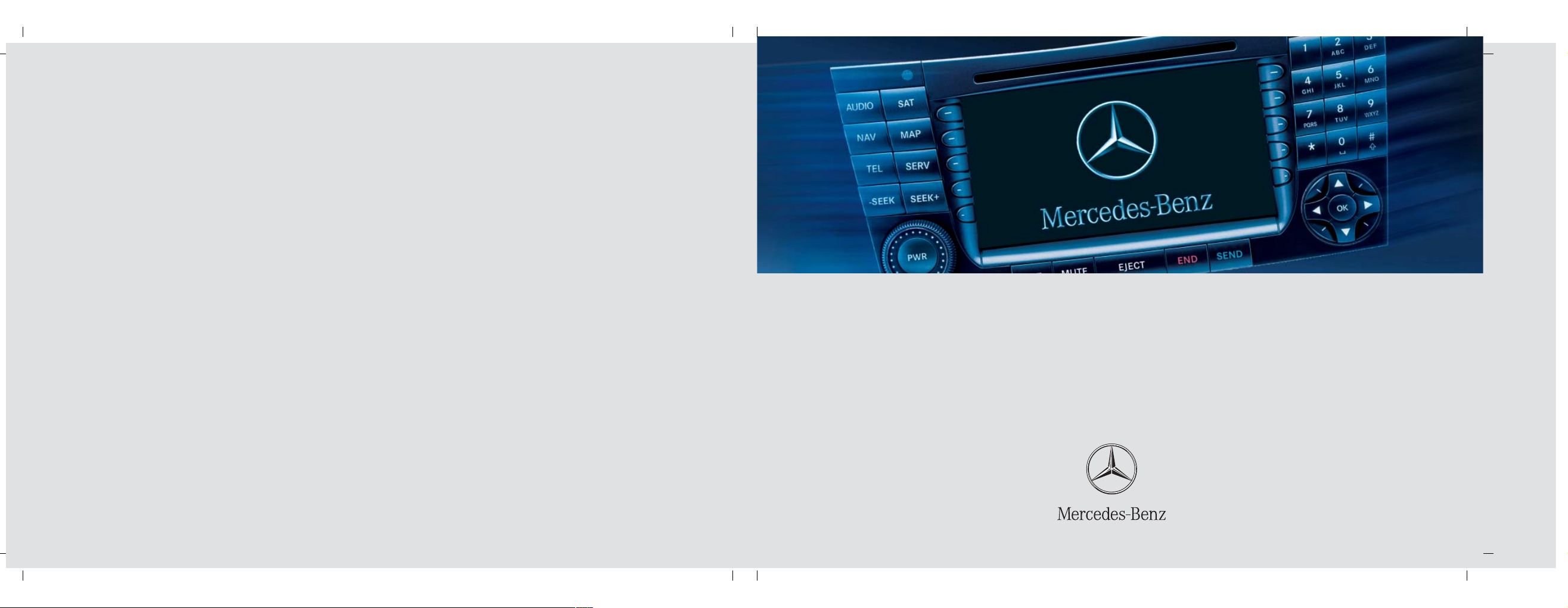
Bild in der Größe
215x70 mm einfügen
COMAND Operator's Manual
Order No. 6515 6776 13 Part No. 219 584 01 87 USA Edition B 2007
COMAND Operator's Manual E- Class / CLS- Class
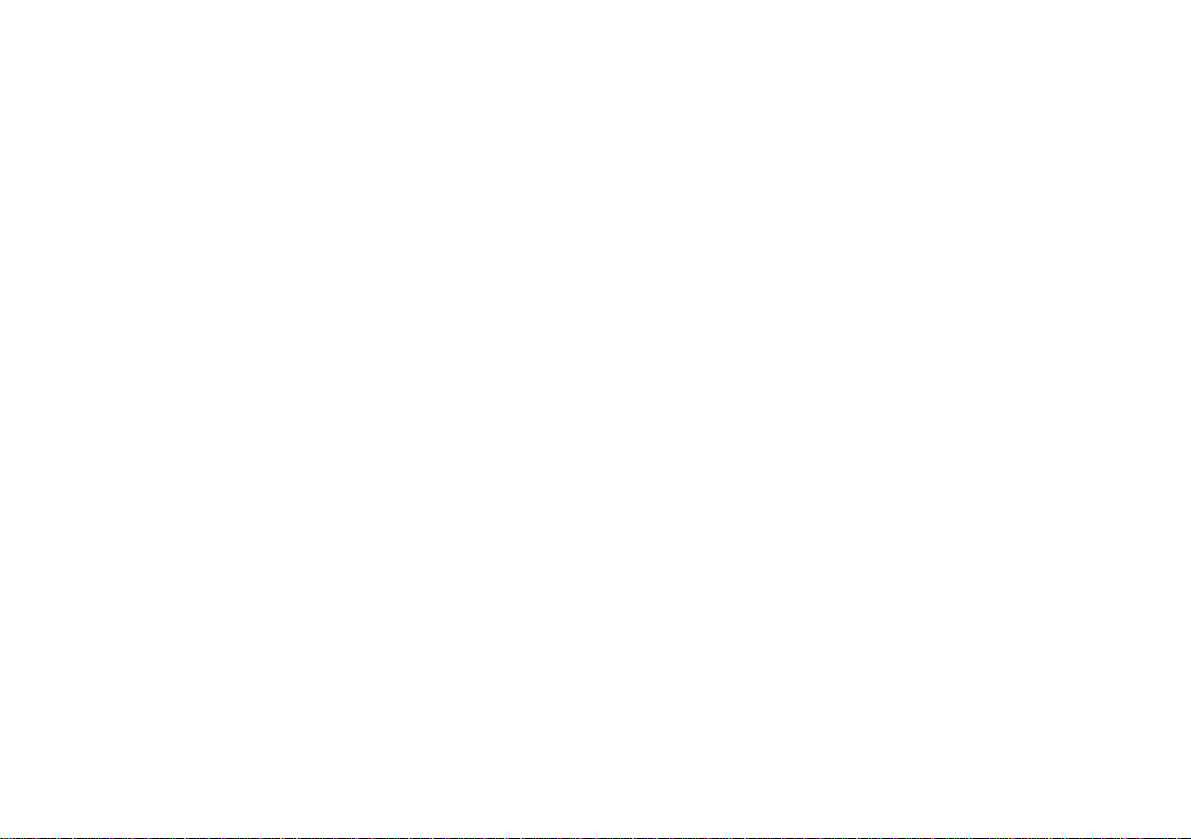
Welcome to COMAND!
Please make yourself familiar with your
COMAND control unit and read the instructions in this manual before operating the
COMAND system. This will help you derive
a greater benefit from the system. Please
also follow the instructions and warnings
contained in this manual. Ignoring them
could result in damage to the vehicle or
personal injury to you or others.
The asterisk* identifies optional equipment. Depending on model, version and
configuration, your COMAND system
equipment may differ. Therefore, you may
find explanations for optional equipment
not installed in your vehicle. If you have
any questions about the operation of any
equipment, your authorized MercedesBenz Center will be glad to demonstrate
the proper procedures.
We continuously strive to improve our
product and ask for your understanding
that we reserve the right to make changes
in design and equipment. Therefore, information, illustrations and descriptions in
this manual might differ from the equipment installed in your vehicle. As such, the
information, illustrations and descriptions
contained in this manual may not be reasonably relied upon in making any claims
with respect to the actual performance of
the product.
These operating instructions form an integral part of the vehicle and should therefore always be kept inside the vehicle and
passed on to the new owner if the vehicle
is sold.
We extend our best wishes for many miles
of safe, pleasurable driving.
Mercedes-Benz USA, LLC
A DaimlerChrysler Company
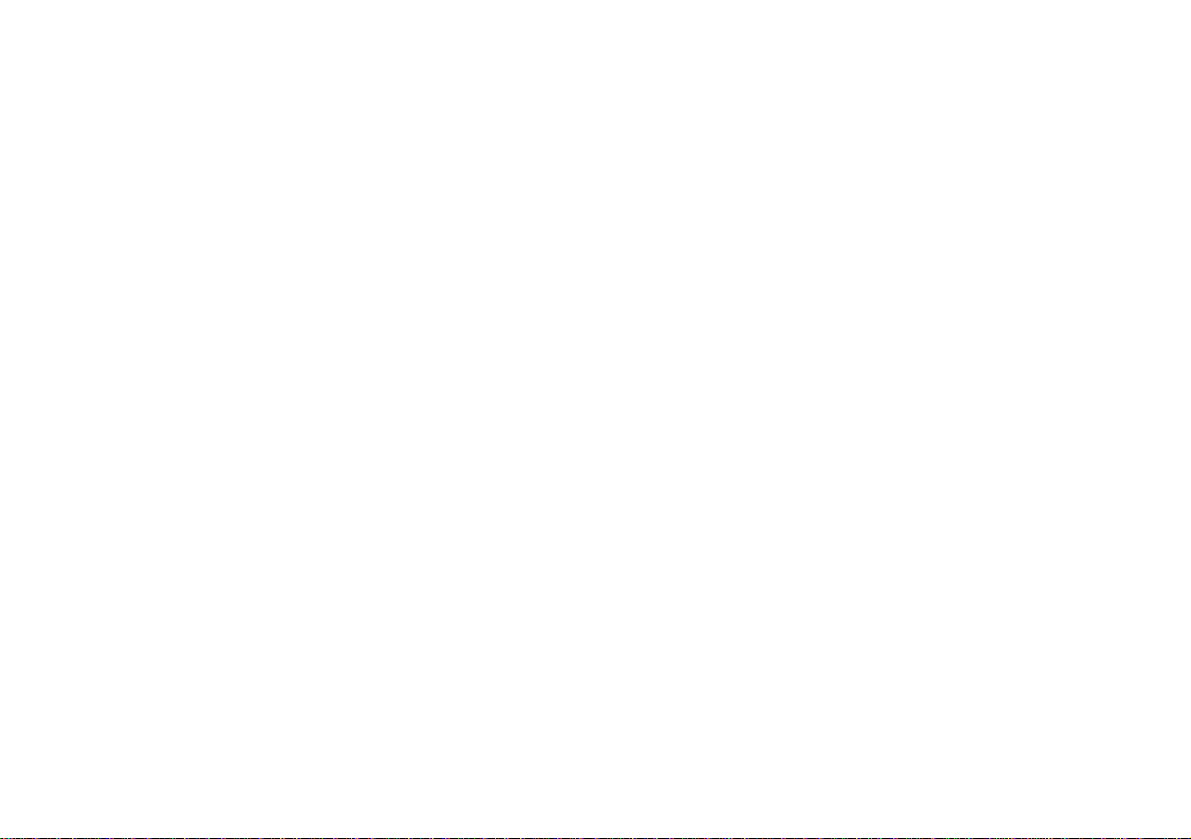
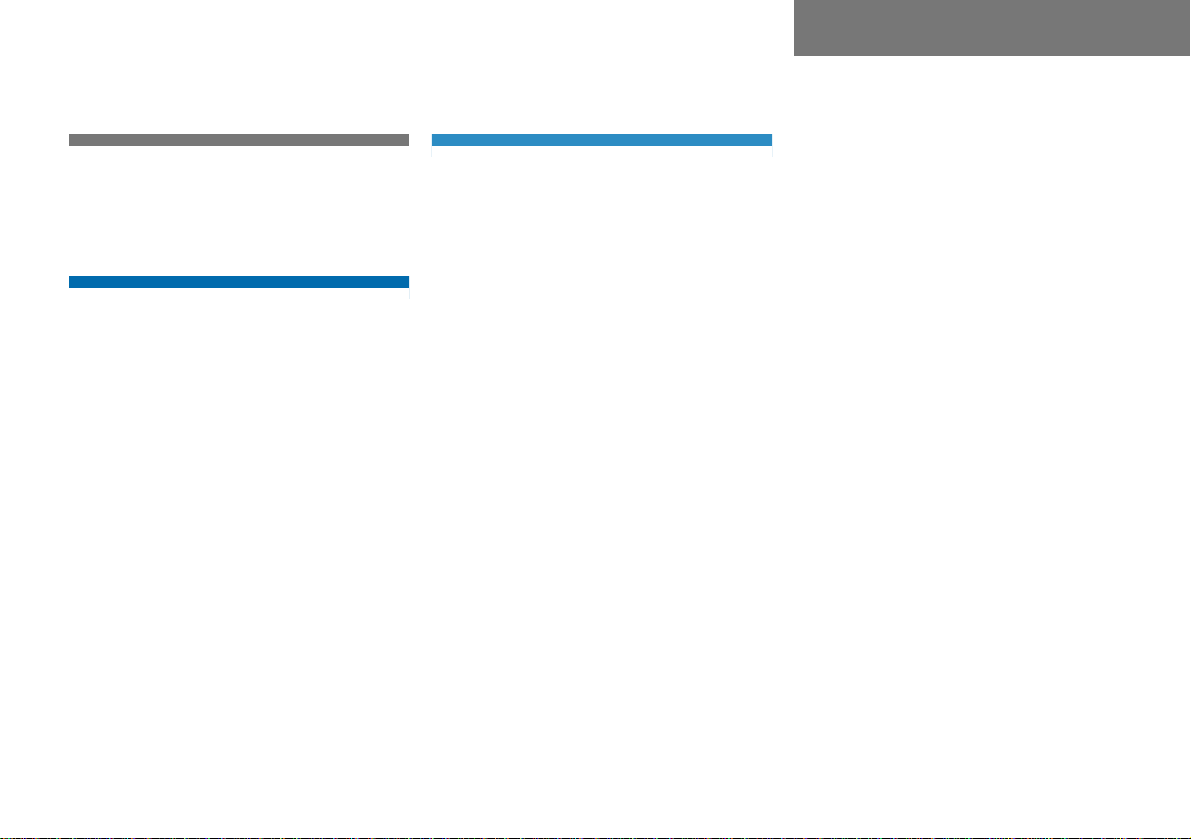
Introduction . . . . . . . . . . . . . . . . . . . . . 7
Where to find it . . . . . . . . . . . . . . . . . . . 7
Symbols . . . . . . . . . . . . . . . . . . . . . . . . . 8
Operating safety. . . . . . . . . . . . . . . . . . . 9
At a glance . . . . . . . . . . . . . . . . . . . . . 11
Radio operating elements . . . . . . . . . . 12
Single CD operating elements . . . . . . . 14
MP3 operating elements . . . . . . . . . . . 16
CD changer* operating elements. . . . . 18
Telephone* operating elements . . . . . 20
Navigation* operating elements . . . . . 22
Multifunction steering wheel . . . . . . . . 24
Selecting the multifunction display 25
Audio search function. . . . . . . . . . . 26
Menu system . . . . . . . . . . . . . . . . . . . . 27
Quick reference COMAND . . . . . . . . . . 29
Switching ON/OFF . . . . . . . . . . . . . 29
Volume . . . . . . . . . . . . . . . . . . . . . . 29
Balance and fader. . . . . . . . . . . . . . 30
Bass and treble . . . . . . . . . . . . . . . 31
Sound functions* . . . . . . . . . . . . . . 32
Audio . . . . . . . . . . . . . . . . . . . . . . . . . . 35
Audio main menu . . . . . . . . . . . . . . . . . 36
Opening the Audio main menu . . . . 36
Selectable soft keys . . . . . . . . . . . . 36
Mute function . . . . . . . . . . . . . . . . . 36
Radio operation . . . . . . . . . . . . . . . . . . 37
Safety Instructions . . . . . . . . . . . . . 37
Switching to radio mode. . . . . . . . . 37
Switching wavebands . . . . . . . . . . 37
Tuning to a FM/AM station . . . . . . 38
Tuning to a station on
Weather Band . . . . . . . . . . . . . . . . . 42
Storing FM/AM stations. . . . . . . . . 43
Single CD operation . . . . . . . . . . . . . . . 45
Safety Instructions . . . . . . . . . . . . . 45
Tips on caring for your CDs . . . . . . 45
Switching to Single CD mode . . . . . 45
Loading a CD . . . . . . . . . . . . . . . . . 45
Ejecting a CD . . . . . . . . . . . . . . . . . 46
Single CD main menu . . . . . . . . . . . 46
Selecting a track . . . . . . . . . . . . . . 47
Fast forward/reverse . . . . . . . . . . 49
Playback options . . . . . . . . . . . . . . 49
Contents
MP3 operation . . . . . . . . . . . . . . . . . . . 51
Safety Instructions . . . . . . . . . . . . . 51
Tips on data storage media . . . . . . 51
Tips on caring for your MP3 CDs . . 52
Tips on creating MP3 CDs . . . . . . . 52
Tips on creating MP3 tracks . . . . . 53
Tips on copyright . . . . . . . . . . . . . . 54
Switching to MP3 mode . . . . . . . . . 54
Loading a MP3 CD . . . . . . . . . . . . . 54
Ejecting a MP3 CD . . . . . . . . . . . . . 55
MP3 main menu . . . . . . . . . . . . . . . 55
Selecting folders . . . . . . . . . . . . . . 56
Selecting a track . . . . . . . . . . . . . . 57
Fast forward/reverse . . . . . . . . . . . 59
Playback options. . . . . . . . . . . . . . . 59
CD changer* operation . . . . . . . . . . . . 61
Safety Instructions . . . . . . . . . . . . . 61
Tips on caring for your CDs . . . . . . 61
Switching to CD changer mode . . . 61
MP3 CDs. . . . . . . . . . . . . . . . . . . . . 61
Accessing the CD changer . . . . . . . 62
Retracting the CD changer . . . . . . 63
Loading CDs . . . . . . . . . . . . . . . . . . 63
Ejecting CDs . . . . . . . . . . . . . . . . . 65
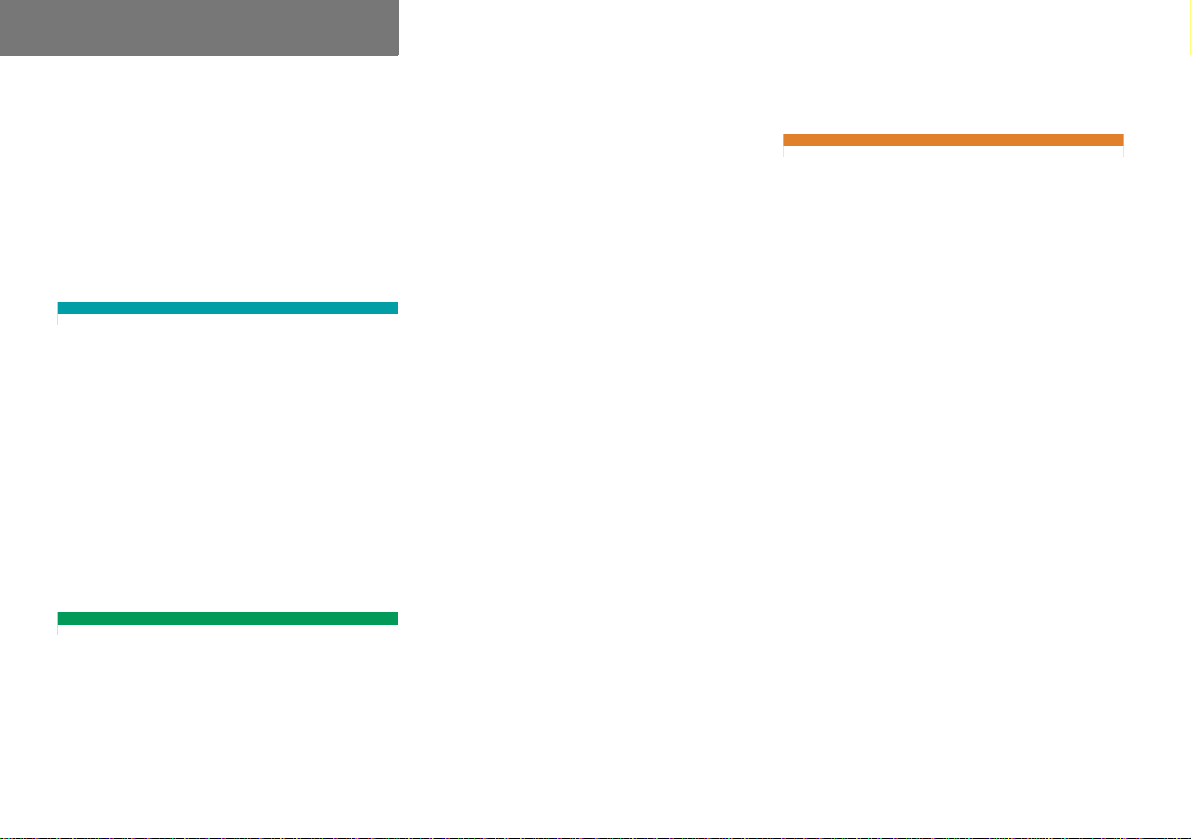
Contents
CD changer main menu . . . . . . . . . 66
Selecting CDs . . . . . . . . . . . . . . . . . 67
Selecting a track . . . . . . . . . . . . . . 69
Fast forward/reverse . . . . . . . . . . . 70
Playback options. . . . . . . . . . . . . . . 70
Audio AUX operation . . . . . . . . . . . . . . 72
Satellite radio* . . . . . . . . . . . . . . . . . . 73
General information . . . . . . . . . . . . . . . 74
Introduction to Satellite radio. . . . . 74
Satellite radio operation . . . . . . . . . . . . 75
Switching to Satellite radio mode. . 75
SAT main menu. . . . . . . . . . . . . . . . 76
Selecting a station . . . . . . . . . . . . . 76
Obtaining additional text
information . . . . . . . . . . . . . . . . . . . 79
Storing stations . . . . . . . . . . . . . . . 80
Calling the Sirius Service Center . . 80
Telephone* . . . . . . . . . . . . . . . . . . . . . 81
Important notes . . . . . . . . . . . . . . . . . . 82
Safety Instructions . . . . . . . . . . . . . 82
Tips on telephone operation . . . . . 83
Telephone operation. . . . . . . . . . . . . . . 85
Switching the phone ON/OFF . . . . 85
911 emergency calls. . . . . . . . . . . . 85
Entering the PIN (only GSM) . . . . . 87
Entering the unlock code . . . . . . . . 88
Switching to telephone mode . . . . 88
Telephone main menu. . . . . . . . . . . 89
Answering an incoming call . . . . . . 90
Placing an outgoing call . . . . . . . . . 91
Accepted and missed calls . . . . . . . 92
Dialed calls . . . . . . . . . . . . . . . . . . . 94
Active call . . . . . . . . . . . . . . . . . . . . 95
Phone book . . . . . . . . . . . . . . . . . . . . . 97
Opening the phone book. . . . . . . . . 97
Selecting a phone book entry and
establishing a connection . . . . . . . 98
Adding spoken names to a
phone book entry . . . . . . . . . . . . . . 99
Deleting a phone book entry . . . . . 99
SMS (Mail) . . . . . . . . . . . . . . . . . . . . . 100
SMS inbox. . . . . . . . . . . . . . . . . . . 100
Reading a message. . . . . . . . . . . . 101
Deleting a message . . . . . . . . . . . 102
Exiting from the SMS menu . . . . . 102
Navigation* . . . . . . . . . . . . . . . . . . . . 103
Important notes . . . . . . . . . . . . . . . . . 104
Safety Instructions . . . . . . . . . . . . 104
Navigation DVD. . . . . . . . . . . . . . . 105
Loading/ejecting the DVD . . . . . . 105
Travelling abroad. . . . . . . . . . . . . . 105
Route guidance with GPS . . . . . . . 106
Route guidance after
vehicle transport . . . . . . . . . . . . . . 106
Trip interruption during
route guidance . . . . . . . . . . . . . . . 106
Selection lists . . . . . . . . . . . . . . . . 107
Navigation main menu . . . . . . . . . . . . 108
Calling up the
Navigation main menu . . . . . . . . . 108
Avoiding certain road types . . . . . 109
Adjusting the acoustics for
navigation announcements . . . . . . 109
Destination entry . . . . . . . . . . . . . . . . 112
Entering data. . . . . . . . . . . . . . . . . 112
Destination entry menu. . . . . . . . . 114
Entering a destination . . . . . . . . . . 115
Selecting the region . . . . . . . . . . . 115
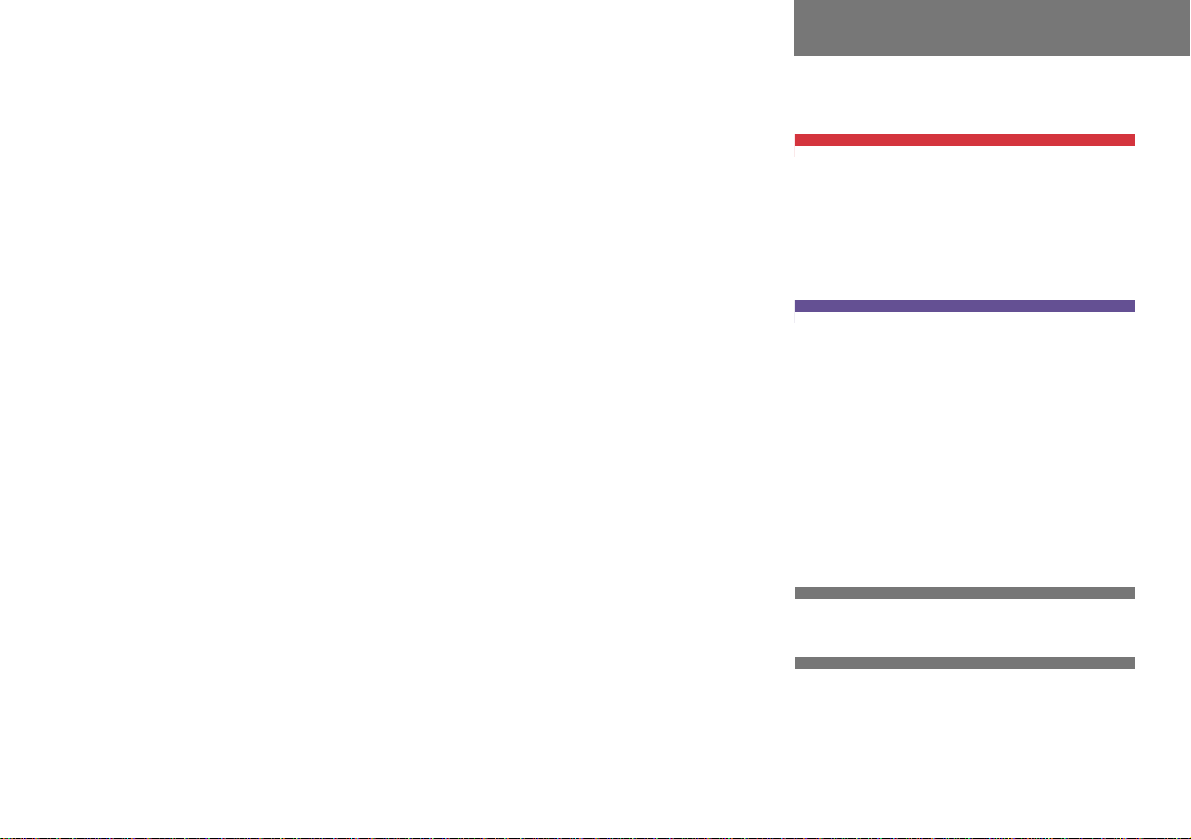
Contents
Entering a city. . . . . . . . . . . . . . . . 116
Narrowing of the destination
after selecting city . . . . . . . . . . . . 117
Entering a city center . . . . . . . . . . 118
Entering a street in the
destination city . . . . . . . . . . . . . . . 119
Narrowing of the destination
after selecting street . . . . . . . . . . 120
Entering an intersection . . . . . . . . 121
Entering a house number . . . . . . . 122
Entering a destination using the
map . . . . . . . . . . . . . . . . . . . . . . . 123
Entering a destination via geo
coordinates. . . . . . . . . . . . . . . . . . 125
Storing map location . . . . . . . . . . 126
Route guidance . . . . . . . . . . . . . . . . . 128
Start route guidance menu. . . . . . 128
Route calculation . . . . . . . . . . . . . 128
Route re-calculation . . . . . . . . . . . 128
Navigation announcements . . . . . 129
Navigation displays. . . . . . . . . . . . 129
Destination reached . . . . . . . . . . . 132
Cancelling route guidance . . . . . . 132
Partially digitized areas. . . . . . . . . 132
Off-road and off-map . . . . . . . . . . 134
During route guidance . . . . . . . . . . . . 136
Showing soft key displays . . . . . . 136
Info menu . . . . . . . . . . . . . . . . . . . 136
Displaying the route on the map . 137
Displaying the route list . . . . . . . . 138
Detour function . . . . . . . . . . . . . . 138
Stop-over . . . . . . . . . . . . . . . . . . . 140
Defining route guidance displays . 143
Setting symbols displays . . . . . . . 143
Setting map orientation . . . . . . . . 144
Map display menu. . . . . . . . . . . . . 145
Automatic map toggling . . . . . . . . 146
Scales for full-screen and
split-screen map display . . . . . . . . 146
Last destinations and
destination memory . . . . . . . . . . . . . . 148
Last destinations memory . . . . . . 148
Destination memory . . . . . . . . . . . 149
POIs (Points of Interest) . . . . . . . . . . . 152
Entering POIs . . . . . . . . . . . . . . . . 152
Selecting POI in the local area of
the current position . . . . . . . . . . . 153
Selecting POI for a selected city. . 154
Selecting POI for a long-distance
destination . . . . . . . . . . . . . . . . . . 154
Selecting a POI using the map . . . 156
Service . . . . . . . . . . . . . . . . . . . . . . . 159
Tele Aid*. . . . . . . . . . . . . . . . . . . . . . . 160
Emergency call system . . . . . . . . . 160
Roadside Assistance. . . . . . . . . . . 160
Information . . . . . . . . . . . . . . . . . . 161
System . . . . . . . . . . . . . . . . . . . . . . . 163
System settings . . . . . . . . . . . . . . . . . 164
Calling up the System menu. . . . . 164
Setting the date/time. . . . . . . . . . 164
Setting the language. . . . . . . . . . . 166
Switching confirmation beeps and
acoustic signals ON/OFF . . . . . . . 167
Display settings . . . . . . . . . . . . . . 167
Voice control settings*. . . . . . . . . 168
Reset function. . . . . . . . . . . . . . . . 171
Glossary . . . . . . . . . . . . . . . . . . . . . . 173
Index . . . . . . . . . . . . . . . . . . . . . . . . . 177
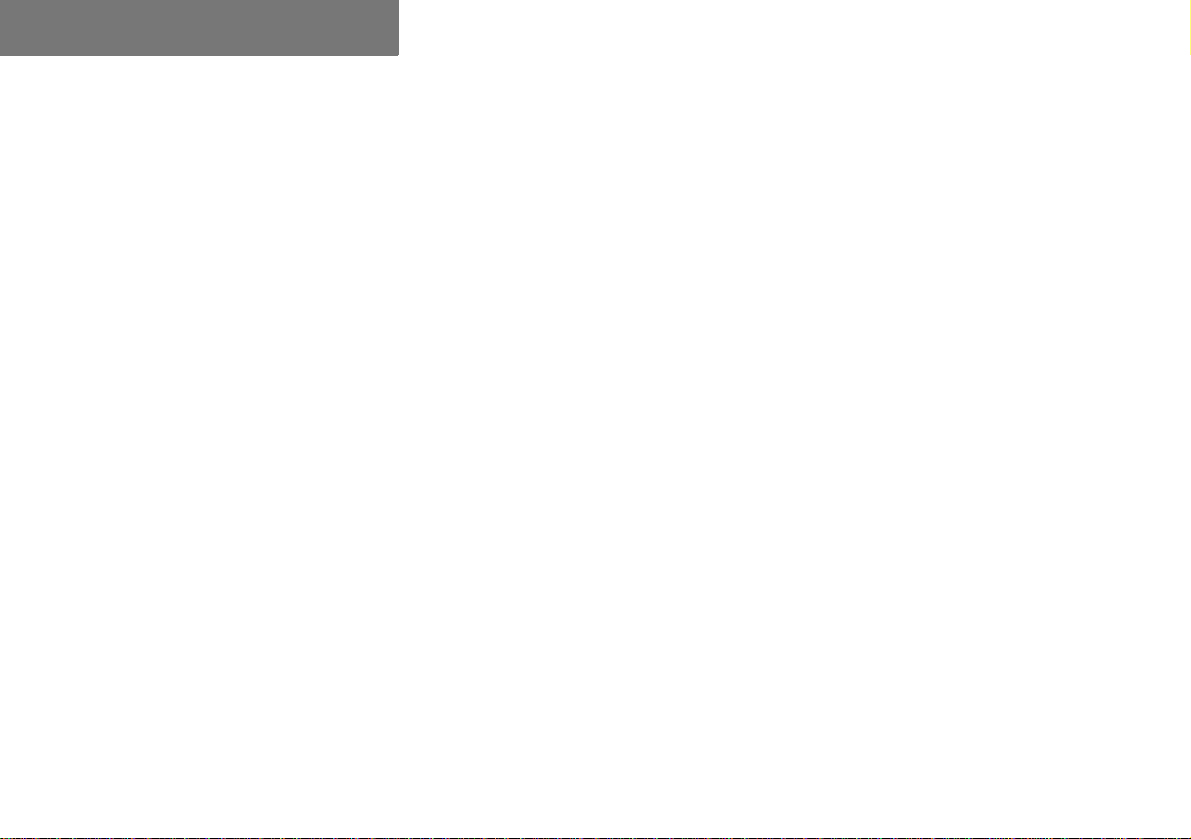
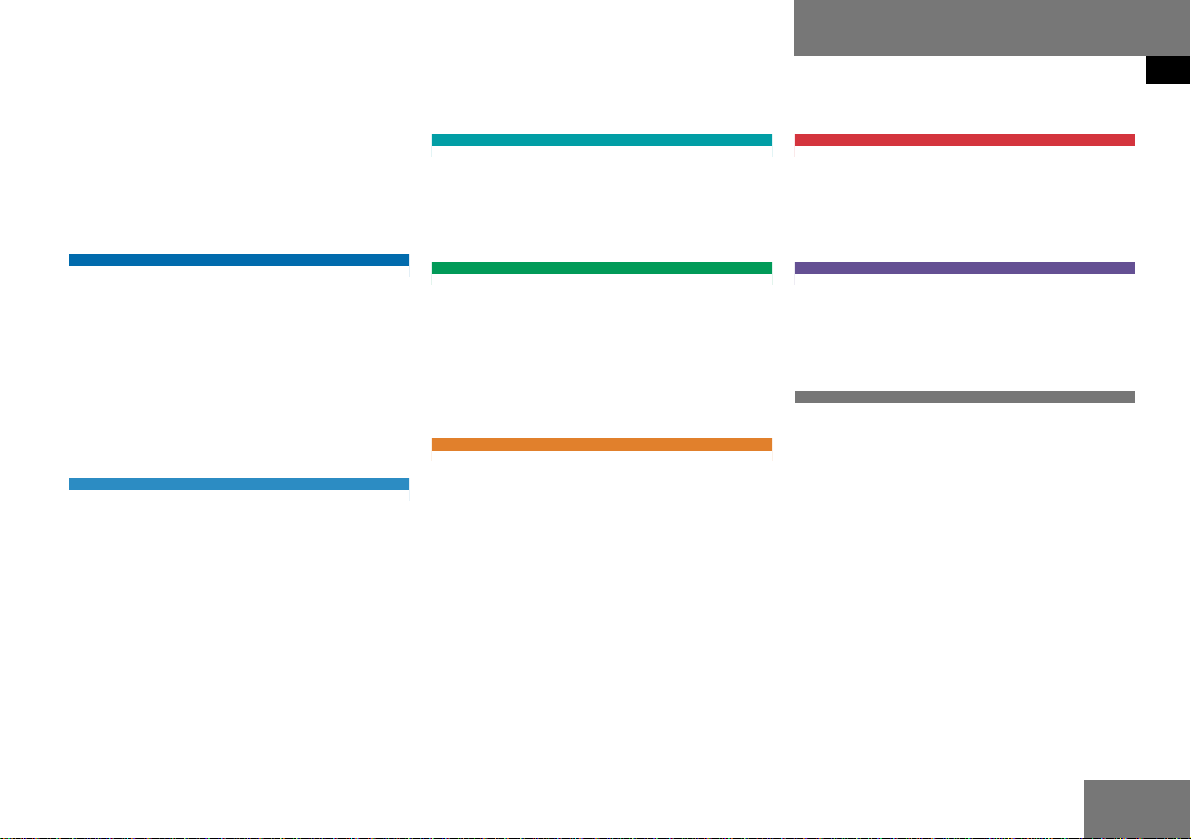
Where to find it
This Operator's Manual is designed to provide support for you, the COMAND operator. Each chapter has its own guide color to
provide fast access to information.
Satellite radio*
This chapter contains all information related to the satellite radio system.
Introduction
Where to find it
Service
This chapter contains information concerning Tele Aid*.
At a glance
Here you will find an overview of all
COMAND control elements and system
components. If you are operating
COMAND for the first time, or if you have
rented or borrowed the vehicle, this is the
chapter you should read first.
Audio
Here you will find all the information on
how to use the audio system and its radio
and CD components.
Telephone*
Here you can learn in detail about the
many functions of the telephone, SMS,
how to initiate an emergency call and use
service numbers.
Navigation*
This chapter provides detailed information
covering the following topics:
Destination entry
Route selection and calculation
Route guidance
Destination memory
System
This chapter provides information on how
to adjust COMAND system settings.
Directories
The glossary explains the most important
technical terms.
The table of contents and index directory
will help you quickly locate the information
you need.
7
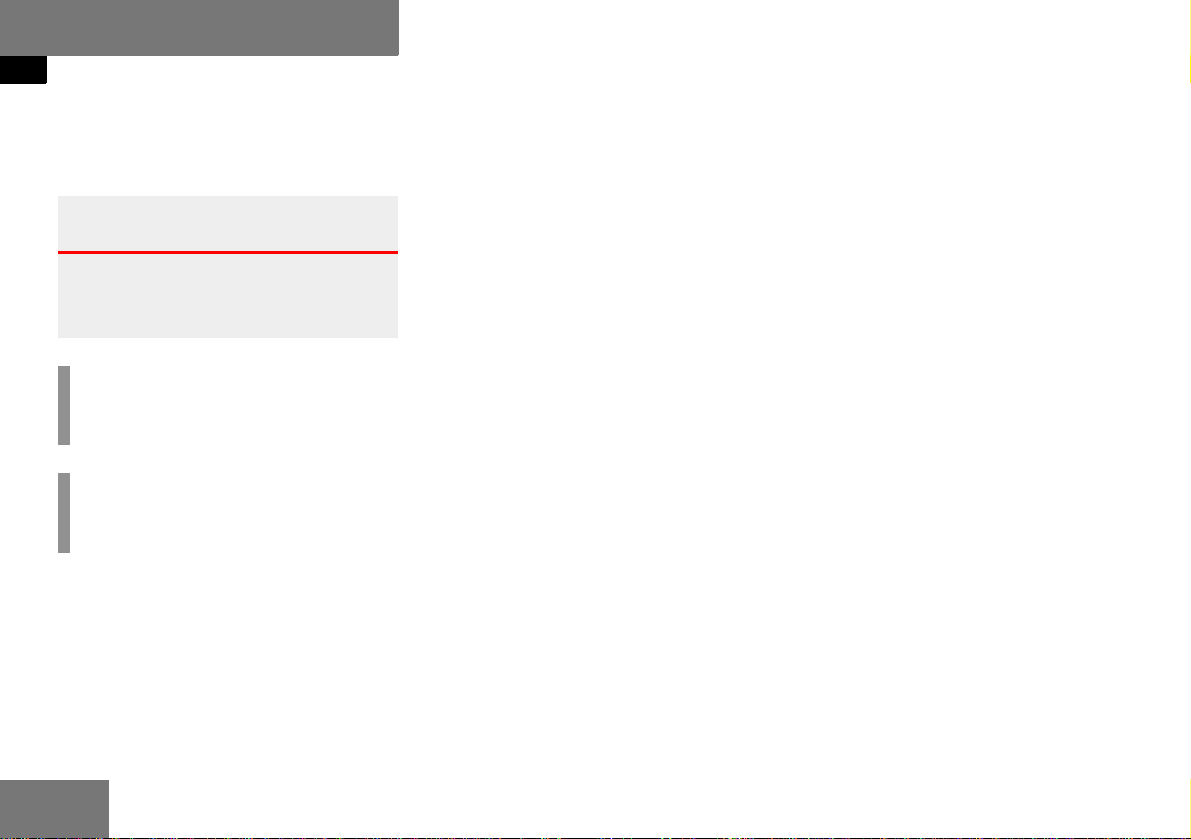
Introduction
Symbols
The following symbols are used in this
Operator’s Manual:
Warning G
Warning notices draw your attention to hazards that may endanger your health or life,
or the health or life of others.
!
Highlights hazards that may result in
damage to your COMAND.
i
Helpful hints or further information you
may find useful.
* The asterisk identifies optional
equipment. Since not all models
have the same standard equipment, your COMAND system’s
equipment may deviate from
some descriptions and illustrations.
This symbol points to instruc-
tions for you to follow.
A number of these symbols ap-
pearing in succession indicates
a multiple-step procedure.
This continuation symbol marks
an interrupted procedure which
will be continued on the next
page.
page This symbol tells you where to
look for further information on
this subject.
-> This symbol is used in the glos-
sary. It indicates that the term
immediately following the symbol is also explained in the glossary.
Display
Words appearing on the
COMAND display or the multifunction display are printed in
the type shown here.
8
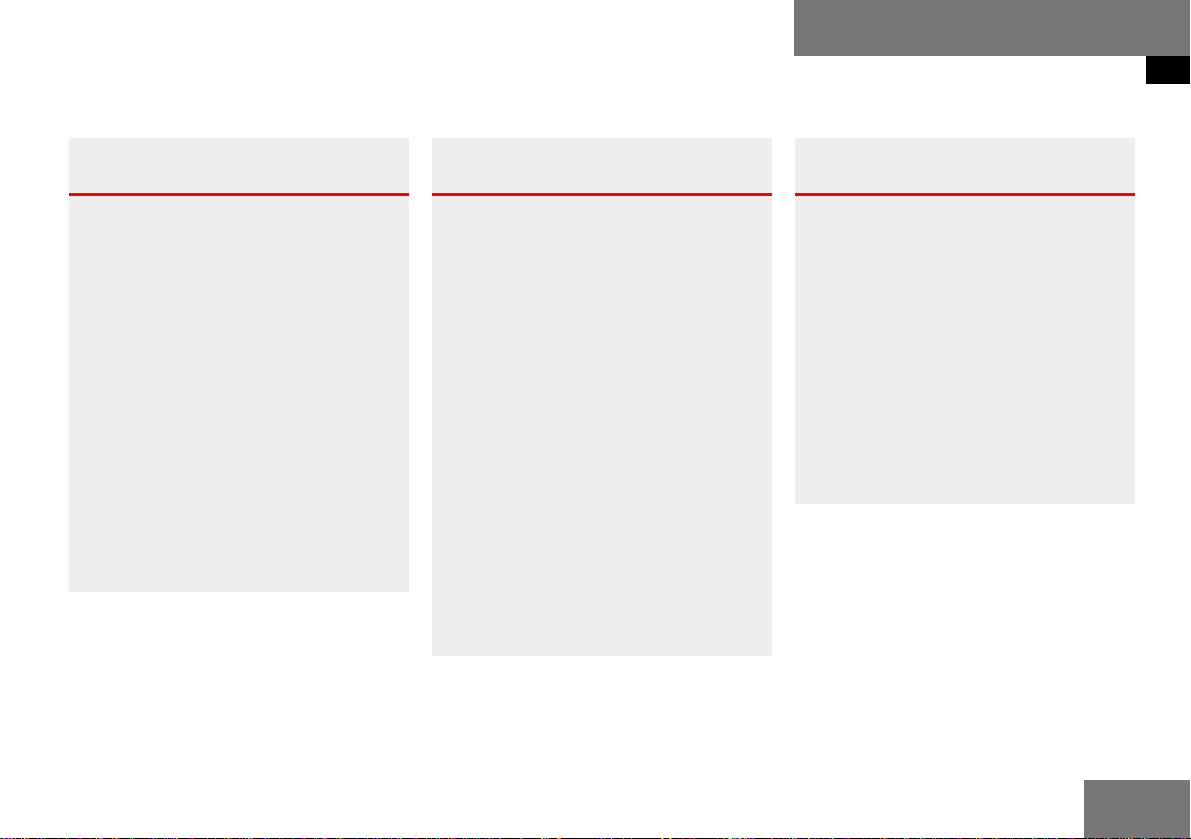
Operating safety
Introduction
Operating safety
Warning G
Any alterations made to electronic components and the software can cause malfunctions.
The radio, amplifier, satellite radio*,
CD changer*, navigation module*, telephone* and voice control system* are interconnected. Therefore, when one of the
components is not operational or has not
been removed/ replaced properly, the function of other components may be impaired.
This condition might seriously impair the
operating safety of your vehicle.
We recommend that you have any service
work on electronic components carried out
by an authorized Mercedes-Benz Center.
Warning G
In order to avoid distraction which could
lead to an accident, the driver should enter
system settings with the vehicle at a standstill and operate the system only when road,
weather and traffic conditions permit.
Bear in mind that at a speed of just 30 mph
(approximately 50 km/h), your vehicle is
covering a distance of 44 feet (approximately 14 m) every second.
COMAND supplies you with information to
help you select your route more easily and
guide you conveniently and safely to your
destination. For safety reasons, we encourage the driver to stop the vehicle in a safe
place before answering or placing a call, or
consulting the COMAND screen to read navigational maps, instructions, or downloaded
information.
Warning G
While the navigation system provides directional assistance, the driver must remain
focused on safe driving behavior, including
attention to traffic and street signs, and
should utilize the system's audio cues while
driving.
The navigation system does not supply any
information on stop signs, yield signs, traffic
regulations or traffic safety rules. This always remains your personal responsibility
when you drive. DVD maps do not cover all
areas nor all routes within an area.
9
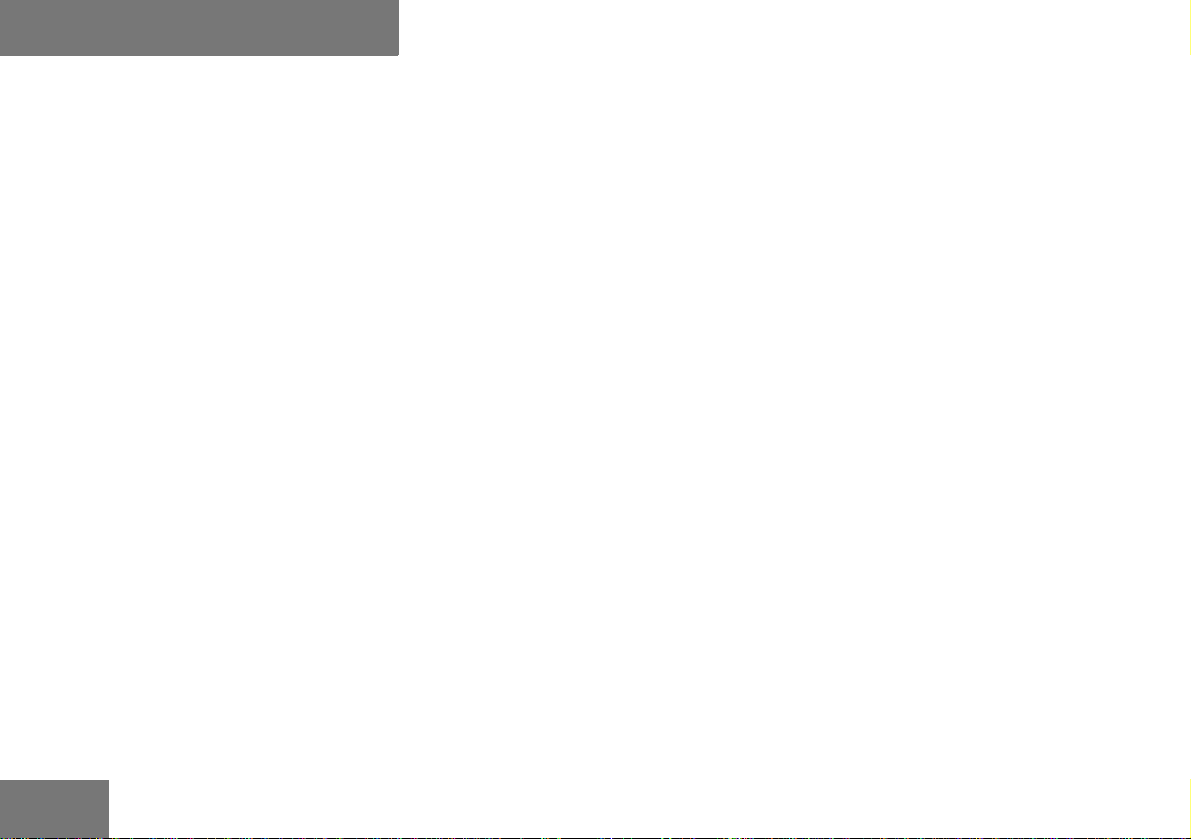
10
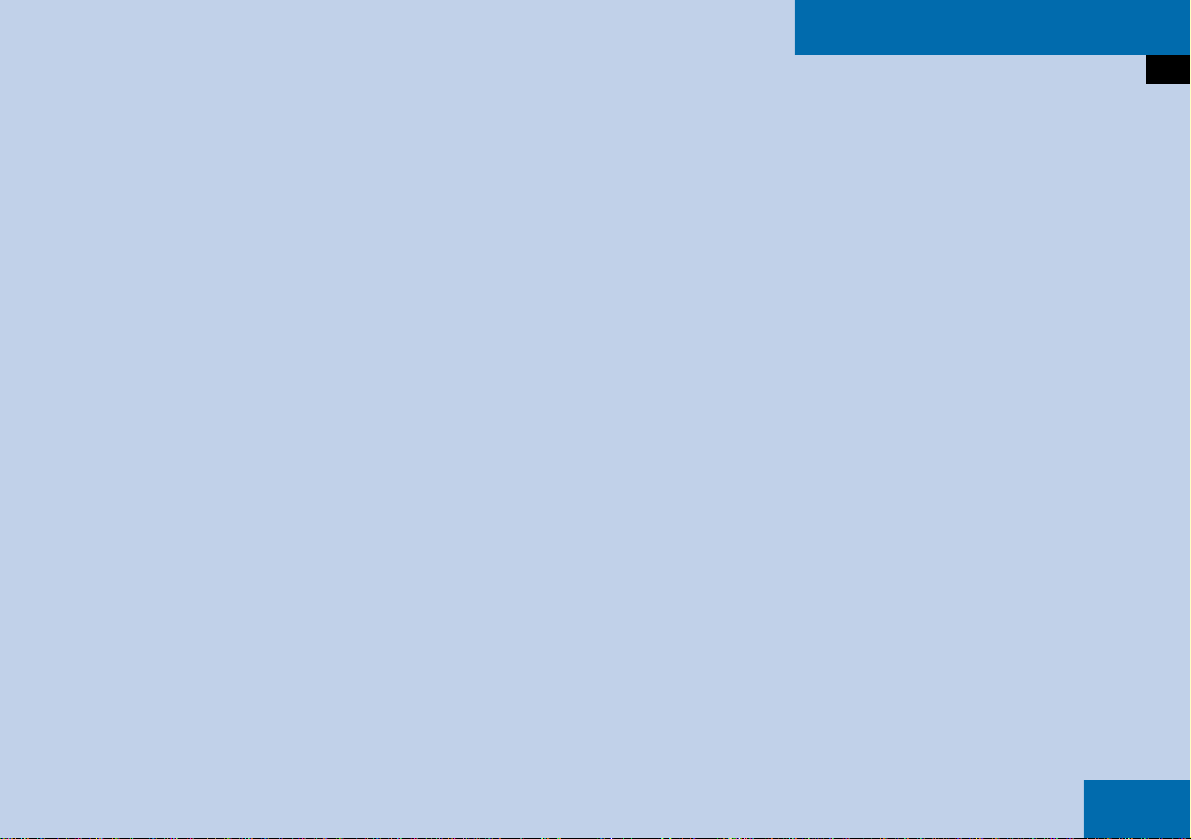
At a glance
Radio operating elements
Single CD operating elements
MP3 operating elements
CD changer* operating elements
Telephone* operating elements
Navigation* operating elements
Multifunction steering wheel
Menu system
Quick reference COMAND
11
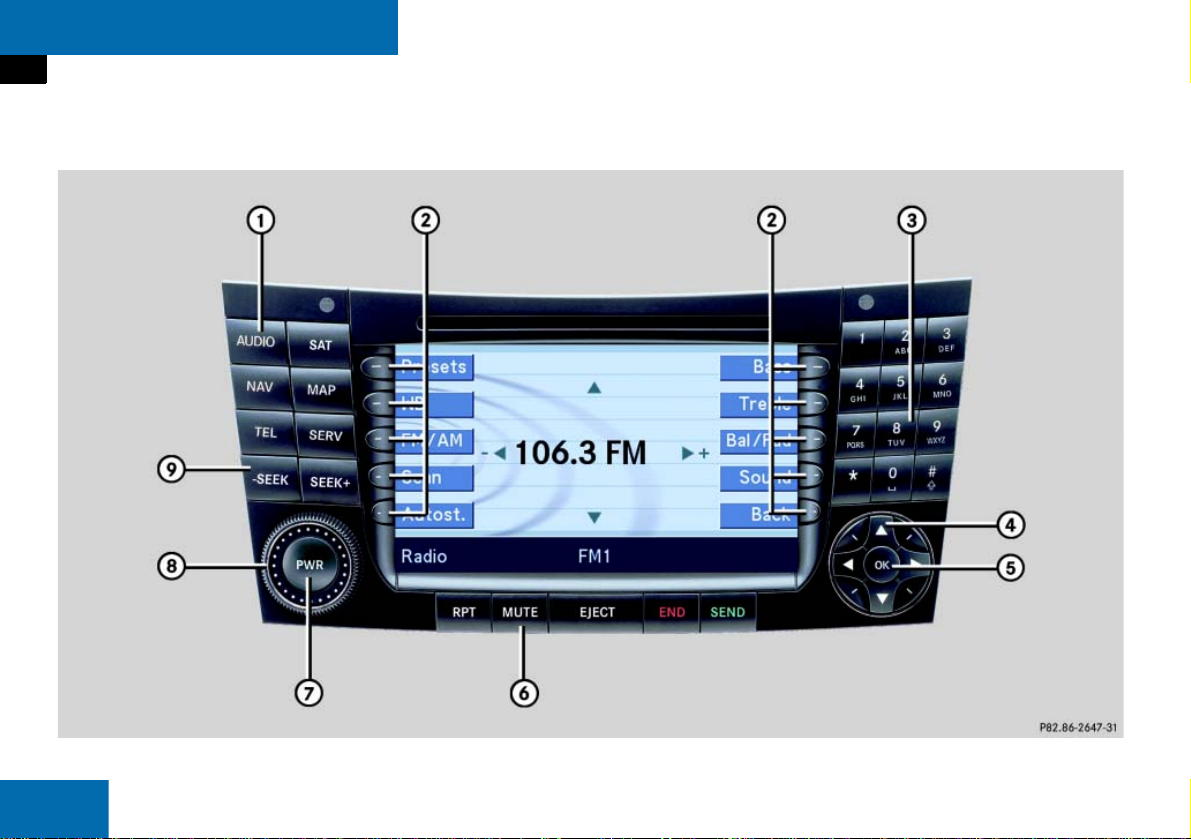
At a glance
Radio operating elements
12
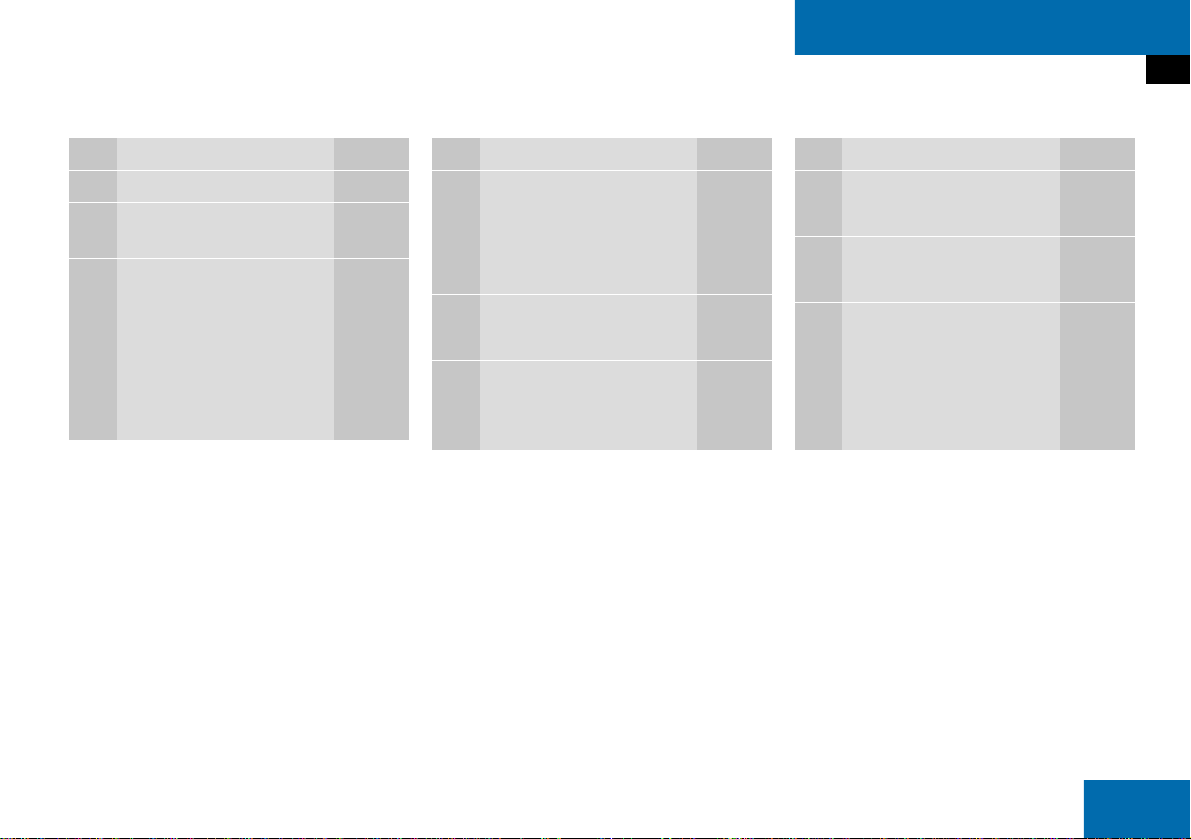
At a glance
Radio operating elements
Function Page
1 Audio main menu 36
2 Soft keys
(multifunction buttons)
3 ! - "
Entering frequency manually
Storing stations
Requesting station presets
41
43
39
Function Page
4 #, $, %, &
Tuning stations FM / AM
Station memory,
selecting presets
5 '
Confirmation
6 (
Mute function
38
43
36
Function Page
7 )
Switching ON/OFF
8 *
Volume adjustment
9 + and ,
Station search
Manual tuning
29
29
38
41
13
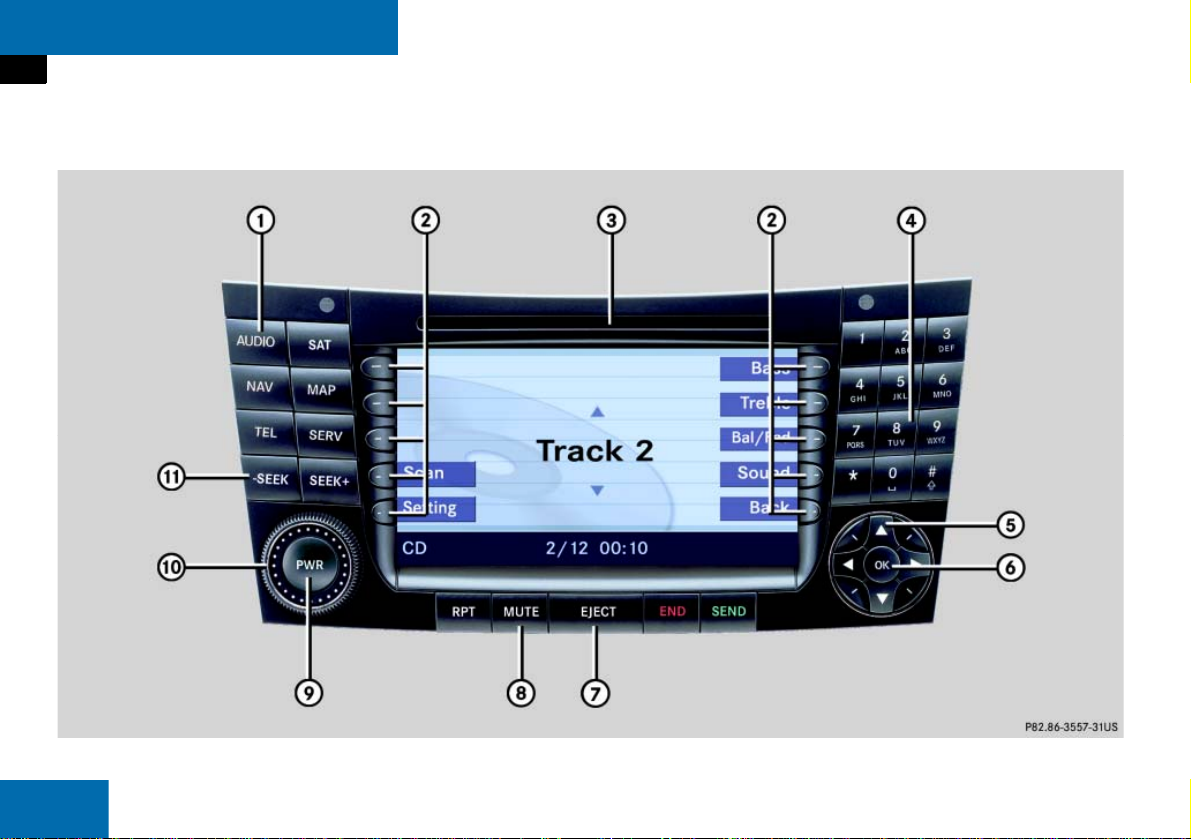
At a glance
Single CD operating elements
14

At a glance
Single CD operating elements
Function Page
1 -
Audio main menu
2 Soft keys
(multifunction buttons)
3 CD slot 46
4 . and ! - "
Entering track numbers
36
48
Function Page
5 % and &
Selecting tracks
6 '
Confirmation
7 /
CD ejection
48
46
Function Page
8 (
Mute function
9 )
Switching ON/OFF
a *
Volume adjustment
b +0and ,
Track skip forward/
reverse
Forward/reverse
36
29
29
47
49
15
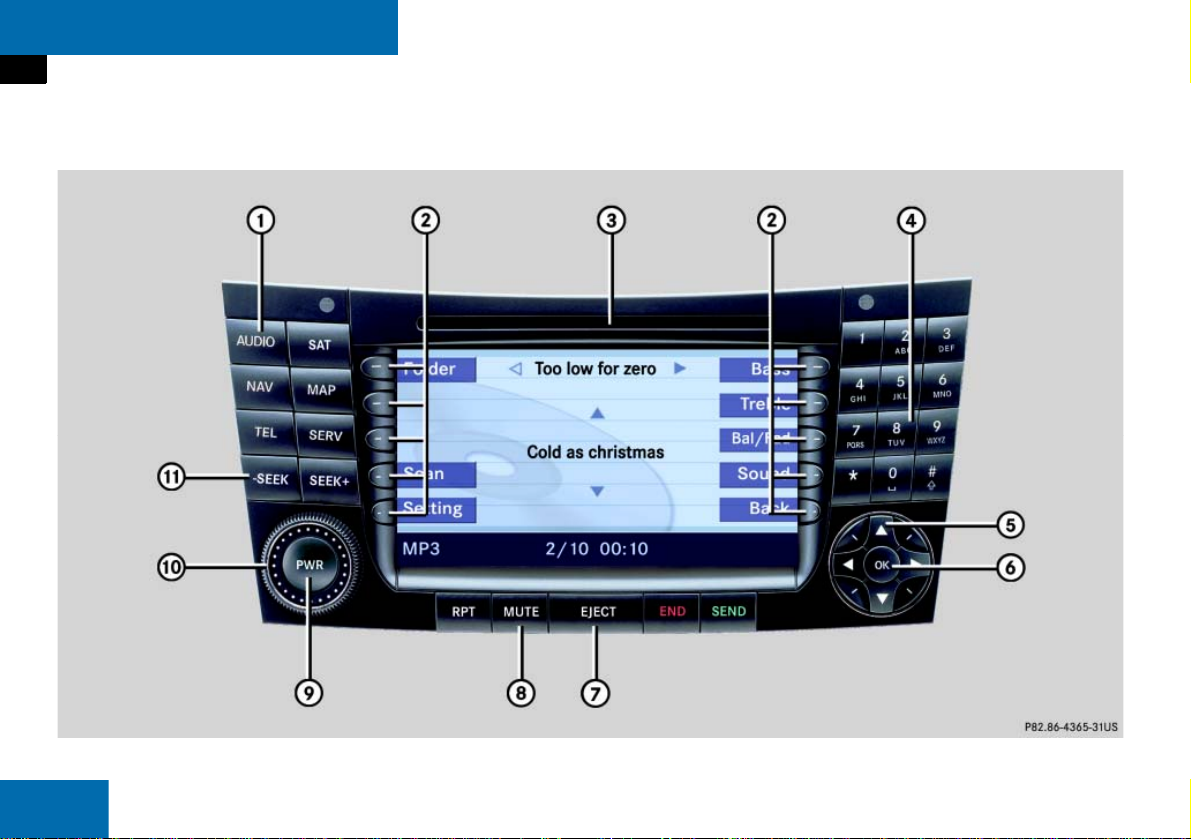
At a glance
MP3 operating elements
16
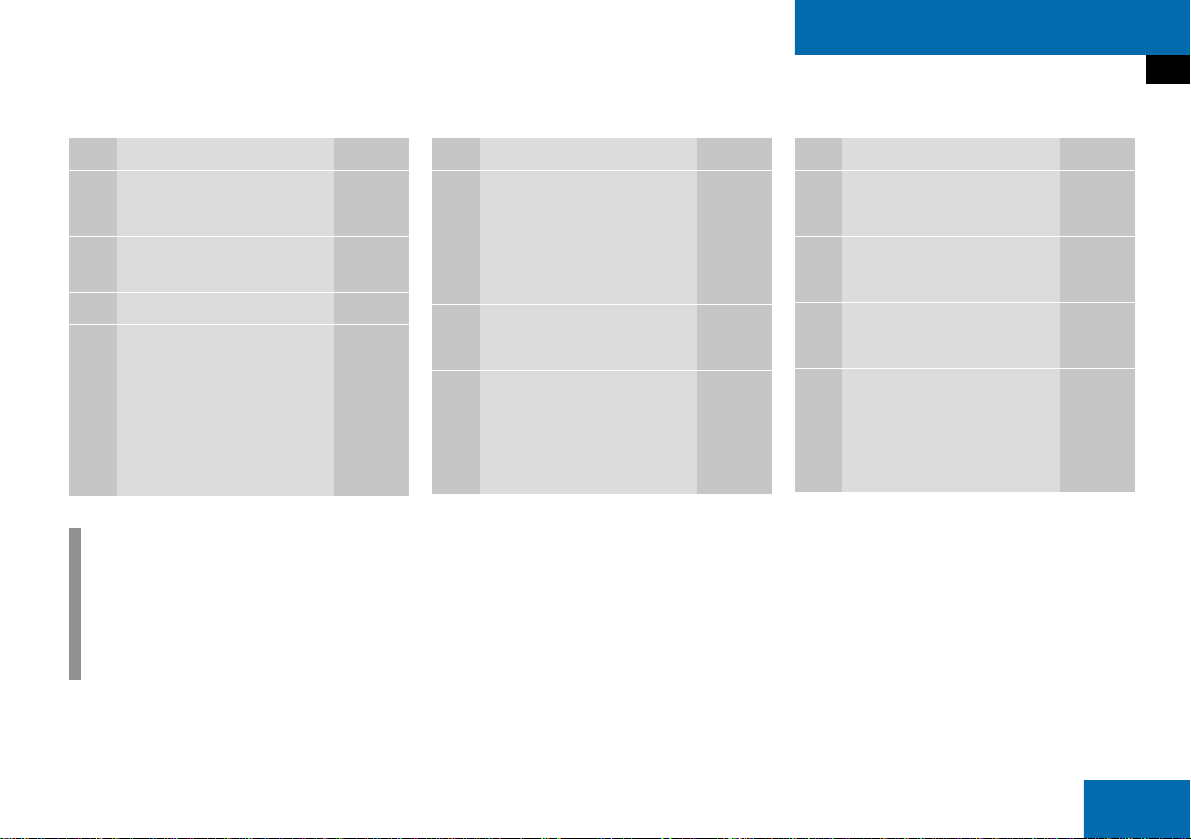
At a glance
MP3 operating elements
Function Page
1 -
Audio main menu
2 Soft keys
(multifunction buttons)
3 MP3 CD slot 54
4 . and ! - "
Entering track numbers
36
58
i
Depending on vehicle production date
COMAND may not be equipped with
the MP3 functionality. If so, the CD
changer* may be used for playback of
MP3 CDs.
Function Page
5 % and &
Selecting tracks
# and $
Selecting folders
6 '
Confirmation
7 /
MP3 CD ejection
57
56
55
Function Page
8 (
Mute function
9 )
Switching ON/OFF
a *
Volume adjustment
b +0and ,
Track skip forward/
reverse
Forward/reverse
36
29
29
57
59
17
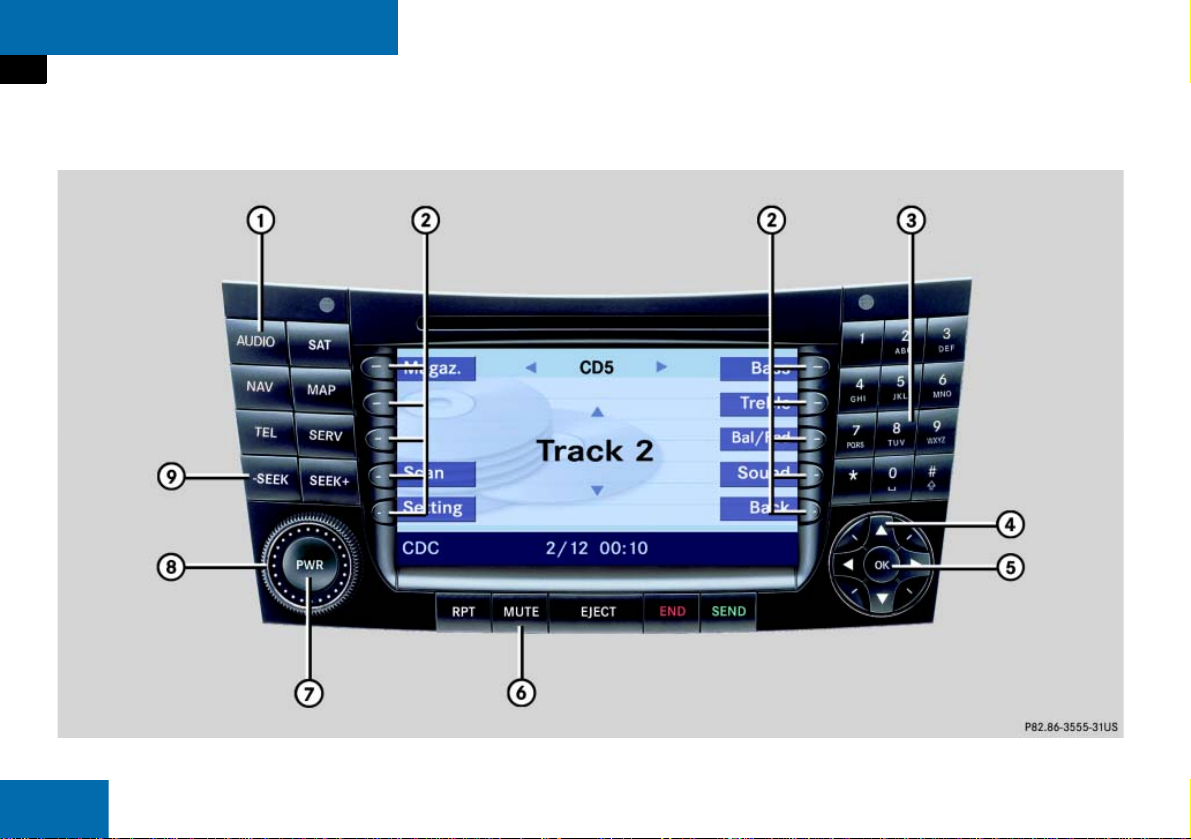
At a glance
CD changer* operating elements
18
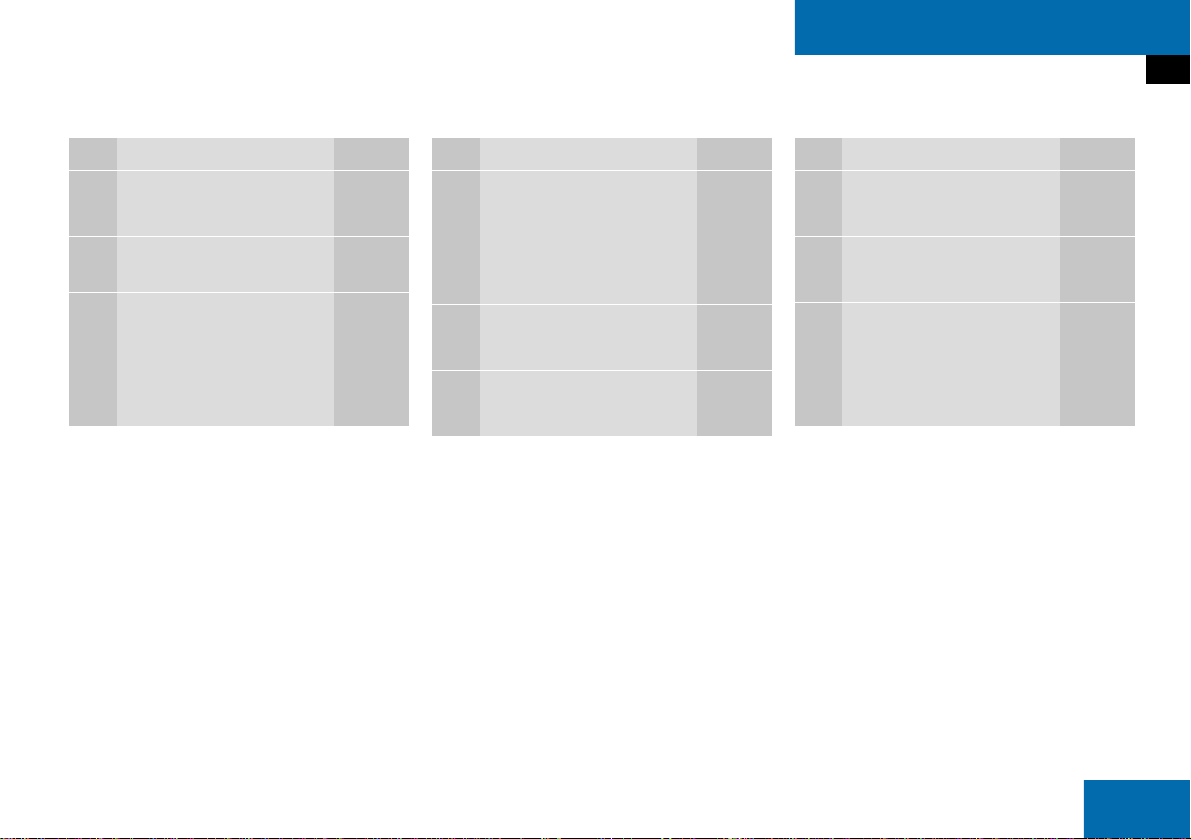
At a glance
CD changer* operating elements
Function Page
1 -
Audio main menu
2 Soft keys
(multifunction buttons)
3 . and ! - "
Entering track numbers
! - 1
Selecting CDs
36
69
68
Function Page
4 # and $
Selecting CDs
% and &
Selecting tracks
5 '
Confirmation
6 (
Mute function
67
69
36
Function Page
7 )
Switching ON/OFF
8 *
Volume adjustment
9 +0and ,
Track skip forward/
reverse
Forward/reverse
29
29
69
70
19

At a glance
Telephone* operating elements
20
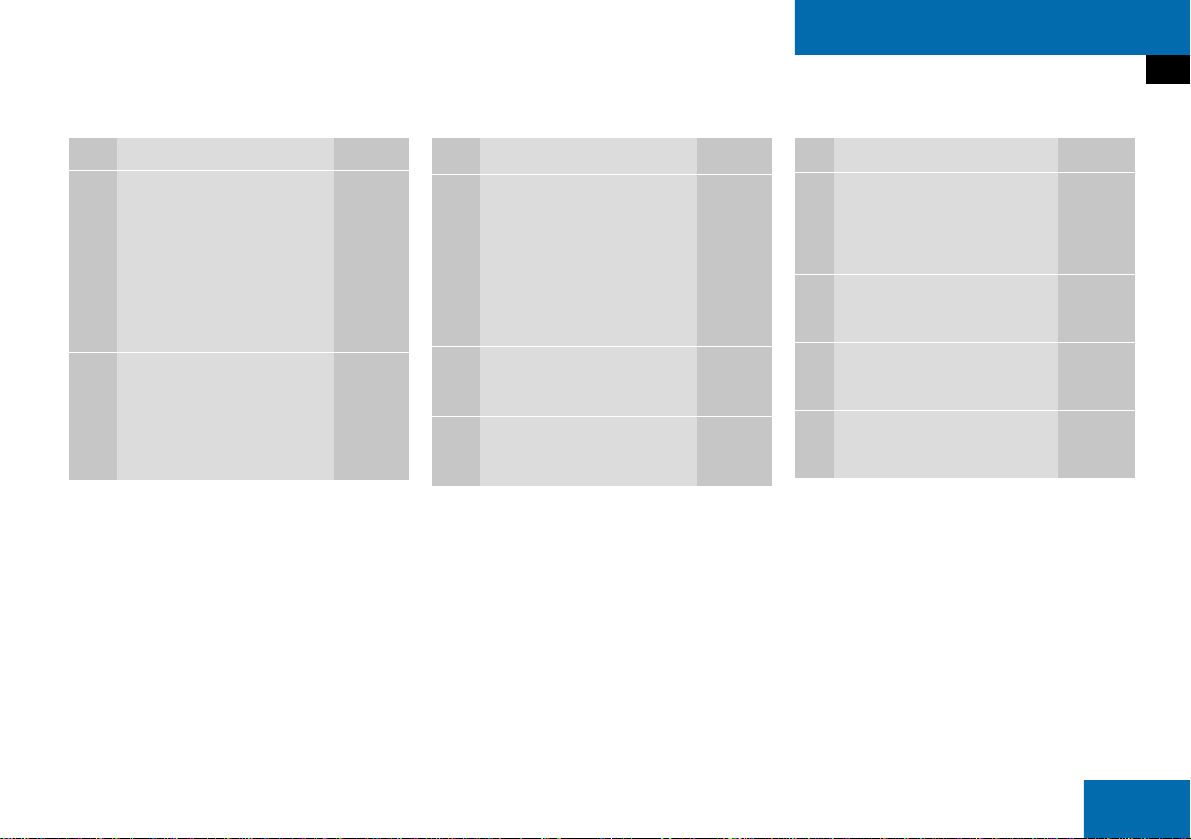
At a glance
Telephone* operating elements
Function Page
1 2
Telephone main menu
Switching the telephone
ON
Switching the telephone
OFF
2 Soft keys
(multifunction buttons)
89
85
85
Function Page
3 ! - "
Entering PIN
Entering unlock code
Entering phone number
Speed dial
4 #, $, %, &
Selection buttons
5 '
Confirmation
87
88
91
95
Function Page
6 3
Answering calls
Redialing
7 4
Ending or refusing a call
8 )
Switching ON/OFF
9 *
Volume adjustment
90
92
91
29
29
21
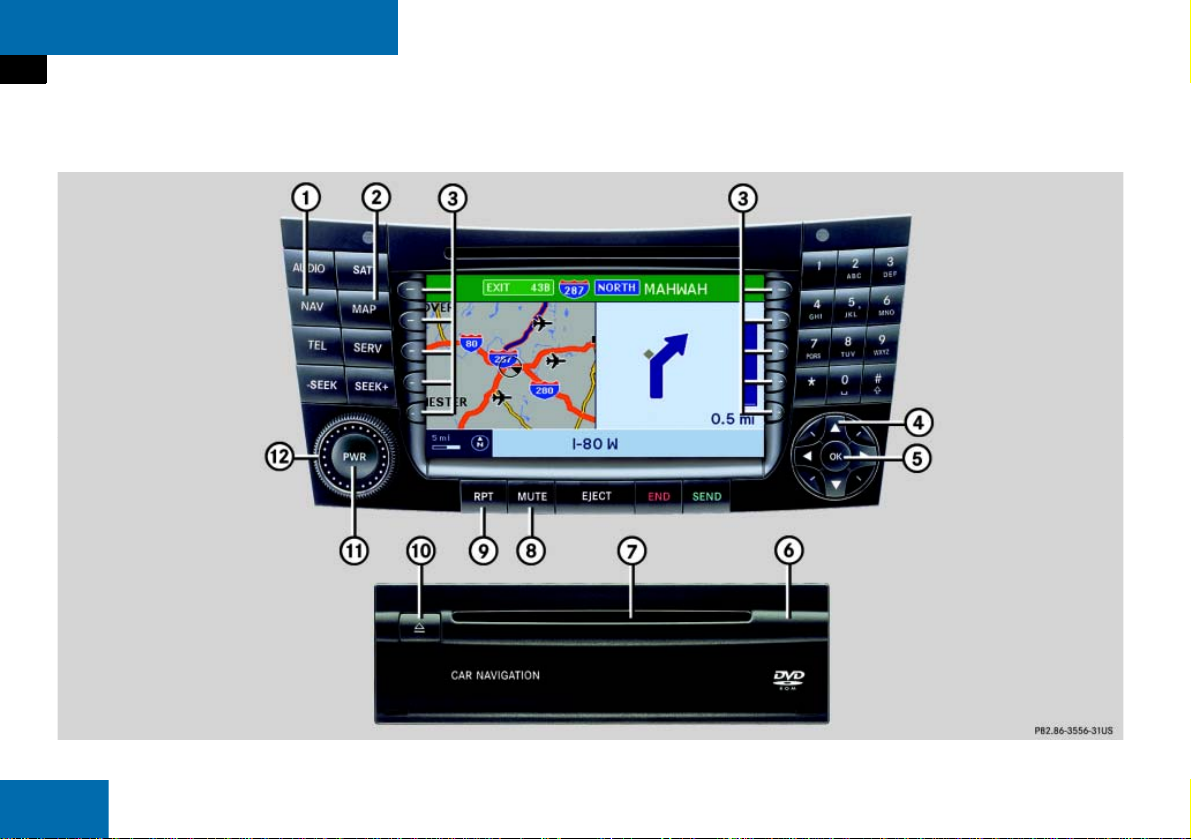
At a glance
Navigation* operating elements
22
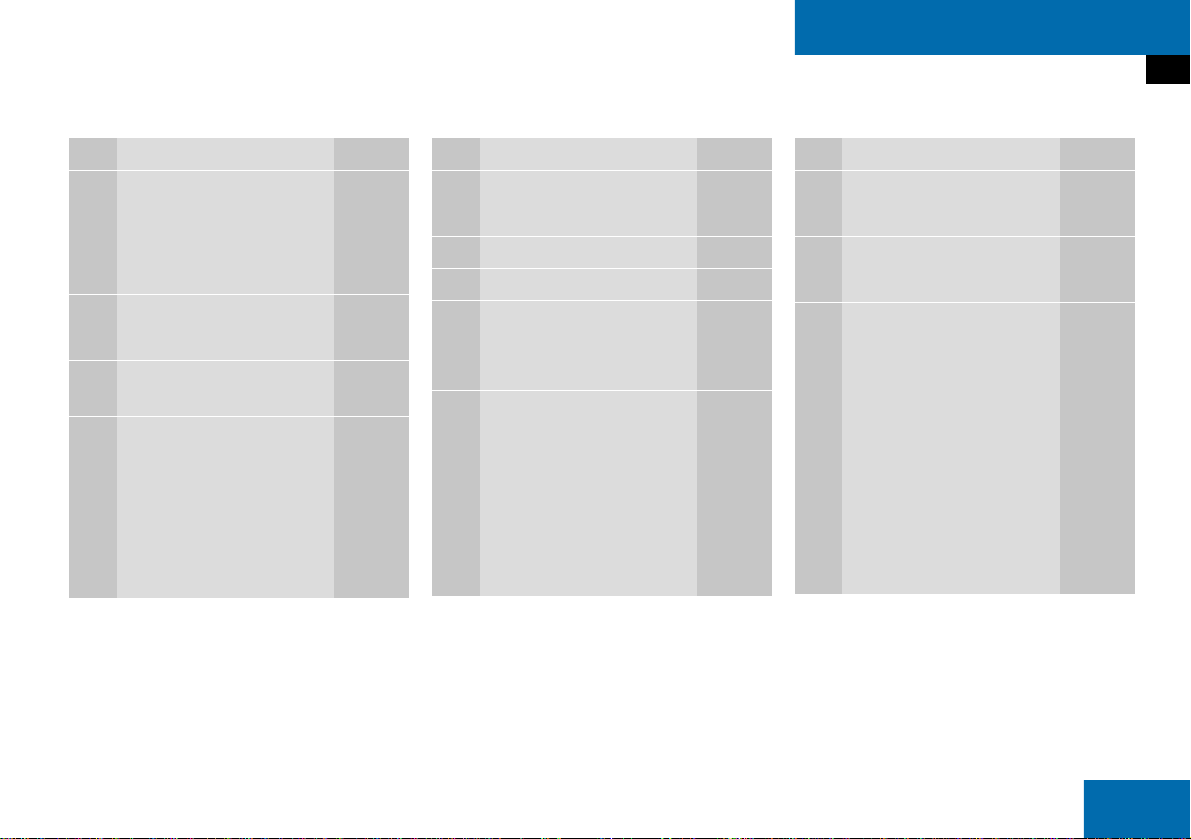
At a glance
Navigation* operating elements
Function Page
1 5
Navigation main menu
Cancelling route
guidance
2 6
Switching map display
3 Soft keys
(multifunction buttons)
4 #, $, %, &,07,0
8
Selecting options
Selecting characters for
text entry
Scrolling map
108
132
131
Function Page
5 '
Confirmation
6 Navigation computer 105
7 Navigation DVD slot 105
8 (
Switching navigation announcements OFF
9 9
Current navigation announcement
Switching navigation announcements ON
129
129
129
Function Page
a :0
Ejecting navigation DVDs
b )
Switching ON/OFF
c *
Volume adjustment
105
29
29
23
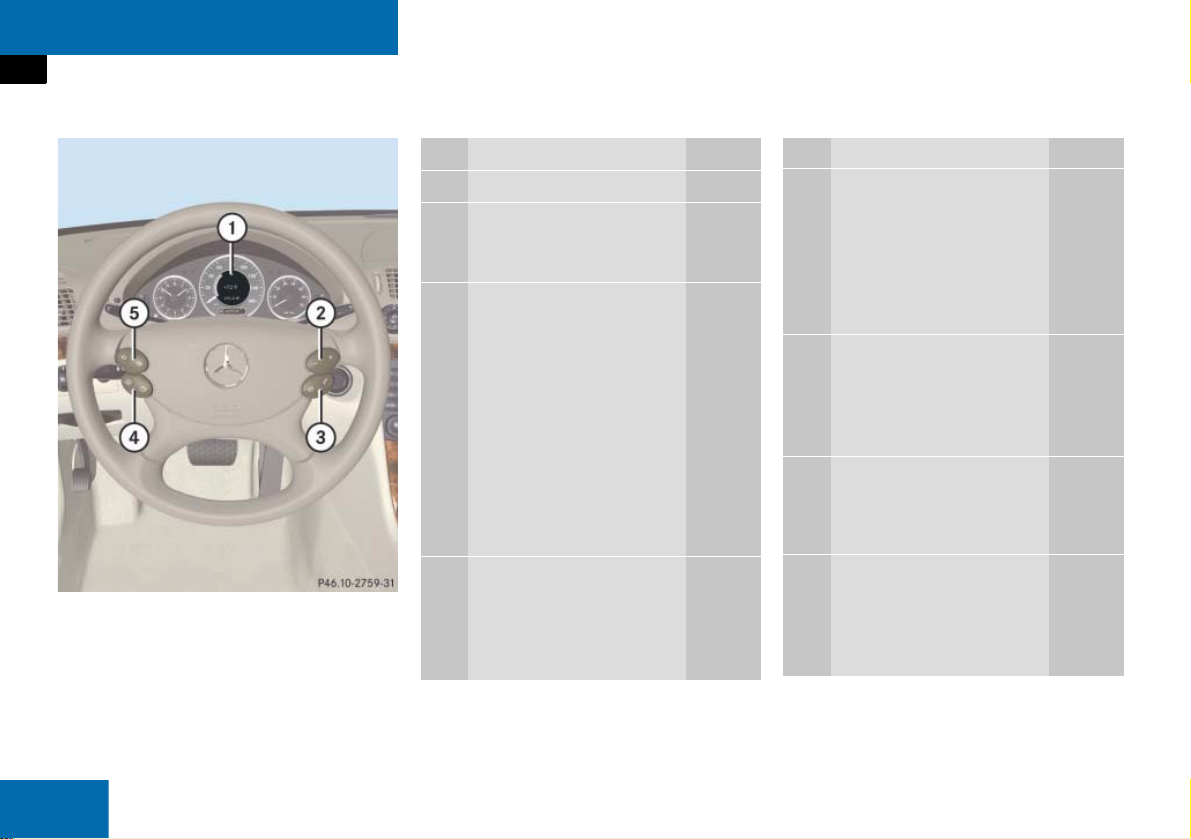
At a glance
Multifunction steering wheel
E-Class illustrated
Function Page
1 Multifunction display
2 Volume setting:
ç Volume down
æ Volume up
3 Making calls:
s Answering calls
Redialing
t Ending or refusing
calls
Entering a phone number:
t Deleting the entire
entry
4 Multifunction display
menu change:
è forward
ÿ back
Function Page
5 Radio mode:
j Next station
29
29
90
92
91
91
25
25
k Previous station
via station search
via station presets
5 Single CD, CD changer*
and MP3 mode:
j Next track
k Previous track
5 Satellite radio* mode:
j Next station
k Previous station
5 Telephone* mode:
j Next list entry
k Previous list entry
38
39
69
69
79
79
94
94
24
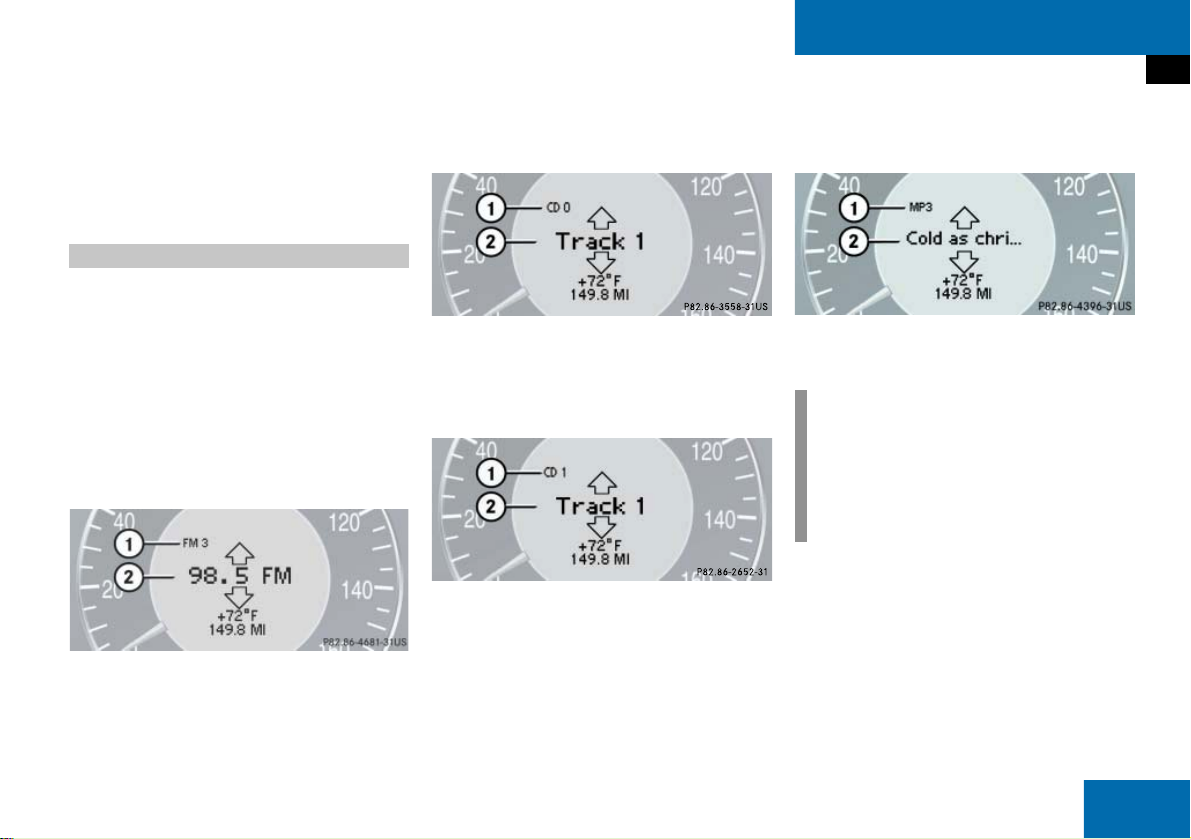
At a glance
Multifunction steering wheel
Switch the multifunction display to the respective system if you wish to operate the
system using the buttons on the multifunction steering wheel.
Selecting the multifunction display
On the multifunction steering wheel,
press è or ÿ repeatedly until
one of the following, Radio, Single CD,
MP3, CD changer*, Satellite radio* or
Telephone* display appears in the multifunction display of the instrument
cluster.
Radio operation
1 Waveband and position in Preset menu
2 Station frequency
Single CD operation
1 Single CD operation
2 Current track
CD changer* operation
1 Current CD
2 Current track
MP3 operation
1 MP3 operation
2 Current track
i
Depending on vehicle production date
COMAND may not be equipped with
the MP3 functionality. If so, the CD
changer* may be used for playback of
MP3 CDs.
25
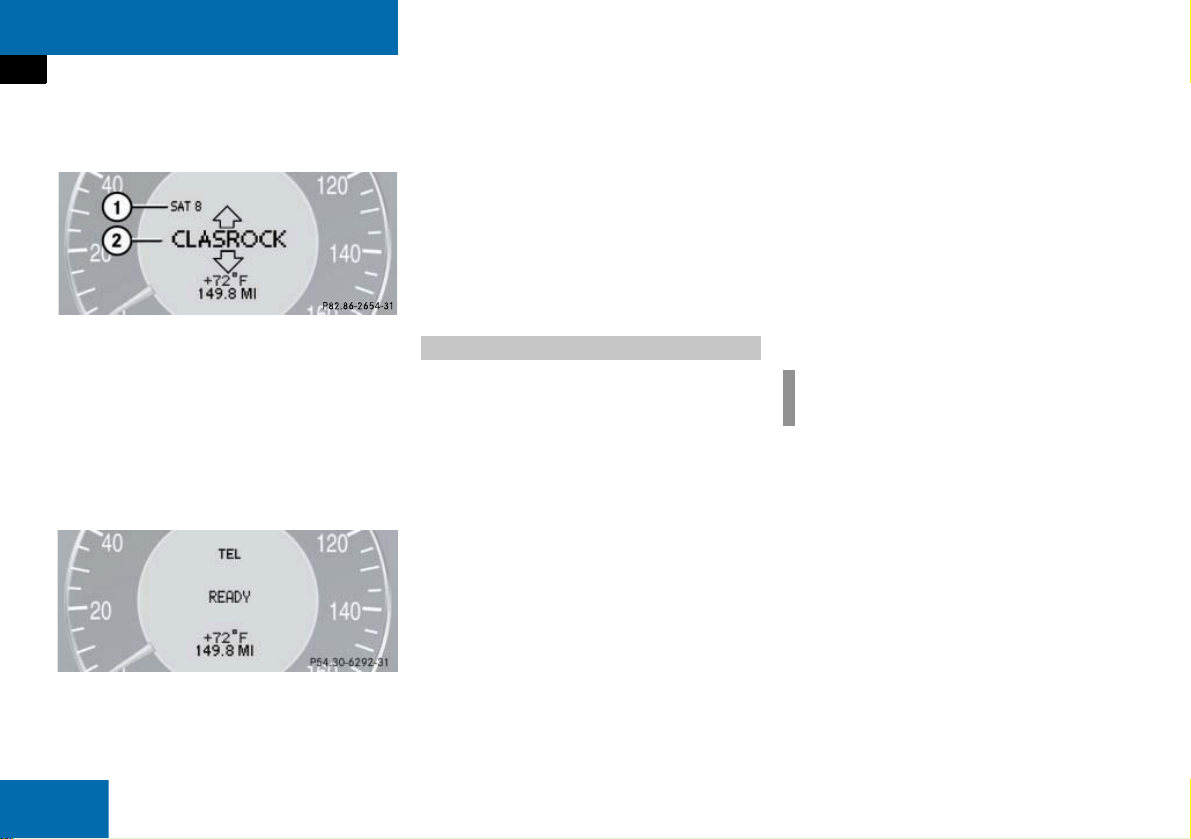
At a glance
Multifunction steering wheel
Satellite radio* operation
1 SAT and position in Preset menu
2 Channel name
Telephone* operation
Either the main display, or a list appears on
display.
Telephone main display:
In the list screen, instead of the
READY
message, either a phone book entry or one of
the last 10 outgoing calls will be displayed.
In order to close the list display,
press t
.
This switches to the telephone main
display.
Audio search function
The following functions are available:
Freq.
function:
You can tune to stations via the station
search (
Memory
page 38).
function:
You can tune to stations via the station
presets (
page 39).
Setting audio search function
On the multifunction steering wheel,
press è or ÿ repeatedly until
the
Settings...
menu appears in the
multifunction display in the instrument
cluster.
Press j and switch to the submenu
options.
Press æ or ç and select the
Vehicle
menu.
Press j and select
Function
By pressing æ or ç, select
or
Memory
.
.
Audio Search
Freq.
i
Memory
is set at the factory.
26
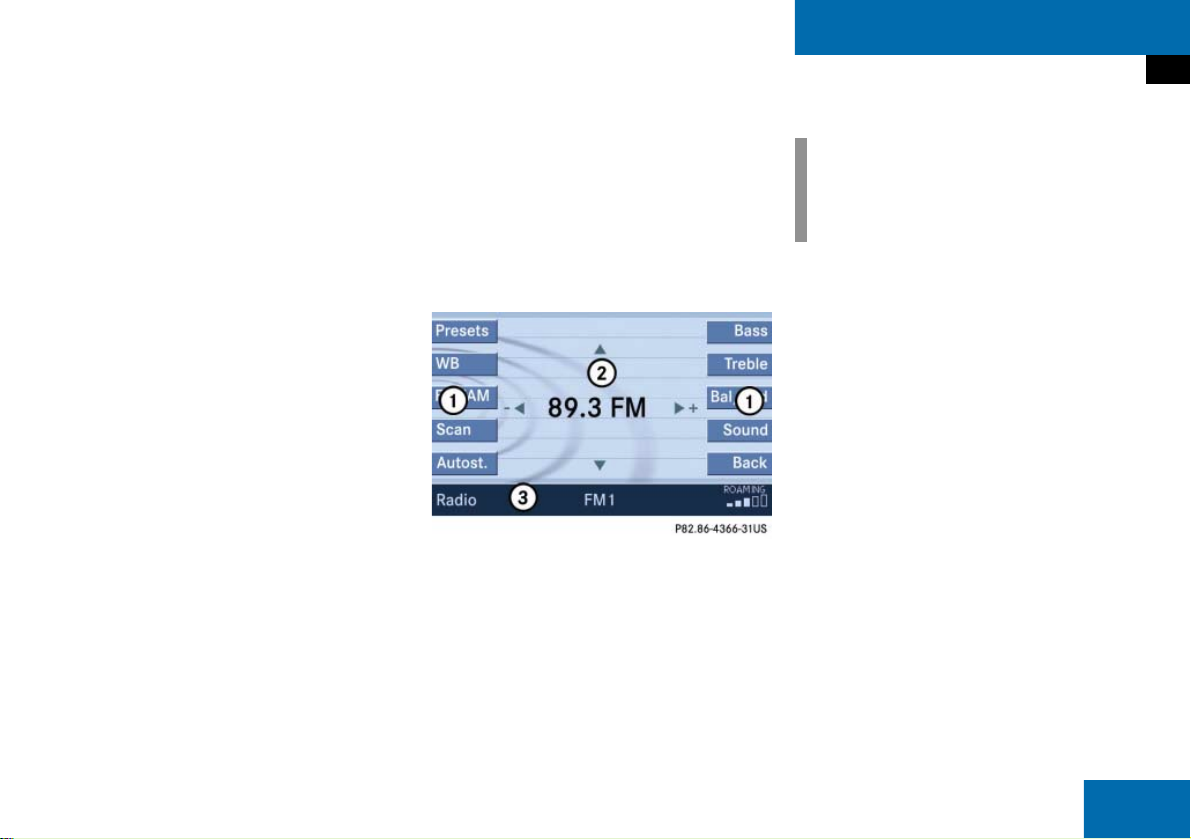
Menu system
The menu system allows for easy operation of COMAND.
Each of the following main functions has a
main menu:
Audio
(Radio, Single CD, CD changer* and
AUX mode)
Satellite radio*
Telephone*
Navigation*
Service
Opening main menus
Audio ( page 36):
Press -.
Satellite radio* ( page 73):
Press ;.
Telephone* ( page 89):
Press 2.
Navigation* ( page 108):
Press 5.
Service ( page 159):
Press <.
Menu display
A display can be composed of 3 sections.
Example: Radio main menu
1 Soft key sections
2 Main area
3 Status bar
The functions currently assigned to the
soft keys are displayed in the soft key sections 1.
At a glance
Menu system
i
A maximum of five soft keys may be
displayed on each side of the main area
2.
Messages or settings are displayed in the
main area 2.
The settings can be changed by operating
controls accordingly.
The status bar 3 is divided into three ar-
eas.
Left side:
The selected operating mode is given. In
this example: Radio
Center:
Indication of the selected operating mode.
In this example:
FM
= selected waveband
1
= selected station is stored on
preset 1
27
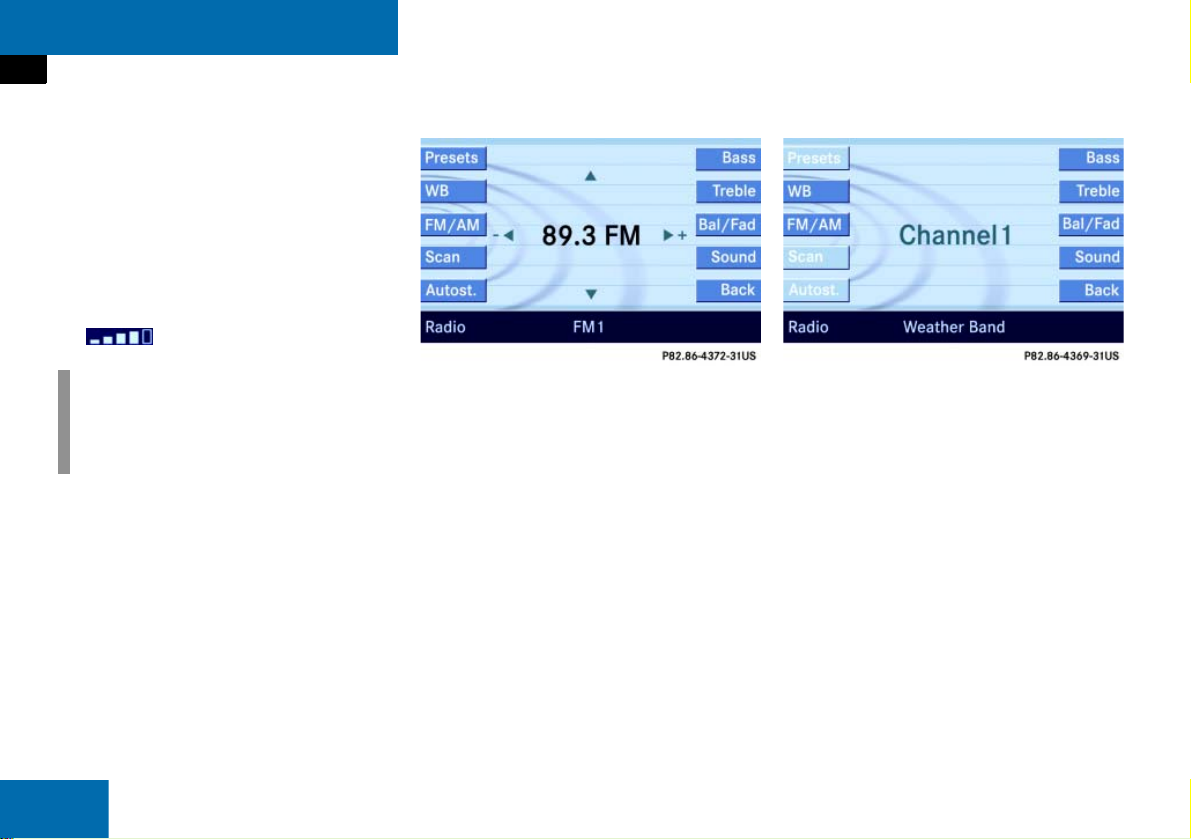
At a glance
Menu system
Right side:
General status information is displayed, regardless of the selected operating mode.
In this example:
ROAMING
= telephone* is logged into a
mobile communications network outside your home network.
= telephone* signal strength
i
This information is also displayed in
Navigation* mode (only in map displays).
Menu functions and submenus
Using the soft keys, you can switch functions ON or OFF, or open submenus.
Example: Radio main menu:
28
The
Scan
soft key switches the scan
search ON or OFF.
The
Autost.
soft key opens the submenu
for the Autostore settings.
In some situations, soft keys may not have
any function and thus not be available.
Should a soft key not be available, it will
appear shaded out, its characters will appear white.
Example:
Presets, Scan
and
Autost.
soft key.
Exiting from submenus
You can exit the current submenu by
pressing the
Back
soft key. The display
switches to the next higher menu level.
The system does not accept setting modifications which have not been stored.
There are exceptions where pressing the
Back
soft key will also store new settings.
These exceptions, whenever applicable,
are referenced on the following pages.
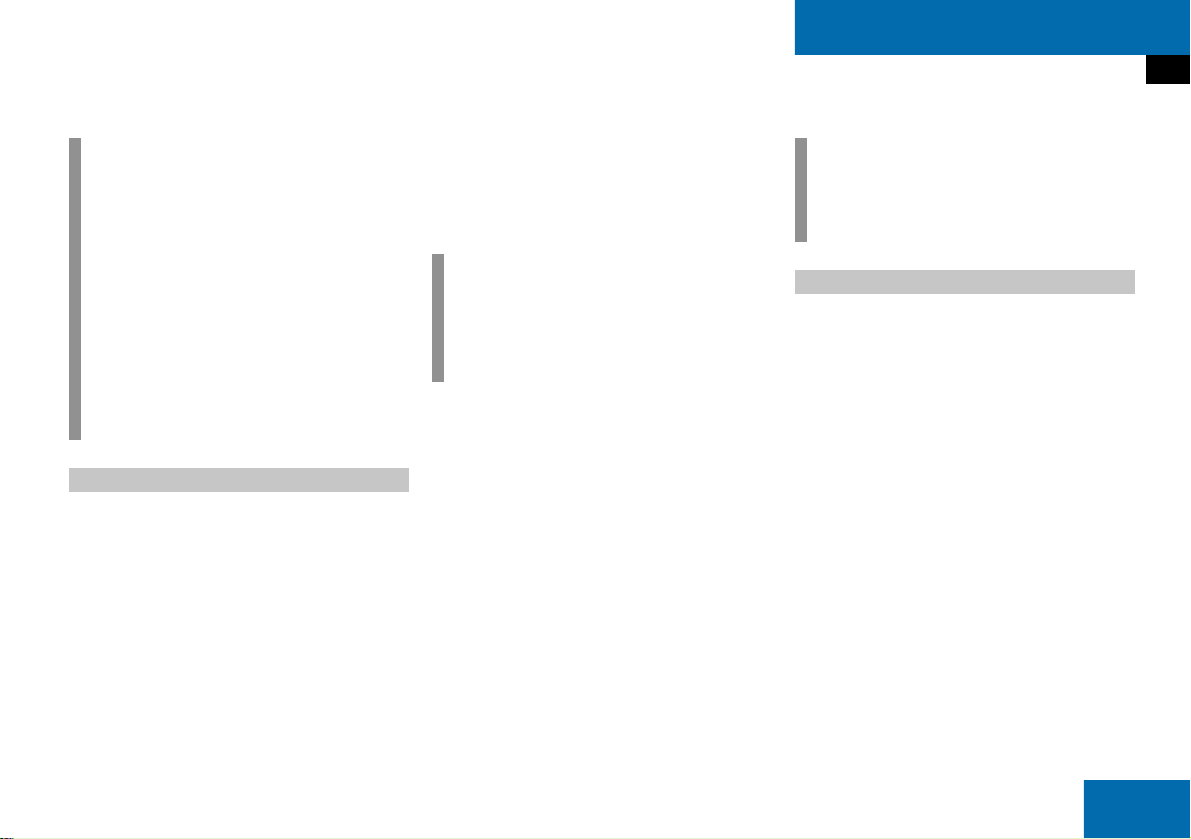
Quick reference COMAND
i
The system can be operated as follows:
from COMAND itself, or
from the multifunction steering
wheel
This operating manual describes operation from COMAND and from the multifunction steering wheel.
Unless otherwise specified, the descriptions and the displays illustrated
relate to the COMAND control unit.
Switching ON/OFF
Switching ON
Turn the key in the steering lock to po-
sition 1 or 2,
or
Press ).
COMAND switches on the last active
system and displays the corresponding
menu.
i
Without the key in position 1 or 2 of the
steering lock, the system automatically
switches OFF again after approx. 30
minutes of inactivity.
Switching OFF
Turn the key in the steering lock to po-
sition 0 and remove it,
or
Press ).
At a glance
Quick reference COMAND
i
If a telephone call is in progress (handsfree) you cannot switch the COMAND
OFF, ) is disabled.
Volume
Different volume settings are possible for
Navigation*, Telephone*, or Voice control*.
A common volume setting is provided for
Radio, Single CD, MP3, CD changer*, AUX
and Satellite radio* operating modes.
When setting the volume, the system automatically stores the setting for the currently active operating mode. The volume of
navigation announcements can be
changed only during an actual announcement.
29
