Mercedes-Benz E-Wagon 2003 COMAND Manual

Order-No. DaimlerChrysler 6515 6634 13 Blaupunkt 8 622 402 618 Index C Parts-No. 210 584 45 96 USA Edition A 2002
Operator,s Manual COMAND208/210
COMAND
Operator,s Manual

As a result of new improvements in equipment and components, some descriptions and illustrations in this operating
manual are approximate or may deviate from the features actually included in your COMAND operating unit.
As such, the information, illustrations and desriptions contained in this manual may not be reasonably relied upon in
making any claims with respect to the actual performance of the product.
If your COMAND operating unit is equipped with functions which are not described in this operating manual or if you
have any questions, please contact any Mercedes-Benz Center for further information.
We recommend that you keep the operating instructions in your vehicle so that you always have them available.
If you sell your vehicle, you should give the operating manual to the new owner.

How to use the COMAND operating manual
Before you take your first drive, please make yourself familiar with the COMAND operating unit and the functions it
supports. Read through these operating instructions carefully and, if necessary, refer to the operating instructions of
your vehicle.
The operating instructions are divided into 6 chapters:
• Introduction: An overview of the operating and display elements as well as explanation of the basic functions
• Audio: Information on the radio and CD equipment (CD drive and CD changer) as well as sound settings
• Telephone: Explanation of the telephone functions
• Navigation: How to enter your destination, selecting your route, route guidance, how to use the route memory, and
selecting a detour.
• Info Services and system settings: Information on how to request and display service informations, setting
language, date/time, tones and day/night display
• Index: Search items to help you find exactly what you are looking for
Explanation of symbols used:
Warning notices for the protection of yourself and others
are preceded by a
Introduction 1
symbol.
Introduction
Audio
Telephone
Navigation
Info Services and
system settings
Index

Introduction
Audio Telephone Navigation
Introduction 2
Info Services and
system settings
Index
Operation – COMAND and telephone
Warning!
In order to avoid distraction which could lead to an
accident, system settings should be entered with the
vehicle at standstill and system should be operated
by the driver only when traffic conditions permit.
Bear in mind that at a speed of just 30 mph (approximately 50 km/h), your car is covering a distance of
50 feet (approximately 14 m) every second.
COMAND supplies you with information to help you
select your route more easily and guides you conveniently and safely to your destination. For safety’s sake,
you should not use some of the functions, such as
entering the destination, unless your vehicle is stationary (electronic key in the ignition at position 1).
The navigation system does not supply any information on stop signs, yield signs, traffic regulations or
traffic safety rules. This always remains your
personal responsibility when you drive.
1 Observe all legal requirements.
Operating safety
Warning!
Any alterations made to electronic components
and the software can cause malfunctions.
The radio, amplifier, CD changer, telephone and
Voice recognition system are interconnected.
Therefore, when one of the components is
defective or has not been removed/replaced
properly this may impair the function of other
components.
These malfunctions might seriously impair the
operating safety of your vehicle.
We recommend that you have any service work or
alternations on electronic components done in an
authorized Mercedes-Benz Center.

Contents
Introduction ........................................ 1
How to use the COMAND
operating manual ............................ 1
Operation – COMAND and
telephone .......................................... 2
Operating safety .............................. 2
Contents .............................................. 3
Quick reference – COMAND ......... 8
Multifunction steering wheel,
Multifunction display .....................11
Screen displays.............................. 12
Switch the COMAND
operating unit on and off ............. 13
Adjusting the volume ................... 15
Selecting beep tones ..................... 15
Switching the screen on and off . 15
Pop-up screen messages when
the battery gets low ...................... 16
Status window for
Tele Aid calls.................................. 16
Introduction 3
Contents
Audio
Contents – Audio ............................. 17
Radio operation ................................ 18
Quick reference – Radio ............... 18
Menu overview – Radio................ 20
Switching radio operation on ...... 22
Changing the Radio Band ............ 22
Selecting a station ......................... 24
Automatic Station Scan ................ 28
Memory functions ......................... 29
Radio playback mute .................... 38
Multifunction steering wheel,
Multifunction display ................... 39
CD operation..................................... 40
Quick reference for CD drive
in the control unit and
CD changer operation ................... 40
General information on CD
playback.......................................... 42
CD playback ................................... 43
Loading a CD into the
CD drive .......................................... 44
Loading CDs in the
CD changer ..................................... 45
Menu overview – CD operation .. 48
Switching on CD operation
(CD drive, CD changer) ................ 50
Track select .................................... 51
Selecting CD’s ................................ 53
Fast forward / fast backward....... 55
CD track scan................................. 56
Entering, altering and
deleting CD names ........................ 57
Selecting playback mode ............. 60
CD playback mute ......................... 62
Error messages .............................. 63
Tips on caring for your CD’s........ 65
Multifunction steering wheel,
Multifunction display ................... 68
Sound settings.................................. 69
Adjust sound settings ................... 69
Introduction
Audio
Telephone
Navigation
Info Services and
system settings
Index

Introduction
Introduction 4
Contents
Audio Telephone Navigation
Info Services and
system settings
Index
Telephone
Contents – Telephone ..................... 77
Notes .................................................. 78
Before you use the telephone ...... 78
Multifunction steering wheel,
Multifunction display ................... 80
Overview of the
Multifunction displays ................. 81
Quick reference – Telephone....... 82
Menu overview – Telephone ....... 84
Switching telephone
operation on ................................... 86
Incoming calls................................ 88
Outgoing calls ................................ 92
Dialing a telephone number ........ 92
Dialing a number from the
phone book ..................................... 95
Redial ............................................ 102
Dialing from calls list ................. 106
Speed-dialing (only with
COMAND) ..................................... 107
Quick-dialing (for the first 10
memory locations) ...................... 109
Notebook ....................................... 110
Editing the phone book ...............111
SMS function................................. 118
Emergency call (9-1-1) ............... 122
Service numbers ......................... 125
Navigation
Contents – Navigation................... 128
Notes ................................................ 130
Before you use
the navigation system ................ 130
Navigation ....................................... 132
Quick reference – Navigation .... 132
Switching the navigation
system on...................................... 135
Changing the Navigation CD..... 137
Destination entry ........................... 138
Menu overview –
Destination entry ........................ 138
Entering destination address .... 140
Continue destination input........ 148
Selecting a destination
via the map................................... 151
Entering points of interest ......... 155
Selecting the last destinations .. 160
Selecting the route calculation
mode and calculating the route ... 161

Route guidance............................... 164
The principle
of route guidance .......................... 164
Requesting destination and
route information ........................ 167
Beginning route guidance.......... 174
Turning onto a street .................. 176
Following the course
of the road ..................................... 178
Driving through
an intersection .............................. 179
Changing to map display
during route guidance ................ 180
Route guidance with a mixture
of map and symbol display ........ 181
Altering the map scale ............... 182
Selecting map orientation.......... 183
Marking a way point................... 184
Selecting a detour during
route guidance ............................. 187
Introduction 5
Contents
Resetting functions during
route guidance ............................. 191
Deviating from the
calculated route ........................... 192
Reaching your destination ......... 192
Activating audio system ............. 193
Activating audio functions
during route guidance ................ 194
Cancelling route guidance ......... 195
Destination memory...................... 196
Activating the main destination
memory menu ............................. 196
Retrieving a destination from
the destination memory ............. 197
Saving the current destination
in the destination memory ........ 198
Saving the current vehicle
location in the destination
memory ......................................... 200
Sorting the destination
memory ......................................... 201
Deleting a destination
in the destination memory ........ 202
Entering the vehicle position .... 203
Calibration .................................... 204
Info Services and system
settings
Contents – Info Services and
system settings .............................. 207
Info Services ...................................208
Requesting and displaying
Info Services ................................ 208
System settings .............................. 211
Activating the main system
settings menu .............................. 211
Adjusting the brightness ........... 212
Introduction
Audio
Telephone
Navigation
Info Services and
system settings
Index

Introduction
Contents
Introduction 6
Audio Telephone Navigation
Info Services and
system settings
Index
Activating Settings menu........... 213
Selecting the language ............... 214
Set the date and time .................. 215
Switching beep tones
on and off ...................................... 222
Setting changeover between
day and night display .................223
Reset all settings to the factory
settings.......................................... 224
Auxiliary audio source ............... 225
Index
Index ................................................227
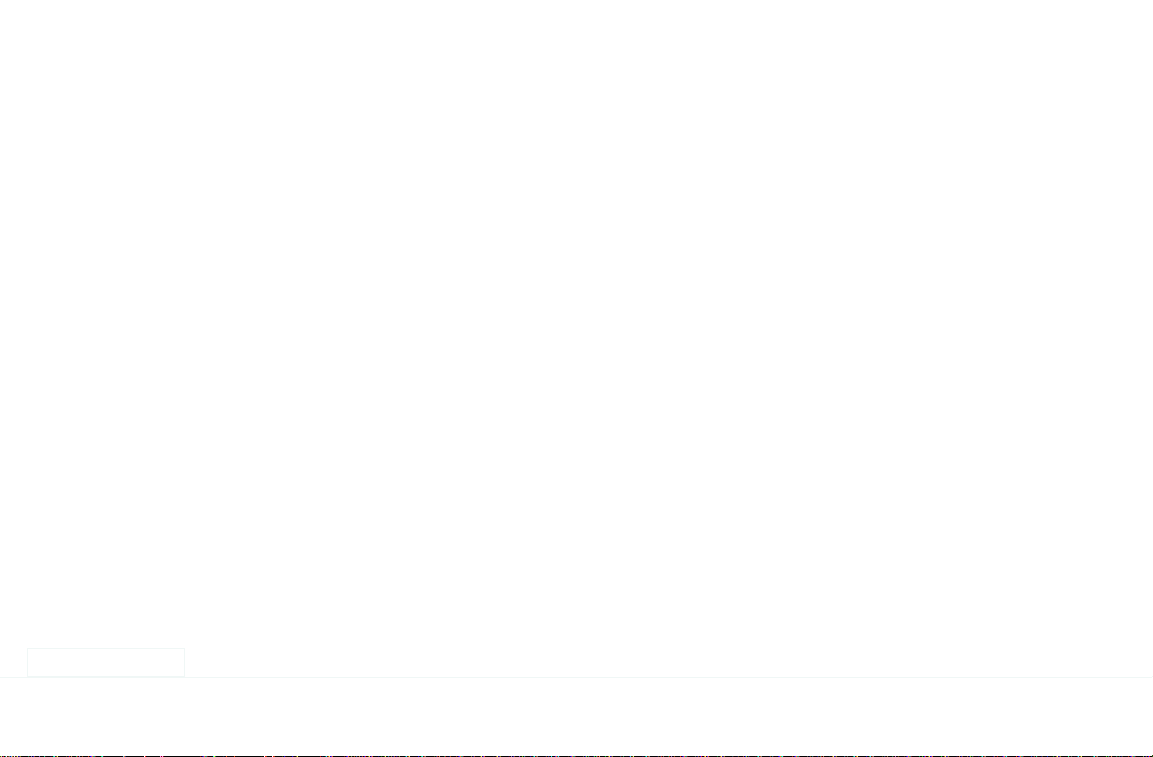
Introduction 7
Introduction
Audio
Telephone
Navigation
Info Services and
system settings
Index

Introduction
Audio Telephone Navigation
Introduction 8
Quick reference – COMAND
Info Services and
system settings
Index
1
23 24
21
19
17
15
22
20
18
16
5
2
3 4 6
25
7
8
9
11 12
10
1314
P82.85-6124-29

1 Switching the COMAND on/off, page 13
2 Switching the navigation system on/off,
Quick reference, page 132
3 Switching the CD operation on,
Quick reference, page 40
4 Switching radio operation on,
Quick reference, page 18
Changing the radio band, page 23
5 CD drive, inserting an audio or a navigation CD,
page 44
6 Switching telephone operation on,
Quick reference, page 82
7 Ejecting an audio or a navigation CD
8 Radio:
Station selection via number keypad (presets),
page 26
Station selection via direct frequency entry,
page 27
CD operation:
Selecting tracks, page 51
Selecting CD’s, page 53
Introduction 9
Telephone:
Entering the unlock code, page 86
Entering a telephone number, page 92
Navigation (Destination input):
Moving the cross hairs according to the
corresponding arrows, page 152
9 Subsequent dialing, page 94
10 Subsequent dialing, page 94
11 The last digit or the whole number will be deleted,
page 92
Deleting list entries (e.g. CD name), page 59
Altering or deleting entries, page 57
12 Return to the previous menu
Ending a call, page 99
13 Turn to highlight a menu field, list entry or a
symbol
Press to activate a submenu, confirm an entry/
selection or start a function
14 Turn to adjust the volume of the audio source,
set the volume for the hands-free operation of the
telephone or altering the voice output during route
guidance
Press to repeat the current route instruction
Introduction
Audio
Telephone
Navigation
Info Services and
system settings
Index
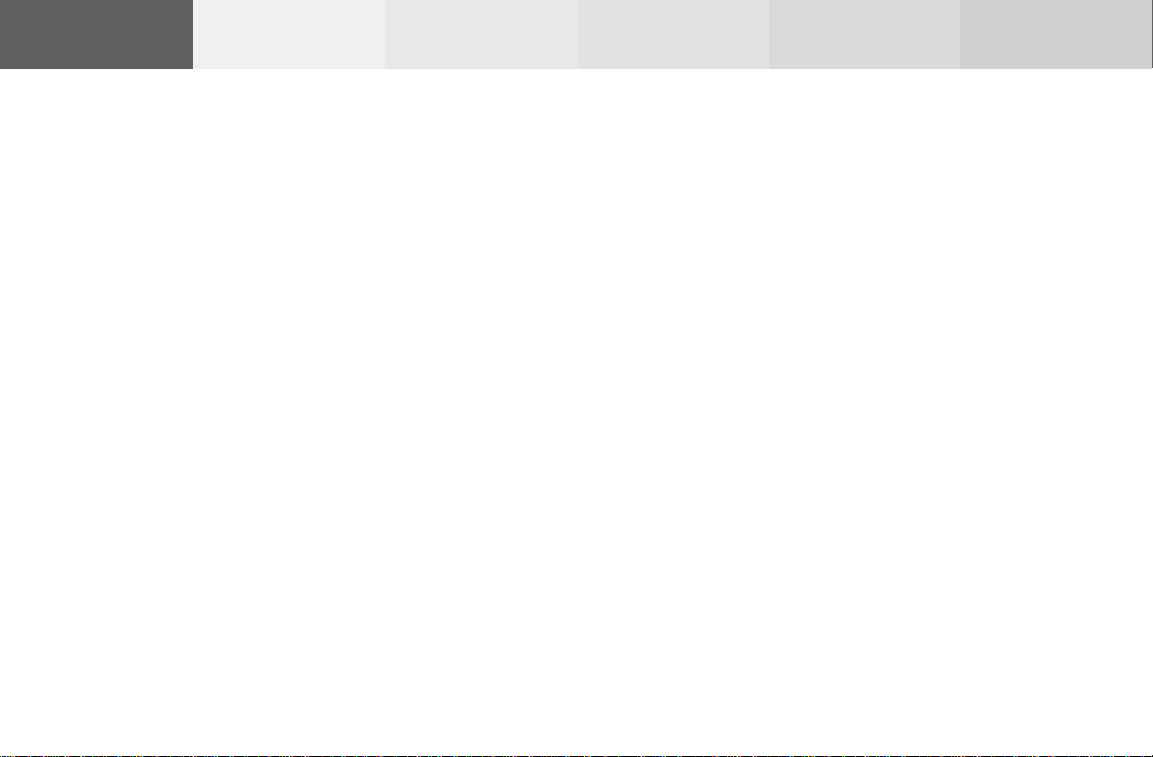
Introduction
Introduction 10
Audio Telephone Navigation
Info Services and
system settings
Index
15 Radio:
Automatic seek tuning backwards, page 24
Manual tuning backwards, page 25
CD operation:
previous track, page 51
fast backward, page 55
16 Radio:
Automatic seek tuning forwards, page 24
Manual tuning forwards, page 25
CD operation:
previous next track, page 51
fast forward, page 55
17 Audio:
Press to mute audio source, press again to cancel
mute function
Navigation (voice output):
Press to mute current spoken recommendation,
Press longer than 2 seconds to mute the voice
output for the duration of route guidance, page 175
18 Press to call up in succession: night display –
switched off screen – day display
19 Requesting destination and route information,
page 167
Display an entry in a window in full, page 156
20 Requesting and displaying Info Services, page 208
Adjust system settings (brightness, language,
clock, day/night-display), page 211
21 Route guidance (navigation) active:
Switches between map and symbol display, page 180
Route guidance not active:
Activating the location map, page 167
22 Activating the main detour menu
Selecting a detour during route guidance, page 187
23 Press to activate the map scale bar,
Press again to increase the map scale,
pages 152 and 182
24 Press to activate the map scale bar,
Press again to reduce the map scale,
pages 152 and 182
25 Color screen

Multifunction steering wheel, Multifunction display
1 Multifunction display
2 Multifunction steering wheel
Turn the electronic key in the steering lock to position
1 or 2. See your vehicle’s operating instructions.
Introduction 11
The steering wheel buttons enable activation and
operation of radio, CD and external audio source (e.g.
portable tape deck), the telephone, navigation and Tele
Aid. Information such as the radio frequency is shown
in the multifunction display.
For more detailed information, refer to “Multifunction
steering wheel, multifunction display” in the chapters
on the radio, CD, telephone and navigation systems.
Press key:
3
4
Systems which can be activated refer to vehicle
operating instructions
5
6
7
8
9
10
Next system
Previous system
Next display in the system
Previous display in the system
Raising the volume
Lowering the volume
Accept incoming telephone call, page 88
Starts dialing after the selection of a number,
page 96, 103
End telephone call, End Tele Aid info or
Roadside call, page 88
refuse telephone call, page 88
Introduction
Audio
Telephone
Navigation
Info Services and
system settings
Index

Introduction
Audio Telephone Navigation
Introduction 12
Screen displays Structure of, e.g. a radio main menu:
1
4
2
3
P82.85-2512-26
Screen displays include:
• Main menus, the radio main menu in the example
above
• Lists, e.g. CD names list, page 59
• Input menus, e.g. entering, changing and deleting
CD names, page 57
• Selection menus, e.g. selecting playback mode, page 60
• Symbol and map displays in navigation
• Pop-up windows, page 156
Info Services and
system settings
1 Information/status line
Display of the system switched on (FM) and
additional information, e.g. 1 (memory location 1)
or menu name, e.g. FM Memory
Other system displays:
AM – AM radio band
WB – Weather band
CD – CD operation
TEL – Telephone
NAVI – Navigation
SVC – Info Services and system settings
AUX – External audio source
2 Station frequency, activated functions
3 Menu fields which branch off to submenus
4 Symbol bar
Reception strength of the mobile phone
Note:
The symbol bar appears in all system main menus
as well as in the symbol and map displays in
navigation.
Index

Switch the COMAND operating unit on and off
P82.85-6444-26
Switch on
Press
.
The COMAND operating unit is switched on.
The graphic characters Mercedes-Benz, and the
Mercedes star will be displayed.
Introduction 13
Introduction
Audio
Telephone
P82.85-6057-26
The display changes, and an alert box will appear.
COMAND switches on with the system which was last
active and displays the corresponding menu.
Navigation
Info Services and
system settings
Index

Introduction
Introduction 14
Audio Telephone Navigation
Info Services and
system settings
Index
Press the button marked for the equipment you would
like to switch on (e.g.
Note:
If the navigation system was the last system used,
there are three different screens which may appear,
depending on the last status.
).
Route guidance was active:
• the symbol display
• the map
Destination entry was active:
• the main destination input menu.
Switch off
Press
The COMAND operating unit will switch off.
.

Adjusting the volume
Using buttons on the multifunction steering wheel:
Raising the volume – press steering wheel button
Lowering the volume – press steering wheel
button
On the COMAND operating unit:
Raising the volume – turn left-hand rotary/push-
button
to the right
Lowering the volume – turn left-hand rotary/pushbutton
to the left
Audio functions for radio and CD operation (CD drive
and CD changer):
The volume selected applies to all of the audio functions.
For other audio sources:
Other audio sources are telephone, voice output during
route guidance and Voice Recognition System. Refer to
seperate operating instructions for telephone and voice
recognition system. The volume level for voice output
in navigation and voice recognition system is the same
(altering either affects the other). Telephone volume is
adjusted separately.
Altering the listening volume for the telephone affects
only the telephone and not navigation or voice
recognition system.
Introduction 15
Selecting beep tones
To indicate operating steps or error messages acoustically, it is possible to select different beep tones. Beep
tones may be switched on and off, page 222.
Acknowledgement beep:
is heard when an entry is accepted
Info beep:
is heard when window displays warn that the battery
power is decreasing, page 16.
Alarm beep:
is heard on a serious malfunction (e.g. if the tape cover
sticks). This warning can only be switched off by
switching the COMAND off.
Day/Night display, switch off screen
You can change over between day display, night display
and screen switched off by repeatedly pressing
Press
once again to switch on the screen again.
.
It is also possible to automatically change over between
day display and night display by means of the
headlights switch, page 223.
Introduction
Audio
Telephone
Navigation
Info Services and
system settings
Index

Introduction
Introduction 16
Audio Telephone Navigation
Info Services and
system settings
Index
Pop-up screen messages when the battery gets low
To prevent the car battery from running down, the
driver will receive two messages to start the engine
when battery power gets low. This warning will appear
in all of the displays.
It is possible to switch off the warning “Caution. Please
turn on ignition. Otherwise system will shut down in
3 minutes” by pressing the right-hand rotary/
pushbutton
operating instructions of the vehicle.
You can then still operate COMAND.
The next two messages will not disappear until the
engine has been started or COMAND has been
switched off. It is not possible to operate COMAND
while they are on the screen.
First the following warning will appear on the screen:
“Caution. Please turn on ignition. Otherwise system
will shut down in 10 seconds”. Please, start the engine.
If the engine is not started, COMAND will switch off
after 10 seconds. The following message will appear in
the display: “Caution. The system will shut down.”.
Please, start the engine.
. Please, start the engine, refer to the
Status window for Tele Aid calls
When the Tele Aid call system is in operation (refer to
operating instructions of the vehicle) a pop-up window
appears indicating the type of call and status.
During transmission of a Tele Aid call the audio source
will be muted until the Tele Aid call is ended.
The window can be cleared by manually by turning or
pressing the right-hand rotary/pushbutton
switch off automatically when the emergency call is
completed.
. It will

Audio
Radio operation ................................ 18
Quick reference – Radio............... 18
Menu overview – Radio................ 20
Switching radio operation on ...... 22
Changing the Radio Band ............ 22
Selecting a station ......................... 24
Automatic Station Scan ................ 28
Memory functions ......................... 29
Radio playback mute .................... 38
Multifunction steering wheel,
Multifunction display ................... 39
CD operation..................................... 40
Quick reference for CD drive
in the control unit and
CD changer operation ................... 40
Radio operation
Contents - Audio
General information on CD
playback.......................................... 42
CD playback ................................... 43
Loading a CD into the
CD drive .......................................... 44
Loading CDs in the
CD changer ..................................... 45
Menu overview – CD operation .. 48
Switching on CD operation
(CD drive, CD changer) ................ 50
Track select .................................... 51
Selecting CD’s ................................ 53
Fast forward / fast backward ....... 55
CD track scan ................................. 56
Entering, altering and
deleting CD names ........................ 57
17
Selecting playback mode ............. 60
CD playback mute ......................... 62
Error messages .............................. 63
Tips on caring for your CD’s........ 65
Multifunction steering wheel,
Multifunction display ................... 68
Sound settings.................................. 69
Adjust sound settings ................... 69
Introduction
Audio Telephone Navigation Index
Info Services and
system settings

Introduction
Audio Telephone Navigation
Info Services and
system settings
Index
Radio operation
Quick reference – Radio
11
18
1
2
3
12
9
10
8
13
4
5
6
7
P82.85-6125-29

1 Switching the COMAND on/off, page 13
2 Switching radio operation on, page 22
3 Station selection via number keypad (presets),
page 26
Station selection via direct frequency entry,
page 27
Saving stations, page 29
Selecting stations from the preset menu FM/AM,
page 35
Selecting channels from the WB preset menu,
page 36
4 Activating the input mode for station frequencies:
in the main radio menu, page 27
in the presets, page 37
5 Deleting stations from the presets FM/AM, page 35
6 Return to previous menu
7 Turn to highlight a function or menu field,
Press to perform a function or access a submenu
8 Turn to the right – raising the volume
Turn to the left – lowering the volume
9 Automatic seek tuning backwards, page 24
Manual tuning backwards, page 25
10 Automatic seek tuning forwards, page 24
Manual tuning forwards, page 25
11 Press to mute radio audio,
press again to cancel the mute function, page 38
12 Requesting and displaying Info Services, page 208
Adjust system settings (brightness, language,
clock, day/night-display), page 211
13 Color screen with main radio menu
Radio operation
Introduction
19
Audio Telephone Navigation Index
Info Services and
system settings

Introduction
Audio Telephone Navigation
Info Services and
system settings
Index
Radio operation
Menu overview – Radio
9
8
20
1
2
3
4
5
6
7
P82.85-2948-29

1 Main radio menu FM
2 Current band (FM) and memory preset selected (1)
are displayed
3 Current frequency
4 symbol indicates stereo reception
5 Menu fields to activate submenus
6 Main sound settings menu,
Adjust sound settings, page 69
7 Auto preset
Save stations automatically, FM/AM, page 32
Select a station, page 33
8 Main radio menu AM, page 23
Activate Weather band (WB), page 23
9 Preset menu
Save stations manually FM, page 29
Save stations manually AM, page 31
Select a station, page 35
Radio operation
Introduction
21
Audio Telephone Navigation Index
Info Services and
system settings

Introduction
Audio Telephone Navigation
Info Services and
system settings
Index
Radio operation
Switching radio operation on and off
Switching on the radio
Press
The station last tuned to will begin to play. On FM and
AM frequency will appear in the display.
You can operate the telephone and navigation system
while the radio is on.
. The radio will switch on.
P82.85-2959-26
22
Switching off the radio
Press
while the main radio menu is on the screen.
The following message will appear: “Radio off”.
To switch to another system, press the corresponding
button.

Changing the Radio Band
Weather Band (WB)
You can select the FM-, AM- and WB-band one after the
other by repeatedly pressing the right-hand rotary/
pushbutton
Press the right-hand rotary/pushbutton
the marked menu field “FM/AM/WB”.
The station last tuned to will begin to play. The frequency will appear in the display.
Frequency ranges:
FM 87.9 – 107.9 FM
•
AM 530 –1710AM
•
Radio operation
Introduction
P82.85-2960-26
P82.85-2961-26
Highlight the “FM/AM/WB” menu field and press the
while “FM/AM/WB” is highlighted.
to confirm
right-hand rotary/pushbutton
displayed in the upper left hand corner of the display.
The channel last tuned to will appear in the display.
repeatedly until “WB” is
If a weather band station cannot be received on this
channel an automatic search run of all 7 channels will
take place. As soon as a weather band station is received,
the search run stops and the channel appears in the
display. Two cycles through the 7 channels will be made.
If a weather band station cannot be received on any of
the 7 channels the screen message “No WB” appears.
23
Audio Telephone Navigation Index
Info Services and
system settings

Introduction
Audio Telephone Navigation
Info Services and
system settings
Index
Radio operation
Selecting a station
Different functions are available for selecting a station:
• Automatic seek tuning, page 24
• “Seek” tuning at the multifunction steering wheel,
page 25
• Manual tuning, page 25
• Station selection via number keypad (presets),
page 26
• Station selection via direct frequency entry, page 27
• Automatic Station Scan, page 28
• Station selection from the preset menu, page 35
24
Automatic seek tuning
Press
or briefly.
FM- and AM-Bands:
The next receivable station in the direction of seek
(descending/ascending) will be tuned in and begin to
play. The station frequency will appear on the screen.
Weather Band (WB):
The next receivable station will be selected. Alterna-
tively press a number key
through and that
station will be directly selected.
P82.85-2962-26

“Seek” tuning at multifunction steering wheel
With station frequency displayed in the multifunction
display:
Select next higher frequency preset – press
Select next lower frequency preset – switch
Note:
The up/down arrows have different functions depend-
ing on which made the seek function in the multifunction display is programmed to. The two available
options are Memory Scan or Frequency Scan. Refer to
the vehicle operator’s manual on how to program this
option.
Manual tuning (FM, AM)
P82.85-2963-26
Radio operation
Introduction
Press
or longer than 2 seconds. The menu
fields will appear in light grey lettering.
FM band:
The frequency displayed will change in the correspond-
ing direction in increments of 0.2 MHz.
AM band (activate via “FM/AM/WB” menu field):
Tuning will take place in increments of 10 kHz.
25
Audio Telephone Navigation Index
Info Services and
system settings

Introduction
Audio Telephone Navigation
Info Services and
system settings
Index
Radio operation
Station selection via number keypad (presets)
Press one of the number keys, such as
The radio will tune to the frequency assigned to that
memory location. If none has been set by the user, a
default frequency will appear.
26
Note that FM and AM presets are independent and can
only be accessed while in the corresponding band.
For WB, tune the radio to the selected channel.
The memory preset number will appear in the status
line.
Saving stations (FM, AM), page 29 through 33.
The “XX Presets” (XX = FM, AM or WB) menu field
provides an overview of which stations have been
allocated to which memory presets, page 30.
P82.85-2964-26
briefly.

Station selection via direct frequency entry
P82.85-2965-26
It is possible to set a station by entering the station
frequency directly via the number keypad.
Press
(bottom left on the keypad). An input line will
appear in the main radio menu.
Use the number keys to enter the desired frequency,
e.g.
for 102.7 FM (FM waveband).
The display in the main radio menu will now indicate
the new frequency. The station will begin to play.
Notes:
Frequencies can be entered only for FM and AM. If no
entry is completed within 8 seconds, the station last
tuned will resume play.
Enter in given frequency range.
Frequency ranges:
FM 87.9 – 107.9 FM
•
AM 530 – 1710 AM
•
If you enter a frequency that is outside the allowable
input range, you will see the display “Invalid input”.
Repeat entry with new frequency.
Radio operation
Introduction
27
Audio Telephone Navigation Index
Info Services and
system settings

Introduction
Audio Telephone Navigation
Info Services and
system settings
Index
Radio operation
Automatic Station Scan
The stations on same band (FM/AM/WB) can be
scanned one after the other for 8 seconds each.
Once the “Scan” menu field has been selceted, press
the right-hand rotary/pushbutton
The scan function will begin, “Scan” will appear in red
lettering.
P82.85-2966-26
to confirm it.
28
To play a station (end scan function):
If the station you want is being played, press the right-
hand rotary/pushbutton
again.
The station selected will appear on the screen with the
frequency. “Scan” will appear in black lettering again.
Scanning Weather Band (WB)
With the scan function the individual weather stations
stored in the memory on 7 channels can be scanned
one after the other for 8 seconds each.
The scan function stops automatically when the first
station received has been scanned twice.
