Mercedes-Benz E-Coupe 2011 COMAND Manual

É2125846681.ËÍ
2125846681
COMAND
Operating Instructions
Order no. 6515 6910 13 Part no. 212 584 66 81 Edition B2011
COMAND Operating Instructions
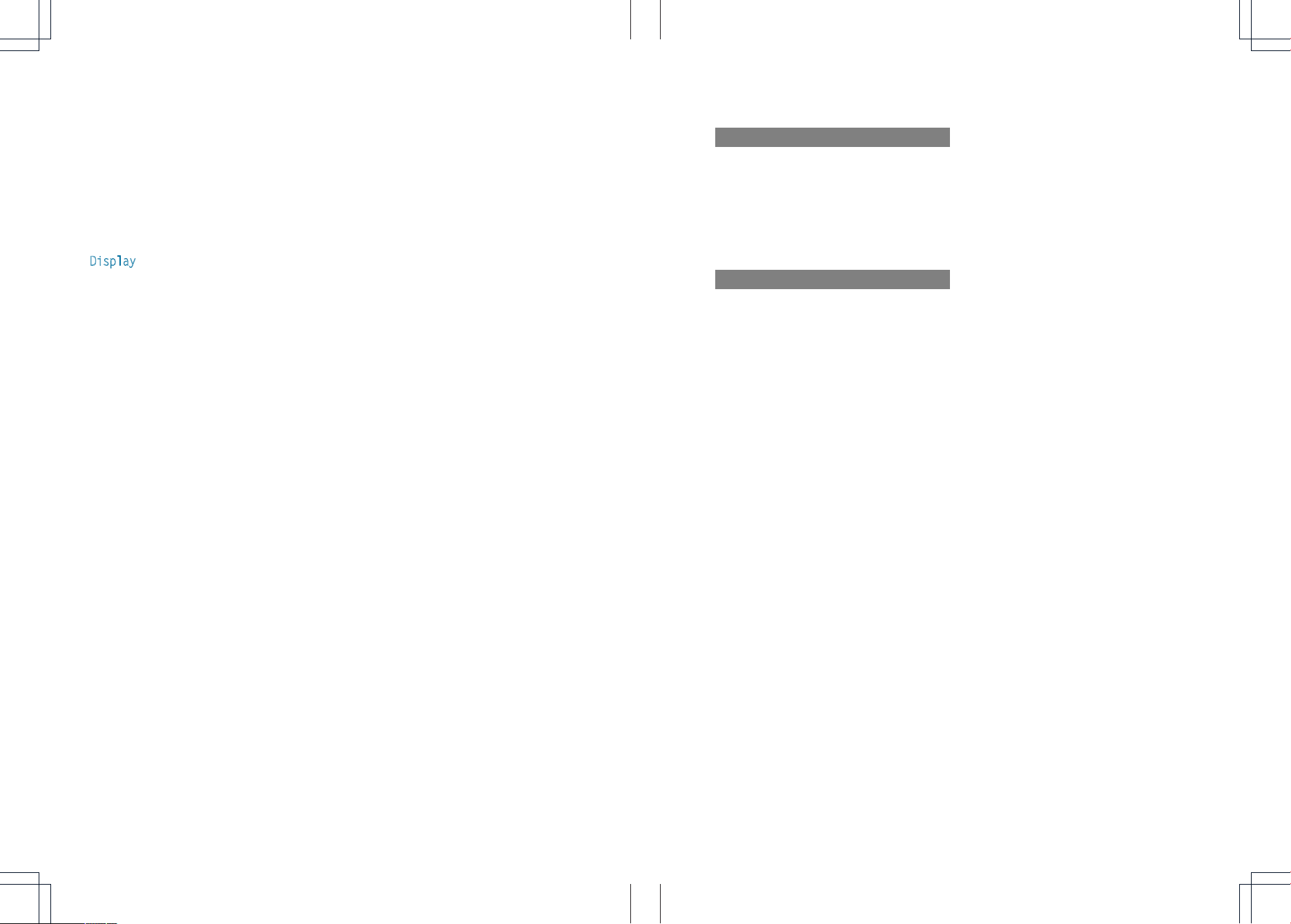
Symbols
$
%
!
+
X
YY
(Y page)
Display
Warning
Environmental note
Possible damage to the vehicle
Tip
Instruction
Continuation symbol
Page reference
Displays in the multifunction
display/COMAND
Publication details
Internet
Further information on Mercedes-Benz
vehicles and Daimler AG can be found on the
Internet at the following websites:
http://www.mercedes-benz.com
http://www.daimler.com
Editorial office
You are welcome to forward any queries or
suggestions you may have about the
Operator's Manual to the technical
documentation team at the following
address:
Daimler AG, HPC: R822, D-70546 Stuttgart,
Germany
Not to be reprinted, translated or otherwise
reproduced, in whole or in part, without
written permission from Daimler AG.
As at 06.10.2010
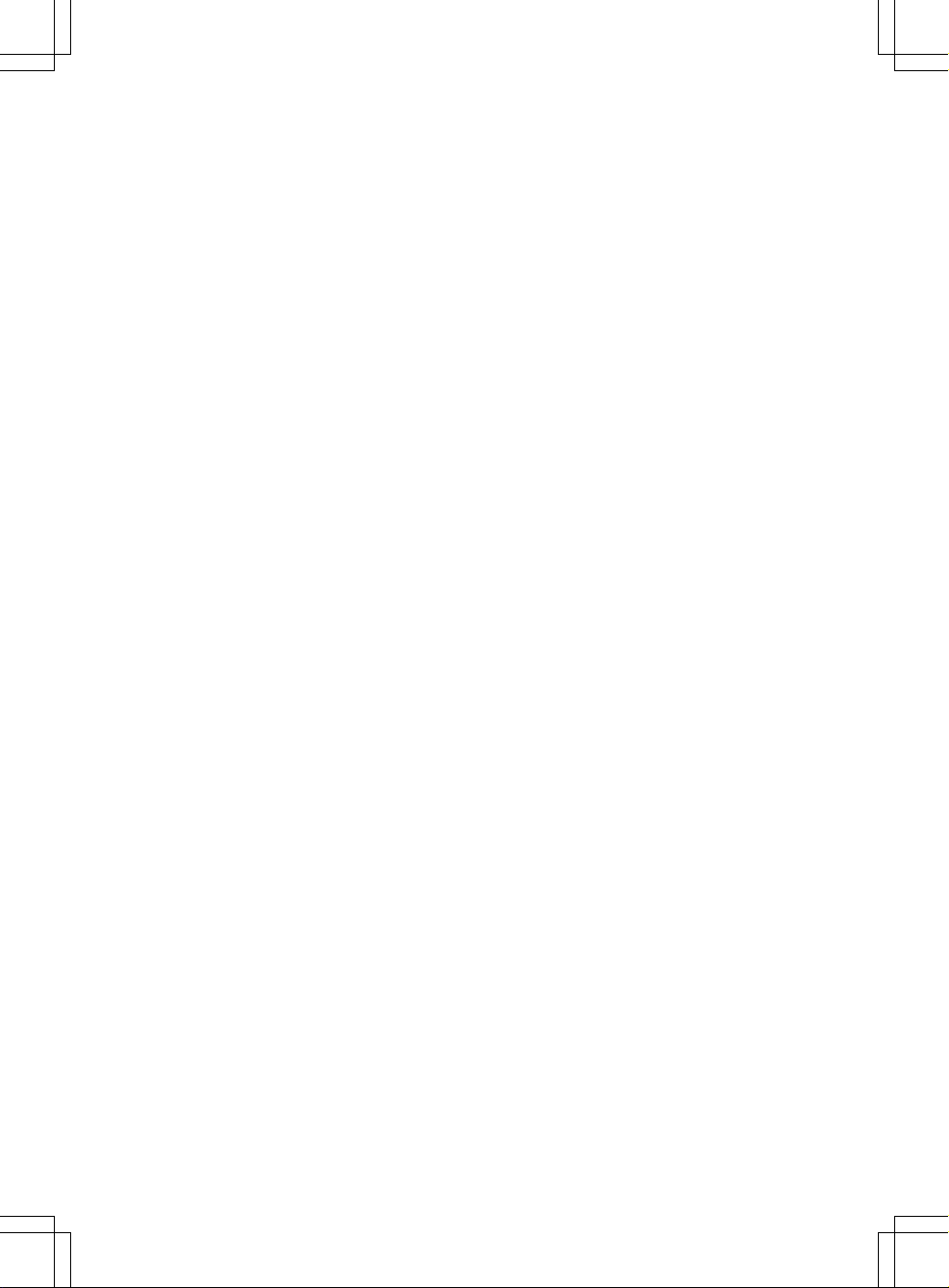
Welcome to the world of Mercedes-Benz
First of all, familiarize yourself with the
COMAND control panel and read this manual
thoroughly before driving off. This will help
you to obtainthe maximum pleasure from
your COMAND control panel and to avoid
endangering yourself and others.
Depending on the model and equipment level,
the functions and equipment of your
COMAND control panel may deviate from
some descriptions and illustrations.
Mercedes-Benzis constantly updating its
systems to the state-of-the art and reserves
the right to introduce changes to the design,
equipment and technical features.
You cannot, therefore, base any claims on the
data, illustrations or descriptions in this
manual.
If you have any further questions, please
contact an authorized Mercedes-Benz
Center.
This manual is an integral part of the vehicle.
You should always keep it in the vehicle and
pass it on to the new owner if you sell the
vehicle.
The technical documentation team at
Daimler AG wishes you safe and pleasant
motoring.
2125846681
É2125846681.ËÍ
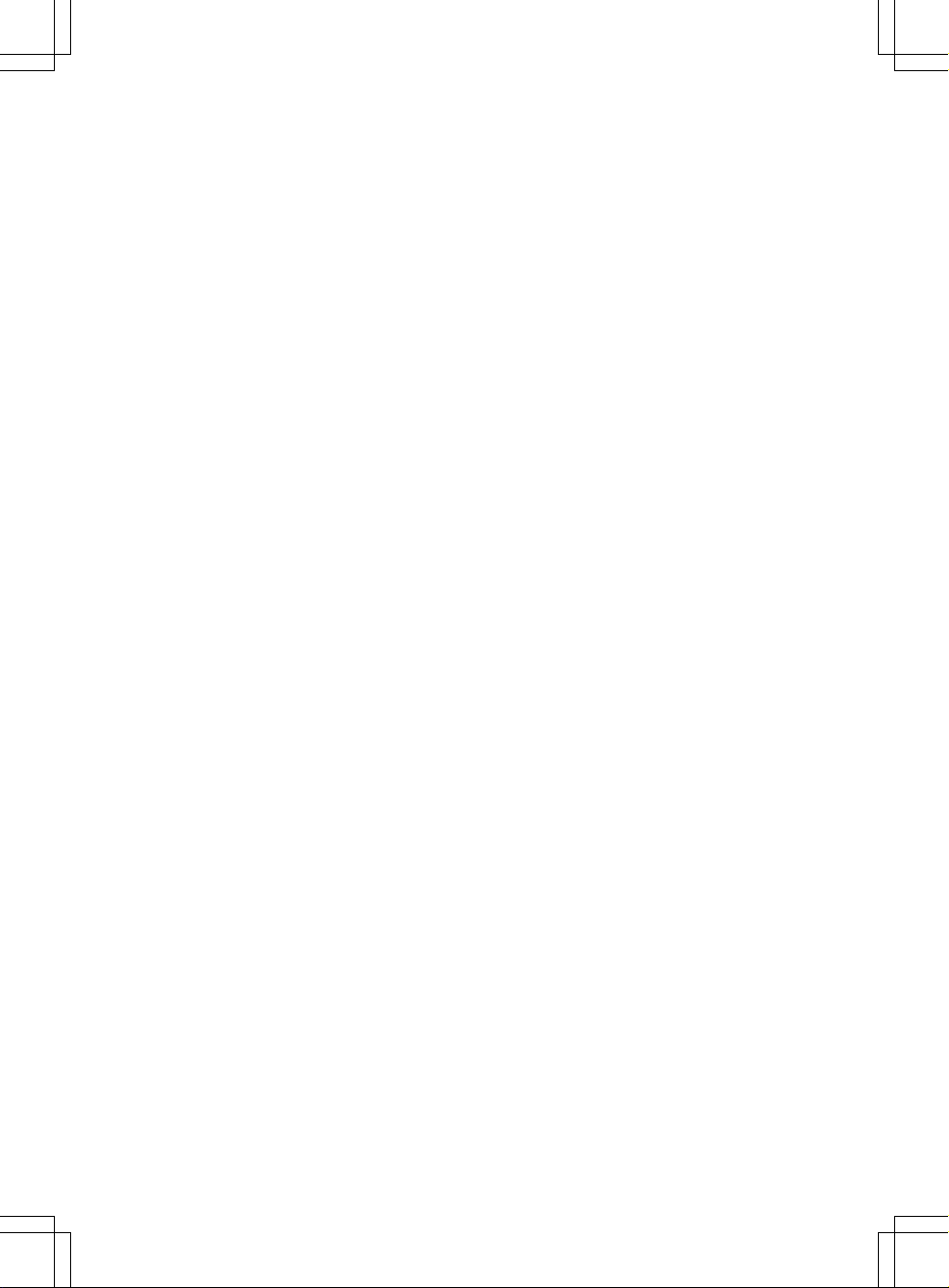
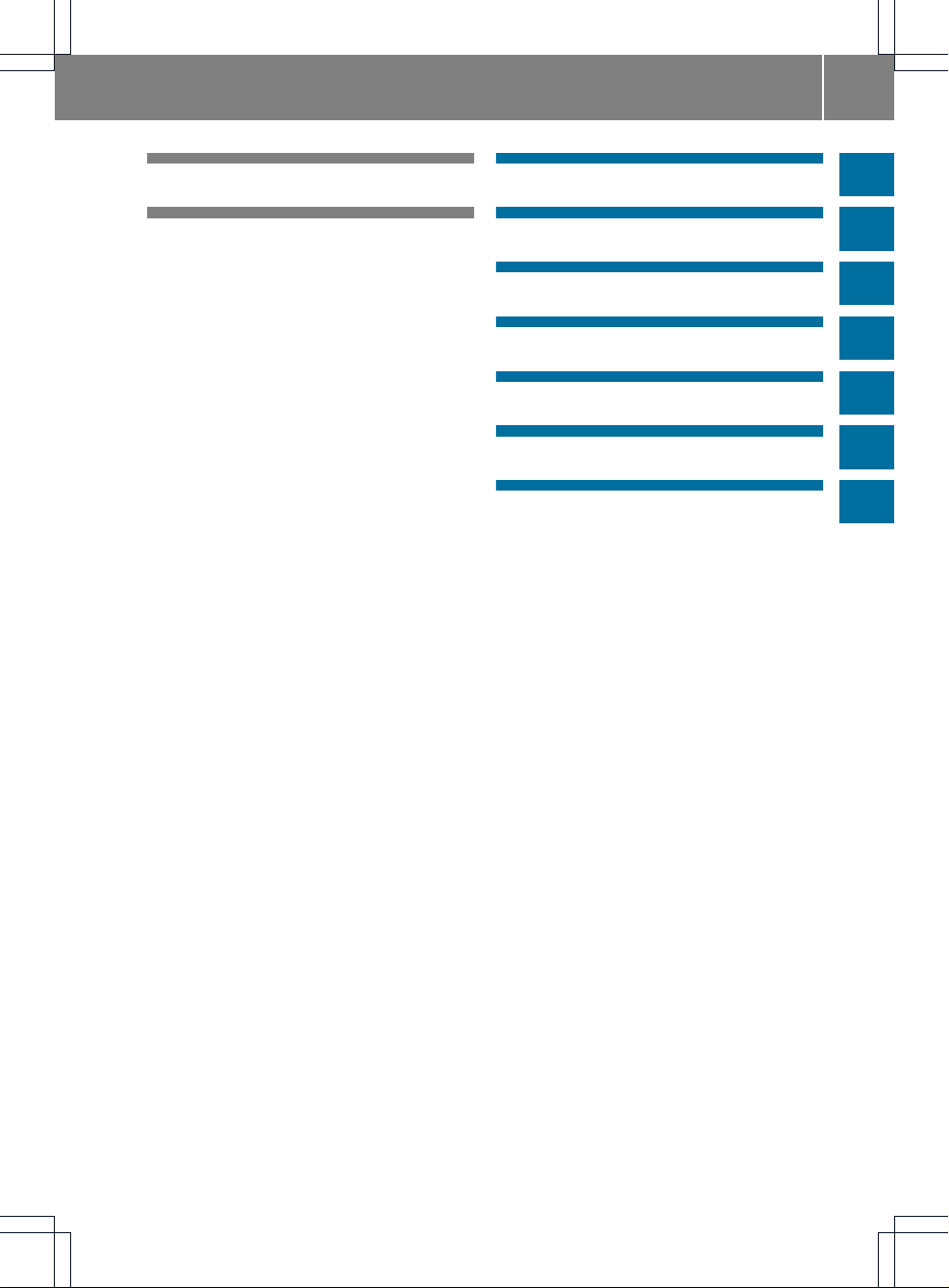
Index ....................................................... 4
Introduction ......................................... 10
At aglance ........................................... 13
System settings .................................. 41
Navigation system .............................. 49
Telephone .......................................... 101
Audio .................................................. 123
Video .................................................. 161
Rear Entertainment System ............. 171
Contents
3
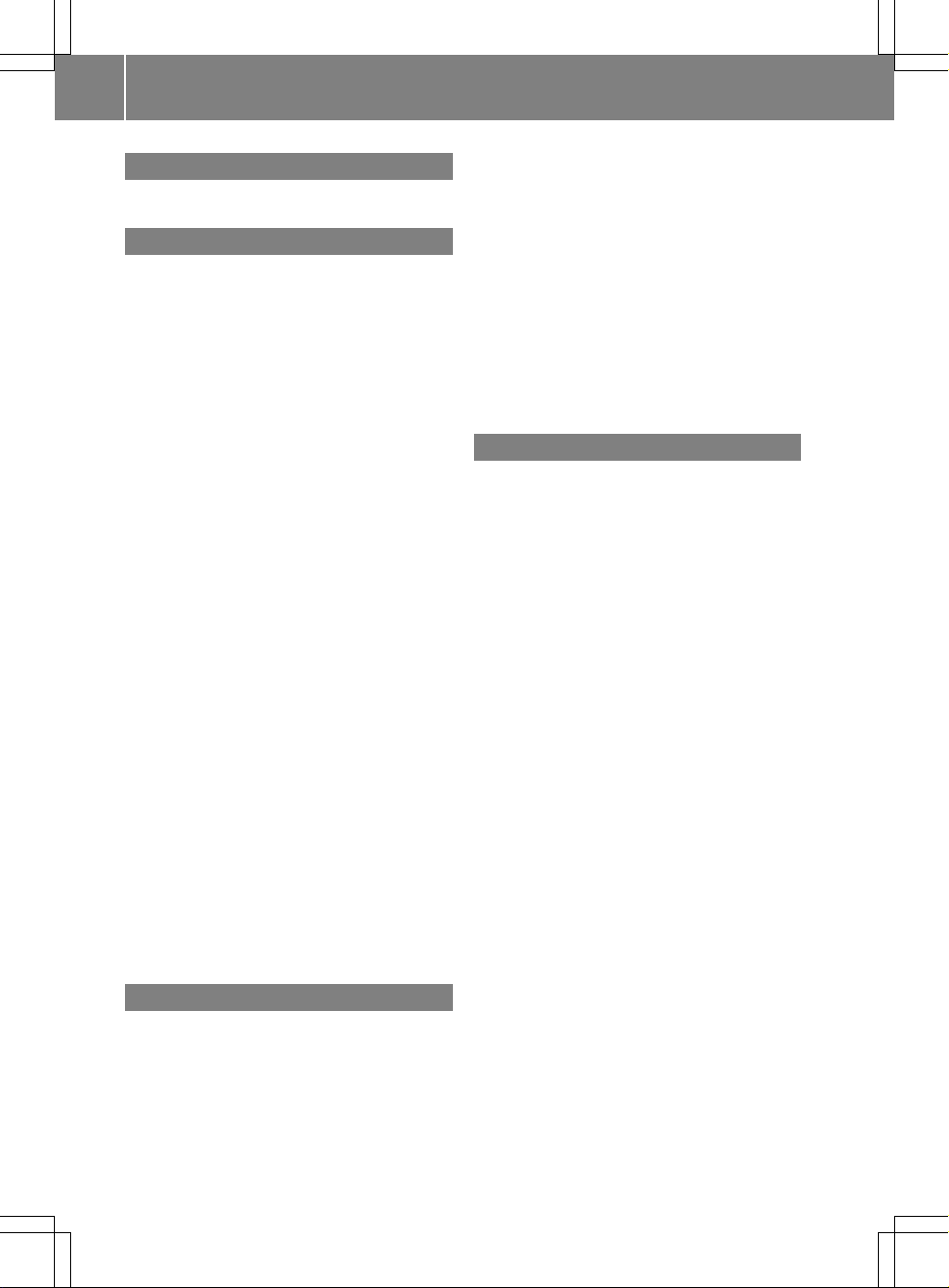
1, 2, 3 ...
911 emergency call .......................... 103
A
Active partition (USBdevices only)
Selecting ........................................ 157
Address book
Browsing........................................ 116
Calling up ....................................... 116
Changing an entry .......................... 118
Connecting acall ........................... 119
Creating an entry ........................... 117
Deleting an entry ........................... 117
Detailsabout an entry ................... 118
Importing contacts ........................ 120
Searching for an entry ................... 117
Starting route guidance ................. 119
Voice tag ....................................... 120
Address bookentry
Adopting as a home address ............ 83
Showing the details ....................... 118
Address entry (example) .................... 53
Address entry menu ......................53, 54
Alternative route ................................. 75
Area
Avoiding ........................................... 93
Audio AUX jack .................................. 158
Audio CD/DVD or MP3 mode
Switching to ................................... 137
Audio DVD
Pause function ............................... 182
Stop function ................................. 139
Audio format
Setting (audio DVD mode)............. 142
Autostore ........................................... 127
AUX jacks
CD/DVD drive ............................... 173
B
Back button ......................................... 17
Bird's-eye view .................................... 89
Bluetooth
®
Activating/deactivating ................... 47
External authorization .................... 105
General information ......................... 46
Interface ........................................ 103
Settings ........................................... 46
Telephony ...................................... 103
Bluetooth®audio device
Connecting .................................... 148
Reconnecting ................................. 150
Bluetooth®audio mode
Switching on .................................. 151
Bluetooth®interface
Telephony ...................................... 102
Bluetooth®interface telephony
Conditions ..................................... 103
Bluetooth®telephone list ................. 104
C
Call
Accepting ...................................... 108
Connecting .................................... 108
Rejecting ....................................... 108
Call list
Opening and selecting an entry ..... 114
Call lists ............................................. 113
Displaying details ........................... 114
Saving an entry in the address
book .............................................. 114
Storing an entry which has not yet
beenstored................................... 114
Call waiting ........................................ 109
Category
Satellite radio ................................ 130
CD
Copyprotection ............................. 144
Data medium ................................. 144
General information ....................... 144
Multisession .................................. 143
Playback options ........................... 142
Selecting amedium ....................... 139
Selecting atrack ............................ 140
CD/audio DVD or MP3 mode
Switching to (Rear Seat
Entertainment System) .................. 180
CD/DVD
Ejecting (DVD drive) ....................... 135
Ejecting (Rear SeatEntertainment
System) ......................................... 180
Inserting (DVD changer) ................ 134
Inserting (Rear Seat
Entertainment System) .................. 179
4
Index
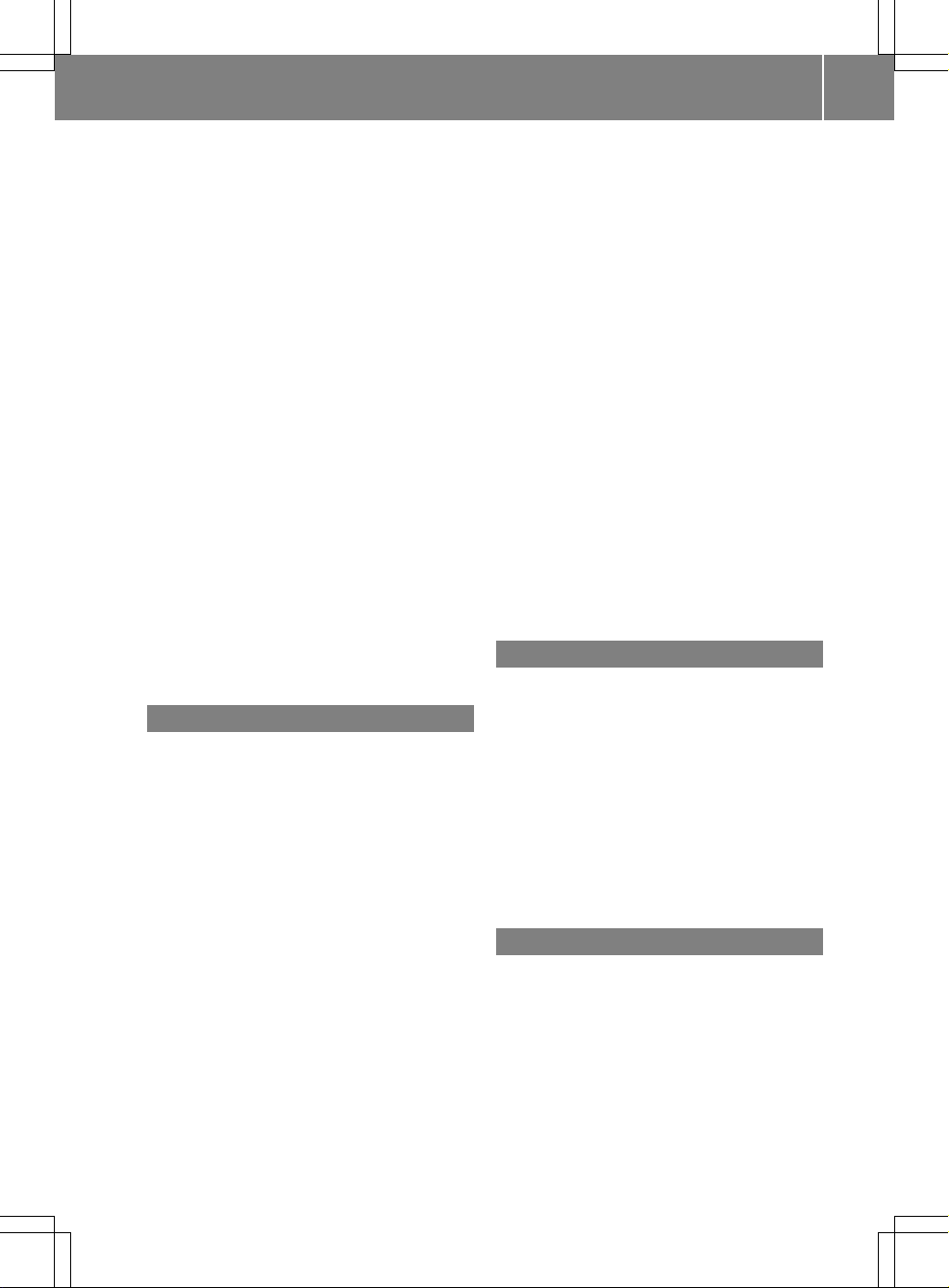
Changing direction
Announcementphase ...................... 70
Change of direction phase ............... 71
Preparation phase ............................ 70
Channel presets ................................ 126
Character entry ................................... 30
Characters
Entering ..................................... 30, 33
City
Entering ........................................... 54
Clear button ......................................... 17
COMAND
Basicfunctions................................ 34
Components .................................... 14
Switching on/off .............................. 34
COMAND controller ............................. 16
COMAND control panel ....................... 15
COMAND display ................................. 18
Cleaning instructions ....................... 20
Setting ............................................. 42
Switching on/off .............................. 34
COMAND operating system ................ 14
Copy protection (CD/DVD) ............... 144
Crosshair position
Saving .............................................. 88
D
Data carrier
MUSIC REGISTER ........................... 144
Data medium
CD/DVD ........................................ 144
MP3 ............................................... 143
Date format
Setting ............................................. 43
Deleting
Call lists ......................................... 116
Destination
Adopting from the listofprevious
destinations ..................................... 85
Destination entry ................................ 53
Address........................................... 53
Destination memory ........................ 59
Intermediate stop ............................ 62
Last destination ............................... 60
Map ................................................. 61
Point of interest ............................... 63
Destination information ..................... 75
Destination memory ........................... 83
Deleting an entry ............................. 86
My address ...................................... 83
Storing a destination ........................ 84
Destinations
Search &Send ................................. 68
Digital map
Updating .......................................... 97
Distance
see Route overview
DTMF tones
Sending ......................................... 109
DVD
Copyprotection ............................. 144
Data medium ................................. 144
Selecting atrack ............................ 140
DVD menu .................................. 166, 186
DVD playbackconditions ................. 163
DVD-Video
Picture settings .............................. 162
DVD-Video Operation
Automatic picture shutoff .............. 162
E
Entering characters
In the address and the phone
book ................................................ 32
Using the numberpad ..................... 31
Entry
Deleting ........................................... 31
Saving .............................................. 34
Selecting ........................................ 111
Example display
Audio CD mode .............................. 137
Example of operation .......................... 29
F
First listentry
Accepting ......................................... 31
Freeway information ........................... 96
Frequency input
Manual ...........................................126
Function restrictions
Telephone operation...................... 103
Video DVD mode ........................... 163
Index
5
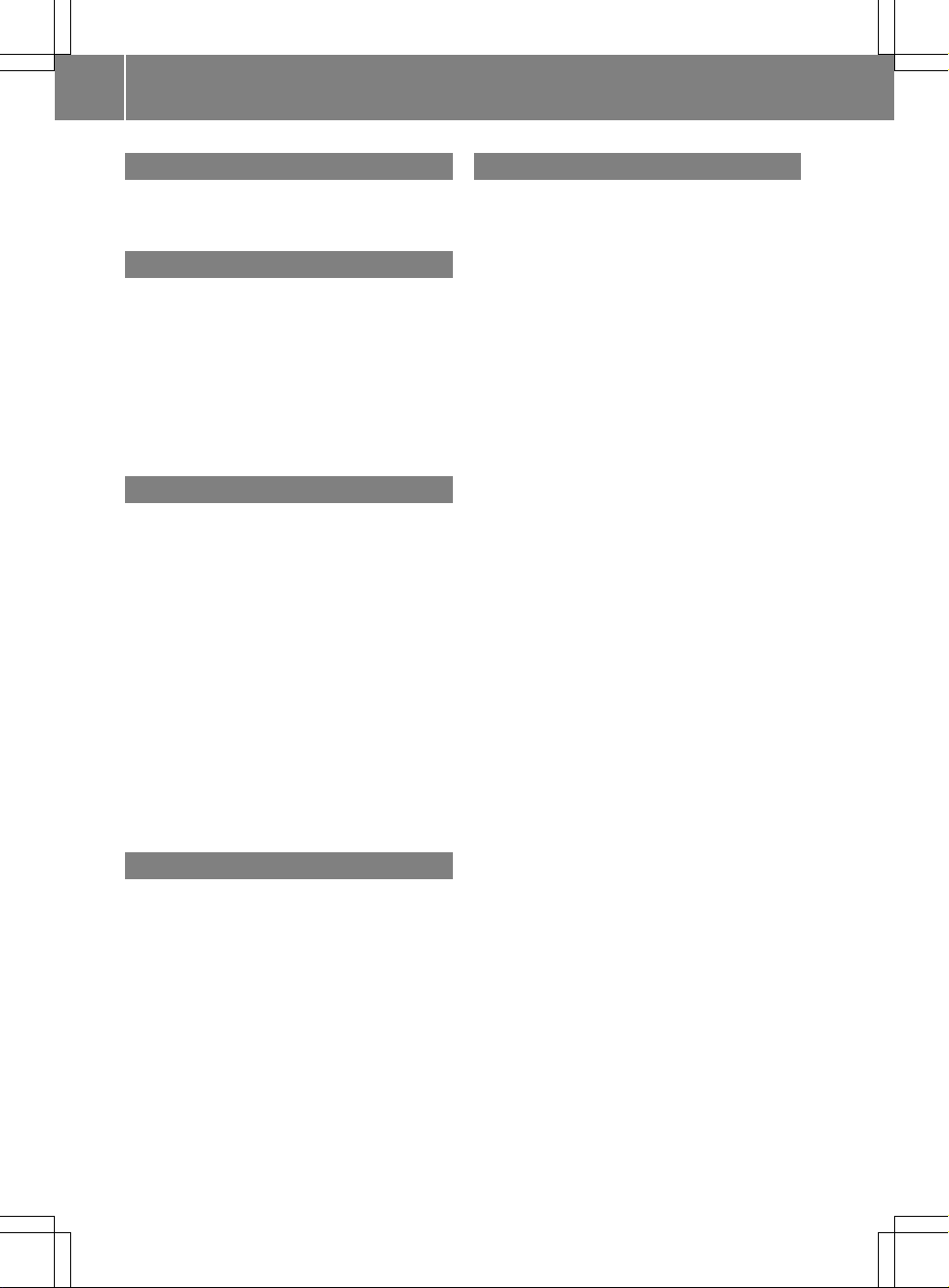
G
Google Maps®...................................... 68
Gracenote Media Database .............. 141
H
Hands-free microphone
Switching on/off ........................... 109
Harman/kardon®Logic 7
®
Surround Sound system ..................... 36
Home address ...................................... 83
Entering and saving ......................... 57
Selecting from the destination
memory ........................................... 59
I
Incident (traffic report) ....................... 78
Indicator lamp
Remote control .............................. 174
Individualization
Activating/deactivating ................... 46
Intermediate stop
Deleting ........................................... 63
Entering ........................................... 62
iPod
®
Alphabetic track selection ............. 157
Connecting to the Media
Interface ........................................ 153
Device version ............................... 153
Selecting a category/playlist......... 155
iTunes®............................................... 157
L
Lane recommendations
Explanation ...................................... 73
Presentation .................................... 73
Listas selection list
Calling up .........................................32
Load/eject button ............................. 134
Logic 7
®
see harman/kardon®Logic 7
®
Surround Sound system
M
Map
Arrival time/distance to
destination ....................................... 91
Calling up .........................................61
Citymodel ....................................... 92
Map display..................................... 89
Moving ....................................... 61, 88
Showing geo-coordinates ................ 91
Showing road names ....................... 91
Topographic map ............................. 92
Map information .................................. 91
Map orientation ................................... 89
Map scale
Adjusting ......................................... 88
Media Interface
Active partition .............................. 157
Connectionoptions....................... 152
iPod®............................................. 152
Metadata ....................................... 156
Mode ............................................. 152
MP3 player.................................... 153
Selecting categories ...................... 155
Selecting folders ............................ 155
Selecting musicfiles ...................... 154
Selecting playlists .......................... 155
Switching to ................................... 154
USB mass storagedevice .............. 152
Media list ........................................... 139
Menu
Exiting .............................................. 38
Showing ........................... 51, 164, 185
System settings ............................... 19
Menu item
Selecting .......................................... 28
Menu overview
COMAND ......................................... 18
Mobile phone
Authorizing .................................... 105
Connecting (Bluetooth®interface) .104
De-authorizing ............................... 106
External authorization .................... 105
Registering (authorizing)................ 104
MP3
Bit/sampling rates ......................... 144
Copyright ....................................... 144
Data medium ................................. 143
6
Index
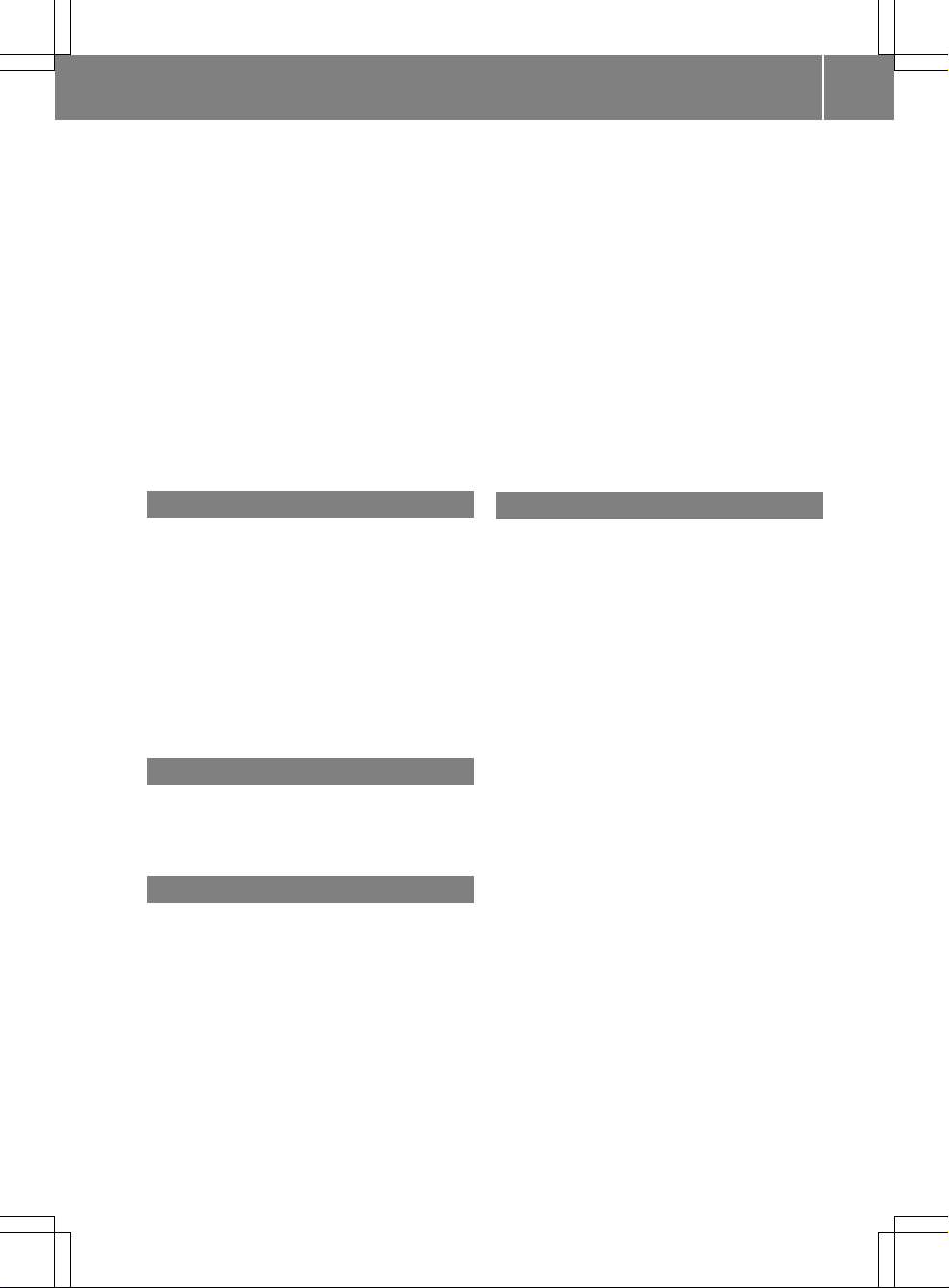
Filesystems ................................... 143
Formats......................................... 144
Selecting amedium ....................... 139
Multifunction display .......................... 21
Multifunction steering wheel ............. 20
Multisession CDs ............................... 143
Music files
Recording ...................................... 145
MUSIC REGISTER
Deleting allmusic files................... 146
Memory space info ........................ 147
Playback options ........................... 148
Switching to ................................... 145
My address
see Home address
N
Navigation (also see route
guidance)
Trafficreport .................................... 78
Navigation announcements
Switching off .............................. 35, 74
Navigation menu
Showing/hiding ..................... 164, 184
Navigation mode
Switching to ..................................... 51
North up orientation ........................... 89
O
Off-map ................................................ 76
Off-road ................................................ 76
Orientation in direction of travel ....... 89
P
Passcode
Entering ......................................... 105
Pause function ................................... 138
PCMCIA memory card
Ejecting .......................................... 136
Inserting ........................................ 136
Phone book
Adding a numberto an address
book entry..................................... 113
Calling up ....................................... 110
Creating anew entry ..................... 112
Deleting an entry ........................... 112
Phone bookentry
Searching ...................................... 110
Playback options .............. 142, 148, 157
Point of interest
Category .......................................... 64
Entering ........................................... 63
Entering aname ...............................64
Entering a phone number ................. 64
Entering using the map.................... 68
ZAGAT®rating service ..................... 67
Point of interest icon
Setting ............................................. 90
Point of interest list ............................ 66
With character bar ........................... 67
Previous destinations ......................... 86
R
Radio mode
Switching to ................................... 124
Radio station
Storing ........................................... 126
Read-aloud function ............................ 82
Read-aloud speed
Setting ............................................. 44
Real-time traffic reports ..................... 78
Rear-compartment screens .............. 173
Rear-compartment socket ................ 175
Rear Seat Entertainment System
Audio CD/DVD and MP3 mode ..... 179
AUX mode ...................................... 188
Multipleusers ................................ 177
System settings ............................. 178
Using headphones ......................... 176
Using the mainloudspeaker .......... 176
Video DVD mode ........................... 184
Wirelessheadphones ..................... 174
Redials ................................................ 108
Remote control .................................... 24
Reset .................................................... 47
Route
Calculating ....................................... 56
Estimated time of arrival .................. 75
Route overview ................................ 76
Route calculation
Starting ............................................ 56
Route guidance ....................................69
Cancel ............................................. 73
Index
7
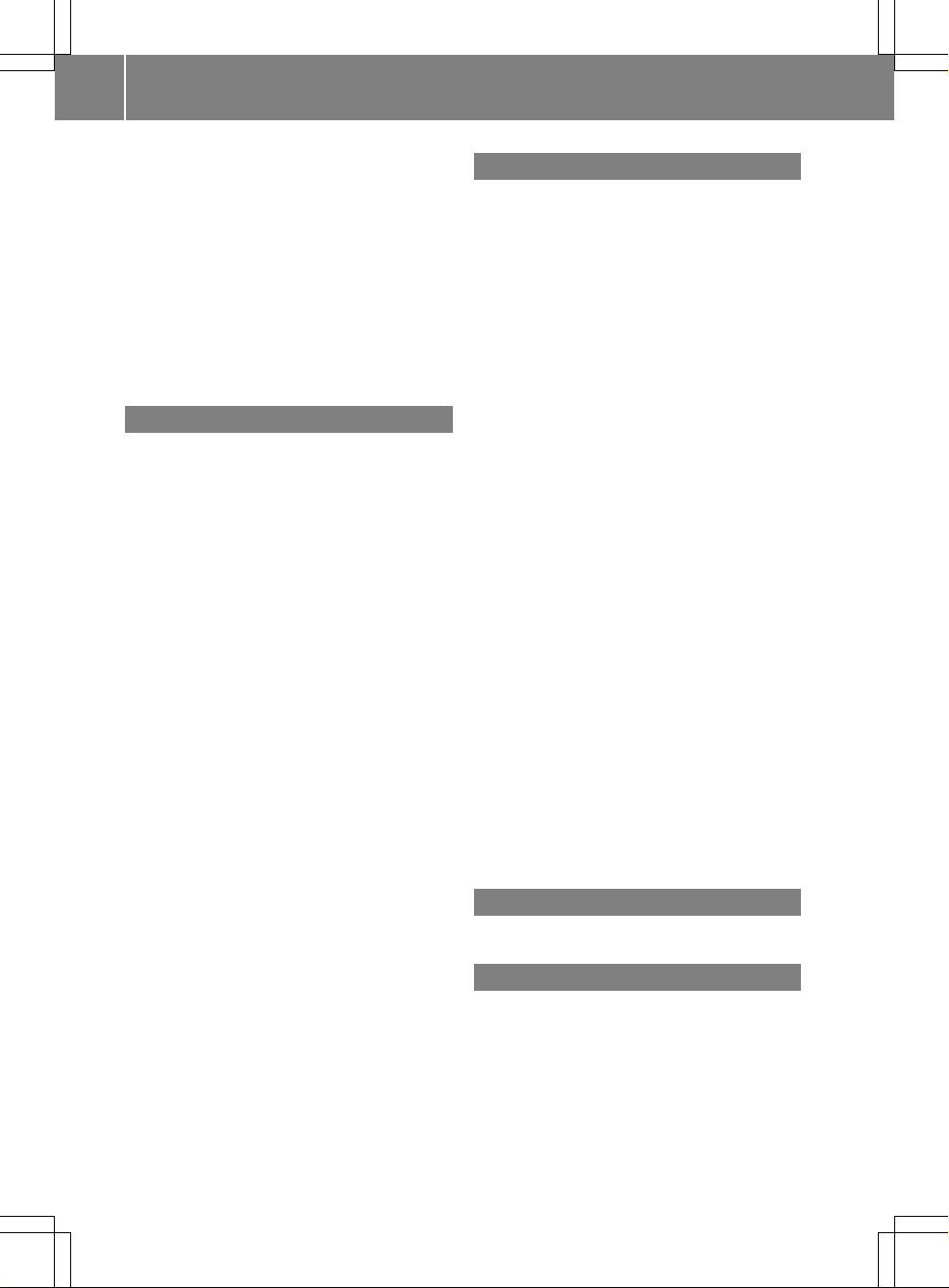
Continue .......................................... 73
Continuing ....................................... 73
Destination reached ......................... 73
Lane recommendations ................... 72
Off-road ........................................... 76
Trafficreports .................................. 78
Route options
Setting ............................................. 52
Route overview .................................... 76
Route type
Setting ............................................. 52
S
Safety notes
Audio CD/DVD and MP3
mode ..................................... 133, 179
Using the telephone ....................... 102
Video DVD mode ........................... 162
SatRadio ............................................. 128
Displaying information ................... 132
Registering .................................... 129
Selecting acategory...................... 130
Switching to ................................... 129
Search&Send ...................................... 68
Skipping back
CD/DVDmode .............................. 140
Skipping forwards
CD/DVD mode .............................. 140
Sound
Switching on/off .............................. 35
Soundsettings .....................................35
State/province
Selecting.......................................... 54
Station
Selecting ........................................ 126
Storing ........................................... 126
Station search ................................... 126
Storage options
Selecting .......................................... 85
Summer and standard time
Switching ......................................... 44
Surround sound ................................... 36
Systemlanguage
Setting ............................................. 47
T
Telephone
Ending an active call ...................... 109
Entering phone numbers ................ 108
Incoming call ................................. 108
Outgoing call ................................. 108
redialing ......................................... 108
Sending DTMF tones ......................109
Single call ...................................... 109
Switching hands-free microphone
on/off ............................................ 109
Telephone basic menu
Bluetooth®interface ...................... 107
Telephone number
Entering ......................................... 108
Time
Setting ............................................. 43
Time format
Setting ............................................. 43
Time zone
Setting ............................................. 44
Tone settings
Balance and fader............................ 36
Treble and bass............................... 36
Track
Selecting ........................................ 181
Track information .............................. 183
Traffic jam function .............................74
Traffic Program
Switching off .................................... 35
Traffic report read-aloud function ..... 82
Treble and bass
Adjusting ......................................... 36
U
Using the telephone .......................... 108
V
V-Cards
Receiving ....................................... 122
Video DVD
Fast forward/rewind ......................165
Operation ....................................... 162
Pause function ............................... 165
Selecting ........................................ 165
Selecting a film/title ......................166
8
Index
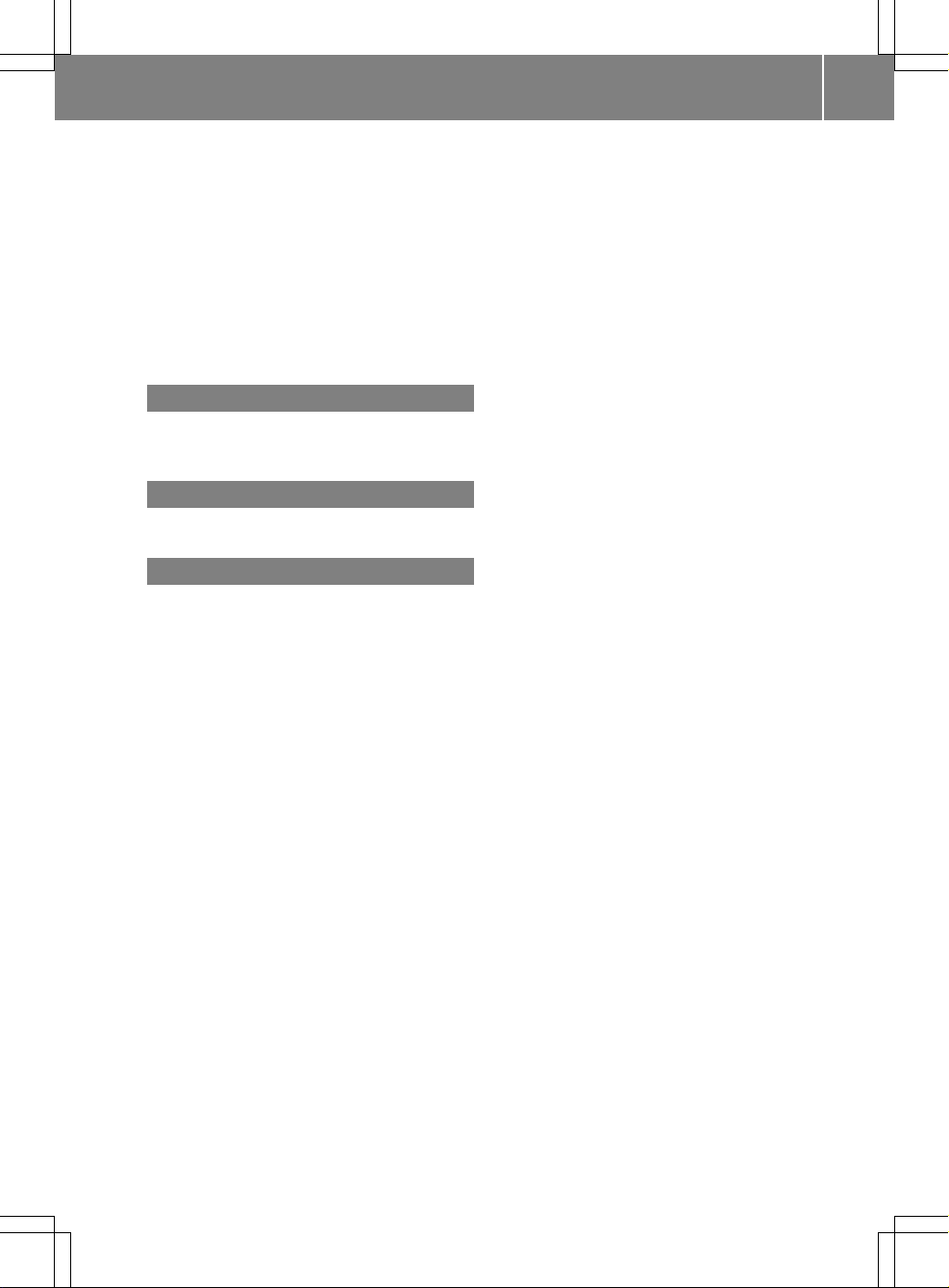
Selecting a scene/chapter ............ 166
Stop function ................................. 165
Video DVD mode
Switching to ................................... 163
Voice Control System
Settings ........................................... 45
Volume
Adjusting ......................................... 35
Navigation announcements ............. 35
Phone calls...................................... 35
W
Waveband
Switching (radio)............................ 125
Y
Yahoo Local Maps®............................. 68
Z
ZAGAT®rating service ........................ 67
Index
9
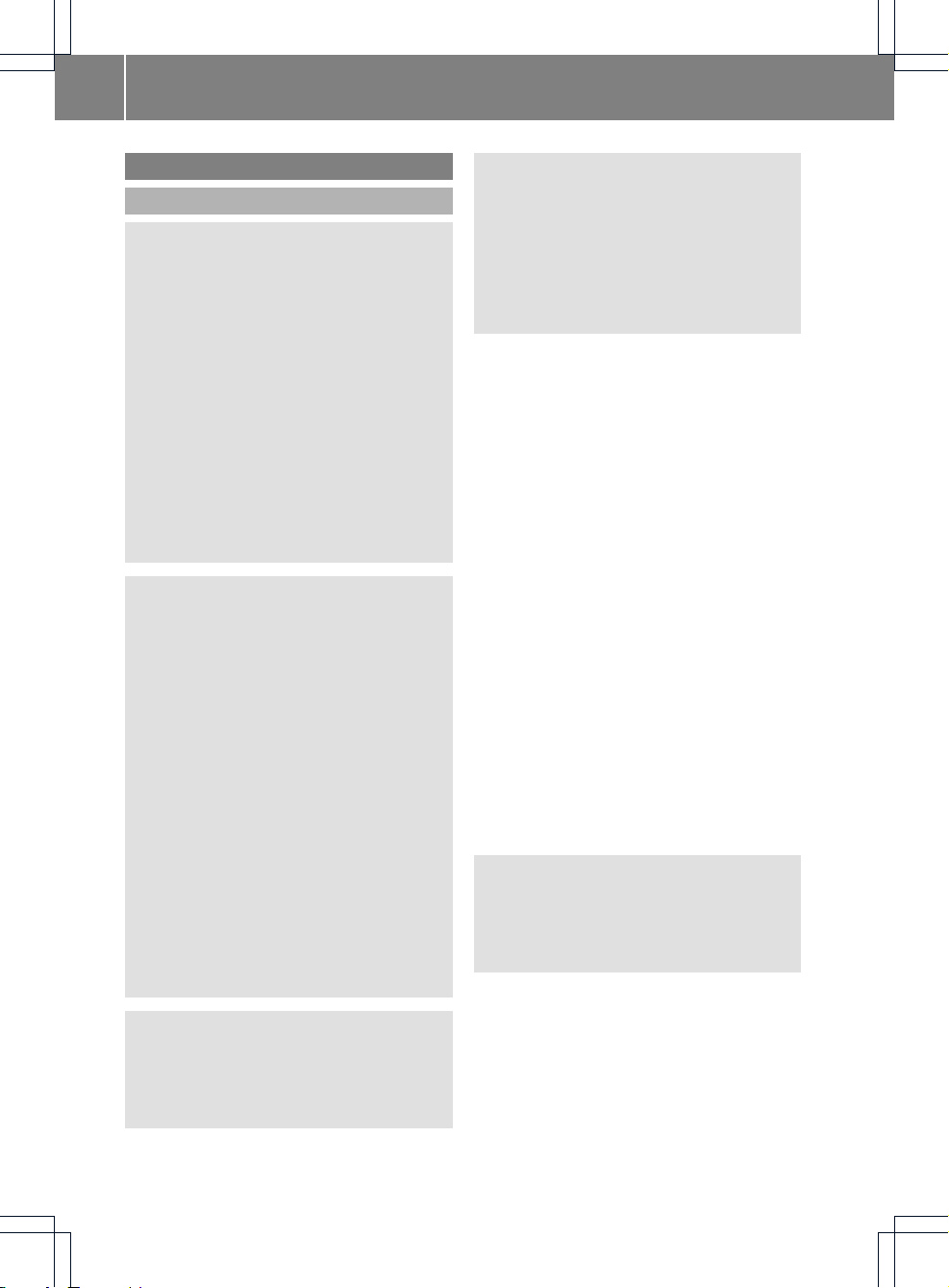
Operating safety
General notes
G
WARNING
Any alterations of electronic components or
software can cause malfunctions.
Radio, satellite radio, amplifier, DVD changer,
navigation module, telephone and Voice
Control systems are interconnected.
Therefore, if one of the components is not
operational, or has not been removed/
replaced properly, the function of other
components could be impaired.
Such conditions might seriously impair the
operating safety of your vehicle.
We recommend to have any service work on
electronic components carried out by an
authorized Mercedes-Benz Center.
G
WARNING
In order to avoid distraction which could lead
to an accident, the driver should enter system
settings while the vehicle is at a standstill, and
operate the system only when permitted by
road, weather and traffic conditions.
Bear in mind that at a speed of just 30 mph
(approximately 50km/h), your car covers a
distance of 44 feet (approximately 14 m) every
second.
COMAND supplies you with information to
help you select your route more easily and
guide you conveniently and safely to your
destination. For safety reasons, we
encourage the driver to stop the vehicle in a
safe place before answering or placing a call,
or consulting the COMAND screen to read
navigational maps, instructions, or
downloaded information.
G
WARNING
While the navigation system provides
directional assistance, the driver must remain
focused on safe driving behavior, especially
attention to traffic and street signs, and
should utilize the system’s audio cues while
driving.
The navigation system does not supply any
information on stop signs, yield signs, traffic
regulations or traffic safety rules. Their
observance always remains in the driver’s
personal responsibility. DVD maps do not
cover all areas nor all routes within an area.
i
Canada only: This device complies with
RSS-210 of Industry Canada. Operation is
subject to the following two conditions:
1. This device may not cause interference,
and
2. this device must accept any interference
received, including interference that may
cause undesired operation of the device.
Any unauthorized modification to this
device could void the user's authority to
operate the equipment.
i
USA only: This device complies with Part
15 of the FCC Rules. Operation is subject
to the following two conditions:
1. This device may not cause interference,
and
2. this device must accept any interference
received, including interference that may
cause undesired operation of the device.
Any unauthorized modification to this
device could void the user's authority to
operate the equipment.
G
WARNING
Change or modification not expressly
approved by the party responsible for
compliance could void the user's authority to
operate this equipment.
!
Note: This equipment has been tested
and found to comply with the limits for a
Class Adigital device, pursuantto Part 15
of the FCC Rules. These limits are designed
to provide reasonable protection against
harmful interference when the equipment
is operated in a commercial environment.
This equipment generates, uses and can
10
Introduction
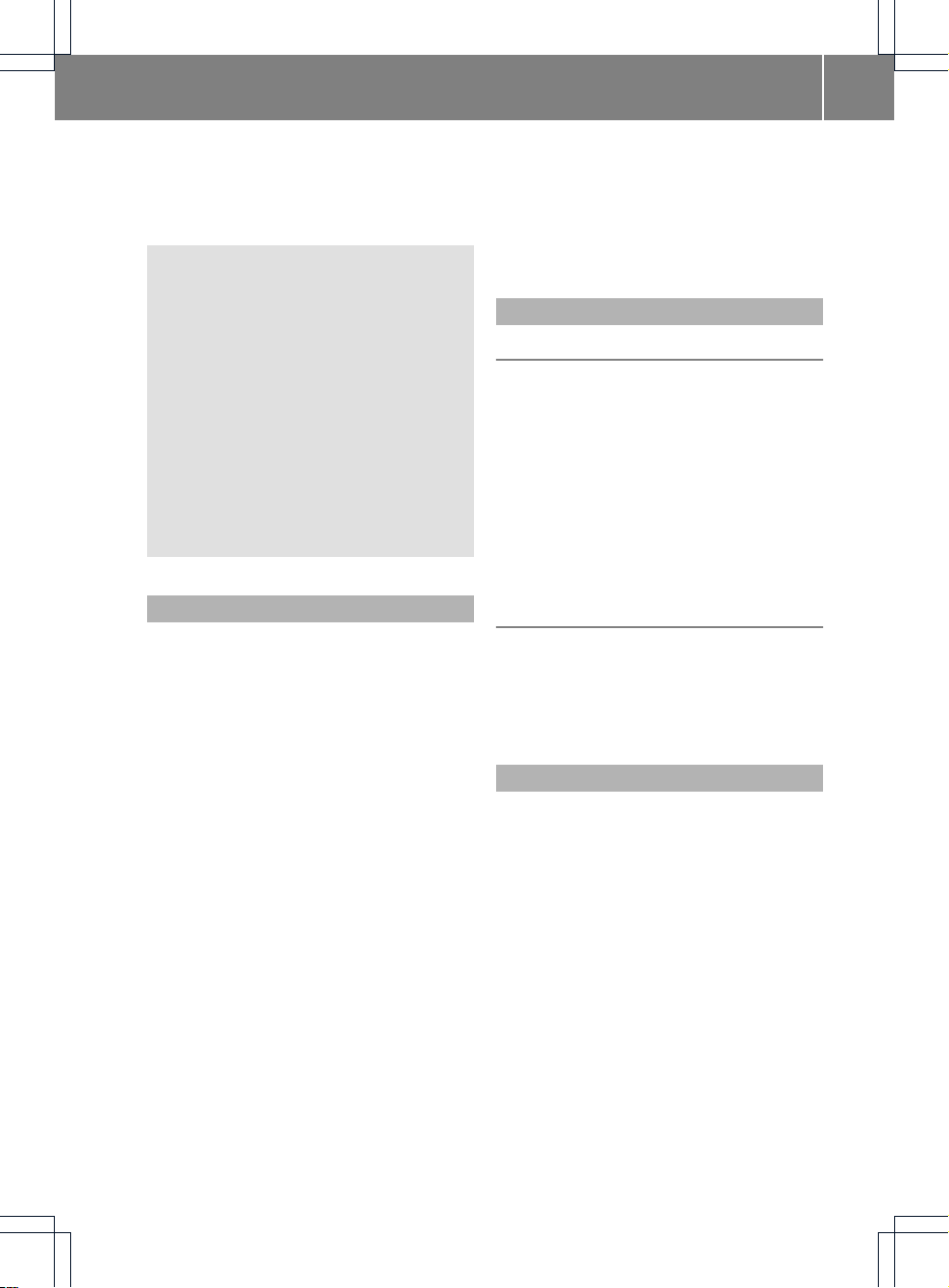
radiate radio frequency energy and, if not
installed and used in accordance with the
instruction manual, may cause harmful
interference to radio communications.
G
WARNING
This equipment complies with FCC radiation
exposure limits set forth for uncontrolled
equipment and meets the FCC radio
frequency (RF) Exposure Guidelines in
Supplement C to OET65.
This equipment has very low levels of RF
energy that is deemed to comply without
maximumpermissive exposure evaluation
(MPE). But it is desirable that it should be
installed and operated with at least 8inches
(20 cm) and more between the radiator and a
person's body (excluding extremities: hands,
wrists, feetand legs.)
Correctuse
Observe the following information when using
COMAND:
R
the safety notes in this manual
R
all road traffic regulations
i
Improper work on electronic components
or other systems (such as radio, DVD
changer) and their software may result in
malfunction or failure. Even systems that
have not been modified could be affected
because the electronic systems are
connected. Electronic malfunctions can
seriously jeopardize the operational safety
of your vehicle.
i
Only have repairs or changes to electronic
components carried out at a qualified
specialist workshop which has the
necessary specialist knowledge and tools
to carry out the work required. Daimler
recommends that you use an authorized
Mercedes-Benz Center for this purpose. In
particular, work relevant to safety or on
safety-related systems must be carried out
at a qualified specialist workshop.
i
Protection against theft: this device is
equipped with technical provisions to
protect it against theft. Further information
on protection against theft can be obtained
from an authorized Mercedes-Benz Center.
Information on copyright
Macrovision™
This product incorporates copyright
protection technology that is protected by
U.S. patents and other intellectual property
rights. Use of this copyright protection
technology must be authorized by Rovi
Corporation, and is intended for home and
other limited viewing uses only unless
otherwise authorized by Rovi Corporation.
Reverse engineering or disassembly is
prohibited.
Free Type
Components of this software are subject to
copyright©2005 The FreeType Project
http://www.freetype.org.
All rights reserved.
Vehicle equipment
These Operating Instructions describe all
standard and optional equipment available
for your COMAND system at the time of
purchase. Country-specific deviations are
possible. Please note that your COMAND
system may not be equipped with all the
features described. This includes safetyrelated systems and functions. Therefore, the
equipment on your COMAND system may
differ from that in the descriptions and
illustrations. The original purchase
agreement lists all systems installed in your
vehicle. Contactanauthorized MercedesBenzCenter if you have any questions about
equipment or operation.
Introduction
11
Z
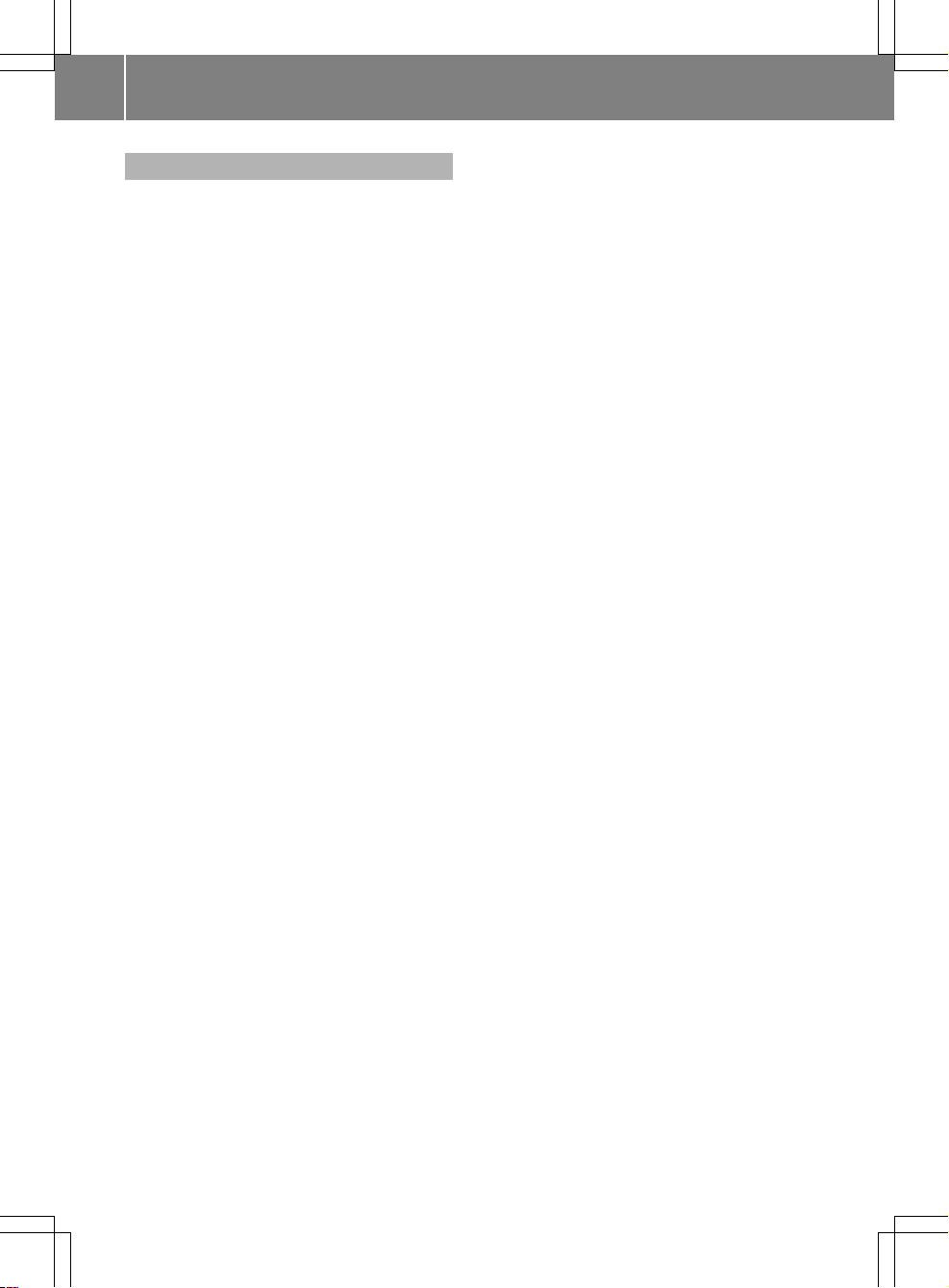
Function restrictions
Forsafety reasons, someCOMAND functions
are restricted or unavailable while the vehicle
is in motion. You will notice this, for example,
because either you will not be able to select
certain menu items or COMAND will display
a message to this effect.
12
Introduction

COMAND operating system ............... 14
Multifunction steering wheel ............. 20
Remote control .................................... 24
Operating COMAND ............................ 27
Basic functions of COMAND ............... 34
Climate control status display ........... 38
Rear view camera ............................... 39
13
At a glance
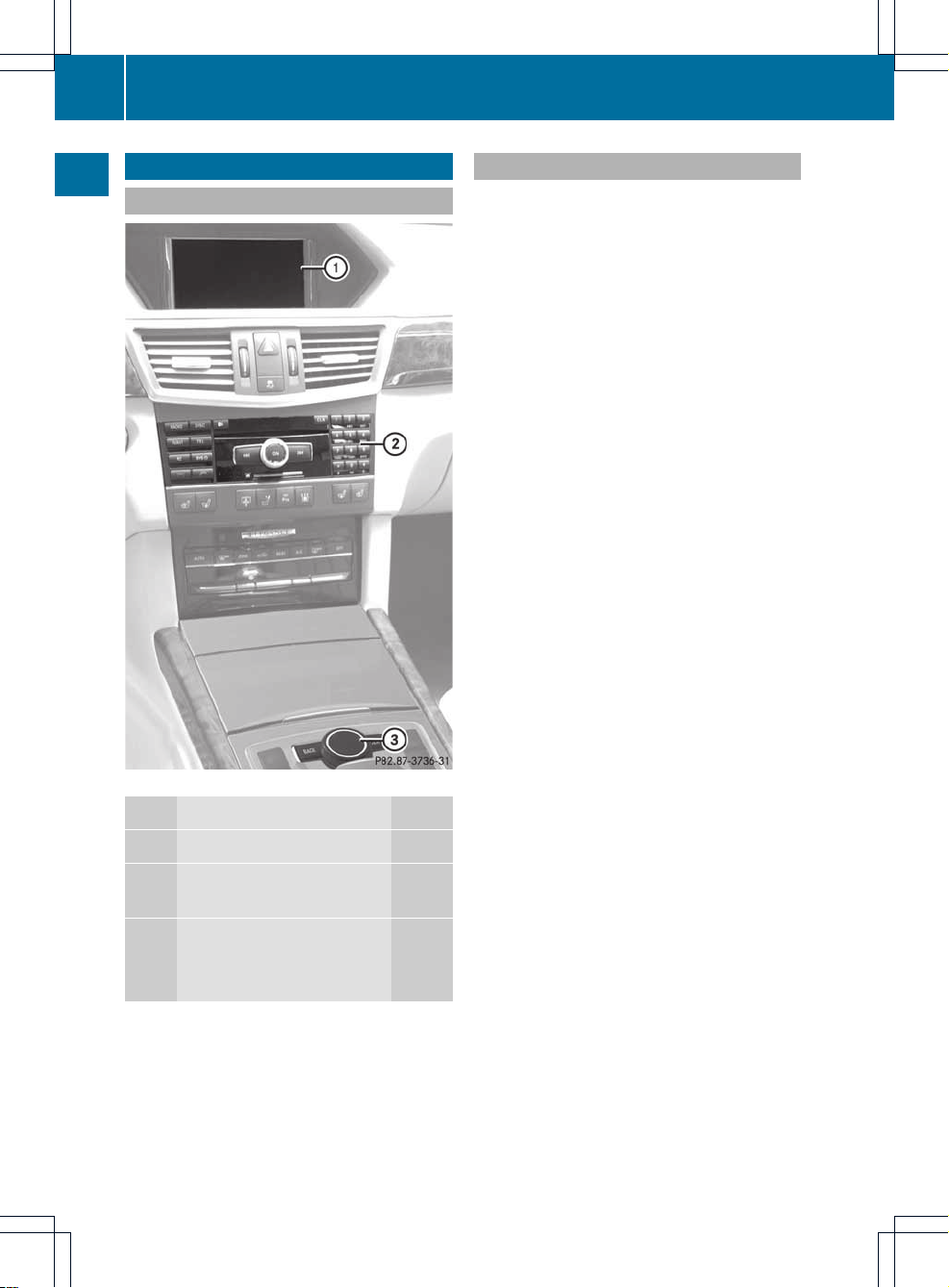
COMAND operating system
Overview
Example:E-Class
Function Page
:
COMAND display 18
;
COMAND control panel
with DVD changer 15
=
COMAND controller 16
Back button (left) 17
Clearbutton (right) 17
Components of COMAND
COMAND consists of:
R
the COMAND display
R
the COMAND control panel with DVD
changer
R
the COMAND controller with back and
clear buttons
You can use COMAND to operate the
following main functions:
R
the navigation system
R
the audio function with radio and satellite
radio modes, disk (audio CD/DVDand MP3
mode), memory card (MP3 mode), MUSIC
REGISTER, Bluetooth®audio, Media
Interface and audio AUX
R
the telephone and the address book
R
the video function with video DVD and
video AUX modes
R
the system settings
You can call up the main functions:
R
using the corresponding functionbuttons
R
using the main function bar in the COMAND
display
14
COMAND operating system
At a glance
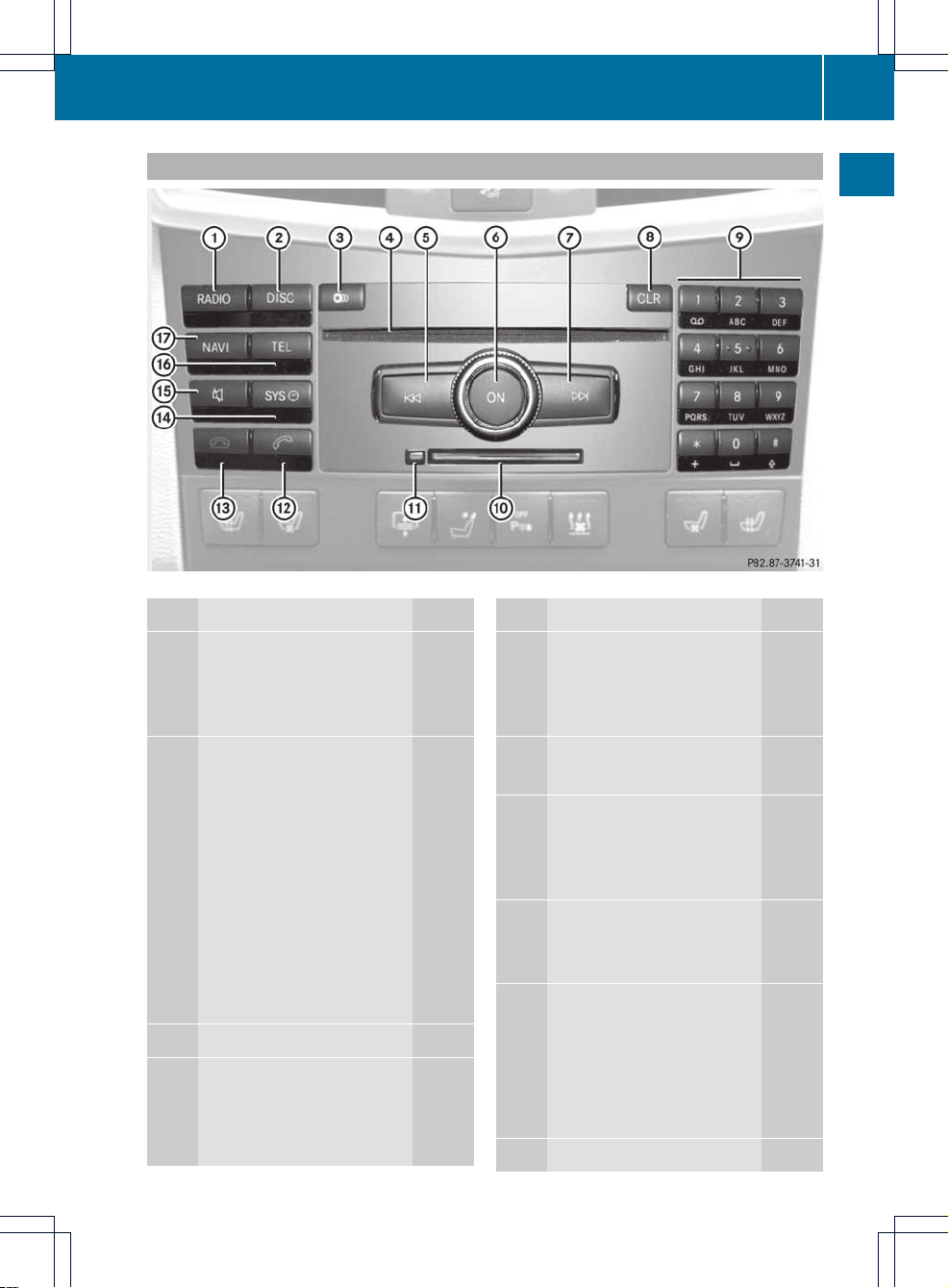
COMAND control panel
Example
Function Page
:
Switches to radio mode 124
Switches wavebands 125
Switches on satellite radio
mode 129
;
Switches to audio CD/DVD
or MP3 mode 137
Switches to video DVD
mode 163
Switches to memory card
mode 137
Switches to MUSIC
REGISTER 145
Switches to Bluetooth
®
audio mode 151
Switches to Media
Interface mode 154
=
Load/eject button 134
?
Discslot
• To insert CDs/DVDs 134
• To remove CDs/DVDs 135
• To update the digital map 97
Function Page
A
Selects a station using the
station search function 126
Rewind 140
Selects the previous track 140
B
Switches COMAND on/off 34
Adjusts the volume 35
C
Selects a station using the
station search function 126
Fast forward 140
Selects the next track 140
D
Clear button
• Deletes characters 17
• Deletes an entry 17
E
Number keypad
• Selects stations via the
station presets 126
• Stores stations manually 126
• Telephone number entry 108
• Sends DTMF tones 109
F
PCMCIA memory card slot 136
COMAND operating system
15
At a glance
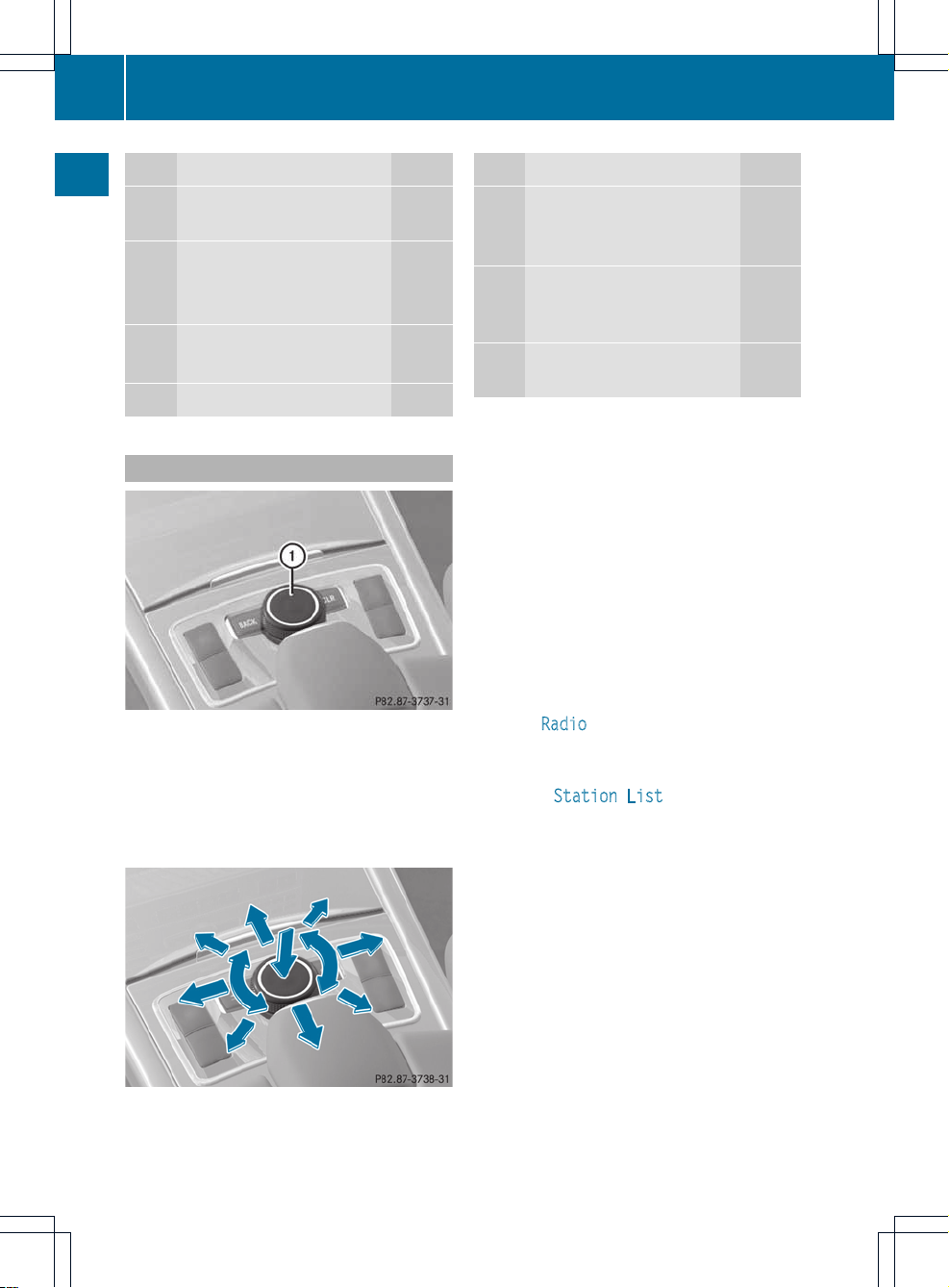
Function Page
G
PCMCIAmemory card eject
button 136
H
Accepts a call 108
Dials a number 108
Redials 108
I
Rejects a call 108
Ends an active call 109
J
Calls up the system menu
29
Function Page
K
Mute 35
Switches off navigation
announcements 35
L
Calls up the telephone
basic menu (telephony via
Bluetooth®interface) 107
M
Switches to navigation
mode 51
COMAND controller
Example
:
COMAND controller
You can use the COMAND controller to select
the menu items in the COMAND display.
You can call up menus or lists, scroll through
menus or lists and exit menus or lists.
Operating the COMAND controller
The COMAND controller can be:
R
pressed briefly or pressed and held W
R
turned clockwise or counter-clockwise
cVd
R
slid left or right XVY
R
slid forwards or back ZVÆ
R
slid diagonally aVb
In the instructions, operating sequences are
described as follows:
X
Radio mode is activated.
X
Select Radio
by sliding VÆ and turning
cVd the COMAND controller and press
W to confirm.
X
Confirm Station List by pressing W.
The station list appears.
16
COMAND operating system
At a glance
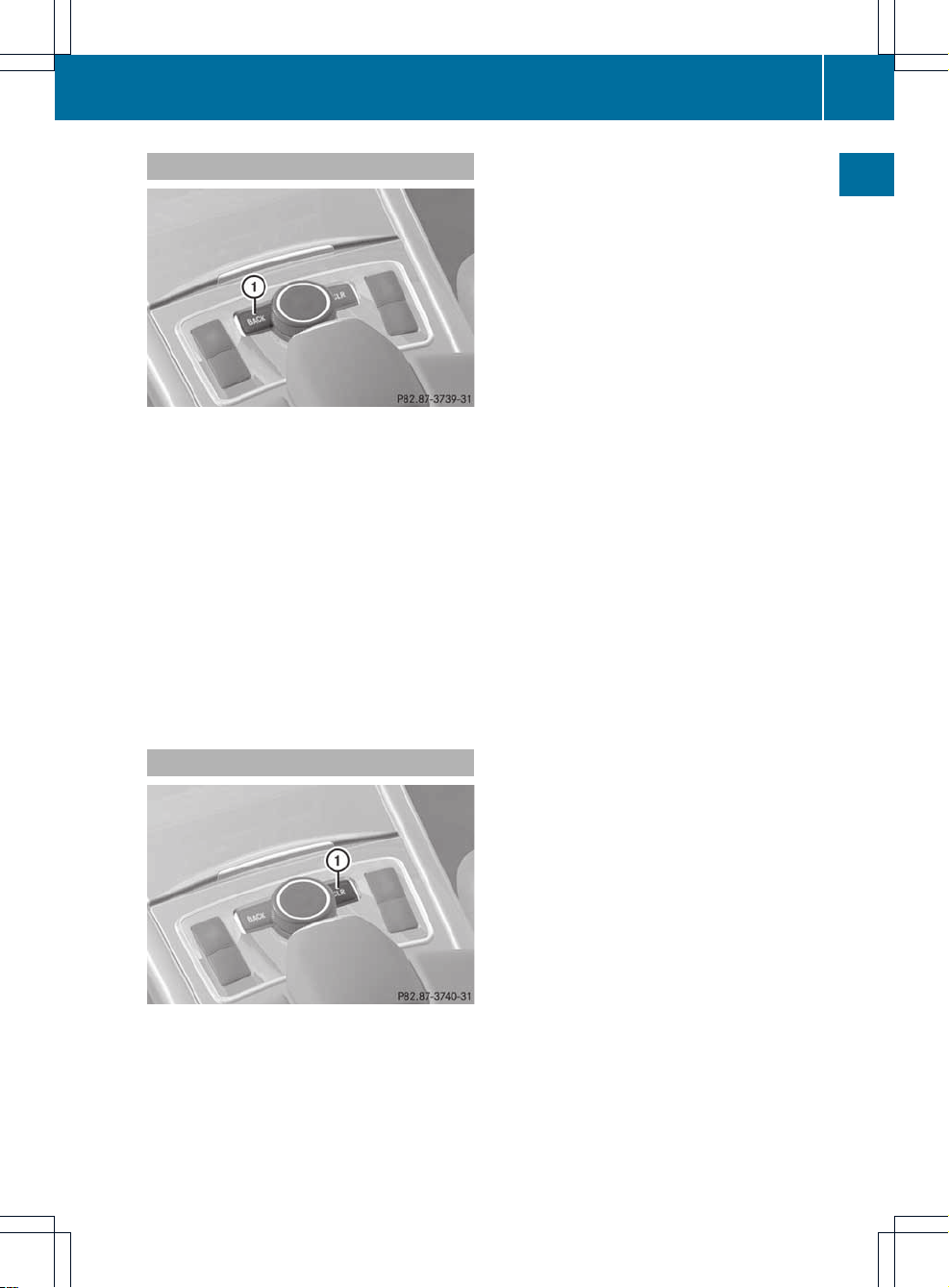
Back button
Example
:
Back button
X
To exit the menu: press back button :
briefly.
COMAND changes to the next highermenu
level in the currentoperating mode.
i
You can also exit a menu by sliding the
COMAND controller XVY or ZVÆ.
X
To switch to the basic display: press and
hold back button :.
COMAND changes to the basic display of
the currentoperating mode.
Clear button
Example
:
Clear button
X
To delete individual characters: briefly
press clear button :.
X
To delete an entire entry: press and hold
clear button :.
COMAND operating system
17
At a glance
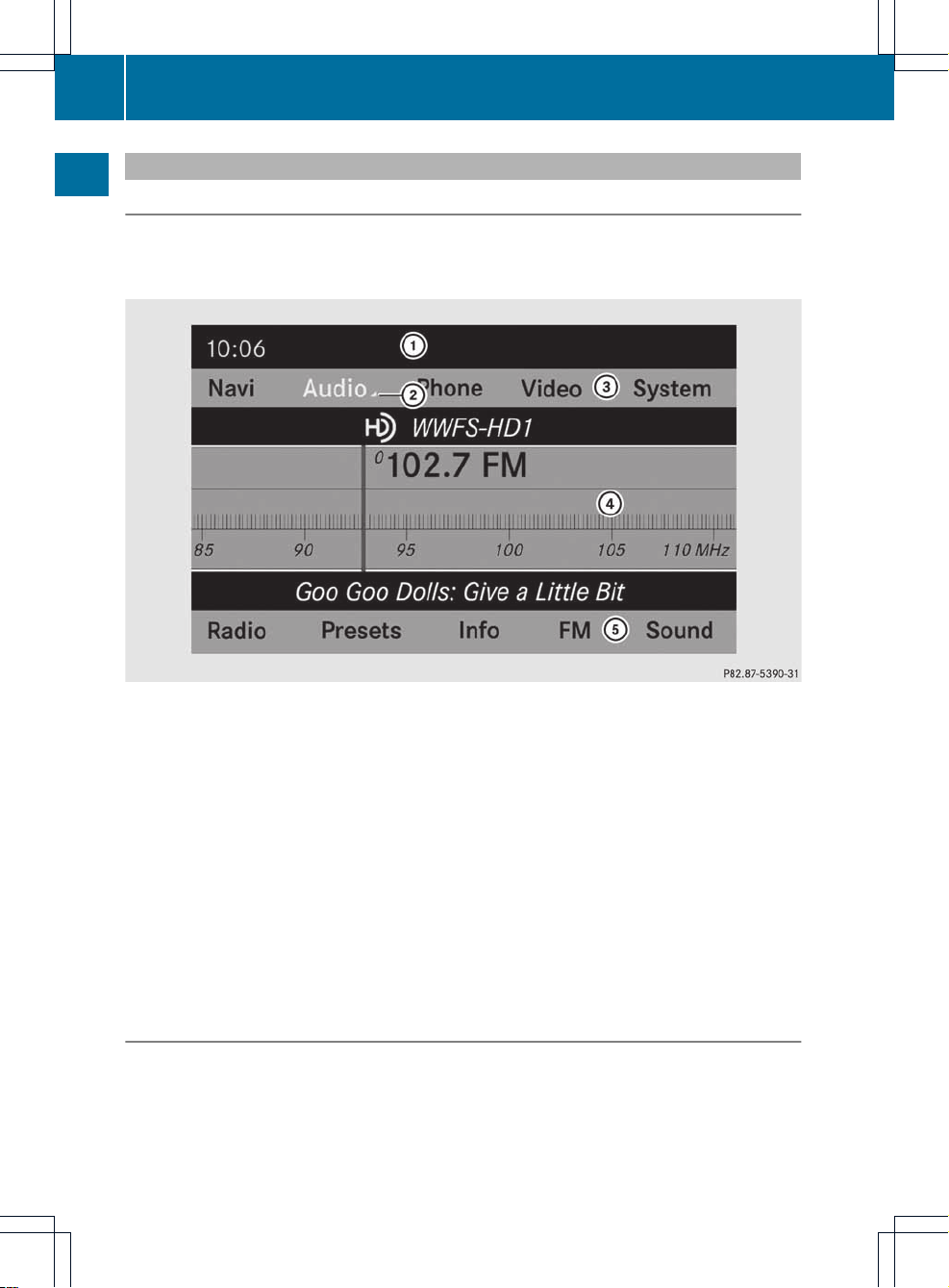
COMAND display
Display overview
The COMAND display shows the function currently selectedand its associated menus. The
COMAND display is divided into several areas.
The radio display is shown in the example.
:
Status bar
;
To call up the audio menu
=
Main functionbar
?
Display/selectionwindow
A
Radio menu bar
Status bar : shows the time and the current settings for radio and telephone operation.
The main functions, navigation, audio, telephone and video feature additional menus. This is
indicated by triangle ;.The following table lists the available menu items.
Main function bar = allows you to call up the desired main function.
In the example, the audio main function is set to radio mode and display/selection
window ? is active.
Radio menu bar A allows you to operate the radio functions.
Menu overview
The table lists the menus available after calling up the main navigation, audio, telephone, video
or system function in the main function bar.
18
COMAND operating system
At a glance
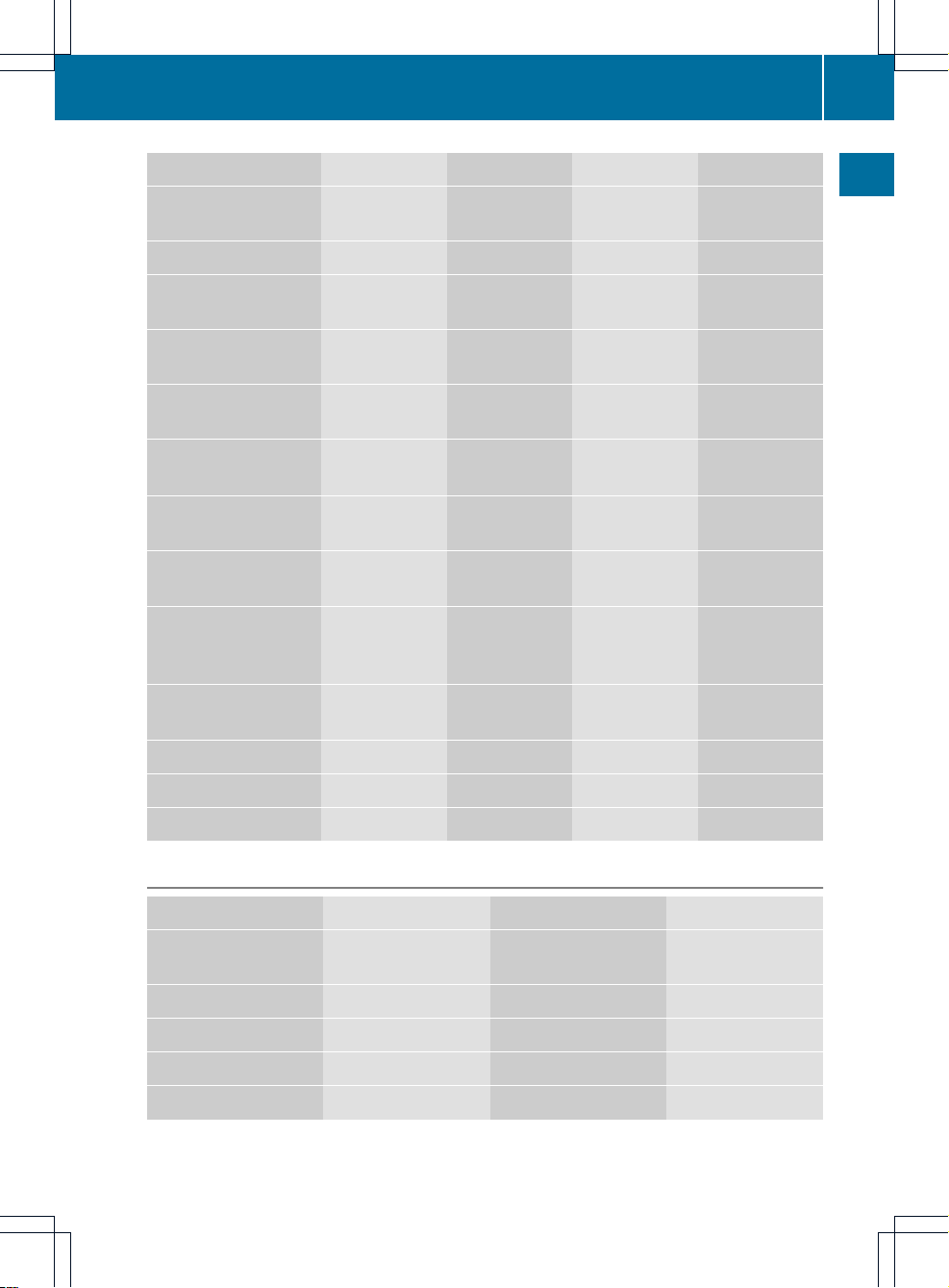
Navi Audio Telephone Video System
Setting route
calculation mode
FM/AM radio Telephone Video DVD Calls up the
systemmenu
Map orientation SatRadio address book AUX
Point of interest
symbols on the map
Disc
Traffic information on
map
Memory card
Text information on
map
MUSIC
REGISTER
O Topographic map
on/off
Bluetooth
®
audio
O City model Media
Interface
O Switching freeway
information on/off
Rear
O Automatically
read aloud traffic
reports on/off
AUX
O Audio fadeout on/
off
Avoiding an area
SIRIUS service
Map version
System menu overview
Settings Time Consumption Display off
Display settings Setting the time Calling up the fuel
consumption display
Switching off the
display
Text reader speed Setting the format
Voice Control System Settingthe time zone
Setting the language
Rear view camera
COMAND operating system
19
At a glance
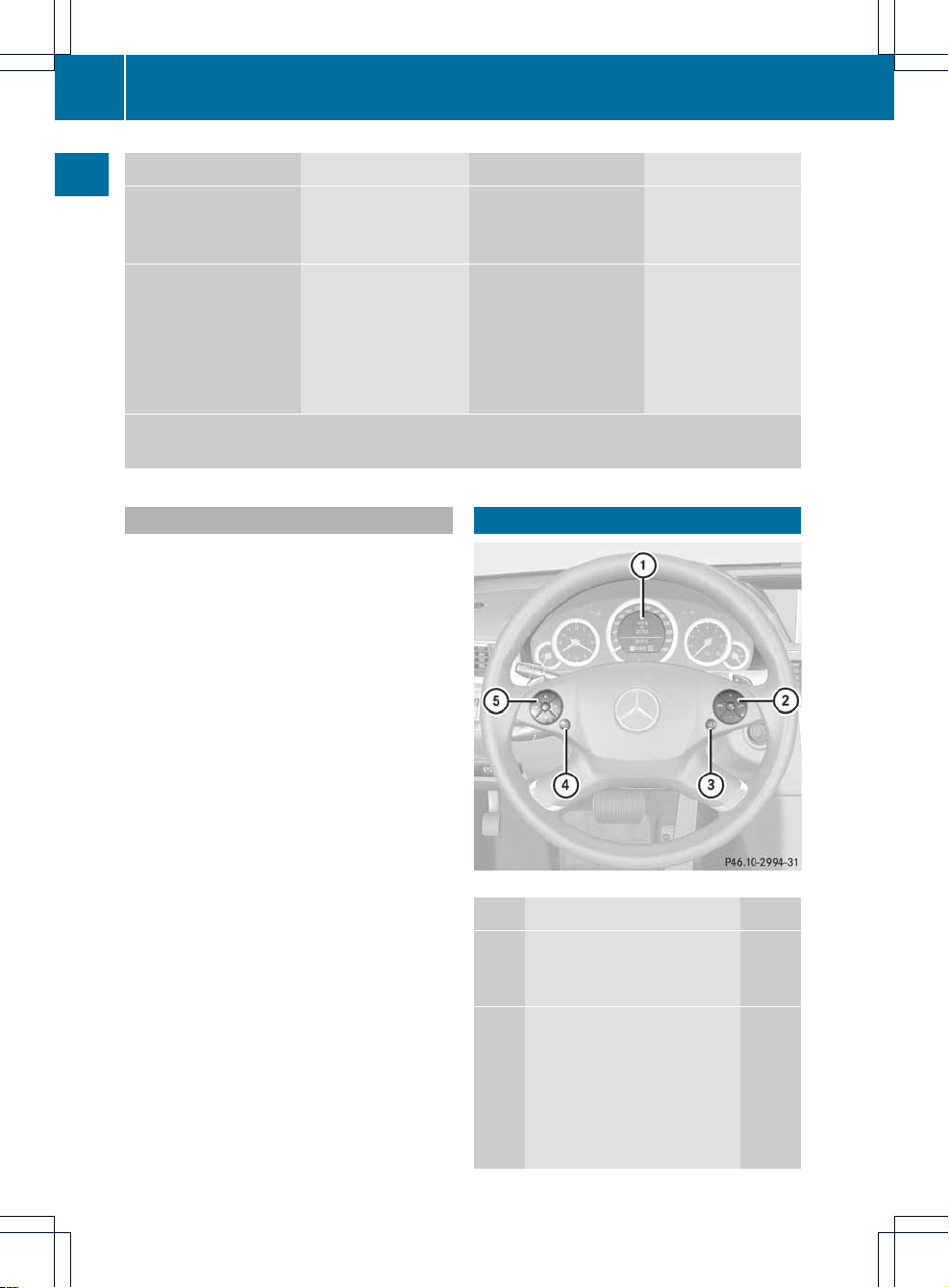
Settings Time Consumption Display off
Activating/
deactivating
Bluetooth
®
Resetting COMAND
i
Delete your
personal data using
this function, for
example before
selling your vehicle.
If the function is activated and COMAND is switched on, the image of the rear view camera
is automatically shown in the COMAND display when reverse gear is engaged.
Cleaning instructions
!
Do not touch the COMAND display.The
display has a very sensitive high-gloss
surface; there is a risk of scratching. If you
have to clean the screen, however, use a
mild cleaning agent and a soft, lint-free
cloth.
Multifunction steering wheel
Example: E-Class
Function Page
:
Multifunction display (see
the vehicle Operator's
Manual)
;
6 Accepts a call
108
~ Rejects/ends a call
108
W Increases the volume
35
X Decreases the
volume
35
8 Mute
35
20
Multifunction steering wheel
At a glance

Function Page
=
? Activates voice
control (see the separate
operating instructions)
?
%Press briefly: back,
cancels voice control and
hides display messages
(see the separate operating
instructions)
%Press and hold:
selects standard display
(see vehicle Operator's
Manual)
A
=; Calls up the
menu bar in the
multifunction display and
selects menus
21
9: Selects
submenus in the
multifunction display or
scrolls through lists
21
a To confirm your
selection
Operating the multifunction display
G
WARNING
A driver's attention to the road must always
be his/her primary focus when driving.For
your safety and the safety of others, we
recommend that you pull over to a safe
location and stop before placing or taking a
telephone call. If you choose to use the
telephone while driving, please use the handsfree device and only use the telephone when
weather, road and traffic conditions permit.
Some jurisdictions prohibit the driver from
using a mobile phone while driving a vehicle.
Bear in mind that at a speed of just 30 mph
(approximately 50 km/h), your vehicle is
covering a distance of 44 feet (approximately
14 m) every second.
X
To select amenu: press the =
or ; button.
X
To select a submenu or scroll through
the list: press the 9 or : button.
X
To select the next menu up: press the
% button.
X
To call up standard displays: repeatedly
press the % button until the odometer
and the trip meter appear in the display.
or
X
Press and hold the % button until the
odometerand the trip meterappear in the
display.
X
To confirm your selection: press the
a button.
X
To confirm the message: press the
a or % button.
Menus and submenus
The number of menus depends on the vehicle
equipment.
Menu Functions and submenus
Navigation Navigation system displays
Audio Selecting a station
Operating the DVD changer,
memory card, MUSIC
REGISTER, Bluetooth®audio
and Media Interface
Operating video DVD
Telephone Accepting/rejecting a call
Making/ending a call
Selecting a phone book entry
Redialing
Navigation system menu
Route guidance inactive
The display shows the road on which the
vehicle is currently traveling, provided the
digital map contains it.
Multifunction steering wheel
21
At a glance
Z
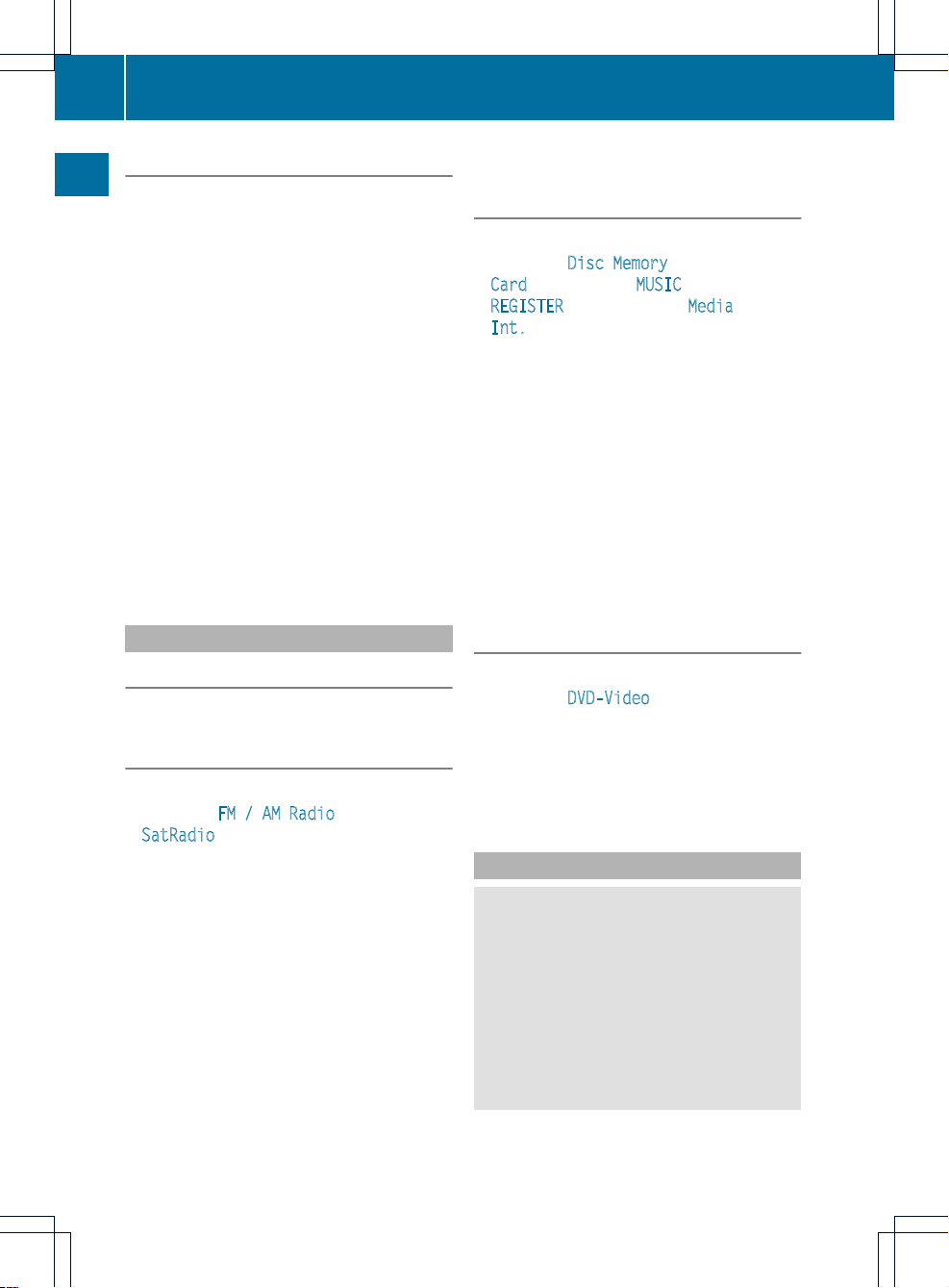
Route guidance active
The display shows:
R
the distance to the destination
R
the distance to the next change of direction
R
current street
R
the travel direction arrow
If a change of direction is imminent, the
display shows:
R
the road you will be turning onto
R
the distance to the next change of direction
and a distance graphic
R
a right or left-turn arrow
Lane recommendations are also shown in the
display, provided the digital map contains the
necessary data. During achange of direction,
the number of lanes may increase. Lane
recommendations are shown in the display as
a line with an arrow.
Audio menu
Adjusting the volume
X
Press the W or X button.
Setting the station/channel
X
Switch on COMAND (Y page 34).
X
Switch on FM / AM Radio (Y page 124) or
SatRadio (Y page 129).
X
In the multifunction display, select the
audio menu with the = or ; button.
X
To selectthe next/previous station/
channel from the memory: briefly press
the : or 9 button.
X
To selectthe next/previous station/
channel: press and hold the : or
9 button.
Operating the DVD changer/memory
card/MUSIC REGISTER/Media
Interface
X
Switch on COMAND (Y page 34).
X
Switch on Disc, Memory
Card (Y page 137), MUSIC
REGISTER (Y page 145) or Media
Int. (Y page 154).
X
In the multifunction display, select the
audio menu with the = or ; button.
X
To selectthe next/previous track:
briefly press the : or 9 button.
X
To search for the next/previous track:
press and hold the : or 9 button.
i
When you play a CD/DVD with track
information, the track name and number
are showninthe multifunction display. The
track name is displayed when an MP3 CD
is being played.
Operating video DVD
X
Switch on COMAND (Y page 34).
X
Switch on DVD-Video (Y page 163).
X
In the multifunction display, select the
audio menu with the = or ; button.
X
To selectthe next/previous scene:
briefly press the : or 9 button.
Telephone menu
G
WARNING
A driver's attention to the road must always
be his/herprimary focus when driving. For
yoursafety and the safety of others, we
recommend that you pull overto a safe
location and stop before placing or taking a
telephone call. If you choose to use the mobile
phone while driving, please use the handsfree
device and only use the mobile phone when
weather, road, and traffic conditions permit.
22
Multifunction steering wheel
At a glance
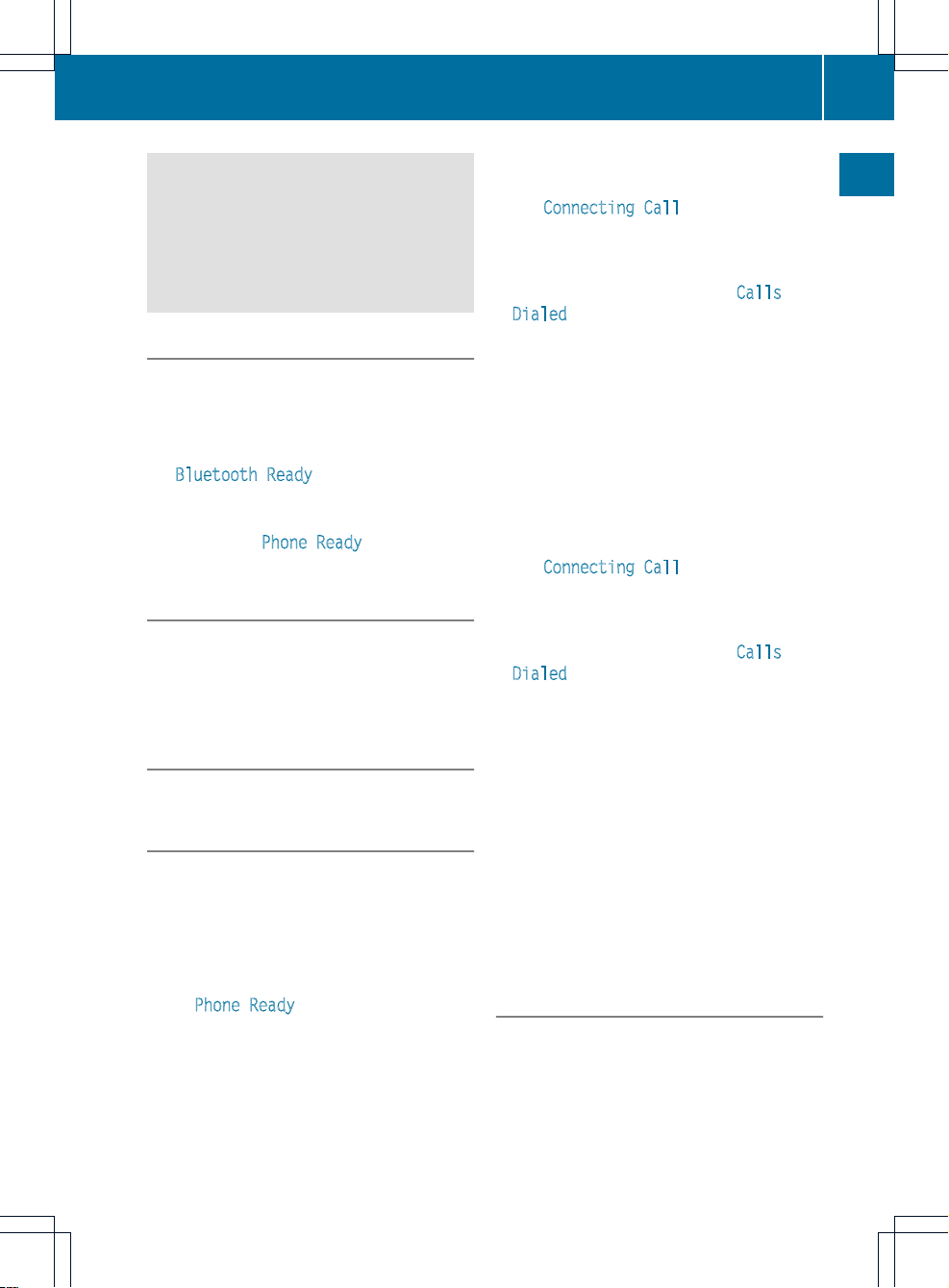
Some jurisdictions prohibit the driver from
using a cellularmobile phone while driving a
vehicle.
Bear in mind that at a speed of just 30 mph
(approximately 50 km/h), your vehicle is
covering a distance of 44 feet (approximately
14 m) every second.
Operating the telephone
X
Switch on COMAND (Y page 34).
X
Call up the telephone basic menu
(Y page 107).
If the telephone has not yet been authorized,
the Bluetooth Ready message appears in
the multifunction display.
If the telephone is switched on and
authorized, the Phone Ready message
appears in the multifunction display.
Accepting acall
X
Press the 6 button.
If the telephone menu is displayed in the
multifunctiondisplay, the name or number of
the personcalling appears.
Rejecting or ending acall
X
Press the ~ button.
Calling a number from the phone book
If yourmobile phone can accept calls, you can
search for a number in the COMAND phone
book and call the number.
X
In the multifunction display, select the
phone menu using the = or ;
button.
The Phone Ready message appears in the
multifunction display.
X
Press the :, 9 or a button to
display the phone book.
X
Press the : or 9 button to select the
name you want.
The saved names are sorted alphabetically.
X
An exact phone number exists: press the
6 or a button to make the call.
The Connecting Call
message and the
number dialed appear in the multifunction
display.The name also appears if it is
stored in the phone book. The phone
number dialed is stored in the Calls
Dialed call list (Y page 113).
The phone book entry appears in the
multifunction display when the call is
connected.
X
Several phone numbers exist: press the
6 or a button to display all the
phone numbers for the selected entry.
X
Press the : or 9 button to select the
phone number you want.
X
Press the 6 or a button to make the
call.
The Connecting Call message and the
number dialed appearinthe multifunction
display. The name also appears if it is
stored in the phone book. The phone
number dialed is stored in the Calls
Dialed call list (Y page 113).
The phone book entry appears in the
multifunction display when the call is
connected.
i
If you press the : or 9 button for
longer than a second, the on-board
computer shows the names in rapid scroll.
Rapid scroll speeds up after four seconds.
It stops when you release the button again
or the end of the list is reached.
i
If you do not want to make a call, you can
close the phone book by pressing the
~ button.
Redialing
COMAND saves the last phone numbers or
names dialed.
Multifunction steering wheel
23
At a glance
Z
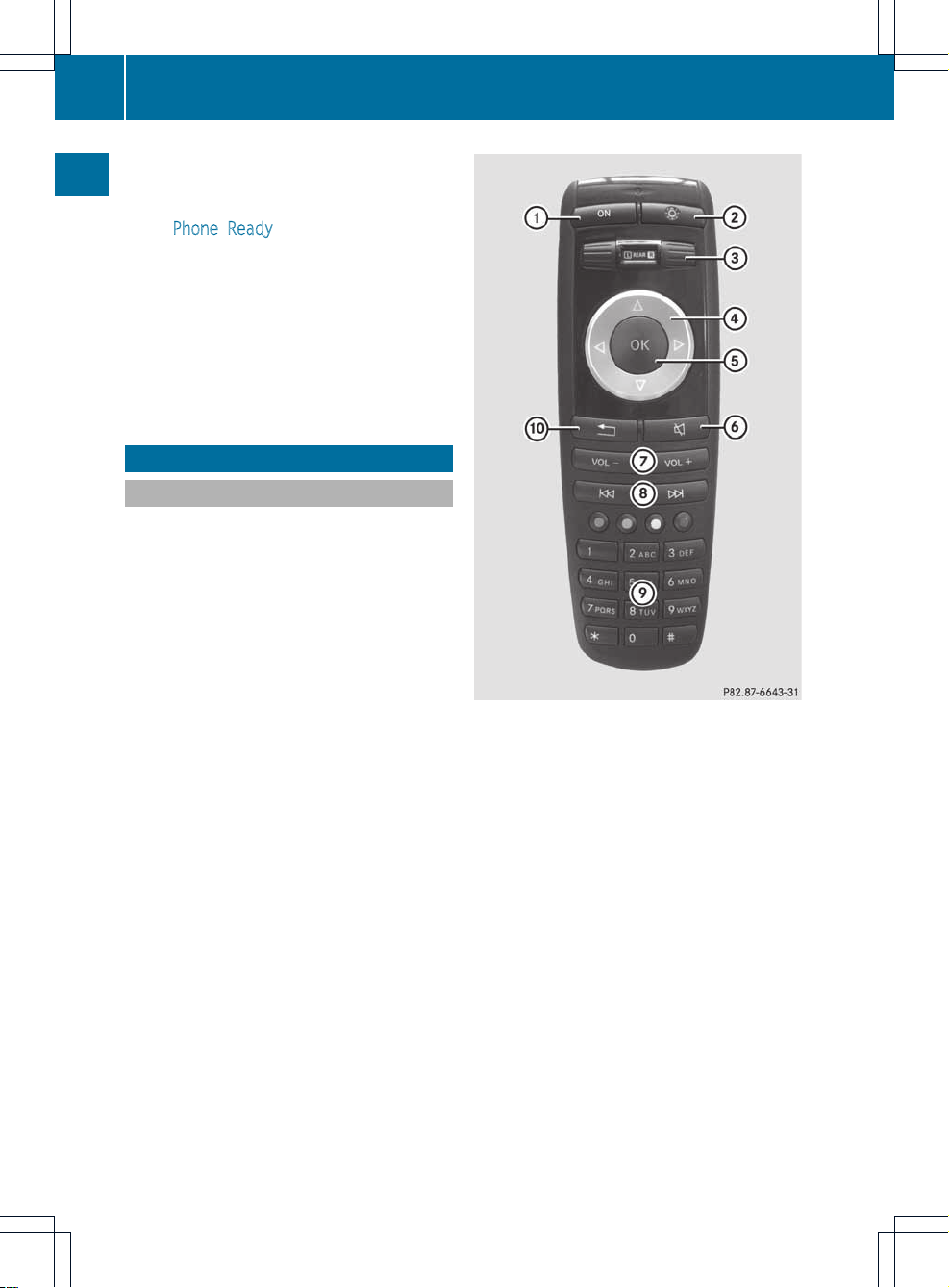
X
In the multifunction display, select the
phone menu using the = or ;
button.
The Phone Ready message appears in the
multifunction display.
X
Press the 6 button to display the list
with the last numbers or names dialed.
X
Press the : or 9 button to select a
phone number or name.
X
Press the 6 or a button to make the
call.
Remote control
Overview
You can use the remote control to operate the
COMAND display and either one of the rearcompartment screens.
:
To switch the screen on/off
;
To switch the button lighting on/off
=
To select a screen for the remote control
(COMAND, L REAR, REAR R and
SplitView1can be selected)
?
To select a menu or menu item
A
To confirm a selection or setting
B
To switch the sound on/off (Rear Seat
Entertainment System in conjunction with
corded headphones)
C
To adjustthe volume (RearSeat
Entertainment System in conjunction with
corded headphones)
D
COMAND: e.g. to select a station, skip to
a track, fast forward/rewind
Rear Seat Entertainment System: to
skip to a track, fast forward/rewind
1
Not available for all vehicles.
24
Remote control
At a glance
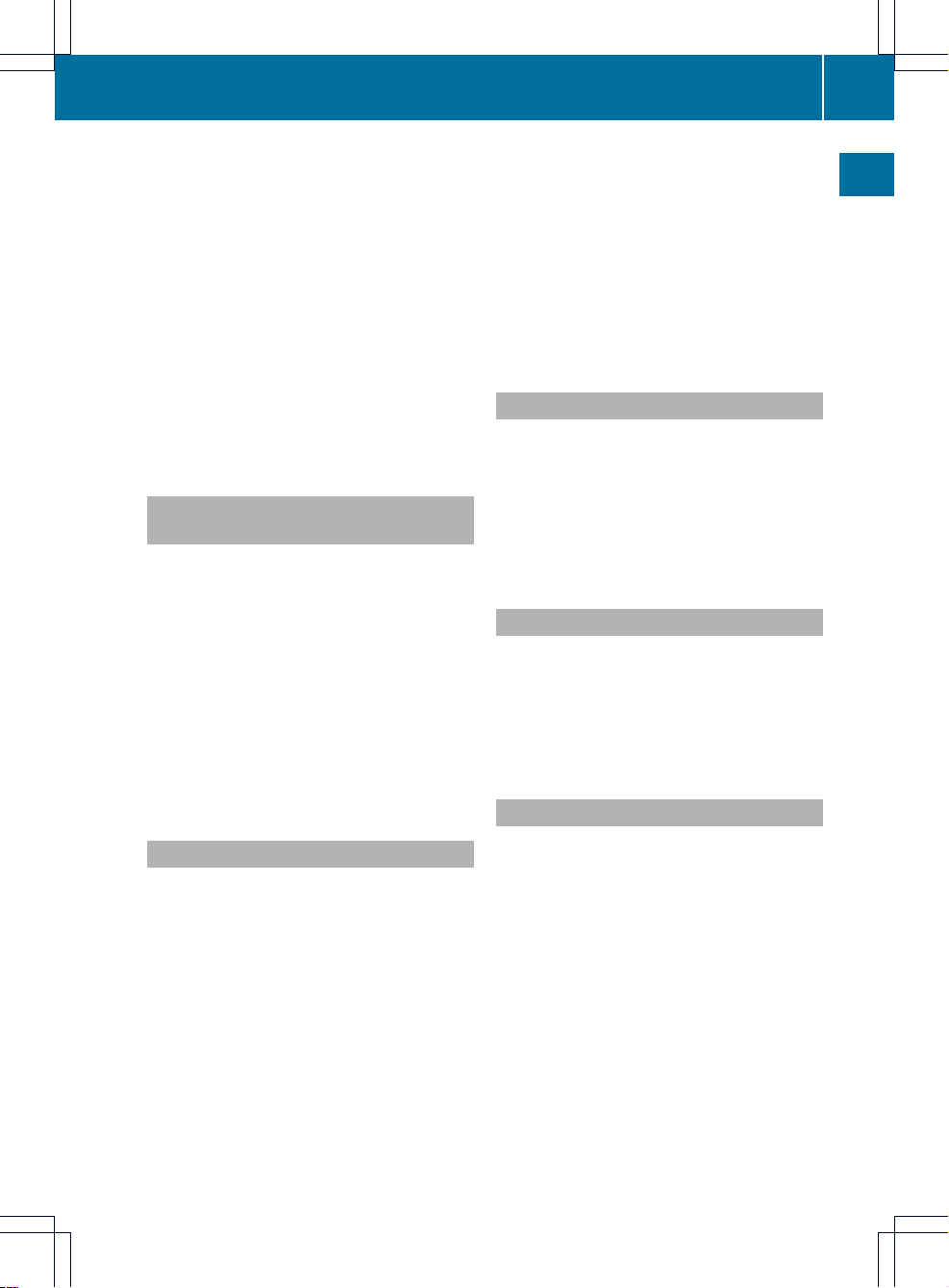
E
COMAND: e.g.to select a station from the
presets, select a track,directentry, phone
number entry
Rear Seat Entertainment System: to
select a track, direct entry
F
To exitamenu (back)
X
Point the remote control at the
corresponding screen and execute the
functions by pressing the corresponding
button.
i
The remote control's function may be
restricted depending on the angle at which
it is pointed at the respective screen.
Selecting the screen for the remote
control
X
To select the COMAND display:turn
thumbwheel = until COMAND is
highlighted in the window.
X
To select the left-hand screen(Rear Seat
Entertainment System): turn thumbwheel
= until L REAR is highlighted in the
window.
X
To select the right-hand screen(Rear Seat
Entertainment System): turn thumbwheel
= until REAR R is highlighted in the
window.
Switching the screen on/off
If the SmartKey is in position 0 or 1 in the
ignition lock(see the vehicle Operator's
Manual), or the SmartKey is not inserted, the
screens in the rear will switch off after 30
minutes. Before the screens switch off, they
show a message to this effect.
You can switch the screens back on.
However, this will discharge the starter
battery.
X
Point the remote control at the screen
which has been selected for remote
operation.
X
Press button : on the remote control.
The respective screen (rear or COMAND)
switches on or off.
i
You can only switch the screens on using
the remote control if the ignition is
switched on.
Switching the button lighting on/off
X
Press button ; on the remote control.
Depending on the previous status, the
button lighting is switched on or off.
i
If you do not use the remote control for
about15seconds, the button lighting
switches off automatically.
Mute
This function is available for COMAND and for
the Rear Seat Entertainment System in
conjunction with corded headphones.
X
Press button B on the remote control.
The sound is switched on/off.
Adjusting the volume
This function is available for COMAND and for
the Rear Seat Entertainment System in
conjunction with corded headphones.
X
Press one of buttons C on the remote
control.
The volume of the currently selected audio
or video source changes.
For COMAND, you can also adjust the
volume of phone calls and navigation
announcements.
Remote control
25
At a glance
Z
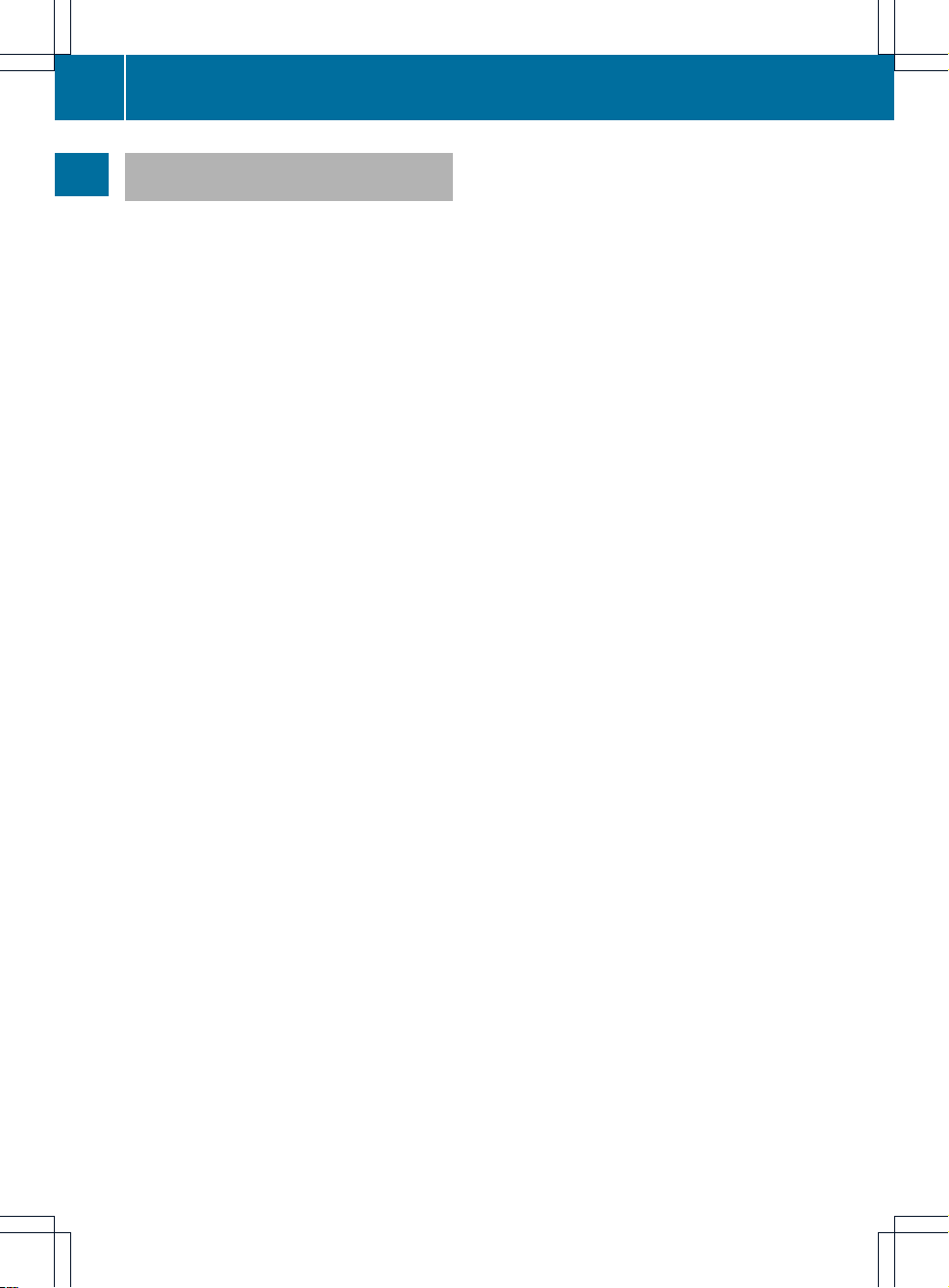
Selecting amenu/menu item and
confirming your selection
X
Select a menu/menu item using the
=;9: buttons and press
the 9 button to confirm.
26
Remote control
At a glance
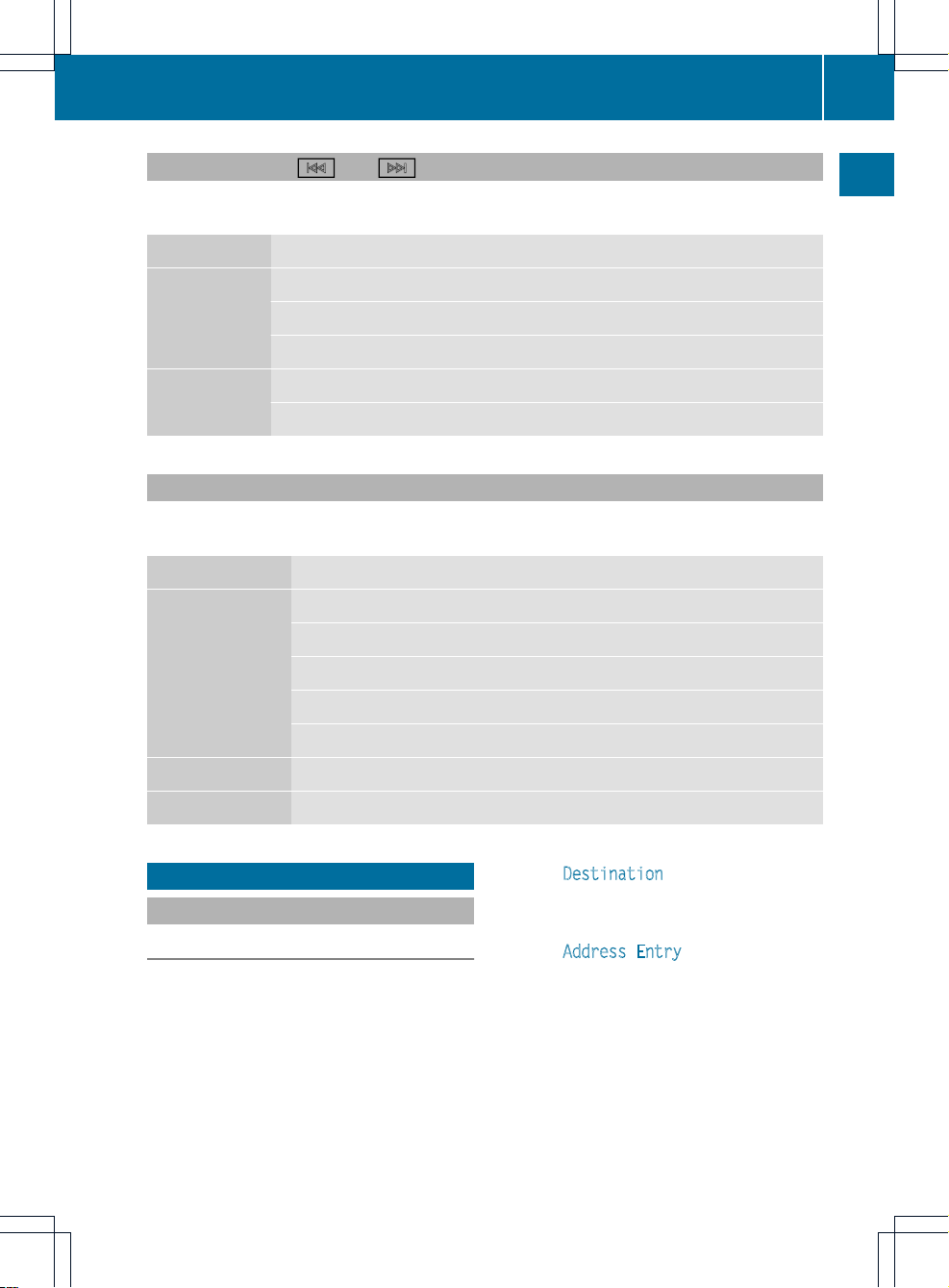
Functions of the E and F button
You can use the remote control to execute the same functions as the COMAND control panel.
The functions for the Rear Seat Entertainment System are described later (Y page 181).
Mode Function
Audio mode Selects a station using thestation search function(Ypage 126)
Selects a track by skipping to a track (Y page 140)
Fast forward/rewind (Y page 140)
Video mode Selects a scene or chapter (video DVD mode) (Y page 166)
Fast forwards/rewinds (video DVD mode) (Y page 165)
Functions of the number keypad
You can use the remote control to execute the same functions as the COMAND control panel.
The functions for the Rear Seat Entertainment System are described later (Y page 181).
Mode Function
Audio mode Selects stations via the station presets (Y page 126)
Tunes in stations by entering the frequency manually (Y page 126)
Stores stations manually (Y page 126)
Selects a track (Y page 140)
Selects a data medium via the media list (Y page 139)
Telephone mode Telephone number entry (Y page 108)
Character entry Enters characters (direct entry) (Y page 31)
Operating COMAND
Selecting amain function
Initial situation
You would like to switch from navigation
mode (address entry menu) to the system
settings, for example.
X
To switch on navigation mode: press the
Ø function button.
X
To show the menu: press W the COMAND
controller.
X
Select Destination by sliding VÆ and
turning cVd the COMAND controller and
press W to confirm.
X
Select Address Entry and press W to
confirm.
The address entry menu appears.
Operating COMAND
27
At a glance
Z
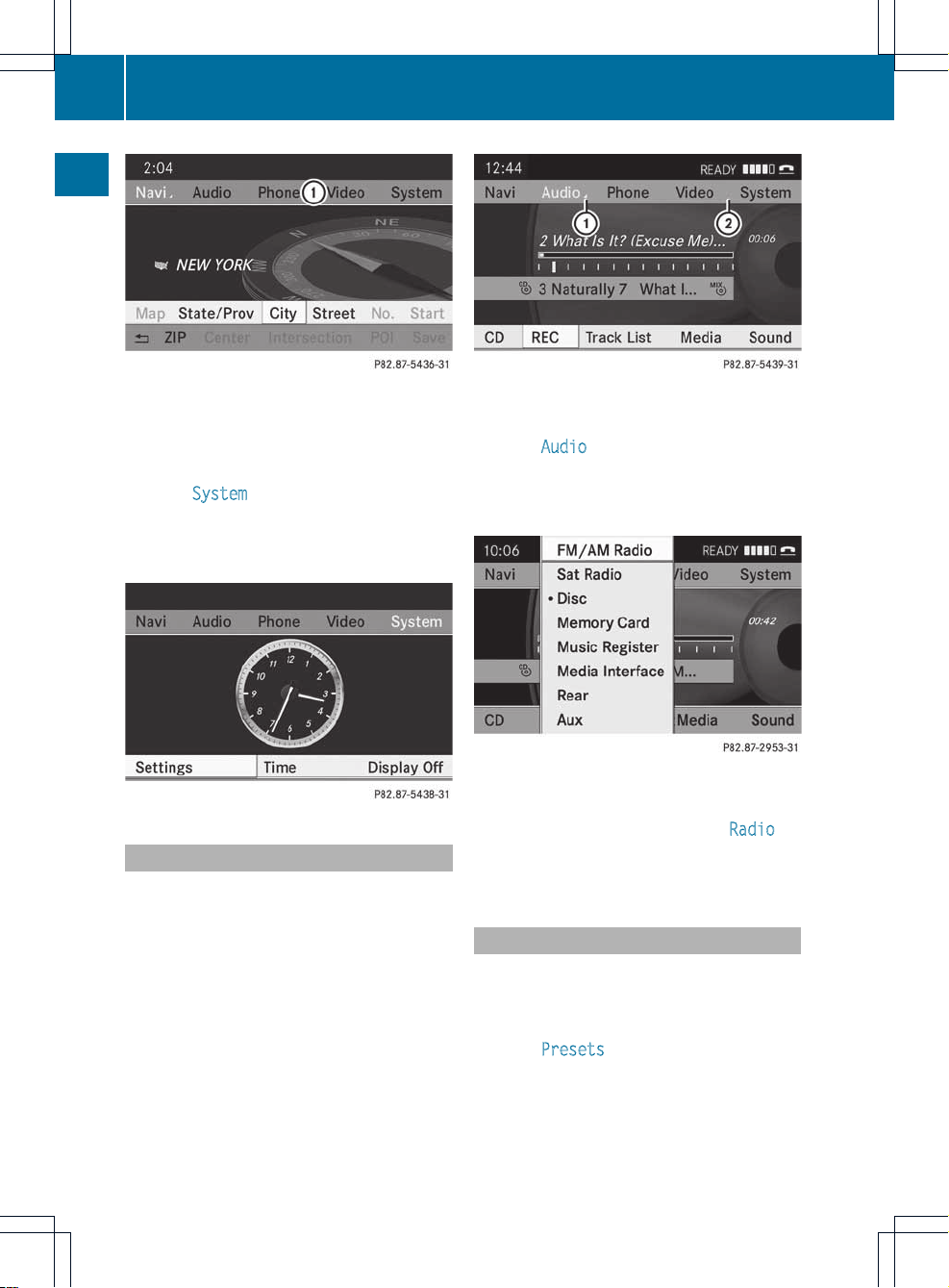
Address entry menu
:
Main function bar
X
Slide ZV the COMAND controller and
switch to main function bar :.
X
Select System
in the main function bar by
turning cVd the COMAND controller and
press W to confirm.
The system menu appears.
Calling up themenuofamain function
If one of the mainfunctions navigation, audio,
telephone or video is switched on,
triangle : appears next to the entry. You can
now select an associated menu.
The example describes how to call up the
audio menu from audio CD mode. Inserta
CD/DVD (Y page 134).
:
To call up the audio menu
;
Main function bar
X
Select Audio in the main function bar by
sliding ZV the COMAND controller and
press W to confirm.
The Audio menu appears.
Audio menu
The # dot indicates the currentaudio mode.
X
Selectanotheraudio mode, e.g. Radio, by
turning cVd the COMAND controller and
press W to confirm.
Selecting amenu item
The example describes how to selectastation
from the station presets in radio mode.
X
Press the $ function button.
X
Select Presets by sliding VÆ and turning
cVd the COMAND controller and press
W to confirm.
The station preset memory appears.
28
Operating COMAND
At a glance
