
COMAND
Operator's Manual
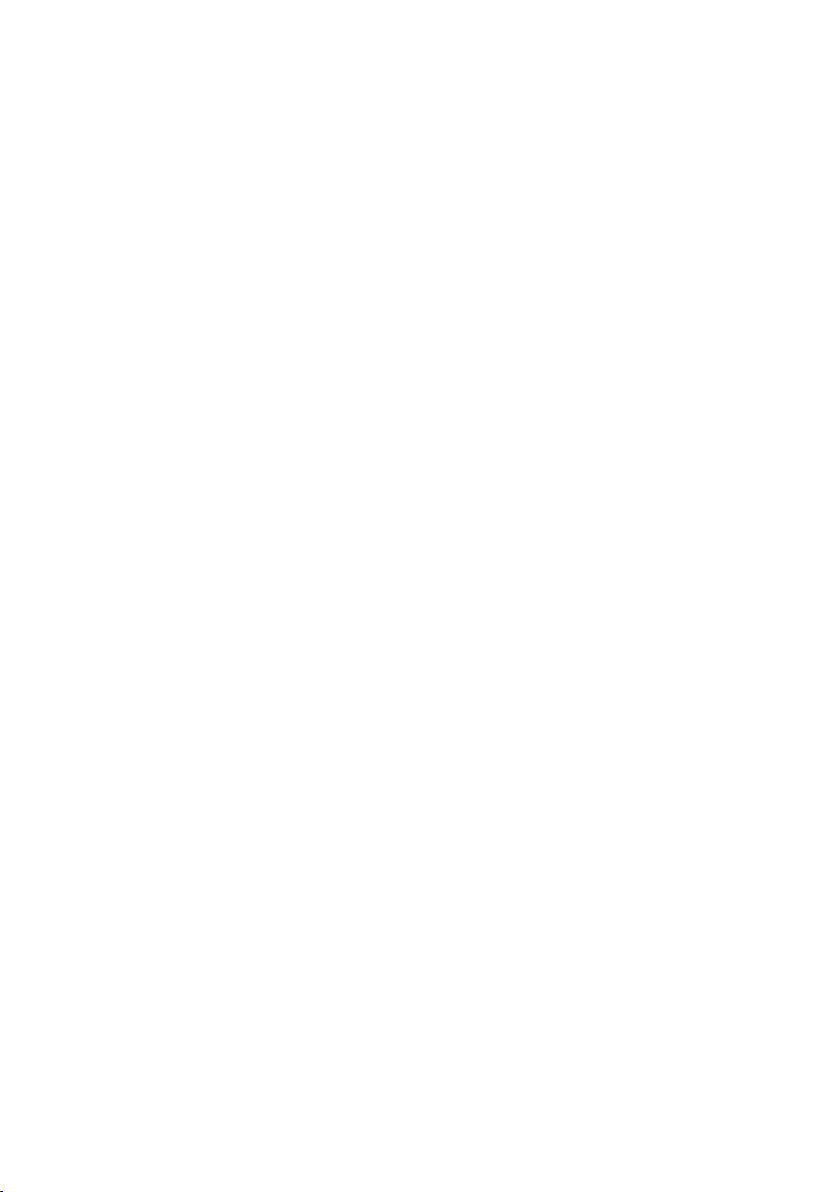
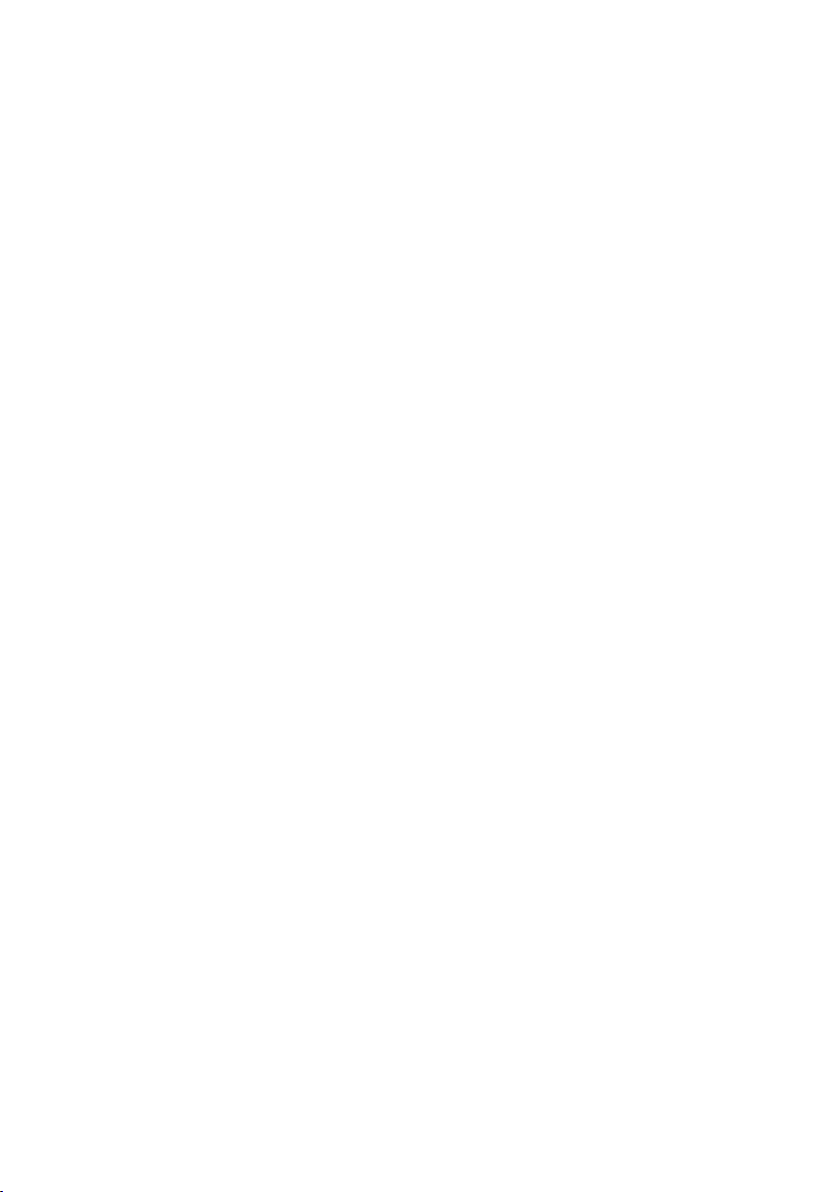
Welcome to COMAND!
Please make yourself familiar with your
COMAND control unit and read the
instructions in this manual before operating
the COMAND system. This will help you derive
a greater benefit from the system. Please also
follow the instructions and warnings
contained in this manual. Ignoring them could
result in damage to the vehicle or personal
injury to you or others.
Depending on model, version and
configuration, your COMAND system
equipment may differ. Therefore, you may
find explanations for optional equipment not
installed in your vehicle. If you have any
questions about the operation of any
equipment, your authorized Mercedes-Benz
Center will be glad to demonstrate the proper
procedures.
We continuously strive to improve our
product and ask for your understanding that
we reserve the right to make changes in
design and equipment. Therefore,
information, illustrations and descriptions in
this manual might differ from the equipment
installed in your vehicle. As such, the
information, illustrations and descriptions
contained in this manual may not be
reasonably relied upon in making any claims
with respect to the actual performance of the
product.
These operating instructions form an integral
part of the vehicle and should therefore
always be kept inside the vehicle and passed
on to the new owner if the vehicle is sold.
We extend our best wishes for many miles of
safe, pleasurable driving.
Mercedes-Benz USA, LLC
A Daimler Company
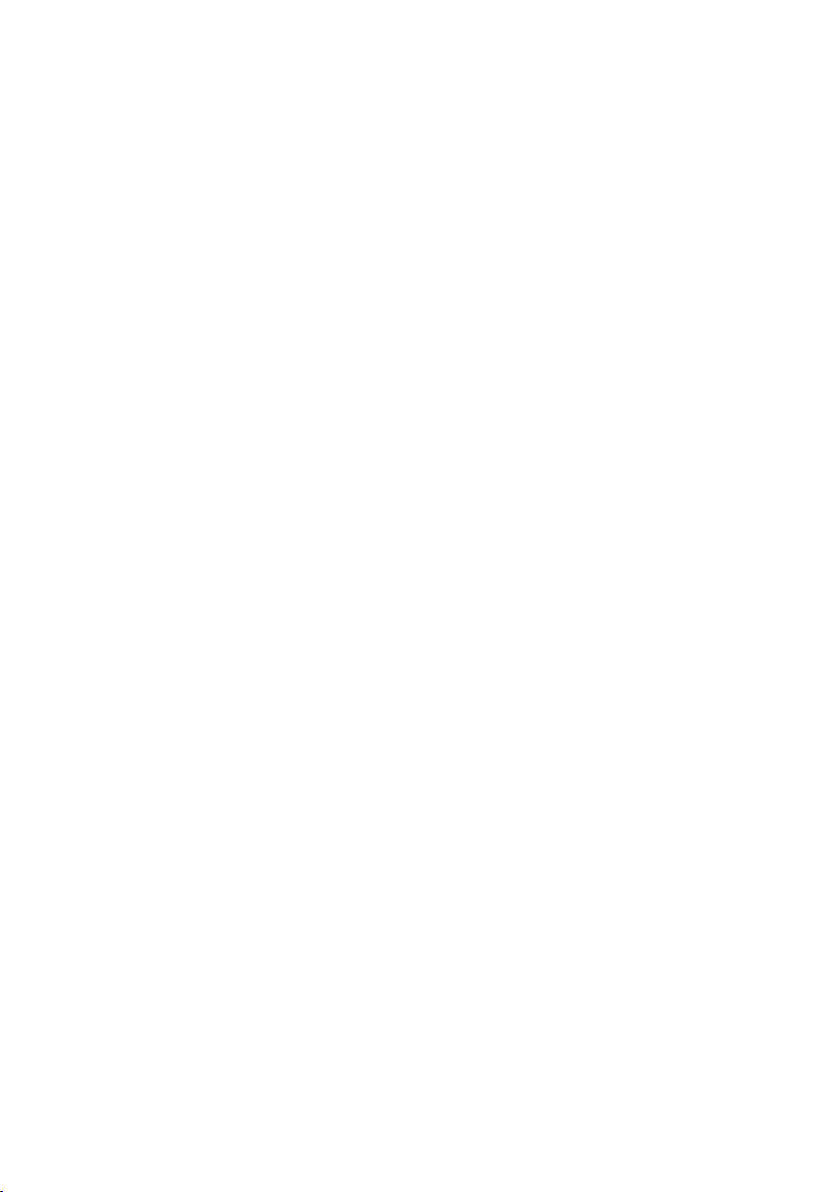
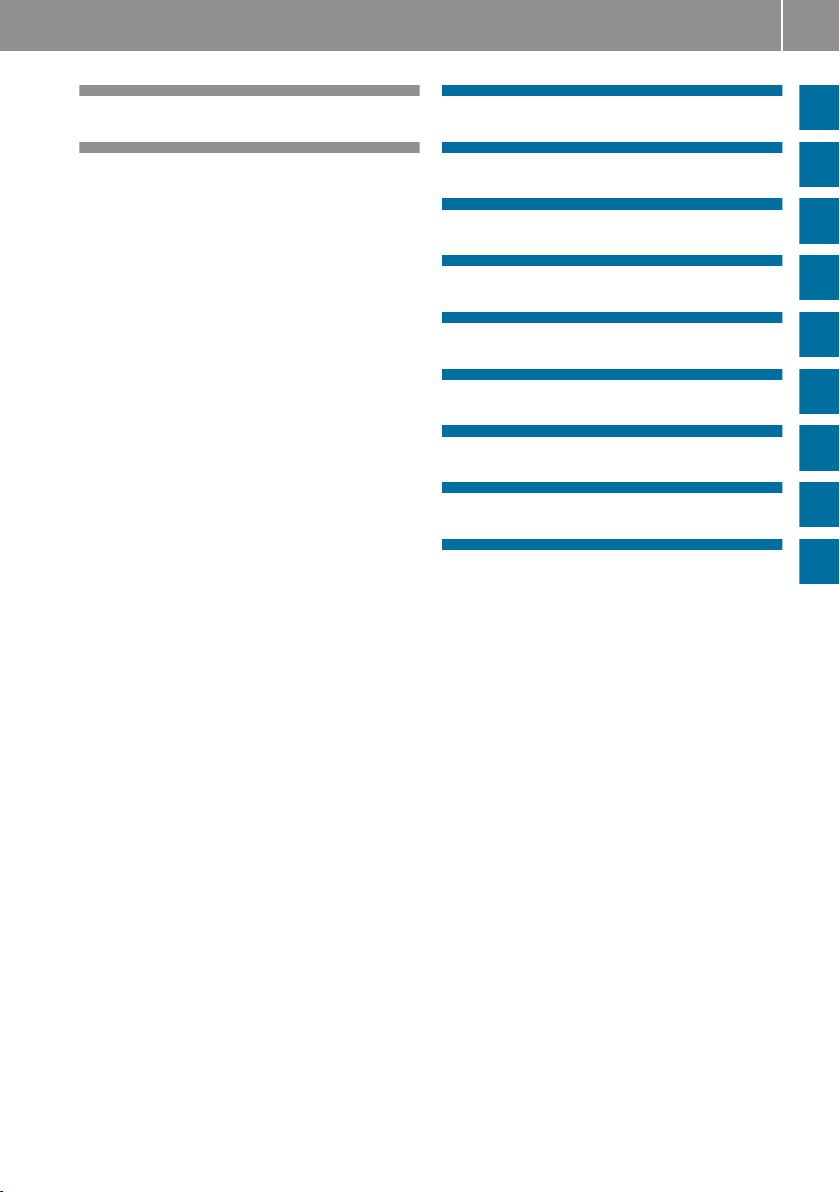
Content
3
Index ....................................................... 4
Introduction ......................................... 14
At a Glance .......................................... 17
System Settings .................................. 39
Navigation ........................................... 47
Telephone ............................................ 97
Audio .................................................. 121
Video .................................................. 155
Rear Seat Entertainment .................. 165
Voice Control ..................................... 185
Tele Aid .............................................. 215
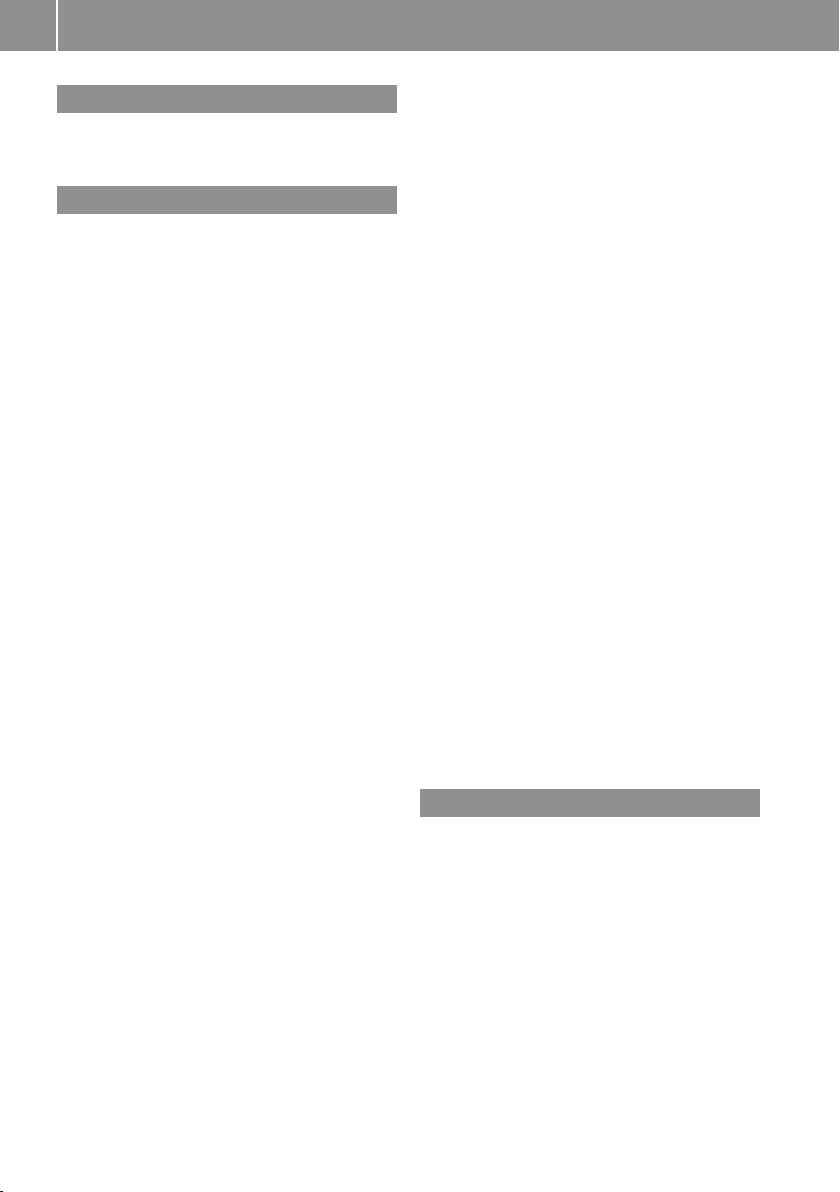
Index
4
1, 2, 3 ...
911 emergency call .......................... 102
911 emergency call system ..... 102, 216
A
Accepting incoming calls ........... 29, 109
Active partitions in USB devices ..... 152
Address book
adding destinations to ..................... 94
creating new entries ...................... 112
deleting entries from ............. 105, 114
details ............................................ 115
dialing numbers from ..................... 116
downloading contents ................... 117
editing entries ................................ 115
Home address ................................. 91
menu overview .............................. 112
navigating to destinations in .......... 116
opening .......................................... 112
saving call list entries in ................ 107
searching ....................................... 113
selecting an entry .......................... 112
voice control
with ....................... 116, 197, 207, 211
see My address (destination)
Address of destination (See also
Destinations)
entering with voice commands ...... 192
home address .................................. 71
stopover destinations ...................... 73
Alphabetical track selection ............ 152
Alternative Route function ................. 86
Announcement phase (driving
maneuvers) .......................................... 81
Announcements, navigation
see Navigation announcements
Announcements, traffic (real-time) ... 90
Answering incoming calls .......... 29, 109
Audio .......................................... 122, 174
announcements ............................... 85
CD, DVD, and MP3 ........................ 131
loudness .......................................... 34
phone volume ................................ 101
read-out ........................................... 34
rear seat entertainment system ..... 170
sound settings ................................. 35
steering wheel operation ................. 28
surround sound ................................ 36
turning off ........................................ 34
voice control .................................. 186
wireless headsets .......................... 168
see Muting audio
see Navigation announcements
see Read-aloud announcements
see Volume
Audio Aux (auxiliary)
main system .................................. 153
switching to ................................... 153
voice commands for ...................... 205
Audio format
audio playback ............................... 143
DVD Video ..................................... 162
rear seat entertainment system ..... 176
Audio menu ........................................ 122
Authorizing Bluetooth devices ........... 99
Automatic (display)
main display ..................................... 42
rear seat entertainment system ..... 172
Automatic picture switch-off ........... 156
Auxiliary (Aux) operation
main audio ..................................... 153
main video ..................................... 163
rear seat entertainment
system ........................... 168, 170, 181
voice commands for ...................... 205
voice control with .......................... 211
Avoid settings for route guidance ..... 55
B
Back button ......................................... 24
Backward track skip ......................... 141
Balance (sound), setting ..................... 35
Bass setting
main system .................................... 35
rear seat entertainment system ..... 171
Batteries for rear seat
entertainment .................................... 169
Bit rates for digital audio .................. 133
Blocked areas for route guidance ...... 60
Blocking routes ................................... 85
Bluetooth® ........................................... 44
activating phone .............................. 99
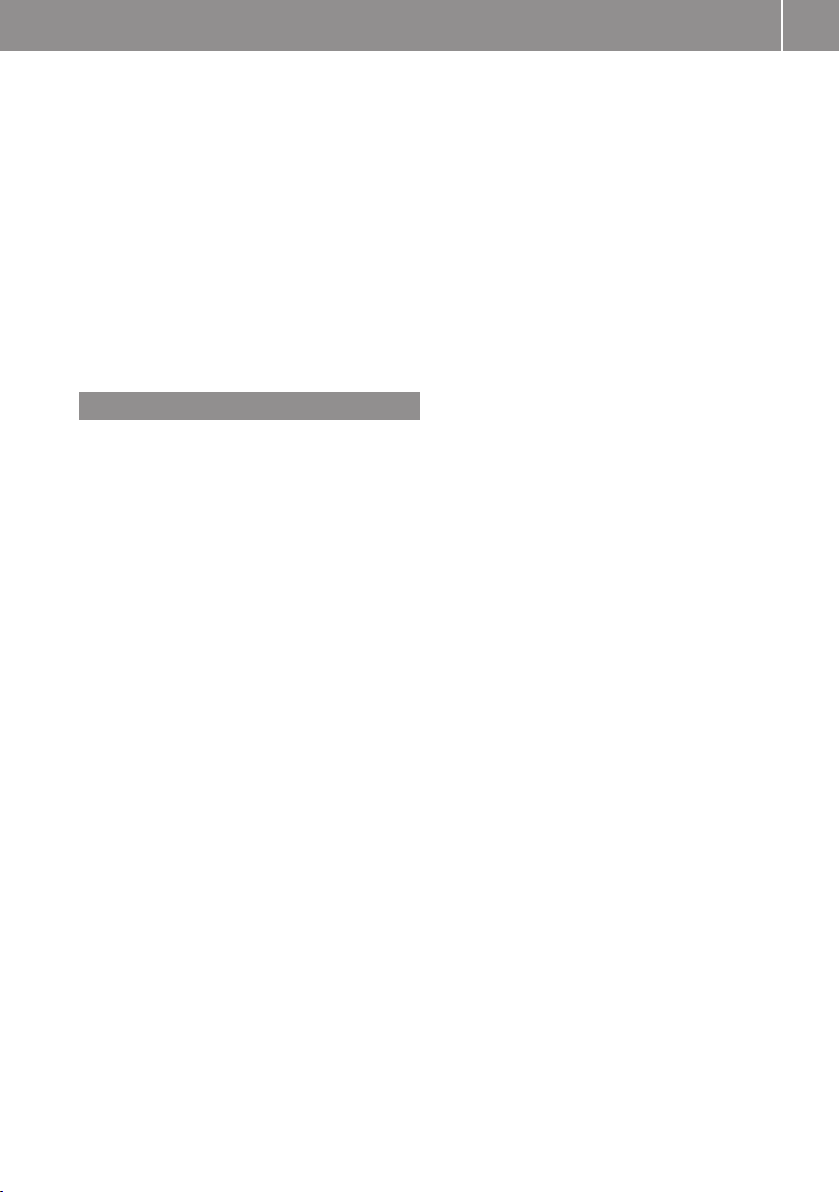
Index
5
downloading address book
content .......................................... 117
external authorization .................... 100
making calls ..................................... 98
switching on/off .............................. 45
Brightness setting
main function display ....................... 41
main video ..................................... 160
rear seat entertainment
system ........................... 173, 179, 183
Browsing lists
see Predictive speller
see Searching
C
Calculating routes
see Route guidance
Calling (See also Telephone)
dialing with keypad ........................ 109
emergency calls ..................... 102, 216
history of calls ............................... 106
redialing ................................... 30, 110
using address book entries ............ 116
using phone book
entries ............................. 29, 103, 110
voice control with .......................... 199
see Call lists
Call lists ............................................. 106
calling number in ........................... 110
deleting .......................................... 109
displaying details ........................... 107
saving entries in address
book .............................................. 107
selecting ........................................ 106
Call waiting function ......................... 111
Camera, rear view ............................... 44
Camera angle, DVD video ................. 181
Camera angle, DVD Video ................. 162
Canceling entry into COMAND ........... 32
Categories
points of interest (POIs) ................... 76
satellite radio ......................... 129, 201
stopover destinations ...................... 73
CD/DVD discs
Loading .......................................... 134
CD/DVD drive, rear seat
entertainment .................................... 168
multiuser operation ....................... 171
CD Audio
rear seat entertainment system ..... 171
CD Audio, main vehicle ..................... 131
ejecting discs ................................. 136
fast forward and reverse ................ 142
Gracenote® Media Database ......... 143
handling and care of discs ............. 134
loading discs .................................. 134
selecting a track ............................ 141
starting playback ........................... 139
stopping or pausing playback ........ 140
voice control with .................. 203, 209
Channel selection (satellite radio) ..... 28
voice commands for ...................... 202
Chapter selection (DVD)
main video ..................................... 160
rear seat entertainment system ..... 179
Character entry ................................... 31
City center, selecting as
destination ................................... 67, 194
City of destination, selecting ............. 64
Clear button ......................................... 25
Color video settings
main video ..................................... 160
rear seat entertainment
system ................................... 179, 183
COMAND
control unit ...................................... 20
COMAND, about
basic functions ................................ 34
operation of ..................................... 30
resetting to factory settings ............. 45
switching on/off .............................. 34
COMAND components ........................ 18
COMAND controller ............................. 23
COMAND Control System ................... 18
Commands for voice control ............ 205
for address book ................... 198, 207
for CD, DVD, MP3 .................. 203, 209
for navigation ........................ 192, 206
for phone operation ....................... 206
for radio and satellite radio .... 201, 208
general commands ........................ 205
Compass .............................................. 62
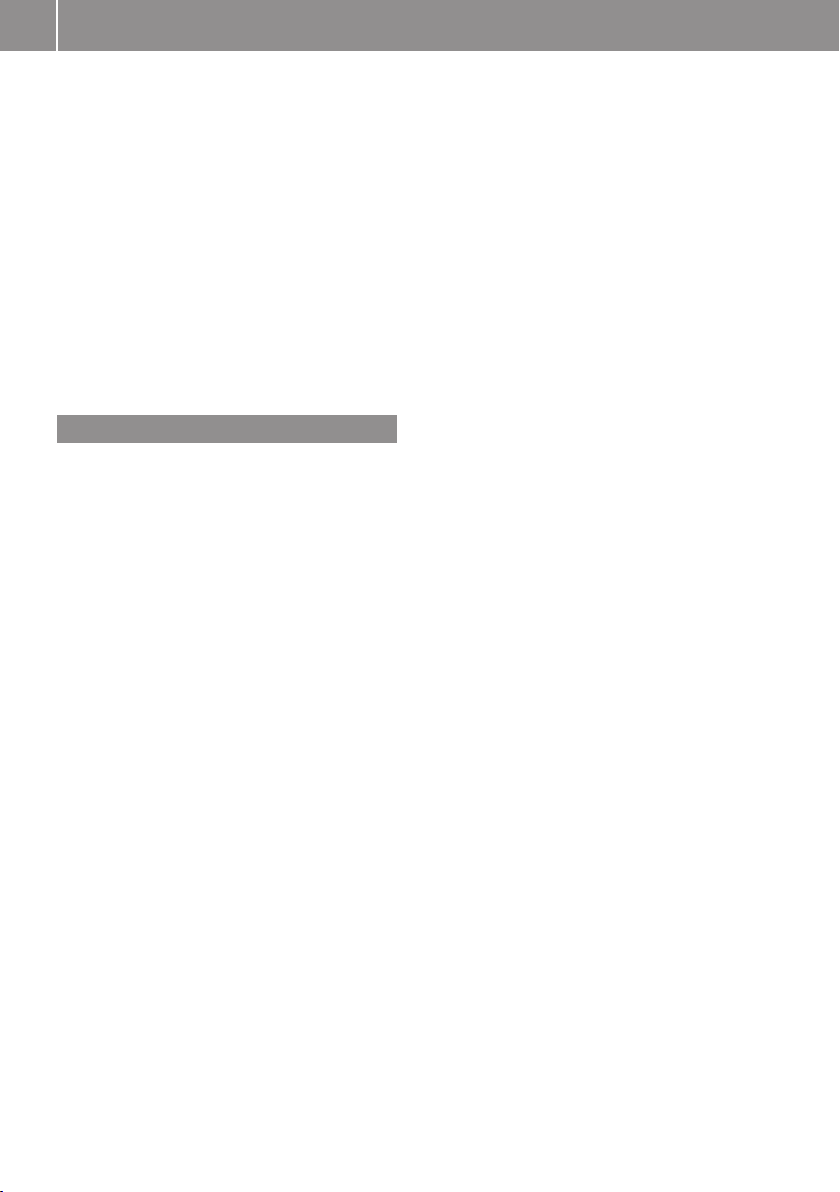
Index
6
Contacts
see Address book
Contrast setting
main video ..................................... 160
rear seat entertainment
system ................................... 179, 183
Copyright, audio ................................ 133
Crosshair position in map .................. 54
saving in Last Destinations .............. 95
Current location of vehicle
see Vehicle location (current)
Current street, displaying ................... 58
Customer Assistance Center,
calling ................................................. 217
D
Data for navigation
see Updating map software
Daylight Savings Time ........................ 41
Day mode (display)
main display ..................................... 42
rear seat entertainment system ..... 172
Deregistering Bluetooth devices ..... 101
Destination input ................................. 62
entering a city .................................. 64
Entering a house number ................. 68
from destination memory ................. 71
from Last Destinations ..................... 72
from map ......................................... 72
Selecting a state/province .............. 63
speed restriction on ................... 50, 72
Stopover .......................................... 73
via address ...................................... 63
Destination memory (See also Last
Destinations) ................................. 71, 91
adding stopover destination ............ 73
choosing destination from ............... 71
home address in .............................. 91
saving destinations to .............. 93, 196
voice control for ............................ 196
Destination reached message ............ 83
Destinations
adding to address book ................... 94
displaying information about ........... 86
distance to, displaying ..................... 58
guidance to ...................................... 80
moving map to ................................. 55
saving to destination
memory ................................... 93, 196
Search & Send service ................... 217
selecting point of interest ................ 74
stopover destinations ...................... 73
voice control with .......................... 192
see Route guidance
Detour function ................................... 85
Dialed calls, list of ............................. 106
Dialing telephone
see Calling
Dialog
see Voice control
Disc handling ....................... 48, 134, 156
Disk drive, rear seat entertainment
multiuser operation ....................... 171
Disk drive for rear seat
entertainment system ...................... 168
Display, main ....................................... 18
automatic DVD picture switch-off .. 156
brightness setting ............................ 41
menus ........................................ 25, 30
rear view camera ............................. 44
settings for ...................................... 41
switching on/off .............................. 40
with voice command ...................... 188
Display, map
see Map display
Display screens, rear seat
entertainment .................................... 167
hiding or showing menus ............... 178
multiuser operation ....................... 171
selecting for headset ..................... 169
selecting for remote ...................... 167
Distance to destination, displaying ... 58
District, selecting as destination ....... 67
with voice commands .................... 194
Downloading address book
content ............................................... 117
Driving maneuvers .............................. 81
DRM (Digital Rights Management) ... 148
DTMF tone transmission .................. 111
DVD Audio, main vehicle .................. 131
ejecting discs ................................. 136
fast forward and reverse ................ 142
handling and care of discs ....... 48, 134
loading discs .................................. 134
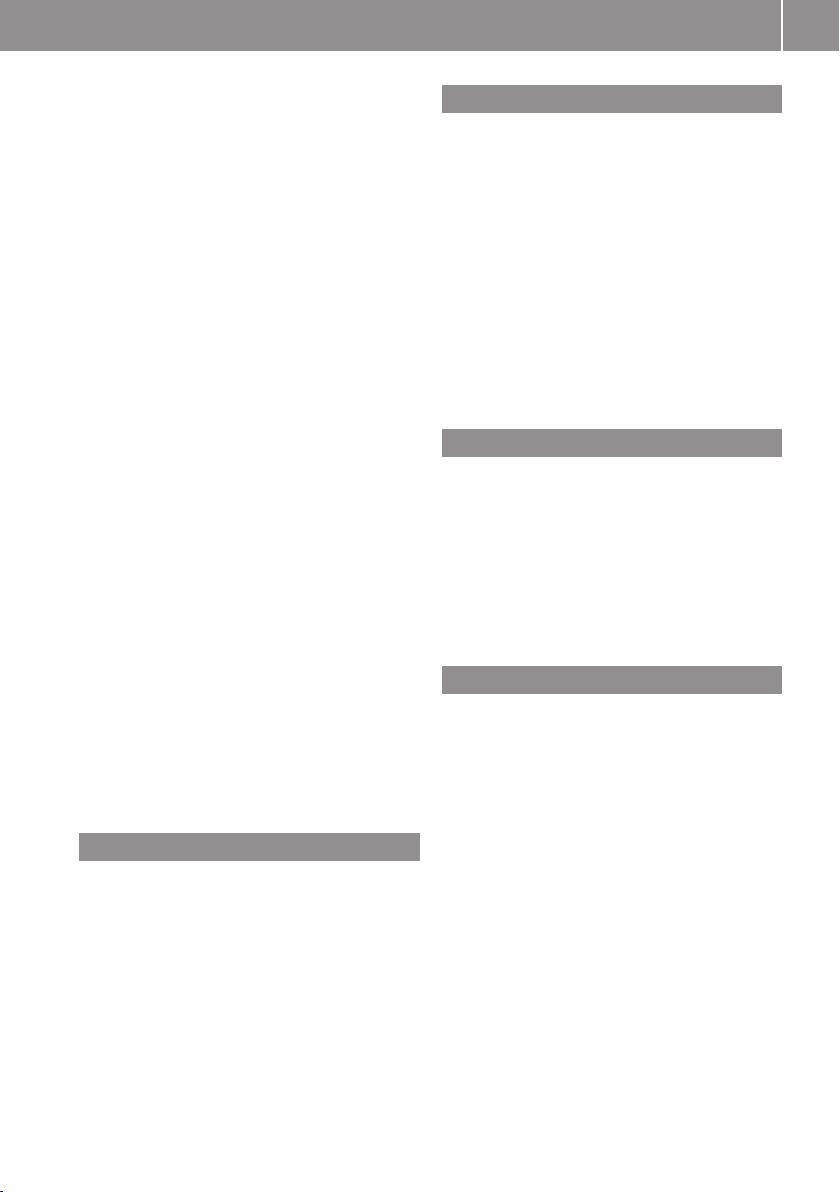
Index
7
Notes about ................................... 133
pause function ............................... 140
selecting a track ............................ 141
setting audio format ...................... 143
starting playback ........................... 139
stopping or pausing playback ........ 140
voice control with .................. 203, 210
DVD Audio, rear seat
entertainment .................................... 170
DVD changer
loading ............................................. 49
DVD menu operation ................ 160, 180
DVD playback conditions ................. 157
DVD Video .......................................... 156
automatic picture switch off .......... 156
control menu, displaying/hiding .... 158
DVD menu ..................................... 160
fast forward/rewind ...................... 159
functional restrictions .................... 157
handling and care of discs ............. 156
interactive content ........................ 162
menu system ................................. 158
notes on ........................................ 156
operating DVD menu ............. 160, 180
picture settings .............................. 160
rear seat entertainment system ..... 177
safety notes ................................... 156
selecting film/track ....................... 160
stop function ................................. 159
submenu overview ......................... 157
switching to ................................... 158
voice control with .................. 204, 211
Dynamic routing ............................ 55, 91
E
Ejecting discs, rear seat
entertainment system ...................... 174
Ejecting discs and memory cards
main audio system ......................... 136
Emergency phone calls ............ 102, 216
Ending active phone calls ................. 111
Ending calls .......................................... 29
External audio or video devices
main system .......................... 153, 163
rear seat entertainment system ..... 181
voice control with .......................... 205
F
Fader (sound), setting ......................... 35
Fast forward
audio playback ............................... 142
rear seat entertainment
system ................................... 175, 178
video playback ............................... 159
Film selection, DVD ................... 160, 179
Folders
MP3 mode, selecting ..................... 142
rear seat MP3 operation ................ 175
Formats, audio .................................. 132
Forward track skip ............................ 141
Full-screen map ................................... 54
G
Geo-coordinates, displaying ............... 58
Global voice control commands ...... 187
Google Maps® .................................... 217
GPS reception ...................................... 51
displaying geo-coordinates .............. 58
Gracenote®
Media database ............................. 143
GSM network coverage ....................... 98
H
Hands-free microphone, switching
on/off ................................................. 111
Hanging up (phone calls) .................. 111
Hard disk drive
voice control with .................. 204, 210
HD Radio™ ......................................... 123
Headsets, rear seat
entertainment ........................... 168, 170
Help with voice control, general ...... 213
Highway information, displaying ....... 59
Highway junctions, selecting as
destination ........................................... 69
Home address in destination
memory .......................................... 71, 91
deleting ............................................ 94
setting or changing .......................... 91
House numbers, entering for
destination ................................... 68, 195
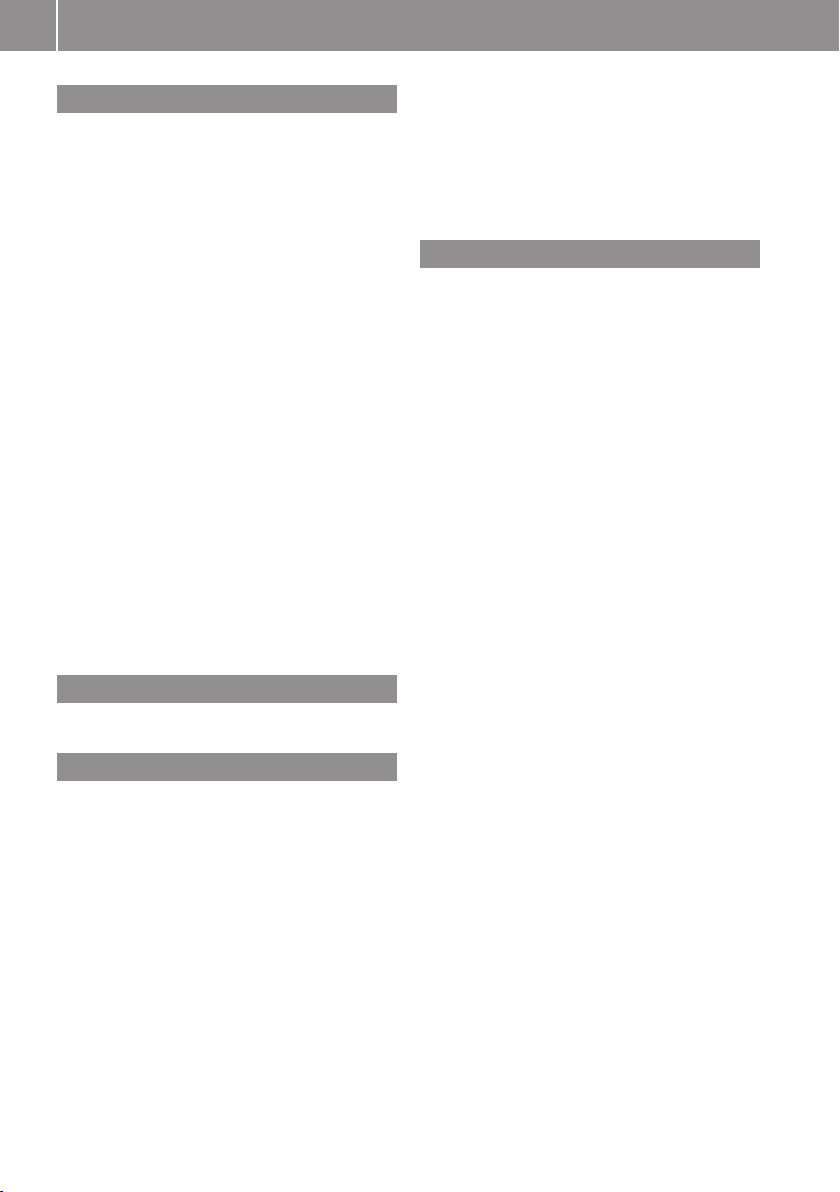
Index
8
I
Incident (traffic notification) .............. 87
Incoming calls
answering ................................ 29, 109
rejecting .................................. 29, 109
Individualization of voice control ...... 42
Information calls ............................... 217
Initiating phone calls
see Calling
Input of navigation destination .......... 62
speed restriction on ................... 50, 72
Input speller
settings for address book .............. 108
Inserting disk, rear seat
entertainment .................................... 173
Installing map data ............................. 49
Interactive content on DVDs .... 162, 181
Interrupting audio playback ............. 140
Interrupting video playback ............. 159
Intersection (selecting) .................... 194
iPod® devices ..................................... 147
connecting to ................................. 147
playback options ............................ 152
playlists and folders ....................... 150
selecting tracks ............................. 150
K
Keypad, entering characters with ..... 32
L
Lane recommendations ...................... 83
Language settings ............................... 44
DVD Video ............................. 162, 181
rear seat entertainment system ..... 172
Last Destinations ............................... 95
adding stopover destination ............ 73
adding to memory ............................ 93
choosing destination from ............... 72
deleting destination from ................. 95
saving current vehicle
position ...................................... 54, 95
voice control for ............................ 196
Listing address book contents ........ 200
Loading CDs and DVDs
main system .................................. 134
rear seat entertainment system ..... 173
Local voice control commands ........ 187
Location of vehicle, current
see Vehicle location (current)
LOGIC7® Surround Sound system ..... 36
Loudness
see Volume
M
Magazine compartments, DVD
changer .............................................. 134
Main function display
see Display, main
Main function menus
list of ................................................ 19
navigation mode, switching to ......... 53
opening ............................................ 30
Main menu, overview of ..................... 19
Maneuver phase (driving
maneuvers) .......................................... 82
Map display (See also Navigation) ..... 56
blocked area for route ..................... 60
destination information .................... 86
driving maneuver preparation .......... 81
entering destination on .................... 72
entering POI from ............................ 80
general information, at bottom ........ 58
hiding crosshairs .............................. 55
setting scale .................................... 54
topographic map .............................. 59
traffic information ............................ 58
traffic lane recommendations .......... 83
traffic notifications in ....................... 87
updating map software .................... 48
Measurement units, navigation ......... 52
Media interface ................................. 147
data formats .................................. 148
voice control with .................. 204, 211
Media Interface
connecting devices ........................ 148
selecting category/playlist/folder . 150
selecting files ................................. 150
switching to ................................... 149
Memory cards
starting playback ........................... 139
voice control with .................. 204, 210
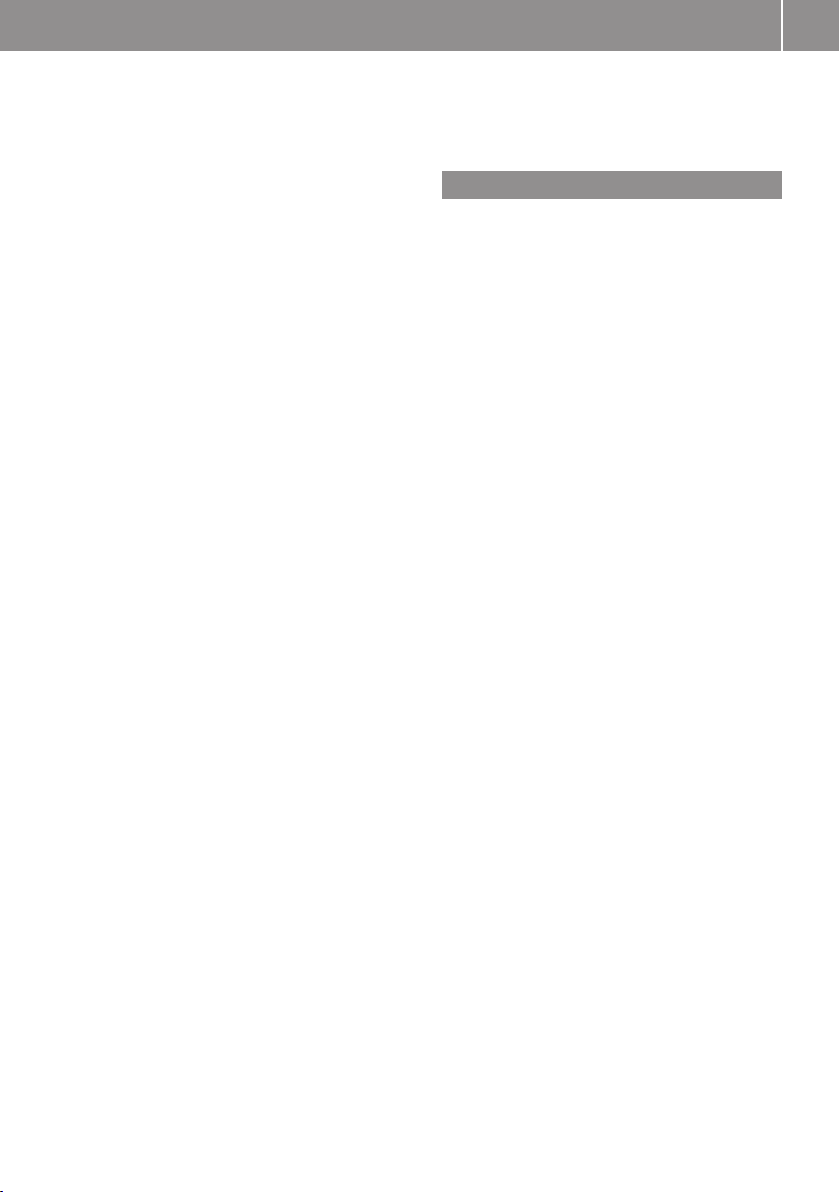
Index
9
Menus, COMAND
how to operate ................................ 31
list of ................................................ 19
Menus, steering wheel ........................ 25
Messages
during voice command .................. 188
for driving maneuvers ...................... 81
for traffic lane recommendations ..... 83
real-time traffic reports .................... 90
Missed calls, list of ........................... 106
Missed navigation
announcements, requesting .............. 85
Mobile telephone
see Telephone
MP3 mode, main vehicle .................. 132
fast forward and reverse ................ 142
selecting a track ............................ 141
selecting folders ............................ 142
starting playback ........................... 139
stopping or pausing playback ........ 140
voice control with .................. 203, 210
MP3 operation, rear seat
entertainment .................................... 174
MP3 players ....................................... 147
playback options ............................ 152
playlists and folders ....................... 150
selecting active partition ............... 152
selecting tracks ............................. 150
MP3 storage medium ........................ 132
Multifunction display .......................... 26
Audio menu ..................................... 28
Menus and submenus ...................... 26
Multifunction steering wheel ............. 25
voice control button ....................... 187
Multisession CDs ............................... 132
Music register ................................... 144
Deleting ......................................... 146
Folder functions ............................. 146
Memory space info ........................ 146
Playback options ........................... 147
recording ....................................... 145
switching on .................................. 144
voice control with .................. 204, 210
Muting audio
main system .................................... 34
navigation announcements ........ 34, 85
rear seat entertainment system ..... 168
My address (destination) .............. 71, 91
deleting from destination memory ... 94
setting or changing .......................... 91
N
Names
for MP3 files and folders ................ 132
for saved destinations ...................... 93
searching for POIs by ....................... 75
Navigation (See also Route
guidance) ............................................. 48
audio fadeout ...................... 35, 60, 85
basic settings ................................... 55
destination input .............................. 62
destination memory ......................... 91
displaying/hiding menu system ....... 54
general information .......................... 51
last destinations .............................. 95
map display ..................................... 56
menu overview ................................. 52
operational readiness ...................... 51
POI input .......................................... 74
scrolling the map ............................. 54
setting map scale ............................. 54
steering wheel operation ................. 26
switching to navigation mode .......... 53
to address book destinations ........ 116
traffic messages .............................. 87
updating map software .................... 48
voice control with .................. 191, 206
Navigation
announcements .................... 81, 85, 186
during active phone calls ................. 85
switching on/off ........................ 34, 85
volume of ......................................... 35
NAVI menu ..................................... 26, 52
Near destination, entering POI .......... 74
Network coverage for phone calls ..... 98
Night mode (display)
main display ..................................... 42
Normal track sequence .................... 144
rear seat entertainment system ..... 176
Number keypad
entering characters with .................. 32
Numbers, entering with voice
command ........................................... 188
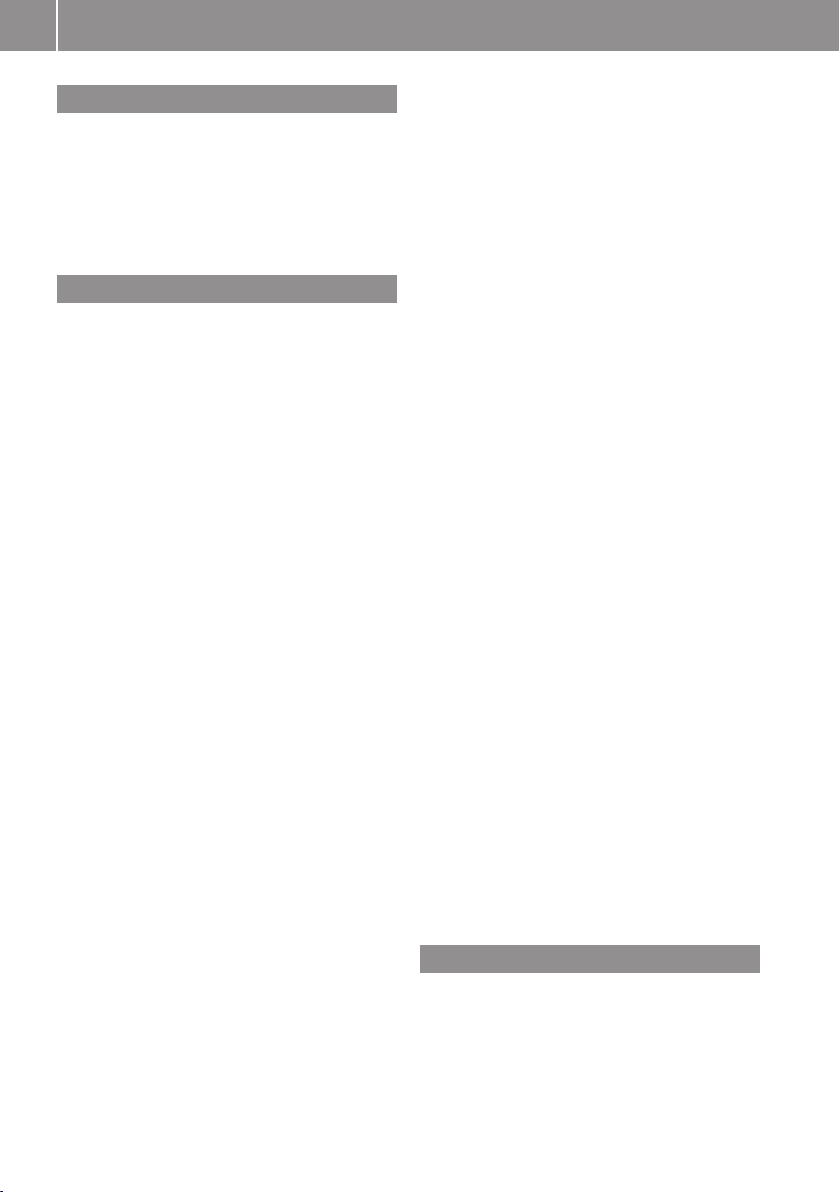
10
Index
O
Off-map routes .................................... 83
Off-road routes .................................... 83
Operating example .............................. 33
Orientation of map .............................. 56
Outgoing calls
see Calling
P
Partitions in USB devices ................. 152
Passcodes for Bluetooth phones ..... 100
Pausing playback
main audio ..................................... 140
main video ..................................... 160
rear seat entertainment
system ................................... 176, 178
PCMCIA memory card
ejecting .......................................... 137
loading ........................................... 136
Phone
submenu ........................................ 102
switching to phone mode .............. 102
see Telephone
Phone book ........................................ 103
adding entries ................................ 104
deleting from ................................. 105
dialing from ..................... 29, 104, 110
editing entries ................................ 105
selecting entry ............................... 103
voice control with .......................... 190
Phone calls
emergency ............................. 102, 216
lists of ............................................ 106
making ........................................... 109
see Calling
Phone menu ....................................... 102
Phone number search for POIs .......... 75
Picture format
main video ..................................... 160
rear seat entertainment
system ................................... 179, 183
Picture settings for video
main system .................................. 160
rear seat entertainment
system ................................... 179, 183
Playback options
iPods, MP3 players, and USB
devices .......................................... 152
Music Register ............................... 147
rear seat entertainment system ..... 176
track sequence .............................. 144
Playing audio
fast forward and reverse ................ 142
for rear seat entertainment ... 170, 173
headsets ........................................ 168
muting ............................................. 34
options for playback ...................... 144
selecting track ............................... 141
see Muting audio
see Selecting audio track
POI input
choosing a category ......................... 75
local area of destination .................. 74
vicinity of location ............................ 75
vicinity of specific location ............... 75
Points of interest (POIs)
adding stopover destination ............ 73
selecting as destination ................... 74
stopover destinations ...................... 73
voice control for ............................ 195
ZAGAT® Rating Service .................... 79
Possible lane, defined ......................... 83
Predictive speller ................................ 31
destination memory list ................... 71
for points of interest (POIs) ........ 76, 78
house number list ............................ 68
street junction list ............................ 69
street list ......................................... 67
zip code list ...................................... 66
Preparation phase (driving
maneuvers) .......................................... 81
Province of destination,
selecting ...................................... 63, 192
R
Radio
HD Radio™ .................................... 123
satellite radio ................................. 123
selecting stations .......................... 202
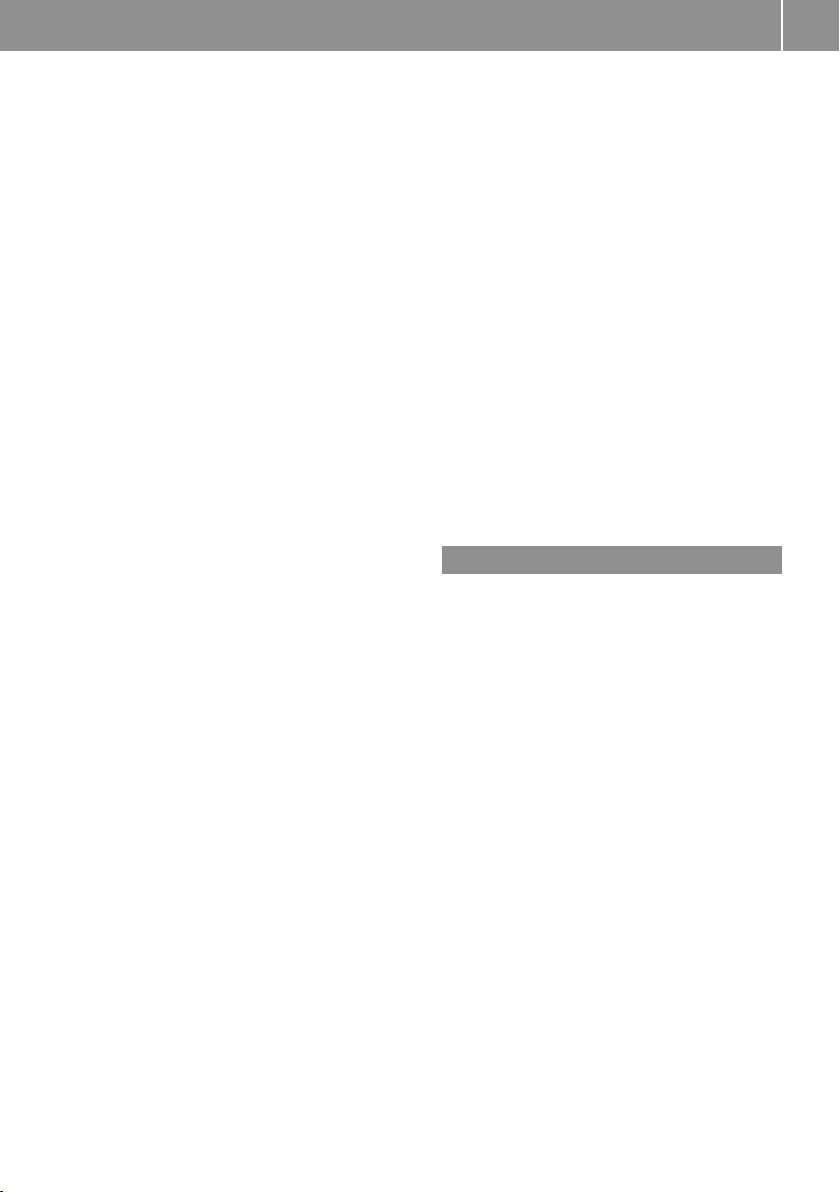
Index
11
switching to ................................... 123
voice control with .................. 201, 209
Random track playback .................... 144
rear seat entertainment system ..... 176
Read-aloud announcements ............... 87
navigation ........................................ 85
settings for ...................................... 42
see Navigation announcements
see Traffic messages
Read CD Database function .............. 143
Reading out address book ................ 200
Real-time traffic notifications ............ 87
Rear audio option .............................. 122
Rear compartment socket ................ 169
Rear seat entertainment
active source from COMAND ......... 182
Rear seat entertainment
system ................................................ 166
audio operation .............................. 173
Aux operation ................................ 181
basic functions .............................. 170
system settings ............................. 172
video operation .............................. 177
Rear view camera, switching on/
off ......................................................... 44
Received calls, list of ........................ 106
Receive volume (phone) ................... 101
Recommended lane, defined .............. 83
Redialing telephone ............................ 30
voice control for ............................ 191
Registering mobile phones ................. 99
Rejecting incoming calls ............ 29, 109
Remote control, rear seat
entertainment .................................... 167
batteries for ................................... 170
Removing discs and memory
cards ................................................... 136
Rewind (reverse)
main audio playback ...................... 142
rear seat entertainment system ..... 175
video playback ....................... 159, 178
Roadside assistance ......................... 216
Route calculation ................................ 70
history of, saving .............................. 95
points of interest (POIs) ............. 79, 80
with home address .......................... 92
see Last Destinations
Route guidance .............................. 60, 80
after vehicle transport ..................... 51
blocked areas .................................. 60
canceling or resuming ...................... 85
detours and alternative routes ......... 85
driving maneuvers ........................... 80
lane recommendations .................... 83
navigation
announcements ........... 34, 81, 85, 186
off-map routes ................................. 83
off-road routes ................................. 83
Route browser ................................. 86
saving calculations for ..................... 95
stopover destinations ...................... 73
traffic lane recommendations .......... 83
traffic messages .............................. 87
voice control for ............................ 196
with home address .......................... 92
see Last Destinations
Route mode .......................................... 55
S
Satellite radio .................................... 127
category selection ................. 129, 202
Displaying information ................... 131
Memory functions .......................... 130
Selecting a channel ....................... 129
selecting channels ......................... 202
Switching on .................................. 128
Updating channels ......................... 131
voice control with .................. 201, 209
Saving route calculations
see Last Destinations
Scale of navigation map, setting ....... 54
Scene selection
main system .................................. 160
rear seat entertainment system ..... 179
Scrolling navigation map .................... 54
Search & Send ................................... 217
Search & Send service ...................... 217
Searching (See also Predictive speller)
address book ......................... 199, 200
audio tracks ................................... 141
for mobile phones ............................ 99
phone book ...................................... 29
points of interest (POIs) ................... 76
see Track selection (audio)
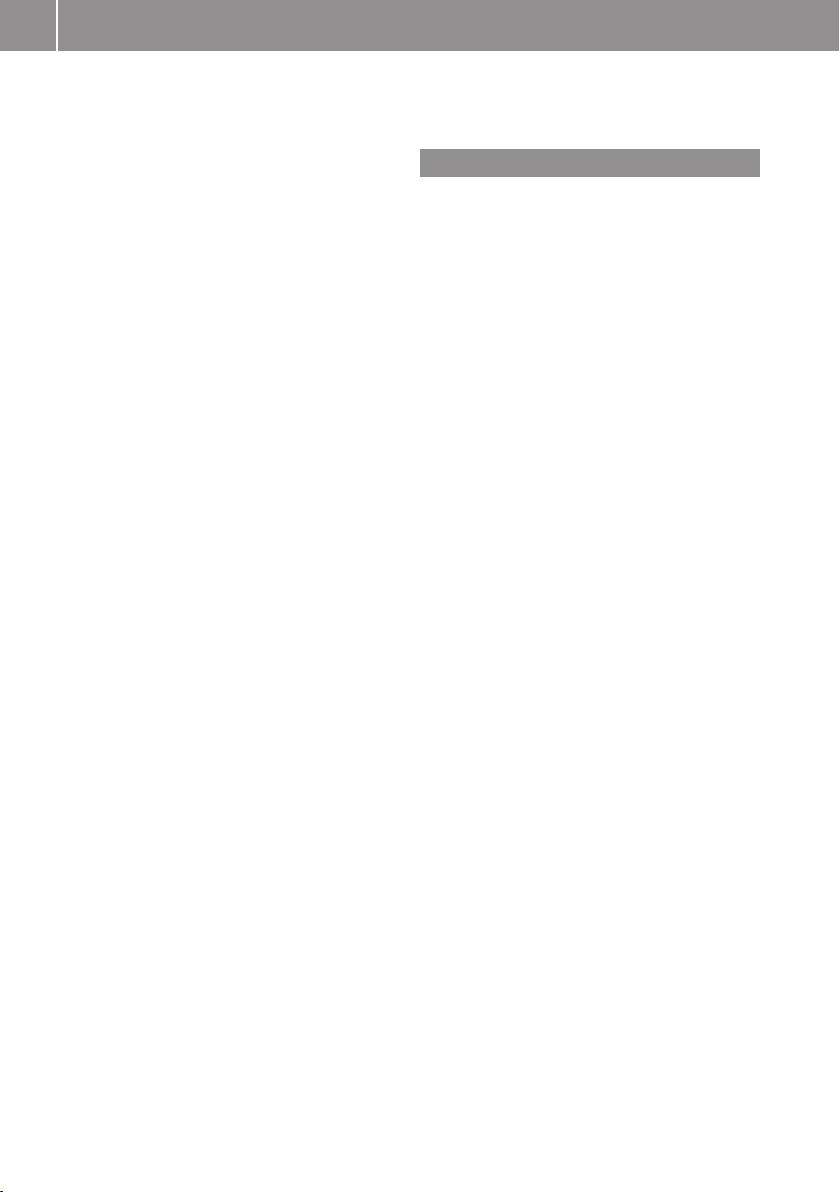
12
Index
Selecting audio track
CD, DVD, or MP3 ........................... 141
normal and random options ........... 144
rear seat entertainment system ..... 175
steering wheel operation ................. 28
voice commands for ...................... 204
Selecting from lists ............................. 33
Settings for COMAND system ............ 40
resetting to factory settings ............. 45
Skipping to tracks
see Track selection (audio)
Sound
see Audio
Speed restriction on destination
input ............................................... 50, 72
Speed restriction on video display .. 156
Speller .................................................. 31
destination memory list ................... 71
for points of interest (POIs) ........ 76, 78
house number list ............................ 68
street junction list ............................ 69
street list ......................................... 67
zip code list ...................................... 66
Spelling with voice command .......... 188
Standard Time ..................................... 41
State of destination,
selecting ...................................... 63, 192
Station selection (radio)
voice commands for ...................... 202
Steering wheel ............................ 25, 187
Stopover destinations ......................... 73
deleting ............................................ 74
Stopping playback
main audio ..................................... 140
main video ..................................... 159
rear seat entertainment
system ................................... 176, 178
Storage media handling ..... 48, 134, 156
Street junctions, selecting as
destination ........................................... 69
Street of destination,
selecting ...................................... 67, 194
Subtitles for DVD Video ............ 162, 181
Surround sound ................................... 36
Symbols in this book .......................... 14
System language
for input speller ............................. 108
System Settings menu ........................ 40
reset to factory settings ................... 45
T
Tele Aid ............................................... 216
Telephone (See also Calling)
activating ......................................... 99
address book ................................. 111
Bluetooth interface .......................... 99
call lists ......................................... 106
call waiting function ....................... 111
functional restrictions ...................... 99
general information .......................... 98
incoming calls .......................... 29, 109
loudness of calls .............................. 35
making calls ................................... 109
navigation announcements during
calls ................................................. 85
operating options ............................. 98
phone book .................................... 103
prerequisites .................................... 99
setting transmit and receive
volume ........................................... 101
steering wheel operation ................. 29
Tele Aid .......................................... 216
voice control with .......................... 206
Telephone book
see Phone book
Telephone calls
emergency ............................. 102, 216
lists of ............................................ 106
making ........................................... 109
see Calling
Tel menu ............................................... 29
Terminating phone calls ................... 111
Time format ......................................... 41
Time of arrival, displaying .................. 58
Time settings ....................................... 41
Time zone
setting ............................................. 41
Town, selecting as destination ........ 193
Track information
rear seat entertainment ................. 177
Track names ...................................... 132
Track selection (audio)
CD, DVD, or MP3 ........................... 141
iPods and MP3 players .................. 152
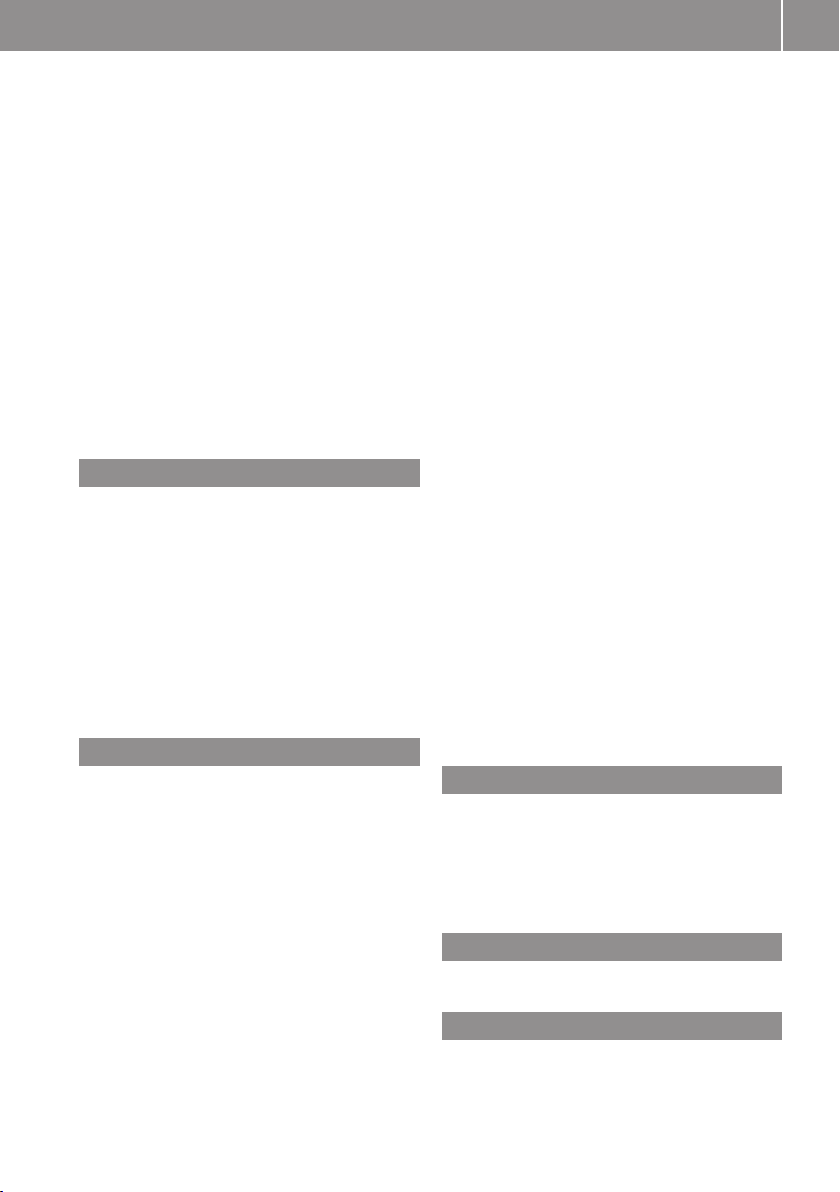
Index
13
normal and random options ........... 144
rear seat entertainment system ..... 175
steering wheel operation ................. 28
voice commands for ...................... 204
Track selection (video) ..... 160, 161, 179
voice commands for ...................... 204
Traffic lane recommendations ........... 83
Traffic messages ................................. 87
Traffic symbol information ................. 90
Training for voice control ................... 42
Transmit volume (phone) ................. 101
Treble setting
main system .................................... 35
rear seat entertainment system ..... 171
Troubleshooting
voice control .................................. 211
U
Units of measurement, navigation .... 52
Updating Gracenote® Media
Database ............................................ 143
Updating map software ...................... 48
USB devices
connecting to ................................. 147
playback options ............................ 152
playlists and folders ....................... 150
selecting active partition ............... 152
selecting tracks ..................... 150, 152
V
Vehicle location (current)
displaying ......................................... 58
GPS reception .................................. 51
moving map to ................................. 55
saving in Last Destinations ........ 54, 95
Video .................................................. 156
control menu, displaying/hiding .... 158
handling and care of discs ............. 156
interactive content ........................ 162
operating DVD menu ............. 160, 180
picture settings .............................. 160
rear seat entertainment system ..... 177
voice control with .......................... 211
Video Aux (auxiliary)
main system .................................. 163
rear seat entertainment system ..... 168
Voice control ..................................... 186
canceling the dialog ....................... 188
command list ................................. 205
creating voice names ..................... 198
general operation .......................... 186
help function .................................. 213
interrupting the dialog ................... 187
operating safety ............................. 186
settings ............................................ 42
starting the dialog .......................... 187
switching help screen on or off ........ 42
training for voice recognition ........... 42
troubleshooting ............................. 211
with address book ......... 116, 197, 211
with DVD changer .......................... 203
with external equipment (Aux) ....... 205
with navigation .............................. 191
with phone ..................................... 188
with radio and satellite radio ......... 201
Voice mail, voice control for ............ 191
Voice names, creating ...................... 198
Volume (loudness)
COMAND ......................................... 34
external audio sources .......... 153, 163
mobile phones ............................... 101
muting COMAND ............................. 34
navigation announcements ........ 35, 85
phone calls ...................................... 35
voice command ............................. 188
wireless headsets .......................... 169
W
Wireless headsets, rear seat
entertainment .................................... 168
basic operation .............................. 171
batteries for ................................... 170
muting audio playback ................... 168
Y
Yahoo Local Maps® ........................... 217
Z
ZAGAT® Rating Service ....................... 79
Zip code of destination, selecting ...... 65
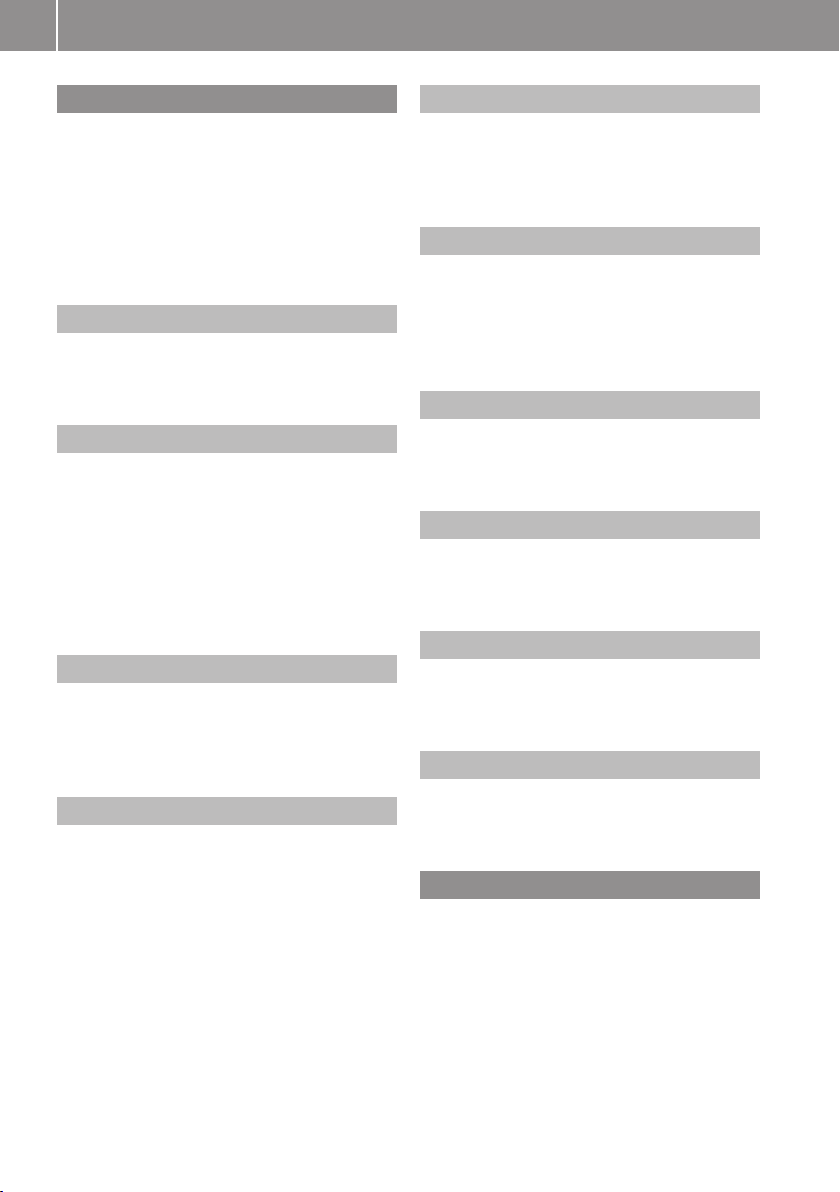
Introduction
14
Where to find it
This operator's manual has been designed to
help you use your COMAND control unit in all
situations. Since not all models have the
same standard equipment, your COMAND
system equipment may deviate from some
descriptions and illustrations.
Indexes
Content and keyword indexes are intended to
help you find information quickly.
At a Glance
Here you will find an overview of the
components of COMAND. Then you will find
examples illustrating how to operate
COMAND and information on the basic
functions. If you are operating a COMAND for
the first time or have rented the vehicle, you
should first read this chapter.
System Settings
Here you will find all the important
information regarding the system settings of
the COMAND.
Navigation
Here you will find detailed information
regarding the following topics:
R
Setting options for the map display and the
route calculation
R
Destination input
R
POI input
R
Route guidance
R
Traffic information
R
Destination memory
Telephone
The telephone functions are described here.
You will also find information on the address
book.
Audio
Here you will find all information regarding
the audio function and its Radio, SatRadio,
CD-audio/DVD audio/MP3, Music Register,
Media Interface and Audio Aux modes.
Video
Here you will find all information regarding
the video system.
Rear Seat Entertainment (RSE)
In this chapter the Rear Seat Entertainment
is explained.
Voice Control
Here you will find information about operating
several COMAND functions via Voice Control.
Tele Aid
Here you will find information on how to use
Tele Aid and the Search & Send function.
Symbols
Trademarks®:
R
Bluetooth® is a registered trademark of
Bluetooth SIG Inc.
R
Logic 7® is a registered trademark of
Harman International Industries,
Incorporated
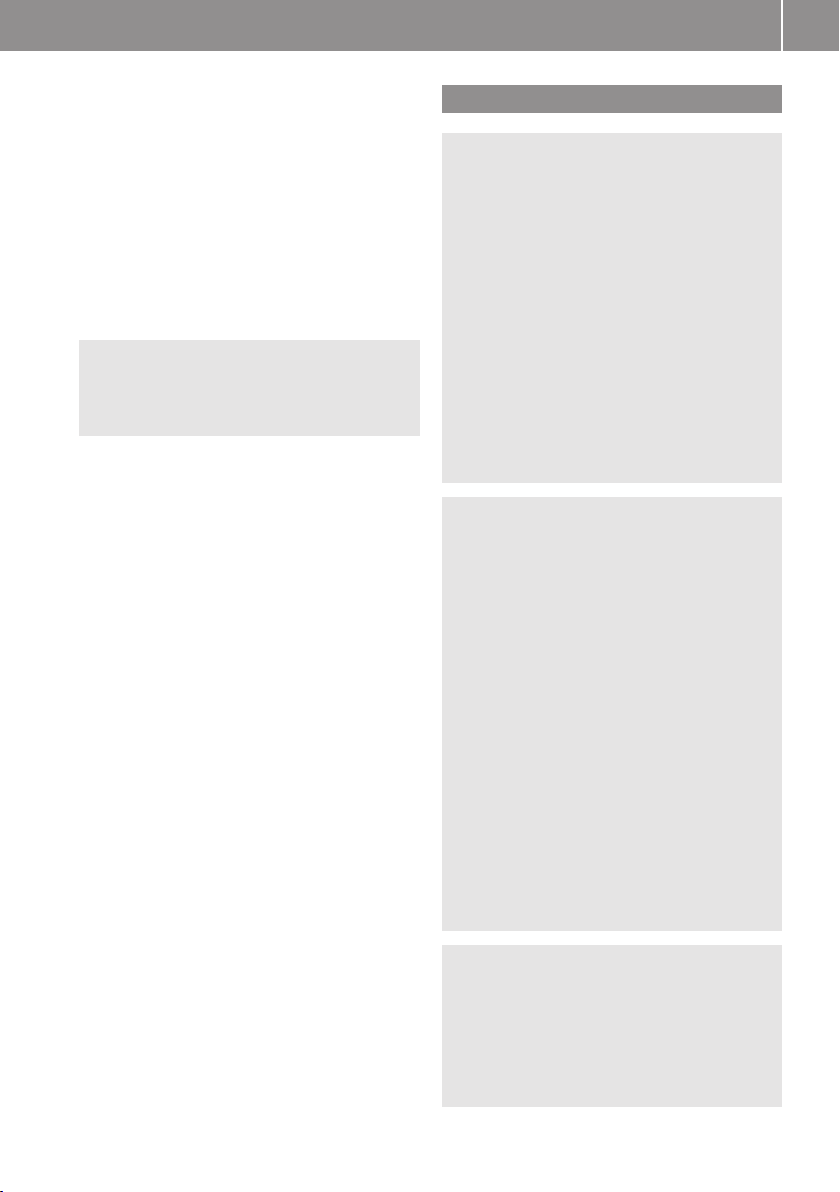
R
Microsoft® is a registered trademark of
Microsoft Corporation in the United States
and other countries
R
SIRIUS and related marks are trademarks
of SIRIUS Satellite Radio Inc.
R
Windows media® is a registered trademark
of Microsoft Corporation in the United
States and other countries
You will find the following symbols in these
operating instructions:
Warning!
G
Warning notices draw your attention to
hazards that may endanger your health or life,
or the health or life of others.
!
Highlights hazards that may result in
damage to your COMAND.
i
Helpful hints or further information you
may find useful.
X
This symbol points to
instructions for you to follow. A
number of these symbols
appearing in succession
indicates a multiple-step
procedure.
O
The continuation symbol marks
an interrupted procedure which
will be continued on the next
page.
(Y page 11)
This symbol tells you where to
look for further information on
this subject.
Display
Messages, menu items or soft
key names appearing in the
COMAND color display are
printed in the style shown here.
Introduction
Operating Safety
Warning
G
Any alterations of electronic components or
software can cause malfunctions.
Radio, satellite radio, amplifier, DVD changer,
navigation module, telephone and Voice
Control systems are interconnected.
Therefore, if one of the components is not
operational, or has not been removed/
replaced properly, the function of other
components could be impaired.
Such conditions might seriously impair the
operating safety of your vehicle.
We recommend to have any service work on
electronic components carried out by an
authorized Mercedes-Benz Center.
Warning
G
In order to avoid distraction which could lead
to an accident, the driver should enter system
settings while the vehicle is at a standstill, and
operate the system only when permitted by
road, weather and traffic conditions.
Bear in mind that at a speed of just 30 mph
(approximately 50 km/h), your car covers a
distance of 44 feet (approximately 14 m) every
second.
COMAND supplies you with information to
help you select your route more easily and
guide you conveniently and safely to your
destination. For safety reasons, we
encourage the driver to stop the vehicle in a
safe place before answering or placing a call,
or consulting the COMAND screen to read
navigational maps, instructions, or
downloaded information.
Warning
G
While the navigation system provides
directional assistance, the driver must remain
focused on safe driving behavior, especially
attention to traffic and street signs, and
should utilize the system’s audio cues while
driving.
15
Z
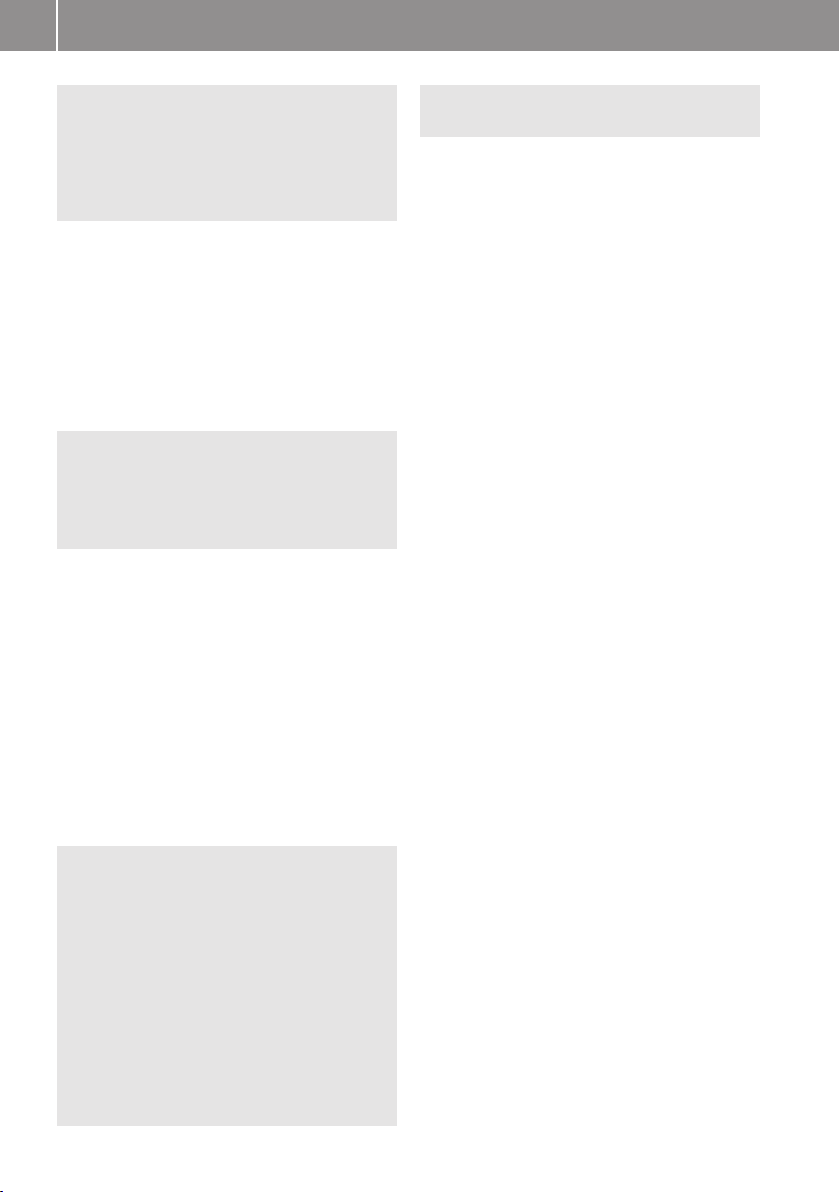
Introduction
16
The navigation system does not supply any
information on stop signs, yield signs, traffic
regulations or traffic safety rules. Their
observance always remains in the driver’s
personal responsibility. DVD maps do not
cover all areas nor all routes within an area.
This device complies with Part 15 of the
FCC Rules. Operation is subject to the
following two conditions:
1. This device may not cause harmful
interference, and
2. This device must accept any interference
received, including interference that may
cause undesired operation.
Warning
G
Change or modification not expressly
approved by the party responsible for
compliance could void the user's authority to
operate this equipment.
!
Note: This equipment has been tested
and found to comply with the limits for a
Class A digital device, pursuant to Part 15
of the FCC Rules. These limits are designed
to provide reasonable protection against
harmful interference when the equipment
is operated in a commercial environment.
This equipment generates, uses and can
radiate radio frequency energy and, if not
installed and used in accordance with the
instruction manual, may cause harmful
interference to radio communications.
Warning
G
This equipment complies with FCC radiation
exposure limits set forth for uncontrolled
equipment and meets the FCC radio
frequency (RF) Exposure Guidelines in
Supplement C to OET65.
This equipment has very low levels of RF
energy that is deemed to comply without
maximum permissive exposure evaluation
(MPE). But it is desirable that it should be
installed and operated with at least 8 inches
(20 cm) and more between the radiator and a
person's body (excluding extremities: hands,
wrists, feet and legs.)
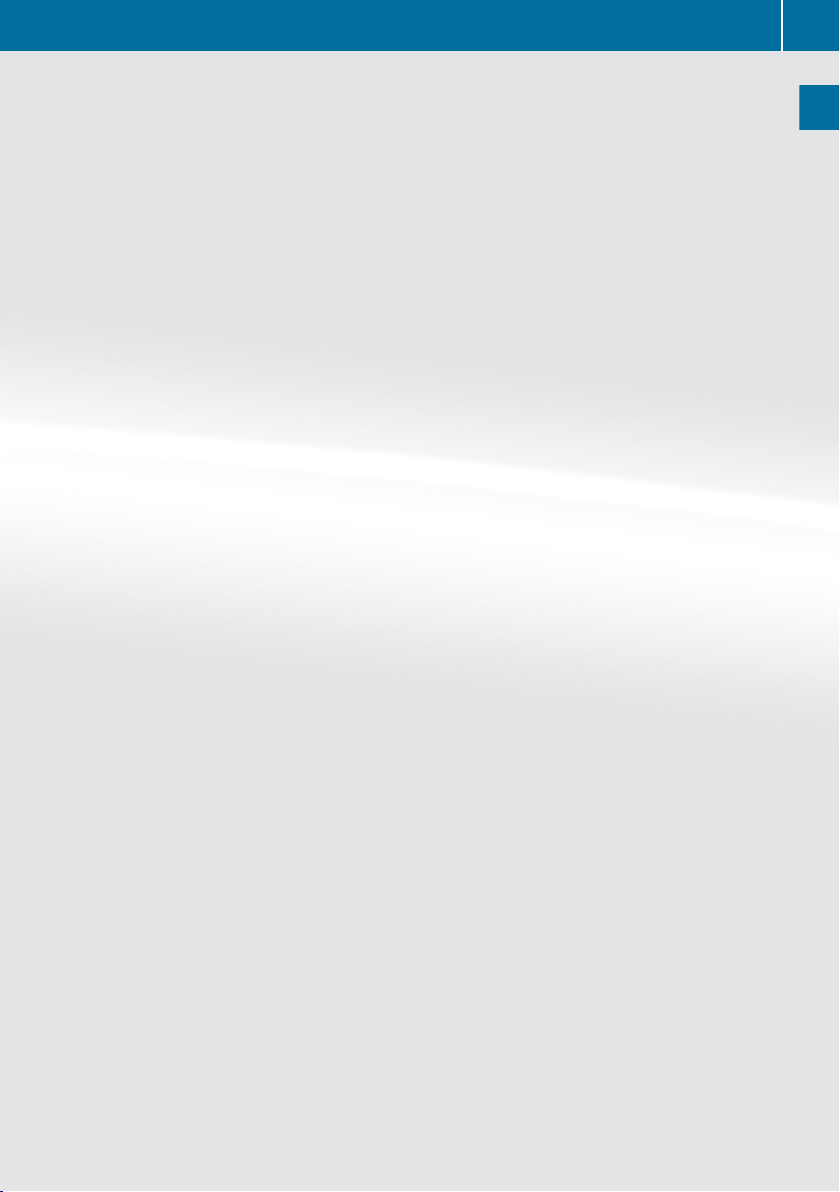
COMAND Control System ................... 18
Multifunction Steering Wheel ............ 25
Operating COMAND ............................ 30
Basic Functions of COMAND .............. 34
17
At a Glance

COMAND Control System
18
COMAND Control System
At a Glance
Components of COMAND
COMAND comprises:
R
the COMAND display
R
the COMAND control unit with DVD
changer
R
the COMAND controller with the Back and
Clear button
You can use COMAND to operate the
following main functions:
R
the navigation system
R
the audio function with the radio, SatRadio,
disc (CD audio, DVD audio or MP3 mode),
PCMCIA memory card (MP3 mode), Music
Register and Audio Aux modes
R
the telephone and the address book
function
R
DVD Video
R
systems settings
You can call up the main functions:
R
using the corresponding function buttons
R
using the main function line in the
COMAND display
E-Class illustrated
Function Page
1
COMAND display 18
2
COMAND control unit with
DVD changer 20
3
COMAND controller 23
Vehicle Equipment
i
This Operator’s Manual describes all
features, standard or optional, potentially
available for your vehicle at the time of
purchase. Please be aware that your
vehicle might not be equipped with all
features described in this manual.
COMAND Display
i
Do not touch the COMAND display. The
display has a very sensitive high-gloss
surface; there is a risk of scratching. Should
the display need cleaning, use a mild
cleaning agent and a soft, antistatic, lintfree cloth. Commercially available alcohol
and ammonia-free TFT or LCD cleaners are
recommended.
The COMAND display shows the function
currently selected and its associated menus.
The COMAND display is divided into several
areas.
The radio display is shown in the example.
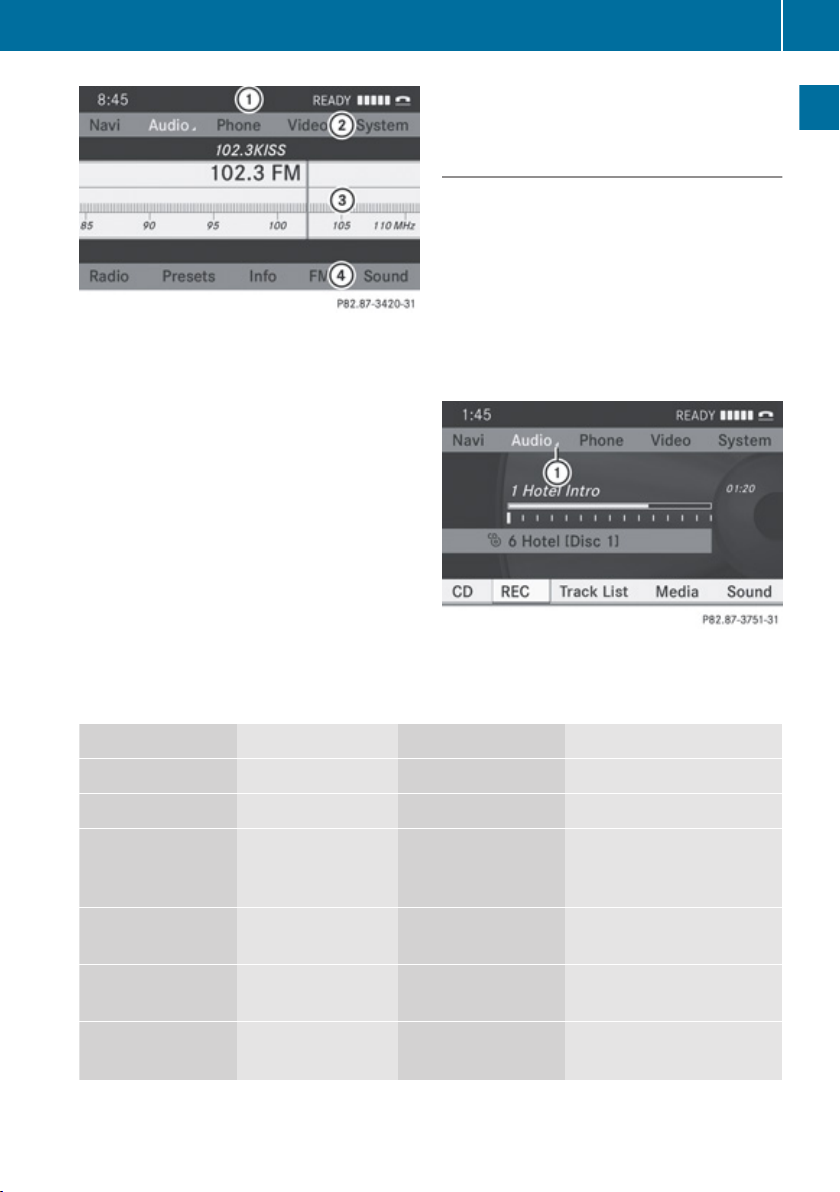
Example: Audio main function display
1
Status line
2
Main function line
3
Main area
4
Submenu line
Status line 1 displays the time and the
current telephone status.
With the main function line 2 you can select
the main function.
Select the function with the COMAND
controller (Y page 23).
In the example, the audio main function is set
to radio mode and the main area 3 is active.
i
The arrangement of the menus can vary,
depending on the equipment. Normally, the
COMAND Control System
menus for the full equipment version are
shown in this manual.
Menu Overview
Having selected a main function, you will find
the submenu line at the bottom edge of the
COMAND display.
If one of the main functions such as
Navigation, Audio, Video or Phone is currently
selected, additional menus are available from
the main function line (Y page 19).
This is indicated by a small triangle behind the
main function label.
1
Triangle indicating an additional menu
19
At a Glance
Navi Audio Phone Video
Mode FM/AM Radio Phone DVD Video
Map Orientation SatRadio Address book Video Aux
POI Symbols On
Map
Disc (CD audio,
DVD audio, MP3
mode)
Traffic Information
On Map
Text Information
Memory card (MP3
mode)
Music Register
On Map
Ç Topographic
Media Interface
Map
Z
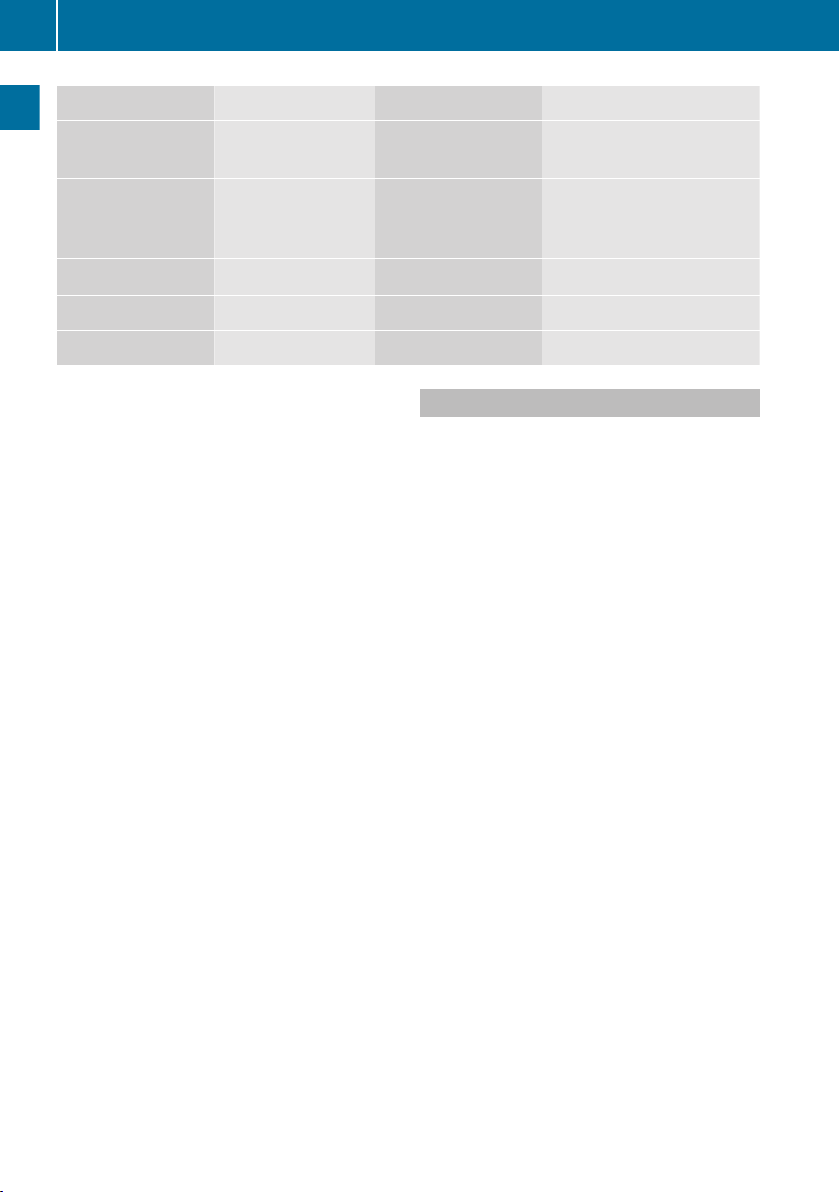
COMAND Control System
20
Navi Audio Phone Video
Ç Highway
Rear
information
Ç Read Traffic
AUX
Messages
Automatically
At a Glance
Ç Audio Fadeout
Block Area
SIRIUS Service
You can determine basic settings for the map
display, route calculation and route guidance
functions in Navigation.
i
You can call up functions such as
destination entry and the destination
memory at the bottom of the COMAND
display in the Navigation Submenu line.
In the Audio main function, you can switch
modes in the audio menu.
In the Phone main function, you can choose
between the telephone mode and the address
book.
In the Video main function, you can choose
between the DVD mode and the Video Aux
mode.
COMAND Control Unit
The COMAND control unit allows you to:
R
switch COMAND on/off
R
adjust the volume
R
select the main function/mode directly
R
enter telephone numbers and accept,
reject, initiate and end calls
R
load and eject CDs/DVDs or a PCMCIA
memory card

COMAND Control System
21
At a Glance
Function Page
$
1
Switch to radio mode 123
Switch wavebands
h
2
Switch to
Last selected medium in
DVD changer
Memory Card 139
Music Register 144
Media Interface 147
V
3
Load/eject button 134,
4
Disc slot
CD/DVD loading 134
CD/DVD ejection 136
Update the map software 48
E
5
Select stations using the
station search function 125
Fast reverse 142
Select the previous track 141
139,
158
136
Function Page
q
6
Switch COMAND on/off 34
Adjust the volume 34
F
7
Select stations using the
station search function 125
Fast forward 142
Select the next track 141
2
8
Clear button for functions
Telephone number entry 109
Delete a digit or entire entry
9
Number keypad
Select stations via station
presets 125
Store stations manually 125
Telephone number entry 109
DTMF tone transmission 111
a
PCMCIA memory card slot 136
b
Eject button for the
PCMCIA memory card 137
Z
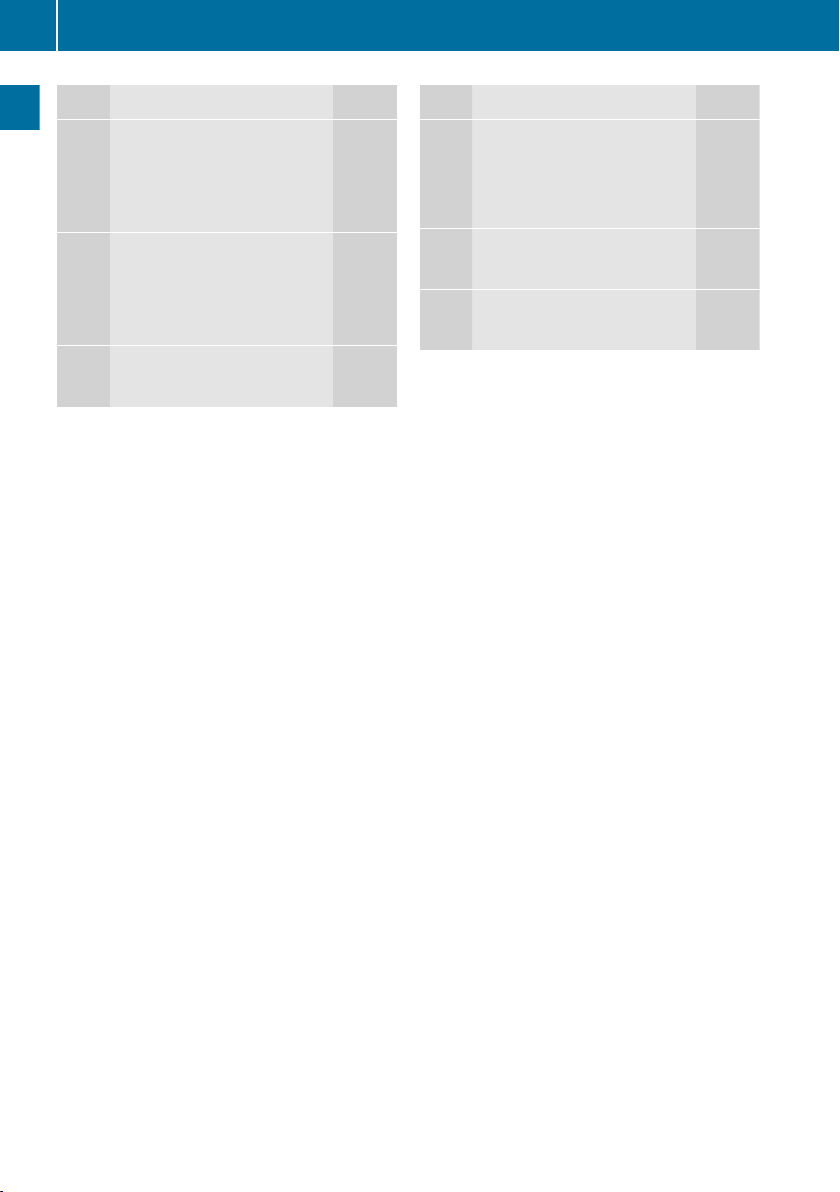
COMAND Control System
22
Function Page
6
c
Accept a call 109
Dial a call 109
Redial 110
~
d
At a Glance
Reject a call 109
End an active call 111
Reject a waiting call 111
W
e
Open the system menu
40
Function Page
8
f
Switch the sound on/off 34
Mute navigation
announcements 34
%
g
Switch to telephone mode 102
Ø
h
Switch to navigation mode 53

COMAND Controller
1
COMAND controller
You can use the COMAND controller to select
the menu items in the COMAND display.
Move a selection bar to do so.
You can call up menus and lists in this way,
move within menus or lists and exit menus
and lists in this way.
COMAND Control System
X
Select Station list.
which is a short form for
X
Turn ymz or slide qmr the COMAND
controller.
This moves the selection bar to the
Station list menu item.
X
Press the n COMAND controller.
This confirms your selection. The station
list appears.
23
At a Glance
COMAND controller operation
You can operate the COMAND controller in
the following ways:
R
press briefly or press and hold n
R
rotate clockwise or counter-clockwise
ymz
R
slide to the left or right omp
or
R
slide up or down qmr
or
R
slide diagonally wmx
In the instructions, operating directions are
described as follows:
Z
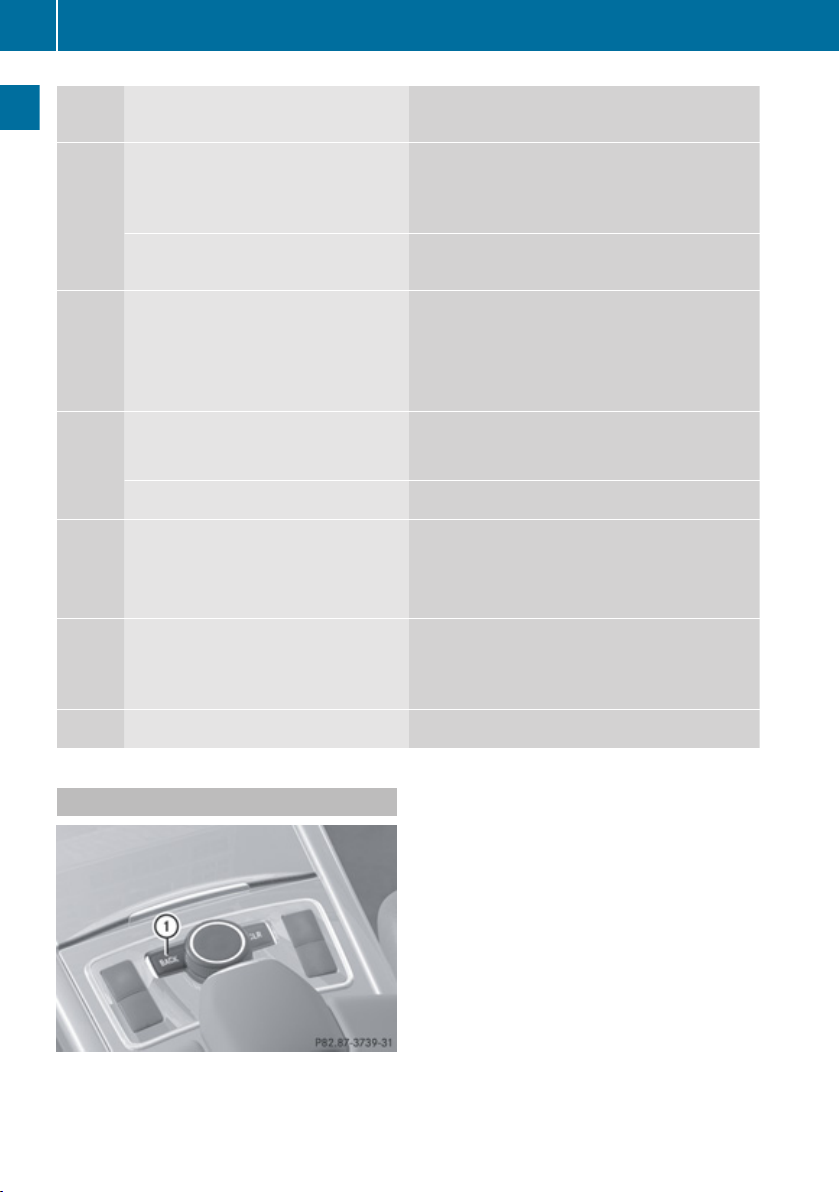
COMAND Control System
24
SymbolCOMAND controller operation Function (example)
n
At a Glance
ymz
qmr
Press briefly
Press and hold until the selected
action has been carried out
Rotate
Slide
Slide and hold
omp
Slide
Slide and hold
wmx
Slide and hold
R
Select menu item or list entry
R
Show/hide the menu system (e.g. when
using navigation or video functions)
R
Accept destination for navigation
R
Move through vertical or horizontal menus
or lists
R
Move through text
R
Program settings
R
Move through vertical menus
R
Exit horizontal menus
R
Move through a navigation map
R
Move through horizontal menus
R
Exit vertical menus
R
Switch to the next/previous track
R
Fast-forward or reverse for CD Audio or
DVD Audio playback
R
Move through a navigation map
R
Move through a navigation map
Back Button
1
Back button k
X
To exit the menu: Briefly press the k
button 1.
COMAND changes to the next higher menu
level in the current operating mode.
i
You can also exit a menu by sliding the
COMAND controller omp or qmr
(Y page 30).
X
To switch to the main display from
submenu displays: Press and hold the
k button 1.
COMAND changes to the main display of
the current operating mode.
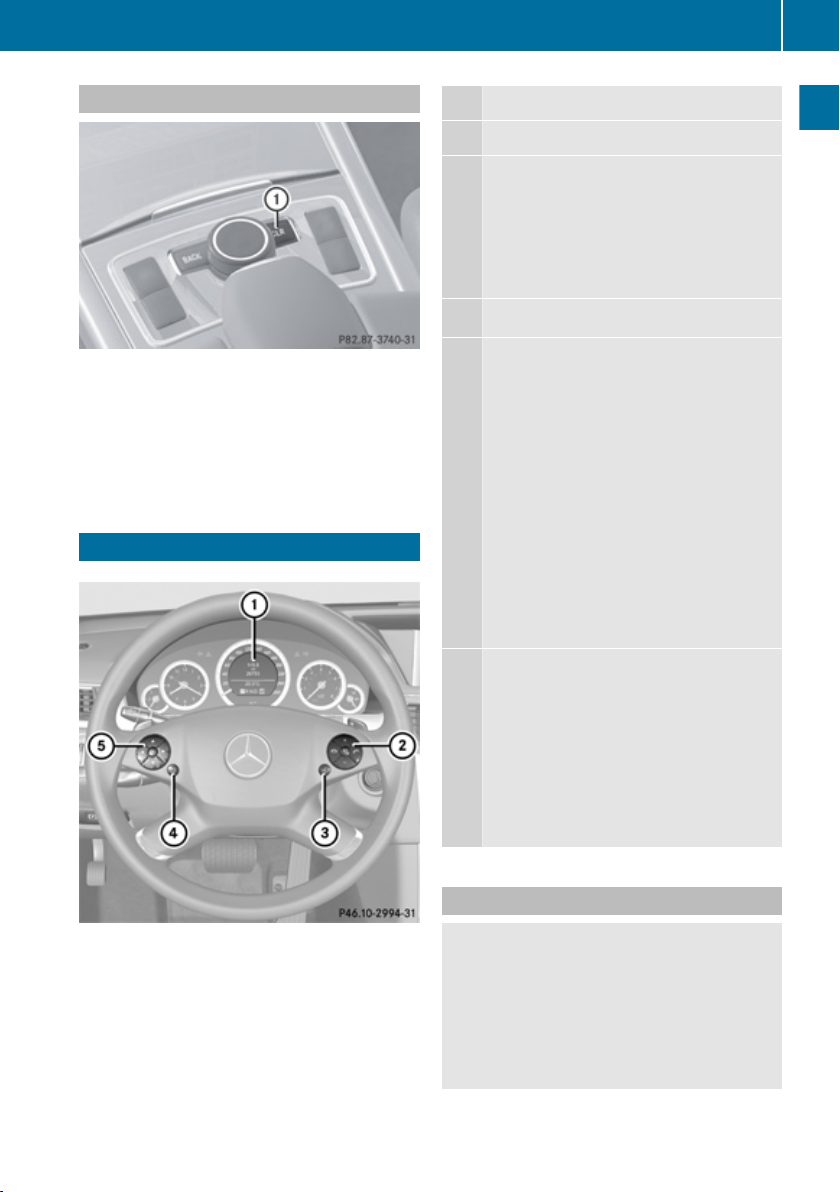
Multifunction Steering Wheel
25
Clear Button
1
Clear button 2
X
To delete an individual character: Briefly
press the 2 button 1.
X
To delete an entire entry: Press and hold
the 2 button 1.
Multifunction Steering Wheel
Function
1
Multifunction display
W
2
3
4
Volume up
X
Volume down
8
Mute
~
End and reject calls
6
Accept and iniate calls
?
Activate Voice Control
%
Press briefly:
Navigate one level up in the
menu structure of the
multifunction display
cancel Voice Control
confirm messages
Press and hold:
Multifunction display changes
to the standard display (trip
odometer and odometer)
COMAND changes to the main
display of the current operating
mode
5
Select submenu or scroll through lists
9
Upwards
:
Downwards
Selecting a menu
;
Right
=
Left
a
Confirm selection
At a Glance
E-Class illustrated
Operating the Multifunction Display
Warning!
G
A driver’s attention to the road and traffic
conditions must always be his/her primary
focus when driving.
For your safety and the safety of others,
selecting features through the multifunction
steering wheel should only be done by the
Z
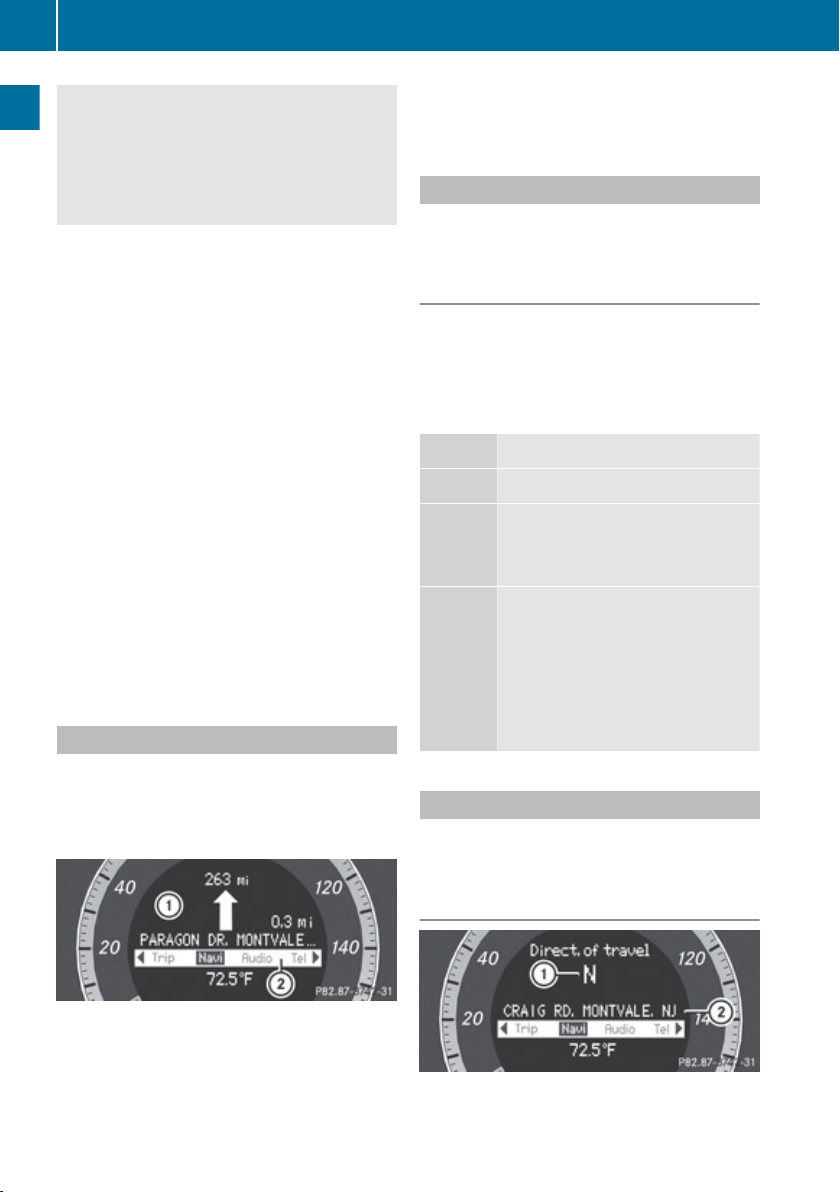
Multifunction Steering Wheel
26
driver when traffic and road conditions permit
it to be done safely.
Bear in mind that at a speed of just 30 mph
(approximately 50 km/h), your vehicle is
covering a distance of 44 feet (approximately
14 m) every second.
X
To select a menu: Press the =
At a Glance
or ; button.
X
To select a submenu or scroll in a list:
Press the 9 or : button.
X
To select the next menu level up: Press
the % button.
X
To select the standard display: Press the
% button repeatedly until the standard
display with the odometer and trip
odometer appears again in the display.
or
X
Press and hold the % button until the
standard display with the odometer and trip
odometer appears.
X
To confirm the selection: Press the
a button.
X
To confirm a display message: Press the
a or % button.
Multifunction Display
The description field on the multifunction
display shows you values and settings as well
as any display messages that may have been
generated.
X
To show the line for menus 2: Press the
= or ; button.
Menus and Submenus
The number of menus shown depends on the
optional equipment in the vehicle.
Multifunction Display Menus
i
The following table only lists the functions
and submenus that are needed in
connection with COMAND. For information
on the vehicle-related submenus please
refer to the vehicle operator's manual.
Menus Functions and Submenus
Navi Navigation messages
Audio Selecting radio stations
Operating the DVD changer/
Music register/Memory card
Tel Accepting a call
Initiating a call
Rejecting a call
Ending a call
Selecting a phone book entry
Calls dialed
Navi Menu
The multifunction display shows navigation
instructions in the Navi menu.
1
Description field
2
Line for menus
Text field 1 shows settings, functions,
submenus and any malfunctions that occur.
Route Guidance Inactive
1
Direction of travel
2
Current road
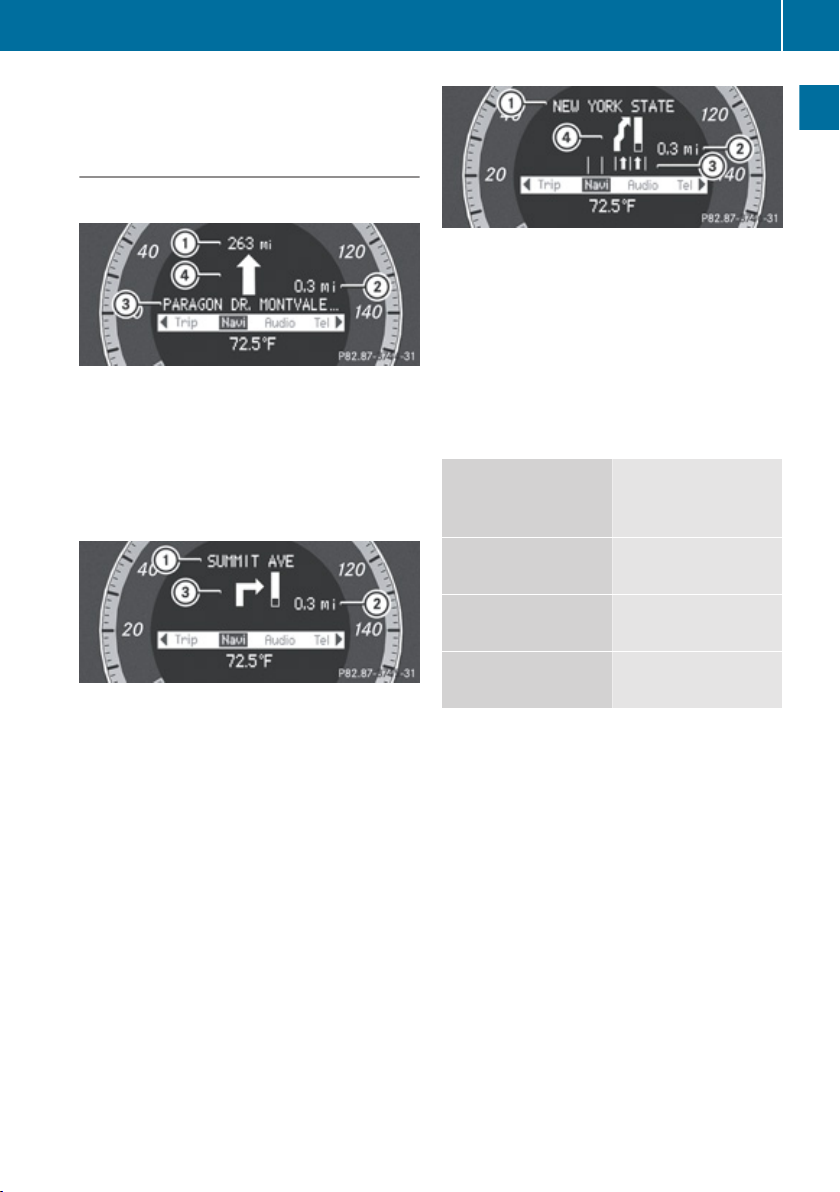
The road you are currently driving on only
appears if it is in the map software.
Route Guidance Active
No Maneuver Announced
1
Distance to destination
2
Distance to next maneuver
3
Current road
4
Symbol for “follow the road's course”
Maneuver Announced Without Change of
Lane
Multifunction Steering Wheel
1
Road into which the maneuver leads
2
Distance to maneuver and graphic
distance display
3
Lane recommendation
4
Symbol for maneuver
On multiple-lane roads, a lane
recommendation 3 may be shown for the
next maneuver. There may be additional lanes
during a maneuver.
Lane
Recommendation
Display
Meaning
27
At a Glance
1
Road into which the maneuver leads
2
Distance to maneuver and graphic
distance display
3
Symbol for maneuver
When a maneuver is announced, you will see
the symbol for the maneuver and beside it a
graphic distance display 2. This decreases
as you approach the announced maneuver.
Maneuver Announced With Change of
Lane
Lane recommendations are only displayed if
the relevant data is available on the digital
map.
Lane without lower
Uninterrupted lane
limit
Lane with lower limit New lane during a
maneuver
Lane with arrow Lane recommended
for the maneuver
Navigation Status Indicators in the
Multifunction Display
When route guidance is activated, the
following messages may appear:
R
<: you have reached the destination.
R
Within Destination Area: you are
approaching the destination. This message
appears, for example, with relatively large
special destinations.
R
New Route...: the system is calculating a
new route, for example because you have
deviated from the previous route. Route
guidance is subsequently resumed.
R
Calculating Route: a route is being
calculated, after which route guidance will
start.
Z
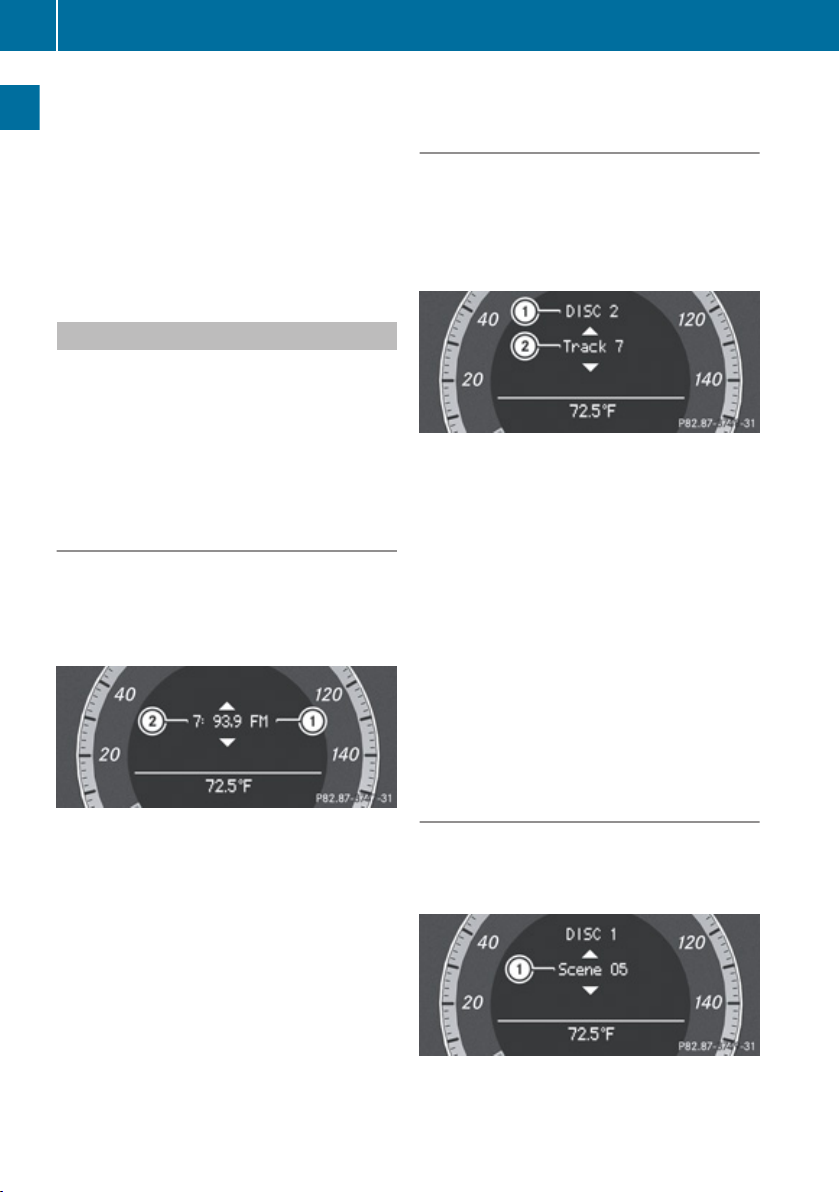
Multifunction Steering Wheel
28
R
Off Map: the vehicle is outside the range
of the digital map. The vehicle is in an offmap position.
R
Off Mapped Road: the vehicle is on a road
which is not in the digital map, or is away
from the road, for example in a car park.
R
No Route: no route to the selected
At a Glance
destination could be calculated.
Audio Menu
Use the functions in the Audio menu to
operate the audio equipment. If no audio
equipment is switched on, the multifunction
display shows the message Audio Off.
X
To adjust the volume: Press the W or
X button.
Selecting a Radio Station/Channel
X
Switch on COMAND and select FM/ AM
Radio (Y page 123) or SatRadio
(Y page 127).
X
Select the Audio menu.
Operating the DVD Changer/Music
Register/ Memory Card/Media
Interface
X
Switch on COMAND and select Disc,
Memory Card (Y page 139), Music
Register (Y page 144) or Media Interface
(Y page 149).
X
Select the Audio menu.
Example: View of the CD player
1
Current disc
2
Current track
X
To select the next or previous track:
Briefly press 9 or :.
or
X
To scroll through the track list in
upward or downward direction: Press
and hold 9 or :.
1
Wave band
2
Preset number with channel number,
channel name or frequency
X
To select the next or previous preset
channel: Briefly press 9 or :.
or
X
To select the next or previous channel:
Press and hold 9 or :.
i
You can only change the wave band and
save new stations/channels using
COMAND.
i
If you are playing a CD or DVD with track
information, the multifunction display
shows the name and number of the track.
The track is displayed on MP3s.
Operating the DVD Video
X
Switch on COMAND and select DVD Video
(Y page 158).
X
Select the Audio menu.
1
Current scene

X
To select the next or previous scene:
Briefly press 9 or :.
X
To search for the next or previous
scene: Press and hold 9 or :.
Tel Menu
Warning
G
Some jurisdictions prohibit the driver from
using a cellular telephone while driving.
Whether or not prohibited by law, for safety
reasons, the driver should not use the cellular
telephone while the vehicle is in motion. Stop
the vehicle in a safe location before placing or
answering a call.
If you nonetheless choose to use the mobile
phone while driving, please use the handsfree
feature and be sure to pay attention to the
traffic situation at all times. Use the mobile
phone only when road, weather and traffic
conditions permit. Otherwise, you may not be
able to observe traffic conditions and could
endanger yourself and others.
Bear in mind that at a speed of just 30 mph
(approximately 50 km/h), your vehicle is
covering a distance of 44 feet (approximately
14 m) every second.
You can use the functions in the Tel menu to
operate your mobile phone.
X
Switch on COMAND (Y page 34).
X
Select the Tel menu (Y page 102).
Mobile Phone Status
R
If the mobile phone has not yet been
authorized, the message in the
multifunction display is:
Ready for Bluetooth Telephony...
(Y page 99).
R
If the mobile phone is switched on and
authorized, the message Phone READY
appears in the multifunction display.
Multifunction Steering Wheel
Accepting a Call
If someone calls you while you are in the
Tel menu, the following message appears in
the multifunction display:
X
Press 6 to answer a call.
You can also take a call if you have not
selected the Tel menu.
i
The name of the caller only appears if it is
included in the phone book.
Rejecting or Ending a Call
X
Press ~.
You can also reject or end a call if you have
not selected the Tel menu.
Dialing a Number from the Phone Book
If your mobile phone is able to receive calls,
you can search for and dial a number from the
phone book in COMAND at any time.
i
You can enter new numbers in the phone
book using COMAND .
X
Select the Tel menu.
The multifunction display shows
Phone READY.
X
Press :, 9 or a to call up the
phone book.
X
Press : or 9 to select the name you
are searching for.
The stored names are displayed in
alphabetical order.
X
If only one telephone number is stored
for a name: Press 6 or a to start
dialing.
The message Connecting Call... and
the selected number appear in the
29
At a Glance
Z

Operating COMAND
30
multifunction display. The name also
appears, provided it is stored in the phone
book. The selected number is stored in the
CALLS DIALED list in COMAND
(Y page 106).
If a call is connected, the phone book entry
appears in the multifunction display.
or
At a Glance
X
If there is more than one number for a
particular name: Press 6 or a to
display the numbers.
X
Press : or 9 to select the number
you want to dial.
X
Press 6 or a to start dialing.
The message Connecting Call... and
the selected number appear in the
multifunction display. The name also
appears, provided it is stored in the phone
book. The selected number is stored in the
CALLS DIALED list in COMAND.
If a call is connected, the phone book entry
appears in the multifunction display.
i
To exit the phone book without making a
call, press the ~ button. Phone READY
appears in the multifunction display.
i
If you press and hold the : or 9
button for more than one second, a rapid
scroll begins. After four seconds, the rapid
scroll speeds up. The rapid scroll stops
when you release the button or reach the
end of the list.
Redialing
COMAND saves the most recently dialed
names and numbers from the mobile phone.
This means that you do not have to search
through the entire phone book.
X
Select the Tel menu.
The multifunction display shows
Phone READY.
X
Press 6 to go to the most recently
dialed number or name in the
CALLS DIALED menu.
X
Press : or 9 to select the number
or name you are looking for.
X
Press 6 or a to start dialing.
Operating COMAND
Opening Menu of a Main Function
Example: Audio Menu
Within the Audio Function
1
Main function line
2
Audio menu
3
The symbol R indicates current
operating mode.
X
To switch to main function line 1:
Slide qm.
X
To select audio main function:
Rotate ymz or slide omp.
X
To confirm selection: Press n
You will see the main display for the
selected audio mode.
X
To switch back to the main function
line 1:
Slide qm and press n.
The Audio menu appears.

Operating COMAND
31
Selecting Menu Item
Example 1: Radio, Station Memory
1
Selection bar
Selecting Menu Item
X
Rotate ymz or slide qmr.
The selection bar moves up and down
within the list.
Confirming Menu Item
X
Press n.
Exiting the Menu Without Selecting
X
Slide omp in the opposite direction to the
direction of the list.
Example 2: Navigation, Enter
Destination Menu
Selecting Menu Item
X
Rotate ymz or slide qmr.
The selector bar moves horizontally.
Switching Menu Bar
X
Slide qmr.
Confirming Menu Item
X
Press n.
Character Entry
The example shows a list of cities during
destination entry in the navigation.
1
Predictive speller with number and
character line
i
In the predictive speller 1 you can only
select the characters that are currently
available. The set of characters that is
available depends on those already entered
and the data for the digital map.
When entering characters, the list entry at the
top always displays the entry that best
matches the characters already entered.
COMAND automatically adds matching
letters to those already entered by the user.
At a Glance
Enter Destination menu
1
Menu with upper and lower menu bar
2
Selector bar
Z

Operating COMAND
32
Entering Characters
Using the Speller
X
To select characters: Rotate ymz or
slide omp.
X
Slide qmr to switch between the lines in
the speller.
X
To confirm character selection: Press
At a Glance
n.
A possible option:
X
To switch predictive speller language
(character set): Select !.
With Number Keypad
Alternatively, you can enter characters using
the number keypad (direct input).
Example:
X
Press one of the number keys, e.g. 2, once
or repeatedly in succession.
After you have pressed it the first time, the
character display appears at the lower
edge of the display. The first available letter
is highlighted.
Deleting an Entry
X
To delete individual characters: Select
õ at the bottom right of the speller and
press n.
or
X
Press the 2 button next to the
COMAND controller.
X
To delete an entire entry: Select õ
and press and hold n until the entire entry
is deleted.
or
X
Hold the 2 button down until the entire
entry is deleted.
Canceling an Entry
X
Select á at the bottom left in the speller
and press n.
or
X
Press the k button.
The address input menu appears.
Accepting the First List Entry
X
Press and hold n until the Enter
Destination menu appears.
Here you will find the accepted list entry.
or
If COMAND can match the characters
entered definitively to one town, the Enter
Destination menu appears automatically
with the selected list entry.
You see which characters you can enter with
that key. Each time you press the key, the
next character is highlighted.
For example, key 2:
R
Press once = A
R
Press twice = B
R
Press three times = C
Wait until the character display disappears.
Switching to the List Without Predictive
Speller
If other entries for a town exist, or the name
exists more than once in the system, then
d is highlighted in the speller.
X
Press n.
It is also possible to change to the list at any
time during character input.

X
Slide qm repeatedly until the list appears
without the speller.
i
Without the speller entering characters
using the number keypad is not possible.
X
To re-open the speller: Press the k
button.
or
X
Select d and press n.
COMAND will complete your entry if the
name is unambiguous. In this case, it is not
necessary to switch to the list. The Enter
Destination menu will appear
automatically.
Selecting a list entry
Town list in navigation mode
:
G symbol for additional options
Operating COMAND
mode and request the Presets list from
there.
i
In this guide, the path to a menu item is
shown as an action in a special typeface.
Audio£Audio£FM/AM Radio
£Radio£Presets.
i
Depending on the initial situation, this
sequence of actions may be shorter.
If radio mode was active last, it is sufficient
to select Audio£Radio£Presets.
The individual steps for the above example
are described below.
Switching to the Current Audio Mode
i
You can also call up the current audio
mode using the buttons $ or h.
X
To move to the main function line:
Slide qm.
X
To select the audio main function:
Rotate ymz or slide omp.
X
To confirm your selection: Press n.
The main display of the previous audio
operating mode, e.g. CD audio, appears.
The selection bar is in the display/selection
window.
33
At a Glance
X
To select a town: Rotate ymz or slide
qmr.
X
To confirm selection: Press n.
A town with the G symbol exists more
than once in the selected state/province
or it has subentries. Confirming this type of
town will result in a further selection. The
G symbol then switches to I.
Operating Example
Switching to Radio Mode and Calling up
the Station List
Initial situation: You would like to switch, for
example, from the phone function to radio
1
Selection bar
Switching to Radio Mode
X
To select Audio again: Slide qm.
X
To confirm selection: Press n.
The Audio menu appears.
Z

Basic Functions of COMAND
34
At a Glance
Switching COMAND On/Off
X
Press the q button.
A warning message is displayed. COMAND
calls up the previously selected menu.
i
If you switch off COMAND, playback of
the current audio or video source will also
be switched off.
X
To select FM/AM Radio: Rotate ymz or
slide qm.
X
To confirm selection: Press n.
The radio main display appears.
Tuning to a Station Manually
X
Slide mr to highlight the lower menu bar.
X
Rotate ymz or slide omp to select FM, AM
or WB.
X
Tune to a station by rotating ymz or sliding
omp.
The red line (tuning indicator) moves right
or left and stops when a receivable station
is found.
Basic Functions of COMAND
i
The COMAND components can be found
on (Y page 18). Operating examples can be
found on (Y page 30).
Sound
X
To switch on/off: Press the 8 button.
The sound from the active audio or video
source is switched on or muted.
i
When the sound is muted, you will see the
X icon in the status bar.
If you change the audio or video source or
change the volume, the sound is
automatically switched on again.
i
Announcements from the navigation
system can still be heard with the sound
switched off.
Switching Navigation Announcements
On/Off
X
Press 8 during the announcement.
i
The navigation announcements are
switched on again if you start a new route
guidance or if COMAND is switched off and
on with the q button.
Setting the Volume
X
To set: Turn the q rotary/push button.
or
X
Press the W or X button on the multi-
function steering wheel.
The volume of the selected audio or video
source changes.

Volume of Navigation Announcements
You can set the volume for navigation
announcements independently of the volume
for the active audio or video source.
During a navigation announcement:
X
Turn the q rotary/push button.
or
X
Press the W or X button on the multi-
function steering wheel.
Audio Fadeout
The Audio Fadeout function, if activated,
lowers the volume of the current audio source
when a navigation announcement is issued.
As soon as the navigation announcement has
ended, the audio source will be played at the
previous volume (Y page 60).
Setting Volume for Phone Calls
You can adjust the volume for hands-free
mode during a telephone call.
During a telephone call:
X
Turn the q rotary/push button.
or
X
Press the W or X button on the multi-
function steering wheel.
Sound Settings
You can select different sound settings for
each audio and video source. The sound
menu can be opened from the submenu of the
desired operating mode.
Examples:
R
Audio £FM/AM Radio£Sound
R
Audio£Disc£Sound
Basic Functions of COMAND
Setting treble and bass
1
Last selected setting
2
Current setting
X
To change the setting: Rotate ymz or
slide qmr until the desired treble and bass
levels are set.
X
To save setting: Press n.
The setting is stored and the menu is
exited.
X
To exit the menu without changes: Press
the k button or slide omp.
Setting Balance and Fader
The balance determines whether the sound
intensity is higher on the driver’s side or on
the front passenger’s side.
The fader determines whether the sound
intensity is higher in the front or in the rear of
the vehicle.
X
Select Sound £ Bal/Fad (balance/
fader).
35
At a Glance
Setting Bass and Treble
X
Select Sound£Treble or Bass.
The previously selected setting is indicated
by an empty bar.
Z

Basic Functions of COMAND
36
At a Glance
Setting Balance and Fader (display image may
differ depending on model)
1
Current setting
X
To change the setting: Slide qmr or
omp until the balance and fader are set as
desired.
X
To store a setting: Press the n button.
The setting is stored and the menu is
exited.
X
To exit the menu without changes: Press
the k button.
Surround Sound
Your vehicle is equipped with the harman/
kardon LOGIC7® Surround Sound system.
You can select between LOGIC7® off and
LOGIC7® on.
harman/kardon LOGIC7® Surround Sound is
available for the following operating modes:
R
Radio (FM only)
R
SatRadio
R
CD Audio
R
DVD Audio (MLP, DTS, PCM and Dolby
Digital audio formats)
R
MP3 (including PCMCIA memory card)
R
AUX
R
Video DVD (PCM, DTS and Dolby Digital
audio formats)
i
As some DVDs contain both stereo and
multi-channel audio formats, it may be
necessary to set the audio format.
i
The LOGIC7® on function of the harman/
kardon LOGIC7® Surround Sound system
allows playback of discrete 5.1 and stereo
recordings with an optimum surround
sound experience for each passenger. It
enables optimum playback of music and
films on CD or audio and video DVDs with
high-resolution surround formats, such as
MLP, DTS or Dolby Digital. For ideal sound
perception from all seats, LOGIC7
®
distributes the 5.1 surround information
over the 12-channel architecture. This
results in sound characteristics like those
intended by the sound engineer when the
original was recorded.
harman/kardon LOGIC7® converts each
two-channel stereo sound source into
multi-channel surround sound. LOGIC7
reads the surround information stored
during the original recording and
distributes it over the 12 channels. No
effects are created during the process,
anything that was always on the recording
is just made audible again. In addition,
harman/kardon LOGIC7® moves the
perceived sound source away from the
loudspeakers and thereby generates a
natural 360° sound experience for every
passenger.
i
If you select LOGIC7® off, playback of all
recognized formats is as it is on the
medium. Due to the design of the
passenger compartment, an optimum
audio experience cannot be guaranteed for
all passengers.
i
Discs which support the audio formats
mentioned have the following logos:
®

Basic Functions of COMAND
37
Dolby Digital
DTS
MLP
Setting Surround Sound
You can select LOGIC7® on or LOGIC7® off
in surround sound mode.
X
Select Sound£Surround.
X
To select the setting: Rotate ymz or slide
qmr.
X
To save the setting: Press n.
The setting is stored and you exit the menu.
X
To exit the menu without changes: Press
the k button or slide omp.
i
Please note the following:
R
For the optimum audio experience for all
passengers when LOGIC7® is switched
on, the balance and fade should be set to
the center of the passenger
compartment.
R
You will achieve the best sound results
by playing high-quality audio and DVD
Video.
R
MP3 tracks should have a bit rate of at
least 128 kbit/s.
R
Surround-sound playback does not work
for mono signal sources, such as the AM
waveband in radio mode.
R
If the radio reception is poor, e.g. in a
tunnel, you should switch off LOGIC7
because it may otherwise switch
automatically between stereo and mono
and therefore distort the sound
temporarily.
R
On some stereo recordings, the sound
characteristics may differ from
conventional stereo playback.
At a Glance
®
Surround sound setting (display image may differ
depending on model)
Z

38

System Menu Overview ...................... 40
Switching the Display On/Off ............ 40
Time ...................................................... 41
Display Settings .................................. 41
Read-Out .............................................. 42
Voice Control ....................................... 42
Language Setting ................................ 44
Rear View Camera ............................... 44
Bluetooth ............................................. 44
Reset .................................................... 45
39
System Settings

Switching the Display On/Off
40
System Menu Overview
Vehicle Equipment
i
This Operator’s Manual describes all
features, standard or optional, potentially
available for your vehicle at the time of
purchase. Please be aware that your
vehicle might not be equipped with all
features described in this manual.
Opening System Menu
System Settings
X
Press the W function button.
or
X
Select System in the main function line.
The system menu appears.
Settings Time Display
Off
Display
(Y page 41)
Text reader speed
(Y page 42)
Voice Control
(Y page 42)
Language
(Y page 44)
Rear View
Set Time
(Y page
41)
Format
(Y page
41)
Time Zone
(Y page
41)
(Y page
40)
Camera
(Y page 44)
O Activate
Bluetooth
®
(Y page 44)
Reset
(Y page 45)
i
Use this
function to
delete your
personal data,
e.g. before
selling your
vehicle.
1
Settings menu
2
Time
=
Display Off
Switching the Display On/Off
X
To switch the display off:
Select System£Display Off.
The display is switched off.
X
To switch on the display: Press the 9
button, the k button or one of the
=, ;, : or 9 buttons.
or
X
Press the q button.
The system menu appears.
i
You can also press one of the function
buttons, e.g. the h button. This turns on
the display and switches to the
corresponding function.

Display Settings
41
Time
Setting the Time
i
The correct time must be set for the
following functions to operate correctly:
R
Calculation of expected time of arrival
R
Time stamps for calls received and calls
dialed
X
Press the W function button or select
System.
X
Select Time £Set Time.
1
Sets the time
2
Current date
X
To set value: Rotate ymz or slide qmr.
X
To save setting: Press n.
i
If you adjust the time in 30-minute
increments, the previously selected time
zone and automatic time-zone switching
between daylight saving time and standard
time settings are lost (Y page 41).
i
The increment for setting the minutes is
30 minutes due to GPS reception.
Time format: HH - Hour, MM - Minute for
either 24-hour clock or AM/PM format
X
To change the format: Rotate ymz or
slide qmr.
X
To confirm the change: Press n.
X
To store the setting and exit the menu:
Slide omp.
Setting the Time Zone and Switching Between Daylight Saving Time and Standard Time
i
The correct time zone and daylight
saving/standard time must be set for the
following navigation system functions to
operate correctly:
R
Calculation of expected time of arrival
R
Time stamps for calls received and calls
dialed
X
To set the time zone: Select System
£Time£Time Zone.
A time zone list appears. The R dot
indicates the current setting.
X
Select the appropriate time zone.
X
To switch between Daylight Saving and
standard time: Select Daylight Saving
Time (Summer) or Standard Time
(Winter).
The R dot indicates the current setting.
X
To store setting and exit menu:
Slide omp.
Display Settings
System Settings
Setting the Time Format
X
Select System£Time£Format.
The format list appears. The R dots show
the current settings.
i
The abbreviations mean:
Setting the Brightness
i
The brightness detected by the COMAND
light sensor affects the setting options for
this function.
X
Select System£Settings£Display
£Brightness.
Z

Voice Control
42
1
Brightness bar
X
To set the brightness: Rotate ymz or
System Settings
slide qmr.
The brightness bar moves up or down.
X
To confirm selection: Press n or slide
om.
or
X
Press the k button.
Setting the Display Design
X
Select System£Settings£Display.
X
Select Day mode, Night mode or
Automatic.
The R dot indicates the current setting.
i
In the Automatic setting, COMAND
evaluates the readings from the automatic
vehicle light sensor and switches between
the display designs automatically.
Read-Out
Setting Reading Speed
X
Select System£Settings£Text
Reader Speed.
The list of possible settings appears. The
R dot indicates the current setting.
X
To select the setting: Rotate ymz or slide
qmr.
X
To confirm your selection: Press n.
Voice Control
Switching the Help Screen On or Off
X
Select System£Settings£Voice
Control.
X
Select Help Window.
You have switched the help window on
Ç or off c.
i
In addition to the audible instructions, the
help screen displays other information
during the individualization process and the
later voice control mode.
Individualization
You can use the individualization function
option to adapt the Voice control system to
your own voice and therefore improve voice
recognition. This will affect the ability of the
system to recognize the voices of other users,
and for this reason it can be switched off
(Y page 43).
The individualization function comprises two
parts and lasts around five minutes. During
the process you will practice a few number
sequences and voice commands.
Starting New Individualization
i
It is only possible to start individualization
when the vehicle is stationary. Before
starting, switch off all devices or functions
which could interfere, such as the radio or
the navigation system. After starting the

session, the system guides you through the
training with spoken instructions.
X
Select System£Settings£Voice
Control£Start New
Individualization.
You see and hear a prompt asking whether
you would like further information.
X
Select Yes or No.
If you select No, the first part of
individualization begins. You hear a prompt
asking whether you would like to train the
system in numbers or in voice commands.
After selecting Yes, you see an information
display and hear information regarding the
individualization process. The first part of
individualization then begins automatically.
or
X
To close the display: Press n.
You hear a prompt asking whether you
would like to train the system in numbers
or in voice commands.
Voice Control
Canceling the First or Second Part of
Individualization
X
Select Cancel.
A prompt appears asking whether you
really do wish to cancel.
X
Select Yes or No.
If you select Yes, individualization will be
canceled. The data from the current part is
not stored.
If you select No, the current part begins
again.
43
System Settings
At the end of the first part, you will see a
prompt asking whether you wish to begin the
second part.
X
Select Yes or No.
If you select No, individualization will be
canceled. The data from the first part is
stored automatically.
If you select Yes, the second part will begin.
Individualization is completed at the end of
the second part. You will see a corresponding
message. The data from the second part is
stored automatically.
Deleting Existing Individualization Data
X
Select System£Settings£Voice
Control£Delete
Individualization.
A prompt appears asking whether you
really wish to delete.
X
Select Yes or No.
The individualization data will either be
deleted or not, depending on your
selection. You will see a corresponding
message.
Switching Individualization On and Off
X
Select System£Settings£Voice
Control £ Individualization On.
You have switched individualization on Ç
or off c.
Z

44
Bluetooth
Language Setting
This function allows you to determine the
language for the menu displays and the
navigation messages. The language selection
affects the input options in the editing and
smart speller.
X
Select System£Setting£Language.
The list of languages appears. The R dot
indicates the current setting.
X
To select a language: Rotate ymz or slide
qmr.
System Settings
The selection moves up and down.
X
To confirm the language selection:
Press n.
COMAND loads the selected language and
sets it.
Rear View Camera
COMAND shows the camera picture on the
display when
R
the function is switched on in the System
Settings menu and
R
the vehicle is shifted into reverse gear
As soon as you shift out of reverse gear, the
previous display is shown.
i
In vehicles equipped with a rear view
camera, the Video Aux connection cannot
be used for external video sources.
Switching On/Off the Display of the Rear View Camera
X
Switch to System Menu
System settings menu with Rear View Camera
option
X
Select Settings£Rear View Camera.
X
Select Activation by R gear.
Depending on the previous state the
function is switched on Ç or offc.
Bluetooth
General Information About
Bluetooth
i
Bluetooth-capable devices must
®
correspond to a particular profile to be
connected to COMAND. Every Bluetooth
device has a Bluetooth-specific name.
Bluetooth® technology is the standard for
short-range wireless data transmission of up
to approximately 30 feet. Bluetooth® can be
used to exchange vCards, for example.
Bluetooth® is a registered trademark of the
Bluetooth Special Interest Group (SIG) Inc.

Switching Bluetooth On or Off
X
Select System£Settings£Activate
Bluetooth.
Bluetooth is switched on Ç or offc.
Reset
i
You can fully reset COMAND to the
factory settings. This process deletes all
personal data, among other things, (e.g.
station memory, address book entries,
entries in the destination memory and in
the last destinations of the navigation
system). It is recommended that you
perform a reset before the vehicle is
handed over or sold, for example.
X
Select System£Settings£Reset.
A prompt appears asking whether you wish
to reset.
X
Select Yes or No.
If you select Yes, a prompt will appear again
asking whether you really wish to reset.
X
Select Yes or No.
If you select Yes, a message will be shown.
COMAND is reset and restarted.
Reset
45
System Settings
Z

46

Introduction ......................................... 48
Destination Input ................................ 62
POI Input .............................................. 74
Route Guidance ................................... 80
Traffic Messages ................................. 87
Destination Memory ........................... 91
Last Destinations ................................ 95
47
Navigation

Introduction
48
Introduction
Vehicle Equipment
i
This Operator’s Manual describes all
features, standard or optional, potentially
available for your vehicle at the time of
purchase. Please be aware that your
vehicle might not be equipped with all
features described in this manual.
Safety Instructions
Navigation
Warning
G
For safety reasons, only enter a destination
when the vehicle is stationary. When the
vehicle is in motion, a passenger should enter
the destination. Study manual and select
route before driving.
Bear in mind that at a speed of just 30 mph
(approximately 50 km/h), your vehicle is
covering a distance of 44 feet (approximately
14 m) every second.
COMAND calculates the route to the
destination without taking account of the
following:
R
Traffic lights
R
Stop and right-of-way-signs
R
Lane merging
R
Parking or stopping prohibited areas
R
Other road and traffic rules and regulations
R
Narrow bridges
Warning
G
COMAND may give incorrect navigation
commands if the data in the digital map does
not correspond with the actual road/traffic
situation. Digital maps do not cover all areas
nor all routes within an area. For example, if
the traffic routing has been changed or the
direction of a one-way road has been
reversed.
For this reason, you must always observe
applicable road and traffic rules and
regulations during your journey. Road and
traffic rules and regulations always have
priority over the navigation commands
generated by the system.
Warning
G
Navigation announcements are intended to
direct you while driving without diverting your
attention from the road and driving.
Please always use this feature instead of
consulting the map display for directions.
Consulting the symbols or map display for
directions may cause you to divert your
attention from driving and increase your risk
of an accident.
Updating the Map Software
The digital data for the map software will
become obsolete, just like conventional road
maps. Optimum route guidance by the
navigation system is only achieved with upto-date map software. Information on new
map software versions is available from an
authorized Mercedes-Benz Center.
You can have the map software updated there
by means of a DVD or perform the update
process yourself.
Notes on DVD Discs
R
Only touch the discs at the edges.
R
Handle the discs with care in order to
prevent reading errors.
R
Avoid scratching, leaving fingerprints and
dust on the discs.
R
Use a commercially available cleaning cloth
to clean discs. Always wipe in a straight line
from the inside outwards, never in a circular
motion.
R
After use, put the discs back into the box.
R
Protect the discs from heat and direct
sunlight.

Update Sequence
The sequence includes the following stages:
R
Loading DVD into the DVD changer
R
Update process
i
The update process may take between 60
and 150 minutes, depending on the size of
the map software.
If possible, perform the update when the
vehicle is stationary. The DVD read speed
is faster when the vehicle is stationary than
when the vehicle is moving and the update
therefore takes less time. If you perform
the update with the engine off and the
vehicle battery is no longer powerful
enough, COMAND may shut off
automatically during the process to protect
the battery. In this case, restart the update
with the engine running.
You can interrupt the update process and
continue it at later time. If you cancel the
update process, the navigation system is
not ready for operation.
Warning
G
Never leave the engine running in an enclosed
space. The exhaust gases contain carbon
monoxide. Inhaling exhaust gases constitutes
a health hazard and could lead to loss of
consciousness or even death.
Introduction
1
Load button
2
Disc slot
X
Press the Load button 1.
A menu indicates which magazine
compartments are currently loaded.
X
To select an empty magazine
compartment: Rotate ymz or slide omp.
X
To start loading: Press n.
The message Please Insert Disc <x>
will be displayed.
X
Insert the DVD into the slot 2 with the
printed side upwards.
The DVD changer pulls in the DVD. The
message Loading Disc <x>... will be
displayed.
i
If the magazine is full, you will first need
to eject a disc.
49
Navigation
Loading DVDs into DVD Changer
The DVD changer is a magazine with six builtin compartments.
Update Process
The update process starts once the DVD has
been loaded.
COMAND checks whether the map software
on the DVD matches the vehicle's navigation
system and system software.
Map Software is not suitable for the
Navigation System or the System
Software
A message is displayed stating that the
navigation update DVD with the new map
data is not suitable for the system or the
system software.
COMAND ejects the DVD.
Z

Introduction
50
X
Remove the DVD from the slot.
X
Have the system software updated by an
authorized Mercedes-Benz Center.
i
It will only be possible to update the map
software once the system software has
been updated.
Map Software matches the Navigation
System and the current System Software
COMAND checks whether the DVD's map
data has already been installed.
Map Data Is already installed
Navigation
The version release and a corresponding
message will be given on the display.
X
To confirm message: Press n.
COMAND ejects the DVD.
Map Data is not yet installed
The version release and a query as to whether
the update should be carried out will be given
on the display.
X
Select Yes or No.
If No is selected, COMAND ejects the DVD
automatically and the map data is not
updated.
X
Remove the DVD from the slot.
If Yes is selected, the map data is updated.
Updating the Map Data
While the update is in progress, a
corresponding message and a progress bar
are displayed. The progress bar fills from left
to right over the course of the update. The
navigation system is not functional until the
update is complete.
You cannot eject the DVD during the update.
If you switch COMAND off during the update,
this will interrupt the update and the update
will resume at the point of interruption when
the system is restarted.
While updating, COMAND may prompt you to
change the DVD. A corresponding message
is then displayed.
X
Press the Load button V.
The magazine menu appears. The magazine
compartment containing the current disc is
highlighted.
X
Press 9.
COMAND ejects the DVD.
X
Remove the DVD from the slot.
X
Insert the DVD requested by COMAND.
If the update has been completed
successfully, a corresponding message is
displayed.
X
To confirm message: Press n.
COMAND ejects the DVD.
X
Remove the DVD from the slot.
The update is complete.
If the update has not been completed
successfully, a message is displayed
indicating that the map update is not
possible.
X
To confirm message: Press n.
COMAND ejects the DVD.
X
Remove the DVD from the slot.
An unsucessful update may be caused by one
of the following:
R
DVD dirty or scratched.
X
Clean the DVD.
Please refer to the “Notes on DVD
discs” section (Y page 48).
X
Restart the update.
R
Overheating as a result of excessively high
temperatures in the passenger
compartment.
X
Wait until the passenger compartment
has cooled down.
X
Restart the update.
Input Restriction
There is an input restriction for vehicles in
certain countries.
The restriction is active for vehicle speeds
above approx. 3 mph. The restriction is

Introduction
51
deactivated as soon as the speed falls below
approx. 2 mph.
Certain entries cannot be made when the
restriction is active, e.g. a city or road entry.
This is indicated by the fact that certain menu
items cannot be selected.
General Information
Operational Readiness of the
Navigation System after the System
Software Update
Sometimes the installed map software is no
longer compatible following a system
software update by an authorized MercedesBenz Center. In this case, the navigation
system is not operational.
X
To update map software: Proceed as
described in the “Update Process” section
(Y page 49). Use map software compatible
with the system software.
i
Please note that in this case the update
must run through right to the end. If you
cancel beforehand, the navigation system
will still not be ready for operation.
After start-up or initial start-up, the navigation
system must perform a position finding
operation. As a result, you may have to drive
for some time until precise route guidance
takes place.
Route Guidance after Vehicle Transport
After vehicle transport (e.g. by ferry, car train
or by towing) COMAND must determine the
vehicle location again.
Position finding takes place automatically
when the vehicle is driven off again, even if
COMAND is switched off. The actual length of
time may vary from case to case.
While the vehicle is determining its position,
route guidance is subject to the following
restrictions:
R
Navigation announcements, route
guidance displays and displayed street
names do not match the actual location.
R
COMAND does not issue any navigation
announcements.
R
The message Off Mapped Road and a
direction arrow are displayed instead of the
route guidance displays. The arrow
indicates the direction of the destination.
i
Direction arrow accuracy is also
dependent on correct vehicle position
and/or direction.
Once the position finding operation has been
completed, route guidance takes place again
via navigation announcements and route
guidance displays.
Interrupting Journey during Route
Guidance
Navigation
GPS Reception
The correct functioning of the navigation
system is also dependent on the GPS
reception. In certain situations, the GPS
reception may be impaired, distorted or even
impossible, e.g. in tunnels, multi-storey car
parks or due to snow on the GPS antenna. If
there is snow on the GPS antenna, you should
remove it. The GPS antenna is at the rear on
the vehicle's roof.
i
An interruption in the journey means
parking the vehicle and switching off the
vehicle.
The continuation of the journey means
switching the vehicle on again and
continuing to drive.
Z

Introduction
52
If you interrupt the journey during route
guidance and continue it later, the following
applies:
R
If you continue the journey within 2 hours,
COMAND automatically continues route
guidance.
R
If you continue the journey after 2 hours,
route guidance is canceled. You will have
Menu Overview
Navi
Navigation
Setting route calculation mode
Selecting map orientation
Selecting POI symbols on map
Selecting traffic information on map
Selecting text information on map
Switching topographic map display on/off
Switching highway information on/off
Switching the automatic reading of traffic
messages on/off
to continue the canceled route guidance
again manually (Y page 85).
Measurement Units
The measurement units displayed in
navigation mode are identical to those set in
the instrument cluster.
Switching Audio Fadeout on/off
Setting Block Area
SIRIUS Service

Submenu Overview
Introduction
53
Guide Traffic Route (with
active route
guidance)
Selecting
POI in
depicted
map
segment, if
available
Displaying
traffic
messages
Reading
aloud traffic
messages
Opening
detour
function
Having
alternative
route
calculated
Opening
destination
information
Opening route
browser
Pos. (with
active route
guidance)
Position
Save Vehicle
Position or
crosshairs
position
i
The
crosshairs
position can
be saved
when the
crosshairs
are
displayed
on the map.
Vehicle
Position Map
Destination
Position Map
Center Map on
Stopover
Display
compass
screen
RPT. (with
active
route
guidance)
Repeating
current
navigation
announcem.
Dest. (with
active route
guidance)
Destination
Cancel route
guidance
Entering
destination
R
using
address
R
from
memory
R
from Last
destination
memory
R
from POIs
R
using map
R
as
stopover
destination
Save
destination
Navigation
Switching to Navigation Mode
X
Press the function button Ø.
or
X
Select Navi in the main function menu.
This displays the map with the menu
system either displayed or hidden.
i
If the message Please insert the
map DVD to activate Navigation.
appears instead of the map display, see
(Y page 48).
Map without activated route guidance and with
menu system displayed
1
Status line
2
Main function line
Z

Introduction
54
3
4
Current vehicle location
Navigation submenu
1
Currently set map scale as number
2
Pointer indicating the currently selected
map scale
3
Scale
Navigation
Map without activated route guidance and with
menu system hidden
1
Current vehicle location
2
Set map orientation
3
Set map scale
Displaying/Hiding Menu System
X
To hide: Slide qm and when the menu item
Full screen is displayed press n.
or
X
Press the function button Ø.
The menu system is hidden. This displays
the map in full screen mode.
X
To display: In full screen map mode press
n.
Setting Map Scale
i
You can only set the map scale when the
menu system is hidden (map in full-screen
mode).
X
Rotate ymz until the required map scale is
set.
The map scale 3 is displayed as soon as
you start rotating ymz. Rotating clockwise
makes the map smaller, rotating
anticlockwise enlarges it.
Saving Current Vehicle Location as
Destination in the Last Destinations
X
To display menu system if applicable:
Press n.
X
To save: Select Position£Save
Vehicle Position.
COMAND saves the current vehicle
location as destination in the last
destinations memory. A window appears
containing a corresponding message.
X
To exit menu: Slide omp or press the
k button.
Scrolling the Map
i
You can only scroll the map when the
menu system is hidden (map in full-screen
mode).
X
Hide menu system if applicable
(Y page 54).
X
Slide qmr, omp or wmx.
Crosshairs will appear on the map.

1
Current vehicle location
2
Crosshairs
3
Information on crosshairs position
4
Set map scale
i
The display item 3 may for example be
a road if corresponding data is available in
the digital map and Current Street is
activated. Or it displays the geo-coordinate
position of the crosshairs if Geo-
coordinates display is activated.
Saving crosshairs position as destination
in the Last Destinations memory
X
To display menu system if applicable:
Press n.
X
To save: Select Position£Save
Crosshair Position.
COMAND saves the crosshairs position as
a destination in the last destinations
memory. A window appears containing a
corresponding message.
Hiding crosshairs
X
Press the k button.
The crosshairs disappear and the map is
set to the vehicle location.
or
X
Set the map to the vehicle location, see
description below.
Introduction
Setting Map to Vehicle, Destination or
Stopover Location
i
If you have moved the map, you can
quickly move the map to the vehicle,
destination or stopover location using this
function. It is only possible to set it to the
destination location when route guidance
is active.
X
To display menu system if applicable:
Press n.
X
To set map to vehicle location: Select
Position£Vehicle Position Map.
This hides the crosshairs.
or
X
Press the k button if the crosshairs are
displayed.
This hides the crosshairs.
X
To set the destination location: Select
Position£Destination Position
Map.
The crosshairs position is then set to the
destination.
X
To set the stopover location: Select
Position£Stopover Position Map.
The crosshairs position is then set to the
stopover.
Basic Settings
You can perform the settings listed below
with route guidance inactive or active.
Route Mode
This function allows you to set the following
route calculation modes and options for route
guidance:
R
Short Route
COMAND calculates a route by minimizing
the driving distance without taking into
acount traffic messages.
R
Dynamic Route
55
Navigation
Z

Introduction
56
COMAND calculates a route by minimizing
the driving time and takes into account
traffic messages received along the route.
The navigation system thus can avoid
traffic jams by recalculating the route
dynamically.
R
Dynamic Route Only After Request
Same as Dynamic Route with the
exception that a message appears asking
you whether you want to allow the
rerouting or not.
R
Fast Route
Navigation
COMAND calculates a route by minimizing
the driving time without taking into acount
traffic messages.
R
Avoid Highways
R
Avoid Toll Roads
R
Avoid Tunnels
R
Avoid Ferries
R
Avoid AutoTrains
Setting Route Options
X
Display menu system if applicable
(Y page 54).
X
Select Navi £Mode.
X
To switch route option on/off: Select
required option.
Depending on the previous status, the
option will be switched on Ç or offc.
You may activate several options.
i
The calculated route may include ferry
connections, for example, even if the
operation Avoid Ferries has been
activated.
i
If you change the route mode setting
when route guidance is active, COMAND
calculates a new route.
Map Display
Map Orientation
1
Route calculation mode
;
Route options
Setting Route Calculation Mode
X
Display menu system if applicable
(Y page 54).
X
Select Navi £Mode.
X
Select Short Route, Dynamic Route,
Dynamic Route Only After Request or
Fast Route.
X
To exit menu: Slide omp.
1
Currently set map orientation
The following displays are possible:
R
9= orientation to north (the map display
is oriented to the north, north is always at
the top)
R
8= Driving direction (the map display is
oriented in the direction of travel, the
direction of travel is always at the top, the
orange tip of the symbol points
northwards)
R
8= Bird's-eye view
(the map display is oriented in the direction
of travel, the map projection reproduces
the curvature of the earth's surface, the
orange tip of the symbol points
northwards)

Example of map from bird's-eye view
1
Current crosshairs location
2
Currently set map orientation
X
To set map orientation: Display menu
system if applicable (Y page 56).
X
Select Navi£Map Display.
A dotR indicates the current setting.
1
Options for map orientation
X
Select North Up or Heading Up or
Bird's-eye View.
X
To exit menu: Slide omp.
X
Hide menu systems if applicable
(Y page 54).
The map orientation changes accordingly.
Setting POI Symbols
You can select which POIs are to be displayed
as symbols on the map. Points of interests
include, for example, gas station, hotels,
cinemas and restaurants.
Introduction
1
Options for POI symbols (Y page 57).
X
To set: Display menu system if applicable
(Y page 54).
X
Select Navi£POI Symbols On Map.
X
Select Standard Symbols or Personal
Symbols or No Symbols.
The settings have the following effect:
R
Standard Symbols
Displays the factory-set symbols
R
Personal Symbols
The list of POIs is displayed
X
To switch symbol display on/off:
Select the corresponding POI.
Depending on the previous status, the
corresponding symbol displays will be
switched on Ç or offc. You may
also activate the symbol displays for
several POIs.
R
No Symbols
No POI symbols are shown on the map.
i
The list indicates all symbols for all
countries that are contained in the digital
map. However, not all POIs are availbale in
all countries. As a result, certain POI
symbols may not be shown on the map
even though the symbol display is switched
on.
X
To exit menu: Slide omp.
X
Hide menu system if applicable
(Y page 54).
57
Navigation
Z

Introduction
58
Traffic Information on Map
Provided you have a subscription to SIRIUS
XM Satellite Radio Traffic Message Service,
you can have the traffic information displayed
on the map. There are three different
categories of information you can select.
Navigation
R
Incidents
Road sections marked by a yellow line =
with arrows: traffic slowdown possible due
to incidents (e.g. road work)
R
Speed and Flow
Road sections marked by yellow or red
cars :.
Yellow cars: Traffic congestion, average
speed 25 – 45 mph.
Red cars: Traffic congestion, average
speed 5 – 20 mph.
R
Free Flow
Road sections marked by a green line with
arrows ;: free flow of traffic.
1
Speed and Flow
2
Free Flow
3
Incidents
Text Information on Map
You can have map information displayed at
the bottom edge of the screen. By default the
map information is set to Arrival Time/
Distance.
X
To set: Display menu system if applicable
(Y page 54).
X
Select Navi£Text Information On
Map.
A dot R indicates the current setting.
X
Select Arrival Time/Distance or
Current Street or Geo-coordinates or
None.
X
To exit menu: Slide omp.
X
Hide menu system if applicable
(Y page 54).

Introduction
59
Time of Arrival/Distance to Destination
Map with display activated for time of arrival/
distance
1
Symbol for destination
2
Distance to the destination
3
Symbol for estimated time of arrival
4
Estimated time of arrival
i
This display can only be seen during route
guidance. In the Scroll Map function you
will see other data depending on the
crosshairs position, for example a street
name if the digital map supports this data.
Current Street
3
Coordinates display of the current vehicle
location (longitude)
4
Number of visible GPS satellites.
i
Adequate GPS reception must be
available for all displays. The altitude
display 1 may differ from actual altitude
because the navigation system calculates
it using the GPS signals.
i
In the Scroll Map function the display
1 and 4 are not displayed.
“None” Menu Option
Map with display switched off
1
Currently set map orientation
i
In the Scroll Map function you will see
other data depending on crosshairs
position, for example a road name if the
digital map supports this data.
Navigation
Map with road display activated
1
Road name or road number, e.g. for
highways
Geo-Coordinates Display
Map with geo-coordinates display activated
1
Current, rounded height above sea level
2
Coordinates display of the current vehicle
location (latitude)
Topographic Map
You can have the map display enhanced with
topographic features (e.g. mountain ranges,
coloration based on relief information).
X
To set: Display menu system if applicable
(Y page 54).
X
Select Navi£Topographic Map.
Depending on the previous status, the
function will be switched offcor on Ç.
Highway Information
When driving on highways, you can have the
next gas stations, service areas, etc. as well
as the distance to them displayed in the righthand half of the screen.
Z

Introduction
60
X
To set: Display menu system if applicable
(Y page 54).
X
Select Navi£Highway Information.
Depending on the previous status, the
function will be switched offcor on Ç.
Navigation
Example display: Function on
1
Available points of interest
2
Name of rest area or exit number
3
Distance from the current vehicle location
Read Traffic Messages Automatically
You can choose whether the traffic messages
relevant for the route are read automatically
or whether you have to start the reading
manually using the Traffic submenu.
X
To set: Display menu system if applicable
(Y page 54).
X
Select Navi£Read Traffic Messages
Automatically.
Depending on the previous status, the
function will be switched offcor on Ç.
X
To activate: Display menu system if
applicable (Y page 54).
X
Select Navi£Audio Fadeout.
Depending on the previous status, the
function will be switched offcor on Ç.
Block Area
You can define an area within the map display
that is not to be used by the system in
calculating a route, if possible.
i
The calculated route may include a
blocked area if the destination is within a
blocked area or if the destination can only
be reached using roads that lead through a
blocked area. Highways cannot be blocked.
X
To set, change or delete: Display menu
system if applicable (Y page 54).
X
Select Navi £Block Area.
If no areas were previously set, the map
display appears ready to select an area. If
areas were previously set, the blocked area
list appears.
X
To set the map scale: Rotate ymz.
X
To scroll the map: Slide qmr, omp or
wmx.
X
To define the center of the block area:
Press n.
Audio Fadeout
The Audio Fadeout function, if activated,
lowers the volume of the current audio source
when a navigation announcement is issued.
As soon as the navigation announcement has
ended, the audio source will be played with
the previous volume.
The blocked area appears in red.

X
To change the size of the block area:
Rotate ymz.
X
To confirm the area and exit map
display: Press n.
The area is added to the block area list.
A checked entry indicates an active block
area.
i
You can block several areas for the route
calculation and activate or de-activate
them by setting or removing the check
mark.
Displaying and Changing an Existing
Block Area
X
To select the area you want to display
or change: Slide qmr.
X
Select Options£Display/Change.
The map display appears with the block
area marked red.
X
To set the map scale: Rotate ymz.
X
To scroll the map: Slide qmr, omp or
wmx.
X
To define the center of the block area:
Press n.
X
To set the desired size of the block area:
Rotate ymz.
X
To confirm the area and exit map
display: Press n.
X
Hide menu system if applicable
(Y page 54).
Introduction
Defining a New Block Area
X
Select Options£Avoid New Area
The map is displayed.
X
To set the map scale: Rotate ymz.
X
Rotate ymz until the desired size of the
new block area is set.
X
Slide qmr, omp or wmx to shift the new
block area to the desired region.
X
To confirm the area and exit map
display: Press n.
X
Hide menu system if applicable
(Y page 54).
Deleting a Block Area
X
To select the area you want to delete:
Slide qmr.
X
Select Options£Delete.
You will be prompted to confirm that you
wish to delete the block area.
X
Select Yes or No.
If you select Yes COMAND deletes the
entry.
SIRIUS XM Traffic Service
You can display the SIRIUS XM Service
information.
X
To display the SIRIUS XM service
information: Select Navi£SIRIUS
Service
61
Navigation
Z

Destination Input
62
:
SIRIUS XM traffic information service
phone number
Navigation
;
Serial number of your traffic information
service module
Subscribing to SIRIUS XM Traffic
Information Service
X
Contact Traffic Information service
provider at the telephone number
displayed in the screen.
i
It is also possible to activate the satellite
service online. To do so please visit SIRIUS
XM Satellite Radio’s website at
www.sirius.com (USA).
After the connection is made:
X
Follow the instructions given by the
operator.
The activation process may take up to 10
minutes.
i
If a subscription is not included with
system purchase, credit card information is
required to activate your account.
Compass Function
You can display a compass representation of
the current vehicle position and direction.
X
Select Position£Compass
:
Current vehicle direction
;
Current, rounded height above sea level
=
Current vehicle position: longitude
?
Number of visible GPS satellites
A
Current vehicle position: latitude
B
Steering angle
i
In order to display the height ; the
reception of at least four GPS satellites is
necessary.
X
To exit the menu: Select Back.
or
X
Press the % button.
Destination Input
Introduction to Destination Input
Warning!
G
For safety reasons, only enter a new
destination when the vehicle is stationary.
i
It is possible to enter a destination
regardless of whether route guidance is
active or inactive.
The following destination entry options are
available:
R
Entering a destination via the address
(Y page 63)
R
Entering a destination from the destination
memory (Y page 71)
R
Entering a destination from the last
destinations (Y page 72)

R
Entering a POI (Y page 74)
R
Entering a destination via the map
(Y page 72)
R
Entering a stopover destination
(Y page 73)
R
Entering a destination via “Search & Send”
(Y page 217)
Destination Input
63
Entering a Destination via the Address
i
In some countries it is not possible to
enter addresses at vehicle speeds above
approx. 3 mph. The function becomes
available again as soon as the speed falls
below approx. 2 mph.
The following options are available for
entering a destination via an address:
R
Entering state/province, city/zip code and
street
R
Entering state/province, city and city
center
R
Entering state/province, city/zip code and
street and house number
R
Entering state/province, city/zip code and
street and junction
R
Entering street, state/province, city/zip
code and house number
Route calculation can then be started
(Y page 70).
Opening Enter Destination Menu
X
If necessary switch to navigation mode and
display menu system (Y page 54).
X
Select Destination£Address Entry.
The Enter Destination menu appears.
Enter Destination menu
Menu Items in Enter Destination Menu
Some menu items are not available or not yet
available, depending on the address items
entered for the address or the data for the
digital map.
Example:
After the state/province has been selected
the menu items No., Center,
Intersection, Save and Start are not
available. Or the ZIP menu item is not
available if the digital map does not contain
any zip codes.
Selecting a State/Province
i
You can only select those states/
provinces that are stored in the digital map.
X
Select State/Prov in the Enter
Destination menu.
A menu appears where you can choose one
of the following lists:
R
Last States/Provinces
R
States (U.S.A.) or
R
Provinces (Canada).
X
To select a list: Rotate ymz or slide
qmr.
X
Press n.
The selected state/province list appears.
Navigation
Z

Destination Input
64
X
To selected a state/province: Rotate
ymz or slide qmr.
X
Press n.
The Enter Destination menu appears again.
The selected state/province has been
entered automatically.
Entering a City
i
You can only enter those cities that are
stored in the digital map. Any zip code that
has already been entered is deleted when
a city is entered.
Navigation
X
In the Enter Destination menu, select
City.
The city list is displayed with or without
predictive speller. The display of the
predictive speller depends on how many
cities are available for the selected state/
province.
City List with Predictive Speller
If this list is given in the display, the predictive
speller 8 is activated automatically.
1
Characters entered by the user
2
Characters automatically added by the
system
3
List entry that best matches the
characters already entered
4
Switches to the list without speller
5
Press and hold deletes complete entry,
press briefly deletes last character
6
Currently unavailable characters
7
Currently available characters
8
Predictive Speller
9
Currently selected character
a
Cancels an entry
b
List
i
In the predictive speller 8 you can only
select characters 7 that are currently
available. The availability of the characters
depends on the characters already entered
and the data included in the digital map.
When entering characters, the list entry 3
always displays the city that best matches the
characters already entered.
COMAND automatically adds matching
letters 2 to those characters 1 already
entered by the user.
Entering Characters
X
To select characters: Rotate ymz or slide
omp.
X
Slide qmr to switch between the lines in
the speller.
X
To confirm character selection:
Press n.
Alternatively, you can enter characters using
the number keypad (direct input).
Example:
X
Press one of the number keys, e.g. 2, once
or repeatedly in succession.
After you have pressed it the first time, the
character display appears at the lower
edge of the display. The first letter available
is highlighted.

Destination Input
65
You see which characters you can enter with
that key. Each time you press the key, the
next character is highlighted.
For example, key 2:
R
Press once = A
R
Press twice = B
R
Press three times = C
Wait until the character display disappears.
Deleting an Entry
X
To delete individual characters: Select
õ at the bottom right of the speller and
press n.
or
X
Press the 2 button next to the
COMAND controller.
X
To delete an entire entry: Select õ
and press and hold n until the entire entry
has been deleted.
or
X
Press and hold 2 until the entire entry
has been deleted.
Canceling an Entry
X
Select á at the bottom left of the speller
and press n.
or
X
Press the k button.
The Enter Destination menu appears.
Accepting First List Entry
X
Press and hold n until the Enter
Destination menu appears.
Here you will find the accepted list entry.
or
X
If COMAND can match the characters
entered definitively to one city. The Enter
Destination menu appears automatically
with the selected list entry.
Switching to the City List without
Predictive Speller
You can switch to the list at any point while
entering characters.
X
Slide qm repeatedly until the list appears
without the speller.
or
X
Select d and press n.
City List without Predictive Speller
:
G symbol for additional options
X
To select a city: Rotate ymz or slide
qmr.
X
To cancel selection: Select Back and
press n.
or
X
Press the k button.
X
To confirm selection: Press n.
A town with the G symbol exists more
than once in the selected state/province.
Confirming this type of town will result in a
display of further information (state/
province/region) on the towns. The G
symbol then switches to I.
If no other options exist, the Enter Destination
menu appears again in the display.
COMAND has accepted the selected city and
entered it automatically in the Enter
Destination menu.
Entering a Zip Code
i
You can only enter those zip codes that
are stored in the digital map. For some
countries it is not possible to enter any zip
code.
Navigation
Z

Destination Input
66
X
In the Enter Destination menu select ZIP.
The zip code list is displayed with or without
predictive speller (Y page 64). The display
of the predictive speller depends on how
many zip codes are available for the
selected state/province.
Zip Code List with Predictive Speller
If this list is given in the display, the predictive
speller 9 is activated automatically.
Navigation
1
Numbers entered by the user
2
Numbers automatically added by the
system
3
List entry that best matches the
characters already entered
4
Switches to list without speller
5
Press and hold deletes complete entry,
press briefly deletes last character
6
Currently available digits
7
Currently selected digit
8
Currently unavailable characters
9
Predictive Speller
a
Cancels entry
b
List
i
In the predictive speller 9 you can only
select digits that are currently available.
The availability of the characters depends
on the characters already entered and the
data included in the digital map.
When entering a digit, the list entry 3 always
displays the zip code that best matches the
characters already entered. COMAND
automatically adds digits 2 to those digits
1 already entered by the user.
For the steps of
R
Entering characters
R
Deleting an entry
R
Canceling an entry
R
Switching to the list without predictive
speller
proceed as described under “City List with
Predictive Speller” (Y page 64).
If COMAND can match the characters
entered definitively to one city, the list
without predictive speller appears with the
best match highlighted.
Switching to the Zip Code List without
Predictive Speller
You can switch to the the list at any point
while entering characters.
X
Slide qm repeatedly until the list appears
without the speller.
or
X
Select d and press n.
ZIP Code List without Predictive Speller
X
To select a zip code: Rotate ymz or slide
qmr.
X
To cancel selection: Select Back and
press n.
or
X
Press the k button.
X
To confirm selection: Press n.

Destination Input
67
If COMAND can assign the zip code to a
unique address, the Enter Destination menu
is displayed again. The address data has been
entered automatically. Now you can start the
route calculation (Y page 70).
If COMAND is unable to assign the zip to a
unique address, the Enter Destination menu
is also displayed again. The zip code has been
entered automatically. To further limit the
choice, you can now enter the street. When
entering the street, only those streets within
the area of the entered zip code are available.
Entering a Street
i
Any city center that has already been
entered is deleted when a street is entered.
You can only enter those streets that are
stored in the digital map.
X
In the Enter Destination menu select
Street.
The street list is displayed with or without
predictive speller. The display of the
predictive speller depends on how many
streets are available for the selected city,
state or province.
available. The set of characters that is
available depends on the characters
already entered and the data included in
the digital map.
For the steps of
R
Entering characters
R
Deleting an entry
R
Accepting first list entry
R
Canceling an entry
R
Switching to the list without predictive
speller
proceed as described under “City list with
predictive speller” (Y page 64).
Street List Without Predictive Speller
Navigation
Street List with Predictive Speller
If this list is given in the display, the predictive
speller 2 is activated automatically.
1
List entry that best matches the
characters already entered
2
Predictive speller
i
In the predictive speller 2 you can only
select characters that are currently
X
To select a street: Rotate ymz or slide
qmr.
X
To cancel selection: Select Back and
press n.
or
X
Press the k button.
X
To confirm selection: Press n.
The Enter Destination menu appears again.
COMAND has accepted the selected street
and entered it automatically in the Enter
Destination menu.
Now you can start the route calculation
(Y page 70).
Entering a City Center
i
You can only enter those city centers that
are stored in the digital map.
Z

Destination Input
68
X
In the Enter Destination menu select
Center.
The city center list is displayed.
Navigation
X
To select a city center: Rotate ymz or
slide qmr.
X
To cancel selection: Select Back and
press n.
or
X
Press the k button.
X
To confirm selection: Press n.
After the confirmation, the Enter
Destination menu appears again. COMAND
has accepted the selected city center and
entered it automatically in the Enter
Destination menu.
Now you can start the route calculation
(Y page 70).
Entering a House Number
i
It is not possible to enter house numbers
until a street has been entered. You can
only enter house numbers that are stored
in the digital map. The digital map does not
contain all house numbers for all streets.
House Number List with Predictive
Speller
If this list is displayed, the predictive speller
3 is activated automatically.
1
Here the list entry will appear that best
matches the characters being entered
2
List
3
Predictive speller
i
In the predictive speller 3 you can only
select digits that are currently available.
The set of characters that is available
depends on those already entered and the
data for the digital map.
For the steps of
R
Entering digits
R
Deleting an entry
R
Accepting first list entry
R
Canceling an entry
R
Switching to the list without predictive
speller
proceed as described under “City list with
predictive speller” (Y page 64).
X
In the Enter Destination menu select No..
The house number list is displayed with or
without predictive speller. The display of
the predictive speller depends on how
many house numbers are available for the
selected street.

Destination Input
69
House Number List Without Predictive
Speller
X
To select a house number: Rotate ymz
or slide qmr.
X
To cancel selection: Select Back and
press n.
or
X
Press the k button.
X
To confirm selection: Press n.
After the confirmation, the Enter
Destination menu appears again. COMAND
has accepted the selected house number
and entered it automatically in the Enter
Destination menu.
Now you can start the route calculation
(Y page 70).
Entering a Junction
i
A junction can be entered once you have
entered a street (Y page 67). You can only
enter those juntions that are stored in the
digital map.
Junction List with Predictive Speller
If this list is displayed, the predictive speller
3 is activated automatically.
1
Here the list entry will appear that best
matches the characters being entered
2
List
3
Predictive speller
i
In the predictive speller 3 you can only
select characters that are currently
available. The set of characters that is
available depends on those already entered
and the data for the digital map.
For the steps of
R
Entering characters
R
Deleting an entry
R
Accepting first list entry
R
Canceling an entry
R
Switching to the list without predictive
speller
proceed as described under “City list with
predictive speller” (Y page 64).
Navigation
X
In the Enter Destination menu select
Intersection.
The junction list is displayed with or without
predictive speller. The display of the
predictive speller depends on how many
junctions are available for the selected
street.
Z

Destination Input
70
Junction List Without Predictive Speller
:
G symbol for additional options
Navigation
X
To select a junction: Rotate ymz or slide
qmr.
X
To cancel selection: Select Back and
press n.
or
X
Press the k button.
X
To confirm selection: Press n.
After the confirmation, the Enter
Destination menu appears again. COMAND
has accepted the selected junction and
entered it automatically in the Enter
Destination menu.
Now you can start the route calculation
(Y page 70).
Starting Route Calculation
i
Route calculation can only be started
once all the necessary address data has
been entered.
X
In the Enter Destination menu select
Start.
1
Destination
2
Starts route calculation and then starts
route guidance
If route guidance is not active yet, the route
calculation is started.
If route guidance is already active, you will be
prompted to confirm that route guidance
should be ended.
X
Select Yes or No.
If you select Yes COMAND cancels route
guidance and starts the route calculation to
the newly entered destination.
If you select No COMAND resumes the
active route guidance.
During the route calculation, an arrow
points towards the destination, and
underneath the message Calculating
Route..., for example, is displayed.
Route guidance begins after the route has
been calculated (Y page 80).
i
Route calculation takes some time. The
length of time depends on, e.g. distance to
the destination. COMAND calculates the
route using the digital map data. The
calculated route may deviate from the
actual road situation, e.g. as a result of road
works or incomplete map data. Please refer
to the information on the digital map
(Y page 58).

Entering a Destination from the Destination Memory
X
If necessary switch to navigation mode and
display menu system (Y page 54).
X
Select Destination£From Memory.
The destination memory list with or without
predictive speller is displayed. The display
of the predictive speller depends on how
many entries exist in the destination
memory.(Y page 72).
i
There is always an entry in the destination
memory with the name My Address. You
can assign your home address, for
example, to this entry and select it for route
guidance (Y page 91). This entry is at the
top of the list in the destination memory.
Destination Memory List with
Predictive Speller
If this list is given in the display, the predictive
speller 8 is activated automatically.
Destination Input
a
Cancels an entry
b
Destination memory list
i
In the predictive speller 8 you can only
select characters that are currently
available. The set of characters that is
available depends on those already entered
and the content of the destination memory.
When entering characters, the list entry 3
always displays the destination memory entry
that best matches the characters already
entered. COMAND automatically adds
matching letters 2 to those characters 1
already entered by the user.
For the steps of
R
Entering characters
R
Deleting an entry
R
Accepting first list entry
R
Canceling an entry
R
Switching to the list without predictive
speller
proceed as described under “City list with
predictive speller” (Y page 64).
71
Navigation
1
Character entered by the user
2
Characters added by the system
3
List entry that best matches the
characters already entered
4
Switches to list without speller
5
Press and hold deletes complete entry,
press briefly deletes last character
6
Currently unavailable characters
7
Currently available characters
8
Predictive speller
9
Currently selected character
Switching to the Destination Memory List
Without Predictive Speller
You can switch to the list at any point while
entering characters.
X
Slide qm repeatedly until the list appears
without the speller.
or
X
Select d and press n.
If COMAND can match the characters
entered definitively to one entry, the list
appears automatically without the predictive
speller.
Z

Destination Input
72
Destination Memory List without
Predictive Speller
Navigation
X
To select a destination: Rotate ymz or
slide qmr.
X
To cancel selection: Select Back and
press n.
or
X
Press the k button.
X
To confirm selection: Press n.
X
To start route calculation: Select Start.
Entering Destination from the Last Destinations
X
If necessary switch to navigation mode and
display menu system (Y page 54).
X
Select Destination£From Last
Destinations.
X
To select a destination: Rotate ymz or
slide qmr.
X
To confirm selection: Press n.
X
To start route calculation: Select Start.
i
For more information on the “Last
Destinations” memory go to (Y page 95).
Entering Destination via the Map
i
In some countries, entering destinations
via the map is not possible at vehicle
speeds above approx. 3 mph. The function
becomes available again as soon as the
speed falls below approx. 2 mph.
Using the destination entry via the map,
you can also enter a destination that lies
within the digital map but whose address
data is not included in the digital map.
Opening the Map
X
If at least a city has been entered, select
Map in the Enter Destination menu
(Y page 63).
or
X
If necessary, display the menu system in
the map display (Y page 54).
X
Select Destination£Using Map.
In both cases, the map together with the
crosshairs appears.
Last destinations list
1
Current vehicle location
2
Crosshairs

Destination Input
73
3
Information on crosshairs position
4
Set map scale
i
The display 3 depends on the settings
selected in “Text information On Map”
(Y page 58). It may display the current road
if corresponding data is available in the
digital map. Or it displays the geocoordinates position of the crosshairs if
Geo-coordinates display is activated.
Moving the Map and Selecting a
Destination
X
To move the map: Slide qmr, omp or
wmx.
X
To set the map scale: Rotate ymz.
Rotating clockwise makes the map smaller,
rotating counterclockwise enlarges it.
X
To select a destination: Press n once or
repeatedly until the Enter Destination
menu is displayed or, if COMAND cannot
define a destination unambiguously, a list
of possible destinations.
will see the entry Destination From
Map.
X
To start route calculation: Select Start.
Entering Stopover Destination
i
When route guidance is activate, you can
enter a stopover destination. Stopover
destinations may be predefined
destinations in the following categories
suggested by COMAND for you to select:
R
ATM/Cash Machine
R
Hospital
R
Gas Station
R
Parking Lot
R
Restaurant
However, you can also enter destinations
other than those that have been
predefined. Select the menu item Other for
this purpose.
You can influence the route guidance to the
main destination in a specific way using the
stopover function. Once the stopover
destination has been reached, COMAND
automatically continues the route guidance
to the main destination.
Navigation
X
To select a destination: Rotate ymz or
slide qmr.
X
Press n.
If the destination is within the digital map,
COMAND tries to find the destination on
the map.
If the destination can be found, the Enter
Destination menu is displayed with the
address of the destination. Otherwise you
Entering Predefined Destinations
X
If necessary switch to navigation mode and
display menu system (Y page 54).
X
Select Destination£Stopover.
No Stopover Destination available yet
X
Select a category.
A Stopover Destination exists
X
To change: Select Change Stopover.
X
Select a category.
X
Select another stopover destination.
Z

74
POI Input
Selecting a Predefined Category
COMAND first searches for destinations
along the route within the selected category.
COMAND then searches for destinations in
the vicinity of the vehicle's location.
If COMAND is unable to find any destination,
a message to that effect will be displayed.
X
Select OK.
X
If necessary, select another category.
If COMAND finds destinations, a list is
displayed in the right-hand part of the
screen. Here you will find the stopover
Navigation
destinations in the selected category.
The list shows
R
Name
R
Information on the location of the stopover
destination in relation to the direction of
travel and the
R
Current distance to the stopover
destination.
X
To choose a destination: Rotate ymz or
slide qmr.
X
To select a destination: Press n.
The Enter Destination menu appears and
displays the address of the destination.
X
To cancel a selection: Select Back.
X
To start route calculation: Select Start.
Entering Another Destination as
Stopover Destination
X
If necessary, switch to navigation mode
and display menu system (Y page 54).
X
Select Destination£Stopover.
X
To enter: Select OTHER.
Choose from:
R
Address Entry
R
From Memory
R
From Last Destination
R
From POIs
X
Select a menu item.
The rest of the destination entry will vary
depending on the selection made:
For the Address Entry option see:
Entering a destination via address
(Y page 63).
For the From Memory option see:
Entering a destination from the destination
memory (Y page 71).
For the From Last Destination option see:
Entering a destination from the last
destinations (Y page 72).
For the From POIs option see:
Entering a POI (Y page 74).
X
To start route calculation: Select Start.
Deleting Stopover Destination
An existing stopover destination can be
deleted.
X
Switch to navigation mode if necessary.
X
Select Destination£Stopover
£Delete Stopover.
COMAND deletes the stopover destination
and recalculates the route to the main
destination.
POI Input
Entering a POI in Local Area of Destination
i
It is only possible to enter a POI in the
local area of the destination when route
guidance is active.
X
In the map display with the menu system
displayed, select Destination£ From
POIs£Near Destination.
X
Continue by selecting the POI category
(Y page 75).

Entering a POI in the Vicinity of the Location
X
In the map display with the menu system
displayed, select Destination£From
POIs£Current Position.
X
Continue by selecting the POI category
(Y page 75).
POI Input
X
In the map display with the menu system
displayed (Y page 54), select Destination
£From POIs£Search By Name.
This displays a list of all POIs in the digital
map and the predictive speller.
X
Continue as described in the “POI List with
Predictive Speller” section (Y page 78).
75
Entering a POI in the Vicinity of a Specific Location
i
Using this option you will get a list of
alphabetically sorted POIs that belong to
the city entered.
Option 1
X
In the map display with the menu system
displayed, select Destination£From
POIs£Other City.
X
If necessary proceed as described under
“Selecting a State/Province” (Y page 63).
X
To enter a city: Select City.
The city input menu appears.
X
Proceed as described in the “Entering a
City” section (Y page 64)
X
After entering the city, continue by
selecting the POI category (Y page 75).
Option 2
X
Enter an address in the Enter Destination
menu (Y page 63).
X
Select POI.
X
Continue by selecting the POI category
(Y page 75).
Entering POIs via Name Search
i
This function gives you access to all POIs
that are available in the digital map.
Entering a POI via Phone Number Search
i
This function gives you access to all POIs
in the digital map stored with a phone
number.
X
In the map display with the menu system
displayed (Y page 54), select Destination
£From POIs £Search By Phone
Number.
This displays a list of all POIs in the digital
map sorted by phone number and the
predictive speller.
X
Continue as described in the “POI List with
Predictive Speller” section (Y page 78).
Choosing a POI Category
The categories and POIs available depend on
the area for which you wish to enter the POI.
R
POI in local area of destination:
Alphabetically sorted categories and POIs
sorted by distance in the vicinity of the
destination location are available.
R
POI in the vicinity of the location:
Alphabetically sorted categories and POIs
sorted by distance in the vicinity of the
vehicle location are available.
R
POI in a particular city:
If you have only entered the country and the
city, alphabetically sorted categories and
alphabetically sorted POIs within the city
limits are available.
Navigation
Z

76
POI Input
If you have entered more than the country
and the city, alphabetically sorted
categories and POIs sorted by distance in
the vicinity of the address entered are
available.
R
POI via name search:
An alphabetically sorted list of all POIs is
available.
R
POIs via phone number:
A numerically sorted list is available.
Selecting a Category
Navigation
Depending on the number of available
categories, the main category list is displayed
either with or without predictive speller
(Y page 77).
Main Category List with Predictive Speller
If this list is given in the display, the predictive
speller 7 is activated automatically.
available. The set of characters that is
available depends on those already entered
and the data included in the digital map.
When entering characters, the list entry 4
always displays the category that best
matches the characters already entered.
COMAND automatically adds matching
letters 3 to those characters 2 already
entered by the user.
Entering characters
X
To select characters: Rotate ymz or slide
omp.
X
Slide qmr to switch between the lines.
X
To confirm character selection:
Press n.
Deleting an Entry
X
To delete individual characters: Select
õ in the bottom line and press n.
or
X
Press the 2 button next to the
COMAND controller.
X
To delete an entire entry: Select õ in
the bottom line and press n until the entire
entry is deleted.
or
X
Press and hold the 2 button until the
entire entry has been deleted.
1
Symbol for main category
2
Characters entered by the user
3
Characters automatically added by the
system
4
List entry that best matches the
characters already entered
5
Main category list
6
Currently unavailable characters
7
Predictive speller
8
Currently selected character
9
Currently available characters
i
In the predictive speller 7, you can only
select characters that are currently
Canceling an Entry
X
Select Back in the bottom line and press
n.
or
X
Press the k button.
The previous menu appears.
Accepting First List Entry
X
Press and hold n until the list appears
without speller.
or
if COMAND can match the characters
entered to one entry, the list appears
automatically without the speller.

POI Input
77
Switching to the Main Category List
Without Predictive Speller
You can switch to the list at any point while
entering characters.
X
Slide qm repeatedly until the list appears
without the speller.
or
X
Select d and press n.
Main Category List Without Predictive
Speller
Example: Main category list for POIs
1
Selected main category
X
To select a main category: Slide qmr or
rotate ymz.
X
To cancel selection: Press the k
button.
X
To confirm selection: Press n.
1
Calls up all entries in the RESTAURANT
main category
2
Calls up all entries in the BREWPUB
subcategory
3
Predictive speller
i
In the predictive speller 3 you can only
select characters that are currently
available. The availability of the characters
depends on the characters already entered
and the data included in the digital map.
For the steps of
R
Entering characters
R
Deleting an entry
R
Accepting first list entry
R
Canceling an entry
R
Switching to the list without predictive
speller
proceed as described under “Main category
list with predictive speller” (Y page 76).
With the POI category list displayed:
X
To select a subcategory: Slide qmr or
rotate ymz.
X
To cancel selection: Press the k
button.
X
To confirm selection: Press n.
After selecting a subcategory you will see
the list of POIs. This contains the available
POIs for the subcategory that are located
in the search area.
i
If ALL is selected in the list, the POI list
contains all the POIs in all subcategories of
the RESTAURANT main category that are
located in the search area. The list item
OTHER at the end of the list contains all the
POIs not assigned to any subcategory in the
RESTAURANT main category that are
located in the search area.
The selected main category contains no
subcategories:
Selecting it immediately opens the POI list.
The POI list then contains the available POIs
for the main category that are located in the
search area.
Navigation
Z

POI Input
78
POI list
As an example, the illustration below shows
the POI list for the main category of
RESTAURANT, subcategory BREWPUB, in the
vicinity of the location.
Navigation
1
Direction of destination
2
Air-line distance to the destination
3
Point of interest
4
Selected category or subcategory
i
Depending on the POI category selected,
COMAND uses different reference points
when determining the distance to the
destination:
R
In the vicinity of the location:
The distance to the POI from the current
vehicle location.
R
Local area of destination:
The distance to the POI from the
destination entered.
1
POI with address
2
Starts route calculation
3
Saves POI as destination
4
Shows details of the address
5
Initiates a call, if available
6
Cancels selection
7
Displays the map
X
To cancel selection: Press the k
button.
or
X
Select Back
The POI list appears.
X
To start route calculation: Select Start.
POI list with predictive speller
If you have selected Entering a POI via
Name Search (Y page 75), the list of all
available POIs in the digital map is displayed.
Selecting a POI
X
Select the desired POI.
The full address of the selected POI is
displayed.
i
If the selected POI has a telephone
number entry, you can make a call to the
POI if a mobile phone is connected to
COMAND.
1
First list entry after opening the list
2
POI list
3
Predictive speller
4
Category symbols

POI Input
79
i
In the predictive speller 3 you can only
select characters that are currently
available. The set of characters that is
available depends on those already entered
and the data included in the digital map.
For the steps of
R
Entering characters
R
Deleting an entry
R
Accepting first list entry
R
Canceling an entry
proceed as described under “Main category
list with predictive speller” (Y page 76).
Selecting a POI
To accept first list entry:
X
Press and hold n until the list appears
without speller.
or
If COMAND can match the characters
entered definitively to one entry, the list is
displayed without predictive speller with the
matching entry highlighted.(Y page 78).
You can switch to the list at any point while
entering characters.
X
Slide qm repeatedly until the list appears
without the speller.
or
X
Select d and press n.
X
To display the full address of the POI:
Select ? and press n.
X
To cancel selection: Press the k
button.
or
X
Select Back.
The POI list appears.
X
To start route calculation: Select Start.
etc., supplies the average price level (cost)
and a general description.
After you have selected the entry with the Z
symbol the next display includes the Zagat
ratings.
1
ZAGAT Ratings
2
Display details
The following symbols may appear:
R
Moon: serves after 11pm
R
Crossed out S: closed on Sundays
R
Crossed out credit card: does not accept
credit cards
X
To see description: Select Details.
Navigation
ZAGAT® Rating Service
Entries with the Z symbol contain additional
ZAGAT information. ZAGAT is a service that
evaluates restaurants, for example, in
different categories like food, decor, service
Z

Route Guidance
80
ZAGAT example description
Navigation
Entering a POI via the Map
i
If the crosshairs are visible on the map,
you can enter POIs in the vicinity of the
crosshairs. If the crosshairs are not visible,
you can enter POIs in the vicinity of the
current vehicle location.
X
In the map display with the menu system
displayed (Y page 54) select Guide.
POIs are available:
Depending on the map scale selected, POI
symbols are displayed on the map. The
scale starting at which symbols are
displayed on the map varies from symbol
to symbol.
You can select which symbols COMAND
should display (Y page 57). The POI nearest
to the center of the screen is selected
automatically.
No POIs available:
A corresponding message is displayed.
i
This message is also displayed if the menu
item No Symbols under Map Display has
been selected (Y page 57).
X
To confirm message: Press n.
1
Information about the highlighted POI
2
Highlighted POI
X
To select a POI: Select Next or
Previous.
X
To start route calculation: Select Start,
see also (Y page 70).
You will be asked whether the POI should
be adopted as the destination.
X
Select Yes or No.
Route calculation starts if Yes is selected;
a new POI can be chosen if No is selected.
Route Guidance
General Notes
Warning
G
COMAND calculates the route to the
destination without taking account of the
following, for example:
R
Traffic lights
R
Stop and right-of-way signs
R
Lane merging
R
Parking or stopping prohibited areas
R
Other road and traffic rules and regulations
R
Narrow bridges
COMAND may give incorrect navigation
commands if the data in the digital map does
not correspond with the actual road/ traffic
situation. For example, if the traffic routing
has been changed or the direction of a oneway road has been reversed.

For this reason, you must always observe
applicable road and traffic rules and
regulations during your journey. Road and
traffic rules and regulations always have
priority over the navigation commands
generated by the system.
COMAND guides you to the destination by
means of driving recommendations in the
form of navigation announcements or route
guidance displays.
i
The route guidance displays only appear
if the display has been switched to
navigation mode.
If, for some reason, you do not follow the
navigation announcements or if you leave the
calculated route, COMAND automatically
calculates a new route to the destination.
If the map data contains corresponding
information during route guidance, COMAND
tries to avoid roads with limited passability,
e.g. roads that are blocked for through-traffic
and are for residents only.
Driving Maneuver
Driving maneuvers are given in three phases:
R
Preparation phase
R
Announcement phase
R
Maneuver phase
Preparation Phase
COMAND prepares you for the next driving
maneuver. Based on the example display
shown below, the announcement is made
using Prepare to turn right. The display
is not split and displays the map over the
entire width.
Route Guidance
1
Next road to be taken
2
Point at which the driving maneuver takes
place (dot)
3
Current vehicle location, the tip of the
triangle points in the vehicle’s direction of
travel
4
Road currently being driven down
i
Depending on the basic setting selection
in “Information on map” you will see in 4
R
Information on “Arrival time/distance”
R
Road currently being driven down
R
Geo-coordinate display.
If you have selected the None menu item,
the display is hidden.
Announcement Phase
COMAND announces the imminent driving
maneuver. Based on the example display
shown below, the announcement is made
400 ft. ahead of the driving maneuver using
Please turn left in 400 ft. and
follow the ’road name’.
i
The announced distance to the maneuver
depends on the class of road and its speed
limit category.
The display is now split into two sectors. In
the left half, you see the normal map view.
The right side shows an enlarged section of
the area around the junction (Crossing Zoom)
or a 3D image of the road's course with the
route indicating the next maneuver.
81
Navigation
Z

Route Guidance
82
The example illustrated below shows the
junction zoom in the right-hand half.
Navigation
1
Next road to be taken or sign post
information
2
Visual distance indicator to the driving
maneuver
3
Distance information to the driving
maneuver
4
Driving maneuver (exit to the left)
i
The solid part of the visual distance
indicator 2 reduces from bottom to top as
the announced driving maneuver gets
closer.
1
Current vehicle location, tip of the triangle
points in the vehicle’s direction of travel
2
Visual distance indicator to the next
driving maneuver
3
Distance information to the driving
maneuver
Once the driving maneuver is complete,
COMAND will automatically switch back to
full-screen display.
Example Display without Driving Maneuver
Maneuver Phase
COMAND announces the imminent change of
driving maneuver. The distance to the driving
maneuver is constantly updated. In the
example display below, an announcement is
made 90 ft. ahead of the driving maneuver
using Now turn right. The display is split
into two halves, as in the announcement
phase.
1
Route
2
Current vehicle location
3
Road currently being driven down
4
Set map orientation, for explanation and
setting see (Y page 56)
5
Set map scale, for explanation and setting
see (Y page 54)

Route Guidance
83
Traffic Lane Recommendations
On multi-lane roads, COMAND may display
traffic lane recommendations. For this there
must be corresponding data available on the
digital map.
With respect to the next two driving
maneuvers, COMAND displays the traffic lane
recommendations 6, 7 and 8.
1
Point of the next driving maneuver
2
Point of the second driving maneuver.
3
Next driving maneuver, exit on right here
4
Visual distance indicator to the next
driving maneuver
5
Distance information to the next driving
maneuver
6
Recommended lane
7
Possible lane
8
Lane not recommended
9
Current vehicle location, tip of the triangle
points in the vehicle’s direction of travel
Explanation of the Traffic Lane
Recommendations
R
Recommended lane 6:
From this lane it is possible to carry out the
next two driving maneuvers without
changing lanes.
R
Possible lane 7:
From this lane it is only possible to carry
out the next driving maneuver without
changing lanes.
R
Lane not recommended 8:
From this lane it is not possible to carry out
the next driving maneuver without
changing lanes.
Depiction of the Traffic Lane
Recommendations
The color depiction of the traffic lane
recommendations differs depending on
whether the display is set to day or night
design.
Lane Day
design
Recommended lane6Dark
blue
Possible lane
7
Lane not
Light
blue
Grey Grey
Night
design
Light
blue
Dark
blue
recommended
8
Destination or Destination Region Reached
Once you have reached your destination, a
checkered flag is displayed and route
guidance is ended automatically.
Off-road and Off-map
Warning
G
The COMAND navigation system may direct
you to off-road routes that your vehicle may
not be capable of traversing through without
damaging your tires, wheels or vehicle. It is
the driver’s sole responsibility to determine
the suitability of the route. Off-road routes
may be of varying conditions and their
appropriateness for use may be affected by
various factors such as time of day, time of
year and immediate weather conditions that
cannot be judged or taken into consideration
by the COMAND system.
Navigation
Z

Route Guidance
84
Route Guidance to an Off-road
Destination
COMAND can also guide you to destinations
that are within the area covered by the digital
map, but are not themselves included on the
map. Such destinations are off-road
destinations, which you can enter, for
example, by entering the destination via the
map.
In this case, COMAND guides you on roads
known to the system for as long as possible
using navigation announcements and route
Navigation
guidance displays.
1
Off-road destination
2
Off-road route segment (dashed line)
3
Current vehicle location, tip of the triangle
points in the vehicle’s direction of travel
4
Road name, if available
When the vehicle is entering the area that is
not covered by the digital map, the screen is
split. On the right half of the screen an arrow
appears that points to the off-road
destination 1 and the system announces:
You have reached your destination
area. Please follow the arrow on the
display. When the vehicle comes close to
the destination the message You have
reached your destination is given.
Route Guidance from an Off-road
Location to a Destination
If the vehicle location is within the area
covered by the digital map, but the map itself
does not contain any information on the
location, the vehicle is in an off-road position.
COMAND can guide you from such a position
to a destination.
At the start of route guidance you will see the
message Off Mapped Road, an arrow and
the distance to the destination. The arrow
indicates the direction of the actual
destination.
The blue marking for the route on the map
starts from the nearest road known to the
system.
As soon as the vehicle is travelling again on a
road known to the system, route guidance
continues in the usual manner.
Route Guidance from an Off-map
Location to a Destination
If the vehicle location is outside the area
covered by the digital map, then the vehicle
is in an off-map position. COMAND can guide
you from such a position to a destination.
At the start of route guidance you will see the
message Off Map, an arrow and the distance
to the destination. The arrow indicates the
direction of the actual destination.
The blue marking for the route on the map
starts from the nearest road known to the
system.
As soon as the vehicle is travelling again on a
road known to the system, route guidance
continues in the usual manner.
Off-road During Route Guidance
The actual path of the road may deviate from
the data in the digital map due to road work.
In cases like this, the system is temporarily
not able to locate the vehicle location on the
digital map; the vehicle is thus in an off-road
position.
The display then shows the message Off
Mapped Road, an arrow and the distance to
the destination. The arrow indicates the
direction of the actual destination.

As soon as the vehicle location is found again,
route guidance continues in the usual
manner.
Navigation Announcements
Warning
G
Navigation announcements are intended to
direct you while driving without diverting your
attention from the road and driving.
Please always use this feature instead of
consulting the map display for directions.
Consulting the symbols or map display for
directions may cause you to divert your
attention from driving and increase your risk
of an accident.
i
During an active telephone call, the
navigation announcements are
suppressed.
If you have missed an announcement, you can
call up the current announcement at any
time.
X
To request current announcement: In
map view with the menu system
(Y page 54) displayed, selectRPT.
X
To switch off navigation
announcements: During the
announcement, press the B button.
You will briefly see the message: The
driving instructions have been
muted.
X
To switch navigation announcements
back on manually: In map view with the
menu system (Y page 54) displayed, select
RPT.
or
X
Start a new route calculation (Y page 70).
or
X
If COMAND is switched on again or the
engine is restarted.
Route Guidance
X
To set the volume of the
announcements: Set the volume during
the automatic announcement (Y page 35).
or
X
Call up an announcement manually by
selecting RPT in map view with the menu
system displayed.
X
Adjust the volume.
Audio Fadeout
The Audio Fadeout function, if activated,
lowers the volume of the current audio source
when a navigation announcement is issued.
As soon as the navigation announcement has
ended, the audio source will be played with
the previous volume (Y page 60).
Canceling Route Guidance
X
In the map display with the menu system
displayed (Y page 54) select Destination
£Cancel Route Guidance.
Resuming Route Guidance
X
Select Destination£Continue Route
Guidance in map view with the menu
system displayed.
COMAND calculates the route.
Detour Function
i
The Detour function blocks a route
segment ahead. You can set the length of
the block. COMAND calculates a detour
route if possible.
X
Select Route£Detour in map view with
the menu system displayed.
X
To set the length of block: Select
Longer or Shorter repeatedly until the
required length is set.
The blocked segment is highlighted in red/
white on the map. Shown at the top of the
display is the length of the blocked
85
Navigation
Z

Route Guidance
86
segment and the route segment to which
the block goes.
X
To cancel the function: Select Back.
X
To start route calculation: Select Start,
see also (Y page 70).
X
To delete block: In map view with the
menu system displayed, select Route
£Detour£Delete.
Alternative Route
Navigation
i
You can have other routes calculated for
the original route guidance using the
Alternative Route function.
X
In the map display with the menu system
displayed (Y page 54) select Route
£Alternative Route.
The display is split into two halves. On the
left is the map, which displays one or more
alternative routes between the start and
the destination. The current route is
highlighted in dark blue, other alternative
routes are light blue (day mode). If the
display is in night mode, the representation
is inverse.
The right side of the display shows
information on the active alternative route,
e.g. length of the segment and the
estimated time of arrival.
X
To select next or previous alternative
route: Select Next or Previous.
The selected route is now highlighted in
dark blue.
X
To return to the original route guidance:
Select Back.
X
To start route guidance with the
selected alternative route guidance:
Select Start.
Route Browser
i
The route browser provides an overview
of the route. You can move along the route
segment by segment using the route
browser and view information and details
about the route segments.
X
In the map display with the menu system
displayed, select Route£Route
Browser.
The route browser is in the display.
The top of the display shows information on
the highlighted route segment, e.g. the
road name or number and the segment
length of the road to be driven.
The highlighted route segment is identified
on the map by its white color and red edge.
X
To display next or previous route
segment: Select Next or Previous.
X
To enlarge or reduce the map display:
Select ; or :.
X
To close route browser: Select Back.
Displaying Destination Information
X
In the map display with the menu system
(Y page 54) shown, select Route
£Destination Information.
The destination information is given in the
display.
Example display with main destination and
stopover destination
1
Distance/estimated time of arrival/
estimated journey time to the stopover
destination
2
Stopover destination =

Traffic Messages
87
3
Main destination
4
Distance/estimated time of arrival/
estimated journey time to the main
destination <
i
When calculating the estimated time of
arrival, COMAND uses the time set on the
COMAND as its basis. For this reason, the
time on COMAND must be set correctly
(Y page 41). The calculation of the
estimated time of arrival does not
specifically take into consideration
whether it is summer time or standard time
at the destination. It is not taken into
consideration whether or not the
destination is in a different time zone. The
distance to the destination, the estimated
time of arrival and the estimated remaining
journey time 1, 4 are not displayed until
the route calculation is complete.
X
To close the destination information:
Slide omp.
or
X
Press the k button.
COMAND can receive and incorporate traffic
messages via satellite radio into the
navigation system. Traffic report messages
and map symbols can then be viewed in the
COMAND display.
Real-Time Traffic Notifications in the Map
COMAND can display certain traffic events in
the map. The notifications are shown in the
map scale range from 0.05 mi to 20 mi.
X
Rotate ymz until the required map scale is
set when the menu system is hidden (map
in full-screen mode) (Y page 54).
Navigation
Traffic Messages
i
Optional satellite radio equipment and a
subscription to SIRIUS XM Satellite Radio
service provider are required for the
satellite radio reception referred to here.
You can find more information on SatRadio
in chapter “Satellite Radio” (Y page 127).
1
Marker symbols for the extension of the
affected route section
2
Symbol for event on the route (speed and
flow)
3
Destination
4
Map scale
Z

Traffic Messages
88
Real-Time Traffic Notification Symbols
Symbol Description Traffic Notifications in Map Display Traffic
Warning
(red)
Incident
(yellow)
Navigation
Traffic jam
on route
(Speed and
flow)
Traffic jam
on route
(Speed and
flow)
Appears at the beginning of the
affected road section if route guidance
is active and route goes through the
event area.
Appears at the beginning of the
affected road section if route guidance
is active and route goes through the
incident area.
Appears at the beginning of traffic
congestion (average speed
25 – 45 mph) if route guidance is active
and route goes through congested
area.
Yellow car symbols could appear in
combination with this symbol.
Appears at the beginning of traffic
congestion (average speed 5 – 20 mph)
if route guidance is active and route
goes through congested area.
Red car symbols could appear in
combination with this symbol.
Report
Lists
Appears
with
warning
entry type
Appears
with
incident
entry type
Appears
with traffic
jam on
route (stop
and go)
entry type
Appears
with Traffic
jam on
route entry
type
Traffic
Report
Message
Appears
with
warning
entry type
Appears
with
incident
entry type
Appears
with
traffic jam
on route
(stop and
go) entry
type
Appears
with
Traffic
jam on
route
entry type
Yellow
line with
arrows
Green
line with
arrows
Red line
with
arrows
Blocked
section on
route
Incidents Possible obstacles for traffic flow (e.g.
Free flow No obstacles for traffic flow
Warning
message
Appears at the beginning of a blocked
area if route guidance is active and
route goes through blocked area.
XX XX symbols could appear in
combination with this symbol.
road work)
Appears on the affected side
(direction) of the road
Appears only on the free-flow side
(direction) of the road
Event on the road
Appears on the affected side
(direction) of the road
Appears
with
Blocked
section
entry type
(Not
possible)
(Not
possible)
(Not
possible)
Appears
with
Blocked
section
entry type
(Not
possible)
(Not
possible)
(Not
possible)

Displaying Real-Time Traffic Reports
X
If necessary, switch to navigation mode
and show the menu system (Y page 54).
X
Select Traffic.
If you see a dialogue box displaying the
message No Traffic Messages,
this either means:
R
Messages were not yet received
R
there are no messages available
X
To cancel the search: Select Cancel.
X
To close the message: Select OK
If there are traffic reports, you will see a list.
The content of the list varies depending on
whether route guidance is active or not.
List When Route Guidance is not Active
The list shows all the roads, areas or regions
for which messages are available.
Traffic Messages
X
To display all messages: Select Display
All Messages.
You will see a list of all roads, areas or
regions for which reports are available,
including those that do not affect the route.
89
Navigation
i
A traffic message may also concern an
area or region rather than a road, e.g.
impaired visibility due to fog.
X
To read a traffic report: Select a road, an
area or region.
List When Route Guidance is Active
The list first shows roads, areas or regions on
the route for which there are traffic reports.
X
To display a traffic message: Select a
road, area or region from the list.
X
To close the list: Slide omp once or
repeatedly.
Z

Traffic Messages
90
Example of a Traffic Message
1
Depending on your selection: Messages
Navigation
on the Route or All Messages
2
Message 8 of 16 for the road affected
3
Text of message
4
Road, area or region for which there is a
message
5
State/province designation
6
Icon for message type, e.g. speed and
flow message
X
To scroll within the message or to the
next message: Slide qmr.
X
To return to the message list: Slide omp
X
To display next or previous symbol
information: Select Next or Previous.
The symbol is highlighted.
X
To change the map display: Select Map.
You can zoom and pan the map display and
select other traffic messages.
X
To select the symbol: Press n.
X
To display details: Select Details.
Details of a traffic symbol information
X
To leave the details display: Slide omp.
X
To leave the symbol information
display: Select Back.
Traffic Symbol Information
X
To display traffic symbol information:
Select Traffic Symbol Information.
Example display
1
Road concerned
2
Icon for message type, e.g. Speed and
flow message
Read-aloud Function
The read-aloud function is only available
when route guidance is active. It can read out
traffic reports on the route. You can set the
language (Y page 44) and the read-aloud
speed (Y page 42).
If the automatic reading function of traffic
messages is activated, incoming traffic
messages are read aloud automatically
(Y page 60).
X
If necessary, switch to navigation mode
and show the menu system (Y page 54).
X
Select Traffic£Read out all
messages on route.
COMAND reads out the messages in
sequence.

Destination Memory
91
i
The Messages on the Route menu item
has no function if there are no messages
relating to the route.
X
To cancel read-out of current message:
Select Cancel Read-aloud Function.
or
X
Press the F button.
COMAND reads the current message aloud
and then ends the read-aloud function.
Dynamic Rerouting
COMAND can recalculate the route by taking
into account traffic messages received along
the route.
You can set the options for dynamic rerouting
in the NAVI menu (Y page 55).
If you have set the option to Dynamic Route
Only After Request and COMAND
recalculates a route, a message appears
asking you whether you want to allow the
rerouting or not.
top of the list. You may wish to assign your
home address to this entry, for example. If
the My address (¤ icon) entry already
contains data that can be used for
navigation, you can select it for route
guidance.
Assigning Home Address for First Time
or Changing Home Address
X
If necessary, switch to navigation mode
and display the menu system (Y page 54).
X
Select Destination£From Memory.
If there are more than 8 entries in the
destination memory, the destination
memory list with predictive speller is
displayed, otherwise the destination
memory list is displayed without predictive
speller (Y page 71).
If the list appears without the input
characters, the entry My address is
highlighted automatically.
Navigation
X
To accept the rerouting: Select Accept.
X
To continue on the original route: Select
Reject.
Destination Memory
Home Address
i
The destination memory always contains
an entry named My address which is at the
Switching to the Destination Memory List
Without Predictive Speller
X
Slide qm repeatedly until the predictive
speller disappears.
The entry My Address is highlighted
automatically unless you have entered a
character using the predictive speller.
Z

Destination Memory
92
If characters have been entered using the
predictive speller:
X
Rotate ymz or qm slide in the list until the
My Address entry is highlighted.
or
X
To assign an address for the first time:
Press and hold n until the speller
disappears.
The entry My Address is highlighted
automatically in the list.
X
To exit the menu: Select Back.
Subsequent operation depends on whether
Navigation
you enter the address or wish to use an
address book entry that can be used for
navigation as My address.
Entering or Changing Your Address
X
If necessary, change to the destination list
without speller.
X
To enter the address for the first time:
Press n and select New Entry.
X
To change the existing address: Select
Options £ New Entry.
In both cases, the address input menu
appears.
X
Enter the address. Proceed in the same way
as you would enter a destination as
described in the “Entering a destination by
address” section (Y page 63).
X
Select Save after you have entered the
address.
COMAND then stores the entry. You will
see a message and then the address menu
with the selected address. Start is
highlighted automatically.
Using an Address Book Entry as Home
Address
X
If necessary, change to the destination list
without speller (Y page 91).
X
To assign an address for the first time:
Press n and select Assign to Address
Book Entry.
X
Select Home or Work if applicable.
X
To change home address: Select
Options£ Assign to Address Book
Entry.
X
Select Home or Work if applicable.
X
In both cases you will see a list with or
without predictive speller depending on the
number of address book entries.
X
Select the desired address book entry.
Proceed as described in the “Searching for
an address book entry” section
(Y page 113).
i
Information on how to link address book
entries with navigation data can be found
in “Assigning a destination to an address
book entry” (Y page 94).
X
To confirm your selection: Press n.
An address is assigned for the first time:
COMAND then stores the entry. You will
see a message and then the address menu
with the selected address. Start is
highlighted automatically.
The address is changed:
A prompt appears, asking if you really wish
to overwrite My Address.
X
Select Yes or No.
If you select Yes, COMAND overwrites the
destination. You will see a message and
then the address menu with the selected
address. Start is highlighted
automatically.
If you select No, the list will reappear.
Selecting Home Address for Route
Guidance
i
If the My Address (¤ icon) entry already
contains data that can be used for
navigation, you can select it for route

Destination Memory
93
guidance. If not, then first assign a
destination to this entry (Y page 91).
X
If necessary, switch to navigation mode
and display the menu system (Y page 54).
X
Select Destination£From Memory.
You will see a list with or without predictive
speller depending on how many entries
exist in the address book.
X
Destination memory with predictive
speller: Slide qm repeatedly until the list
appears without the predictive speller.
or
X
Select d at the bottom right in the
predictive speller.
X
Destination memory list without input
characters: Press n
1
Start route calculation to your address
You will see the address entry menu with the
address data for your own address. Start is
highlighted automatically.
Starting Route Calculation
X
Press n.
Once the route has been calculated, route
guidance begins (Y page 70).
Storing a Destination in the Destination Memory
i
This function also stores the destination
in the address book. COMAND creates an
address book entry that contains the
complete, navigable address data. You can
then select this entry in the address book
and start route guidance to the address
from there.
After the Address Has Been Entered
X
Select Save after you have entered the
address in the address input menu.
You can now select storage options.
During Route Guidance
X
If necessary, show the menu system
(Y page 54).
X
Select Destination£Save
Destination.
You can now select storage options.
Accepting from the Last Destinations
X
Show the menu system, if necessary.
X
Select Destination£From Last
Destinations.
The list of previous destinations appears.
X
To select a destination: Rotate ymz or
slide qmr.
X
To confirm the destination: Press n.
The address of the destination is displayed.
X
Select Save.
You can now select memory options.
Selecting Memory Options
Saving Destination Without Name
X
Select Save Without Name.
COMAND stores the destination in the
destination memory and uses the address
as the destination name.
or
X
Select Save as My Address.
COMAND stores the destination in the
destination memory as My Address.
Navigation
Z

Destination Memory
94
If the selected address book entry already
contains address data that can be used for
navigation (¤ icon), a prompt will appear
asking whether you wish to overwrite the
existing data.
X
Select Yes or No.
After selecting Yes, the Saving
Procedure Successful message
appears; selecting No cancels the
procedure.
Saving Destination With Name
Navigation
X
Select Save With Name.
X
Select the category desired, e.g. Home.
The input menu containing data fields and
input characters appears.
1
Selected data field with cursor
2
Predictive speller
X
To enter data: Continue with the step
“Changing Data Field” in the “Creating a
New Address Book Entry” section
(Y page 112).
COMAND stores the destination under the
name entered.
Assigning Destination to an Address Book
Entry
i
This function assigns the complete,
navigable address data to an existing
address book entry. You can then select
this entry in the address book and start
route guidance to the address from there.
X
Select Assign to Address Book Entry.
X
Select the desired category, e.g. Home.
You will see a list with or without predictive
speller depending on how many entries
exist in the address book.
X
Select the desired address book entry.
Proceed as described in the “Searching for
an Address Book Entry” section
(Y page 113).
COMAND stores the data if the address
book entry selected does not yet contain
navigable address data.
If the selected address book entry already
contains address data that support
navigation, you will be prompted to confirm
that you wish to overwrite the existing data.
X
Select Yes or No.
If you select Yes, COMAND saves the data.
Deleting Destination Home Address Entry from the Destination Memory
X
If necessary, switch to navigation mode
and display the menu system (Y page 54).
X
Select Destination£From Memory.
You will see a list with or without predictive
speller depending on how many entries
exist in the address book.
X
Select the destination you are looking for.
Proceed as described in the “Entering a
Destination from the Destination Memory”
section (Y page 71).
X
Select Options£Delete.
A prompt appears asking whether you wish
to delete the destination.
X
Select Yes or No.
If you select Yes, COMAND deletes the
destination. You see a corresponding
message.
i
If the address data, which supports
navigation, for the destination to be deleted
has also been assigned to an address book
entry, COMAND deletes this data there,
too. If the corresponding address book

entry does not contain any other data, e.g.
phone numbers, COMAND deletes the
entire address book entry.
Last Destinations
i
COMAND automatically saves the last
destinations used for the last route
calculation. If the memory is full, COMAND
deletes the oldest destination. You can also
save a destination from the last
destinations to the destination memory.
Here it is saved permanently.
Saving a Destination Permanently in the Destination Memory
X
Proceed as described in the “Accepting
from the Last Destinations” section
(Y page 72).
Saving the Vehicle Position in the List of Last Destinations
X
If necessary, switch to navigation mode
and display the menu system (Y page 54).
X
Select Position£Save Vehicle
Position.
COMAND saves the current vehicle
position as a destination in the list of last
destinations.
Last Destinations
X
If necessary, display the menu system:
Press n.
X
Select Position£Save Crosshair
Position.
COMAND saves the crosshair position as a
destination in the list of last destinations.
Deleting One of the Last Destinations
X
If necessary, switch to navigation mode
and display the menu system (Y page 54).
X
Select Destination£From Last
Destinations.
The list of last destinations appears.
X
Select the desired destination.
X
Select Options£Delete.
A query appears.
X
Select Yes or No.
If you select Yes, COMAND deletes the
destination. You see a corresponding
message.
95
Navigation
Saving the Crosshair Position in the List of Last Destinations
i
A crosshair appears on the map if you
have moved the map manually. You can
store the crosshair position as a
destination in the list of last destinations.
Z

96

Safety Precautions .............................. 98
General Information ............................ 98
Activating the Mobile Phone .............. 99
Submenu Overview .......................... 102
COMAND Phone Book ....................... 103
Call Lists ............................................ 106
Making Calls ...................................... 109
Address Book .................................... 111
97
Telephone

General Information
98
Safety Precautions
Warning
G
Some jurisdictions prohibit the driver from
using a cellular telephone while driving.
Whether or not prohibited by law, for safety
reasons, the driver should not use the cellular
telephone while the vehicle is in motion. Stop
the vehicle in a safe location before placing or
answering a call.
If you nonetheless choose to use the mobile
phone while driving, please use the handsfree
feature and be sure to pay attention to the
traffic situation at all times. Use the mobile
phone only when road, weather and traffic
Telephone
conditions permit. Otherwise, you may not be
able to observe traffic conditions and could
endanger yourself and others.
Bear in mind that at a speed of just 30 mph
(approximately 50 km/h), your vehicle is
covering a distance of 44 feet (approximately
14 m) every second.
Warning
G
You and others may damage your health due
to excessive electromagnetic radiation. By
using an external antenna, the possible health
risks of electromagnetic fields, which are
under discussion among the scientific
community, should be largely prevented.
General Information
Vehicle Equipment
i
This Operator’s Manual describes all
features, standard or optional, potentially
available for your vehicle at the time of
purchase. Please be aware that your
vehicle might not be equipped with all
features described in this manual.
Making Calls via Bluetooth® Interface
The telephone function via the Bluetooth
®
interface is available in conjunction with a
Bluetooth-enabled mobile phone.
With a suitable mobile phone, you can use
COMAND’s hands-free feature to download
contacts from your mobile phone (Phone
Book Access profile) and electronic business
cards (vCards) via the Bluetooth® interface.
Suitable Mobile Phones
Further information on suitable mobile
phones and connecting Bluetooth-enabled
mobile phones to COMAND is available via
the Internet at www.mbusa-mobile.com. Or
call the Mercedes-Benz Customer Assistance
Center at 1-800-FOR-MERCedes
(1-800-367-6372) (US), or Customer
Relations at 1-800-387-0100 (Canada).
Interruptions to the Connection While Driving
Interruptions to the connection may occur if
R
there is inadequate network coverage in
certain regions
R
you are switching from one transmitting/
receiving station (cell) to another and there
is no voice channel available in this cell
R
you are using a SIM card that is not
compatible with the available network
R
when using a mobile phone with
“Twincard”, the mobile phone is
simultaneously logged into the network
with the second SIM card.
Operating Options
If the mobile phone is connected with
COMAND via the Bluetooth® interface, you
can operate the phone using the following
devices:
