Mercedes-Benz C-Sedan OCS 2005 COMAND Manual
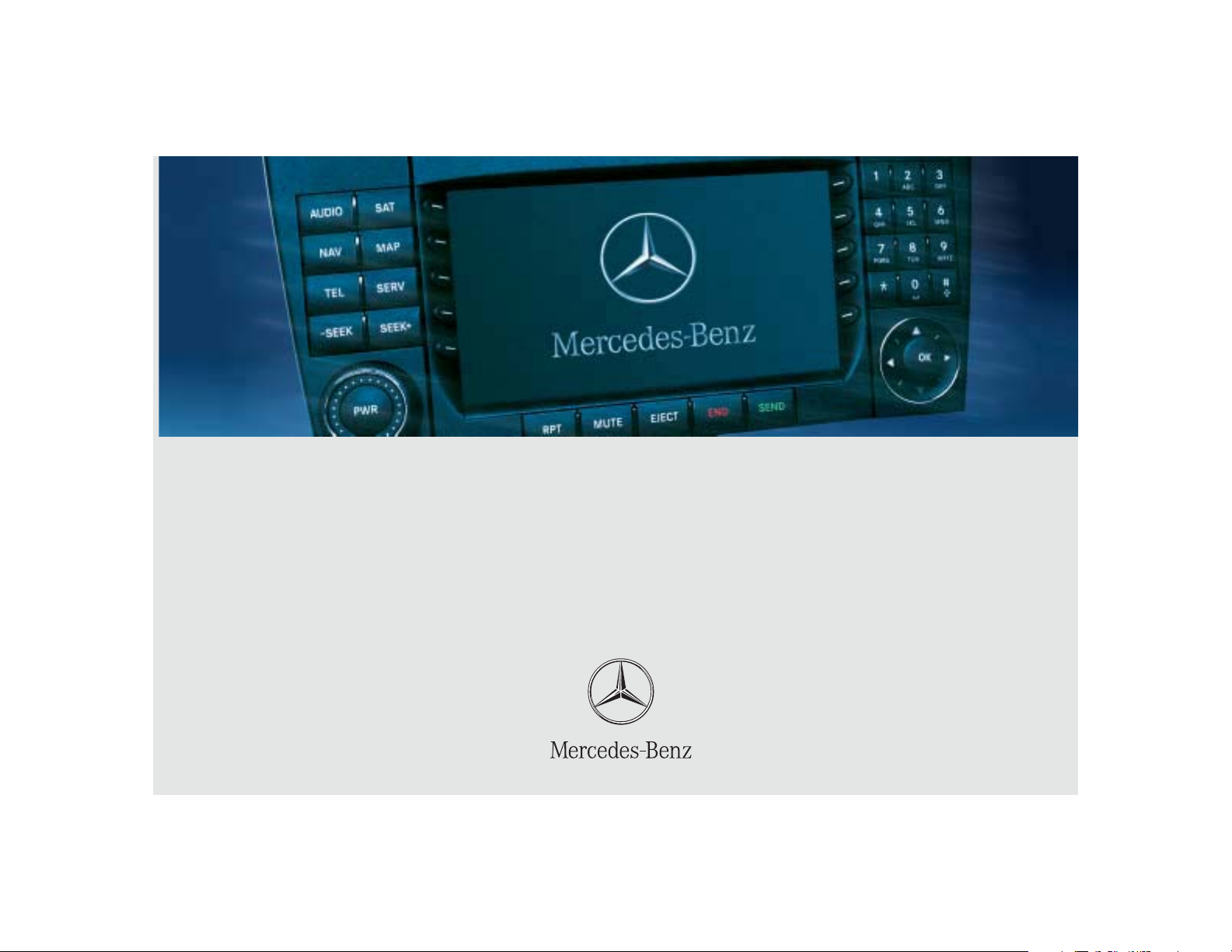
Bild in der Größe
215x70 mm einfügen
COMAND Operator’s Manual
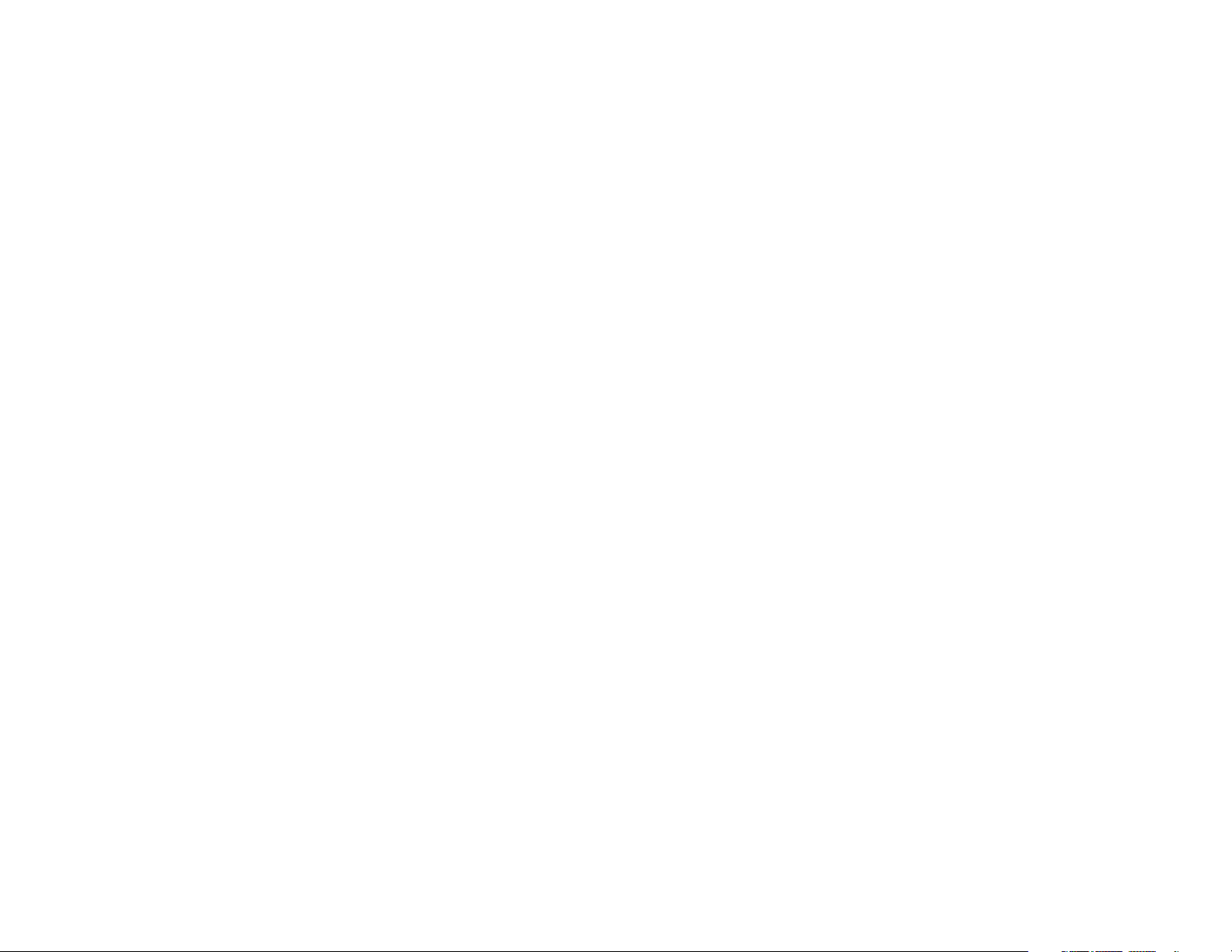
We reserve the right to modify
the technical details
of the COMAND system as given
in the data and illustrations
of this Operator’s Manual.
Press time: 02/23/2004
Reprinting, translation and copying,
even of excerpts, is not permitted
without prior authorization in writing.
Title illustration no. P00.01-2899-31
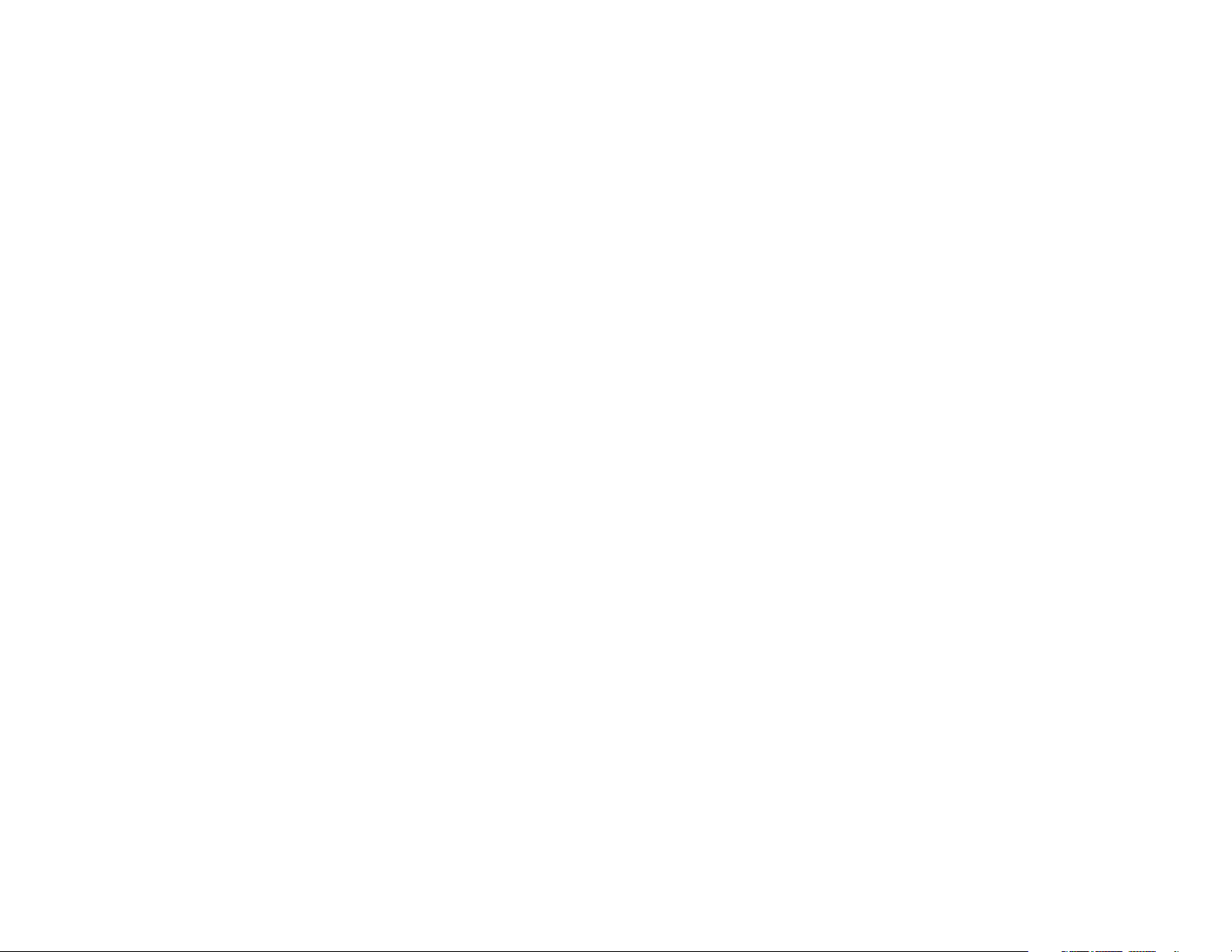
Welcome to COMAND!
Please make yourself familiar with your
COMAND control unit and read the instructions in this manual before operating the
COMAND system. This will help you derive
a greater benefit from the system. Please
also follow the instructions and warnings
contained in this manual. Ignoring them
could result in damage to the vehicle or
personal injury to you or others.
The asterisk* identifies optional equipment. Depending on model, version and
configuration, your COMAND system
equipment may differ. Therefore, you may
find explanations for optional equipment
not installed in your vehicle. If you have
any questions about the operation of any
equipment, your authorized MercedesBenz Center will be glad to demonstrate
the proper procedures.
We continuously strive to improve our product and ask for your understanding that
we reserve the right to make changes in
design and equipment. Therefore, information, illustrations and descriptions in this
manual might differ from the equipment installed in your vehicle. As such, the information, illustrations and descriptions
contained in this manual may not be reasonably relied upon in making any claims
with respect to the actual performance of
the product.
These operating instructions form an integral part of the vehicle and should therefore always be kept inside the vehicle and
passed on to the new owner if the vehicle
is sold.
We extend our best wishes for many miles
of safe, pleasurable driving.
Mercedes-Benz USA, LLC
A DaimlerChrysler Company
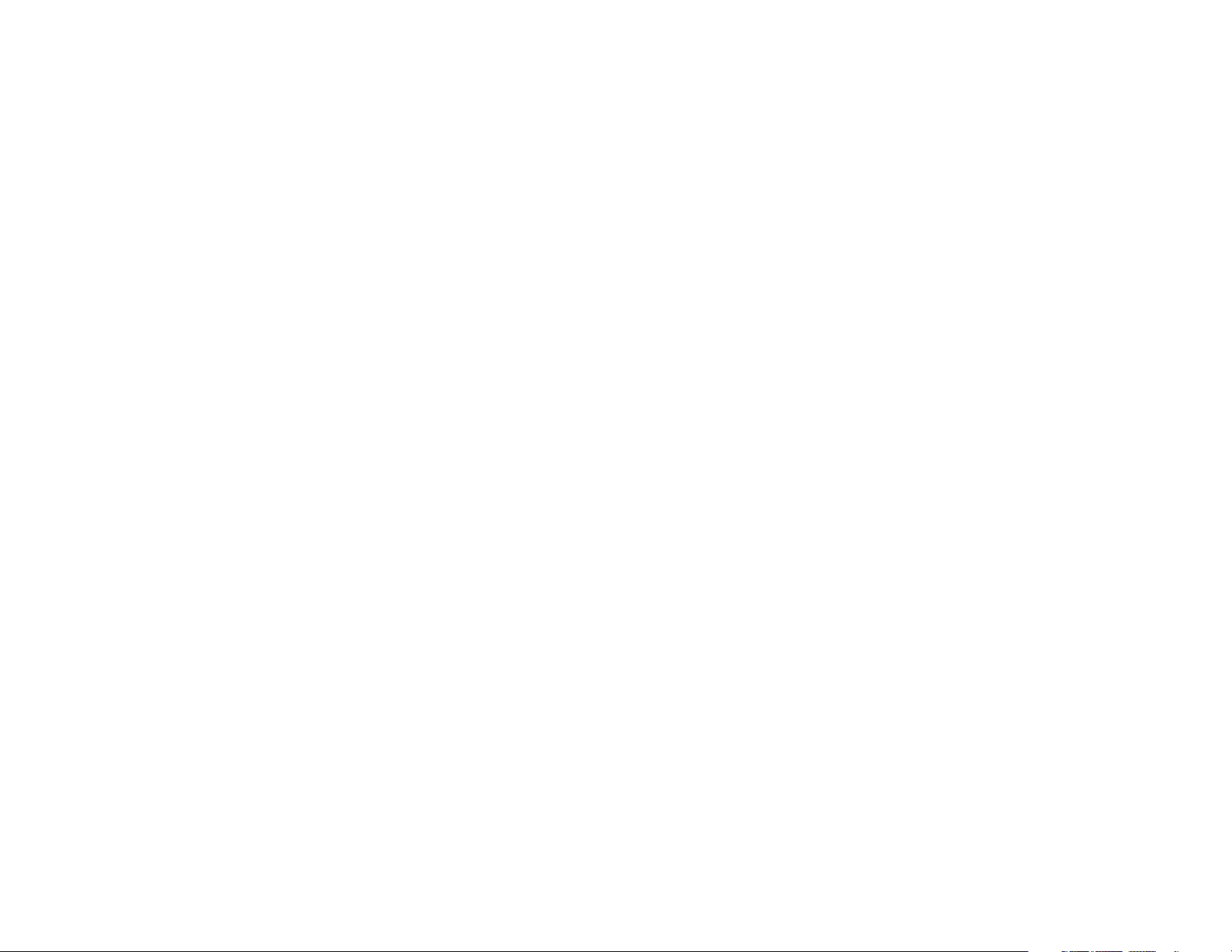
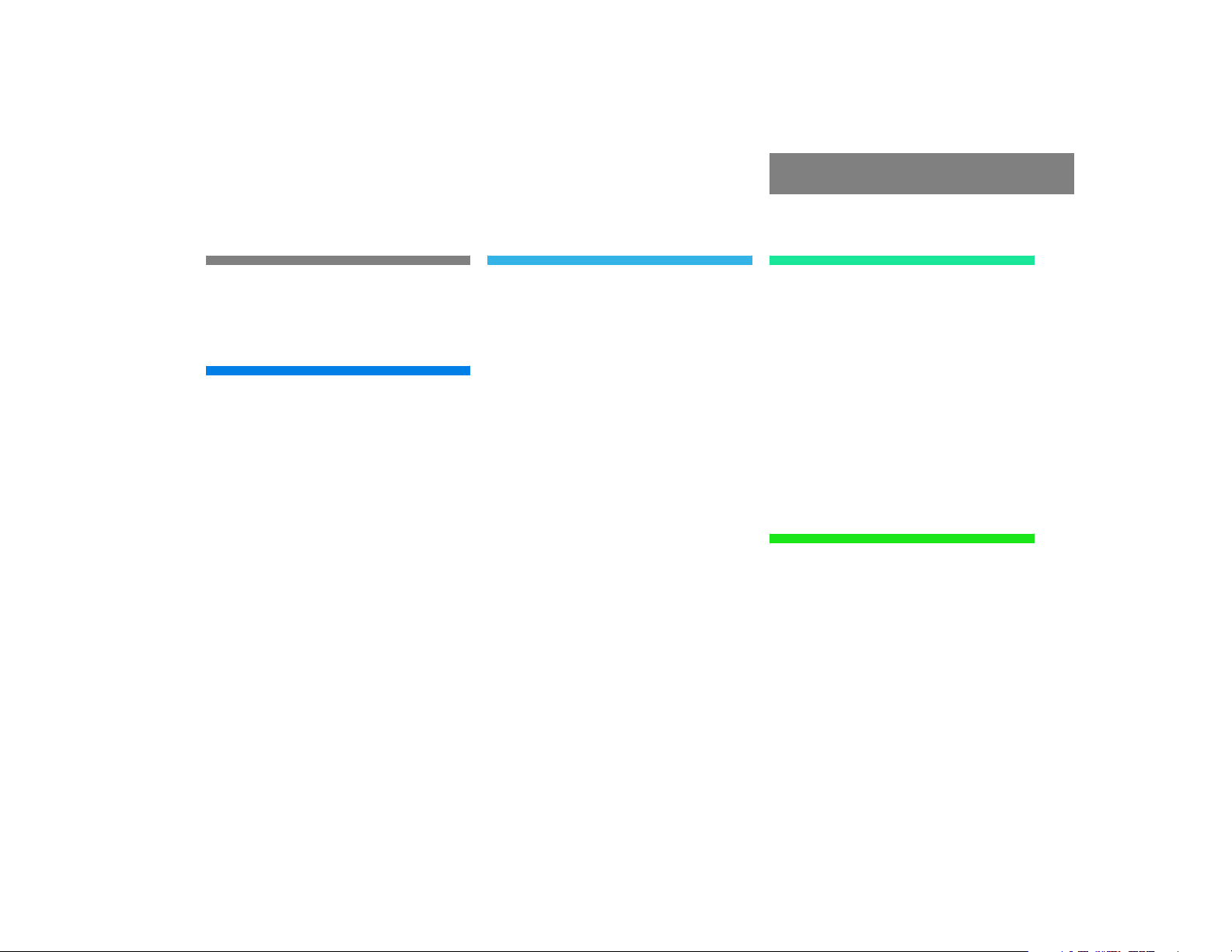
Contents
Introduction . . . . . . . . . . . . . . . . . . . . . 7
Where to find it . . . . . . . . . . . . . . . . . . . 7
Symbols . . . . . . . . . . . . . . . . . . . . . . . . . 8
Operating safety. . . . . . . . . . . . . . . . . . . 9
At a glance . . . . . . . . . . . . . . . . . . . . . 11
Radio operating elements . . . . . . . . . . 12
CD operating elements . . . . . . . . . . . . 14
Satellite radio* operating elements . . . 16
Telephone* operating elements. . . . . . 18
Navigation operating elements . . . . . . 20
Service operating elements . . . . . . . . . 22
Menu system . . . . . . . . . . . . . . . . . . . . 24
Quick reference COMAND . . . . . . . . . . 27
Switching the COMAND control
unit on and off . . . . . . . . . . . . . . . . 27
Volume . . . . . . . . . . . . . . . . . . . . . . 27
Balance and fader. . . . . . . . . . . . . . 29
Bass and Treble . . . . . . . . . . . . . . . 30
Sound functions* . . . . . . . . . . . . . . 30
Audio . . . . . . . . . . . . . . . . . . . . . . . . . . 33
Radio operation . . . . . . . . . . . . . . . . . . 34
Opening the Audio menu . . . . . . . . 34
Selecting an audio source . . . . . . . 34
Muting . . . . . . . . . . . . . . . . . . . . . . 34
Switching to radio operation. . . . . . 35
Changing the Radio band . . . . . . . . 35
Selecting a station . . . . . . . . . . . . . 36
Memory functions. . . . . . . . . . . . . . 40
CD operation . . . . . . . . . . . . . . . . . . . . 44
General Information on
CD operation . . . . . . . . . . . . . . . . . 44
Tips on caring for your CDs . . . . . . 45
Loading CDs . . . . . . . . . . . . . . . . . . 45
Switching to CD operation . . . . . . . 49
Switching on . . . . . . . . . . . . . . . . . . 50
Selecting a CD
(CD changer* only) . . . . . . . . . . . . . 51
Track select . . . . . . . . . . . . . . . . . . 52
Fast forward/reverse . . . . . . . . . . . 54
Muting . . . . . . . . . . . . . . . . . . . . . . 55
Playback mode . . . . . . . . . . . . . . . . 55
AUX operation . . . . . . . . . . . . . . . . . . . 58
Satellite radio* . . . . . . . . . . . . . . . . . . 59
Important notes . . . . . . . . . . . . . . . . . . 60
Subscribing. . . . . . . . . . . . . . . . . . . . . . 61
Subscribing to satellite radio . . . . . 61
Satellite radio operation . . . . . . . . . . . . 62
Switching on . . . . . . . . . . . . . . . . . . 62
Changing the program category . . . 63
Selecting a station . . . . . . . . . . . . . 63
Memory functions. . . . . . . . . . . . . . 65
Displaying information . . . . . . . . . . 66
Displaying service information . . . . 67
Station list updates. . . . . . . . . . . . . 67
Sound settings . . . . . . . . . . . . . . . . 67
Telephone* . . . . . . . . . . . . . . . . . . . . . 69
Important notes . . . . . . . . . . . . . . . . . . 70
Telephone operation. . . . . . . . . . . . . . . 74
Switching telephone operation on . 74
Switching telephone operation off . 74
Emergency call “911” . . . . . . . . . . . 75
Entering codes . . . . . . . . . . . . . . . . 77
Switching to telephone operation . 78
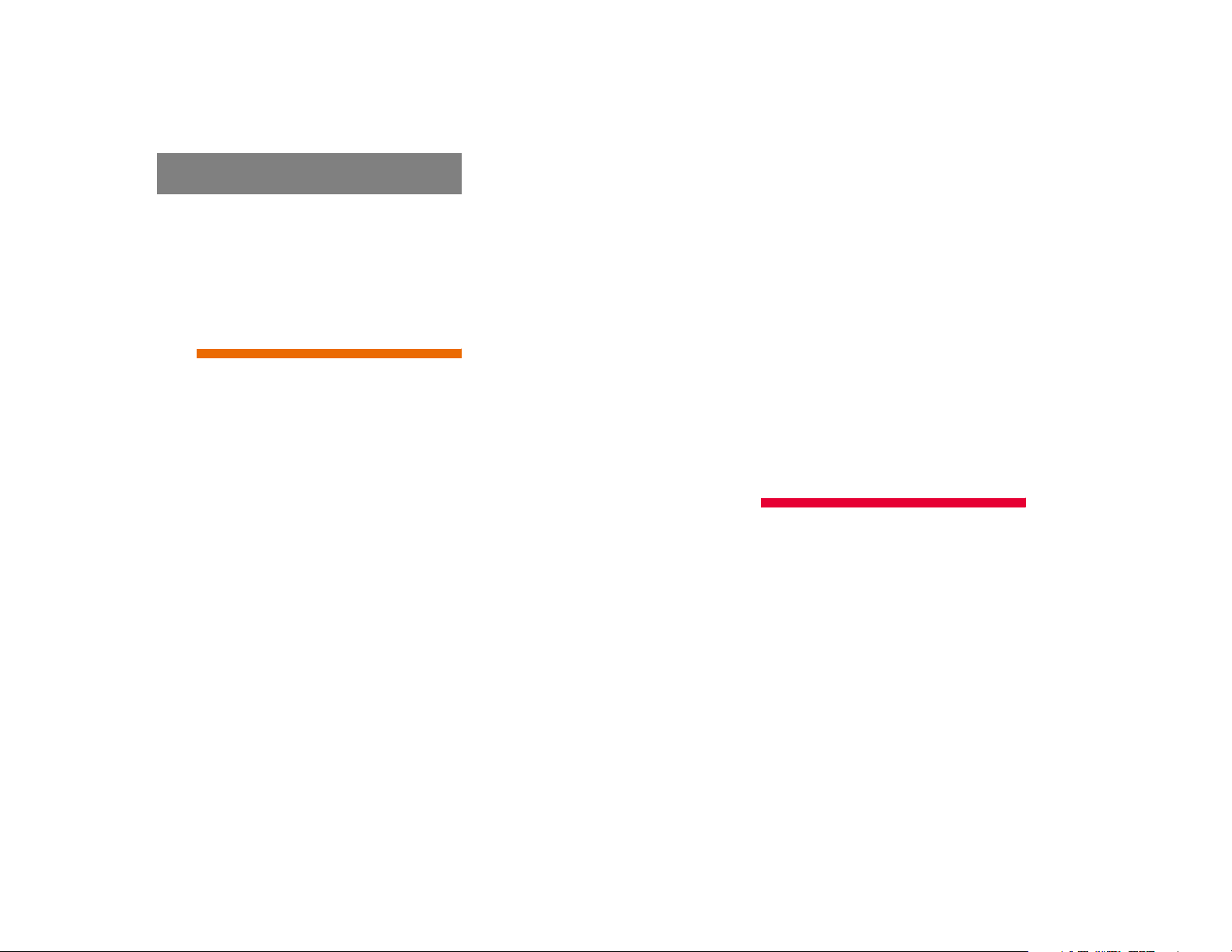
Contents
Incoming call. . . . . . . . . . . . . . . . . . 80
Outgoing calls . . . . . . . . . . . . . . . . . 81
Active call . . . . . . . . . . . . . . . . . . . . 85
Phone book. . . . . . . . . . . . . . . . . . . 88
Navigation. . . . . . . . . . . . . . . . . . . . . . 91
Important notes . . . . . . . . . . . . . . . . . . 92
Navigation DVD. . . . . . . . . . . . . . . . 93
Route guidance after the vehicle
has been transported . . . . . . . . . . . 94
Trip interruption during
route guidance . . . . . . . . . . . . . . . . 95
Navigation main menu . . . . . . . . . . . . . 96
Activating the Navigation
main menu . . . . . . . . . . . . . . . . . . . 96
Setting the routing mode . . . . . . . . 98
Saving current location. . . . . . . . . . 99
Destination input . . . . . . . . . . . . . . . . 100
Activating the Enter street menu . 100
Selecting the state/province . . . . 101
Entering destination address . . . . 102
Selecting home address . . . . . . . . 113
Route guidance. . . . . . . . . . . . . . . . . . 115
Starting route guidance . . . . . . . . 115
Route calculation . . . . . . . . . . . . . 115
Recalculating an existing route. . . 115
Voice instructions . . . . . . . . . . . . . 116
Navigation displays. . . . . . . . . . . . 117
Arriving at destination. . . . . . . . . . 119
Cancelling route guidance . . . . . . 120
During route guidance . . . . . . . . . . . . 121
Displaying the soft keys . . . . . . . . 121
Info menu . . . . . . . . . . . . . . . . . . . 122
Selecting a detour. . . . . . . . . . . . . 123
Stopover function . . . . . . . . . . . . . 125
Saving the current location. . . . . . 128
Defining route guidance displays . 128
Last destinations and
destination memory . . . . . . . . . . . . . . 134
Last destinations memory. . . . . . . 134
Destination memory . . . . . . . . . . . 135
POIs (Points of Interest) . . . . . . . . . . . 138
Entering POIs . . . . . . . . . . . . . . . . 138
Selecting a POI on the map. . . . . . 141
Entering a POI by phone number . 142
Today’s plan . . . . . . . . . . . . . . . . . . . . 144
Adding a destination
to today’s plan . . . . . . . . . . . . . . . 144
Software Updates . . . . . . . . . . . . . . . . 147
Service. . . . . . . . . . . . . . . . . . . . . . . . 151
Service main menu . . . . . . . . . . . . . . . 152
Activating the Service
main menu . . . . . . . . . . . . . . . . . . 152
SMS* . . . . . . . . . . . . . . . . . . . . . . . . . 153
SMS Received list . . . . . . . . . . . . . 153
Reading SMS message received . . 154
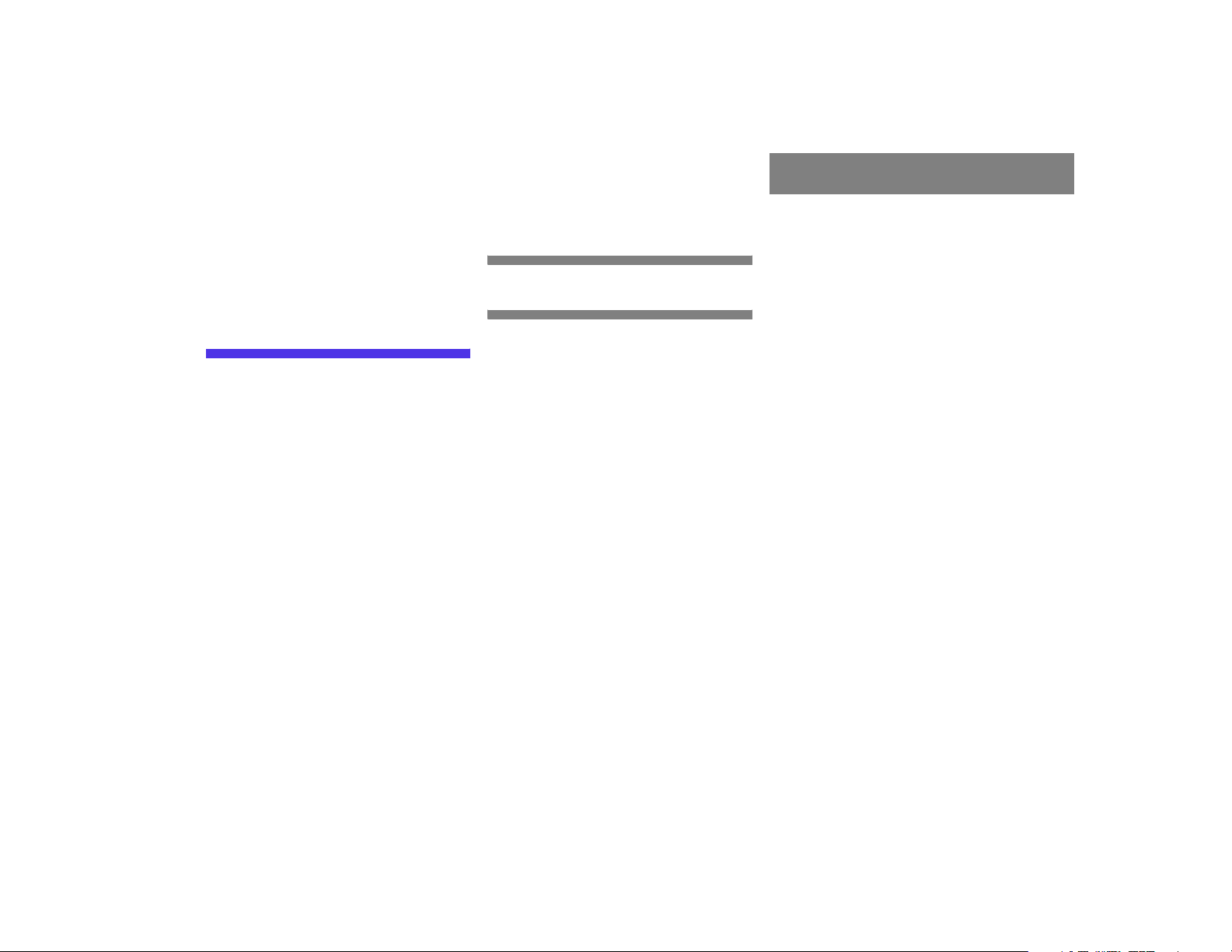
Tele Aid* . . . . . . . . . . . . . . . . . . . . . . 155
Emergency call system. . . . . . . . . 155
Roadside Assistance. . . . . . . . . . . 155
Information . . . . . . . . . . . . . . . . . . 156
System settings . . . . . . . . . . . . . . . . 159
System settings . . . . . . . . . . . . . . . . . 160
Selecting the time zone . . . . . . . . 160
Selecting the language . . . . . . . . . 161
Switching verification and
notification tones on and off . . . . 162
Making display settings . . . . . . . . 163
Resetting all settings to
the factory settings . . . . . . . . . . . 164
Contents
Glossary . . . . . . . . . . . . . . . . . . . . . . 165
Index . . . . . . . . . . . . . . . . . . . . . . . . . 167
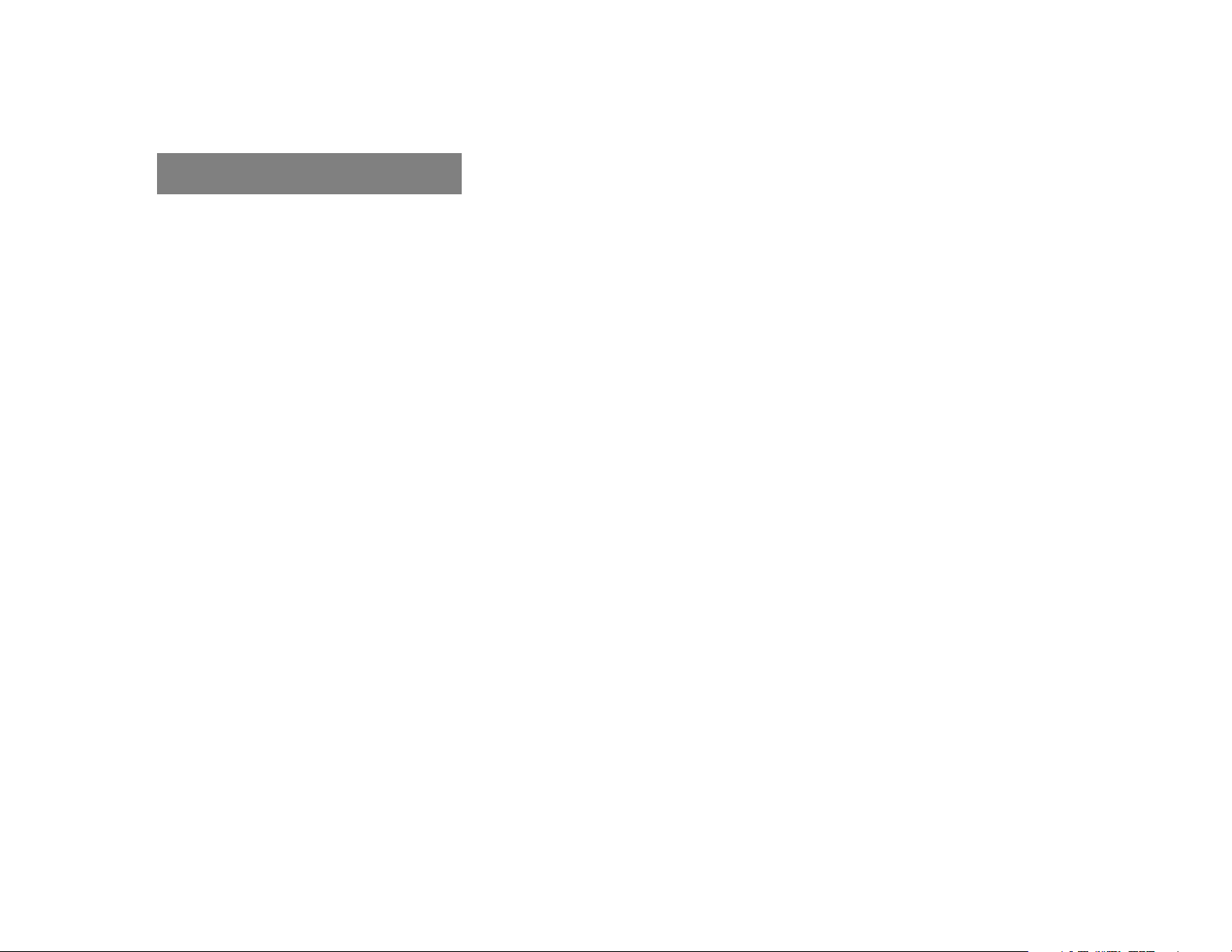
Contents
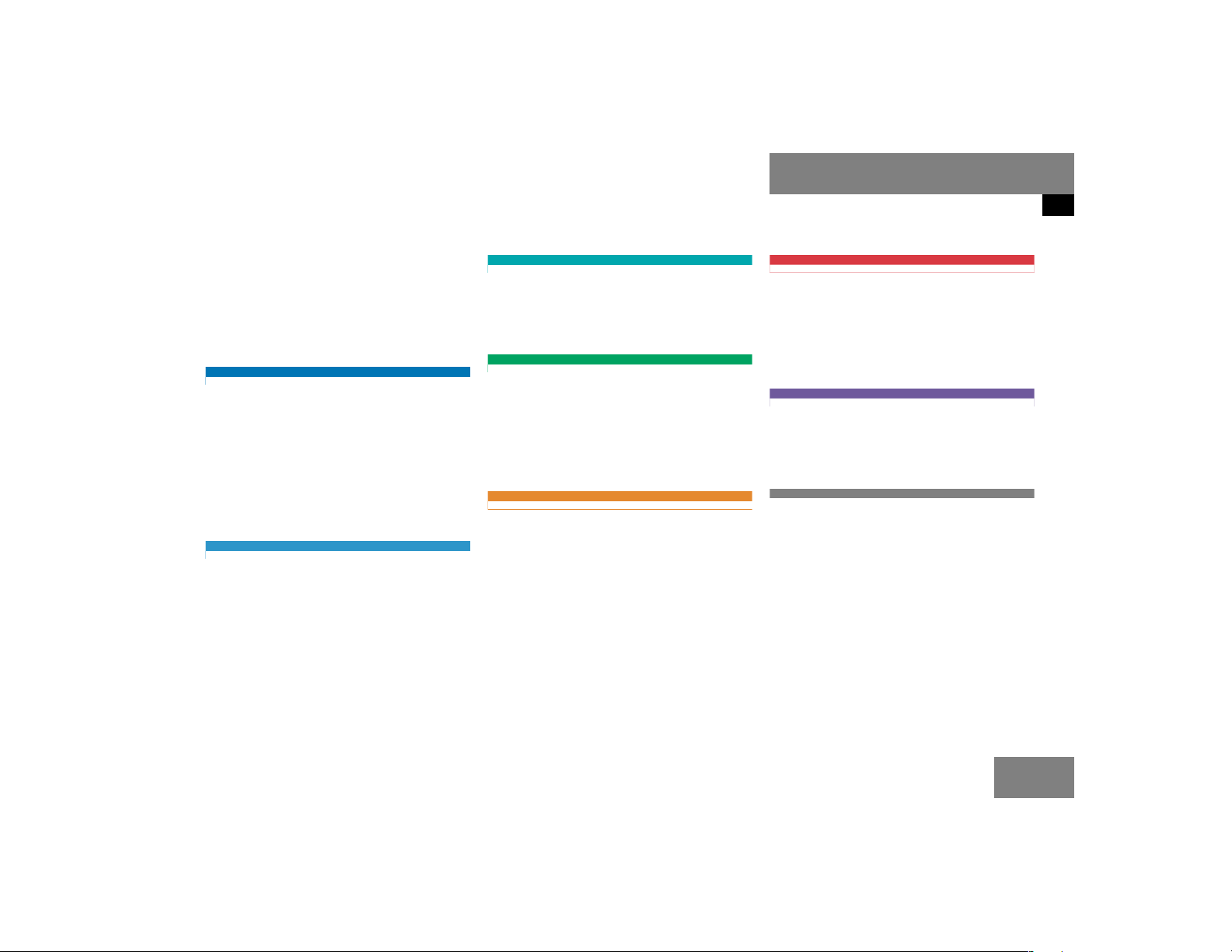
Where to find it
This Operator’s Manual is designed to provide support information for you, the
COMAND operator. Each chapter has its
own guide color to provide fast access to
information.
At a glance
Here you will find an overview of
all COMAND control elements and system
components. If you are operating
COMAND for the first time or if you have
rented or borrowed the vehicle, this is the
chapter you should read first.
Audio
Here you will find all the information on
how to use the radio, CD player and CD
changer*.
Satellite radio*
This chapter provides information on how
to select a station and a program category.
Telephone*
Here you can learn in detail about the
many functions of the telephone, how to
initiate an emergency call and use the phone book.
Navigation
This chapter provides detailed information
on the following topics:
Destination input
Route guidance including detour
Last destinations and destination
memory
Introduction
Where to find it
Service
Here you will find all the information about:
SMS*
Tele Aid*
System settings
This chapter provides information on how
to adjust COMAND system settings.
Directories
The glossary explains the most important
technical terms.
The table of contents and index directory
will help you quickly locate the information
you need.
POIs
Today’s plan
7
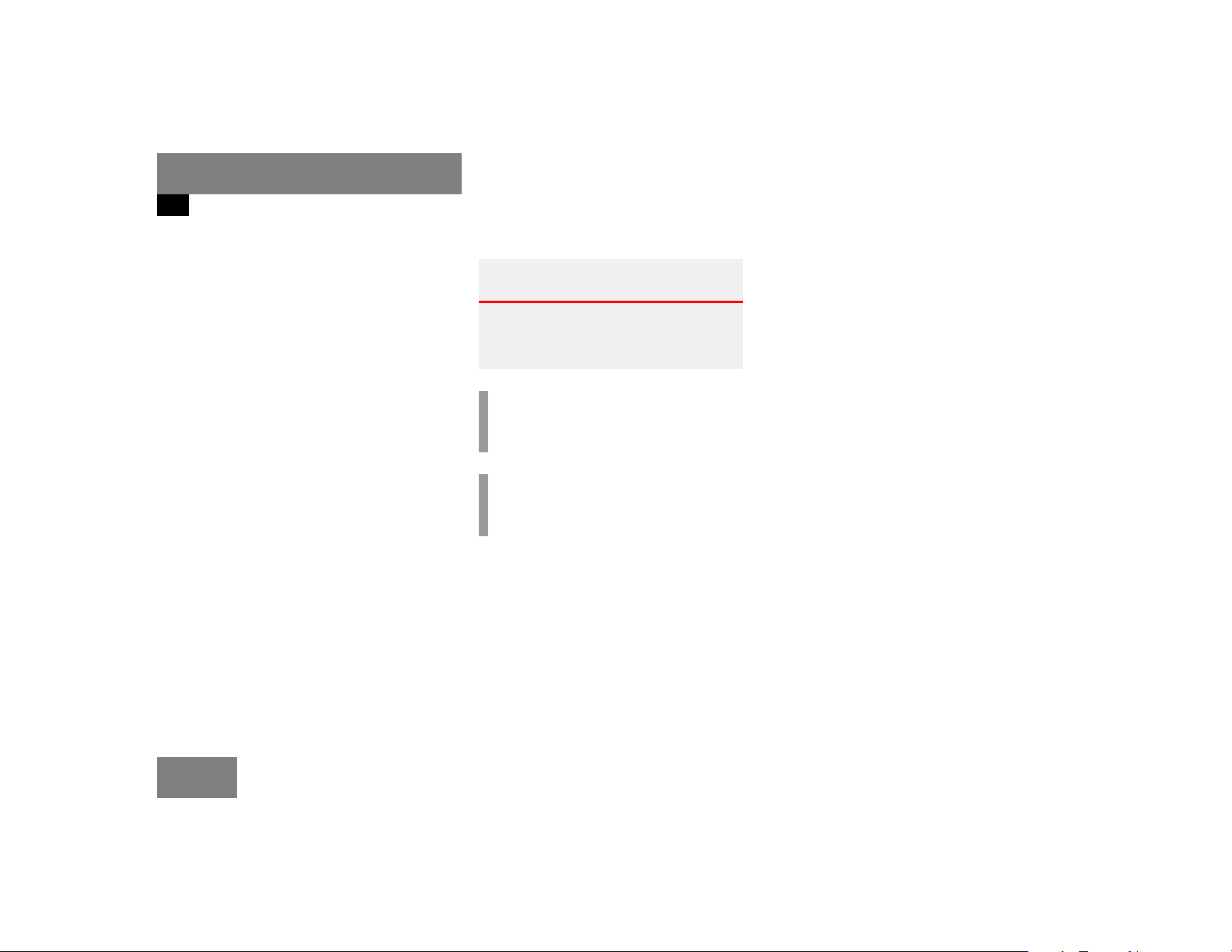
Introduction
Symbols
Symbols
You will find the following symbols in these
operating instructions:
* The asterisk identifies optional
equipment. Since not all models
have the same standard equipment, your COMAND system equipment may deviate from some
descriptions and illustrations.
Warning G
Warning notices draw your attention to hazards that may endanger your health or life,
or the health or life of others.
!
Highlights hazards that may result in
damage to your COMAND.
i
Helpful hints or further information you
may find useful.
This symbol points to instructions for
you to follow.
A number of these symbols appearing
in succession indicates a multiple-step
procedure.
The continuation symbol
marks an interrupted procedure which will be continued
on the next page.
(
page 9) This symbol tells you where
to look for further information on this subject.
-> This symbol is used in the
glossary. It indicates that
the term immediately following the symbol is also explained in the glossary.
Display Messages, menu items or
soft key names appearing in
the COMAND color display
are printed in the type
shown here.
8
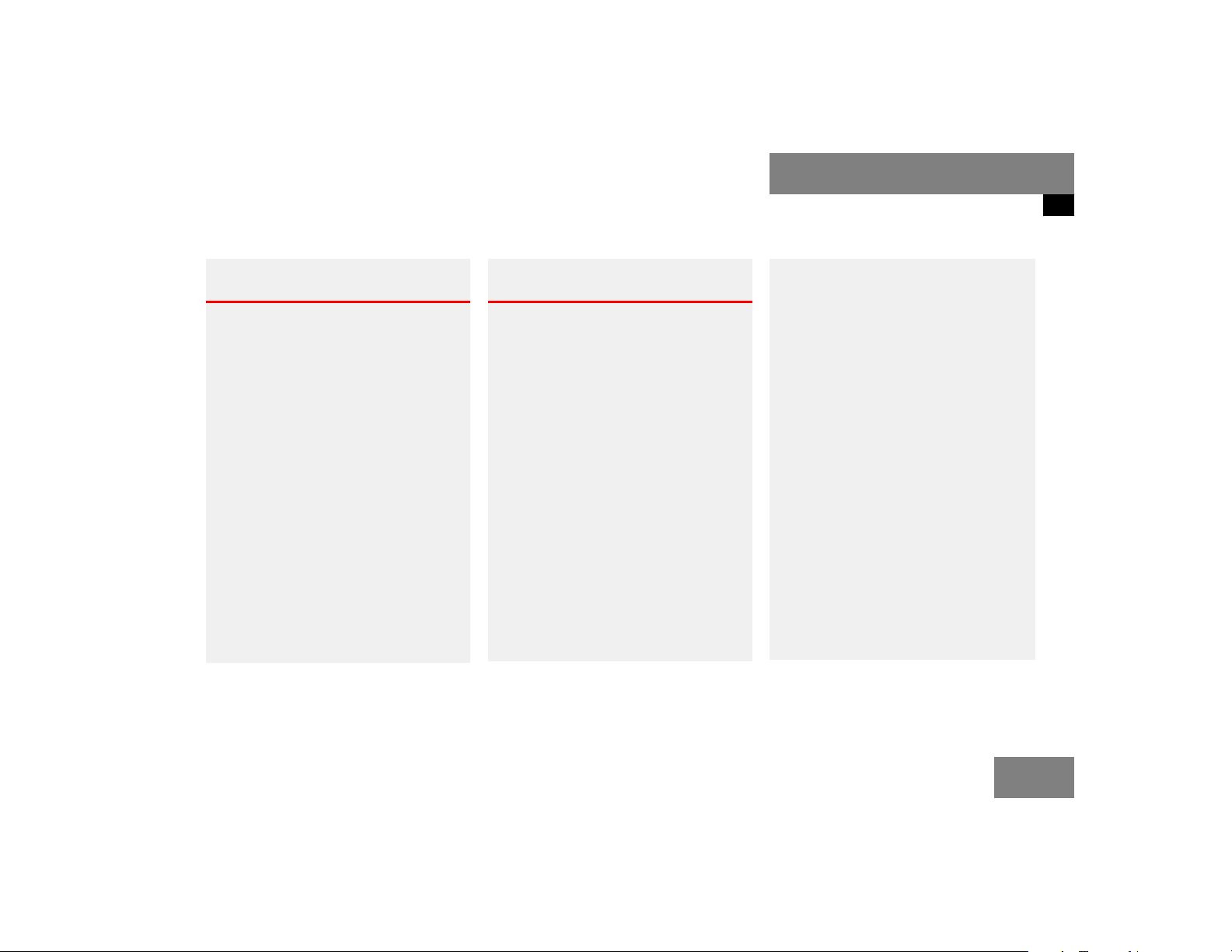
Operating safety
Introduction
Operating safety
Warning G
Any alterations made to electronic components and the software can cause malfunctions.
The radio, amplifier, CD changer*, satellite
radio*, telephone* and navigation module
are interconnected. When one of the components is not operational or has not been
removed/replaced properly, the function of
other components may be impaired.
This condition might seriously impair the
operating safety of your vehicle.
We recommend that you have any service
work on electronic components carried out
only by qualified personnel.
Warning G
In order to avoid distraction which could
lead to an accident, the driver should enter
system settings with the vehicle at a standstill and operate the system only when road,
weather and traffic conditions permit.
Bear in mind that at a speed of just
30 mp/h (approximately 50 km/h), your car
is covering a distance of 44 feet (approximately 14 m) every second.
COMAND supplies you with information to
help you select your route more easily and
guide you conveniently and safely to your
destination. For safety reasons, we encourage the driver to stop the vehicle in a safe
place before answering or placing a call, or
consulting the COMAND screen to read navigational maps, instructions, or downloaded information.
While the navigation system provides directional assistance, the driver must remain focused on safe driving behavior, including
attention to traffic and street signs, and
should utilize the system’s audio cues while
driving.
The navigation system does not supply any
information on stop signs, yield signs, traffic
regulations or traffic safety rules. This always remains your personal responsibility
when you drive. DVD maps do not cover all
areas nor all routes within an area.
9
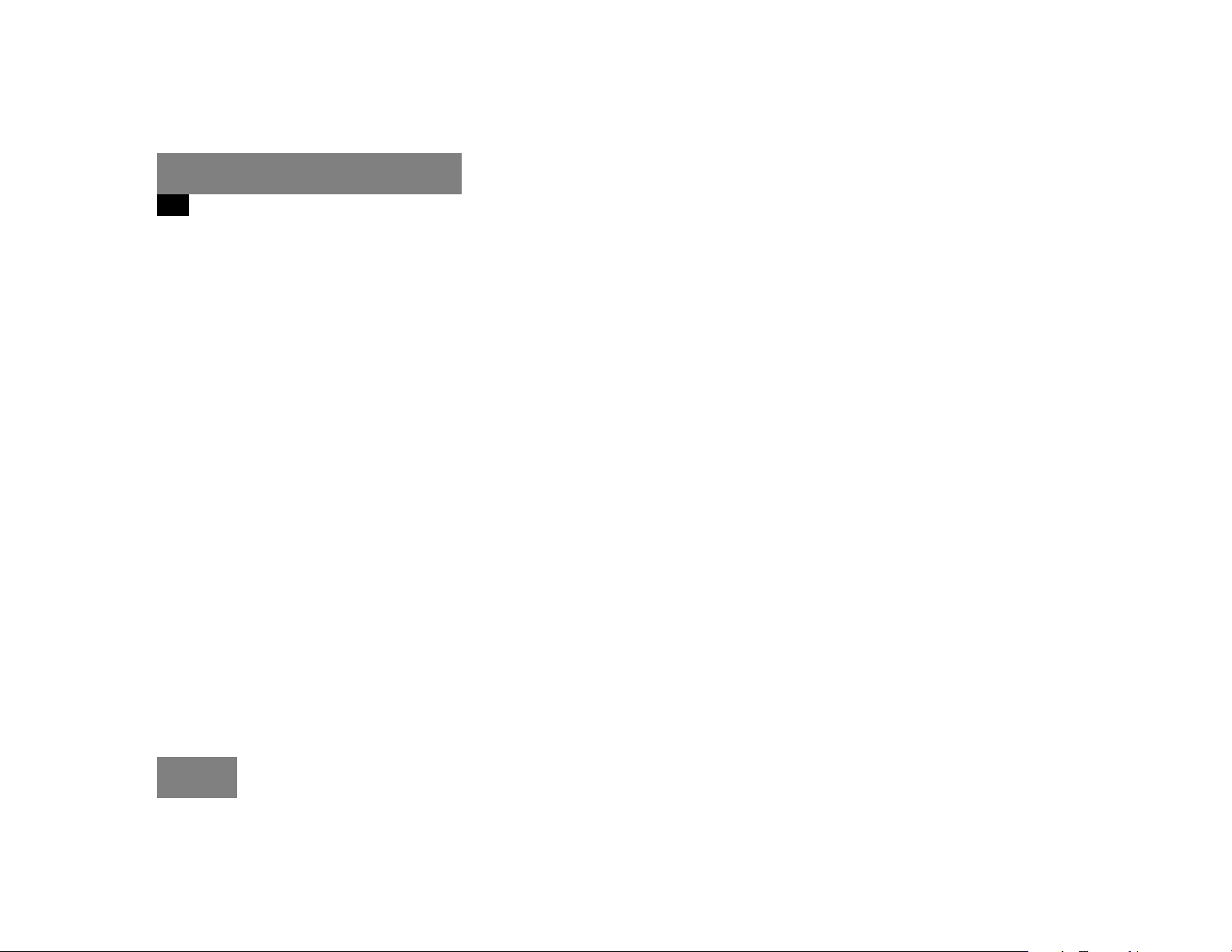
Introduction
Operating safety
10
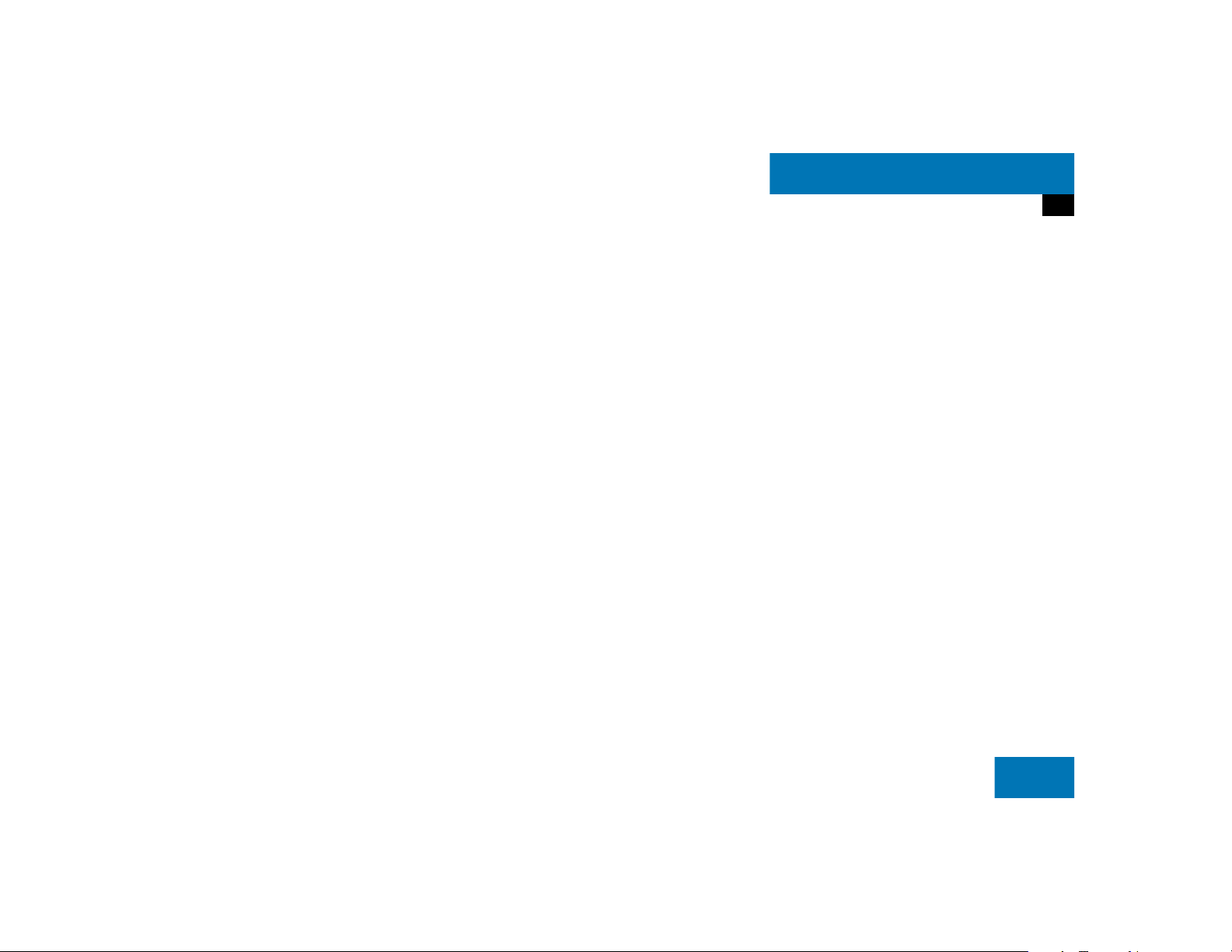
At a glance
Radio operating elements
CD operating elements
Satellite radio* operating elements
Telephone* operating elements
Navigation system operating elements
Service operating elements
Menu system
Quick reference COMAND
11

At a glance
Radio operating elements
Radio operating elements
12
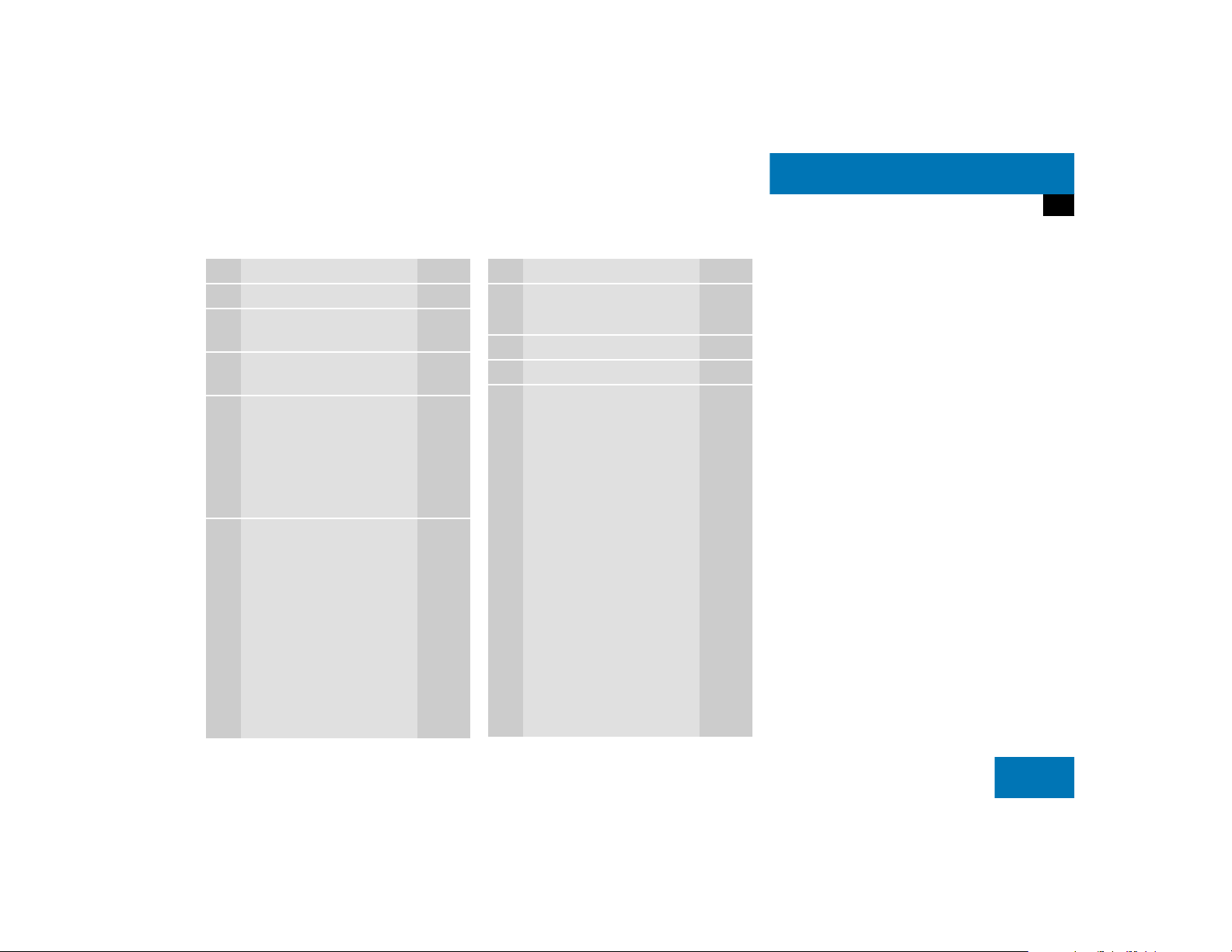
At a glance
Radio operating elements
Function Page
1 Audio menu 34
2 Soft keys
(multifunction keys)
3 Color display with Radio
main menu
4 1 - 0, *
Station selection
Saving stations manually
Selecting a station from
the preset memory
5 Push the joystick to
H,h,g,G
Function selection
g and G
e.g.
Automatic seek tuning
H and h
e.g. Manual tuning
35
38
40
43
37
37
Function Page
6 J
Muting
7 Volume control 28
8 e Switching on and off 27
9,ad and D
Automatic seek tuning
Manual tuning
34
37
37
Press E to confirm
13

At a glance
CD operating elements
CD operating elements
14
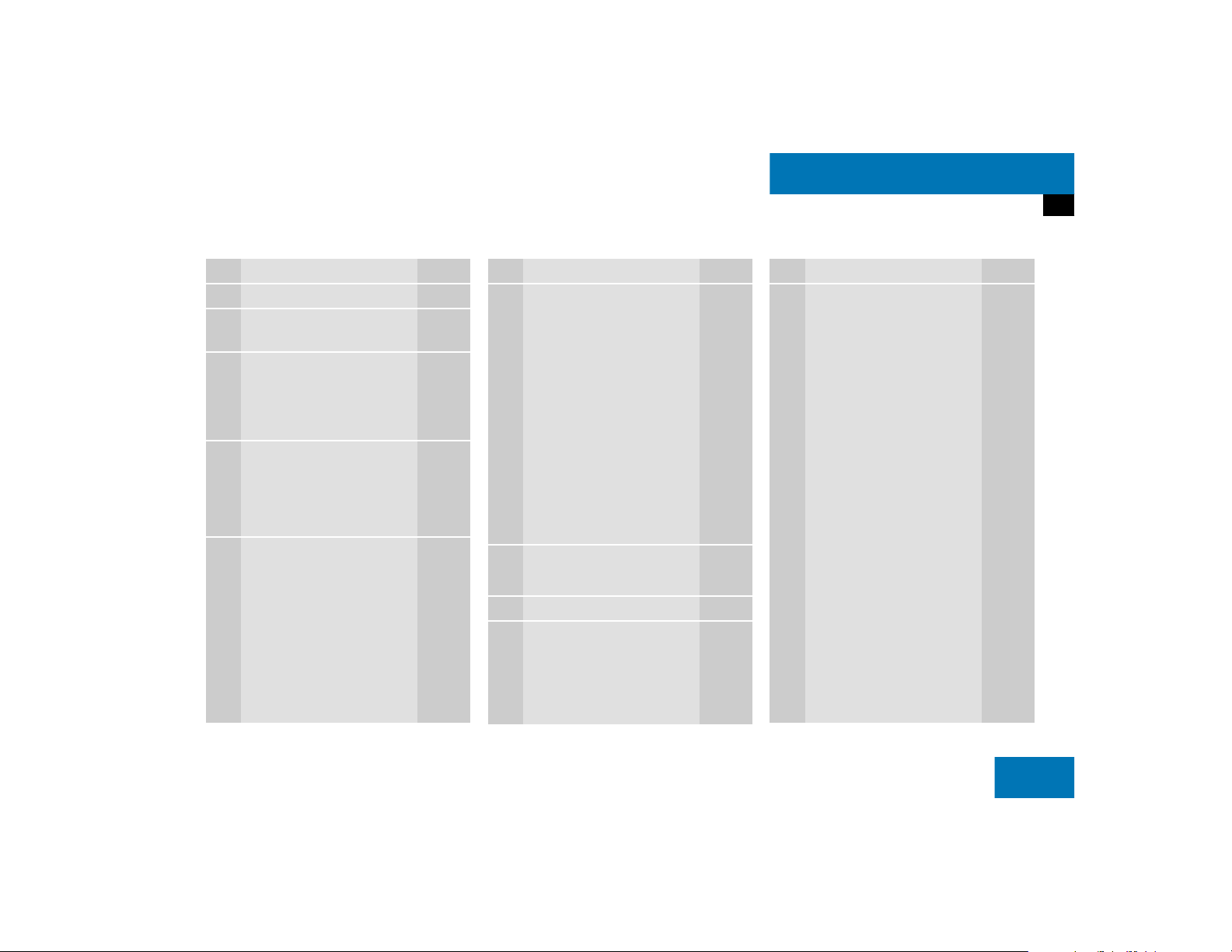
At a glance
CD operating elements
Function Page
1 Audio menu 34
2 Soft keys
(multifunction keys)
3 Color screen with CD
changer* main menu
The status bar indicates
CD status information
4 1 - 0, *
Selecting a CD (CD
changer* only)
Track select
5 Push the joystick to
H and h
Selecting a CD (CD
changer* only)
Push the joystick to
g and G
Track select
Press E to confirm
49
49
51
52
51
52
Function Page
6 l
Ejecting/loading a CD into
the CD drive
45
i
There are two l
buttons. One is on the
display unit. The other is
located left of the CD
AUDIO slot behind the
display.
The CD changer* is
located in the glove box.
7 J
Muting
8 Volume control 28
9 e Switching on and off 27
55
Function Page
a,bd and D
Track select
Fast forward/reverse
52
54
15

At a glance
Satellite radio* operating elements
Satellite radio* operating elements
16
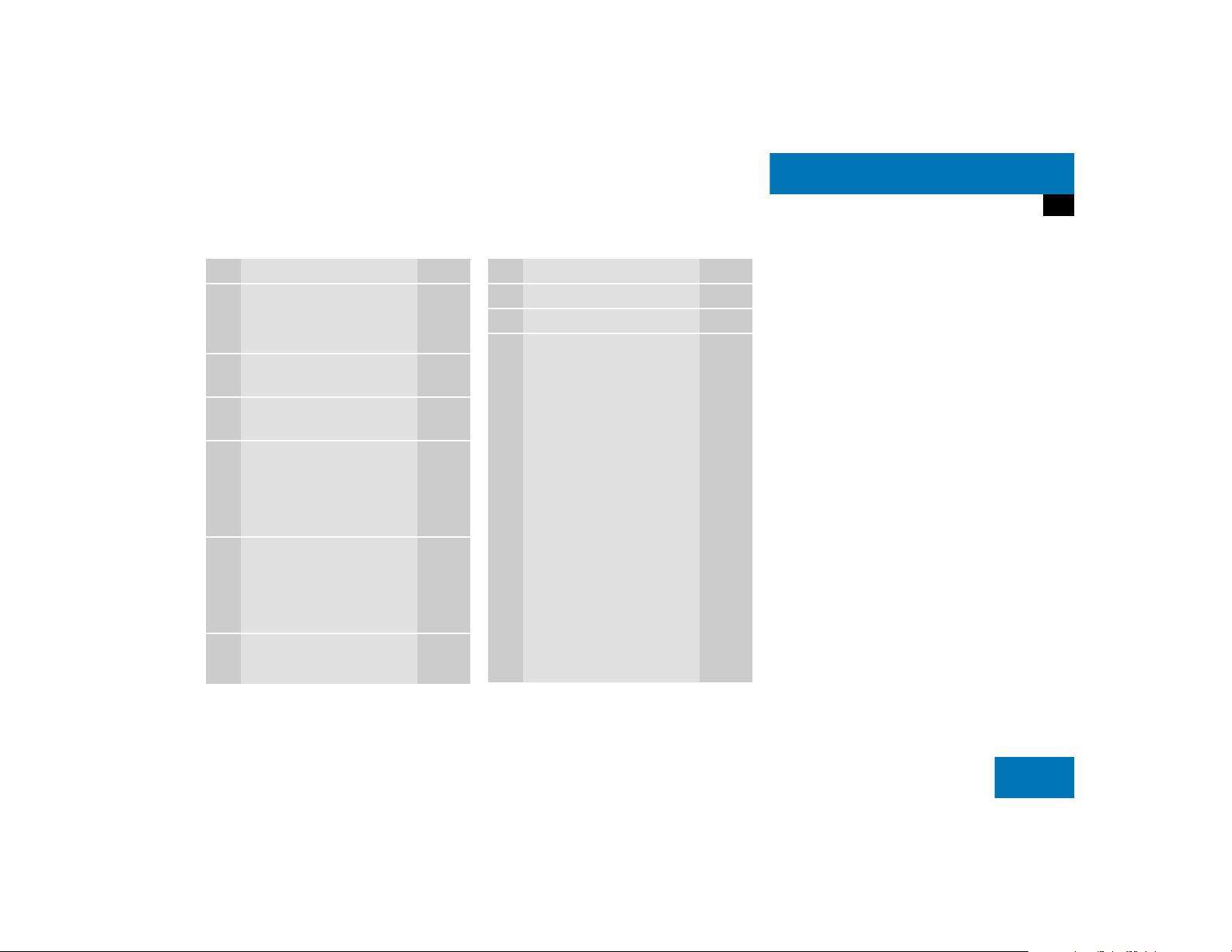
At a glance
Satellite radio* operating elements
Function Page
1 Satellite radio main menu
Switching satellite
operation on and off
2 Soft keys
(multifunction keys)
3 Color screen with Satellite
radio main menu
4 1 - 0, *
Station selection via direct
channel entry
Saving stations manually
5 Push the joystick to
H,h,g,G
Function selection
Press E to confirm
6 J
Muting
62
62
62
64
65
62
Function Page
7 Volume control 28
8 e Switching on and off 27
9,ad and D
Previous or next channel
63
17

At a glance
Telephone* operating elements
Telephone* operating elements
18
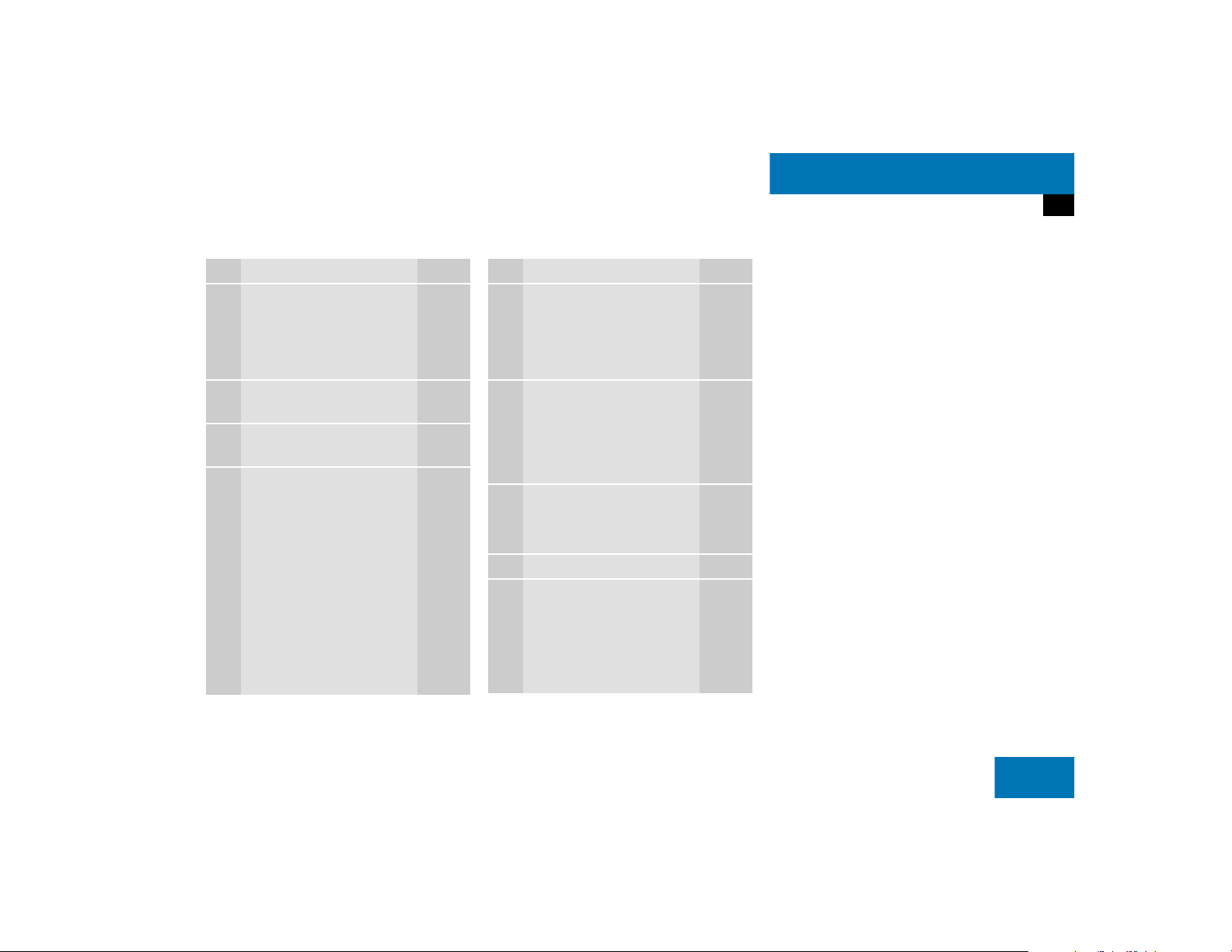
At a glance
Telephone* operating elements
Function Page
1 a
Telephone menu
Switching telephone
operation on and off
2 Soft keys
(multifunction keys)
3 Color screen with
Telephone menu
4 1 - 0, # and *
Entering codes
the unlock code
the PIN code
Entering a telephone
number
Subsequent dialing
Speed-dialing
Quick-dialing
Function Page
5 Push the joystick to
78
74
77
77
77
81
82
85
85
H,h,g,G
Function selection
Press E to confirm
6 k
Accepting a call
Making a call
Redialing
7 K
Rejecting or ending a call
8 Volume control 28
9 e Switching on and off 27
80
82
82
80,
80
19

At a glance
Navigation operating elements
Navigation operating elements
20
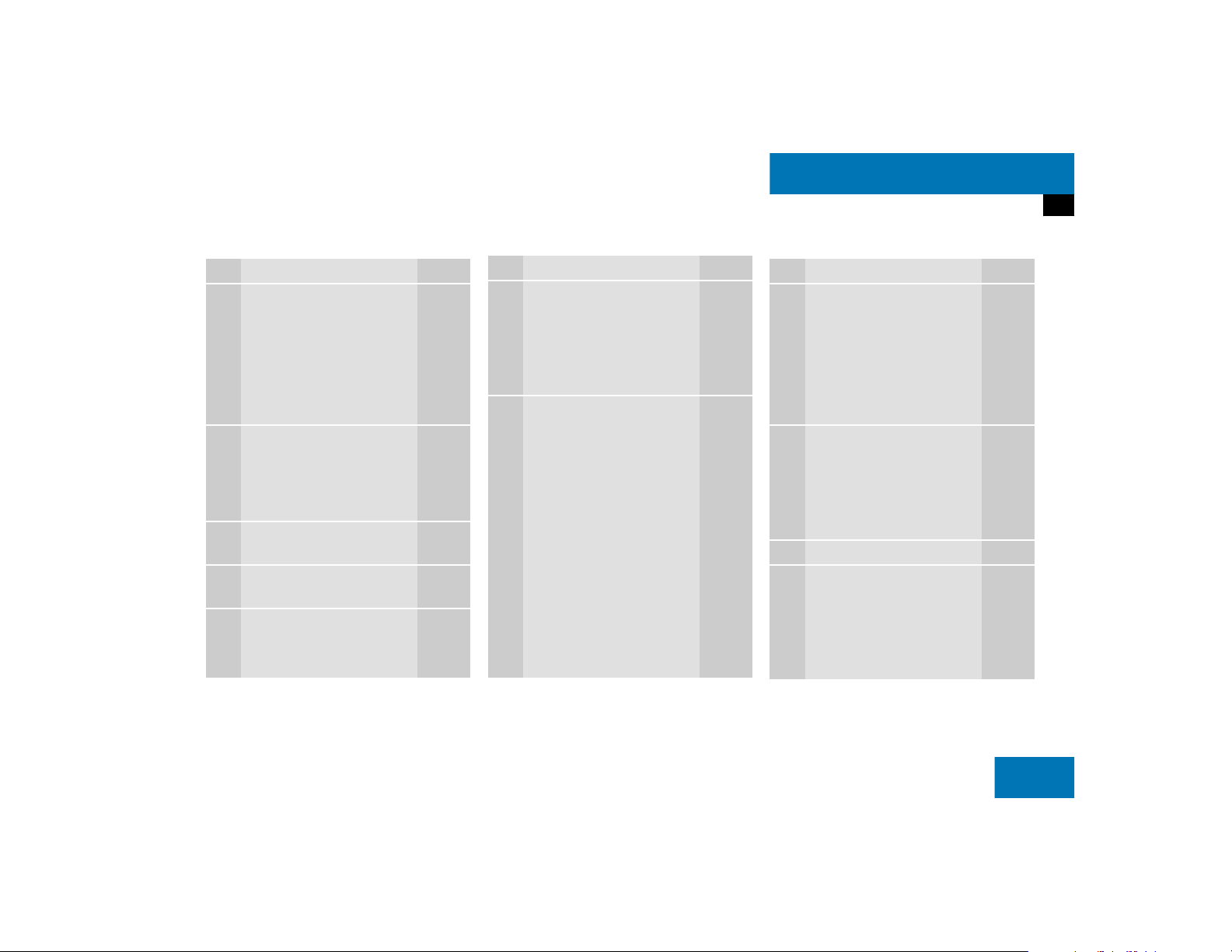
At a glance
Navigation operating elements
Function Page
1 b
Navigation main menu
During route guidance:
Change over to navigation
display
Cancelling route guidance
2 c
Switches to map display
Changing the map display
(split and full view)
3 Soft keys
(multifunction keys)
4 Color screen with
Navigation main menu
5 Entering a house number
Entering a POI by phone
number
96
117
120
117
119
96
103
142
Function Page
6 Push the joystick to
H,h,g,G,F,f
Function selection,
Scrolling on map
Press E to confirm
7 l
Updating software/
changing map data
i
There are two l
buttons. One is on the
display unit. The other is
located left of the DVD
NAVIGATION slot behind
the display.
147
Function Page
8 J
During a voice instruction:
Muting current voice
instruction
Switching off voice
instructions
9 j
Repeating current voice
instruction
Switching on voice
instructions
a Volume control 28
b e Switching on and off 27
116
116
116
116
21

At a glance
Service operating elements
Service operating elements
22
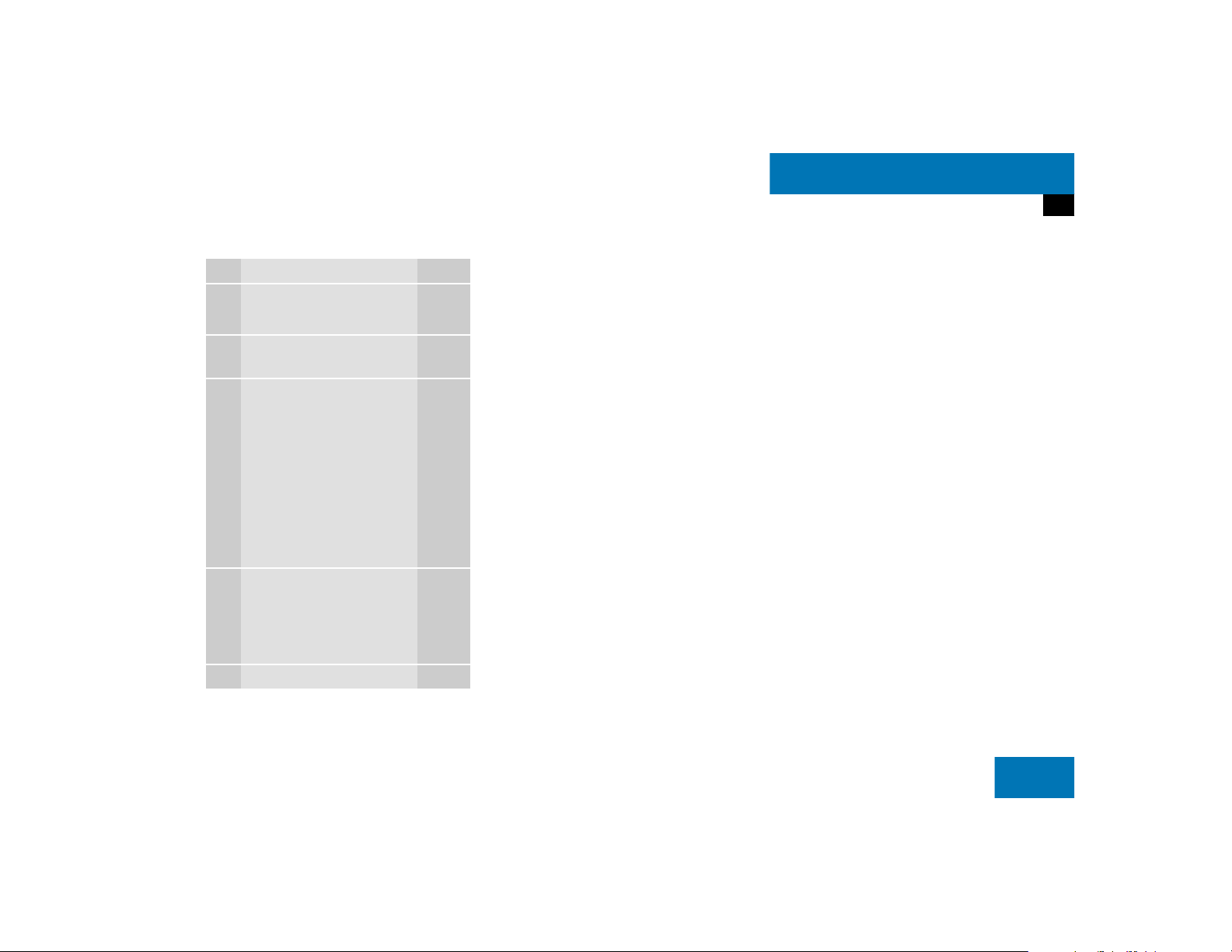
Function Page
1 C
Service main menu
2 Soft keys
(multifunction keys)
3 Color screen with Service
main menu
i
The SMS soft key appears
if the vehicle is equipped
for phone operation and a
Mercedes-Benz specified
mobile telephone* is
inserted in phone cradle*.
4 Push the joystick to
g,G
Function selection
At a glance
Service operating elements
152
152
Press E to confirm
5 e Switching on and off 27
23
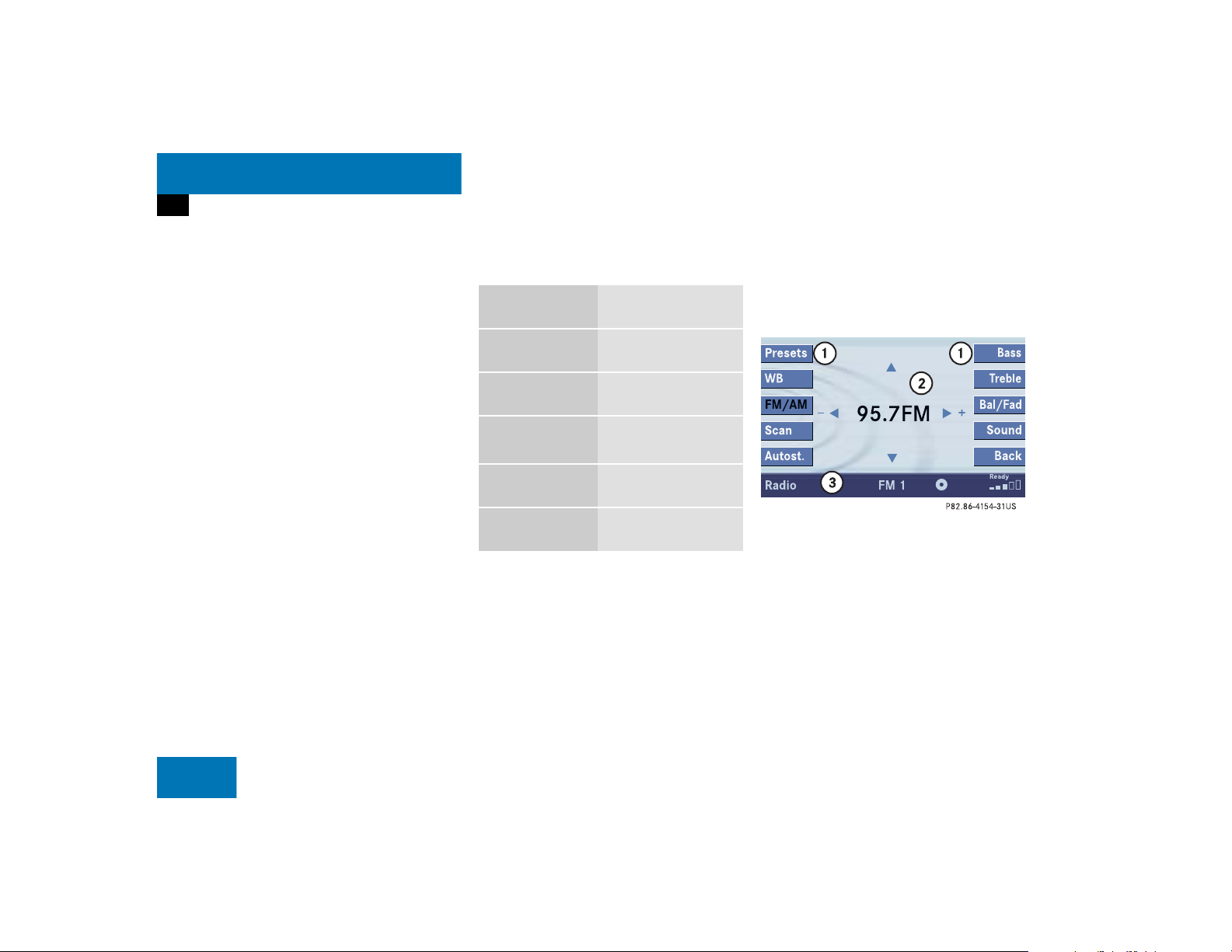
At a glance
Menu system
Menu system
The menu system allows for easy
operation of COMAND.
Main menus are provided for the following
main functions:
Audio (radio, CD, CD changer*)
Satellite radio*
Telephone*
Navigation
Service
Calling up main menus Menu display
Main function Activating main
menu
Audio
(
page 34)
Satellite radio*
(
page 62)
Telephone*
(
page 78)
Navigation
(
page 96)
Service
(
page 152)
Press A.
Press B.
Press a.
Press b.
Press C.
A display may consist of three areas.
Example: FM menu
1 Soft keys area
2 Main area
3 Status bar
The functions currently assigned to the
soft keys are displayed in the soft key
sections 1.
24
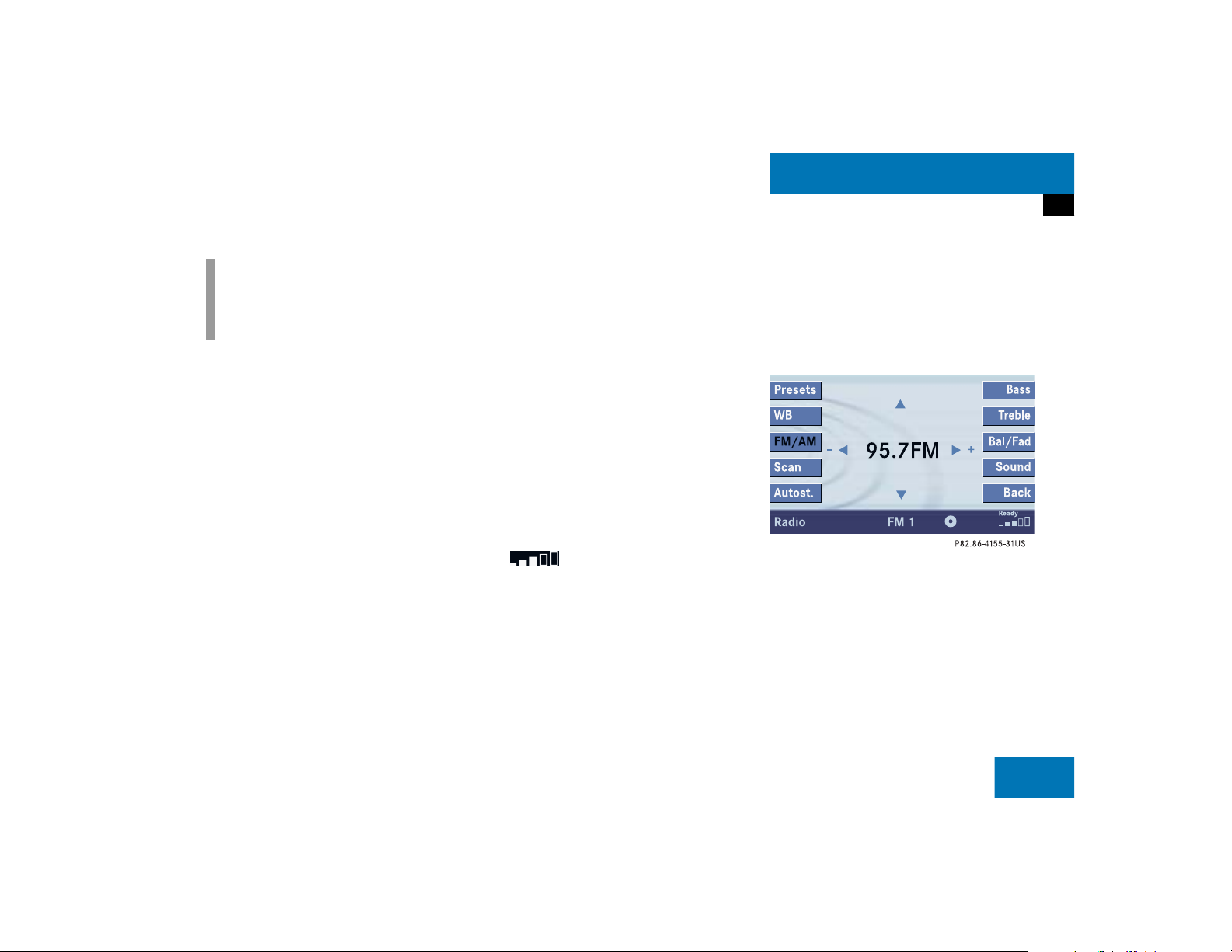
At a glance
Menu system
i
A maximum of five soft keys may be
displayed on each side of the main area
2.
The main area 2 shows messages and
settings.
You can change the settings by operating
the system.
The status bar 3 is divided into three
areas.
Left side:
The current operating mode is indicated. In
this example: Radio
Center:
The status of the current operating mode
or other selectable functions are indicated.
In this example:
FM = current waveband
1 = memory location of station,
e.g. “1”
Right side:
General status information is indicated
independent of the operating mode.
In this example:
Ready = Telephone* is ready for
operation
= Reception strength of the
mobile phone*
Menu functions and submenus
Using the soft keys, functions can be
switched ON or OFF, or submenus can be
called up.
E.g. the radio menu:
The FM/AM soft key switches between
FM and AM band.
The Scan soft key starts/stops the
channel scan.
25
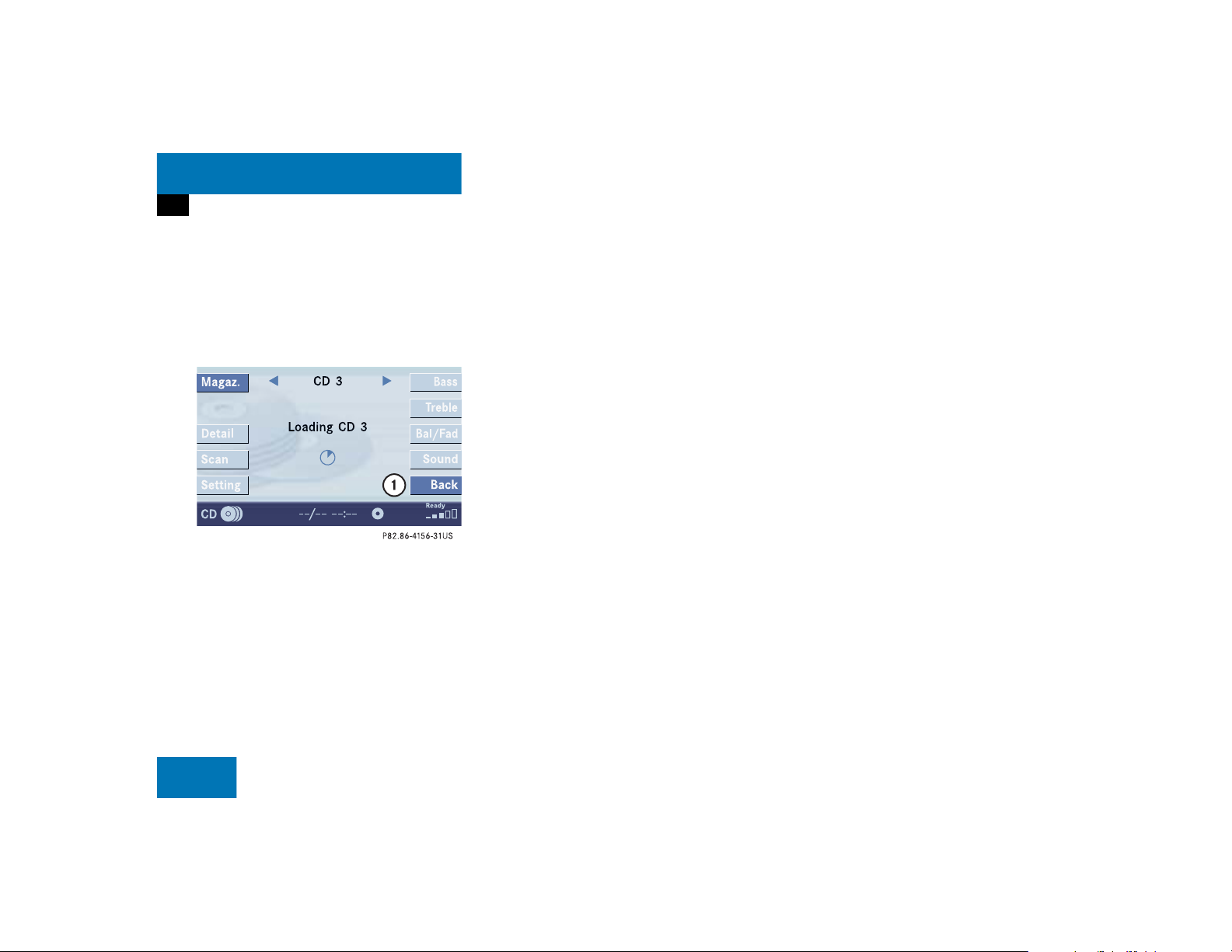
At a glance
Menu system
In some situations, soft keys may not have
any function and are not operational. A
soft key without function appears shaded
out.
E.g.: Soft keys on the left and right side
Exiting from submenus
Use the
submenu. The display switches to the next
higher menu level.
The system does not accept setting
modifications which have not been stored.
There are exceptions where pressing the
Back soft key will also store new settings.
These exceptions, whenever applicable,
are referenced on the following pages.
Back soft key 1 to exit a
26
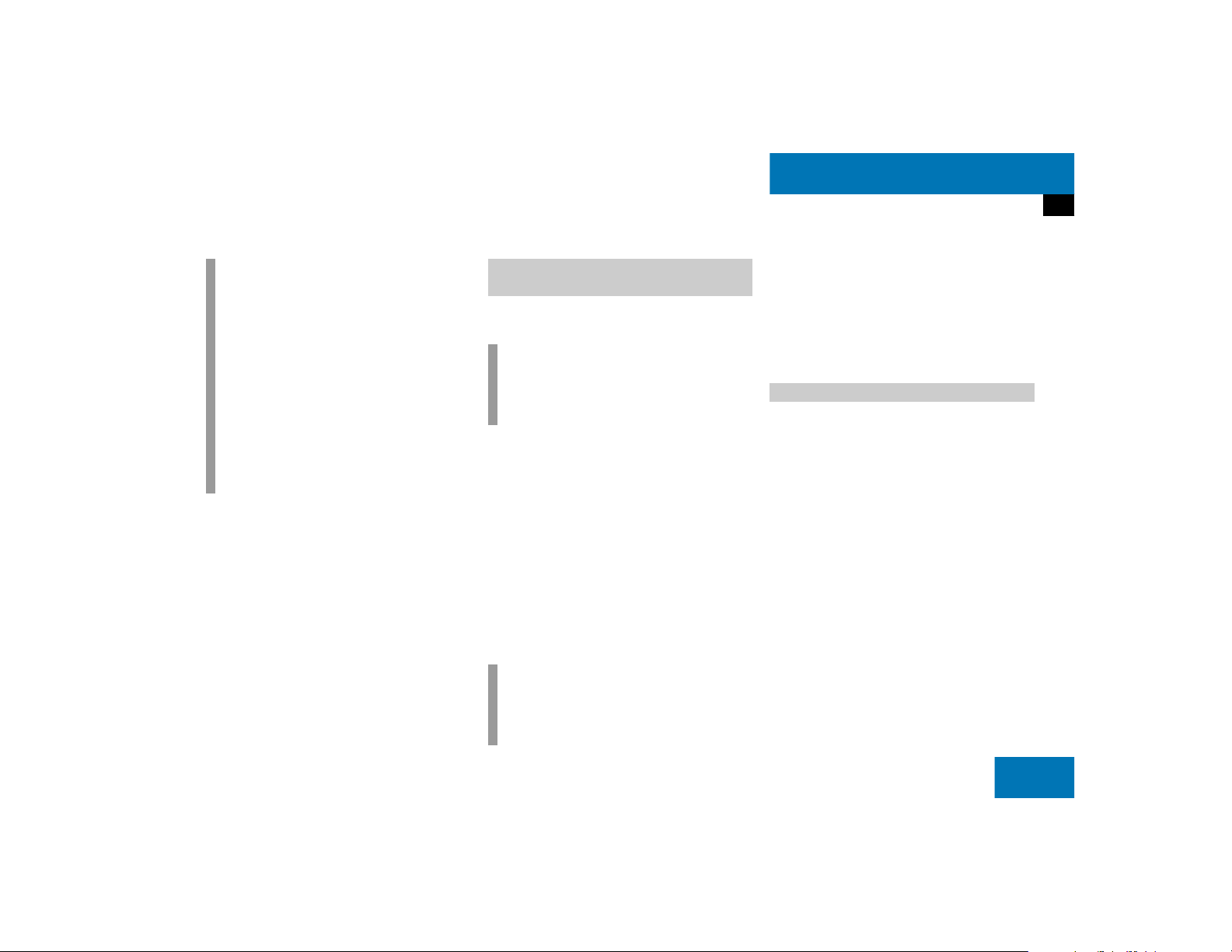
Quick reference COMAND
i
You have the following options to
control the system:
at the COMAND
at the multifunction steering wheel
(refer to vehicle Operator’s Manual)
This Operator’s Manual describes the
control at the COMAND.
Unless otherwise indicated, the
descriptions and illustrations refer to
the COMAND.
Switching the COMAND control unit
on and off
Switching on
i
For an explanation of starter switch
positions, refer to vehicle Operator’s
Manual.
Turn the key in the starter switch to
position 1 or 2 if the COMAND was
switched off by turning the key in the
starter switch to position 0 and
removing it.
or
Press e.
In both cases, the system will activate
the operating mode which was active
when the system was switched off.
At a glance
Quick reference COMAND
Switching off
Turn the key in the starter switch to
position 0 and pull the key out.
or
Press e.
Volume
When the audio is playing, the volume
knob will adjust the audio volume, and also
the volume for telephone and navigation.
During a telephone call (talking or ringing),
the volume knob will adjust the telephone
voice and ringer volume.
The volume for the navigation announcements can only be changed while an
announcement is being made.
When you adjust the volume, the system
will automatically store the setting for the
current operating mode.
i
If the key is not in the starter switch in
position 1 or 2, the system will automatically stop after around 30 minutes.
27
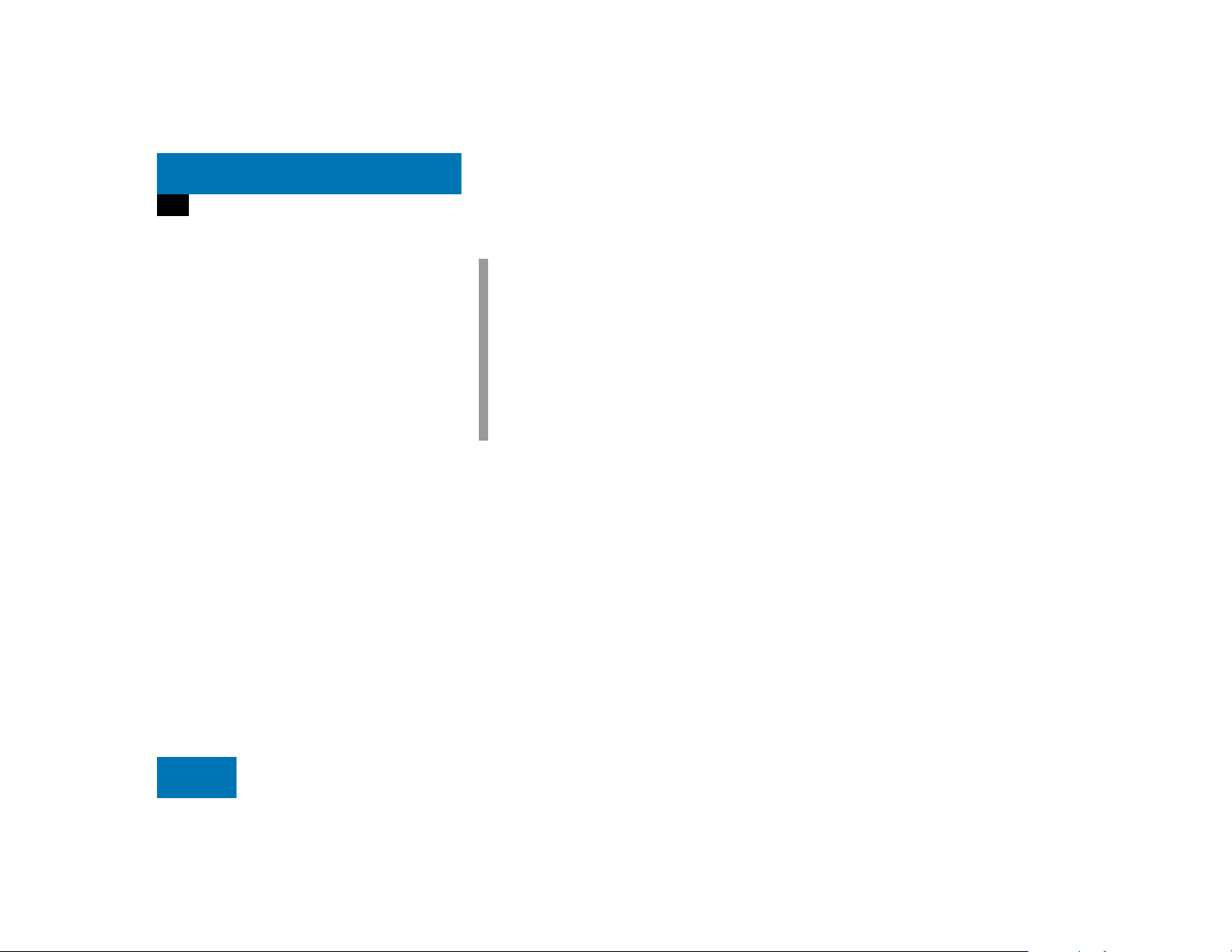
At a glance
Quick reference COMAND
Adjusting the volume
At the COMAND, turn the rotary control
at the e key.
or
Press J or I on the
multifunction steering wheel.
The volume is turned up or down
depending on the direction of rotation
or the key pressed on the
multifunctional steering wheel.
The system remembers the volume
setting when it is switched off.
i
When the system is switched on again,
the volume may be lower or higher than
at the time when the system was
switched OFF.
This will be the case when the volume
was adjusted to a value outside a
certain range when the system was
switched off.
Automatic volume control
The automatic volume control feature
adjusts the volume depending on:
vehicle speed (only in vehicles without
premium sound system*)
or
ambient noise inside the vehicle (only
in vehicles with premium sound
system*)
28
