Mercedes-Benz C-Class 2009 COMAND Manual

COMAND
Operator's Manual
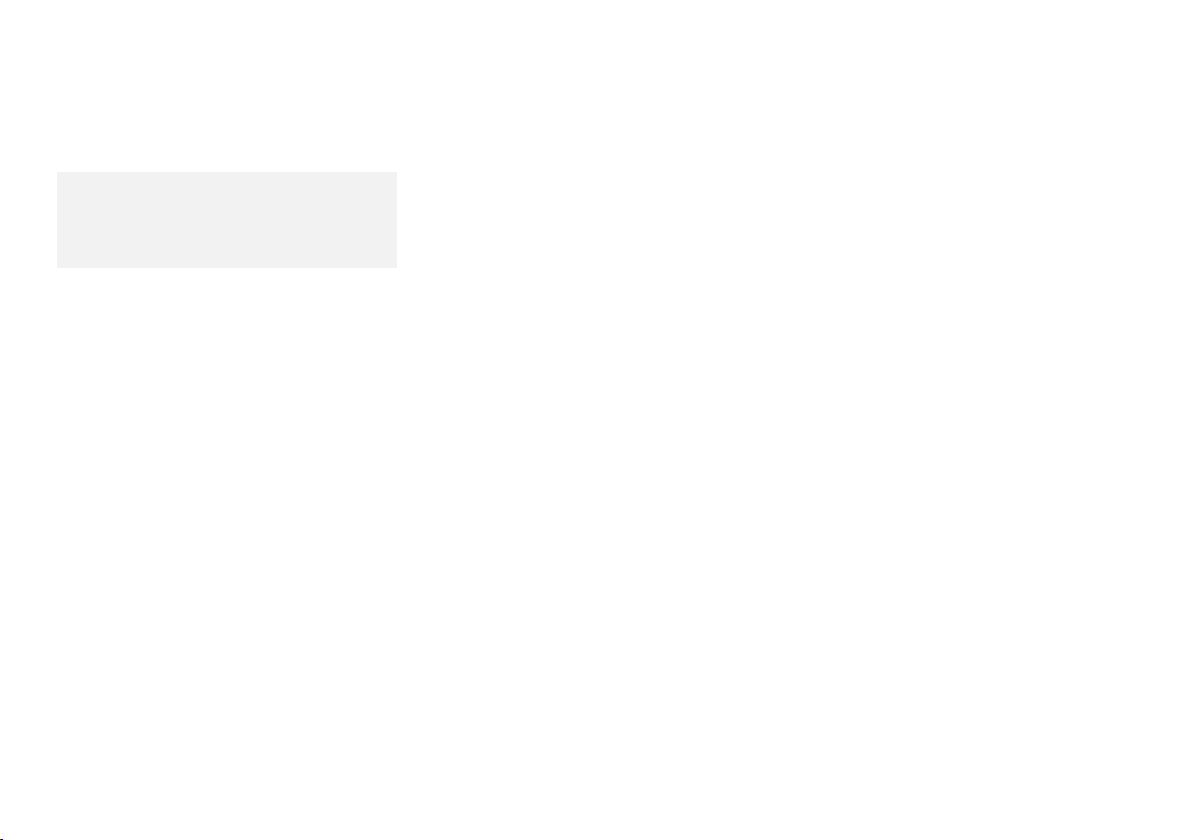
Symbols
You will find the following symbols in these
operating instructions:
Warning
G
Warning notices draw your attention to
hazards that may endanger your health or
life, or the health or life of others.
!
Highlights hazards that may result in
damage to your COMAND.
i
Helpful hints or further information you
may find useful.
X
O The continuation symbol marks
(Y page 11)
-> This symbol is used in the
This symbol points to
instructions for you to follow. A
number of these symbols
appearing in succession
indicates a multiple-step
procedure.
an interrupted procedure which
will be continued on the next
page.
This symbol tells you where to
look for further information on
this subject.
glossary. It indicates that the
term immediately following the
Display
symbol is also explained in the
glossary.
Messages, menu items or soft
key names appearing in the
COMAND color display are
printed in the style shown here.
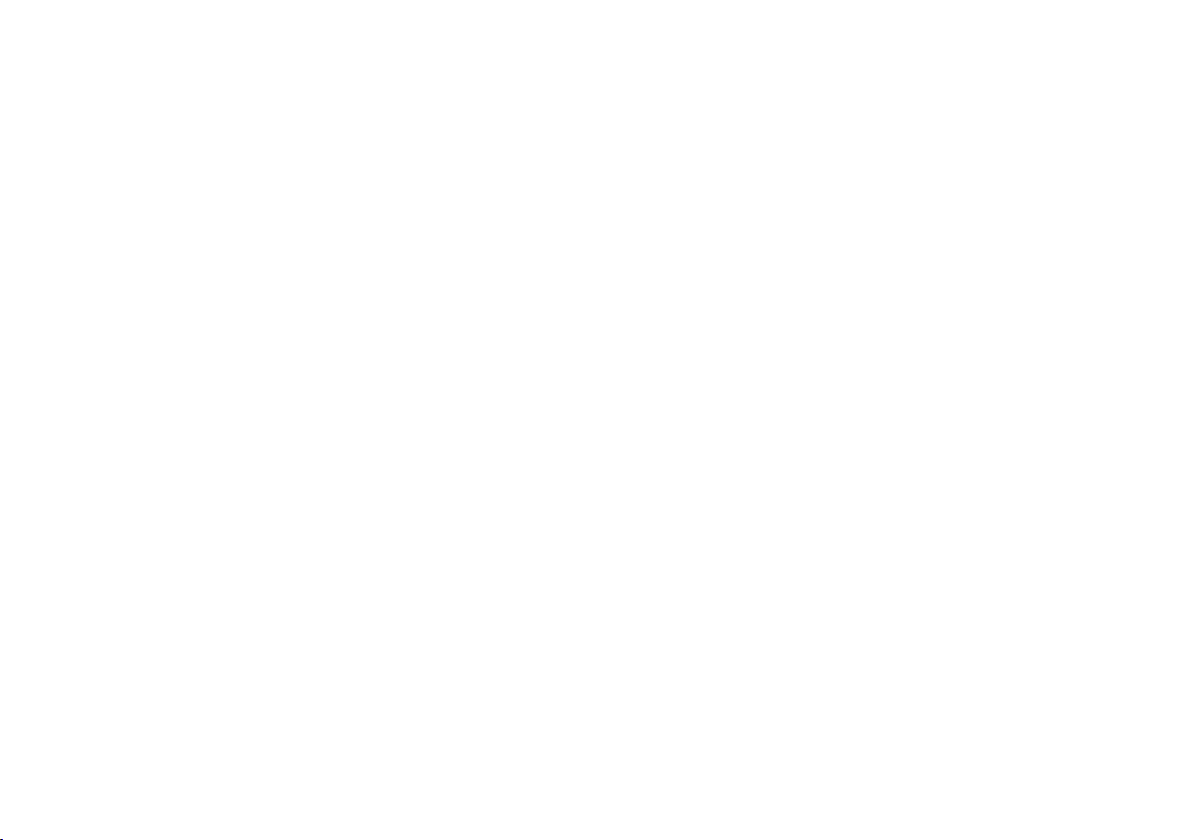
Welcome to COMAND!
Please make yourself familiar with your
COMAND control unit and read the
instructions in this manual before operating
the COMAND system. This will help you derive
a greater benefit from the system. Please also
follow the instructions and warnings
contained in this manual. Ignoring them could
result in damage to the vehicle or personal
injury to you or others.
Depending on model, version and
configuration, your COMAND system
equipment may differ. Therefore, you may
find explanations for optional equipment not
installed in your vehicle. If you have any
questions about the operation of any
equipment, your authorized Mercedes- Benz
Center will be glad to demonstrate the proper
procedures.
We continuously strive to improve our
product and ask for your understanding that
we reserve the right to make changes in
design and equipment. Therefore,
information, illustrations and descriptions in
this manual might differ from the equipment
installed in your vehicle. As such, the
information, illustrations and descriptions
contained in this manual may not be
reasonably relied upon in making any claims
with respect to the actual performance of the
product.
These operating instructions form an integral
part of the vehicle and should therefore
always be kept inside the vehicle and passed
on to the new owner if the vehicle is sold.
We extend our best wishes for many miles of
safe, pleasurable driving.
Mercedes-Benz USA, LLC
A Daimler Company
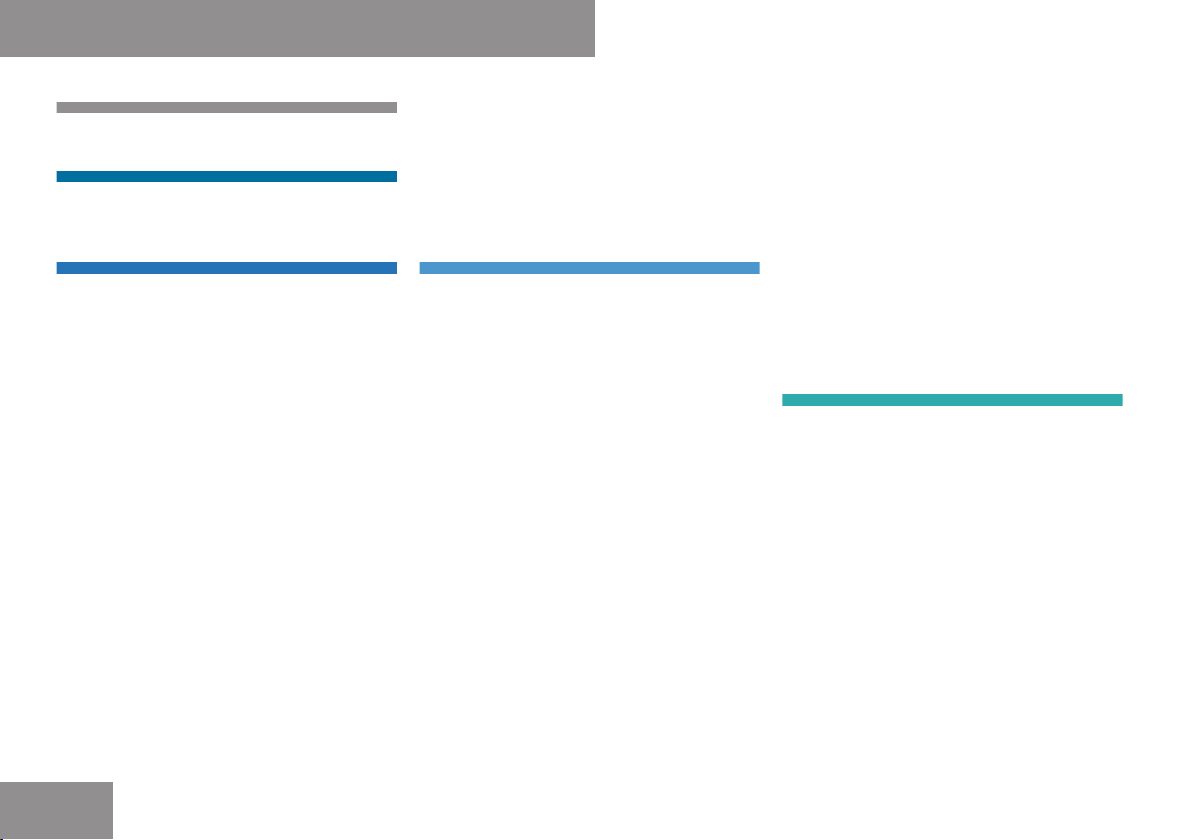
Content
Index . . . . . . . . . . . . . . . . . . . . . . . . . . . . 6
Introduction . . . . . . . . . . . . . . . . . . . . . 11
Operating Safety . . . . . . . . . . . . . . . . . . 11
At a Glance . . . . . . . . . . . . . . . . . . . . . . 13
COMAND Control System . . . . . . . . . . . 14
Vehicle Equipment . . . . . . . . . . . . . . 15
Components of COMAND . . . . . . . . 15
COMAND Display . . . . . . . . . . . . . . 17
COMAND Control Unit . . . . . . . . . . 17
COMAND Controller . . . . . . . . . . . . 20
Back Button . . . . . . . . . . . . . . . . . . 22
Clear Button . . . . . . . . . . . . . . . . . . 22
Multifunction Steering Wheel . . . . . . . . . 22
Operating the Multifunction
Display . . . . . . . . . . . . . . . . . . . . . . 23
Multifunction Display . . . . . . . . . . . 23
Menus and Submenus . . . . . . . . . . . 24
Navi Menu . . . . . . . . . . . . . . . . . . . . 24
Audio Menu . . . . . . . . . . . . . . . . . . . 26
Tel Menu . . . . . . . . . . . . . . . . . . . . . 28
Operating COMAND . . . . . . . . . . . . . . . . 28
Opening Menu of a Main Function . 28
Selecting Menu Item . . . . . . . . . . . . 29
Character Entry . . . . . . . . . . . . . . . . 31
Operating Example . . . . . . . . . . . . . 31
Basic Functions of COMAND . . . . . . . . . 33
Switching COMAND On/Off . . . . . . 33
Sound . . . . . . . . . . . . . . . . . . . . . . . 33
Setting the Volume . . . . . . . . . . . . . 33
Sound Settings . . . . . . . . . . . . . . . . 34
Surround Sound . . . . . . . . . . . . . . . 36
System Settings . . . . . . . . . . . . . . . . . 37
System Menu Overview . . . . . . . . . . . . . 38
Vehicle Equipment . . . . . . . . . . . . . . 38
Opening System Menu . . . . . . . . . . 38
Display Settings . . . . . . . . . . . . . . . . . . . 38
Setting the Brightness . . . . . . . . . . . 38
Setting the Display Design . . . . . . . 39
Time . . . . . . . . . . . . . . . . . . . . . . . . . . . . 39
Setting the Time . . . . . . . . . . . . . . . . 39
Setting the Date/Time Format . . . . 39
Setting the Time Zone and
Switching Between Daylight
Saving Time and Standard Time . . . 40
Read-Out . . . . . . . . . . . . . . . . . . . . . . . . 40
Setting reading Speed . . . . . . . . . . . 40
Voice Control . . . . . . . . . . . . . . . . . . . . . 41
Switching the Help Screen On or
Off . . . . . . . . . . . . . . . . . . . . . . . . . . 41
Individualization . . . . . . . . . . . . . . . 42
Bluetooth . . . . . . . . . . . . . . . . . . . . . . . . 42
General Information About
Bluetooth® . . . . . . . . . . . . . . . . . . . . 42
Switching Bluetooth On or Off . . . . 43
Connecting Bluetooth Devices . . . . . 43
Calling up the Bluetooth Device
List and Searching for Devices . . . . 43
Displaying Details About a
Bluetooth Device . . . . . . . . . . . . . . . 44
Authorizing a Bluetooth Device . . . . 44
Revoking Authorization for a
Bluetooth Device . . . . . . . . . . . . . . . 45
External Authorization . . . . . . . . . . . 45
Language Setting . . . . . . . . . . . . . . . . . . 45
Reset . . . . . . . . . . . . . . . . . . . . . . . . . . . 46
Navigation . . . . . . . . . . . . . . . . . . . . . . 47
Introduction . . . . . . . . . . . . . . . . . . . . . . 48
Vehicle Equipment . . . . . . . . . . . . . . 48
Safety Instructions . . . . . . . . . . . . . 48
Updating the Map Software . . . . . . 49
General Information . . . . . . . . . . . . 52
Input Restriction . . . . . . . . . . . . . . . 52
Menu Overview . . . . . . . . . . . . . . . . 55
Basic Settings . . . . . . . . . . . . . . . . . 62
Destination Input . . . . . . . . . . . . . . . . . . 62
Introduction to Destination Input . . 62
Entering a Destination via the
Address . . . . . . . . . . . . . . . . . . . . . . 70
Entering a Destination from the
Destination Memory . . . . . . . . . . . . 72
2
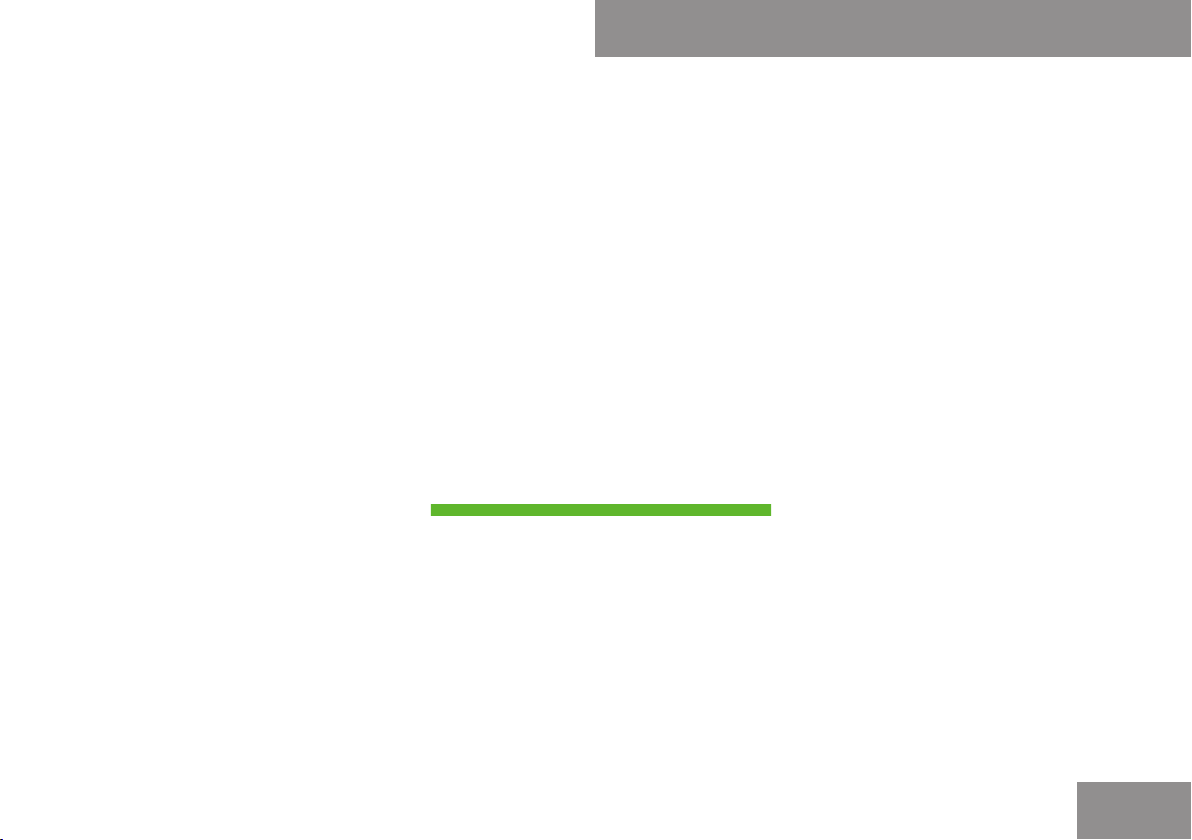
Content
Entering Destination from the Last
Destinations . . . . . . . . . . . . . . . . . . 72
Entering Destination via the Map . . 73
Entering Stopover Destination . . . . 75
POI Input . . . . . . . . . . . . . . . . . . . . . . . . 75
Entering a POI in Local Area of
Destination . . . . . . . . . . . . . . . . . . . 75
Entering a POI in the Vicinity of the
Location . . . . . . . . . . . . . . . . . . . . . 75
Entering a POI in the Vicinity of a
Specific Location . . . . . . . . . . . . . . . 76
Entering POIs via Name Search . . . 76
Entering a POI via Phone Number
Search . . . . . . . . . . . . . . . . . . . . . . . 76
Choosing a POI Category . . . . . . . . 79
Entering a POI via the Map . . . . . . . 81
Route Guidance . . . . . . . . . . . . . . . . . . . 82
General Notes . . . . . . . . . . . . . . . . . 82
Driving Maneuver . . . . . . . . . . . . . . 84
Example Display without Driving
Maneuver . . . . . . . . . . . . . . . . . . . . . 84
Traffic Lane Recommendations . . . . 85
Destination or Destination Region
Reached . . . . . . . . . . . . . . . . . . . . . . 85
Off-road and Off-map . . . . . . . . . . . 86
Navigation Announcements . . . . . . . 87
Canceling Route Guidance . . . . . . . 87
Detour Function . . . . . . . . . . . . . . . 87
Alternative Route . . . . . . . . . . . . . . . 88
Route Browser . . . . . . . . . . . . . . . . . 88
Displaying Destination Information . 89
Destination Memory . . . . . . . . . . . . . . . . 89
Home Address . . . . . . . . . . . . . . . . . 91
Storing a Destination in the
Destination Memory . . . . . . . . . . . . 92
Deleting Destination
Home Address Entry from the
Destination Memory . . . . . . . . . . . . 93
Last Destinations . . . . . . . . . . . . . . . . . . 94
Saving a Destination Permanently
in the Destination Memory . . . . . . . . 94
Saving the Vehicle Position in the
List of Last Destinations . . . . . . . . . 94
Saving the Crosshair Position in
the List of Last Destinations . . . . . . 94
Deleting One of the Last
Destinations . . . . . . . . . . . . . . . . . . . 94
Telephone . . . . . . . . . . . . . . . . . . . . . . . 95
Safety Precautions . . . . . . . . . . . . . . . . . 96
General Information . . . . . . . . . . . . . . . . 96
Vehicle Equipment . . . . . . . . . . . . . . 96
Making Calls via Bluetooth
®
Interface . . . . . . . . . . . . . . . . . . . . . 96
Interruptions to the Connection
While Driving . . . . . . . . . . . . . . . . . . 97
Operating Options . . . . . . . . . . . . . . 97
Functional Restrictions . . . . . . . . . . 97
Activating the Mobile Phone . . . . . . . . . 97
Mobile Phone With Bluetooth
®
Interface . . . . . . . . . . . . . . . . . . . . 100
Setting Transmit and Receive
Volume . . . . . . . . . . . . . . . . . . . . . 100
“911” Emergency Call . . . . . . . . . . 100
Submenu Overview . . . . . . . . . . . . . . . 101
Phone Main Menu . . . . . . . . . . . . . 102
COMAND Phone Book . . . . . . . . . . . . . 102
Opening COMAND Phone Book . . 102
Selecting an Entry . . . . . . . . . . . . . 103
Initiating Call to an Entry . . . . . . . . 103
Creating a New Entry . . . . . . . . . . 105
Deleting Entry . . . . . . . . . . . . . . . . 105
Adding Phone Number to a Phone
Book Entry . . . . . . . . . . . . . . . . . . 105
Call Lists . . . . . . . . . . . . . . . . . . . . . . . 106
Calling up the List . . . . . . . . . . . . . 106
Displaying Details on a List Entry . 106
Saving Unsaved List Entry . . . . . . . 108
Deleting Call Lists . . . . . . . . . . . . . 108
Making Calls . . . . . . . . . . . . . . . . . . . . 109
Incoming Call . . . . . . . . . . . . . . . . 109
Initiating an Outgoing Call . . . . . . . 110
Functions During a Single Call . . . 111
Address Book . . . . . . . . . . . . . . . . . . . . 111
General Information . . . . . . . . . . . 111
Opening the Address Book . . . . . . 112
Submenu Overview for Address
Book . . . . . . . . . . . . . . . . . . . . . . . 112
3
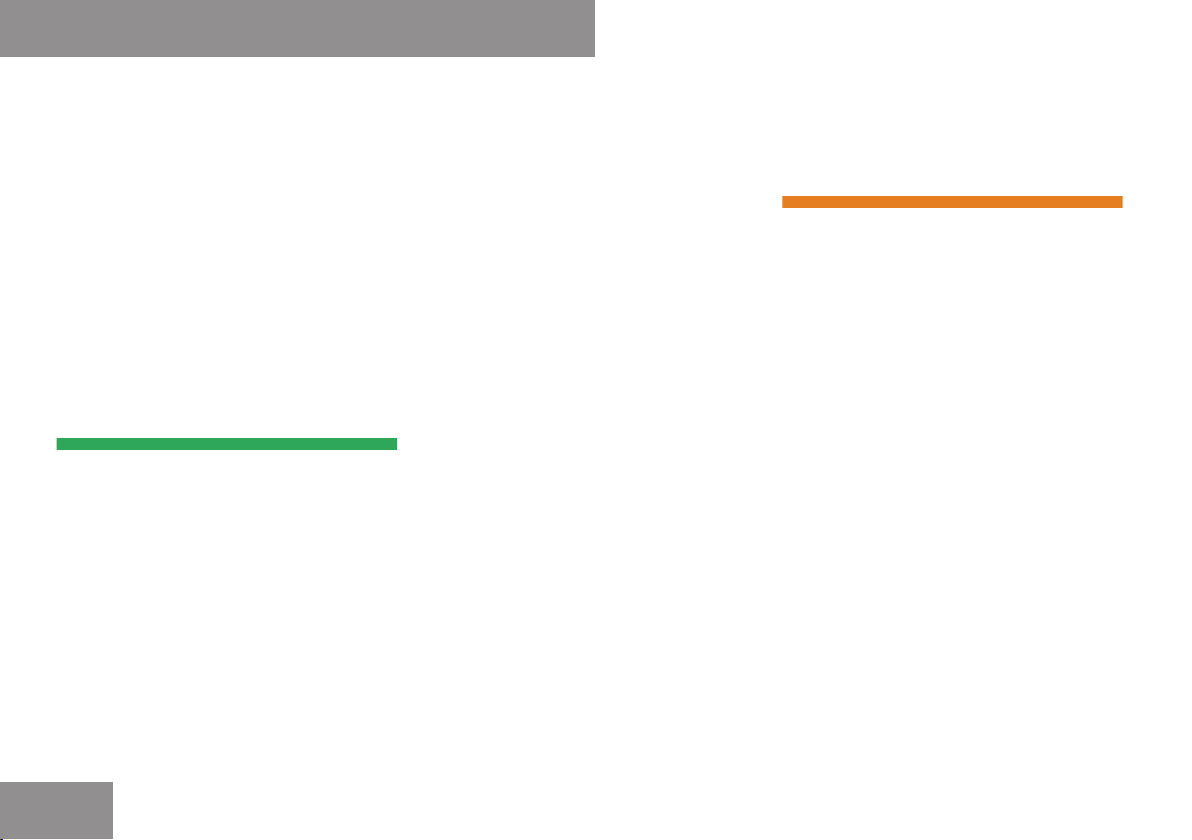
Content
Selecting Entry in the Address
Book . . . . . . . . . . . . . . . . . . . . . . . . 112
Creating a New Address Book
Entry . . . . . . . . . . . . . . . . . . . . . . . 114
Searching for an Address Book
Entry . . . . . . . . . . . . . . . . . . . . . . . 114
Deleting Entry . . . . . . . . . . . . . . . . 115
Displaying Details About an
Address Book Entry . . . . . . . . . . . . 116
Changing Entry . . . . . . . . . . . . . . . 116
Initiating a Phone Call to an Entry . 117
Starting Navigation to an Entry . . . 117
Voice Tags . . . . . . . . . . . . . . . . . . . 118
Downloading Contacts . . . . . . . . . 118
Audio . . . . . . . . . . . . . . . . . . . . . . . . . 119
Audio Menu . . . . . . . . . . . . . . . . . . . . . 120
Vehicle Equipment . . . . . . . . . . . . . 120
Calling up the Audio Menu . . . . . . . 120
Radio . . . . . . . . . . . . . . . . . . . . . . . . . . 121
Switching to the Radio . . . . . . . . . 121
Submenu Overview . . . . . . . . . . . . 122
Switching Wavebands . . . . . . . . . . 122
Tuning to a Station . . . . . . . . . . . . 123
Storing Stations . . . . . . . . . . . . . . 123
Switching to Weather Band . . . . . . 124
Satellite Radio . . . . . . . . . . . . . . . . . . . 125
Important Notes . . . . . . . . . . . . . . 125
Subscribing . . . . . . . . . . . . . . . . . . 125
Satellite Radio Operation . . . . . . . 130
CD Audio/DVD Audio/MP3 . . . . . . . . . 130
Safety Instructions . . . . . . . . . . . . 130
Notes on MP3 Mode . . . . . . . . . . . 132
Notes about CD/DVD Discs . . . . . 132
Notes on the Care of CD/DVD
Discs . . . . . . . . . . . . . . . . . . . . . . . 133
Loading CDs and DVDs . . . . . . . . . 133
Loading PCMCIA Memory Card . . . 135
Ejecting CDs and DVDs . . . . . . . . . 136
Ejecting a PCMCIA Memory Card . 137
Menu Overview . . . . . . . . . . . . . . . 138
Switching to Audio CD, Audio DVD
or MP3 Mode . . . . . . . . . . . . . . . . 140
Stop Function . . . . . . . . . . . . . . . . 140
Pause Function . . . . . . . . . . . . . . . 141
Selecting CD/audio DVD/MP3
Media . . . . . . . . . . . . . . . . . . . . . . . 141
Selecting a Track . . . . . . . . . . . . . 142
Fast Forward/Reverse . . . . . . . . . 142
Selecting Folders . . . . . . . . . . . . . 142
Gracenote® Media Database . . . . 144
Setting Audio Format . . . . . . . . . . . 144
Playback Options . . . . . . . . . . . . . 144
Music Register . . . . . . . . . . . . . . . . . . . 145
Switching to the Music Register . . 145
Recording Music Files . . . . . . . . . . 146
Deleting all Music Files . . . . . . . . . 147
Calling up Memory Space Info . . . 147
Folder Functions . . . . . . . . . . . . . . 147
Playback Options . . . . . . . . . . . . . 148
Audio Aux . . . . . . . . . . . . . . . . . . . . . . . 148
Switching to Audio Aux Mode . . . . 148
Video . . . . . . . . . . . . . . . . . . . . . . . . . 151
General Information . . . . . . . . . . . . . . . 152
Safety Notes . . . . . . . . . . . . . . . . . 152
Vehicle Equipment . . . . . . . . . . . . . 152
Automatic Picture Switch-off . . . . 152
Notes on Storage Media . . . . . . . . 152
Notes on the Care of Discs . . . . . . 153
DVD Playback Conditions . . . . . . . 153
Functional Restrictions . . . . . . . . . 153
Loading a DVD . . . . . . . . . . . . . . . . 153
Ejecting a DVD . . . . . . . . . . . . . . . . 153
Submenu Overview . . . . . . . . . . . . . . . 154
DVD Video . . . . . . . . . . . . . . . . . . . . . . 155
Switching to DVD Video . . . . . . . . 155
Displaying/Hiding Control Menu . 155
Displaying/Hiding Menu System . 155
Fast Forward or Rewind . . . . . . . . 156
Selecting DVD Media . . . . . . . . . . 156
Stop Function . . . . . . . . . . . . . . . . 156
Pause Function . . . . . . . . . . . . . . . 157
Selecting a Scene/Chapter . . . . . 157
Selecting a Film/Track . . . . . . . . . 157
Picture Settings . . . . . . . . . . . . . . 157
DVD Menu . . . . . . . . . . . . . . . . . . . 159
4
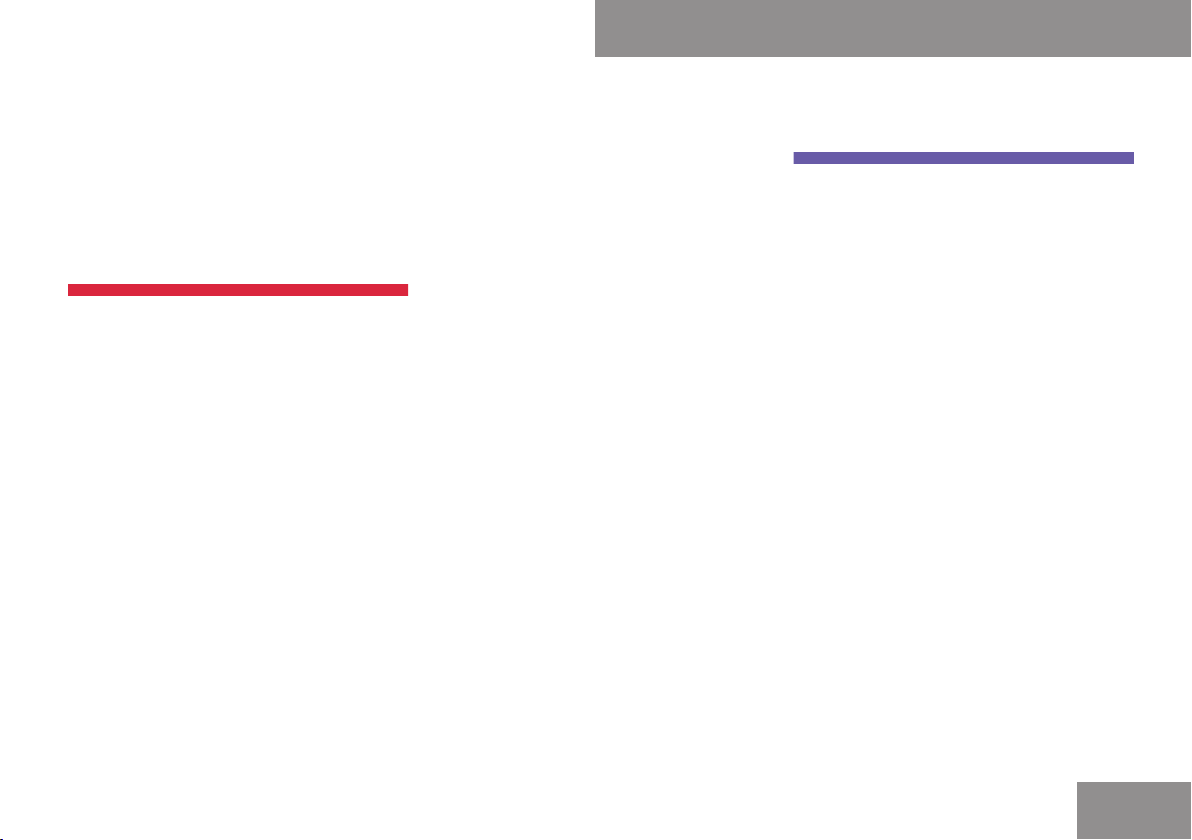
Content
Setting the Language and Audio
Format . . . . . . . . . . . . . . . . . . . . . 159
Subtitles and Camera Angle . . . . . 159
Interactive Content . . . . . . . . . . . . 160
Video Aux . . . . . . . . . . . . . . . . . . . . . . . 160
Aux Connectors . . . . . . . . . . . . . . . 160
Switching to Video Aux . . . . . . . . . 161
Voice Control . . . . . . . . . . . . . . . . . . . 163
Overview . . . . . . . . . . . . . . . . . . . . . . . 164
Operating Safety . . . . . . . . . . . . . . 164
Vehicle Equipment . . . . . . . . . . . . . 164
Symbols Only Used in this Chapter 164
Usage . . . . . . . . . . . . . . . . . . . . . . . 165
Command Types . . . . . . . . . . . . . . 165
Active Application . . . . . . . . . . . . . 165
Operating Voice Control . . . . . . . . 165
Starting the Dialog . . . . . . . . . . . . 166
Interrupting the Dialog . . . . . . . . . 166
Canceling the Dialog . . . . . . . . . . . 166
Adjusting the Volume . . . . . . . . . . 166
Display Messages . . . . . . . . . . . . . 166
Entering Numbers . . . . . . . . . . . . . 167
Spell . . . . . . . . . . . . . . . . . . . . . . . 167
Phone . . . . . . . . . . . . . . . . . . . . . . . . . . 167
Operation . . . . . . . . . . . . . . . . . . . . 167
Commands . . . . . . . . . . . . . . . . . . . 169
Navigation . . . . . . . . . . . . . . . . . . . . . . 170
Operation . . . . . . . . . . . . . . . . . . . . 171
Commands . . . . . . . . . . . . . . . . . . . 171
Entering an Address . . . . . . . . . . . . 176
Address Book . . . . . . . . . . . . . . . . . . . . 176
Overview . . . . . . . . . . . . . . . . . . . . 176
Operation . . . . . . . . . . . . . . . . . . . . 177
Commands . . . . . . . . . . . . . . . . . . . 179
Radio and Satellite Radio . . . . . . . . . . . 180
Operation . . . . . . . . . . . . . . . . . . . . 180
Commands . . . . . . . . . . . . . . . . . . . 182
DVD Changer . . . . . . . . . . . . . . . . . . . . 183
Operation . . . . . . . . . . . . . . . . . . . . 183
Commands . . . . . . . . . . . . . . . . . . . 184
External Equipment (Aux) . . . . . . . . . . . 184
“Audio Aux” . . . . . . . . . . . . . . . . . . 184
Command List . . . . . . . . . . . . . . . . . . . 185
General Commands . . . . . . . . . . . 185
Phone Commands . . . . . . . . . . . . . 186
Navigation Commands . . . . . . . . . 186
Address Book Commands . . . . . . . 188
Audio and Video Commands . . . . . 189
Radio . . . . . . . . . . . . . . . . . . . . . . . 189
Satellite Radio (SIRIUS) . . . . . . . . . 189
CD Changer . . . . . . . . . . . . . . . . . . 190
MP3 . . . . . . . . . . . . . . . . . . . . . . . . 190
Hard Disk . . . . . . . . . . . . . . . . . . . . 191
Memory Card . . . . . . . . . . . . . . . . . 191
DVD Audio . . . . . . . . . . . . . . . . . . . 191
Aux . . . . . . . . . . . . . . . . . . . . . . . . . 191
Video . . . . . . . . . . . . . . . . . . . . . . . 191
Troubleshooting . . . . . . . . . . . . . . . . . . 192
Help Function . . . . . . . . . . . . . . . . 194
TeleAid . . . . . . . . . . . . . . . . . . . . . . . . 195
Overview . . . . . . . . . . . . . . . . . . . . . . . 196
Vehicle Equipment . . . . . . . . . . . . . 196
The Tele Aid System . . . . . . . . . . . . 196
Emergency Calls . . . . . . . . . . . . . . . . . 196
Automatically . . . . . . . . . . . . . . . . . 196
Initiating an Emergency Call
Manually . . . . . . . . . . . . . . . . . . . . 196
Roadside Assistance . . . . . . . . . . . . . . 197
Information Calls . . . . . . . . . . . . . . . . . 197
Search & Send . . . . . . . . . . . . . . . . . . . 197
Specify and Send a Destination
Address . . . . . . . . . . . . . . . . . . . . . 197
Retrieve Destination Address . . . . . 198
5
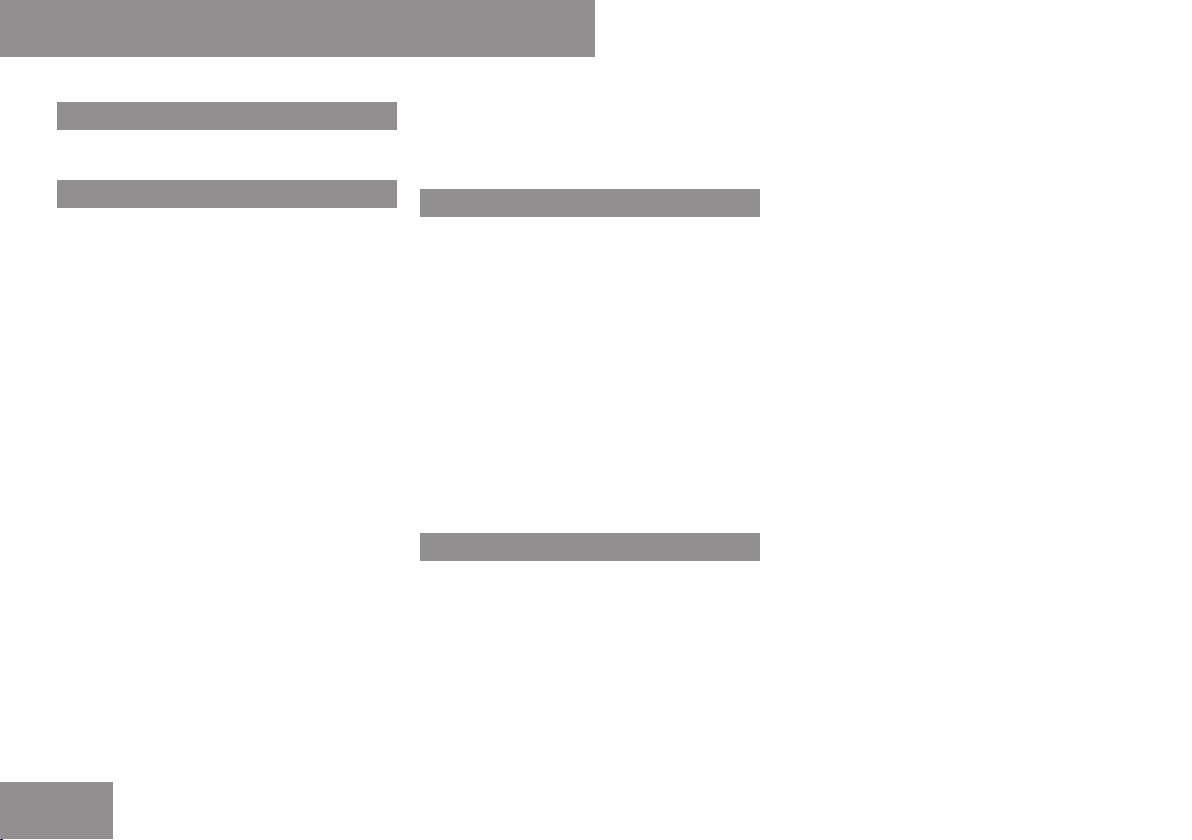
Index
1, 2, 3 ...
911 emergency call . . . . . . . . . . . . . . 100
A
Address book . . . . . . . . . . . . . . . . . . . 111
Calling up . . . . . . . . . . . . . . . . . . . . 112
Changing an entry . . . . . . . . . . . . . 116
Connecting a call . . . . . . . . . . . . . . 117
Creating an entry . . . . . . . . . . . . . . 112
Deleting an entry . . . . . . . . . . . . . . 115
Details about an entry . . . . . . . . . . 115
Downloading contacts . . . . . . . . . . 118
General information . . . . . . . . . . . . 111
Importing data . . . . . . . . . . . . . . . . 118
Menu overview . . . . . . . . . . . . . . . . 112
Opening . . . . . . . . . . . . . . . . . . . . . 112
Phone call to an Entry . . . . . . . . . . 117
Searching for an entry . . . . . . . . . . 114
Selecting an entry . . . . . . . . . . . . . 112
Starting route guidance . . . . . . . . . 117
Voice entry . . . . . . . . . . . . . . . . . . . 117
Alternative route . . . . . . . . . . . . . . . . . 88
Audio Aux . . . . . . . . . . . . . . . . . . . . . . 148
Switching to . . . . . . . . . . . . . . . . . . 148
Audio DVD
Pause function . . . . . . . . . . . . . . . . 141
Stop function . . . . . . . . . . . . . . . . . 140
Audio DVD discs
Notes about . . . . . . . . . . . . . . . . . . 131
Audio format
Setting (audio DVD mode) . . . . . . . 144
Audio menu . . . . . . . . . . . . . . . . . . . . 120
B
Back button . . . . . . . . . . . . . . . . . . . . . 22
Bit and scan rates
permissible . . . . . . . . . . . . . . . . . . 132
Bluetooth
Brightness
®
Device authorizing . . . . . . . . . . . . . . 44
Device de-authorizing . . . . . . . . . . . . 45
Displaying details . . . . . . . . . . . . . . . 44
External authorization . . . . . . . . 45, 99
List of devices . . . . . . . . . . . . . . . . . 43
Settings . . . . . . . . . . . . . . . . . . . . . . 42
Switching On/Off . . . . . . . . . . . . . . . 43
Setting . . . . . . . . . . . . . . . . . . . . . . . 38
C
Call
Accepting or rejecting . . . . . . . . . . 111
Ending . . . . . . . . . . . . . . . . . . . . . . 111
Call lists
Displaying details . . . . . . . . . . . . . . 106
Selecting . . . . . . . . . . . . . . . . . . . . 106
Storing an entry which has not yet
been stored . . . . . . . . . . . . . . . . . . 107
CD
Playback options . . . . . . . . . . . . . . 144
Selecting a medium . . . . . . . . . . . . 141
CD/DVD
Ejecting . . . . . . . . . . . . . . . . . . . . . 135
CD/DVD discs
Loading . . . . . . . . . . . . . . . . . . . . . 133
Notes about . . . . . . . . . . . . . . . . . . 132
CD/DVD mode
Menu overview . . . . . . . . . . . . . . . . 138
Switching to . . . . . . . . . . . . . . . . . . 139
CD-Audio/DVD-Audio/MP3 . . . . . . . 130
CD mode
Fast forward/reverse . . . . . . . . . . . 142
Selecting a track . . . . . . . . . . . . . . 141
Character entry . . . . . . . . . . . . . . . . . . 29
Clear button . . . . . . . . . . . . . . . . . . . . . 22
COMAND
Components . . . . . . . . . . . . . . . . . . . 15
Operating . . . . . . . . . . . . . . . . . . . . . 28
Phone book . . . . . . . . . . . . . . . . . . 102
Reset . . . . . . . . . . . . . . . . . . . . . . . . 46
Switching on or off . . . . . . . . . . . . . . 33
System settings . . . . . . . . . . . . . . . . 38
COMAND controller . . . . . . . . . . . . . . . 20
COMAND Control System . . . . . . . . . . 14
Comand control unit . . . . . . . . . . . . . . 17
COMAND display . . . . . . . . . . . . . . . . . 15
Cleaning . . . . . . . . . . . . . . . . . . . . . . 17
6
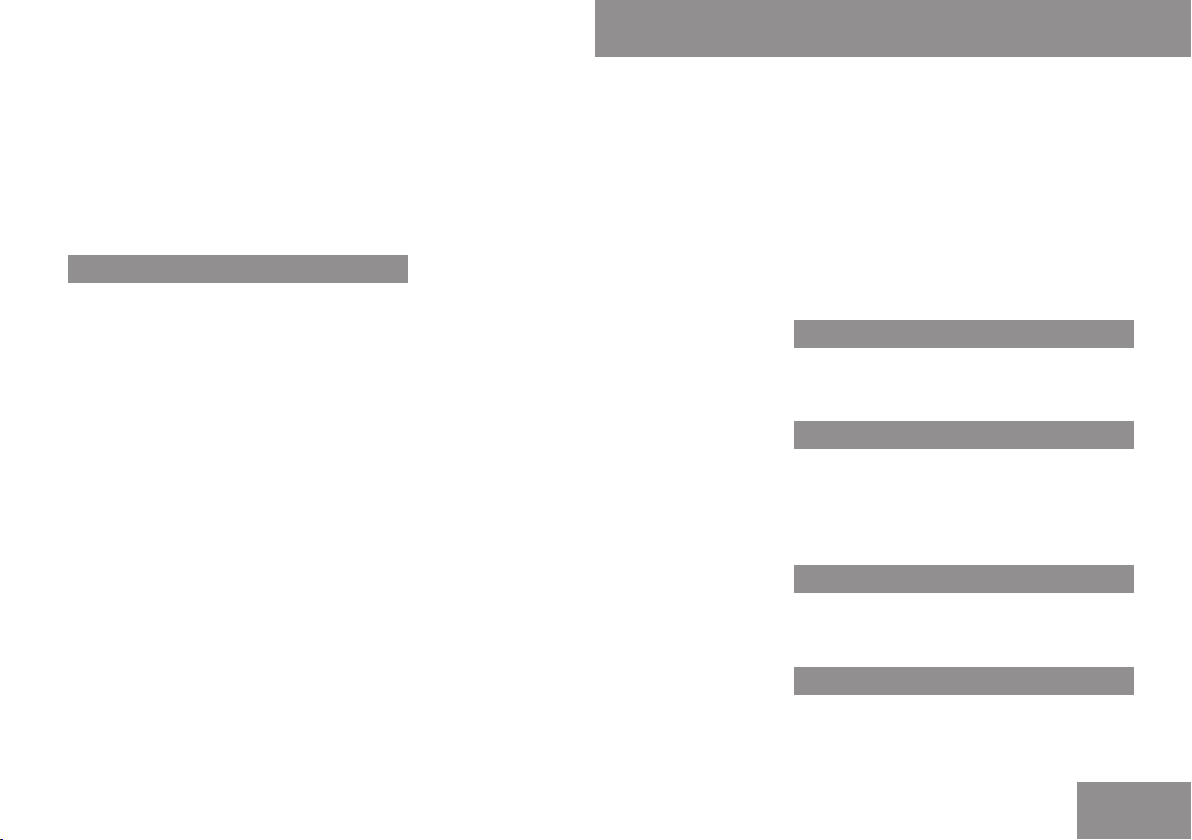
Index
Menu overview . . . . . . . . . . . . . . . . . 15
Tilting and folding . . . . . . . . . . . . . . . 17
Control menu
Showing/hiding . . . . . . . . . . . . . . . 155
Crosshair position
Saving . . . . . . . . . . . . . . . . . . . . . . . 94
D
Date format
Setting . . . . . . . . . . . . . . . . . . . . . . . 39
Deleting
Call lists . . . . . . . . . . . . . . . . . . . . . 108
Destination
Deleting . . . . . . . . . . . . . . . . . . . 93, 94
Saving . . . . . . . . . . . . . . . . . . . . . . . 91
Destination information . . . . . . . . . . . 89
Destination input
Entering a city . . . . . . . . . . . . . . . . . 63
Entering a city center . . . . . . . . . . . . 68
Entering a house number . . . . . . . . . 68
Entering a junction . . . . . . . . . . . . . . 69
Entering a street . . . . . . . . . . . . . . . 67
Entering a zip code . . . . . . . . . . . . . . 65
From destination memory . . . . . . . . 71
From last destinations . . . . . . . . . . . 72
Selecting a state/province . . . . . . . 63
Stopover . . . . . . . . . . . . . . . . . . . . . . 74
Via address . . . . . . . . . . . . . . . . . . . 62
Via map . . . . . . . . . . . . . . . . . . . . . . 73
Destination memory
Deleting an entry . . . . . . . . . . . . . . . 93
My address . . . . . . . . . . . . . . . . . . . 89
Storing a destination . . . . . . . . . . . . 91
Disc operation
Safety instructions . . . . . . . . . . . . . 130
Display design
Setting . . . . . . . . . . . . . . . . . . . . . . . 39
DTMF tones
Sending . . . . . . . . . . . . . . . . . . . . . 110
DVD changer
Loading . . . . . . . . . . . . . . . . . . . . . . 49
DVD discs
Notes on . . . . . . . . . . . . . . . . . . . . . 48
DVD mode
Fast forward/reverse . . . . . . . . . . . 142
Selecting a track . . . . . . . . . . . . . . 141
DVD playback conditions . . . . . . . . . 153
DVD Video
Automatic picture switch-off . . . . . 152
Control menu . . . . . . . . . . . . . . . . . 155
DVD menu . . . . . . . . . . . . . . . . . . . 158
Fast forward/rewind . . . . . . . . . . . 156
Functional restrictions . . . . . . . . . . 153
Interactive content . . . . . . . . . . . . . 160
Menu system . . . . . . . . . . . . . . . . . 155
Notes on media . . . . . . . . . . . . . . . 152
Pause function . . . . . . . . . . . . . . . . 157
Picture settings . . . . . . . . . . . . . . . 157
Safety notes . . . . . . . . . . . . . . . . . . 152
Selecting film/track . . . . . . . . . . . . 157
Selecting media . . . . . . . . . . . . . . . 156
Selecting scene/chapter . . . . . . . . 157
Setting audio format . . . . . . . . . . . 159
Setting language . . . . . . . . . . . . . . 159
Stop function . . . . . . . . . . . . . . . . . 156
Submenu overview . . . . . . . . . . . . . 154
Subtitles and camera angle . . . . . . 159
Switching to . . . . . . . . . . . . . . . . . . 155
E
Emergency calls (Tele Aid) . . . . . . . . 196
Example of operation . . . . . . . . . . . . . 31
F
Folders
Selecting (MP3 mode) . . . . . . . . . . 142
Function restriction
Video DVD mode . . . . . . . . . . . . . . 153
G
Gracenote
®
Media database . . . . . . . . . . . . . . . 143
H
Hands-free microphone
Switching on/off . . . . . . . . . . . . . . 110
7

Index
I
Information calls . . . . . . . . . . . . . . . . 197
L
Lane recommendations . . . . . . . . . . . 84
Language
Setting . . . . . . . . . . . . . . . . . . . . . . . 45
LOGIC7® . . . . . . . . . . . . . . . . . . . . . . . . 35
M
Main function
Opening menu . . . . . . . . . . . . . . . . . 28
Map software
Updating . . . . . . . . . . . . . . . . . . . . . 48
Media list . . . . . . . . . . . . . . . . . . 141, 156
Menu item
Selecting . . . . . . . . . . . . . . . . . . . . . 29
Menu overview
Address book . . . . . . . . . . . . . . . . . 112
CD/DVD audio and MP3 mode . . . 138
Menu system
Showing/hiding . . . . . . . . . . . . . . . 155
MP3
Notes on . . . . . . . . . . . . . . . . . . . . 130
Selecting a medium . . . . . . . . . . . . 141
MP3 mode
Fast forward/reverse . . . . . . . . . . . 142
Selecting a track . . . . . . . . . . . . . . 141
Selecting folders . . . . . . . . . . . . . . 142
Multifunction display . . . . . . . . . . . . . 23
Audio menu . . . . . . . . . . . . . . . . . . . 25
Menus and submenus . . . . . . . . . . . 24
Navi menu . . . . . . . . . . . . . . . . . . . . 24
Operating . . . . . . . . . . . . . . . . . . . . . 23
Telephone menu . . . . . . . . . . . . . . . . 26
Multifunction steering wheel . . . . . . . 22
Operating . . . . . . . . . . . . . . . . . . . . . 23
Music register . . . . . . . . . . . . . . . . . . 145
Deleting . . . . . . . . . . . . . . . . . . . . . 147
Folder functions . . . . . . . . . . . . . . . 147
Memory space info . . . . . . . . . . . . 147
Playback options . . . . . . . . . . . . . . 148
Recording . . . . . . . . . . . . . . . . . . . . 145
Switching on . . . . . . . . . . . . . . . . . 145
My address . . . . . . . . . . . . . . . . . . . . . . 89
N
Navigation
Audio fadeout . . . . . . . . . . . . . . . . . . 62
Basic settings . . . . . . . . . . . . . . . . . . 56
Block area . . . . . . . . . . . . . . . . . . . . 58
Destination memory . . . . . . . . . . . . . 89
Displaying/hiding menu system . . . 54
Entering a destination . . . . . . . . . . . 62
General information . . . . . . . . . . . . . 51
Highway information . . . . . . . . . . . . 61
Information on map . . . . . . . . . . . . . 60
Input restriction . . . . . . . . . . . . . . . . 52
Last destinations . . . . . . . . . . . . . . . 94
Map display . . . . . . . . . . . . . . . . . . . 56
Menu Overview . . . . . . . . . . . . . . . . 52
POI input . . . . . . . . . . . . . . . . . . . . . 75
Route guidance . . . . . . . . . . . . . . . . 82
Route mode . . . . . . . . . . . . . . . . . . . 57
Safety instructions . . . . . . . . . . . . . . 48
Saving off-road route . . . . . . . . . . . . 59
Saving vehicle location . . . . . . . . . . . 55
Scrolling the map . . . . . . . . . . . . . . . 55
Setting map scale . . . . . . . . . . . . . . 54
Starting route calculation . . . . . . . . . 70
Switching to . . . . . . . . . . . . . . . . . . . 53
Navigation announcements . . . . . . . . 87
Switching off . . . . . . . . . . . . . . . . . . 87
Switching on . . . . . . . . . . . . . . . . . . 87
O
Off-map . . . . . . . . . . . . . . . . . . . . . . . . . 85
Off-road . . . . . . . . . . . . . . . . . . . . . . . . . 85
8
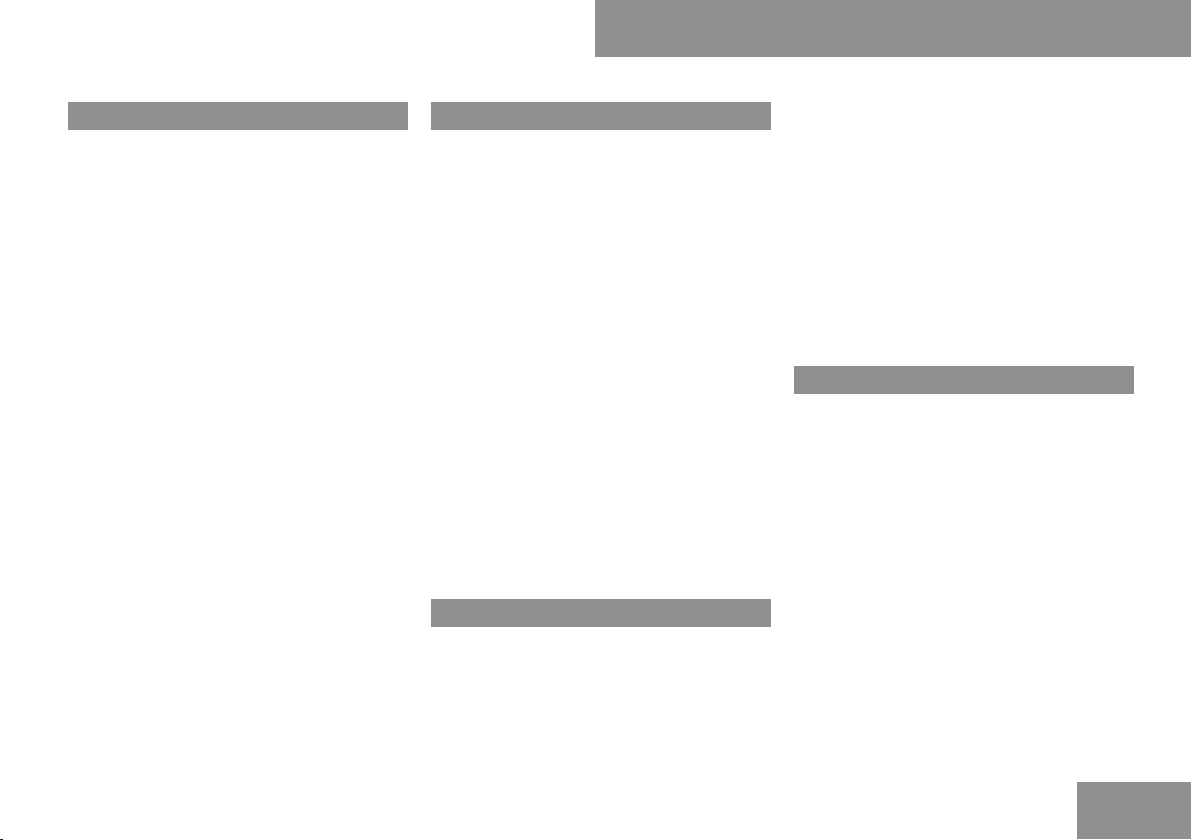
Index
P
PCMCIA memory card
Ejecting . . . . . . . . . . . . . . . . . . . . . 137
Loading . . . . . . . . . . . . . . . . . . . . . 135
Phone
Call lists . . . . . . . . . . . . . . . . . . . . . 106
Submenu . . . . . . . . . . . . . . . . . . . . 101
Switching to phone mode . . . . . . . 102
Phone book
Adding a number to an address
book entry . . . . . . . . . . . . . . . . . . . 105
Adding phone number to an entry . 105
Call to an entry . . . . . . . . . . . . . . . 103
Creating a new entry . . . . . . . . . . . 104
Creating new entry . . . . . . . . . . . . . 104
Deleting entry . . . . . . . . . . . . . . . . 105
Opening . . . . . . . . . . . . . . . . . . . . . 102
Selecting entry . . . . . . . . . . . . . . . . 103
Playback options . . . . . . . . . . . . 144, 148
POI input
Choosing a category . . . . . . . . . . . . 76
Local area of destination . . . . . . . . . 75
Via name search . . . . . . . . . . . . . . . 76
Via phone number search . . . . . . . . 76
Via the map . . . . . . . . . . . . . . . . . . . 81
Vicinity of location . . . . . . . . . . . . . . 75
Vicinity of specific location . . . . . . . 76
R
Radio . . . . . . . . . . . . . . . . . . . . . . . . . . 121
Storing stations . . . . . . . . . . . . . . . 123
Submenu . . . . . . . . . . . . . . . . . . . . 122
Switching on . . . . . . . . . . . . . . . . . 121
Switching wavebands . . . . . . . . . . . 122
Tuning to a station . . . . . . . . . . . . . 122
Weather band . . . . . . . . . . . . . . . . . 124
Read-aloud speed
Setting . . . . . . . . . . . . . . . . . . . . . . . 40
Roadside Assistance . . . . . . . . . . . . . 197
Route guidance
Cancel . . . . . . . . . . . . . . . . . . . . . . . 87
Continue . . . . . . . . . . . . . . . . . . . . . 87
Destination reached . . . . . . . . . . . . . 85
Detour function . . . . . . . . . . . . . . . . 87
Driving maneuver . . . . . . . . . . . . . . . 83
General notes . . . . . . . . . . . . . . . . . . 82
Lane recommendations . . . . . . . . . . 84
Off-road . . . . . . . . . . . . . . . . . . . . . . 85
Route browser . . . . . . . . . . . . . . . . . 88
S
Satellite radio . . . . . . . . . . . . . . . . . . . 125
Changing the category . . . . . . . . . . 127
Displaying information . . . . . . . . . . 129
Important notes . . . . . . . . . . . . . . . 125
Memory functions . . . . . . . . . . . . . 128
Selecting a channel . . . . . . . . . . . . 127
Subscribing . . . . . . . . . . . . . . . . . . 125
Switching on . . . . . . . . . . . . . . . . . 126
Updating channels . . . . . . . . . . . . . 129
Search & Send . . . . . . . . . . . . . . . . . . 197
Sound
Switching on/off . . . . . . . . . . . . . . . 33
Sound settings . . . . . . . . . . . . . . . . . . . 34
Summer and standard time
Switching . . . . . . . . . . . . . . . . . . . . . 40
Surround sound . . . . . . . . . . . . . . . . . . 35
System menu . . . . . . . . . . . . . . . . . . . . 38
T
TeleAid . . . . . . . . . . . . . . . . . . . . . . . . 196
Telephone
Accepting/ending call . . . . . . . . . . 109
Accepting or rejecting a waiting
call . . . . . . . . . . . . . . . . . . . . . . . . . 111
Activating mobile phone . . . . . . . . . 97
Bluetooth interface . . . . . . . . . . . . . 97
Emergency call . . . . . . . . . . . . . . . . 100
Ending an active call . . . . . . . . . . . 111
Entering phone numbers . . . . . . . . 109
Functional restrictions . . . . . . . . . . . 97
General information . . . . . . . . . . . . . 96
Incoming call . . . . . . . . . . . . . . . . . 109
Interruptions to the connection . . . . 97
Operating options . . . . . . . . . . . . . . 97
Outgoing call . . . . . . . . . . . . . . . . . 109
Prerequisites . . . . . . . . . . . . . . . . . . 97
9
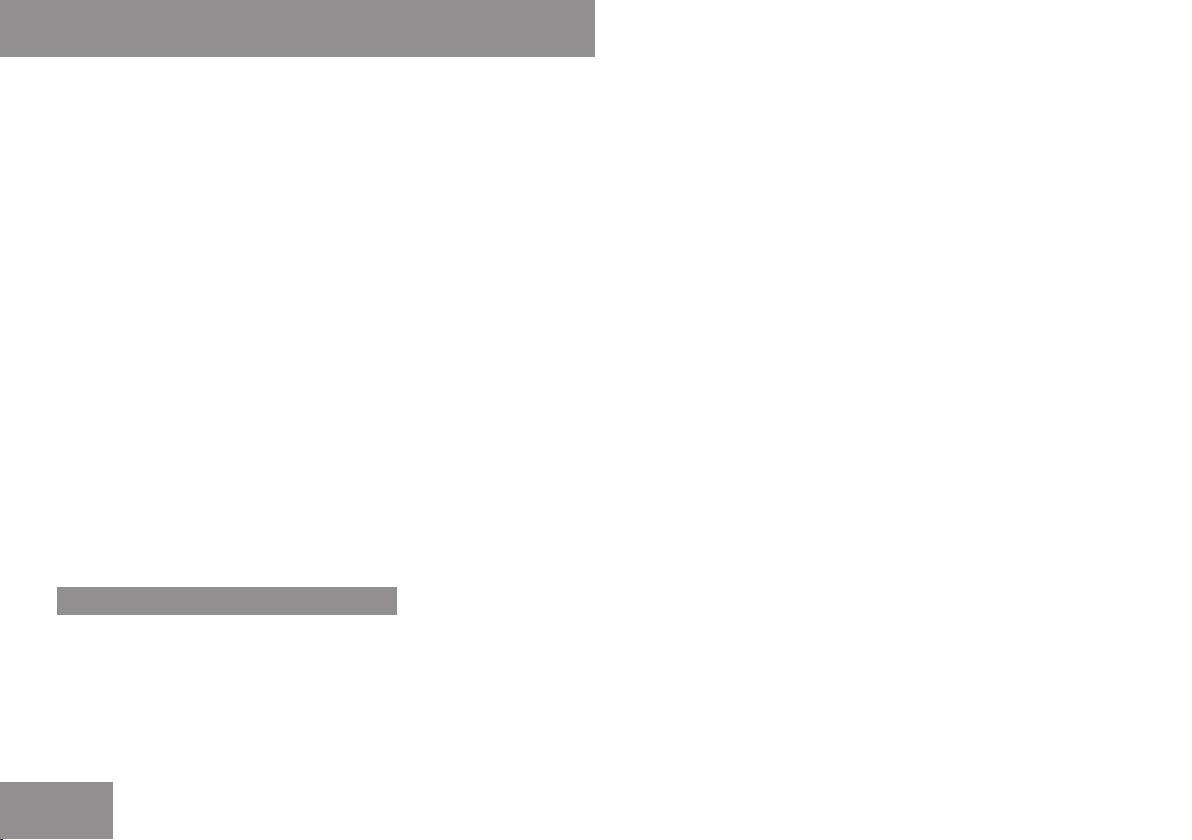
Index
Redialing . . . . . . . . . . . . . . . . . . . . 110
Safety precautions . . . . . . . . . . . . . . 96
Sending DTMF tones . . . . . . . . . . . 110
Setting transmit and receive
volume . . . . . . . . . . . . . . . . . . . . . . 100
Single call . . . . . . . . . . . . . . . . . . . . 110
Switching hands-free microphone
on/off . . . . . . . . . . . . . . . . . . . . . . 110
Telephone calls
Via Bluetooth® interface . . . . . . . . . 96
Telephone number
Entering . . . . . . . . . . . . . . . . . . . . . 109
Time
Setting . . . . . . . . . . . . . . . . . . . . . . . 39
Time format
Setting . . . . . . . . . . . . . . . . . . . . . . . 39
Time zone
Setting . . . . . . . . . . . . . . . . . . . . . . . 40
Tone settings
Balance and fader . . . . . . . . . . . . . . 34
Treble and bass . . . . . . . . . . . . . . . . 34
V
Vehicle position
Saving . . . . . . . . . . . . . . . . . . . . . . . 94
Video Aux . . . . . . . . . . . . . . . . . . . . . . 160
Switching to . . . . . . . . . . . . . . . . . . 160
Video DVD
Stop function . . . . . . . . . . . . . . . . . 156
Voice Control
Address book . . . . . . . . . . . . . . . . . 176
Address book commands . . . . . . . 188
Adjusting the volume . . . . . . . . . . . 166
Audio and video commands . . . . . . 189
Canceling the dialog . . . . . . . . . . . 166
Command list . . . . . . . . . . . . . . . . . 185
Display messages . . . . . . . . . . . . . 166
DVD changer . . . . . . . . . . . . . . . . . 183
Entering numbers . . . . . . . . . . . . . . 167
External equipment . . . . . . . . . . . . 184
General commands . . . . . . . . . . . . 185
Help function . . . . . . . . . . . . . . . . . 194
Individualization . . . . . . . . . . . . . . . . 41
Interrupting the dialog . . . . . . . . . . 166
Navigation . . . . . . . . . . . . . . . . . . . 170
Navigation commands . . . . . . . . . . 186
Operating safety . . . . . . . . . . . . . . 164
Overview . . . . . . . . . . . . . . . . . . . . 164
Phone commands . . . . . . . . . . . . . 186
Phone operation . . . . . . . . . . . . . . . 167
Radio/satellite radio . . . . . . . . . . . 180
Settings . . . . . . . . . . . . . . . . . . . . . . 41
Spell . . . . . . . . . . . . . . . . . . . . . . . . 167
Starting the dialog . . . . . . . . . . . . . 166
Switching help screen on or/off . . . 41
Troubleshooting . . . . . . . . . . . . . . . 192
Volume
Phone calls . . . . . . . . . . . . . . . . . . . . 33
Setting . . . . . . . . . . . . . . . . . . . . . . . 33
10
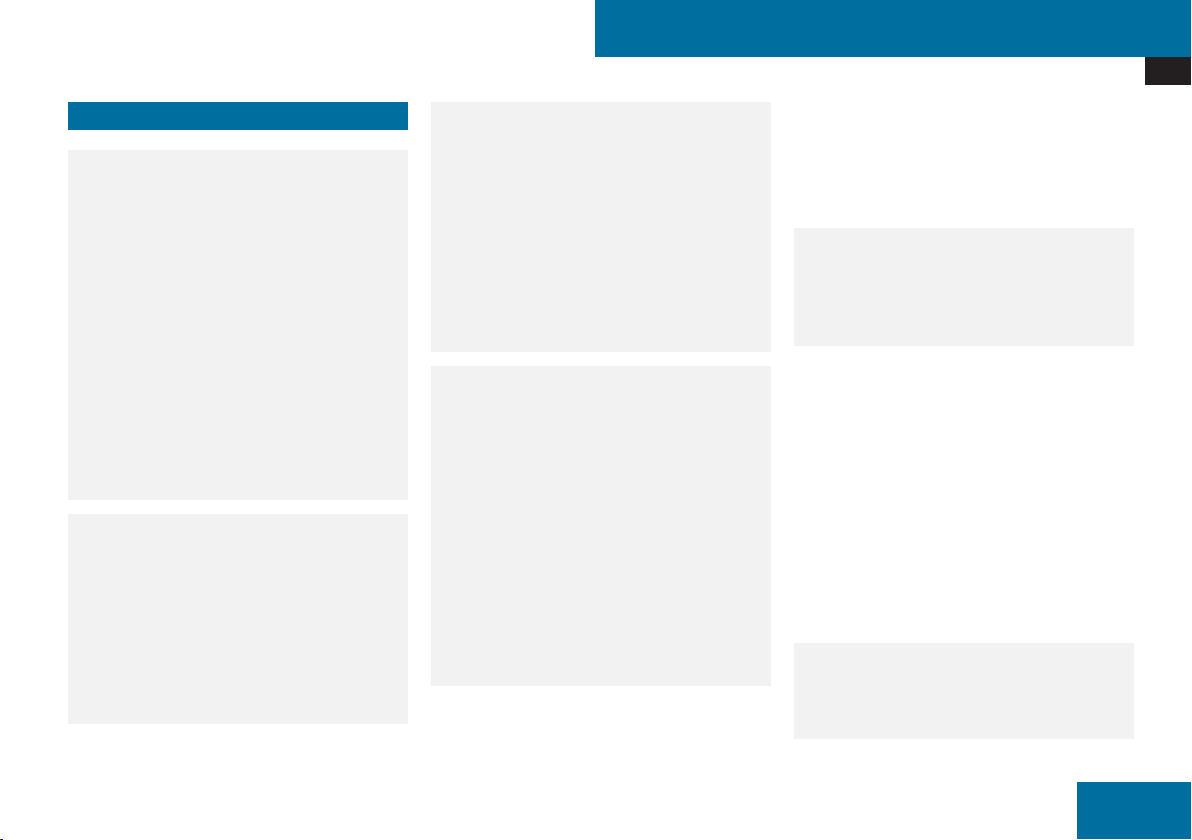
Introduction
Operating Safety
Operating Safety
Warning
G
Any alterations of electronic components
or software can cause malfunctions.
Radio, satellite radio, amplifier, DVD
changer, navigation module, telephone and
Voice Control systems are interconnected.
Therefore, if one of the components is not
operational, or has not been removed/
replaced properly, the function of other
components could be impaired.
Such conditions might seriously impair the
operating safety of your vehicle.
We recommend to have any service work
on electronic components carried out by an
authorized Mercedes-Benz Center.
Warning
G
In order to avoid distraction which could
lead to an accident, the driver should enter
system settings while the vehicle is at a
standstill, and operate the system only
when permitted by road, weather and
traffic conditions.
Bear in mind that at a speed of just
30 mph (approximately 50 km/h), your car
covers a distance of 44 feet (approximately
14 m) every second.
COMAND supplies you with information to
help you select your route more easily and
guide you conveniently and safely to your
destination. For safety reasons, we
encourage the driver to stop the vehicle in
a safe place before answering or placing a
call, or consulting the COMAND screen to
read navigational maps, instructions, or
downloaded information.
Warning
G
While the navigation system provides
directional assistance, the driver must
remain focused on safe driving behavior,
especially attention to traffic and street
signs, and should utilize the system’s audio
cues while driving.
The navigation system does not supply any
information on stop signs, yield signs,
traffic regulations or traffic safety rules.
Their observance always remains in the
driver’s personal responsibility. DVD maps
do not cover all areas nor all routes within
an area.
This device complies with Part 15 of the
FCC Rules. Operation is subject to the
following two conditions:
1. This device may not cause harmful
interference, and
2. This device must accept any interference
received, including interference that may
cause undesired operation.
Warning
G
Change or modification not expressly
approved by the party responsible for
compliance could void the user's authority
to operate this equipment.
!
Note: This equipment has been tested
and found to comply with the limits for a
Class A digital device, pursuant to Part 15
of the FCC Rules. These limits are designed
to provide reasonable protection against
harmful interference when the equipment
is operated in a commercial environment.
This equipment generates, uses and can
radiate radio frequency energy and, if not
installed and used in accordance with the
instruction manual, may cause harmful
interference to radio communications.
Warning
G
This transmitter must not be co-located or
operated in conjunction with any other
antenna or tranmitter.
Z
11
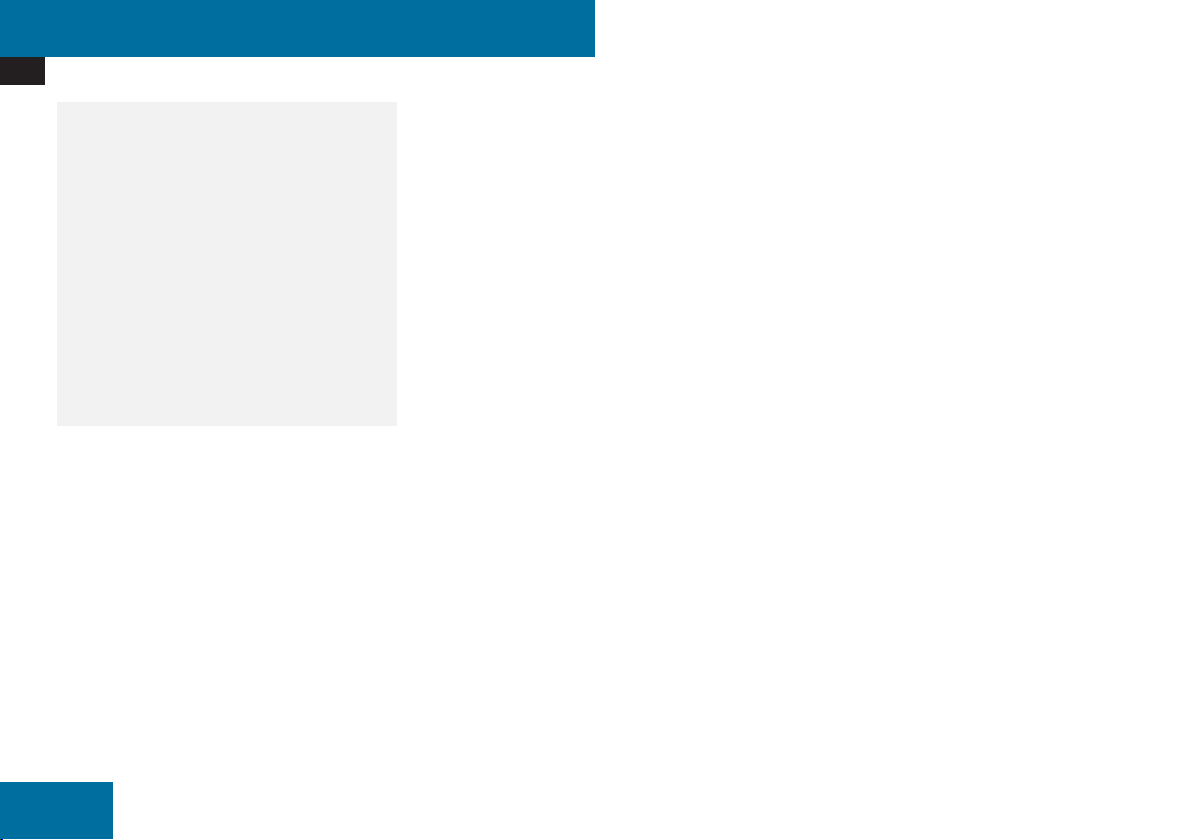
Introduction
Operating Safety
Warning
G
This equipment complies with FCC
radiation exposure limits set forth for
uncontrolled equipment and meets the FCC
radio frequency (RF) Exposure Guidelines in
Supplement C to OET65.
This equipment has very low levels of RF
energy that is deemed to comply without
maximum permissive exposure evaluation
(MPE). But it is desirable that it should be
installed and operated with at least 8 inches
(20 cm) and more between the radiator and
person's body (excluding extremities:
hands, wrists feet and legs.)
12
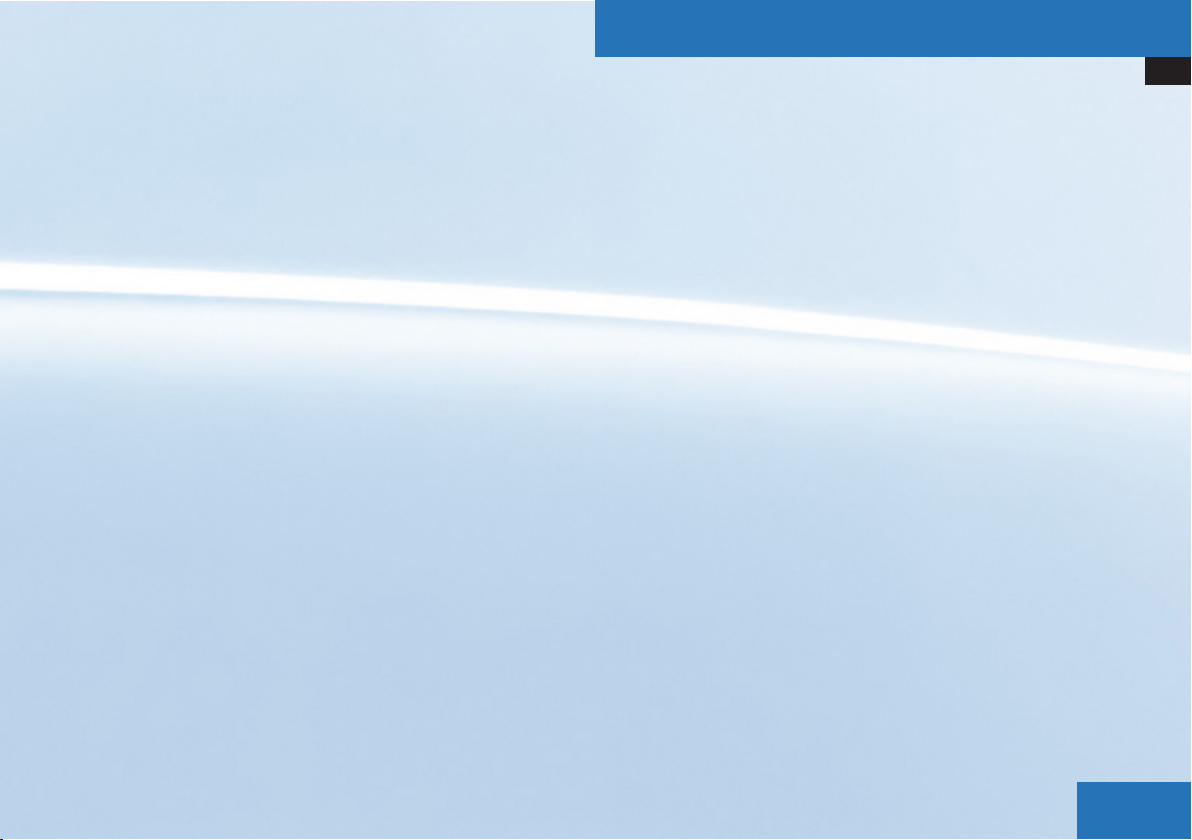
At a Glance
COMAND Control System ................... 14
Multifunction Steering Wheel ............ 22
Operating COMAND ............................ 28
Basic Functions of COMAND .............. 33
13
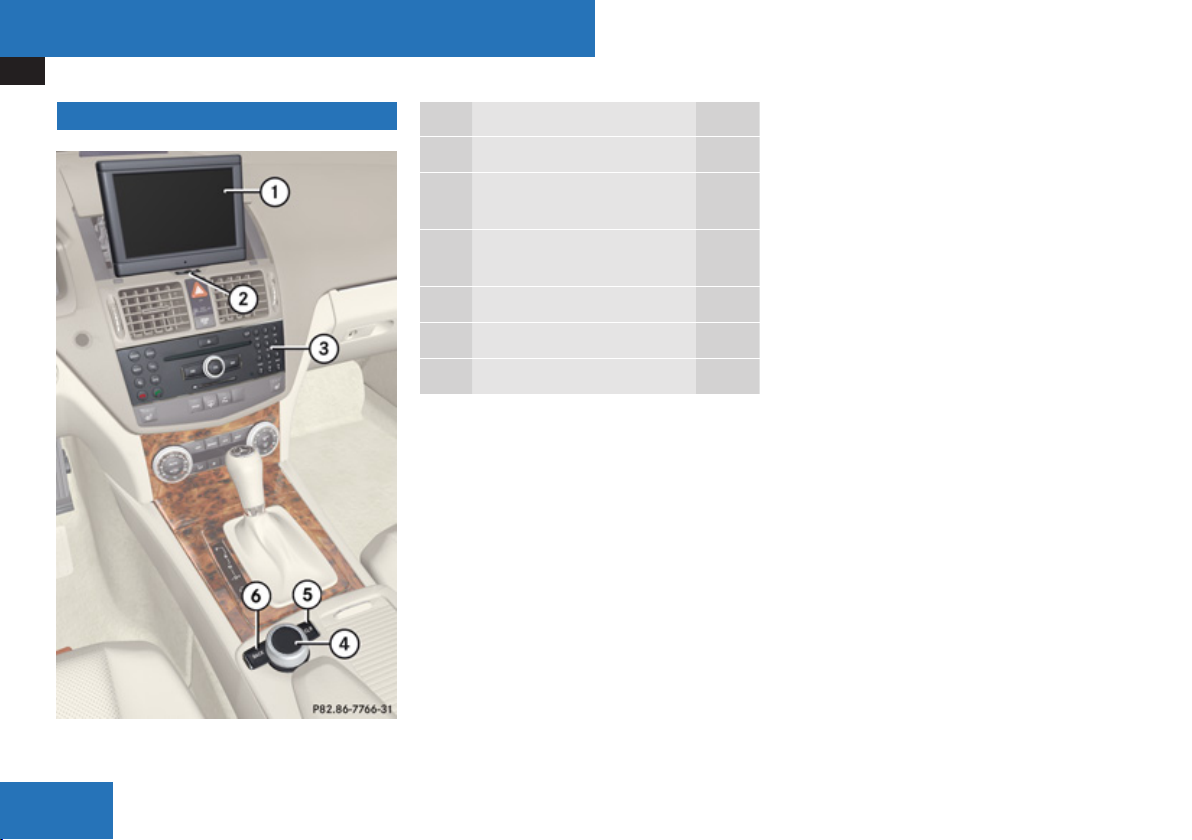
At a Glance
COMAND Control System
COMAND Control System
Function Page
1 COMAND display
2 Tilting and folding in the
COMAND display 17
3 COMAND control unit with
DVD changer 17
4 COMAND controller
5 Clear button
6 Back button
15
20
22
22
14
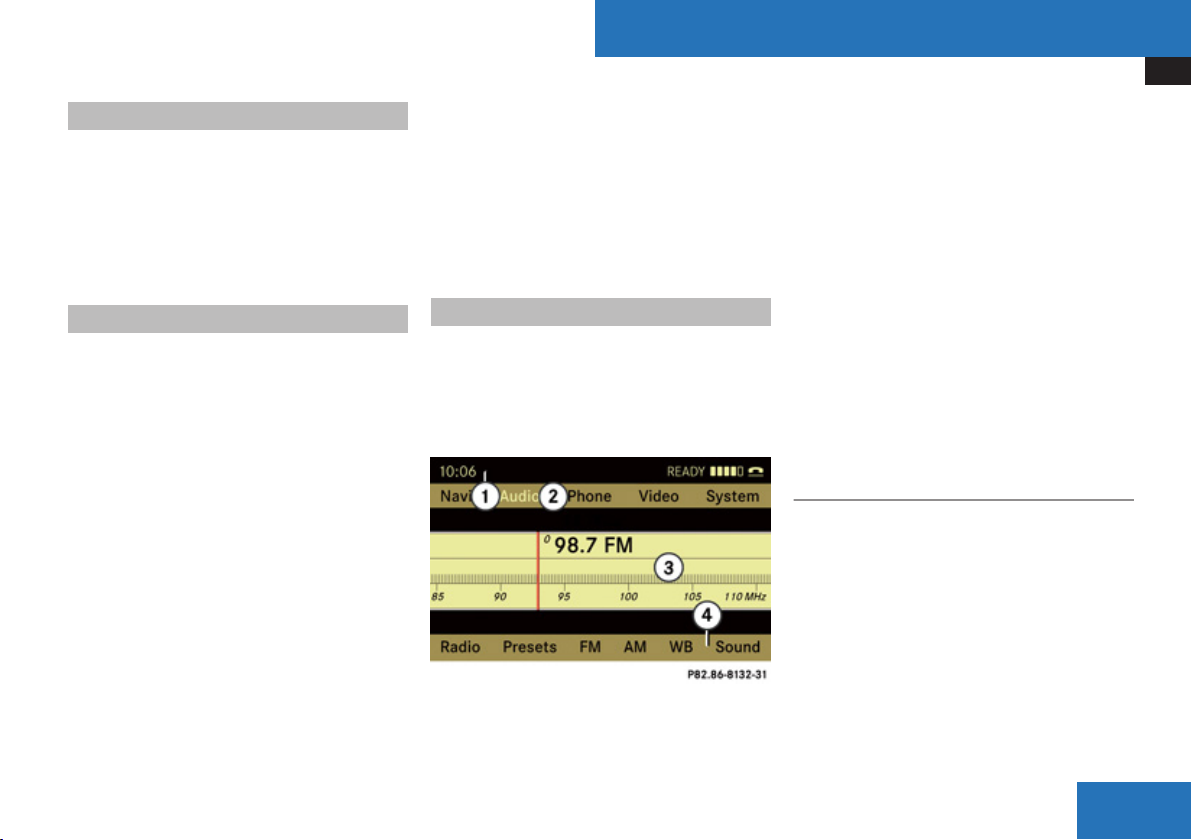
Vehicle Equipment
i
This Operator’s manual describes all
features, standard or optional, potentially
available for your vehicle at the time of
purchase. Please be aware that your
vehicle might not be equipped with all
features described in this manual.
Components of COMAND
COMAND comprises:
R
the COMAND display
R
the COMAND control unit with DVD
changer
R
the COMAND controller with the Back and
Clear button
You can use COMAND to operate the
following main functions:
R
the navigation system
R
the audio function with the radio, SatRadio,
disc (CD audio, DVD audio or MP3 mode),
PCMCIA memory card (MP3 mode), Music
Register and Audio Aux modes
R
the telephone and the address book
function
R
DVD video
R
systems settings
You can call up the main functions:
R
using the corresponding function buttons
R
using the main function line in the
COMAND display
COMAND Display
The COMAND display shows the function
currently selected and its associated menus.
The COMAND display is divided into several
areas.
The radio display is shown in the example.
Example: Audio main function display
1
Status line
2
Main function line
At a Glance
COMAND Control System
3
Main area
4
Submenu line
Status line 1 displays the time and the
current telephone status.
With the main function line 2 you can select
the main function.
Select the function with the COMAND
controller (Y page 20).
In the example, the audio main function is set
to radio mode and the main area 3 is active.
i
The arrangement of the menus can vary,
depending on the equipment. Normally, the
menus for the full equipment version are
shown in this guide.
Menu Overview
Having selected a main function, you will find
the submenu line at the bottom edge of the
COMAND display.
If one of the main functions such as
Navigation, Audio, Video or Phone is currently
selected, additional menus are available from
the main function line (Y page 16).
This is indicated by a small triangle behind the
main function label.
Z
15
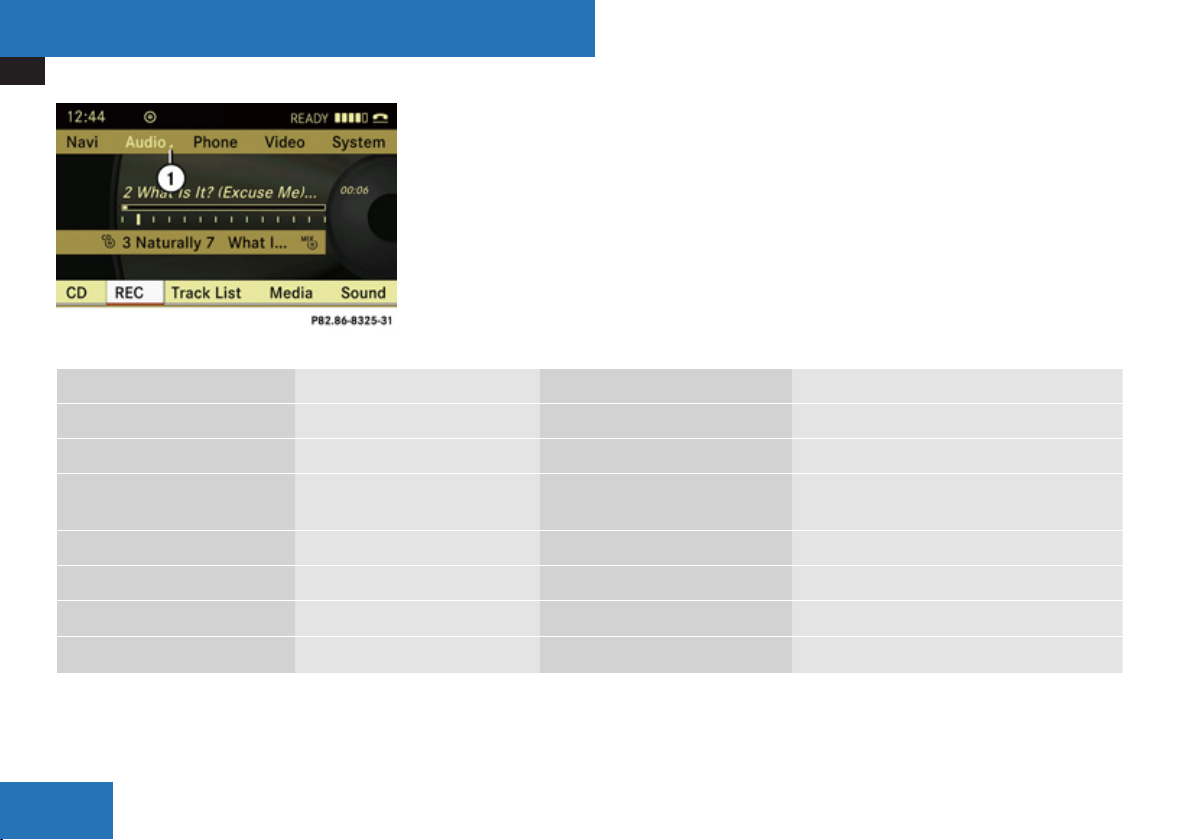
At a Glance
COMAND Control System
1
Triangle indicating an additional menu
Navi Audio Phone Video
Map Display FM/AM Radio Telephone DVD Video
Mode SatRadio Address book Video Aux
Block Area Disc (CD audio , DVD audio,
MP3 mode)
Save Off-road Route Memory card (MP3 mode)
Information On Map Music Register
Ç Highway information AUX
Ç Audio Fadeout
You can determine basic settings for the map
display, route calculation and route guidance
functions in Navigation.
16
i
You can call up functions such as
destination entry and the destination
memory at the bottom of the COMAND
display in the Navigation menu bar.
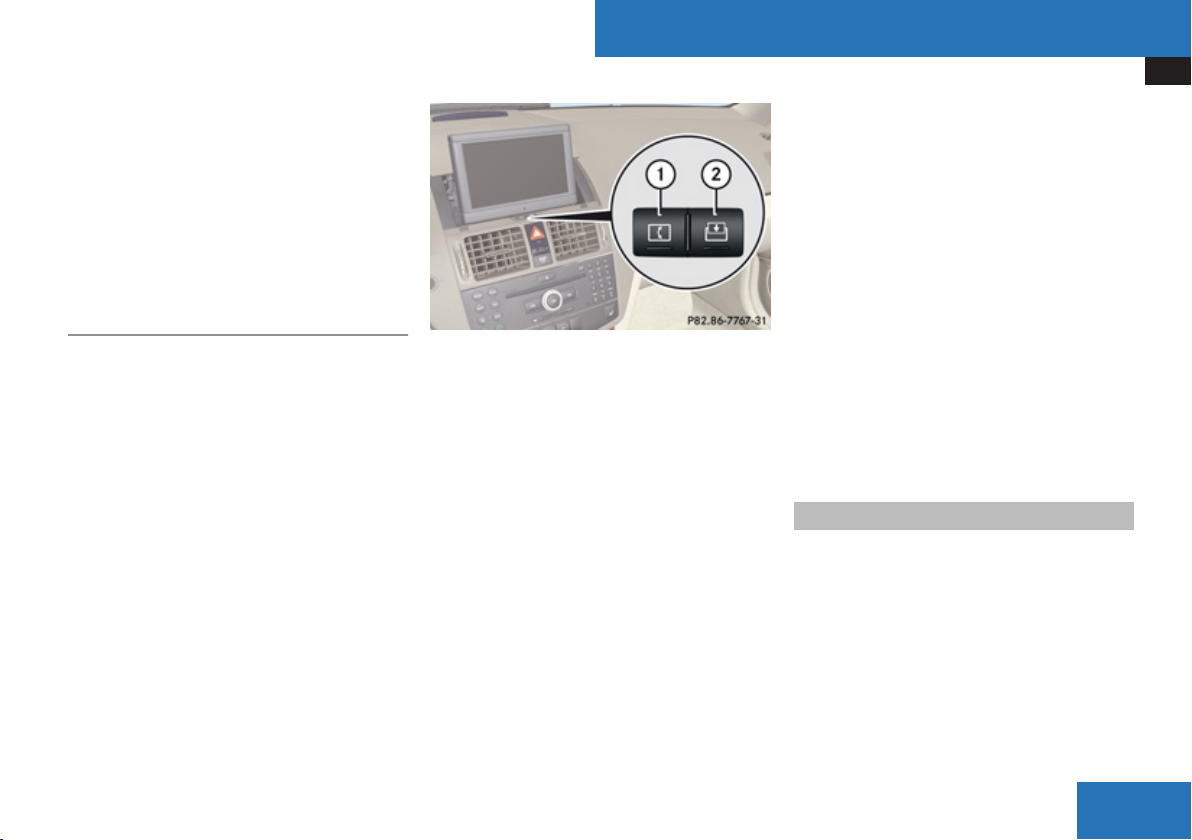
At a Glance
COMAND Control System
In the Audio main function, you can switch
modes in the audio menu.
In the Phone main function, you can choose
between the telephone mode and the address
book.
In the Video main function, you can choose
between the DVD mode and the Video Aux
mode.
Tilting and Folding COMAND Display
!
Do not place any objects in front of or
behind the COMAND display and/or do not
secure any objects to the COMAND display. Otherwise, movement could be prevented when folding the display in/out.
You tilt the COMAND display vertically and
fold it in behind the cover. The buttons are
located centrally under the COMAND display.
1
Tilting the display
2
Folding in the display
Tilting the display
X
Press button 1 once or twice.
The display tilts downwards.
X
To move it back into the standard
position: Press button 1 again.
Folding in the display
X
Press button 2.
The display folds in behind the cover. The
main function/mode currently selected
remains active.
Folding out the display
X
Press the button on top of the display.
The display folds upwards.
Cleaning Instructions
!
Do not touch the COMAND display. The
display has a very sensitive high-gloss
surface; there is a risk of scratching. Should
the display need cleaning, use a mild
cleaning agent and a soft, lint-free cloth.
COMAND Control Unit
The COMAND control unit allows you to:
R
switch COMAND on/off
R
adjust the volume
R
select the main function/mode directly
R
enter telephone numbers and accept,
reject, initiate and end calls
R
load and eject CDs/DVDs or a PCMCIA
memory card
Z
17
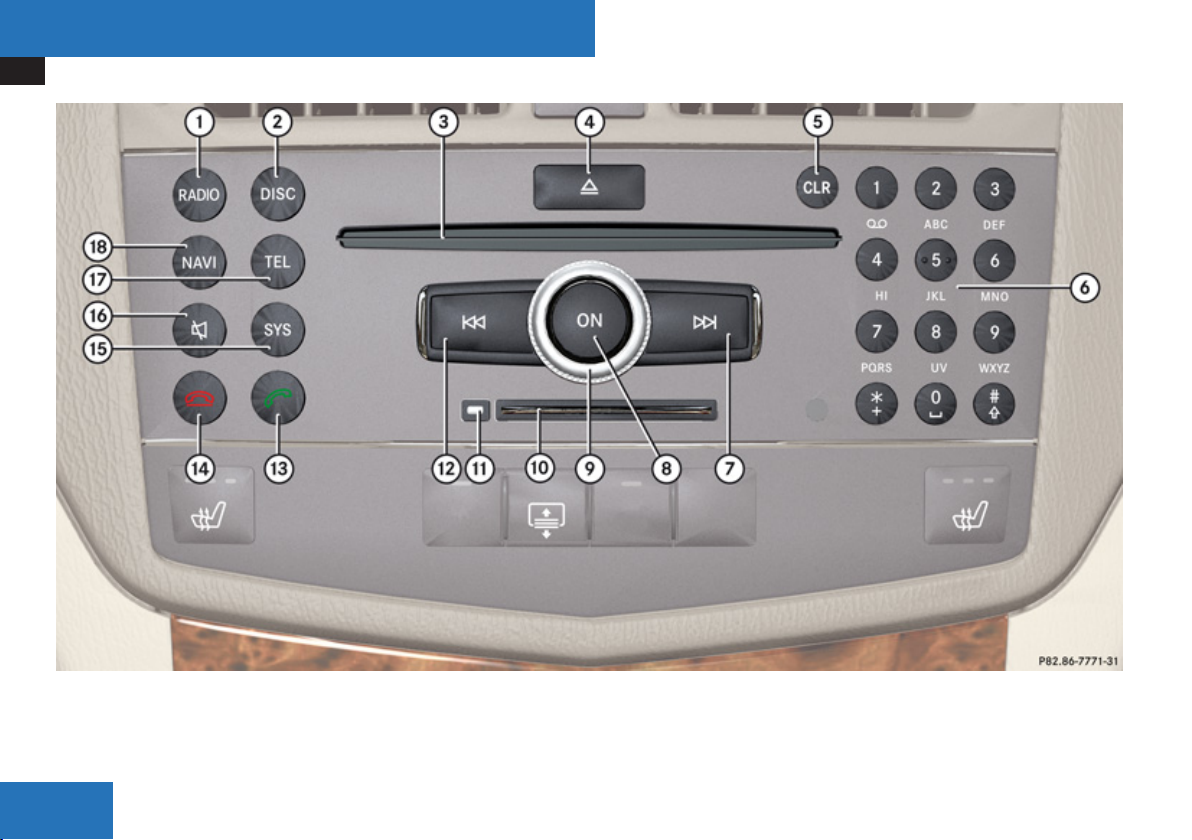
At a Glance
COMAND Control System
18
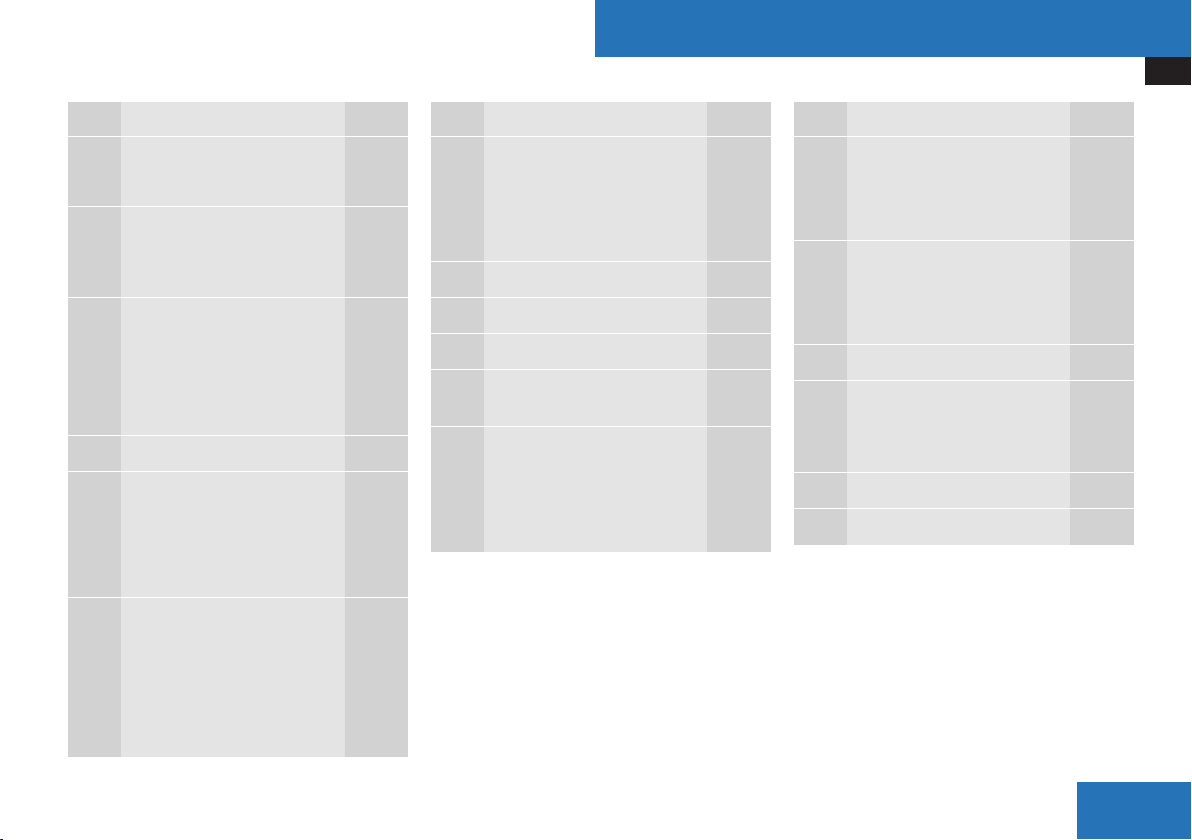
At a Glance
COMAND Control System
Function Page
1 Switch to radio mode
Switch wavebands 122
2 Switch to CD audio, DVD
audio or MP3 mode 139
Switch to video DVD mode 155
3 Disc slot
CD/DVD loading 133
CD/DVD ejection 135
Update the map software 48
4 Load/eject button
5 Clear button for functions
Telephone number entry 109
Deletes a digit or entire
entry 109
6 Select stations via station
presets 123
Store stations manually 123
Telephone number entry 109
DTMF tone transmission
121
133
110
Function Page
7 Select stations using the
station search function 122
Fast forward 142
Selects the next track 142
8 Switch COMAND on/off
9 Adjust the volume
a PCMCIA memory card slot
b Eject button for the
PCMCIA memory card 137
c Select stations using the
station search function 122
Fast reverse 142
Selects the previous track
33
135
142
Function Page
d Accepts a call
Dials a call 109
Redials 110
e Rejects a call
Ends an active call 111
Rejects a waiting call 111
f Open the system menu
g Switch the sound on/off
Mute navigation
announcements 33
h Switch to telephone mode
N Switch to navigation mode
109
109
38
33
102
53
Z
19
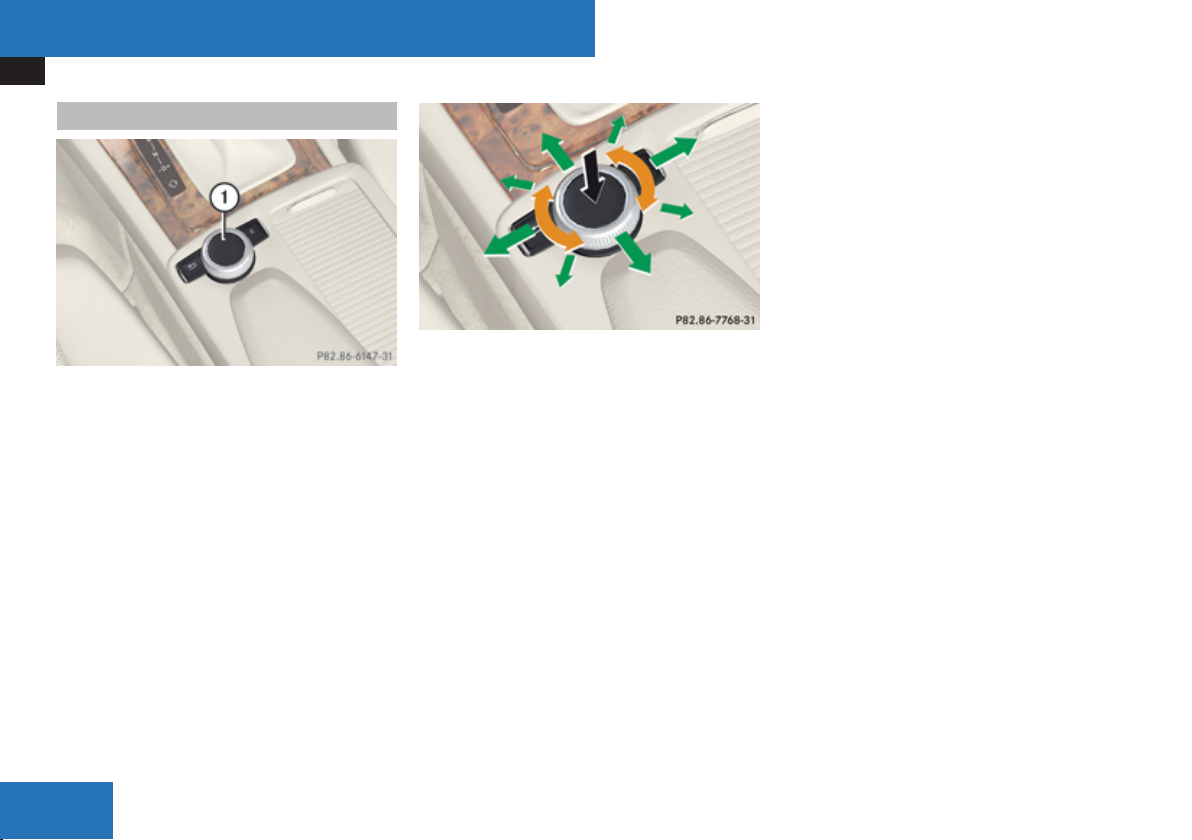
At a Glance
COMAND Control System
COMAND Controller
1
COMAND controller
You can use the COMAND controller to select
the menu items in the COMAND display.
Move a selection bar to do so.
You can call up menus and lists in this way,
move within menus or lists and exit menus
and lists in this way.
COMAND controller operation
The COMAND controller can be:
R
pressed briefly or pressed and held n
R
turned clockwise or anti-clockwise ymz
R
slid to the left or right omp
or
R
slid up or down qmr
or
R
slid diagonally wmx
In the instructions, operating directions are
described as follows:
X
Select Station list.
which is a short form for
X
Turn ymz or slide qmr the COMAND
controller.
This moves the selection bar to the
Station list menu item.
X
Press the n COMAND controller.
This confirms your selection. The station
list appears.
20
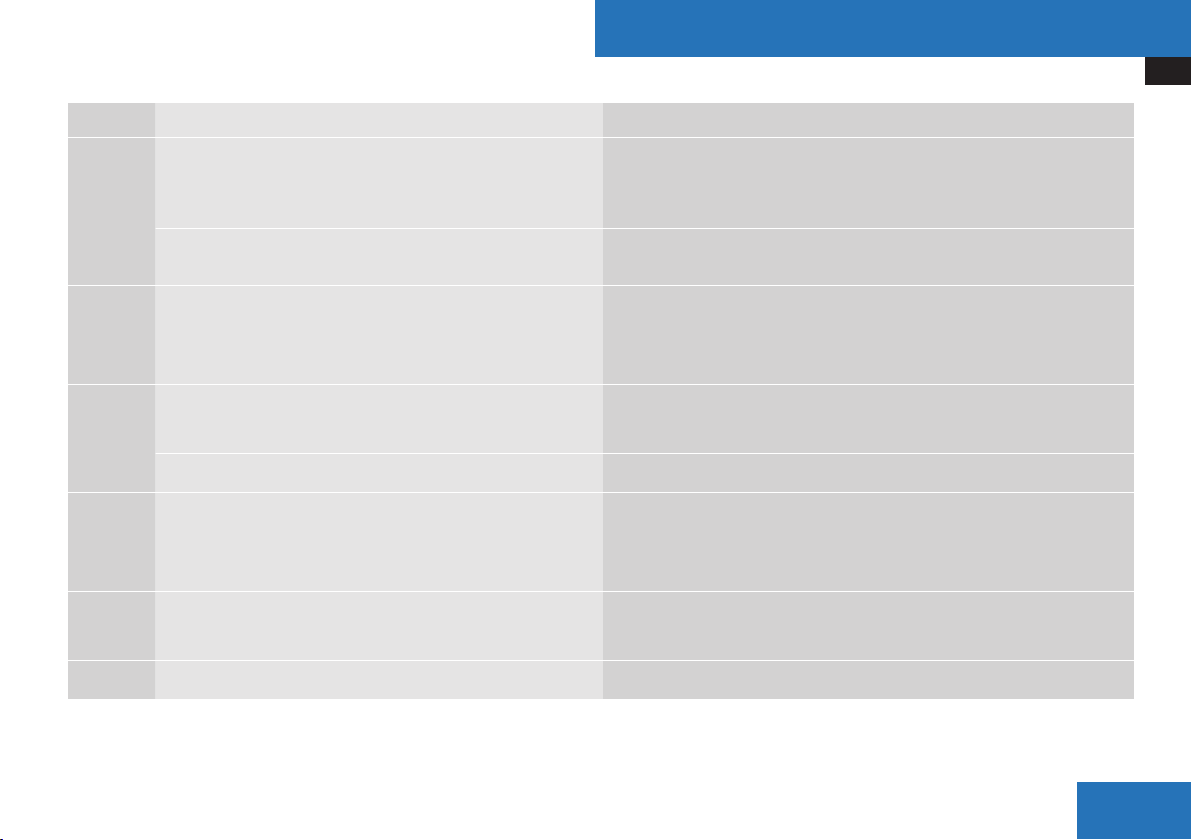
Symbol COMAND controller operation Function (example)
n
Press briefly
R
Select menu item or list entry
R
Show/hide the menu system (e.g. when using navigation or video
functions)
At a Glance
COMAND Control System
ymz
qmr
omp
wmx
Press and hold until the selected action has been carried
out
Rotate
Slide
Slide and hold
Slide
Slide and hold
Slide and hold
R
Accept destination for navigation
R
Move through vertical or horizontal menus or lists
R
Move through text
R
Program settings
R
Move through vertical menus
R
Exit horizontal menus
R
Move through a navigation map
R
Move through horizontal menus
R
Exit vertical menus
R
Switch to the next/previous track
R
Fast-forward or reverse for audio CD or audio DVD playback
R
Move through a navigation map
R
Move through a navigation map
Z
21
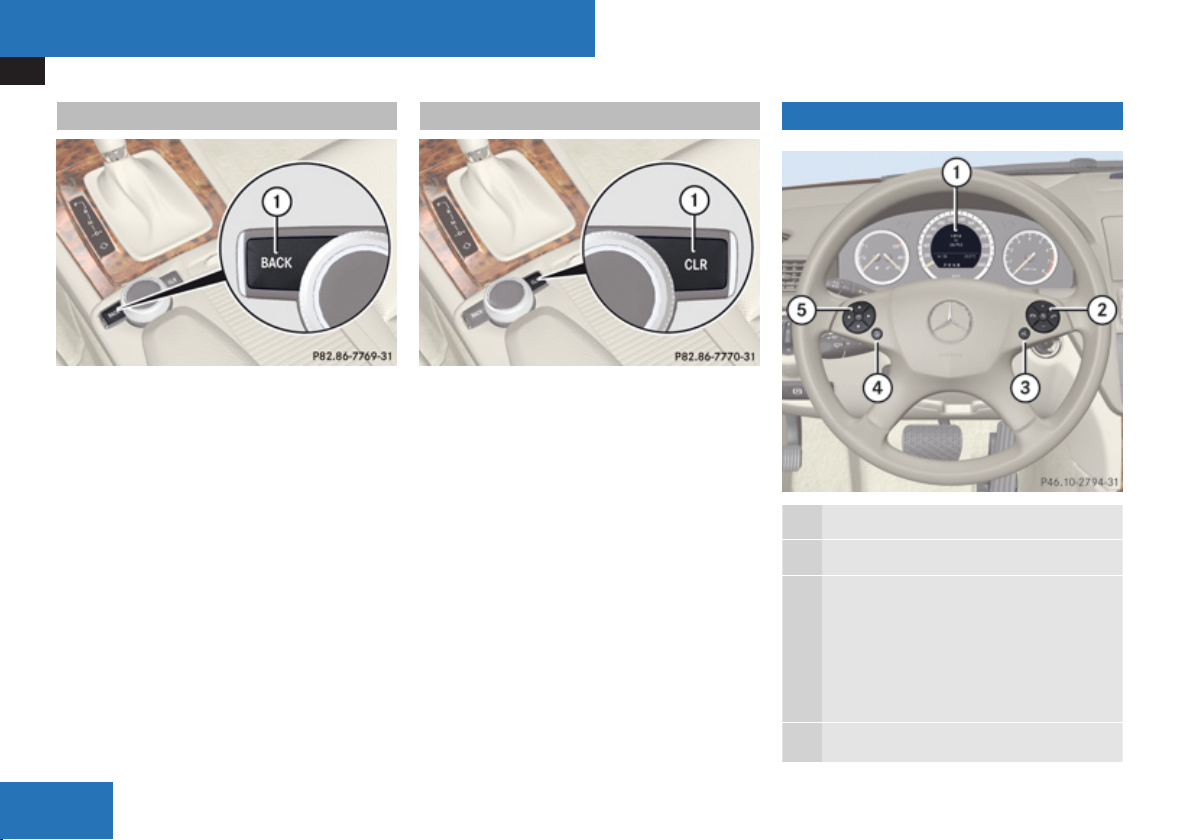
At a Glance
Multifunction Steering Wheel
Back Button
1
Back button í
X
To exit the menu: Briefly press the í
button 1.
COMAND changes to the next higher menu
level in the current operating mode.
i
You can also exit a menu by sliding the
COMAND controller omp or qmr
(Y page 28).
X
To switch to the main display from
submenu displays: Press and hold the
í button 1.
COMAND changes to the main display of
the current operating mode.
Clear Button
1
Clear button î
X
To delete an individual character: Briefly
press the î button 1.
X
To delete an entire entry: Press and hold
the î button 1.
Multifunction Steering Wheel
Function
1 Multifunction display
æ
2
ç
Volume up
Volume down
F Mute
t End and reject calls
s Accept and iniate calls
22
3
!
Activate Voice Control

At a Glance
Multifunction Steering Wheel
Function
L
4
Press briefly:
Navigate one level up in the
menu structure of the
multifunction display or cancel
Voice Control.
Press and hold:
COMAND changes to the main
display of the current operating
mode.
5 Select submenu or scroll through lists
$
Upwards
%
Downwards
Selecting a menu
&
Right
(
Left
#
Confirm selection
Operating the Multifunction Display
Warning!
G
A driver’s attention to the road and traffic
conditions must always be his/her primary
focus when driving.
For your safety and the safety of others,
selecting features through the
multifunction steering wheel should only be
done by the driver when traffic and road
conditions permit it to be done safely.
Bear in mind that at a speed of just 30 mph
(approximately 50 km/h), your vehicle is
covering a distance of 44 feet
(approximately 14 m) every second.
X
To select a menu: Press the ( or
& button.
X
To select a submenu or scroll in a list:
Press the $ or % button.
X
To select the next menu level up: Press
the L button.
X
To select the standard display: Press the
L button repeatedly until the standard
display with the odometer and trip
odometer appears again in the display.
or
X
Press and hold the L button until the
standard display with the odometer and trip
odometer appears.
X
To confirm the selection: Press the
# button.
X
To confirm a display message: Press the
# or L button.
Multifunction Display
The description field on the multifunction
display shows you values and settings as well
as any display messages that may have been
generated.
1
Description field
2
Line for menus
Text field 1 shows settings, functions,
submenus and any malfunctions that occur.
Z
23
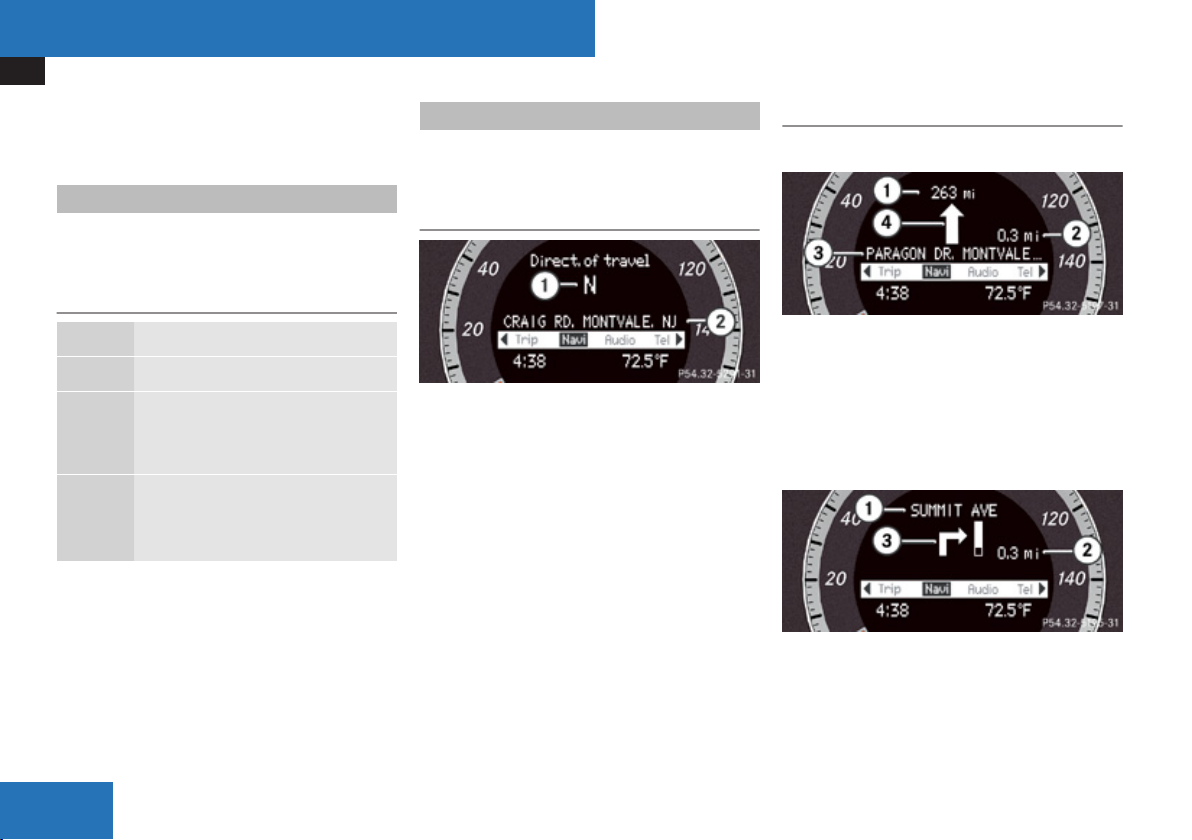
At a Glance
Multifunction Steering Wheel
X
To show the line for menus 2: Press the
( or & button.
Menus and Submenus
The number of menus shown depends on the
optional equipment in the vehicle.
Multifunction Display Menus
Menus Functions and Submenus
Navi Navigation messages
Audio Selecting radio stations
Operating the DVD changer/
Music register/Memory card
Tel Accepting a call
Selecting a phone book entry
Calls dialed
Navi Menu
The multifunction display shows navigation
instructions in the Navi menu.
Route Guidance Inactive
1
Direction of travel
2
Current road
The road you are currently driving on only
appears if it is in the map software.
Route Guidance Active
No Maneuver Announced
1
Distance to destination
2
Distance to next maneuver
3
Current road
4
Symbol for “follow the road's course”
Maneuver Announced Without Change of
Lane
24
1
Road into which the maneuver leads
2
Distance to maneuver and graphic
distance display
3
Symbol for maneuver
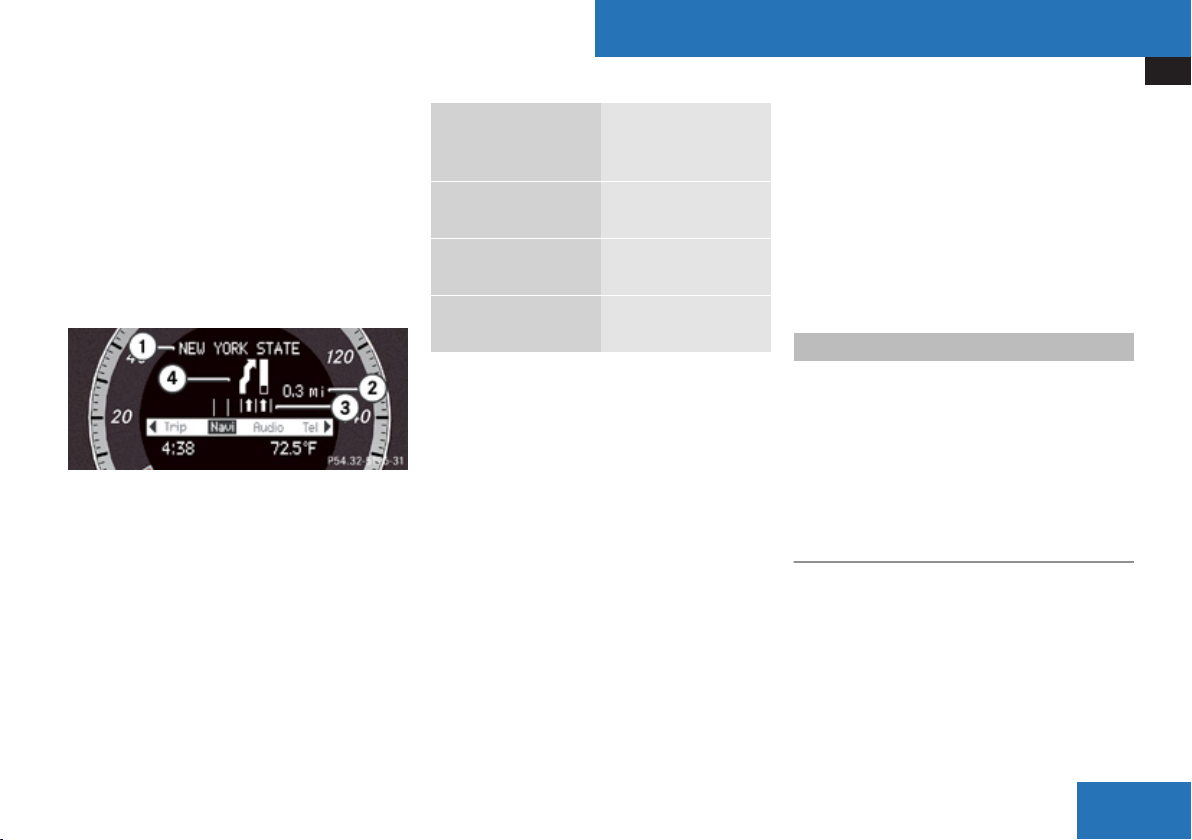
When a maneuver is announced, you will see
the symbol for the maneuver and beside it a
graphic distance display 2. This decreases
as you approach the announced maneuver.
Maneuver Announced With Change of
Lane
Lane recommendations are only displayed if
the relevant data is available on the digital
map.
1
Road into which the maneuver leads
2
Distance to maneuver and graphic
distance display
3
Lane recommendation
4
Symbol for maneuver
On multiple-lane roads, a lane
recommendation 3 may be shown for the
next maneuver. There may be additional lanes
during a maneuver.
Lane
Meaning
Recommendation
Display
Lane without lower
Uninterrupted lane
limit
Lane with lower limit New lane during a
maneuver
Line with arrow Lane recommended
for the maneuver
Navigation Status Indicators in the
Multifunction Display
When route guidance is activated, the
following messages may appear:
R
<: you have reached the destination.
R
Dest. area reached: you are
approaching the destination. This message
appears, for example, with relatively large
special destinations.
R
New route: the system is calculating a new
route, for example because you have
deviated from the previous route. Route
guidance is subsequently resumed.
R
Calculating route: a route is being
calculated, after which route guidance will
start.
At a Glance
Multifunction Steering Wheel
R
Off map: the vehicle is outside the range
of the digital map. The vehicle is in an offmap position.
R
Off mapped road: the vehicle is on a road
which is not in the digital map, or is away
from the road, for example in a car park.
R
No route: no route to the selected
destination could be calculated.
Audio Menu
Use the functions in the Audio menu to
operate the audio equipment. If no audio
equipment is switched on, the multifunction
display shows the message Audio Off.
X
To adjust the volume: Press the æ or
ç button.
Selecting a Radio Station/Channel
X
Switch on COMAND and select FM/ AM
Radio (Y page 121) or SatRadio
(Y page 126).
X
Select the Audio menu.
Z
25
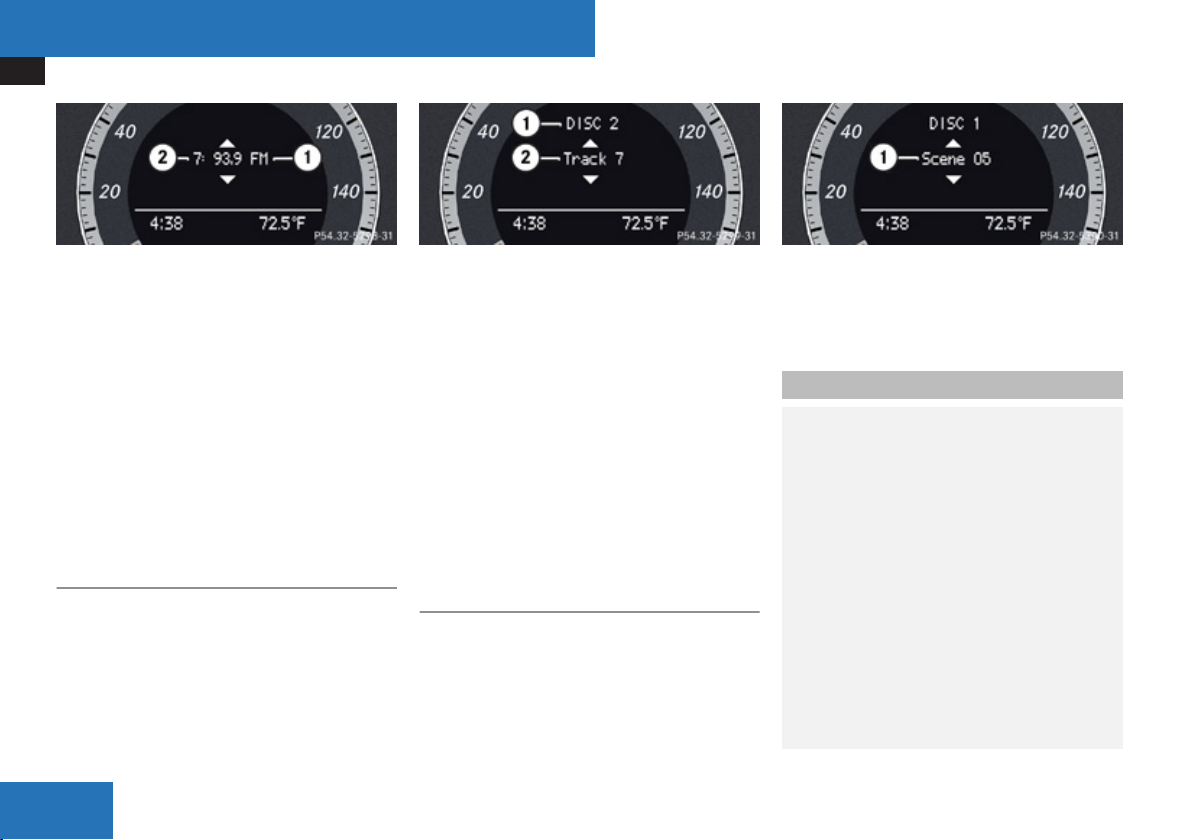
At a Glance
Multifunction Steering Wheel
1
Wave band
2
Channel name or number
X
To select the next or previous preset
channel: Briefly press % or $.
or
X
To select the next or previous channel:
Press and hold % or $.
i
You can only change the wave band and
save new stations/channels using
COMAND.
Operating the DVD Changer/Music
Register/ Memory Card
X
Switch on COMAND and select Disc,
Memory Card (Y page 139) or Music
Register (Y page 145).
X
Select the Audio menu.
26
Example: View of the CD player
1
Current disc
2
Current track
X
To select the next or previous track:
Briefly press % or $.
or
X
To search for the next or previous track:
Press and hold % or $.
i
If you are playing a CD or DVD with track
information, the multifunction display
shows the name and number of the track.
The track is displayed on MP3s.
Operating the DVD Video
X
Switch on COMAND and select DVD video
(Y page 155).
X
Select the Audio menu.
1
Current scene
X
To select the next or previous scene:
Briefly press % or $.
Tel Menu
Warning
G
Some jurisdictions prohibit the driver from
using a cellular telephone while driving.
Whether or not prohibited by law, for safety
reasons, the driver should not use the
cellular telephone while the vehicle is in
motion. Stop the vehicle in a safe location
before placing or answering a call.
If you nonetheless choose to use the mobile
phone while driving, please use the
handsfree feature and be sure to pay
attention to the traffic situation at all times.
Use the mobile phone only when road,
weather and traffic conditions permit.
Otherwise, you may not be able to observe
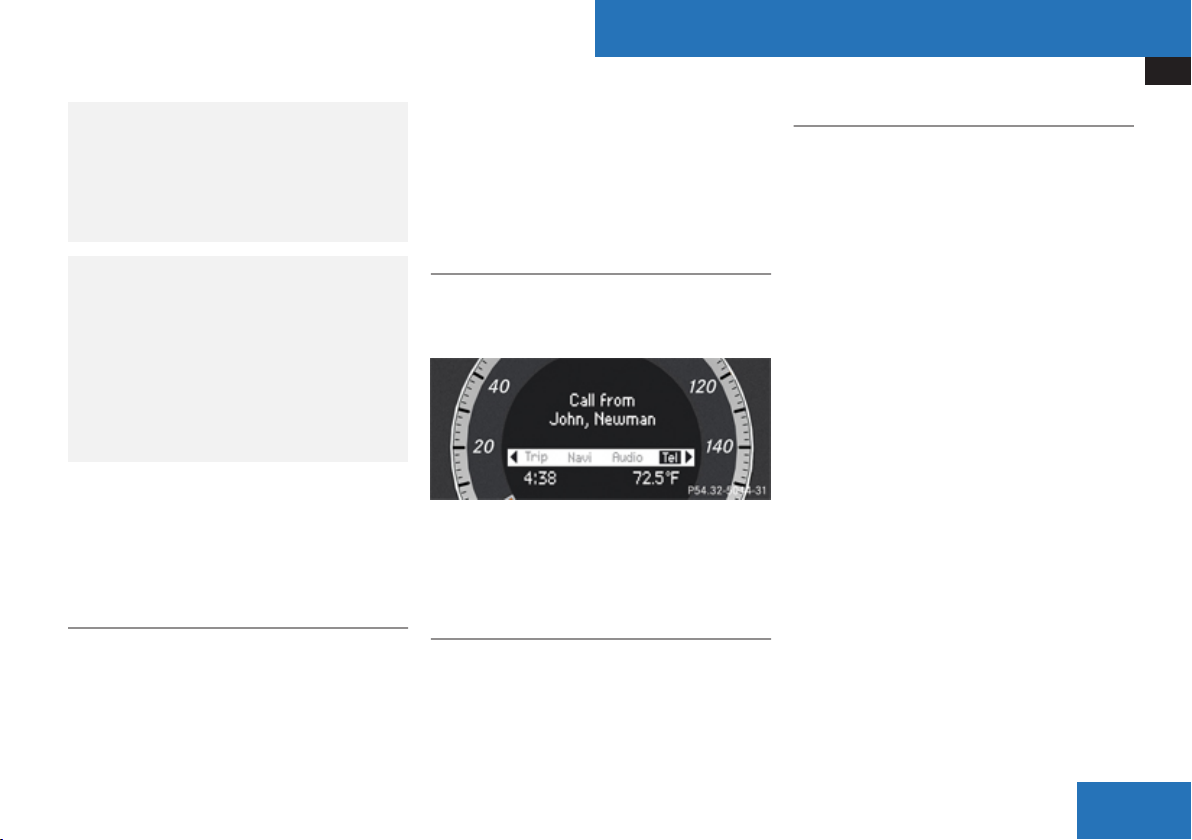
At a Glance
Multifunction Steering Wheel
traffic conditions and could endanger
yourself and others.
Bear in mind that at a speed of just 30 mph
(approximately 50 km/h), your vehicle is
covering a distance of 44 feet
(approximately 14 m) every second.
Warning
G
Never operate radio transmitters equipped
with a built-in or attached antenna (i.e.
without being connected to an external
antenna) from inside the vehicle while the
engine is running. Doing so could lead to a
malfunction of the vehicle’s electronic
system, possibly resulting in an accident
and/or personal injury.
You can use the functions in the Tel menu to
operate your mobile phone.
X
Switch on COMAND (Y page 33).
X
Select the Tel menu (Y page 102).
Mobile Phone Status
R
If the mobile phone has not yet been
authorized, the message in the
multifunction display is:
Bluetooth Ready (Y page 98).
R
If the mobile phone is switched on and
authorized, the message READY appears in
the multifunction display.
Accepting a Call
If someone calls you while you are in the Tel
menu, the following message appears in the
multifunction display:
X
Press s to answer a call.
You can also take a call if you have not
selected the Tel menu.
Rejecting or Ending a Call
X
Press t.
You can also not take or end a call if you have
not selected the Tel menu.
Dialing a Number from the Phone Book
If your mobile phone is able to receive calls,
you can search for and dial a number from the
phone book in COMAND at any time.
i
You can enter new numbers in the phone
book using COMAND (Y page 104).
X
Select the Tel menu.
The multifunction display shows
Phone ready.
X
Press %, $ or # to call up the
phone book.
X
Press % or $ to select the name you
are searching for.
The stored names are displayed in
alphabetical order.
X
If only one telephone number is stored
for a name: Press s or # to start
dialing.
The message Connecting call and the
selected number appear in the
multifunction display. The name also
appears, provided it is stored in the phone
book. The selected number is stored in the
Calls Dialed list in COMAND
(Y page 106).
Z
27
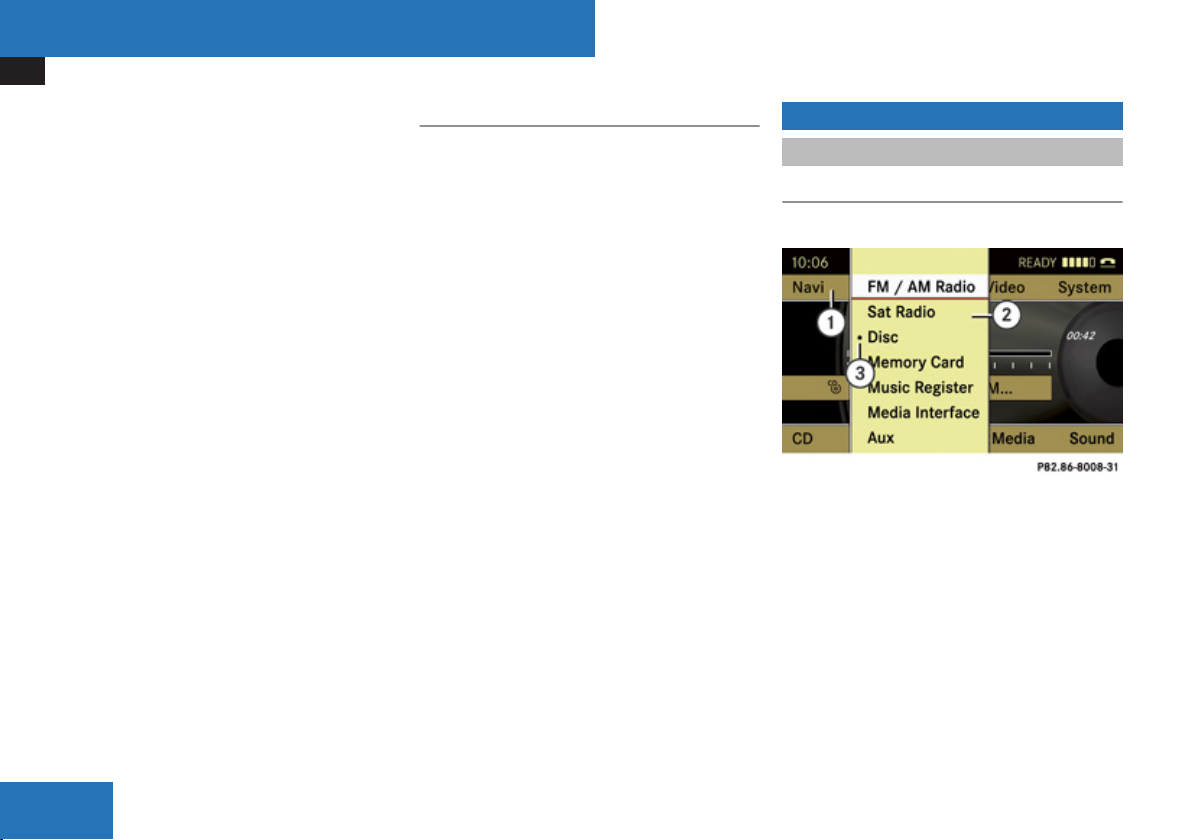
At a Glance
Operating COMAND
If a call is connected, the phone book entry
appears in the multifunction display.
or
X
If there is more than one number for a
particular name: Press s or # to
display the numbers.
X
Press % or $ to select the number
you want to dial.
X
Press s or # to start dialing.
The message Connecting Call and the
selected number appear in the
multifunction display. The name also
appears, provided it is stored in the phone
book. The selected number is stored in the
Calls Dialed list in COMAND.
If a call is connected, the phone book entry
appears in the multifunction display.
i
To exit the phone book without making a
call, press the t button. Phone ready
appears in the multifunction display.
i
If you press and hold the % or $
button for more than one second, a rapid
scroll begins. After four seconds, the rapid
scroll speeds up. The rapid scroll stops
when you release the button or reach the
end of the list.
Redialing
COMAND saves the most recently dialled
names and numbers from the mobile phone.
This means that you do not have to search
through the entire phone book.
X
Select the Tel menu.
The multifunction display shows
Phone ready.
X
Press s to go to the most recently
dialed number or name in the
Calls Dialed menu.
X
Press % or $ to select the number
or name you are looking for.
X
Press s or # to start dialing.
Operating COMAND
Opening Menu of a Main Function
Example: Audio Menu
Within the Audio Function
1
Main function line
2
Audio menu
3
The symbol R indicates current
operating mode.
X
To switch to main function line 1:
Slide qm.
X
To select audio main function:
Rotate ymz or slide omp.
28
