
Bild in der Größe
215x70 mm einfügen
COMAND Operator’s Manual
Order-No. 6515 6712 13 Part-No. 209 584 26 96 US Edition A 2006
COMAND Operator’s Manual 203 / 209
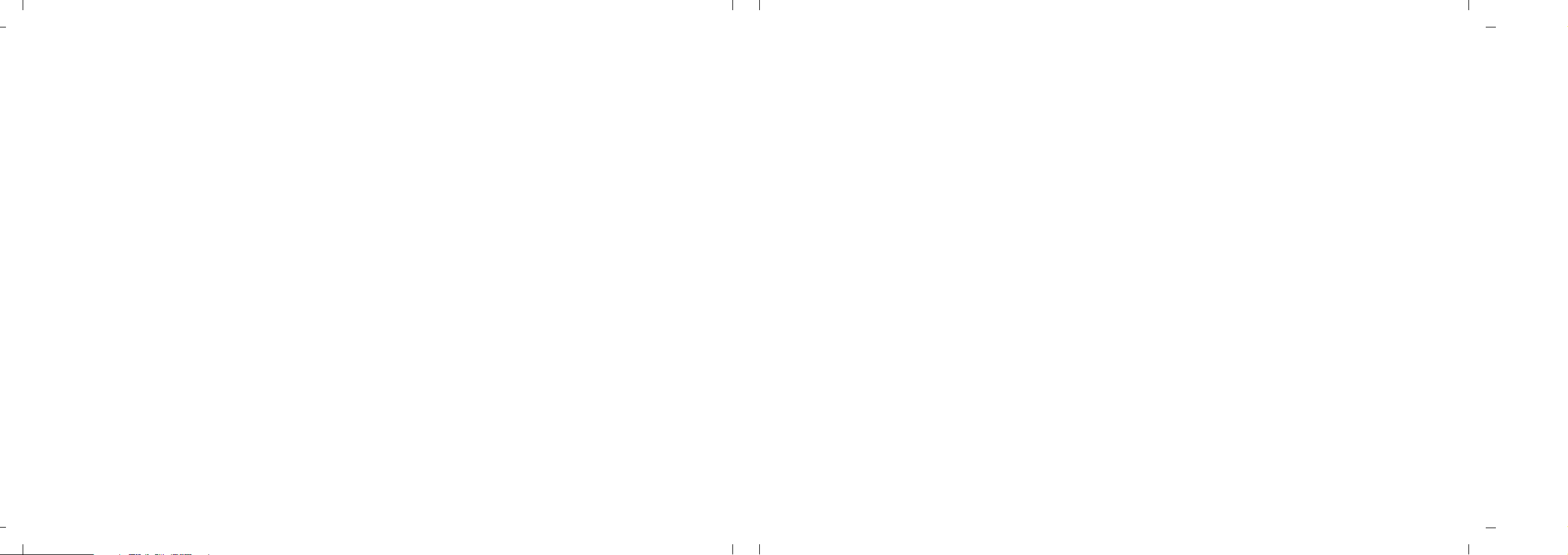
We reserve the right to modify
the technical details
of the COMAND system as given
in the data and illustrations
of this Operator’s Manual.
Press time: 05/10/2006
Reprinting, translation and copying,
even of excerpts, is not permitted
without prior authorization in writing.
Title illustration no. P00.01-2899-31

Welcome to COMAND!
Please make yourself familiar with your
COMAND control unit and read the instructions in this manual before operating the
COMAND system. This will help you derive
a greater benefit from the system. Please
also follow the instructions and warnings
contained in this manual. Ignoring them
could result in damage to the vehicle or
personal injury to you or others.
The asterisk* identifies optional equipment. Depending on model, version and
configuration, your COMAND system
equipment may differ. Therefore, you may
find explanations for optional equipment
not installed in your vehicle. If you have
any questions about the operation of any
equipment, your authorized MercedesBenz Center will be glad to demonstrate
the proper procedures.
We continuously strive to improve our product and ask for your understanding that
we reserve the right to make changes in
design and equipment. Therefore, information, illustrations and descriptions in this
manual might differ from the equipment installed in your vehicle. As such, the information, illustrations and descriptions
contained in this manual may not be reasonably relied upon in making any claims
with respect to the actual performance of
the product.
These operating instructions form an integral part of the vehicle and should therefore always be kept inside the vehicle and
passed on to the new owner if the vehicle
is sold.
We extend our best wishes for many miles
of safe, pleasurable driving.
Mercedes-Benz USA, LLC
A DaimlerChrysler Company
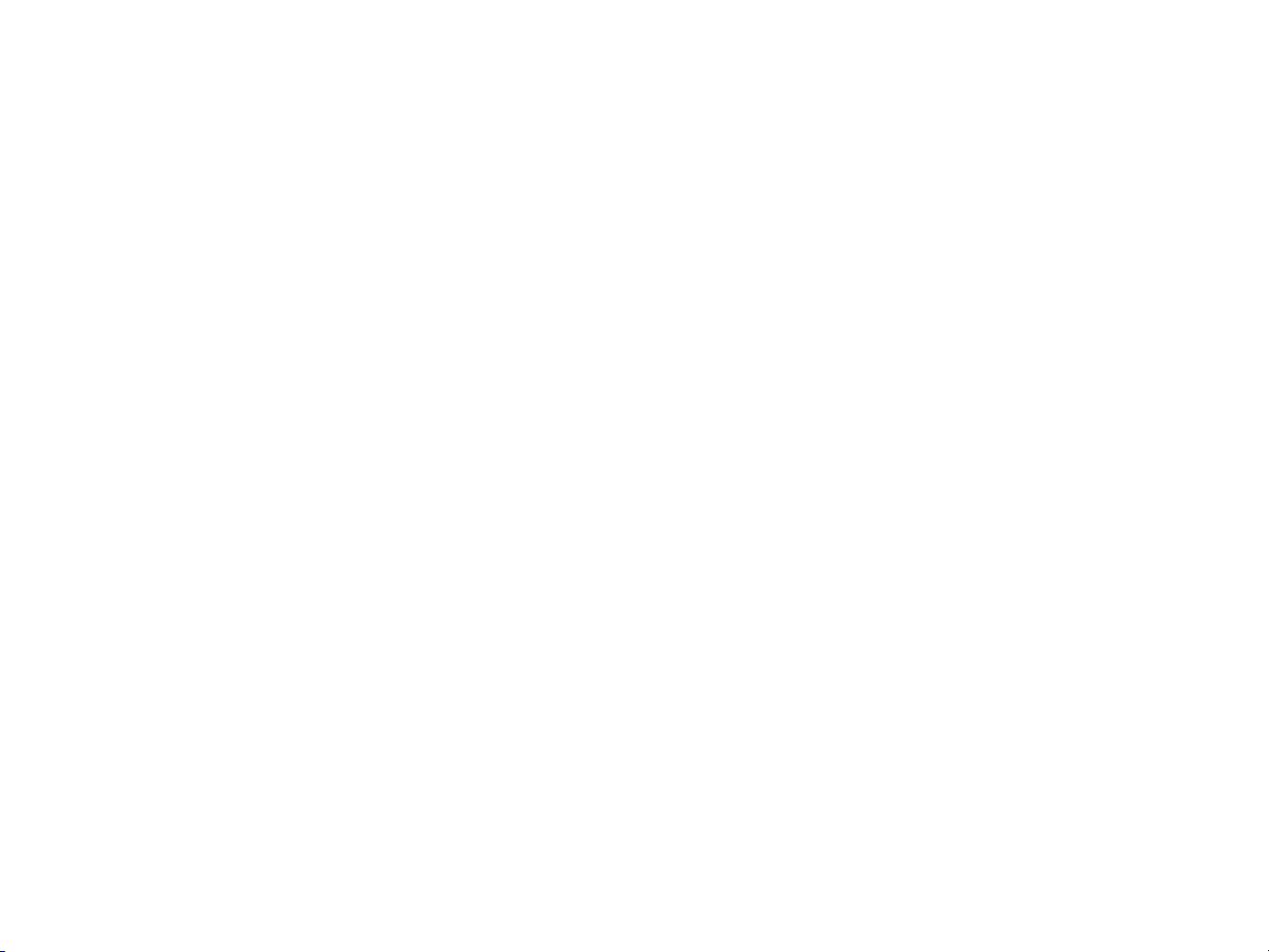
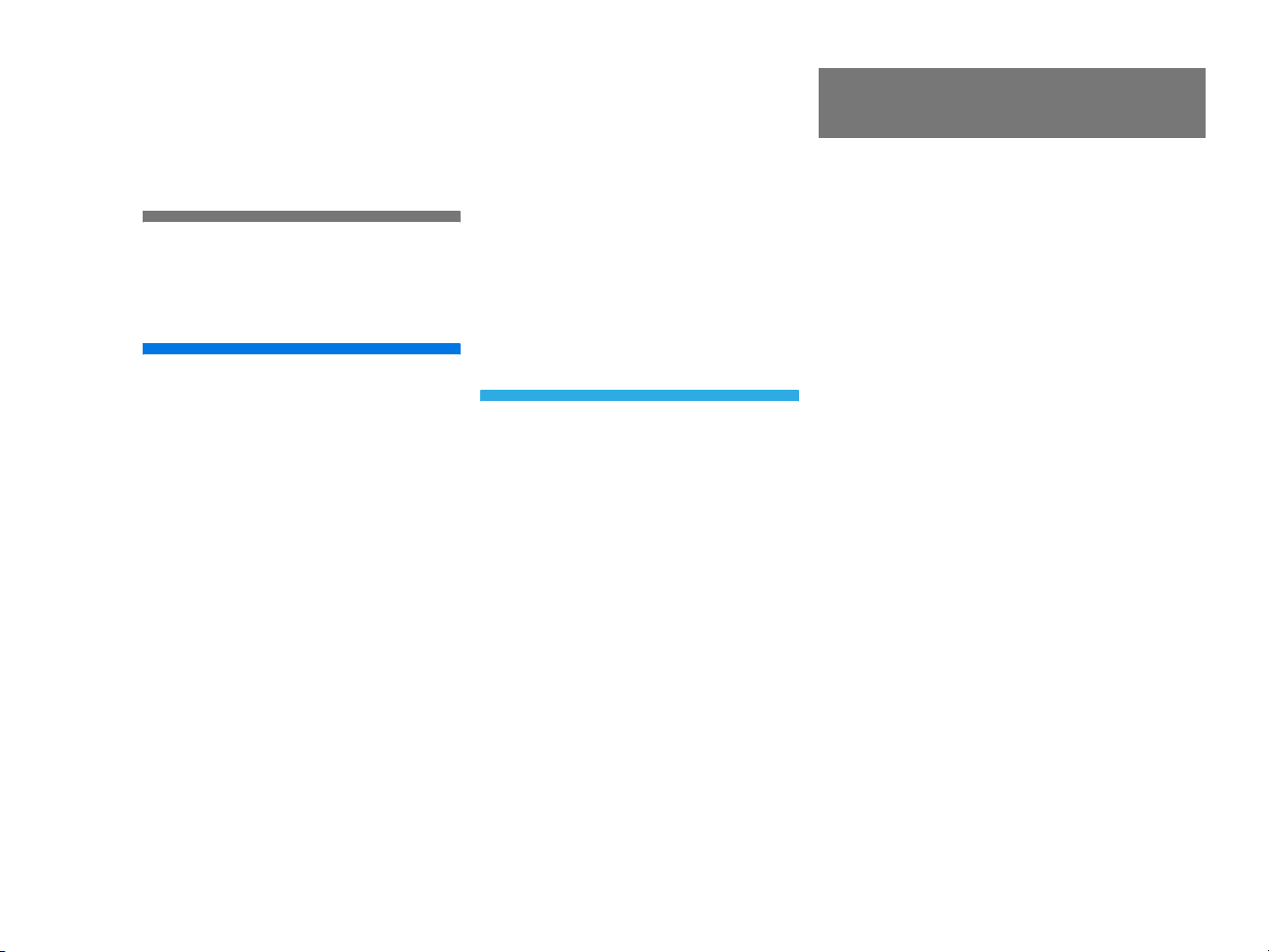
Contents
Introduction . . . . . . . . . . . . . . . . . . . . . 7
Where to find it . . . . . . . . . . . . . . . . . . . 7
Symbols . . . . . . . . . . . . . . . . . . . . . . . . 8
Operating safety . . . . . . . . . . . . . . . . . . 9
At a glance . . . . . . . . . . . . . . . . . . . . . 11
Radio operating elements . . . . . . . . . . 12
Single CD operating elements . . . . . . . 14
CD changer* operating elements. . . . . 16
MP3 CD operating elements . . . . . . . . 18
Satellite radio* operating elements . . 20
Telephone* operating elements . . . . . 22
Navigation* operating elements . . . . . 24
Service operating elements . . . . . . . . . 26
Multifunction steering wheel . . . . . . . . 28
Selecting the multifunction display 29
Menu system . . . . . . . . . . . . . . . . . . . . 31
Quick reference COMAND . . . . . . . . . 34
Switching the COMAND
control unit on and off . . . . . . . . . . 34
Volume . . . . . . . . . . . . . . . . . . . . . . 34
Balance and fader. . . . . . . . . . . . . . 36
Bass and Treble . . . . . . . . . . . . . . . 37
Sound functions* . . . . . . . . . . . . . . 37
Audio . . . . . . . . . . . . . . . . . . . . . . . . . . 39
Audio operation . . . . . . . . . . . . . . . . . . 40
Opening the Audio menu . . . . . . . . 40
Selecting an audio source . . . . . . . 40
Muting . . . . . . . . . . . . . . . . . . . . . . 40
Radio operation . . . . . . . . . . . . . . . . . . 41
Switching to radio operation. . . . . . 41
Changing the Radio band . . . . . . . . 41
Selecting a station . . . . . . . . . . . . . 42
Memory functions. . . . . . . . . . . . . . 46
CD operation . . . . . . . . . . . . . . . . . . . . 50
General Information
on CD operation . . . . . . . . . . . . . . . 50
Tips on caring for your CDs . . . . . . 51
Loading a CD . . . . . . . . . . . . . . . . . 51
Switching to CD operation . . . . . . . 55
Switching on . . . . . . . . . . . . . . . . . . 56
Selecting a CD (CD changer* only). 57
Track select . . . . . . . . . . . . . . . . . . 58
Fast forward/reverse . . . . . . . . . . . 60
Muting. . . . . . . . . . . . . . . . . . . . . . . 61
Playback mode . . . . . . . . . . . . . . . . 61
MP3 CD operation . . . . . . . . . . . . . . . . 64
Safety instructions . . . . . . . . . . . . . 64
Tips on data storage media . . . . . . 64
Tips on caring for your MP3 CDs . . 65
Tips on creating MP3 CDs . . . . . . . 65
Tips on creating MP3 tracks . . . . . . 67
Tips on copyright . . . . . . . . . . . . . . 67
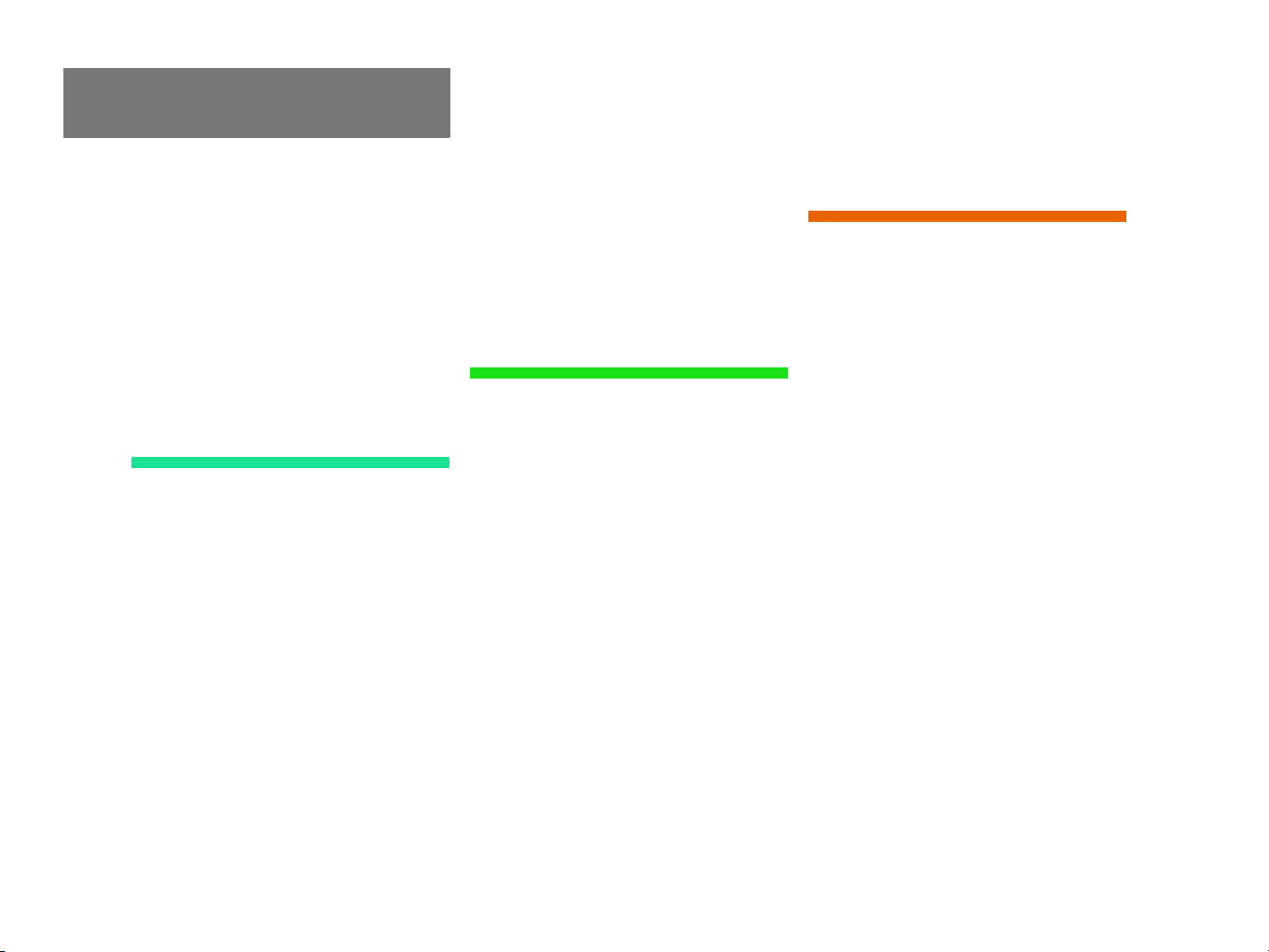
Contents
Switching to MP3 CD mode . . . . . . 68
Loading a MP3 CD . . . . . . . . . . . . . 68
Ejecting a MP3 CD . . . . . . . . . . . . . 68
MP3 main menu . . . . . . . . . . . . . . . 69
Selecting a folder . . . . . . . . . . . . . . 70
Track select . . . . . . . . . . . . . . . . . . 72
Fast forward/reverse . . . . . . . . . . . 74
Muting. . . . . . . . . . . . . . . . . . . . . . . 74
Playback options. . . . . . . . . . . . . . . 74
AUX operation . . . . . . . . . . . . . . . . . . . 76
Satellite radio* . . . . . . . . . . . . . . . . . . 77
Important notes . . . . . . . . . . . . . . . . . . 78
Subscribing . . . . . . . . . . . . . . . . . . . . . 79
Subscribing to satellite radio . . . . . 79
Satellite radio operation . . . . . . . . . . . 80
Switching on . . . . . . . . . . . . . . . . . . 80
Changing the program category . . . 81
Selecting a station . . . . . . . . . . . . . 81
Memory functions. . . . . . . . . . . . . . 83
Displaying information . . . . . . . . . . 84
Displaying service information . . . . 85
Station list updates. . . . . . . . . . . . . 85
Sound settings . . . . . . . . . . . . . . . . 85
Telephone* . . . . . . . . . . . . . . . . . . . . . 87
Important notes . . . . . . . . . . . . . . . . . . 88
Telephone operation . . . . . . . . . . . . . . 92
Switching telephone operation on . 92
Switching telephone operation off . 92
Emergency call “911” . . . . . . . . . . . 93
Entering codes . . . . . . . . . . . . . . . . 95
Switching to telephone operation . 96
Incoming call. . . . . . . . . . . . . . . . . . 98
Outgoing calls . . . . . . . . . . . . . . . . . 99
Active call . . . . . . . . . . . . . . . . . . . 103
Phone book. . . . . . . . . . . . . . . . . . 106
Navigation* . . . . . . . . . . . . . . . . . . . . 109
Important notes . . . . . . . . . . . . . . . . . 110
Navigation DVD. . . . . . . . . . . . . . . 111
Route guidance after the vehicle
has been transported . . . . . . . . . . 112
Trip interruption during
route guidance . . . . . . . . . . . . . . . 113
Navigation main menu . . . . . . . . . . . . 114
Activating the Navigation
main menu . . . . . . . . . . . . . . . . . . 114
Setting the routing mode . . . . . . . 116
Saving current location . . . . . . . . . 117
Destination input . . . . . . . . . . . . . . . . 118
Activating the Enter street menu . 118
Selecting the state/province . . . . 119
Entering destination address . . . . 120
Selecting home address . . . . . . . . 131
Route guidance . . . . . . . . . . . . . . . . . 133
Starting route guidance . . . . . . . . 133
Route calculation . . . . . . . . . . . . . 133
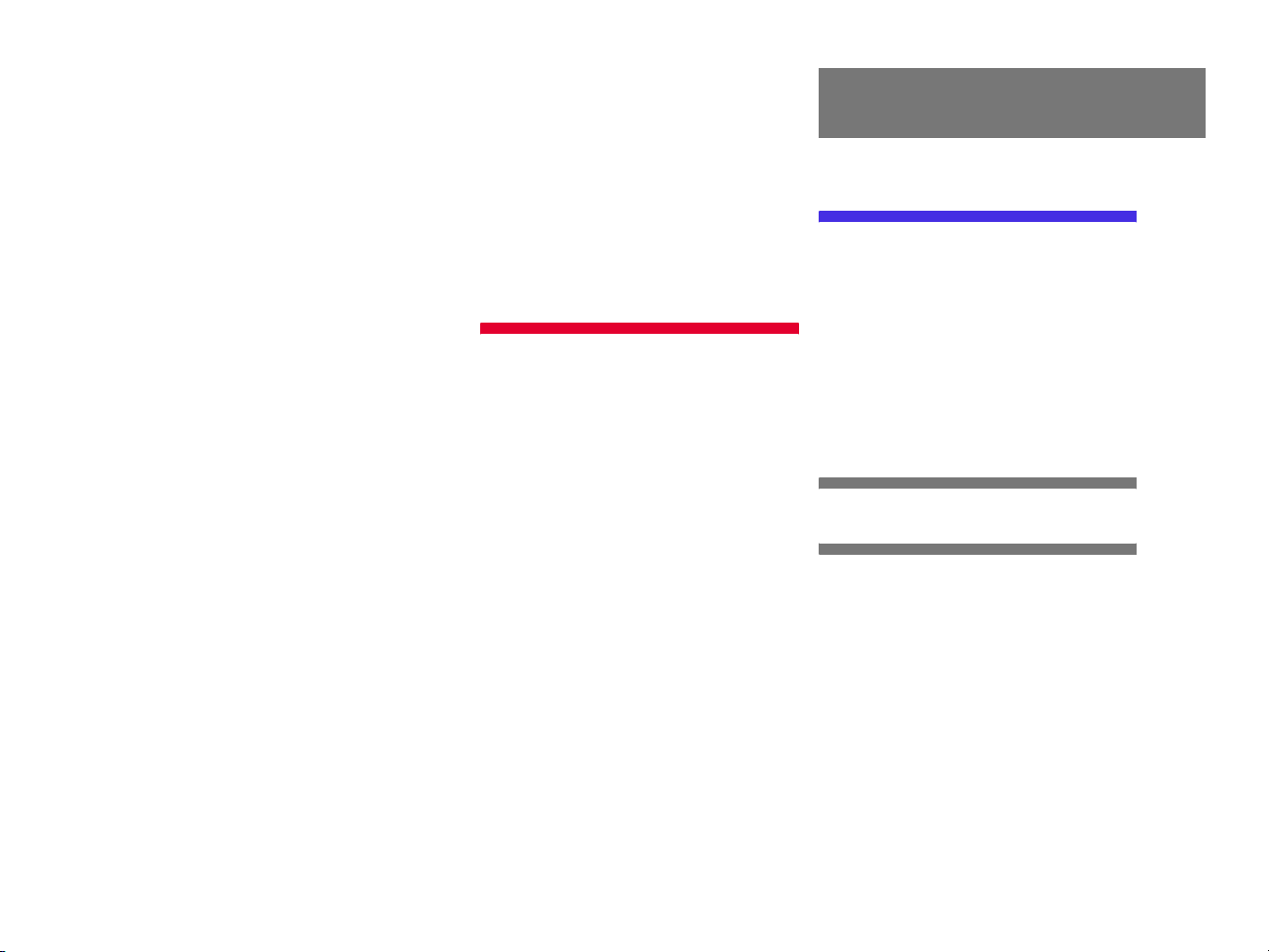
Contents
Recalculating an existing route . . 133
Voice instructions. . . . . . . . . . . . . 134
Navigation displays. . . . . . . . . . . . 135
Arriving at destination . . . . . . . . . 137
Cancelling route guidance . . . . . . 138
During route guidance . . . . . . . . . . . . 139
Displaying the soft keys . . . . . . . . 139
Info menu . . . . . . . . . . . . . . . . . . . 140
Selecting a detour . . . . . . . . . . . . 141
Stopover function . . . . . . . . . . . . . 143
Saving the current location . . . . . 146
Defining route guidance displays . 146
Last destinations and
destination memory . . . . . . . . . . . . . 152
Last destinations memory . . . . . . 152
Destination memory . . . . . . . . . . . 153
POIs (Points of Interest) . . . . . . . . . . 156
Entering POIs . . . . . . . . . . . . . . . . 156
Selecting a POI on the map . . . . . 159
Entering a POI by phone number . 160
Today’s plan . . . . . . . . . . . . . . . . . . . 162
Adding a destination
to today’s plan . . . . . . . . . . . . . . . 162
Software Updates . . . . . . . . . . . . . . . 165
Service . . . . . . . . . . . . . . . . . . . . . . . 169
Service main menu . . . . . . . . . . . . . . 170
Activating the Service
main menu . . . . . . . . . . . . . . . . . . 170
SMS* . . . . . . . . . . . . . . . . . . . . . . . . . 171
SMS Received list. . . . . . . . . . . . . 171
Reading SMS message received. . 172
Tele Aid* . . . . . . . . . . . . . . . . . . . . . . 173
Emergency call system . . . . . . . . . 173
Roadside Assistance. . . . . . . . . . . 173
Information . . . . . . . . . . . . . . . . . . 174
System settings . . . . . . . . . . . . . . . . 175
System settings . . . . . . . . . . . . . . . . . 176
Selecting the time zone . . . . . . . . 176
Selecting the language . . . . . . . . . 177
Switching verification and
notification tones on and off. . . . . 178
Selecting display settings . . . . . . . 179
Selecting Voice control* settings . 180
Resetting all settings to
the factory settings. . . . . . . . . . . . 183
Glossary . . . . . . . . . . . . . . . . . . . . . . 185
Index . . . . . . . . . . . . . . . . . . . . . . . . . 189
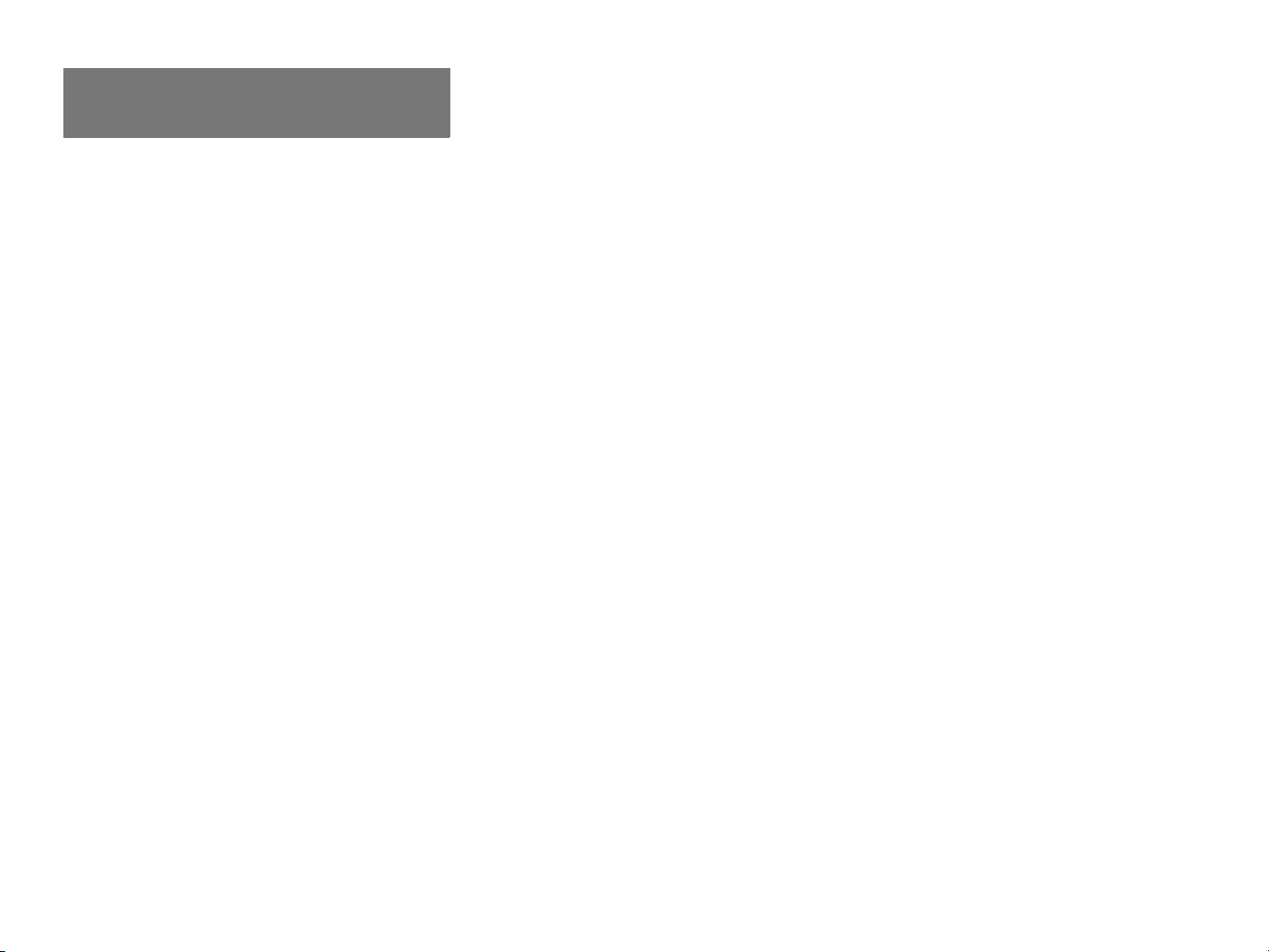
Contents
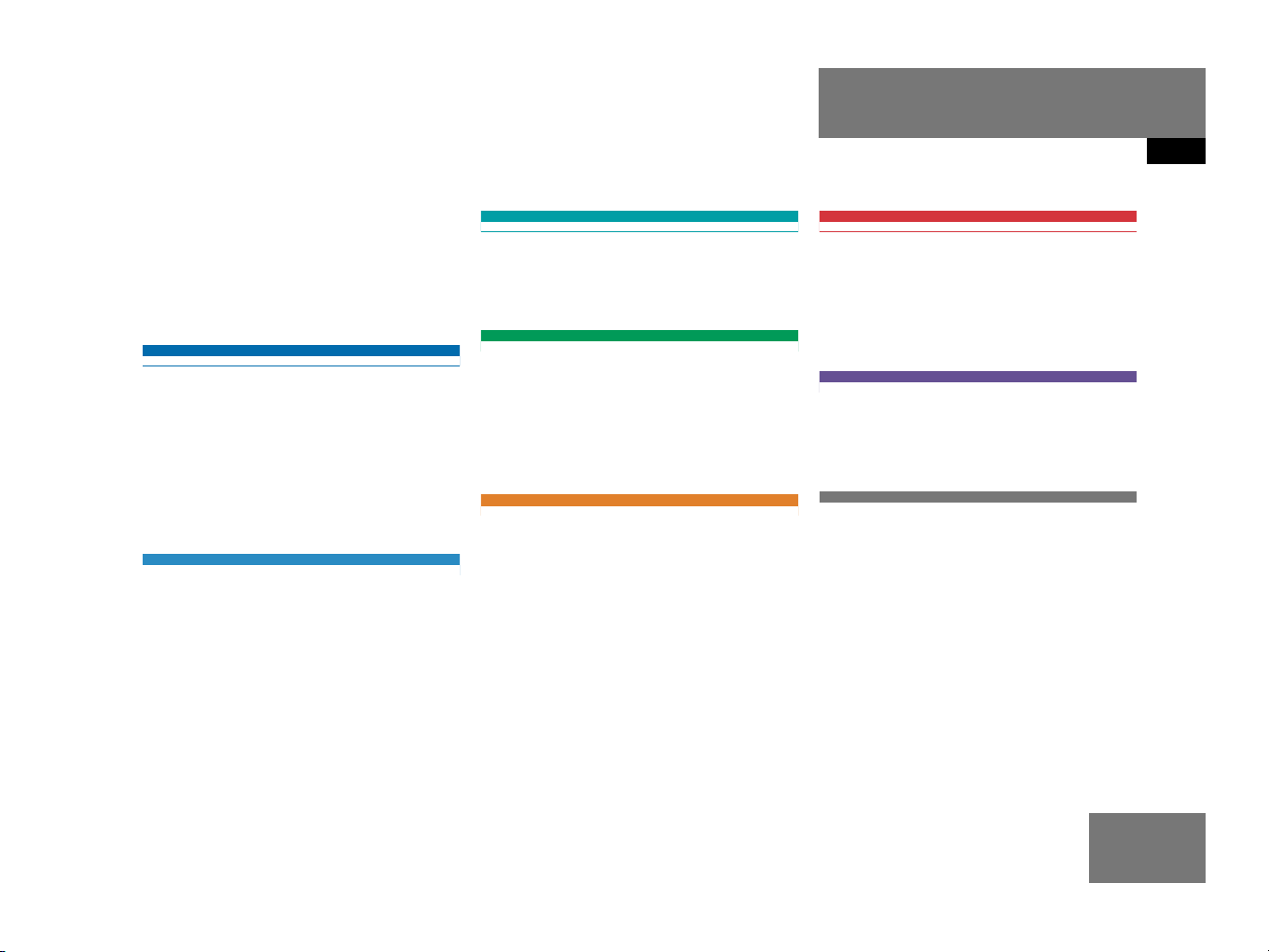
Where to find it
This Operator’s Manual is designed to provide support information for you, the
COMAND operator. Each chapter has its
own guide color to provide fast access to
information.
At a glance
Here you will find an overview of
all COMAND control elements and system
components. If you are operating
COMAND for the first time or if you have
rented or borrowed the vehicle, this is the
chapter you should read first.
Audio
Here you will find all the information on
how to use the radio, CD player (CD, MP3
CD), CD changer* and AUX.
Satellite radio*
This chapter provides information on how
to select a station and a program category.
Telephone*
Here you can learn in detail about the
many functions of the telephone, how to
initiate an emergency call and use the phone book.
Navigation
This chapter provides detailed information
on the following topics:
Destination input
Route guidance including detour
Last destinations and destination
memory
POIs
Introduction
Where to find it
Service
Here you will find all the information about:
SMS*
Tele Aid*
System settings
This chapter provides information on how
to adjust COMAND system settings.
Directories
The glossary explains the most important
technical terms.
The table of contents and index directory
will help you quickly locate the information
you need.
Today’s plan
7
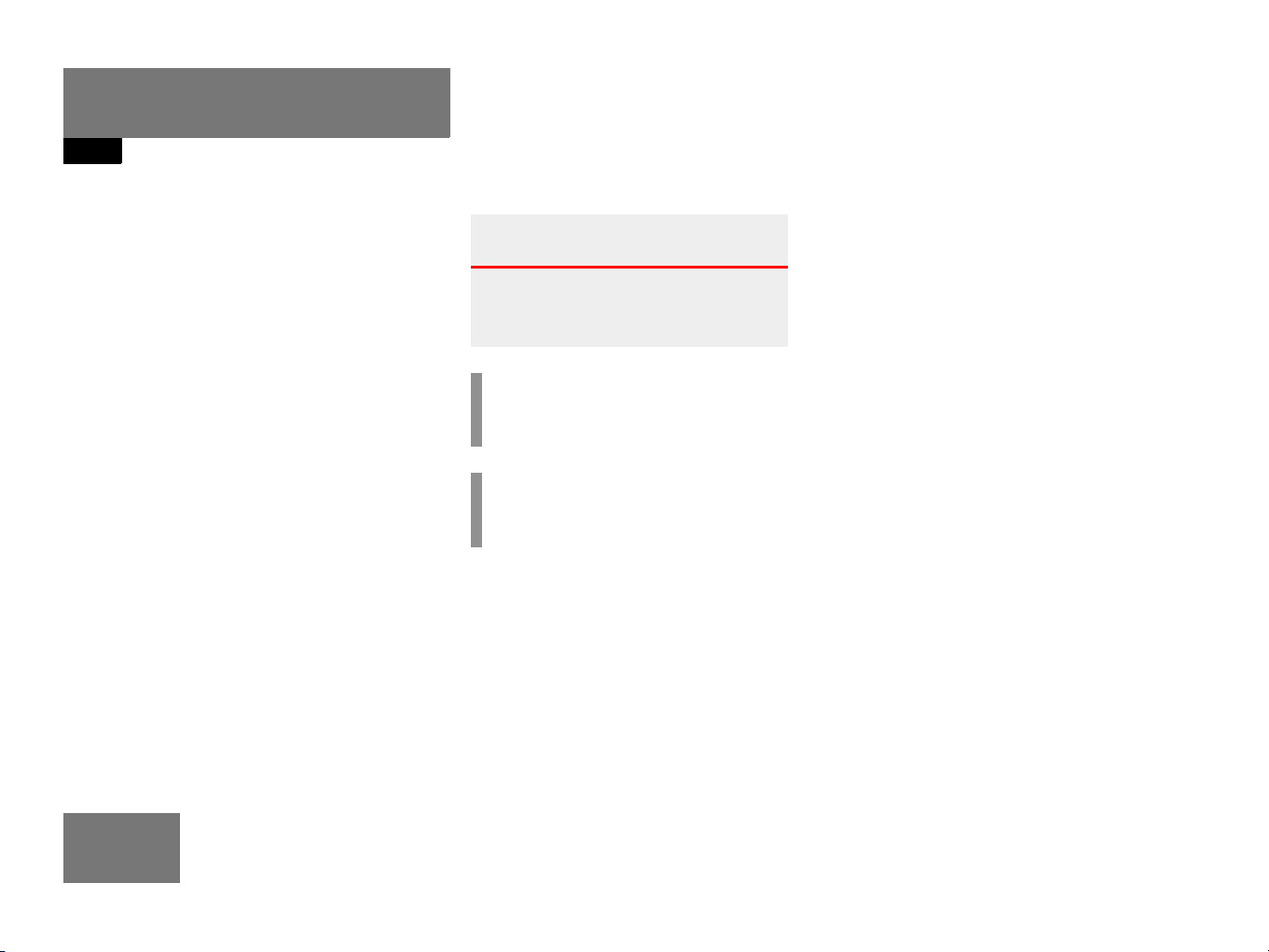
Introduction
Symbols
Symbols
You will find the following symbols in these
operating instructions:
* The asterisk identifies optional
equipment. Since not all models
have the same standard equipment, your COMAND system equipment may deviate from some
descriptions and illustrations.
Warning G
Warning notices draw your attention to hazards that may endanger your health or life,
or the health or life of others.
!
Highlights hazards that may result in
damage to your COMAND.
i
Helpful hints or further information you
may find useful.
This symbol points to in-
structions for you to follow.
A number of these symbols
appearing in succession indicates a multiple-step procedure.
The continuation symbol
marks an interrupted procedure which will be continued
on the next page.
(
page 9) This symbol tells you where
to look for further information on this subject.
-> This symbol is used in the
glossary. It indicates that
the term immediately following the symbol is also explained in the glossary.
Display Messages, menu items or
soft key names appearing in
the COMAND color display
are printed in the type
shown here.
8
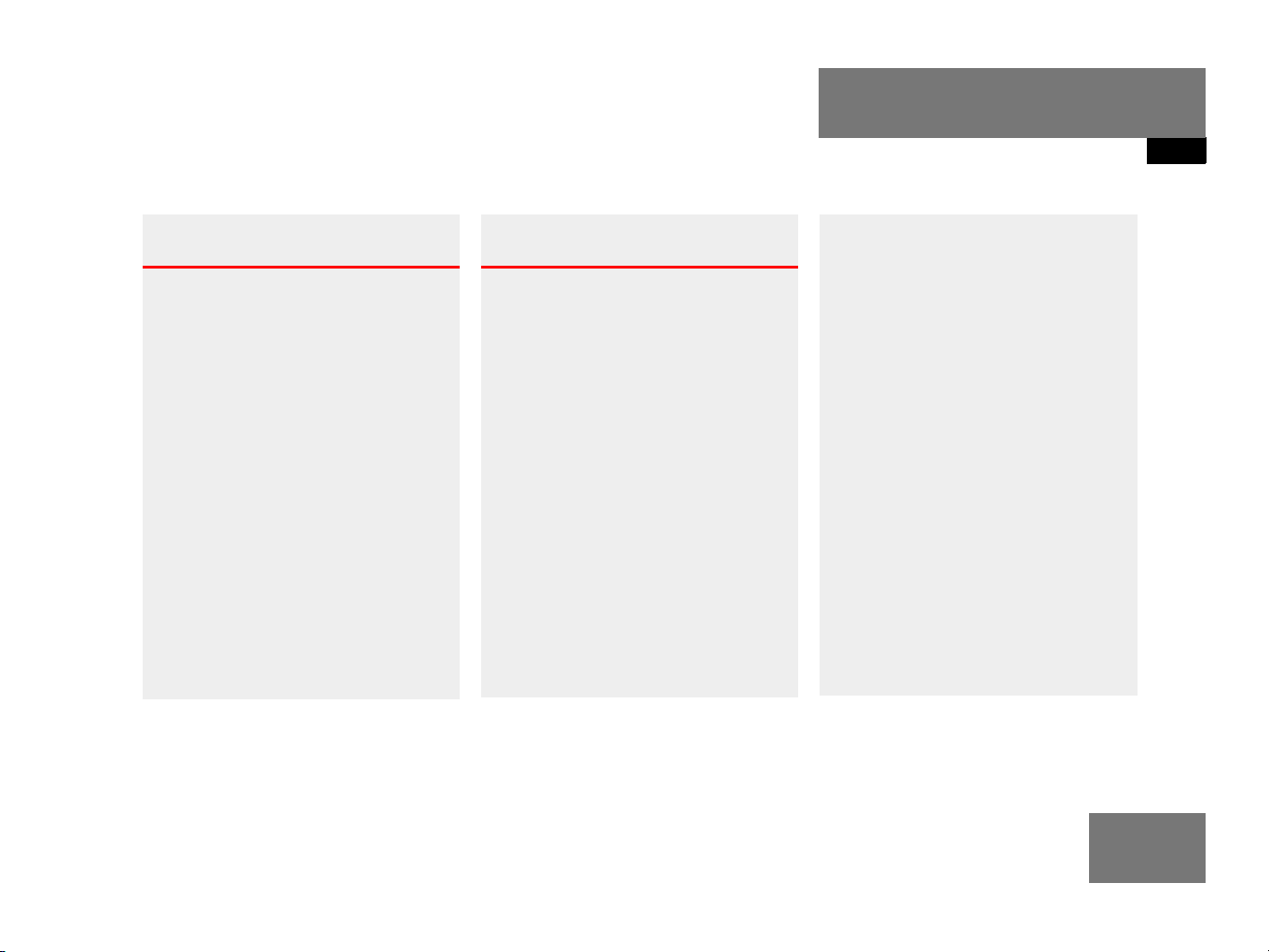
Operating safety
Introduction
Operating safety
Warning G
Any alterations made to electronic components and the software can cause malfunctions.
The radio, amplifier, CD changer*, satellite
radio*, telephone* and navigation module
are interconnected. When one of the components is not operational or has not been
removed/replaced properly, the function of
other components may be impaired.
This condition might seriously impair the
operating safety of your vehicle.
We recommend that you have any service
work on electronic components carried out
only by qualified personnel.
Warning G
In order to avoid distraction which could
lead to an accident, the driver should enter
system settings with the vehicle at a standstill and operate the system only when road,
weather and traffic conditions permit.
Bear in mind that at a speed of just
30 mp/h (approximately 50 km/h), your car
is covering a distance of 44 feet (approximately 14 m) every second.
COMAND supplies you with information to
help you select your route more easily and
guide you conveniently and safely to your
destination. For safety reasons, we encourage the driver to stop the vehicle in a safe
place before answering or placing a call, or
consulting the COMAND screen to read navigational maps, instructions, or downloaded information.
While the navigation system provides directional assistance, the driver must remain focused on safe driving behavior, including
attention to traffic and street signs, and
should utilize the system’s audio cues while
driving.
The navigation system does not supply any
information on stop signs, yield signs, traffic
regulations or traffic safety rules. This always remains your personal responsibility
when you drive. DVD maps do not cover all
areas nor all routes within an area.
9
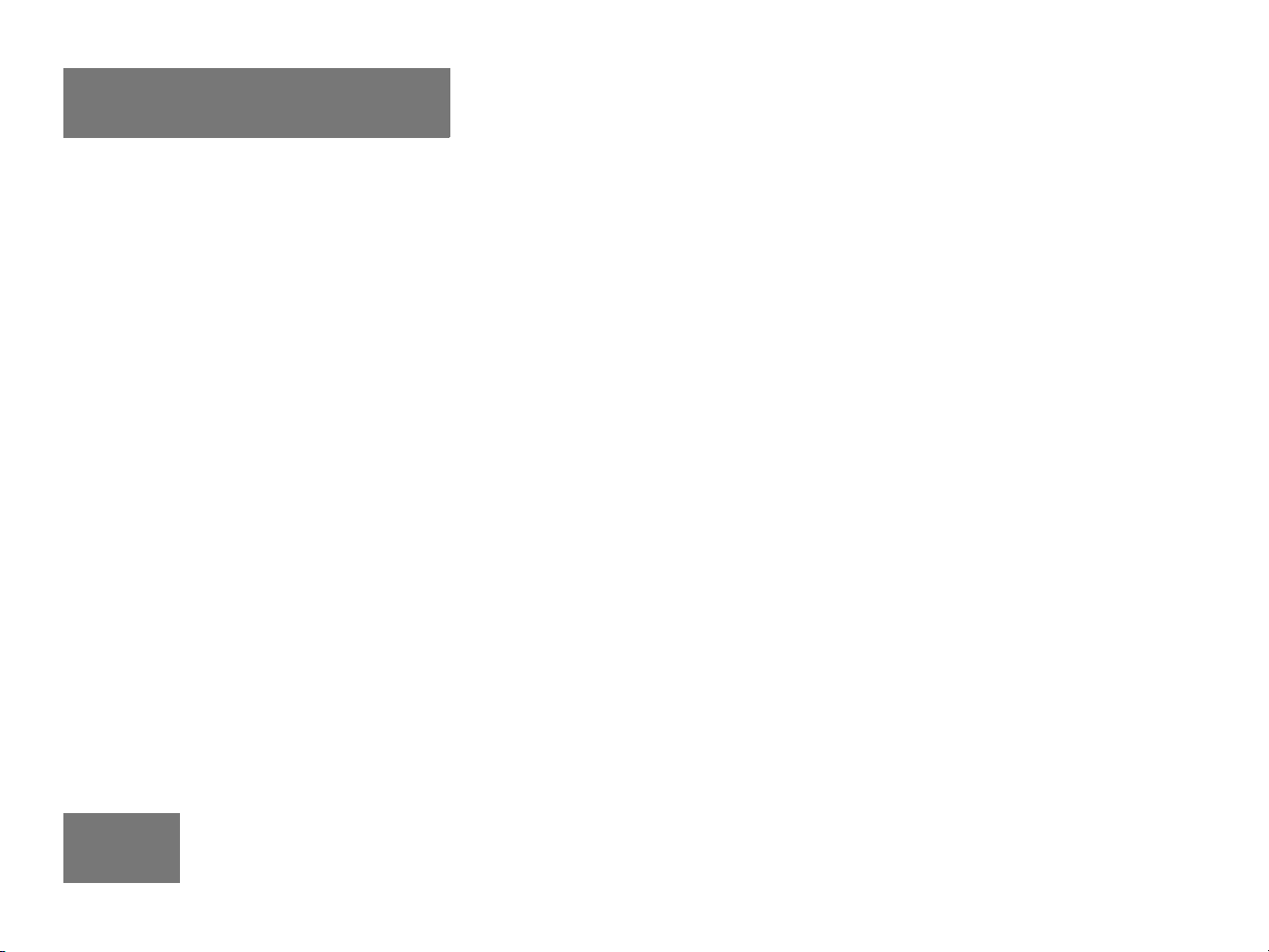
10
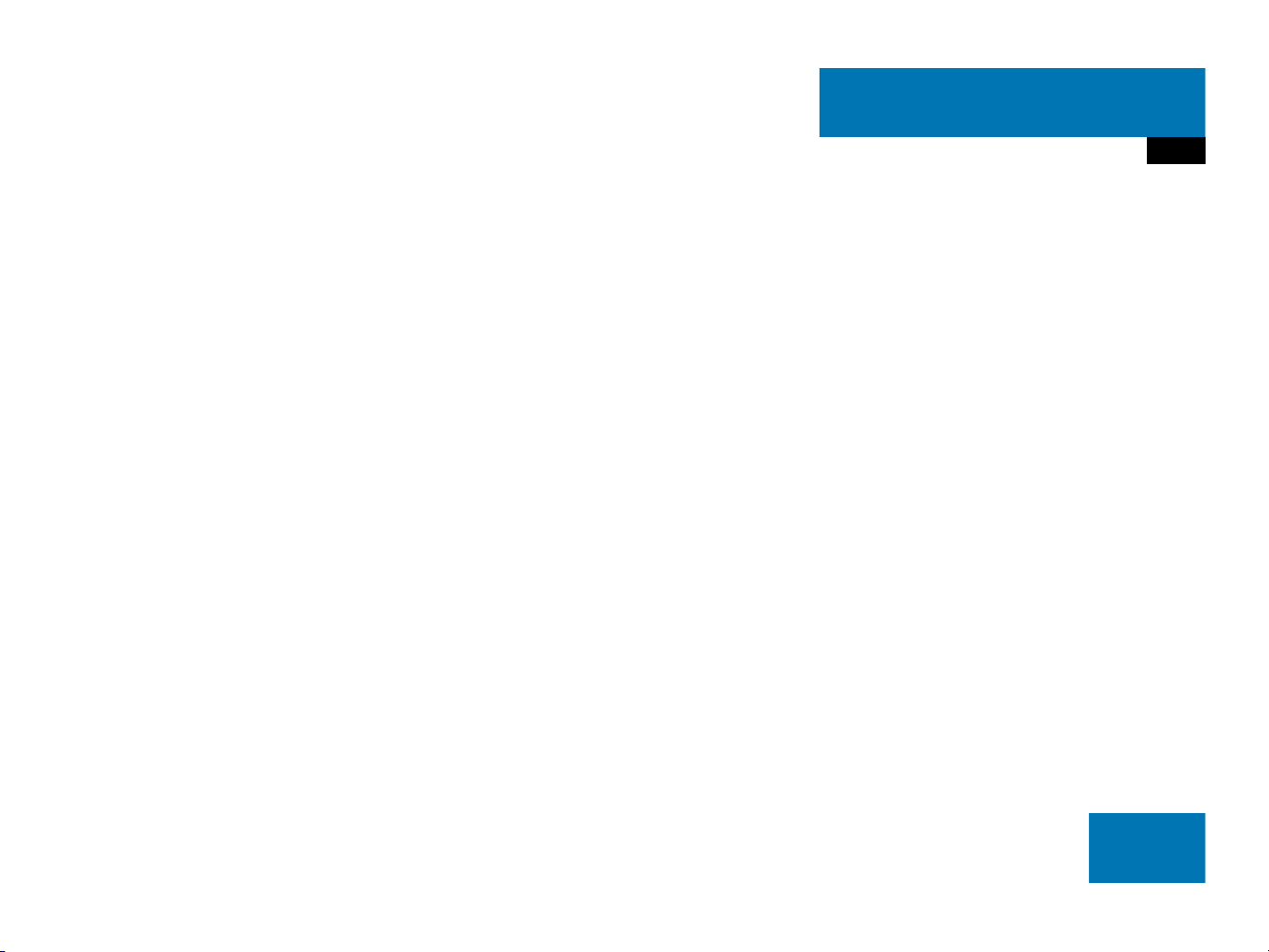
At a glance
Radio operating elements
Single CD operating elements
CD changer* operating elements
MP3 CD operating elements
Satellite radio* operating elements
Telephone* operating elements
Navigation* operating elements
Service operating elements
Multifunction steering wheel
Menu system
Quick reference COMAND
11

At a glance
Radio operating elements
Radio operating elements
12
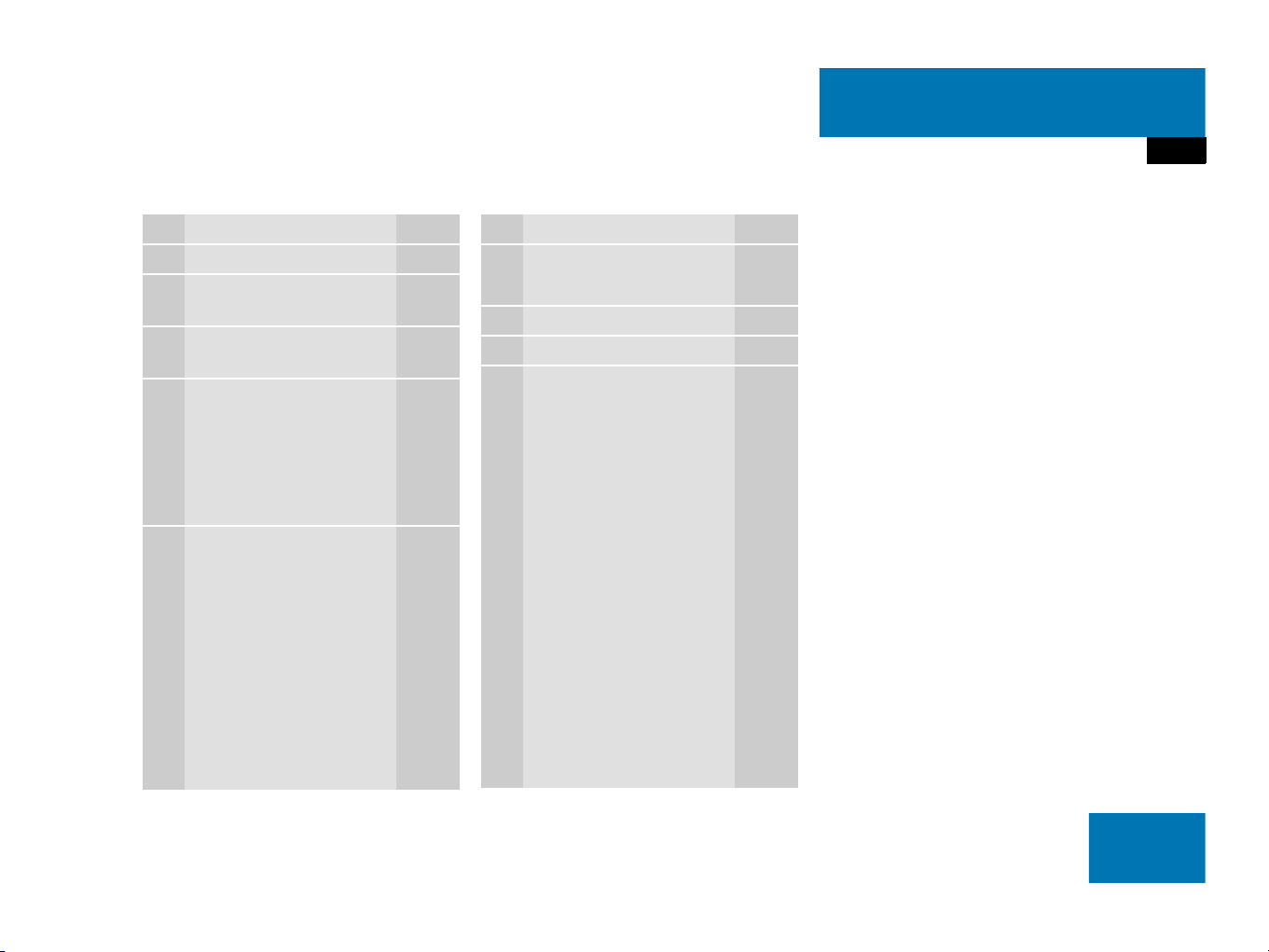
At a glance
Radio operating elements
Function Page
1 Audio menu 40
2 Soft keys
(multifunction keys)
3 Color display with Radio
main menu
4 1 - 0, *
Station selection
Saving stations manually
Selecting a station from
the preset memory
5 Push the joystick to
H,h,g,G
Function selection
g and G
e.g.
Automatic seek tuning
H and h
e.g. Manual tuning
Press E to confirm
41
42
46
49
43
43
Function Page
6 J
Muting
7 Volume control 35
8 e Switching on and off 34
9 d and D
Automatic seek tuning
Manual tuning
40
43
43
13

At a glance
Single CD operating elements
Single CD operating elements
14
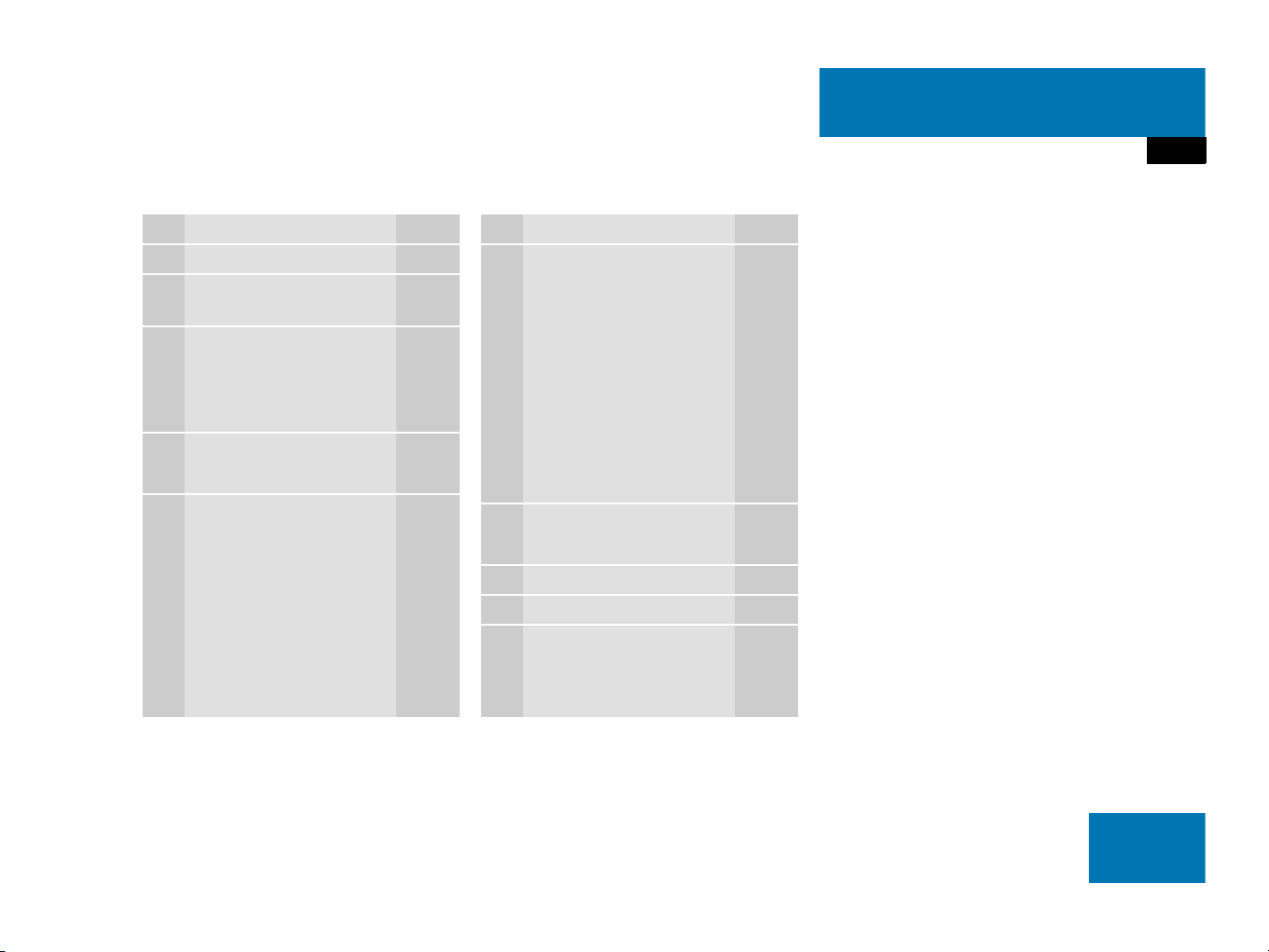
At a glance
Single CD operating elements
Function Page
1 Audio menu 40
2 Soft keys
(multifunction keys)
3 Color screen with single
CD main menu
The status bar indicates
CD status information
4 1 - 0, *
Track select
5 Push the joystick to
g and G
Track select
Press E to confirm
55
55
58
58
Function Page
6 l
Ejecting/loading a CD into
the CD drive
51
i
There are two l
buttons. One is on the
display unit. The other is
located left of the CD
AUDIO slot behind the
display.
7 J
Muting
8 Volume control 35
9 e Switching on and off 34
a d and D
Track select
Fast forward/reverse
61
58
60
15

At a glance
CD changer* operating elements
CD changer* operating elements
16
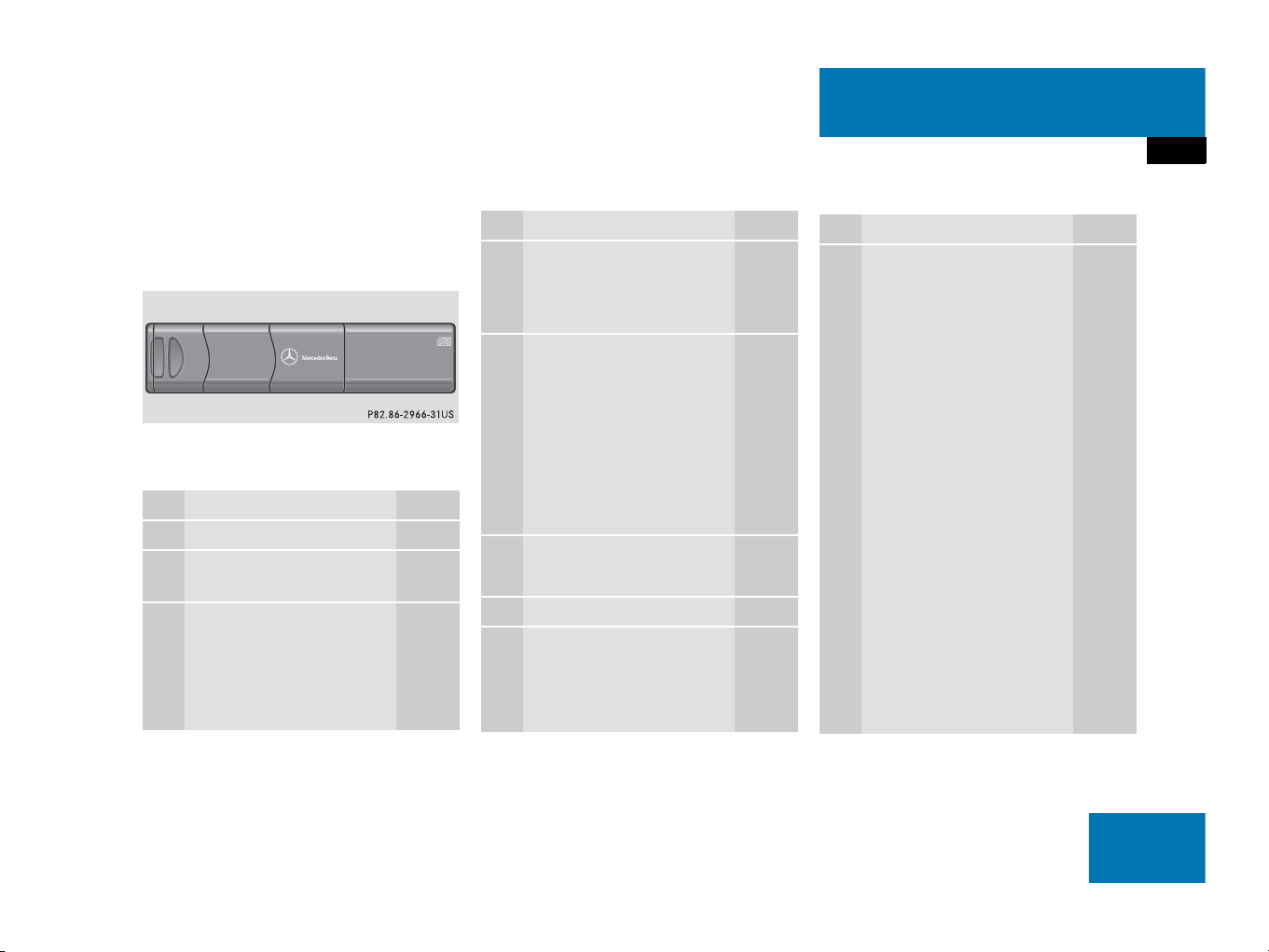
At a glance
CD changer* operating elements
The CD changer* is located in the glove
box. Open the glove box to access the CD
changer*.
Loading CDs into the CD changer*
(
page 54).
Function Page
1 Audio menu 40
2 Soft keys
(multifunction keys)
3 Color screen with CD
changer* main menu
The status bar indicates
CD status information
55
55
Function Page
4 1 - 0, *
Selecting a CD
Track select
5 Push the joystick to
H and h
Selecting a CD
Push the joystick to
g and G
Track select
Press E to confirm
6 J
Muting
7 Volume control 35
8 e Switching on and off 34
57
58
57
58
61
Function Page
9 d and D
Track select
Fast forward/reverse
58
60
17

At a glance
MP3 CD operating elements
MP3 CD operating elements
18
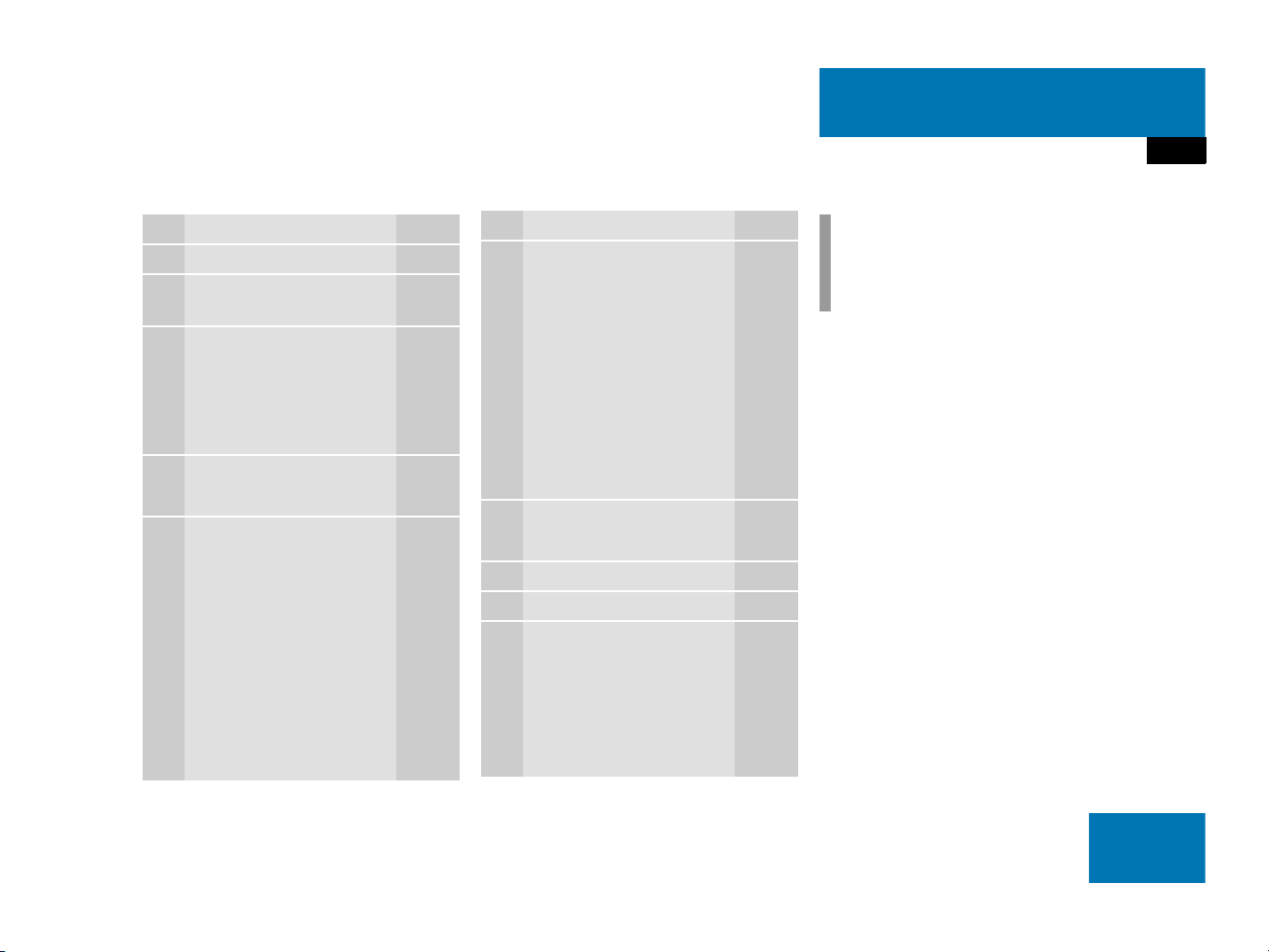
At a glance
MP3 CD operating elements
Function Page
1 Audio menu 40
2 Soft keys
(multifunction keys)
3 Color screen with MP3
main menu
The status bar indicates
MP3 CD status
information
4 1 - 0, *
Track select
5 Push the joystick to
H and h
Selecting a folder
Push the joystick to
g and G
Track select or
Activating playback mode
Selecting a folder
Press E to confirm
69
73
70
72
75
71
Function Page i
6 l
Ejecting/loading a MP3
CD into the CD drive
51
i
There are two l
buttons. One is on the
display unit. The other is
located left of the CD
AUDIO slot behind the
display.
7 J
Muting
8 Volume control 35
9 e Switching on and off 34
a d and D
Fast forward/reverse
74
74
Depending on vehicle production date
the MP3 CD feature may not be
available in your vehicle.
19

At a glance
Satellite radio* operating elements
Satellite radio* operating elements
20
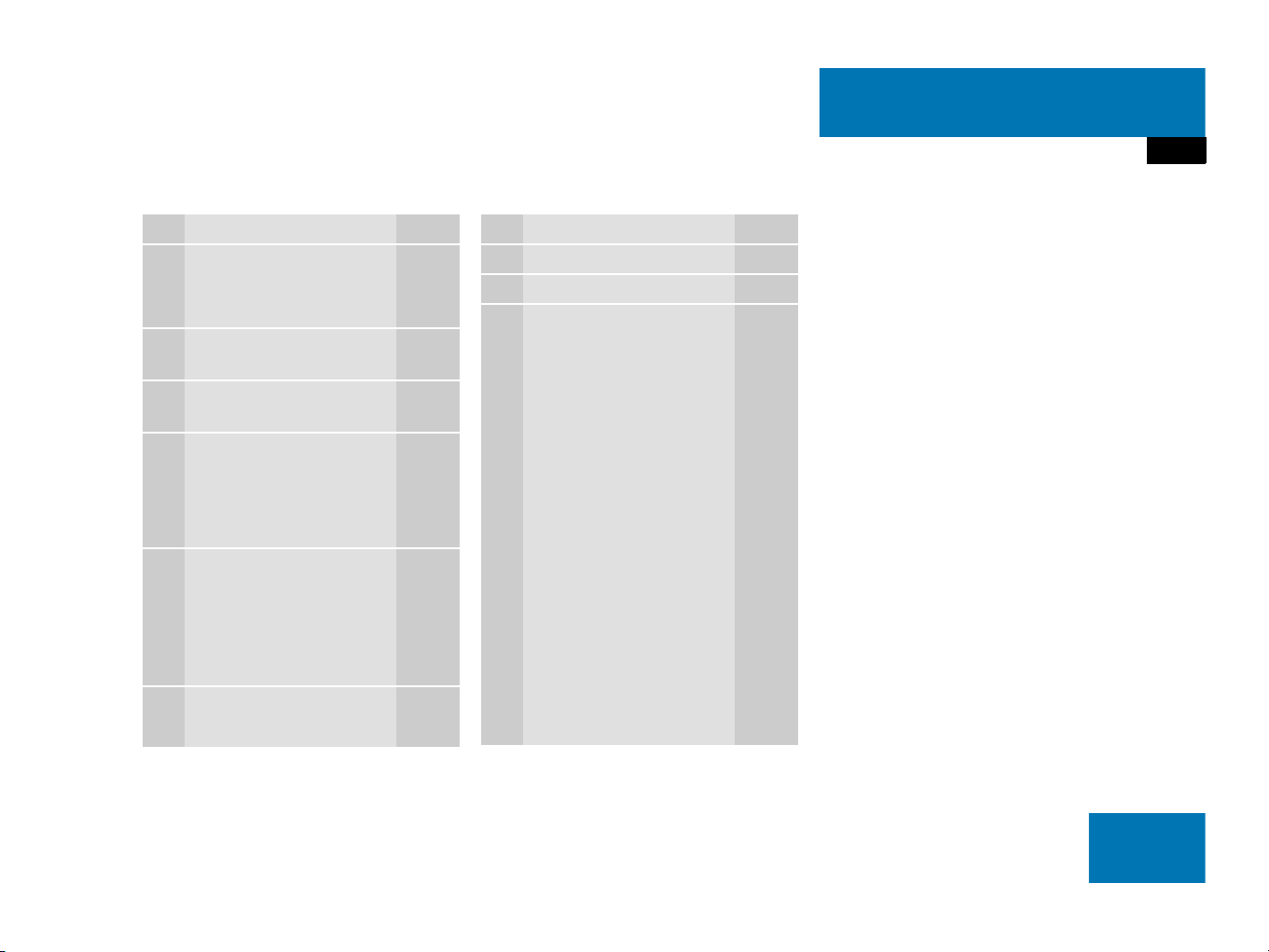
At a glance
Satellite radio* operating elements
Function Page
1 Satellite radio main menu
Switching satellite
operation on and off
2 Soft keys
(multifunction keys)
3 Color screen with Satellite
radio main menu
4 1 - 0, *
Station selection via direct
channel entry
Saving stations manually
5 Push the joystick to
H,h,g,G
Selecting a category,
selecting a station
Press E to confirm
6 J
Muting
80
80
80
82
83
80
Function Page
7 Volume control 35
8 e Switching on and off 34
9 d and D
Previous or next channel
81
21

At a glance
Telephone* operating elements
Telephone* operating elements
22
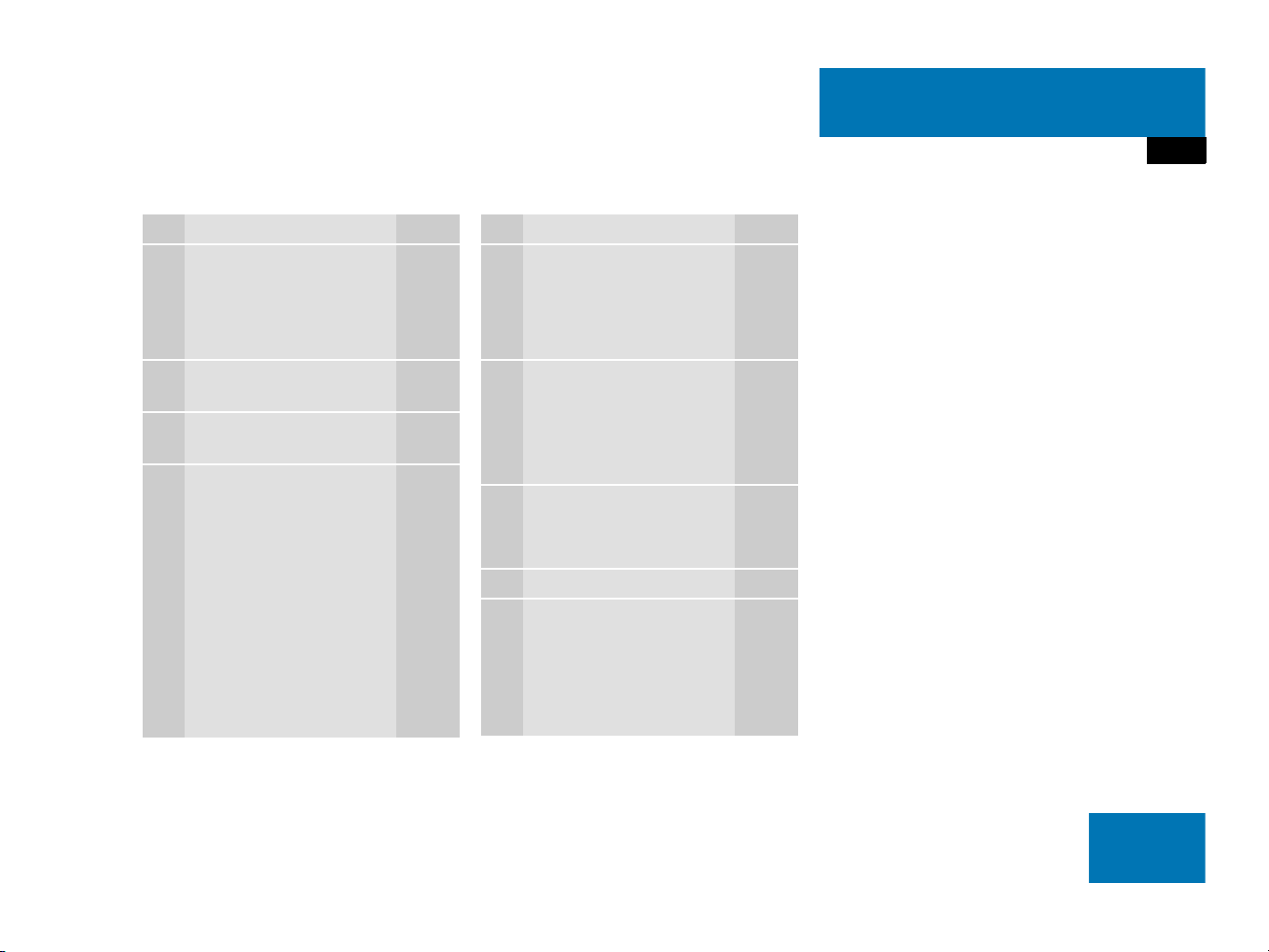
At a glance
Telephone* operating elements
Function Page
1 a
Telephone menu
Switching telephone
operation on and off
2 Soft keys
(multifunction keys)
3 Color screen with
Telephone menu
4 1 - 0, # and *
Entering codes
the unlock code
the PIN code
Entering a telephone
number
Subsequent dialing
Speed-dialing
Quick-dialing
96
92
95
95
95
99
100
103
103
Function Page
5 Push the joystick to
H,h,g,G
Function selection
Press E to confirm
6 k
Accepting a call
Making a call
Redialing
7 K
Rejecting or ending a call
8 Volume control 35
9 e Switching on and off 34
98
100
100
98,
98
23

At a glance
Navigation* operating elements
Navigation* operating elements
24
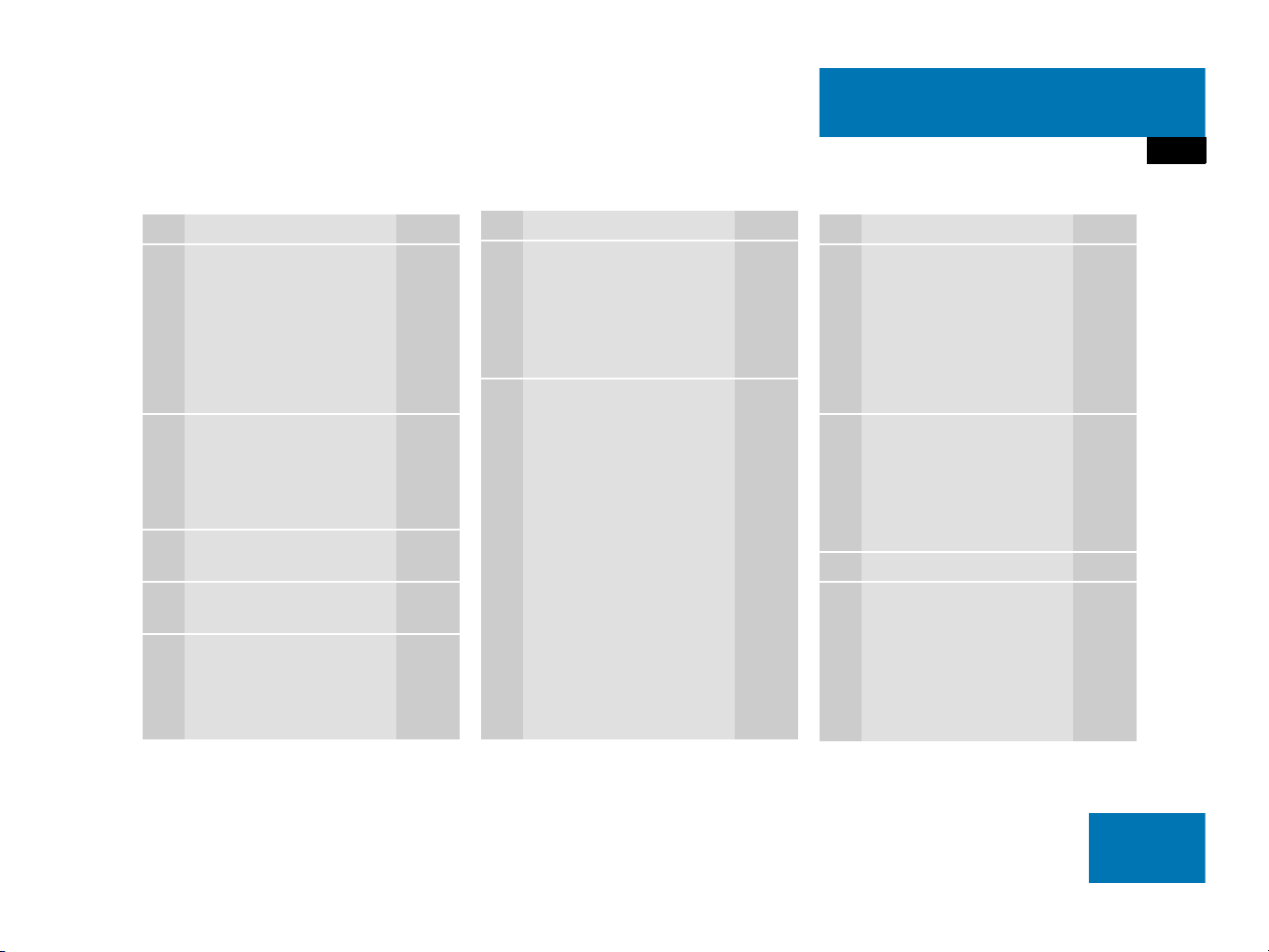
At a glance
Navigation* operating elements
Function Page
1 b
Navigation main menu
During route guidance:
Change over to navigation
display
Cancelling route guidance
2 c
Switches to map display
Changing the map display
(split and full view)
3 Soft keys
(multifunction keys)
4 Color screen with
Navigation main menu
5 Entering a house or street
number
Entering a POI by phone
number
114
135
138
135
137
114
120,
121
160
Function Page
6 Push the joystick to
H,h,g,G,F,f
Function selection,
Scrolling on map
Press E to confirm
7 l
Updating software/
changing map data
i
There are two l
buttons. One is on the
display unit. The other is
located left of the DVD
NAVIGATION slot behind
the display.
165
Function Page
8 J
During a voice instruction:
Muting current voice
instruction
Switching off voice
instructions
9 j
Repeating current voice
instruction
Switching on voice
instructions
a Volume control 35
b e Switching on and off 34
134
134
134
134
25

At a glance
Service operating elements
Service operating elements
26
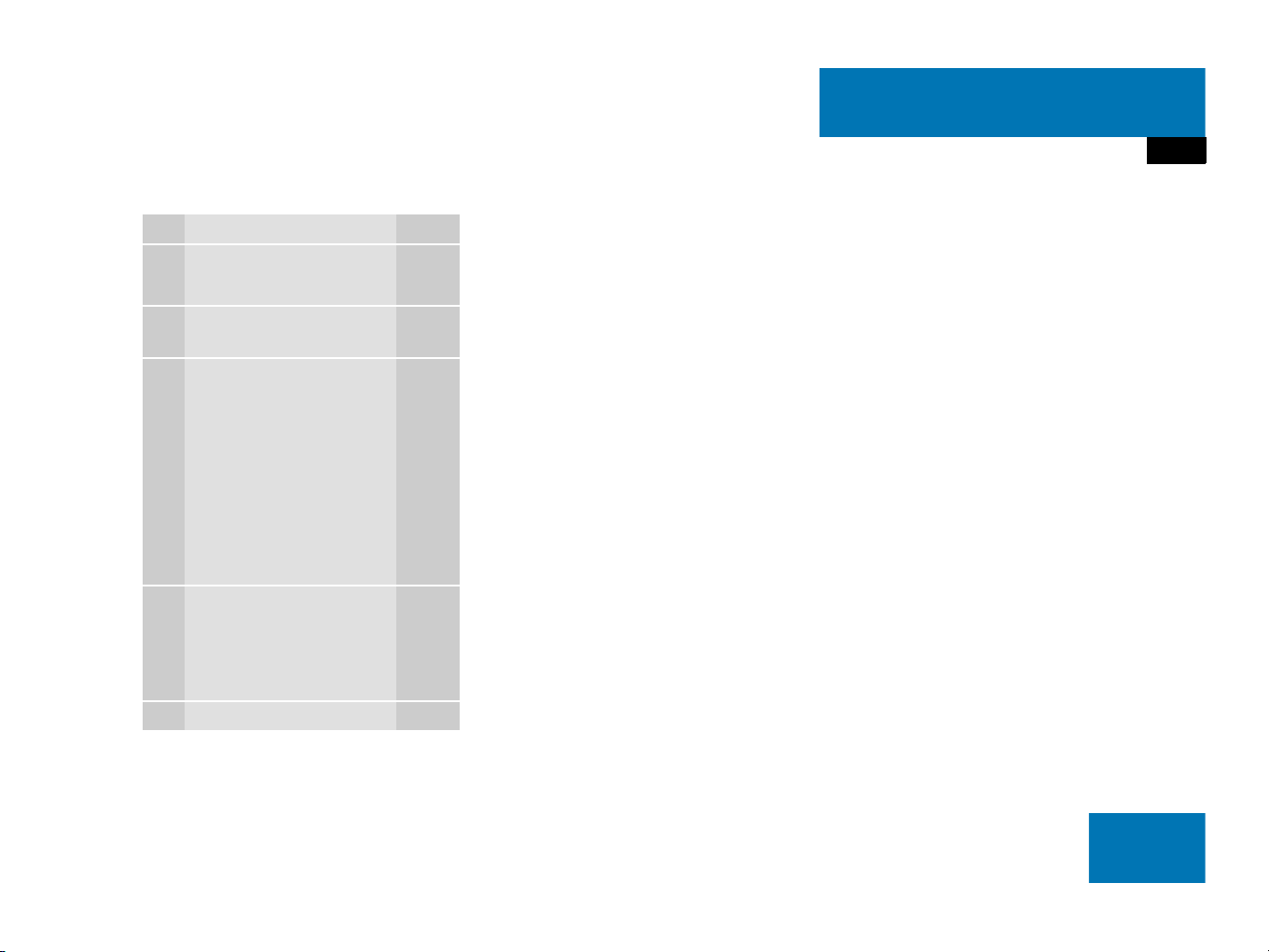
Function Page
1 C
At a glance
Service operating elements
Service main menu
2 Soft keys
(multifunction keys)
3 Color screen with Service
main menu
170
170
i
The SMS soft key appears
if the vehicle is equipped
for phone operation and a
Mercedes-Benz specified
mobile telephone* is
inserted in phone cradle*.
4 Push the joystick to
g,G
Function selection
Press E to confirm
5 e Switching on and off 34
27
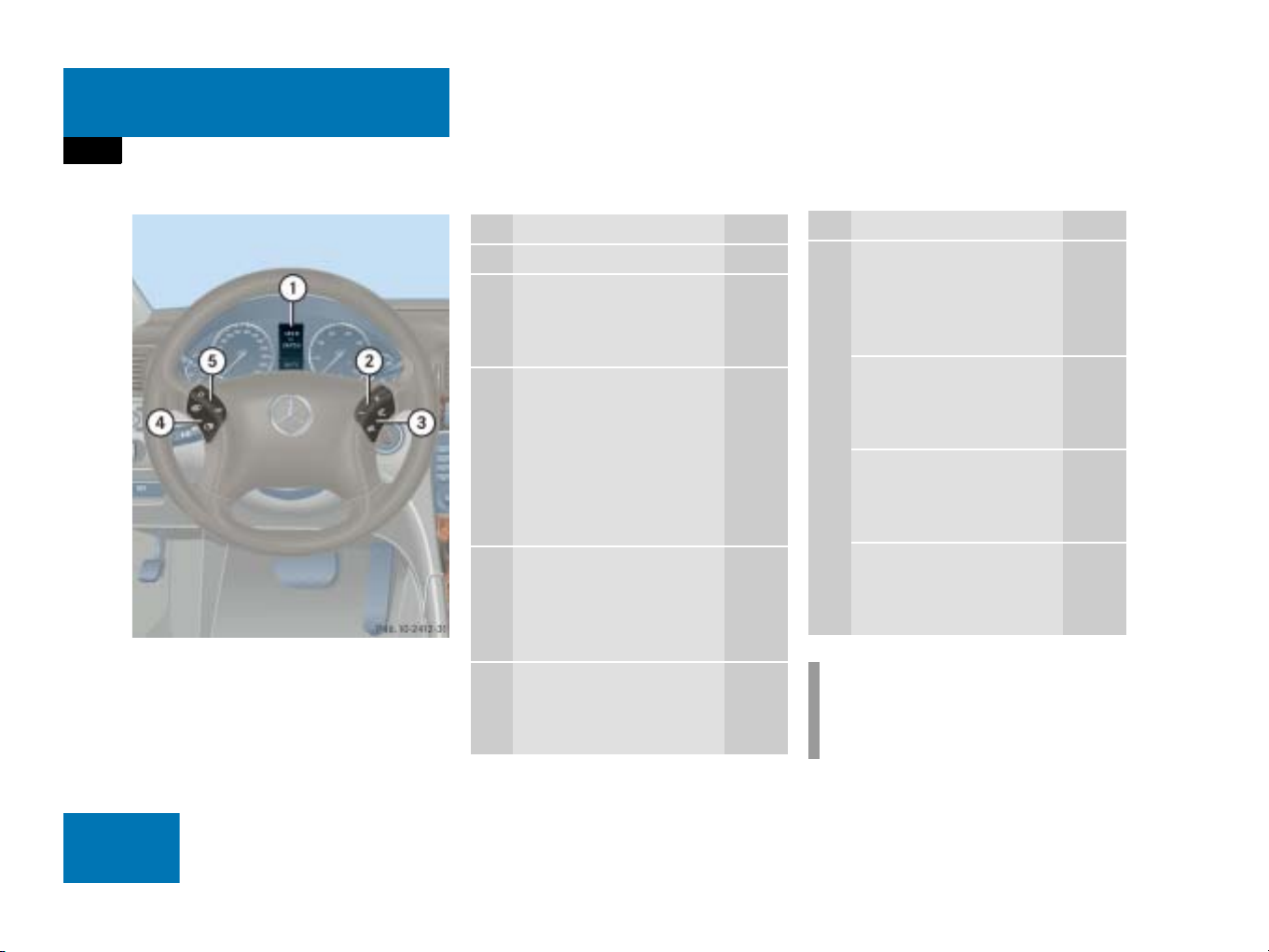
At a glance
Multifunction steering wheel
Multifunction steering wheel
C class illustrated
Function Page
1 Multifunction display
2 Volume setting
ç Volume down
æ Volume up
3 Making calls:
s
Accepting calls,
Redialing
t
Ending or rejecting calls
4 Multifunction display
menu change:
è forward
ÿ back
5 Radio mode:
j Next station
k Previous station
34
34
98
100
98
29
43
43
Function Page
Single CD and CD
changer* mode:
j Next track
k Previous track
MP3 CD mode:
j Next track
k Previous track
Satellite radio* mode
j Next station
k Previous station
Telephone* mode
j Next list entry
k Previous list entry
58
58
72
72
81
81
107
107
i
Depending on vehicle production date
the MP3 CD feature may not be
available in your vehicle.
28
