Meraki MV71 Installation Manual
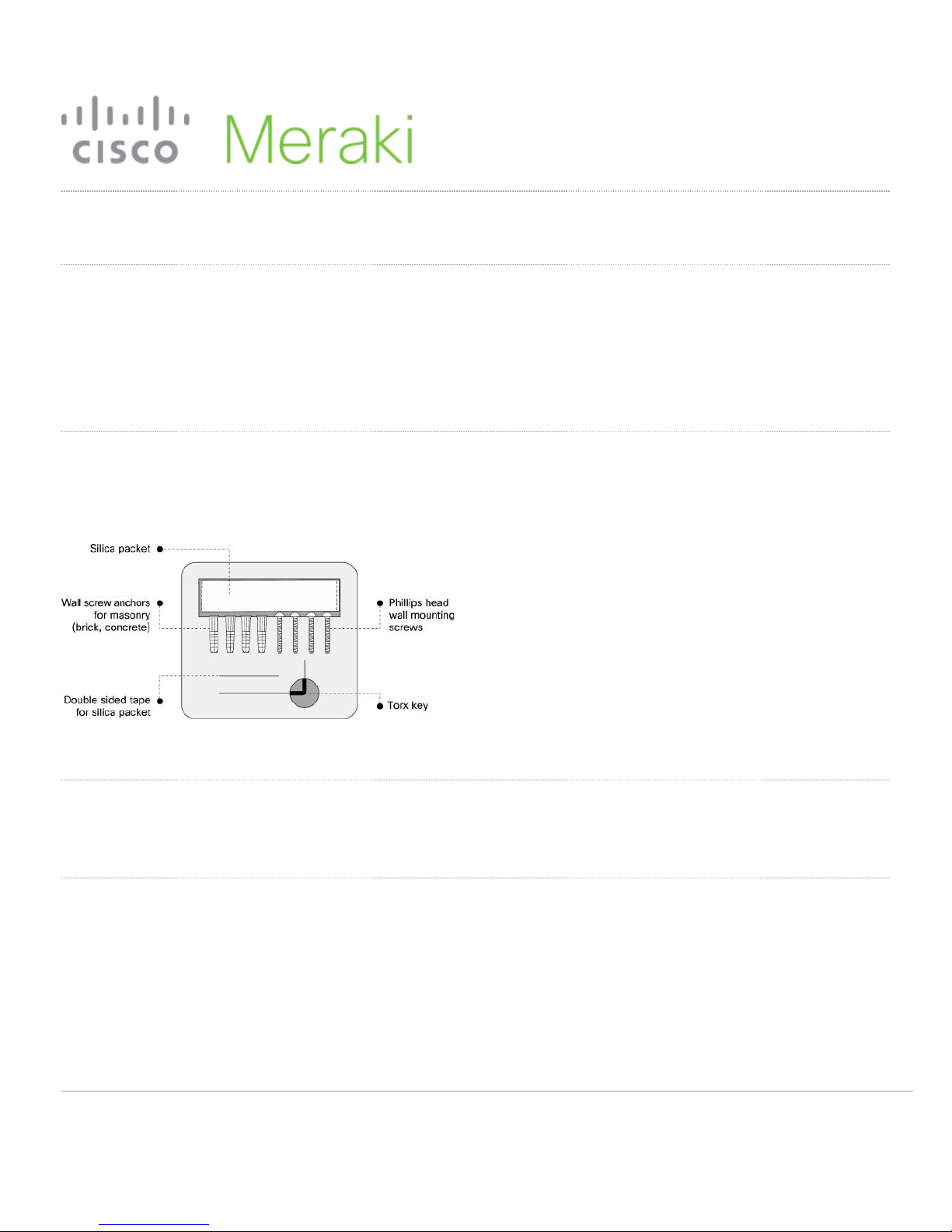
MV71 Installation Guide
MV71 Overview
The Cisco Meraki MV71 is an IP66/IK10 rated networked camera that is exceptionally simple to deploy and configure
due to its integration into the Meraki Dashboard and the use of cloud augmented edge storage. The MV family
eliminates the complex and costly servers and video recorders required by traditional solutions which removes the
limitations typically placed on video surveillance deployments.
Package Contents
In addition to the MV camera, the following are provided:
Ethernet Port
The MV71 features a 100BASE-TX Ethernet port that supports 802.3at PoE.
Pre-Install Preparation
You should complete the following steps before going on-site to perform an installation.
1
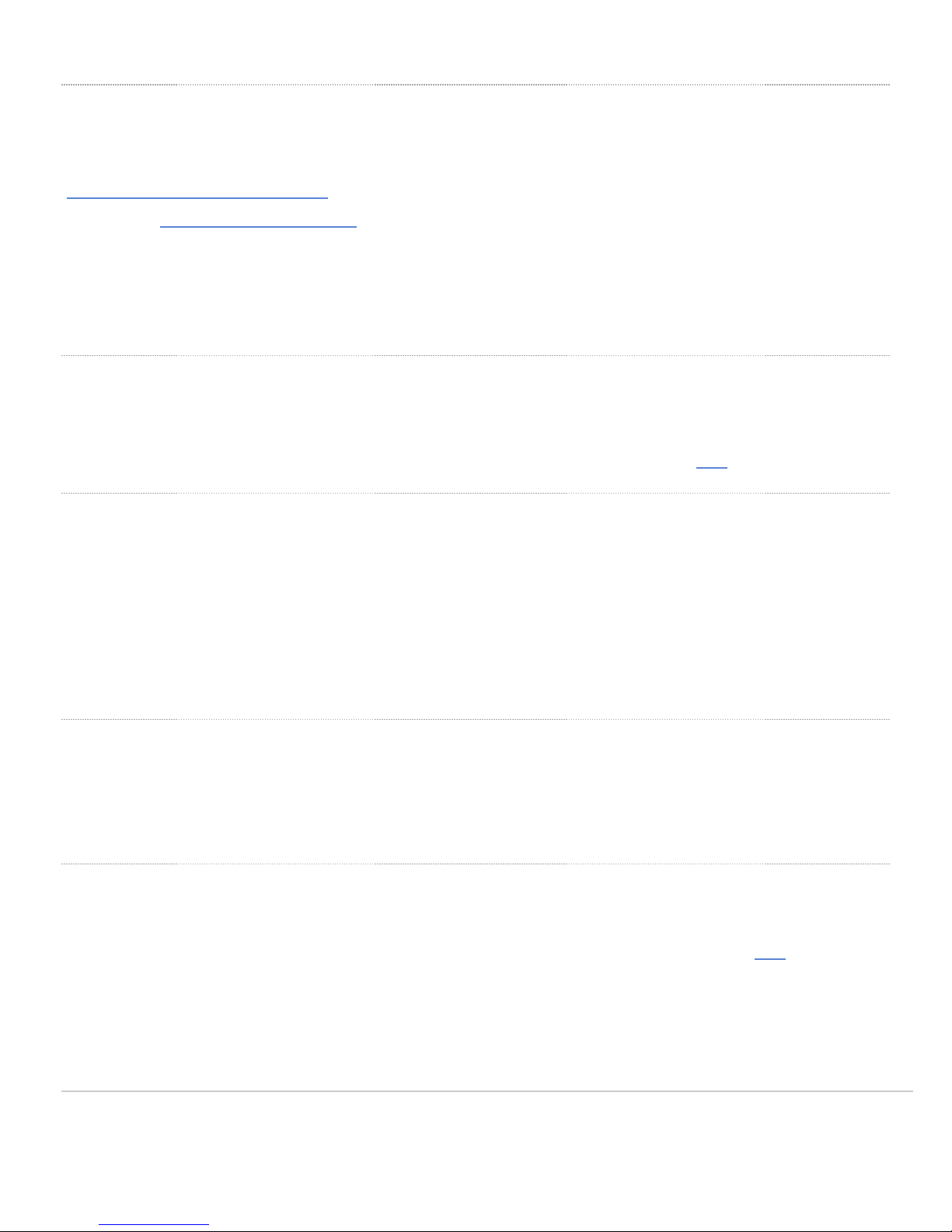
Configure Your Network in Dashboard
The following is a brief overview only of the steps required to add an MV71 to your network. For detailed instructions
about creating, configuring and managing Meraki Camera networks, refer to the online documentation
(https://documentation.meraki.com/MV).
1. Login to http://dashboard.meraki.com. If this is your first time, create a new account.
2. Find the network to which you plan to add your cameras or create a new network.
3. Add your cameras to your network. You will need your Meraki order number (found on your invoice) or the serial
number of each camera, which looks like Qxxx-xxxx-xxxx, and is found on the bottom of the unit.
4. Verify that you the camera is now listed under Cameras > Monitor > Cameras.
Check and Configure Firewall Settings
If a firewall is in place, it must allow outgoing connections on particular ports to particular IP addresses. The most
current list of outbound ports and IP addresses for your particular organization can be found here.
Configuring DNS
Each MV71 will generate a unique domain name to allow for secured direct streaming functionality. These domain
names resolve an A record for the private ip address of the camera. Any public recursive DNS server will resolve this
domain.
If utilizing an on site DNS server, please whitelist *.devices.meraki.direct or configure a conditional forwarder so that
local domains are not appended to *.devices.meraki.direct and that these domain requests are forwarded to Google
public DNS.
Assigning IP Addresses
At this time, the MV71 does not support static IP assignment. MV71 units must be added to a subnet that uses DHCP
and has available DHCP addresses to operate correctly.
Installation Instructions
Note: Each MV71 comes with an instruction pamphlet within the box. This pamphlet contains detailed step by step
guides and images to assist in the physical install of the camera. A pdf of the pamphlet can be found here.
Note: During first time setup, the MV71 will automatically update to the latest stable firmware. Some features may be
unavailable until this automatic update is completed. This process may take up to 20 minutes due to enabling of whole
disk encryption.
2
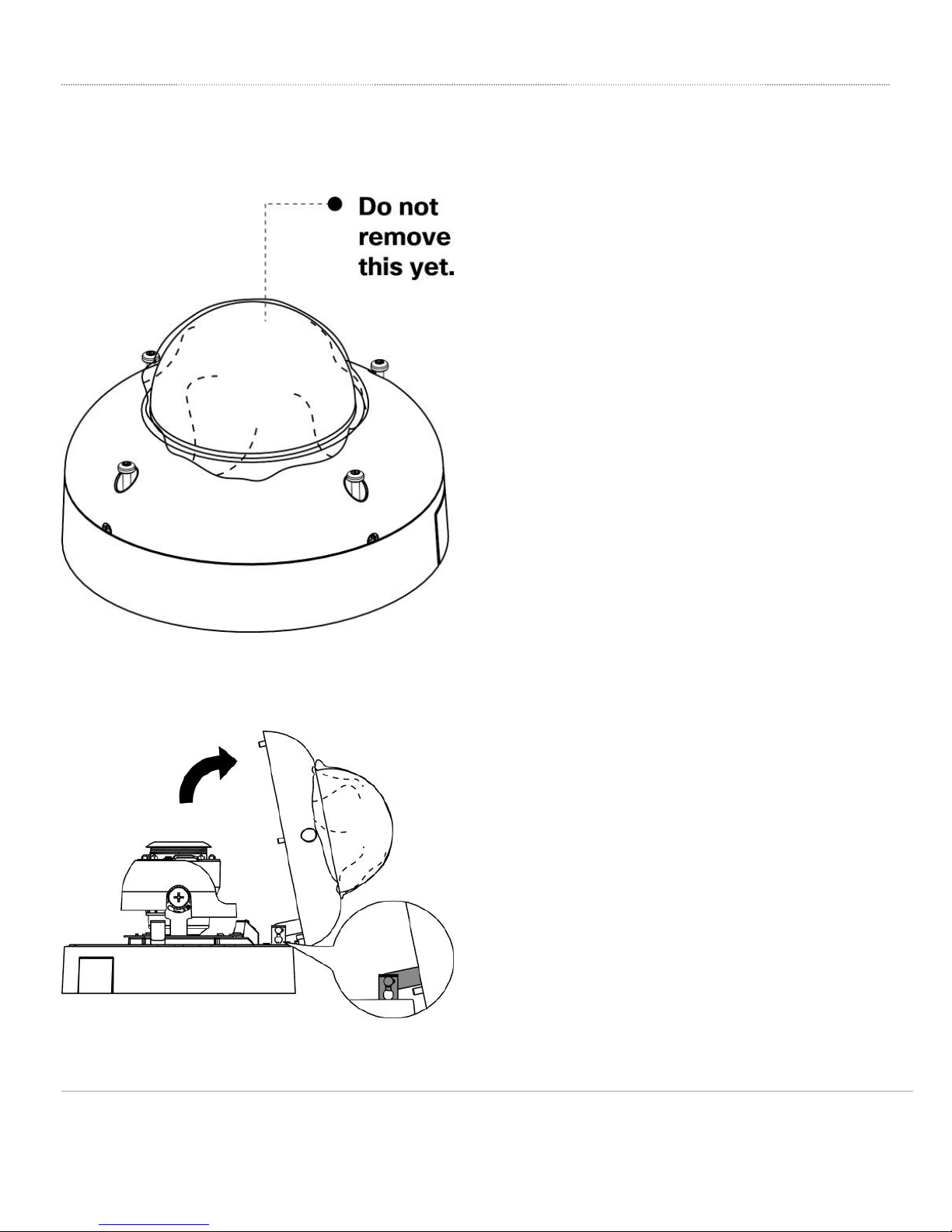
Install the MV71
1. Leave the protective plastic sticker on camera bubble. Loosen the four exterior Torx screws to open the dome cover
using the provided Torx wrench.
2. Hinge the dome cover off of the base and detach it from the dome cover retainer bracket before installing camera.
3. Replace the existing silica packet with the fresh silica packet using the double sided tape provided in the installation
accessories kit.
3
