Page 1

TS790+ & TS900+
Intruder Alarm Control Panels
Installation and Programming
Manual
Page 2
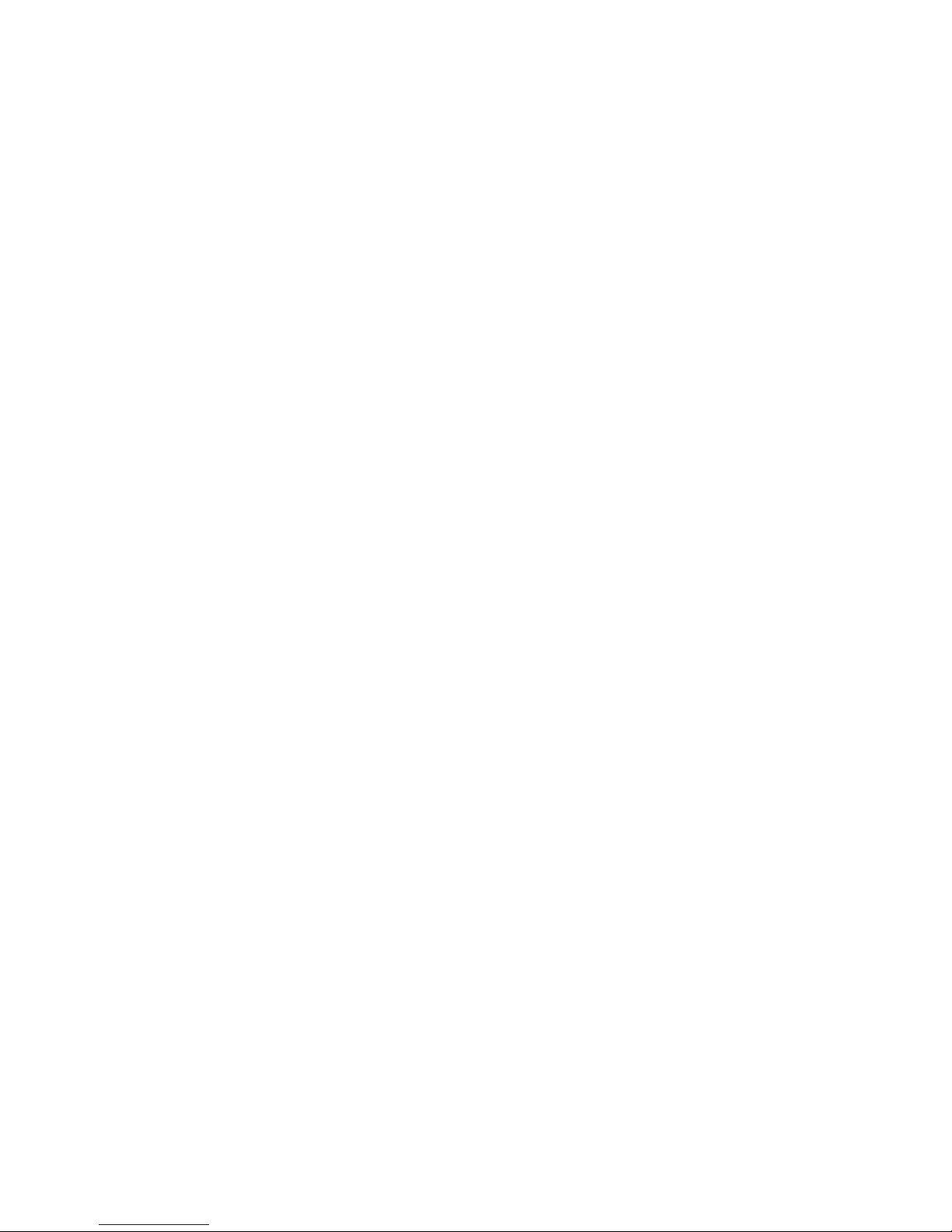
© Cooper Security Limited 2003
Every effort has been made to ensure that the contents of this book
are correct, errors and omissions escepted. However, meither the
authors nor Cooper Security Limited accept any liability for loss or
damage caused or alleged to be caused directly or indirectly by this
book. The contents of this book are subject to change without
notice.
Printed and published in the UK.
Page 3
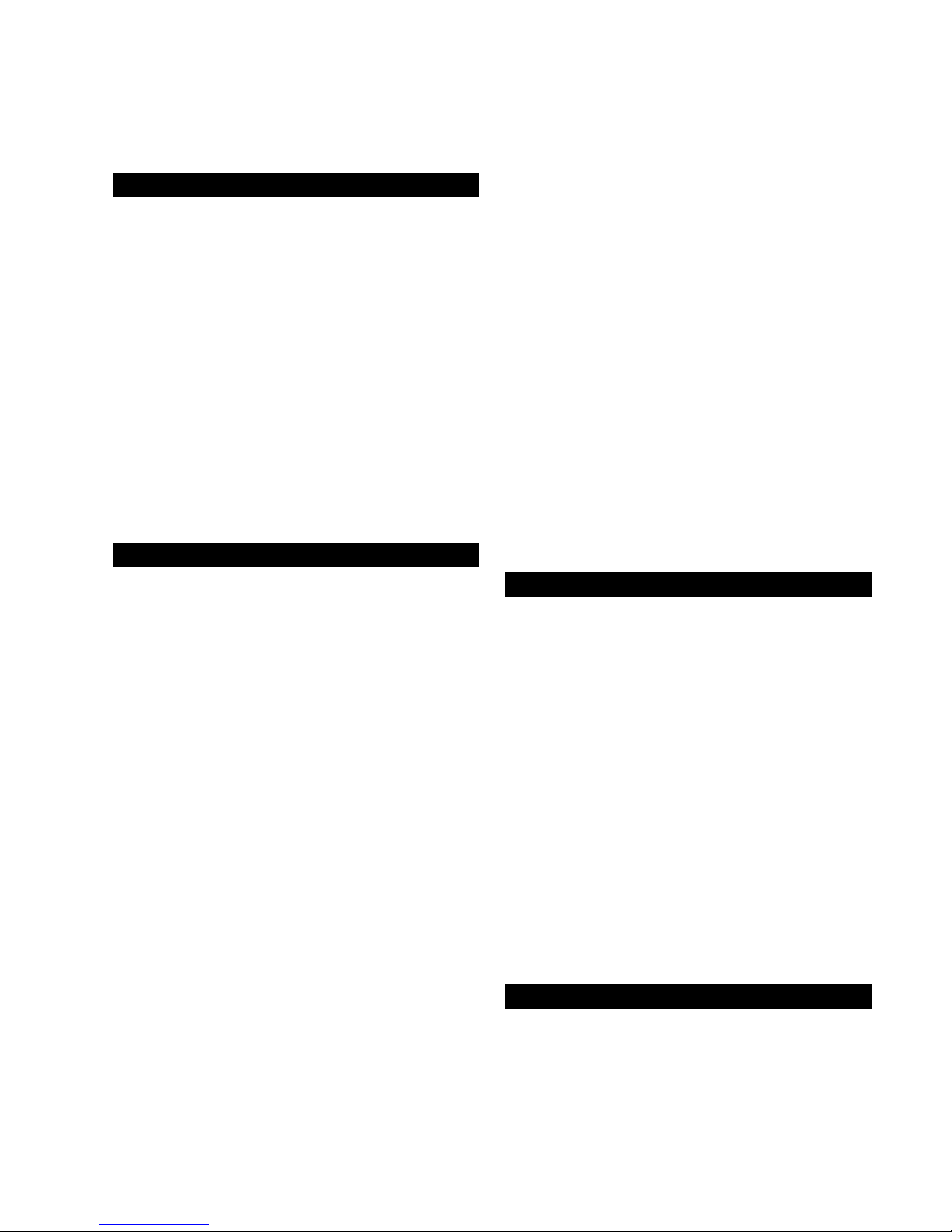
Contents
Overview ............................................. 1
Introduction ................................................ 1
System Architecture.................................... 1
Control Panel.............................................. 1
Remote Keypads .......................................2
32 Character LCD (NETLCD) ........................ 2
8 Character Starburst (NETSTAR)...................2
4 Character LED (NETLED)............................ 2
Remote Arming Station (NETARM)................ 2
TSXNODE..................................................... 2
TS900 NODE (Obsolete) ..............................2
ID Node (TS900 IDNODE).............................2
TS700 LEC ................................................... 2
Specifications ............................................. 3
General....................................................... 3
Electrical ..................................................... 3
Physical ....................................................... 3
System Installation............................... 4
Cable Routing ............................................ 4
Node Network Wiring (TS900+ Only) ...........4
Remote Network Wiring .............................. 5
Combined Network Wiring (TS900+)........... 5
Control Panel Installation ............................ 6
Control Panel PCB Layout........................... 7
Connection Terminals & Indicators............. 8
Mains Connection...................................... 9
Battery Connection ....................................9
Remote Keypads .......................................9
NETLCD Remote Keypad............................. 9
NETSTAR Remote Keypad ............................ 9
NETLED Remote Keypad ............................. 9
NETARM Remote Arming Station.................. 9
PCB Layouts & Connections........................ 9
Installation Procedure................................ 10
Engineer’s Keypad.................................... 11
XNode (TS900+) ....................................... 11
XNode Wiring ............................................ 11
Programmable Outputs on the XNode..... 11
Installing an XNode ................................... 13
TS900 Node Installation (TS900+ Only) ..... 13
TS900 Node Layout (Obsolete) ................. 13
TS700 LEC Installation ............................... 14
Wiring Detection Circuits...........................14
Double Pole ..............................................14
End Of Line................................................ 15
External Sounder Connections .................15
Installing an External Sounder from a XNode16
Auxiliary Tamper........................................17
Extension Loudspeakers............................17
Digicom/RedCARE Installation ..................17
Plug-on Digicom Installation .....................17
Plug-on digi-Modem Installation...............18
Output Modules Installation (CPA6.OM)....18
Connecting a Printer.................................18
Using the CPA6 Printer................................18
Using the DATAC / RS232 Printer.................19
Programmable Outputs............................20
Control Panel Outputs ...............................20
XNode Outputs..........................................20
Remote Keypads & TS700.LECs.................20
Installing a Monitored Power Supply .........21
Pre Power-Up Checks................................21
Initial Power-Up .........................................21
Power-Up Checks .....................................22
NVM Defaults ............................................22
Engineer’s Menu 1 .............................24
Introduction ..............................................24
Menu contents ..........................................24
Panel Outputs [1.1] .............................25
Digicom Outputs [1.2]............................25
Digicom Channels [1.3] ........................25
Programmable Output Types ...................25
Program Circuits [1.4] .............................28
Circuit Types ..............................................28
Circuit Attributes.........................................29
System Timers [1.5] .............................30
Setting Modes [1.6] .............................33
Do System Print [1.7] .............................34
Remote Reset Algorithm [1.8] ................34
Configuration [1.9] .............................34
Goto User Menu 1 [1.0] ..........................37
Menu contents ..........................................37
View Location Text (LCD Only) [1.B] ........38
Relearn Hardware [1.C]..........................38
Engineers Menu 2..............................39
Introduction ..............................................39
Menu Contents..........................................39
View Circuits [2.1] .................................40
Set System Time [2.2] .............................40
Set System Date [2.3] .............................40
Change Passcode [2.4].........................40
Chime Circuits [2.5] .............................41
Page 4
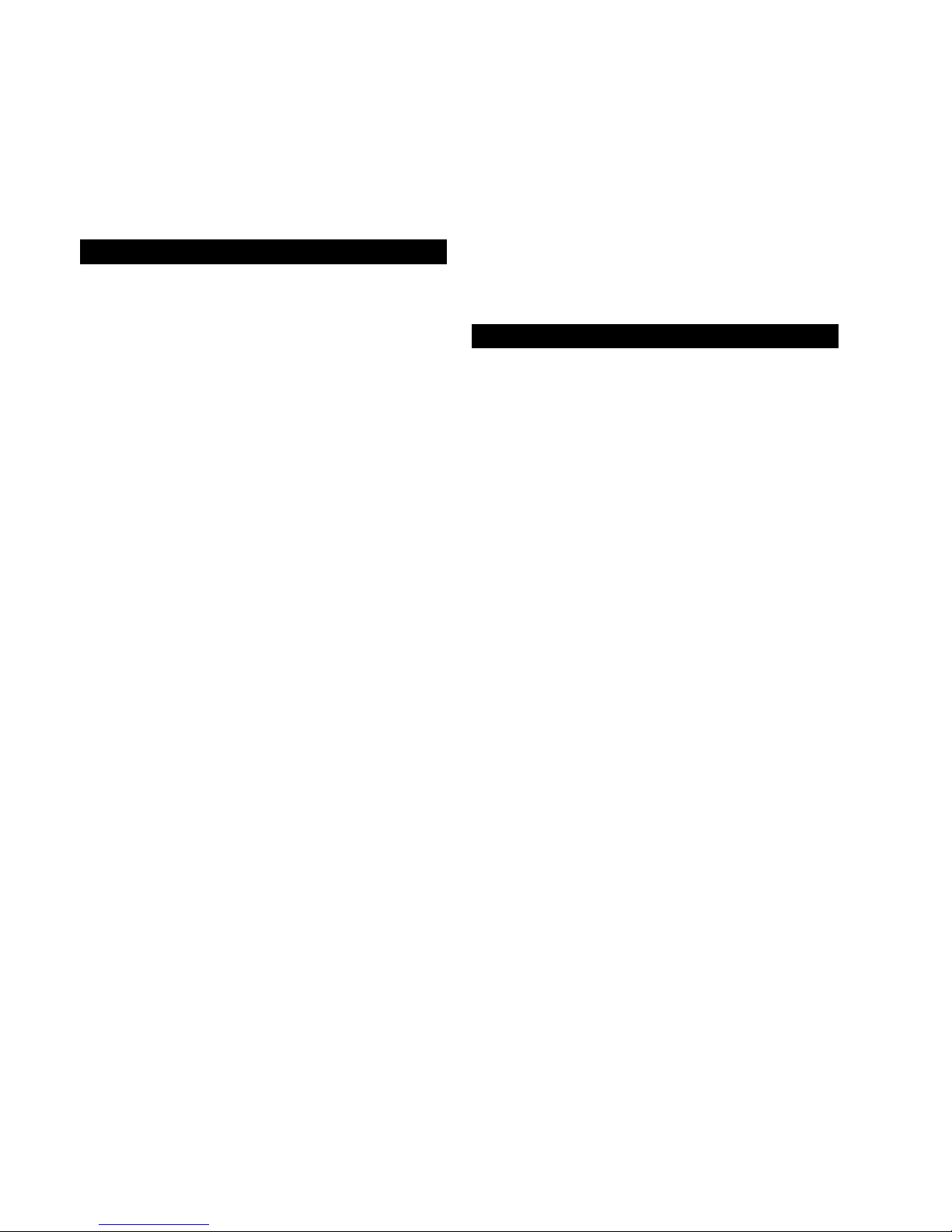
Alter 24Hr Group [2.6] ............................ 41
Print System Log [2.7]............................. 41
Configure Wards [2.8]............................ 41
View System Log [2.9] ............................ 42
Log Event Codes...................................... 43
Reset User Code 1 [2.0]......................... 44
Start Call Back [2.A]............................. 44
Engineer’s Menu 3 ............................ 45
Introduction.............................................. 45
Menu Contents ......................................... 45
Time Switches [3.1]............................. 46
Part Set Groups [3.2]............................. 47
Part Set Group Operation.......................... 47
Code Set Groups [3.3]........................... 47
Code Set Group Operation ...................... 47
Engineers Name (LCD Only) [3.4] .......... 48
Part Set Text (LCD Only) [3.5] .................. 48
Circuit Text (LCD Only) [3.6].................... 48
Custom Text Menu (LCD Only) [3.7] ....... 48
Reset Message ......................................... 48
Banner Message....................................... 48
Location Text............................................. 49
Printer Header ........................................... 49
Part Set Banner.......................................... 49
XNode Outputs [3.8]............................. 49
Built In Tests [3.9] ................................. 49
Current Consumption ............................... 49
Voltage ..................................................... 50
View Circuit Resistance (LCD Only)............ 50
Test Digi Outputs ....................................... 50
View Inactive Circuits [3.0] ..................... 50
Custom Outputs A & B [3.A/B] ................ 51
Custom Output - Example 1 ..................... 51
Custom Output - Example 2 ..................... 51
Custom Output - Example 3 ..................... 51
Modem Options (LCD Only) [3.C] ..........52
Call Back No.1 ..........................................52
Call Back No.2 ..........................................52
Call Back No.3 ..........................................52
Modem Password .....................................52
Modem Site No. ........................................52
Program Digicom......................................52
Reset Digicom........................................... 54
Appendices ...................................... 55
Contact ID Extended Reporting ...............55
Resetting the Engineers passcode ........... 55
Domestic Part-Set Application Example... 56
Defining Part-Set buttons to Omit a Ward.. 57
Defining Part-Set buttons to Arm a Ward(s) 58
Commercial Part-Set Application............. 60
Key Switch Application Example ..............60
Time Switch Application Example.............61
Alarm Abort & Confirmation ..................... 61
Alarm Abort Operation .............................. 61
Sequential Confirmation Operation .......... 61
Text Editing Keys ....................................... 62
Cursor Types ..............................................62
Common Key Sequences ........................ 62
Setup New Users ....................................... 62
User Types.................................................. 62
Quick Reference Engineers Menus........... 64
Quick Reference Engineers Menus........... 65
Quick Reference Engineers Menus........... 66
Page 5
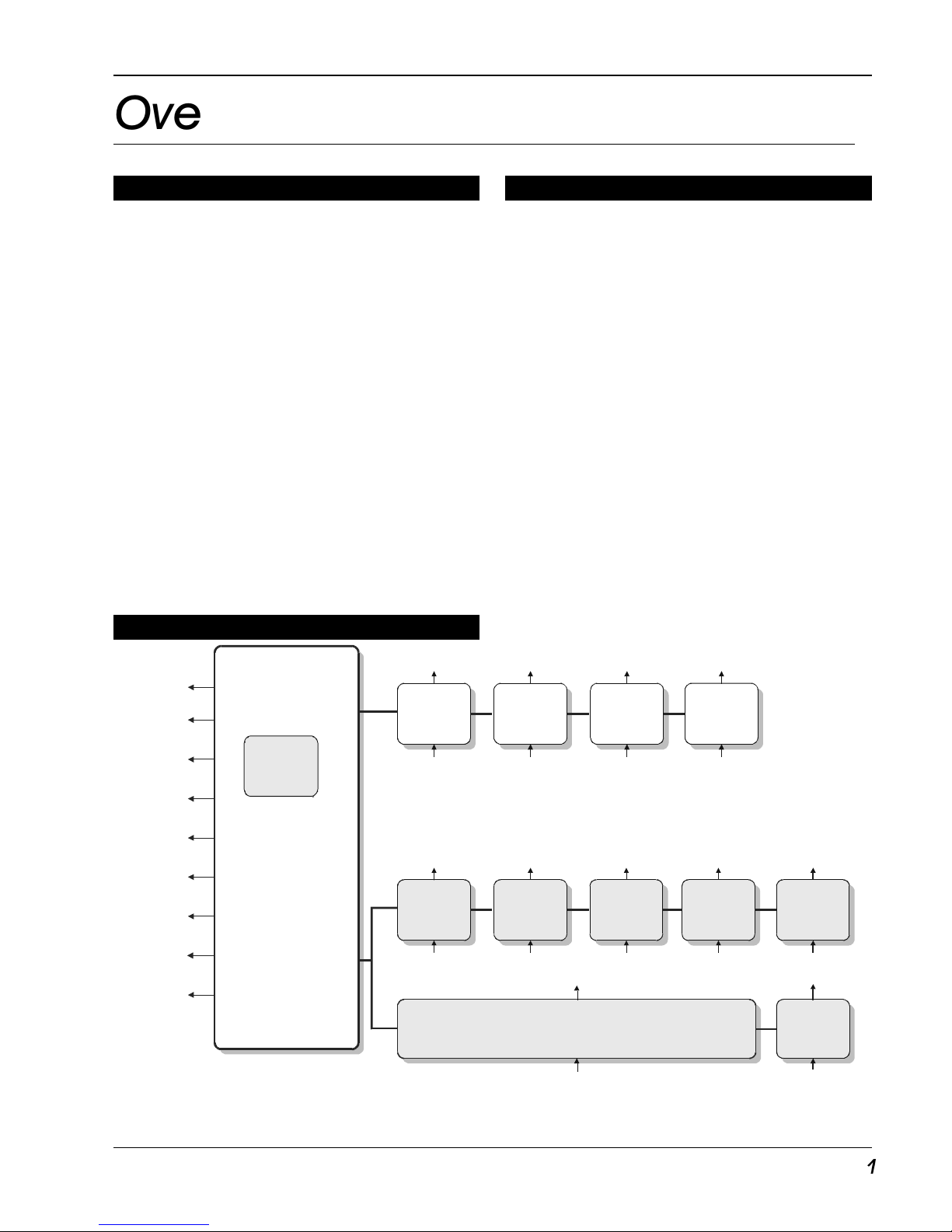
TS790+ & TS900+ Installation Manual Oveview
1
Overview
Introduction
The TS790+ and TS900+ alarm control units are
designed for medium to large installations. The
TS900+ can handle from 10 to 56 zones, while
the TS790+ can handle from 10 to 16 zones.
Both systems can be remotely programmed or
interrogated via the telephone line and a P.C.
Both systems can be broken down into 4
separately controlled areas (Wards) so that the
premises or parts of the premises can be
controlled independently.
The TS790+ and TS900+ are based on the
TS790 and TS900, but also offer:
Programmable pins for Plug-on STU or
digicom.
Backtamper and improved lid tamper.
Improved text display for user when setting
the system.
System Architecture
Figure 1. TS790+ and TS900+ Architecture
Control Panel
The control panel is the controlling unit for the
system, it has a power supply and connections
for a standby battery. It has the following
facilities:
8 programmable detection circuits
Bell and strobe outputs
4 programmable outputs (1 x Voltage free
contacts and 3 high current transistorised)
8 programmable digicom/RedCARE
outputs
A connector for a plug-on Menvier
digicom, digi-Modem, or STU
Extension loudspeaker output
All system program information and the
700 event log is stored in a removable nonvolatile memory (NVM)
XNODE
2Outputs
8Zones
XNODE
2
Outputs8
Zones
XNODE
2
Outputs8
Zones
X
NODE
2Outputs
8Zones
X
NODE
2Outputs
8Zones
CONTROL
PANEL
TS900 NODE
NETWORK
TS900
ID NODE
2Outputs
8Zones
30IDZones
8
Outpu
ts
(T wo Options)
REMOTE
KEYPAD
Or LEC
1Outputs
2Zones
1
Outpu
ts
2
Zones
1
Outpu
ts
2
Zones
1Outputs
2Zones
REMOTE
NETWORK
(8 Zones)
Printer
Speaker
CPA6.OM
AUX 12V
Plug-on
Digicom/Modem
Bell output
Strobe output
Digi outputs 1 - 8
Outputs 1 - 4
Plug On
STU
REMOTE
REMOTE
REMOTE
KEYPAD
KEYPAD
KEYPAD
Or LEC
Or LEC
Or LEC
XNODE
Page 6
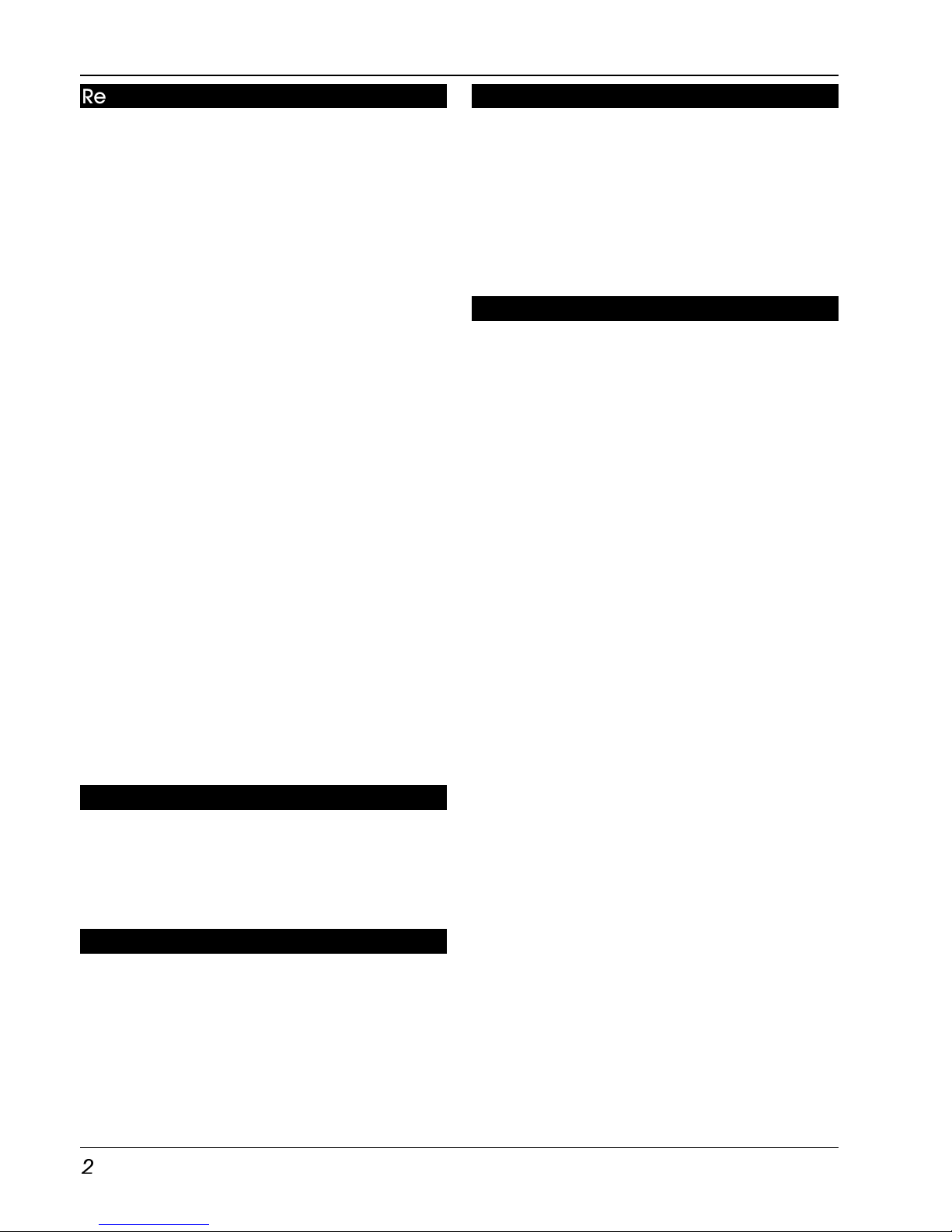
Overview TS790+ & TS900+ Installation Manual
2
Remote Keypads
Up to 4 remote keypads can be connected to
the control panel. Each remote keypad has two
detection circuits and a single switched -ve
output. There are four types of remote keypads
that can be used:
32 Character LCD (NETLCD)
The NETLCD remote keypad has a backlit 32
character super-twist Liquid Crystal Display (LCD)
and a backlit tactile rubber keypad. When using
the LCD Keypads the text for user codes, part
setting modes and circuit identification can be
programmed to make the operation and
programming of the system easier.
8 Character Starburst (NETSTAR)
The NETSTAR remote keypad has a backlit 8
character starburst display (LCD) and a backlit
tactile rubber keypad.
4 Character LED (NETLED)
The NETLED remote keypad has a 4 character
LED display and backlit tactile rubber keypad.
When using the LED remote keypads, text
cannot be programmed but all other system
functions are available.
Remote Arming Station (NETARM)
The Remote Arming Station only allows setting
and unsetting of the system. The unit has two
indicator LEDs, the “Power LED” and a
programmable “Function LED” (the “Function
LED” may be programmed as “Fault” or “Area
Set” etc.).
TSXNODE
The XNode provides eight programmable
detection circuits and two programmable
outputs (one switched +ve and one switched ve). Use the XNode to replace the TS900 Node
where necessary. (Do not use on the TS790+.)
TS900 NODE (Obsolete)
The TS900 Node provides eight programmable
detection circuits and two programmable
outputs. (Do not use on the TS790+.)
ID Node (TS900 IDNODE)
The TS900 IDNode can be used as an
alternative to the standard XNode. It provides a
single ID Detector Loop for connection to 30 ID
devices and 8 programmable outputs. Several
configuration options allow it to be used on its
own or with existing XNodes. You can also
connect two IDNodes to give a total of 40
zones. (Do not use on the TS790+.)
TS700 LEC
The Local Expansion Card (LEC) provides two
programmable detection circuits and one
programmable output.
Page 7
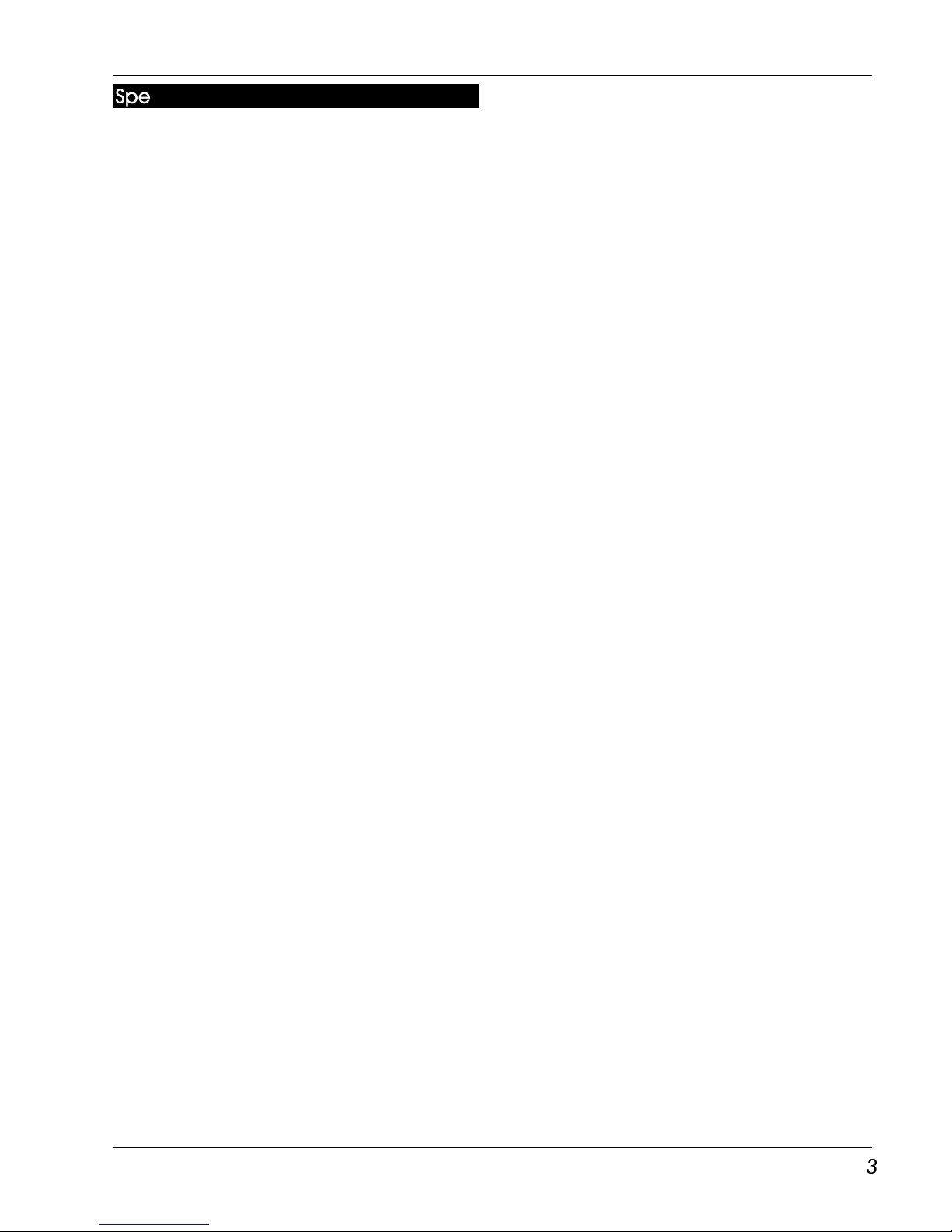
TS790+ & TS900+ Installation Manual Overview
3
Specifications
General
Zones TS790+ - 10 to 16
TS900+ - 10 to 56
Expansion 2 zone LECs and/or Keypads
6 zone LEC
8 zone XNodes (not on
TS790+)
30 zone ID Node (not on
TS790+)
(Two IDNodes give up to 40
zones total.)
Outputs (Panel) 12 + 8 via plug-on digicom
Keypad types 32 Character LCD
8 Character Starburst LCD
4 Character 7-segment LED
LED Arming station
Electrical
Mains Input 230+/-10% 50Hz+/-5%
Control Panel 220mA (normal)
300mA (alarm)
Battery 12V 7Ah Sealed Lead Acid
Power Supply 1.5A
LCD keypad 120mA (normal) 130mA
(alarm)
Starburst keypad 120mA (normal) 130mA
(alarm)
LED keypad 120mA (normal) 140mA
(alarm)
Arming Station 30mA (normal) 40mA
(alarm)
XNode 60mA (normal) 60mA
(alarm)
TS900 Node 60mA (normal) 60mA
(alarm)
ID Node 80mA (with 1 device)
160mA (with 30 devices)
TS700 LEC 30mA (normal) 30mA
(alarm)
Physical
Control panel 384(W) x 312(H) x 95(D)mm
4.9Kg
Remote Keypads 150(W) x 104(H) x 30(D) mm
282g
Nodes (all types) 128(W) x 182(H) x 34(D) mm
370g
TS700 LEC 142(W) x 82(H) x 36(D) mm
213g
Environment -10 to +55 degrees C
Page 8
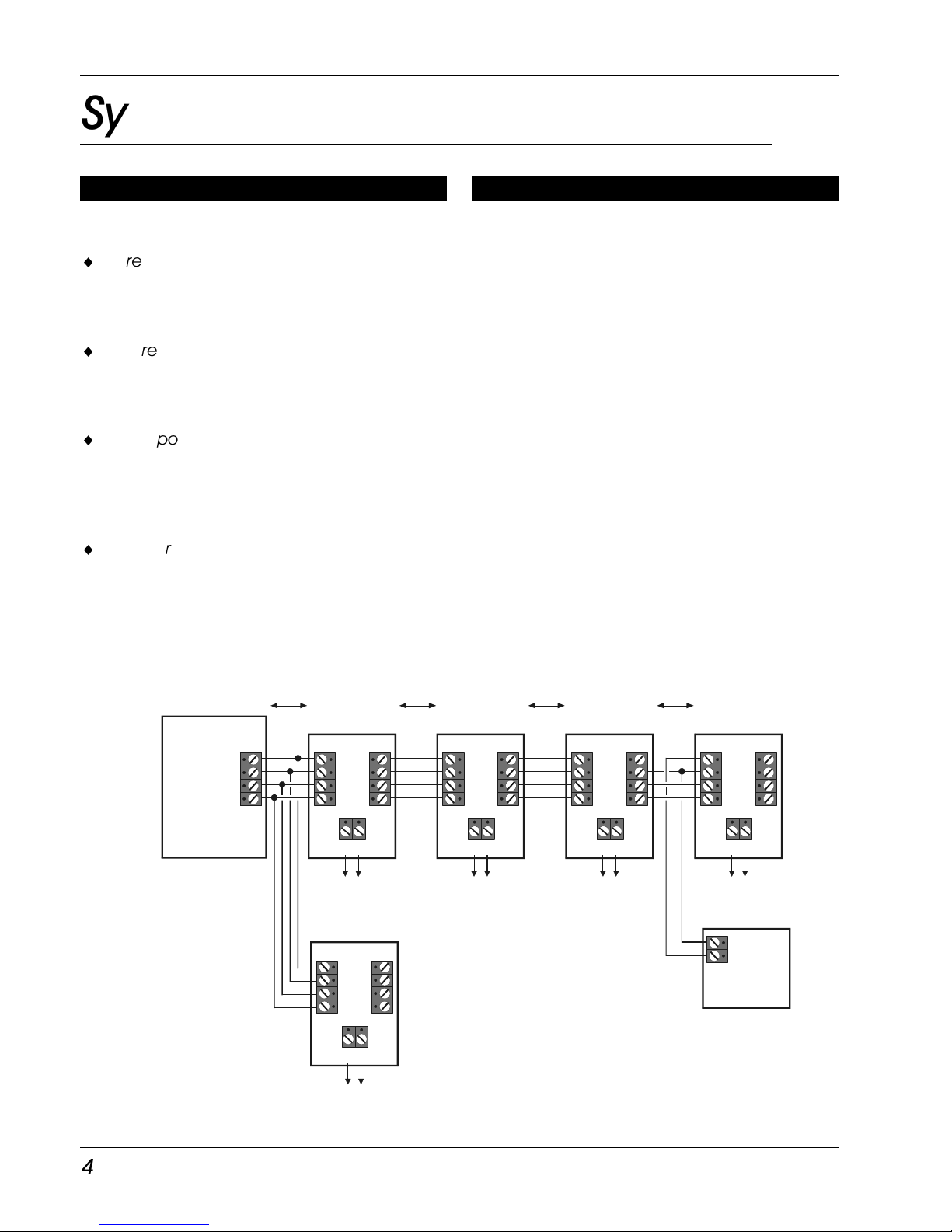
System Installation TS790+ & TS900+ Installation Manual
4
System Installation
Cable Routing
When installing cables, the following should be
noted:
¨
Screened cable may prove necessary if the
Network is run adjacent to cables that
produce R.F. or are switching high current
loads, e.g., mains, telephone, computer.
¨
Ensure that all Network and detection circuit
cables are kept clear of mains supply cables,
telephone cables, R.F. cables and cables
supplying bells or sounders.
¨
Mains power supply cables to the system
must be connected to an un-switched fused
spur that cannot be accidentally switched
off, and must enter the housing via its own
cable entry point.
¨
In larger installations it may prove necessary
to fit remote power supplies to overcome
excessive voltage drops in the cable runs. It is
recommended that the Menvier 519XB is
used in these instances as it can be fault
monitored by the control panel.
Figure 2. TS900 Node Network Wiring
Node Network Wiring (TS900+ Only)
XNodes require a 4 core cable for
interconnection, and may be connected in a
“daisy-chain” or “star” configuration. The
distance between each XNode must not
exceed 100 metres. The Aux +/- terminals
provide power for detectors. On installations
that utilise the XNode outputs to drive sounders
and strobes it may be necessary to fit a remote
power supply (Figure 2) to prevent over loading
of the control panel power supply.
Control Panel
XNode
XNode
Node
Network
XNode
XNode
IN
OUT
AUX
IN OUT
AUX
AUX
AUX
12V
-
+
IN OUT
AUX
IN OUT
AUX
XNode
100m
I/D=1 I/D=2
Power For
Detectors
Power For
Detectors
Power For
Detectors
Power For
Detectors
Remote PSU
(519 XB)
Power For
Detectors
I/D=3
I/D=5
I/D=4
A
B
F
G
A
B
F
G
A
B
F
G
A
B
F
G
A
B
F
G
A
B
F
G
A
B
F
G
A
B
F
G
A
B
F
G
A
B
F
G
A
B
F
G
100m
100m 100m
Page 9
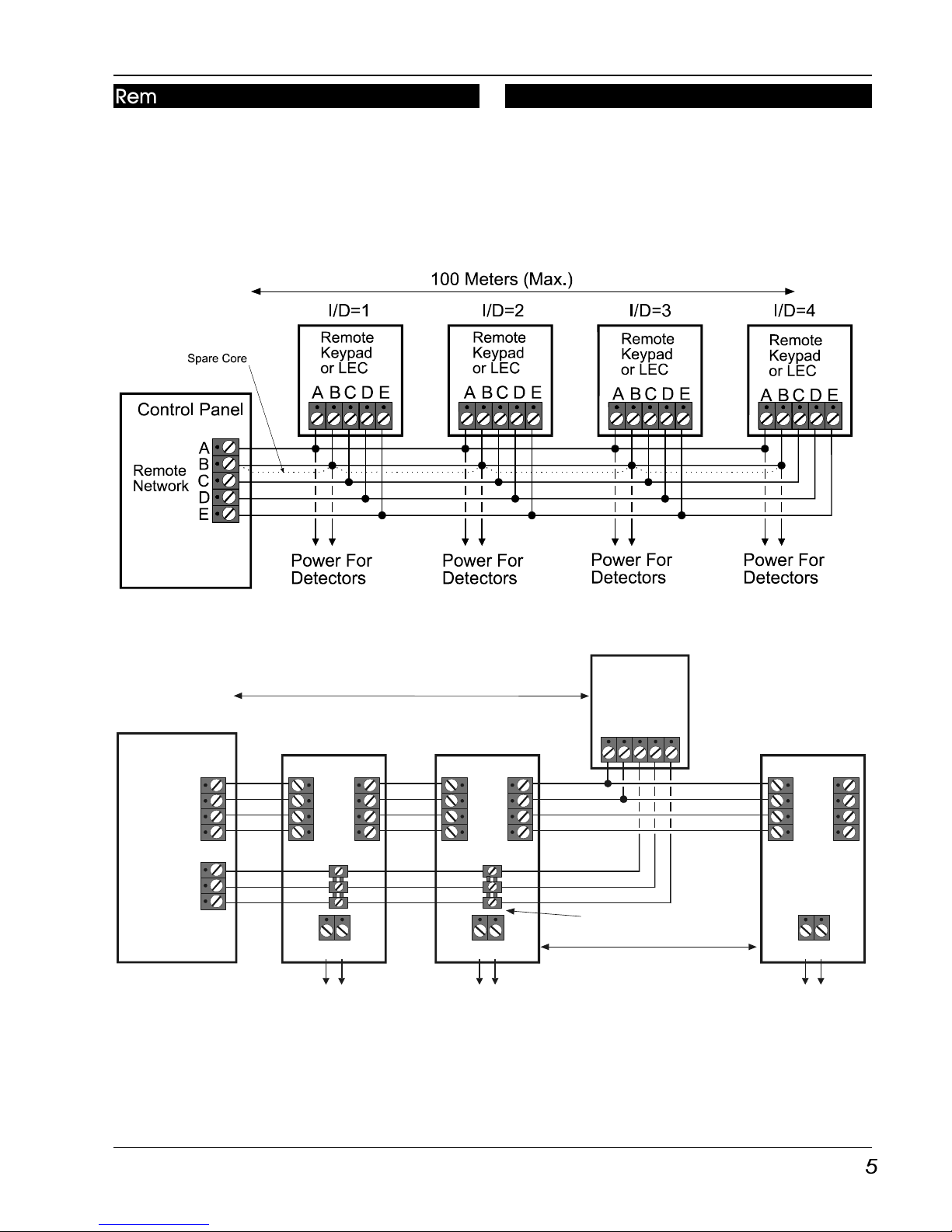
TS790+ & TS900+ Installation Manual System Installation
5
Remote Network Wiring
Devices on the “Remote Network” require a 6
core cable for interconnection, and may be
connected in a “star” or “daisy-chain”
configuration. The distance to the furthest
device from the control panel must not exceed
100 metres. Power for detectors are provided
by the A and B terminals (Figure 3).
Figure 3. TS790+ & TS900+ Remote Network wiring
Figure 4. TS900+ Combined Network Wiring
Combined Network Wiring (TS900+)
On some installations it may be desirable to
have a remote keypad connected after the
XNodes. This can be achieved by using an
eight core cable from the control panel and
connector strips within the XNode and remote
keypads (Figure 4).
Remote
Keypad
or LEC
Node
Network
Remote
Network
Control Panel
Power For
Detectors
Power For
Detectors
Power For
Detectors
C
D
E
IN OUT
AUX 12V
XNode
I/D=2
A
B
F
G
A
B
F
G
IN OUT
AUX 12V
XNode
ABCDE
I/D=1
A
B
F
G
A
B
F
G
A
B
F
G
IN OUT
AUX 12V
XNode
I/D=3
A
B
F
G
A
B
F
G
100 Meters (Max.)
100m
Connector Strips
Page 10
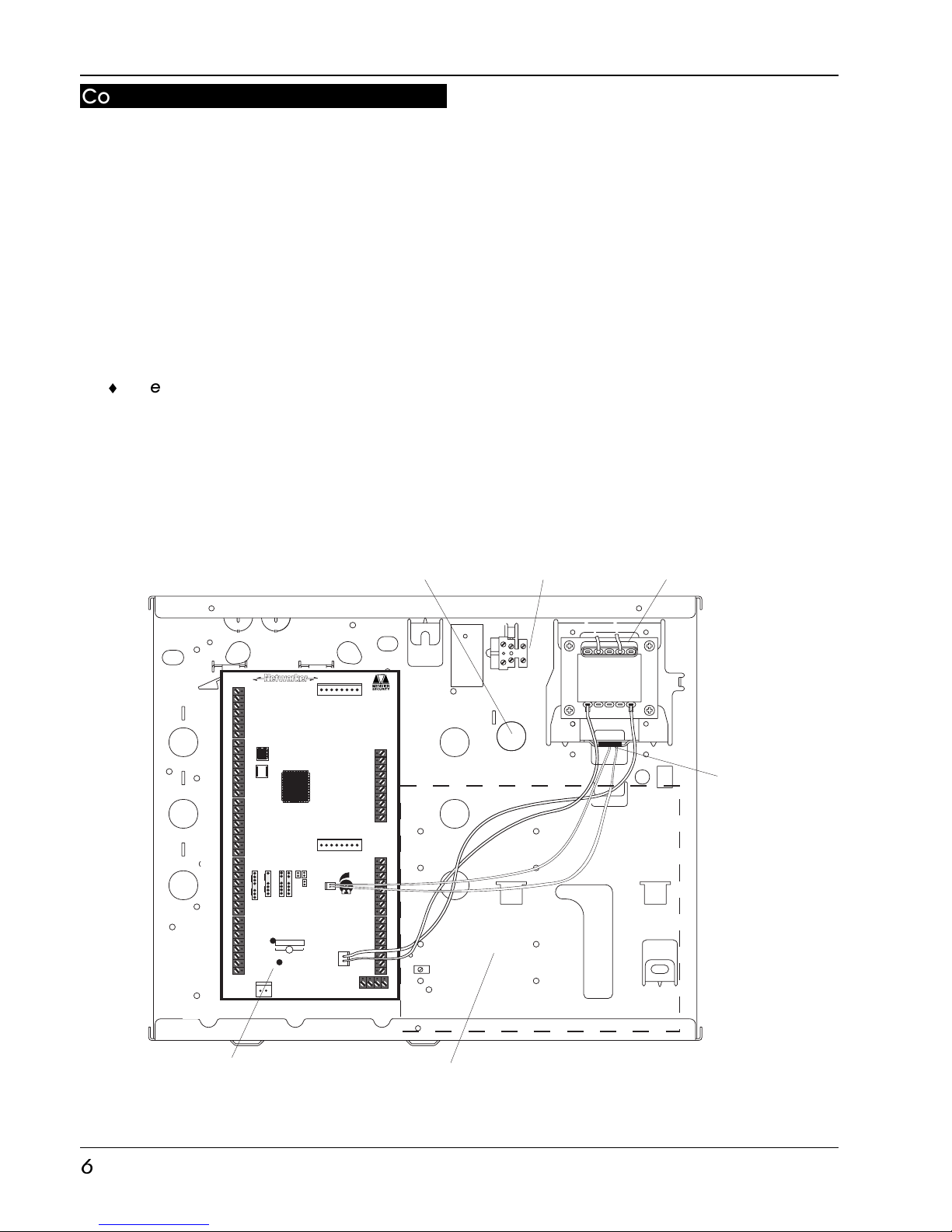
System Installation TS790+ & TS900+ Installation Manual
6
Control Panel Installation
Proceed as follows:
1. Open the control panel by removing the
three screws from the front cover. Remove
the cover by sliding it up slightly to
disengage the bottom clip.
2 Note the position of the cable entries as
follows:
(a) Ten 20mm cable entries for detection,
alarm and remote keypad cables.
(b) A 20mm cable entry for mains (240V)
below the mains input terminal block.
¨
The mains cable must enter the control
panel through its own cable entry and
must not be mixed with other cables.
3. Hold the control panel back box in the required
position (keyhole to the top) and mark the centre
of the keyhole position. Remove the back box,
drill and plug the hole.
Figure 5. TS790+ & TS900+ Control Panel Layout
4. Screw a No 10 screw into the plugged hole.
Re-position the back box and mark the
remaining two securing holes. Remove the
back box, drill and plug the holes.
5. Re-position the back box and pass all
cables into the base via the appropriate
cable entries, remembering to fit grommets
where necessary.
6. Secure the back box using not less than
30mm x No 10 screws through the three
securing holes.
7. If required install and connect the following:
(a) Digicom or RedCARE STU.
(b) Plug-on digicom type DC54, DC58
DC58M.
(c) Output modules type CPA6.OM.
(d) Printer type DATAC or serial RS232 via a
printer adapter (MPA/DCI).
(e) Relay module type RM.3A.
+ -
V
R25
Mains
Transformer
Mains Cable
Entry
Fused Terminal
Block 315mA
Printed Circuit Board
(PCB)
Battery
Position
Lid and
Back Tamper
Page 11
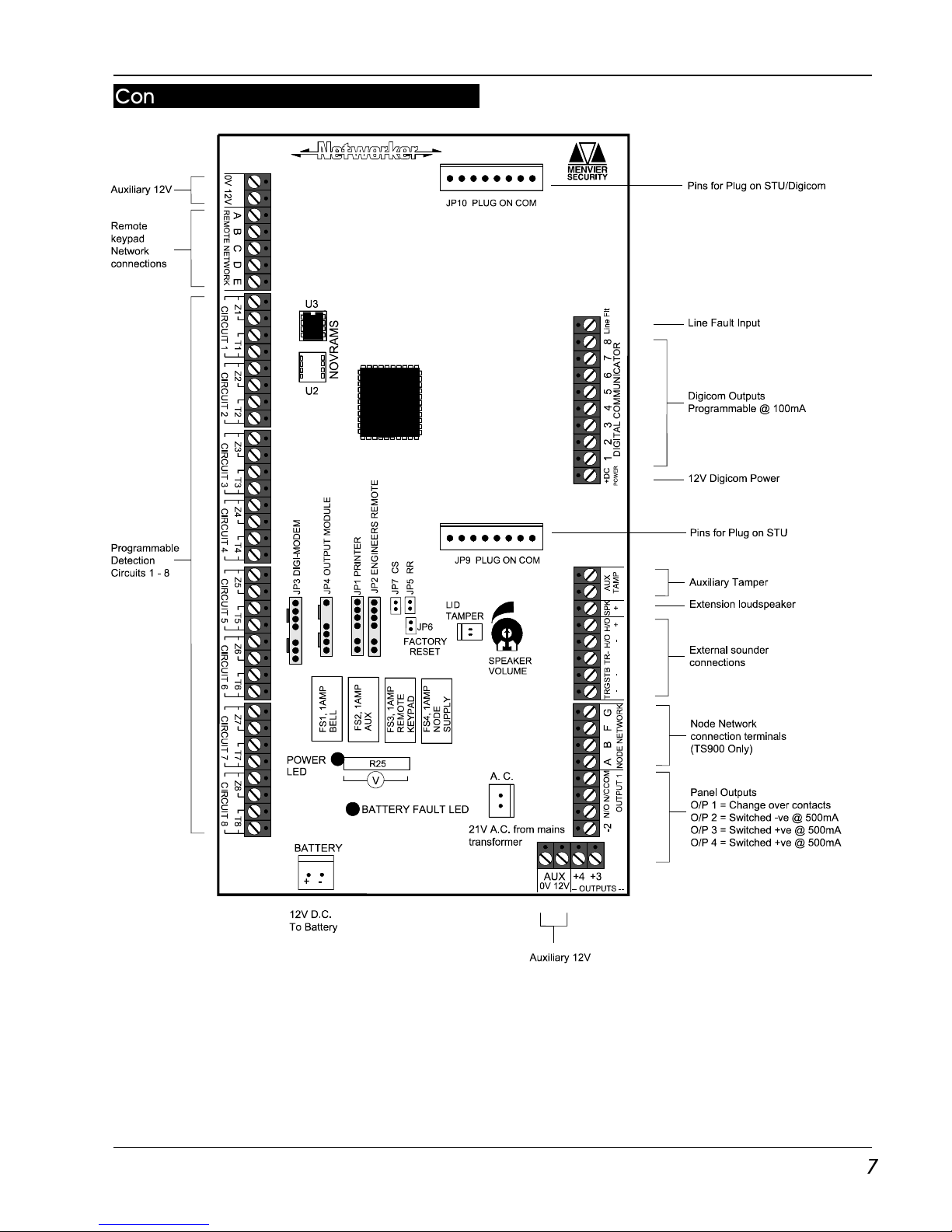
TS790+ & TS900+ Installation Manual System Installation
7
Control Panel PCB Layout
Figure 6. TS790+ & TS900+ Main PCB
Page 12
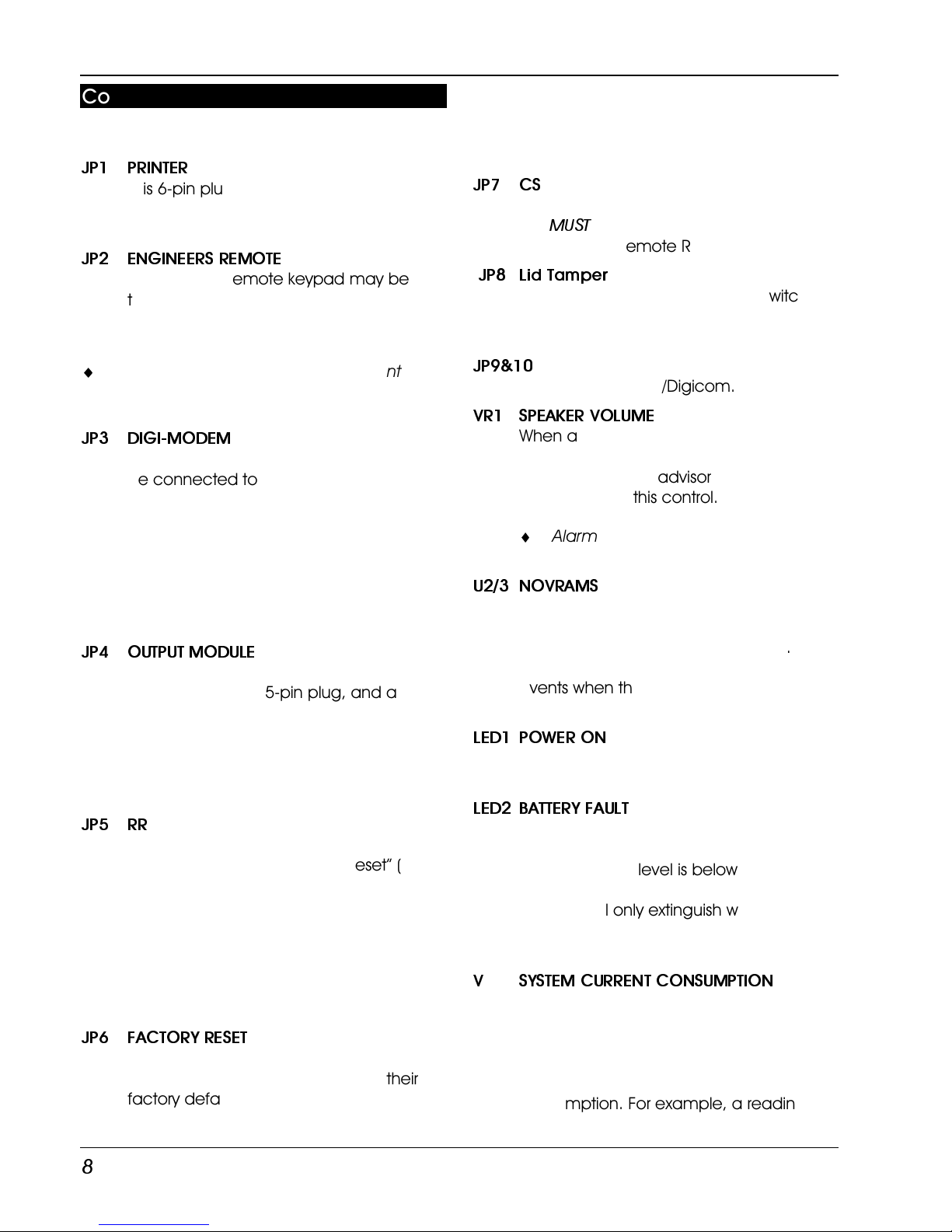
System Installation TS790+ & TS900+ Installation Manual
8
Connection Terminals & Indicators
The main PCB has the following “Jumper Plugs”
(JP) and indicator LEDS:
JP1 PRINTER
This 6-pin plug is used for connecting to
either a CPA6.P printer or a standard
RS232 printer via the MPA printer adaptor.
JP2 ENGINEERS REMOTE
An Engineers remote keypad may be
temporally connected to this 6-pin plug
to allow programming and testing to be
carried out at the control panel.
¨
DO NOT plug the Engineer’s keypad into
JP1, or the printer into JP2. If you do damage
will occur.
JP3 DIGI-MODEM
A plug-on digicom or digi-Modem may
be connected to this 7-pin plug to allow
panel alarm information to be transferred
to a central station. The digi-Modem is
used for remote communication and
programming via a P.C. The PCI lead also
connects to this plug when using the P.C.
for direct communication with the control
panel.
JP4 OUTPUT MODULE
Output Modules type CPA6.OM may be
connected to this 5-pin plug, and are
used to provide switched -ve outputs to
LEDs/relays etc. The outputs may be
programmed such that they will mimic
circuit activations or activate only when a
circuit causes an alarm condition.
JP5 RR
If the panel is programmed as “Engineer
Reset”, shorting the “Remote Reset” (RR)
pins after an alarm condition will cause
the panel to reset. These pins could be
connected to the “Control” output on a
RedCARE STU so that the central station
may provide a “Remote Reset” facility.
Note: Fit a jumper to JP7 CS to use JP5
without RedCARE.
JP6 FACTORY RESET
If these pins are shorted during power-up
all system parameters are reset to their
factory default settings. If the engineer’s
passcode is lost or forgotten it can be
reset to 1234 without loosing any other
program data. The procedure for
resetting the engineer’s passcode is
described on page 55.
JP7 CS
Before fitting a plug-on STU, the “CS” link at
JP7
MUST
be removed to ensure correct
operation of Remote Reset via RedCARE.
JP8 Lid Tamper
JP8 is connected to the tamper switch
assembly to provide lid tamper and back
tamper.
JP9&10
Pins for plug-on STU/Digicom.
VR1 SPEAKER VOLUME
When an extension loudspeaker is
connected to the control panel terminals
the volume of the advisory tones may be
adjusted using this control.
¨
Alarm tones are always at full
volume.
U2/3 NOVRAMS
A removable non-volatile memory (NVM)
device that stores all system program
parameters and the 700 log events. The
event log can be expanded to 1800
events when the second NVM(U2) is fitted.
Order code PP5.MEMKIT (5 x NVMs).
LED1 POWER ON
This LED indicates that the system power
(mains or battery) is healthy.
LED2 BATTERY FAULT
If the system battery is incorrectly
connected to the control panel or the
battery voltage level is below 4 Volts then
the “Battery Fault” LED will illuminate. The
fault LED will only extinguish when the
battery has been correctly connected or
replaced.
V SYSTEM CURRENT CONSUMPTION
To calculate system current consumption,
use a Voltmeter set to a low Voltage
range and measure the Voltage across
the test point. Multiply the reading by 10
to give the Total system current
consumption. For example, a reading of
70mV = 700mA.
Page 13
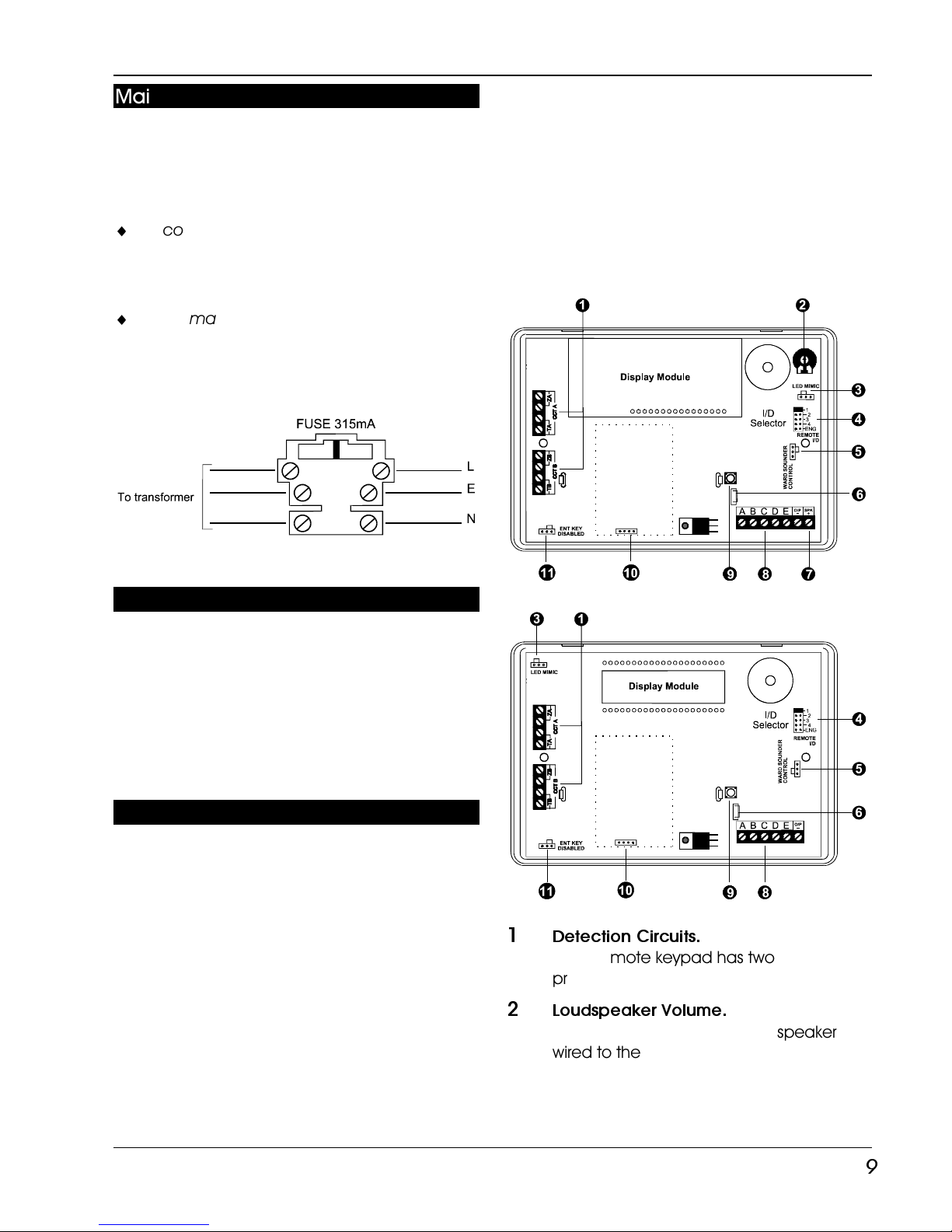
TS790+ & TS900+ Installation Manual System Installation
9
Mains Connection
The mains supply is connected to a 3 way "Euro
Type" fused terminal block, which is fitted with a
315mA fuse. All electrical connections should
be carried out by a qualified electrician and
must comply with the current IEE regulations.
¨
To comply with european regulations the
supply should be fed from a readily
accessible disconnect device, e.g. unswitched fused spur fitted.
¨
When making mains connections it should
be ensured that if the cable slips in such a
way as to place a strain on the conductors,
the protective earthing conductor will be the
last to take the strain.
Figure 7. Mains Suppy Connections
Battery Connection
A 7Ah battery must be fitted to the system to
allow it to function during a mains fail condition.
The TS790+/TS900+ is equipped with a “Battery
Protection” circuit so that if a battery is
accidentally reverse connected or its voltage is
below 11V, the “Battery Fault” LED illuminates. To
clear the fault simply reconnect or replace the
battery as appropriate.
Remote Keypads
Four types of remote keypads can be used on
the system, however, only the NETLCD remote
keypad can be used for programming text
information. Any combination of remote
keypad may be used on the same system if
desired.
NETLCD Remote Keypad
The NETLCD remote keypad has a 32 character
backlit Liquid Crystal Display (LCD)
NETSTAR Remote Keypad
The NETSTAR remote keypad has a 8 character
backlit Starburst Liquid Crystal Display (LCD).
NETLED Remote Keypad
The NETLED remote keypad has a 4 character
LED display.
NETARM Remote Arming Station
The NETARM remote arming station does not
have a display, therefore it is designed to only
be used where setting, part setting and
unsetting of the system is required.
PCB Layouts & Connections
Figure 8. NETLCD, NETLED & NETARM PCB Layout
Figure 9. NETSTAR PCB Layout
1
Detection Circuits.
Each remote keypad has two
programmable detection circuits.
2
Loudspeaker Volume.
For adjusting the volume of a speaker
wired to the remote keypad (NETLCD
only).
Page 14

System Installation TS790+ & TS900+ Installation Manual
10
3 LED Mimic.
If this jumper link is set to the “enabled”
position, the red (ü) LED on the keypad
will be “ON” when the keypad output is
active.
4 Remote I/D.
Used to select the remote keypads
address. (ENG = Engineer).
5 Ward Sounder Control.
If this jumper link is set to the “disabled”
position, the remote keypad sounder will
follow the control panel speaker output. If
this link is set to “enabled”, the remote
keypad sounder will only activate when
the panel speaker and the output on the
remote keypad are active at the same
time.
6 Keys 1 and 3 PA Enable
Leave this link intact to enable PA alarm
on keys 1 and 3. When a user presses 1
and 3 together the control panel sounds
a PA alarm. Cutting the link ensures that
when a user presses keys 1 and 3, the
control panel reports an alarm from zone
A on the keypad. The alarm type will
depend on how the zone types is
programmed in the control panel.
7 Loudspeaker Output.
This terminal can be connected to a
single 16
W
Loudspeaker (NETLCD only).
8 Network Connections & O/P.
Terminals A to E are used to connect the
remote keypad to the control panel
network. The O/P terminal is the
programmable output.
9
Tamper Switch.
Remote Keypad case tamper
10 Proximity Reader Option.
Pins for plugging on a TSNETPROX PR1
proximity reader module.
11 ENT Key Disable.
If the “ENT” key is enabled the remote
keypad can be used to set/unset and
access all user menus. If the “ENT” key is
disabled the remote keypad can only be
used to set and unset the system. (Not
fitted on NETLCD.)
Installation Procedure.
¨
Always ensure that all power (mains
and battery) is removed before
making any connections to the
remote keypad.
1. Separate the cover and base by using a
screwdriver to push 2 of the clips (top or
bottom) inward from the base indents, then
lift the cover assembly, noting that the PCB is
fixed to the under side of the cover.
2. Hold the base in position (keyhole to the top)
and mark the three securing holes, drill and
plug the wall as required. Pass all the cables
into the base via the cable entry points as
appropriate and secure the base to the
wall.
3. Connect “Remote Network” and detection
circuit cables to the appropriate terminals,
see Figure 8.
4. Set the I/D selector jumper link to the
required position:
I/D Selector Circuit A Circuit B Panel Output
1 09 10 5
2 11 12 6
3 13 14 7
4 15 16 8
ENG/NULL N/A N/A N/A
No two remote keypads or LECs should have
the same I/D.
If the I/D is set to “ENG” the remote keypad
will function as an Engineer’s keypad
allowing it to be plugged onto the control
panel so that system programming and
testing may be carried out (see Engineer’s
Keypad).
5. If the remote keypad has a "ENT" key
enabled/disable link it can be used to limit
the functionality of the remote keypad. If the
"ENT" key is enabled the remote keypad can
be used to set/unset and access all user
menus. If the "ENT" key is disabled the
remote keypad can only be used to set and
unset the system.
6. If the remote keypad has a “Ward Sounder
Control” link it can be used to make the
remote keypad sounder follow the
programmable output. When the link is set to
the disabled position the sounder responds
Page 15
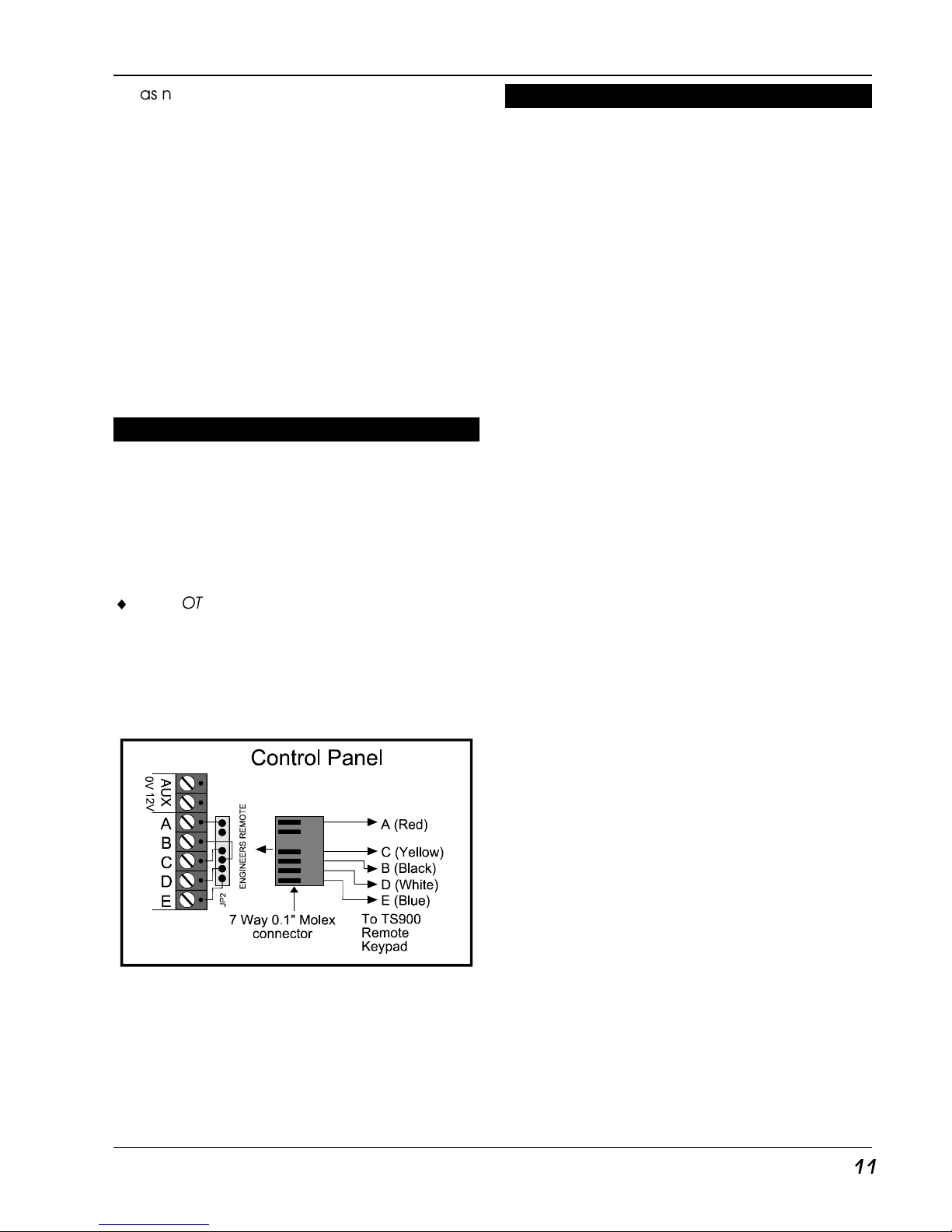
TS790+ & TS900+ Installation Manual System Installation
11
as normal. When the link is set to the
enabled position the sounder is only
enabled when the remote keypad
programmable output is active. For
example, to make the keypad ward
respective for ward A, program the output
on the remote keypad to "Sounder Control
A" (type 064) and set the "Ward Sounder
Control" link to the enabled position. (Hint:
use Engineer Menu 1 option 1. Panel o/p 5
= keypad o/p 1, panel o/p = keypad o/p 2
and so on.)
7. Finally clip the remote keypad cover onto
the base being careful not to trap any
cables or to obstruct the tamper switch.
Engineer’s Keypad
Normally all system programming will be carried
out from one of the installed remote keypads,
however sometimes it may be more convenient
to program the system at the control panel. This
can be achieved by using an “Engineers
Keypad” which is temporarily plugged on to the
control panel (JP2).
¨
DO NOT plug the Engineer’s Keypad into JP1
or you may damage the equipment.
To convert a standard remote keypad to an
“Engineers Keypad” an Engineer’s interface lead
is required which can be obtained from your
supplier (P/No. NETEKI).
Figure 10. Engineer’s Keypad Connections
XNode (TS900+)
The XNode is very similar to the TS900 Node in
that it provides the facility to add an extra eight
programmable detection circuits and two
programmable outputs. The maximum number
of XNodes that can be connected to any one
network is 5.
XNode Wiring
The XNode requires a 4 core cable for
interconnection, and up to 5 may be
connected in a “daisy-chain” or “star”
configuration. The distance between each
XNode must not exceed 100 metres. The total
distance to last XNode must not exceed 500
metres. The Aux. +/- terminals provide power for
the detectors.
Programmable Outputs on the XNode
The XNode has two programmable outputs,
each rated at 100mA, output [A+] is a switched
+ve output and output [B-] is a switched -ve.
The outputs can be used to drive sounders or
relays etc.
Page 16

System Installation TS790+ & TS900+ Installation Manual
12
A B F G
A B F G
A B C D E
AUX 12V
500mA
REMOTE
500mA
AUX 12V
AUX 12V SPEAKER
OUTPUT MODULE
REMOTE ZONE
ENABLE
SPEAKER
VOLUME
NODE I/D
JP5
JP4
ZA
ZH
ZGZF
ZE
ZC ZDZB
CIRCUIT A
CIRCUIT H
CIRCUIT G
CIRCUIT FCIRCUIT E
CIRCUIT C CIRCUIT DCIRCUIT B
TA
TH
TG
TF
TE
TC TDTB
JP5 FITTED =
NO TAMPER
Output module
connector
Fit jumper-link
to disable
tamper switch
Tamper switch
I/D selector
(1-5 for TS900+)
Programmable
detection
circuits A - D
Node type
From previous
XNode or panel
Control panel mains
power indicator:
On = mains on
Flashing = mains off
Auxiliary 12V output
(for powering detectors)
Auxiliary 12V output
Programmable outputs:
A = 100mA switched +ve
B = 100mA switched -ve
To next XNode
Programmable
detection
circuits E - H
Auxiliary 12V
fuse (500mA)
2
4
6
8
10
TS2500
TS2500
TS900
TS900
14
16
12
3
5
7
9
13
15
11
1
2431
A B
O/P
NODE
NETWORK IN
NODE
NETWORK OUT
REMOTE KEYPAD NETWORK
+
+
-
--
-
+
+
Figure 11. Xnode Layout
Page 17
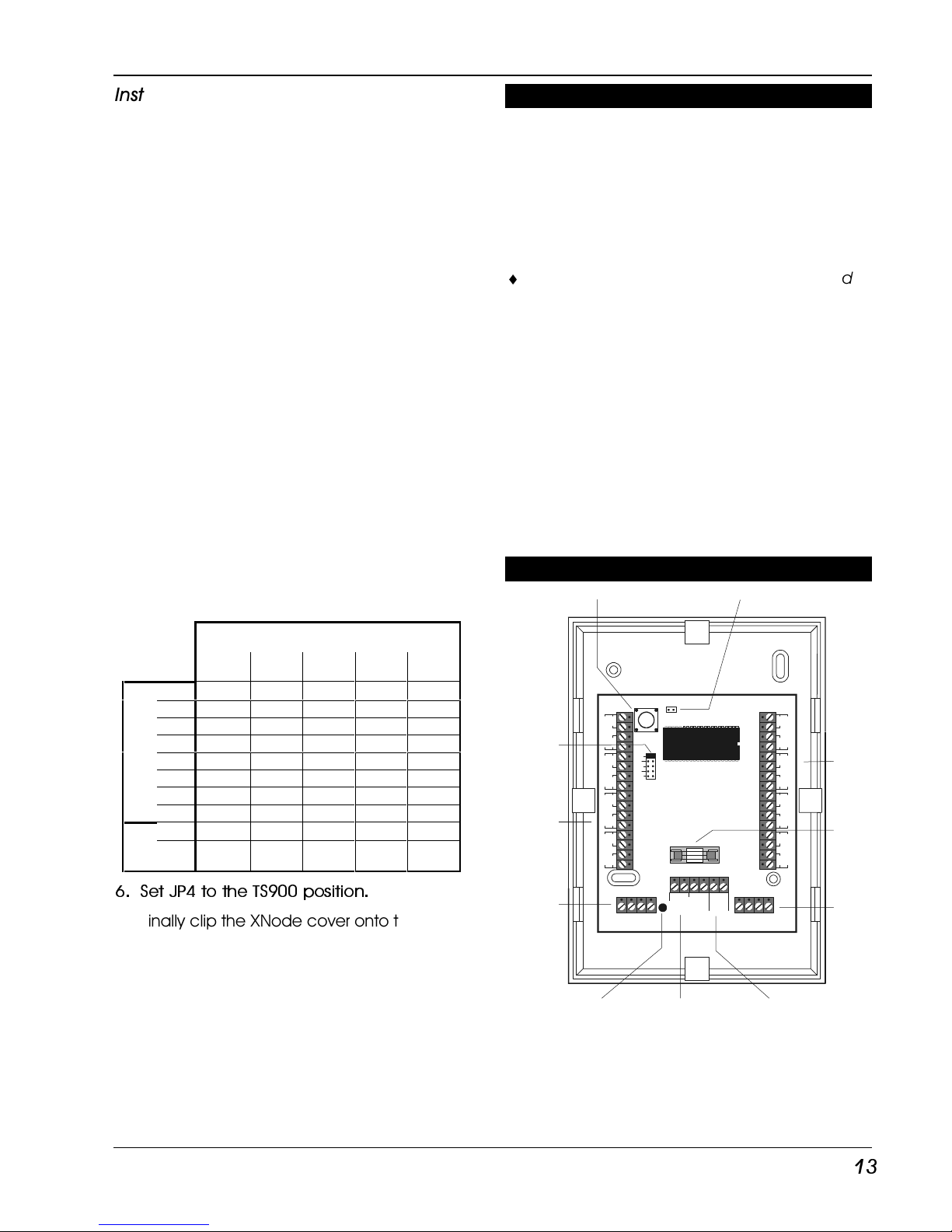
TS790+ & TS900+ Installation Manual System Installation
13
Installing an XNode
1. Separate the cover and base by using a
screwdriver to push 2 of the clips (left or right)
inward from the base indents, then lift the
cover clear.
2. If the XNode is being fitted inside the control
panel you may remove the XNode PCB from
its base and secure it to the base of the
control panel using self adhesive feet. If
required, the tamper switch can be disabled
by fitting the jumper link across JP5, see
Figure 11.
3. If the XNode is being fitted outside the
control panel, hold the base in position and
mark the four securing holes. Drill and plug
the wall as required, then pass all cables into
the base via the cable entry points as
appropriate. Secure the base to the wall
using the appropriate fixing screws.
4. Connect the network data cables to the
appropriate terminals.
5. Set the I/D selector jumper link to the
required position, see the table below,
ensuring no two XNodes have the same I/D.
XNode I/D
1 2 3 4 5
A 17 25 33 41 49
B 18 26 34 42 50
C 19 27 35 43 51
D 20 28 36 44 52
E 21 29 37 45 53
F 22 30 38 46 54
G 23 31 39 47 55
C
I
R
C
U
I
T
S
H 24 32 40 48 56
OPs +A 1 3 5 7 9
-B 2 4 6 8 0
6. Set JP4 to the TS900 position.
7. Finally clip the XNode cover onto the base
being careful not to trap any cables or to
obstruct the tamper switch.
TS900 Node Installation (TS900+ Only)
The TS900 Node is now obsolete, and has been
replaced by the TSXNode. The TS900 Node
allowed you to add an extra eight
programmable detection circuits and two
programmable outputs. The Nodes are
connected on the “Node Network” and up to
five may be connected to the TS900+ system.
¨
Always ensure that all power (mains and
battery) is removed before making any
connections to the Node.
Figure 12 shows the connections for the “Node
Network” cables and detection circuit cables.
Set the I/D selector jumper link to the required
position. The Node ID table shown for the
XNode shows the positions for the jumper.
No two NODES should have the same I/D.
The NODE I/D selector DOES NOT have to be set
sequentially but it is advisable so as to aid fault
finding and programming.
TS900 Node Layout (Obsolete)
A B F G
A B F G
AUX 12V
AUX 12V
500mA
NODE I/D
JP2
ZA
ZH
ZGZF
ZE
ZC ZDZB
CIRCUIT A
CIRCUIT H
CIRCUIT G
CIRCUIT FCIRCUIT E
CIRCUIT C CIRCU IT DCIRCUIT B
TA
TH
TG
TF
TE
TC TDTB
JP2 FITTED = NO TAMPER
Fit jumper-link to dis able
tamper switch
Tamper s witch
I/D selector
Programmable
detection
circuits A - D
From pr evious
Node
Mains power indicator
On = mains on
Flashing = mains off
Auxiliary 12V output
(for powering detectors)
Programmable outputs:
[A+] = switched +ve @100mA
[B -] = switched -ve @100mA
To ne xt No de
Programmable
detection
circuits E - H
Auxiliary 12 V
fuse (500mA)
1
2
3
4
5
A B
O/P
NETWORK IN NETWORK OUT
++ - - -+
Figure 12. TS900 Node Layout
Page 18
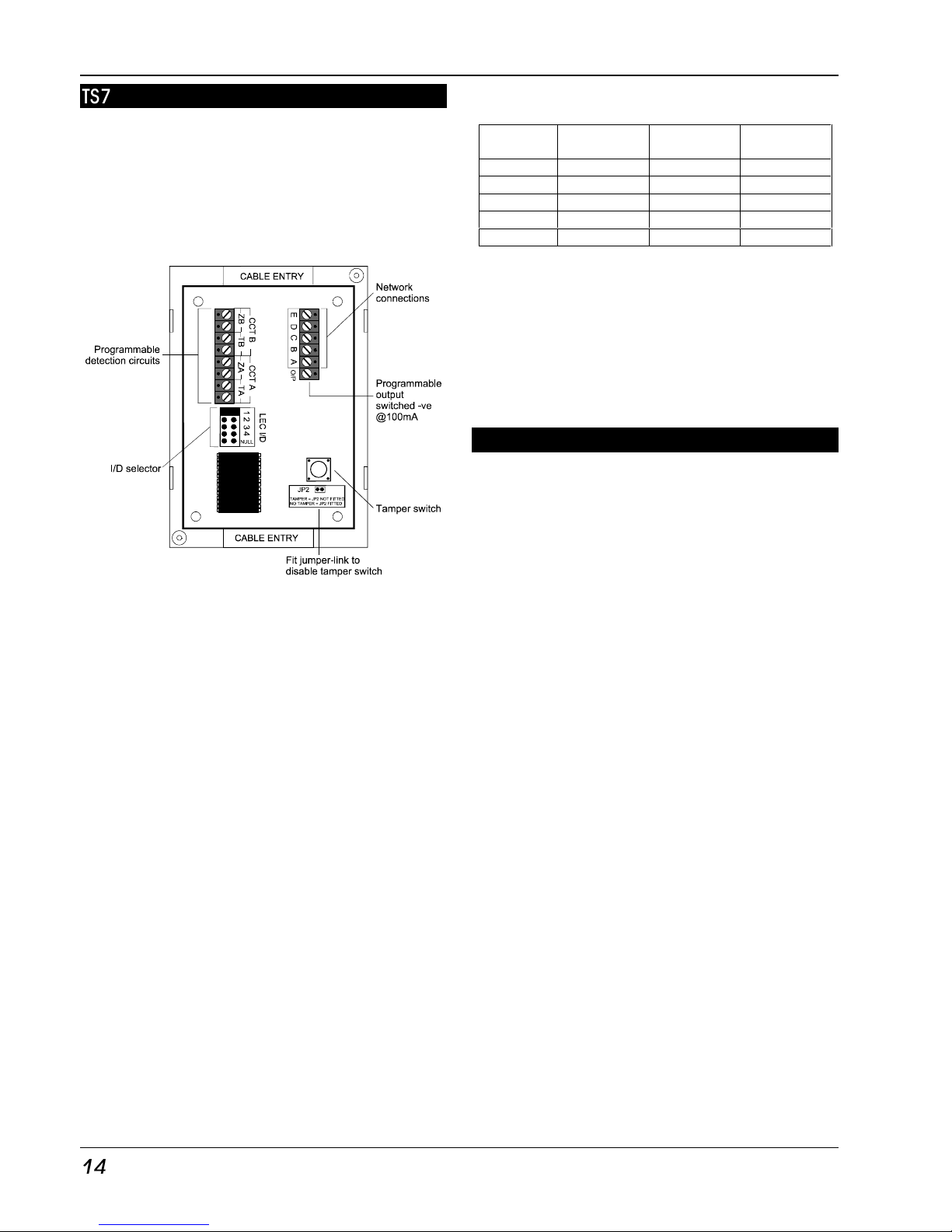
System Installation TS790+ & TS900+ Installation Manual
14
TS700 LEC Installation
The TS700 LEC (Local Expansion Card) is
connected to the “Remote Network” and
provides two additional programmable
detection circuits and a programmable output.
The “Remote Network” may have up to three
LECs connected, as the system will always
require at least one remote keypad.
Figure 13. TS700 LEC Layout
✦ Always ensure that all power (mains and
battery) is removed before making any
connections to the LEC.
1. Remove the cover from the base and
carefully remove the PCB.
2. If the LEC is being fitted inside the control
panel you may remove the LEC PCB from its
base and secure it to base of the control
panel using self adhesive feet. If required,
the tamper switch may also be disabled by
fitting the jumper link across JP2, see Figure
13.
3. If the LEC is being fitted outside the control
panel, hold the base in position and mark
the two securing holes. Drill and plug the
wall, then pass all cables into the base via
the cable entry points. Secure the base to
the wall using the appropriate fixing screws.
4. Connect “Remote Network” cables and
detection circuit cables to the appropriate
terminals, see Figure 13.
5. Set the I/D selector jumper link to the
required position:
I/D
Selector
Circuit A Circuit B Panel
Output
1 09 10 5
2 11 12 6
3 13 14 7
4 15 16 8
NULL N/A N/A N/A
No two LECs or remote keypads should have
the same I/D.
DO NOT set the I/D selector to the “NULL”
position.
6. Finally clip the LEC cover onto the base
being careful not to trap any cables or to
obstruct the tamper switch.
Wiring Detection Circuits
All detection circuits may be wired as "End Of
Line" (EOL) or "Double Pole" (DP). Both methods
can be used on the same equipment.
Double Pole
The DP method requires the following:
The detector alarm and tamper contacts are
connected to the zone and tamper
terminals respectively.
The combined alarm and tamper loop
resistance must be less than 100 Ohms.
The maximum number of detection devices
allowed in a circuit is ten.
Normally open devices such as pressure pads
and exit terminator buttons are connected
between the zone and tamper terminals.
If the detection circuit is not used links can be
fitted across the zone and tamper loops or
programmed as Not Used.
Page 19
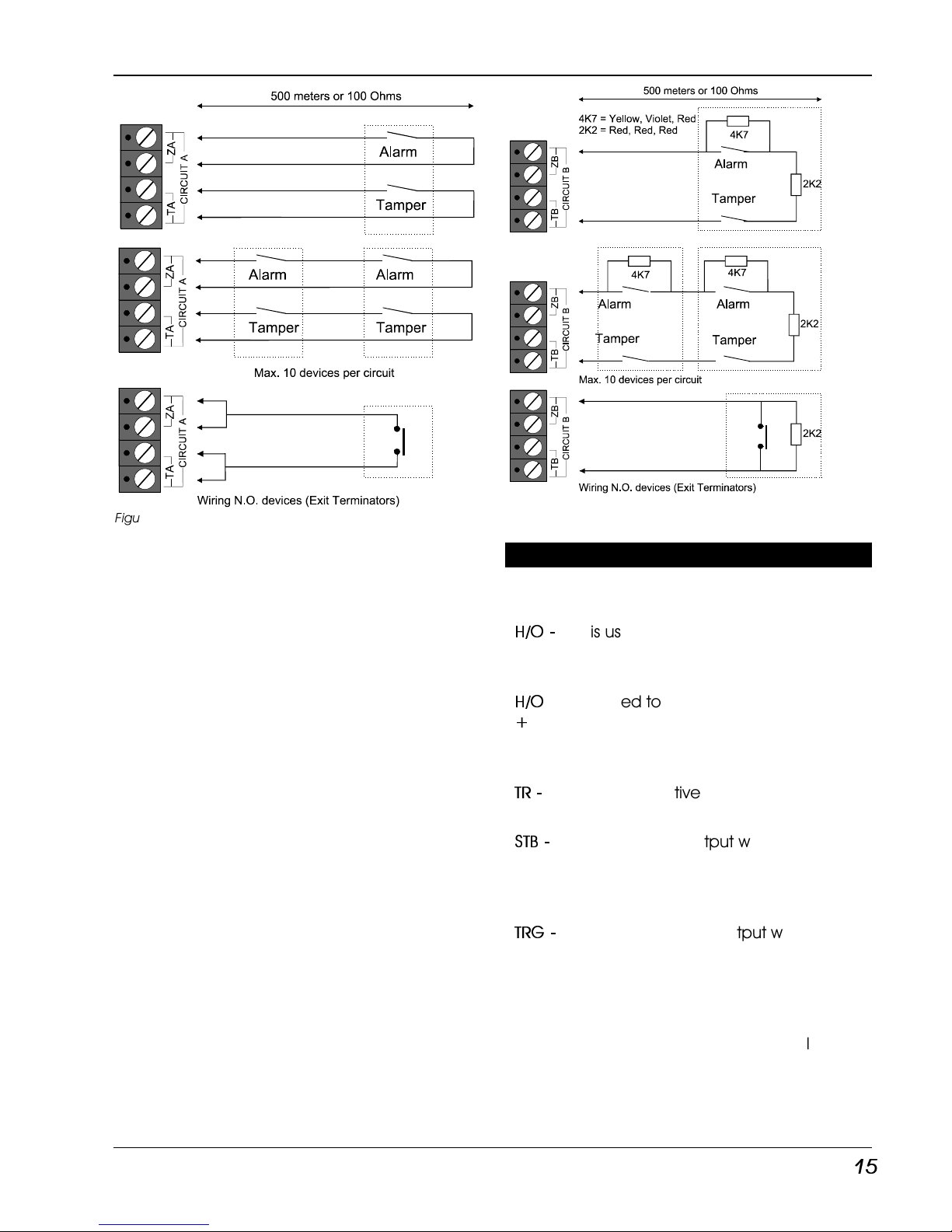
TS790+ & TS900+ Installation Manual System Installation
15
Figure 14. Double Pole Wiring
End Of Line
The EOL method requires the following:
The detector alarm contacts must have a 4K7
shunt resistor fitted.
A 2K2 End of Line (EOL) resistor must be fitted at
the point in the circuit furthest from the
control panel.
Loop resistance with the EOL resistor shorted
must be less than 100 Ohms.
The maximum number of detection devices
allowed in a circuit is ten.
Normally open devices such as pressure pads
and exit terminator buttons are connected
across outer terminals
If the detection circuit is not used links can be
fitted across the zone and tamper loops or
programmed as Not Used.
Figure 15. End of Line Wiring
External Sounder Connections
The following terminals have been provided to
allow connections to an external sounder:
H/O -
This is used to provide a permanent -ve
hold off to external sounders, strobes
etc.
H/O
+
This is used to provide a permanent +ve
hold off to external sounders, strobes
etc. It is protected by a 1 Amp fuse (Bell
12V).
TR -
This is the negative tamper return
connection from the siren or bell.
STB -
This is the strobe output which will switch
to 0V on alarm and is rated at 500mA.
Connect the other side of the strobe to
the H/O +.
TRG -
This is the bell trigger output which will
switch to 0V on alarm and is rated at
500mA. This output can be
programmed for SAB or SCB operation,
as follows:
SAB: TRG - will switch to 0V on alarm
and will provide a maximum of 500mA.
SCB: TRG - will provide a negative hold
off (500mA), which is removed on alarm.
Page 20
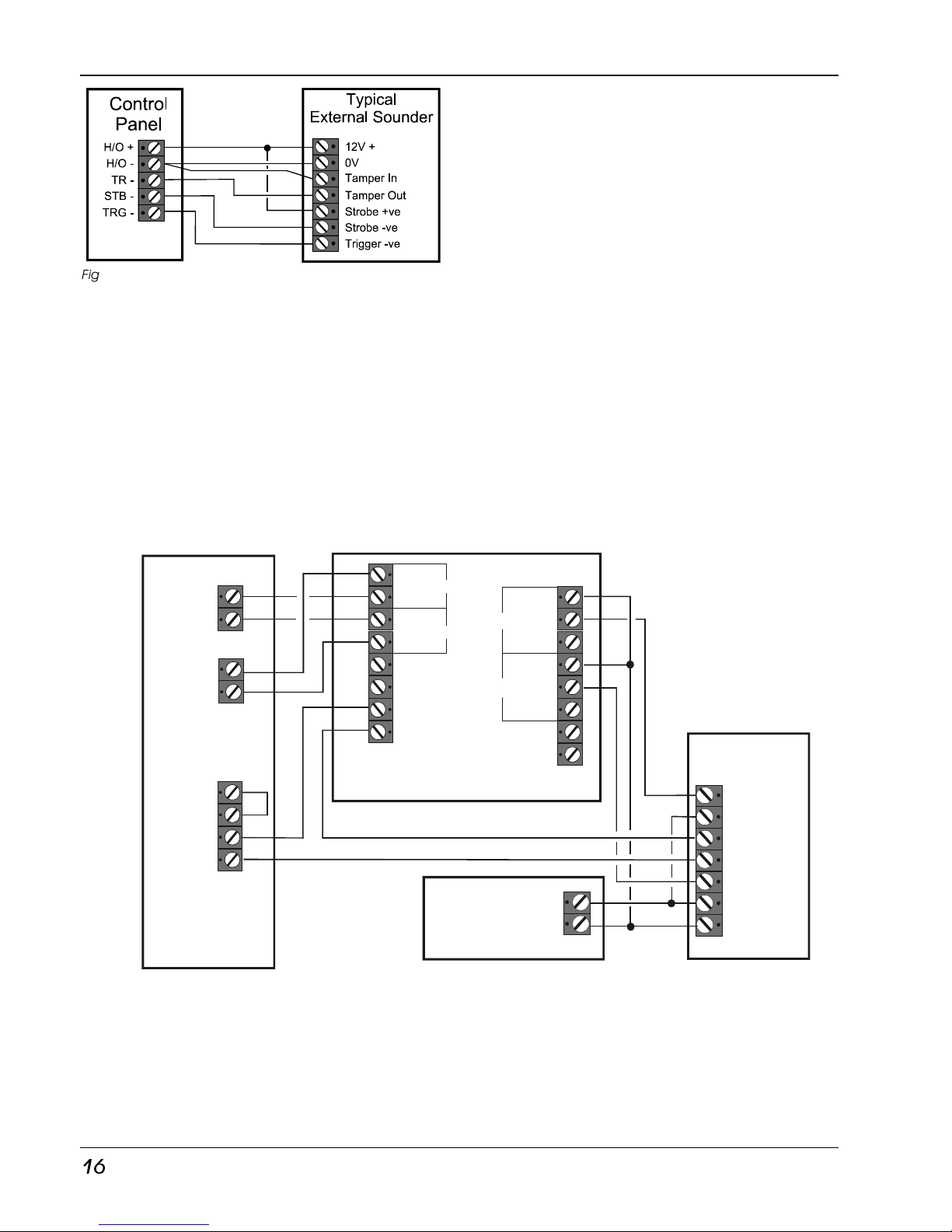
System Installation TS790+ & TS900+ Installation Manual
16
Figure 16. External Sounder Connections
Installing an External Sounder from a
XNode
The XNode has two programmable outputs,
these can be utilised to drive an external
sounder. However, it is recommended that a
remote power supply is fitted next to the XNode
in order to provide sufficient power for the
external sounder. A relay module such as the
Menvier RM3A is also required to drive the
external sounder. Figure 17 shows the
connection details.
Figure 17. External Sounders Connection -
Aux
12V
RLY 2
COIL -
COIL -
SPARE 1
SPARE 2
TAMPER
RM3A
SAB
MODULE
REMOTE
POWER
SUPPLY
XNODE
SPARE 3
SPARE 4
STROBE-
STROBE +
TAMPER OUT
TAMPER IN
TRIGGER
+12V
0V
TAMPER
CIRCUIT X
Program circuit
as: NIGHT
ZX
TX
COIL +
COIL +
RLY 2
COM
COM
N/O
N/O
N/C
N/C
RLY 1
RLY 1
12V
0V
+
-
A
+
B
-
Page 21
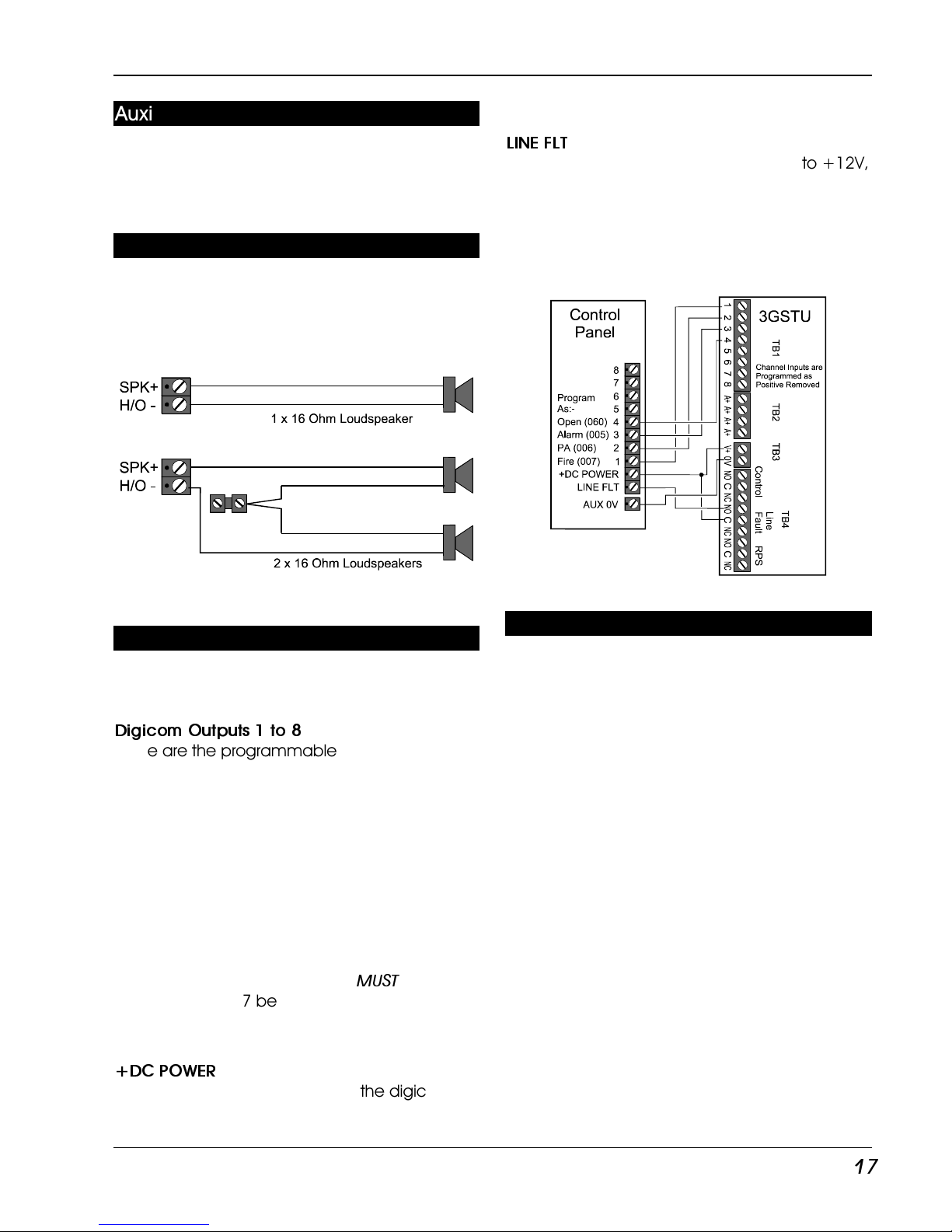
TS790+ & TS900+ Installation Manual System Installation
17
Auxiliary Tamper
These two terminals provide tamper protection
to auxiliary devices such as power supplies,
extension loudspeakers etc. If they are not used
they must be linked out.
Extension Loudspeakers
Up to two extension loudspeakers can be
connected across the [SPK+] and [H/O-]
terminals on the control panel PCB. The volume
for the loudspeaker is controlled by VR1
“Speaker Volume”.
Figure 18. Loudspeaker Connections
Digicom/RedCARE Installation
Connect a digital communicator, RedCARE STU
or Paknet interface card to the control panel
using the following connections:
Digicom Outputs 1 to 8
These are the programmable digicom output
connections. They are normally at +12V and
switch to 0V when active. The outputs can be
inverted so that they switch from 0V to +12V
when active (see System Configuration on
page 34 ). Each output will source 5mA in the
+12V condition and sink 100mA in the 0V
condition.
Alternatively, fit a plug-on STU to JP9 and JP10.
This uses Digicom outputs 1 to 7 for Channels 1
to 7. Note that Channel 8 on this interface is
dedicated to “Low Battery”. You
MUST
remove
the "CS" link at JP7 before fitting a plug-on STU to
ensure correct operation of Remote Reset via
RedCARE.
+DC POWER
This provides the +12V power to the digicom.
This output is un-fused and therefore should only
be used if the digicom is fitted inside the control
panel. Use any of the auxiliary 0V terminals for
the 0V supply for the digicom/STU.
LINE FLT
If an external device switches this input to +12V,
the control unit generates a “Line Fault”. If a
“Line Fault” occurs while the system is unset then
the control unit generates a “Chime”every
minute. If a “Line Fault” occurs while the system
is set then the control unit cancels the “Bell
Delay”.
Figure 19. 3GSTU RedCARE Connections
Plug-on Digicom Installation
A plug-on digital communicator DC54 or DC58
may be fitted inside the control panel to allow
alarm status information to be transferred to a
dedicated central station. The unit should be
fitted in accordance with the installation
instructions supplied with it and connected to
the control panel plug DIGI-MODEM (JP3) using
the lead provided with the unit, see Figure 20.
The NVM within the digicom can either be
programmed via the control panel, see page
52. or directly using an engineer's keypad
plugged into the digimodem.
Page 22

System Installation TS790+ & TS900+ Installation Manual
18
Figure 20. DC54/DC58 Connections
Plug-on digi-Modem Installation
A plug-on digi-modem DC58M may be fitted
inside the control panel to allow remote
interrogation and programming via a personal
computer (PC). It will also function as a standard
digicom (if required). The unit should be fitted in
accordance with the installation instructions
supplied with it and connected to the control
panel plug DIGI-MODEM using the lead
provided with the DC58M. The NVM within the
digi-modem can either be programmed via
the control panel, (see page 52).or by using an
engineer’s keypad plugged into the digimodem. The modem data is also programmed
via the control panel.
Figure 21. DC58M Digi-modem Schematic
Output Modules Installation (CPA6.OM)
Output Modules (CPA6.OM) can be used to
provide a set of outputs to LEDs or relays to
indicate either circuit alarm activations or circuit
mimic activations. The first output module
connected to the system will indicate circuits 1
to 8, the next modules will indicate circuits 9 to
16 etc. Output modules are normally fitted
inside the equipment they are controlling and
may be positioned up to 100 metres away from
the main panel. The output module should be
used and connected in accordance with the
instructions provided with it.
Figure 22. Output Module Connections
Connecting a Printer
The TS790+/900+ supports two type of printers,
the CPA6 printer (no longer available) and any
standard RS232 printer. When using an RS232
printer a DCI/MPA printer adaptor will be
required. Menvier Security supply a DATAC
printer kit which consists of a portable RS232
printer, charger unit and DCI/MPA adaptor.
Using the CPA6 Printer
1. Plug the CPA6 printer directly on to the
PRINTER plug (JP1) on the main control panel
PCB.
✦ DO NOT plug the printer into JP2 by mistake.
If you do then you will damage the printer.
2. The printer will printout a header, when
finished the system program details and
event log can be printed.
3. When finished unplug the printer. If the
printer is left connected events will be
printed as and when they occur.
Page 23

TS790+ & TS900+ Installation Manual System Installation
19
Using the DATAC / RS232 Printer
1. Plug the DCI/MPA on to the PRINTER plug
(JP1) on the main control panel PCB.
2. Plug the other end of the DCI/MPA into the
DATAC or RS232 printer.
3. In order for the printer to work correctly
ensure the printer is set to the following:
Baud rate = 4800
Parity = None
Start bits = 1
Stop bits = 2
Data bits = 8
DTR = Normal
4. When set-up correctly the system program
details and event log can be printed.
5. When finished unplug the MPA/DCI. If the
printer is left connected events will be
printed as and when they occur.
Figure 23. Printer Connections
Page 24

System Installation TS790+ & TS900+ Installation Manual
20
Programmable Outputs
The TS790+/900+ has many programmable
outputs which can be used to drive relays, LED’s
etc. Each output can be programmed for a
different function, see "Programmable Output
Types" on page 25.
Figure 24.. Output Examples
Control Panel Outputs
The control panel has four programmable
outputs:
[1]
Set of voltage free changeover
contacts rated at 1 Amp.
[-2]
Switched -ve output rated at 500mA.
[+3]
Switched +ve output rated at 500mA.
[+4]
Switched +ve output rated at 500mA.
XNode Outputs
Each XNode has two programmable outputs:
[+A]
Switched +ve output rated at 100mA.
[-B ]
Switched -ve output rated at 100mA.
Remote Keypads & TS700.LECs
Each remote keypad and TS700 LEC has one
programmable output:
[O/P]
Switched -ve output rated at 100mA.
Program these as panel outputs 5 to 8.
Page 25

TS790+ & TS900+ Installation Manual System Installation
21
Installing a Monitored Power Supply
The TS790+/TS900+ can be configured to
monitor the 519XB power supply unit using the
519FM fault monitor PCB. The 519FM plugs
directly onto the 519XB PCB plug labelled JP1.
The 519FM PCB monitors any combination of:
Supply Failure (mains)
Low Battery Voltage
12V Failure (fuse failure)
In order to monitor the above fault conditions,
the outputs on the 519FM must be connected
to a detection circuit.
If required, the PSU battery can be “load tested”
periodically by connecting a switched +ve
output to the 519FM BATT TEST terminal. The
battery test occurs every hour on the hour for 30
seconds, if during this time the battery voltage
drops below 11.25V a “Battery Fault” indication
will be generated.
PSU. Power
PSU. Batt
PSU. Fuse
Supply
Fail
Battery
Low
12V
Fail
Batt Test
0V
Aux 0V
O/P
A+
TC
TB
TA
ZC
ZB
ZA
CIRCUIT CCIRCUIT BCIRCUIT A
Battery Test (045)
Program As:-
XNODE
519 FM
Figure 25. 519FM Connections
Pre Power-Up Checks
Once the system is installed, but prior to
powering-up give the system one final check to
ensure that:
1. The wiring conforms to the requirements
detailed in this manual and that all
interconnections are correct (A to A, B to B
etc.).
2. All system cables are kept clear of mains
supply cables, telephone cables and R.F.
cables. It is recommended that cable ties
be used to keep cables separated.
3. Verify that maximum cable lengths and
resistances are not exceeded.
4. Mains power supply cables to the system are
connected to an un-switched fused spur.
5. Grommets are used where cables enter
metal housings to ensure that insulation is
not compromised.
6. At least one keypad is connected.
Initial Power-Up
To power the system for the first time:
1. Place a small screwdriver blade between
the pins on the control panel PCB, marked
“FACTORY RESET”. This will ensure the factory
default parameters are set, see page 22.
2. Switch on the 240V mains supply. Leave the
screwdriver blade between the pins for at
least 10 seconds before removing the
screwdriver.
3. Check that the power LED on the control
panel PCB is illuminated.
4. Check that the LED remote keypads display
“LT” (Panel Lid tamper) and LCD remote
keypads display “Panel Lid tamper”. The
remote keypad sounders and extension
loudspeakers will operate.
¨
If the keypad display shows the words
“Foreign Letter” then ensure that the
keypad is correctly connected, remove
all power, and repeat steps 1-4.
5. Enter the engineers passcode (default 1234)
to silence the sounders.
6. Connect the standby battery.
Page 26

System Installation TS790+ & TS900+ Installation Manual
22
Power-Up Checks
When the initial power-up checks have been
completed, check the following:
1. Switch off the 240V mains supply and
measure the DC voltage at each Node and
remote keypad and ensure the voltage is
greater than 12.8V whilst the system is
powered from its standby battery.
2. Switch on the 240V mains supply and
measure the DC voltage between the mains
earth connection and AUX +12V. Then
measure the DC voltage between the mains
earth connection and AUX 0V. In both cases
the measurement should be 1V or less. If the
voltage is greater than 1V, the system has
an “Earth Fault” and all cables should be
checked for isolation to Earth.
3. Using a voltmeter measure the DC voltage
across the control panel PCB test points (V)
and calculate the system current
consumption (see page 8). Ensure that the
reading is not greater than 1.5A.
4. Repeat test (3) with the system in an alarm
condition and ensure that the reading is not
greater than 1.5A.
¨
The TS790+ & TS900+ have an
overload protection circuit. If the power
supply is overloaded, the display will
show: “PSU OVERLOAD ! ! !” and sounder
will sound.
NVM Defaults
Section Option Default
User 00 Engineer 1234
User 01 Master 5678
User
Codes
User 02 - 31 Not Used
Panel Output 1 Walk Test (004)
Panel Output 2 Courtesy Light (012)
Panel Output 3 Switch 12V (002)
Panel Output 4 Detector Reset (003)
Panel Output 5 KP1 Code Accepted (009)
Panel Output 6 KP1 Code Accepted (009)
Panel Output 7 KP2 Code Accepted (009)
Panel
Outputs
Panel Output 8 KP2 Code Accepted (009)
Digicom Output 1 Fire (007)
Digicom Output 2 PA (006)
Digicom Output 3 Alarm (005)
Digicom Output 4 System Set (008)
Digicom Output 5 Active Omit (080)
Digicom Output 6 Bell (000)
Digicom Output 7 Confirmed Alarm (011)
Digicom
Outputs
Digicom Output 8
(not on JP9/10)
Tamper Fault (020)
Digi Channel 1 Fire (007)
Digi Channel 2 PA (006)
Digi Channel 3 Alarm (005)
Digi Channel 4 System Set (008)
Digi Channel 5 Active Omit (080)
Digi Channel 6 Bell (000)
Digi Channel 7 Confirmed Alarm (011)
Digi
Channels
Digi Channel 8 Tamper Fault (020)
XNode Output 1 Walk Test (004)
XNode Output 2 Courtesy Light (012)
XNode Output 3 Switch 12V (002)
XNode Output 4 Detector Reset (003)
XNode Output 5 Code Accepted (009)
XNode Output 6 Code Accepted (009)
XNode Output 7 Code Accepted (009)
XNode Output 8 Code Accepted (009)
XNode Output 9 Code Accepted (009)
XNode
Outputs
XNode Output 10 Code Accepted (009)
Circuit 01 Final Exit
Circuit 02 Night (Access)
Circuit 03 - 06 Night
Circuit 07 Exit Terminator
Circuit 08 PA Audible
Circuit 09 (Kpd 1) Final Exit
Circuit 10 (Kpd 1) PA Audible
Circuits
Circuit 11 - 56 Not Used
00 Test Call At 000 hours
01 No of Re-arms 000
02 Settle Time 007 seconds
03 Part Set Coms Dly 000 seconds
04 Exit Time 030 seconds
05 Entry Time 015 seconds
06 Bell Duration 020 minutes
07 Bell Delay 000 minutes
08 D-Knock Delay 008 seconds
09 Test Time 014 days
System
Timers
10 Second Entry 000 seconds
Page 27

TS790+ & TS900+ Installation Manual System Installation
23
Section Option Default
11 Service Time 000 weeks
12 Payment Time 000 weeks
13 Part Set Bell Delay 030 seconds
14 Courtesy Duration 030 seconds
15 Access Code Dur. 030 seconds
16 Modem Rings 000
17 Contact ID Alarm 005
18 Ward Menu Dur. 000 seconds
19 Test Call 000 days
20 Confirmation Time 030 seconds
21 Part Set Codes 021
22 Line Fault Delay 000 minutes
23 Mains Off Delay 000 minutes
24 No. Remote
Resets
005
25 Monitor Duration 010 minutes
26 Activity Duration 024 hours
27 Part Set Entry Time 015 seconds
System
Timers
28 Abort Delay 180 seconds
Full Set Final Exit Setting
Part Set A Timed Exit
Part Set B Timed Exit
Setting
Modes
Part Set C Timed Exit
Rem Reset Algorithm 004
00 Bell is an SAB Yes
01 User 1 Limited No
02 Fire Signals All Yes
03 Silent 24hr Circuits No
04 Enable Duress No
05 PA Silent No
06 Set With Line Fault Yes
07 User Reset Yes
08 Tamper User Reset Yes
09 Hi Security
Engineer
No
10 O/M’s Mimic Ccts Yes
11 Do Battery Test No
12 Final Exit is Night No
13 Audible Time
Switch
No
14 Show P.Set Disp. Yes
15 Answer Phone Dft No
16 Set with AC Off Yes
17 Loud Chime Tones No
18 Invert Output 1 No
19 Invert Digi Outputs No
20 On-Line Keypad Yes
21 Restore Contact
ID
Yes
22 User Authorised No
23 Mimic Alarm &
Fault
No
24 Sounder on
Confirm
No
25 Bell on Confirm No
26 Confirmation after
Entry
No
Configuration
27 Entry Confirmation
after two circuits
No
Section Option Default
28 Confirmation On Yes
29 Entry Keypad Lock No
30 Tamp as Burg No
31 Unconf Usr Rst Yes
32 Keypad PA On No
Part Set Group A Ward A
Part Set Group B Ward B
Part Set
Groups
Part Set Group C Ward C
Code Set Group A Ward A
Code Set Group B Ward B
Code Set Group C Ward C
Code Set
Groups
Full Set Group Wards SABC
Reset Message CALL ENGINEER TO
RESET SYSTEM
Banner Message Blank
Location Text Blank
Printer Header Blank
Custom
Text
Part Set Banner Blank
Call Back No 1 Blank
Call Back No 2 Blank
Call Back No 3 Blank
Modem Password Blank
Modem
Options
Modem Site No. Blank
Page 28

Engineer’s Menu 1 TS790+ & TS900+ Installation Manual
24
Engineer’s Menu 1
Introduction
Engineers menu 1 is the first of three engineers
menus, which is selected when the engineer’s
passcode is entered. The engineer may leave
“Engineer menu 1" by pressing the [ESC] key.
The system will return to the unset condition but
the remote keypads will show ”Engineer-onsite". This message will be cleared the next time
a valid user passcode is entered or by exiting
the engineer's mode via user menu 1.
Menu contents
Hotkey Option Page
1
Program Panel Outputs 25
2
Program Digicom Outputs 25
3
Program Digicom Channels 25
4
Program Circuits & Attributes 28
5
Program System Timers 30
6
Program Setting Modes 33
7
System Printout 34
8
Remote Reset Number 34
9
Program Configuration 34
0
Goto User Menu 1 37
B
View Location Text 38
C
Relearn Required 38
Engineer’s Menu 1
Page 29

TS790+ & TS900+ Installation Manual Engineer’s Menu 1
25
Panel Outputs [1.1]
Outputs 1 - 4 on the control panel and remote
keypad outputs 5 - 8 can be programmed to
any of the output types shown on page 25.
Panel Outputs Flowchart
Digicom Outputs [1.2]
The digicom outputs 1 to 8 and plug-on pins 1
to 7 on the control panel PCB can be
programmed to any of the output types shown
on page 25. In addition, all outputs can be
inverted, see “Configuration option 19” on
page 36.
Digi Outputs Flowchart
Digicom Channels [1.3]
The 8 plug-on digicom channels can be
programmed to any of the output types shown
on page 25.
Digi Channels Flowchart
Programmable Output Types
No/Type Description
000
Bell On
Activates when the main Bell trigger is
on and deactivates at the end of the
Bell Duration time or when the alarm
is cancelled by the user.
001
Strobe On
Activates when the Strobe trigger is
on, and deactivates when the alarm
is cancelled by the user.
002
Switch 12V
Activates when the system is set and
deactivates when an alarm occurs or
the system is unset. This output is
normally used for latching detectors.
003
Detector Reset
Normally active at all times and
deactivates for 3 seconds when a
valid passcode is entered prior to
setting the system. This output is
normally used for detector that
required power to be removed in
order to reset them, e.g., smoke
detectors.
004
Walk Test
Activates when the “Walk Test” option
is selected and deactivates when the
“Walk Test” option is finished.
005
Alarm
Activates when an intruder alarm is
detected and deactivates when the
alarm is reset or aborted.
006
P.A.
Activates when a PA alarm is
detected and deactivates when the
alarm is reset.
007
Fire
Activates when a Fire alarm is
detected and deactivates when the
alarm is reset.
Page 30

Engineer’s Menu 1 TS790+ & TS900+ Installation Manual
26
No/Type Description
008
System Set
Activates when any ward is set and
deactivates when the system is fully
unset.
009
Code Accepted
Activates for 5 seconds following
entry of any valid passcode.
010
24 Hour
Activates when a 24Hr alarm is
detected and deactivates when the
alarm is reset.
011
Confirmed
Alarm
Activates when a different detector
causes an alarm and remains active
until a user or engineer resets the
system. This output is normally used
for an ALARM CONFIRMATION signal.
012
Courtesy Light
Activates during entry and when any
remote keypad is used. The duration
of this output is controlled by the
setting of the “COURTESY DUR” timer.
013
Engr On Site
Activates when the engineer’s
passcode is entered and deactivates
when a user passcode is entered.
014
Ccts Omitted
Activates when a user manually omits
any circuit and deactivates when all
circuits are reinstated.
015
Auxiliary
Activates when an Auxiliary alarm is
detected and deactivates when the
alarm is reset.
016
Ward A Armed
Activates when “Ward A” is in exit
mode and when “Ward A” is set.
Deactivates when “Ward A” is unset.
017
Ward B Armed
Activates when “Ward B” is in exit
mode and when “Ward B” is set.
Deactivates when “Ward B” is unset.
018
Ward C Armed
Activates when “Ward C” is in exit
mode and when “Ward C” is set.
Deactivates when “Ward C” is unset.
019
Ward S Armed
Activates when “Ward S” is in exit
mode and when “Ward S” is set.
Deactivates when “Ward S” is unset.
020
Tamper Fault
Activates when a Tamper alarm is
detected and deactivates when the
alarm is reset.
021
Line Fault
Activates when a telephone line fault
is detected and deactivates when
the fault is cleared.
022
Mains Off
Activates when mains power is
removed and deactivates when the
mains power is restored.
023
Exit / Entry
Activates when the panel is in the exit
or entry mode.
024
Test Fail
Activates when a circuit fails test,
deactivates when reset by the
engineer.
025
First Knock
Activates when a double knock
circuit is activated for the first time.
Deactivates when the circuit is
activated for the second time or
when the system is reset.
026
Comms Failed
Activates for 5 seconds when the
plug-on digicom fails to
communicate.
No/Type Description
027
Comms Success
Activates for 5 seconds when the
plug-on digicom communicates
successfully.
028
Comms Active
Activates when the plug-on digicom
is active and deactivates when the
plug-on digicom is inactive.
029
2nd Entry
Activates when the second entry
timer is started and deactivates when
the second entry timer expires.
030
Entry
Activates when the panel is in the
entry mode.
031
Exit
Activates when the panel is in the exit
mode.
032
Ward A Set Fail
Activates when “Ward A” fails to set
and deactivates when the set fail
condition is reset by the user.
033
Ward B Set Fail
Activates when “Ward B” fails to set
and deactivates when the set fail
condition is reset by the user.
034
Ward C Set Fail
Activates when “Ward B” fails to set
and deactivates when the set fail
condition is reset by the user.
035
Ward S Set Fail
Activates when “Ward S” fails to set
and deactivates when the set fail
condition is reset by the user.
036
Ward A Alarm
Activates when a circuit in set “Ward
A” causes an alarm and deactivates
when the alarm in “Ward A” is reset.
037
Ward B Alarm
Activates when a circuit in set “Ward
B” causes an alarm and deactivates
when the alarm in “Ward B” is reset.
038
Ward C Alarm
Activates when a in set “Ward C”
causes an alarm and deactivates
when the alarm in “Ward C” is reset.
039
Ward S Alarm
Activates when a circuit in set “Ward
S” causes an alarm and deactivates
when the alarm in “Ward S” is reset.
040
Time Switch A
This output is controlled by the settings
of “Time Switch A” (see Engineers Menu
3)
041
Time Switch B
This output is controlled by the settings
of “Time Switch B” (see Engineers Menu
3)
042
Time Switch C
This output is controlled by the settings
of “Time Switch C” (see Engineers Menu
3)
043
Access Code
Activates when an “Access”
passcode is entered. The duration of
this output is controlled by the setting
of the “Acc.CODE DUR” timer (see
System Timers).
044
General Fault
Activates during battery fault or when
the system is prevented from being
set. Deactivates when all faults are
cleared.
045
Battery Test
Activates for 1 minute on the hour
every hour. This output is used to test
the battery in remote PSU using a
519FM monitor PCB).
Page 31

TS790+ & TS900+ Installation Manual Engineer’s Menu 1
27
No/Type Description
046
Service Call
Activates when the system is on-line
with a remote PC and Lineload
software.
047
System Full Set
Activates when all areas within the
system are set and deactivates when
any area is unset.
048
Custom O/P A
This output is active when a
combination of output conditions
occur. The combinations are
programmed in Engineers Menu 3
(see page 51).
049
Custom O/P B
This output is active when a
combination of output conditions
occur. The combinations are
programmed in Engineers Menu 3
(see page 51).
050
PC output 1
This output can be switched on or off
via the PC and “Lineload” software.
051
PC output 2
This output can be switched on or off
via the PC and “Lineload” software.
052
Sounder Control
Normally used as the 0V connection
for an extension loudspeaker so that
only system alarm tones are
generated. Only suitable for Panel
Outputs 1 and 2.
053
Service Required
Activates when the “SERVICE
REQUIRED” message is displayed and
deactivates when the engineer
passcode is entered.
054
Call Engineer
Activates when the system requires
an “Engineer Reset”, deactivates
when the system is reset by the
engineer or “Remote Reset”.
055
Always Off
Never activates.
056
Duress
Activates when a duress passcode is
entered and deactivates when the
duress alarm is reset.
057
System Part Set
Activates when the system is part set,
deactivates when the system is fully
unset or fully set.
058
Battery Fault
Activates when a battery fault occurs
and deactivates when the battery
fault is cleared.
059
Set Fail
Activates when any ward fails to set,
deactivates when the set fail
condition is reset.
060
Open/Close
Activates when the system is unset,
deactivates when the system is
set/part-set.
061
ID Alarm
Activates for 2 seconds when any
circuit causes a new alarm condition.
062
Random
Activates randomly (min = 5 minutes,
max =60 minutes)
063
Modem lockout
Activates when the modem is
locked-out (four failed attempts).
Deactivates when a master user
passcode is entered or after 4 hours.
064
Sndr Control A
Activates when “Ward A” is in entry,
exit, alarm or set fail.
No/Type Description
065
Sndr Control B
Activates when “Ward B” is in entry,
exit, alarm or set fail.
066
Sndr Control C
Activates when “Ward C” is in entry,
exit, alarm or set fail.
067
Sndr Control S
Activates when “Ward S” is in entry,
exit, alarm or set fail.
068
Chime
Activates for 2 seconds when a
circuit that is programmed as
“chime” is activated.
069
24hr Ccts Omit
Activates when one or more 24 Hour
circuits are omitted.
070
Timed Output
Activates when a “Monitored” circuit
is triggered and remains active for
the duration of the “Monitor Dur" see
System Timers.
071
Abort
Activates for 5 seconds after an
alarm is aborted by the user. The
period in which the alarm may be
aborted is set by the “Abort Delay”
see System Timers.
072
Strobe on Set A
Activates when there is an alarm in
Ward A, and deactivates when the
alarm is cancelled by the user. This
output is also active for 10 seconds
after a user sets Ward A with full alarm
response.
073
Strobe on Set B
See "Strobe on Set A". Applies to Ward
B.
074
Strobe on Set C
See "Strobe on Set A". Applies to Ward
C.
075
Strobe on Set
(System)
Activates when there is an alarm in
on the system, and deactivates
when the alarm is cancelled by a
user. This output is also active for 10
seconds after a user sets any Ward
with full alarm response.
076
Alarm Conf A
This output is active during a
confirmed alarm in Ward A.
077
Alarm Conf B
This output is active during a
confirmed alarm in Ward B.
078
Alarm Conf C
This output is active during a
confirmed alarm in Ward C.
079
Alarm Conf
(System)
This output is active during a
confirmed alarm anywhere in the
system.
080
Active Omit
If an event triggers a latching circuit
type (for example a door or break
glass, but NOT a PIR), and the circuit
remains active until the end of the
confirmation time then the control
panel omits the active zone and
triggers the Active Omit output. The
control panel deactivates the output
when a user disarms the system.
081
Keyswitch
Disabled
The control unit activates this output
when it detects a tamper on the
keyswitch.
100 - 155
Circuit Mimics
Will mimic (active when circuit is
active) circuits 01 to 56 respectively
Page 32

Engineer’s Menu 1 TS790+ & TS900+ Installation Manual
28
No/Type Description
200 - 255
Circuit Alarms
Active when a circuit causes an
alarm, for circuits 01 to 56
respectively .
Program Circuits [1.4]
The TS790+ can monitor up to 16 detection
circuits, whereas the TS900+ can monitor up to
56 detection circuits. Each circuit must be
programmed in order for the system to respond
correctly.
Circuit Types
The circuit type defines how the circuit will
respond when it is triggered. The following circuit
types are available:
0 Not Used
A circuit that will never generate any alarm.
1 Night
A circuit that will generate a full alarm when
the system is set.
2 24hr
A circuit which is monitored at all times.
When triggered in the unset condition a
local alarm is generated and when
triggered in the set condition a full alarm is
generated. Note that the system ward has to
be set in order for a 24Hr circuit to generate
a full alarm condition.
3 PA Silent
A circuit which is monitored at all times.
When triggered it will activate any outputs
that are programmed as P.A.
4 PA Audible
A circuit which is monitored at all times.
When triggered it will activate any outputs
that are programmed as P.A. and generate
a full alarm condition.
5 Fire
A circuit that is normally connected to a
smoke detector. When triggered it will
generate a fire tone on the internal
sounders, the external sounders are pulsed
for the bell duration and any outputs
programmed as fire will be activated.
6 Auxiliary
A circuit which is monitored at all times.
When triggered it will activate any outputs
programmed as Auxiliary.
7 Final Exit
This must be the first detector or door
contact that is triggered when entering the
protected area. When the setting mode for
the system is programmed for Final Exit
setting, opening and closing of this circuit
during the exit procedure will cause the
system to set. Once set, activation of this
circuit will start the entry timer.
8 Exit Terminator
A circuit that is normally connected to a
push button outside the protected premises,
which can be used to finally set the system
or area.
9 Keyswitch
(Also includes Lockset.) A circuit that may be
connected to a keyswitch to allow setting
and/or part-setting of the system.
The Keyswitch circuit has two groups of
attributes. The first group of attributes control
the wards that are set/unset when the circuit
is switched between “Healthy” and “Active”.
The second group of attributes selects the
type of Keyswitch (Momentary or Latched) or
selects the Lockswitch zone type.
When programming the Keyswitch circuit the
eight standard attributes are not available,
instead the attributes are used to select the
Keyswitch operation as follows:
[1] Full Set Group - “Healthy” to “Active”.
[2] Code Set Group A - “Healthy” to “Active”.
[3] Code Set Group B - “Healthy” to “Active”.
[4] Code Set Group C - “Healthy” to “Active”.
[5] Lockset - See Lockset Exit Mode.
[6] Momentary - Use for Momentary type
keyswitches. De-select for Latched
keyswitches.
[7] Inverted - Inverts the operation of the
keyswitch.
If the “Keyswitch” is not assigned to any of
the above options, the circuit becomes a
“Monitored” circuit. A “Monitored” circuit is
monitored at all times. When triggered it will
activate any outputs that are programmed
as Timed Output and log the event.
Page 33

TS790+ & TS900+ Installation Manual Engineer’s Menu 1
29
A PSU-Battery
This circuit may be connected to the 519XB
power supply via the 519 FM PCB to allow
the monitoring of the standby battery. See
“Installing a Monitored Power Supply” on
page 21.
B PSU-Fuse
This circuit may be connected to the 519XB
power supply via the 519 FM PCB to allow
the monitoring of the standby battery. See
“Installing a Monitored Power Supply” on
page 21.
C PSU-Power
This circuit may be connected to the 519XB
power supply via the 519 FM PCB to allow
the monitoring of the mains power failure.
See “Installing a Monitored Power Supply” on
page 21.
Circuit Attributes
Each circuit type can have one or more
attributes assigned to it to alter its operation. The
following circuit attributes can be programmed:
1 Access
Circuits programmed with this attribute are
automatically isolated during the entry
procedure to allow a “walk through” route for
the user to access the remote keypad. The
“Access” attribute can only be assigned to
Night and Final Exit circuit types.
2 Double Knock
Circuits programmed with this attribute will
only cause an alarm condition if:
a) The circuit is activated twice within the
Double Knock window (this time may be set
in the System Timers menu).
b) The circuit remains active for the whole
duration of the Double Knock window. The
“Double Knock” attribute can only be
assigned to Night, 24hr, PA and Auxiliary
circuit types.
3 Test
Circuits with this attribute will be disabled
from the system for the period set by the
“Test Time” (see System Timers). If the circuit is
activated during this period the activation
will be logged and the user is informed of
the circuit failure when trying to set the
system. The test fail message may only be
cleared with the Engineers passcode. If at
the end of the test period no activations
have occurred the circuit is automatically
removed from test and behaves as normal.
The test period is initiated by entering the
Engineers passcode. The “Test” attribute can
only be assigned to Night, 24hr, PA Silent, PA
Audible, Fire, Auxiliary, PSU Battery, PSU Fuse
and PSU Power circuit types.
4 Omittable
Circuits with this attribute are allowed to be
omitted by the user when setting the system.
The “Omit” attribute can only be assigned to
Night, 24hr, Auxiliary, PSU Battery, PSU Fuse
and PSU Power circuit types.
5 Reset
This attribute is normally assigned to a circuit
that is connected to a vibration or smoke
detector, so that during the “Detector Reset”
period the circuit is not monitored. The
“Reset” attribute can only be assigned to
Night, 24hr, Fire and Auxiliary circuit types.
6 Flagged
Circuits with this attribute are monitored
during the unset condition so that when they
activate the circuit activation is stored. When
the user decides to set the system, any
circuits that have not been activated during
the “Activity Dur” period are reported to the
user, indicating that the detector may be
obstructed. An example of this feature
would be to assign movement detectors
within a warehouse area with this attribute.
This would report to the user at the time of
setting any detectors that have become
obstructed by pallets etc. The “Flagged”
attribute can only be assigned to Night, Final
Exit and Exit Terminator circuit types.
7 Entry
Circuits with this attribute will initiate the entry
procedure when the system is part-set and
respond as normal when full set. This
attribute must be assigned to all circuits that
are required to initiate the entry procedure in
the part-set condition. The “Entry” attribute
can only be assigned to Night, 24hr and
Final Exit circuit types. When assigned to a
24 Hour circuit type, the circuit can be used
to initiate the entry procedure. Once the
system is unset the 24 hour will revert to
normal operation.
Page 34

Engineer’s Menu 1 TS790+ & TS900+ Installation Manual
30
8 Chime
Circuits with this attribute will cause the
internal sounders and remote keypad
sounders to generate a two tone “chime”
sound if the circuit is activated. The users
may enable or disable the chime feature, or
select it to operate when the system is unset
or part-set. The “Chime” attribute may only
be assigned to 24hr, Auxiliary, Final Exit and
Exit Terminator circuit types.
Program Circuits Flowchart
System Timers [1.5]
The system timers are as follows:
00 Test Call At
This timer controls the hour at which the
control unit sends a timed test call. For
example, if the timer is set at 003 (default)
then the control unit sends a test call at
03:00 am. If the timer is set to 014 then the
control unit sends the test call at 02:00 pm.
01 No of Re-Arms
At the end of the bell duration time the
system re-arms all circuits that are healthy.
Circuits that are still in an alarm are isolated
until they change to a healthy condition. This
counter controls the number of times that a
"circuit" will re-arm before it is locked out of
the system. This counter has a working range
of 000-199.
02 Settle Time
When setting the system by “Final Exit” or “Exit
Terminator”, detectors that are on the exit
route sometimes take 3-4 seconds to settle
after activation. The delay programmed in
this timer is used to allow these detectors to
settle before the system or area is set. This
timer has a working range of 000-199
seconds.
03 Part Set Comms Delay
When the system is part-set the
communication of an alarm signal to the
central station can be delayed by the value
set in this timer. If the timer is set to 199 the
part-set communications are disabled. This
timer has a working range of 000-199
seconds.
04 Exit Time
This timer sets the delay between the user
initiating the exit procedure and the system
(or area) actually setting. If during the exit
time an “Exit Terminator” circuit is activated
the exit time is cancelled and the system
sets immediately. This timer has a working
range of 000-199 seconds.
05 Entry Time
When the system is set or part-set, and the
entry procedure is initiated, the entry timer
starts to count down. If a valid user
passcode has not been entered when the
timer reaches zero, the internal sounders are
Page 35

TS790+ & TS900+ Installation Manual Engineer’s Menu 1
31
activated and the “2nd Entry. . .” timer is
started. This timer has a working range of
000-199 seconds.
06 Bell Duration
This controls the duration of the external
bell/sounder. If the timer is set to 199 the bell
output is continuous. This timer has a working
range of 000-199 minutes.
07 Bell Delay
This timer delays the activation of the
external bell/sounder and internal sounders.
This timer has a working range of 000-199
minutes. Note: Any alarm during the entry
procedure will cancel the bell delay.
08 Double Knock Delay
This is the “Double Knock” time window in
which either two circuit activation must
occur within this time to generate an alarm
condition. Or the circuit must remain active
for the whole duration of this time to
generate an alarm condition. This will only
apply to circuits with the “Double Knock”
attribute. This timer has a working range of
000-199 seconds.
09 Test Time
This timer varies the number of days that
“Test” attribute may be applied to a circuit. If
the timer is set to 000 then circuits will remain
on test until the “Test” attribute is removed.
This timer has a working range of 000-030
days.
10 Second Entry
When the “Entry Timer” has expired the “2nd
Entry timer” starts to count down, if at the
end of this time the system or area has not
been unset then a full alarm will be
generated. This timer has a working range of
000-199 seconds.
11 Service Time
The installation company may use this timer
to periodically generate a “SERVICE
REQUIRED” message so that the user is
reminded that a service call is required. The
users may continue to set and unset the
system. When the engineer attends the site
and enters their passcode the message is
cleared. The service timer is re-started when
the engineer re-selects this timer option. To
disable this feature set the timer to 000. This
timer has a working range of 000-199 weeks.
12 Payment Time
The installation company may use this timer
to prevent the users from setting the system.
When the timer has expired the “CALL
ENGINEER” message is displayed and the
users are unable to set the system until the
engineer has reset the system or the user
has been provided with a “Remote Reset”
code. To disable this feature set the timer to
000. This timer has a working range of 000199 weeks.
13 Part Set Bell Delay
This timer delays the activation of the
external bell/sounder and internal sounders
when the system is part set. This timer has a
working range of 000-199 minutes. Note:
Any alarm during the entry procedure will
cancel the bell delay.
14 Courtesy Duration
This timer is used to control the duration of
the output type “Courtesy Light”. This timer
has a working range of 000-199 seconds.
15 Access Code Duration
This timer is used to control the duration of
the output type “Access”. This timer has a
working range of 000-199 seconds.
16 Modem Rings
This counter is for use with the DC58M, it
allows the installer to specify how many rings
are required before the DC58M picks up the
call. If the counter is set to 000 it will pick the
call up as soon as any incoming ringing is
detected. Note: If the system is fitted with a
DC3M, the counter must be set to zero. This
counter has a working range of 000-199.
17 Contact ID Alarms
When using the DC58 or DC58M and
"Contact ID Extended Reporting". The
number of Contact ID alarms that are
transmitted to the central station per circuit
are controlled by the value of this counter.
e.g., if the counter is set to 003 then all
circuits will report 3 activation’s before they
are locked out from sending any more.
Note: this does not affect the re-arm of the
zone. This counter has a working range of
000 - 199.
18 Ward Menu Duration
If the timer is set to 000 the “Code Set
Group” passcodes function as normal, i.e.,
Page 36

Engineer’s Menu 1 TS790+ & TS900+ Installation Manual
32
when the user enters their passcode the exit
timer starts and the system attempts to set,
on entering their passcode during entry, the
wards assigned to their “Code Set Group”
are unset. If the timer is set to anything other
than zero all “Code Set Group” users are
displayed a “Ward Selection Menu”. The
menu will prompt the user to select the
wards that they require to set and unset
during the setting & unsetting procedure.
The user can only select the wards which
have been allocated to their “Code Set
Group”, e.g., If “Code Set Group A” has
been defined by the engineer to set wards B
& C, the user can only affect wards B & C.
Note: standard and master users may also
access the “Ward Selection Menus”, see
timer 21. This timer has a working range of
000-199 seconds.
19 Test Call
If the system is fitted with a plug-on digicom
(DC3, DC3M, DC54, DC58 or DC58M) it is
possible for the control panel to make the
digicom send a timed test call to the central
station. The “Test Call” timer sets the period
of activation, i.e., 000=Disabled, 001=daily,
007=weekly etc. Once programmed the
digicom will send the test call at 3.00 AM.
This timer has a working range of 000-199
days.
20 Confirmation Time
This timer controls the duration of the “Alarm
Confirmation” period. The timer has a
working range of 000-199 minutes.
21 Part Set Codes
The value of this counter determines which
standard users are given access to the
“Ward Selection Menu”. For example if the
counter is set to 021, users 21 through to 31
have access to the menu. If the timer is set
to 032 or above, none of the
standard/master users have access to the
menu. This counter has a working range of
000-199. Note: “Code set Groups” are not
affected.
22 Line Fault Delay
This timer delays the “audible” line fault
indication when a telephone line fault
occurs. The display and any outputs
programmed as “Line Fault” are not
affected. This timer has a working range of
000-198 minutes. If you set the timer to 199
then the control unit stops the audible fault
indication (but still logs the fault and shows it
on the display).
23 Mains Off Delay
This timer delays the “audible” mains off
indication when the mains power is
removed. The display and any outputs
programmed as “Mains Off” are not
affected. This timer has a working range of
000-198 minutes. If you set the timer to 199
then the control unit stops the audible fault
indication (but still logs the fault and shows it
on the display).
24 No Remote Resets
This counter determines how many coded
“Remote Resets” can occur before the
system locks into engineer reset only. Note:
Remote Reset by the RR pins are also
affected by this counter. This counter has a
working range of 000-199.
25 Monitor Duration
This timer affects the duration of the “Timed
Output” (No. 070). This timer has a working
range of 000-199 minutes.
26 Activity Duration
This timer sets the duration for which all
“Flagged” circuits must be activated within in
order that the system may be set without
flagging inactive circuits. Once the timer
expires it is restarted and all “Flagged’
circuits must once again be re-activated.
This timer has a working range of 000-199
hours.
27 Part Set Entry Time
This timer sets the entry period for the system
when the system is in the part-set condition.
If the timer is set to 000 the part-set entry
timer is the same as the main entry timer
(timer 05). This timer has a working range of
000-199 seconds.
Page 37

TS790+ & TS900+ Installation Manual Engineer’s Menu 1
33
28 Abort Delay
This timer sets the period in which the alarm
signal may be aborted following an alarm
condition. When an alarm occurs, the “Abort
Output” (071) is only activated if the system is
unset within this period. If the system is unset
after this period the abort output is NOT
activated. This timer has a working range of
000-199 seconds.
System Timers Flowchart
Setting Modes [1.6]
The setting mode for full set and each part set
can be configured to the following setting
modes:
1 Final Exit
The system will set when the “Final Exit” circuit
is activated and after the “Settle Time” has
expired.
2 Exit Terminator
The system will set when the “Final Exit” circuit
is activated, the “Exit Terminator” button is
pressed and after the “Settle Time” has
expired.
3 Timed Exit
The system will set when the “Exit Time” has
expired or if the “Exit terminator” button is
pressed.
4 Instant
The system will set instantly.
5 Deferred
Any circuit triggered during the exit will restart
the exit timer.
6 Lock Set
To use this method you must install a lock
switch with the contacts connected to a
lockset zone type.
To set the system the user first enters their
access code at a keypad or operates a
keyswitch. The control unit starts the exit tone.
Note that the exit time is infinite in this option.
The user then operates the final exit zone
and turns the key in the lock switch to
“locked”. The system sets seven seconds
after the lock switch contacts open.
To unset the system the user turns the lock
switch to “unlocked” (closing the lock switch
contacts). The keypads start a continuous
tone. At this point the user can lock the
lockswitch again without causing any alarm.
When the user opens the final exit zone the
control unit starts the entry timer. The user
completes entry by unsetting the system in
the normal way.
Note that when the user unlocks the
lockswitch the control unit disables Alarm
Confirmation. The control unit enables Alarm
Confirmation again if the user locks the
lockswitch without starting the entry timer.
If an intruder opens the final exit door without
first unlocking the lockswitch then the control
unit immediately starts an unconfirmed
alarm. If the intruder goes on to violate
another zone and you have enabled Alarm
Confirmation then the control unit sends a
confirmed alarm.
Page 38

Engineer’s Menu 1 TS790+ & TS900+ Installation Manual
34
Setting Modes Flowchart
Do System Print [1.7]
If a printer is connected to the control panel a
print out of all system parameters can be
obtained.
System Print Flowchart
Remote Reset Algorithm [1.8]
When the system is programmed for “Engineer
Reset” the requirement to send an engineer to
site can be overridden by the user by using the
“Remote Reset” facility. If an alarm is generated
the system will respond with a four digit “seed”
code which the user quotes to the Alarm
Receiving Centre or alarm company. The
“seed” code is then entered into a decoder
and a unique “Remote Reset” code is
generated. This is passed back to the user and
on entering the “Remote Reset” code, the
system is reset.
The “Remote Reset” code is generated using an
algorithm identified by a 3 digit number.
Alternative algorithms can be selected but
these must correspond to that used by the ARC
(or alarm company) otherwise the “Remote
Reset” code will be incorrect. (Default = 004)
Remote Reset Algorithm Flowchart
Configuration [1.9]
The configuration options are as follows:
00 Bell Is an SAB
When programmed as “Yes” the control
panel bell output applies 0V when active.
When programmed as “No” the control
panel bell output removes 0V when active.
(Default = Yes)
01 User 1 Limited
When programmed as “Yes” user 1 is
disabled from options 6 and 8 in user menu
2 , and all options in user menu 3. When
programmed as “No” user 1 has access to
all user menus and options. (Default = No)
Page 39

TS790+ & TS900+ Installation Manual Engineer’s Menu 1
35
02 Fire Signals all
When programmed as “Yes” fire alarm
activations are signalled to the ARC at all
times. When programmed as “No” fire alarm
activations are signalled to the ARC only
when the system is full set. (Default = Yes)
03 Silent 24hr Circuits
When programmed as “Yes” 24hr circuit are
silent. When programmed as “No” 24hr
circuits are audible. (Default = No)
04 Enable Duress
When programmed as “Yes” the reversal of
the first two digits on any passcode will
generate a duress alarm. When
programmed as “No” the reversal of the first
two digits on any passcode will NOT
generate a duress alarm. (Default = No)
05 PA Silent
When programmed as “Yes” PA’s activated
by pressing keys 1&3 on the remote keypad
will be silent. When programmed as “No”
PA’s activated by pressing keys 1&3 on the
remote keypad will be audible. (Default =
Yes)
06 Set with Line Fault
When programmed as “Yes” the system can
be set with a telephone line fault, however
the user will be asked to confirm this at the
time of setting. When programmed as “No”
the system cannot be set with a telephone
line fault. (Default = Yes)
07 User Reset
When programmed as “Yes" alarms can be
reset by the user. When programmed as
”No" and alarm confirmation is disabled
then alarms can only be reset by the
engineer or via remote reset. Note that even
though user reset is disabled, while alarm
confirmation is enabled users can reset the
system after an unconfirmed alarm. (Default
= Yes)
08 Tamper User Reset
When programmed as “Yes" the user can
reset daytime tamper alarms. When
programmed as ”No" only the engineer can
reset daytime tamper alarms. (Default =
Yes)
09 High Security Engineer
When programmed as “Yes" the engineer
must enter his passcode and remote reset
number to gain access to engineer's menu
1. When programmed as ”No" only the
engineer's passcode is required to access
engineer's menu 1. (Default = No)
10 O/M’s Mimic Circuits
When programmed as “Yes" the output
modules mimic circuit activations. When
programmed as ”No" output modules give
circuit alarm indication. (Default = Yes)
11 Do Battery Test
When programmed as "Yes" the control
panel battery and any monitored PSU
batteries are tested every hour and when
exiting the engineer's mode. When
programmed as "No" the control panel
battery and any monitored PSU batteries are
not tested. (Default = No)
12 F.Exit is Night
When programmed as “Yes" final exit circuits
change to night circuits when the system is
part set. When programmed as ”No" final
exit circuits remain as final exit circuits when
the system is part set. (Default = No)
13 Audible Time Switch
When programmed as “Yes" the internal
sounder will activate when any of the time
switched outputs are active. When
programmed as ”No" the time switched
outputs remain silent. (Default = No)
14 Show Part Set Information (LED Keypads)
When programmed as “Yes" the display will
alternate between showing the time and
wards that are set when the system is part
set. When programmed as ”No" the display
will always show the time when the system is
part set. (Default = Yes)
15 Answer Phone Defeat
For use with the DC58M to allow
downloading to be carried out on telephone
line with answer phones. When programmed
as "Yes" Answer Phone Defeat is enabled.
(Default = No)
16 Set with AC Off
When programmed as “Yes” the system can
be set with no mains power. When
programmed as “No” the system cannot be
set with no mains power. (Default = Yes)
Page 40

Engineer’s Menu 1 TS790+ & TS900+ Installation Manual
36
17 Loud Chime Tones
When programmed as “Yes” the chime
tones are always at full volume. When
programmed as “No” the chime tones are
at the level set by VR1 on the main PCB.
(Default = No)
18 Invert Output 1
When programmed as “Yes” panel output 1
is inverted. When programmed as “No”
panel output 1 is normal. (Default = No)
19 Invert Digi Outputs
When programmed as “Yes"” the eight
digicom outputs on the control panel switch
from 0V to +12V when active (+ve applied).
When programmed as “No” the eight
digicom outputs on the control panel switch
from +12V to 0V when active (+ve
removed). (Default = No)
20 On-Line Keypad
When programmed as “Yes" the Menvier
Lineload On-Line Keypad feature is enabled.
When programmed as “No” the Menvier
Lineload On-Line Keypad feature is disabled.
(Default = Yes)
21 Restore Contact ID
When programmed as "Yes" the Contact ID
restore status is transmitted. When
programmed as "No" Contact ID restore is
not transmitted. (Default = Yes)
22 User Authorised
When programmed as “Yes” the Menvier
Lineload software can only write information
to the control panel after the user has
authorised remote communications. When
programmed as “No” the Menvier Lineload
software can write information to the control
panel without user authorisation. (Default =
No)
23 Mimic Alarms and Faults
When programmed as “Yes” any outputs
programmed as the type "Circuit Alarm" will
activate when the relevant circuit is armed
and in alarm or in a fault condition. When
programmed as “No” any outputs
programmed as the type "Circuit Alarm" will
activate when the relevant circuit is in alarm,
whether the circuit is armed or disarmed.
(Default = No)
24 Sounder on Confirm
When programmed as "Yes" the control unit
activates the internal sounders after a
confirmed alarm and any programmed bell
delay. When programmed as "No" the
control unit starts the internal sounders
immediately after an unconfirmed alarm.
(Default = No)
25 Bells on Confirm
When programmed as "Yes" the control unit
activates the external sounders after a
confirmed alarm and any programmed bell
delay. When programmed as "No" the
control unit activates the external bell
immediately after an unconfirmed alarm.
(Default = No)
26 Confirmation After Entry
When programmed as "Yes" the control unit
sends a confirmed alarm if the intruder
activates one or two separate zones after
the entry timer expires. To select between
one or two zones use "27 Entry conf 2 cct"
When programmed as "No" the control unit
disables alarm confirmation when a user
starts the entry timer. Use the "No" option to
comply with DD243:2002 paras 6.4.2, 6.4.3,
6.4.4 and 6.4.6.
(Default = No)
27 Entry Confirmation After 2 circuits
When programmed as "Yes" the control unit
sends a confirmed alarm if an intruder
activates two separate zones after the entry
timer expires. If the control unit is in alarm
before the user starts entry then only one
subsequent zone violation is required.
Note: Select this option if you are installing a
DD243:2002 para 6.4.5 compliant system
and the user must unset the system with a
proximity detector ("Portable ACE").
When programmed as "No" the control unit
sends a confirmed alarm if the intruder
activates one zone after the entry timer
expires. This option does not comply with
DD243:2002.
If you program Confirmation After Entry as
"No" then the setting of this option has no
effect.
28 Confirmation On
When programmed as "Yes" then the
Digicom reports a Channel 3 (005 Intruder)
Page 41

TS790+ & TS900+ Installation Manual Engineer’s Menu 1
37
for an intruder alarm as normal. If a
subsequent zone is triggered within the
same set period then the Digicom reports
Channel 7 (011 Confirmed Alarm). The ARC
operator can now inform the appropriate
police authority that the alarm is confirmed
and that this is likely to be a real break in
and not a false alarm.
When programmed as "No" then both Alarm
Confirmation and all Confirmed Alarm
outputs are disabled.
(Default = Yes)
29 Entry Keypad Lock
When programmed as "Yes" then users
cannot unset the system from a keypad
during entry. Program this option as "Yes" if
you are installing a DD243:2002 compliant
system and the user must unset the system
with a proximity detector ("Portable ACE").
The user must employ a proximity tag to
disarm the system during the entry period.
When programmed as "No" then users can
unset the system from a keypad during
entry.
(Default = No)
30 Tamp as Burg
DD243: 2002 states that alarm signals and
confirmation signals must be transmitted
using certain codes. In some case these
codes do not conform to Cooper Security
Ltd’s implementation of the CID standard.
This option allows you to program the control
unit to send tampers as alarm.
When programmed as "Yes" then the control
unit sends tampers to the ARC as Intruder
Alarm (CID 130). In Fast Format the control
unit transfers the Digicom Tamper output
(default output 8) to the Digicom Alarm
output (default output 3).
When programmed as "No" the control unit
sends all messages as specified in Report
Mode.
(Default = No)
31 Unconf User Rst
When programmed as "Yes" then users can
reset the system after an unconfirmed
alarm. When programmed as "No" then an
engineer or the ARC must reset the system
after an unvonfirmed alarm.
(Default = "Yes")
32 Keypad PA On
Whe programmed as "Yes" then the user
can start a PA alarm by pressing keys 1 and
3 at the same time. Program as "No" to
remove this option.
(Default = "No".)
Configuration Flowchart
Goto User Menu 1 [1.0]
This option allows the engineer to access “User
menu 1", the flowchart below shows the options
within ”User menu 1", for full details refer to the
"Operators Manual".
Menu contents
Hotkey Option
1
Bell Test
2
Walk Test
3
Remote Reset
4
Change Passcode
5
Enable Chime
6
Omit 24hr Group
7
Omit Circuits
8
Silent Set
9
View Activity Count
0
Full Set
A
Part Set A
B
Part Set B
C
Part Set C
Page 42

Engineer’s Menu 1 TS790+ & TS900+ Installation Manual
38
User Menu 1 Flowchart
View Location Text (LCD Only) [1.B]
This option allows the engineer to view the
panel location text. The text message is
programmed in "Engineers menu 3", see page
49.
View Location Text
Relearn Hardware [1.C]
The engineer must use this option if they have
changed the system hardware configuration
while in engineer’s mode, for example by
adding or removing a remote keypad.
When the engineer tries to exit from engineer’s
mode the display shows "RELEARN REQUIRED".
To clear this message re-select Engineers Menu
1 and press C. The system gives an
acceptance tone and re-logs all current
hardware. Confirm the new hardware by
viewing the system log.
Relearn Hardware
Page 43

TS790+ & TS900+ Installation Manual Engineer’s Menu 2
39
Engineers Menu 2
Introduction
Engineer’s menu 2 is selected by pressing the
[ENT] key whilst Engineer’s menu 1 is selected.
Each menu option can be selected by pressing
the relevant "Hotkey".
Menu Contents
Hotkey Option Page
1
View Circuits 40
2
Set System Time 40
3
Set System Date 40
4
Change Passcode 40
5
Chime Circuits 41
6
Alter 24Hr Group 41
7
Print System Log 41
8
Configure Wards 41
9
View System Log 42
0
Reset User Code 1 44
A
Start Call Back 44
Engineer’s Menu 2
Page 44

Engineer’s Menu 2 TS790+ & TS900+ Installation Manual
40
View Circuits [2.1]
Each detection circuit may be viewed to
ascertain its status. The circuit status conditions
and resistance are shown below:
Status Response Normal Min. Max.
Healthy None
2.2 KW 54 W 4.1KW
Active Alarm
6.9 KW 4.1 KW 54 KW
Tamper Tamper
¥
54 KW
¥
Shorted Alarm
0 W 0 W 53 W
View Circuits Flowchart
Set System Time [2.2]
The system time is displayed in a 24hr format on
all remote keypads and is also used to time
stamp events in the system event log.
Set System Time Flowchart
Set System Date [2.3]
The system date is displayed in a
day/date/month format on LCD remote
keypads. it is also used to provide date stamps
for events in the system log.
Set System Date Flowchart
Change Passcode [2.4]
This option allows the engineer to change their
passcode. The default passcode is 1234 but
the installation engineer should change this to
their own personal 4 digit passcode.
Change Passcode Flowchart
Page 45

TS790+ & TS900+ Installation Manual Engineer’s Menu 2
41
Chime Circuits [2.5]
This option allows an alternative method of
programming circuits as “chime”.
Chime Circuits Flowchart
Alter 24Hr Group [2.6]
Circuit types “24hr” and “Auxiliary” with the
"Omittable" attribute can be assigned to the
24hr group. The 24hr group is isolated by using
user menu 1 option 6, see "User Manual".
Alter 24hr Group Flowchart
Print System Log [2.7]
The system log stores 700 events (1800 when
expanded), if a printer is connected to the
system it is possible to print a selected number
of events. Once the printout has been started it
can only be stopped by selected this option
again and entering “000” for the number of
events.
Print System Log Flowchart
Configure Wards [2.8]
The TS790+ and TS900+ can be split into four
wards (areas): System, A, B and C. Each ward
can then be assigned to passcodes or part-set
buttons. See “Part Set Groups” on page 47 and
“Code Set Groups” on page 47.
Circuits can be assigned to more than one
ward (system, A,B or C) thus creating
overlapping areas. Circuits that are assigned to
more than one ward will only be armed when
both or all wards are set. Note that this may
mean that a user who sets one ward does not
realise that some circuits are unset because
they are shared with another unset ward, for
example the system ward.
Only “Night”, “Final Exit” and “Exit terminator”
circuit types can be assigned to wards A, B and
C. From the factory, all detection circuits are
assigned to the system ward (i.e., they are not
assigned to wards A, B or C). Circuits that
remain assigned to the system ward can also
be set or unset independently.
The master user can change the allocation of
circuits to wards (see User Manual). To prevent
this use Engineer Menu 1-09-01 (see page 34).
Page 46

Engineer’s Menu 2 TS790+ & TS900+ Installation Manual
42
Configure Wards Flowchart
View System Log [2.9]
The engineer can use this option to view the
system log. The [A] and [C] keys allow you to
scroll backwards and forwards through the log
events.
View System Log Flowchart
Page 47

TS790+ & TS900+ Installation Manual Engineer’s Menu 2
43
Log Event Codes
LCD Starburst LED Description
ACTION ALARM
ALM SENT
AA
Bell output activated when system is part-set.
AC OFF
A.C. OFF
PF
Mains power removed.
AC RESTORED
A.C. ON
Pr
Mains power restored
ACCESS 01-31
ACC SS 01-31
Ac.01-31
Access user passcode (01-31) entered.
ALARM 01-56
ALARM 01-56
CA.01-56
Full alarm from circuit (01-56).
ALARM DELAYED 01-56
DELAY 01-56
AD.01-56
Delayed alarm during a part-set condition.
AUX/BELL TAMPER
AUX TAMP
AT
Auxiliary tamper activated.
AUXILIARY 01-56
AUX 01-56
Au.01-56
Auxiliary circuit activated.
BATTERY FAULT
BATT FLT
BF
Battery fault (voltage below 10.5V).
BELL TESTED
BELL TST
BT
External bell and strobes tested.
BELLS REARM
Time and date of bells reinstatement. Separate
from System re-arm.
CALL BACK No. 01-03
C. BACK 01-03
CB.01-03
Modem making a call back to remote PC.
CCTS ISOLATED
24HR OM T
CI
24Hr group omitted during the unset condition.
CCT OMITTED
OMIT D 01-56
CO.01-56
Circuits omitted by the user at time of Setting.
CIRCUITS TESTED 01-56
TEST D 01-56
Tc.01-56
The number of circuits tested during Walk Test.
CODE TAMPER
C.TMP 01-04
PT.01-04
Code tamper from keypad 01-04
COMMS ACTIVE
COM ACT
cA
Plug-on digicom active.
COMMS FAILED
COMS FLT
cF
Plug-on digicom failed to communicate.
COMMS SUCCESSFUL
COMS OK
cc
Plug-on digicom communicated successfully.
DATE CHANGED
DATE CHG
Dc
System Date changed.
DEFAULT CODE
DEFLT 01
DF
User passcode (01) reset to 5678 by the engineer.
DURESS 01-31
DUR SS 01-31
Du.01-31
Duress alarm from user passcode (01-31).
ENTRY 01-56
ENTRY 01-56
En.01-56
Entry timer started by circuit (01-56).
ENTRY ALARM 01-56
EN.ALM 01-56
EA.01-56
Entry timed-out alarm from circuit (01-56).
FACTORY RESTART
FACT. RST
Fr
System “Factory Restarted”.
FIRE ALARM 01-56
FIRE 01-56
FA.01-56
Fire alarm circuit activated.
FIRST KNOCK 01-56
FIRST 01-56
Fn.01-56
The first activation of a Double Knock circuit.
FUSE BLOWN 01
FUSE 01
FB.01
Control Panel 12V Auxiliary Fuse blown.
INACTIVE CCTS 01-56
INACT 01-56
IA.01-56
Inactive circuits during the Unset condition.
KEY SWITCH 01-56
KEY.SW 01-56
So.01-56
Key switch operation from circuit (01-56).
LINE FAULT
LINE FLT
LF
Telephone line fault detected.
LINE RESTORED
LINE OK
Lr
Telephone line fault restored.
LOCKSET LOCKED
Lock switch placed in "locked" position.
LOCKSET UNLOCKED
Lock switch placed in "unlocked" position.
MODEM LOCK-OUT
LOCK-OUT
LO
Modem failed to communicate.
NO EVENT
NO EVENT
--
No log event.
NODE ADDED 01-05
N.ADD 01-05
NA.01-05
Node added to the system.
NODE FUSE 01-05
N.FUSE 01-05
NF.01-05
Node fuse blown.
NODE REMOVED 01-05
N.REM 01-05
Nr.01-05
Node removed from the system.
NODE TAMPER 01-05
N.TMP 01-05
NT.01-05
Node cover removed.
ON-SITE RESTART
SITE. RST
Sr
System “On-Site” restart.
OMITS REMOVED
OMIT REM
Or
Previously omitted circuits reinstated.
PA ALARM 01-56
PA.ALM 01-56
PA.01-56
Panic Alarm circuit activated.
PA CODE 01-31
PANIC 01-56
PC.01-31
Panic Alarm passcode entered.
PANEL LID TAMPER
LID TAMP
LT
Control panel lid removed.
PART SET A/B/C
P.SET A/B/C
PS.A/B/C
System Part-Set using one of the A, B, or C buttons.
PASSCODE 00-31
USER 00-31
Ur.00-31
User passcode entered. (00-31).
PSU OVERLOAD
OL
OL
Power suppy current exceeded.
REINSTATEMENT
Time and date for reinstatement.
REMOTE ADDED 01-04
R. ADD 01-04
RA.01-04
Remote Keypad added to the system.
REMOTE RESET
REM RST
rc
System reset by “Remote Reset” passcode.
REM REMOVED 01-04
R. REM 01-04
rr.01-04
Remote Keypad removed from system.
REM SERVICE CALL
R.S. CALL
SC
Remote service call via “Lineload” software and PC.
REM TAMPER 01-04
R. TMP 01-04
rT.01-04
Remote Keypad cover removed.
SERVICE CALL END
R.S. END
SE
Remote service call finished.
SERVICE REQUIRED
SERVICE
rS
Service required
SET FAIL
SET FAIL
SF
System failed to Set.
SET WARD A/B/C/S
W. SET A/B/C/S
ST.ABCS
Wards A, B, C or System Set.
SYSTEM OPEN
SYS OPEN
OP
System fully unset.
Page 48

Engineer’s Menu 2 TS790+ & TS900+ Installation Manual
44
LCD Starburst LED Description
SYSTEM RE-ARMED
RE-ARMED
rA
System re-armed all healthy circuits.
SYSTEM SET
FULL SET
FS
System fully set.
TAMPER 01-56
TAMP R 01-56
TA.01-56
Tamper alarm from circuit.
TEST CCTS OFF
TEST OFF
To
All circuits taken off “Test”
TEST FAIL 01-56
T. FAIL 01-56
TF.01-56
Circuit failed during “Test”.
TIME CHANGED
TIME CHG
Tc
System time changed
UNSET WARD A/B/C/S
UNSET A/B/C/S
Un.ABCS
Wards A, B, C or System Unset.
WALK TEST
WALK TST
cT
System “Walk Test” selected.
Reset User Code 1 [2.0]
This option allows the installation engineer to
reset the master user (user 01) back to the
factory default code of “5678". This feature is
useful when the master user has forgotten their
passcode or has accidentally changed it
without realising. This operation is logged.
Reset User Code Flowchart
Start Call Back [2.A]
If the system is fitted with a DC58M digimodem, it is possible for the installation
engineer to initiate an upload sequence to a
remote site (normally the alarm company).
Once the communication link is established
with the remote site, data can be sent and
received from the control panel. This feature is
only compatible with Menvier Lineload software
version 2.2 or above.
S
tart Call Back Flowchart
Page 49

TS790+ & TS900+ Installation Manual Engineer’s Menu 3
45
Engineer’s Menu 3
Introduction
Engineers menu 3 is selected by pressing the
[ENT] whilst Engineers menu 2 is selected. Each
menu option can be selected by pressing the
relevant “Hotkey”.
Menu Contents
Hotkey Option Page
1
Program Time Switches 46
2
Program Part Set Groups 47
3
Program Code Set Groups 47
4
Edit Engineers Name 48
5
Edit Part Set Text 48
6
Program Circuit Text 48
7
Custom text Menu 48
8
Program Node Outputs 49
9
Built In Test Menu 49
0
View Activity Count 50
A
Program Custom Output A 51
B
Program Custom Output B 51
C
Modem Options 52
Engineers Menu 3
Page 50

Engineer’s Menu 3 TS790+ & TS900+ Installation Manual
46
Time Switches [3.1]
The TS790+/TS900+ has three programmable
time switches. Each time switch can be
programmed with up to three separate on/off
times and made to operate on any day of the
week. The time switches can be assigned to
outputs which in turn can be used to control
internal or external lighting via a relay etc.
Time Switches Flowchart
Page 51

TS790+ & TS900+ Installation Manual Engineer’s Menu 3
47
Part Set Groups [3.2]
This option allows the engineer to define how
the three part set buttons operate. Each group
can be programmed so that it sets any
combination of wards. For example "PART SET
GROUP A" could be allocated wards A and C,
whereas "PART SET GROUP B" could be allocated
wards A and B.
Each “Part Set Group” can also have up to 32
characters of text assigned, see "Part Set Text"
on page 48.
Part Set Group Operation
When a “Master” or “Standard” user passcode is
entered during the unset mode the system will
attempt to fully set after a five second delay.
However, if during the five second delay one of
the part set buttons [A], [B] or [C] is pressed, the
display will show relevant “Part Set Text” and
after a short delay the system will set the wards
that are assigned to the selected “Part Set
Group”.
Part Set Groups Flowchart
Code Set Groups [3.3]
This option allows the engineer to define how
the four code set groups operate. Each group
can be programmed so that it sets any
combination of wards. For example "CODE SET
GROUP A" could be allocated wards A and C,
whereas "CODE SET GROUP B" could be
allocated wards A and B.
Code Set Group Operation
When the system is unset and a “Code Set
Group” passcode is entered the selected wards
will set after the setting procedure is followed.
e.g., If “Code Set Group A” is defined as above
then when the passcode is entered it will set
wards A and C. If the system is fully set and the
passcode is entered it will unset wards A and C.
The “Code set Group” passcodes are
programmed by the master user within “User
menu 2" (see User Manual).
Code Set Groups Flowchart
Page 52

Engineer’s Menu 3 TS790+ & TS900+ Installation Manual
48
Engineers Name (LCD Only) [3.4]
This option allows the engineer to assign a
name (7 characters) to user 00. When using the
view log option you can press the [B] key to
alternate between displaying the user number
and user name.
Engineer’s Name Flowchart
Part Set Text (LCD Only) [3.5]
This option allows the engineer to assign 32
characters of text to each part set group. When
the user selects the part set options during
setting, the display will show the relevant part set
text.
Part Set Text Flowchart
Circuit Text (LCD Only) [3.6]
Each detection circuit can have up to 16
characters of text assigned to it.
Circuit Text Flowchart
Custom Text Menu (LCD Only) [3.7]
This menu option allows the installation engineer
to edit the following text messages:
Reset Message
The default reset message “CALL ENGINEER TO
RESET SYSTEM” can be personalised by the
engineer, e.g. the message may be
programmed to read “CALL XYZ ALARMS ON
0181-1234567".
Banner Message
Normally when the system is unset the bottom
line of the display shows the time and date,
and the top line is left blank. This menu option
allows the engineer to program or edit a 16
character “Banner” message which is displayed
on the top line. This may be used to display the
company’s name, e.g., “Blogg Alarms”, “ABC
Security” etc.
Page 53

TS790+ & TS900+ Installation Manual Engineer’s Menu 3
49
Location Text
This option allows the engineer to program a 32
character location message. When “Engineers
menu 1" is selected the engineer can view this
message. This can be used to provide the
location details for the control panel, e.g., ”C P
located in reception area", thus assisting service
engineers unfamiliar with the site.
Printer Header
This option allows the installation engineer to
program a 32 character printer header
message. This is printed whenever a system or
log printout is taken from the system. This can
be used as a site reference, e.g., “ABC
Company Job No123456".
Part Set Banner
The part set banner is a 16 character message
displayed on the top line of the display
whenever the system is part set. If the message
is left blank the top line of the display will show
the wards that are set. If the message is
programmed the top line of the display will
show the message, e.g., “System Part-Set”.
Custom Text Menu
XNode Outputs [3.8]
This option allows the engineer to program the
two outputs on each XNode. Each output can
be programmed to any of the output types, see
page 25.
XNode Outputs Flowchart
Built In Tests [3.9]
The TS790+/TS900+ system has the following
diagnostic routines:
Current Consumption
This option displays the total current
consumption for the system on mains power
accurate to
±
50mA. Note that the system
cannot display battery only current
consumption.
System Current Flowchart
Page 54

Engineer’s Menu 3 TS790+ & TS900+ Installation Manual
50
Voltage
When this test option is selected the battery
charging voltage at the control panel is
displayed, the accuracy of this measurement is
±
0.2V.
System Voltage Flowchart
View Circuit Resistance (LCD Only)
When this test routine is selected the resistance
for each detection circuit may be measured,
the accuracy of this measurement is
±
0.1
KOhms.
View Circuit Resistances
Test Digi Outputs
This test routine allows any outputs or digi
channels that have been programmed as
“FIRE”, “P.A.”, “ALARM” and “SET” to be tested.
If the system is fitted with a plug-on digicom the
top line of the display will show the status of the
communicator.
When you leave this test routine the digi
channels and outputs are returned to their
normal condition.
Test Digi Outputs Flowchart
View Inactive Circuits [3.0]
Circuits with the “Flagged” attribute that have
not been activated whilst the system was unset
can be viewed using this menu option, see
"Circuit Attributes" for full details on page 29.
View Inactive Circuits Flowchart
Page 55

TS790+ & TS900+ Installation Manual Engineer’s Menu 3
51
Custom Outputs A & B [3.A/B]
These options allows the engineer to program
both custom outputs. The diagram below
represents the logic circuit for the custom
output.
Each switch in the diagram represents a
programmable output type, therefore the
custom output will only activate when the
correct combination of output types are active.
Switches 1 - 4 perform a logical “OR” function
and switches 5 - 8 perform a logical “AND”
function.
Custom Output - Example 1
This example shows how the “OR” function can
be used so that the “Custom Output” activates
when circuit 0001 or 0005 or 0016 causes an
alarm condition. The table below shows how
each switch is programmed to achieve this.
OR AND
1 Circuit 001 Alarm 5 Always Off
2 Circuit 0005 Alarm 6 Always Off
3 Circuit 016 Alarm 7 Always Off
4 Always Off 8 Always Off
¨
When using the “Custom Output” for “OR”
logic only, all unused switches must be
programmed to the type “Always Off”.
Custom Output - Example 2
This example shows how the “AND” function can
be used so that the “Custom Output” only
activates when the system is ward A is set and
time switch A is active. The table below shows
how each switch is programmed to achieve
this.
OR AND
1 Always Off 5 Ward A Set
2 Always Off 6 Time Switch A
3 Always Off 7 Time Switch A
4 Always Off 8 Time Switch A
¨
When using the “Custom Output” for “AND”
logic only, switches 1-4 must be
programmed to the type “Always Off” and
any of the unused “AND” switches must be
programmed to the same type as one of the
used switches.
Custom Output - Example 3
This example shows how to use both the “AND”
and “OR” functions so that the “Custom Output”
activates when ward A is set and time switch A
is active or when the courtesy light output is
active. The table below shows how each switch
is programmed to achieve this.
OR AND
1 Courtesy Light 5 Ward A Set
2 Always Off 6 Time Switch A
3 Always Off 7 Time Switch A
4 Always Off 8 Time Switch A
¨
When using the “Custom Output” for “AND”
and “OR” logic, any of the unused “OR”
switches must be programmed to the type
“Always Off” and any of the unused “AND”
switches (5-8) must be programmed to the
same type as one of the used switches.
Custom Outputs Flowchart
Page 56

Engineer’s Menu 3 TS790+ & TS900+ Installation Manual
52
Modem Options (LCD Only) [3.C]
This option allows the engineer to access the
following modem options:
Call Back No.1
This option allows the first call back telephone
number to be programmed.
Call Back No.2
This option allows the second call back
telephone number to be programmed.
Call Back No.3
This option allows the third call back telephone
number to be programmed.
Modem Call Back Numbers Flowchart
Modem Password
This option allows the modem password to be
programmed. The “Modem Password” can be
up to 16 character long and provides a means
of security for remote communications. When
using the “Lineload” software the “Modem
Password” in the site profile must match the
“Modem Password” that is stored in the control
panel.
Modem Password Flowchart
Modem Site No.
This option allows the Modem site number to be
programmed. The “Modem Site No.” is a 4 digit
number that is used as a site reference. When
using the “Lineload” software the “Site
Reference” number in the site profile must
match the “Modem Site No.” that is stored in the
control panel.
Modem site Number Flowchart
Program Digicom
This option allows the plug-on digicoms DC54,
DC58 and DC58M to be programmed via the
control panel.
Page 57

TS790+ & TS900+ Installation Manual Engineer’s Menu 3
53
Program Digi Flowchart
Page 58

Engineer’s Menu 3 TS790+ & TS900+ Installation Manual
54
Reset Digicom
When the system is powered up, the control
panel logs-on the device that is connected to
the digicom plug (JP3). If the device is
changed or removed from the system you must
either power the system down and back up
again, or select this menu option in order for the
device to be log-on again.
Reset Digicom Flowchart
Page 59

TS790+ & TS900+ Installation Manual Appendices
55
Appendices
Contact ID Extended Reporting
Contact ID extended reporting is a new format
which when used with the DC58 or DC58M can
be used to report circuit ID data, user ID etc. In
order to used this format the DC58/DC58M must
be plugged on to the control panel and must
also be programmed to report “Extended
Format” (refer to the instructions supplied with
the DC58/DC58M). The central station alarm
receiver must also be capable of receiving
“Contact ID extended Format”.
Contact ID Reporting takes the following format:
CCCC Q EEE GG ZZZ where:
CCCC
Customer account number.
Q
Event qualifier, where E = new event (1) and R
= restore (3).
EEE
Event code (see table below).
GG
Always 00.
ZZZ
Circuit/Contact ID number reporting the alarm
(001-056), or user number (001-031) for
open/close reports. System status messages
(Mains Fail, Walk Test, etc.) contain zeros in the
ZZZ location.
Code Description
110 Fire alarm
120 Panic (PA Code) alarm
121 Duress alarm
122 Silent PA alarm
123 Audible PA alarm
130 *Intruder alarm
134 Entry alarm
135 24 Hour alarm
137 Equipment tamper alarm
139 Confirmed alarm
150 Auxiliary alarm
Code Description
301 Mains failure
302 Low system battery
305 System reset (on-site or factory)
309 Battery test failure
382 Node or Remote removed
401 Open / Close by user
406 Alarm cancelled
409 Open / Close by keyswitch
411 Call-back requested (Lineload)
412 Successful download access
413 Unsuccessful download access
465 Restore PA
570 Circuits omitted
572 24 Hour circuits omitted
573 Cct "Actively" omitted
627 Engineer program mode selected
628 Engineer program mode cancelled
Contact ID Event Codes
*Becomes CCT Tamper if Engineer menu 1.9
option 30 is set to "Tamper is Burg".
Resetting the Engineers passcode
If the installation engineer has inadvertently
changed the engineers passcode or the
passcode has been forgotten, the passcode
can be reset back to 1234 without losing any
other programmed data. This procedure can
only be used providing a user passcode is
available:
1. Ensure that the system is unset and a user
passcode is available.
2. Remove the cover from the control panel,
this will cause a "Panel Lid tamper" alarm.
3. Ask the user to enter their passcode to
silence the alarm.
4. Place the blade of a small screwdriver
between the pins labelled "FACTORY RESET".
A multi-tone sound indicates the engineers
passcode has been reset.
5. Replace the control panel cover. At the
remote keypad enter 1234. The display will
show “Engineers Menu 1". To change the
engineer’s passcode see ”Change
Passcode” on page 40.
Page 60

Appendices TS790+ & TS900+ Installation Manual
56
Figure 26. A Typical 3 Bedroom House
Domestic Part-Set Application Example
Page 61

TS790+ & TS900+ Installation Manual Appendices
57
The TS790+/900+ is very flexible in the way that
the system can be part-set. The system may be
part-set by using the part-set buttons on the
remote keypad or by using a part-set
passcode.
The first application example shows how to use
the part-set buttons to set different areas of a 3
bedroom house. The second example will show
how to achieve the same results using a
different approach. Try both and use the one
you are happier with.
Defining Part-Set buttons to Omit a Ward
This is probably the easier method of
configuring the part-set groups as you can
easily take the information from a table and
translate it directly into the ward programming
details.
Using the drawing of a typical 3 bedroom
house, the following part-set arrangements are
required:
Part Set A
Downstairs perimeter detection
armed and downstairs internal
detection armed.
Part Set B
Downstairs perimeter detection
armed, downstairs internal
detection armed and bedroom
2 armed.
Part Set C
Downstairs perimeter detection
armed.
1. First create a table listing the circuits that are
required to be Armed (A) and Omitted (O)
for each part-set requirement:
Circuit Location P-Set A P-Set B P-Set C
01 Front Door A A A
02 Smoke Detector A A A
03 Hall door to garage A A A
04 Garage door A A A
05 Garage back door A A A
06 Kitchen door A A A
07 Dinning room PIR A A O
08 Lounge PIR A A O
09 Bedroom 2 PIR O A O
10 Landing PIR O O O
2. From the above Table create a second
Table that details the ward assignment for
each circuit. The rules for generating the
second table are as follows:
(a) Circuits that are armed in all three part
set groups can be considered as being
assigned to the “System Ward” and are
NOT assigned to wards A, B or C.
(b) Circuits that are omitted are assigned to
their respective ward, e.g., circuit 09 is
omitted for part set A and C, therefore it
must be assigned to wards A and C.
3. The completed Table should look like the
table shown below. Circuits with no ticks are
assigned to the System Ward:
Circuit Location Ward A Ward B Ward C
01 Front Door
02 Smoke Detector
03 Hall door to garage
04 Garage door
05 Garage back door
06 Kitchen door
07 Dinning room PIR
4
08 Lounge PIR
4
09 Bedroom 2 PIR
4
4
10 Landing PIR
4
4
4
4. From the above Table assign circuits 01-10
to their relevant wards (see “Configure
Wards” on page 41).
5. Program the Part set groups (see “Part set
Groups”, on page 47). This ensures that
when the user selects button A, B or C the
system omits the correct ward. When using
this method, the part set groups
MUST
be
programmed as follows:
Part Set Group A = [S BC] (Omits Ward A)
Part Set Group B = [SA C] (Omits Ward B)
Part Set Group C = [SAB ] (Omits Ward C)
¨
When defining part set groups it is
important to remember that circuits
assigned to more than one ward will
only be armed when
all
the wards its
assigned to are set. e.g., the Landing
PIR will only be armed when ward A, B
and C are set (i.e., Full set in our
example).
Page 62

Appendices TS790+ & TS900+ Installation Manual
58
Defining Part-Set buttons to Arm a
Ward(s)
This method of defining the part set groups
requires you to think of the system in terms of
separate areas of protection (Wards), then
configuring the part set groups so that different
combinations of wards are set.
1. From the previous part-set requirements
assign the different physical areas to wards,
e.g.:
Ward A: Downstairs perimeter detection (Circuits
01,04, 05 & 06).
Ward B: Downstairs Internal detection (Circuits
03, 07 & 08).
Ward C: Bedroom 2 (Circuit 09).
2. Using the above ward requirements create a
Table for assigning circuits to wards. Circuits
with no ticks are assigned to the “System
Ward”:
Circuit Location Ward A Ward B Ward C
01 Front Door
4
02 Smoke Detector
03 Hall door to garage
4
04 Garage door
4
05 Garage back door
4
06 Kitchen door
4
07 Dinning room PIR
4
08 Lounge PIR
4
09 Bedroom 2 PIR
4
10 Landing PIR
3. From the above Table assign circuits 01-10
to their relevant wards (see “Configure
Wards” on page 41).
4. Program the part set groups, see “Part set
Groups”, on page 47. This ensures that when
the user selects button A, B or C the system
arms the correct wards. When using this
method, the part set groups are
programmed as follows:
Part Set Group A: [ AB ]
Part Set Group B: [ ABC]
Part Set Group C: [ A ]
¨
This method will only work correctly if
circuits are assigned only to one
ward. If a circuit is assigned to more
than one ward, it will only be armed
when all the wards its assigned to are
set.
Page 63

TS790+ & TS900+ Installation Manual Appendices
59
Figure 27. Commercial Premises
Page 64

Appendices TS790+ & TS900+ Installation Manual
60
Commercial Part-Set Application
This application example shows how to use the
"Code Set Groups" to set and unset different
areas within a commercial premises. Using the
drawing of the building the following is required:
The Sales Manager requires independent
access to the Sales department and the
Canteen.
The Workshop Manager requires
independent access to the Workshop area
and the Canteen.
The Stores Manager requires independent
access to the Stores area and the Canteen.
The Service Manager requires independent
access to the Service department.
1. From the above requirements assign each
area to a ward, e.g.:
Ward A: Sales department and Canteen.
Ward B: Workshop and Canteen.
Ward C: Stores and Canteen.
System Ward: Service department.
2. Using the above ward requirements create a
Table for assigning circuits to wards. Circuits
with no ticks are assigned to the “System
Ward”:
Circuit Location Ward A Ward B Ward C
01 Sales Entrance
Door
4
02 Sales PIR
4
03 Workshop PIR (1)
4
04 Workshop Entrance
4
05 Workshop PIR (2)
4
06 Workshop door
4
07 Workshop PIR (3)
4
08 Sales Internal Door
4
09 Canteen Door
4
4
4
10 Canteen PIR
4
4
4
11 Stores Entrance
4
12 Stores PIR
4
13 Stores Internal Door
4
14 Sales (Office PIR)
4
15 Service Entrance
16 Service PIR
¨
The canteen door and PIR are assigned
to wards A, B and C, this will ensure that
they are only armed when all three
wards are set. This allows access to the
canteen when any of the wards A, B or
C are unset.
3. From the Table assign circuits 01-16 to their
relevant wards (see “Configure Wards” on
page 41).
4. Program the code set groups (see “Code
set Groups”, on page 47).This ensures that
when the user enters their passcode the
correct ward set or unsets. For this
application example the code set groups
are programmed as follows:
Full Set Group: [S ]
Code Set Group A: [ A ]
Code Set Group B: [ B ]
Code Set Group C: [ C]
5. Assign each “Code Set Group” with a
passcode. For full details of programming
the user passcodes refer to the User Manual.
Key Switch Application Example
This application example shows how to use the
“Key Swich” circuit to fully set and part-set the
system using a three position keyswitch. The
Keyswitch is mounted in an electrical blanking
plate together with an LED to indicate circuit
faults when setting and part-setting the system.
Figure 28. Key Point Wiring Details
Page 65

TS790+ & TS900+ Installation Manual Appendices
61
1. Program the Detection Circuit as a “Key
Switch” and set the attributes as “F * * * |* A
* *”. The “F” attribute indicates that the “Full
Set Group” is selected when the keyswitch is
switched from “Healthy” to “Active”. The “A”
attribute indicates that “Code Set Group A” is
selected when the keyswitch is switched
from “Healthy” to “Shorted”.
2. Program the code set groups so that the
correct combination of wards are set and
unset. In this example the code set groups
are set as follows:
Full Set Group: [SABC]
Code Set Group A: [ AB ]
3. Program panel output 2 as “General Fault”
(044), this will provide a visual indication that
one or more circuits are in error when setting
the system.
Time Switch Application Example
This application example shows how to use
“Time Switch A” and the “Key Point” circuit to set
and unset the system. The time switch will be
programmed so that panel is automatically set
at 18:00 and unset at 08:00 from Monday to
Friday, and will then remain set over the
weekend.
Figure 29. Time Switch Wiring
1. Program the Detection Circuit as a “Key
Point” and set the attributes as “F * * * |* * *
*”. The “F” attribute indicates that the “Full Set
Group” is selected when the circuit changes
from “Healthy” to “Active”. See “Program
Circuits”, on page 28).
2. Program the code set groups so that all
wards are set and unset for the “Full Set
Group” (see “Code set Groups”, on page
47):
Full Set Group: [SABC]
3. Program Panel Output 1 as “Time Switch A”
(040), this is used to switch the “key Point”
circuit from “Healthy” to “Active”. See “Panel
Outputs”, on page 25.
4. Program “Time Switch A” as follows, see
“Time Switches”, on page 46.:
Timer 1 Timer 2 Timer 3
On Time 18:00 00:00 00:00
Off Time 08:00 00:00 00:00
Mon
4
Tue
4
Wed
4
Thu
4
Fri
4
Sat
Sun
Alarm Abort & Confirmation
Both the TS790+ and TS900+ support “Alarm
Abort” and “Sequential Confirmation”. The alarm
abort can be achieved by either sending an
abort signal on a dedicated channel (normally
channel 7) or by restoring the alarm channel.
Alarm Abort Operation
When the alarm is triggered the system transmits
a Channel 3 (Alarm) to the central station. If the
system is unset within the “Abort Delay” period
the abort output is triggered and Channel 7
(Abort) is transmitted to the central station.
Sequential Confirmation Operation
When the first alarm is triggered, the system
transmits Channel 3 (Alarm) to the central
station. If a different zone is activated the
system transmits Channel 7 (Confirmed Alarm).
Page 66

Appendices TS790+ & TS900+ Installation Manual
62
Figure 30. Alarm Abort & Sequential Confirmation
1. If a plug-on digicom is being used program
the digicom channels as shown below, see
“Digicom Channels”, on page 25. If a standalone digicom is being used program the
digicom outputs as shown below, see
“Digicom Outputs”, on page 25.
Channel No Output Type
3 005 (Alarm)
7 071 (Abort)
8 011 (Second Alarm)
3. Program the “Abort Delay” timer to the
required time (the default is 180 seconds),
see “System Timers”, on page 30.
4. Program the digicom channels so that they
report the required signals.
Text Editing Keys
When programming any text the keys on the
keypad function as shown below:
Figure 31. Text Editing Keys
Cursor Types
[^]
This is the normal text editing cursor. Use
the text editing keys as shown above.
[|]
This is the number cursor. Use the
numbered keys 0 - 9 to enter numeric
data.
Common Key Sequences
Character Key Sequence Character Key Sequence
A 1 U 5
B 1A V 5A
C 1AA W 5AA
D 2C X 5AAA
E 2 Y 5AAAA
F 2A Z 5AAAAA
G 2AA : 1CCCCCCC
H 3C ; 1CCCCCC
I 3 < 1CCCCC
J 3A = 1CCCC
K 3AA > 1CCC
L 3AAA ? 1CC
M 4CC @ 1C
N 4C ! 0A
O 4 " 0AA
P 4A # 0AAA
Q 4AA $ 0AAAA
R 4AAA % 0AAAAA
S 5CC & 0AAAAAA
T 5C
Setup New Users
The TS790+/TS900+ allows up to 31 users to
operate the alarm system, each user is
assigned a user type and a passcode. User 01
is the master user which has a default setting of
5678.
User Types
The following user types are available:
Master
User 02-31 can be programmed as the type
"Master". If the installation company has
programmed the master user for full access, he
or she will have access to all user menus and
options. If the installation company has
programmed the master user for limited
access, he or she will NOT have access to "User
menu 2" options 6 and 8, and all of "User menu
3".
Standard
Users 02-31 can be programmed as the type
"Standard". This user type can only access "User
menu 1".
Holiday
Users 02-31 can be programmed as the type
"Holiday". This user type allows the alarm system
to be set and unset, and access to ‘ User menu
1’. However, the passcode is automatically
deleted from the system when a master user
passcode is used to unset the alarm system.
Normally the master user would assign this
passcode type a temporary user whilst the they
are away on holiday etc.
Set Only
Users 02-31 may be programmed as "Set Only".
This user type allows the alarm system to be set
and access to "User menu 1".
Page 67

TS790+ & TS900+ Installation Manual Appendices
63
Reset Only
Users 02-31 may be programmed as "Reset
Only". This user type allows 24hr alarms to be
reset and access to "User menu 1" option 1 to
9.
Duress
Users 02-31 can be programmed as "Duress".
When this user type is entered a silent "Panic
Alarm" (i.e., Bell and sounders not triggered) is
transmitted to the central station via the
telephone line and remote signalling device (if
fitted). The user will still be able to set and unset
the alarm system and access "User menu 1".
¨
All other user code types will generate a
"Duress" alarm if the passcode is entered with
the first two digits reversed (e.g., for a
standard passcode of 2580 enter 5280 to
generate a "Duress" alarm). If required, this
feature can be disabled by the installation
company or by making the first two digits of
the passcode the same.
PA Code
Users 02-31 can be programmed as "PA Code".
When this user type is entered a "Panic Alarm"’ is
transmitted to the central station via the
telephone line and remote signalling device (if
fitted). The external sounder(s) and strobe light(s)
are also activated.
Access
Users 02-31 can be programmed as "Access".
When this user type is entered any output that is
programmed as ‘ Access’ will activate for a preset time. Normally this user type is used in
conjunction with an electric door strike
connected to the alarm system so that when
the passcode is entered the door strike is
operated to allow the user access into that
area.
Full Set Group
Users 02-31 may be programmed as "Full Set
Group". This user type only allows the wards
assigned by the installation company or master
user to be set and unset. This user type does not
have access to any user menus.
Code Set Group A
Users 02-31 can be programmed as "Code Set
Group A". This user type only allows the wards
assigned by the installation company or master
user to be set and unset. This user type does not
have access to any user menus.
Code Set Group B
Users 02-31 can be programmed as "Code Set
Group B". This user type only allows the wards
assigned by the installation company or master
user to be set and unset. This user type does not
have access to any user menus.
Code Set Group C
Users 02-31 can be programmed as "Code Set
Group C". This user type only allows the wards
assigned by the installation company or master
user to be set and unset. This user type does not
have access to any user menus.
Setup New Users Flowchart
Page 68

Appendices TS790+ & TS900+ Installation Manual
64
Quick Reference Engineers Menus
Engineers Menu 1
key Options Page
1
Program Panel Outputs
1 = Panel Output 1 (relay)
2 = Panel Output 2 (-ve)
3 = Panel Output 3 (+ve)
25
2
Program Digicom Outputs
1 = Channel 1 5 = Channel 5
2 = Channel 2 6 = Channel 6
3 = Channel 3 7 = Channel 7
4 = Channel 4 8 = Channel 8
25
3
Program Digicom Channels
1 = Channel 1 5 = Channel 5
2 = Channel 2 6 = Channel 6
3 = Channel 3 7 = Channel 7
4 = Channel 4 8 = Channel 8
25
4
Program Circuits & Attributes
Circuit Types Circuit Attributes
0 = Not Used 1 = Access
1 = Night 2 = D Knock
2 = 24 Hour 3 = Test
3 = PA Silent 4 = Omit
4 = PA Audible 5 = Reset
5 = Fire 6 = Flagged
6 = Auxiliary 7 = Entry
7 = Final Exit 8 = Chime
8 = Exit Term. Keyswitch Attributes
9 = Keyswitch F, A, B, C = wards
A = PSU - Battery L = Lockset
B = PSU - Fuse M = Momentary
C = PSU - Power I = Inverted
28
5
System Timers
00 = Test Call At 15 = Acc. Code Dur.
01 = No Rearms 16 = Modem Rings
02 = Settle Time 17 = C.I.D Alarms
03 = Pset Com Dly 18 = Ward Menu Dur.
04 = Exit time 19 = Test Call
05 = Entry Time 20 = Confirmation Time
06 = Bell Dur. 21 = P.Set Codes
07 = Bell Dly 22 = Line Fault Dly
08 = Double Knock 23 = A C Off D elay
09 = Test Time 24 = No. Rem Resets
10 = 2nd Entry 25 = Monitor Dur.
11 = Service Time 26 = Activity Dur.
12 = Payment Time 27 = P.Set Entry
13 = PSet Bell Delay 28 = Abort Delay
14 = Courtesy Dur
30
6
Setting Modes
0 = Full Set 1 = Final Exit
A = Part Set A 2 = Exit Terminator
B = Part Set B 3 = Timed Exit
C = Part Set C 4 = Instant
5 = Deferred
6 = Lockset
33
7
System Printout
34
8
Remote Reset Algorithm
Enter Algorithm number 004 - 199.
34
key Options Page
9
System Configuration
No. Yes No
00 = Bell is an SAB Bell is an SCB
01 = User 1 Limited User 1 Unlimited
02 = Fire Signals All Fire Signals Set
03 = Silent 24hr Ccts Audible 24hr Ccts
04 = Enable Duress Disable Duress
05 = PA Silent PA Audible
06 = Set with LF Can’t Set with LF
07 = User Reset Engineer Reset
08 = Tamp. User. Reset Tamp. Eng Reset
09 = Hi-Sec Engineer Lo-Sec Engineer
10 = OMs Minic OMs alarms
11 = Do Battery Test No Battery Test
12 = F.Exit Is Night F.Exit is Normal
13 = Audible T.Swicth Silent T.Switch
14 = Show P.Set Info Show Time Only
15 = Ans Phone defeat. Normal Answer
16 = Set with AC Off No Set with AC Off
17 = Loud Chime Normal Chime
18 = Invert O/P 1 Normal O/P 1
19 = Invert Digi O/Ps Normal Digi O/Ps
20 = Online Keypad No Online Keypad
21 = Restore PID PID Alarms Only
22 = User Authorised No Authorisation
23 = Mimic Alm & Flt Mimic Alarm Only
24 = Sndrs on Confirm Sndr on first alarm
25 = Bell on Confirm Bell on first alarm
26 = Confirm after Entry No conf after Entry
27 = Entry conf after 2 cct After 1 cct
28 = Confirmation on Confirmation off
29 = Entry kpd locked Entry kpd free
30 = Tamp as burg Tamp as tamp
31 = Unconf Usr Rst Unconf Eng Reset
32 = Keypad PA On Keypad PA Off
34
0
Go To User Menu 1
1 = Bell Test
2 = Walk Test
3 = Remote Reset
4 = Change Passcode
5 = Enable Chime
6 = Omit 24hr Group
7 = Omit Circuits
8 = Silent Set
9 = View Activity Count
0 = Full Set
A = Part Set A
B = Part Set B
C = Part Set C
37
B
View Location Text
38
C
Relearn
38
Page 69

TS790+ & TS900+ Installation Manual Appendices
65
Quick Reference Engineers Menus
Engineers Menu 2
key Options Page
1
View Circuits
A = Scroll Next Circuit
C = Scroll Previous Circuit
40
2
Set System Time
Enter time e.g. 1400 for 2.00pm
40
3
Set System Date
Enter date e.g. 2804 for 28 April
40
4
Change Passcode (Engineers)
Enter new passcode
40
5
Chime Circuits
A = Scroll Next Circuit
B = Toggle Chime / Silent
C = Scroll Previous Circuit
41
6
Alter 24Hr Group
A = Scroll Next Circuit
B = Toggle Armed / Omitted
C = Scroll Previous Circuit
41
7
Print System Log
Enter Number of events and press ENT
41
8
Configure Wards
Enter Circuit Number then press
A = Ward A
B = Ward B
C = Ward C
41
9
View System Log
A = Scroll Backwards
B = Toggle Name / Circuit Text
C = Scroll Forwards
42
0
Reset User Code 1
Press ENT to Reset User 1 to 5678
44
A
Start Call Back
1 = Call Back No. 1
2 = Call Back No. 2
3 = Call Back No. 3
ENT to start Call Back
44
Engineers Menu 3
key Options Page
1
Time Switches
A = Time Switch A 1 = On Time 1
B = Time Switch B 2 = On Time 2
C = Time Switch C 3 = On Time 3
4 = Off Time 1 7 = 1st operates on
5 = Off Time 2 8 = 2nd operates on
6 = Off Time 3 9 = 3rd operates on
0 = Manually Switch Output
46
2
Part Set Groups
Enter Group: Select Wards:
A = Part Set Group A O = Ward S
B = Part Set Group B A = Ward A
C = Part Set Group C B = Ward B
C = Ward C
47
3
Code Set Groups
Enter Group: Select Wards:
A = Part Set Group A O = Ward S
B = Part Set Group B A = Ward A
C = Part Set Group C B = Ward B
0 = Full Set Group C = Ward C
47
4
Engineers Name
Use Keyboard to enter text
48
5
Part Set Text
Enter Group:
A = Part Set Group A
B = Part Set Group B
C = Part Set Group C
Use Keyboard to enter text
48
6
Circuit Text
A = Scroll Next Circuit
B = Edit Text
C = Scroll Previous Circuit
48
7
Custom Text Menu
1 = Reset Message 2 = Banner Message
3 = Location Text 4 =Printer Header
5 = Part Set Banner
48
8
XNode Outputs
Enter Node Output No. 0 - 9 then enter type
49
9
Built In Tests
1 = System Current 2 = System Voltage
3 = Circuit Resistance 4 = Digi Test
49
0
View Activity Count
50
A
Custom Output A
51
B
Custom Output B
51
C
Modem Options
1 = Call back No 1 4 = Modem password
2 = Call back No 2 5 = Modem Site No
3 = Call back No 3 6 = Program Digicom
0 = Reset Digicom
52
Page 70

Appendices TS790+ & TS900+ Installation Manual
66
Quick Reference Engineers Menus
Programmable Output Types
No. Output Type
000 Bell On
001 Strobe On
002 Switch 12V
003 Detector Reset
004 Walk Test
005 Alarm
006 P.A.
007 Fire
008 System Set
009 Code Accepted
010 24 Hour
011 Confirmed Alarm
012 Courtesy Light
013 Engr On Site
014 Ccts Omitted
015 Auxiliary
016 Ward A Armed
017 Ward B Armed
018 Ward C Armed
019 Ward S Armed
020 Tamper Fault
021 Line Fault
022 Mains Off
023 Exit / Entry
024 Test Fail
025 First Knock
026 Comms Failed
027 Comms Success
028 Comms Active
029 2nd Entry
030 Entry
031 Exit
032 Ward A Set Fail
033 Ward B Set Fail
034 Ward C Set Fail
035 Ward S Set Fail
036 Ward A Alarm
037 Ward B Alarm
038 Ward C Alarm
039 Ward S Alarm
040 Time Switch A
041 Time Switch B
042 Time Switch C
043 Access Code
044 General Fault
045 Battery Test
046 Service Call
047 System Full Set
048 Custom O/P A
049 Custom O/P B
050 PC output 1
051 PC output 2
052 Sounder Control
053 Service Required
054 Call Engineer
055 Never Active
056 Duress
057 System Part-Set
058 Battery Fault
059 Set Fail
Programmable Output Types
No. Output Type
060 Open/Close
061 ID Alarm
062 Random
063 Modem lockout
064 Sndr Control A
065 Sndr Control B
066 Sndr Control C
067 Sndr Control S
068 Chime
069 24hr Ccts Omit
070 Timed Output
071 Abort
072 Strobe on Set A
073 Strobe on Set B
074 Strobe on Set C
075 Strobe on Set (System)
076 Alarm Confirm Ward A
077 Alarm Confirm Ward B
078 Alarm Confrim Ward C
079 Alarm Confirm (System)
080 Active Omit
080 Keyswitch Disabled
100-155 Circuit Mimics 01-56
200-255 Circuit Alarms 01-56
496805 Issue 2
