Page 1
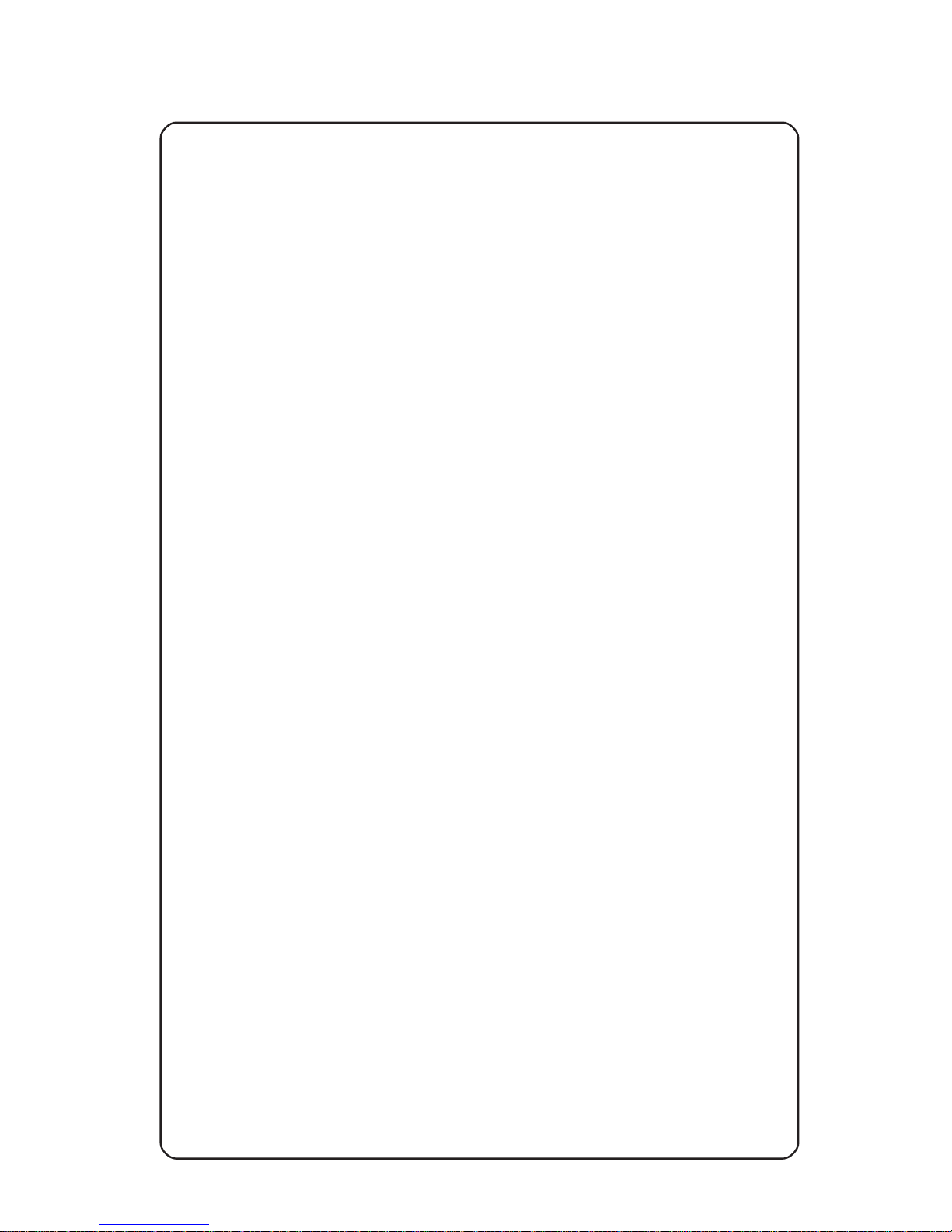
TS2000 (V2+) INTRUDER ALARM
CONTROL SYSTEM
USER MANUAL
Page 2
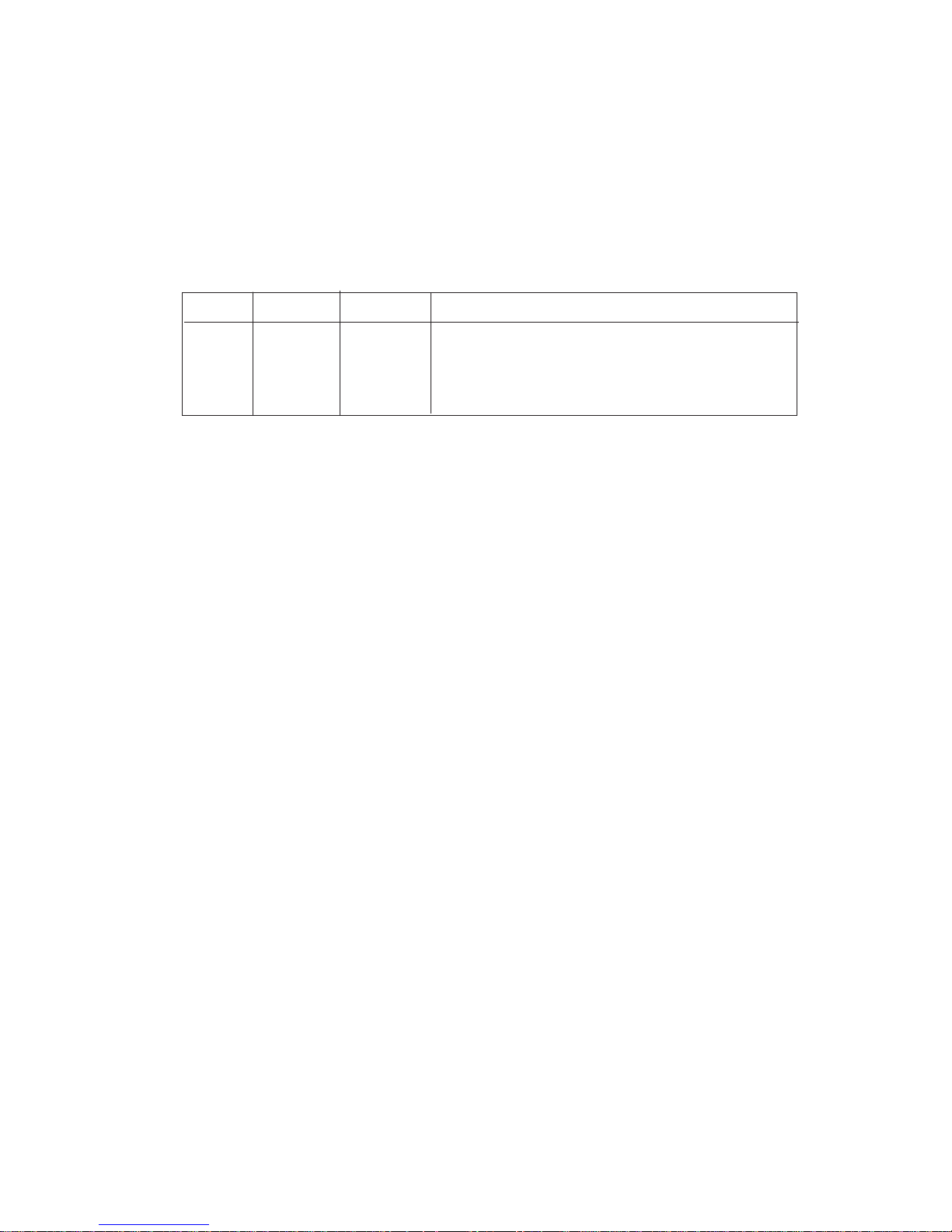
TS2000 (V2+) User Manual
COPYRIGHT
Allrightsreserved.Nopartoftheinformationcontainedinthispublicationmaybereproducedorcopiedby
any means without the prior written permission of Menvier Security Ltd
© Menvier Security Ltd 1991
REVISION STATUS
ISSUE DATE PAGE DETAILS
01 Oct 91 All First Issue for S/W V2.0
02 Feb 92 2-6; 3-4/5; Minor typographical corrections
02 JUL 93 New Company Name
This document is for use with the TS2000 Intruder Alarm Control system fitted with software versions 2.0
and above (V2+) issued after October 1991. It should not be used with earlier versions of the TS2000
system.
It provides information on the Operation of the system.
Reference should also be made to the User Guide supplied with the system.
Menvier Security Ltd
Hither Green
Clevedon
Avon BS21 6XU
Tel: 0275 870 078
Fax: 0275 343 453
Tlx: 44782
Pt No: B.18006
Drg No:33:0059:01:ISS.02:DOC.02
Feb 92
Page 3
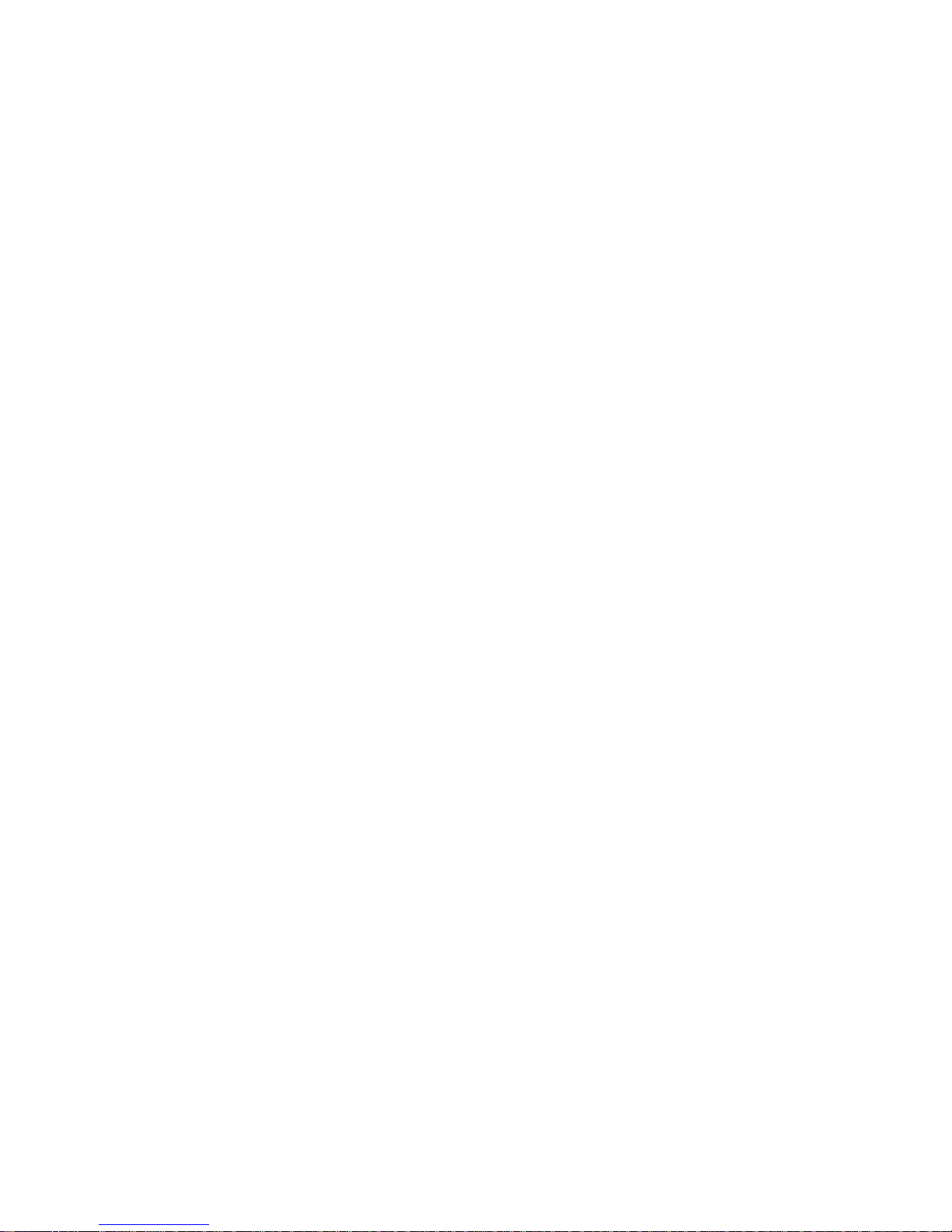
TS2000 (V2+) User Manual
CONTENTS
1 OVERVIEW
1.1 Introduction Page 1-1
1.2 Equipment Page 1-1
1.3 Control Panel Options Page 1-1
1.4 Additional Equipments Page 1-2
1.5 Remote Data Transfer Page 1-2
Fig 1-1 Schematic Block Diagram Page 1-3
2 OPERATIONAL FACILITIES
2.1 Introduction Page 2-1
2.2 Control Page 2-1
2.3 Passcodes Page 2-1/2
2.4 Circuit Types Page 2-2
2.5 Attributes Page 2-3
2.6 Programmable Outputs Page 2-4
2.7 Wards Page 2-5
2.8 Timers Page 2-5
2.9 Modes Page 2-6
2.10 Omitting Circuits Page 2-7
2.11 PSU Monitoring Page 2-7
2.12 Other Facilities Page 2-7
3 SYSTEM MENUS
3.1 Introduction Page 3-1
3.2 Setting the System Page 3-1
3.3 Setting Wards Page 3-1
3.4 Unsetting the System Page 3-2
3.5 Unsetting Wards Page 3-2
3.6 View Circuits Page 3-2
3.7 View Event Log Page 3-2
3.8 Select Walk Test Page 3-2
3.9 Select Bell Test Page 3-2
3.10 Omit/Enable Circuits Page 3-2
3.11 Use Chime Facility Page 3-3
3.12 Use the Printer Page 3-3
3.13 Alter Clock Page 3-3
3.14 Alter Passcode Page 3-3
3.15 Define Users Page 3-3
3.16 Alter Time Switch Page 3-3
3.17 Alter Time Lock Page 3-4
3.18 Define Circuits Page 3-4
3.19 Define Outputs Menu Page 3-4
3.20 Review Wards Page 3-4
3.21 Define Wards Alarms Page 3-4
3.22 Define System Timers Page 3-4
3.23 Define Panel Modes Page 3-5
3.24 Use Test Options Page 3-5
3.25 Use Network Options Page 3-5
3.26 Define Circuit Text Page 3-6
3.27 Install DC3 Page 3-6
3.27 Reset by Remote Page 3-6
Fig 3-1 Menus Listing in sequence Page 3-7
continued
Page 4
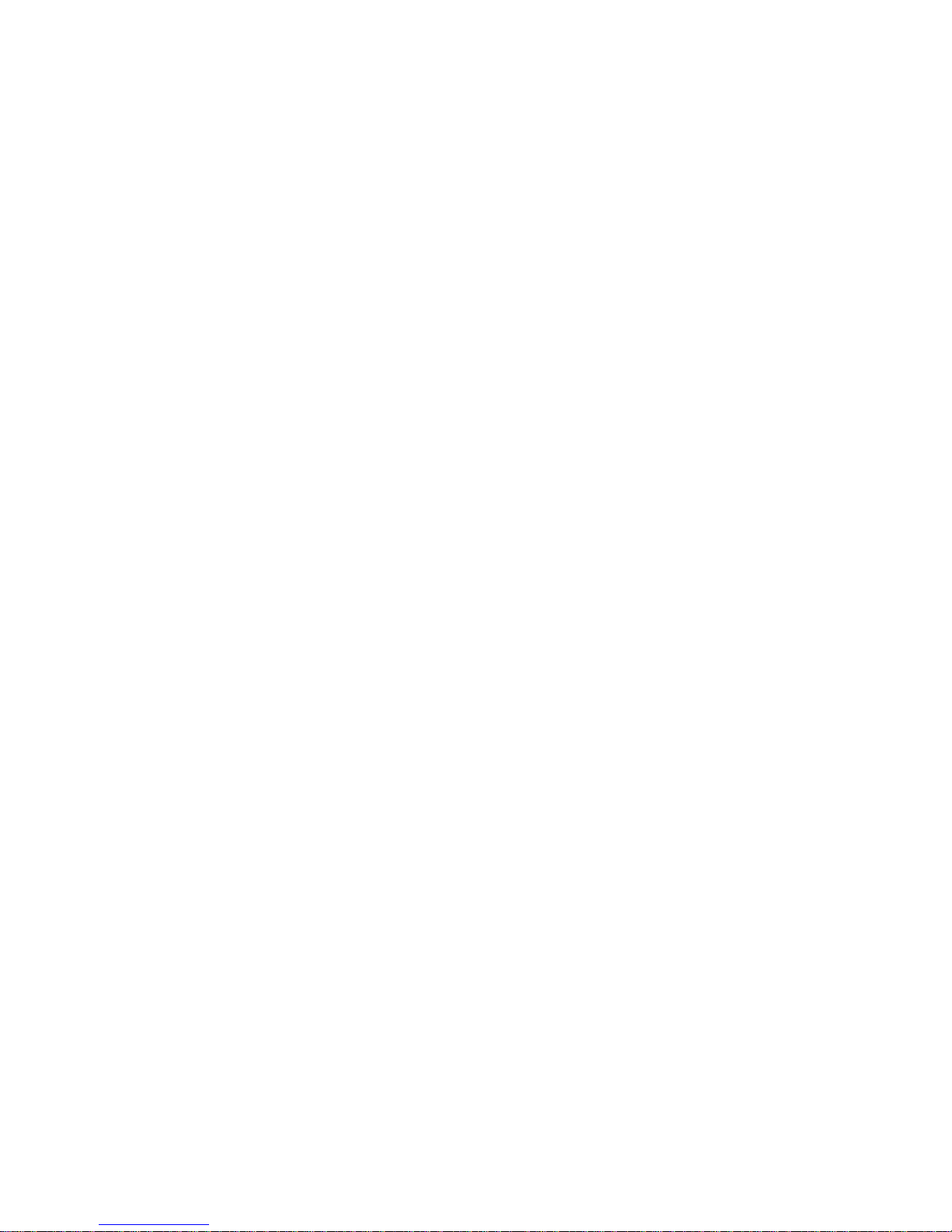
TS2000 (V2+) User Manual
4 OPERATING THE SYSTEM
4.1 Introduction Page 4-1
4.2 Set System & all AvailableWards (w/o WCU)Page 4-2
4.3 Set System without Wards Page 4-2
4.4 Set System/Wards (w/o WCU) Cts Omitted Page 4-3
4.5 Set Wards Circuits Omitted Page 4-3
4.6 Set System/Wards (Wards set) Page 4-4
4.7 Set System/Wrds (Wards set) Cct Omitted Page 4-4
4.8 Set more Wards (Wards set) Page 4-4
4.9 Set more Wards (Wards set) Cct Omitted Page 4-5
4.10 Unset Wards Ccts not Omitted Page 4-5
4.11 Unset Wards Ccts Omitted Page 4-6
4.12 Omit Circuits Page 4-6
4.13 Clearing Circuits Omitted Page 4-7
4.14 Set/Unset Wards with Keys Page 4-7
4.15 Unsetting the system Page 4-7
4.16 Unsetting the System (Alarm present) Page 4-7
5 PROGRAMMING THE SYSTEM
5.1 Introduction Page 5-1
5.2 View Circuits Page 5-2
5.3 View Event Log Page 5-2
5.4 Select Walk Test Page 5-2
5.5 Select Bell Test Page 5-3
5.6 Omit /Enable Circuits Page 5-3
5.7 Chime Facility Page 5-4
5.8 Use the Printer Page 5-5
5.9 Alter Clock Page 5-6
5.10 Alter Passcode Page 5-6
5.11 Define Users Page 5-7/8
5.12 Alter Time Switch Page 5-9
5.13 Alter Time Lock Page 5-10
*5.14 Define Circuits Page 5-11
*5.15 Define Outputs Page 5-12
*5.16 Review Wards Page 5-12
*5.17 Define Ward Alarms Page 5-13
*5.18 Define Timers Page 5-13
*5.19 Define Panel Modes Page 5-14
*5.20 Use Test Options Page 5-15/16
*5.21 Use Network Options Page 5-16/17
5.23 Define Circuit Text Page 5-17
*5.24 Install Digicom (and Modem) Page 5-18/19
5.25 Reset by Remote Page 5-19
* These menus are for the Engineer only (see Fig 3-1) but are included for reference
6 DICTIONARY Page D1/3
7 FORMS
System Options
Records of Circuits
Records of Outputs
Page 5
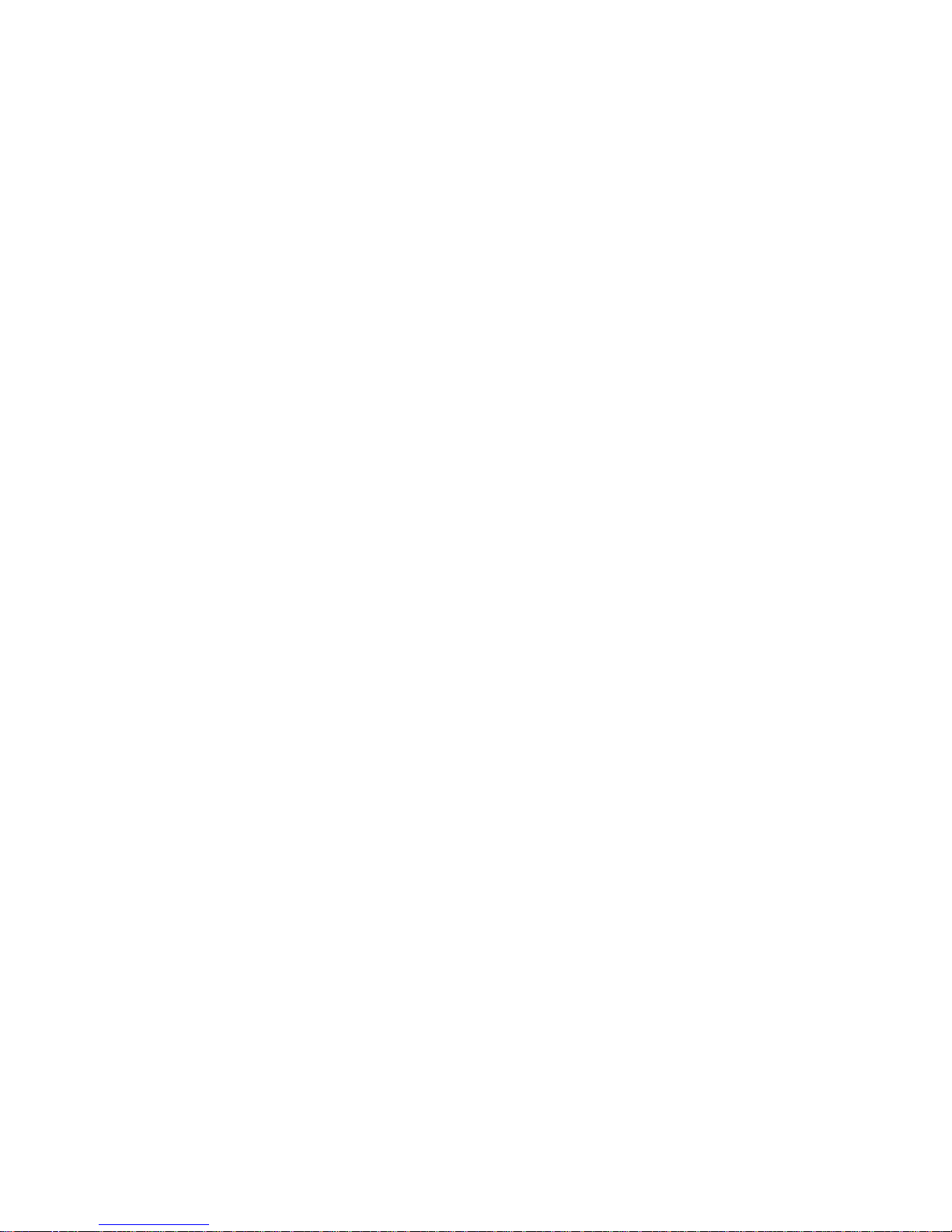
INTRUDER ALARM CONTROL SYSTEM TS2000 (S/W V2+)
1 OVERVIEW
1.1 Introduction
The Intruder Alarm Control System TS2000 is provided for large domestic and general
commercialintruder systems conforming to BS 4737 part1 1986. It is an extremely versatile
system with the following facilties:
(1) Will monitor up to 128 zones using various types of detector device;
(2) Will provide up to 136 output signals whose response may be programmed;
(3) Maybe programmedto providealarge numberofoperationaloptionsand facilties;
As the system is microprocessor controlled it must be programmed initially to select the
required user options such as number of zones, type of alarm and time of operation.The
general principle of operation is to monitor protected zones, each having a detection circuit,
todetectthe circuit status, then to respond accordingly. As each zone has a circuit theterms
Zone and Circuit may be considered as being synonomous but the term circuit is generally
used. Circuits may also be grouped into Wards (para 2.6).
1.2 Equipment
The system consists of a number of units that are interconnected by a Control Network:
(1) Control Panel (CP): This is the controlling panel for the system which:
(a) provides power to the system;
(b) communicates with and monitors the state of the units connected to the
Control Network and responds to alarm conditions according to the
pre-programmed instructions.
(c) provides special outputs to a printer, a Digital Communicator a Modem and
other devices if required;
It has no front panel controls and may be sited at any convenient internal location.
(2) NodeUnit (NU):aunit thatis remotefromthe CPandis connectedto itviathe Control
Network.It will monitor the status of up tofour circuits and will also provide up to four
programmable outputs which are controlled by the CP;
(3) RemoteKeypadNodeUnit(REM):hasthesame functions as the NU and in addition
hasa Keyboardand a40character Displaytoallowoperatorsto controlthesystem;
The system will consist of a CP connected, via the Control Network, to up to 32 NU and or
REMso providingupto 128circuitsand alarmoutputs eachofwhose functioninganduse are
pre-programmed. At least one REM is required to control the system.
1.3 CP Options
1.3.1 Additional boards may be fitted to the CP as follows:
(1) Serial Interface Board (SIB): Provides a serial output :
(a) RS232 format for a serial printer;
(b) RS232 format to any suitable equipment;
(2) Parallel Interface Board (PIB): Provides up to eight output ports which may be
programmed to respond to system activity and which can also be used to provide
outputsto aseparateDigital Communicator. Italso has a(telephone)Line Faultinput
port.
(3) Digital Communicator type DC3 (Digicom): Will transfer status information from the
CPtoadedicated Central Station via PSTN lines. When activated via any of its eight
logic input channels it will:
(a) Dial one or two telephone numbers;
(b) Transfer an account (identity) number to the dialled station;
(c) Transfer status information.
Issue 02 Feb 92
TS2000 (V2+) User Manual
Page 1 - 1
Page 6
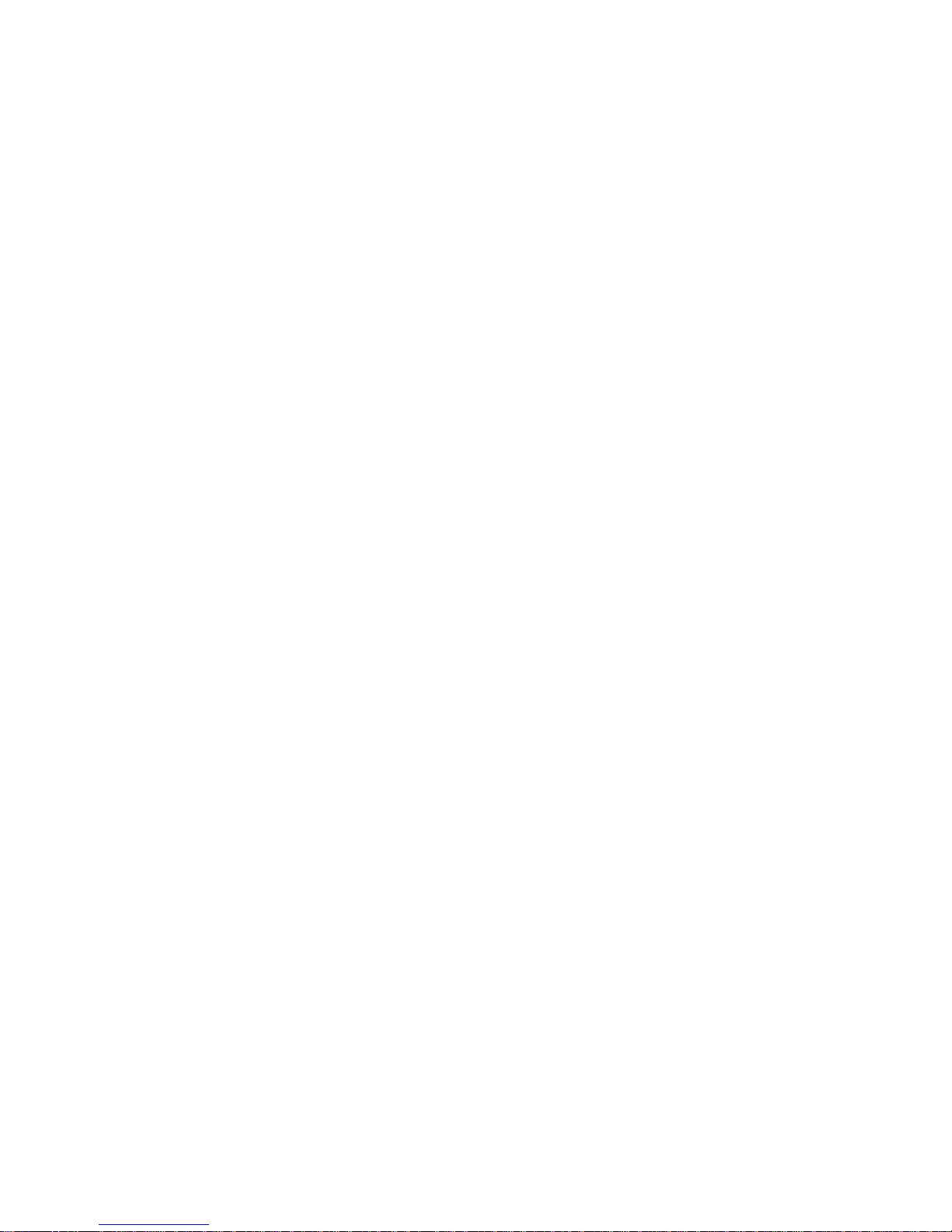
(4) ModemtypeDC3M (Digimodem): Will transfer data over PSTN linestoandfromany
suitableequipmentsuchas a computer terminal. When activated the system will dial
one or two telephone numbers and will be capable of transferring all commissioning
information, Event Log data etc to and from a remote maintenance centre.
1.4 Additional Equipments
1.4.1 WardControlUnit(WCU):Whenfitted it will allow a group of circuits, which are designated a
Ward,to beSetand UnsetusingExit andEntry routesseparatefrom thesystem.The WCUis
connectedto theoutputs andcircuitsof aNUorREMand willrequireaseparate12V supply.
1.4.2 Printer: An Epson printer P40-S may be connected temporarily to the CP or to the SIB to
provide printout records. Other printers that accept RS232 serial data may be permanently
connected to the SIB if permanent records are required.
1.4.3 Power Supply Unit: All power can be supplied from the TS2000 CP internal Power Supply
Unit but in large systems it may be necessary to fit additional power supply units. The PSU
150 has been designed for use with the TS2000 system and consists of a PSU and battery
(suppliedseparately) and it may also have a Node Unit and a RelayUnit(para 1.4.6) fitted in
its enclosure.
1.4.4 Output Modules: If remote indicators or mimic Panels containing LEDs are required then
Output Modules (OM) type CPA6.OM may be connected to the CP. Each OM unit will drive
uptoeightLEDsandthe units may be interconnected for large displays. The system may be
programmed so that the LEDs indicate circuit condition or alarms and ward status if wards
are programmed. A separate 12V supply will be required.
1.4.5 ExtensionLoudspeakers: The REM contains a small sounder unit to provide an indicationof
the system status. If the volume of the sounder is insufficient (eg a louder exit sound is
required) then an extension speaker may be fitted to the NU and this will require a
LoudspeakerDriveUnittypeLSD1tobeconnectedbetweentheNUandtheloudspeaker.A
separate 12V power supply will also be required.
1.4.6 Relay Unit: The NU and REM programmable outputs will provide current limited drive for
variousfacilities but inmanycasesit will benecessaryto isolate thesystemfrom the external
equipment by driving via relays. Relay Units type RM3A provide two relays, which may be
energised by NU or REM outputs, and which provide two sets of 'clean' change over
contacts. The unit may be fitted separately or in a PSU150 case (para 1.4.2).
1.5 Remote Data Transfer
When fitted with a Digimodem type DC3M the system may be programmed and log data
transferredtoaremotelocationusing a dedicated program installed in a Personal Computer
at that location. The use of this faciltity is protected by a series of passscodes and user
menus.
Issue 02 Feb 92
TS2000 (V2+) User Manual
Page 1 - 2
Page 7
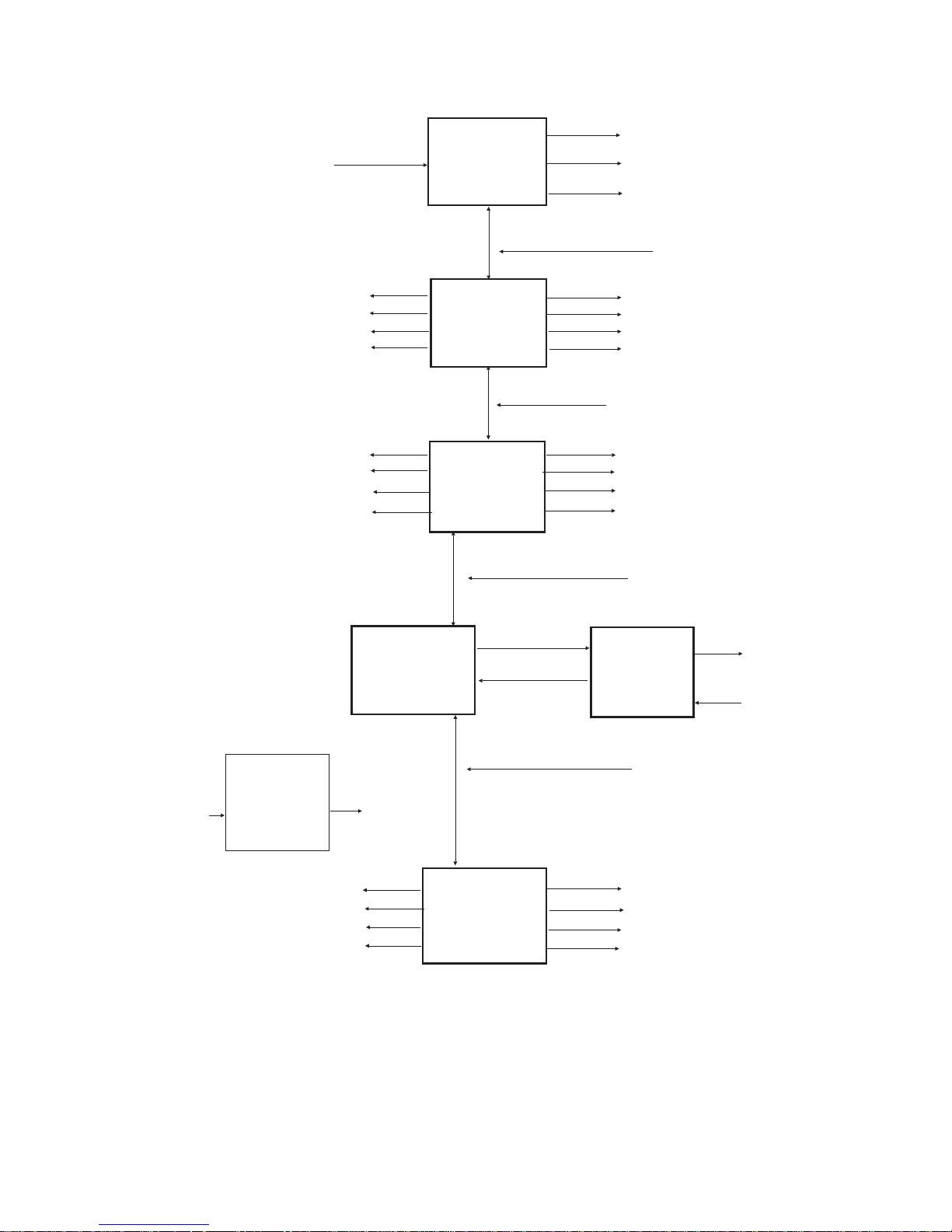
Issue 02 Feb 92
TS2000 (V2+) User Manual
Page 1 - 3
* = Option
CONTROL
PANEL
Node
or
Remote Keypad
No 1
Node
or
Remote Keypad
No X
Remote
Power
Supply Unit*
Other Option Outputs
Detection
Circuits
C001 - C004
Programmable
Outputs
S001 - S004
Programmable
Outputs
S005 - S008
4 Output
Circuits
for WCU
Detection
Circuits
C125 - C128
Programmable
Outputs
S125 - S128
Mains input
240V 50Hz
Control Network Cable
Control Network Cable
Mains
input
12V i/p
Control Network Cable
Cable: 6 or 8 core 7/0.2mm
2
min.
Max length 100m between units.
Programmable
Option Outputs
Distance between Nodes/Keypads must be less than 100m.
Distance between Control Panel and last Node/Keypad must be less than 1km
Node
or
Remote Keypad
No 32 (max)
PSTN Lines*
Node
or
Remote Keypad
No 2
Ward
Control
Unit*
Exit/Entry
Circuits
3 Detection
Circuits
for WCU
Detection
Circuits
C005 - C008
12V o/p
Control Network Cable
Fig 1 - 1 TS2000 Schematic Block Diagram
Page 8
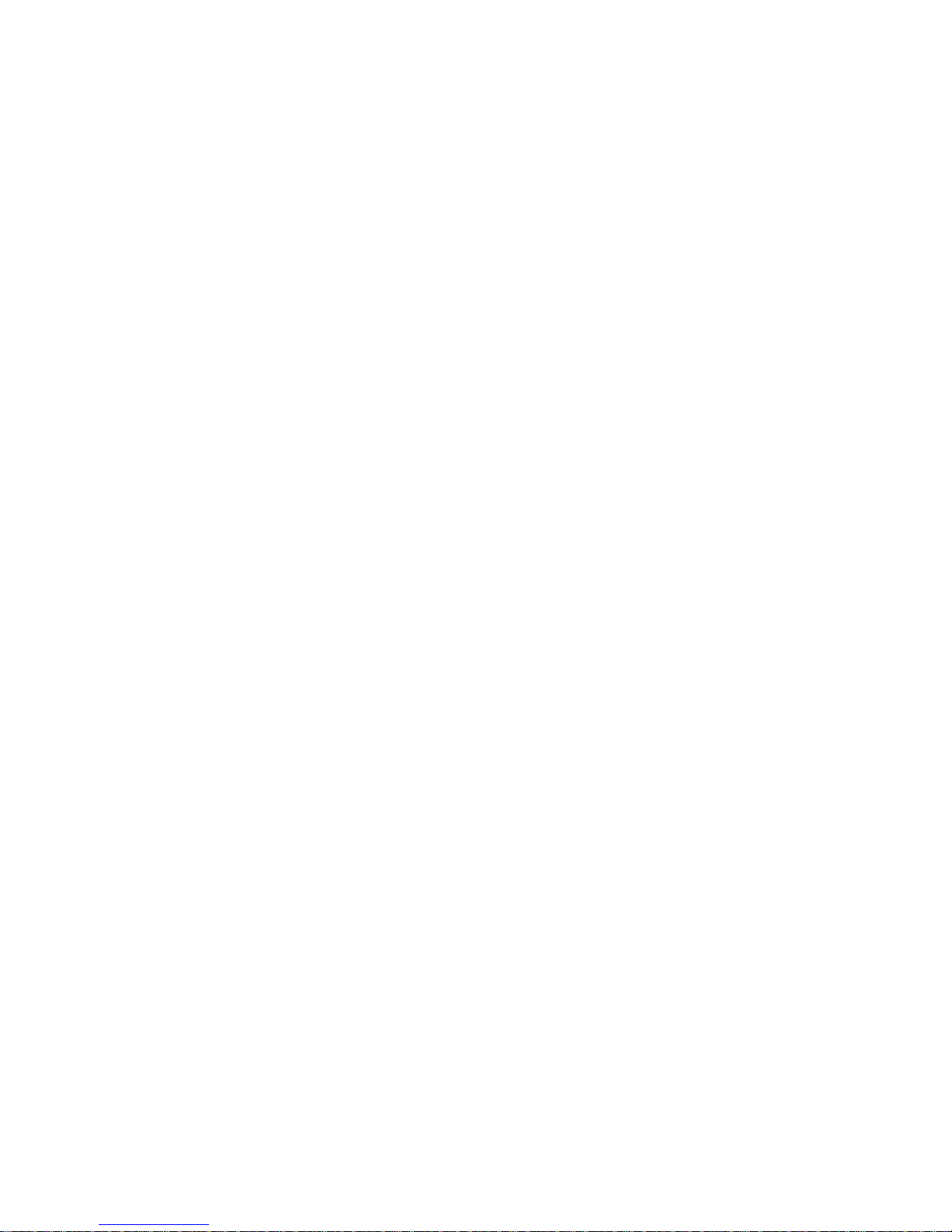
2 OPERATIONAL FACILITIES
2.1 Introduction
2.1.1 The system operates in two states which may be considered as 'Monitoring', when the
systemresponds tocircuitactivations, and'OperatorControlling' whichrequiresthe operator
to enter a passcode and to operate a REM keypad.
2.1.2 Monitoring: The system may be 'Unset' when it monitors the circuits designated 24 Hour,
Personal Attack, Auxiliary, Fire, Medical and Exit Terminator circuits or any Tamper
activation, or it may be 'Set'when it monitors all the circuits connected to it and provides full
alarms if a circuit is activated.
2.1.3 OperatorControlling:Thesystemcontinuesto monitor but may be operated by the Engineer
orbya User after entering the appropriate Passcode. Normally the main User actions will be
to Set or Unset the system but other controlling actions using the Menus of operations are
also available depending upon the level of passcode used. The Engineer is required to
programme the System, using the Menus, and may also set the system for test purposes.
2.2 Control
2.2.1 Onceapasscodehasbeenenteredallkeypadentries,oftenconsistingofasinglekeyentry,
or other actions, such as leaving the premises after setting the panel, are made in response
to questions or comments shown on the display. Following the displayed comments will
provide full operating instructions and this is supplemented by a series of Help messages
which provide further operating instructions.
2.2.2 The REM displays will normally show the system status followed by the present date and
time, or date and time that the displayed event occurred as follows:
(1) Date: Day Month Year (abbreviated)
(2) Time: Hours Minutes seconds (in 24 hour clock format).
When the time is being updated (seconds changing) the next keyboard entry should be a
passcode.
2.2.3 When controlling the system, the display prompts asking for <YES> must be followed by
pressingthe Yesor NOkey.If acursor(<or>) isdisplayedthenthefollowing rulesapply:
(1) Press YES to accept the information indicated;
(2) Press NO to change the information indicated;
(3) Press the up arrow ( ) to increase the value indicated or go to the next step;
(4) Press the down arrow ( ) to decrease the value indicated or to go back a step;
(5) Press0(zero)toenter 0 when pointing at a number or to end the sequence when not
pointing at a number;
(6) Press numerals to change the number indicated or to select Menus 1 to 9;
(7) PressHELPto obtain displayed information onwhatactionto take next. Press HELP
again to restore the display.
2.2.4 When using a keypad at a REM the display and the keypad are automatically illuminated.
When a REM is being used the displays at any other REMs connected to the system will
show 'System in Use' and all other keypads will be inhibited.
2.2.5 If at any time there is doubt about the action to be taken use the HELP facility or press 0,
which may be considered as an end key, until the display asks for YES and provides an
escape from the menu.
2.3 Passcodes
2.3.1 There are seven types of passcode each consisting of a four or six digit number and 52
passcodesmaybeallocated, one each for the Engineer and Master User and the remainder
shared between passcode levels 3 to 6. The passcodes allow differentlevels of operation to
be carried out and are defined as:
(1) Engineer;
Issue 02 Feb 92
TS2000 (V2+) User Manual
Page 2 - 1
Page 9
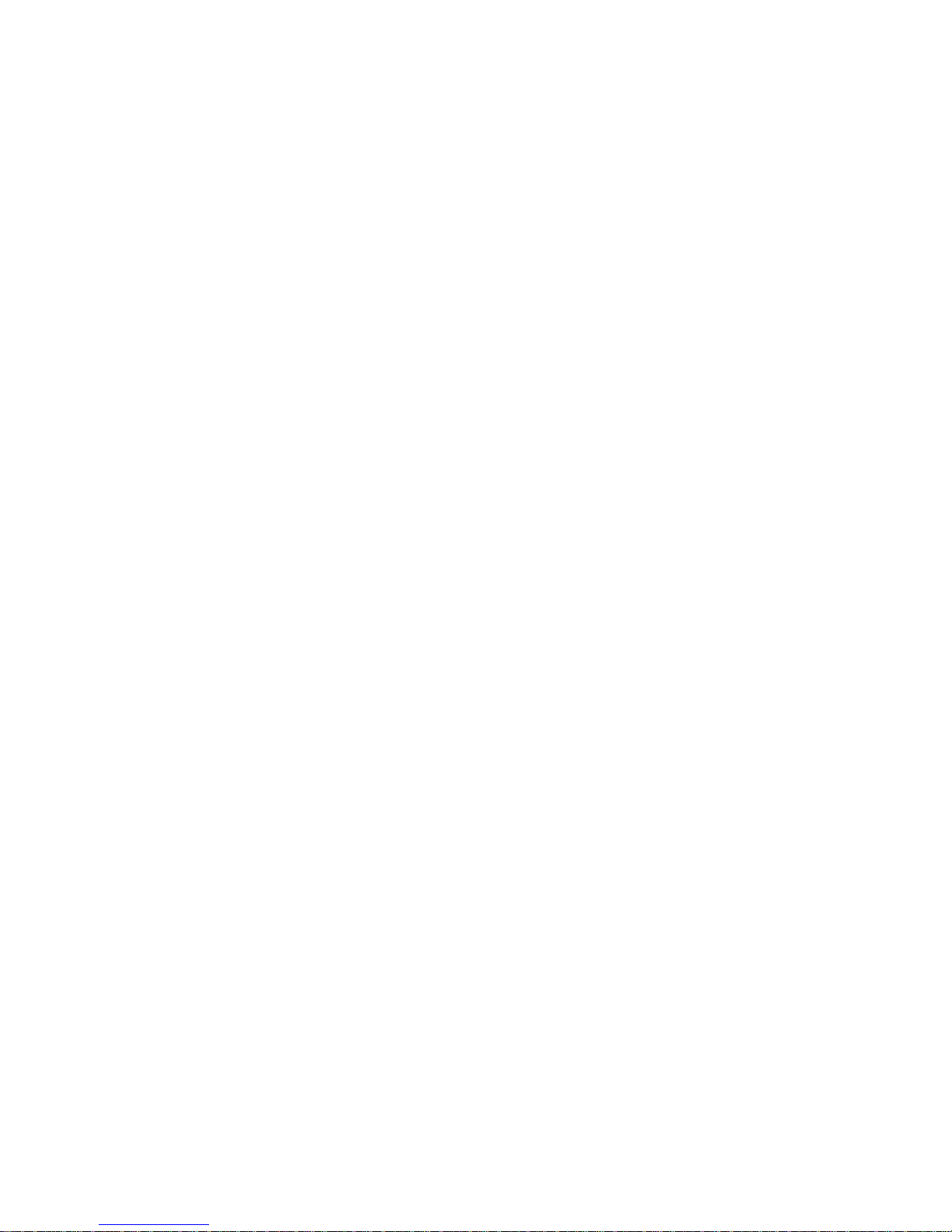
(2) Master;
(3) Manager;
(4) Standard S (system);
(5) Standard W (ward);
(6) Restricted;
(7) Not Used;
The highest level is (1) and the lowest is (6) so that the Engineer can carry out nearly all
operations but the Manager can only carry out the operations allocated to passcode levels
Manager, Standard and Restricted (Fig 3-1). The last passcode (7) will not allow access to
the system.
2.3.2 Passcodes are used as follows:
(1) Passcode Engineer: This unique code is used by a person nominated as the
Engineerwho is normally thepersonwhocommissions the system. Itpermitscertain
special functions and operations to be carried out, which are not available to the
other passcode users, but the Engineer's passcode will only be accepted when the
SystemandWards are unset. When usedandoperatingin certain menus the alarms
are inhibited. The default value of this passcode is 1234.
(2) Passcodes Master; Manager; Standard and Restricted: These are initially allocated
totheusers of the system by the Master User.Defaultvalueforthe Master passcode
is 5678; the others are undefined.
2.3.3 When entering a passcode each keystroke is acknowledged by a 'beep' and an arrow is
displayed.If a mistake ismadewhen entering a passcodeitis only necessary towaituntil the
display returns to its original state and then to start again.
CAUTION: If an incorrect passcode is entered more than six times the system will recognise this as a
Keypad Tamper alarm and will respond by displaying KEY PAD TAMPER and the sounder
willoperate until the correctpasscodeis entered. Enteringapasscodewith the firsttwodigits
reversed will be recognised as a Duress Alarm (DA) hence these two digits must always be
different unless the DA facility is to be disabled.
2.4 Circuit Types
2.4.1 Each circuit is configured and programmed as a certain Type and this determines how the
system will respond to the circuit activation. A system response will always occur,
irrespective of the circuit type, if a circuit Tamper (open circuit or short circuit) condition is
present. The types are:
(1) Night: monitored when the system or ward is Set and if activated will generate a full
alarm but which is not monitored when the system or ward is Unset;
(2) 24Hour:continuouslymonitoredandifactivatedwillgenerateafullalarm during Set
and a local alarm only during Unset;
(3) Personal Attack (PA): two circuits which are continuously monitored and are
designated Silent PA and Audible PA respectively. When activated they will always
generate a full alarm;
(4) FireSensor(FS): continuously monitored and will normallybeconnectedto a smoke
or heat detector. When activated it initiates the local sounder fire tone;
(5) Medical Input (MED): continuously monitored and if activated will enable
programmed Medical Outputs;
(6) Auxiliary Input (Aux): continuously monitored and if activated will enable the
programmed Auxiliary Outputs;
(7) Last Exit (Lt-Ex): a circuit which is monitored during the Setting process and when
activated by the User leaving the protected premises completes the Setting or
activates the Exit Terminator. It is also monitored when the system is Set and when
activated, normally by the User re-entering the premises, it initiates the entry
sequence (paras 3.2, 3.4);
(8) Exit Terminator (Ex-Tr): continuously monitored and which:
Issue 02 Feb 92
TS2000 (V2+) User Manual
Page 2 - 2
Page 10
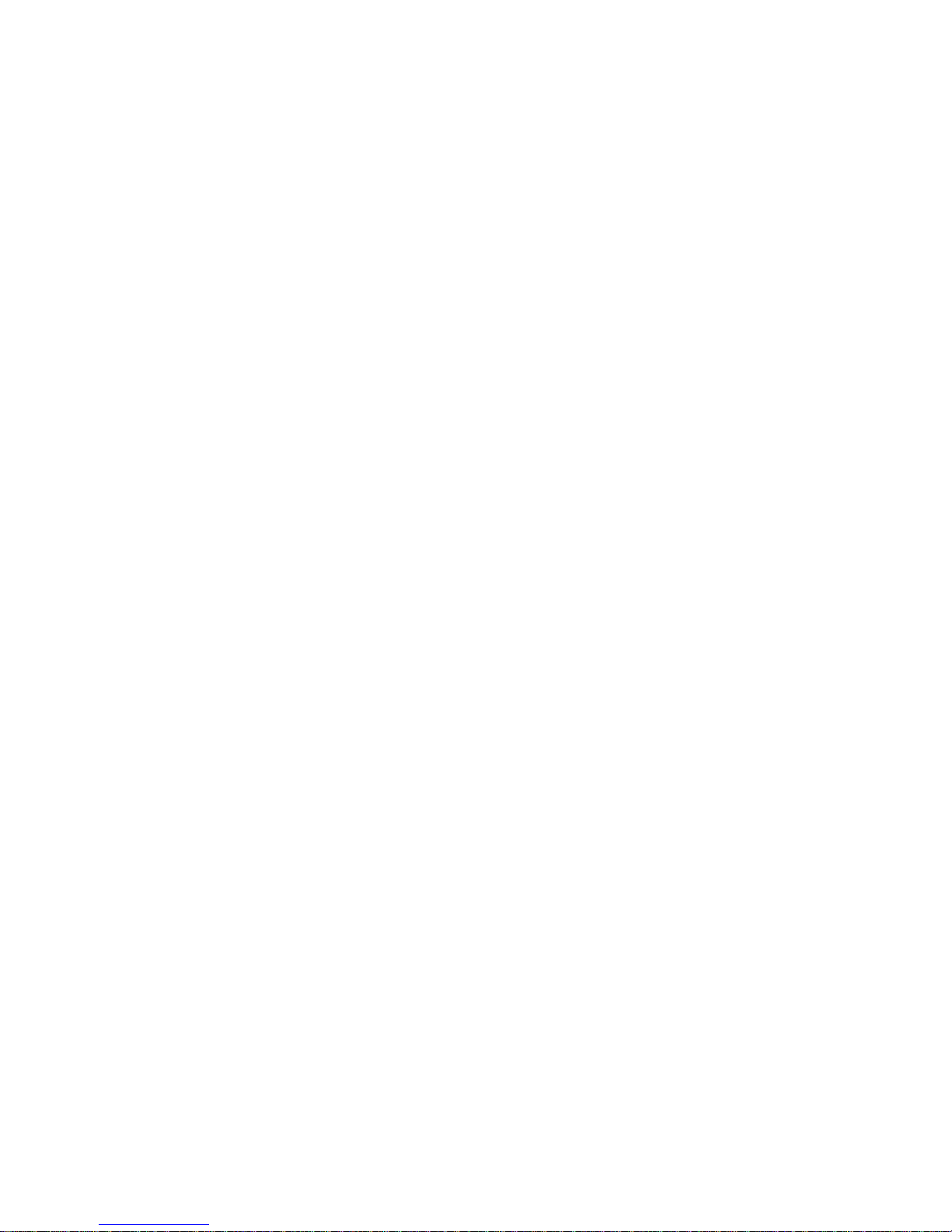
(a) When momentarily activated during Setting, after use of the Last Exit, will
completethe Settingprocess ifithas beenprogrammedtodoso (para3.2);
(b) If activated momentarily during Timed Setting it will truncate the time and
immediately complete the Setting process (para 3.2);
(c) When activated at any other time it will generate a chime like a door bell;
(9) Moment Ward Key (WD KY): continuously monitored and when momentarily
activatedwill instantlySet adesignatedWard orUnsetitifit isalreadySet(para3.3);
(10) Box Tamper (TA): continuously monitored and if activated will indicate a Tamper
Alarm as follows;
(a) Tamper Alarm displayed;
(b) If the system is Unset it will sound local sounders;
(c) If the system is Set it will sound alarms after any Bell Delay;
(d) Will activate any programmed Tamper Outputs;
(11) Spare Circuit: the circuit is not recognised as existing;
(12) Security Key: continuously monitored and if momentarily activated will disable all
REMon theNetwork iftheyare enabledorwillenableall REMiftheyaredisabled
(13) Latch Ward Key (WD KY): continuously monitored and while activated (circuit
closed)willinstantly Set a designated Wardandwhilenot activated (circuit open) will
unset the Ward (para 3.3);
(14) PSU Mains: continuously monitored and when connected to a remote PSU Supply
Fault line (para 2.11) the circuit will monitor for a loss of mains exceeding the mains
off delay period (para 2.8.1);
(15) PSUFuse: continuously monitored and when connected to a remote PSU 12V Fail
line will monitor for a loss of the 12V supply (para 2.11);
(16) PSUBatt: continuouslymonitoredandwhenconnected to a remote PSU Batt Lo line
wiil monitor that the battery voltage exceeds about 10.5V (para 2.11);
(17) Ward Control: continuously monitored and is required when a Ward Control Unit
(WCU) is fitted to provide WCU status to the CP.
2.5 Attributes
2.5.1 Circuits irrespective of type may be allocated certain Attributes as follows:
(1) PowerReset(Rst): may be allocatedtoallcircuits. This attribute will causethecircuit
to be momentarily isolated during the setting process so that devices that may have
latched when activated will be reset to the inactive state before being monitored;
(2) Omit (Omit): may be allocated to all circuits and will allow the User to omit the
particular circuit when Setting (para 3.10);
(3) Invert (Inv): may be allocated to all circuits and will change the method of activation
from normally closed contacts to normally open;
(4) DoubleKnock (D-K):Maybe allocatedtoNight and24 hourcircuitsand isintendedto
prevent false alarms. Circuits with this attribute must be activated, or have two
alarms present, during a period which is preset by the Engineer. If more than five
circuitswiththisattribute are activated at the same time the Double Knockperiodwill
be truncated and this will cause an immediate alarm;
(5) Access(Acc):maybe allocated to night circuits that are on the entry access route so
that accidental activation during the Entry procedure will have no effect.
2.6 Programmable Outputs
2.6.1 The programmable outputs from the NU and the REM, are referred to as the Node outputs
and are activated to respond to various conditions or events. They are programmed to
respond to System, Ward or Circuit activation.
2.6.2 Paneloutputsare from the CPandareprogrammed to respond in thesameway as the Node
Outputs. Outputs 1 to 8 are from the Parallel Interface Board, if fitted, and 9 to 16 are for the
DC3 or DC3M Digicom if fitted.
2.6.3
Issue 02 Feb 92
TS2000 (V2+) User Manual
Page 2 - 3
Page 11
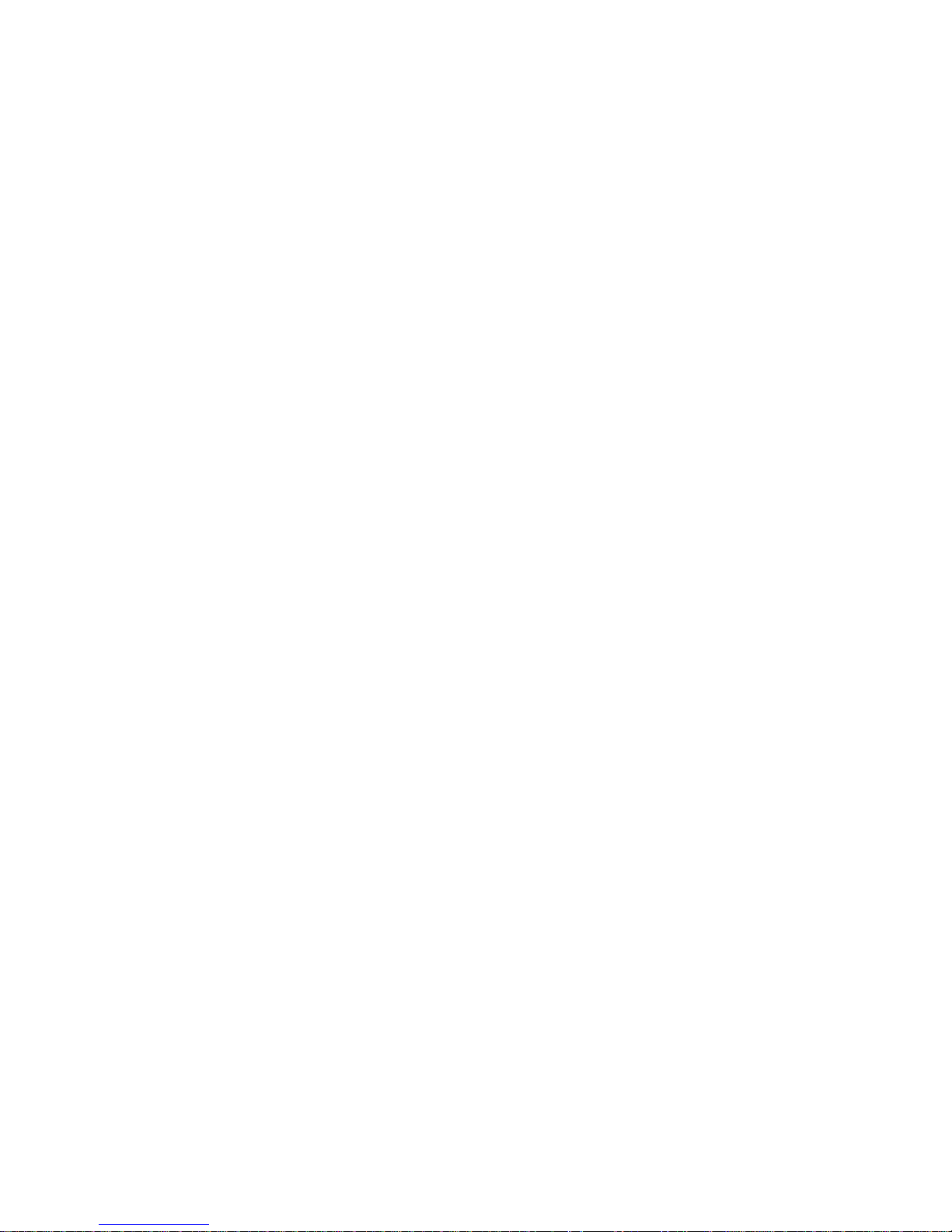
The System Activated Outputs may be allocated to any Node (NU or REM) output or the
Panel (CP) outputs. They are designated by their function and may be programmed to be
active if required. The following are available:
(1) Alarm: A system alarm is present (para 2.1);
(2) P.A.: A Personal Attack circuit or a Duress Alarm has been activated (para 2.4);
(3) Set: The system is set (para 3.1.2);
(4) Fire: A Fire circuit has been activated (para 2.4.1);
(5) Medical: A Medical circuit has been activated (para 2.4.1);
(6) Tamper: A Tamper alarm is present (para 2.4.1);
(7) Aux: An Auxiliary circuit has been activated (para 2.4.1);
(8) Set Fail: An attempt to set the system has failred (para 3.2);
(9) SiteEngr:TheEngineer'spasscodehasbeenentered.Theoutputwillremain active
until a User passcode is entered (para 2.3.1);
(10) Lock-Alarm: The system has not been set before the start of the Time Lock period
Para 3.17);
(11) Test-Fail: A test failure has occurred (para 3.24);
(12) ACAlarm: The mains supply to the PSU has not been present for the mains fail time
period Para 2.11);
(13) ACOff: The mains supply to the PSU is not present or there is no 12V output (para
2.11);
(14) BattFault:During the PSUtestor whilethemains is offthePSU batteryvoltageis low
(para 3.11);
(15) Bell: The CP bell output (Relay) is activated (bells ringing);
(16) Strobe: The CP Strobe output is activated (strobes on);
(17) Switch+12: The system is Set and is not in alarm;
(18) Walk Test +: A Walk Test is in progress (para 3.8);
(19) Walk Test -: A Walk Test is in progress (para 3.8);
(20) Line Fault: A Digicom telephone line fault is present (para 1.3.1);
(21) Time Switch: The programmed Time Switch (para 3.16) is active;
(22) TimeLocked:The systemhas beenTimedLocked (para3.17)andcannotbe unset;
(23) Entry Mode: Entry mode has been initiated (para 3.4);
(24) 2nd Entry: The first Entry Time has timed out before a passcode entry (para 3.4);
(25) Exit Mode: System exit procedure has been initiated (para 3.2);
(26) Exit Setting; Final Exit setting is in progress (para 3.2) ;
(27) Exit Error: An error occurred during the exit procedure and the system cannot set
(para 3.2);
(28) Lock Alert: The programmed Time Lock period is about to start (para 3.17);
(29) Fire/Viper: Used to supply devices which latch when activated and which are
unlatched when power is removed. The output is removed for about three seconds
when unsetting the system after an alarm at the second passcode entry;
(30) PSU Test: Connected to remote PSU to initiate a battery test (para 2.11).
CAUTION: It is essential to ensure that the correct outputs that will source (supply) or sink (accept)
current are selected to match the function required.
2.6.4 TheWard activatedoutputs maybeprogrammed tobeactiveifrequired andthefollowingare
available:
(1) Set: The relevant ward has been set (para 3.3);
(2) Set Fail: An attempt to set the relevant ward failed (para 3.3);
(3) Alarm: The relevant ward is active or in alarm;
(4) Walk Test +ve: The relevant ward is in Walk Test (para 3.8);
(5) Walk Test -ve: The relevant ward is in Walk Test (para 3.8);
Issue 02 Feb 92
TS2000 (V2+) User Manual
Page 2 - 4
Page 12
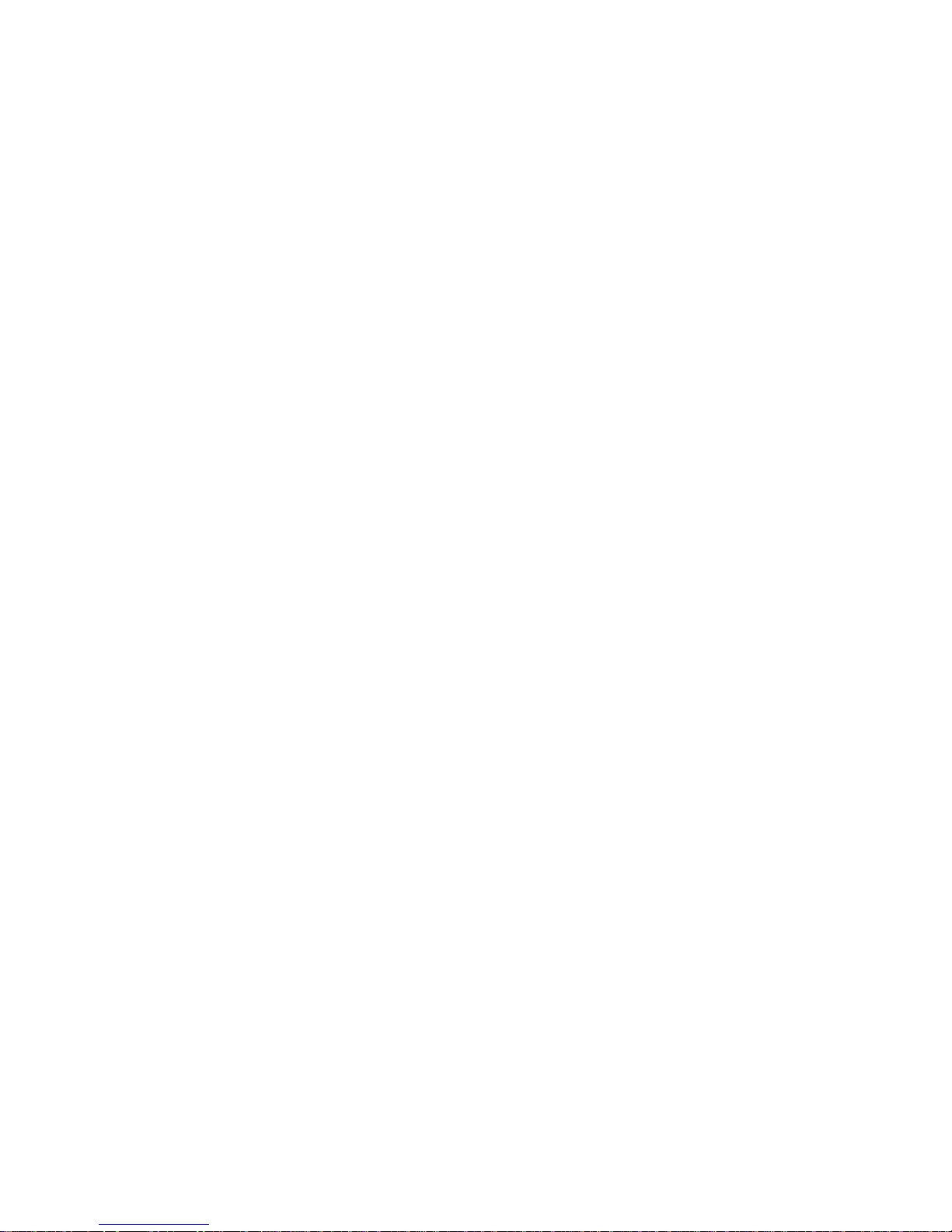
(6) Exit: The relevant Ward (with WCU) exit procedure has been initiated (para 3.3);
(7) Entry:The relevantWard (withWCU)entry procedurehasbeeninitiated(para 3.4);
Ward outputs (1), (2), (3) and (6) above must be programmed and connected to the WCU if
one is fitted.
2.6.5 Thecircuit activatedoutputs maybeprogrammed ifrequiredandthefollowing areavailable:
(1) Alarm: The relevant circuit is active;
(2) Tampered: The relevant circuit is open or short circuited;
(3) Test Fail: The relevant circuit is on test and is active (para 3.24);
(4) Chimed: The relevant circuit is required to chime (para 3.11);
(5) Omitted: The relevant circuit has been omitted (para 3.10);
(6) On Test: The relevant circuit is on test (para 3.24);
(7) Mimic: The relevant circuit is not healthy;
(8) Error: The relevant circuit was not healthy when attempting to Set or was activated
during a Walk Test.
2.7 Wards
2.7.1 Wardsare groupsofcircuits and upto eight Wardsmaybe definedbycircuits beingallocated
tothem. TheWardsmay beinsidethe systemand controlledfromany REMorWard Keyor,if
fittedwitha WCU, they may beseparatewiththeir own REM and Exit/Entrydevices.Exitand
Securitycircuitscannot be in a Ward (theexitisarranged by the WCU). Night circuitsmaybe
inmore than one Ward butallother circuits may be inoneWard only. Circuits not allocatedto
a Ward remain in the System. Wards may only be Set or Unset by the Users programmed to
do so (menu 12) or by Ward Key holders.
2.7.2 Once Wards are defined they may be controlled to Set and Unset separately by:
(1) Using a passcode and commanding them to Set or Unset at a REM;
(2) Using a passcode and the Ward exit or entry procedures if a Ward Control Unit
(WCU) is fitted;
(3) If a circuit type Ward Key (para 2.4) is allocated then activation of this circuit will Set
or Unset the Ward allocated;
(4) Whenthe systemis Unsetbya userthenanyWardsthat aresetwillalsobe unset.
2.7.3 If both the Wards and the System are required to be set then this may be done at a REM by
selectingWards andsetting themandthen settingthesystembythe programmedmethods.
2.8 Timers
2.8.1 Anumber of timers adjustable from 01 seconds to 999minutesand with an accuracy of +/- 1
second, which are set by the Engineer, are available to control certain functions. The timers
are designated by the times they control as follows:
(1) BellDelay Time: This is the delay time before ouputs designated as Belloutputsand
the panel sounder are activated when an alarm occurs. If the CP has a Digital
Communicator fitted and it detects a line fault then the Bell Delay is cancelled.
Default value is 5 minutes;
(2) Bell Duration Time: This is the duration of time of the Bell and Sounder activation
when an alarm is present. Default value is 20 minutes;
(3) System Exit Time: Is a period of time allowed for leaving protected premises when
systemsetting is initiated by timing and during this period the night circuitalarmsare
inhibited. An alarm will occur if the system is not Set within this period. Default value
is 25 seconds;
(4) ExitSettlingTime:Is a period of time allowed for the system tosettleattheendof the
Exit time, or operation of the Last Exit or Exit Terminator, so as to prevent false
alarms at Setting. Default value is 05 seconds;
(5) FirstEntryTime:Istheperiodoftime allowed for entering protected premises via the
entryroute when thesystemis SetorPart Set andduringthis periodtheLast Exit and
Night circuits with Attribute Acc (para 2.5 (5)) are inhibited. Default value is 30
seconds;
(6)
Issue 02 Feb 92
TS2000 (V2+) User Manual
Page 2 - 5
Page 13
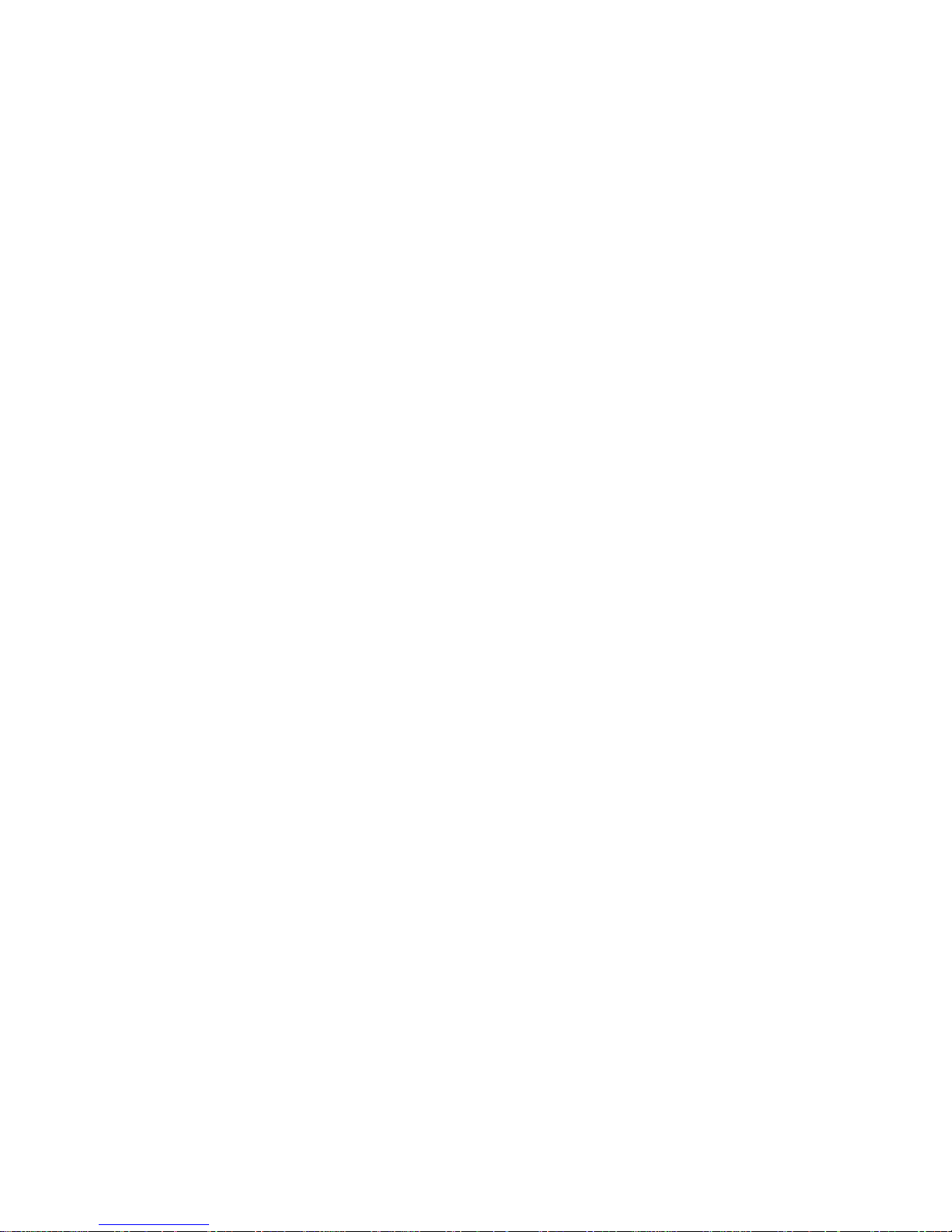
Second Entry Time: Is an additional period of time allowed for entering protected
premises that is activated after the First Entry Time has expired during which limited
alarms will be activated. Default value is 30 seconds;
(7) CommunicatorDelay Time: This isthedelaytime before the DigitalCommunicatoris
activated when a Ward Alarm occurs which is not required to be communicated
immediately. Default value is 1 minute 30 seconds;
(8) LightsOff Delay: This is thedelayperiod before the REM keyboardanddisplay lights
are de-activated when leaving the Menu. Default value is 05 Seconds.
(9) Mains Off Time: This is the time delay period before an alarm is generated when the
mains supply fails. Default value is 10 Seconds;
(10) Menu Time Out Time: This is the period of time allowed before the system reverts
from Menu to Unset if a Keyboard entry is not made. Default value is 1 minute 30
seconds;
(11) Double Knock Time: This is the length of time during which two activations of the
circuitmust occur, or for which the activationmust remain, to initiate an alarm froma
circuit with Attribute D - K (para 2.5.1). Default value is 10 seconds;
(12) Line Fault Time: This is the time delay period before an alarm is generated if a
Digicom Line fault occurs. Default value is 20 seconds.
2.9 Modes
2.9.1 The system Modes of operation determine how the system will operate under various
conditions and these are programmed by the Engineer. For Wards with a WCU the Exit
options are set at the WCU. The following Modes may be defined:
(1) Exit
(a) Timed Exit: When setting an exit sequence is started at a REM and the
system will set after a fixed period, determined by the Exit Timer (para 3.8),
by the end of which all monitored circuits must be healthy to ensure that the
system will set. The User may leave the premises during this period without
causingan alarm.When appliedtoa WardwithaWCUit issetattheWCU;
(b) LastExit:Whensetting an exit sequence is started at a REM but the system
will only set when the circuit designated Last Exit, which is normally a door,
has been momentarily active;
(c) Exit Terminator: When setting the sequence in (b) above is followed but a
circuit designated Exit Terminator, which is normally a push button switch,
must also be momentarily active after the Last Exit activation;
(2) Remote Service: The Remote Data Transfer facilty (para 1.5) may be used at any
time without User control or it may require a User passcode before being allowed to
take place;
(3) Output Modules: If Output Modules, which are used to drive remote Mimic Panels
withLEDsor other devices, are connected they may be set to mimic the circuits orto
show ward and circuit alarms (para 1.4.4);
(4) Personal Attack: During a Walk Test the PA circuits may be set to cause a test
activation or an alarm;
(5) User Setting System:The system may be allowed, or not allowed (barred), to set
when the following conditions are present:
(a) Digital Communicator line fault;
(b) Mains supply (AC) off.
(6) Time Lock: The Time Lock (para 3.17) is to be applied to the System or to Ward 1
only;
(7) Part Set: When the system is Set but Wards are not set (the premises are still
occupied) then if an alarm occurs the alarm condition may be sent sent via the
Digicom immediately or it may be delayed for the Communicator Delay period (para
2.8 (7)) to allow it to be investigated first;
Issue 02 Feb 92
TS2000 (V2+) User Manual
Page 2 - 6
Page 14
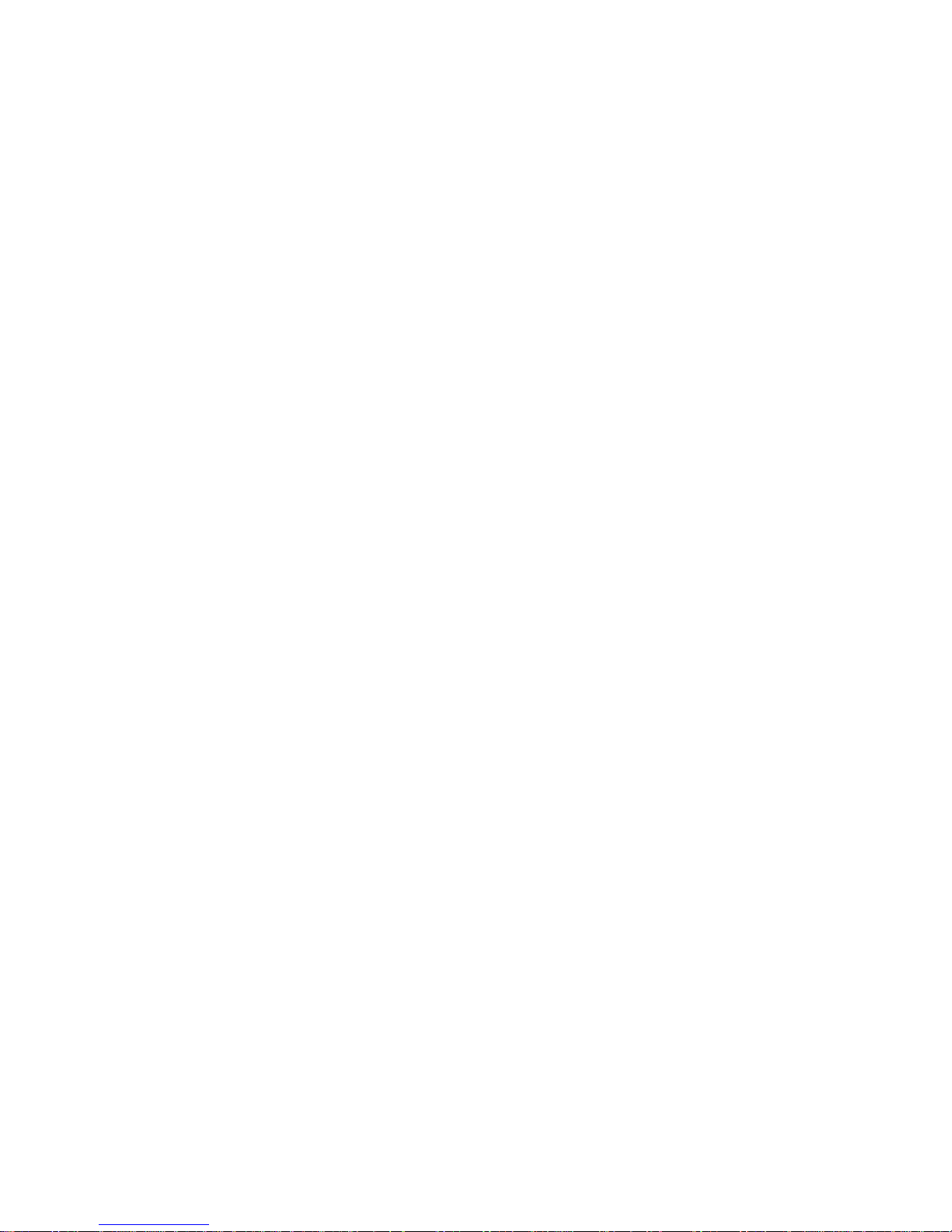
(8) Re-arm:This may be set to Auto or to Manual. Auto Re-arm meansthatat the end of
the Bell Duration period the circuit will repeat the alarm, if the alarm condition is still
present, or if it re-occurs. Manual re-arming will inhibit the circuit, once it has
generated an alarm, until the panel is reset.
(9) Reset:Ifanalarmoccursthesystemalarmconditionmaybereset by the User, or by
theEngineer,orremotelyvia a telephone line and the DC3M. If an Engineer Reset is
required and the Engineer is not immediately available then the User may utilise the
Reset by Remote facility to phone for a special code number which will reset the
system (para 5.25);
(10) Codes:The passcodes may be set to require four or six digits. If set to six digits and
only four have been allocated then the last two digits are assumed to be zeros.
2.10 Omitting Circuits
2.10.1 Circuits may be omitted so that they have no effect when activated, unless a tamper is
detected, and this requires two actions:
(1) The circuit to be omitted must have the Attribute Omit (para 2.5.1) which is allocated
by the Engineer when commissioning the system;
(2) TheOmit/Enablecircuits menu (7) must be used to ArmorEnablethecircuit and this
may be done by suitable Users.
2.10.2 Assuming that the Engineer has previously allocated the Omit Attribute to selected circuits
then there two ways of activating the Omitted state:
(1) Directly access the Omit/Enable Circuits menu (7) and use it to select the required
omittedcircuits. This condition will be indicated by 'Circuits Omitted'beingdisplayed
at the REM when the system is unset;
(2) Duringthe setting sequence the User may go tothe Omit/Enable Circuits option and
select circuits with Attribute Omit which are to be omitted.
The circuits that have been selected to be omitted will be re-instated when the system is
unset and circuits omitted when the system is unset will be re-instated when the system is
set.
2.11 PSU Monitoring
2.11.1 The main CP internal PSU is continuously monitored for loss of power and this facility may
alsobeextended to remote PSUs,iffitted,by using circuits to monitorthePSU and an output
tocontrol the monitoring. A loss of power will beindicatedat the REM as AC Fail or Batt fault
and will also be logged.
2.11.2 ThePSUbatteryorbatteriesaretestedby isolating power for about a minute every hour and
measuring the battery voltage whilst it is on load. If the voltage is below a certain value then
an alarm is indicated.
2.11.3 RemotePSU will requireuptothree circuits tobedesignated as PSUmonitorlines (para 2.4)
andto beconnectedto thePSUmonitor connections.Anoutput (para2.6.3)designated PSU
Test will also be required and connected to the PSU to initiate the test.
2.11.4 The PSU monitoring facility is inhibitedduring a timed test (para2.12) to allow new batteries
to be charged wihout generating an fault.
2.12 Other Facilities
2.12.1 TimeSwitch: May be used to providea pre-selected timed output with two Ontimes and two
Off times and each may be allocated to operate on any number of days of the week.
2.12.2 Time Lock: May be used to restrict Setting and Unsetting the System or Ward 1 to certain
times.
2.12.3 Event Log: An electronic log which will retain up to 285 events and which can be viewed or
printed.
2.12.4 Walk Test: Allows the system and or individual wards to be tested by recording circuit
activation without annunciating the alarms.
2.12.5 Circuit Text: Each circuit may be allocated a line of text, pre-selected from a dictionary of
about 500 words or characters, so that the alarms will be indicated by the circuit name
instead of the circuit type.
Issue 02 Feb 92
TS2000 (V2+) User Manual
Page 2 - 7
Page 15
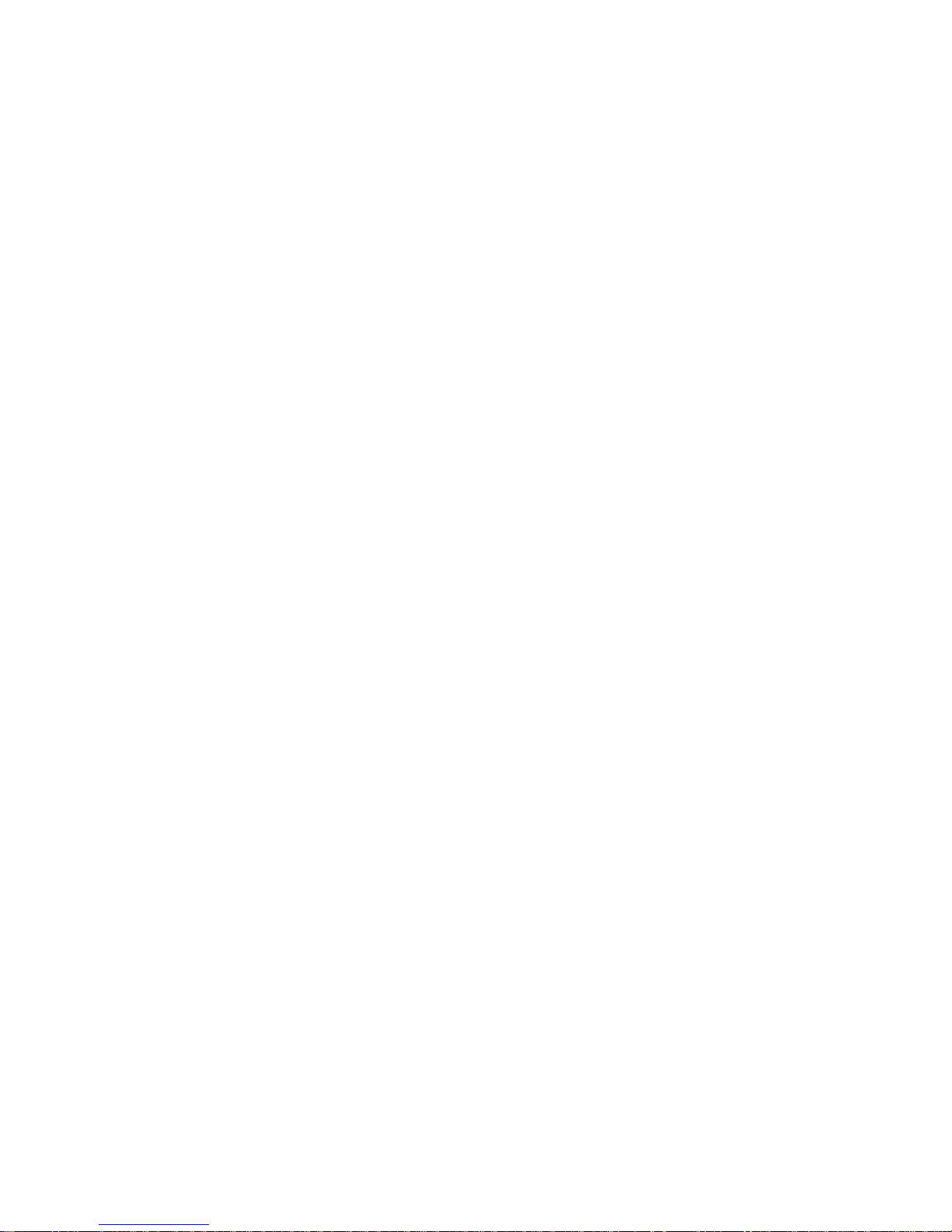
3 SYSTEM MENUS
3.1 Introduction
A series of Menus are provided which determine all the actions that may be taken to
programmeor control the system. There are twoentry points to the Menus, depending upon
whetheran Engineer or aUserpasscodeis entered, and theMenusmaybe stepped through
sequentiallyusing thekeyboardup and downarrowkeys oraccesseddirectly byenteringthe
Menu number for Menu items 1 to 9 (Fig 3 - 1).
3.2 Setting the System
3.2.1 The System may be Set after entering a passcode and the process is a two stage sequence
as follows:
(1) Select the type of operation - what is to be set or omitted ;
(2) Activate the Exit procedure.
3.2.2 The setting sequence at a REM is:
(1) Omit circuits: Circuits that have been allocated the attribute Omit may be omitted by
passcodes Master and Manager and will not be set. They will be enabled when they
are unset unless unset by a key;
(2) Set Wards: Wards may be selected and set by the designated passcode users as
well as or instead of the system - see below;
(3) Set System: The system is Set using the programmed exit procedure;
3.2.3 Therearethreetypesof Exit procedure used when setting the System or a Ward that is fitted
with a WCU:
(1) Timed Exit: the sequence is started and the System or Ward will set after a fixed
period, determined by the Exit Timer (para 3.8), by the end of which all monitored
circuits MUST be healthy to ensure Setting. The User may leave the protected
premises during this period without causing an alarm then after a further period,
determined by the Exit Settling Timer, the System or Ward will set ;
(2) Exit by Circuit: The Exit sequence is started but the System or Ward (with WCU) will
only set by the momentary activation of a circuit which may be:
(a) The circuit designated Last Exit which starts the Exit Settling Timer; OR
(b) TheLastExit followed by activation of the circuit designated Exit Terminator
which starts the Exit Settling Timer;
Ineach casefinal systemsettingis confirmedbytheREMor WCUsounderbeingsilenced.
3.3 Setting Wards
Wards may be selectively Set using a number of methods:
(1) At a REM enter a passcode, designate the Wards to be set then command them to
set and they will set immediately with no further action required. This will be the
procedure where the REM is inside the area protected by the System and not the
Ward and no WCU is fitted;
(2) Wherethe Wardhasa REM insideit,its ownexitand entryroute,and a WCUisfitted,
thenafter enteringapasscode attheREM theExit procedureisactivated inthesame
way as for the System (para 4.2.3). The WCU sounder will indicate Ward setting is
complete;
(3) Operation of a Ward Key, if one is fitted, will set the relevant Ward
Issue 02 Feb 92
TS2000 (V2+) User Manual
Page 3 - 1
Page 16

3.4 Unsetting the System
3.4.1 The System may be unset in a number of ways:
(1) Entry Procedure: This is normally initiated by using the access designated as the
Last Exit. This action starts the Entry Timer (para 2.8) and the Sounder will pulse at
an increasing rate. The User should complete the unsetting by going to a REM and
enteringa passcode within thefirstentry time (para 2.8)otherwisean initial alarmwill
sound and after the second entry time, if the passcode has not been entered, a full
alarm will occur. During the Entry procedure if any circuits with Attribute Acc (para
3.5) are activated they will not cause an alarm.
(2) Entering a Passcode; Entering a Passcode without the entry procedure will Unset
the System or Ward.
User level Restricted (6) cannot Unset the System.
3.4.2 Any circuits that have been omitted will be re-instated when the system is unset. Any wards
that have been set will be unset when the system is unset.
3.5 Unsetting Wards
3.5.1 Wards may be Unset by:
(1) Activation of the Ward Key circuit allocated to that Ward;
(2) Entering a Passcode and unsetting selected Wards at a REM;
(3) Using the entry procedure if a WCU is fitted;
(4) Unsetting the system.
OnlyUsers programmed to Unset a Ward (menu 12) may do so. AnyWardcircuits that have
been omitted will be re-instated unless the unsetting was done using a Ward Key.
3.6 View Circuits ( Menu 3)
Allows the state of each circuit to be inspected in turn and its type, or if it has text allocated
thenitstext, will be displayed also. The response is dynamic so that a change of state will be
indicated if the relevant circuit is being displayed. Alarms are inhibited during this menu.
Onceselectedthe circuits may bescrolledthroughusing the arrow keys ordirectlyaccessed
by entering the circuit number.
3.7 View Event Log (Menu 4)
Allows the event log to be inspected starting with the most recent event that has occurred.
The log can contain up to 285 events. Once selected the events can be scrolled through
using the arrow keys or directly accessed by entering the event number.
3.8 Select Walk Test (Menu 5)
TheSystem andselectedWards maybeput intoWalk TestModeso thattheactivation ofany
circuit is only recorded and alarms are not annunciated. At the end of the test the activation
willbe displayed sothatcircuitfunctioning can beverified.Wards that aresetcannot be Walk
Tested.The number of circuits tested is logged on completion of the test.
3.9 Select Bell Test (Menu 6)
The Bell output, the Strobe Output and the REM sounders can be activated individually to
verify their operation;
3.10 Omit/Enable Circuits (Menu 7)
This allows circuits that have been programmed with the Attribute Omit to be selected as
omitted or enabled. The menu is only available if there are circuits with the Attribute Omit.
This allows:
(1) Whensetting the systemora ward thecircuitsselected willbeomittedwithout further
Useraction soallowing lowlevelpasscode UsersorWardKeyUsers toomitcircuits;
(2) When the system is Unset the omitted circuits will not be monitored;
Issue 02 Feb 92
TS2000 (V2+) User Manual
Page 3 - 2
Page 17

Theomitted circuits will be automatically enabled whenthe system or relevant ward is unset
unless the ward is key controlled.
3.11 Use Chime Facility (Menu 8)
Nightcircuits can be programmedtoChimewhen activated and thepanelisUnset and this is
done by:
(1) Selecting the circuits which are to chime when active;
(2) Selecting whether the system and or ward circuits are to chime and the ward
numbers if wards are selected;
Having selected which circuits can chime, then selected Wards of circuits or the System
circuits may be enabled or disabled to chime.
3.12 Use the Printer (Menu 9)
Systeminformation and a number of logs are held by the system andthesemay be printed if
required as follows:
(1) Print All - all programmed information;
(2) Print Circuits - all Circuit configurations;
(3) Print Outputs - all Output configurations;
(4) Print Timers - all Timer settings;
(5) Print System Modes - All system mode settings;
(6) Print Ward Alarms - all ward alarms;
(7) Print Users - list of Users;
(8) Print Dictionary - all the dictionary text;
(9) Print DC3 data - all the DC3 or DC3M programmed data;
(10) Print Event Log - all the events logged;
(11) Cancel Printing - stop the printing sequence.
3.13 Alter Clock (Menu 10)
Thesystemcalender and clock may be changed with this facility. To obtain an accurate time
set the clock in advance and press the final Yes (for seconds) at the correct time.
3.14 Alter Passcode (Menu 11)
This facility is for the Engineer and for any User except the Master so that they can enter a
new passcode for themselves. When entering a Passcode it must be entered twice for
verificationpurposesand the correct number of digits (4 or 6)mustbeentered.If a number is
selected that is in use by another User it will not be accepted.
3.15 Define Users (Menu 12)
Thereare 50Passcodeslots available andeach may beallocatedone ofthePasscode Level
names (para 2.3) and a Passcode number. This menu allows the Master User to:
(1) Allocate the slots to a level of User ;
(2) Allocate passcodes to the Users including himself;
(3) Delete a User;
(4) Allocate which Wards may be Unset by which User;
(5) Allocate which Wards may be Set by which User;
3.16 Alter Time Switch (Menu 13)
A Time Switch function, which may be used to provide a pre-selected timed output, may be
programmedwith two On times and two Off times, designated Time 1 andTime2, and each
may be allocated to operate on any number of days of the week. The time switches may be
Issue 02 Feb 92
TS2000 (V2+) User Manual
Page 3 - 3
Page 18

used to enable Panel or Node outputs (para 2.6) at the times set and there is a manual
override facility.
3.17 Alter Time Lock (Menu 14)
The Time Lock is used to restrict Setting and Unsetting of the System or Ward 1 to certain
timessothat they must beSetbeforea certain time and maynotbe Unset until after acertain
time. A Warning Time, a Lock Time, and an Unlock Time may be defined and then allocated
to selected days of the week. Outputs associated with the Time Locks may also be
programmed (para 2.6.3). The Time Lock settings and their effects are:
(1) Lock Warning Time: Warns of a pending Lock time, when the System or Ward 1
should be Set, by operating the sounder;
(2) Lock Time: Terminates the Warning and prevents Unsetting if the System or Ward 1
is Set;
(3) Unlock Time: Enables the User to Unset the System or Ward 1.
3.18 Define Circuits (Menu 15)
Each circuit connected to the system must have its type defined (para 2.4), may then be
given Attributes (para 2.5) if required and then allocated to a Ward, or Wards, (para 2.7) if
required. Alarms are inhibited when this menu is in use.
3.19 Define Outputs (Menu 16)
Each output connected to the system is defined depending upon how it is to be used and
connected (para 2.6).The System, Ward and Circuit outputs may each be defined.
3.20 Review Wards (Menu 17)
This allows the Engineer to check which Circuits are allocated to which Wards but the menu
is only available if wards have been defined by having circuits allocated to them.
3.21 Define Ward Alarms (Menu 18)
IfWard 1isSet and theSystemis notSetthen ifaWard 1 alarmoccurssignalling ofthealarm
via the Digicom, if one is connected, may be programmed as:
(1) Internal: provides a local alarm only and is not reported via the Digicom;
(2) Bells Only: provides a full alarm and is not reported via the Digicom;
(3) Instant: provide a full alarm and is reported via the Digicom immediately;
(4) Delayed: provide a full alarm but the reporting of the alarm via the Digicom will be
delayed for the period of the Communications Delay timer (para 2.8).
3.22 Define System Timers (Menu 19)
The system Timers (para 2.8) are set to the required values for the system. Timers that are
not altered will retain their factory default values.Timers are:
(1) Bell Delay time: time delay before external bells sound at an alarm;
(2) Bell Duration time: duration of bell operation at an alarm;
(3) System Exit time: time period of timed exit;
(4) Exit Setting time: time period for system to settle at exit;
(5) First Entry time: time period allowed for entry;
(6) Second Entry time: time period allowed if first entry time is exceeded;
(7) Communicator delay: time delay before Digicom operation;
(8) Lights Off delay: time delay before REM internal illumination turns off;
(9) Mains Off time: time delay before mains fail alarm;
(10) MenuTimeout: periodwithout keypadoperationbefore automaticexitfrommenu;
Issue 02 Feb 92
TS2000 (V2+) User Manual
Page 3- 4
Page 19

(11) Double Knock time: time period of double knock window;
(12) Line Fault d: delay before line fault alarm.
3.23 Define Panel Modes (Menu 20)
The system Modes of operation (para 2.9) that are required are selected and allocated:
(1) Select Exit: by Time, by Last Exit or by Last Exit and Exit Terminator;
(2) Remote Service: Remote Data Transfer via the DC3M Digimodem may be at any
time or needs User passcode entry first;
(3) Output Modules: mimic the circuit function or show alarms;
(4) Personal Attack during Walk test: show as test activation or as an alarm;
(5) User Setting: allowed or barred with line fault present;
(6) User Setting: allowed or barred without AC (mains) present;
(7) Time Lock: facility applies to the System or to Ward 1;
(8) Alarmin System:Digicom respondsimmediatelyor isdelayedwhenpanelis partset;
(9) Panel Alarm mode: Re-arm to be automatic or manual;
(10) Panel Alarm Mode: Reset by customer or by engineer;
(11) Engineer and User codes: Passcodes to be 4 or 6 digits.
3.24 Use Test Options (Menu 21)
Anumber ofTest faciltiesareprovided topermitcircuitactivityto bemonitoredasfollows:
(1) Put circuit on or off test: A circuit put on test will have its normal alarm response
inhibited and any activation will only be logged and can then be viewed at a
convenient time. The circuit will remain on test until taken off test or if Timed Test is
selected until the timer expires or is cancelled;
(2) Start Timed Test: A circuit that has been put on test, as in (1) above, may have the
test period set for a selected number of days at the end of which it will automatically
reverttonormal operation. Testing is terminatedatmidnighton the final day. If atime
of 00 days is selected the circuit will remain on test until the test is cancelled;
(3) Cancel Timed test: This allows a Timed Test to be cancelled before its normal
expiration time;
(4) Review System Failures: All test failures are recorded in a Test failure Log and this
allows the log to be inspected;
(5) ClearTest Failures:Thisallowsthe Test Failurelog to beclearedso thatnewfailures,
if they occur, may easily be seen.
(6) See Version: Will provide an indication of the software version and the dictionary
version fitted.
(7) Alter Reset Calculation: By entering a certain number the Reset by Remote facility
codes are restricted to selected locations.
3.25 Use Network Options (Menu 22)
The following actions concerning the Nodes and REMs may be carried out:
(1) Resetall Nodes: This generates an On Site reset during which the number of Nodes
and REMs on the Network is checked. The number detected is displayed and if it is
notcorrectthecausemustbeinvestigated.Themostlikelyfaultis the end of line link
at a Node or REM is in the wrong position;
(2) ViewNodeCircuits:Thisprovides a display of the status of each Node and REM and
each of its circuits. The circuits are indicated as Healthy (H) or Active (A) or Shorted
(S) or Tamper (T). Alarms are inhibited during this menu;
(3) InsertNewNode: If after installation a new Node or REM is required to be addedthis
procedure allows the installation without completely re-programming the system.
The general procedure is to power down the system (all programmed data is
retained) insert the new Node or REM, apply power then immediately use this
procedure to ensure that all Nodes and REMs are correctly addressed. The
procedure is not required if the Node or REM is insertedat the end of the network as
Issue 02 Feb 92
TS2000 (V2+) User Manual
Page 3 - 5
Page 20

this will be indicated by changing the end of line links at the old end unit and the new
unit,alsothesystem will not need to re-number all units, circuits andoutputs.Having
installed a unit the circuits and outputs will need to be programmed;
(4) Delete Node: This procedure is the same as installing a Node or REM except that
the unit is removed instead of being installed.
3.26 Define Circuit Text (Menu 23)
Each circuit may be allocated a line of text from a dictionary of words with each word being
identified by a three digit number. A single line of of up to three words with a maximum of 20
characters (including spaces) may be entered and will normally be used as the name of the
circuit.
3.27 Install DC3 (24)
Allows a Digital Communicator/Modem type DC3(M) if fitted to be programmed - see para
5.24.
3.28 Reset by Remote (Menu 26)
Ifthe Panel Alarm Mode (20) is set to EngineerResetand the panel needs to be reset then if
an engineer is not available the user may reset the system by entering a special code. If this
facility is enabled then the panel will display a randomly generated number and when this
number is quoted to the engineer, or other authority, by telephone he will respond with a
resetting code number which must be entered. If the resetting code number is entered
incorrectly the procedure must be repeated. To provide unique resetting facilties for
particular systems a Reset Calculation number is entered to identify the system.
Issue 02 Feb 92
TS2000 (V2+) User Manual
Page 3 - 6
Page 21

Issue 02 Feb 92
TS2000 (V2+) User Manual
Page 3 - 7
Menu No Menu Level Ref Para
1 Start Set Sequence 1, 2, 3, 4, 5, 6 432; 433
2 Unset Wards 1, 2, 3, 4, 5, 6 3.5
3 View Circuits 1, 2, 3, 4, 5, 6 3.6
4 View Event Log 1,2, 3 3.7
5 Select Walk Test 1, 2, 3, 4, 5 3.8
6 Select Bell Test 1,2, 3, 4, 5 3.9
7 Omit/Enable Circuit 1, 2, 3 3.10
8 Use Chime Facility 1, 2, 3 3.11
9 Use the Printer 1, 2, 3 3.12
10 Alter Clock 1, 2 3.13
11 Alter Passcode 1,3, 4, 5, 6 3.14
12 Define Users 2 3.15
13 Alter Time Switch 1, 2 3.16
14 Alter Time Lock 1,2 3.17
15 Define Circuits 1 3.18
16 Define Outputs 1 3.19
17 Review Wards 1 3.20
18 Define Ward Alarms 1 3.21
19 Define Timers 1 3.22
20 Define Panel Modes 1 3.23
21 Use Test Options 1 3.24
22 Use Network Options 1 3.25
23 Define Circuit Text 1, 2 3.26
24 Install DC3 1, 3.27
25 Reset by Remote 2 3.28
Notes:
Users will enter menus at Menu 1
Engineer will enter menus at Menu 15
User Level 5 (Standard W) can only set and unset designated wards
Instant access to Menus from a keyboard number entry applies to Menus 1 to 9 only
Menu 2 is only available if a Ward is Set
Menu 7 is only available if there are circuits with attribute omit
Menu 9 is only available if a printer is connected or the SIB is fitted
Menu 17 is only available if a Ward is defined
Menus 24 is only available if a DC3(M) is fitted
Menu 25 is only available if Engineer Reset is programmed and a reset is required
Levels (Passcodes):
1 Engineer
2 Master
3 Manager
4 Standard S
5 Standard W
6 Restricted
Fig 3 - 1 Menus Listing in Sequence
Eng
User
Page 22

Issue 02 Feb 92 Page 4 - 1
TS2000 (V2+) User Manual
4 OPERATING THE SYSTEM
4.1 Introduction
4.1.1 Thesystemis controlled from aREMbyusing the keypad to controlMenus.It is convenient to
consider the Menus as three groups:
(1) Menus1 and 2: Used by the Engineer and the Users to settheSystem and to set and
unset Wards;
(2) Menus 3 to 13, 23 and 25: Provide facilities the Engineer and certain Users to modify
system operation and to monitor the system;
(3) All other Menus: Used by the Engineer to programme the system.
4.1.2 Menus 1 and 2: The following procedures may be selected:
(1) Set the system and all available wards with or without circuits omitted;
(2) Set the system and some or no wards with or without circuits omitted;
(3) Set wards but not the system with or without circuits omitted;
(4) Set the system and some or no wards with wards previously set and no circuits
omitted;
(5) Setthe systemand someorno wardswithwardspreviouslyset andcircuitsomitted;
(6 Set more wards with wards previously set and no circuits omitted;
(7) Set more wards with wards previously set and with circuits omitted;
(8) Unset wards with no circuits omitted;
(9) Unset wards with circuits omitted.
4.1.3 Omittingcircuits andenablingcircuits thathavebeen omitted,although partofmenus 1and2,
are shown as separate procedures to assist the operators.
4.1.4 Wards may be set and unset by:
(1) Using ward keys if these are fitted;
(2) Directly at a REM for standard Wards;
(3) Wards with a WCU use an exit procedure in the same way as the System;
Wards may only be set or unset by Users programmed to do so (Menu 12). Whilst in the
process of being set or unset Wards with a WCU will not have their status indicated at the
REM and the WCU sounder must be used to indicate the procedure in progress.
4.1.5 Thesystemisunsetbyusingtheentryprocedureandthiswillalsounsetanywardsthathave
been set.
4.1.6 General operating rules are:
(1) If the display is showing the date and time and the seconds are changing the next
entry should be a passcode;
(2) An unchanging time and date displayed shows when the indicated event occurred;
(3) Press HELP to obtain operating information then HELP again to return the display to
normal;
(4) Pressing 0 will provide an escape from most menus.
Page 23

Issue 02 Feb 92 Page 4-2
TS2000 (V2+) User Manual
4.2 Set System and all Available Wards (without WCU). Circuits may be Omitted
STEP ACTION DISPLAY REMARKS
1 - SYSTEM UNSET
(date) (time)
System and all wards are unset
2 Enterpasscode Press YES to
START SET SEQUENCE
Press YES to continue to step 3A or to step 4 or to step 5A. Press 0 to
quit. (Press NO to go to other Menus)
3A YES SET?:- System (9) &
Ward 1 (to) 8
Only displayed if Wards are defined and only Wards with circuits will be
displayed. Press YES to set system and displayed wards. Press NO to
Omit circuits and return - see para 5.12. Press 0 to return to step 2
3B YES Ward set 1 (to) 8 Wards without WCU being set (if any) momentarily displayed. Continue
at step 5A or 5B
4 YES Press YES to
OMIT/ENABLE CIRCUITS
Only displayed if circuits have attribute omit and no wards are defined.
Press YES to omit circuits and return - go to para 5.12. Press NO to
continue
5A - *YOUR EXIT IS TIMED
xx mins yy secs left (OR)
Timed exit. Leave via the exit route within the time shown
5B - *LEAVE VIA EXIT ROUTE
All circuits healthy
Leave via the Last Exit and use the Exit Terminator if required
6 Lastexit closed *EXIT MODE COMPLETE
Attempting to set
Exit time complete, or Last Exit used, or Last Exit used and Exit
Terminator operated. Delay for Exit Settling time
7 - SET SYSTEM 1 . . . . . 8
(date) (time)
System and applicable wards all set ONLY when the sounder stops
* = Sounder on
Steps 3A & 3B occur only if Wards are defined
Step 4 occurs only if no Wards defined and circuits have attribute Omit
Steps 5 to 7 are the System Exit Sequence
4.3 Set System without Wards and with Circuits to be Omitted
STEP ACTION DISPLAY REMARKS
1 - CIRCUITS OMITTED
(date) (time)
System and all wards are unset. Circuits have been selected to be
omitted
2 Enterpasscode Press YES to
START SET SEQUENCE
Press YES to continue. Press 0 to quit. (Press NO to go to other
Menus)
3 YES OMITTED CIRCUITS
Press YES to view
Press NO to continue. Press YES to view omitted circuits then go to
Omit/Enable menu - para 5.6. Press 0 to go to Omit/Enable menu Para 5.6
4A NO *YOUR EXIT IS TIMED
xx mins yy secs left (OR)
Timed exit. Leave via the exit route within the time shown
4B - *LEAVE VIA EXIT ROUTE
All circuits healthy
Leave via the Last Exit and use the Exit Terminator if required
5 Lastexit closed *EXIT MODE COMPLETE
Attempting to set
Exit time complete, or Last Exit used, or Last Exit used and Exit
Terminator operated.
Delay for Exit Settling time
6 - SET SYSTEM 1 . . . . 8
(date) (time)
System and applicable wards all set ONLY when the sounder stops
Page 24

Issue 02 Feb 92 Page 4-3
TS2000 (V2+) User Manual
4.4 Set System and Some or No Wards (without WCU). Circuits may be Omitted
STEP ACTION DISPLAY REMARKS
1 - SYSTEM UNSET
(date) (time)
System and all Wards are unset
2 Enterpasscode Press YES to
START SET SEQUENCE
Press YES to continue. Press 0 to quit. (Press NO to go to other
Menus)
3 YES SET?:- System (9) &
Ward 1 (to) 8**
Only Wards with circuits will be displayed. Enter numbers of wards not
to be set - figures will 'toggle'. Press NO to Omit circuits and return see Para 5.6. Press 0 to return to step 2. (Press YES to set)
4 1> 8 SET?:- System (9) &
Ward 1 (to) 8**
Only Wards remaining and with circuits will be displayed. Press YES to
set these Wards and the system. Press NO to Omit circuits and return -
see Para 5.6. Press 0 to return to step 2
5 YES (OR) Ward set 1 (to) 8** Wards (without WCU) being set, if any, momentarily displayed
6A YES *YOUR EXIT IS TIMED
xx mins yy secs left (OR)
Timed exit. Leave via the exit route within the time shown
6B - *LEAVE VIA EXIT ROUTE
All circuits healthy
Leave via the Last Exit and use the Exit Terminator if required
7 Lastexit closed *EXIT MODE COMPLETE
Attempting to set
Exit time complete, or Last Exit used, or Last Exit used and Exit
Terminator operated.. Delay for Exit Settling time
8 - SET SYSTEM . . . . . . . .
(date) (time)
System and applicable wards (if any) all set ONLY when the sounder
stops
* = Sounder on
** = Only Wards with circuits are displayed
Steps 5 to 7 are the Exit Sequence
4.5 Set Wards but not the System. Circuits may be Omitted
STEP ACTION DISPLAY REMARKS
1 - SYSTEM UNSET
(date) (time)
System and all Wards are unset
2 Enterpasscode Press YES to
START SET SEQUENCE
Press YES to continue. Press 0 to quit. (Press NO to go to other
Menus)
3 YES SET?:- System (9) &
Ward 1 to 8**
Only Wards with circuits will be displayed. Enter 9 to delete system and
numbers 1 to 8 of wards not to be set - figures will 'toggle'. Press NO to
Omit circuits & return - see Para 5.6. Press 0 to return to step 2
4 9 & 1 (to) 8 SET?:- only
Ward 1 (to) 8
System deleted. Only Wards not deleted will be displayed. Press YES
to set these Wards and go to step 5A 0r 5B. Press NO to Omit circuits
and return - see Para 5.6. Press 0 to return to step 2
5A YES Ward set 1 (to) 8 Wards without WCU being set momentarily displayed. Go to step 5B or
6
5B YES SYSTEM UNSET
(date) (time)
Wards with WCU being set using Exit procedure. WCU Sounder on.
6 0 SET 1 (to) 8
(date) (time)
WCU sounder off. Only the wards indicated are set
** = Only Wards with circuits are displayed
If Passcode Standard (W) is used omit steps 3, & 4
Page 25

Issue 02 Feb 92 Page 4-4
TS2000 (V2+) User Manual
4.6 Set System and Some or No Wards with Wards Previously Set (no WCU) and No Circuits Omitted
STEP ACTION DISPLAY REMARKS
1 - SET - 1 (to) 8
(date) (time)
Only the Wards indicated are set. Enter passcode for access
2 Enterpasscode Press YES to
START SET SEQUENCE
Press YES to continue then go to step 3A or 4. Press 0 to quit. (Press
NO to Unset wards)
3A YES SET? :- SYSTEM (9) &
Ward 1 (to) 8 (or step 4)
Only if some wards are not set. Enter numbers of Wards not to be set -
figures will 'toggle'. Press YES to set system and displayed wards.
Press NO to omit circuits and return - see Para 5.6. Press 0 to return to
step 2
3B YES WARDS SET 1 (to) 8 Wards being set, if any, momentarily displayed then go to step 5
4 YES Press YES to
OMIT/ENABLE CIRCUITS
There are no wards to be set. Press YES to omit circuits and continue -
see Para 5.6. Press NO/0 to set system only and exit
5 Leave (Exit sequence) See Para 4.2 steps 5 to 7
4.7 Set System and Some or No Wards with Wards Previously Set (no WCU) and Circuits Omitted
STEP ACTION DISPLAY REMARKS
1 - SET- 1 (to) 8
(date) (time)
Only the Wards indicated are set. Enter passcode for access
2 Enterpasscode Press YES to
START SET SEQUENCE
Press YES to continue. Press 0 to quit. (Press NO to Unset wards)
3 YES OMITTED CIRCUITS
Press YES to view
Circuits have been omitted. Press YES to view them and then to
continue. Press NO/0 to continue
4 NO (or view) SET?:- SYSTEM (9) &
Ward 1 (to) 8 (or Ward . . . . )
Wards not set shown. Enter numbers of Wards not to be set - figures
will 'toggle'. Press NO to omit circuits and return - see Para 5.6. Press
YES to set system & displayed wards. Press 0 to return to step 2
5 YES (OR) WARDS SET 1 (to) 8 Wards being set momentarily displayed - only if wards are to be set
6 YES (Exit sequence) See Para 4.2 steps 5 to 7
4.8 Set More Wards with Wards Previously Set (no WCU) and No Circuits Omitted
STEP ACTION DISPLAY REMARKS
1 - SET 1 (to) 8
date time
Only the Wards indicated are set. Enter passcode for access
2 Enterpasscode Press YES to
START SET SEQUENCE
Press YES to continue. Press 0 to quit. (Press NO to Unset wards)
3 YES SET? :- SYSTEM (9) &
Ward 1 (to) 8 (or step 4)
Wards not set shown. Enter 9 to delete system and numbers 1 to 8 of
Wards not to be set - figures will toggle'. Press NO to omit circuits and
return - see Para 5.6. Press 0 to return to step 2
4 91 (to) 8 SET? :- Only
Wards 1 (to) 8
System deleted. Only Wards not deleted will be displayed. Press YES
to set these wards. Press NO to omit circuits and return - see Para 5.6.
Press 0 to return to step 2
5 YES WARDS SET 1 (to) 8 Wards being set, if any, momentarily displayed
6 - SET- 1 (to) 8
(date) (time)
Only the wards indicated are set
Page 26

Issue 02 Feb 92 Page 4-5
TS2000 (V2+) User Manual
4.9 Set More Wards with Wards Previously Set (no WCU) and With Circuits Omitted
STEP ACTION DISPLAY REMARKS
1 - SET - 1 (to) 8
(date) (time)
Only the Wards indicated are set. Enter passcode for access
2 Enterpasscode Press YES to
START SET SEQUENCE
Press YES to continue. Press 0 to quit. (Press NO to Unset wards)
3 YES OMITTED CIRCUITS
Press YES to view
Circuits have been omitted. Press YES to view them and then to
continue or NO/0 to continue
4 NO (orview) SET? :- SYSTEM (9) &
Ward 1 (to) 8 (or step 4)
Wards not set shown. Enter 9 to delete system and numbers 1 to 8 of
Wards not to be set - figures will toggle'. Press NO to omit circuits and
return - see Para 5.6. Press 0 to return to step 2
5 91 (to) 8 SET? :- Only
Wards 1 (to) 8
System deleted. Only Wards not deleted will be displayed. Press YES
to set these wards. Press NO to omit circuits and return - see Para 5.6.
Press 0 to return to step 2
6 YES WARDS SET 1 (to) 8 Wards being set, if any, momentarily displayed
7 - WARDS SET 1 (to) 8
(date) (time)
Only the wards indicated are set
4.10 Unset Wards with No Circuits Omitted
STEP ACTION DISPLAY REMARKS
1 - SET- 1 (to) 8
(date)( (time)
Only the Wards indicated are set. Enter passcode for access
2 Enterpasscode Press YES to
START SET SEQUENCE
Press NO to unset wards. Press 0 to quit. (Press YES to set)
3 NO Press YES to
UNSET WARDS
Press YES to unset wards. Press 0 to quit. (Press NO for other Menus)
4 YES UNSET WARDS? :-
1 (to) 8
Press YES to unset all the wards displayed. Enter numbers of wards
not to be unset - figures will 'toggle' then go to step 7. Press 0 to return
to step 3. (Press NO for other Menus)
5 YES Wards Set. . . . . . . Momentary display
6 - SYSTEM UNSET
(date) (time) (OR)
System and all wards are unset.
7 1(to) 8 UNSET WARDS ? :-
1 (to) 8
Wards indicated are set. Press YES to unset these Wards. Press 0 to
return to step 3. Press NO for other Menus
8 YES Wards Set 1 (to) 8 Momentary display of wards still set
9 - SET- 1 (to) 8
(date) (time)
Only the wards indicated are set
Page 27

Issue 02 Feb 92 Page 4-6
TS2000 (V2+) User Manual
4.11 Unset Wards with Circuits Omitted
STEP ACTION DISPLAY REMARKS
1 - SET- 1 (to) 8
(date) (time)
System has only the Wards indicated set. Enter passcode for access
2 Enterpasscode Press YES to
START SET SEQUENCE
Press NO to unset wards. Press 0 to quit. (Press YES to set - see para
4.2)
3 NO Press YES to
UNSET WARDS
Press YES to unset wards. Press 0 to quit. (Press NO for Menu Mode)
4 YES UNSET WARDS? :-
1 (to) 8
Press YES to unset all the wards displayed. Enter numbers of wards
not to be unset - go to step 7. Press 0 to return to step 3. Pressing NO
has no effect
5 YES Wards Set . . . . . . . Momentary display
6A - SYSTEM UNSET
(date) (time) (OR)
System and all wards unset and omitted circuits re-instated
6B - CIRCUITS OMITTED
(date) (time)
Some circuits are still omitted. Enter passcode to proceed
7 Enterpasscode Press YES to
START SET SEQUENCE
Press 7 to enable omitted circuits - go to Omit Circuits Para 5.6 steps 1
to 7. (Press YES to set system and wards)
8 YES Press YES to
OMIT/ENABLE CIRCUITS
End of the Omit/Enable sequence. Press 0 to quit
9 0 SYSTEM UNSET
(date) (time)
System and all wards unset and omitted circuits re-instated
4.12 Omit Circuits
STEP ACTION DISPLAY REMARKS
1 - CCT >023 Armed
Type or Text
Omit sequence entry point. First circuit with Attribute Omit which is not
at present omitted. Press YES to go to next circuit. Enter numbers to
select another circuit. Press NO to change this display
2 YES CCT >035 Omitted
Type or Text
The first circuit with its displayed condition was accepted and the next
circuit is now displayed. Enter numbers to display another circuit.
Press NO to change circuit condition
3 NO CCT 035 >Omitted
Type or Text
Circuit retained. Press NO to change condition or YES to accept it
4 NO CCT 035 >Armed
Type or Text
Condition changed. Press YES to accept this condition or NO to
change again
5 YES CCT >035 Omitted
Type or Text
Condition accepted. Continue steps 2 to 5 or enter 000 to quit
6 000 CCT>000 NOT VALID
YES to continue
Press YES to quit
7 YES (return point) Program returns to start point
Page 28

Issue 02 Feb 92 Page 4-7
TS2000 (V2+) User Manual
4.13 Clearing Circuits Omitted
STEP ACTION DISPLAY REMARKS
1 - CIRCUITS OMITTED
(date) (time)
Circuit or circuits have been omitted and action is required
2 Enterpasscode Press YES to
START SET SEQUENCE
Enter 7 to Omit or enable circuits. (Press Yes to view circuits and go
to set sequence -Para 5.2)
3 7 Press YES to
OMIT/ENABLE CIRCUITS
Press YES to change omitted circuits. (Press NO/0 to go to other
Modes)
4 YES CCT >XXX Armed
Type or Test
First step of Omit sequence. Follow para 5.6 steps 1 to 7
5 YES SYSTEM UNSET
(date) (time)
All omitted circuits have been re-instated
4.14 Set or Unset Wards Using Keys
STEP ACTION DISPLAY REMARKS
1 - SYSTEM UNSET
(date) (time)
System and all Wards are unset
2 OperateWard Key
(latch or moment)
SET- 1 (to) 8
(date) (time)
Ward indicated is set
3 OperateWard key
(latch or moment
SYSTEM UNSET
(date) (time)
System and all Wards are unset
Notes: (1) If the system is unset then all Wards will also be unset irrespective of the Ward Key positions;
(2) Unsetting a ward from a REM will override a Ward Key;
4.15 Unsetting the System
STEP ACTION DISPLAY REMARKS
1 - SET SYSTEM . . . . . . . .
(date) (time)
System is set and guarding the premises
2A Enter via
last exit
*ENTER YOUR PASSCODE
xxx min xx sec left
Go immediately to the panel and enter your passcode within the
time specified
2B (delay) *ENTER YOUR PASSCODE
xxx min xx sec left
First entry time was exceeded. Fault sounder on and second time
displayed. Enter passcode within the time specified
4 EnterPasscode SYSTEM UNSET
(date) (time)
System is unset and no longer guarding the premises
4.16 Unsetting the System (Alarm Present)
STEP ACTION DISPLAY REMARKS
1 - SET- SYSTEM . . . . . . .
(date) (time)
System is set and guarding the premises
2 Entervia last
exit
*ENTER YOUR PASSCODE
xxx min xx sec left
Go immediately to the panel and enter your passcode within the time
specified
3 EnterPasscode *CCT XXX (FULL ALARM)
(time) (date)
Alarm or fault occurred in circuit indicated at time shown. Enter
passcode to silence sounder
4 EnterPasscode Press YES to
START SET SEQUENCE
System is unset and no longer guarding the premises. Press YES to
set the system. Press 0 to quit. Press NO to go to other menus
5 0 SYSTEM UNSET
(date) (time)
System is unset and no longer guarding the premises
* = Sounder on
Page 29

Issue 02 Feb 92 Page 5 - 1
TS2000 (V2+) User Manual
5 PROGRAMMING THE SYSTEM
5.1 Introduction
5.1.1 The system is initially programmed by an Engineer during commissioning but changes to
programmed data may also be made by the Users. Programming may also be done using
the Remote Data Transfer Facility. All the programming Menus are listed here in a step by
step sequence (see Fig 3 - 1).
5.1.2 The general procedure is to enter a Passcode, select the Menu then enter data etc.. The
Engineer will enter the Menus at Menu 15 and Users at Menu 1. Menus may be stepped
through using the arrow keys and Menus 1 to 9 may be directly selected by entering the
Menunumber. When stepping through themenusonly those available to theparticularUser
will be displayed.
5.1.3 When the Engineer finishes using the system or does not press a keypad for the menu
time-outperiod the menumodewill time out,unless inatestmode, andthedisplay will show
'Engineer on Site'. This will be cancelled when another passcode is entered.
5.1.4 When Users have entered a Passcode and do not press a keypad for the menu time-out
period the menu mode will time out, unless in a test mode, and the system will revert to
Unset.
5.1.5 Pressing 0 to quit means that the system will revert to the unset condition.
Page 30

Issue 02 Feb 92 Page 5 - 2
TS2000 (V2+) User Manual
STEP ACTION DISPLAY REMARKS
1 No* Press <YES> to
VIEW CIRCUITS
Press YES to View Circuits. Press NO to go to Event Log menu. Use
arrow keys to step through menus. Press 0 to quit
2 YES CCT >001 Healthy
TYPE/TEXT
Press YES to step to nexr circuit. Use arrow keys to step through
circuits. Enter figures to select new circuit. Press NO to return to step 1
3 YES CCT >002 Healthy
TYPE/TEXT
Press YES to step to nexr circuit. Use arrow keys to step through
circuits. Enter figures to select new circuit. Press NO to return to step
1. Enter 000 to exit
4 000 CCT >000 NOT VALID
YES to continue
Press YES to return to step 1
5 YES Press YES to
VIEW CIRCUITS
Press NO to go to next menu. Press YES to repeat this menu. Use
arrow keys to step through menus. Press 0 to quit.
* from last step of previous menu
5.2 View Circuits (Menu 3)
STEP ACTION DISPLAY REMARKS
1 No* Press <YES> to
VIEW EVENT LOG
Press YES to View Event Log. Press NO to go to Select Walk Test
menu. Use arrow keys to step through menus. Press 0 to quit
2 YES (last event)
(time date)
Most recent event displayed. Press YES to step through events. Press
NO to return to step 1
3 NO Press YES to
VIEW EVENT LOG
Press NO to go to Select Walk Test menu. Use arrow keys to step
through menus. Press YES to repeat this menu. Press 0 to quit
* from last event of previous menu
5.3 View Event Log (Menu 4)
STEP ACTION DISPLAY REMARKS
1 No* Press <YES> to
SELECT WALK TEST
Press YES to carry out Walk Test and go to step 4 if no Wards are
defined. Press NO to go to Bell Test menu. Use arrow keys to step
through menus. Press 0 to quit
2 YES Press YES to
WALK TEST SYSTEM
Only if Wards are defined. Press Yes to Walk Test system circuits.
Press NO if system circuits are not to be tested
3 YES WALK TEST WARDS ? :-
* * * * * * * *
Only if Wards are defined. Enter numbers of Wards to be tested.
Leave with no wards shown if no circuits in wards are to be tested.
Press YES to Walk Test ward circuits
4 YES Operate circuits
Any key to end
Operate circuits to test their functioning. Press any key to end test
5 (operate
circuit)
(Cct No.) Active
Type/Text
Circuit details are displayed and sounder beeps for about 2 seconds
as each circuit is activated. Press any key to end test
6 (YES) CIRCUITS ACTIVATED
in numerical order
Circuit details of each activated circuit displayed in sequence, and
program cycles until stopped, or None Activated is displayed. Press
YES/0 to return to step 1
7 YES Press YES to
SELECT WALK TEST
Press NO to go to Bell Test menu. Use arrow keys to step through
menus. Press YES to repeat this menu. Press 0 to quit
* from last step of previous menu
5.4 Select Walk Test (Menu 5)
Page 31

Issue 02 Feb 92 Page 5 - 3
TS2000 (V2+) User Manual
STEP ACTION DISPLAY REMARKS
1 No* Press <YES> to
SELECT BELL TEST
Press YES to carry out Bell Test. Press NO to go to Omit/Enable
Circuits menu. Use arrow keys to step through menus. Press 0 to quit
2 YES Bell/Siren on
Press any key
Bell relay and programmed bell outputs will be activated until any key
is pressed
3 (YES) Strobe light on
Press any key
Strobe output and programmed strobe outputs will be activated until
any key is pressed
4 (YES) Local Sounder on
Press any key
Local sounders at all REM are activated until any key is pressed
5 (YES) Press YES to
SELECT BELL TEST
Press NO to go to Omit/Enable Circuits menu. Use arrow keys to step
through menus. Press YES to repeat this menu. Press 0 to quit
* from last step of previous menu
5.5 Select Bell Test (Menu 6)
STEP ACTION DISPLAY REMARKS
1 No* Press <YES> to
OMIT/ENABLE CIRCUITS
Press YES to Omit or Enable circuits. Press NO to go to Use Chime
Facility menu. Use arrow keys to step through menus. Press 0 to quit
2 YES CCT >001 Armed
Type or Text
First circuit with Attribute Omit displayed. Press YES to accept displayed
condition. Press NO to change it. Use arrow keys to step through circuits
3 YES CCT >002 Omitted
Type or Text
First circuit condition accepted. Press YES to accept new circuit displayed
condition. Press NO to change it. Use arrow keys to step through circuits
4 NO CCT 002 >Omitted
Type or Text
Circuit retained and condition to be changed. Press NO to change or YES
to accept
5 NO CCT 002 >Armed
Type or Text
Condition changed. Press YES to accept change. Press NO to change
again then YES to accept.
6 YES CCT >002 Armed
Type or text
New condition accepted. Continue steps 3 to 6 for other circuits or enter
000 to quit
7 000 CCT >000 NOT VALID
YES to continue
Press YES to return to step 1
8 YES Press YES to
OMIT/ENABLE CIRCUITS
Press NO to go to Use Chime Facility menu. Press YES to Omit or Enable
circuits. Use arrow keys to step through menus. Press 0 to quit
* from last step of previous menu
5.6 Omit/Enable Circuits (Menu 7)
Page 32

Issue 02 Feb 92 Page 5 - 4
TS2000 (V2+) User Manual
STEP ACTION DISPLAY REMARKS
1 No* Press <YES> to
USE CHIME FACILITY
Press YES to use Chime Facility. Press NO to go to use the Printer.
Use arrow keys to step through menus. Press 0 to quit
2 YES Press YES to
ALTER CHIME CIRCUITS
Press YES to alter circuits that chime. Press NO to go to Enable
System Chime. Press 0 to go to step 1. Use arrow keys to step
through menus
3 YES CCT >123 Silent
Type or Text
First night circuit which at present is silent. Press YES to go to next
circuit. Press NO to change this circuit. Use arrows to step through
circuits. Enter figures to select circuit
4 NO CCT 123 >Silent
Type or Text
Circuit retained and condition to be changed. Press NO to change
and YES to accept chime or silent
5 NO CCT 123 >Chimed
Type or Text
Condition changed. Press YES to accept change . Press NO to
change again then YES to accept.
6 YES CCT >123 Chimed
Type or Text
New condition accepted. Continue steps 3 to 6 for other circuits or
enter 000 to quit
7 000 CCT >000 NOT VALID
YES to continue
Press YES to return to step 1
8 YES Press YES to
USE CHIME FACILITY
Press YES to Use Chime Facility. Press NO to use the Printer. Use
arrow keys to step through menus. Press 0 to quit
9 YES Press YES to
ALTER CHIME CIRCUITS
Press NO to to go to Enable System Chime.Press YES to alter
circuits that chime. Press 0 to go to step 1. Use arrows to step
through menus.
5.7 Chime Facility (Menu 8)
10A No OR Press <YES> to
ENABLE SYSTEM CHIME
Press YES to activate System Chime Facility. Press NO to go to
Ward Chime (if applicable) or to step 1 if no wards defined. Use
arrow keys to step through menus. Press 0 to quit
10B NO Press YES to
CANCEL SYSTEM CHIME
Press YES to disable System Chime Facility. Press NO to go to
Ward Chime (if applicable) or to step 1 if no wards defined. Use
arrow keys to step through menus. Press 0 to quit
11A YES OR CHIME ENABLED OK
Press any key
System night circuits set to chime will chime if activated. Press any
key to go to step 1 or to step 12
11B YES CHIME CLEARED OK
Press any key
System night circuits set to chime will not chime if activated. Press
any key to go to step 1 or to step 12
12 YES Press YES to
ENABLE CHIME WARDS
Only if Wards are defined. Press YES to enable wards to chime.
Press NO to go to step 1
13 YES CHIME ON WARD(S)? :-
* * * * * * * *
Night circuits set to chime in wards Wards indicated will chime if
activated. Enter figures to change wards. Enter 0 to clear all wards
14 (fig) CHIME ON :- * * (fig) * *
Press any key
Wards indicated will chime. Press any key
15 (YES) Press YES to
USE CHIME FACILITY
Press NO to use the Printer. Press YES to Use Chime Facility.Use
arrow keys to step through menus. Press 0 to quit
* from last step of previous menu
Page 33

Issue 02 Feb 92 Page 5 - 5
TS2000 (V2+) User Manual
STEP ACTION DISPLAY REMARKS
1 NO* Press <YES> to
USE THE PRINTER
Press YES to use the Printer. Press NO to go to Alter Clock menu. Use
arrow keys to step through menus. Press 0 to quit
2 YES Press YES to
PRINT ALL
Press YES to print everything except the Event Log and the Dictionary.
Press NO to go to Print Circuits. Use arrow keys to step through print
menus. Press 0 to go to step 1. Printer will be activated and display
remain.
3 NO Press YES to
PRINT CIRCUITS
Press YES to print circuit details (menu 15). Press NO to go to Print
Outputs. Use arrow keys to step through print menus. Press 0 to go to
step 1. Printer will be activated and display remain
4 NO Press YES to
PRINT OUTPUTS
Press YES to print Output details (menu 16). Press NO to go to Print
Timers. Use arrow keys to step through print menus. Press 0 to go to step
1. Printer will be activated and display remain
5 NO Press YES to
PRINT TIMERS
Press YES to print Timer details (menus 13, 14 and 19). Press NO to go
to Print System Modes. Use arrow keys to step through print menus.
Press 0 to go to step 1. Printer will be activated and display remain
6 NO Press YES to
PRINT SYSTEM MODES
Press YES to print System Mode details (menu 20). Press NO to go to
Print Ward Alarms. Use arrow keys to step through print menus. Press 0
to go to step 1. Printer will be activated and display remain
7 NO Press YES to
PRINT WARD ALARMS
Press YES to print Ward Alarm details (menu 18). Press NO to go to Print
Users. Use arrow keys to step through print menus. Press 0 to go to step
1. Printer will be activated and display remain
5.8 Use The Printer (Menu 9)
8 NO Press YES to
PRINT USERS
Press YES to print Users details (menu 12). Press NO to go to Print
Dictionary. Use arrow keys to step through print menus. Press 0 to go to
step 1. Printer will be activated and display remain
9 NO Press YES to
PRINT DICTIONARY
Press YES to print Dictionary (menu 23). Press NO to go to Print DC3
Data. Use arrow keys to step through print menus. Press 0 to go to step 1.
Printer will be activated and display remain
10 NO Press YES to
PRINT DC3 DATA
Press YES to print DC3 Data (menu 24). Press NO to go to Print Event
Log. Use arrow keys to step through print menus. Press 0 to go to step 1.
Printer will be activated and display remain
11 NO Press YES to
PRINT EVENT LOG
Press YES to print the Event Log . Press NO to go to Cancel Printing. Use
arrow keys to step through print menus. Press 0 to go to step 1. Printer
will be activated and display remain
12 NO Press YES to
CANCEL PRINTING
Press YES to cancel printing . Press NO to go to step 2. Use arrow keys
to step through print menus. Press 0 to go to step 1. Printer will be
de-activated and display remain
13 YES Press YES to
CANCEL PRINTING
Printing cancelled. Press NO or 0 to go to step 2. Use arrow keys to step
through print menus. Press 0 to go to step 1.
14 NO Press <YES> to
USE THE PRINTER
Press YES to use the Printer. Press NO to go to Alter Clock menu. Use
arrow keys to step through menus. Press 0 to quit
* from last step of previous menu
This menu is only available if a printer is fitted
Page 34

Issue 02 Feb 92 Page 5 - 6
TS2000 (V2+) User Manual
STEP ACTION DISPLAY REMARKS
1 NO* Press <YES> to
ALTER CLOCK
Press YES to set system date and time. Press NO to go to Alter
Passcode menu. Use arrow keys to step through menus. Press 0 to
quit
2 YES Date is >DD/MM/YYYY
time is hh:mm:ss
Enter figures to change indicated date or time if required then press
YES to accept. Press NO to reset figure to 01. Use arrows to step
through figures
3 YES Date is DD>MM/YYYY
time is hh:mm:ss
Day accepted. Continue to enter figures to change indicated date or
time then press YES to accept. Press NO to reset figure to 01. Use
arrows to step through figures
4 YES Date is DD/MM/YYYY
time is hh:mm>ss
Minutes accepted. Enter figures for seconds then press YES to
accept when time is right. Press NO to reset figure to 01. Use arrows
to step through figures
5 YES Press <YES> to
ALTER CLOCK
Seconds accepted. Press NO to go to Alter Passcode menu. Press
YES to repeat this menu. Use arrow keys to step through menus.
Press 0 to quit
* from last step of previous menu
5.9 Alter Clock (Menu 10)
STEP ACTION DISPLAY REMARKS
1 NO* Press <YES> to
ALTER PASSCODE
Press YES to alter the Passcode of the present User. Press NO to go
to Define Users menu. Use arrow keys to step through menus. Press
0 to quit
2 YES Enter new User Code Enter four or six figures for a new Passcode for this user
3 1234 Re-enter to Confirm Figuresaccepted. Re-enter figures to confirm accuracy
4 1234 Code confirmed OK
Press any key
Second entry agrees with the first. New Passcode is now active
5 (YES) Press <YES> to
ALTER PASSCODE
Press NO to go to Time Switch menu. Press YES to repeat this menu.
Use arrow keys to step through menus. Press 0 to quit
* from last step of previous menu
A Passcode entry that matches an existing Passcode will not be accepted
5.10 Alter Passcode (Menu 11)
Page 35

Issue 02 Feb 92 Page 5 - 7
TS2000 (V2+) User Manual
STEP ACTION DISPLAY REMARKS
1 NO* Press <YES> to
DEFINE USERS
Press YES to Define Users. Press NO to go to Alter Time Switch
menu. Use arrow keys to step through menus. Press 0 to quit
2 YES Press YES to
ALTER USER TYPE
Press YES to alter User type. Press NO to go to Alter Passcode
menu. Press 0 to return to step 1. Use arrow keys to step through
menus
3 YES USER >01 defined as
ENGINEER
Press YES to accept and go to next User. Enter figures or use arrow
keys to select different User. Users 01 and 02 cannot be changed
(use Alter Passcode)
4 03 USER >03 defined as
(User Type)
User 03 selected. Press YES to accept User type or NO to change it .
Enter figures or use arrow keys to select different User
5 NO USER 03 defined as
>(User Type)
User 03 type to be changed. Use NO or arrow keys to step through
types. Press YES when new type selected
6 YES USER >03 defined as
(New User Type)
User 03 type changed and accepted. Enter new User number and
repeat steps 3 to 6 for other Users if required. Enter 00 to quit
7 00 USER >00 invalid No
YES to continue
Press YES or NO to continue. Use arrow keys to select User
8 (YES) Press YES to
ALTER USER TYPE
Press NO to Alter Passcode. Press YES to repeat this menu. Press 0
to go to step 1. Use arrow keys ro step through User menus
9 NO Press YES to
ALTER PASSCODE
Press YES to alter Passcode. Press NO to go to Delete User Menu.
Press 0 to go to step 1. Use arrow keys to step through User menus
10 YES ALTER PASSCODE
Enter User No >02
First User displayed. Enter figures or use arrows to change User
number. Press No to change to 00 and to quit
11 YES Enter New User Code Enter 4 or 6 figures for new Passcode. (If 4 figs entered and 6 are
required last 2 will be assumed to be 00)
12 (1234) Re - enter to confirm New Passcode entered. Passcode in use by another User will not be
accepted. Re-enter new passcode
* from last step of previous menu
(Continued)
5.11 Define Users (Menu 12)
Page 36

Issue 02 Feb 92 Page 5 - 8
TS2000 (V2+) User Manual
STEP ACTION DISPLAY REMARKS
13 (1234) Code confirmed OK
Press any key
Press any key
14 YES ALTER PASSCODE
Enter User No >02
Enter figures or use arrow keys to change User number. Continue
steps10 to 13 for other Users if required. Press NO to change to 00.
Enter 00 to quit
15 00 YES to continue
Invalid No >00
Press YES to continue. Use arrow keys to step through numbers
16 YES Press YES to
ALTER PASSCODE
Press NO to go to Delete User. Press YES to repeat this menu. Press
0 to go to step 1. Use arrow keys to step through User menus
17 NO Press YES to
DELETE USER
Press YES to delete Users. Press NO to go to step 2. Use arrow keys
to step through User menus. Press 0 to go to step 1
18 YES DELETE USER
Enter User No >02
Press YES to delete displayed User. Use arrows or figures to change
displayed User. Press NO to enter 00
19 YES USER DELETED OK
Press any key
Press any key
20 (YES) DELETE USER
Enter User No >03
Repeat steps 18 to 20 for other Users if required. Press NO or enter
00 to quit
21 00/NO YES to continue
Invalid No 00
Press YES to continue. Use arrow keys to step through User Numbers
22 YES Press YES to
DELETE USER
Press NO to go to Alter Unset Wards menu. Press YES to repeat
menu. Use arrow keys to step through User menus. Press 0 for step 1
23 NO Press YES to
ALTER UNSET-WARDS
Press YES to change users who can unset wards. Press NO to go to
Alter Set Wards menu. Use arrow keys to step through User menus.
24 YES USER >01 UNSET-WARDS
are 1 . . . . . . 8
Press YES if correct and go to User 02. Press NO to change User 01
wards
25 NO USER 01 UNSET-WARDS
are 1 . . . . . . 8
Enter numbers of wards that User 01 can unset then press YES to
accept
26 YES USER >02 UNSET-WARDS
are 1 . . .. . . 8
Entry accepted. and new user shown. Continue for remaining Users
who can unset wards. Enter user number 00 to finish.
27 00 Invalid No
YES to continue
Press YES
28 YES Press YES to
ALTER UNSET-WARDS
Press YES to repeat menu. Press NO to go to User Set wards then
repeat steps 23 to 27 for Set Wards
29 YES Press YES to
ALTER SET-WARDS
Press YES to repeat menu. Press NO to go to step 2 Press 0 to go to
step 1. Use arrow keys to step through menus
30 0 Press <YES> to
DEFINE USERS
Press YES to Define Users. Press NO to go to Alter Time Switch
menu. Use arrow keys to step through menus. Press 0 to quit
omit steps 23 to 29 if Wards are not defined
5.11 Define Users (Menu 12) (continued)
Page 37

Issue 02 Feb 92 Page 5 - 9
TS2000 (V2+) User Manual
STEP ACTION DISPLAY REMARKS
1 NO* Press <YES> to
ALTER TIME SWITCH
Press YES to alter Time Switch. Press NO to go to Alter Time Lock
menu. Use arrow keys to step through menus. Press 0 to quit
2 YES ALTER TIME SWITCH
>ON TIME [1] hh:mm
Press YES to retain this time switch function. Press No to got to Off
Time. Use arrow keys to step through times
3 YES ALTER TIME SWITCH
ON TIME [1] >hh:mm
Press NO to enter 00. Enter figures for new times. Use arrows to
change times. Press YES to accept new hours
4 YES ALTER TIME SWITCH
ON TIME [1] hh:>mm
Press NO to enter 00. Enter figures for new times. Use arrows to
change times. Press YES to accept new minutes
5 YES ALTER TIME SWITCH
>ON TIME [1] hh:mm
Press YES to retain this time switch function. Press No to got to Off
Time. Use arrow keys to step through times
6 NO ALTER TIME SWITCH
>OFF TIME [1] hh:mm
Repeat steps 2 to 5 for this time if required
7 NO ALTER TIME SWITCH
>ON TIME [2] hh:mm
Repeat steps 2 to 5 for this time if required
8 NO ALTER TIME SWITCH
>OFF TIME [2] hh:mm
Repeat steps 2 to 5 for this time if required
9 NO ALTER TIME SWITCH
>Days of Operation
Press YES to alter days of operation. Press NO to go Time switch
setting
10 YES OPERATED ON >* *
* * * * *
Press YES and NO to toggle days of operation. Press YES to accept.
Use arrow keys to step through. Press 0 to quit
11 YES OPERATED ON >Sat *
* * * * *
Day entered. Press YES to accept. Press 0 to go to step 9
5.12 Alter Time Switch (Menu 13)
12 0 ALTER TIME SWITCH
>Days of operation
Press NO to go to change Time Switch actuation
13 NO ALTER TIME SWITCH
>Time Switch is ON
Press YES to alter Time Switch actuation. Press NO or 0 to go to step
2
14 YES ALTER TIME SWITCH
TIME Switch is >On
Press YES and NO to toggle Time Switch actuation. Press 0 to go to
step 1
15 YES ALTER TIME SWITCH
>Time Switch is ON
Press NO to go to step 2. Press 0 to go to step 1
16 NO/0 Press <YES> to
ALTER TIME SWITCH
Press NO to go to Time Lock menu. Press YES to repeat this menu.
Us arrow keys to step through menus. Press 0 to quit.
* from last step of previous menu
Page 38

Issue 02 Feb 92 Page 5 - 10
TS2000 (V2+) User Manual
STEP ACTION DISPLAY REMARKS
1 NO* Press <YES> to
ALTER TIME LOCK
Press YES to alter Time Lock. Press NO to go to Define Circuits
menu. Use arrow keys to step through menus. Press 0 to quit
2 YES ALTER TIME LOCK
>UNLOCK TIME hh:mm
Press YES to retain this Time function. Press No to got to Lock Time.
Use arrow keys to step through times
3 YES ALTER TIME LOCK
UNLOCK TIME >hh:mm
Press NO to enter 00. Enter figures for new times or use arrows to
change times. Press YES to accept new hours
4 YES ALTER TIME LOCK
UNLOCK TIME hh:>mm
Press NO to enter 00. Enter figures for new times or use arrows to
change times. Press YES to accept new minutes
5 YES ALTER TIME LOCK
>UNLOCK TIME hh:mm
Press No to got to Lock Time. Press YES to retain this Time function.
Use arrow keys to step through times
6 NO ALTER TIME LOCK
>LOCK TIME
Press NO to go to Warning Time . Repeat steps 2 to 5 for this time if
required
7 NO ALTER TIME LOCK
>WARNING TIME
Press NO to go to Days of Operation. Repeat steps 2 to 5 for this time
if required
8 NO ALTER TIME LOCK
>Days of Operation
Press NO to go to step 2
9 YES OPERATED ON >* *
* * * * *
Press YES and NO to toggle days of operation. Press YES to accept.
Use arrow keys to step through. Press 0 to quit
10 YES OPERATED ON >Sat *
* * * * *
Press YES and NO to toggle days of operation. Press YES to accept.
Use arrow keys to step through. Press 0 to quit
11 0 ALTER TIME LOCK
>Days of Operation
Press YES to alter Time Lock. Press NO to go to Define Circuits
menu. Use arrow keys to step through menus. Press 0 to step 1
* from last step of previous menu
5.13 Alter Time Lock (Menu 14)
Page 39

Issue 02 Feb 92 Page 5 - 11
TS2000 (V2+) User Manual
STEP ACTION DISPLAY REMARKS
1 EngPasscode* Press <YES> to
DEFINE CIRCUITS
Press YES to Define Circuits. Press NO to go to Define Outputs menu.
Use arrow keys to step through menus. Press 0 to quit
2 YES 001< CIRCUIT TYPE
* * * * *
Press YES to accept displayed circuit type, attribute and ward. Press
NO to change. Use arrow keys to step through circuits. Enter figures
to select new circuit
3 YES 002 < CIRCUIT TYPE
* * * * *
Previous display accepted as correct - new circuit displayed. Press
YES to accept displayed circuit type, attribute and ward. Press NO to
change. Use arrow keys or figures for new circuit
4 NO 002 > CIRCUIT TYPE
* * * * *
Change required.Press YES to accept this Circuit Type. Press NO or
arrow keys to change the circuit type then press YES to accept it
5 YES 002 CIRCUIT TYPE
>* * * * *
Press NO to change and YES to accept each Attribute. Press 0 to go
to step 7.
6 NO 002 CIRCUIT TYPE
>Rst * * * *
Attribute changed. Press Yes to accept then go to next Attribute. Press
0 to continue when all attributes are correct
7** 0 CCT 002 in Ward(s)
* * * * * * * *
Enter ward number to allocate circuit to a ward or to delete the ward if
already allocated. Press YES or 0 to return to step 3 when allocation is
complete
8** 3 CCT 002 in Ward(s)
* * 3 * * * * *
Circuit allocated to Ward 3. Press YES or 0 to return to step 3.
9 - - Continue as above until all the fitted circuits have been configured with
type, attribute and ward, if applicable, then at step 3 enter circuit
number 000
10 000 000< NOT VALID
<YES> to continue
Press YES or NO to go to step 1
11 YES Press <YES> to
DEFINE CIRCUITS
Press NO to go to Define Outputs menu. Press YES to repeat this
menu. Use arrow keys to step through menus. Press 0 to quit
* assumed starting point (may also be from menu 14)
** omit steps 7 and 8 if circuit cannot be allocated to a ward
5.14 Define Circuits (Menu 15)
Page 40

Issue 02 Feb 92 Page 5 - 12
TS2000 (V2+) User Manual
STEP ACTION DISPLAY REMARKS
1 NO** Press <YES> to
DEFINE OUTPUTS
Press YES to Define Outputs. Press NO to go to Review Wards
menu. Use arrow keys to step through menus. Press 0 to quit
2 YES Press <YES> to
ALTER PANEL OUTPUTS
Press YES to alter PANEL outputs. Press NO to alter NODE outputs
then YES to continue
3 YES O/P >001 (Panel)* is
(Output Type)
Press YES to accept displayed Panel or Node output configuration
and go to next output. Press NO to change it. Use arrow keys to step
through output number. Enter figures to select new output number
4 YES O/P >002 (Panel)* is
(Output Type)
O/P 001 displayed configuration accepted. Press YES to accept
displayed output number. Press NO to change it. Use figures or
arrows to change output number
5 NO O/P 002 (Panel)* is
> (Output Type)
Output to be changed. Press NO to change and YES to accept. Use
arrow keys to step through output types
6 YES O/P >002 (Panel)* is
(new Output Type)
New configuration accepted. Continue steps 3 to 6 until all outputs
are defined then enter 000 to continue
7 000 O/P >000 invalid No
YES to continue
Press YES or NO to return to step 1
8 YES Press YES to
DEFINE OUTPUTS
Press NO to go to Review Wards menu. Press YES to repeat this
menu. Use arrow keys ro step through menus. Press 0 to quit
** from last step of previous menu
* or Node
5.15 Define Outputs (Menu 16)
STEP ACTION DISPLAY REMARKS
1 NO* Press <YES> to
REVIEW WARDS
Press YES to Review Wards. Press NO to go to Define Ward Alarms
menu. Use arrow keys tostep through menus. Press 0 to quit
2 YES CCT >001 in Ward(s)
* * * * * * * *
Press YES to accept displayed information and go to next circuit.
Press NO to return to step 1. Use arrow keys to step through cicuits.
Enter figures to select Circuits. Press 000 then YES to reurn to step 1
3 YES CCT >002 in Ward(s)
* 2 * * * * * *
Information accepted. Circuit 2 is in ward 2. Continue as in step 2
4 000 CCT >000 NOT VALID
YES to continue
Press YES/NO to go to step 1
5 YES Press YES to
REVIEW WARDS
Press NO to go to Define Ward Alarms menu. Press YES to repeat
this menu. Use arrow keys to step through menus. Press 0 to quit
* from last step of previous menu
5.16 Review Wards (Menu 17)
Page 41

Issue 02 Feb 92 Page 5 - 13
TS2000 (V2+) User Manual
STEP ACTION DISPLAY REMARKS
1 NO* Press <YES> to
DEFINE WARD ALARMS
Press YES to define Ward Alarms. Press NO to go to Define Timers
menu. Use arrow keys to step through menus. Press 0 to quit
2 YES Ward 1 alarm is
Bells only
Press YES to accept displayed information and go to next ward.
Press NO to change the Ward Alarm response. Use arrow keys to
step through Wards. Press 0 to return to step 1
3 NO Ward 1 alarm is
Instant
Ward 1 alarm functioning changed. Press YES to accept and
continue as in step 2
4 NO Ward 1 alarm is
Delayed
Ward 1 alarm functioning changed. Press YES to accept and
continue as in step 2
5 NO Ward 1 alarm is
Internal
Ward 1 alarm functioning changed. Press YES to accept and
continue as in step 2
6 YES Ward 2 Alarm is
Bells only
Press YES or NO to continue with the remaining defined Wards.
Press 0 to go to step 1.
7 0 Press <YES> to
DEFINE WARD ALRMS
Press NO to go to Define Timers menu. Press YES to repeat this
menu. Use arrow keys to step through menus. Press 0 to quit.
* from last step of previous menu
5.17 Define Ward Alarms (Menu 18)
STEP ACTION DISPLAY REMARKS
1 NO* Press <YES> to
DEFINE TIMERS
Press YES to Define Timers. Press NO to go to Define Panel Modes
menu. Use arrow keys to step through menus. Press 0 to quit
2 YES BELL DELAY TIME
000 mins 00 secs
Press YES to accept displayed timer and its value and go to next
timer. Press NO to change it. Use arrow keys to step through timers.
Press 0 to go to step 1
3 NO BELL DELAY TIME
>000 mins 00 secs
Time to be changed. Press No to clear time to 0. Enter figures or use
arrows for new minutes then press YES to accept and continue.
4 5 BELL DELAY TIME
>005 mins 00 secs
New time entered. Press YES to accept and continue
5 YES BELL DELAY TIME
005 mins >00 secs
New minutes accepted. Enter figures or use arrows for new seconds
then press YES to accept and continue
6 YES BELL DELAY TIME
005 mins 00 secs
New seconds accepted. Press YES to accept this timer & go to the
next. Press NO to change the times (again). Press 0 return to step 1
7 YES BELL DURATION TIME
000 mins 00 secs
Continue as in steps 2 to 7 for this time then continue to the remaining
times (see para 3.8). Press 0 to go to step 1
8 0 Press <YES> to
DEFINE TIMERS
After final Timer is set. Press NO to go to Define Panel Modes menu.
Press YES to repeat this menu. Use arrow keys to step through
menus. Press 0 to quit
* from last step of previous menu
5.18 Define Timers (Menu 19)
Page 42

Issue 02 Feb 92 Page 5 - 14
TS2000 (V2+) User Manual
STEP ACTION DISPLAY REMARKS
1 NO* Press <YES> to
DEFINE PANEL MODES
Press YES to Define Panel Modes. Press NO to go to Test Facilities
menu. Use arrow keys to step through menus. Press 0 to quit
2 YES At end of exit, set
with 'Last Exit'
Press YES to accept or NO to change to 'Exit Terminator' or 'Exit
Timer' then YES to accept. Use arrow keys to step through Exit
modes. Press 0 to go to step 1
3 YES Remote Service
'anytime'
Press YES to accept or NO to change to 'needs User Code' then YES
to accept. Use arrow keys to step between them. Press 0 to go to step
1
4 YES Output modules will
'mimic circuits'
Press YES to accept or NO to change to 'show circuit alarms' then
YES to accept. Use arrow keys to step between them. Press 0 to go to
step 1
5 YES PA's in walk test
'are tests'
Press YES to accept or NO to change to 'Will cause alarms' then YES
to accept. Use arrow keys to step between them. Press 0 to go to step
1
6 YES User setting system
'barred with Line-Ft'
Press YES to accept or NO to change to 'O.K. with Line-Ft' then YES
to accept. Use arrow keys to step between them. Press 0 to go to step
1
7 YES User setting system
'barred with A.C. off'
Press YES to accept or NO to change to 'O.K. with A.C. off' then YES
to accept. Use arrow keys to step between them. Press 0 to go to step
1
8 YES Time lock facility
'applies to system'
Press YES to accept or NO to change to 'applies to Ward 01' then
YES to accept. Use arrow keys to step between them. Press 0 to go to
step 1
9 YES For alarm in system
'digi-com is instant'
Press YES to accept or NO to change to 'digi-com is delayed' then
YES to accept. Use arrow keys to step between them. Press 0 to go to
step 1
10 YES Panel Alarm Mode
'Re-arm is Automatic'
Press YES to accept or NO to change to 'Re-arm is Manual' then YES
to accept. Use arrow keys to step between them. Press 0 to go to step
1
11 YES Panel Alarm Mode
'Reset by User'
Press YES to accept or NO to change to 'Reset by Engineer' then YES
to accept. Use arrow keys to step between them. Press 0 to go to step
1
12 YES Engineer and User
'Codes are 4 digits'
Press YES to accept or NO to change to 'Codes are 6 digits' then YES
to accept. Use arrow keys to step between them. Press 0 to quit
13 0 Press <YES> to
DEFINE PANEL MODES
Press NO to go to Use Test Options menu. Press YES to repeat this
menu. Use arrow keys to step through menus. Press 0 to goto step 1
* from last step of previous menu
5.19 Define Panel Modes (Menu 20)
Page 43

Issue 02 Feb 92 Page 5 - 15
TS2000 (V2+) User Manual
STEP ACTION DISPLAY REMARKS
1 NO* Press <YES> to
USE TEST OPTIONS
Press YES to use Test Facilites menu. Press NO to go to Network
Options menu. Use arrow keys to step through menus. Press 0 to
quit
2 YES Press YES to
PUT CIRCUIT ON TEST
Press YES to select a circuit for test. Press NO to go to Start Timed
Test (step 9). Press 0 to return to step 1
3 YES CCT >001 (equipped)
Type/Text
Press YES to accept display and continue to next circuit or press NO
to change it. Use arrow keys to step through circuits. Use figures to
select new circuit
4 NO CCT 001 >(equipped)
Type/Text
Press YES to accept and leave circuit not on test (equipped) or NO
to change to 'on test' then press YES to accept
5 NO CCT 001 >(on test)
Type/Text
Circuit put on test - press YES to accept or NO to change back to
'equipped'
6 YES CCT >001 (on test)
Type/Text'
Press YES to accept display and continue to next circuit or press NO
to change it. Use arrow keys to step through circuits. Use figures to
select new circuit. Repeat steps 3 to 6 for other circuits if required.
Enter 000 to quit
7 000 CCT >000 not valid
YES to continue'
Selection complete. Press YES to return to step 2. Press 0 to go to
step 1
8 YES Press YES to
PUT CIRCUIT ON TEST
Press NO to go to Start Timed Test. Press YES to go to step 2.
Press 0 to go to step 1
9 NO Press YES to
START TIMED TEST
Press YES to select timed test or to view time left of an existing test.
Press NO to go to Cancel Timed Test. Press 0 to go to step 1
10 YES Enter No. of days
TEST TIME >00 days
Press YES to accept displayed days or use figures or arrows to enter
number of days of test then press YES to accept and start test
period. Enter 00 for an indefinite test period. Time ends at midnight
5.20 Use Test Options (Menu 21)
11 YES Press YES to
START TIMED TEST
Press NO to go to Cancel Timed Test. Press YES to repeat step 9.
Press 0 to go to step 1
12 NO Press YES to
CANCEL TIMED TEST
Press YES to cancel timed test. Press NO to go to Review Test
failures. Press 0 to go to step 1
13 YES TEST CANCELLED
Press any key to continue
Predss any key to continue
14 (YES) Press YES to
CANCEL TIMED TEST
Press NO to go to Review Test Failures. Press YES to go to step 13.
Press 0 to return to step 1
15 NO Press YES to
REVIEW TEST FAILURES
Press YES to see circuits that have been activated during test. Press
NO to go to Clear Test Failures. Press 0 to go to step 1
16 YES FAILED TEST CIRCUITS
Please check:-
List of failed circuits will be displayed
17 - Press YES to
REVIEW TEST FAILURES
Press NO to go to Clear Test failures. Press YES to repeat step 15.
Press 0 to go to step 1
18 NO Press YES to
CLEAR TEST FAILURES
Press YES to to clear log of test failure record. Press NO to go to
step 2. Press 0 to go to step 1
19 YES FAILURES RESET OK
Press any key
Press any key to continue
20 (YES) Press YES to
CLEAR TEST FAILURES
Press NO to go to See Version menu. Press 0 to go to step 1
(continued)
Page 44

Issue 02 Feb 92 Page 5 - 16
TS2000 (V2+) User Manual
STEP ACTION DISPLAY REMARKS
1 NO* Press <YES> to
USE NETWORK OPTIONS
Press YES to use Network Options menu. Press NO to go to Define
Circuit Text menu. Use arrow keys to step through menus. Press 0 to
quit
2 YES Press YES to
RESET ALL NODES
Press YES to reset all Nodes. Press NO to go to View Node Circuits
(step 9). Press 0 to return to step 1
3 YES ????????????????????
????????????????????
Nodes being reset
4 - TOTAL OF XX NODES
Press any key
Reset complete and number of Nodes detected displayed
5 (YES) Confirm number of
nodes connected >XX
Press YES to confirm number of Nodes is correct. Take corrective
action if not correct (para 4.24)
6 YES Press YES to
RESET ALL NODES'
Press NO to go to View Node Circuits. Press YES to return to step 2.
Press 0 to go to step 1
7 NO Press YES to
VIEW NODE CIRCUITS
Press YES to view Node Circuits. Press NO to go to Insert New
Nodes Press 0 to go to step 1
8 YES NODE >01 001X 002X
HEALTHY 003X 004X
Press YES or arrow keys to step through Nodes or enter figures to
select a Node. Enter 00 then press YES to quit
9 YES Press YES to
VIEW NODE CIRCUITS
Press NO to go to Insert New Node. Press YES to return to step 7.
Press 0 to go to step 1
10 NO Press YES to
INSERT NEW NODE
Press YES to Insert New Node. Press NO to go to Delete Node.
Press 0 to go to step 1
11 YES Insert before >01
add Node
Press YES to insert a new Node in the list of Nodes before Node 01.
Enter Node number then press YES to enter new Node elsewhere.
Enter 00 then press YES to quit
* from last step of previous menu
(continued)
5.21 Use Network Options (Menu 22)
STEP ACTION DISPLAY REMARKS
21 NO Press <YES> to
SEE VERSION
Press YES to see Software and Dictionary version numbers. Press
NO to go to Alter Reset Calculation. Use arrow keys to step through
menus. Press 0 to quit
22 YES SW XXX.XX DIC XXX.XX Press YES to accept and go to next option. Press 0 to return to
step 1
23 YES Press YES to
ALTER RESET CALC
Press YES to alter Remote Reset facility reset calculation
caonstant. Press NO to go to step 2. Press 0 to go to step 1
24 YES Enter Reset calc.
Number >XXX
Enter new figures to change number. Press 0 to set 000. Press YES
to accept number
25 YES Press YES to
ALTER RESET CALC
Press NO to go to step 2. Press 0 to go to step 1
25 0 Press <YES> to
Use Test Options
Press NO to go to Use Network Options menu. Use arrow keys to
step through menus. Press YES to repeat this menu. Press 0 to quit
5.20 Use Test Options (Menu 21) (continued)
Page 45

Issue 02 Feb 92 Page 5 - 17
TS2000 (V2+) User Manual
STEP ACTION DISPLAY REMARKS
1 NO* Press <YES> to
DEFINE CIRCUIT TEXT
Press YES to Define Circuit Text from the dictionary. Press NO to go to
to Install DC3 menu. Press 0 to quit
2 YES CCT >001 000 000 000 Press YES to accept displayed data. Press NO to change it. Enter
figures or use arrow keys to enter a new circuit.
3 NO CCT 001 >000 000 000 Text is to be changed. Enter number of the first word of text (see
dictionary) then press YES to accept it
4 123 CCT 001 >123 000 000
TEXT
First word of text entered. Press YES to accept it
5 YES CCT 001 123 >000 000
TEXT
First word accepted and displayed. Repeat the procedure for the other
two words
6 YES CCT >001 123 456 789
TEXT TEXT TEXT
All words entered and accepted. Press YES to go to next circuit or use
figures or arrows to select aother circuit. Enter 000 to quit
7 000 CCT >000 NOT VALID
YES to continue
Press YES to go to step 1
8 YES Press YES to
DEFINE CIRCUIT TEXT
Press NO to go to Install DC3 menu. Press YES to repeat this menu.
Use arrow keys to step through menus. Press 0 to quit
* from last step of previous menu
5.23 Define Circuit Text (Menu 23)
STEP ACTION DISPLAY REMARKS
12 YES Press YES to
INSERT NEW NODE
Press NO to go to Delete Node. Press YES to go to step 10. Press 0 to
go to step 1
13 NO Press YES to
DELETE NODE
Press YES to delete a Node. Press NO to go to step 2. Press 0 to go to
step 1
14 YES Delete before >01
Delete Node
Press YES to delete indicated Node. Enter figures or use arrows to step
through and eneter different Node
15 YES Press YES to
DELETE NODE
Press 0 to go to step 1. Press YES to go to previous step. Press NO to go
to step 2
16 0 Press <YES> to
USE NETWORK OPTIONS
Press NO to go to Define Circuit Text menu. Press YES to repear this
menu. Use arrow keys to step through menus. Press 0 to quit
5.22 Use Network Options (Menu 22) (continued)
Page 46

Issue 02 Feb 92 Page 5 - 18
TS2000 (V2+) User Manual
STEP ACTION DISPLAY REMARKS
1 NO* Press <YES> to
INSTALL DC3
Press YES to program Digital Communicator. Press NO to go to Start
Set Sequence menu. Use arrow keys to step through menus. Press 0
to quit
2 YES DC3 used as Digicom
YES or NO
Press YES or NO as required.. If No go to step 18 and Digicom
will not function
3 YES PLEASE WAIT LoadingDC3 Digicom data
4 - PHONE NO 1
0000000000000000**
Last number entered displayed. Press YES to accept. Press NO to
clear digits Enter figures of required number.
6 (digits) PHONE NO 1
(digits)
Press YES to accept displayed number. Press NO to clear number
6 YES ACCOUNT 1
0000
Last number entered displayed. Press YES to accept. Press NO to
clear digits Enter figures of required number
7 (digits) ACCOUNT 1
(digits)
Press YES to accept displayed number. Press NO to clear number
8 YES PHONE NO 2
0000000000000000000**
Repeat steps 4 and 5 for second phone number
9 YES ACCOUNT 2
0000
Repeat steps 6 and 7 for second account code
10 YES PABX DIGIT IS 9 Press YES to accept PABX digit. Press NO for N/A. Enter new digit
then YES to change
11 YES Clear down delay is
54 seconds
Press YES to accept displayed clear down delay or enter figures to
change it then press YES. Press NO to clear figures to zero
12 YES REPORT CYCLE MODE
Alternate
Press YES to accept displayed mode or NO to change it to
CONSECUTIVE or BOTH then YES to accept it
5.24 Install DC3 (Digicom) (Menu 24)
13 YES FOR CHANNEL 12345678
PHONE 1 REP NNNNNNN
Toggle Y (Yes) or N (No) by entering respective channel number.
Press YES to accept
14 YES FOR CHANNEL 12345678
PHONE 2 REP NNNNNNNN
Toggle Y (Yes) or N (No) by entering respective channel number.
Press YES to accept
15 YES FOR CHANNEL 12345678
RESTORE NNNNNNNN
Toggle Y (Yes) or N (No) by entering respective channel number.
Press YES to accept
16 YES FOR CHANNEL 12345678
SET/DAY NNNNNNNN
Toggle Y (Yes) or N (No) by entering respective channel number.
Press YES to accept
17 YES FOR CHANNEL 12345678
-VE TRIGGER NNNNNNNNN
Toggle Y (Yes) or N (No) by entering respective channel number.
Press YES to accept
18 YES DC3 used as MODEM
YES or NO?
Press YES or NO as required. If NO go to step 1 & Digimodem will
not function. If NO at step 2 and 18 DC3 will not function.
* from last step of previous menu
** 20 digits
Page 47

Issue 02 Feb 92 Page 5 - 19
TS2000 (V2+) User Manual
Page 48

Issue 02 Feb 92 Page 5 - 20
TS2000 (V2+) User Manual
STEP ACTION DISPLAY REMARKS
19 YES PLEASE WAIT Loading Modem data
20 MODEM NO
000000000000000000**
Old number displayed. Enter figures of required number. Press NO
to clear all numbers Press YES to accept displayed number
.
21 (digits) MODEM NO
(digits)
Press YES to accept displayed number.
22 YES SYSTEM NO
0000
Old number displayed. Enter figures of required number. Press NO
to clear the number. Press to accept number
23 YES MODEM ID CODE
0000000000000000000**
Old number displayed. Enter figures of required number. Press NO
to clear all numbers Press YES to accept displayed number
.
24 YES Press <YES> to
INSTALL DC3
Press YES to repeat this menu. Press NO to go to Start Set
Sequence. Use arrows to step through menus. Press 0 to quit
** = 20 digits
5.24 Install DC3 (Modem) (Menu 24 continued)
5.25 Reset by Remote (Menu 26)
STEP ACTION DISPLAY REMARKS
1 - PLEASE CALL ENGINEER
reset required
Engineer reset required. Call the engineer or select Reset by
Remote menu
2 Enterpasscode Press YES to
START SET SEQUENCE
Press up arrow to select menu 26 or 0 to quit
3 Pressup arrow Press YES to
RESET BY REMOTE CODE
Press YES to obtain code number
4 YES SAY XXXX TO ENGINEER
ENTER HIS REPLY >0000
Inform the engineer (Central Station) of the number shown then
enter the number given in reply (YYYY)
5 YYYY SAY XXXX TO ENGINEER
ENTER HIS REPLY >YYYY
Press YES to accept the reset code
6 YES SYSTEM UNSET
(date) (time)
Number accepted and reset effected. If number entered is not
correct return to step 1
Menu only available to User level 2 when Engineer Reset is required
