Page 1

Modular Pressure Controller
CPC6050
Operating Instructions
Modular Pressure Controller CPC6050 PN 0019108001G • 03/2018
Page 2
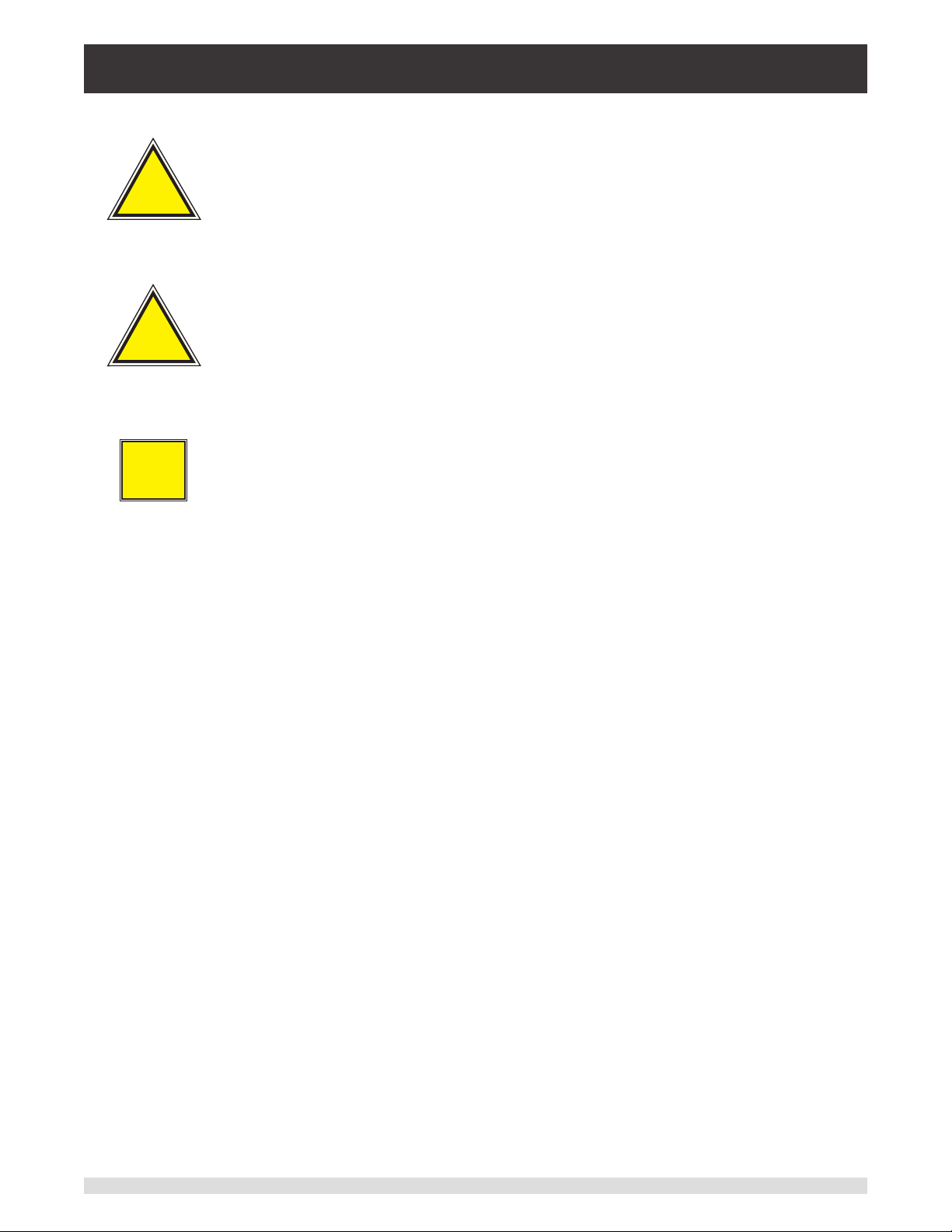
Modular Pressure Controller
CPC6050
This Warning symbol indicates that danger of injury for
persons and the environment and/or considerable damage
!
Warning
!
Caution
i
Notice
(mortal danger, danger of injury) will occur if the respective
safety precautions are not taken.
This Caution symbol indicates danger for the system and
material if the respective safety precautions are not taken.
This Notice symbol does not indicate safety notices but
information for a better understanding of the facts.
2 Operating Instructions - CPC6050
Page 3
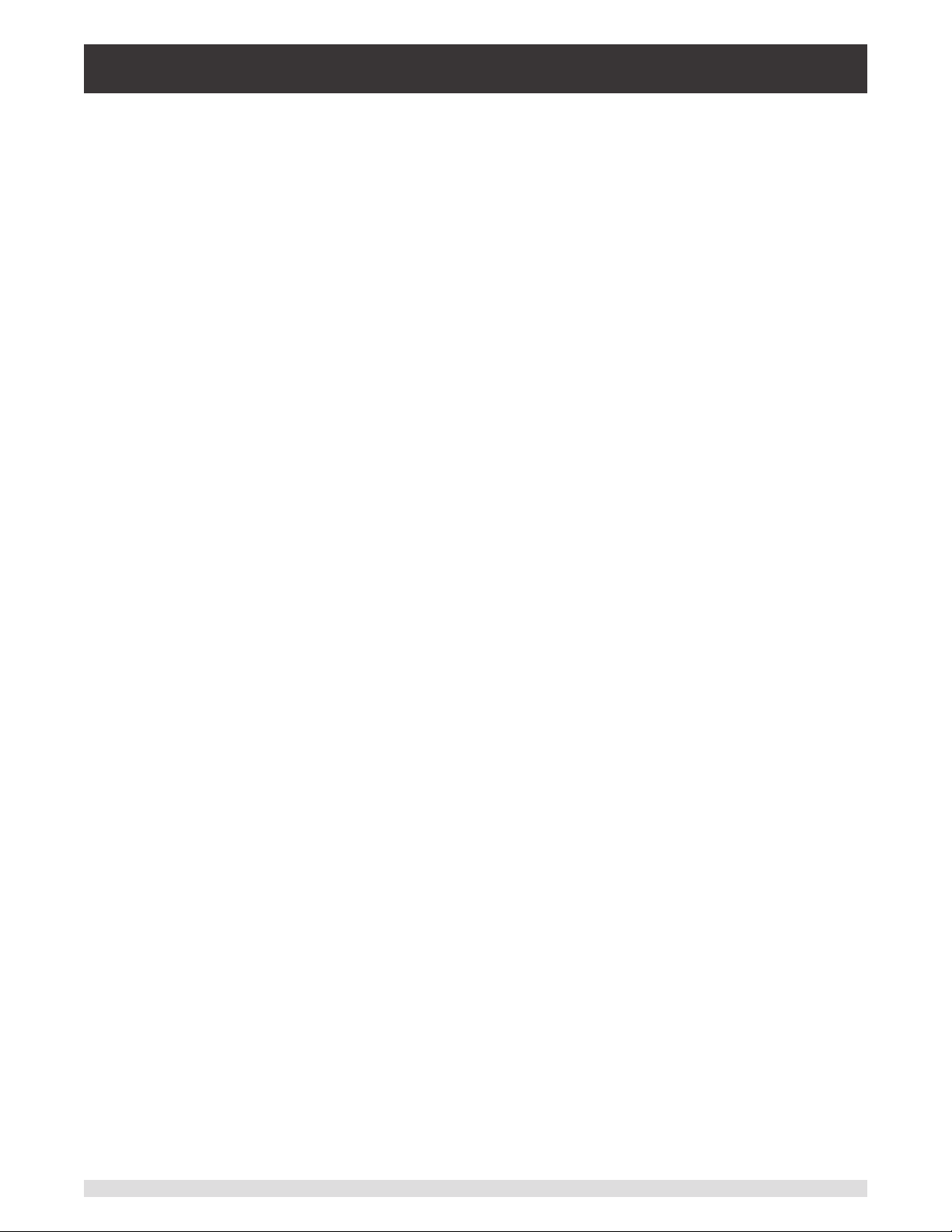
Modular Pressure Controller
CPC6050
Table of Contents
1. General Information 8
1.1 Warranty 8
1.2 Important Notice 8
1.3 Radio Frequency Emission Notices 8
1.3.1 FCC Emission Notice 8
1.3.2 CE Emission Notice 9
1.4 Trademarks and Copyrights 9
1.5 Software License Agreement 9
1.6 Mensor Service Plus 9
1.6.1 After the Warranty 9
1.6.2 Calibration Services 9
1.6.3 Certications and Accreditations 9
1.7 Packaging for Shipment 9
2. Safety Notices 10
2.1 User Responsibilities 10
2.2 General Safety Notices 10
2.3 Warnings and Caution Notices 11
3. General Description 12
3.1 Features 12
3.2 Turning On 13
3.3 Front Panel 14
3.3.1 Power Switch 14
3.3.2 USB Port 14
3.4 Display 15
3.5 Chassis Assembly 16
3.5.1 Control Module 16
3.6 Electrical Block Diagram 17
4. Specications 18
4.1 Measure Specication 18
4.2 Base Instrument 19
4.3 Approvals and Certicates 20
4.4 Working Ranges of the Controller Modules 20
5. Installation 21
5.1 Unpacking the Instrument 21
5.2 Dimensions (mm)/ inches 22
5.3 Mounting 23
5.4 Rear Panel 23
5.4.1 Pressure Connections 23
5.4.2 Supply Port 24
5.4.3 Exhaust Port 24
Operating Instructions - CPC6050 3
Page 4
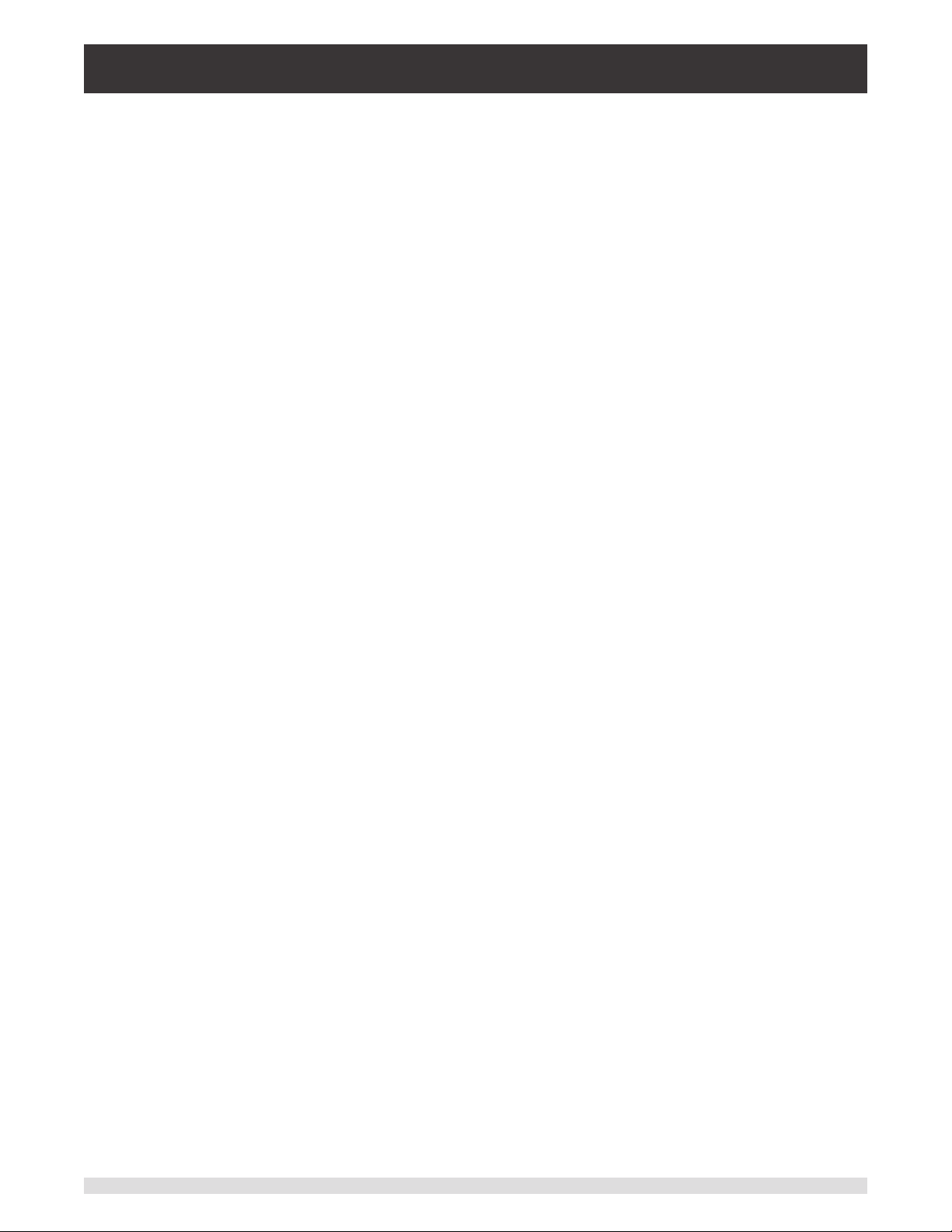
Modular Pressure Controller
CPC6050
5.4.4 Vent Port 24
5.4.5 Measure / Control Port 24
5.4.6 Reference Port 24
5.4.7 Barometric Reference Port 24
5.5 Remote Communication Connections 24
5.6 Power Up 24
6. Local Operation and Setup 25
6.1 General Operation 25
6.1.1 Setup Applications 25
6.1.2 Display Screen Features 25
6.2 Initial Setup 26
6.2.1 Contact and Version Information Application 26
6.2.2 Language Selection 26
6.3 Application Selection and Parameter Inputs 27
6.4 Applications 28
6.4.1 Home Application 28
6.4.1.1 Range Hold / Autorange 29
6.4.1.2 Control Setpoint 29
6.4.1.3 Units and Pressure Type 33
6.4.1.4 Bar Graph 34
6.4.1.5 Auxiliary Displays 34
6.4.1.6 Zero Button 35
6.4.1.7 Tare Button 36
6.4.1.8 Operating Mode Selection 37
6.4.2 Settings Application 38
6.4.2.1 Languages 38
6.4.2.2 Brightness 39
6.4.2.3 Volume 39
6.4.2.4 User Base Units / Base Units Multiplier 40
6.4.2.5 Barometer Units 40
6.4.2.6 Instrument Mode 41
6.4.2.7 Conguration 41
6.4.3 Control Settings Application 42
6.4.3.1 Control Behavior for SVR Modules 43
6.4.3.2 External Supply for Pump Module 44
6.4.3.3 Control Behavior for Pump Module 44
6.4.3.4 Rate Setpoint 45
6.4.3.5 Stability Parameters 45
6.4.3.6 Control Volume 46
6.4.3.7 Control Limits 46
6.4.3.8 Vent Rate 47
4 Operating Instructions - CPC6050
Page 5
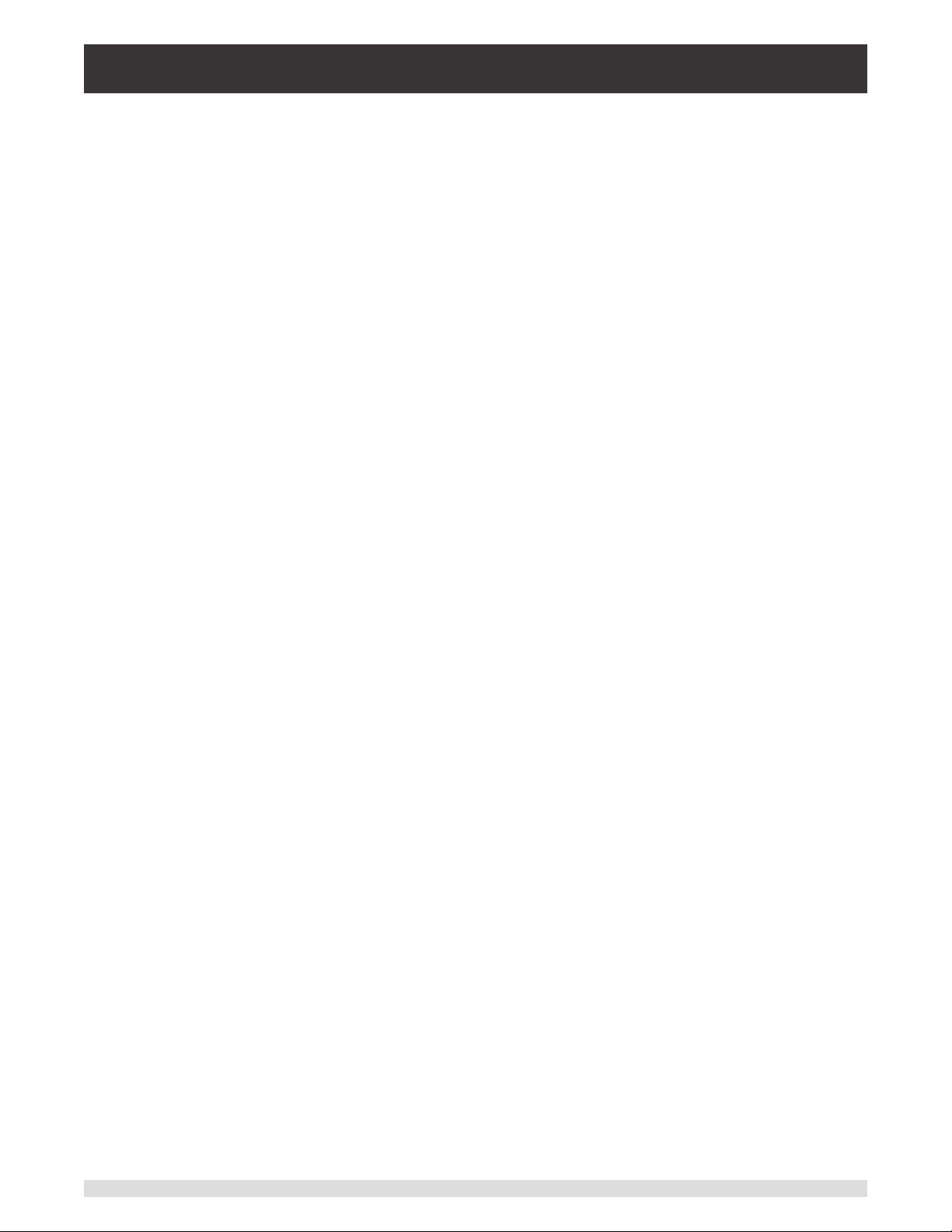
Modular Pressure Controller
CPC6050
6.4.3.9 Rate Stability Parameters 47
6.4.3.10 Detection Flags 48
6.4.4 Display Settings Application 49
6.4.4.1 Channel Selection 49
6.4.4.2 Reading Filter 50
6.4.4.3 Reading Resolution 50
6.4.4.4 Cal Functions 51
6.4.4.5 Zero Reference Standard 51
6.4.4.6 Delta Function 52
6.4.5 Remote Application 52
6.4.5.1 Remote Command Set 53
6.4.5.2 Remote Communication Settings 54
6.4.6 Step Settings Application 55
6.4.6.1 Preset Steps 56
6.4.7 Programs Application 57
6.4.7.1 Edit Programs 57
6.4.8 Favorites Application 59
6.4.9 Information Application 59
6.4.10 Troubleshooting Application 60
6.4.11 Digital I/O Application 61
6.4.12 Leak Test Application 62
6.4.13 Switch Test Application 63
6.4.14 Burst Test Application 64
6.4.15 Service Application 64
6.4.16 Unlocked Service Application 66
7. Remote Operation 67
7.1 Digital I/O 67
7.1.1 Digital I/O Specications 67
7.1.1.1 Digital Input 67
7.1.1.2 Digital Output 68
7.2 Remote Operating Parameters 70
7.3 Command Set 70
7.4 IEEE-488 70
7.4.1 IEEE-488.2 Commands 70
7.5 Ethernet 71
7.6 Serial 72
7.6.1 Serial Cable Requirements 72
7.7 Mensor Command Set 73
7.7.1 Command and Query Format 73
7.7.2 Command Set Denitions 73
7.7.3 Output Formats 74
Operating Instructions - CPC6050 5
Page 6
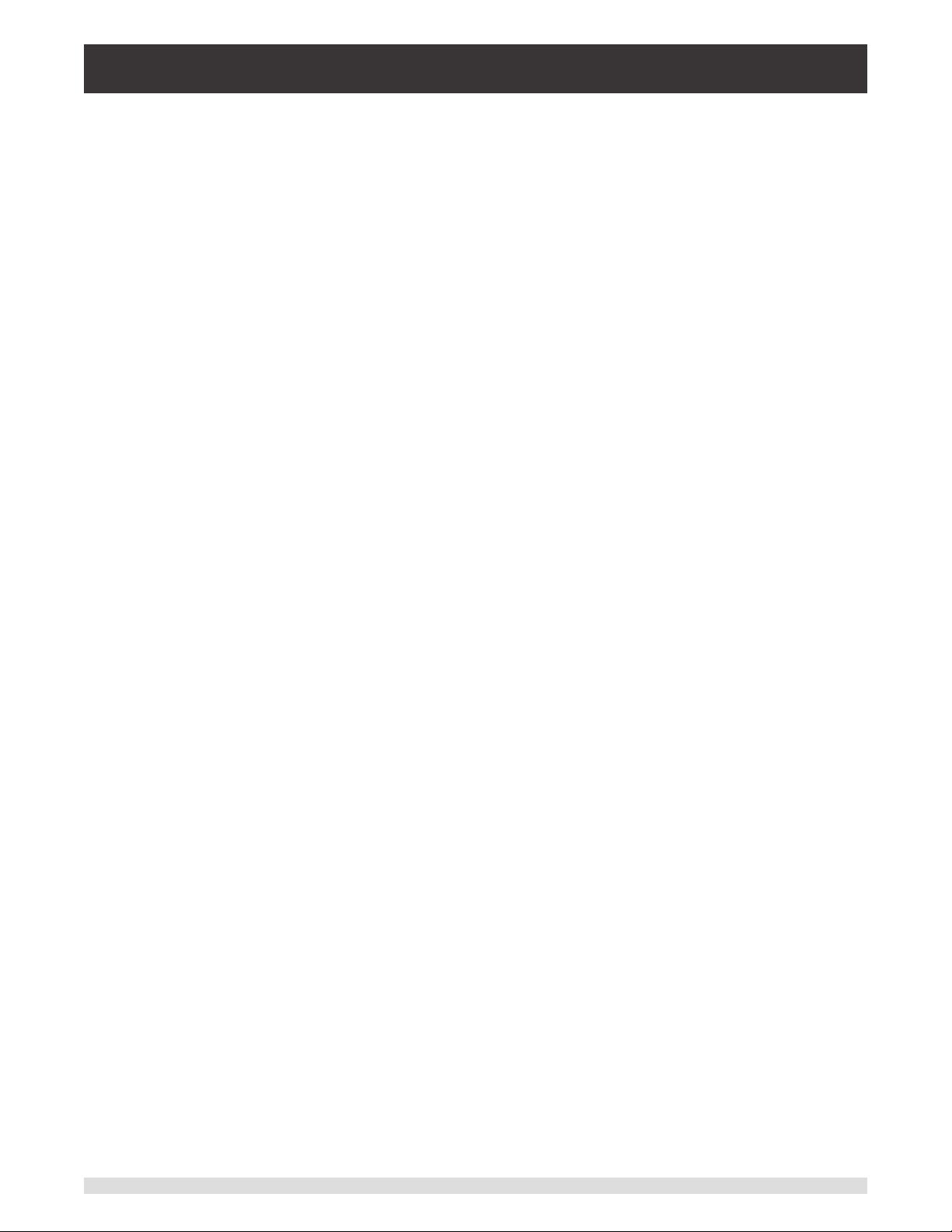
Modular Pressure Controller
CPC6050
7.7.4 CPC6050 Commands and Queries 74
7.7.5 Units Command Syntax for Measurement Units 87
7.7.6 Error Messages 88
7.8 SCPI Command Set 88
7.8.1 SCPI Commands and Queries 88
7.8.2 Error Messages 92
7.9 DPI 510 Emulation Command Set 93
7.9.1 DPI 510 Supported Commands and Queries 93
7.9.2 DPI 510 Unsupported Commands and Queries 95
7.9.3 DPI 510 Measurement Units 96
7.10 GE PACE (SCPI) Emulation Command Set 97
7.10.1 SCPI GE Supported Commands and Queries 97
7.10.2 Error Messages 105
7.11 USB Software Upgrade 106
8. Options 107
8.1 Single Output Auto Range Version 107
8.1.1 Single Output Auto Range Home App 107
8.1.2 Single Output Auto Range Rear Panel 108
8.2 Single Output / Dual Channel Version 108
8.2.1 Single Output / Dual Channel Home App 108
8.2.2 Single Output / Dual Channel Rear Panel 109
8.3 Single Supply 110
8.4 Barometric Reference (CPX-A-C5-3) 110
8.4.1 Gauge Pressure Emulation 110
8.4.2 Absolute Pressure Emulation 110
8.4.3 Emulation Mode Accuracy 111
8.4.4 Barometric Reference Calibration 111
8.4.5 Barometric Reference Specications 111
8.5 Additional Transducers (CPR6050) 111
8.5.1 Secondary Transducer Installation 111
8.6 Rack Mount Kit (CPX-A-C5-U or CPX-A-C5-T) 112
8.7 Fittings 112
8.8 Remote Calibration 112
8.8.1 Remote Calibration Kit for Internal Transducers (CPX-A-C5-4) 112
8.8.2 Barometric Reference Calibration Sled (CPX-A-C5-5) 113
8.8.3 External Calibration Procedures 113
8.9 Backplate Options 114
8.9.1 Digital I/O 114
8.9.2 Automatic Contamination Prevention System (CPX-A-C5-O) 115
8.9.2.1 Automatic CPS Installation 116
8.9.2.2 Automatic CPS Specication 117
6 Operating Instructions - CPC6050
Page 7
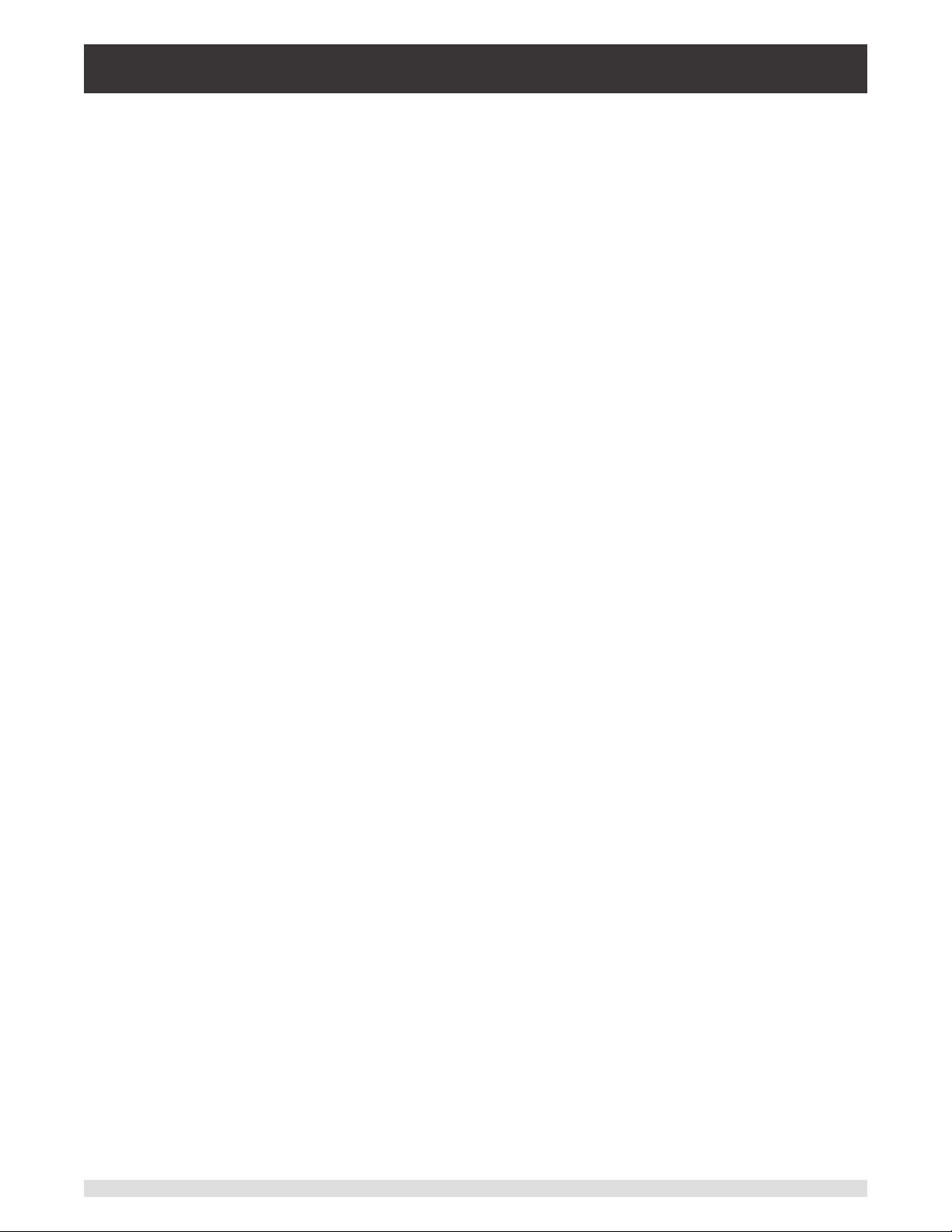
Modular Pressure Controller
CPC6050
8.9.2.3 Automatic CPS Operation 118
8.10 Manual Contamination Prevention Accessories 120
8.10.1 Coalescing Filter (CPX-A-C5-9) 120
8.10.2 Block and Bleed Valve (CPX-A-C5-8) 121
8.11 Vacuum Regulator 121
8.12 Pressure Booster 123
9. Maintenance 124
9.1 Beyond the Warranty 124
9.2 Spare Parts 124
9.3 Transducer Removal 125
9.3.2.1 Barometric Reference Removal 126
10. Calibration 128
10.1 Calibration Services by Mensor or WIKA worldwide 128
10.2 Environment 128
10.3 Pressure Standards 128
10.4 Media 128
10.5 Setup 129
10.6 Calibration Data 130
10.7 One Point Cal Application 130
10.8 Two Point Cal Application 131
10.9 Linearization 132
10.10 Head Pressure 134
11. Technical Assistance 135
11.1 Options 135
11.2 Logging 136
11.2.1 Remote Logging 137
11.2.2 Pressure Logging 137
11.3 Touchscreen Calibration 138
11.4 Usage 139
12. Appendix 140
12.1 Measurement Units (unitno) 140
12.2 Conversion Factors, PSI 141
12.3 Conversion Factors, Millitorr 142
12.4 Conversion Factors, Pascal 143
Operating Instructions - CPC6050 7
Page 8
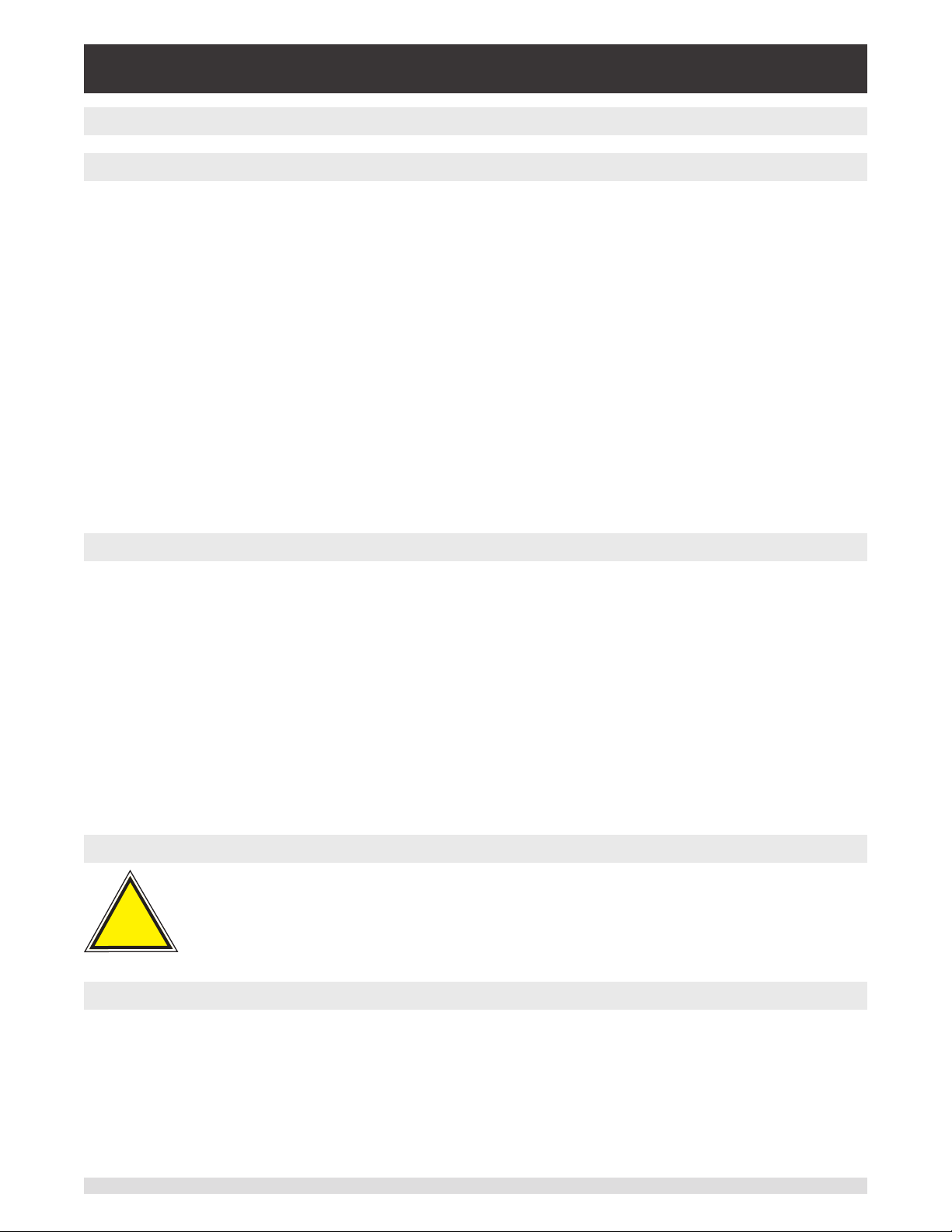
Modular Pressure Controller
CPC6050
1 General Information
1.1 Warranty
All products manufactured by Mensor are warranted to be free of defects in workmanship and materials for
a period of two years from the date of shipment. No other express warranty is given, and no armation of
Seller, by words or actions, shall constitute a warranty. SELLER DISCLAIMS ANY IMPLIED WARRANTIES
OF MERCHANTABILITY OR FITNESS FOR ANY PARTICULAR PURPOSES WHATSOEVER. If any defect
in workmanship or material should develop under conditions of normal use and service within the warranty
period, repairs will be made at no charge to the original purchaser, upon delivery of the product(s) to the
factory, shipping charges prepaid. If inspection by Mensor or its authorized representative reveals that the
product was damaged by accident, alteration, misuse, abuse, faulty installation or other causes beyond the
control of Mensor, this warranty does not apply. The judgment of Mensor will be nal as to all matters concerning condition of the product, the cause and nature of a defect, and the necessity or manner of repair.
Service, repairs or disassembly of the product in any manner, performed without specic factory permission, voids this warranty.
MENSOR MAKES NO WARRANTY OF ANY KIND WITH REGARD TO THIS MANUAL, INCLUDING,
BUT NOT LIMITED TO, THE IMPLIED WARRANTIES OF MERCHANTABILITY AND FITNESS FOR A
PARTICULAR PURPOSE. Mensor shall not be liable for errors contained herein or for incidental or consequential damages in connection with the furnishing, performance, or use of this material.
1.2 Important Notice
The product specications and other information contained in this manual are subject to change without
notice.
Mensor has made a concerted eort to provide complete and current information for the proper use of
the equipment. If there are questions regarding this manual or the proper use of the equipment, contact
Mensor at:
Mensor WIKA Alexander Wiegand SE & Co. KG
201 Barnes Drive Alexander-Wiegand-Straße 30
San Marcos, TX 78666 D-63911 Klingenberg / Germany
tel: 1-512-396-4200 tel: (+49) 93 72/132-5015
1-800-984-4200 (USA only) website: www.wika.de
website: www.mensor.com fax: (+49) 93 72/132-8767
fax: 1-512-396-1820 email: CTsales@wika.com
email: sales@mensor.com
tech.support@mensor.com
1.3 Radio Frequency Emission Notices
WARNING: USE SHIELDED CABLES TO CONNECT EXTERNAL DEVICES TO THIS
!
Warning
1.3.1 FCC Emission Notice
INSTRUMENT TO MINIMIZE RF RADIATION.
This equipment has been tested and found to comply with the limits for a Class A digital device, pursuant
to part 15 of the FCC Rules. These limits are designed to provide reasonable protection against harmful
interference when the equipment is operated in a commercial environment. This equipment generates,
uses, and can radiate radio frequency energy and, if not installed and used in accordance with the instruction manual, may cause harmful interference to radio communications. Operation of this equipment
in a residential area is likely to cause harmful interference in which case the user will be required to correct the interference at his or her own expense.
8 Operating Instructions - CPC6050
Page 9
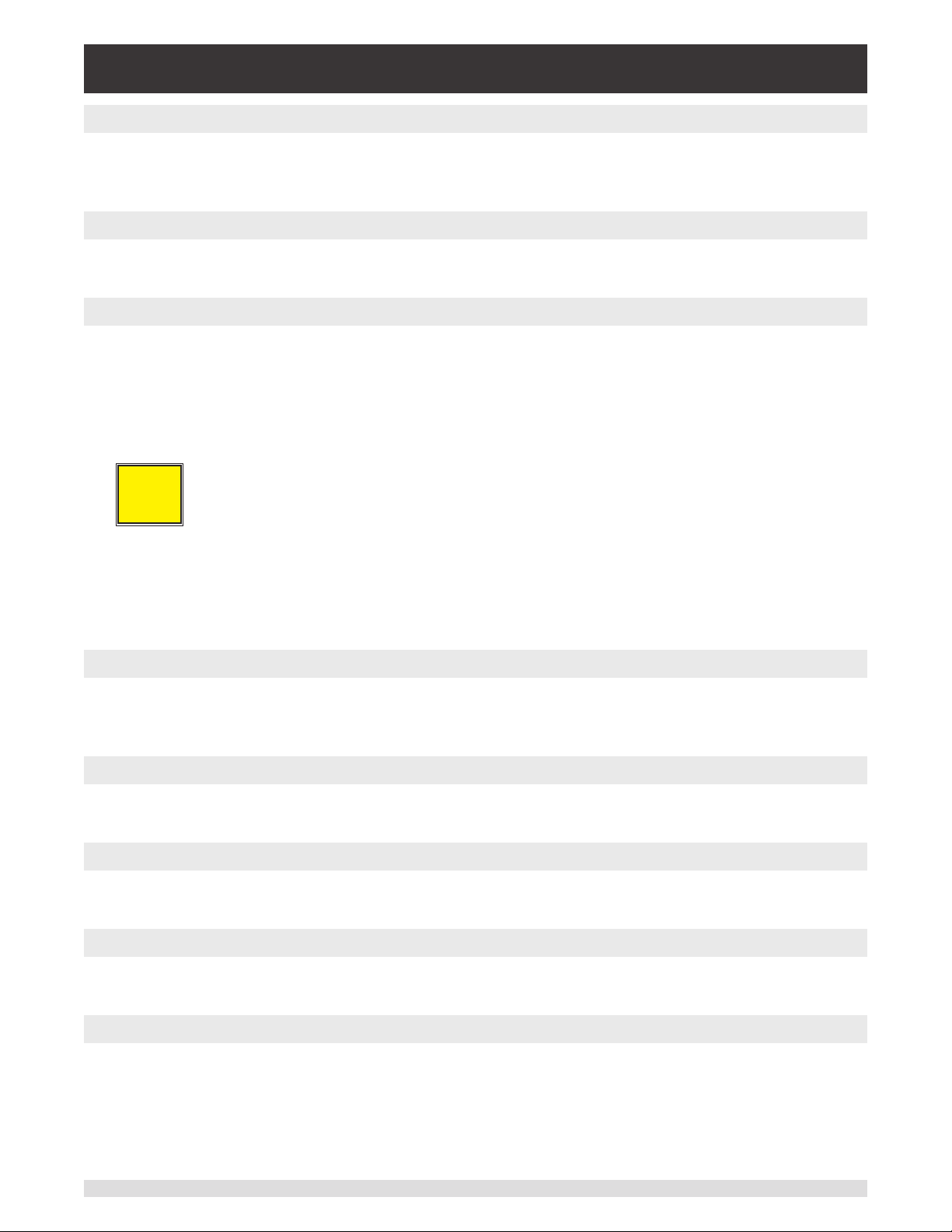
Modular Pressure Controller
CPC6050
1.3.2 CE Emission Notice
This equipment is of the emission class A, intended for operation in industrials environments. It can
cause interference under certain circumstances if operated in other environments, i.e. residential or commercial areas. In this case, the user may be asked to take appropriate measures to correct it.
1.4 Trademarks and Copyrights
Mensor is a registered trademark of Mensor, LP. All other brand and product names are trademarks or
registered trademarks of their respective companies. ©2015, Mensor, LP. All rights reserved.
1.5 Software License Agreement
This product contains intellectual property, i.e. software programs, that are licensed for use by the end
user/customer (hereinafter “end user”).
This is not a sale of such intellectual property.
The end user shall not copy, disassemble or reverse compile the software program.
The software programs are provided to the end user “as is” without warranty
i
Notice
of any kind, either express or implied, including, but not limited to, warranties
ofmerchantabilityandtnessforaparticularpurpose.Theentireriskofthe
quality and performance of the software program is with the end user.
Mensor and its suppliers shall not be held to any liability for any damages suered or incurred by the end
user (including, but not limited to, general, special, consequential or incidental damages including dam-
ages for loss of business prots, business interruption, loss of business information and the like), arising
from or in connection with the delivery, use or performance of the software program.
1.6 Mensor Service Plus
If you have problems and you don’t nd the answer in this manual, contact Mensor at 1-800-984-4200
(USA only) or 1-512-396-4200 for personal assistance, or at any of the contact addresses listed on the
rear cover of this manual. We are ready to help.
1.6.1 After the Warranty
Mensor’s concern with the performance of this instrument is not limited to the warranty period. We pro-
vide complete repair, calibration and certication services after the warranty for a nominal fee.
1.6.2 Calibration Services
In addition to servicing our own products Mensor can perform a complete pressure calibration service,
up to 30,000 psi, for all of your pressure instruments. This service includes an accredited calibration.
1.6.3 CerticationsandAccreditations
Mensor is registered to ISO 9001:2008. The calibration program at Mensor is accredited by A2LA, as
complying with both the ISO/IEC 17025:2005 and the ANSI/NCSL Z540-1-1994 standards.
1.7 Packaging for Shipment
If the product must be shipped to a dierent location or returned to Mensor for any reason through a common carrier it must be packaged properly to minimize the risk of damage.
The recommended method of packing is to place the instrument in a container, surrounded on all sides
with at least four inches of shock attenuation material such as styrofoam peanuts.
Operating Instructions - CPC6050 9
Page 10
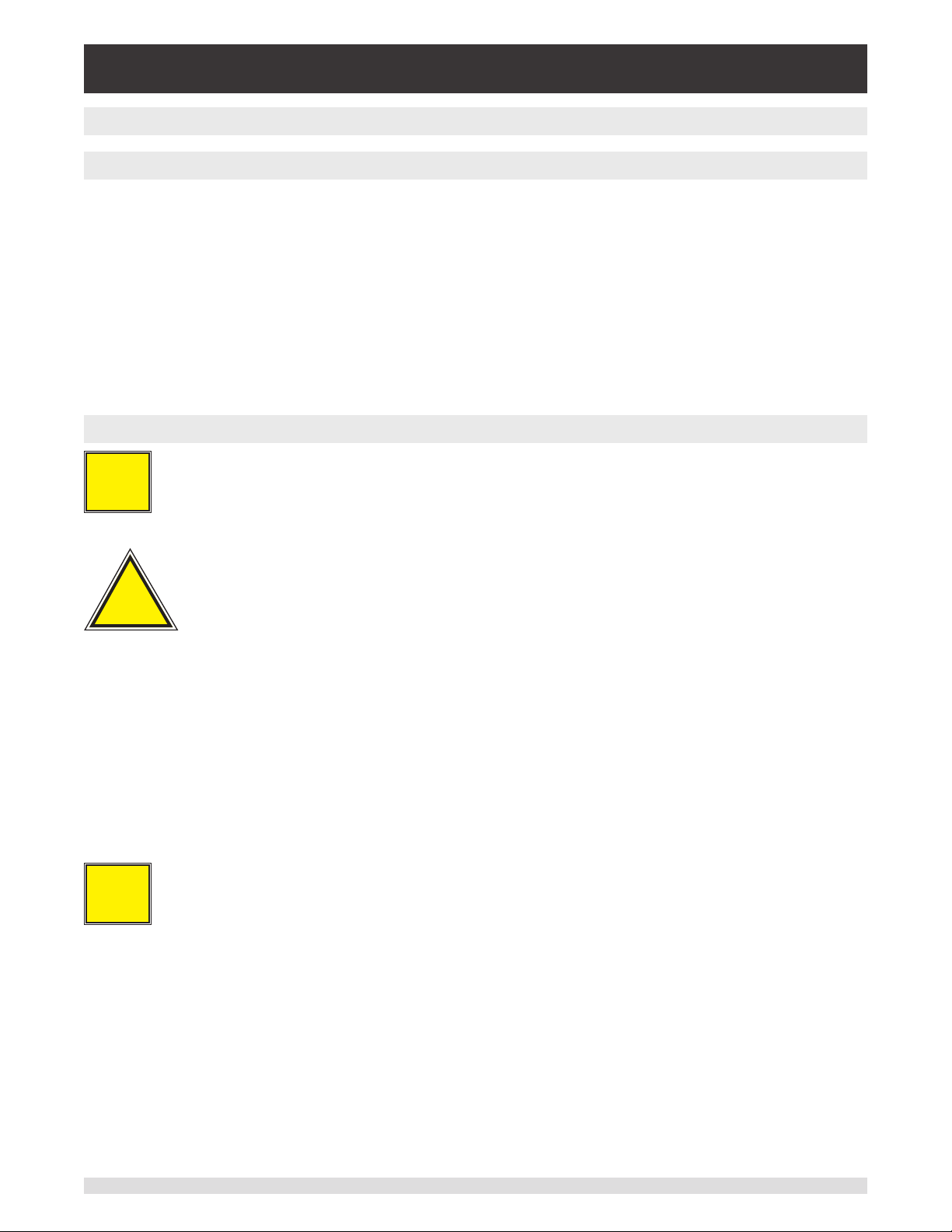
Modular Pressure Controller
CPC6050
2 Safety Notices
2.1 User Responsibilities
To ensure safety, the user must make sure that:
• The system is used properly, no dangerous media are used and that all technical specications are
observed.
• The system is operated in perfect operating condition.
• This operation manual is legible and accessible to the user at the system’s location.
• The system is operated, serviced and repaired only by authorized and qualied personnel.
• The operator receives instruction on industrial safety and environmental protection, and is knowledgeable of the operating instructions and the safety notices contained therein.
2.2 General Safety Notices
The system should only be operated by trained personnel who are familiar with
i
Notice
!
Warning
this manual and the operation of the instrument.
WARNING: A condition for trouble-free and safe operation of this system is proper
transport, proper storage, installation, assembly and proper use as well as careful
operation and maintenance.
Any operation not described in the following instructions should be prohibited.
The system must be handled with care required for an electronic precision instru-
ment(protectfromhumidity,impacts,strongmagneticelds,staticelectricityand
extreme temperatures). Do not insert any objects into the instrument.
The system is powered via the power cable with a voltage that can cause physical injury. Even after disconnecting the system from the power supply, dangerous
voltages can temporarily occur due to capacitance.
Extreme care must be taken with pressure connections when using hazardous or
toxic media.
Repairs must only be performed by authorized service personnel.
i
Notice
10 Operating Instructions - CPC6050
Additional safety notices are found throughout this manual.
Page 11
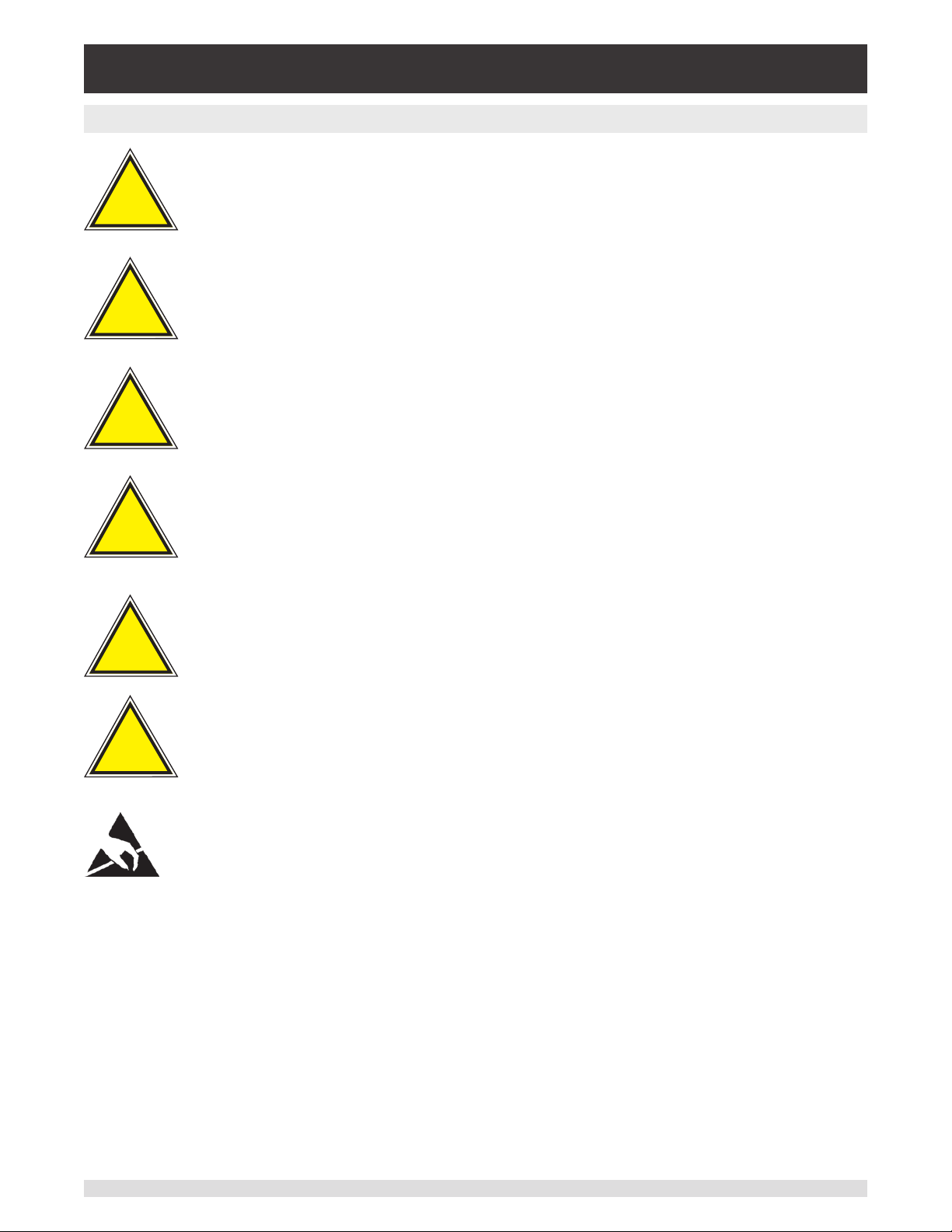
Modular Pressure Controller
CPC6050
2.3 Warnings and Caution Notices
WARNING: HIGH PRESSURE! High pressure gases are potentially hazardous.
Energy stored in these gases and liquids can be released suddenly and with
!
Warning
!
Warning
!
Warning
extreme force. High pressure systems should be assembled and operated only
by personnel who have been trained in proper safety practices.
WARNING: NOT EXPLOSION PROOF! Installation of this instrument in an area
requiring devices rated as intrinsically safe is not recommended.
WARNING: POSSIBLE INJURY! The tubing, valves, and other apparatus attached
to the gauge must be adequate for the maximum pressure which will be applied,
otherwise physical injury to the operator or bystanders is possible.
CAUTION: USE THE PROPER PRESSURE MEDIUM! Use only clean, dry, non-
!
Caution
!
Caution
corrosivegasesunlessotherwisespeciedbyMensor.Thisinstrumentisnot
designed for oxygen use.
CAUTION: As with most sensitive electronic equipment, switch the power switch
obeforeconnectingordisconnectingtoapowersourcetopreventdataloss.Do
notpositiontheequipmentsothatitisdiculttodisconnecttheACpowercord.
WARNING: Detachable main power supply cord with inadequate ratings should
notbeused.SeeSection4.0-Specicationsforpowerratings.
!
Warning
CAUTION: ESD PROTECTION REQUIRED. The proper use of grounded work
surfaces and personal wrist straps are required when coming into contact with
exposed circuits (printed circuit boards) to prevent static discharge to sensitive
electronic components.
Additional Warning and Caution notices are found throughout this manual.
Operating Instructions - CPC6050 11
Page 12
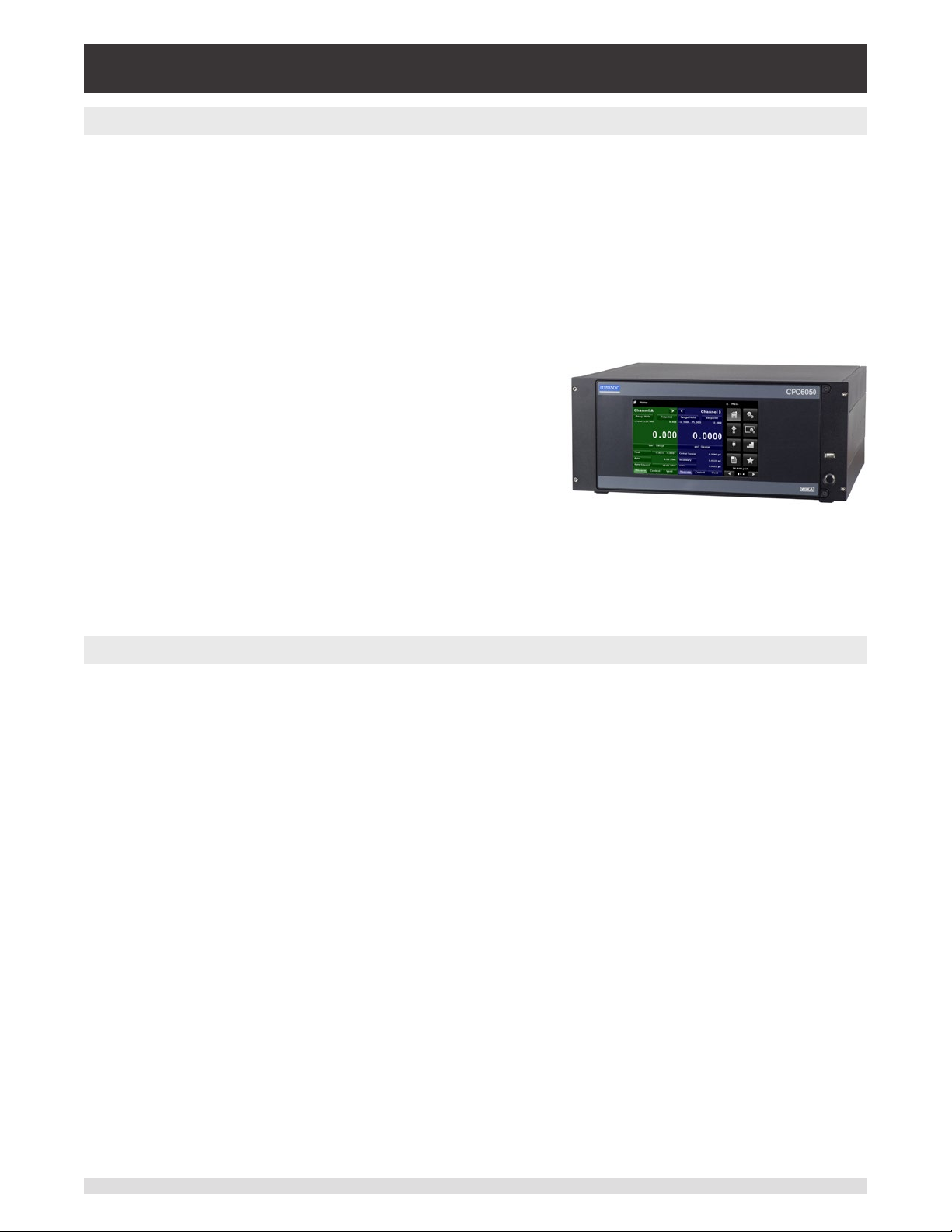
Modular Pressure Controller
CPC6050
3 General Description
The CPC6050 Modular Pressure Controller is a multi-channel / multi-range automatic pressure controller
designed to test and calibrate a variety of pressure devices such as pressure gauges, pressure switches,
sensors, transducers and transmitters in either absolute gauge, bidirectional or dierential pressure
modes. The CPC6050 can have up to two independent control channels (two pressure control outputs
working independently) and an optional barometric reference for gauge or absolute emulation. When two
channels are installed, a Delta Channel mode can be enabled that will display the dierence between
Channel A and B (either A-B or B-A). Each control channel has its own pressure regulating module
(either a Low Pressure Pump Module or a Solenoid Valve Regulator Module) and up to two transducers
per module. The CPC6050 is available as a desktop or a rack mountable instrument.
Optional congurations of the CPC6050:
1. Single Output / Auto Range Version: Provides a single out-
put over the total range of the two internal control modules
and across the range of four internal transducers; 400:1
turndown.
2. Single Output / Dual Channel Version: Provides a single
output with a choice of controlling with the internal control
module A or B.
Figure 3.1 - Desktop version
Note: Some screens in the following sections may appear slightly dierent from units with options.
See conguration options described in more detail in Section 8 - Options.
3.1 Features
Here is a short list of signicant features designed into the CPC6050:
• Up to four (two per channel) removable / interchangeable, highly stable, temperature compensated,
internal pressure transducers.
• Extended operating pressure range from -15 … 3,045 psig/ -1 … 210 bar or 0 … 3,060 psia/ 0 … 211
bar absolute.
• 0.01% Intelliscale-50 accuracy.
• Easily removable transducers from the front of the CPC6050 without any external tools. This facilitates
“out of instrument” recalibration of individual transducers using the optional calibration sled.
• An optional removable / interchangeable internal high accuracy barometric reference transducer
providing gauge pressure emulation for absolute ranges and absolute pressure emulation for gauge
ranges.
• Delta Channel mode (A-B or B-A).
• 8.9” color LCD with touch screen.
• Switch test, Leak test and Burst test application.
• Multiple languages; change the language for on-screen text and number/date formats by simply
touching one of the “national ag” icons available in the setup screen.
• Desk top or rack mount
• Local operation, or command and read remotely.
• Low Pressure Pump Module. Provides an internal low pressure source.
12 Operating Instructions - CPC6050
Page 13

Modular Pressure Controller
CPC6050
3.2 Turning On
You can conrm that your CPC6050 is operational right now. Apply power to the power connector on the
rear of the instrument with the included power cord, remove any plastic plugs from the rear panel pressure ports, and press the power switch to ON. The system will go through an initialization process, which
takes about 30 seconds, and then a display will appear similar to the screen shown below.
Power Switch
ON/OFF
Earth Ground! Any power adaptors or surge protection devices that negate the
!
Caution
protective earth ground should not be used. The power cord must be accessible
and contain a protective earth ground. Do not position the equipment so that it is
diculttoremovethepowercord.
Ventilation!Donotblockairowtoventilatingfanslocatedonrearofinstrument.
!
Caution
To see information about the conguration of your new CPC6050, touch the Next Page Button [ ]
then the Information Application (App) icon [ ] on the menu and a window will appear listing the
Mensor contact information, model number and the transducers that are installed. Press the Previous
Page Button [ ] then the Home App [ ] to return to the main screen.
Information Application
Operating Instructions - CPC6050 13
Page 14
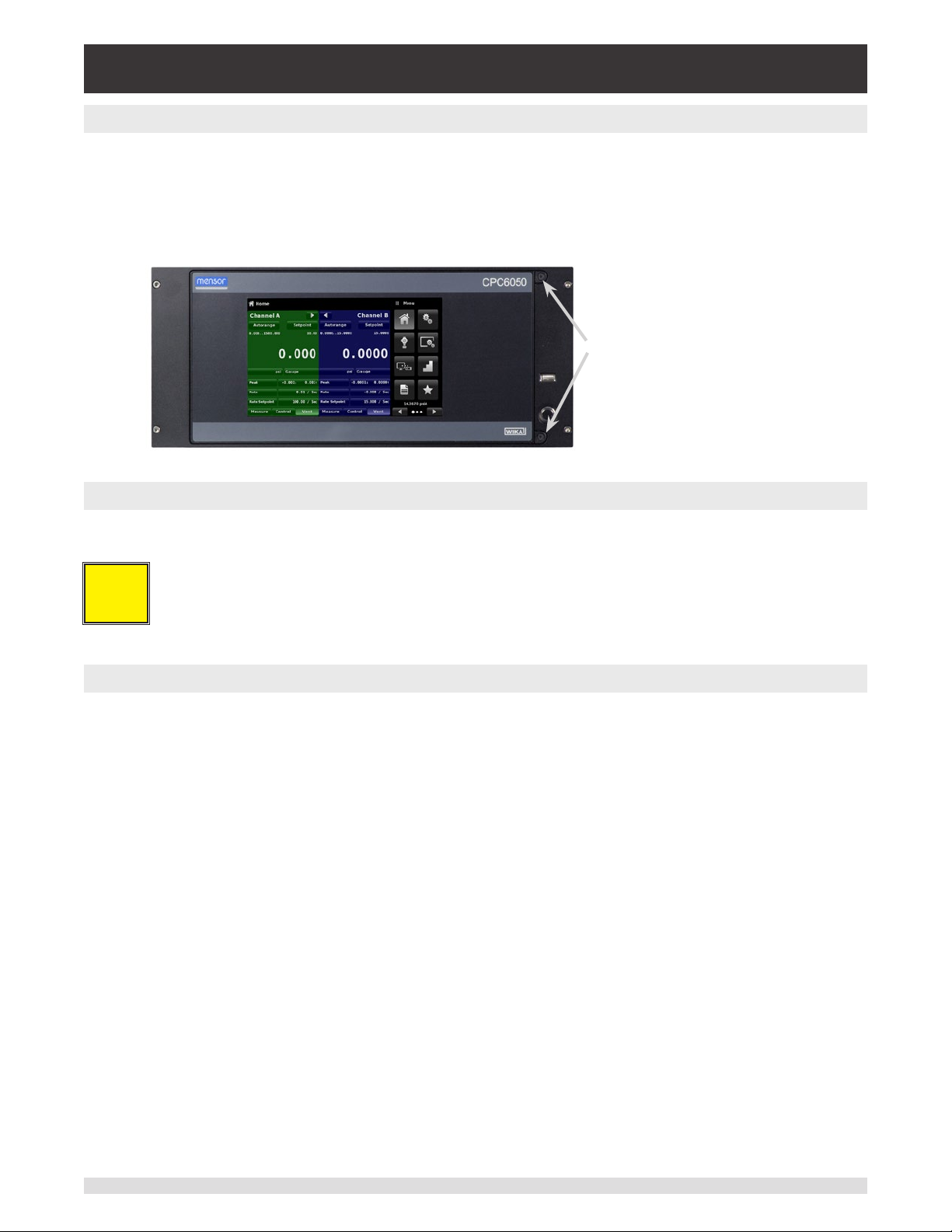
Modular Pressure Controller
CPC6050
3.3 Front Panel
The CPC6050 front panel includes an 8.9” color LCD with touch screen. Operator input is accomplished
by pressing the words or symbols and the App icons presented on the display. There is a single discrete
on/o button and a USB on the right hand side. The front panel is hinged for easy access to remove or
replace the transducers inside. The instructions for accessing the transducers are provided in Section 9.3
Transducer Removal. The front panel also shows the model number designation and brand logos.
Screws to open front panel
3.3.1 Power Switch
The power switch is a two-state device with an action similar to that of a ball point pen. Push the button
with enough force to latch it in to turn the unit ON. Push it again to release it to turn the system OFF.
If power to the instrument is interrupted while ON it will shut down until the power is
i
Notice
3.3.2 USB Port
The front panel USB port acts like the Host USB and is intended for future expansion or software upgrades.
restored, then immediately resume operation.
14 Operating Instructions - CPC6050
Page 15
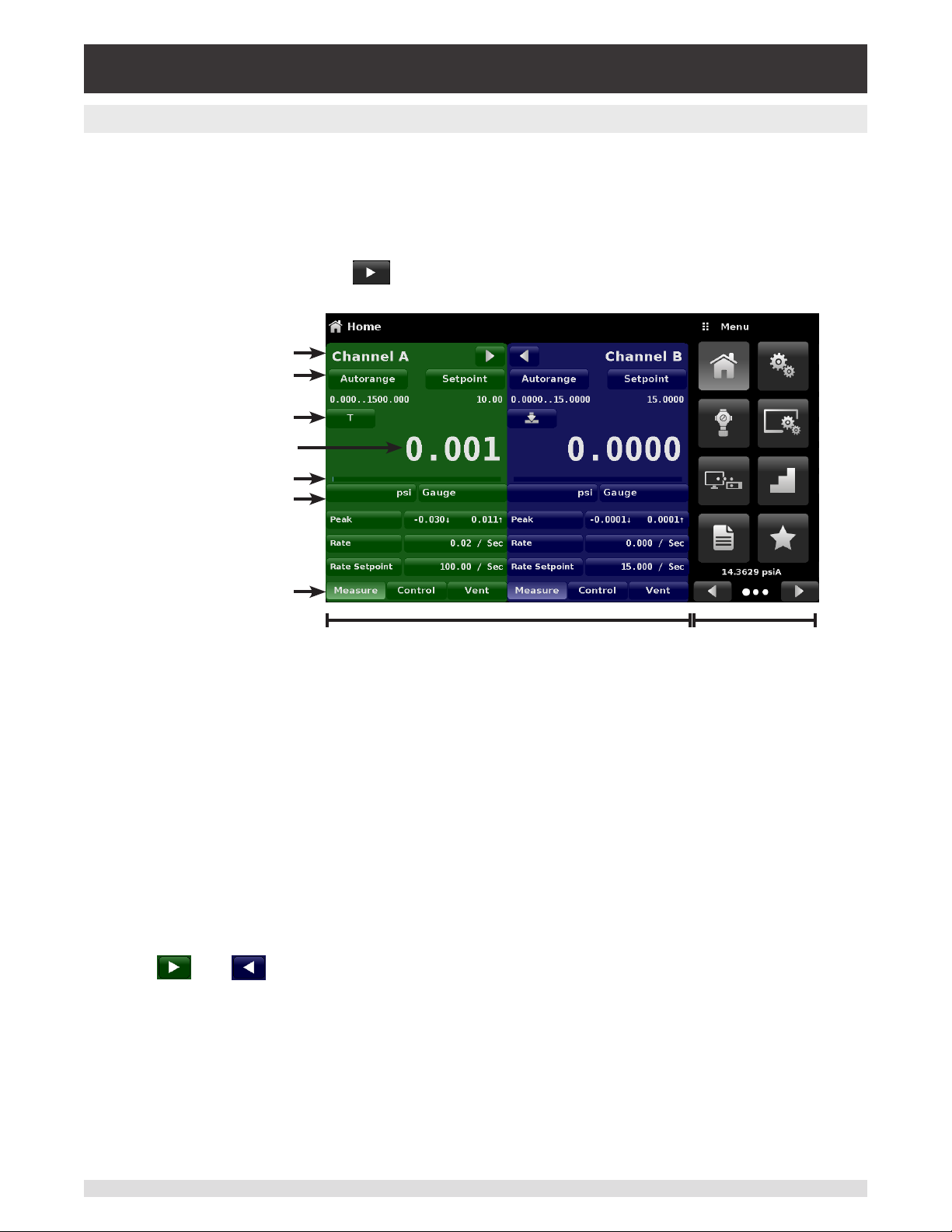
Modular Pressure Controller
CPC6050
3.4 Display
The display is made up of two sections. In the main screen (“Home Application”), the left three fourths
shows the operating screen with the two independent channels; Channel A and Channel B. Each channel displays the active pressure reading, units, mode (absolute or gauge), active range of the internal
transducer, pressure control setpoint, a bar graph (if enabled), an auto zero or tare button (if enabled)
and any auxiliary displays that have been chosen. The right one fourth of the screen has Application
Icons (“Apps”) for setting general instrument settings, control settings, display settings, program settings,
favorites plus a “Next Page” button [ ] that, when pressed, shows a second and third page of icons
for remote communication, troubleshooting, switch test, leak test, digital I/O and service applications.
Channel label
Active transducer
range
Optional Zero or Tare
Current Value
Optional Bar graph
Units and Mode
Auxiliary Displays
{
Operating Modes
Operating Screen Settings Apps
Buttons, Labels and Windows: The CPC6050 touch screen has many buttons with relevant graphic
icons or text which, when touched, will open a related window where changes can be made or information viewed. Some of these buttons will toggle from one state to another, others present choices or display a numerical data entry screen. Text or icons that are displayed, but do not respond to being touched,
are called labels or windows. Operators will quickly become accustomed to the particular characteristics
of the frequently used buttons.
Main Screen: The main screen or “Home Application”, appears after power-up. This screen contains the
operating screen and Settings application screen. It will remain as congured after a power cycle.
Operating screen: The operating screen (left 3/4 of the main screen) contains information relevant
to the measurement. Up to three auxiliary displays can be shown simultaneously along with the current pressure value. This screen is divided in two parts and color coded as green for Channel A and as
blue for Channel B by default. The display can be congured to either as one or two channel displays by
expanding either of the two channels to occupy complete operating screen using the “Channel Expand”
buttons [ ] or [ ]
Operating Instructions - CPC6050 15
Page 16

Modular Pressure Controller
CPC6050
3.5 Chassis Assembly
The chassis assembly is the housing for the system. The control modules and transducers are each selfcontained inside the chassis and either can be replaced using basic hand tools.
Figure 3.5 - Chassis Assembly
3.5.1 Control Module
The control module is referred to as the “Solenoid Valve Regulator” (SVR Module) or the "Pump Module."
The Pump Module is available in a single version and the SVR Module is available in four variations depending on the working pressure range:
• Low Pressure Pump Module (LPPump)
• Low Pressure SVR Module (LPSVR)
• Medium Pressure SVR Module (MPSVR)
• High Pressure SVR Module (HPSVR)
• Extra High Pressure SVR Module (EPSVR)
Pressure limits for all of these are specied in Section 4, Specications.
Each control module includes platforms for up to two high performance pressure transducers, CPR6050,
which are traceable to NIST standards. Both of these transducers can be used in conjunction with the
highly stable pressure regulator to produce a precise output. Each transducer includes its own on-board
compensation and calibration data so that any transducer can be replaced in the instrument without
requiring a recalibration.
Figure 3.5.1 - SVR Module Pump Module
16 Operating Instructions - CPC6050
Page 17
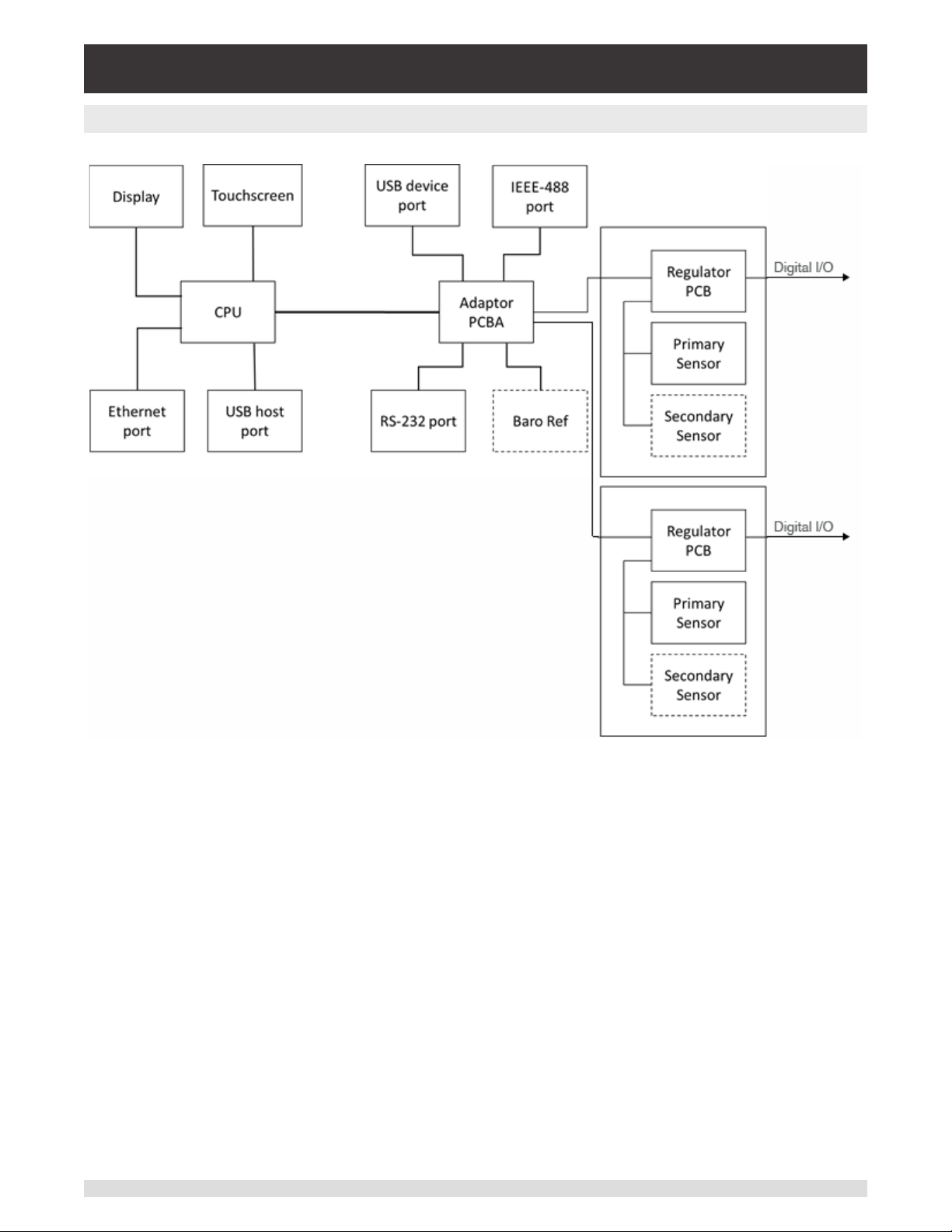
Modular Pressure Controller
CPC6050
3.6 Electrical Block Diagram
Figure 3.6 – Electrical Block Diagram
Operating Instructions - CPC6050 17
Page 18
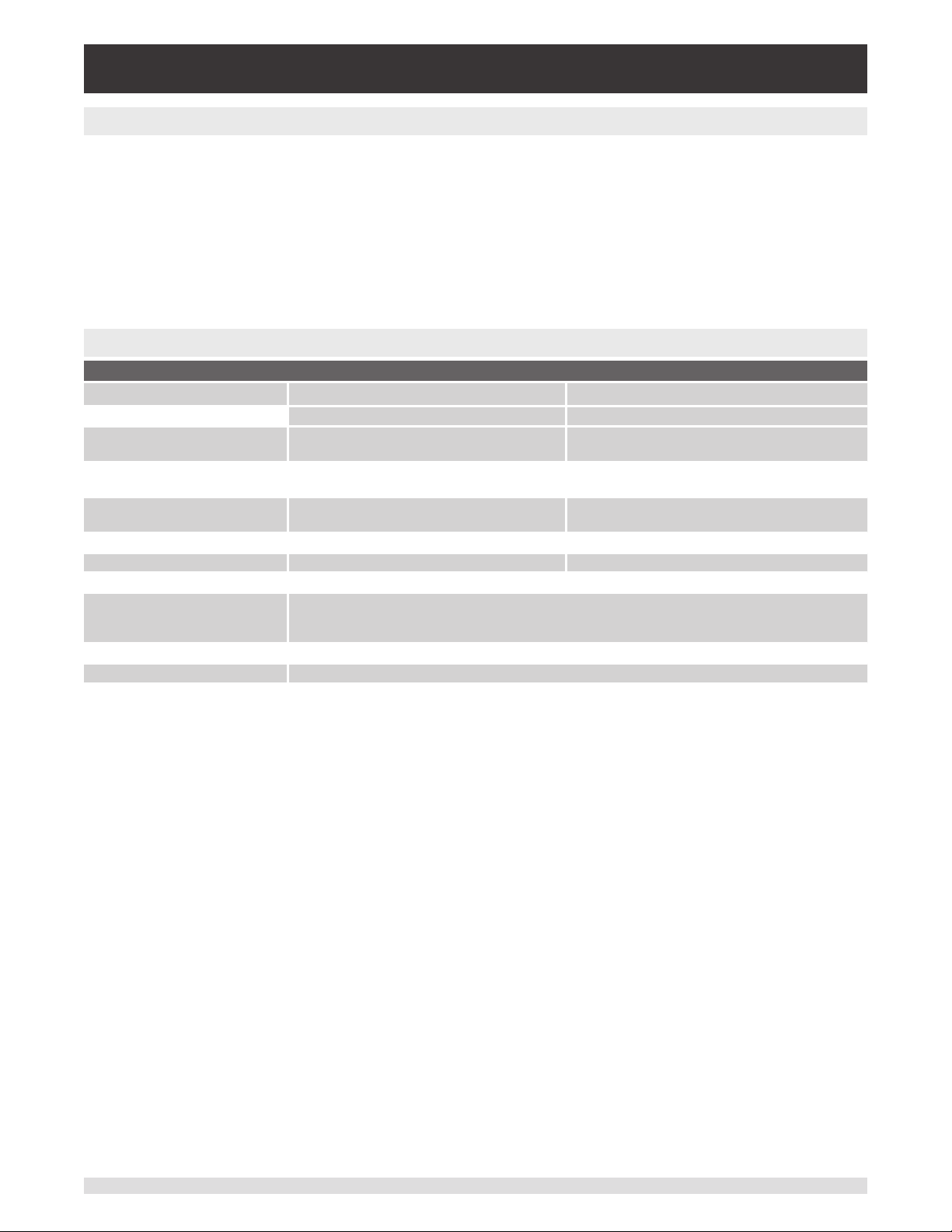
Modular Pressure Controller
CPC6050
4 Specications
Accuracy specications presented herein are obtained by comparison with primary standards traceable
to a national metrology institute or recognized international standard organization. These specications
are obtained in accordance with the ISO Guide to the Expression of Uncertainty in Measurement (GUM).
The calibration program at Mensor is accredited by the American Association of Laboratory Accreditation
(A2LA) as complying with both the ISO/IEC 17025:2005 and the ANSI/NCSL Z540-1-1994 standards. If
there is an exception to the requirements and recommendations of Z540 during a calibration the excep-
tion is noted on the individual calibration certicate.
Mensor reserves the right to change specications without notice.
4.1 MeasureSpecication
Reference pressure transducer model CPR6050
Pressure range Standard Optional
Accuracy
Gauge pressure 0 ... 0.025 to 0 ... 210 bar
Bi-directional pressure -0.012 ... 0.012 to -1 ... 210 bar
Absolute pressure
Precision
Calibration interval 365 days
Optional barometric reference
Function The barometric reference can be used to switch pressure types 7), absolute <=> gauge. With gauge
Measuring range 552 ... 1,172 mbar abs. (8 ... 17 psi abs.)
Accuracy
Pressure units 39 and two freely programmable
1)
4)
5)
1)
0.01 % FS
(0 ... 0.36 to 0 ... 3,045 psi)
(-0.18 ... 0.18 to -15 ... 3,045 psi)
0 ... 0.5 to 0 ... 211 bar abs.
(0 ... 7.5 to 0 ... 3,060 psi abs.)
0.004 % FS 0.004 % FS
pressure transducers, the measuring range of the transducers must begin with -1 bar (-15 psi) in order to
carry out a complete absolute pressure emulation.
0.01 % of reading
2)
6)
0.01 % IS-50
0 ... 1 to 0 ... 210 bar
(0 ... 14.5 to 0 ... 3,045 psi)
-1 ... 10 to -1 ... 210 bar
(-15 ... 145 to -15 ... 3,045 psi)
0 ... 1 to 0 ... 211 bar abs.
(0 ... 14.5 to 0 ... 3,060 psi abs.)
365 days
3)
1) It is dened by the total measurement uncertainty, with the coverage factor (k = 2) and includes the intrinsic performance of the instrument, the measurement uncertainty of the reference
instrument, long-term stability, inuence of ambient conditions, drift and temperature eects over the compensated range with recommended zero point adjustment every 30 days.
2) FS = full span
3) 0.01 % IS-50 accuracy: Between 0 ... 50 % of the full scale, the accuracy is 0.01% of half of the full scale value and between 50 ... 100 % of the full scale, the accuracy is 0.01 % of reading.
4) The minimum calibrated range of absolute transducer(s) is 600mTorr
5) It is dened as the combined eects of linearity, repeatability and hysteresis throughout the stated compensated temperature range
6) 180 days for pressure ranges below 1 bar (15 psi) gauge or absolute, and -1 ...1 bar (-15 ... 14.5 psi) bidirectional. 365 days for the remainder of the specied ranges.
7) For a pressure type emulation, we recommend a native absolute pressure transducer, since the zero point drift can be eliminated through a zero point adjustment.
18 Operating Instructions - CPC6050
Page 19
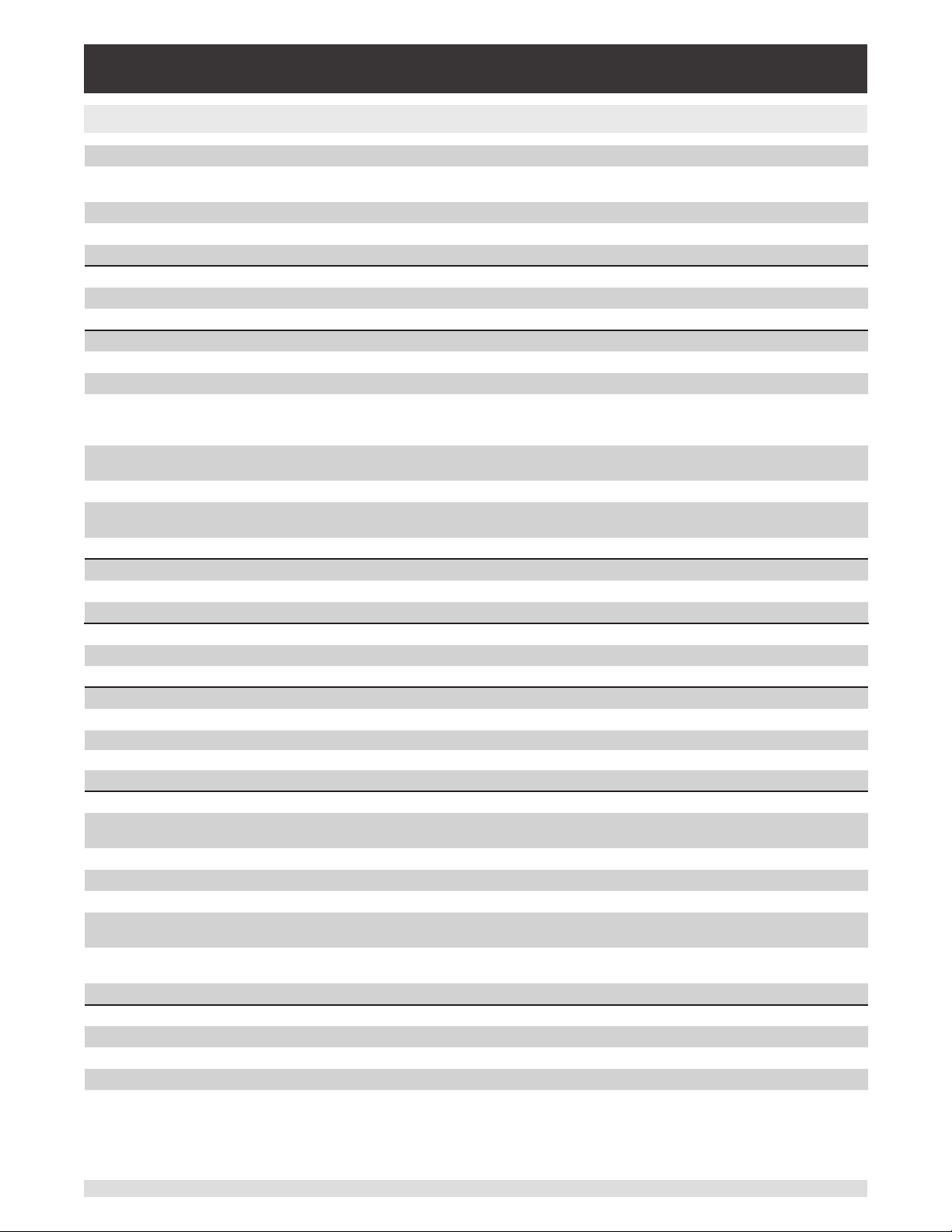
Modular Pressure Controller
CPC6050
4.2 Base Instrument
Instrument
Instrument version Standard: desktop case
Option: 19" rack-mounting kit
Dimensions See technical drawings
Weight approx. 22.7 kg (50 lbs) incl. all internal options
Warm-up time approx. 15 min
Display
Screen 8.9" color LCD with resistive touchscreen
Resolution 4 ... 6 digits depending on range and units
Connections
Pressure connections up to 8 ports with 7/16”- 20 F SAE, up to 2 ports with 1/8” F NPT and 1 port with 10-32 UNF female
Filter elements The instrument has a 40-micron lters on all pressure ports.
Pressure port adapters Standard: without
Option:
6 mm tube tting, 1/4" tube tting, 1/4" female NPT ttings, 1/8" female NPT ttings or 1/8" female
BSP ttings
Barometer port adapters Standard: Barb Fitting
Option: 6mm tube tting, 1/4“ tube tting
Permissible pressure media Dry, clean air or nitrogen (ISO 8573-1:2010 class 5.5.4 or better)
Wetted parts Aluminum, brass, 316 and 316L stainless steel, Buna N, FKM/FPM, PCTFE, PEEK, PTFE, PPS,
glass-lled epoxy, RTV, ceramic, silicone, silicone grease, Urethane
Overpressure protection Safety relief valve xed to reference pressure transducer and adjusted to customized measuring range
Permissible pressure
Supply port 110% FS or 0.69 bar (10 psi), whichever is greater
Measure/Control port max. 105 % FS
Voltage supply
Power supply AC 100 ... 120 V, 50/60 Hz; AC 220 ... 240 V, 50/60 Hz
Power consumption max. 210 VA
Permissible ambient conditions
Storage temperature -20 ... 70 °C (-4 ... 158 °F)
Humidity 5 … 95% r. h. (relative humidity non-condensing)
Compensated temperature range 15 ... 45 °C (59 ... 113 °F)
Mounting position horizontal
Control parameter SVR module
Control stability < 0.003% FS of the active range
(typical 0.001% FS 9))
Control mode precision, high speed and custom external supply on / o
Control time 15 s
10)
Control range 0 ... 100% FS 0 ... 100 % FS
Minimum control pressure 0.0017 bar (0.025 psi) over exhaust pressure or
0.05% FS whichever is greater
Overshoots < 1% FS in high speed control mode (typical
<0.05% FS in precision control mode)
Test volume 50 ... 1,000 ccm 50 ... 300 ccm
Communication
Interface Standard: Ethernet, IEEE-488, USB, RS-232.
Command sets Mensor, WIKA SCPI, others optional
Response time approx. 100 ms
Internal program up to 24 sequences with up to 99 steps each
8) Represents LPSVR, MPSVR, HPSVR and EPSVR
9) Typical stability achieved 10 seconds after the stable indication, when controlling on pressure above atm
10) Regarding a 10 % FS pressure increase above atm. in a 50 ml test volume, in high speed mode (SVR) or external supply on (LPPump)
8)
LPPump module
< 0.003% FS of the active range
(typical 0.001% FS 9))
10)
25 s
0.0034 bar (0.05 psi) over exhaust pressure or
0.05% FS whichever is greater
< 1% FS in high speed control mode (<0.1% FS
in pump only mode)
Operating Instructions - CPC6050 19
Page 20
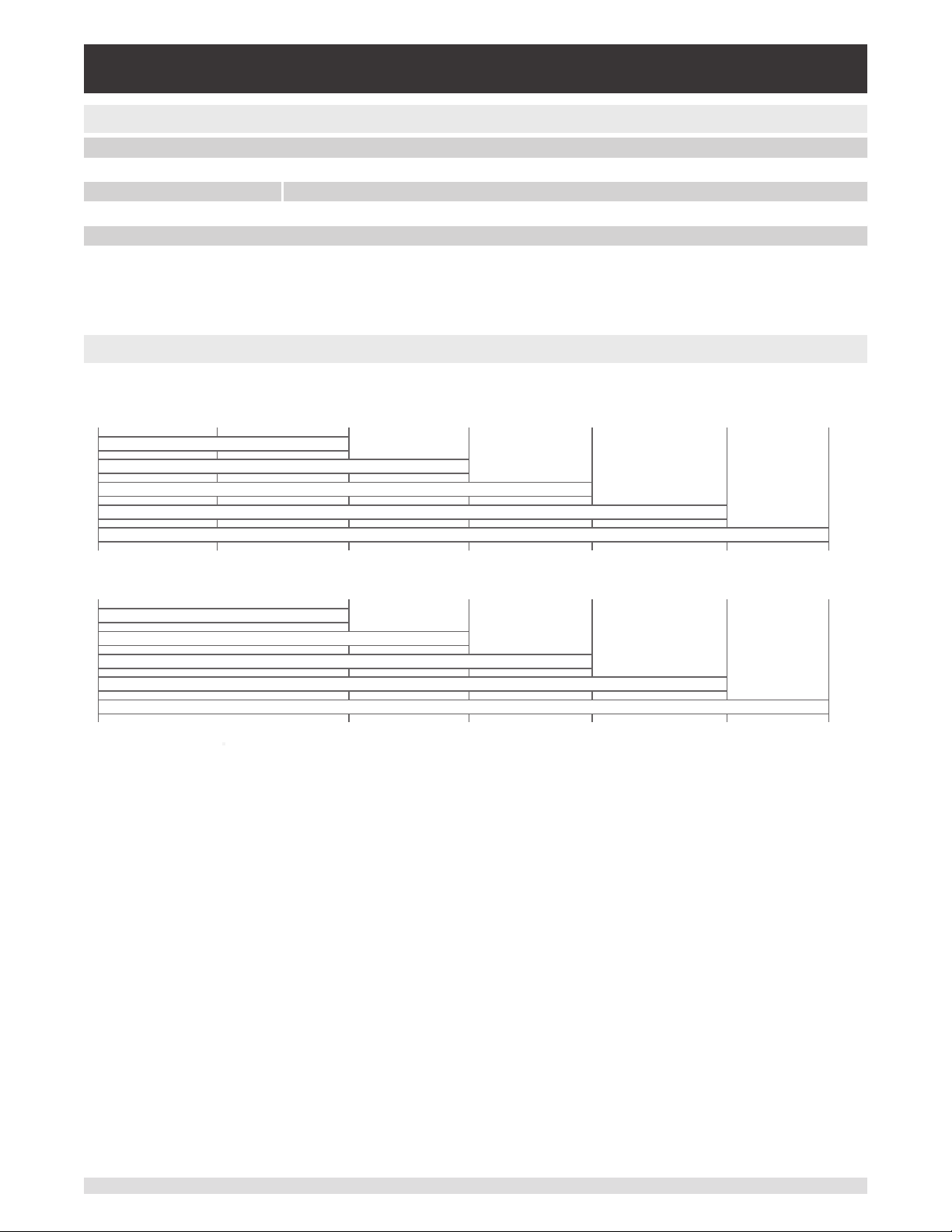
Modular Pressure Controller
CPC6050
4.3 ApprovalsandCerticates
EC declaration of conformity
EMC directive
Low voltage directive EN 61010-1
RoHS directive 2011/65/EU, article 4
Certicate
Calibration
11) Warning! This is class A equipment for emissions and is intended for use in industrial environments. In other environments, e.g. residential or commercial installations, it can intefere with
other equipment under certain conditions. In such circumstances the operator is expected to take the appropriate measures.
12) Calibration in a horizontal position/operating position.
4.4 Working Ranges of the Controller Modules
11)
12)
EN 61326-1 emission (group 1, class A) and interference immunity (industrial application)
Standard: A2LA calibration certicate (standard on factory)
Option: DKD/DAkkS calibration certicate
Bi-directional or gauge pressure [bar (psi)]
1)
-1 (-15) 0 1 (15) 3.4 (50) 10 (150) 100 (1,500) 210 (3,045)
LPPump MODULE ±12.5 mbar (±0.18 psi)
LPSVR MODULE ±12.5 mbar (±0.18 psi)
MPSVR MODULE ±0.35 bar (±5 psi)
Absolute pressure [bar (psi)]
2)
2)
2)
HPSVR MODULE -1 ... 5 bar (-15 ... +75 psi)
EPSVR MODULE -1 ... 10 bar (-15 ... +150 psi)
1)
2)
2)
0 2 (30) 4.4 (65) 11 (165) 101 (1,515) 211 (3,060)
LPPump MODULE 0 ... 0.5 bar (0 ... 7.5 psi)
LPSVR MODULE 0 ... 0.5 bar (0 ... 7.5 psi)
MPSVR MODULE 0 ... 1 bar (0 ... 15 psi)
1) Mixing of absolute pressure and gauge pressure transducers in a module is not possible.
2) Smallest acceptable transducer range including turndown ranges.
For controlling absolute pressure a vacuum pump connected at the Exhaust port is required.
2)
2)
2)
HPSVR MODULE 0 ... 6 bar (0 ... 90 psi)
EPSVR MODULE 0 ... 11 bar (0 ... 165 psi)
2)
2)
20 Operating Instructions - CPC6050
Page 21
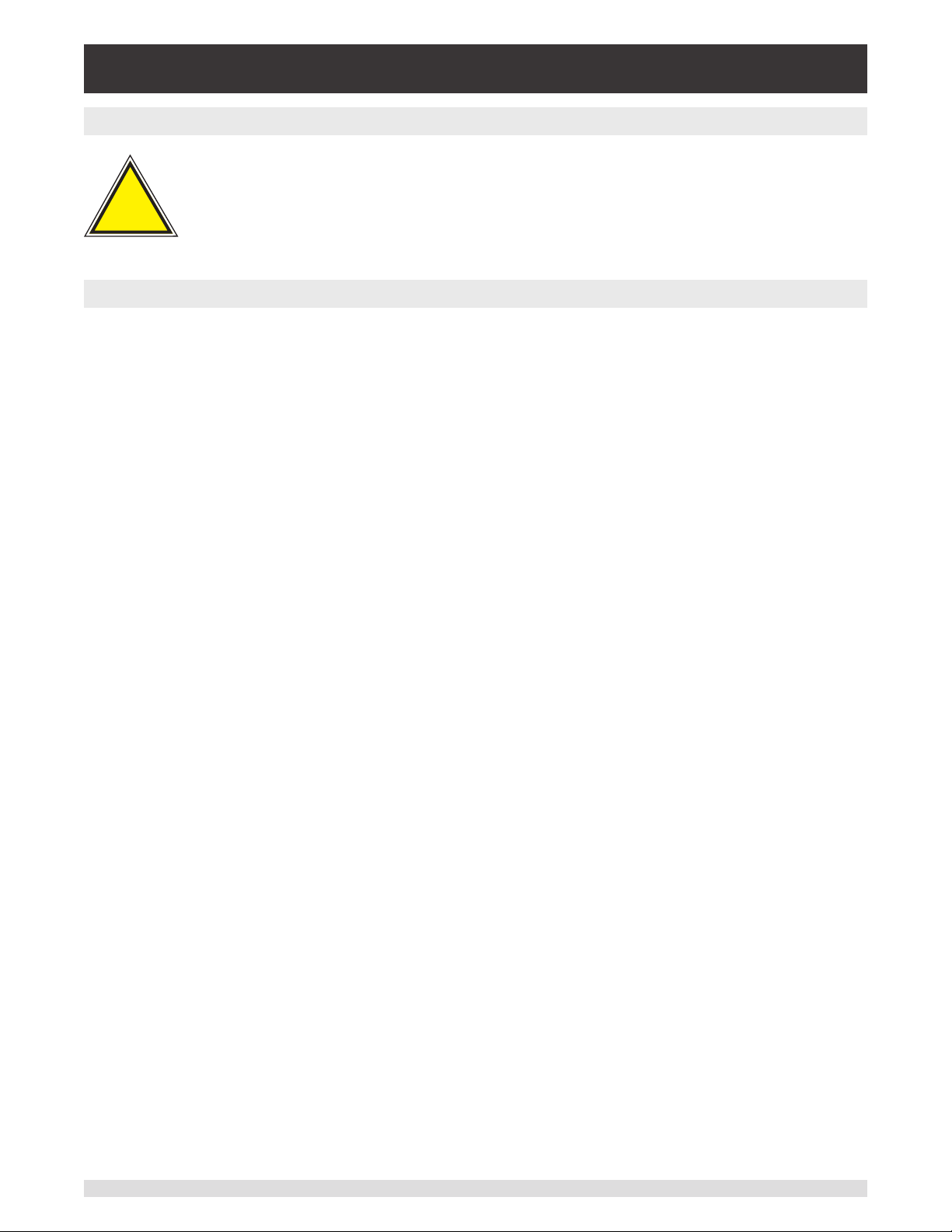
Modular Pressure Controller
CPC6050
5 Installation
!
Warning
5.1 Unpacking the Instrument
In addition to functional testing, each unit is inspected for appearance prior to leaving the factory. Upon
receipt, please examine the instrument for shipping damage. Report any apparent damage to the carrier
immediately.
In addition to this manual you should have:
• CPC6050 Modular Pressure Controller
• Power Cord
• Fitting adapters ordered
• Any accessories ordered
• An envelope containing the calibration certicate(s)
• A Quick Start Guide for all Mensor products
• A USB drive containing all Mensor manuals
WARNING: READ THESE INSTRUCTIONS BEFORE INSTALLATION!
Operating Instructions - CPC6050 21
Page 22
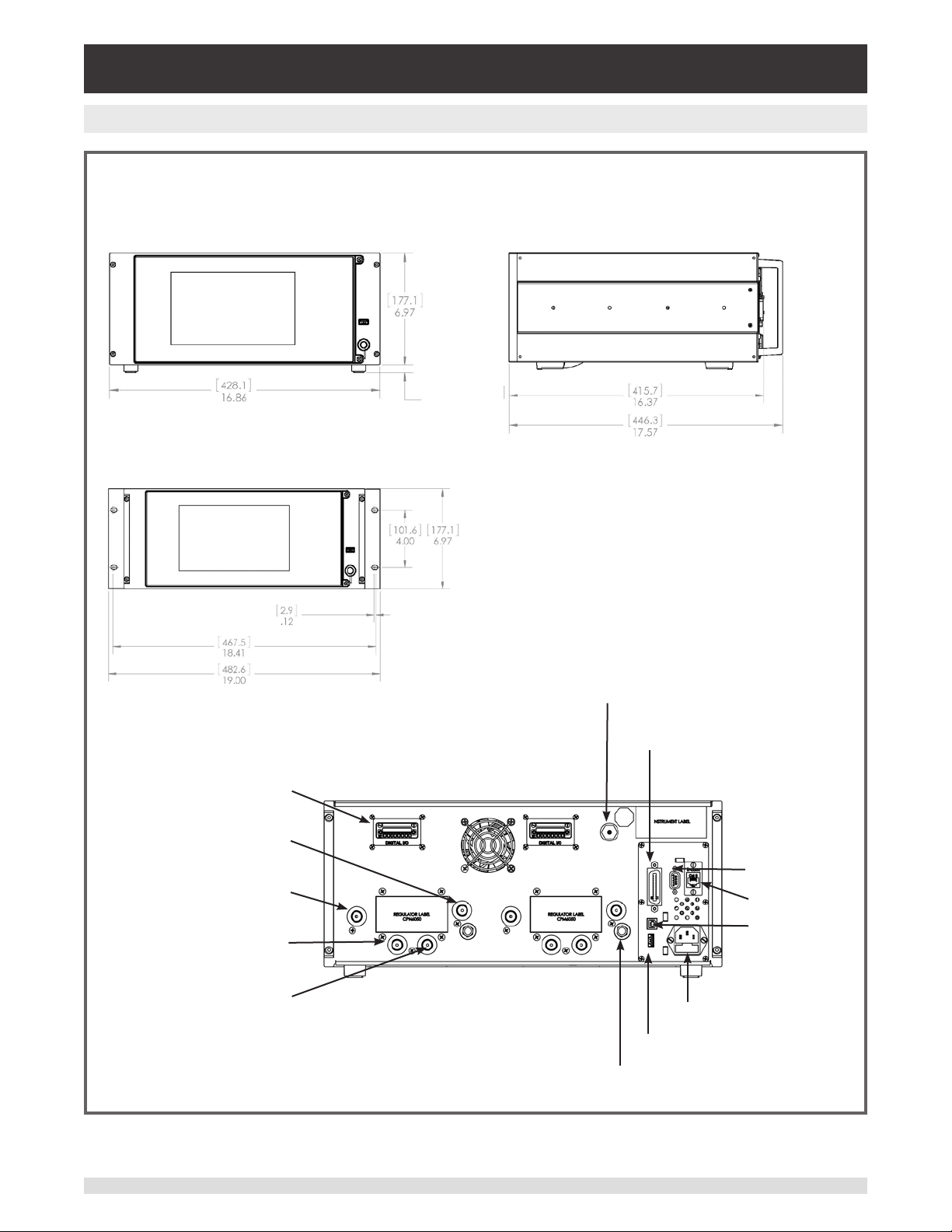
Modular Pressure Controller
CPC6050
5.2 Dimensions (mm)/ inches
Front view
19” rack mount
Rear Panel
Side view
Rear Panel
Digital I/O or A-CPS
Exhaust Ports
(7/16-20 UNF)
Supply Ports
(7/16-20 UNF)
Measure / Control Ports
(7/16-20 UNF)
Reference Ports
(7/16-20 UNF)
Baro ref Port
(10-32 UNF)
IEEE-488
RS-232
Ethernet Port
USB (device)
Power Supply
USB (host)
Vents (ATM)
22 Operating Instructions - CPC6050
Page 23

Modular Pressure Controller
CPC6050
5.3 Mounting
The instrument can be set up on a desk top or it can be rack-mounted. Rack mount hardware is optional
on the CPC6050 (see Section 5.2 Dimensions and Section 8, Options).
The special transducers used in the CPC6050 are relatively insensitive to tilt and vibration. However to
further assure stability and accuracy, avoid mounting the instrument on surfaces subject to excessive motor or machinery vibration.
5.4 Rear Panel
Up to eleven pneumatic pressure ports are located across the rear panel. The channel with gauge transducers will have a reference and a pressure port. The channel with absolute transducers will use the
pressure port. In the upper right corner next to the instrument label is a 10-32 UNF tting, which is connected to the barometric reference if installed. The connections for digital I/O for each channel are located on the top on either side of the ventilation fan. Positioned on the right side is the RS-232, Ethernet,
IEEE- 488, USB device connections for communication, the USB host connection and the 12 VDC power
input.
Figure 5.4 A - Rear Panel
5.4.1 Pressure Connections
Warning! The pressure connections must be installed according to the following
instructions, observing the relevant regulations. The installation is to be per-
!
Warning
i
Notice
All pressure ports on the rear apart from the Vent Port are female 7/16 - 20 SAE/MS straight threads per
MS16142 and SAE J514 table 14. Connected adaptors require a tube tting boss seal with an o-ring per
MS33656. Mensor can provide a variety of adapter ttings (see Section 8 Options) with the instrument.
Do not use sealant on ttings sealed with an o-ring. The integrity of each seal is particularly important
since even microscopic leaks can cause errors in pressure measurements.
Operating Instructions - CPC6050 23
formed by trained, authorized personnel, knowledgeable in the safety regulations
for working on pneumatic/hydraulic systems
Up to 11 pressure connections are on the rear panel. Pressure connections that are not
assigned are plugged.
Page 24
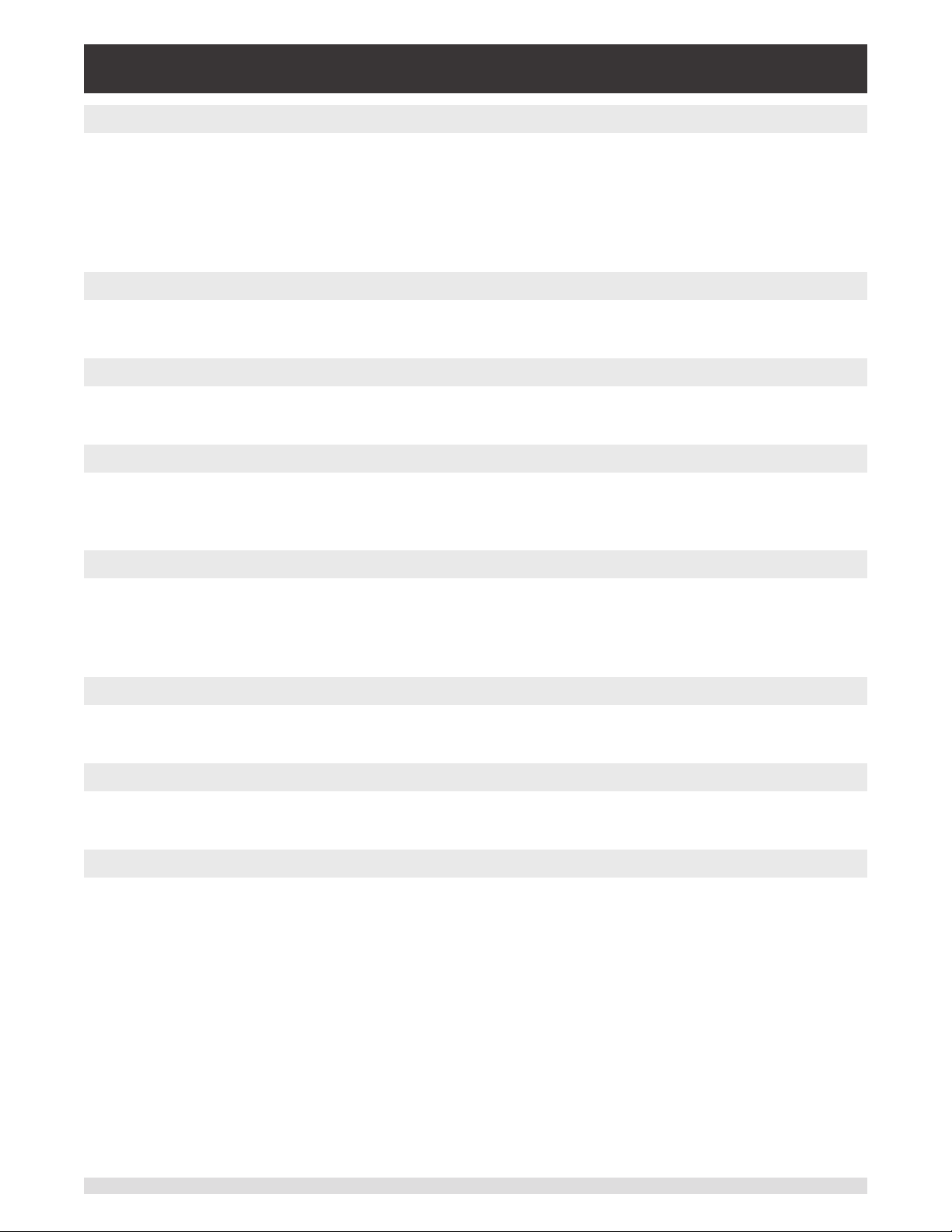
Modular Pressure Controller
CPC6050
5.4.2 Supply Port
The pressure supplied to the pressure connection labeled “Supply” should be approximately 10% higher
than the full scale of the highest pressure transducer installed in the controller channel or 10 psi, which-
ever is greater. With a Pump Module, supply pressure is turned o for primary transducers with pressure
ranges less than 3 psi. Supply pressure to a Pump Module is only necessary if it is called for to increase
the control speed. In this mode, a Pump Module will use the supply pressure to quickly control close to
the set point before the internal pump takes over and ramps into the set point with precision.
5.4.3 Exhaust Port
The pressure connection labeled “Exhaust” is for the vacuum supply. In a gauge pressure version it can
be left open to atmospheric pressure.
5.4.4 Vent Port
The pressure connection labeled “Vent” is the port where the system pressure is vented to the atmosphere under certain conditions. Leave this port as is.
5.4.5 Measure / Control Port
The Measure / Control port (when in the Control mode) supplies pressure that is precisely controlled by
the controller. In the Measure mode, a pressure applied to the Measure / Control port is measured by the
internal transducers.
5.4.6 Reference Port
The reference port is available on gauge units that have transducers that are not sealed gauge units. For
these units this port is available to connect to the reference side of the transducer. This port is normally
left open to atmosphere but may be connected to a stable reference pressure. In an absolute pressure
transducer this port is not used.
5.4.7 Barometric Reference Port
The Barometric Reference port is connected to the optional internal barometer and should be left open to
atmospheric pressure.
5.5 Remote Communication Connections
See Section 7, Remote Operation, for connections and commands for operation over IEEE-488, Ethernet, USB or RS-232 ports.
5.6 Power Up
Apply power to the power connector on the rear of the instrument using the power adaptor included, and
switch the power switch on the front of the unit ON. The instrument will go through an initialization process and system check. As soon as the system check is completed the system will default to a screen
similar to the one shown in Section 6.1.2 - Display Screen Features. The main measurement screen may
be congured in many dierent ways but initially it will be in a default conguration. Subsequently, the unit
will power up in the conguration that it was in when last powered o. Allow at least 15 minutes of warm
up before performing critical pressure measurements.
Donotpositiontheequipmentsothatitisdiculttoremovethepowercord.Theinstrument
is not intended for connection of long-distance lines, i.e. lines within a building that are longer
than 30 m, or that leave the building (including lines of outdoor installations).
24 Operating Instructions - CPC6050
Page 25
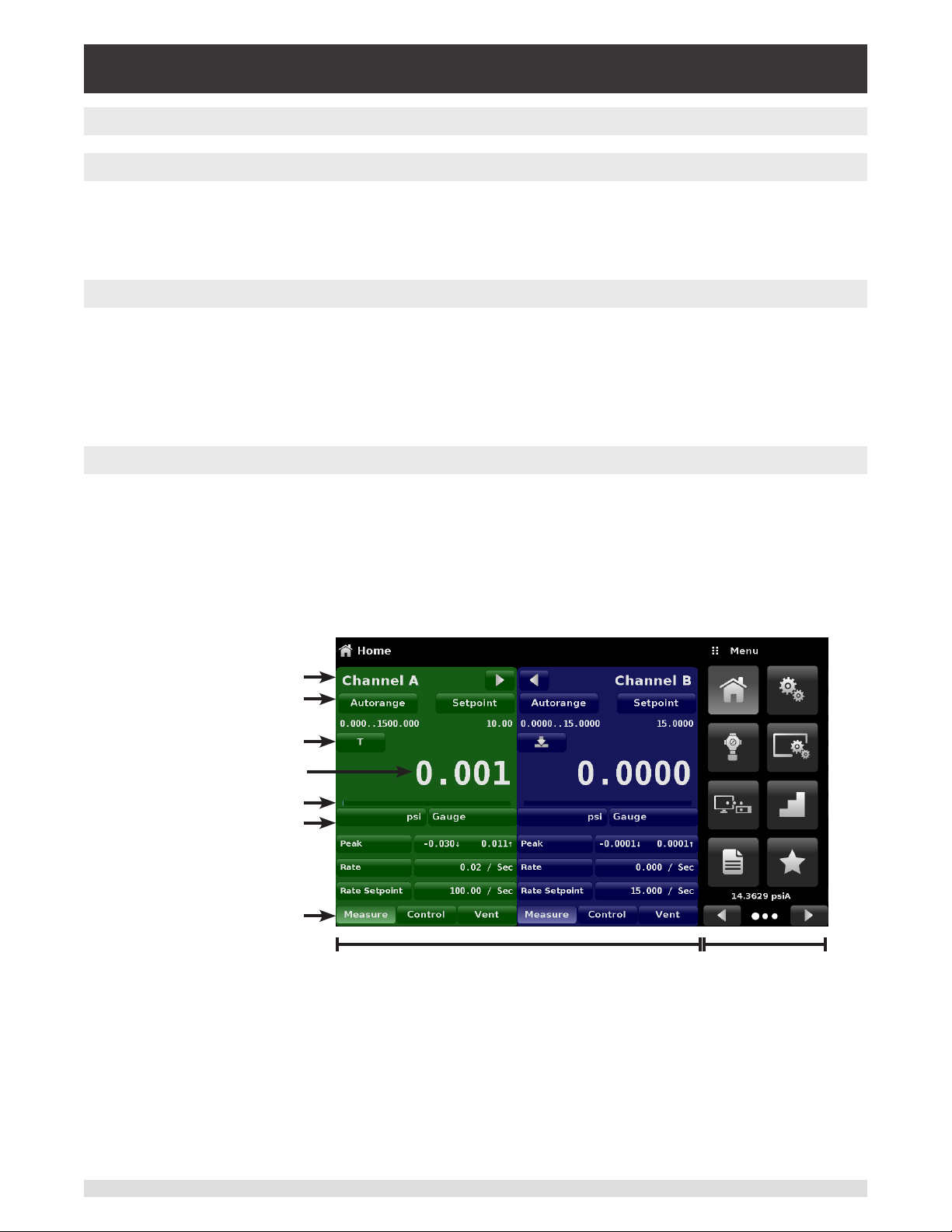
Modular Pressure Controller
CPC6050
6 Local Operation and Setup
6.1 General Operation
This section describes the procedures for operating the CPC6050 from the front panel. Instructions for
operating the device remotely from an external computer are covered in Section 7, Remote Operation. By
following the procedures provided in these two sections and Section 10, Calibration, you can expect your
CPC6050 to deliver maximum accuracy and dependability for many years of useful service.
6.1.1 Setup Applications
Conguration of the CPC6050 is achieved by changing settings accessed through the Application (“App”)
buttons. Local operation is accomplished by observing the data presented in the display. The appearance
and functionality of the display can be changed by pressing the App button for the related function. After
an app has been chosen, a set of related parameters will appear on the left. After choosing one of these
parameters, a set of selections related to that parameter will appear on the right or a data entry keypad.
The desired selection or data can be entered here.
6.1.2 Display Screen Features
The screen shown below provides an overview of the features that may appear on the display after initialization. The left three fourth of the display contains the area where information is displayed (in this case
the Home Application) and the right one fourth contains the selection icons for each application. A zero
or tare button, bar graph and none or 3 of the 5 available auxiliary displays (Peak, Rate, Rate Setpoint,
Uncertainty or Units) will appear in the Home App if activated. All of the CPC6050 screen features are described in more detail throughout this manual. The active App is represented with a light gray background
color compared to the other Apps.
Channel label
Active transducer
range
Optional Zero or Tare
Current Value
Optional Bar graph
Units / Pressure Type
Auxiliary Displays
Operating Modes
{
Operating Screen Settings Apps
Figure 6.1.2 - Display Screen Features
Operating Instructions - CPC6050 25
Page 26
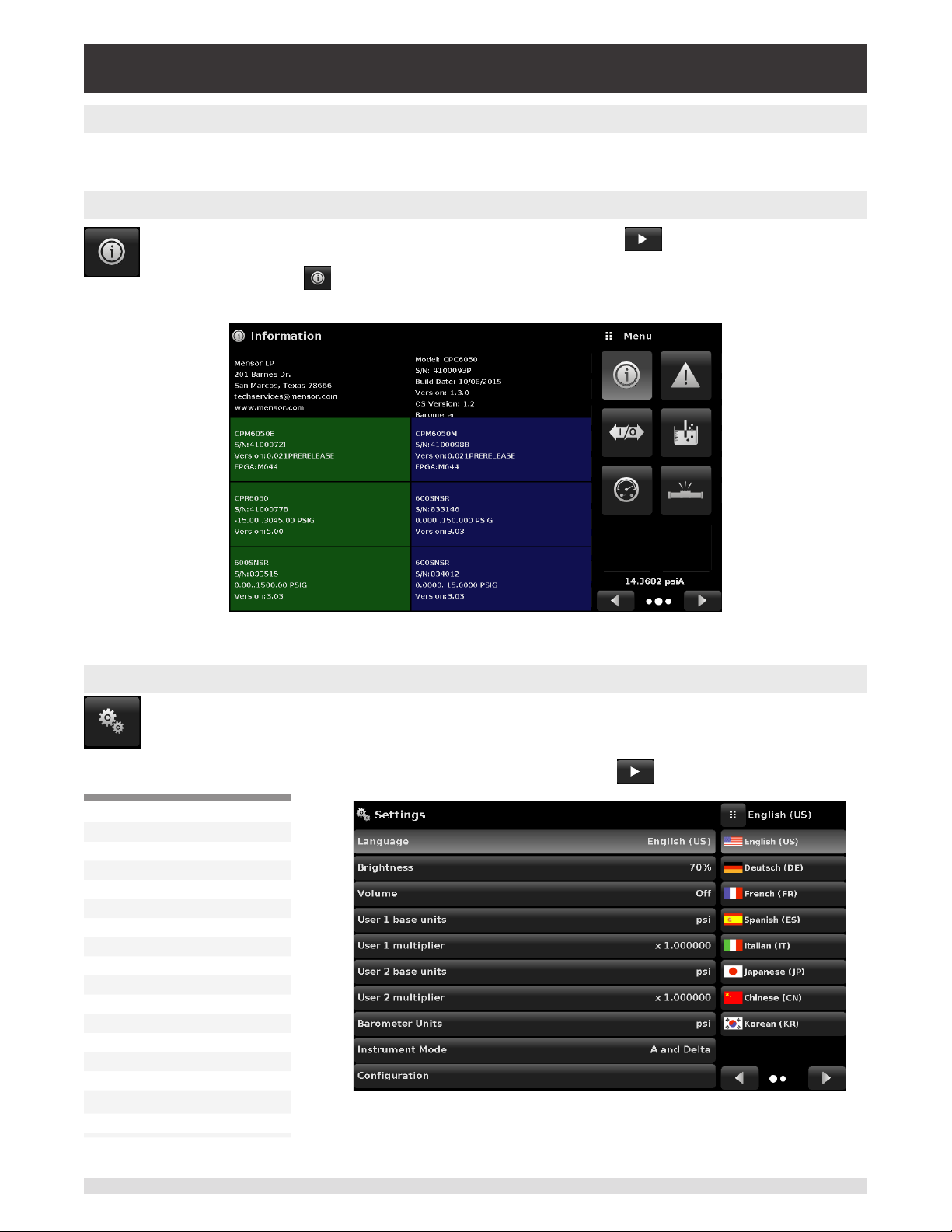
Modular Pressure Controller
CPC6050
6.2 Initial Setup
Section 6.2.1 and 6.2.2 are provided rst so that the operator can initially check the information screen to
verify the installed components and to change the language if needed.
6.2.1 Contact and Version Information Application
Navigate to additional Apps by pressing the Next Page button [ ] at the right bottom of the
App buttons. This gives access to the second page of the App selection area. Press the Information App button [ ]to display Mensor contact, installed transducers, installed regulator
along with instrument and software version information
6.2.2 Language Selection
Pressing the settings application button will open a screen where the language, display bright-
ness, volume, user base units/multiplier and conguration loading/saving, can be changed. The
current language selections available are shown in the table below. Additional language choices
will appear on the screen after pushing the Next Page button [ ]:
Language Country
English USA
German Germany
French France
Spanish Spain
Italian Italy
Japanese Japan
Chinese China
Korean Korea
English Great Britain
English Canada
French Canada
Spanish Latin America
Polish Poland
Portuguese Portugal
Portuguese Brasil
Russian Russia
Figure 6.2.1 - Information
26 Operating Instructions - CPC6050
Page 27
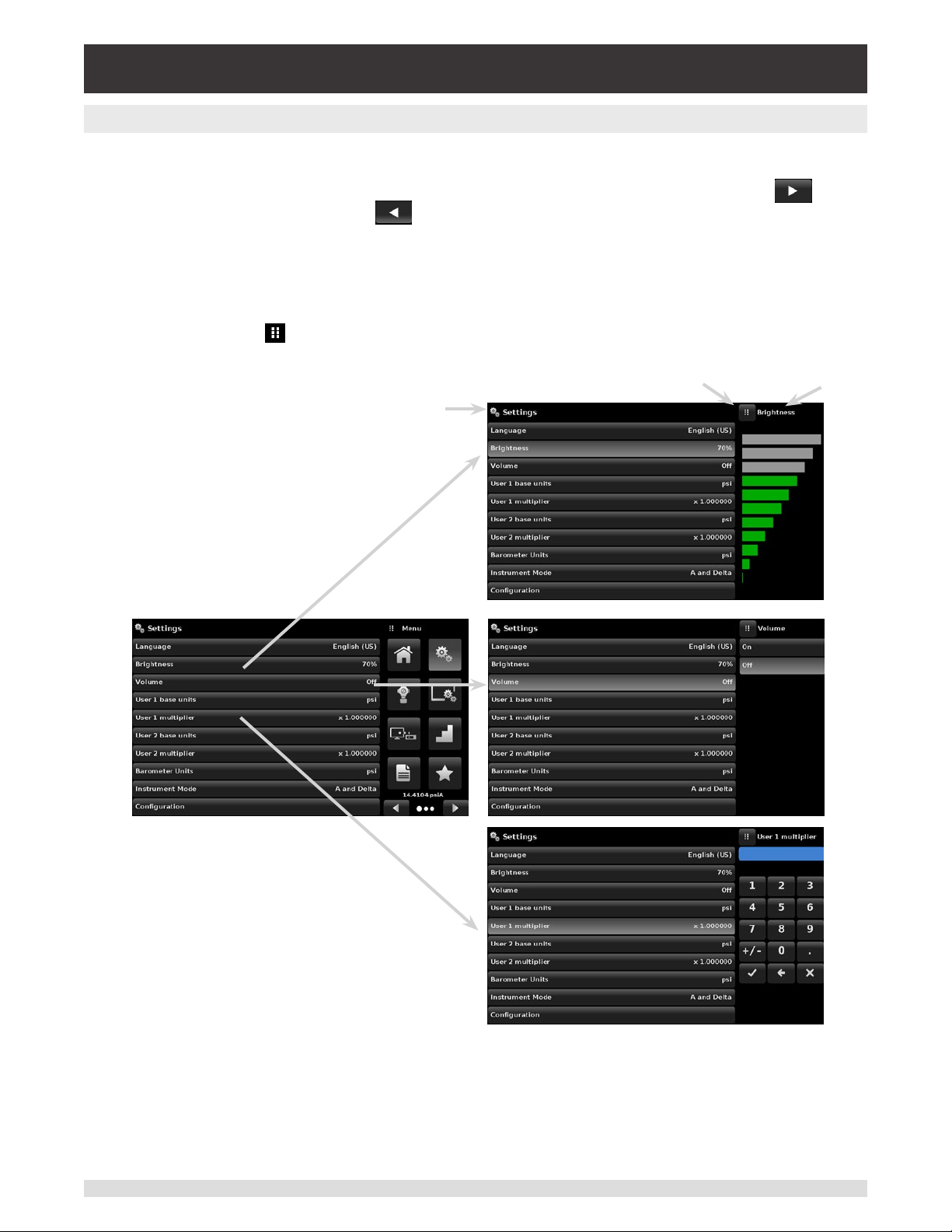
Modular Pressure Controller
CPC6050
6.3 Application Selection and Parameter Inputs
The application selection area on the right one fourth of the screen (see Figure 6.1.2 - Display Screen
Features) is the area where setup, information, calibration, service and other Apps can be chosen.
Multiple pages of application selections can be accessed by pressing the Next Page button [ ] or
by pressing the Previous Page button [ ]. A series of horizontally placed circles on the bottom right
indicate the active page by a larger circle. As each App is chosen, related application parameters will
appear on the left three fourth of the screen along with the name of the application, and a reduced size
icon in the top title section. When a parameter is chosen, related selections, sliding scales or a data entry
key pad will appear in the input area on the right where the application selection buttons were previously
displayed. An example of each type of input is shown below. To return to the App selection menu, simply
press the Menu button [ ] above the input area. The purpose and use of each selection and menu is
intuitively apparent and will become second nature with minimal exposure to the menu structure.
App Title
Menu Button
Input Title
Operating Instructions - CPC6050 27
Page 28
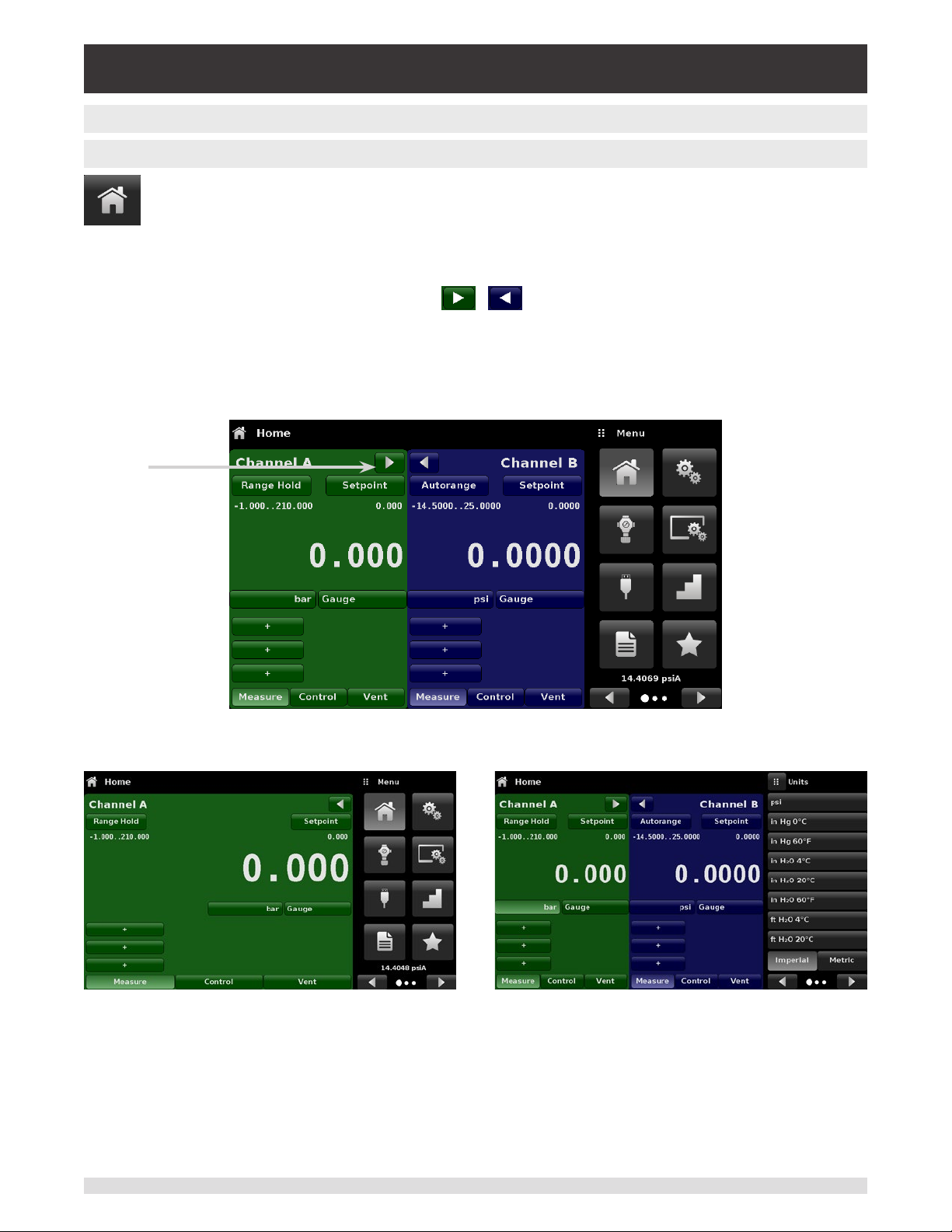
Modular Pressure Controller
CPC6050
6.4 Applications
6.4.1 Home Application
The Home App is the normal operation screen. This application is dierent from the others in
that it is not use to setup the conguration but is used to monitor the pressure applied to the
installed transducers
The screen in gure 6.4.1-A shows the basic Home App in an instrument with two control channels. The
user can change the display to show a single channel by either expanding Channel A or Channel B by
pressing the Channel Expand/Collapse button [ , ] for each channel (gure 6.4.1-B). The dual
display can be restored by pressing the Channel Expand/Collapse button. The Units button is always
displayed. When the Units button is pressed a selection of imperial and metric units will be displayed on
the right (gure 6.4.1-C); notice that the Units button has a lighter background when the selection menu
is active. If a barometric reference is installed, the Pressure Type button, described below, will toggle from
Gauge to Absolute mode when pressed.
Channel Expand
Button
Figure 6.4.1-A Basic Home App
Figure 6.4.1-B – Single Channel Display Figure 6.4.1-C – Pressure Units
28 Operating Instructions - CPC6050
Page 29
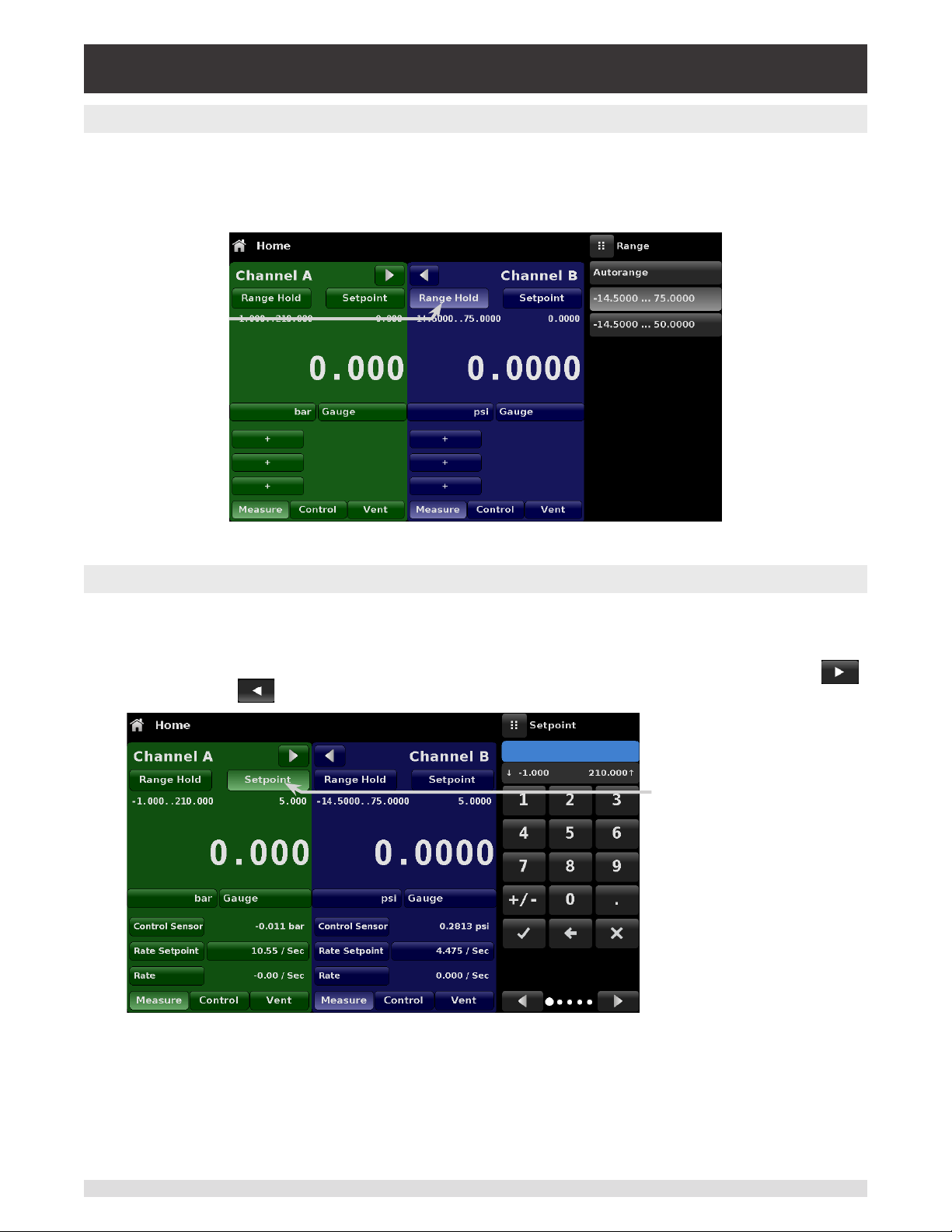
Modular Pressure Controller
CPC6050
6.4.1.1 Range Hold / Autorange
The Range Hold / Autorange button allows the user to select the active range of the transducers in any
channel. By clicking the Range Hold button, the user can select the active transducer from the primary
and secondary transducers in a channel or utilize the “Autorange” feature to let the instrument automatically select the active range based on the current pressure value.
Range Hold button
Figure 6.4.1.1 - Range Hold Button
6.4.1.2 Control Setpoint
The Setpoint button allows the user to enter the desired pressure value to be controlled by the instrument. There are multiple ways of entering the control setpoint: numeric keypad, step increments, percentage entry, digital step or a program data entry. These methods can be accessed by the user by pressing
the “Setpoint” button and the various setpoint entry methods can be navigated with the Next Page [ ]
and Previous Page [ ] buttons.
Setpoint button
Figure 6.4.1.2 – Setpoint Button
Operating Instructions - CPC6050 29
Page 30
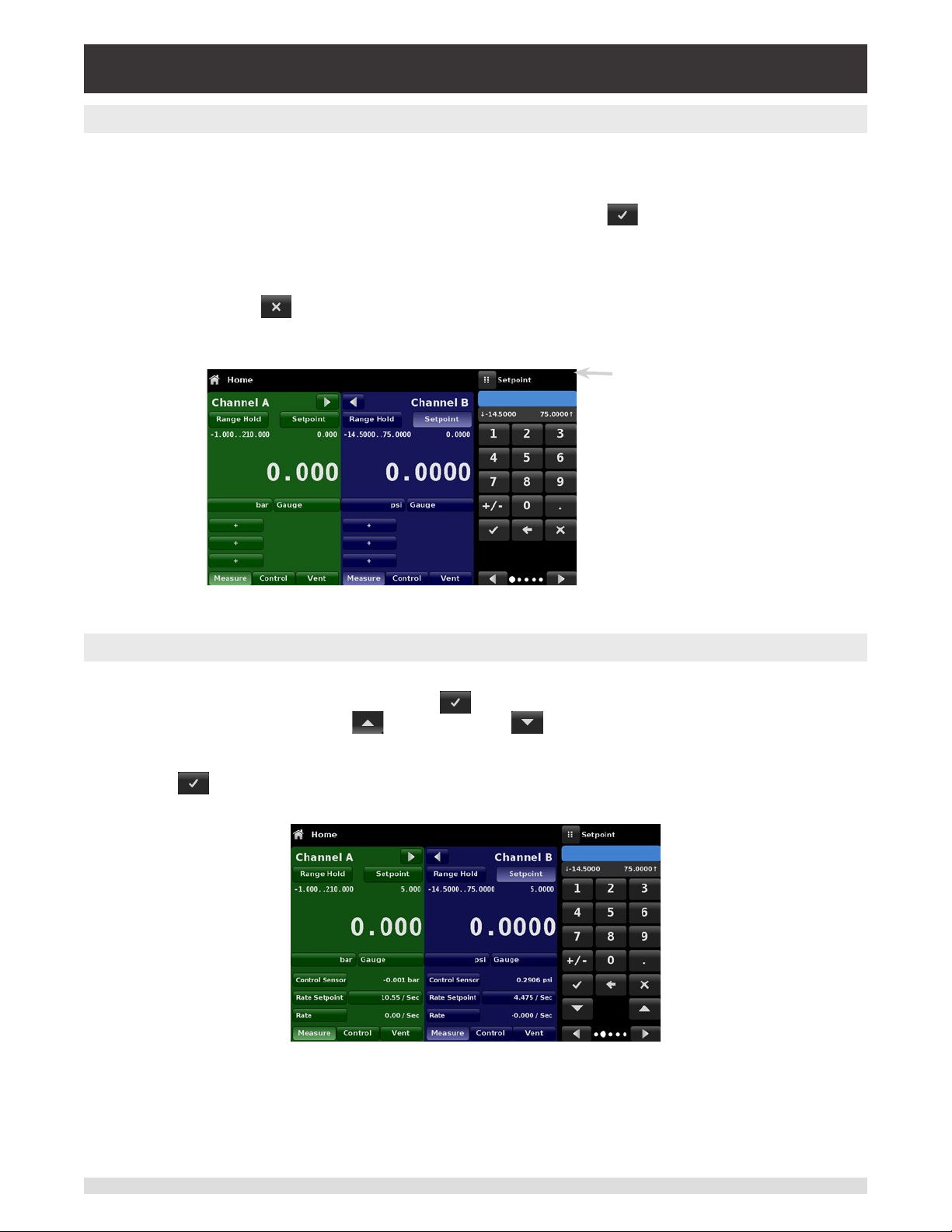
Modular Pressure Controller
CPC6050
6.4.1.2.1 Numeric Keypad
The rst entry method provides 10 digits for numeric entry, plus the decimal point and a sign key (gure
6.4.1.2.1). The sign key [+/-] will toggle between positive and negative values. Each stroke on the key pad
will echo in the blue input value window above the pad. A change between plus and minus values [+/-]
can be entered at any time during the string entry. Pressing the Enter [ ] button will accept the value
and it will become the setpoint.
If the input window holds an illegal value when the Enter button is pressed the system will respond with
an error tone and the entry will turn red. When that happens determine the cause of rejection, delete the
entry using the Delete [ ] button and then enter a valid number. The setpoint can only be entered
within the minimum and maximum control range set in the Control Settings App (section 6.4.3.7). These
limits are shown above the numeric entry keypad.
Min & Max
setpoint values
Figure 6.4.1.2.1 - Numeric Keypad Setpoint Entry
6.4.1.2.2 Step Increments
The second entry method allows the user to enter the setpoint in the same way as the Numeric Keypad
by keying in the value and then pressing Enter [ ] button. The user can then enter the desired value of
step increment and press Step Up [ ] or Step Down [ ] button, without pressing the Enter button.
This number will then be used to decrease or increase the existing setpoint value. Subsequent touches
of the Step Up or Step Down button will continue to increase or decrease the setpoint by the step value.
If the Enter [ ] button is pressed the newly entered value will register as a new setpoint value on the
Home Screen rather than a step value.
Figure 6.4.1.2.2 - Numeric Keypad with Step Increments
30 Operating Instructions - CPC6050
Page 31

Modular Pressure Controller
CPC6050
6.4.1.2.3 Percentage Entry
The third entry method is the Percentage Entry method (gure 6.4.1.2.3-A) which allows the user to
select a setpoint value as a percentage of the pressure range of device under test (DUT). The user can
choose between various percentage values by clicking on the desired button. The setpoint will instantly
change to the selected percentage value of the DUT. Alternatively, the setpoint can also be selected as a
specic pressure value within the range of the DUT. The user can also congure the minimum and maximum pressure values of the DUT by clicking the button displaying pressure range (gure 6.4.1.2.3-B).
This would take the user to the Step Settings App (gure 6.4.1.2.3-C) which is explained in Section 6.4.6,
Step Settings.
Figure 6.4.1.2.3-A - Percentage Entry Figure 6.4.1.2.3-B - DUT Pressure Value Entry
Figure 6.4.1.2.3-C -
6.4.1.2.4 Digital Step Entry
The fourth entry method is the Digital Step data entry method. This method allows the user to increase or
decrease the setpoint value by one digit at a time. The digit to be changed can be selected from a string
of ve zeroes (0) and one blue numeral one (1) by sliding a nger across the zeroes and converting the
desired digit to a blue 1. The right most digit in the Digital Step corresponds to the lease signicant digit
of the setpoint. Each digit of the setpoint can then be increased or decreased by pressing the Up [ ]
or Down [ ] button.
Operating Instructions - CPC6050 31
Page 32

Modular Pressure Controller
CPC6050
Figure 6.4.1.2.4 - Digital Step Entry
Pressure Type button
32 Operating Instructions - CPC6050
Page 33

Modular Pressure Controller
CPC6050
6.4.1.2.5 Program Data Entry
The fth entry method is through the automated Programs stored in the CPC6050 memory. The Program
Player allows the user to select one of the stored Programs and use it for setpoint entry. A Program can
be chosen by using the Up [ ] or Down [ ] buttons. After selecting the desired program, press the
Play [ ] button to start the program. More information on the Program Player and how to create/ edit
programs is available in section 6.4.7, Programs Application.
Figure 6.4.1.2.5 - Program Data Entry
6.4.1.3 Units and Pressure Type
The Units button is always displayed. When the units button is pressed a selection of imperial and metric
units will be displayed on the right (gure 6.4.1.3 - A).The Pressure Type button is only active if there is an
optional Barometer installed. Otherwise, the Pressure Type button becomes a label (gure 6.4.1.3 – B)
indicating the native mode of the channel (absolute or gauge). When an optional barometer is installed,
a native gauge transducer can emulate absolute pressure using the barometric reference. Alternatively, a
native absolute transducer can emulate gauge pressure. Emulation can be activated simply by pressing
the Pressure Type button. The Pressure Type button becomes a label when the selected pressure unit is
"% of F.S. value".
Pressure Units button
Pressure Type button
Figure 6.4.1.3-A Figure 6.4.1.3-B
Operating Instructions - CPC6050 33
Page 34

Modular Pressure Controller
CPC6050
6.4.1.4 Bar Graph
An optional bar graph can be displayed below the current pressure value. The bar graph indicates the
relative position of the current value with the maximum range of the primary transducer in that channel.
This bar graph will appear in the Home App when selected from the Display Settings App (section 6.4.4).
6.4.1.5 Auxiliary Displays
The screen in gure 6.4.1.5 - A shows all of the possible auxiliary display items that can be included in
the Home App. Each channel can have up to three auxiliary displays which can be chosen by clicking
on each button and then selecting the display item from the menu on the right side of the screen (gure
6.4.1.5-B).
Figure 6.4.1.5-A – Home App with Auxiliary Displays
Figure 6.4.1.5-B - Auxiliary Display Selection
Some of the auxiliary display can be modied by pressing the displayed button. Others simply display
auxiliary information.
Peak: Pressing the Peak button will reset the upper and lower peak value to the current reading, subsequent negative or positive divergence from that reading will be recorded in the button.
Rate: Pressing the Rate button will display a choice of time rate units for the rate denominator.
Rate Setpoint: Pressing the Rate Setpoint button will let the user enter the new Rate Setpoint via the
numeric Keypad (“Variable”) or select “Slow” (.1% of the max span in the channel), Medium (1% of the
max span in the channel), or “Fast” (10% of the max span in the channel)
Uncertainty: Displays the accuracy at the pressure being displayed.
Units: Pressing the Auxiliary Units button will display the same set of units available for the primary units.
34 Operating Instructions - CPC6050
Page 35

Modular Pressure Controller
CPC6050
Pressing any of these units will change the auxiliary units to that chosen unit.
Digital I/O: Displays the current state of digital inputs and outputs per channel as "1" for high and "0" for
low
Barometer: Dispays the reading of the optional barometric reference in current pressure units
6.4.1.6 Zero Button
If the Zero Calibration function has been chosen in the Display Settings App (section 6.4.4), then the
Zero Cal Button [ ] will appear in the Home App. If the channel is measuring absolute pressure,
and the Zero Cal Button is pressed, a keyboard will appear to allow a single point calibration. If the channel is measuring gauge pressure, pressing the button will set the current reading to zero. If the channel
is in emulation mode (absolute or gauge) then the value will not be saved to the transducer but only as a
temporary adjustment while in emulation mode. After exiting the emulation mode or after a power cycle,
the temporary adjustment will be cleared. The zero adjustment for a channel not in emulation mode will
be saved to the transducer as if single point calibration had been performed.
Figure 6.4.1.6 shows two channels displayed, the zero cal function has been enabled for channel A. The
screen on the left shows both channels with zero buttons. The screen on the right shows the same two
channels, but the zero button on the absolute channel has been pressed, showing the keypad enabled to
accept a new single point calibration value.
Figure 6.4.1.6 - Zero Button, Gauge - Absolute
The background color of the zero button will momentarily change to a lighter color as the zero calibration
is performed then will revert back to a darker color when complete.
Operating Instructions - CPC6050 35
Page 36

Modular Pressure Controller
CPC6050
6.4.1.7 Tare Button
If the Tare calibration function has been chosen in the Display Settings App (section 6.4.4), then the Tare
Button [ ] will appear in the channel screen. For safety reasons, the tare button will be highlighted
in yellow when active. The Tare button and the Zero Button cannot appear on the screen at the same
time, in the same channel. When the Tare button is pressed, the instrument will subtract the current pressure reading (the tare pressure) so that the indicator will display zero. Subsequent deviations in pressure
will be relative to the tare pressure.
Tare button,
active.
Figure 6.4.1.7 - Tare Button
Pressing the tare button again will deactivate the tare and change the pressure indication back to the
reading corresponding to the calibrated output of the transducer. An active tare will revert to a deactivated state after a power cycle.
36 Operating Instructions - CPC6050
Page 37

Modular Pressure Controller
CPC6050
6.4.1.8 Operating Mode Selection
The operating modes are permanently displayed on bottom of the Home App. The CPC6050 has three
operating modes: Measure, Control and Vent. After the system has switched on, the instrument will automatically be placed in Vent mode. The user can switch from one mode to the other by using the mode
selection keys
When switching from Control mode to Measure mode, the system will not be vented and the
i
Notice
Measure Mode: In Measure mode the CPC6050 acts like a precision pressure measuring instrument
and measures the pressure applied at the Measure/Control port. If the Control mode was the last used
mode before switching into Measure mode, the last controlled pressure is held in the test assembly.
Control Mode: In Control mode the CPC6050 provides a controlled pressure at the Measure/Control
port equal to the setpoint value. It is activated by pressing the Control button. In order to ensure smooth
operation in the control mode, following measures must be taken and respective parameters must be set.
• In order to control pressures close to or below atmospheric pressure, a vacuum pump should be con-
nected to the Exhaust port
last applied pressure will be locked in the system by means of a solenoid valve.
• The control speed can be set in the Control Settings App [ ]. The Control rate can be set between
0.001% of range/sec to 10% of range/sec.
• Control limits can be set in the Control Settings App [ ].
Vent Mode: The Vent function will vent the system to the atmosphere, including the test assembly connected to the Measure/ Control port. The Vent mode can be activated from the Measure or Control mode
by pressing the Vent button. The rate at witch the pressure is released in vent mode is set in page 2 of the
Control Settings App [ ].
WARNING! Venting will cause a loss of pressure at the vent rate in the system and the
plumbing connected to the Measure/Control port. Care must be taken that the device
!
Warning
under test is not damaged during venting.
Operating Instructions - CPC6050 37
Page 38

Modular Pressure Controller
CPC6050
6.4.2 Settings Application
The Settings App is used to set up general settings for the display. Settings parameters include
Language, Brightness, Volume, User 1 base units, User 1 multiplier, User 2 base units, User 2
multiplier, Barometer units, and Conguration. Figure 6.4.2 shows these parameters as indicated when the Settings App has been chosen. As each parameter is pressed, an input screen will
appear on the right where selections can be made.
The Settings App provides a place to change the language, display brightness, volume, user units, and
barometer units. Conguration settings of the unit can also be saved within this application plus the default conguration can be activated.
Figure 6.4.2 - Settings application
6.4.2.1 Languages
The Language parameter provides a selection of dierent languages. Once a language is chosen all
words within all menus will appear in the chosen language and the radix character (decimal mark) will
change from a dot (.) to a comma (,) depending on the language chosen. More languages can be accessed by navigating to the next page of the language selection menu on the right side of the screen.
Figure 6.4.2.1 - Languages
38 Operating Instructions - CPC6050
Page 39

Modular Pressure Controller
CPC6050
6.4.2.2 Brightness
The Brightness setting provides a sliding scale to increment the screen brightness in all screens. Slid-
ing your nger along the bar graph or touching anywhere in the bar graph will change the brightness of
the screen. After the setting is made and your nger is removed from the screen the menu will show the
brightness percent selected and revert back to the main settings menu.
Figure 6.4.2.2 - Brightness
6.4.2.3 Volume
The Volume setting provides a way to turn on or o the touch screen audio feedback.
Figure 6.4.2.3 - Volume
Operating Instructions - CPC6050 39
Page 40

Modular Pressure Controller
CPC6050
6.4.2.4 User Base Units / Base Units Multiplier
When choosing a unit of measure from the Home Application (main screen), standard units can be cho-
sen in addition to two user dened units. User units 1 and 2 are dened in the Settings App using “User
1 base units”, “User 1 multiplier” and / or “User 2 base units”, “User 2 multiplier”. If the display of a special
unit is needed, then a base unit should be chosen (psi, bar or Pascal) as the “User base unit” and the
“User multiplier” can be entered to derive the special unit using the formula: Special unit = Base Unit x
Unit multiplier. When set this way, and the user unit has been chosen from the main screen, then the user
unit will now display the Special unit as derived.
Figure 6.4.2.4 - User base units / Base units multiplier
6.4.2.5 Barometer Units
When the Barometer Units button has been chosen, a list of Imperial or Metric units is presented on the
right side of the screen. Any of these units can be chosen from this list for the barometric readout. The
barometric pressure readout can be seen on the bottom right of the Home App.
Figure 6.4.2.5 - Barometer units
40 Operating Instructions - CPC6050
Page 41

Modular Pressure Controller
CPC6050
6.4.2.6 Instrument Mode
The Instrument Mode allows the user to switch the channel display in the Home Application between
A&B, A & Delta, or B & Delta. The Conguration of the Delta display is done in the Display Settings App
(see Section 6.4.4 Display Settings).
Figure 6.4.2.6 Instrument Mode
6.4.2.7 Conguration
Conguration is the last parameter in the Settings App. It allows the operator to save instrument settings
and load them as a group, as needed, in the future. Conguration variables that are currently set in all
Apps can be saved using the Conguration “Save” button and recalled using the Conguration “Load”
button. Simply set all desired variables in each app, then go to Settings-Conguration, press one of the
numbered Conguration buttons then press the “Save” button. This will save the current conguration in
that button. To reload a saved conguration at a later time, go to Settings-Conguration and press the
numbered conguration button corresponding to the saved conguration and then press the “Load” but-
ton.
Figure 6.4.2.7 - Conguration
The instrument default conguration can be activated simply by pressing the “Default” Button.
Operating Instructions - CPC6050 41
Page 42

Modular Pressure Controller
CPC6050
6.4.3 Control Settings Application
The Control Settings App allows the user to select and congure the control parameters for
each channel's pressure regulating module (Pump Module or SVR Module). The display color
of the Control Settings App changes based on the selected channel. The display is green for
Channel A, and blue for Channel B. Figure 6.4.3-A shows the App display for Channel A. Figure 6.4.3-B shows the selection of channels for changing the control parameters. The Control
Settings App provides two preset control modes “Precision” and “High Speed” which aect the
“Control Behavior”, “Rate Setpoint”, “Stable Window” and “Stable Delay”. The Precision control mode is set as default and provides a stable control rate at medium overshoots. The High
Speed control mode provides faster control rate at a higher overshoot. Each of the control parameters can be changed by the user to best suit their application in the “Custom” control mode.
The “Custom” control mode retains the values of the parameters entered by the user until the
user changes it again.
Figure 6.4.3-A - Control Settings App
Figure 6.4.3-B - Channel Selection
42 Operating Instructions - CPC6050
Page 43

Modular Pressure Controller
CPC6050
6.4.3.1 Control Behavior for SVR Modules
The Control Behavior button in the Control Settings App for the SVR Modules provides a choice be-
tween dierent levels of control behavior ranging from “0” to “100”, where “0” represents lowest overshoot
control mode "Precision" and “100” represents "High Speed" control mode. The "Precision" or the "High
Speed" modes can be chosen simply by pressing the corresponding button at the bottom of the screen.
The Control Behavior is preset to “50” for Precision control mode and to “100” for High Speed control
mode. The Control Behavior can be changed using the sliding scale. This will change the control mode to
“Custom”. Figure 6.4.3.1 shows the sliding bar to adjust control behavior.
Figure 6.4.3.1 - Control Behavior SVR Module
Operating Instructions - CPC6050 43
Page 44

Modular Pressure Controller
CPC6050
6.4.3.2 External Supply for Pump Module
The Controller Settings for the Pump Module are slightly dierent from the SVR Module. The "External
Supply" button in the "Control Settings: Pump" screen provides a place for the user to switch between the
pump assisted by an external supply (external supply on), to the pump generating pressure without the
external supply (external supply o). When the external supply pressure is turned on, the Pump Module
pressure output will move between set points more quickly. As the set point is approached, the external
supply is shut o and the pump continues to increase or decrease the pressure into the set point with
precision. When the external supply pressure is turned o, the pump output pressure will increase or
decrease more slowly into the set point.
Figure 6.4.3.2 - External Supply for Pump Module
6.4.3.3 Control Behavior for Pump Module
The Control Behavior for the Pump Module only diers from the SVR Module in that it does not have the
preset buttons for Precision, High Speed and Custom. Otherwise, its function is identical to that of the
SVR Module explained in Section 6.4.3.1 above.
Figure 6.4.3.3 - Control Behavior for Pump Module
44 Operating Instructions - CPC6050
Page 45

Modular Pressure Controller
CPC6050
6.4.3.4 Rate Setpoint
The Rate Setpoint (SVR Module only) button allows the user to set the rate of pressure change when the
CPC6050 is controlling up or down to a setpoint (gure 6.4.3.4). The rate is limited from 0.1% to 20% of
span of the primary transducer / second of the active channel.
Figure 6.4.3.4 - Rate Setpoint
6.4.3.5 Stability Parameters
Stability parameters for the controlled pressure can be congured using the Stable Window and Stable
Delay buttons (SVR Module and Pump Module). When the controller enters a stable condition the pressure indication color on the Home App will change from white to green. The Stable Window button allows
the user to enter a value as a percentage of the highest range transducer. This value represents the pressure window within which any setpoint value would be considered stable by the user. The Stable Delay
button lets the user add a desired delay until the pressure value is considered stable while being in the
stable window.
Stability
Parameters
Figure 6.4.3.5 - Stability Parameters
Operating Instructions - CPC6050 45
Page 46

Modular Pressure Controller
CPC6050
6.4.3.6 Control Volume
The Control Volume button (SVR Module and Pump Module) in the Control Settings App allows the user
to set the control pressure volume in cubic centimeters (cc). The CPC6050 is capable of automatically
identifying the control pressure volume and adjusting the control parameters based on it. By default this
button is set on “Auto”. Figure 6.4.3.6 displays the control volume setting for the instrument.
Figure 6.4.3.6 Control Volume
6.4.3.7 Control Limits
The Maximum and Minimum Limit buttons (SVR Module and Pump Module) in the Control Settings App
(second page) provide a place to limit the set point value that can be chosen in the Home App. These limits can only be set within +/- 0.1% of the range of the active transducer. When the channel is in Autorange
the limits can only be set within +/- 0.1% of the range of the primary transducer which, by convention, will
have the widest range. The minimum limit must be lower than the maximum limit. The user cannot enter
set points and thereby not control to pressures outside of these limits. Figure 6.4.3.7 shows the data
entry keyboard to enter the limits for channel B. Note that the keyboard displays the maximum value that
can be entered.
Figure 6.4.3.7 - Control Limit Setting
46 Operating Instructions - CPC6050
Page 47

Modular Pressure Controller
CPC6050
6.4.3.8 Vent Rate
The Vent Rate button (SVR Module only) in the Control Settings App lets the user to determine the rate
at which pressure will vent in vent mode. By default the rate of the vent is set similar to the control rate.
Figure 6.4.3.8 displays the vent rate setting for channel A.
Figure 6.4.3.8 – Vent Rate Setting
6.4.3.9 Rate Stability Parameters
Rate parameters for the control rate (SVR Module only) can be found in the Control Settings App and can
be congured using the Rate Stable Window and Rate Stable Delay buttons. The Rate Stable Window
button allows the user to enter a value as a percentage of the active range of transducer. This value represents the pressure window within which the control rate value would be considered stable by the user.
The Rate Stable Delay button lets the user add a desired delay until the control rate is considered stable
while being in the rate stable window.
Stability
Parameters
Figure - 6.4.3.9 Rate Stability Parameters
Operating Instructions - CPC6050 47
Page 48

Modular Pressure Controller
CPC6050
6.4.3.10 Detection Flags
The CPC6050 is equipped with three detection ags (SVR Module only) that can be enabled or disabled
by the user as needed. These detection ags appear in the Control Settings App. The primary purpose
of these detection ags is to protect the instrument and to ensure desired operation. Each of these ags
can be turned “On” or “O” as per user’s need. Figure 6.4.3.10 shows the detection ag settings.
• Supply Detection Enable: If turned “On”, this ag allows the user to check for sucient supply pres-
sure at the Supply Port of the instrument. In case the supply pressure is less than 10% of the control
setpoint, an error is reported which can be seen in the Troubleshoot App by clicking the error symbol
[ ]. This ag is turned “O” by default.
• Burst Detection Enable: If turned “On”, this ag allows the user to protect the instrument against sud-
den bursts in the pressure at the Measure/ Control Port. In case a burst is detected, an error is report-
ed which can be seen in the Troubleshoot App. This ag is turned “On” by default.
• Measure Regulation Enable: If turned “On”, this ag allows pressure to be controlled while the instru-
ment is in “Measure” mode to prevent pressure leaks in the system over time. This will turn on the internal pressure regulator periodically to control pressure in a certain range of the measured pressure
value. This ag is turned “O” by default.
Detection
Flags
Figure 6.4.3.10 - Detection Flags
48 Operating Instructions - CPC6050
Page 49

Modular Pressure Controller
CPC6050
6.4.4 Display Settings Application
The Display Settings Application allows the user to congure channel specic display properties
like the lter for the reading to reduce uctuations due to electrical noise, and to set the resolution of the reading. In addition, the bar graph display and calibration function can be specied
here.
Figure 6.4.4 – Display Settings Application
6.4.4.1 Channel Selection
To set the channel’s display parameters, the control channel must be selected. Display parameters are iden-
tical for all channels but can be set dierently in each channel. Figure 6.4.4.1 shows three displays where
channel “A” “B” and Delta have been selected.
Figure 6.4.4.1 - Channel Selection
Operating Instructions - CPC6050 49
Page 50

Modular Pressure Controller
CPC6050
6.4.4.2 Reading Filter
The Filter is an electronic lter to smooth out the pressure readings. Because of dierences in resolution,
greater ltering may display a more stable reading for some pressure units. Turn o the Filter by selecting
“O”, select varying degrees of ltering for the current units by selecting “Low”, “Normal” or “High”.
Figure 6.4.4.2 - Reading Filter
6.4.4.3 Reading Resolution
The Resolution of the displayed pressure value for each Channel can be set in the Display Settings Application using the resolution Parameter. The resolution can be set to 4, 5 or 6 digits.
Figure 6.4.4.3 - Reading Resolution
50 Operating Instructions - CPC6050
Page 51

Modular Pressure Controller
CPC6050
6.4.4.4 Cal Functions
The Channel Cal Function presents a choice of None, Tare or Zero. Choosing Zero will enable the Zero
Cal Button [ ] in the Home App. Choosing Tare will enable the Tare Button [ ] in the Home
App. The Tare button and the Zero Button cannot appear on the screen at the same time, in the same
channel. See section 6.4.1.6 and 6.4.1.7 for operation of the Zero and Tare buttons in the Home App
(main screen).
Figure 6.4.4.4 - Cal Function
6.4.4.5 Zero Reference Standard
The Zero Reference Standard selection appears on the Display Settings App when a channel with absolute
transducers is selected. It presents a choice of Input, Barometer and Lowest Range of the transducer as a
reference for zeroing the absolute transducers. By default, keypad entry (Input) is selected as the reference
which allows the user to enter a value from an external zero reference.
Figure 6.4.4.5 - Zero Reference Standard
Operating Instructions - CPC6050 51
Page 52

Modular Pressure Controller
CPC6050
6.4.4.6 Delta Function
The Delta Channel selection screen has all of the functions of channels A & B, plus an additional function
where delta is dened as either Channel A - Channel B (A-B), or Channel B - Channel A (B-A). The Delta
Screen in the Home App will display a reading resulting from the mathematical equation chosen in this
screen.
6.4.5 Remote Application
With the Remote Settings application users can select the remote command set for all inter-
faces. The GPIB address, Ethernet network parameters and Serial parameters can also be set
here. Details about the Remote Operation (command sets, cable requirements, etc.) can be
found in Section 7, Remote Operation.
Figure 6.4.4.5 - Delta Function
Figure 6.4.5 - Remote Application
52 Operating Instructions - CPC6050
Page 53

Modular Pressure Controller
CPC6050
6.4.5.1 Remote Command Set
The remote command set parameter provides a choice of the Mensor command set, the WIKA SCPI or
DPI5xx command set (Figure 6.4.5.1 - A). All sets of commands are listed in Section 7, Remote Operation.
Figure 6.4.5.1 - A - Remote Command Set
The DPI5xx command also provides an option to set the Checksum (Figure 6.4.5.1 - B) which when set
to ON or AUTO appends a mod base 100 checksum to end of any remote communication response.
A proper mod base 100 checksum must be sent to the instrument when the checksum is ON. Sending
the checksum is optional when set to AUTO. The ow control is set to NONE as default internally. The
termination character sets the output termination character for all remote communication command sets
(Figure 6.4.5.1 - C).
Figure 6.4.5.1 - B - Checksum Figure 6.4.5.1 - C - Termination character
Operating Instructions - CPC6050 53
Page 54

Modular Pressure Controller
CPC6050
6.4.5.2 Remote Communication Settings
The remainder of the Parameters in the Remote Application present the choice of a numeric entry, a
numeric address entry, or a radio button selection. The parameters that require a numeric entry will
present a numeric keypad with min and max limits for the variable. The parameters that require a numeric
address (for example an IP address) will also present a keypad. Address entries should conform to the
format of the parameter selected. The three screens below show examples of each type.
Numeric entry
Radio button selection
Figure 6.4.5.2 - Remote Communication Settings
Numeric address entry
Setting the Ethernet DHCP to
yes will have a short delay while
i
an error will be indicated. If DHCP is
enabled, the IP address, Netmask and
Gateway are greyed out and locked, these
are controlled by the DHCP server.
the DHCP server is contacted.
If a DHCP server is not found,
54 Operating Instructions - CPC6050
Page 55

Modular Pressure Controller
CPC6050
6.4.6 Step Settings Application
The Step Settings Application allows the user to enter the minimum and maximum pressure
values of the device under test (DUT) and the number of preset steps required across the span.
From this information the Step Settings App will automatically calculate setpoint values in pres-
sure units and values as a percentage of the full span of the DUT (gure 6.4.6). To enter the
minimum and maximum range of the DUT select the DUT Maximum Range and DUT Minimum
Range buttons (gure 6.4.6-A) and enter the values. These ranges should be within the maximum range of the primary transducer in the selected channel. CPC6050 automatically switch
between Pressure units and Percent of DUT Range values by pressing the units button or the
percent button (Figure 6.4.6 - B). The user can be directed to this application from the setpoint
entry method in the Home App (section 6.4.1.2). The Overrange button allows an entry above
100% in order test for hysteresis on a dial gauge.
Figure 6.4.6 – Step Settings Application
Figure 6.4.6-A – DUT Range Selection Figure 6.4.6-B - Units or Percent Selection
Operating Instructions - CPC6050 55
Page 56

Modular Pressure Controller
CPC6050
6.4.6.1 Preset Steps
The user can have up to 12 dierent points along the range of the device under test (DUT). The Preset
Steps button allows the user to enter the number of points and then automatically divides the range in
equivalent percentages. For example if the user needs 5 distinct points along the DUT range then enter
5 in the numeric keypad and press Enter [ ] button. CPC6050 will create setpoints at 0%, 25%, 50%,
75% and 100% of the DUT range (Figure 6.4.6.1 - A). The user also has the option of changing these
percentage values or adding aditional values as needed by clicking on the individual Percentage button
on the Step Settings app. The user can enter any percentage between 0 and 100. The desired value can
then be chosen by checking the box [ ] beside the Percentage button.
Figure 6.4.6.1-A – 5 Preset Steps
Figure 6.4.6.1-B – Percentage Value Added - 90%
56 Operating Instructions - CPC6050
Page 57

Modular Pressure Controller
CPC6050
6.4.7 Programs Application
The Programs Application is used to create, view and edit programs that are used to automati-
cally run a sequence of commands within the CPC6050. The Programs App screen displays
the contents of the rst written program in read only mode by default (gure 6.4.7-A). User can
load, edit and delete other saved and predened programs by clicking on the title of the current
program and then selecting the desired program sequence from the sidebar (gure 6.4.7-B).
Figure 6.4.7-A – Programs Application Figure 6.4.7-B – Programs Selection
6.4.7.1 Edit Programs
By default the programs are available in read only mode to prevent accidental changes to existing programs. The users can edit existing programs or create steps in new ones by clicking on Edit Program
[ ] button (gure 6.4.7.1-A). This makes the program editable and also activates the Insert [ ] and
Delete [ ] buttons which are otherwise just labels and can’t be clicked by the user. A series of pre-
dened commands can be chosen to write the steps of a program. Selection of commands and data in
each sequential line will create a draft of resulting command sequence in the selected program (gure
6.4.7.1-B). Upon exiting the edit mode by pressing the Edit Program [ ] button, the system will ask
“Save changed programs?” Pressing the [ ] button will accept the changes, pressing the [ ] will
revert back to the old program. A list of available commands, data values and their functions are listed in
table 6.4.7.1.
Figure 6.4.7.1-A – Editable Programs App Figure 6.4.7.1-B – New Line Creation
Operating Instructions - CPC6050 57
Page 58

Modular Pressure Controller
CPC6050
Table 6.4.7.1 - Sequence Commands
Command Function (data selection)
CHAN Sets the active channel for subsequent commands
RANGE Sets the active range for the active channel
WAIT Waits for a manual input or stable condition (Stable or Input)
DELAY Delays for time = 1 to 3600 seconds (Numerical Entry)
MODE Sets the control mode (Measure, Control or Vent)
UNITS Sets the units for the active channel
PTYPE Sets the pressure type (Gauge or Absolute)
SETPOINT% Sets the control setpoint in % of current range (Numerical Entry)
SETPOINT Sets the control setpoint for the instrument (Numerical Entry)
STEP% Increases or decreases the current setpoint by the percent full
scale specied
STEP Increases or decreases the current setpoint in current units (Nu-
merical Entry)
RSETPT Sets the rate setpoint in current units (Numerical Entry)
SEQZERO Set the zero for the current active transducer
SEQSTART Starts the sequence from the beginning (None)
RUNITS Sets the rate denominator time unit (min or sec)
58 Operating Instructions - CPC6050
Page 59

Modular Pressure Controller
CPC6050
6.4.8 Favorites Application
The Favorites Application is used to select programs that will appear in the Home App when
the Favorites [ ] is pressed. The purpose of the Favorites App is to provide quick access to
frequently used programs. The current list of favorites is shown in gure 6.4.8 and the desired
program can be run by clicking on its name which takes the user to the Programs App. The list
of favorites can be edited by clicking on the Play [ ] button. The list of programs in the Favorites App
can be chosen by clicking a program from the list on the left and replaced by clicking a predened or
saved programs shown on the right side of the screen. A maximum of eight programs can be stored as
favorites.
6.4.9 Information Application
The Information Application displays information about the instrument, including:
• Mensor address, and email
• Model number, serial number and operating software version.
• Regulator model number, serial number and software version.
• Transducer model numbers, serial number, range and software version
Figure 6.4.8 - Favorites Application
Figure 6.4.9 -Information Application
Operating Instructions - CPC6050 59
Page 60

Modular Pressure Controller
CPC6050
6.4.10 Troubleshooting Application
The Troubleshoot Application can be found by navigating to the second page in Apps section by
clicking on the Next Page [ ] button. The Troubleshoot App will display information about
error conditions and remote communications. Within the troubleshoot screen (Figure 6.4.10-B),
push the Error button to display any errors that have occurred in the instrument due to a communication or network error. Push the Remote button to show commands and responses that
have been sent over the remote communication connection.
If there are any errors in the error queue an error symbol [ ] will appear in all screens (Figure 6.4.10A) of the instrument. Pressing this error button from any screen will open the Troubleshoot application
where the error can be viewed.
Figure 6.4.10-A - Error indication
Figure 6.4.10-B - Troubleshoot screen
60 Operating Instructions - CPC6050
Page 61

Modular Pressure Controller
CPC6050
6.4.11 Digital I/O Application
The Digital I/O Application only appears if the Digital I/O backplate is installed at either one or
both channels in the instrument, see section 8.8 Backplate Options. The application provides
the user a place to assign conditions or actions to the digital inputs and the digital outputs, the
default screen will show all inputs and outputs turned “o”. Each channel has three inputs and
three outputs. Each input can be assigned by clicking on the name of the input and then selecting one of
the options listed on the right. The logic of the switch can be reversed by pressing the Invert Logic (Yes/
No) button. When a digital signal (switch closure) is sent to either of the input terminal on the back panel
of the CPC6050, the instrument will perform actions based on the options assigned to the input.
• Measure Option: Will put the respective channel in “Measure” mode
• Control Option: Will put the respective channel in “Control” mode
• Vent Option: Will put the respective channel in “Vent” mode
• Keylock Option: Will lock out the touch screen interface preventing local operation
• Start Option: Will start the most recent program selected in Favorites App
Figure 6.4.11-A - Digital I/O Application Figure 6.4.11-B - Digital Input Assignment
Each output can be assigned by clicking on the name of the output and then selecting one of the options
listed on the right. The output switch is energized when the assigned instrument mode is active. The assigned output switch would be de-energized when the assignment is inactive.
• Stable option: Output energized when respective channel reading is stable
• Pump option: Regulator requires a vacuum pump to be on in order to control sub-atmospheric pres-
sures. The output is used to turn on or o a vacuum pump as needed
Figure 6.4.11-C - Digital Output Assignment
Operating Instructions - CPC6050 61
Page 62

Modular Pressure Controller
CPC6050
6.4.12 Leak Test Application
Leak test is a channel specic feature and can be performed on each channel separately. The
user selects the channel rst and then denes a leak by setting the Dwell Delay and the Dwell
Time, Delta and Setpoint parameters. The leak test is initiated by pressing the Start button.
• Dwell Delay: The amount of time that the controller remains at the Setpoint before the test begins.
• Dwell Time: The amount of time that the controller is monitoring the pressure change.
• Delta: The change in pressure during the test that determines a pass or fail result.
• Setpoint: The controlled pressure at which the test begins.
If the change in pressure exceeds the Delta parameter before the allotted time in the Dwell Time
parameter, then the Leak Test App will return a red status indication showing initial, nal and the actual
dierence (Delta) in pressure recorded, and indicate a “failed” test. Otherwise it will return a green status
indication showing that the delta was not exceeded for the Dwell Time, indicating a “passed” test. See
Figure 6.4.12-A for examples of a failed and a passed test on channel A.
Figure 6.4.12 - Leak Test
Figure 6.4.12-A - Leak test fail (left) & Leak test pass (right)
62 Operating Instructions - CPC6050
Page 63

Modular Pressure Controller
CPC6050
6.4.13 Switch Test Application
The Switch Application provides a place to test pressure switch actuation / deactuation
points. Up to three switches of the same range can be tested at once on both channels A
and B. The Switch electrical power should be within the parameters given in Section 7.1.1
- Digital I/O Specications. The Switch electrical connection should be in accordance with
the Figure 6.4.13-B.
The Switch Test App has parameters that are used to setup the test:
• High Point: The highest pressure that the controller will control to during the test and should be set at a
value above the point where the switch is expected to actuate
• Low Point: The pressure point below the value where the pressure switch is expected to actuate. It is
also the point where the Controller switches from Fast Rate to Slow Rate.
• Fast Rate: the rate at which the controller will control pressure to the Low Point.
• Slow Rate: The rate at which the controller will control between the Low Point and the High point.
The Switch Test is initiated by pressing the start button.
Figure 6.4.13-A
–
Power
Supply
+
Figure 6.4.13-B
Operating Instructions - CPC6050 63
Page 64

Modular Pressure Controller
CPC6050
6.4.14 Burst Test Application
The Burst Test Application tests the burst pressure of an external device. A device such as a
rupture disk or any device that must be tested for burst pressure can be connected to the
Measure / Control port. Enter the Parameters below then press start to initiate the test.
• Burst Detection Rate: The threshold rate used by the controller to identify a burst.
• High Point: The highest pressure that the controller will control to during the test and should be set at a
value above the point where the burst pressure is expected to be.
• Low Point: The pressure point below the value where the burst pressure is expected to be. It is also
the point where the controller switches from Fast Rate to Slow Rate.
• Fast Rate: the rate at which the controller will control pressure to the Low Point.
• Slow Rate: The rate at which the controller will control between the Low Point and the High point.
If the Device under test must experience a burst condition between the Low Point and the High Point the
instrument will indicate the burst point at the end of the test. If the device under test does not experience
a burst condition the burst test screen will indicate a complete status. The burst test is initiated by press-
ing the Start button. Figure 6.4.14-A and 6.4.14-B show the dierent status messages during a burst test.
Figure 6.4.14-A - Burst Test
Figure 6.4.14-B - Burst Detection Rate Figure 6.4.14-C - Burst Test Complete (No Burst)
6.4.15 Service Application
64 Operating Instructions - CPC6050
Page 65

Modular Pressure Controller
CPC6050
The service application is a password protected area where calibration of all connected trans-
ducers can be accomplished along with access to technical assistance menu. In addition, this is
where the password for entering this area can be changed.
Figure 6.4.15-A - Service Application (locked)
Press the Enter button to show the numeric keypad to enter a password. This will unlock other applications.
• Default password for calibration menu is 123456
• Default password for technical assistance menu is 111111
Enter password and press the check mark [ ] to unlock the Service Application.
Figure 6.4.15-B - Service Application (Enter Password)
Note: After entering the default password for the rst time, the password can be changed.
i
Operating Instructions - CPC6050 65
Page 66

Modular Pressure Controller
CPC6050
6.4.16 Unlocked Service Application
After the Password has been entered, the unlocked Service Application will appear (Figure 6.4.16-A & B).
To re-lock this screen, press the lock button.
Figure 6.4.16-A - Unlocked Service Application - Calibration Menu
Figure 6.4.16-B - Unlocked Service Application - Technical Assistance Menu
From the Unlocked Service Application, the Password can be changed by pressing the Enter button next
to the Change Password label. This will open a keypad where a new password can be entered and accepted by pressing the Check Mark [ ].
Note: Please make note of a password change and save the new password in a secure
i
The Unlocked Service Application is the access point to all calibration screens described in Section 10 of
this manual or all the technical screens described in Section 11 of this manual.
i
66 Operating Instructions - CPC6050
location.
Note: Recommended calibration setup and explanation of calibration screen applica-
tions is covered in Section 10 of this manual.
Page 67

Modular Pressure Controller
CPC6050
7 Remote Operation
7.1 Digital I/O
Use Screens in Section 6.4.11 Digital I/O Application to assign conditions or actions to the digital inputs
and the digital outputs. The I/O connector is on upper middle right side of the rear panel.
7.1.1 DigitalI/OSpecications
Connector type on Instrument – Phoenix Contact #1827596
Mating Connector – Phoenix Contact #1827761
7.1.1.1 Digital Input
Maximum voltage allowable on digital input pin (referenced to ground pin): 30 VDC
Minimum voltage allowable on digital input pin (referenced to ground pin): 0 VDC
Maximum current allowable into digital input pin: 15 mA
Minimum voltage required to trigger input (referenced to ground pin): 2.5 VDC
Minimum current required to trigger input: 0.5 mA
The digital inputs are connected through a series resistor and then through an optocoupler before being
used internally in the instrument. They require a minimum amount of current before they will trigger. The
schematic for each digital input can be seen in Figure 7.1.1.1-A
The output of a logic device such as PLC or a control system can be connected directly to a digital input
pin as long as the voltage output of the device falls within the range specied above (Figure 7.1.1.1-B).
A pressure switch can be connected directly to a digital input pin as long as the voltage output of the
switch falls within the range specied above (Figure 7.1.1.1-C)
Rear Panel
Optocoupler
1
2
3
4
5
6
7
8 9
16
15
14
13
12
11
10
To Internal Input
Digital Input
Ground
2 KΩ
Figure 7.1.1.1-A Digital Input Schematic
Operating Instructions - CPC6050 67
Page 68

Modular Pressure Controller
CPC6050
Pressure
Switch
Rear Panel
2 KΩ
Optocoupler
1
2
3
4
5
6
7
8 9
To Internal Input
16
15
14
13
12
11
10
Rear Panel
Optocoupler
1
2
3
4
5
6
7
8 9
To Internal Input
16
15
14
13
12
11
10
Exernal
Supply
Voltage
2 KΩ
Output
+
-
Logic
Device
Figure 7.1.1.1-B Digital Input with Logic Device
Exernal
+
Supply
-
Voltage
Figure 7.1.1.1-C Digital Input with Pressure Switch
7.1.1.2 Digital Output
Maximum voltage allowable on digital output pin (referenced to ground pin): 30 VDC
Minimum voltage allowable on digital output pin (referenced to ground pin): 0 VDC
Maximum current allowable into digital output pin: 0.5 A
The digital outputs are open drain type outputs, meaning they are directly connected to the drain of an
N-channel MOSFET. When the output is activated the output pin is pulled down to ground through the
MOSFET. When the output is not activated it is left oating. An external voltage supply is needed for
most applications of the digital outputs.
The schematic for each digital output connection can be seen in gure 1A.
To connect an LED to one of the digital outputs, connect an external voltage supply (referenced to the
ground pin of the digital outputs) to the anode of the LED. Then connect a current limiting resistor to the
cathode of the LED. Connect the other end of this resistor to the digital output pin (Figure 7.1.1.2-B)
To connect one of the digital outputs to a logic device rst connect the digital output pin to a high value
(10 KΩ or more) pull up resistor. Connect the other end of this resistor to the logic supply voltage being
used, taking care not to exceed the maximum voltage specied above. Then connect the digital output
pin to your logic device input (Figure 7.1.1.2-C).
To drive a high current or high voltage load using a relay and a digital output pin rst connect one side
of the relay coil to a digital output pin. Connect the other side of the relay coil to an appropriate external
voltage supply (referenced to the ground pin of the digital outputs). A yback diode should be connected
in parallel with the relay coil to prevent the voltage on the digital output pin exceeding its maximum rating
when turning the relay o. The anode of this diode should be connected to the digital output pin and the
cathode should be connected to the external voltage supply. Finally connect the load and load supply
voltage to the switch terminals of the relay (Figure 7.1.1.2-D).
Rear Panel
Digital Output
Internal Control Signal
0.75 Ω
Ground
Figure 7.1.1.2-A - Digital Output Schematic
68 Operating Instructions - CPC6050
Page 69

Modular Pressure Controller
CPC6050
Exernal
Logic
Exernal
5.0 VDC
Supply
+
-
Rear Panel
Current
Limiting
+
-
Resistor
Internal Control Signal
0.75 Ω
Supply
Voltage
To Logic Input
10 KΩ
Rear Panel
Internal Control Signal
0.75 Ω
Figure 7.1.1.2-B Digital Output with LED
Exernal
Voltage
Supply
Flyback
Diode
+
-
Relay
Figure 7.1.1.2-C Digital Output with Logic Device
Load
+
Voltage
Supply
Load
Rear Panel
0.75 Ω
Figure 7.1.1.2-D Digital Output with Relay
Connector Pin Out designation corresponds to numbers on the connector:
1 – Ground
Internal Control Signal
2 – Input #1
3 – Input #2
4 – Input #3
5 – Ground
6 – Output #1
7 – Output #2
8 – Output #3
Operating Instructions - CPC6050 69
Page 70

Modular Pressure Controller
CPC6050
7.2 Remote Operating Parameters
Use the screens in Section 6.4.5 Remote Application to set the remote operating parameters for the
instrument command set, Ethernet, Serial (RS-232) and IEEE-488 (GPIB) communications.
7.3 Command Set
Command Set button – Users’ can select which model remote protocol they would like to emulate for
simulation and testing purposes. Selections may include the standard command sets or the optional
command sets selected in the Technical Assistance menu (Section 11):
Standard:
• Mensor (default)
• SCPI WIKA (The SCPI WIKA mode emulates the WIKA command set in SCPI format.)
• DPI 5XX
Optional:
• SCPI GE (The SCPI GE mode emulates the GE PACE command set in SCPI format.)
7.4 IEEE-488
IEEE-488 address button – Allows the user to set the GPIB address by inputting a numeric value utilizing
the touch screen.
7.4.1 IEEE-488.2 Commands
Command or Query Response / Function
*IDN? Returns identication string
*TST? Returns OK
*OPC Operation completed
*WAI Returns operation completed state
*CLS Clear status and error queue
*ESE Enable status event
*ESE? Returns enable status event value
*ESR Event status register
*ESR? Returns event status register value
*SRE Service request enable
*SRE? Returns service request enable value
*STB? Returns status byte
70 Operating Instructions - CPC6050
Page 71

Modular Pressure Controller
CPC6050
7.5 Ethernet
The Ethernet function allows the user to set the following by inputting a numeric value in each separate
eld:
• IP
• Netmask
• Gateway
• Port
• DHCP settings
Set the Ethernet communication parameters as described in Section 6.4.5.
!
CAUTION: Please contact your network administrator for proper settings.
Caution
CAUTION: Please consult your computer resources department prior to connect-
ingthisinstrumenttoyournetworktoverifytherearenoconictswithexistingIP
!
Caution
The Ethernet communication port allows the CPC6050 to communicate with computers using
10/100Based-T specications.
Before using Ethernet communication, four parameters must be set up: IP, Netmask, Gateway, and Port.
addresses.
Operating Instructions - CPC6050 71
Page 72

Modular Pressure Controller
CPC6050
7.6 Serial
Set the Serial communication parameters as shown in Section 6.4.5 Remote Application. The serial communication port allows the CPC6050 to communicate in RS-232 format with computers, terminals, PDAs,
or similar hosts.
These parameters should be set to match your host computer. Default settings are: 9600 baud, 8 data
bits, 1 stop bit, no parity, and no echo.
If echo is ON, the CPC6050 will immediately echo back characters sent over the serial port. The Serial
function allows the user to set the RS-232 serial port settings by selecting from the choices provided:
• Baud
9600
19200
38400
57600
115200
• Data Bits
7
8
• Stop Bits
1
2
• Parity
Even
Odd
None
• Echo settings
On
O
7.6.1 Serial Cable Requirements
RS-232 communications are transmitted over a three conductor, shielded cable terminated in a standard
DB9 connector on the instrument end, and a dierent gender connector on the host end. The proper pin-
outs are shown in the following illustration.
72 Operating Instructions - CPC6050
Page 73

Modular Pressure Controller
CPC6050
7.7 Mensor Command Set
This Mensor command set is the default on the CPC6050. For queries (ending with a ?), the Data column
represents the response of the CPC6050. All response strings begin with a space character or an “E” representing that there is an error in the error queue. All response strings are terminated with a <CR> and a
<LF>. The error queue holds the last 10 errors identied.
For all commands (no ?), the data column represents the required parameters to be sent to the CPC6050
following the string in the command column. For any command that requires multiple parameters to be
sent, the parameters must be separated by commas.
7.7.1 Command and Query Format
Commands must be sent in ASCII format and terminated with either a carriage return (<cr>), linefeed
(<lf>), or both. Commands are not case sensitive. Each query returns a response. If an error is detected
the response will include an error ag.
CommandorQueryeld: Unless otherwise specied, commands are typically converted to queries
by appending a question mark to the command. Table 7.7.4 lists all of the CPC6050 command or query
keywords.
Dataeld:The data eld is either in ASCII {string} or numeric {value} form. In the case of multiple data
elds, commas are required to separate the elds. Queries do not have a data eld. String (text) or value
(numeric) data are acceptable in any of the following formats:
Examples of {string} data: ON, OFF, mBar, inHg
Examples of {value} data: 1, 1.0, -5.678, 25.68324e-5
7.7.2 CommandSetDenitions
In this manual a data entry made up of alpha characters is dened as a string, as opposed to data
containing only numbers, such as “Enter 1 for ON or 0 for OFF” where 1 and 0 are dened as values.
Command: Any command or query listed in Table 7.7.4. For commands that take boolean data the following strings are acceptable:
0 1
False True
No Yes
O On
Separator: Space (SP).
Data: ASCII representations of numbers, {value}, or alpha characters, {string}, data as dened above.
When sending code a literal variable replaces the brackets and the enclosed character(s) shown in the
following examples.
Termination: Linefeed (LF) or carriage return (CR) is used to signal the end of a command statement.
For IEEE-488.2 operation “EOI” is an acceptable alternative.
Always send commands in one of the following formats:
1. [Command] [Termination];
2. [Command] [Separator] [Data] [Termination];
3. Queries are special instructions in the form: [Command?] [Termination] where the question mark, “?”,
immediately precedes the terminator.
When a valid query is received, the CPC6050 will return {data} terminated by CR and LF. Floating point
data is returned in the current engineering units in exponential format.
Operating Instructions - CPC6050 73
Page 74

Modular Pressure Controller
CPC6050
7.7.3 Output Formats
Pressure readings are returned in exponential notation in a format according to the OUTFORM command
as follows. Outform applies to both pressure channels.
Output formats
1. <sp> pressure value <cr><lf>
2. <sp> pressure, units, mode <cr><lf>
3. <sp> pressure, pressure rate <cr><lf>
4. <sp> pressure, minimum peak, maximum peak<cr><lf>
5. <sp> pressure, active sensor (P or S) active turndown (1-2)<cr><lf>
6. <sp> pressure, control point, “stable” or “slewing”<cr><lf>
7. <sp> pressure, “no barometer” or baro reading<cr><lf
7.7.4 CPC6050 Commands and Queries
Table 7.7.4 lists all of the current CPC6050 commands and queries.
Channelspeciccommandsaresenttoonlytheactivechannel.
i
Notice
See ‘CHAN’ command.
Optional emulation modes are available in which a CPC6050 can emulate remote functions of dierent
brands of pressure gauges. Please contact Mensor for more details.
Table 7.7.4 - CPC6050 Commands and Queries
Command Data Response/Function
? See Section 7.10 Returns data per the current output
format
A? <sp>+n.nnnnnE+nn<cr><lf> Returns the A channel pressure read-
ing in current units
AR? <sp>+n.nnnnnE+nn<cr><lf> Returns the A channel rate reading in
current units
ARS? <sp>{YES or NO}<cr><lf> Returns the A channel rate stable ag
AS? <sp>{YES or NO}<cr><lf> Returns the A channel pressure
stable ag
Acquire? 15 char string.
Ex:
Acquire? Test_stand_1
Returns:
<sp>(YES or NO), CCC…
CCC<cr><lf>
Address 1-31 Sets the GPIB Address
Address? <sp>nn<cr><lf> Returns the GPIB Address
Alarm_Limit Value inside primary transducer range
in current units.
This command is used when multiple
computers would like to control the
instrument.
Yes if acquisition is successful.
No if instrument is being controlled
with another computer.
CCC...= name of controlling computer
(see Release? and Unlock)
Sets the threshold for triggering the
alarm, set to 10% over max. range to
“disable” alarm
74 Operating Instructions - CPC6050
Page 75

Modular Pressure Controller
CPC6050
Alarm_Limit? <sp>xxxxxxx<cr><lf> Returns the Alarm Limit
Asset_tag 16 char string General purpose string for customer
use
Asset_tag? <sp>ssssssssssssssss<cr><lf> Return customer asset tag string
Autorange ON or OFF Sets whether the autorange function
is enabled or disabled
Autorange? <sp>(ON or OFF)<cr><lf> Returns whether the autorange func-
tion is enabled or disabled.
Autozero none Re-zero all the ranges. These adjust-
ments are not password protected
and are saved permanently through
power cycles while the instrument
is in native mode (temporary while
in emulation mode). This command
takes approximately 60 seconds but
may take longer depending on the
time to become stable.
Autozero? S,T,X,X Returns autozero data where S
represents state (0 = complete, 1 =
local autozero, 2 = remote autozero),
T represents the estimated time to
complete in seconds, and x is a (0)
character since this data location is
not used at this time.
Autozeroabort none Aborts autozero. Any transducers that
have been zeroed will not revert to
previous zero osets.
Auxdisp <n> NONE,PEAK,RATE,RATE SETPOINT,
UNCERTAINTY,UNITS,BAROMETER
Auxdisp? <n> <sp>NONE,PEAK,RATE,RATE
SETPOINT,UNCERTAINTY,UNITS,
BAROMETER <cr><lf>
B? <sp>+n.nnnnnE+nn<cr><lf> Returns the B channel pressure read-
BR? <sp>+n.nnnnnE+nn<cr><lf> Returns the B channel rate reading in
BRS? <sp>{YES or NO}<cr><lf> Returns the B channel rate stable ag
BS? <sp>{YES or NO}<cr><lf> Returns the B channel pressure
Baro? <sp>+n.nnnnnE+nn<cr><lf> Returns reading from barometric
Barounits units code or text in table below Sets the barometer pressure units
Barounits? <sp>CCCC<cr><lf> Returns the barometer units in a text
Sets the auxiliary display setting for
index <n> (0 to 2). If <n> is left out,
defaults to index 0.
Returns the auxiliary display setting
for index <n>. If <n> is left out, de-
faults to index 0.
ing in current units
current units
stable ag
transducer or “NO BAROMETER” if
one isn’t installed
string
Operating Instructions - CPC6050 75
Page 76

Modular Pressure Controller
CPC6050
Burst_Detect YES,NO Sets burst detection enable, see Sec-
tion 6.4.3.10 Detection Flags.
Burst_Detect? <sp>(YES or NO)<cr><lf> Returns whether burst detection is
enabled or not
Burst_Chan A, B Sets the burst channel over the bus
and makes that channel the active
remote channel
Burst_Chan? <sp>(A or B)<cr><lf> Returns the active burst channel
Burst_Start Changes the screen to the Burst Test
if on another screen, begins the burst
test with current parameters.
Burst_Stop Stops the test and vents the system.
Burst_State? <sp>(IDLE or RUNNING or
COMPLETE)<cr><lf>
Burst_Low Value inside upper and lower limits This is the lower pressure of the an-
Burst_Low? <sp>n.nnnnnE+nn<cr><lf> Returns the lower pressure limit for
Burst_High Value inside upper and lower limits This is the higher pressure limit of the
Burst_High? <sp>n.nnnnnE+nn<cr><lf> Returns the higher pressure limit for
Burst_Slow Value inside upper and lower limits This is the rate used during the transi-
Burst_Slow? <sp>n.nnnnnE+nn<cr><lf> Returns the slow rate for burst test
Burst_Fast Value inside upper and lower limits This is the rate used during the transi-
Burst_Fast? <sp>n.nnnnnE+nn<cr><lf> Returns the fast rate for burst test
Burst_Result? <sp>n.nnnnnE+nn<cr><lf> Pressure at which burst was detected.
Calculate_as_found_
linearity
Caldisable YES,NO Sets whether or not calibration of the
Caldisable? <sp>(YES or NO)<cr><lf> Returns whether or not calibration of
Calibration_mode? <sp>(YES or NO)<cr><lf> Returns the current calibration mode
Returns state of the burst test
ticipated “burst range”
burst test
anticipated “burst range”
burst test
tion from low setpt to high setpt in the
anticipated “burst range”
tion from atmosphere to the low setpt
Will return 0 if no burst found.
Calculate linearity slopes and inter-
cepts from true/actual pressures
active transducer is disabled.
the active transducer is disabled.
setting
76 Operating Instructions - CPC6050
Page 77

Modular Pressure Controller
CPC6050
Calibration_mode YES, NO Enable/ disable the calibration mode,
which when on, disables the sensor
overpressure error and forces range
hold to lock the secondary shuto
valve. Normally the secondary range
is always allowed to go to its maxi-
mum pressure to avoid a large pres-
sure disturbance when switching to it.
Cerr None Clears the error queue
Chan A, B, D or Baro Select the current channel for remote
communication. Does not apply to
single output autorange option. For
single output channel A or B, this
selects the current channel. Channel
Baro should only be set when used
for calibration functionality
Chan? <sp>A,B,D, or BARO<cr><lf> Return the current channel for remote
communication
Cmdset Mensor, DPI510, SCPI Activates remote command set for
instrument emulation modes.
Cmdset? <sp><CCCCCC><cr><lf> Returns active command set identier
Control Instrument placed in Control Mode
Control? <sp>(YES or NO)<cr><lf> Returns YES if instrument is in control.
NO if otherwise
Control_behavior <n> 0 to 100 100 = highspeed, 0 = low overshoot.
May be set between 0 and 100.
Control_behavior? <sp>NNN<cr><lf> Retuns the control behavior number
Control_default PRECISION, HIGHSPEED, CUSTOM
or NONE
Control_default? <sp>(PRECISION, HIGHSPEED,
CUSTOM or NONE)<cr><lf>
Crate Slow, Medium, Fast, Variable Sets the control rate, Variable mode
Crate? <sp>CCCCCC<cr><lf> Returns the control rate – CCCC is
Ctype? Returns the type of regulator
Decpt? <sp>n<cr><lf> Returns the number of decimal points
Default None Sets the default values
Deltafunc A+B, A-B, B-A Sets the Delta channel’s function
Deltafunc? <sp>{A+B or A-B or B-A}<cr><lf> Returns the Delta channel’s function
DHCP ON or OFF Reserved for DHCP setup
DHCP? <sp>(YES or NO)<cr><lf> Reserved for DHCP setup
Sets the current control settings
Returns the current control settings
is a predetermined user dened rate
setpt.
variable in length and corresponds to
the parameters for the CRATE com-
mand
(see Resolution)
Operating Instructions - CPC6050 77
Page 78

Modular Pressure Controller
CPC6050
DIO 2 or 0 2 turns on the rst digital output pin, 0
turns it o
DIO? <sp>n<cr><lf> Returns status of the rst input and
output pin. Bit0 = input’s status, Bit1 =
output’s status.
DOUTFUNC <n><sp><CCCCCC><cr><lf> Sets the function for output pin <n> to
NONE, STABLE, PUMP, MEASURE,
CONTROL, VENT
DOUTFUNC? <n> <sp><CCCCCC><cr><lf> Returns the function for output pin
<n>
DINFUNC <n><sp><CCCCCC> Sets the function for input pin <n>
to NONE, MEASURE, CONTROL,
VENT, KEYLOCK, START
DINFUNC? <n> <sp><CCCCCC><cr><lf> Returns the function for output pin
<n>
DOUTSTATE <n><sp><HIGH/LOW/1/0> Turns output pin <n> to high, or low.
Sets the function for that pin to “None”
DIOSTATE? <sp><n><cr><lf> Bit 0-2 is the status of the Input bits,
Bit 3-5 are the status of the Output
bits. Returns an integer between 0
and 63
DOC mm/dd/yyyy Sets the date of cal for the active
transducer.
DOC? <sp>mm/dd/yyyy<cr><lf> Returns the date of cal for the active
transducer.
DOM? <sp>mm/dd/yyyy<cr><lf> Returns the date of manufacture
Error? <sp> text description <cr><lf> Returns the next error in the error
queue
Errorno? <sp>Enn-text<cr><lf> Returns pcs400 error code and text
Filter OFF, LOW, NORMAL, HIGH Sets the reading lter 0, 80%, 92%,
95%
Filter? <sp> (lter)<cr><lf> Returns the reading lter.
Gasdensity Value in lb/cuft, or “NITROGEN” or
“DRYAIR”
Gasdensity? <sp>+n.nnnnnE+nn<cr><lf> Gets the head pressure gas density in
Gastemp Value in degrees F Sets the head pressure gas tempera-
Gastemp? <sp>+n.nnnnnE+nn<cr><lf> Gets the head pressure gas tempera-
Gateway nnn.nnn.nnn.nnn Sets the Ethernet gateway address
Gateway? <sp>nnn.nnn.nnn.nnn<cr><lf> Gets the Ethernet gateway address
Height Value in inches Sets the head pressure height in
Height? <sp>+n.nnnnnE+nn<cr><lf> Gets the head pressure height in
Sets the head pressure gas density in
lb/cuft
lb/cuft
ture
ture
inches
inches
78 Operating Instructions - CPC6050
Page 79

Modular Pressure Controller
CPC6050
Highspeed ON or OFF Sets the highspeed control mode,
which sets the control behavior, stable
window, stable delay, and rate set-
point
Highspeed? <sp>(YES or NO)<cr><lf> Returns the status of the highspeed
mode
Id? <sp>MENSOR,CPC6050,
ssssss,v.v.vv<cr><lf>
Instrument_control_
<sp>NNNNN<cr><lf> Returns the amount of time the instru-
time_on?
Instrument_total_con-
<sp>NNNNN<cr><lf> Returns the lifetime amount of time
trol_time_on?
Instrument_time_on? <sp>NNNNN<cr><lf> Returns the amount of time the instru-
Instrument_total_
<sp>NNNNN<cr><lf> Returns the lifetime amount of time
time_on?
IP nnn.nnn.nnn.nnn Sets the IP address of the instrument
IP? <sp>nnn.nnn.nnn.nnn<cr><lf> Returns the IP address of the instru-
Keylock YES or NO Locks or unlocks the entire touch
Keylock? <sp>(YES or NO)<cr><lf> Returns Yes or No
Leak_Chan A, B Sets the leak channel over the bus
Leak_Chan? <sp>(A or B)<cr><lf> Returns the active leak channel
Leak_External ON or OFF Sets the leak test external valve set-
Leak_External? <sp>(YES or NO)<cr><lf> Returns the leak test external valve
Leak_Start Changes the screen to the Leak Test
Leak_Stop Stops the test and vents the system.
Leak_State? <sp>(IDLE or RUNNING or
COMPLETE)<cr><lf>
Leak_Setpt Value inside upper and lower limits Starting point for the leak test to begin
Leak_Setpt? <sp>n.nnnnnE+nn<cr><lf> Returns starting setpt
Leak_Dwell 0 to 3600 The duration of the test during which
Ssssss is the serial number,v.v.vv is
the CPC6050 software version.
ment has been in control mode since
the last reset of the counter, in min-
utes
the instrument has been in control
mode, in minutes
ment has been on since the last reset
of the counter, in minutes
the instrument has been on, in min-
utes
ment
screen
and makes that channel the active
remote channel
ting in Single output A or B mode only
setting
if on another screen, begins the leak
test with current parameters.
Returns state of the leak test
at
a leak is measured
Operating Instructions - CPC6050 79
Page 80

Modular Pressure Controller
CPC6050
Leak_Dwell? <sp>n.nnnnnE+nn<cr><lf> Returns the dwell time in seconds
Leak_Pre_Dwell 0 to 3600 Pre-dwell parameter is the time in
between going to measure mode, and
the dwell time. Useful if there are
pressure transients after switching the
measure.
Leak_Pre_Dwell? <sp>n.nnnnnE+nn<cr><lf> Returns the pre-dwell time.
Leak_Delta_Limit Value within the range of the sensor Threshold for a passing/failing leak
test.
Leak_Delta_Limit? <sp>n.nnnnnE+nn<cr><lf> Returns the maximum pressure
change allowed before failure
Leak_Pass? <sp>(YES or NO)<cr><lf>
Leak_Initial? <sp>+n.nnnnnE+nn<cr> Returns the leak test initial pressure
Leak_Final? <sp>+n.nnnnnE+nn<cr> Returns the leak test nal pressure
Leak_Delta? <sp>n.nnnnnE+nn<cr><lf> Returns the change in pressure since
start of test.
List? <sp>Pri,1,2;Sec,1,2;Bar,1<cr><lf> Returns list of available transducers
and turn downs for the active channel.
Listcal? <sp>PRI,{sn},1,{mm
ddyyyy},2,{mmdd
yyyy};SEC,{sn},1,{mmdd
yyyy},2,{mmddyyyy}<cr>
<lf>
Listrange? <sp>PRI,1,min,max,2,min,max;S
EC,1, min,max,2,min,max[;3RD,1,min,
max,2,min,max;4TH,1,min,max,2,min,
max]<cr><lf>
(bracketed single output only)
Listsensorinfo? <sp>PRI,SN,PTYPE,ACCURACY,1,
min,max,2,min,max;SEC,SN,PTYPE,
ACCURACY,1,min,max,2,min,max[;3
RD,SN,PTYPE,ACCURACY,1,min,m
ax,2,min,max;4TH,SN,PTYPE,ACCU
RACY,1,min,max,2,min,max]<cr><lf>
(bracketed single output only)
Listcong? CHA, Regtype;PRI,1,min,max;SE
C,1,min,max; CHB, Regtype;PRI,1
,min,max;SEC,1,min,max; CHbaro,
Baro;Bar,min,max
Localgravity Value in ft/s^2 Sets the local gravity in feet/sec^2
Localgravity? <sp>+n.nnnnnE+nn<cr><lf> Returns the local gravity in feet/sec^2
LowerLimit Value inside primary xducer range in
current units.
LowerLimit? <sp>n.nnnnnE+nn<cr><lf> Returns the lower control limit for the
Macaddress? <sp>cc-cc-cc-cc-cc-cc<cr><lf> Returns Ethernet MAC address
Measure None Instrument placed in Measure Mode
Returns the serial number of each
installed transducer and calibration
dates for each range
Returns the ranges of the installed
transducers for the active channel.
Returns the serial number, pressure
type, accuracy, and ranges of the installed sensors for the active channel
Returns the regulator types (Regtype:
Pump, LPSVR, MPSVR, HPSVR,
EPSVR) along with all the ranges of
the installed transducers.
Sets the lower control limit for the
instrument
instrument in current units.
80 Operating Instructions - CPC6050
Page 81

Modular Pressure Controller
CPC6050
Measure? <sp>(YES or NO)<cr><lf> Returns YES if instrument is in mea-
sure. NO if otherwise
Meas_Reg ON or OFF Sets the regulation of the pressure
across the Measure/Control solenoid,
see Section 6.4.3.10 Detection Flags.
Meas_Reg? <sp>(YES or NO)<cr><lf> Returns whether measure regulation
is enabled
Mode MEASURE, CONTROL, VENT Sets the operation mode
Mode? <sp>XXXXXX<cr><lf> Returns the operation mode
Netmask nnn.nnn.nnn.nnn Sets the Ethernet network mask
Netmask? <sp>nnn.nnn.nnn.nnn<cr><lf> Gets the Ethernet network mask
OSversion? <sp>n.n<cr><lf> Returns the operating system version
Outform 1 to 7 – see table in Section 7.7.3 Sets the output format
Outform? <sp>X<cr><lf> Returns the output format – see table
in Section 7.7.3
Peakmax? <sp>n.nnnnnE+nn<cr><lf> Returns the maximum pressure since
peakreset was sent
Peakmin? <sp>n.nnnnnE+nn<cr><lf> Returns the minimum pressure since
peakreset was sent
Peakreset None Resets the peak values.
Port nnnnnn Sets the Ethernet port of the instru-
ment
Port? <sp>nnnnn<cr><lf> Returns the Ethernet port of the in-
strument
Precision ON or OFF Sets the precision control mode,
which sets the control behavior, stable
window, stable delay, and rate set-
point
Precision? <sp>(YES or NO)<cr><lf> Returns the status of the precision
mode
Ptype Absolute or Gauge Sets the instrument pressure type –
emulation only works if the optional
barometric transducer is installed. If
no barometer is present, standard
atmosphere is used for the barometric
reading when in emulation mode.
Ptype? <sp>CCCCC<cr><lf> Returns “Absolute” or “Gauge” for the
pressure type in native mode and
“Absolute Emulated” or “Gauge Emu-
lated” for the emulated pressure types
Purge Value inside upper and lower limits,
never in the vacuum region
Start purge sequence with DUT pres-
sure as the setpoint. Only applicable
with option PURGE enabled
Operating Instructions - CPC6050 81
Page 82

Modular Pressure Controller
CPC6050
Purge? <sp>S,T<cr><lf> Returns purge data where S repre-
sents state (0 = complete, 1 = local
purge, 2 = remote purge), T repre-
sents the estimated time to complete
in seconds
Purgeabort? Aborts purge sequence if currently
running. Only applicable with option
PURGE enabled
RangeMax? <sp>n.nnnnnE+nn<cr><lf> Returns the maximum range of the
active transducer in the current units.
RangeMin? <sp>n.nnnnnE+nn<cr><lf> Returns the minimum range of the ac-
tive transducer in the current units.
Rate? <sp>n.nnnnnE+nn<cr><lf> Returns the rate reading of the instru-
ment in current units/current time unit
(see Runits)
Rdecpt? <sp>n<cr><lf> Returns the number of rate decimal
points. (see Resolution)
Reference {EXTVAC or ATM} Sets the reference type for vacuum
pump connected to the reference, or
vented to atmosphere. This option is
available only on native gauge units.
Reference? <sp>{EXTVAC or ATM}<cr><lf> Returns the current reference type.
(see Reference)
Release? 15 char string.
EX:
Release? Test_stand_1
Returns:
<sp>(YES or NO), CCC…
CCC<cr><lf>
Reset_instrument_
time_on
Reset_instrument_
control_time_on
Resolution <n> Sets the number of signicant digits.
Resolution? <sp>n<cr><lf> Returns the number of signicant
Rlter Value in % Sets the % of the rate lter
Rlter? <sp>n.nnnnnE+nn<cr><lf> Returns the rate lter.
Rsetpt Value in current units Sets the rate setpoint
Rsetpt? <sp>n.nnnnnE+nn<cr><lf> Returns the rate setpoint
Runits Sec, min, hr Sets the rate time unit
This command is used to release
control of the instrument in a multiple
computer environment.
Yes if release is successful
No if instrument is being controlled
with another computer
CCC… = name of controlling com-
puter or AVAILABLE
(see Acquire? and Unlock)
Resets the instrument’s time on coun-
ter. See usage application for more
details
Resets the instrument’s time on coun-
ter. See usage application for more
details
(see decpt)
digits. (see decpt)
82 Operating Instructions - CPC6050
Page 83

Modular Pressure Controller
CPC6050
Runits? <sp>XXXX<cr><lf> Returns the rate time unit
Save_cal Save calibration values
Save_linearity Save linearity values
Sbaud 9600, 19200, 38400, 57600, 115200 Sets the serial baud rate
Sbaud? <sp>XXXX<cr><lf> Returns the serial baud data
Sdata 7 or 8 Sets the serial data bits
Sdata? <sp>n<cr><lf> Returns the serial data bits number
Sensor 1,2,P,S, PRIMARY, SECONDARY
11, 12, 21, 22
P1, P2,S1,S2
P, 1
P, 2
S, 1
S, 2
Sensor? <sp><s><td><cr><lf> Returns active transducer in long
Sensorid? <sp>Mensor,SN XXXXXX, VN.NN Returns the active transducer’s serial
Setpt Value inside upper and lower limits Sets the control setpoint for the instru-
Setpt? <sp>XXXXXXX<cr><lf> Returns the control setpoint in current
Setpt% Value in % of primary range Sets the control setpoint in % of pri-
Setptpct Value in % of primary range Sets the control setpoint in % of pri-
Setptpct? <sp>n.nnnnnE+nn<cr><lf> Returns the current setpoint in % of
Setpoint Value in % of primary range Sets the control setpoint in % of pri-
Setpoint? <sp>n.nnnnnE+nn<cr>
<lf>
Setpointpct Value in % of primary range Sets the control setpoint in % of cur-
Setpointpct? <sp>n.nnnnnE+nn<cr>
<lf>
Span Desired pressure or ? Sets span on active transducer or for
Sets the active sensor. Accepts mul-
tiple format types including sensor
only, or sensor and turndown.
Sensor may be specied with
P,S,1,2,3,4 (3,4 for autoranging
single-ouptut only).
Turndown specied with 1, 2.
Sensor and turndown may not be
delimited or be delimited by comma,
or space
string format
number and rmware version
ment
units.
mary range
mary range
primary range
mary range
Returns the current setpoint in % of
primary range
rent range
Returns the current setpoint in % of
primary range
?, clears previous value, must be >
50% FS and has a 1% limit. CALDIS-
ABLE must be OFF/NO.
Operating Instructions - CPC6050 83
Page 84

Modular Pressure Controller
CPC6050
Span? <sp>XXXXXXX<cr><lf> Returns span scale factor for active
transducer
Sparity Even, ODD, NONE Sets the serial and USB parity
Sparity? <sp>CCCC<cr><lf> Returns the serial and USB parity
Srqmask Stable,Error or both Sets the CPC6050 to issue a service
request(SRQ) over the IEEE when the
pressure control is stable, or an error
occurs. These are 80 hex and 40 hex
respectively.
Srqmask? <sp>{string}<cr><lf> Returns “stable”, ”error” or “error,
stable” depending on the SRQ.
Sstop 1 or 2 Sets the serial and USB stop bits
Sstop? <sp>X<cr><lf> Returns the serial and USB stop bits
Stable? Returns YES if instrument is stable or
No
Stabledelay 0 to 3600 Sets the stable time to the number of
seconds specied
Stabledelay? <sp>XXXXXXX<cr><lf> Returns the stable time.
Stabletime 0 to 3600 Sets the stable time to the number of
seconds specied
Stabletime? <sp>XXXXXXX<cr><lf> Returns the stable time.
StableWin %FS value Sets the stable window as a %FS
StableWin? <sp>n.nnnnnE+nn<cr><lf> Returns the stable window.
Standby None Instrument placed in Standby Mode
Standby? <sp>(YES or NO)<cr><lf> Returns yes if instrument is in Stand-
by, no if otherwise
Step Value inside upper/lower limits and in-
side the range of the active transducer.
Step- Jogs the setpoint down one step
Step+ Jogs the setpoint up one step
Step? <sp>+n.nnnnnE+nn<cr><lf> Returns the control step for the instru-
Step% Value in % of current range Sets the control step in % of current
Steppct Value in % of current range Sets the control step in % of current
Steppct? <sp>n.nnnnnE+nn<cr><lf> Returns the current step in % of cur-
Supply_Detect YES or NO Detects whether enough supply
Supply_Detect? <sp>(YES or NO)<cr><lf> Returns whether detection is enabled
Switch_Chan A, B Sets the switch channel over the bus
Sets the control step size for the
instrument
ment
range
range
rent range
pressure is connected, see Section
6.4.3.10 Detection Flags
and makes that channel the active
remote channel
84 Operating Instructions - CPC6050
Page 85

Modular Pressure Controller
CPC6050
Switch_Chan? <sp>(A or B)<cr><lf> Returns the active switch channel
Switch_Start Changes the screen to the Switch
Test if on another screen, begins the
switch test with current parameters.
Switch_Stop Stops the test and vents the system.
Switch_State? <sp>(IDLE or RUNNING or
COMPLETE)<cr><lf>
Switch_Low Value inside upper and lower limits Starting setpt for the switch test to
Switch_Low? <sp>+n.nnnnnE+nn<cr><lf> Returns starting setpt
Switch_High Value inside upper and lower limits Finishing setpt for the switch test to
Switch_High? <sp>+n.nnnnnE+nn<cr><lf> Returns ending setpt
Switch_Fast Value inside upper and lower limits Rate at which switch test will go to the
Switch_Fast? <sp>+n.nnnnnE+nn<cr><lf> Returns fast rate setpt
Switch_Slow Value inside upper and lower limits Rate at which switch test will go to the
Switch_Slow? <sp>+n.nnnnnE+nn<cr><lf> Returns slow rate setpt
Switch_1_Up? <sp>+n.nnnnnE+nn<cr><lf> Returns the pressure at which switch
Switch_1_Dn? <sp>+n.nnnnnE+nn<cr><lf> Returns the pressure at which switch
Switch_2_Up? <sp>+n.nnnnnE+nn<cr><lf> Returns the pressure at which switch
Switch_2_Dn? <sp>+n.nnnnnE+nn<cr><lf> Returns the pressure at which switch
Switch_3_Up? <sp>+n.nnnnnE+nn<cr><lf> Returns the pressure at which switch
Switch_3_Dn? <sp>+n.nnnnnE+nn<cr><lf> Returns the pressure at which switch
Ta r e ON / OFF Tares the reading to zero
Tare? <sp> n.nnnnnE+nn <cr><lf> Returns value of Tare
Termchar CCCC Set the ouptput termination
Termchar? Returns the termination character
Transfer_factory_to_
linearity
Returns state of the switch test
begin at
end at
low setpt
high setpt
1 tripped while going up scale. Re-
turns 0 if switch was not triggered.
1 tripped while going down scale. Re-
turns 0 if switch was not triggered.
2 tripped while going up scale. Re-
turns 0 if switch was not triggered.
2 tripped while going down scale. Re-
turns 0 if switch was not triggered.
3 tripped while going up scale. Re-
turns 0 if switch was not triggered.
3 tripped while going down scale.
character(s). CR, LF, CRLF, DEFAULT,
EOI, NONE
setting
Copy factory linearity coecients to
customer
Operating Instructions - CPC6050 85
Page 86

Modular Pressure Controller
CPC6050
Units Units code or text in table below Sets the instrument engineering units
Units? <sp>CCCC<cr><lf> Returns the instrument units in a text
string
Unitbase1 Units code or text in table below Sets the user 1 base engineering
units
Unitbase1? <sp>CCCC<cr><lf> Returns the user 1 base units in a text
string
Unitbase2 Units code or text in table below Sets the user 2 base engineering
units
Unitbase2? <sp>CCCC<cr><lf> Returns the user 2 base units in a text
string
Unitfact1 Multiplier factor Sets the user 1 unit mulitplier
Unitfact1? <sp>n.nnnnnE+nn<cr><lf> Returns the user 1 unit multiplier
Unitfact2 Multiplier factor Sets the user 2 unit mulitplier
Unitfact2? <sp>n.nnnnnE+nn<cr><lf> Returns the user 2 unit multiplier
Unlock None Releases Acquire locks
(see Acquire? and Release?)
UpperLimit Value inside primary transducer range
in current units.
UpperLimit? <sp>xxxxxxx<cr><lf> Returns the upper control limit for the
Vent None Instrument placed in Vent Mode
Vent? <sp>(YES or NO)<cr><lf> Returns yes if instrument is in Vent, no
Volume AUTO or value in cc Sets the regulator volume in cc’s, or
Volume? <sp>AUTO or xxxx<cr><lf> Returns the system volume in cc's
Window Value in current units Sets the exponential lter window for
Window? <sp>n.nnnnnE+nn<cr><lf> Returns the exponential lter window
Zero Desired pressure or ? Sets zero to set pressure or for ?,
Zero? <sp>n.nnnnnE+nn<cr><lf> Returns zero oset for active trans-
Sets the Upper control limit for the ac-
tive transducer.
active transducer.
if otherwise
Auto for automatic volume correction.
Applies to both SVR and Pump
the active transducer
for the active transducer
clears previous value. CALDISABLE
must be OFF/NO.
ducer
86 Operating Instructions - CPC6050
Page 87

Modular Pressure Controller
CPC6050
7.7.5 Units Command Syntax for Measurement Units
n Description Output Format Type
1 pounds per square inch PSI Imperial
2 inches of mercury @ 0°C INHG Imperial
3 inches of mercury @ 60°F INHG Imperial
4 inches of water @ 4°C INH2O Imperial
5 inches of water @ 20°C INH2O Imperial
6 inches of water @ 60°F INH2O Imperial
7 feet of water @ 4°C FTH2O Imperial
8 feet of water @ 20°C FTH2O Imperial
9 feet of water @ 60°F FTH2O Imperial
10 millitorr MTORR Metric
11 inches of sea water @ 0°C INSW Imperial
12 feet of sea water @ 0°C FTSW Imperial
13 atmospheres ATM Imperial
14 bars BAR Metric
15 millibars MBAR Metric
16 millimeters of water @ 4°C MMH2O Metric
17 centimeters of water @ 4°C CMH2O Metric
18 meters of water @ 4°C MH2O Metric
19 millimeters of mercury @ 0°C MMHG Metric
20 centimeters of mercury @ 0°C CMHG Metric
21 torr TORR Metric
22 kilopascals K PA Metric
23 pascals PA Metric
24 dynes per square centimeter DY/CM
25 grams per square centimeter G/CM
26 kilograms per square centimeter KG/CM
27 meters of sea water @ 0°C MSW Metric
28 ounce per square inch OSI Imperial
29 pounds per square foot PSF Imperial
30 tons per square foot TSF Imperial
32 micron of mercury @ 0°C mHG Metric
33 tons per square inch TSI Imperial
34 meters of mercury @ 0°C MHG Metric
35 hectapascals HPA Metric
36 megapascals MPA Metric
37 millimeters of water @ 20°C MMH2O Metric
38 centimeters of water @ 20C CMH2O Metric
39 meters of water @ 20°C MH2O Metric
2
2
2
Metric
Metric
Metric
Operating Instructions - CPC6050 87
Page 88

Modular Pressure Controller
CPC6050
7.7.6 Error Messages
All remote commands sent to the CPC4000 are shown in the Trouble Shooting App, under the “Remote”
button. If there is a syntax error, an error message will appear below the errant command. Local errors
and remote command errors will appear under the “Error” button. Maximum of 100 errors are stored and
can be retrieved.
The error messages can also be seen remotely by sending “Error?” to the instrument.
Error String Returned
NO ERRORS
Parameter error: <s>; where <s> is the input from the remote interface
Syntax error: <s>; where <s> is the input from the remote interface
Command error: zero 10: see: caldisable; occurs when calibration mode is disabled
7.8 SCPI Command Set
7.8.1 SCPI Commands and Queries
The WIKA SCPI command is compatible with older WIKA instruments such as the original CPC8000
Notes:
1. Note that WIKA and Ruska 7010 Emulation return slightly dierent responses to some queries.
2. Except for the engineering units selection, the numeric sux selects the applicable transducer [R]:
1= Sensor 1 (default Turndown 1)
11 = Sensor 1, Turndown 1
12 = Sensor 1, Turndown 2
2= Sensor 2 (default Turndown 1)
21 = Sensor 2, Turndown 1
22 = Sensor 2, Turndown 2
This numeric sux [R] always defaults to the active transducer if not specied.
Table 7.8.1 - CPC6050 SCPI Command Set
Command Response/Function
STATus
:OPERation
:CONDition? Returns an integer value representing instrument
status that can be decoded.
Bit 0: Zeroing active
Bit 1: Control Setpoint has not been reached.
Bit 2: Reserved 0.
Bit 3: Reserved 0.
Bit 5: Measuring. The instrument is actively measuring
MEASure
[:PRESsure][R]? Returns the pressure from range R
:TEMPerature[R]? Returns the temperature from range R
88 Operating Instructions - CPC6050
Page 89

Modular Pressure Controller
CPC6050
:RATE[R]? Returns the rate/sec from range R
:BAROmetric? Returns the barometric pressure
CALibration
[:PRESsure][R]
:MODE? Returns 1=calibrated or 0=not calibrated
:DATE? Returns date of cal “MM/DD/YY”
:DATE <i,i,i> Sets date of cal YYYY,MM,DD
:ZERO? Returns zero oset
:ZERO <n> Sets the zero oset
:ZERO:RUN Start Autozero sequence
:ZERO:STOP Stop Autozero sequence
:ZERO:INITiate? Returns zero status
:ZERO:INITiate Ignored
SENSe
[:PRESsure][R]
:NAME? Returns transducer name string
:MODE? Returns “ABSOLUTE” or “GAUGE”
:MODE ABS | GAUGE Sets pressure type
:ABS? Returns native transducer type
0=GAUGE 1=ABSOLUTE
:RESolution? Returns resolution (oat)
:RANGe
[:UPPer]? Returns maximum range
:LOWer? Returns minimum range
:UNIT
[:NAME]? Returns ASCII units (mixed case)
:VALue? Returns the units conversion factor
:REFerence
[:HEIGht] <n> Sets the head pressure height
:HEIGht? Returns the head pressure height
:MODE? Returns “OFF”, “GAS”, or “LIQUID”
:MODE OFF | GAS | LIQUID Sets the head pressure mode
:MEDium<n> Sets the medium density
:MEDium? Returns medium
:ACTive <n> Sets the active transducer
ACTive? Returns the active transducer
SYS Te m
:DATE <i,i,i> Not used, kept for backwards compatibility
:DATE? Not used, does not cause an error, does not
return a response
Operating Instructions - CPC6050 89
Page 90

Modular Pressure Controller
CPC6050
:TIME <i,i,i> Not used, kept for backwards compatibility
:TIME? Not used, does not cause an error, dose not
:ERRor[:NEXT]? Returns error code, description
:KLOCk ON | OFF | 1 | 0 Sets the keylock state
:PRESet Load known state values
:SAVe No function (not needed)
:VERSion? Returns SCPI version 1994.0
TEST
:ELECtronic? Returns “OK”
:RELay<n>? Returns status of digital output <n>
:RELay<n> ON | OFF Turns the digital output on or o <n>
UNIT
:[PRESsure] bar | mbar | Pa | psi Sets the pressure units
return a response
:[PRESsure]? Returns the pressure units
:NAME<n>? Returns the units string for units code <n>
:FACTor <n>? Returns the units conversion for units code <n>
:INDEX <n> Sets the index number.
90 Operating Instructions - CPC6050
Page 91

Modular Pressure Controller
CPC6050
:INDEX? Returns the index number.
index unit
index unit
0 bar
1 mbar
2 Pa
3 psi
4 atm
5 kp/cm2
6 lbf/ft2
7 kPa
8 cmH2O(4°C)
9 inH2O(4°C)
10 inH2O(60°F)
11 ftH2O(4°C)
12 µmHg(0°C)
13 mmHg(0°C)
14 cmHg(4°C)
15 inHg(0°C)
16 inHg(60°F)
17 - -
18 user
19 user
20 user
21 OSI
22 TSI
23 TSF
24 ftH2O(20°C)
25 ftH2O(60°F)
26 inSW
27 ftSW
28 hPa
29 Mpa
30 dyn/cm2
31 mHg 0°C
32 Torr
33 mTorr
34 uHg 0°C
35 mmH2O 4°C
36 mH2O 4°C
37 mmH2O 20°C
38 cmH2O 20°C
39 mH2O 20°C
40 mSW
41 g/cm2
42 Kg/m2
OUTPut
:STATe ON | OFF | 1 | 0 ON or 1 = Control OFF or 0 = Measure
:STATe? Returns 0 for measure 1 for control
:MODE MEASure | CONTrol | VENT Sets the mode indicated
:MODE? Returns the mode string
:STABle? Returns 1 if stable 0 if not
:AUTOvent ON | OFF | 1 | 0 Autovent is always true on CPC6050
:AUTOvent? Returns the state of the Vent mode
:AUTORange ON | OFF | 1 | 0 Turns autorange on or o
:AUTORange? Returns “ON” or “OFF”
:CHANnel A, B, D Sets the active channel
:CHANnel? Returns the active channel
[SOURce]
:PRESsure
[:LEVel]
[:IMMediate]
[:AMPLitude] <n> Sets the setpoint
Operating Instructions - CPC6050 91
Page 92

Modular Pressure Controller
CPC6050
[:AMPLitude]? Returns the setpoint
:SLEW <n> Sets the rate setpoint
:SLEW? Returns the rate setpoint
:TOLerance? Returns the stable window
:TOLerance<n> Sets the stable window
CALCulate
:LIMit
:LOWer<n> Set the minimum control limit
:LOWer? Set the minimum control limit
:UPPer<n> Set the maximum control limit
:UPPer? Set the maximum control limit
:SYSTem
:DETECT SLOW | FAST | CANCEL Not used, kept for backwards compatibility
:DETECT? Returns “0”
7.8.2 Error Messages
All remote commands sent to the CPC6050 are shown in the Trouble Shooting App, under the “Remote”
button. If there is a syntax error, an error message will appear below the errant command. Local errors
and remote command errors will appear under the “Error” button. Maximum of 100 errors are stored and
can be retrieved.
The error messages can also be seen remotely when “SYST:ERR?” is sent any error in the error queue is
returned, otherwise the following is returned: 0,“No Error”.
Error String Returned
0, “No error”
1,”Overow”
102, “Syntax error”
114,”Parameter Out Of Range”
500,”<s>” (where <s> is the undened error error string generated by the pneumatic module)
602,”Sensor not available”
999,”<s>” (where <s> is the undened (unique) error string)
92 Operating Instructions - CPC6050
Page 93

Modular Pressure Controller
CPC6050
7.9 DPI 510 Emulation Command Set
The CPC6050 will accept and respond to Druck Model DPI 510 remote commands over a GPIB as listed
below. These commands can be sent individually, or ganged together. Delimiters (separators) between
commands are not required.
7.9.1 DPI 510 Supported Commands and Queries
Table 7.9.1 - DPI 510 Supported Commands and Queries
case ‘#’:
usage “#L{nn}” Simulate GPIB listener at address nn over serial port. Does not support
multidrop.
usage “#T{nn}” Simulate GPIB talker at address ad over serial port. Does not support
multidrop.
case ‘@’: /*Error Status (on/o)*/
usage “@0” sets error checking o
usage “@1” sets error checking on
case ‘C’: /*Control_Mode / Measure_Mode*/
usage “C0” go to measure mode
usage “C1” go to control mode
usage “C2” go to standby mode
case ‘D’: /*Display_Mode*/
usage “D0” returns active reading in any mode
usage “D1” returns setpoint only if in control mode, otherwise it returns 0.000
case ‘E’: /*Clear_Error_Mode*/
usage “E” The PCS 400 will accept all types of termination; CR/LF/EOI. It will also
accept the strings E0, E1 and E2, but will not respond to these.
Note: Send “E?” to clear an error from the buer (this is an added function, not part of the
Druck command set).
case ‘F’: /*Function*/
usage “F00” does not apply to CPC6050
usage “F01” puts instrument into vent mode when C0 or controller is o
usage “F02” does not apply to CPC6050
usage “F03” does not apply to CPC6050
case ‘I’: /*IO Service Request*/
usage “I0” dummy function accepts the string and returns what was entered
usage “I1” dummy function accepts the string and returns what was entered
usage “I2” dummy function accepts the string and returns what was entered
usage “I3” dummy function accepts the string and returns what was entered
usage “I4” dummy function accepts the string and returns what was entered
usage “I5” dummy function accepts the string and returns what was entered
usage “I6” dummy function accepts the string and returns what was entered
case ‘J’: /*Rate_Mode*/
usage “J0” sets the rate mode to variable rate mode
usage “J1” sets the rate mode to variable rate mode
Operating Instructions - CPC6050 93
Page 94

Modular Pressure Controller
CPC6050
usage “J2” sets the rate mode to regular control mode (default) MAX
Note: All of the notation formats have a leading space!
case ‘N’: /*Notation_Mode*/
usage “N0” output format default responds with pressure/remote/range/scale/dis-
play/error
usage “N1” output format responds with pressure or setpoint depending on the
display mode setting
usage “N2” output format responds with range/scale/display/control mode/IO/func-
tion/error
usage “N3” output format returns 0 for not stable or 1 for stable
usage “N4” output format returns error/error(on/o)/rate/variable rate/units
N0 if display is set to 1 the pressure reading is the setpoint reading
example 200.00REMR1S3D1@01
if display is set to 0 the pressure reading is the pressure reading
example 199.98REMR1S3D0@01
N1 if display is set to 1 the pressure reading is the setpoint reading
example 200.00
if display is set to 0 the pressure reading is the pressure reading
example 199.98
N2 example R1S3D1C0I0F00@01
N3 example 1
N4 @01@1J0V+00009U BAR
case ‘P’: /*Pressure_Setpoint_Mode*/
usage “PXXXX.
XXXX”
case ‘R’: /*Range(xducer)*/
usage “R0” no range
usage “R1” range 1 if available (main range)
usage “R2” range 2 if available (secondary range)
case ‘S’: /*Scale*/
usage “S1” sets the scale with one unit selection
usage “S2” sets another scale with another unit selection
usage “S3” sets the global scale enables all units to be selected
case ‘U’: /*Units*/
usage “UX” X = the unit number (ex. U16 = psi)
case ‘V’: /*Variable_Rate_Mode*/
usage “VXXXXX” X = the desired control rate setting (ex. V1)
case ‘W’: /*Wait_Value_Mode*/
usage “WXXX” X = the desired stable delay setting in seconds (ex. W005 = 5 sec)
X = sets the pressure setpoint (ex. P13.5)
94 Operating Instructions - CPC6050
Page 95

Modular Pressure Controller
CPC6050
7.9.2 DPI 510 Unsupported Commands and Queries
Table 7.9.2 - DPI 510 Unsupported Commands and Queries
usage “A” does nothing
usage “E “ does nothing
usage “O” Zeroing, software will accept the command but does not
aect the zero status of the instrument
usage “R0” setting remote to local
usage “R1” setting to remote
usage “I0” does nothing
usage “I1” does nothing
usage “I2” does nothing
usage “I3” does nothing
usage “I4” does nothing
usage “I5” does nothing
usage “I6” does nothing
UNITNO 7 (kg/m2) does nothing
UNITNO 10 (mHg) does nothing
UNITNO 17 (lb/ft2) does nothing
UNITNO 21 (Special) does nothing
Operating Instructions - CPC6050 95
Page 96

Modular Pressure Controller
CPC6050
7.9.3 DPI 510 Measurement Units
The Measurement units below use conversion factors as listed in this manual’s Appendix:
Table 7.9.3 - DPI 510 Measurement units
Druck Unitno Units Comments
1 Pa
2 kPa
3 mPa
4 mbar
5 bar
6 kg/cm2
7 kg/m2 not supported
8 mmHg
9 cmHg
10 mHg not supported
11 mmH2O
12 cmH2O
13 mH2O 20c
14 torr
15 Atm
16 psi
17 1b/ft2 not supported
18 inHg
19 “H2O 04c
20 ‘H2O 04c
21 Special not supported
22 “H2O 20c
23 ‘H2O 20c
96 Operating Instructions - CPC6050
Page 97

Modular Pressure Controller
CPC6050
7.10 GE PACE (SCPI) Emulation Command Set
The CPC6050 will accept and respond to the SCPI remote commands of GE PACE 5000/6000 remote
commands using the option SCPI_GE. Section 11, Technical Assistance explains the process of enabling the SCPI GE command set. Table 7.10.1 shows a complete list of supported commands.
7.10.1 SCPI GE Supported Commands and Queries
Table 7.10.1 SCPI GE Supported Commands and Queries
Command Response/Function
CALCulate
[:LIMit]
:LOWer<n> Set the minimum control limit *
:LOWer? Set the minimum control limit *
:UPPer<n> Set the maximum control limit *
:UPPer? Set the maximum control limit *
CALibration
[:PRESsure][R]
:POINt? Returns the number of calibration points used in
the active sensor’s linearity correction. Calibration functionality must be enabled by sending the
calibration password. See SYST:PASS:CEN
:ZERO
:AUTO Start autozero process
:AUTO? Returns 1 if autozero process is running, 0 other-
wise
VALVe ON | OFF | 1 | 0 ON or 1 puts in vent mode, OFF or 0 puts in mea-
sure mode
:VALVe? Returns 1 if in vent mode, 0 otherwise
INPut
:LOGic? Returns a single digit number that is a mask
of the digital input states, i.e. a number of 7 in
binary is 111 which indicates all digital inputs are
on. Then current pressure reading.
Ex// INP:LOG?
:INP:LOG 7, 14.50021
:STATe? Returns a single digit number that is a mask
of the digital input states, i.e. a number of 7 in
binary is 111 which indicates all digital inputs are
on.
Ex// INP:LOG:STAT?
:INP:LOG :STAT 0
Operating Instructions - CPC6050 97
Page 98

Modular Pressure Controller
CPC6050
INSTrument
:CATalog[R]? Returns the sensor pressure maximum in native
units, native pressure units, native pressure type.
Ex// INST:CAT?
:INST:CAT “1000.000psig”
:CATalog
:ALL? Returns the primary sensor’s pressure maximum
in native units, native pressure units, native pressure type, secondary sensor’s pressure maximum in native units, native pressure units, native
pressure type, Barometer. If a sensor does not
exist, it is not included.
Ex// INST:CAT:ALL?
:INST:CAT “1000.000psig”, “300.0000psig”,
BAROMETER
:LIMits? Returns the instrument’s pressure maximum in
native units, native pressure units, native pressure type, current upper control limit, current
lower control limit.
Ex// INST:LIM?
:INST:LIM “1000.000psig”, 1000.000,
-15.0000
:MACaddress? Returns the ethernet interface medium access
control (MAC) hardware address in XX-XX-XXXX-XX-XX format. Any letters will be upper case.
Ex// :INST:MAC?”
:INST:MAC ”84-EB-18-B2-97-AB”
:SENSe[R]? Returns the sensor pressure maximum in native
units, native pressure units, native pressure type.
Ex// INST:SENS?
:INST:SENS “1000.000psig”
:SENSe[R]
:CALD? Returns the sensor calibration date in the format
YYYY, MM, DD
:FULLscale? Returns the sensor maximum pressure, minimum
pressure in active units
:NEGCal? Returns 1. Negative calibration support is always
available
:SN? Returns the sensor serial number
98 Operating Instructions - CPC6050
Page 99

Modular Pressure Controller
CPC6050
:SN[N]? Returns the serial number of device N. When N
is not specied, default is 1. If the device does
not exist, 0 is returned.
N Device
1 Instrument
2 Regulator
3 0
4 0
5 0
6 0
7 0
:TASK? Returns the active task set remotely. The short
string format is returned.
BAS (BASIC)
BURST (BURSTTEST)
DIV (DIVIDER)
LEAK (LEAKTEST)
PRE (PRESET)
SWITCH (SWITCHTEST)
PROG (TESTPROGRAM)
:TASK <CCC> Set the instrument task. Either the long or short
version may be sent. Makes the active screen on
the instrument be loaded. Loading a new task will
force any other tasks being run to be stopped.
Does not put the screen in keylock mode.
BAS/BASIC – loads home application
BUR/BURST/BURSTTEST – loads burst test application
DIV/DIVIDER – loads step settings application
LEAK/LEAKTEST – loads leak test application
PRE/PRES/PRESET – loads step settings application
SWI/SWITCH/SWITCHTEST – loads switch test
application
PROG/TEST/TESTPROGRAM – loads the programs application
:UNIT? Returns the active units string.
Ex// INST:UNIT?
:INST:UNIT PSI
Operating Instructions - CPC6050 99
Page 100

Modular Pressure Controller
CPC6050
:VERSion[n]? Returns the software version of the device N in
double quotes. When N is not specied, default
is 1.
Ex// INST:VERS2?
:INST:VERS “v1.2”
N Device
1 Instrument Software
2 Operating System (OS)
3
4 Regulator PIC
5 Regulator FPGA
6
7
8 Sensor 1
9 Sensor 2
10
11
12 Barometer
13 GPIB
Ex// INST:VERS?
:INST:VERS “v2.27.0“
OUTPut
[:ISOLation]
:STATe? Returns 1 if in Measure mode, 0 otherwise
:STATe ON | OFF | 1 | 0 ON or 1 puts in Measure mode, 0 puts in Vent
mode
:LOGic? Returns a single digit number that is a mask of
the digital output states, e.g. a number of 7 in
binary is 111 which indicates all digital outputs
are on
:LOGic Set the digital outputs with a mask (number
from 0 to 7 for setting the three outputs). Note:
the digital output functions will be automatically
changed to “USER” and show up as “None” in the
Application screen
:MODE Measure | Control | Vent Sets the mode indicated. May use as low as 1
character in the data, i.e. ‘V’ for Vent, or ‘VENT’
for vent, etc.
:MODE? Returns the mode string
100 Operating Instructions - CPC6050
