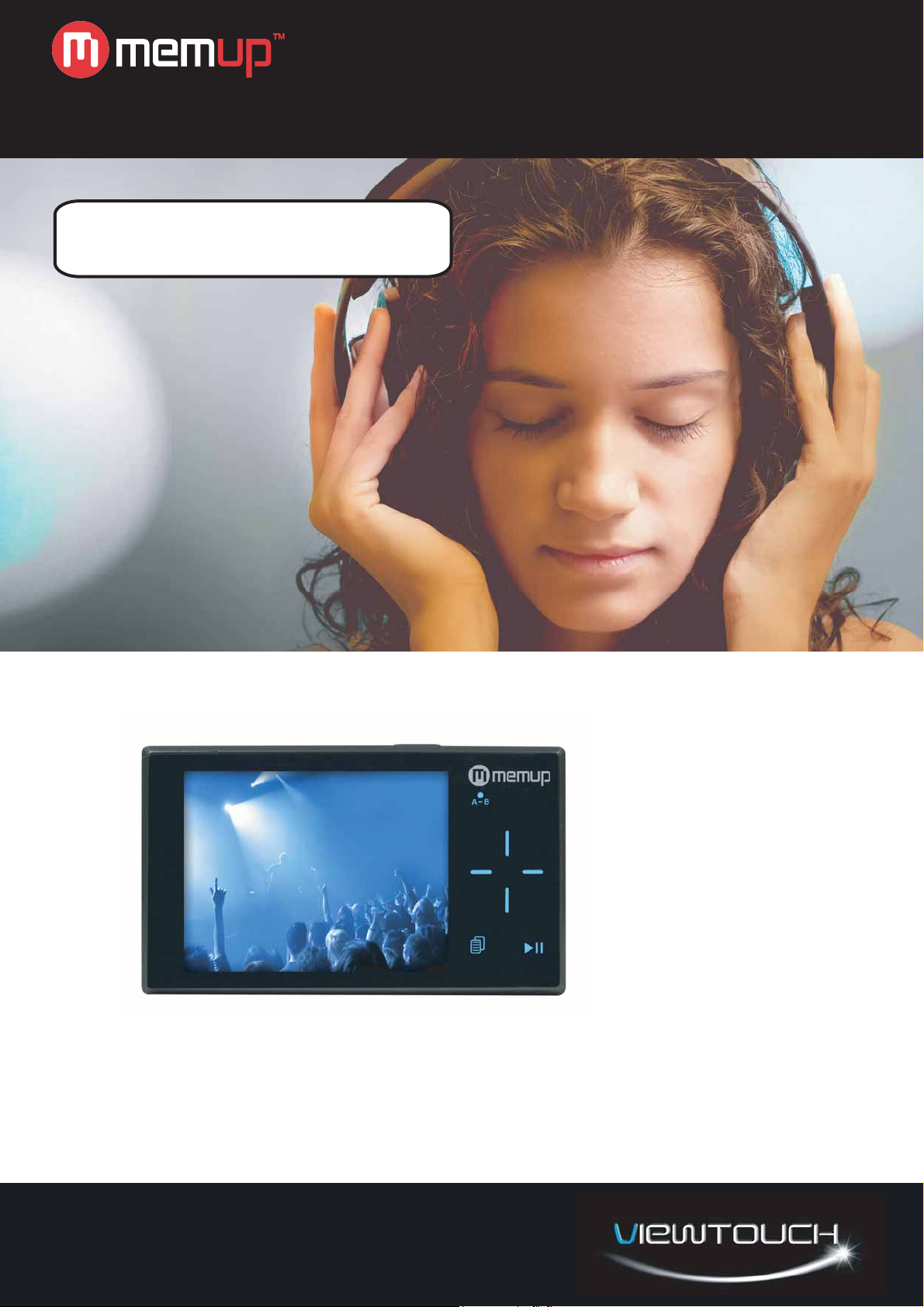
Feel Design
User guide
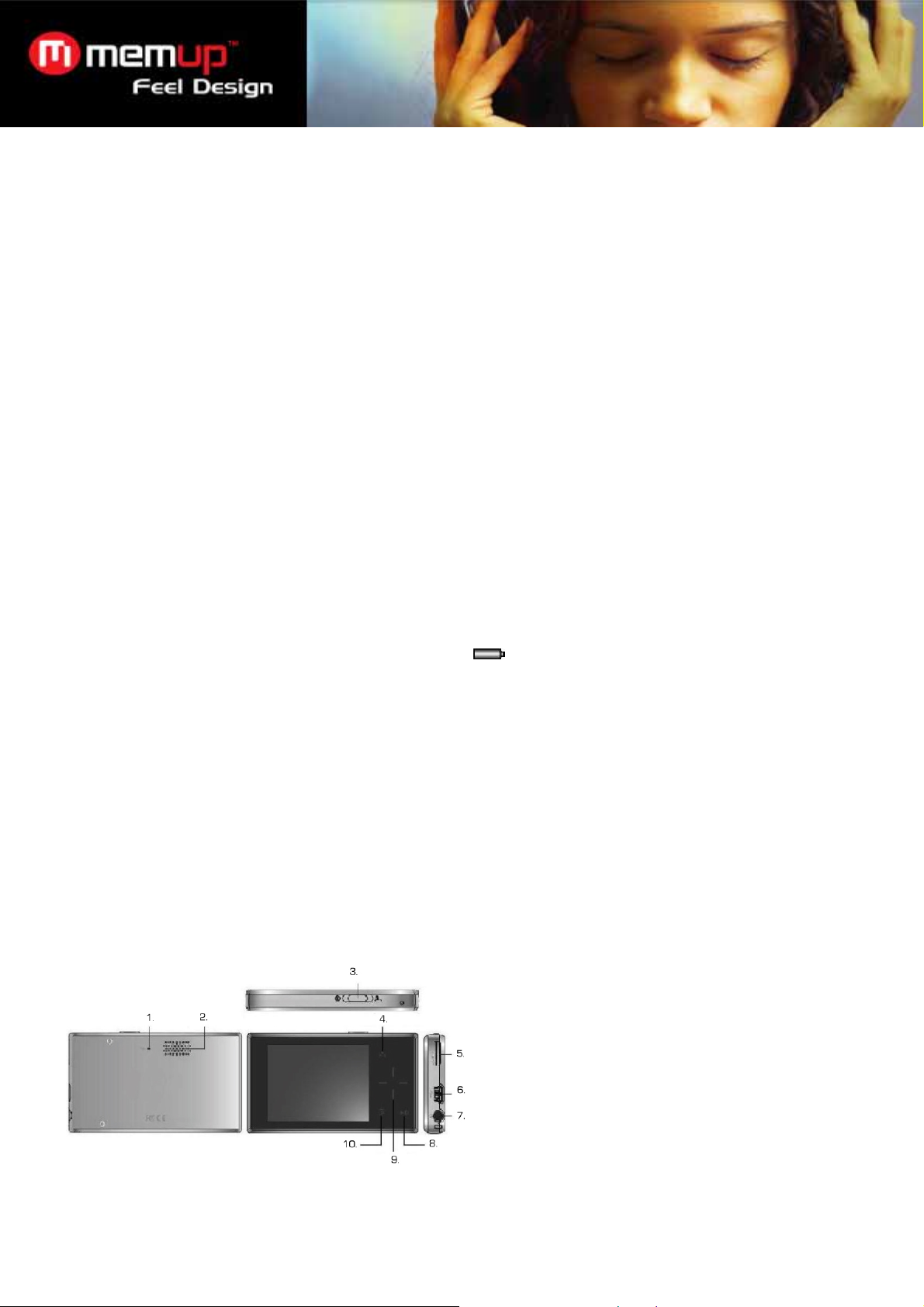
Contents
Notice ................................................................................ 1
Minimum System Requirements .................................... 1
Operation Touch-Pads .................................................... 1
Packing includes ............................................................. 2
Connecting Player to Computer..................................... 2
Power On & Off ................................................................ 2
Menu Icons ....................................................................... 2
Menu Functions .............................................................. 2
Basic Operation of the Player......................................... 2
Video ................................................................................. 3
FM Radio........................................................................... 3
Photo................................................................................. 3
EBook................................................................................ 4
Record............................................................................... 4
Browser............................................................................. 4
Settings............................................................................. 5
Extras ................................................................................ 5
Firmware Upgrade .................... Erreur ! Signet non défini.
Troubleshooting Guide
Notice
1. Do not disconnect the player when it is being formatted or uploading/ downloading data.
2. This product needs to be charged for at least 3 hours before usage. Connect the player to the PC to start charging.
Once player is full charged, the battery logo will display
3. The diagrams are for illustration purpose only, the actual screen maybe different from here.
4. The contents of this manual are subjected to changes without prior notices due to product improvement.
Minimum System Requirements
Operating System:
¾ Windows® ME/2000/XP/Vista
¾ Macintosh™ OS 10.x
Hardware:
¾ 20MB Hard Disk Space
¾ 32MB RAM Memory
¾ USB port
¾
Operation Touch-Pads
............... Erreur ! Signet non défini.
“Fully Charged”.
1. Mic
2. Speakers
3. On/Off & Hold button
4. A/B record
5. MicroSD card reader
6. Mini USB port
7. Earphones jack
8. Play/Pause
9. Navigation Touch pad
10. Menu
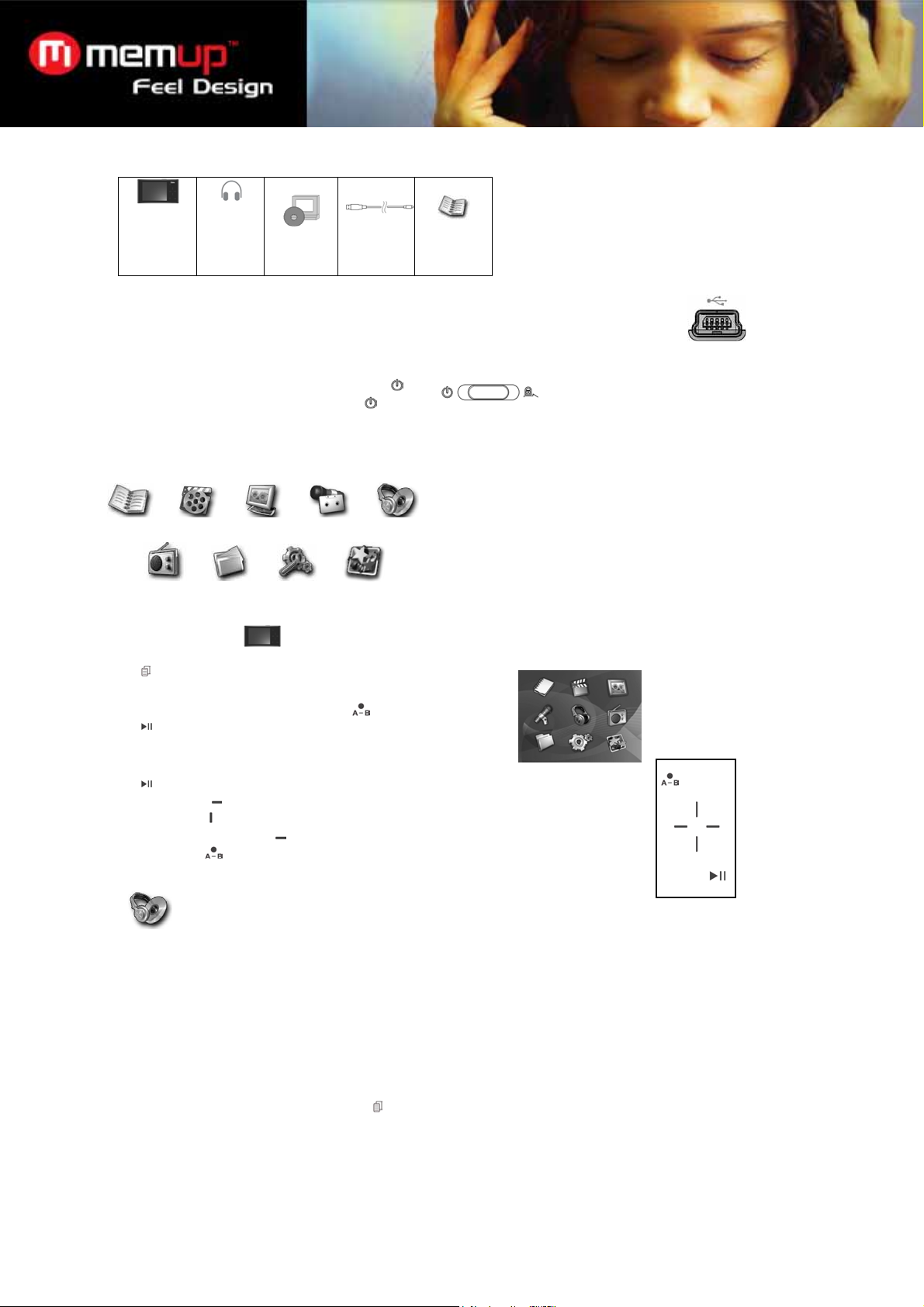
Packing includes
MP4
Player
Earpho
ne
MediaC
oder
USB
Cable
User
manual
Connecting Player to Computer
¾ Connect the USB port of the player to the computer using the USB cable provided
Power On & Off
¾ To power on the player, slide the button to
¾ To power off the player, slide and hold
Menu Icons
EBook Video Photo Record Music
FM Radio Browser Settings Extras
Menu Functions
¾ Press
¾ Nine operations can be selected from the Main Menu
¾ Use the navigation touch-pad to browse the menu
¾ Press
to select the desired functions
Basic Operation of the Player
¾ Press will either play or pause the file
¾ Press Left/Right
¾ Press Up/Down
to choose the next or previous file
to adjust volume.
¾ Press and hold Left/Right for Fast Forward or Rewind
¾ Press and hold
will enter recording except when at Music operation
Music
Music Menu
¾ This option let you search for a song through various means:
At the Music Interface, press and hold on to
Play All
Artist
Album
Genre
Year
Recorded List
FM record List
All Audio Tracks
Favourite
Now Playing
for the operations to appear.
2

Add to favourite
¾ Add the selected song to the favourite playlist
EQ
¾ Press Up/Down
to select the desired EQ
¾ Press to set the EQ
PlayMode
¾ Press Up/Down
¾ Press to set the Playmode
to select the desired Playmode.
Normal: Play all files sequentially once
Repeat One: Play current file repeatedly
Repeat All: Play all files sequentially and continuously
Random: Play all files randomly and continuously
Video
Video Menu
¾ Play All (It will play all the video files in the player)
¾ Internal Media (Browse through the internal media for video files)
¾ External Media (Browse through the external media for video files)
Play Video
h Press Up/Down
h Press
to play the video
to select the desire video file
FM Radio
Press
to navigate the preset channel.
Preset Actions
¾ Add to preset: Add the current station to a preset channel
¾ Tune to preset: Tune to the preset channel
Delete
¾ This option let you delete a preset
¾ Select Yes to enter the Delete function, No to return to previous menu
¾ Press Left/Right
¾ Press
to delete
to select the desired present
Auto Search
¾ It will automatically search and save all available stations
Manual Search
¾ This option will search and stop when there is an available station without saving
Record
¾ This option will let you record the current FM
Photo
Photo Menu
¾ Play All (It will play all the picture files in the player)
¾ Internal Media (Browse through the internal media for pictures files)
¾ External Media (Browse through the external media for pictures files)
At the Photo Interface, press and hold on to
for the operations to appear.
3

Pan & Zoom
¾ This option will allow you to pan and zoom the picture
¾ Press and release Left/Right
to Zoom in/out, press and hold Left/Right to Pan
Slideshow
¾ This option activates the slides show
Slideshow Interval
¾ This option set the interval between the images
Thumbnail
¾ Show all the pictures in thumbnail
Manual View Mode
¾ Manually go to the next photo by pressing left/right
Full Screen On/Off
¾ Select this option to fully display the photo
EBook
At the EBook interface, press
will let you view the selected text file.
When reading the Text, press
to start playing the music in the playlist or FM Radio.
Record
At the Record interface, press and hold
will enter the Record Operation.
Note: Once you enter Record, it will start recording
Record
¾ This option will start the recording
Pause
¾ This option will pause the recording
Record saved
¾ This option will save the recording
Record Cancel
¾ This option will cancel the recording
Record Settings
¾ Encoder: Selecting what type of format the player will record in
¾ Device: Select Internal or External, where the recorded file will be stored in
¾ Rate: Select from different sample rate as the desired setting
Browser
Internal Media
¾ This option accesses the internal storage of the MP3 player
External Media
¾ This option accesses the external storage, MicroSD Card, of the MP3 player
4

Settings
Speaker On/Off
¾ Press
to switch On/Off the speaker
EQ
¾ Select Normal, Classical, Jazz, Pop, Rock or Custom as the desired EQ
Volume
¾ Different volume level Normal (1-40) and High (1-50) available
Brightness
¾ Set the brightness level
Press left/right
to decrease or increase the brightness
Display Skin
¾ Select Plain Black, Black, Green and Red as the desired theme
Slides Interval
¾ Press left/right
to decrease or increase the interval between slides
Record Settings
¾ Encoder
Select MS ADPCM or PCM as the desired encoding
¾ Device
Select Internal or External as the desired storage device
¾ Rate
Select from different sample rate as the desired setting
Language
¾ Selecting the desired language (Optional)
Power Save
¾ Display off
Press left/right
to decrease or increase the display off timing
¾ Backlight Dim
Press left/right
to decrease or increase the dimming timing
¾ Auto Shutdown
Press left/right
to decrease or increase the shutdown timing
Set Time/Date
¾ Set the time and date
¾ Press
to select and Left/Right to increase/decrease the date/time
Format Drive
¾ Format the player internal & external flash memory
Factory Setting
¾ Restore the player to factory default setting
Sensor Sensitivity
¾ Choose the touch-pad sensitivity from Low, Mid or High
Extras
Alarm
¾ Set the alarm
Calendar
¾ This option lets you view the date and time in the player
5

About
This option lets you view the following information.
¾ Player firmware version
¾ Internal memory storage information
¾ External memory storage information
Firmware Upgrade
1. You may download the firmware file and updating procedure from www.memup.com.
2. Please unzip the firmware file.
3. Please follow the instruction given on the Firmware Upgrade Procedure
.
Troubleshooting guide
1. I couldn’t scan any station using FM, what should I do?
Answer : Please ensure the earphone is plugged in properly and try again.
2. My player is fully charged but cannot be powered up.
Answer : Please try to reset the player by pressing the Reset button.
3. How do I know I have inserted the MicroSD card?
Answer : If you have inserted properly, there will be an icon appear on the Now Playing screen or you can check it in
Extra -> About
4. My touch-pad is not working.
Answer : Please switch the player off and on again.
Technical Specifications
#This product is able to play AVI files encoded in MPEG4 (Simple or Advance Simple profile) with mp3 audio. For
WMV, the video must be encoded in VC1 (Simple or Main Profile) with WMA audio. Other formats, for example divx,
xvid, mp4 etc, may be transcoded with the bundled software given in the Player.
Technical Specifications
Built-In Memory Up to 8GB
Battery Li-Polymer battery
LCD Resolution 2.4’’ TFT screen, 320x240 pixels
Signal Noise Ratio >90dB
Earphone output 10mW+10mW (32ohm)
Music Format SMV, MP3, WMA, WAV
Record Format WAV
JPEG Format JPG, BMP
TEXT Format TXT
SMV Format Conversion
USB USB 2.0 Full-Speed (Up to 12Mbps)
LIMITATION OF LIABILITY AND DAMAGES.
IN NO EVENT WILL MANUFACTURER AND MANUFACTURER’S RESELLERS (COLLECTIVELY REFERRED TO AS
“THE SELLERS”) BE LIABLE FOR DAMAGES OR LOSS, INCLUDING BUT NOT LIMITED TO DIRECT, INDIRECT,
SPECIAL WILLFUL, PUNITIVE, INCIDENTAL, EXEMPLARY, OR CONSEQUENTIAL, DAMAGES, DAMAGES FOR LOSS
OF BUSINESS PROFITS, OR DAMAGES FOR LOSS OF BUSINESS OF ANY CUSTOMER OR ANY THIRD PARTY
ARISING OUT OF THE USE OR THE INABILITY TO USE THE PRODUCT OR THE SOFTWARES, INCLUDING BUT NOT
LIMITED TO THOSE RESULTING FROM DEFECTS IN THE PRODUCT OR SOFTWARE OR DOCUMENTATION, OR
LOSS OR INACCURACY OF DATA OF ANY KIND, WHETHER BASED ON CONTRACT, TORT OR ANY OTHER LEGAL
THEORY, EVEN IF THE PARTIES HAVE BEEN ADVISED OF THE POSSIBILITY OF SUCH DAMAGES. BECAUSE
SOME STATES DO NOT ALLOW THE EXCLUSION OR LIMITATION OF LIABLITY FOR DAMAGES, THE ABOVE
LIMITATION MAY NOT APPLY TO THE PARTIES. IN NO EVENT WILL THE SELLERS’ TOTAL CUMULATIVE LIABLIITY
OF EACH AND EVERY KIND IN RELATION TO THE PRODUCT OR ITS SOFTWRE EXCEED THE AMOUNT PAID BY
CUSTOMER FOR THE PRODUCT.
AVI format file (*.avi), Windows® Media format file (*.asf and
*.wmv), MPEG1 format file (*.mpg and *.mpeg)
6
