Page 1
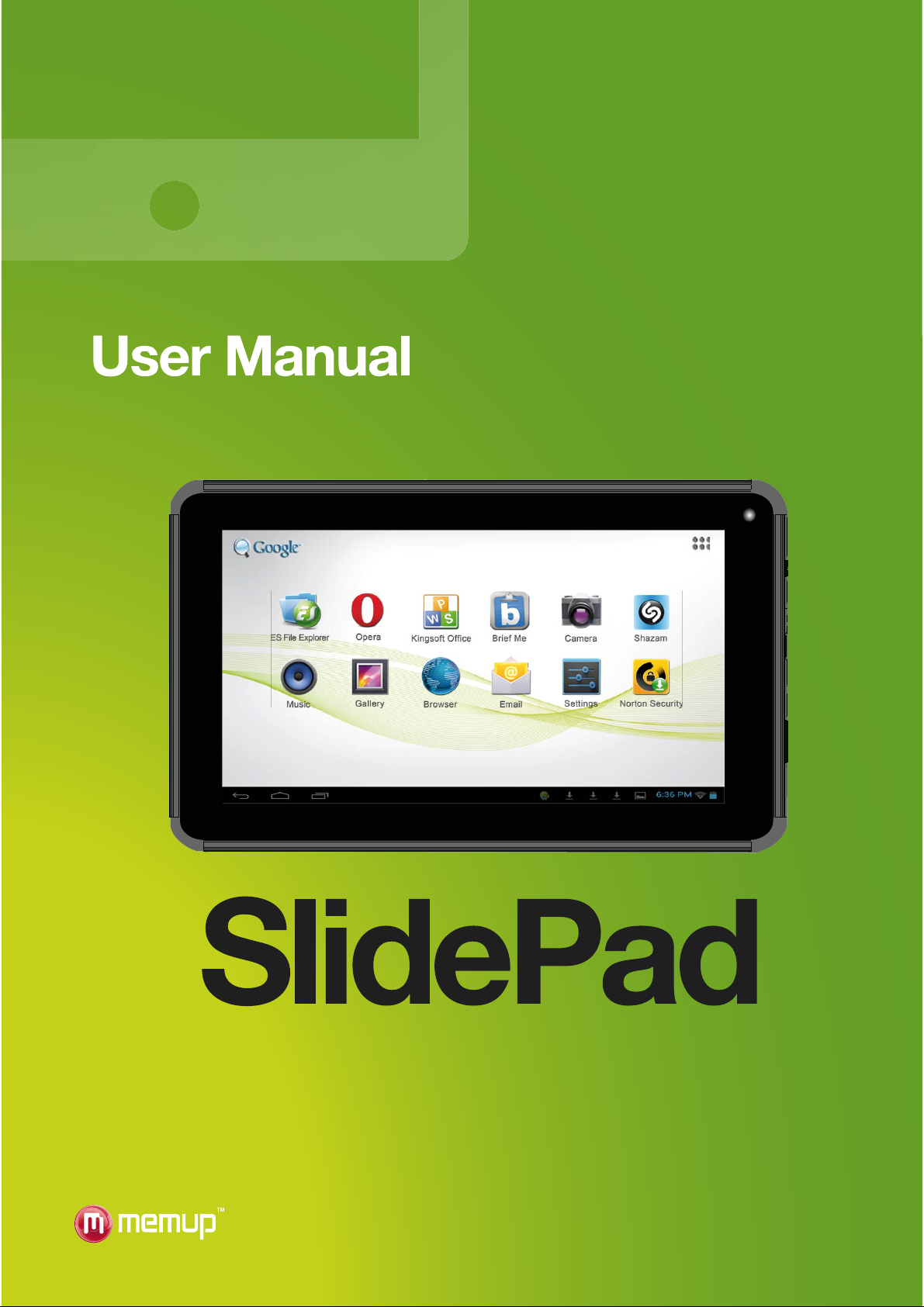
Page 2

CONTENT
SAFETY AND OTHER INSTRUCTIONS 1
PHYSICAL FEATURES OF THE SLIDEPAD 2
ANDROID APPLICATIONS 2
FIRST STEPS 3
ANDROIDTM INTERFACE 5
COMPUTER CONNECTION 8
CONNECT TO TV 8
OTHER CONNECTIONS 9
WIFI CONNECTION 10
PHOTO GALLERY 11
USING CAMCORDER 12
MOVIE CLIPS 12
PLAY MUSIC 13
PLAY VIDEO 14
SET EMAIL ACCOUNT 15
MANAGIN G A P PL ICATIONS 16
WEB BROWSING 17
SETTINGS 18
OPERA MARKET 20
OPTION PHONE / 3G 21
SAFETY NOTICES 24
LEGAL AND TRADEMARK NOTICES 25
TROUBLESHOOTING 26
Page 3
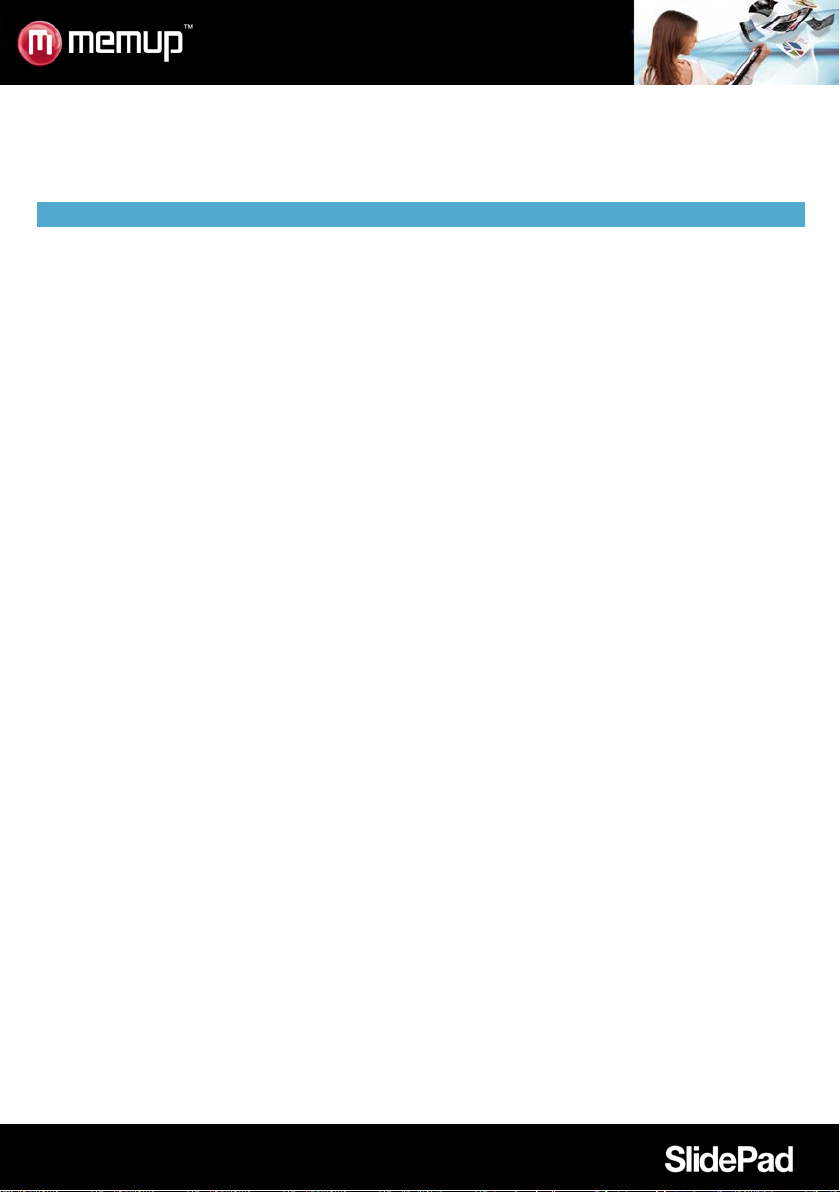
properties are protected by copyright and
under direct
The SlidePad NG touch screen panel can be
Welcome and thank you for choosing SlidePad NG. Our tab is a multimedia com puter running Android
with a built-in flash memory, you will then enjoy multimedia c ontent, some applications and access to the
Internet connected to the Wifi.
SAFETY AND OTHER INSTRUCTIONS
Please use SlidePad NG carefully and read following instructions.
>>> Copyright
Software, audio, video or any intellectual
international laws.
It is user’s responsibility when reproducing or
distributing content(s).
>>> Codec Check
This product may not support some media formats.
Please check available codec types.
>>> Data Backup
Please backup datas stored in this product in a
safe place. We are not responsible for any data
loss or damage.
>>> Drop / Shock
Do not give shock or drop the SlidePad NG. This
may damage it.
>>> Foreign Substance
Do not insert any metal or inflammable foreign
substances into player. This may damage it.
>>> Disassembly / Modification
Do not attempt to disassemble or modify any part
of SlidePad NG. This may damage it.
Any product modification may void the warranty.
>>> Load
Do not place any heavy object on the top of the
SlidePad NG. This may damage it.
>>> Chemicals
Do not clean product using chemicals cleaners.
This may damage the SlidePad NG.
>>> Water / Moisture
Do not contact the SlidePad NG with water or
liquid.
This may cause fire or electric shock. If any
conductive liquid enters, turn off the SlidePad NG
and disconnect power adapter immediately.
>>> Magnet or Magnetic Properties
Do not place the SlidePad NG near a magnetic
field. This may cause a malfunction or damage
stored data.
>>> Heat
Do not place the SlidePad NG
sunlight or near a heat source. Do not keep it for
long time in high temperature. This may damage it.
>>> Vision / Hearing
Do not watch movies or hear loud sound for long
time. This may cause vision or hearing problem.
>>> Fire
During SlidePad NG use, if you detect smoke or
unusual smell, turn off product, disconnect adapter
immediately, and call the aftersales department if
required.
>>> Power
Do not use many electronic products with single
outlet.
Firmly insert power plug. When working, do not
unplug.
>>> Glass breakage
damaged. Any glass breakage isn’t included in the
warranty.
TM
,
- 1 -
Page 4
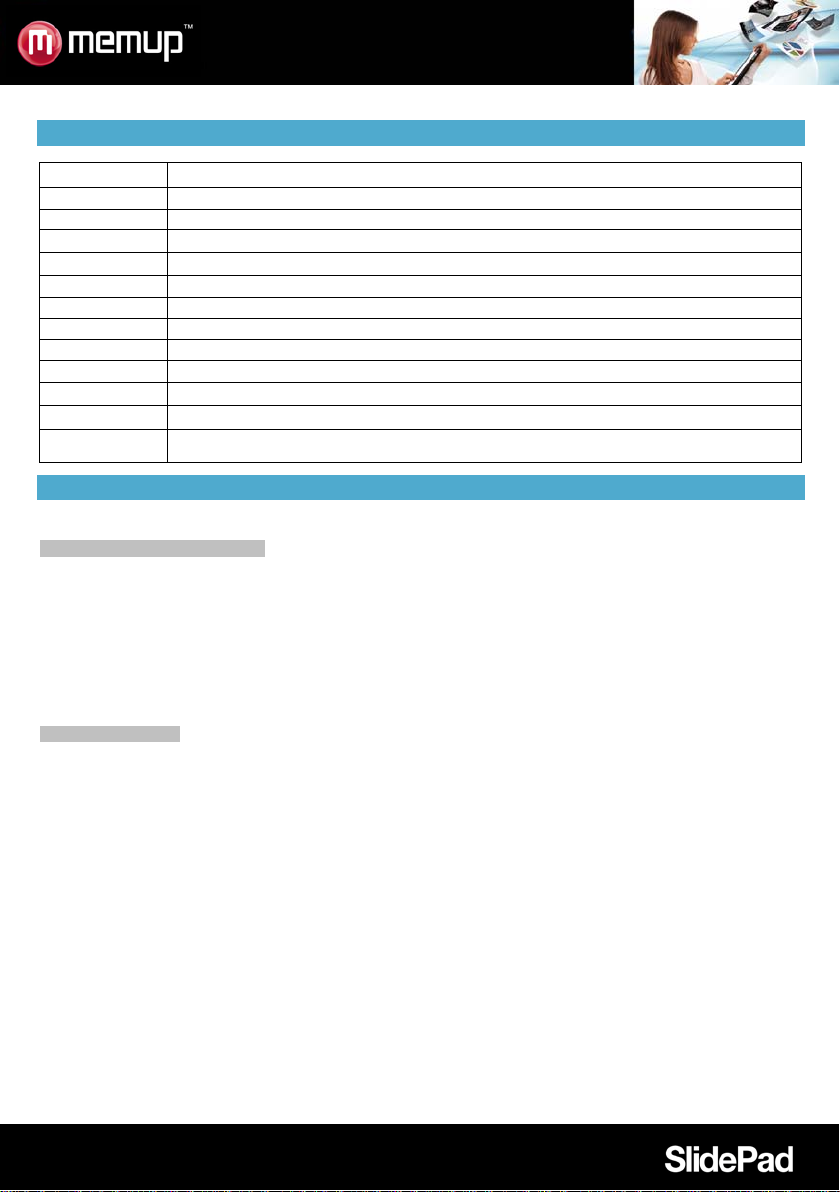
object to press this key.)
PHYSICAL FEATURES OF THE SLIDEPAD
Name Definition
Screen LCD
Camera Camera
Audio in Connect to headphones
Speakers Stereo speakers.
Vol + Press to increase the volume level.
Vol - Press to decrease the volum e lev el.
Power on/off Press to turn the unit on, or to turn the screen on and off.
USB in Connect to a PC. Connect the adapter to plug external HDD or USB key
HDMI out Connect to a HD TV (Except SlidePad 704CE /NG-704-3G)
AC in Charge and power the SlidePad NG with the included power adapter.
Micro SD slot Load external microSD memory card here.
Reset hole
Press to reset the SlidePad NG if it freezes or behaves abnormally (use a paperclip or other small
ANDROID APPLICATIONS
Make sure you are connected to the Network when downloading applications (check Wifi connection).
Download and install applications
Download platforms: You have access to a few download platforms that already exist to easily get Android appl i cations.
For example: SlideMe, AndAppStore, Opera, …
These platforms are built-in applications to access directly to a market where you can download free or paid applications.
The new SlidePad NG are delivered with Opera to easily downloa d appl ic at io n s.
Applications acces s: Beyond the Internet access, make sure you agree with the different demands to be autho rized
when you download and install a software from a download platform.
The software will ask to access for example personal datas, your profile, …
Applicatio ns for m a t: You can also download directly from a few websites some applications, with apk extension and then
paste file to install it. Make sure you have authorized installation from unknown source before installation.
Remove application s
1/ Tap the Settings shortcut in the Home Screen to display setting menus.
2/ Select “Applications”.
3/ Tab on the application that you want to uninstall.
4/ Tab on “Uninstall” to uninstall the application.
Uninstall to save space or because applications are not satisfying. The file will be deleted permanently and you’ll have to
download and install it again if you want to use it one more time.
- 2 -
Page 5
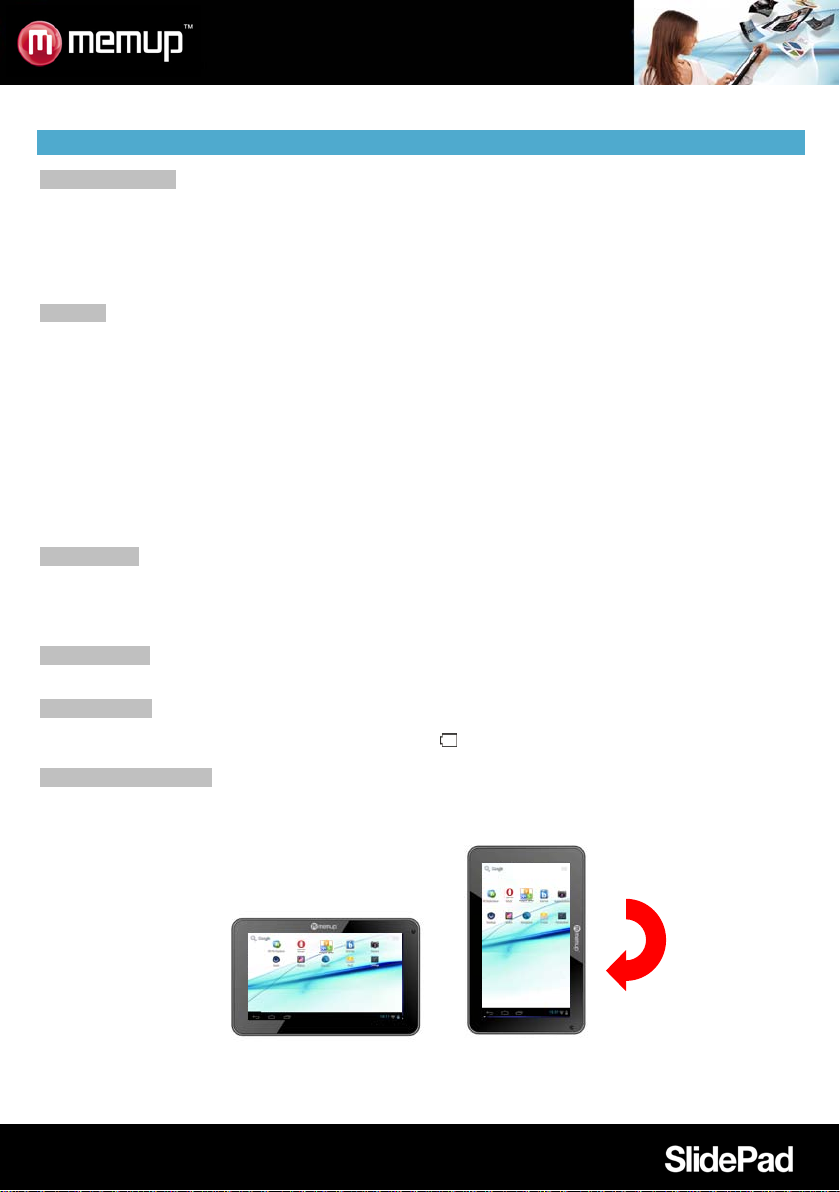
FIRST STEPS
Package contents
Please make sure that the items shown below are included in the package.
- Memup Internet SlideP ad NG
- USB cable
- USB host adapter
- Stereo Earphones
- Power adapter
Features
- Browse the Web.
- Check your e-mail. Keep in touch with friends and family
- Watch videos
- Discover thousands of apps for Android™ download ap ps
- Connect to the Internet wir elessly High-speed Wifi 802.11 b/g/n networking
- HDMI™ output to your TV ** E njoy videos, ph otos and more i n the comfort of your living room (Except Slid ePad
704CE/NG 704-3G)
- Enjoy your m edia library anywhere. SlidePad NG plays popular music, video, and photo formats
- MicroSD memory card read er Increase your storage cap acit y (u p to 32 GB minimum)
- Built-in front-facing camera
** Requires optional HDMI cable (Type A-to-Type C). 1080p HD video playback requires a video file encoded at 1080p. Streaming video quality
will be affected by the source, and the quality and condition of your network connection.
Touchscreen
Use your finger ti p to tou ch t h e are a of the screen where a control icon is displayed. If you touch and hold the screen, it will
register as a continuous button press.
To avoid damagi ng the screen, do not touch it with excessive force or with any object other than your finger. For best
response, make sure your hands are clean before using the touchscreen controls.
Protective film
A thin film has been applied to the touchscreen to protect it during shipping. It c ould be removed.
Battery charge
Only us e the SlidePad NG included AC adapter, don’t use other plu g to charge the SlidePad NG, it could damage i t. the
Status Indicator will light green when the battery is fully charged
The orientation sensor
The SlidePad NG contains a sensor that will automatically change the orientation of most screens as you rotate the
SlidePad NG. The orientation sensor can be turned on and off in the Display settings menu.
.
- 3 -
Page 6
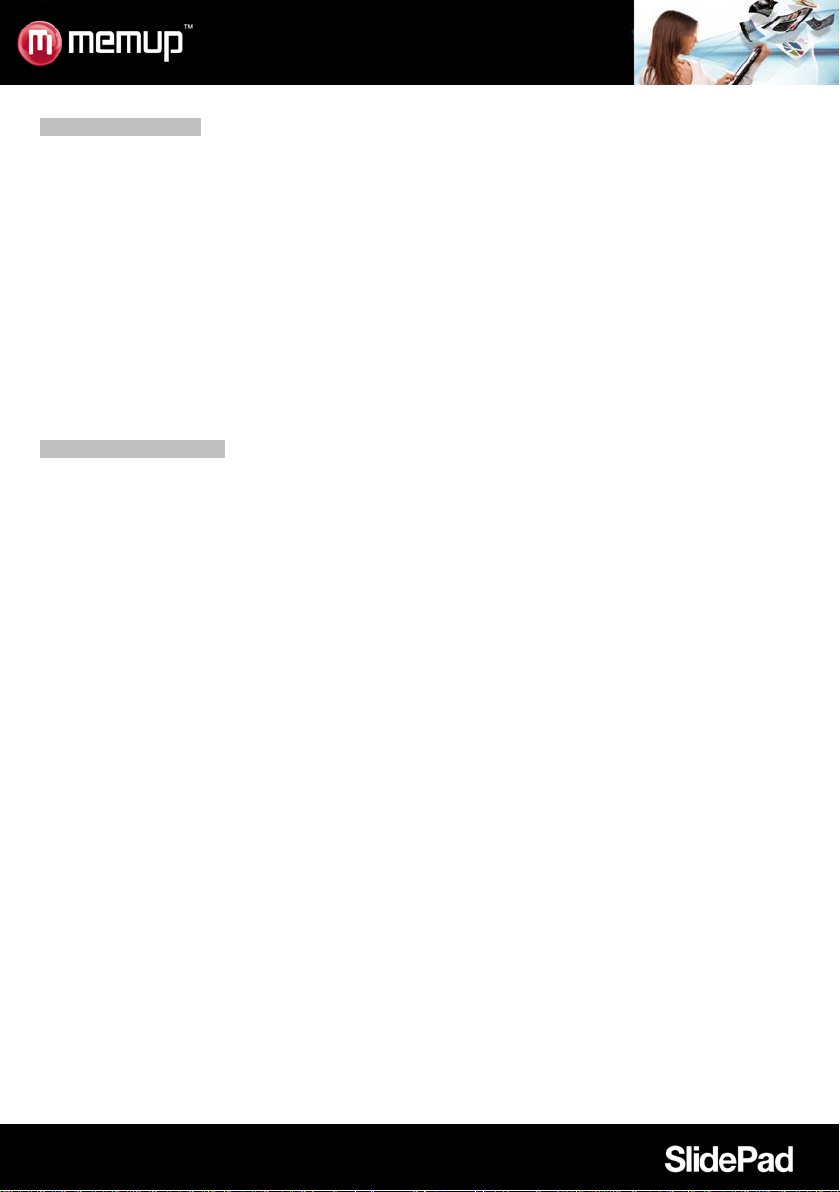
Touchscreen Ac tions
To control the SlidePad NG with the touchscreen, use your f inger to manipulate icons, buttons, menu items,
the onscreen keyboard, and other items displayed on the screen. You can perform the following actions on
the touchscreen using your fingertip.
Touch: To activate an on-screen item (application icons, buttons, menu items, and the letter/symbols of the
on-screen keyboard), simply touch them on-screen.
Touch and hold: Some on-screen items have an alternate action if you touch and hold it (opening an
alternate menu, or draging icons). Touch the item and do not lift your fngertip until the action occurs.
Drag: Drag an on-screen item to change its position.Touch and hold it for a moment, then without lifting
your finger, move until the item reaches its target destination.
Swipe: S wipe up/down on the screen to scroll through a list. On some screens, you may be able to swipe
left/right. Touch screen and then quickly move your fingertip across the screen without lifting your finger.
Double tap: Quickly tap the screen twice on a webpage or other application screen to zoom (when
supported).
Inserting a memory card
The SlidePad NG accepts microSD memory cards to:
- Increase the memory capacity of your SlidePad NG
- Play media fles stored on the memory card (music video, or photo fles).
To insert a memory card:
1. Align the memory card with the card slot. The metal contacts of the memory card should face down away
from the LCD screen.
2. Slide the card into the spring-loaded slot. Push the card in until it clicks into place.
Note:
Do not attempt to insert objects other than a microSD memory card into the card slot. A compatible memory
card should easily fit into the slot, if you encounter resistance, check the alignment of the card. Do not force
the card in and avoid touching the gold connector of the microSD.
To avoid damage and data corruption, do not remove a memory card while data is being written or read
from the card.
- 4 -
Page 7
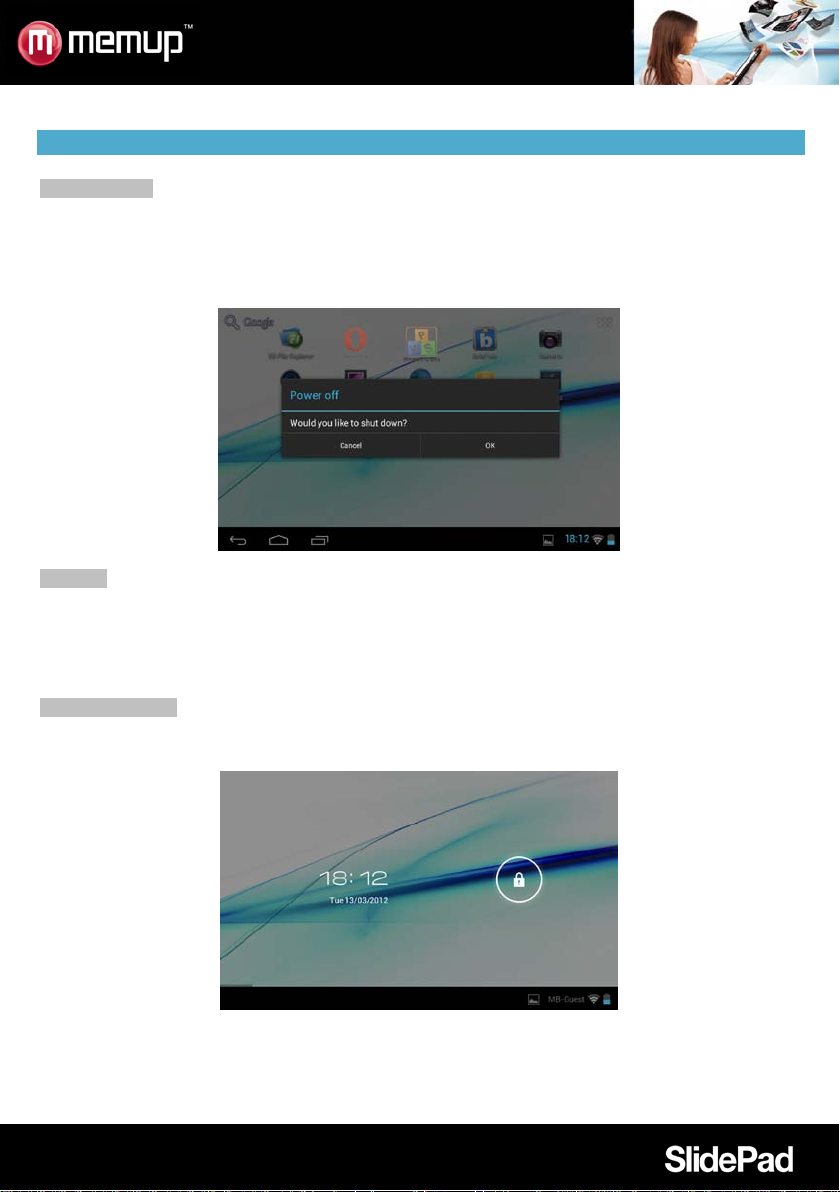
ANDROIDTM INTERFACE
Getting started
T o turn the SlidePad NG on:
Press and hold the Power key until the LCD screen turns on. Wait until the Home screen appears; the
SlidePad NG is now ready for use.
T o turn the SlidePad NG off:
1. Press and hold the Power key until a confrmation message appears.
2. Touch OK to turn off the SlidePad NG.
Stand by
When the SlidePad NG is on, you can turn off the screen to save battery power.
Simply press the Power key once to turn the screen off. Press it again to turn the screen back on.
Note:
To save battery power, the screen can be set to turn off automatically when the Sli dePad NG is not used
(between 15 s and 30 mn). This option is available in the Display settings menu.
Unlock the screen
When the screen turns off, you will have to unlock the screen when you turn it on. To unlock the screen,
drag the lock icon across the screen towards the lock icon.
If a password has been set, enter it to finish unlock.
The Screen Unlock password can be set in the Location and security settings menu.
- 5 -
Page 8

2
3
Multi tasks
It will display all opened applications to navigate from one to the other
4
Note: You can swipe left and right to view additional screens.
6
Time
It displays current time
7
8
Battery status
Shows the battery level before recharging the SlidePad NG
It’s the right part of the bar, move this bar from bottom to top to open it and
download failure, wifi status, notifications, battery status, ...
1 5 2
3 4 6 7 8
9
The welcome page
The interface is made of 5 virtual pages, each page could be customized with your own selected
applications, move your finger on screen from right to left to use different applications/page.
In these pages, you can add shortcuts, widgets, bookmarks, to ease your SlidePad NG navigation and use.
Name Definition
1
Return Get back to previous screen or cancel action
Home Shortcut to the welcome screen
Google search Shortcut to reach Google search by connecting the Internet
5
Application
folder
On the right side, you access the different applications installed in your
SlidePad NG, long press on icon to move it to one of the 5 different pages.
Wifi connection It displays the wifi signal
9
Notification bar
check the different actities on the SlidePad NG such as installed softwares,
You can add or remove from the 5 pages the different widgets or applications you want to customize in your
SlidePad NGs, these are only shortcuts, it won’t affect their installation. Uninstalling a program is different.
You can also add widget to displ ay application with a larger display, programs are used and automatically
refreshed by Internet access when selected and available.
It can be moved or deleted easily. Long press in empty space to add a new widget. You can also check into
the applications shortcut to add a widget.
Note:
Some applications request Internet access to be used.
- 6 -
Page 9

Alternative market to download
Office Suite Viewer to open and
, compatible
with .doc, .xls, .ppt,...
EsFile Explorer is files browser.
Check news updated all day long.
Preinstalled applications:
Some applications have been installed in your SlidePad NG for your convenience. These applications
include:
thousand of applications.
Search and find your favorite titles
create your office files
Protect your tablet
You can also download and install additional applicati ons from other sources. The SlidePad NG must be
set to allow installation of applications from non-Market sources. The Unknown sources option can be set in
the Application settings menu.
Support for third-party applications is provided by their respective applications developers.
Memup is not responsible for the behavior of these applications please review the description and terms of
use provided by third-party developers carefully before installing applications on your SlidePad NG.
- 7 -
Page 10

COMPUTER CONNECTION
Add some files: Video, P hotos, Audio, Documents or applications into the SlideP ad NG by connec ting it t o
your computer through the delivered USB cable.
Connection
Connect the SlidePad NG to a computer to transfer files.
1. Connect your SlidePad NG to the computer. With the included USB cable.
- Plug the small end of the cable into the USB 2.0 Hi- speed connector of the SlidePad NG.
- Plug the large end of the cable into an available USB 2.0 Hi-speed port on t he computer.
2. When your SlidePad NG is connected, a USB icon will appear in the Notification bar.
Your SlideP ad NG will be recognized by the computer as a Removable Storage drive. Drag and drop files
between your SlidePad NG and the computer.
Transfer files
To transfer files, open the explorer and drag and drop files from a device to another.
Once fi nis h ed, rem ov e the USB device safely by clicking the USB icon to stop it and then pull out the USB
cable.
Note:
Please don’t power off when SlidePad NG is reading and writing.
CONNECT TO TV
Connect to a TV to enjoy your SlidePad NG from the comfort of your living room. An HDMI cable (Type
A-to-Type C) is required to connect the SlidePad NG to a TV.
To adjust the display settings:
1/ Open the Settings menu, select HDMI to turn on HDMI output and choose an HDMI resolution option;
2/ Turn on the digital television, and switch its Source mode to HDMI.
3/ Connect the device to the digital television through HDMI cable.
4/ Once the connection is built, the display of the device will turn black, and simultaneously the digital TV
shows what should be displayed on the device screen;
5/ To switch the display back to the tablet, just disconnect the HDMI connection.
- 8 -
Page 11
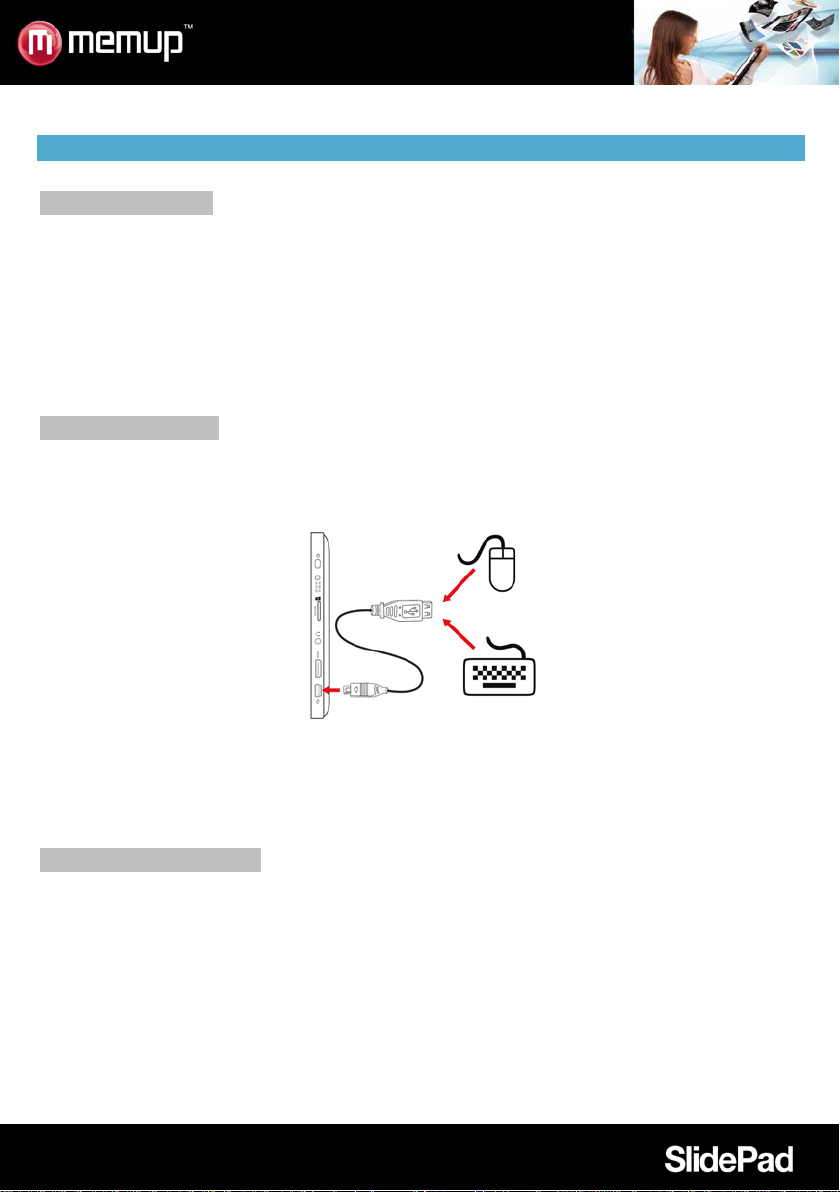
OTHER CONNECTIONS
Connecting earphones
Connect a pair of earphones (included) to the SlidePad NG to enjoy media in private. The headphones
must have a 3.5 mm (1/8 inch) plug. When headphones are connected; speaker output will be disabled
automatically.
Note:
Hearing experts advise against the constant use of personal stereos played at high volume. Constant
exposure to high volumes can lead to hearing loss. If you should experience ringing in the ears or hearing
loss, discontinue use and seek medical advice.
Connecting a Keyboard
When you want to type for an extended period of time, you may want to connect a full-size k eyboard to the
SlidePad NG.
Use the included USB full-size adapter (included) to connect a keyboard to the SlidePad NG.
Note:
You may also use this connection to add a mous e to the Sl i dePad NG.
The adapter supports one connection at a time. To use a keyboard and mouse simultaneously, you will
need an external USB hub.
Connecting a Storage Device
Use the included USB full-size (Type A) adapter (included) to connect a flash memory to the SlidePad NG.
Note:
This connection supports a maximum storage size of 4 GB. For additional storage capacity, a microSD
card can be added to the SlidePad NG.
- 9 -
Page 12
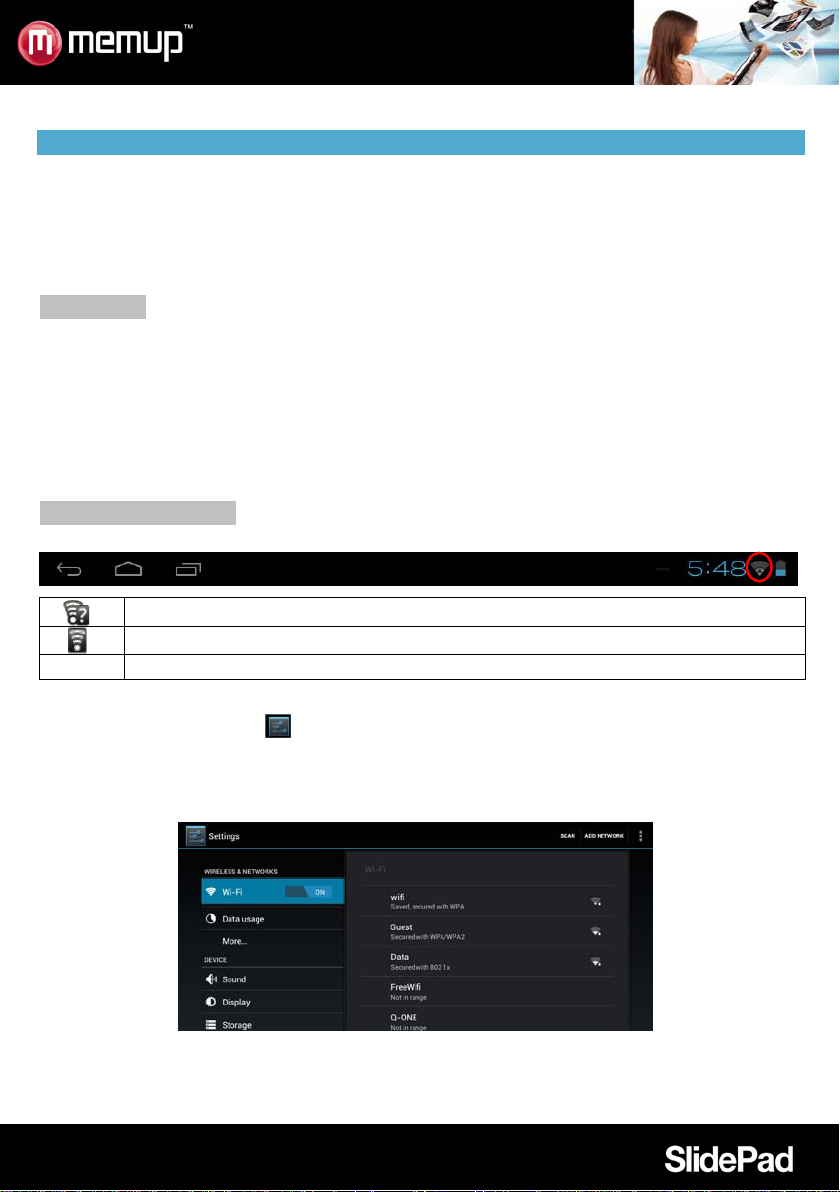
WIFI CONNECTION
Before using an application that requires Internet connection, make sure your Wifi connection is opened.
You have to be under a Wifi zone that will allow your connection.
SlidePad NG can use Wifi dat a networks to connect to the Internet over 300 feet; however, this distance
can be affected by your surrounding environment and Wifi router.
When connected to the Wifi, the battery power will be empty faster due to resources use.
Requirements
In order to connect to the Internet, you will need the following:
1. A wireless router or access point with a broad-band Internet connection that supports Wifi 802.11b/g/n
connections.
2. The wireless router network settings
You need to know the name of your network (SSID and the password or other credentials if your network is
secured. These settings can be found on the administration webpage of your wireless router. P lease refer
to your wireless router’s documentation for help or ask your network administrator for details.
Connect to a Wifi network
The Notification bar displays icons that indicate your SlidePad NG’s Wifi status.
Notification that an open Wifi net work is in range.
Connected to a Wifi network (waves indicate connection strength).
No icon T here are no Wifi networks in range, or the Wifi is off.
To turn on Wifi:
a. Go to the Settings
b. Open the Wireless & networks menu: Wi-Fi.
c. Choose on right side the Wi-Fi network you want to connect on.
d. Input password corresponding to chosen network.
Note:
If you connect to a network you connected previously, the SlidePad NG will reconnect to it automatically.
If you don’t see your network in the list, you can force the SlidePad NG to re-scan.
- 10 -
.
Page 13
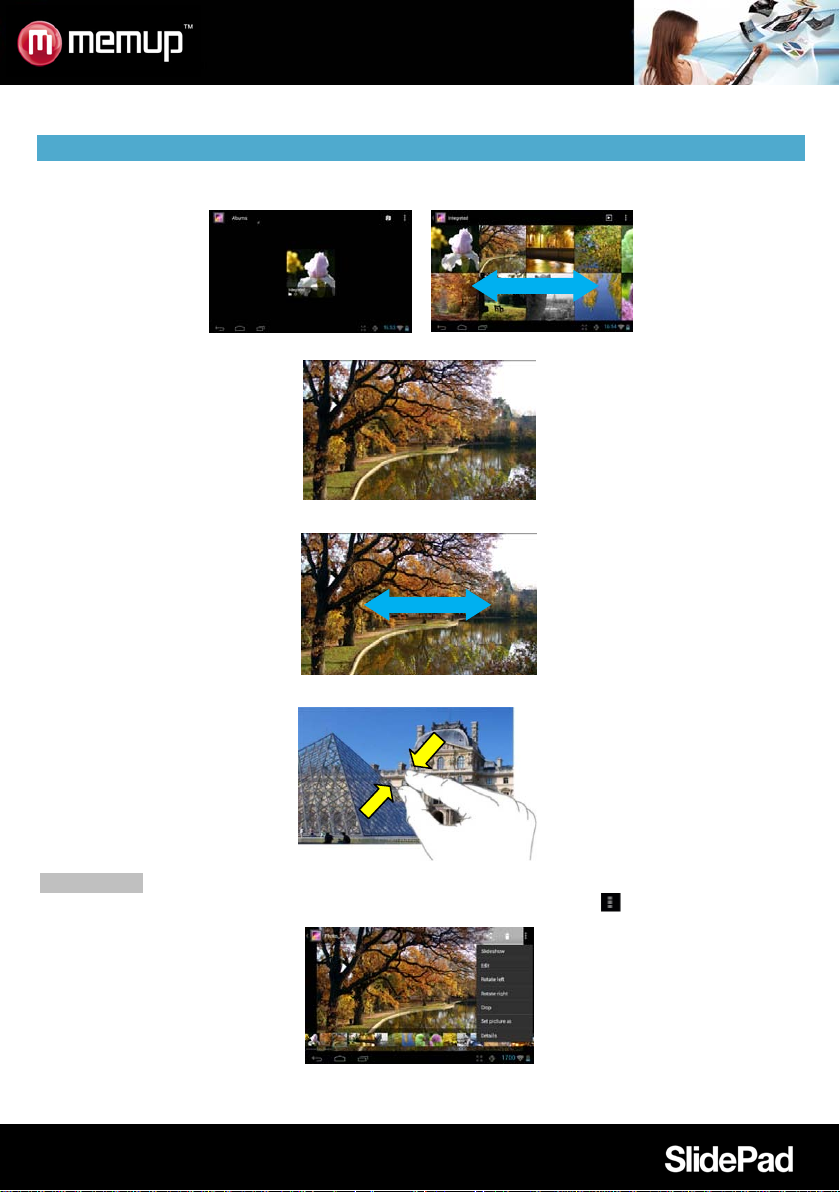
PHOTO GALLERY
1/ Photos should be listed in thumbnail. You can slide your finger on the screen left or right to browse
photos.
2/ Tap a photo thumbnail to view the photo in full screen.
3/ To display the previous/next picture, slide your finger on the screen horizontally.
4/ To zoom in or out the picture, pinch your finger on the picture.
Display Menu
When you are viewing the picture, you can tap on the screen or the Menu icon to show a menu.
- 11 -
Page 14

Viewfinder
USING CAMCORDER
Tap the Camera in the apps page.
1/ To start making video clips, tap on the Start/Stop button
2/ Tap on the Start/Stop button
again to stop video recording or photographing.
to start video recording.
Preview window
Zoom
Start/Stop
Settings
VCR mode
Photography mode
3/ The video clip / photo can be previewed in the Preview Window.
4/ To play the video, enter Video Player, and then tap the video.
5/ To view the photo, enter Photo Viewer mode, and then tap the photo.
MOVIE CLIPS
You can make some interesting movie clips with Movie Studio application. Tap the Mov ie St udio icon on the apps
screen to run this application.
1/ Create new project. Use the virtual keyboard to name a new project.
2/ Tap on “+Add” button to open a new project.
3/ Once you have added photos or video, you can also add background music for it.
4/ Once you fini s hed t he movie, you can export it to the folder Movie in the device.
- 12 -
Page 15

Artist
Album
Songs
Playlists
Now Playing
PLAY MUSIC
Music Library
You should enter the music library onc e you start the music player. The Music
Library shows your music files sorted by categories (Artist, Album, etc.) if your
music files contain these song information tags.
You can drag your finger up and down on the file list to scroll through it.
Tap a song to play.
List music fi les by artist.
List music files by album.
List all music files.
List your favorite songs.
Go to the Now Playing screen.
Playback menu
During playback of a music file, tap on the MENU icon t o bring up a context menu:
Library– return to music library menu.
Party Shuffle – select Party Shuffle mode.
Add to playlist – add a song to the playlist.
Delete – delete a song.
Sound Effects – Set the sound effe cts for the musi c playba c k .
Playlist
The playlist is a list of songs that you have added manually.
To add the current track to a playlist, tap
playlist or tap “new” to create a new playlist.
To start a playlist,
In the Music menu, tap the Playlist icon
Tap a song to start playing.
during playback, select “Add t o playlist” and then choose a
to display all the playlist. All songs are listed.
- 13 -
Page 16
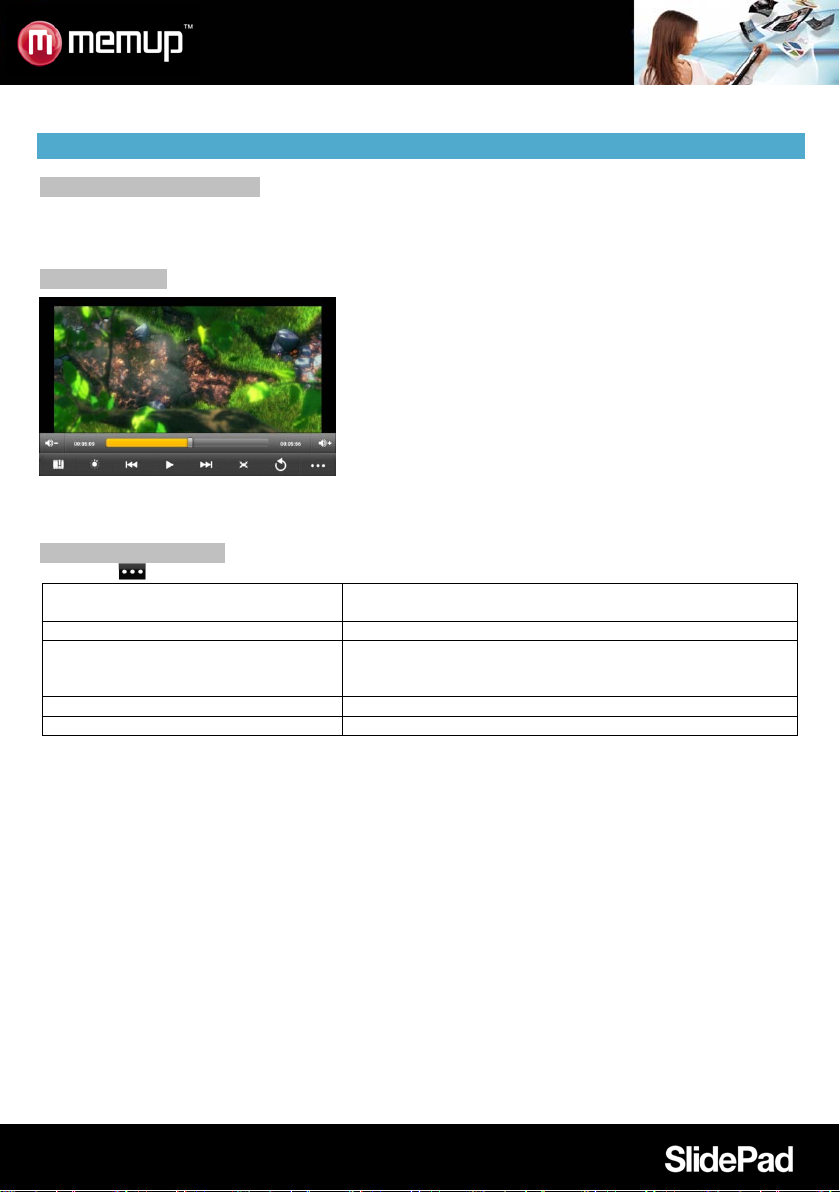
Delete Bookmark and Play from
Delete bookmark and play from beginning.
Delete Bookmark
Delete the video bookmark.
Play Mode
Single – Plays current video and then stops after playing.
Repeat All – Repeat all videos.
Help
Get instructions on playing video.
Return
Exit from the menu.
PLAY VIDEO
Navigate through Video Files
You should see the video list when you enter the video player.
You can drag your finger up and down on the video list to scroll the video list up and down.
Tap a video to start playing.
Playback Screen
Note: Some video files may not be played correctly with the device. Refer to the Technical Specifications at
the end of the manual, and make sure the video resolution, encoding format or file type is supported.
Video Playback Settings
Tap on the icon to display the video settings.
beginning
Repeat One – Repeat the current video.
- 14 -
Page 17
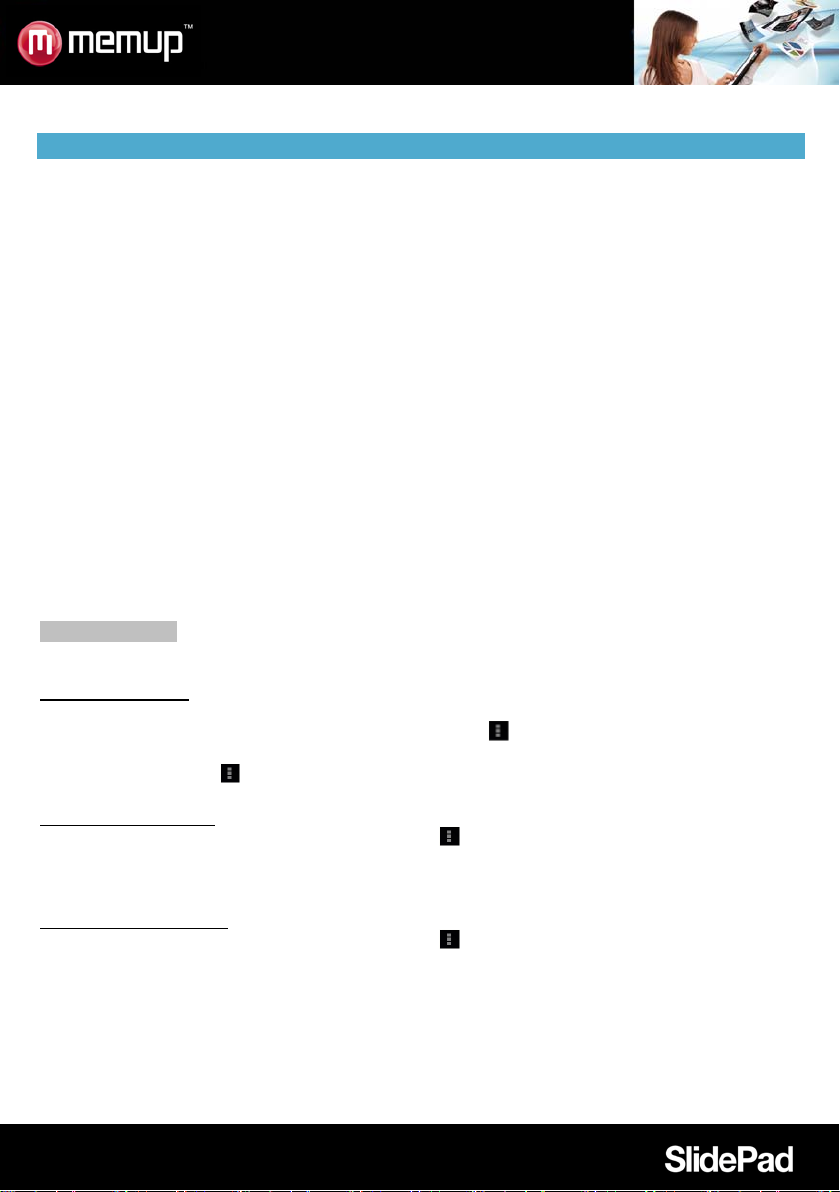
SET UP EMAIL ACCOUNT
This device has an E-mail application pre-installed. You can send or receive e-mails from the Internet at
any time. Make sure you have an Internet connection before using the email service.
In the Home Screen, tap the Applications shortcut to display all applications and then tap the Email icon to
launch the e-mail application.
First you need to setup an E-mail account for receiving or sending emails.
1/ Start up the email application by tapping the Email application icon and you are prompted to setup an
account.
2/ Input your email address and login password. You can set the account as default by selecting the option
“Send email from this account by default”.
3/ Tap “Manual Setup” to set the email server information.
4/ Choose the server type from POP3, I MAP or Exchange for incoming emails . To know what type of your
email server is, you can consult the service provider, network administrator or search for information in the
Internet.
5/ Input required information (server, port etc.). You can obtain the information from the service provider,
network administrator or the Internet.
6/ Choose the server type for outgoing emails, and input required server information.
7/ Click “Next” to continue. The SlidePad NG will check the server settings. When it prompts you that “Your
account is set up, and email is on its way”, your account is set up successfully.
8/ Input your name and then tap on “Done” to finish.
Note: If you have more than one account, every time when you start up the email application, you enter the
default email account.
Manage Accounts
You can setup more than one account and manage these accounts by checking information about the
account, adding another account or deleting an account.
Add another Account
Following these steps to add another account if you want.
1/ Launch the email application and then tap on the Menu icon to display the menu item. Choose
“Accounts” to display accounts.
2/ Tap on the Menu icon
3/ Follow the steps of setting up a Email Account to add an account.
Delete an Email Account
1/ When you are in the email box, tap on the Menu icon
2/ Tap on “Accounts” to display all email accounts.
3/ Hold your tap on the account that you want to delete until a menu pop up.
4/ Tap on “Remove Account”, and then tap on “OK” to confirm.
Check the Account Setting
1/ When you are in the email box, tap on the Menu icon
2/ Tap on “Accounts” to display all email accounts.
3/ Hold your tap on the account that you want to check until a menu pop up.
4/ Tap “Account settings”,and then you should see all setting information about the account. You can edit
these settings as you want.
to display the menu item, and then choose “Add account”.
to display the menu items.
to display the menu items.
- 15 -
Page 18

Refresh
Compose
Compose a new email.
Folders
Accounts
View all email accounts.
Account Settings
View Emails
You should enter your mailbox when you start up the email application.
In the mailbox, you can slide your finger up and down to scroll through the email list.
Tap on an email to open it.
Hold on the email can display a menu. With the menu, you can open, reply, forward or delete the email.
Email Menu Items
Tap on the Menu icon to display the menu.
Refresh the emails.
Go back to email box.
Check your account settings.
MANAGING APPLICATIONS
There are number of useful apps pre-installed in the device as it is produced at the factory, and you can
copy some from other resources, download or purchase them over the internet.
Download or Purchase Applications
With your device, you can visit an apps store or E-market website (e.g. Opera) that provides you plenty of
free apps to download. For those apps that are not free, you will have to pay if you want to have them.
Install Applications
You can install applications following these steps:
1/ Open the Explorer application, then find the app you want to install.
2/ Tap the app you want to install to start installation. However, for the sake of security, the device may
prompt you that there is possibility of attack risk if you install and run some apps whose sources are not
guaranteed. In this case, you shall turn to the Settings menu and select Security to check the “Unknown
sources” before you go on with the installation.
3/ Once the installation is completed, you can find the icon of the app in the apps screen. It is ready for use.
Uninstall Applications
1/ Tap the Settings shortcut in the Home Screen to display setting menus.
2/ Select “Apps ”.
3/ Tab on the application that you want to uninstall.
4/ Tab on “Uninstall” to uninstall the application.
5/ You can simply tap and hold on an app icon to jump to the Home Screen, then drag it to the dustbin icon
to uninstall it.
Note:
You cannot uninstall the pre-installed applications, but you can deactivate or stop them.
Make sure all apps you have copied or downloaded to your SlidePad NG are in.apk format.
Some applications dev el oped for Android mobile might not run properly in the device. Please consult
the respective software developer for further information.
- 16 -
Page 19

Name
Description
1
Address bar
Touch the bar to enter a new address or to search into the web.
2
Bookmark
icon
Touch the Bookmark icon to add or view bookmarks, to view your most visited
sites, or to view your browser history.
2
1
WEB BROWSING
The Browser application lets you visit webpages. Keep up with news, your friends or enjoy video.
To use Browser, the SlidePad NG must be connected to the Internet. Read the section “Wifi connection” to
learn how to connect to the Internet.
To open Browser, touch the Browser icon
on the Home screen or in the Launcher.
To go to a webpage
1. Touch the Address bar at the top of the Browser screen. The keyboard will open automatically.
2. Use the keyboard to enter the address (URL) of the webpage.
3. T ouch “Go” to open the webpage.
To bookmark a webpage
Bookmark your favorite webpages in order to visit them faster.
1. Go to the web-page that you want to bookmark
2. Touch the Bookmark icon located on the right of the Address bar.
3. Touch the Add title.
You can modify the name of the bookmark or its location (URL address).
To go to a bookmarked webpage
1. Touch the Book-mark icon to the right of the Address bar.
2. Touch a bookmark tile to open it.
To open a new browser window
1. Press the Menu key to show the Browser options .
2. Touch New Window to open a new browser window.
To switch between browser windows
1. Press the Menu key to show the Browser options.
2. Touch Windows to show a list of open browser windows.
3. Touch the name of a window to switch to it, or touch the “x” to close the window.
- 17 -
Page 20
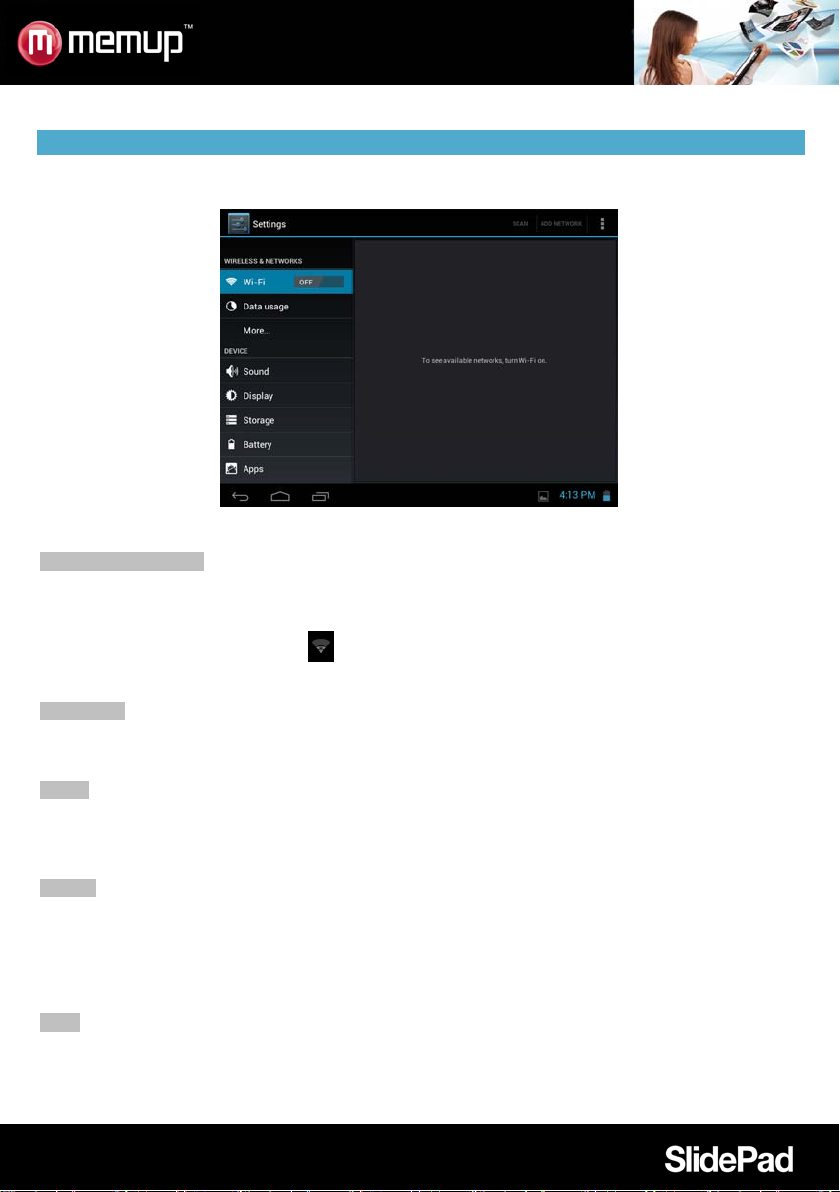
SETTINGS
Open the system settings menu to adjust functions. To open the Settings menu:
From the Home screen, press the Settings icon.
The settings are grouped by category. Touch a category to open and adjust its settings.
Wireless and network
Different connections are available but to save power, we suggest you to deactivate the Wifi connection.
Wifi: Tap on to enable or disable the Wifi connection
Wifi settings: Set up and manage your Wifi networks
When connected to the Wifi, the logo
will be displayed on top right of the screen.
Airplane mode: it disables all wireless connections to avoid airplane’s sensitive instruments.
Data usage
Set the data from mobile and limit (in GB) available for use
More…: Sets your tablet as a Portable hotspot and add a VPN network.
Sound
Volumes: Sets your sound's preferences for media, notifications and alarm
Ringtone & Notification: Sets the sound type for notifications.
System: Enables/disables the touch-screen or screen lock click sound.
Display
Brightness: Allows you to adjust the brightness and to reduce battery consumpti on.
Wallpaper: Choose between your Gallery, live wallpaper or default wallpaper.
Auto-rotate screen: Use G-Sensor as default or deactivate it.
Sleep: Automatically pass to sleep mode when set length is reached.
Font size: Allows you to adjust the font size from small, normal, large to huge.
HDMI
Turn on HDMI: Choose whether you want to activate this function as default or not.
If on:
HDMI resolution: Choose HDMI output resolution.
- 18 -
Page 21

Screen zoom: Choose whether you want to zoom the HDMI output.
Storage
It displays left space on tablets defined by flash, application storage, internal memory storage, medias.
Unmount SD card: Safely remove SD card inserted in.
Erase SD card: Erases all data on the SD card, such as music and photos.
Battery
It displays battery status: charging status and remaining lifetime.
Apps
4 different tabs are displayed.
Downloaded: Applications downloaded by user.
USB storage: Applications installed on storage.
Running: Application currently in use, with use length.
All: All installed applications.
Accounts & sync
Email account synchronized with the tablet.
Location services
Use Google location services.
Google’s location service: Let applications use data from source such as Wi-Fi and mobile networks to
determine your approximate location
Locations & Google search: Let Google use your location to improve search results and other services
Back up and reset
Backup and restore
Backup my data: Backup application data, Wi-Fi passwords and other settings to Google servers.
Backup account: Process to backup.
Automatic restore: When reinstalling an app, restore backup setting and data.
Personal data
Factory data reset: Erases all data on tablet.
Date & time
Automatic date & time: When connected to the internet, use network-provided time.
Set date: When automatic mode is not activated, manual set date.
Set time: When automatic mode is not activated, manual set time.
Select time zone: Choose your time zone according to your location.
Use 24-hour format: 12-hour or 24-hour mode could be selected.
Select date format: According to your preferences and understanding.
Accessibility
Change your system preferences: Speak passwords, touch and delay sensitivity and web scripts
installation.
Developer options
USB debugging: Debug mode when ISB is connected.
Stay awake: Screen will never sleep while charging.
Allow mock locations
HDCP checking: Use HDCP checking for DRM content only.
- 19 -
Page 22

Desktop backup password: 12-hour or 24-hour mode could be selected.
User interface
Strict mode enabled: Flash screen when apps do long operations on main thread.
Pointer location: Screen overlay showing current touch data.
Show touches: Show visual feedback for touches.
Show CPU usage: Screen overlay showing current CPU usage.
Force GPU rendering: Use 2D hardware acceleration in applications .
Window animation scale: Choose 0.5x to 10x.
Transition animation scale: Choose 0.5x to 10x.
Apps
Don’t keep activities: Destroy every activity as soon as the user leaves it.
Background process limit: Standard limit.
Show all ANRs: Show App Not Responding dialogue for background apps.
About tablet
OTA Service: When connected to the internet and when service is available, “On The Air” update the tablet
automatically through the Internet.
Status: Status of the battery, network and other information.
Legal information: Open source licences.
OPERA MARKET
Download and install applications with different ways.
Thanks to Opera download platform :
1- Go into the Menu programs
2- Choose the icon Opera
When you want to install an application, you have to authorize installation on SlidePad NG to a lot of
different services. We suggest you to carefully check all these demands.
Pay attention to the remaining disk space when installing a new application.
To get more info about Opera, visit www.opera.com/mobile website
A few applications could be directly downloaded from programmers and editors websites, Memup is not
responsible for use and occurred problems following a manual installation from a downloaded software
from the web.
- 20 -
