Page 1

Mini Android
TM
Tablet
User manual
www.memup.com
Page 2
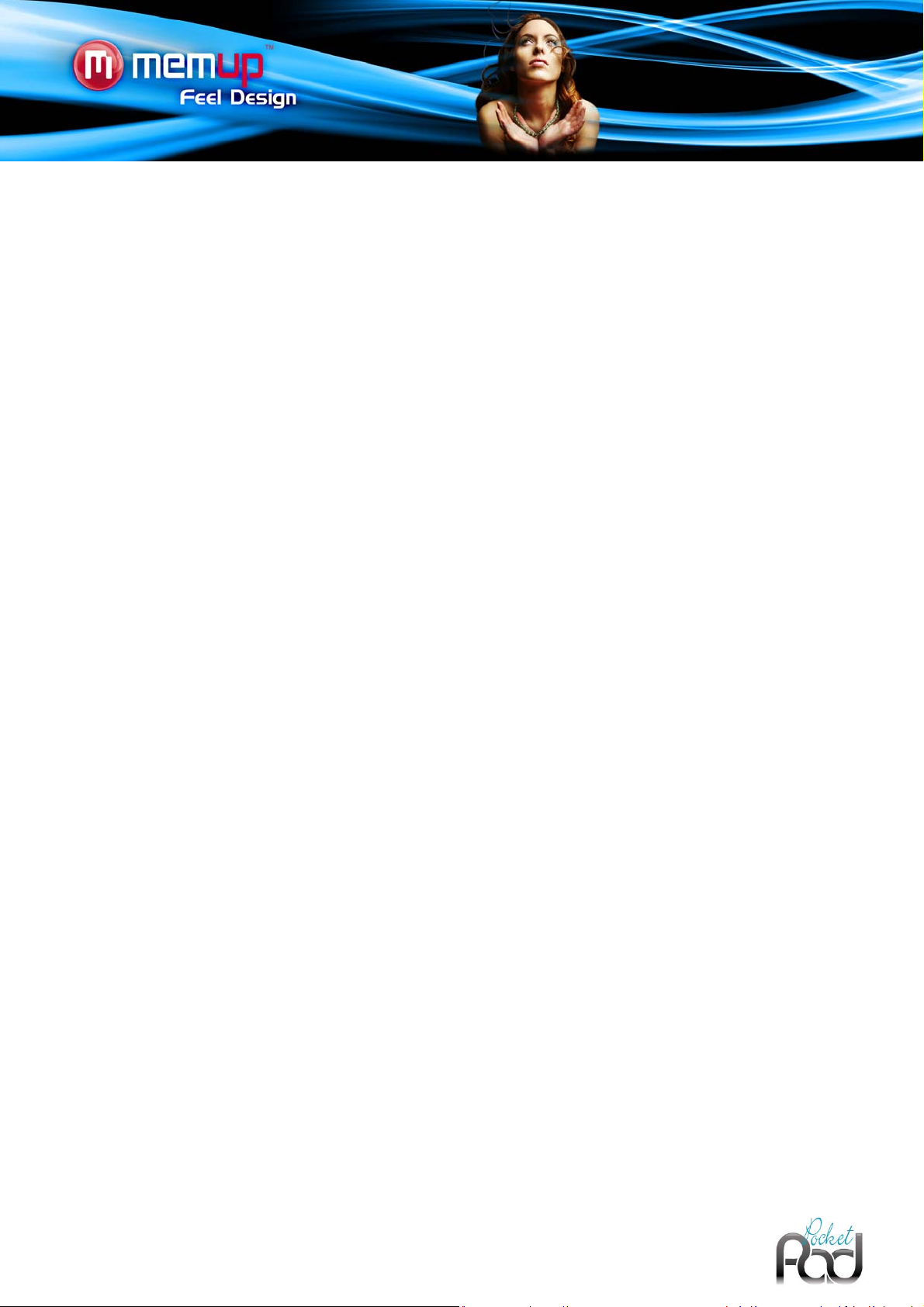
Welcome and thank you for choosing PocketPad. Our tab is a multimedia computer running Android
then enjoy multimedia content, some applications and access to the Internet connected to the Wifi.
SAFETY AND OTHER INSTRUCTIONS
Please use PocketPad carefully and read following instructions.
>>> Copyright
Software, audio, video or any intellectual properties are protected
by copyright and international laws.
It is user’s responsibility when reproducing or distributing
content(s).
>>> Codec Check
This product may not support some media formats. Please check
available codec types.
>>> Data Backup
Please backup datas stored in this product in a safe place. We are
not responsible for any data loss or damage.
>>> Drop / Shock
Do not give shock or drop the PocketPad. This may damage it.
>>> Foreign Substance
Do not insert any metal or inflammable foreign substances into
player. This may damage it.
>>> Disassembly / Modification
Do not attempt to disassemble or modify any part of PocketPad.
This may damage it.
Any product modification may void the warranty.
>>> Load
Do not place any heavy object on the top of the PocketPad. This
may damage it.
>>> Water / Moisture
Do not contact the PocketPad with water or liquid.
This may cause fire or electric shock. If any conductive liquid
enters, turn off the PocketPad and disconnect power adapter
immediately.
>>> Magnet or Magnetic Properties
Do not place the PocketPad near a magnetic field. This may cause
a malfunction or damage stored data.
>>> Heat
Do not place the PocketPad under direct sunlight or near a heat
source. Do not keep it for long time in high temperature. This may
damage it.
>>> Vision / Hearing
Do not watch movies or hear loud sound for long time. This may
cause vision or hearing problem.
>>> Fire
During PocketPad use, if you detect smoke or unusual smell, turn
off product, disconnect adapter immediately, and call the
aftersales department if required.
>>> Power
Do not use many electronic products with single outlet.
Firmly insert power plug. When working, do not unplug.
>>> Chemicals
Do not clean product using chemicals cleaners. This may damage
the PocketPad.
TM
, with a built-in flash memory, you will
Page 3

PRODUCT VIEW
Name Definition
1
Volume + key Press to increase the volume level.
2
Volume – key Press to decrease the volume level.
3
Power key Press to turn the unit on, or to turn the screen on and off.
4
Speakers Stereo speakers.
5
Headphone jack Note: Speaker output is automatically disabled when headphones are connected to the player.
Camera & video
6
recorder
7
Return soft key Tap to return to the previous screen. If the keyboard is on the screen, tap to close it.
Rear camera & cam recorder
8
Home soft key
9
Menu soft Key
10
Microphone To record sounds or voice messages
11
MicroSD card slot Load external microSD memory card here.
12
Reset key
13
USB 2.0 Hi-speed port Connect to a computer to transfer data (music, videos, photos, …).
Tap to return to Home screen.
Tap and hold to view a list of recently used applications; touch an application to launch it.
Tap to view the option menu. Note: When you Tap the Menu key from within an application, you will see the
options for that application. To view the Android system options, tap the Menu key from the home screen.
Press to reset the PocketPad if it freezes or behaves abnormally. (Use a paperclip or other small object to
gently press this key.)
Page 4
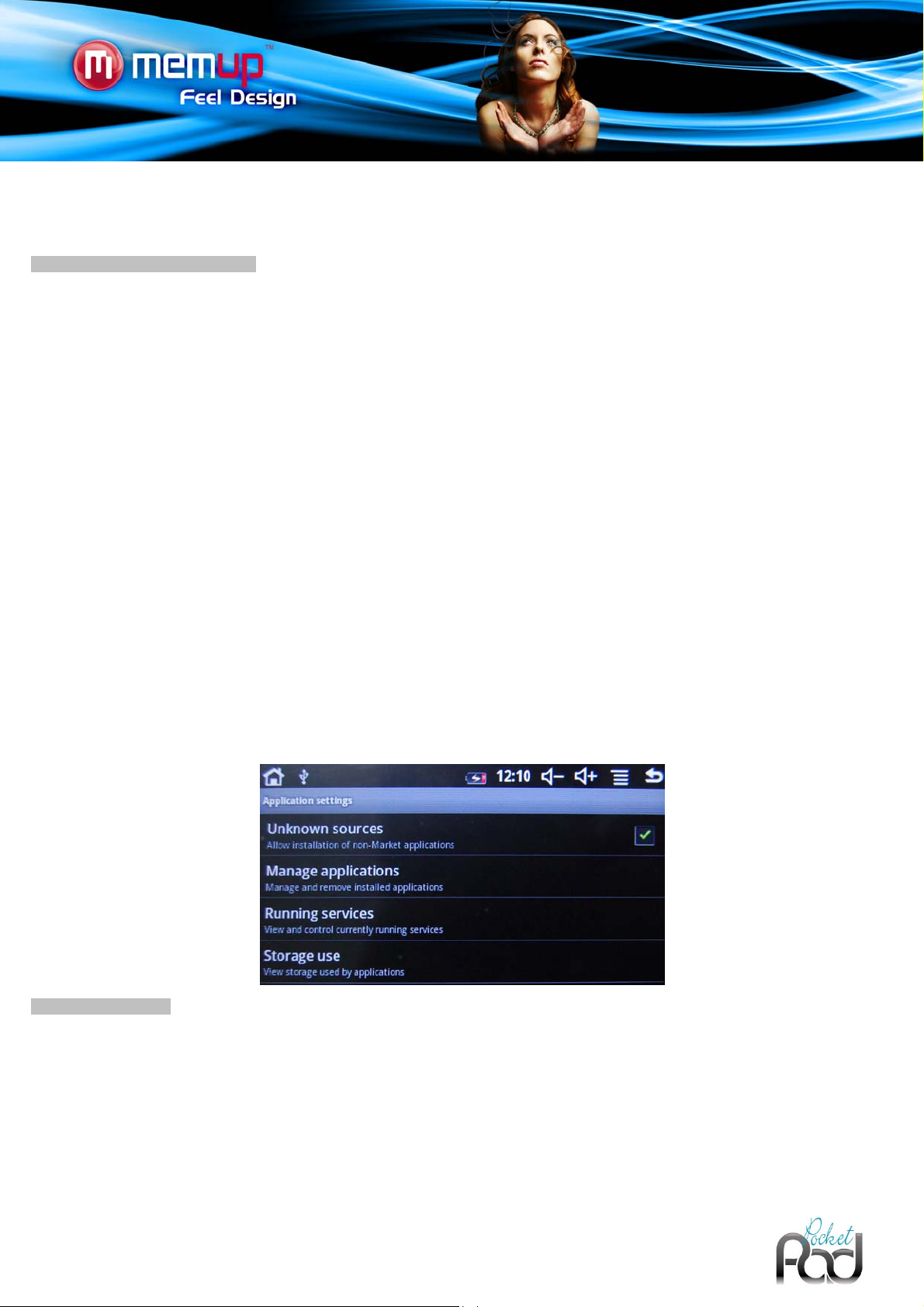
ANDROID APPLICATIONS
Make sure you are connected to the Network when downloading applications (check W ifi connection part).
Download and install applications
Download platforms: You have access to a wide range of existing download platforms, enabling you to obtai n Android applications from
your PocketPad easily. For example: Getjar, freewarelovers.com (android freeware), SlideMe, AndAppStore, etc.
These platforms are built-in applications to access directly to a market where you can download free or paid applications.
For example:
Use your tablet to connect to one of the sites mentioned. A warning message may appear on your screen when you access these sites.
You can disregard this message and continue.
Download the market application selected from the list of platforms available.
A notification will be displayed in the notification bar at the top of the screen once the application d ownload is complete.
Drag the notification bar to the bottom of the screen, select the downloaded file and follow the instructions on the screen to install it.
Go to the applications folder and open up the platform selected.
You can create a shortcut to your platform (icon) for your home screen, for easier access. To do this, press and hold the icon selected and
then drag it to the desired location.
Once the platform has loaded, search for the desired application and follow the instructions indicated for installatio n.
If you are using freewarelovers.com, the application is downloaded directly from the website, and there is no need to install the platform first.
You can simply search for the application on the website and download.
Applications access: Beyond the Internet access, make sure you agree with the different demands to be authorized when you download
and install a software from a download platform.
The software will ask to access for example personal datas, your profile, …
Applications format: You can also download applications with the .apk extension directly from certain websites using your PC, and then
copy the file into the internal or external (micro SD) memory of your tablet for installation. Check that you have authorized installation from
unknown sources before installing the application.
Remove applications
Tap on the icon “uninstall” and you’ll get the applications list installed in the PocketPad that could be u ninstall to save space or because
applications are not satisfying.
Scroll the list and tap on the one you want to delete. If selected, the file will be deleted permanently and you’ll have to download and install
it again if you want to use it one more time.
Page 5
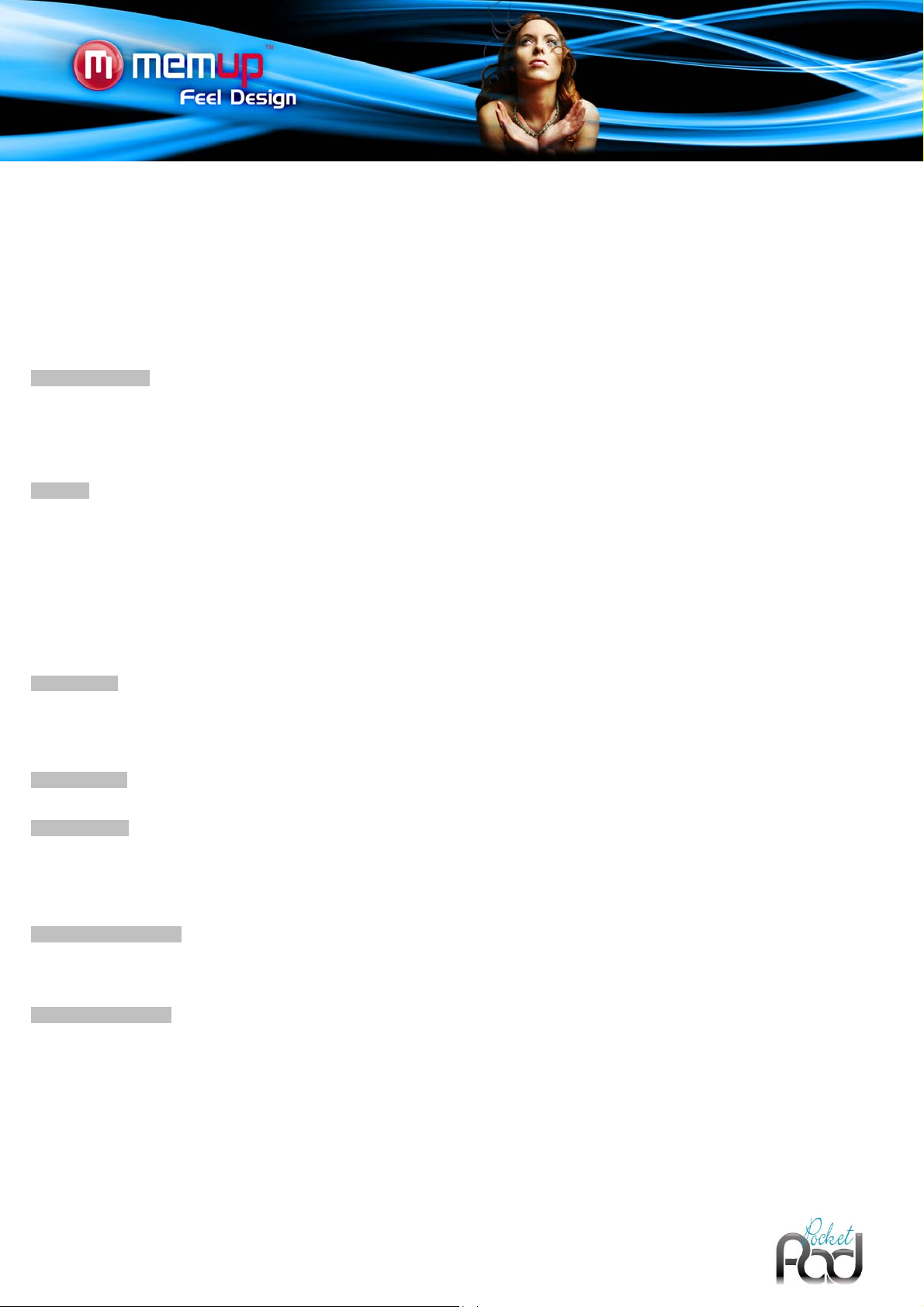
FIRST STEPS
PocketPad: Your essential multimedia companion!
This pocket tablet offers a range of exceptional functions. It is compatible with Android™ 2.3 and has Wi-Fi connectivity, offering a wealth of
multimedia and entertainment options. It is ideal for accessing thousands of applications and games to improve your enjoyment of your
everyday life, consult your emails or keep up-to-date with your social networking sites.
It has a wide, ultra-sensitive tactile screen measuring 4.3’’ for optimum web browsing and use of its intuitive interface, enabling you to
access its many multimedia and entertainment functions as simply as possible.
Fitted with a camera and video recorder, speaker and SD card reader, the PocketPad will soon become your favorite multimedia
companion.
Package contents
Please make sure that the items shown below are included in the package.
- Memup PocketPad
- USB cable
- Stereo Earphones
- Quick Starter Guide
Features
- Browse the Web. Visit your favorite websites
- Check your e-mail. Keep in touch with friends and family
- Watch videos browsed from popular video-sharing community
- Read your favorite books. Download thousands of books with the E-book reader available on the web.
- Discover thousands of apps for Android™. Download apps
- Connect to the Internet wirelessly High-speed Wifi 802.11 b/g networking
- Enjoy your media library anywhere. PocketPad plays popular music, video, and photo formats
- MicroSD memory card reader Increase your storage capacity (up to 16GB)
- Built-in camera and video recorder
- Automatic orientation detection. Read any way you want; the display adjusts automaticall y!
Touchscreen
Your PocketPad comes equipped with an easy-to-use touch-screen which allows access to the PocketPad’s function s. Use your finger tip
to touch the area of the screen where a control icon is displaye d. If you touch and hold the screen, it will reg ister as a continuous button
press. To avoid damaging the screen, do not touch it with excessive force or with any object other than your finger. For best response,
make sure your hands are clean before using the touchscreen controls.
Protective film
A thin film has been applied to the touchscreen to protect it during shipping. The protective film should be removed before use.
Battery charge
1. Connect your PocketPad to the computer. With the included USB cable:
- Plug the small end of the cable into the USB 2.0 Hi- speed connector of the PocketPad.
- Plug the large end of the cable into an available USB 2.0 Hi-speed port on the computer.
2. When your PocketPad is connected, a USB icon will appear in the Notification bar. Keep the tablet plugged until it is fully charged.
The orientation sensor
The PocketPad contains a sensor that will automatically change the orientation of most screens as you rotate the PocketPad. The sensor
works best when the PocketPad is rotated perpendicular to the ground. The orientation sensor can be turned on and off in the Display
settings menu.
Touchscreen Actions
You can control the functions of the PocketPad by using the touchscreen with the touch keys located on the bezel. To control the
PocketPad with the touchscreen, use your fingertip to manipulate icons, buttons, menu items, the onscreen keyboard, and other items
displayed on the screen. You can perform the following actions on the touchscreen using your fingertip.
Touch: To activate an on-screen item (application icons, buttons, menu items, and the letter/symbols of the on-screen keyboard), simply
touch them on-screen.
Touch and hold: Some on-screen items have an alternate action if you touch and hold it (openi ng an alternate menu, or to activate the
drag function). To touch and hold an item, touch the item and do not lift your fngertip until the action occurs.
Page 6
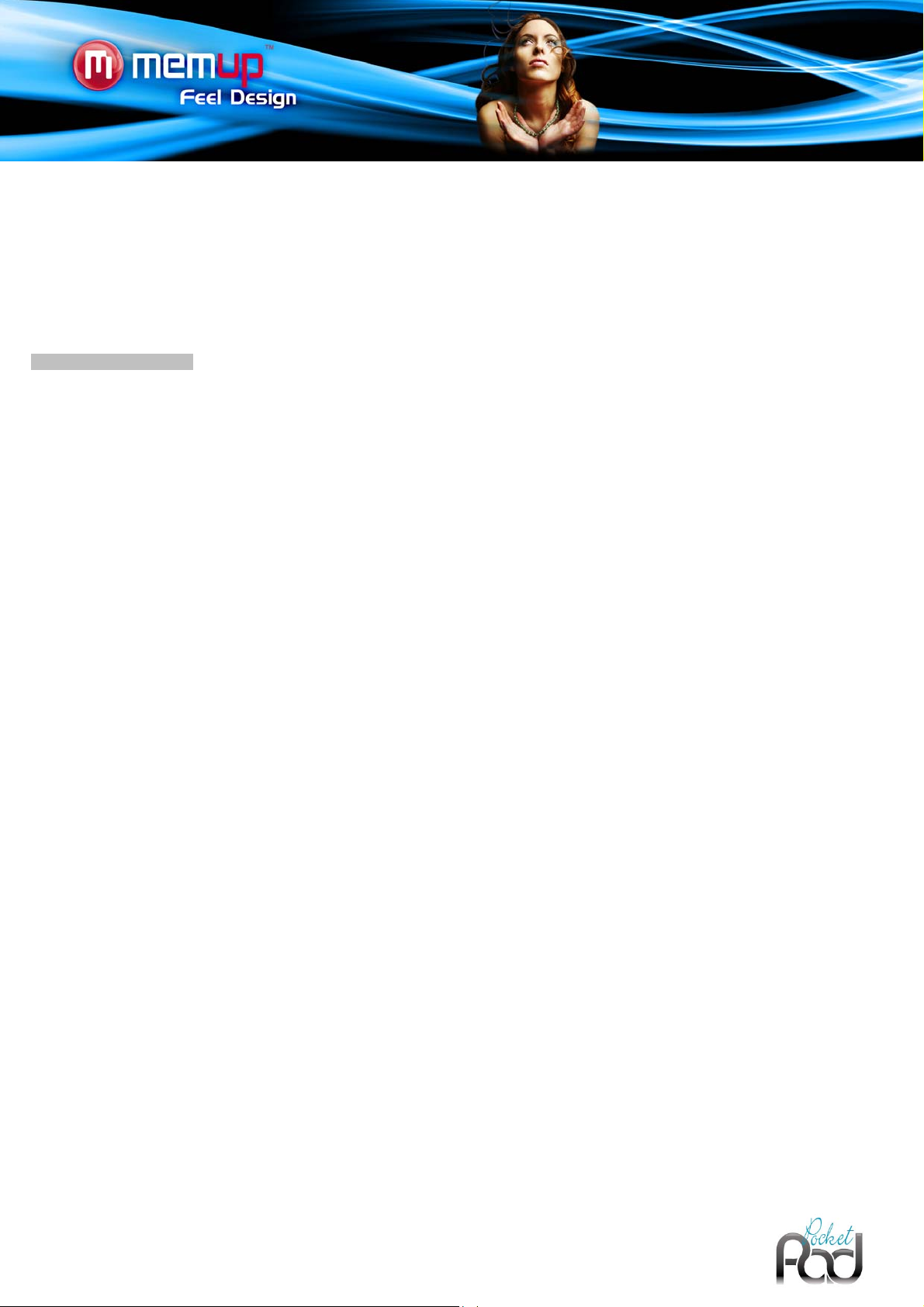
Drag: Drag an on-screen item to change its position (ex: an application icon on the home screen).
To drag an item, touch and hold it for a moment, then without lifting your fingertip, move it until the item reaches its target destination.
Swipe: Swipe up/down on the screen to scroll through a list. On some screens, you may be able to swipe left/right to change the v iew. To
swipe, touch the screen and then quickly move your fingertip across the sc reen without lifting your fngertip. Do not pause on the screen with
your fingertip at the initial point of contact or you may accidentally drag an item instead.
Double tap: Quickly tap the screen twice on a webpage or other application screen to zoom (the application must support the
double-tap/zoom function). Within the browser, double-tapping a web-page section will cause the browser to zoom and fit that section to the
width of the screen.
Inserting a memory card
The PocketPad accepts microSD memory cards. Insert a memory card into the microSD card slot to:
- Increase the memory capacity of your PocketPad
- Play media fles stored on the memory card (music, video, or photo fles).
To insert a memory card:
1. Align the memory card with the card slot. The metal contacts of the memory card should face down away from the LCD screen.
2. Slide the card into the spring-loaded slot. Push the card in until it clicks into place.
Note:
Do not attempt to insert objects other than a microSD memory card into the card slot. A compatible memory card should ft easily into the
card slot, if you encounter resistance, check the alignment of the card. Do not attempt to force the card in. Avoid touching the gold contacts
of the memory card.
To release and remove a memory card:
1. UNMOUNT the memory card.
a. From the home screen, tap the Menu key, and then touch Settings to show the settings menu.
b. Touch SD card & Device storage to show the SD card & device storage settings.
c. Touch Unmount SD card to prepare the memory card for safe removal.
2. Push the card further into the slot until you hear a click. The card will spring out of the slot.
3. Grasp the card by its edge to remove it.
Note:
To avoid damage and data corruption, do not remove a memory card while data is being written to or read from the card. For example, d o
not remove a card while playing a music fle stored on the card.
Page 7
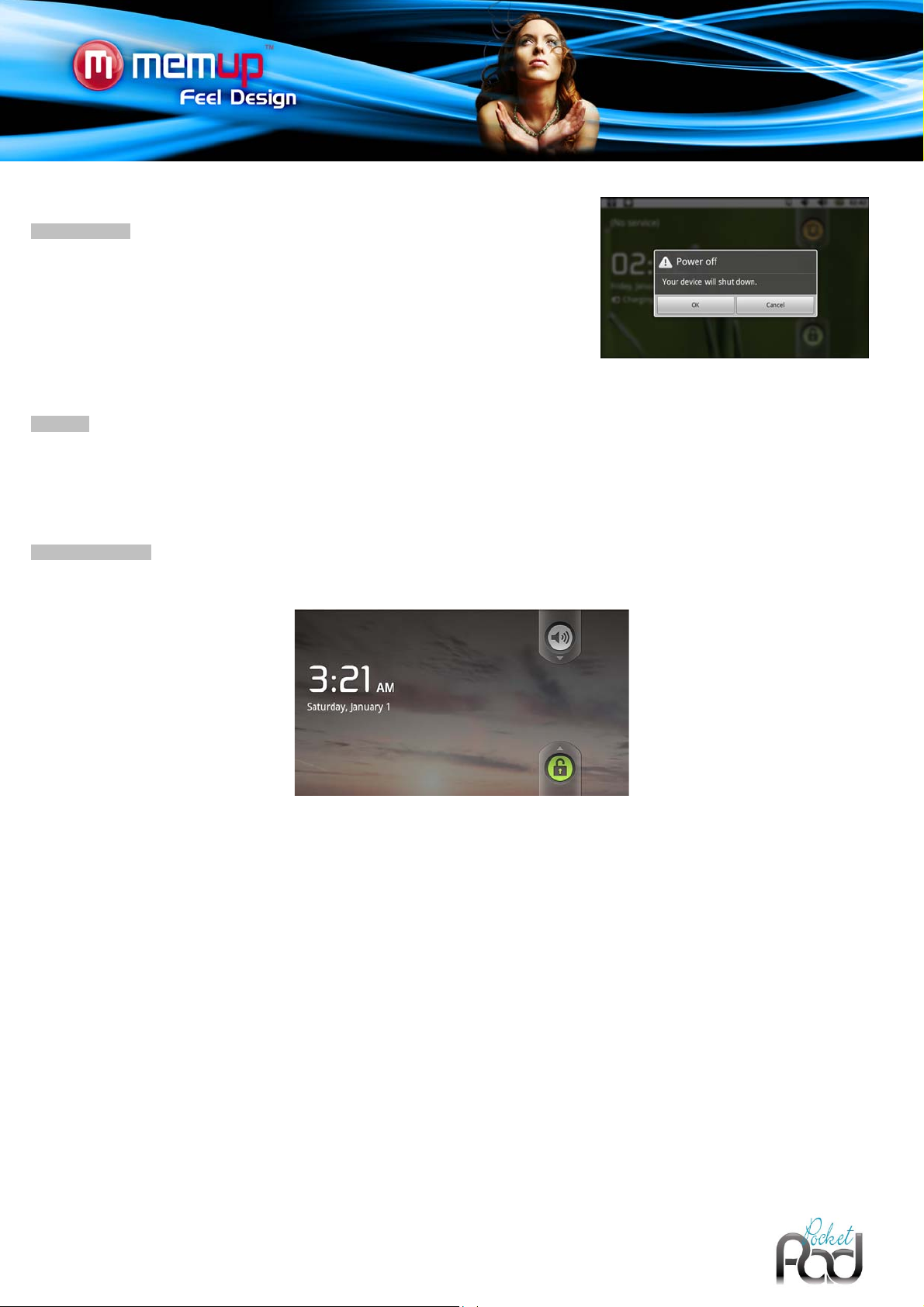
ANDROIDTM INTERFACE
Getting started
To turn the PocketPad on:
Press and hold the Power key until the LCD screen turns on. Wait until the Home screen
appears; the PocketPad is now ready for use.
To turn the PocketPad off:
1. Press and hold the Power key until a confrmation message appears.
2. Touch OK to turn off the PocketPad.
Stand by
When the PocketPad is on, you can turn off the screen to save battery power.
Simply press the Power key once to turn the screen off. Press it again to turn the screen back on.
Note:
To save battery power, the screen can be set to turn off automatically when the PocketPad is not in use (between 15 s and 30 mn). This
option is available in the Display settings menu.
Unlock the screen
When the screen turns off, you will have to unlock the screen when you turn it back on. To unlock the screen, drag the l ock icon across the
screen towards the speaker icon.
Page 8

The welcome page
The home screen is the starting point for all features of your PocketPad.
The interface is made of 5 virtual pages, each page could be customized with your own selected applications, move your finger on sc reen
from right to left or left to right to use those different applications. In these different pages, you can add shortcuts, widgets, bookmarks, to
ease your PocketPad navigation and use.
Name Definition
Notification
1
bar
2
Widgets
Application
3
folder
4
Icons
You can add o r remove from the 5 pages the different widgets or applications you want to customize in your PocketPads, these are only
shortcuts, it won’t affect their installation. Uninstalling a program is different.
Note:
Some applications request Internet access to be used.
It’s the top bar, move this bar from top to bottom to open it and check the different actities on the PocketPad, such
as installed softwares, download failure, ...
It also displays the messages, connections, download, Wifi, battery and time status.
It displays the different default or downloaded applications with a different larger display, these programs are used
and automatically refreshed by Internet access when selected. it can be moved or deleted easily. Long press on
icon to do whatever you want. Long press in empty space to add a new widget. You can also press Men u button to
add a widget.
On the right side, you have an access to the different applications installed in your PocketPad, push the tab on
right and display all your application content.
Note: You can swipe left and right to view additional screens.
It displays the different default or downloaded applications or Internet shortcut that could be used directly by a
simple touch, it can be moved or deleted easily. Long press on icon to do whatever you want. Long press in empty
space to add a new icon. You can also press Menu button to add a shortcut.
Page 9

Preinstalled applications:
Some applications have been installed on your PocketPad for your convenience. These applications include:
View the current time, or set an alarm.
Download and read thousands of e-books. Supports the
ePub standard.
Find and display app installation.
Install APK on your PocketPad.
Browse the web.
Record videos or take pictures
You can also download and install additional applications from other sources. The PocketPad must be set to allow installation of
applications from non-Market sources. The Unknown sources option can be set in the Application settings menu.
Support for third-party applications is provided by their respective applications developers.
Memup is not responsible for the behavior of these applications please review the description and terms of use provided by third-party
developers carefully before installing applications on your PocketPad.
The Menu
There are two types of menus used by the PocketPad.
Option Menus:
Option menus contain items related to the current screen or application. To view an option menu, press the Menu key.
Check your e-mail.
View photos and play videos.
Play music.
Access the Settings menu to adjust the PocketPad’s
options.
Launch the mobile YouTube™ browser page to
watch internet videos.
Note:
Not all screens or applications have an option menu; if a menu does not exist, nothing will happen if you press the Men u key.
Page 10

Context Menus:
Context menus contain items related to a specifc item on the screen. To view a context menu, touch and hold an item on the screen.
Touch & hold Video (3). A context menu will appear.
Note:
Not all items have a context menu, if a menu does not exist, nothing will happen if you touch and hold the item.
Notifications
The icons that appear in the Notifcation bar at the top of the screen alerts you when alarms or other application ev ents occur.
View and respond to the notifcations by opening the full Notifcations panel.
Drag the Notifcation bar down to the bottom of the screen to open the Notifcations panel from any screen, or on the Home screen, press the
Menu key and then touch Notifcations to open the Notifcations panel
1. To respond to a notifcation: Touch a notifcation in the list; the Notifcations panel will close and the application associated with the
notifcation will launch.
2. To clear all notifcations:Touch the Clear button at the top right of the Notifcations panel; the panel will close and all notifcations will be
cleared.
3. To close the Notifcations panel: Drag the handle at the bottom of the Notifcations panel to the top of the screen, or; Press the Back key.
Page 11

COMPUTER CONNECTION
Add some files: Video, Photos, Audio, Documents or applications into the PocketPad by connecting it to your computer through the
delivered USB cable.
Connection
Connect the PocketPad to a computer to transfer files.
1. Connect your PocketPad to the computer. With the included USB cable:
- Plug the small end of the cable into the USB 2.0 Hi- speed connector of the PocketPad.
- Plug the large end of the cable into an available USB 2.0 Hi-speed port on the computer.
2. When your PocketPad is connected, a USB icon will appear in the Notification bar.
Drag the Notification bar down to open the notification panel.
3. Mount the storage drive.
- Touch USB connected (Internal) to mount the PocketPad’s built-in storage, then touch Mount when prompted to confirm. When
mounted, you can copy files to/from your computer to it.
- If a memory card is installed, touch USB connected (External) to mount the card, then touch Mount when prompted to confirm.
When mounted, you can copy files to/from the computer to it.
Your PocketPad will be recognized by the computer as a Removable Storage drive. Drag and dr op files between your PocketPad and the
computer.
Transfer files
To transfer files, open the explorer and drag and drop files from a device to another.
Once finished, remove the USB device safely by clicking the USB icon to stop it and then pull out the USB cable.
Note:
Please don’t power off when PocketPad is reading and writing.
CONNECT TO HEADPHONES
Connect a pair of headphones (or earphones) to the PocketPad to enjoy media in private. Lo wer the volume level of the PocketPad before
connecting headphones, and then slowly raise the volume to a comfortable listening level. The headphones must have a 3.5 mm (1/8 inch)
plug. When headphones are connected; speaker output will be disabled automatically.
Note:
Hearing experts advise against the constant use of persona l stereos pla yed at high vol um e. Constant e xposur e to high volumes can lead to
hearing loss. If you should experience ringing in the ears or hearing loss, discontinue use and seek medical advice.
Page 12

USING THE USB FULL-SIZE ADAPTER
The USB full-size adapter can be used to connect and use USB devices with the Pocket Pad. The adapter converts the mini USB port on
the PocketPad into a USB On-the-Go (OTG) connector.
Connecting a Keyboard
For times when you want to type for an extended period of time, you may want to connect a full-size keyboard to the PocketPad.
Use the included USB full-size (Type A) adapter to connect a keyboard to the PocketPad.
Note:
You may also use this connection to add a mouse to the PocketPad.
The adapter supports one connection at a time. To use a keyboard and mouse simultaneo usly, you will need to add an external USB hub.
Connecting a Storage Device
Use the included USB full-size (Type A) adapter to connect a storage device to the PocketPad (e.g., a USB fash memory drive).
Note:
This connection supports a maximum storage size of 4 GB. For additional storage capacity, a microSD card can be added to the
PocketPad.
Page 13

WIFI CONNECTION
Before using an application that requires Internet connection, make sure your Wifi connection is open.
To open a Wifi connection, you have to be under a Wifi zone that will allow you to be connected.
This PocketPad can use Wifi data networks to connect to the Internet of over 300 feet; ho wever, this distance can be affected by your
surrounding environment and Wifi router. When connected to the Wifi, the battery power will be empty faster due to resources use.
Requirements
In order to connect to the Internet, you will need the following:
1. A wireless router or access point with a broad-band Internet connection
The wireless router must support Wifi 802.11b/g connections. If the router supports 802.11n, make sure that it has been config ured to
accept 802.11b/g connections as well.
2. The wireless router network settings
You will need to know the name of your network (SSID), as well as the password or other credentials if your network is secured. These
settings can usually be found on the administration webpage of your wireless router. Please refer to your wireless router’s documentation
for help, or ask your network administrator for details.
Connect to a Wifi network
The Notification bar displays icons that indicate your PocketPad’s Wifi status.
Notification that an open Wifi network is in range.
Connected to a Wifi network (waves indicate connection strength).
No icon
1. To turn on Wifi:
When Wifi is on, the PocketPad will seek network and display a list of available Wifi networks.
Note: If a network that you have connected to previously is found, the PocketPad will connec t to it. If you don’t see your network in the list,
you can force the PocketPad to re-scan. To scan for networks, tap the Menu key, and then touch Scan.
There are no Wifi networks in range, or the Wifi radio is off.
a. Go to the Home screen: Press the Home key.
b. Open the Settings menu
c. Open the Wireless & networks menu: Touch Wireless & networks.
d. Open the Wifi settings menu: Touch Wifi settings.
e. Make sure that the Wifi option box is checked: Touch Wifi.
: Tap the Menu key, then touch Settings.
Page 14

2. Select an available Wifi network to connect to:
In the same Wifi settings menu above, touch a network in the list.
If the network is open, the PocketPad will prompt you to confirm connection
to the network. Touch Connect to confirm.
If the network is secured (as indicated by a Lock icon), the PocketPad will
prompt you to enter a password.
Touch the Wireless password box to show the on-screen keyboard an d then
use it to enter the password.
Touch Connect to confirm.
When you have successfully connected to a Wifi network, the Notifications bar at the top of the screen will show a Wifi signal indicator.
Note:
To learn about how to add a Wifi network when it is not in range or when the router is set to obscure the network name (SSID); or to
configure advanced Wifi options, please refer to the manual.
WEB BROWSING
The Browser application lets you visit webpages and find information on the web. Keep up with the news, your friends, or enjoy video from
some video-sharing community.
To use Browser, the PocketPad must be connected to the Internet. Read the section “Wifi connection” to learn how to connect to the
Internet.
To open Browser, touch the Browser icon
1
Address bar
2
Bookmark icon
Displays the address (URL) of the current page. Touch the bar to enter a new address or to search
into the web.
Touch the Bookmark icon to add or view bookmarks, to view your most visited sites, or to view your
browser history.
on the Home screen or in the Launcher.
2
1
Page 15

To go to a webpage
1. Touch the Address bar at the top of the Bro wser screen. The ke yboard will ope n automatically. (If the Address bar is not visible, drag the
page down to return to the top of the Browser screen.)
2. Use the keyboard to enter the address (URL) of the webpage.
3. Touch Go to open the webpage.
To bookmark a webpage
Bookmark your favorite webpages in order to visit them quickly without entering a URL.
1. Go to the web-page that you want to bookmark
2. Touch the Bookmark icon located on the right of the Address bar.
3. Touch the Add title.
4. If desired, you can modify the name of the bookmark or its location (URL address). Otherwise, touch OK to finish adding the book-mark.
To go to a bookmarked webpage
1. Touch the Book-mark icon to the right of the Address bar.
2. Touch a bookmark tile to open it.
To open a new browser window
1. Press the Menu key to show the Browser options.
2. Touch New Win-dow to open a new browser window.
To switch between browser windows
1. Press the Menu key to show the Browser options.
2. Touch Windows to show a list of open browser windows.
3. Touch the name of a window to switch to it, or touch the “x” to close the window.
Page 16

SETTINGS
Open the system settings menu to adjust how the PocketPad looks and functions.
To open the Settings menu:
1. From the Home screen, press the Menu key.
2. Touch Settings to open the Settings menu.
The settings are grouped by category. Touch a category to open and adjus t its settings.
Wireless and network
Different connections are available but to save power, we suggest you to deactivate the Wifi connection.
Wifi: Tap on to enable or disable the Wifi connection
Wifi settings: Set up and manage your Wifi networks
When connected to the Wifi, the logo
Airplane mode: it disables all wireless connections to avoid airplane’s sensitive instruments.
Sound and display
will be displayed on top right of the screen.
Audio setting: Sets your sound's preferences.
Media volume: Sets the volume for media playback. (You can also adjust the sound by using the volume buttons on the device).
Notification ringtone: Sets the sound type for notifications.
Audible selection: Enables/disables the touch-screen click sound.
Storage notification: Enables/disables the audible notification when it is connected to a computer or when a mem ory card is inserted or
removed.
Animation: Enables/disables the display of animations when opening and closing applications.
Brightness: Allows you to adjust the brightness and to reduce battery consumption.
Screen timeout: Allows you to adjust the delay before the screen automatically turns off.
To turn the screen back on, press the power button onc e.
Page 17

Location and security
Use wireless networks: Allows some applications to determine your current location via the Wifi connection.
Set (change) unlock pattern: Allows to lock your device with a password.
Require pattern: Enables/disables password locking of the device.
Use visible pattern: Enables/disables the password to be visible when being applied.
Visible passwords: Enables/disables passwords to be shown when they are typed.
Use secure credentials: Allows applications to access secure certificates.
Install from SD card: Installs encrypted certificates from an SD card.
Set password: Sets or changes the credential storage password.
Clear storage: Clears credential storage.
Applications
Unknown sources: Allows the installation of non-Android™ Market applications.
Manage applications: You can view information about all the applications installed on your device or uninstall the application.
Running services: View and control currently running services.
Development: Advanced options for software developers. Includes a screenshot setting (screen image saved to the root).
Accounts and Sync
Settings to manage data synchronization.
Device storage and USB connection
Update multimedia library: Refresh your Media library to display full content.
(Internal) Total space: Displays the total space in internal memory.
(Internal) Available space: Displays the free space available on internal memory.
(External) Total space: Displays the total space of an inserted SD card or USB connected storage device.
(External) Available space: Displays free space of an inserted SD card or USB connected storage device.
Unmount external drive: Use this option to unmount memory card before physically removing or disconnecting it.
(System Storage) Available space: Displays the available free space on the system memory.
Page 18

Search
Google search settings: Enable/disable search options.
Searchable items: Choose the added device to search on the web.
Clear search shortcuts: Clear the recent search shortcuts.
Language and keyboard
Set your language and region and configure the text settings for faster text input.
Accessibility
Enable some third party software to include special accessibility options for visuall y or hearing impaired users.
Date and Time
Automatic: Set the clock automatically when connected to a Wifi network. Unmark it to set date & time manually.
ATTENTION: If date and Time are not correctly set, you might not be able to access some web pages.
Device information
Status: See the battery level and status, the Wifi Mac address, etc …
Battery use: Shows the battery power percentage being used by the different apps.
Legal information: Allows you to view the open source licenses.
Model: This is the model name of your PocketPad device.
Product Key: Each PocketPad has a unique number. If you register your product on-line using a computer, this number will be needed.
Plug-in: lists the installed plug-ins onto your device.
Firmware version: Displays the current version of the firmware.
Page 19

SPECIFICATIONS
Please visit www.memup.com for the latest product information. Design, specifications, and manual are subject to change without notice.
Screen display 4.3’’ WQVGA TFT - 262K colors - Screen definition 272*480 pixels
Touch screen Resistive ultra-sensitive - G-Sensor - User-friendly Interface - Fluid and intuitive navigation
Screen resolution 16:9
Operating system Android™ 2.3
Connection Connect to the Internet wirelessly High-speed IEEE Wifi 802.11 b/g networking
Camera and video recorder In rear side - 0.3Mpixels
Built-in Speaker For playback without earphones with high stereo quality sound
Internal memory 8 GB
Memory extension slot Increase your storage capacity up to 16GB
Built-in Microphone To record sounds or voice messages
Audio formats MP3, WMA, MP2, OGG, AAC, M4A, MA4, FLAC, APE, 3GP, WAV
Video formats AVI, H.264, DIVX, XVID, RM, RMVB, MKV, WMV, MOV, MP4, H.264, MPEG, DIVX, XVID), MPEG, MPG,
FLV. HD 1080P max.
Photo formats JPEG, PNG, BMP
E-book formats TXT, HTML, HTM
Applications AldiKoTM, eReader, Document Viewer, Calendar, Clock, Calculator....
Battery Li-polymer battery rechargeable 3.7V - 1400mAh
Battery life 6 hours browsing the Internet - 20 hours playing music - 6 hours in video mode
Multilingual Interface 20 languages available including English, French, German, Spanish, Portuguese, Italian , ...
Interface setting Customisation of interface wall paper
Processor Boxchip F20 533Mhz
RAM DDR 256M
Interface PC USB 2.0 Hi-Speed
Audio output 3,5 mm jack
S/N ratio >90dB
Warranty 2 years
Available memory may vary slightly due to formatting and according to the operating system used (up to 10% for 1TB).
1TB (Terabyte) = 1000GB. 1GB = 1,000,000,000 bytes.
Music was tested with a 128 kbps MP3 file; video was tested with a 1920 x 1080 MPEG-4/AVC file; br owsing was tested with the screen
brightness set to default. Actual playback results may vary.
Page 20

SAFETY NOTICES
The lightning flash with arrowhead symbol within an equilateral triangle is intended
to alert the user to the presence of uninsulated “dangerous voltage” within the
product’s enclosure that may be of sufficient magnitude to constitute a risk of
electric shock.
The exclamation point within an equilateral triangle is intended to alert the user to
the presence of important operation and servicing instructions in the literature
accompanying the appliance.
WARNING: To prevent fire or shock hazard, do not expose this device to rain or moisture. Dangerous hig h voltage is present inside the
enclosure. Do not open the cabinet. Protect your hearing: Hearing experts advise against the constant use of personal stereos played at
high volume. Constant exposure to high volumes can lead to hearing loss. If you should experience ringing in the ears or hearing loss,
discontinue use and seek medical advice.
Note:
If the product suddenly has no response or powers off, an electrostatic discharge may be the cause.
In this circumstance, please follow the procedures below for recovery:
• Turn off the unit by pushing and holding the slide button at the right (Power off position) for 15 seconds.
• Turn on the unit again
Page 21

LEGAL AND TRADEMARK NOTICES
Android™ is a trademark of Google Inc.
Use of this trademark is subject to Google Permissions. Portions of the artwork used for this package are modifications based on work
created and shared by Google and used according to terms described in the Creative Commons 3.0 Attribution License.
MicroSD™ is a registered trademark of the SD Card Association.USB is a registered trademark of USB Implementers Forum, Inc.
YouTube™ is a trademark of Google, Inc. All other trademarks and logos are property of their respective owners unless indicated otherwise.
FCC statement:
This device complies with Part 15 of the FCC Rules. Operation is subject to the following two conditions:
(1) This device may not cause harmful interference, and
(2) This device must accept any interference received, including interference that may cause undesired operation.
Note:
This equipment has been tested and found to comply with the limits for Class B digital devices, pursuant to Part 15 of the FCC rules. These
limits are designed to provide reasonable protection agai nst harmful interference in a residential installation. This equipment generates,
uses and can radiate radio frequency energy and, if not installed and used in accordance with the instructions, may cause harmful
interference to radio communications. However, there is no guarantee that interference will not occur in a particular installation. If this
equipment does cause harmful interference to radio or television receptio n, which can be determined by turning the equipment off and on,
the user is encouraged to try to correct the interference by one or more of the following measures:
• Reorient or relocate the receiving antenna.
• Increase the separation between the equipment and receiver
• Connect the equipment into an outlet on a circuit different from that to which the receiver is connected.
• Consult the dealer or an experienced radio/TV technician for help
Use of shielded cable is required to comply with Class B limits in Subpart B of Part 15 of the FCC rules. Do not make any changes or
modifications to the equipment unless otherwise specified in the manua l. If such changes or modifications should be made, you could be
required to stop operation of the equipment.
Page 22

TROUBLESHOOTING
For detailed troubleshooting information, please visit www.memup.com and consult FAQ
1. Where is Android Market?
Android Market is dedicated to run with phone service and GPS. Applications must fit screen size and require applications to be fully
compatible with display.
2. While playing movie file, subtitle is not shown?
The PocketPad can’t read subtitled files. Sub, txt, srt, … are not supported
3. Some video files can’t be read, why?
The video playback depends on codec used and supported by the PocketPad. Some video files can’t be supported. The chipset can’t
read some files due to new codecs, even some firmware couldn’t correct, reading files are mentioned on giftbox and in “specifications”
part.
4. I have a USB key, where can I plug it?
We deliver a USB adapter from USB device to USB host, please use it to use your USB flash key.
Note: It could support up to 4GB
