
User Guide
Feel Design
User GuideUser Guide
MEDIAGATE VXMEDIAGATE VX
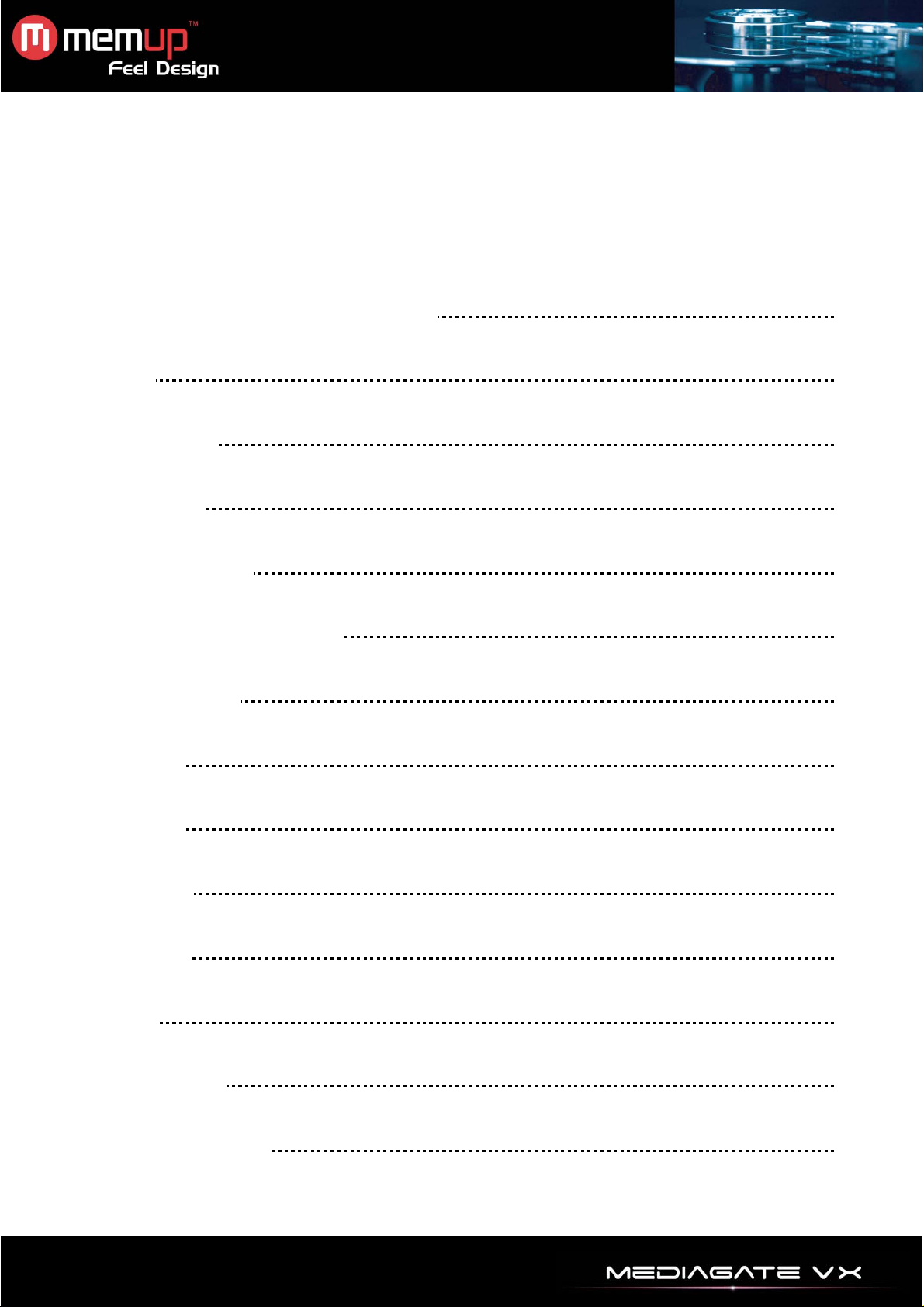
USER MANUAL
SAFETY AND OTHER INSTRUCTIONS
REMARKS
PRODUCT VIEW
ACCESSORIES
REMOTE CONTROL
AUDIO/VIDEO CONNECTION
MENU INTERFACE
VIDEO MENU
1
2
2
2
3
4
9
10
MUSIC MENU
PHOTO MENU
SETUP MENU
BROWSER
SPECIFICATIONS
TROUBLESHOOTING
11
12
13
14
15
16

Mediagate VX Series is a Media Adapter, can play HD media files (movies, audios and photos) through TV
with USB device, external hard disk or memory card.
SAFETY AND OTHER INSTRUCTIONS
Please use MEDIAGATE VX carefully and read following instructions.
>>> Copyright
Software, audio, video or any intellectual
properties are protected by copyright and
international laws.
It is user’s responsibility when reproducing or
distributing content(s).
>>> Codec Check
This product may not support some media formats.
Please check available codec types.
>>> Data Backup
Please backup datas stored in this product in a
safe place. We are not responsible for any data
loss or damage.
>>> Drop / Shock
Do not give shock or drop the MEDIAGATE VX.
This may damage it.
>>> Foreign Substance
Do not insert any metal or inflammable foreign
substances into player. This may damage it.
>>> Disassembly / Modification
Do not attempt to disassemble or modify any part
of MEDIAGATE VX. This may damage it.
Any product modification may void the warranty.
>>> Load
Do not place any heavy object on the top of the
MEDIAGATE VX. This may damage it.
>>> Chemicals
Do not clean product using chemicals cleaners.
This may damage the MEDIAGATE VX.
>>> Vision / Hearing
Do not watch TV or hear loud sound for long time.
This may cause vision or hearing problem.
>>> Water / Moisture
Do not contact the MEDIAGATE VX with water or
liquid.
This may cause fire or electric shock. If any
conductive liquid enters, turn off the MEDIAGATE
VX and disconnect power adapter immediately.
>>> Magnet or Magnetic Properties
Do not place the MEDIAGATE VX near a magnetic
field. This may cause a malfunction or damage
stored data.
>>> Heat
Do not place the MEDIAGATE VX under direct
sunlight or near a heat source. Do not keep it for
long time in high temperature. This may damage it.
>>> Fire
During MEDIAGATE VX use, if you detect smoke
or unusual smell, turn off product, disconnect
adapter immediately, and call the aftersales
department if required.
>>> Children
Do not let children touch the MEDIAGATE VX.
They may damage it.
>>> Power
We strongly recommend you to use the original
power adapter (12V) provided by manufacturer
because using another one could damage your
MEDIAGATE VX.
Do not use many electronic products with single
outlet.
Firmly insert power plug. When working, do not
unplug.
- 1 -
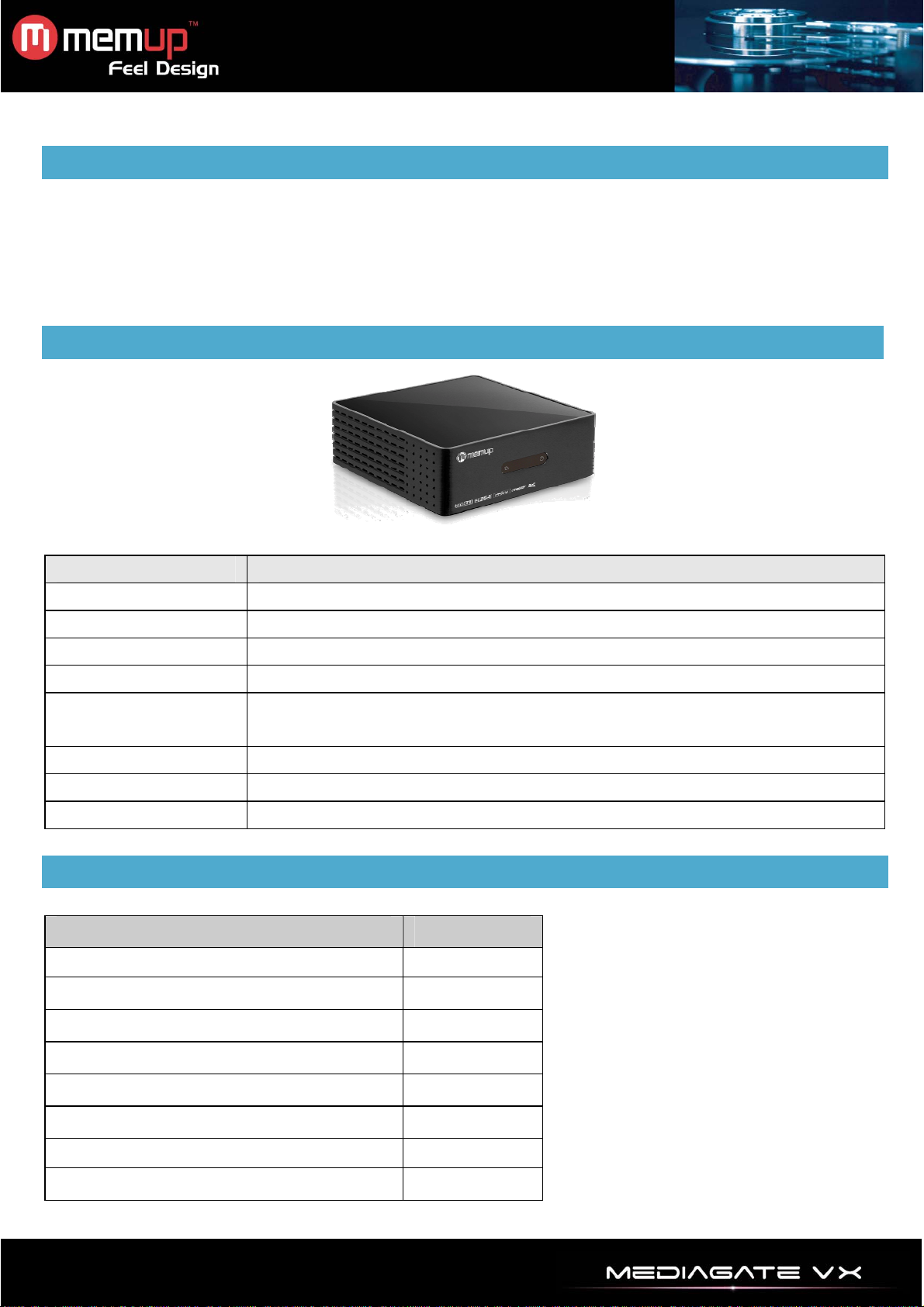
REMARKS
To facilitate file navigation, the user is recommended to create 3 folders, respectively named “music”,
“photo” and “movie” in the external device and then place the corresponding file into each folder. You could
either select by media with icons or by Browsing with “Explorer” icon.
As it is not possible to play all the media files, please choose the correct media file.
PRODUCT VIEW
KEY FUNCTION
Power supply Connect to power
USB Host x 2 Connect any USB device: external HDD, USB key, MP3 players, …
2 in 1 card reader Connect any SD HC / MMC memory card
HDMI output Connect to your TV with HDMI cable (not supplied)
AV output Connect to your TV or audio system with composite AV cable (supplied) with
scart adapter if necessary
YPbPr output Connect to your TV with composite YPbPr cable (supplied) for video only
Optical sound output Connect to your audio system with composite optical cable (not supplied)
Coaxial sound output Connect to your audio system with composite coaxial cable (not supplied)
ACCESSORIES
Item Quantity
MediaGate VX 1
Remote Control 1
AV Cable 1
YPbPr cable 1
Scart adapter 1
Power Adapter 1
CD 1
Quick Starter Guide 1
- 2 -
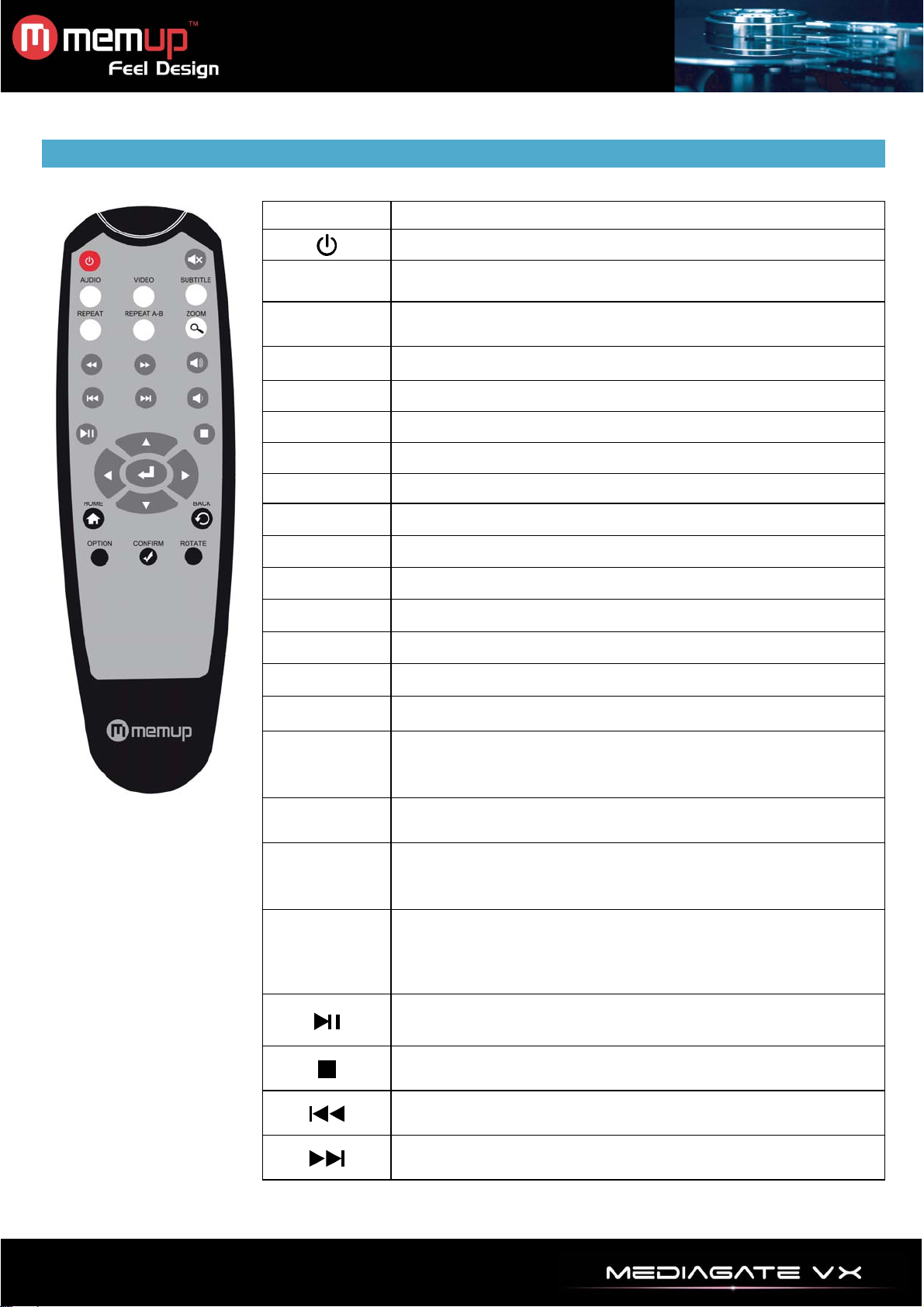
REMOTE CONTROL
Button Function
VIDEO
AUDIO
MUTE Mute
SUBTITLE While playing video files, switch subtitle
REPEAT Repeat one, repeat all
REPEAT AB Display from A to B repeatedly
HOME Push the button, then switch to main menu
BACK go back to last level menu
OPTION for video playing and slide show
ROTATE
Vol+ / Vol- Volume control
CONFIRM Select background music for slideshow
◄ ►▲▼ Left, right, up, down
On/Off
Video output resolution:480P / 576P / 720P / 1080I / 1080P
AUTO
While playing movies, push button repeatedly to switch
sound track
Rotate picture
ENTER to confirm what is chose
While playing video files or photos, it can zoom in/out
ZOOM
REPEAT
Zoom Criterion of photos:2X,4X,8X,1/2X;1/4X;1/8X
Zoom Criterion of Video:2X,3X,4X,8X
Cycle mode setup: single repetition, order cycle, all repeat
Forward
Five Criterion:(2X,4X,8X,16X, 32X)
Push Play button, it stop forward
Backward
Five Criterion:(1/2X,1/4X,1/8X,1/16X, 1/32X)
Push Play button, it stop backward
Push it,then start playing;
Push it repeatedly, then pause
Stop playing
Push the button, then skip to last file
Push the button, then skip to next file
- 3 -
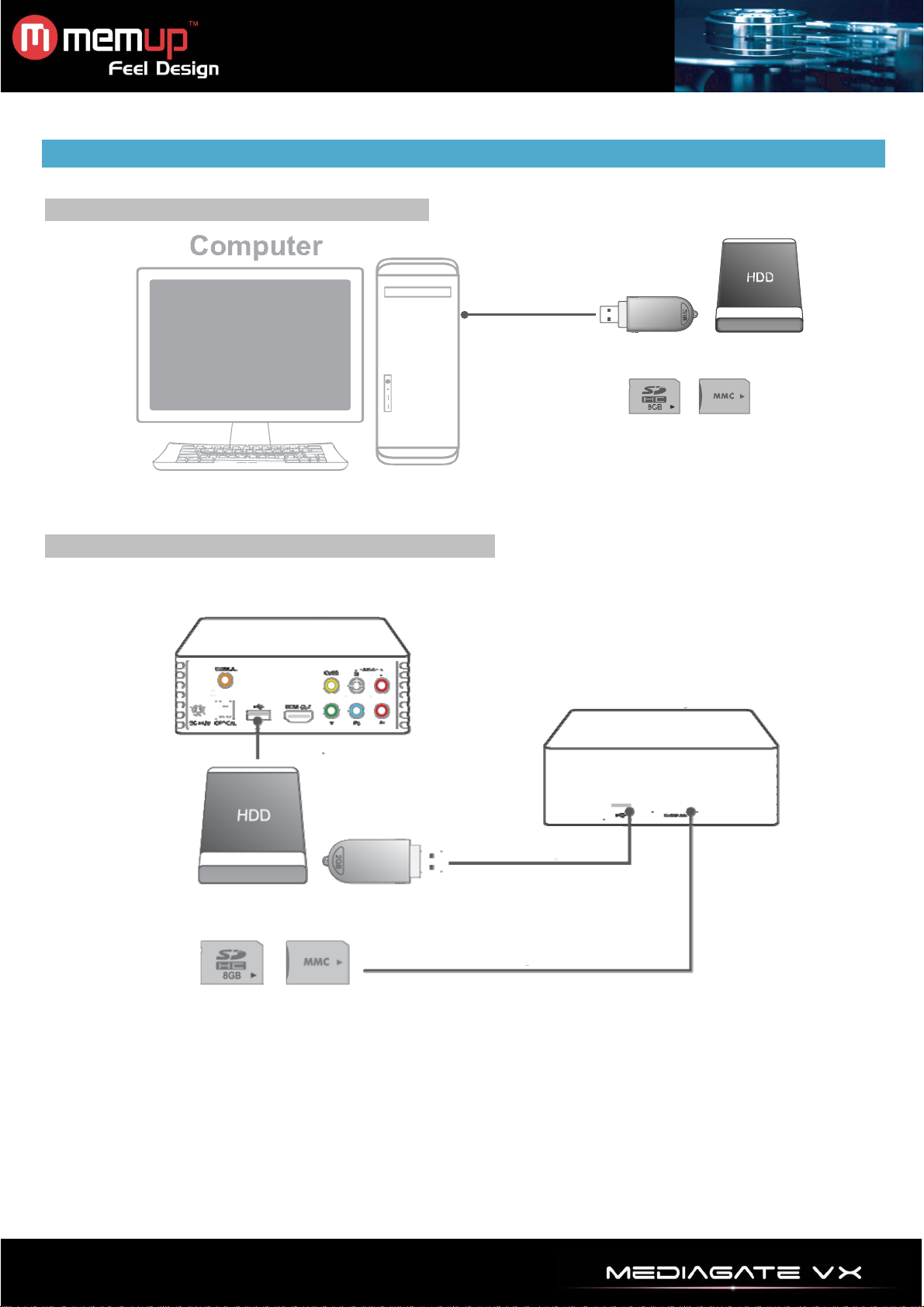
AUDIO / VIDEO CONNECTION
Contents on USB device or memory card
External HD drive or USB flash disk
SD/MMC cards
Put movies, music, photos to USB storage device, memory card or external HDD before using Mediagate.
USB device or memory card use with Mediagate
External HD drive or USB flash disk
SD/MMC cards
There are two USB input ports and one card reader (SD HC/MMC), which can support any devices
simultaneously.
If no device is inserted, it will display “Not Find any Device” on screen and then turn off.
If any device is inserted, it will display “Side or Rear USB disk” or “Memory Card” and the blue LED will turn
on.
To USB port
To USB port
To Memory Card slot
Side view
- 4 -

Connection with TV
Audio and Video connection
HDMI connection
To Home entertainement system
To T V
Connection to power
After power connection, the player is turned on and it will be detected by TV automatically.
The default page will be displayed on TV after a few seconds. Please switch the appropriate source input
from TV.
AC/DC adapter
- 5 -

A/V output connection
Connect the CVBS port of the Mediagate VX to the AV IN port of your TV.
Then connect the AUDIO (R/L) ports of Mediagate VX with related ports onto TV or HIFI system.
Turn on the TV and go to AV mode and switch on Mediagate VX.
YPbPr output connection
Connect output ports of Mediagate VX and input ports of TV with YPbPr cable.
YPbPr cable is for video output only.
Connect AUDIO (R/L) ports of Mediagate VX with related ports on TV or HIFI system.
Turn on the TV and go to AV mode and swich on Mediagate VX.
- 6 -

HDMI output connection
This mode includes digital video and audio which supports 1080P output to get the best performance in
audio/video.
Please connect the HDMI cable between Mediagate VX and TV, then go to HDMI mode on TV.
Coaxial/optical output connection
Connect Coaxial or Optical ports between Mediagate VX to your audio equipment by Coaxial SPDIF cable
or Otical SPDIF cable (these cables are not included with Mediagate VX).
Then, connect CVBS / YPbPr / HDMI Video output to your TV and select “HDMI / SPDIF PCM” or “HDMI /
SPDIF Raw data” in the audio setting page of Mediagate VX.
You can export multi-channel digital audio to external decoder by Coaxial / Optical SPDIF cable, and enjoy
high definition sound with 5.1 channel sound.
AV R e c eiver
- 7 -

Home theater system model
Picture 1. Connect Mediagate VX to AV Receiver by HDMI cable, and then transfer the signal from AV
Receiver to TV by another HDMI cable (HDMI cable is not included).
Picture 2. Connect Coaxial or Optical port of Mediagate VX to AV Receiver by Coaxial or Optical SPDIF
cable.
For video signal, YPbPr or HDMI connection is recommended to enjoy excellent audio/video entertainment.
AV R e ceiv e r AV Re c e i v e r
- 8 -

MENU INTERFACE
Once powered ON, the system will show menu after a few seconds.
Step 1: Choose the Device
Side USB Disk
If an USB device is connected on side, the logo will be displayed to explore.
Rear USB Disk
If an USB device is connected on rear, the logo will be displayed to explore.
Memory card
If a Memory card is connected, the logo will be displayed to explore.
Setup
◄ ► c b
Press [ENTER] to confirm the option.
Select elements to set properly according your material and preferences.
Step 2: Choose media
Video
Control the selected video: Fast forward, repeat and shuffle, memory play, zoom in/out, etc.
Audio
Fast forward, Progress bar control, repeat and shuffle.
Photo
Enjoy photos with your favorite background music, zoom in, zoom out, rotate.
Explorer
Browse your device independently of the device.
- 9 -

VIDEO MENU
Copy your files to device or memory card and plug it into your Mediagate VX.
The Mediagate VX can read: AVI, MPG, MP4, DAT, VOB, MKV, TS, TRP, TP, M2TS
1. First choose your device where the video file is located
2. Then click on the Movie icon
3. Then search your folder and / or file with the navigation key
4. Check preview by pressing [Enter] once. The preview will be displayed on screen on the right.
5. Play your file by pressing [Enter] again.
NB: You can also launch your video file by searching it in “Explorer”.
Make sure your video file could be read with the Mediagate according to the codec list.
Main functions:
Playing Process:
- Fast forward: Repeatedly Click
- Fast reverse: Repeatedly Click
- To Skip to the next movie, press
- To Skip to the previous movie, press
Click [BACK] button to go back to the upper menu.
Click [ZOOM] for zoom in & out, continuous click enlarges the video at 2X,4X,8X,1X,1/8X,1/4X,1/2X
Output Audio language: Repeatedly click [AUDIO] for audio language choice if video file has multi audio
track.
Volume:
Volume up and down by clicking
Resume Play:
In Movie menu, when option “Start Resume” is on, the Mediagate VX can resume playback.
Subtitle Choice:
The title can be displayed with subtitle by clicking [Subtitle] on remote control. Title must contain this kind of
file. Please refer to Movie setup on Setup for Subtitle Setup (refer to page 14).
MUTE:
It cuts off sound when used during playback; press again to re-activate sound.
REPEAT scene:
First, press [REPEAT A-B] to set point A, then press [REPEAT A-B] again to set point B
Then, begin slides from A to B. by pressing [REPEAT A-B] button and one last time to stop the Repeat
Playback.
for 5 types for fast forward modes 2X, 4X, 8X, 16X, 32X
for 5 types for fast reverse Modes 2X, 4X, 8X, 16X, 32X
button
button
ef buttons during playback.
cb.
- 10 -

MUSIC MENU
Copy your files to device or memory card and plug it into your Mediagate VX.
The Mediagate VX can read: WMA, MP3, WAV, AAC (m4a)
1. First choose your device where the audio file is located.
2. Then click on the Audio icon.
3. Then search your folder and / or file with the navigation key
4. Play your file by pressing [Enter].
NB: You can also launch your audio file by searching it in “Explorer”.
Make sure your audio file could be read with the Mediagate according to the codec list.
Main functions:
Playing Process:
- Fast forward: Repeatedly Click
- Fast reverse: Repeatedly Click
- To Skip to the next track, press
- To Skip to the previous track, press
Click [BACK] button to go back to the upper menu.
Repeat mode setup:
- Rep one: Press [Repeat] button to read the same track continuously.
- REP all: Press [Repeat] button again to read continuously all tracks in the same folder.
- Random playback: Press [Repeat] button again to play track randomly.
for 5 types for fast forward modes 2X, 4X, 8X, 16X, 32X.
for 5 types for fast reverse Modes 2X, 4X, 8X, 16X, 32X.
button.
button.
cb.
- 11 -

PHOTO MENU
Copy your files to device or memory card and plug it into your Mediagate VX.
The Mediagate VX can read: JPG, JPEG, BMP, PNG
1. First, choose your device where the photo file is located
2. Then click on the Photo icon
3. Then search your folder and / or file with the navigation key
4. Play your file by pressing [Enter].
NB: You can also launch your photo file by searching it in “Explorer”.
Make sure your photo file could be read with the Mediagate according to the format list.
Main functions:
Playing Process:
- To Skip to the next picture, press
- To Skip to the previous picture, press
Click [BACK] button to go back to the upper menu.
Click [ZOOM] for zoom in & out, continuous click enlarges the video at 2X,4X,8X,1X,1/8X,1/4X,1/2X.
cd to rotate picture at 90 degrees angle clockwise.
Click
Background Music:
You can create your own slideshow by copying under same folder music and photos you want to associate.
Once this folder is ready, push the [Background Music] button to enjoy the slideshow.
Repeat mode setup:
- Rep one: Press [Repeat] button to see the same picture continuously.
- REP all: Press [Repeat] button again to see continuously all pictures in the same folder.
- Random playback: Press [Repeat] button again to see pictures randomly.
button.
button.
cb.
- 12 -

SETUP MENU
1. Press [SETUP] button to enter Function Options.
2. Select Media or System you want to set.
3. Press [Enter] to get into setup page
4. Press [Back] to get back to main setup page
5. Press [Back] again to exit setup page and save the setup.
System setup
Language
Aspect Ratio
TV Format
Video Output
Digital Audio output
Preview
Factory Default
English, French, German, Italian, Spanish, Portuguese, Polish, Russian, Dutch,
Hellenic
4:3 Pan & Scan, 4:3 Letter Box, 16:9 Wide Screen, Auto
When using 4:3 video output: Black sections are filled on each side of display.
When using 16:9 video output: Image is compressed and shown on the screen
completely.
Video output mode: PAL, NTSC
PAL for some European countries
NTSC for USA, Canada, Japan, Korea, Philippines and some other countries
Set resolution with video output : 480P, 576P, 720P, 1080i, 1080P, auto
HDMI/SPDIF raw data : On or Off
On: Movie Preview is activated
Off: Movie Preview is disabled
Get back to factory default mode
NB: Reset Factory default could delete individual setup
Firmware Version
System Software upgrade
1/ Download the latest software from our website and copy it to any USB device.
2/ Open USB device from “Explorer”, find out the upgrade file to root directory of any USB device., press
[Enter].
3/ You will get into software upgrade screen.
NB: During upgrading process, do not turn off your Mediagate or USB device.
4/ Once completed, the system will restart.
Software version of the current system, check our website for any upgrades
- 13 -

Movie Setup
Subtitle Specific Choose size of the subtitle : Small, Normal or Big
Subtitle BG
Subtitle Font Color Choose color of the subtitle : Red, Blue, Green and White
Start Resume On/Off: Select or deselect memory-play function
Picture Setup
Optional Slide Intervals
Play effect Pictures effects can be chosen
Aspect Ratio Keep or discard the proportion of the pictures
Choose background of the subtitle : Transparent, Gray, Yellow, Green,
White
Set display time for the slideshow: 2 seconds, 3 seconds, 5 seconds, 7
seconds
EXPLORER
All files, including movies, music, and pictures, can be displayed in “Explorer”
It’s the contents of your device.
- 14 -

SPECIFICATIONS
CONTENT FORMAT SUPPORTED:
Video codecs: MPEG-1, MPEG-2, MPEG-4, AVI, XVID, h264
Video formats: AVI, MPG, MP4, DAT, VOB, MKV, TS, TRP, TP, M2TS
Photos: JPEG / JPG / BMP / PNG – Max. pictures recognizable: 9999 files
Audio: WMA, MP3, WAV, AAC (m4a) – Max. files : 9999 files
Compression rate: between 32 kbps and 320 kbps
MEDIA SUPPO RT E D:
External device format: FAT16 / FAT32 / NTFS
AUDIO PERFORMANCE
DA Converter 24-bit/192kHZ
AD Converter 24-bit/96kHZ
Signal-Noise (1kHZ) ≥ 95dB
Dynamic Range ≥90dB (1kHZ)
Separation Channel ≥95dB
Total Harmonic distortion (1kHZ) ≤-85dB
CONNECTIONS
Video Output RCA Connector (yellow) x 1, HDMI (up to 1080p), YPbPr
Audio L/R RCA Connector (white/red) x 1, Coaxial, Optical
USB host x2
Card reader SD HC / MMC
GENERAL
Power Supply AC 100~240V - 50~60Hz – DC 12V, 2A
Operating +5°C to +40°C (+36°F to +104°F)
Operating Humidity 5% to 80% RH
Dimensions (W/H/D) 4,5 x 12,9 x 13 cm
Net Weight Approx. 320 grs
Note: The specifications and design of this product are subject to change without any notice.
- 15 -

TROUBLESHOOTING
For detailed troubleshooting information, please visit www.memup.com and consult FAQ
1. When power is on, nothing appears or screen is shaking?
z The video output mode is automatically searched as default once you switch on your Mediagate VX,
check if plugs are correctly connected.
2. While playing movie file, subtitle is not shown?
z Make sure movie file name matches to subtitle file name and that subtitle format is supported.
3. While playing movie, there is no audio output?
z In SETUP menu, check if audio output mode is properly set.
z Check volume level.
z Check if [MUTE] is activated.
z Display different TV output to check if none are available
4. The VX can’t read all my video files?
z VX chipset can’t read some files due to new codecs, even some firmware couldn’t correct, reading
files are mentioned on giftbox and in “specifications” part. Some will be added and available in
www.memup.com
- 16 -
