
User GuideUser Guide
Feel Design
MEDIADISK SX SeriesMEDIADISK SX Series
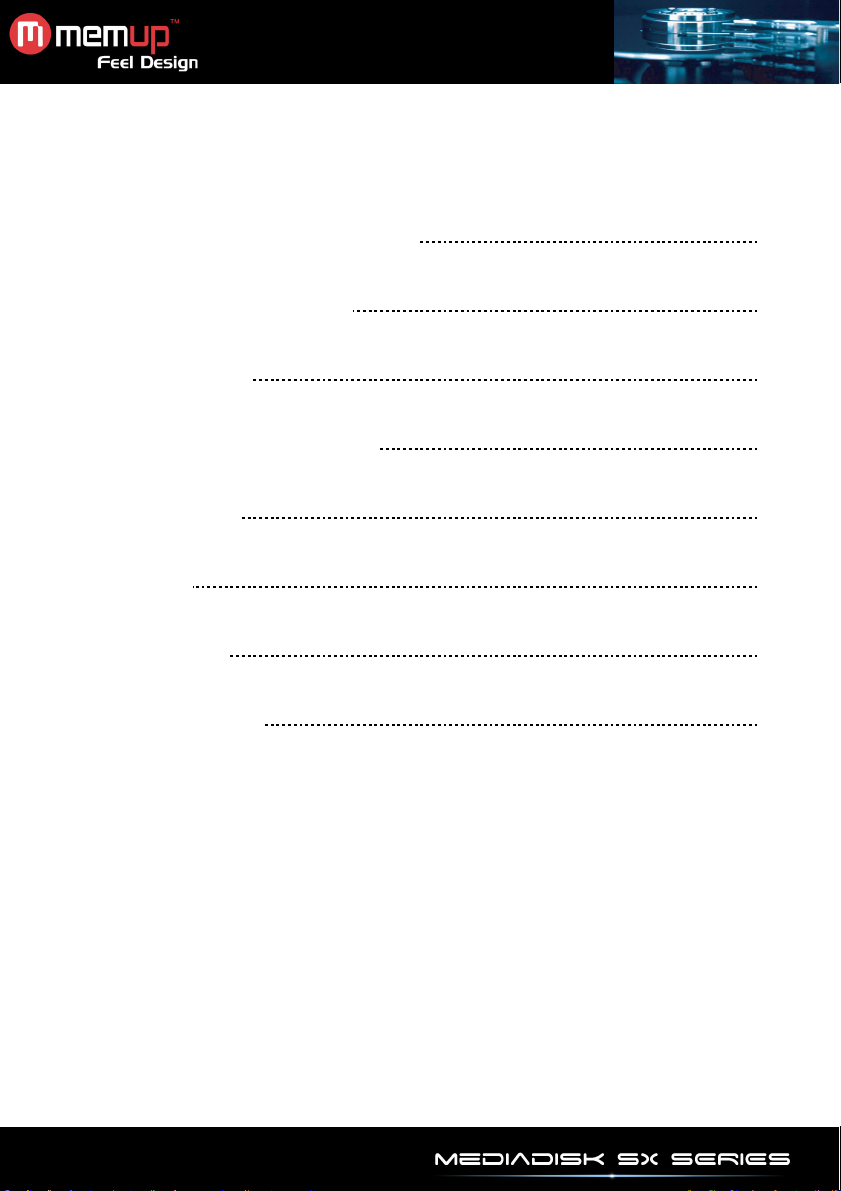
USER GUIDE
1. SAFETY AND OTHER INSTRUCTIONS 1
2. PRODUCT CONTENTS & VIEW 2
3. REMOTE CONTROL 3
4. ACCESSORIES & CONNECTIONS 4
5. MENU INTERFACE 5
6. SETUP MENU 7
7. SPECIFICATIONS 9
8. TROUBLESHOOTING 10
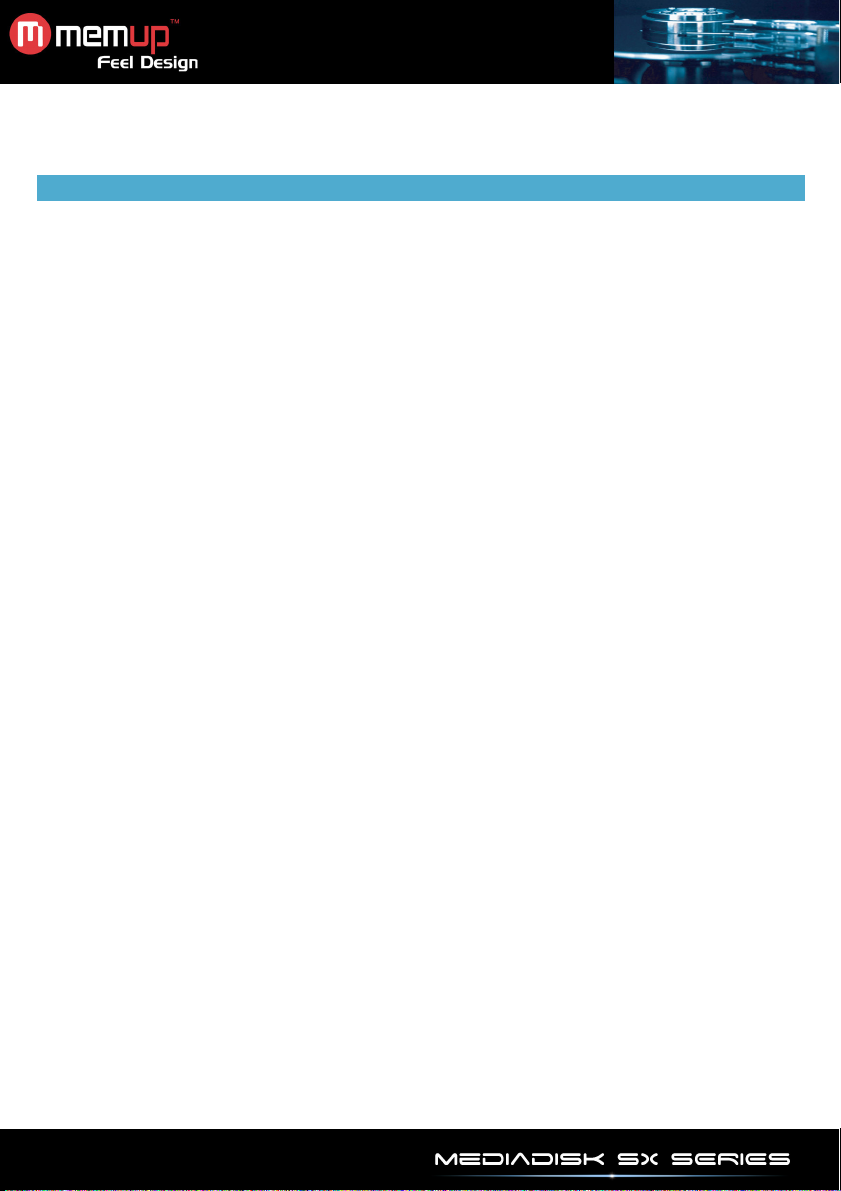
Mediadisk SX Series is a Home Media Center, with a built-in 2.5“ HDD, can play media files (movies,
audios and photos) through TV.
SAFETY AND OTHER INSTRUCTIONS
Please use SX carefully and read following instructions.
>>> Copyright
Software, audio, video or any intellectual
properties are protected by copyright and
international laws.
It is user’s responsibility when reproducing or
distributing content(s).
>>> Codec Check
This product may not support some media formats.
Please check available codec types.
>>> Data Backup
Please backup datas stored in this product in a
safe place. We are not responsible for any data
loss or damage.
>>> Drop / Shock
Do not give shock or drop the SX.
This may damage it.
>>> Foreign Substance
Do not insert any metal or inflammable foreign
substances into player. This may damage it.
>>> Disassembly / Modification
Do not attempt to disassemble or modify any part
of SX. This may damage it.
Any product modification may void the warranty.
>>> Load
Do not place any heavy object on the top of the
SX. This may damage it.
>>> Chemicals
Do not clean product using chemicals cleaners.
This may damage the SX.
>>> Water / Moisture
Do not contact the SX with water or liquid.
This may cause fire or electric shock. If any
conductive liquid enters, turn off the SX and
disconnect power adapter immediately.
>>> Magnet or Magnetic Properties
Do not place the SX near a magnetic field. This
may cause a malfunction or damage stored data.
>>> Heat
Do not place the SX under direct sunlight or near a
heat source. Do not keep it for long time in high
temperature. This may damage it.
>>> Vision / Hearing
Do not watch TV or hear loud sound for long time.
This may cause vision or hearing problem.
>>> Fire
During SX use, if you detect smoke or unusual
smell, turn off product, disconnect adapter
immediately, and call the aftersales department if
required.
>>> Children
Do not let children touch the SX. They may
damage it.
>>> Power
Do not use many electronic products with single
outlet.
Firmly insert power plug. When working, do not
unplug.
>>> VOID warranty Sticker
The company will not grant rights of repair if the
sticker is damaged or illegible.
- 1 -

14. YPbPr composite
12. Optical
13. AV
14. YPbPr
15. USB
16. Power
PRODUCT CONTENTS & VIEW
Giftbox contents:
Product view:
- 1pc x Mediaplayer
- 1 pc x AC adapter
- 1 pc x Remote control
- 1 pc x Composite RCA cable
- 1 pc x Scart adapter
- 1 pc x Component composite YPbPr cable
- 1 pc x USB cable
- 1 pc x Paper user manual
- 1 pc x CD Utilities
Composite
Composite
output
port
supply
KEY FUNCTION
1. Power Switch On/Off
2. Up Navigation arrow
3. Down Navigation arrow
4. Left Navigation arrow
5. Right Navigation arrow
6. Enter Confirmation
7. Stop Stop
8. Setup Enter Setup menu for settings
9. Music Go directly to Music menu
10. IR Infra Red receiver
11. Card Reader Card reader for SD / MMC / MS / XD
KEY FUNCTION
12. Optical output Connect to Optical
13. AV Composite Connect to AV
Connect to YPbPr
15. USB port Connect to PC
16. Power supply Connect to power
- 2 -

REMOTE CONTROL
KEY FUNCTION
POWER Turn unit on/off
MUTE Turn sound on/off
SETUP Enter setup menu
ZOOM Zoom in images
MODE Change transition in SlideShow mode.
Change pre-equalized modes in music mode.
ANGLE Rotates images. View same scene from different
angle, if Virtual DVD backup is with multiple angles.
SUB-T Activate or not subtitles while video playing.
Use up or down button to select subtitle language.
VIDEO Switching Video output mode
DISPLAY Display information of media file.
In DVD mode, view time, title or chapter on play.
AUDIO Switching Audio channel
MENU Press to return to main menu from any section.
Press twice to return to storage unit.
Up
Down
Left
Right
ENTER Confirmation.
Stop.
Pause/play.
Previous.
Next.
Skip backward.
Skip forward.
VOL+ Increase volume.
VOL- Decrease volume.
REPEAT Change Repeat play mode.
INTERVAL TIME Change transition time when SlideShow.
SLIDE SHOW Play pictures in continuous mode.
OTB Press to backup memory card datas in SX directly.
Music Play music
DVD play Enter into Virtual DVD navigation function.
P/N Choice PAL/ NTSC SYSTEM TV type.
SR Slow forward mode in Virtual DVD mode.
SF Slow reverse mode in Virtual DVD mode.
Preview On/Off Be able to select preview on or off in file mode
- 3 -

ACCESSORIES & CONNECTIONS
Connection:
Press [VIDEO] button on remote control, Change the SX video output mode until complete initialization.
Connect ordinary (Composite) AV output to TV
VIDEO (Yellow)
AUDIO LEFT(White)
AUDIO RIGHT(Red)
Connect Component output to TV
Component cable (YPbPr) is only for picture, make sure to have also connected left (white) and right (red) sound
output to the appropriate terminal of your TV or Hi-Fi.
VIDEO Y(Green)
VIDEO Pb(Blue)
VIDEO Pr(Red)
AUDIO LEFT(White)
AUDIO RIGHT(Red)
Optical output
It is available to enjoy 5.1 high quality sounds through a multi channel decoder/amplifier with optical input.
Card reader access:
After plug-in memory card, a menu displays all storage equipment.
Press KEY, to choose storage equipment.
- 4 -

MENU INTERFACE
On menu, four options are available: PHOTO, MUSIC, VIDEO, and FILE.
Picture Play
Press [ENTER] to browse mode (thumbnails only), press [ENTER] again for normal play.
Music Play
Press [ENTER] to access music library, press again to enter music EQ and Begin play.
Movies Play
Press [ENTER] to access movie browse mode. Press again to play.
- 5 -

Subtitle Operation:
Subtitle and video files must be in same folder with same name.
In file library, press [SUB-T] to choose subtitle file, then choose video files, press [ENTER] to play.
File management
Press [ENTER] to access File Library and press again to play selected file.
- File copy:
In this menu, press , a command dialog box will appear.
Choose copy command, select [ENTER], and then a memorizer symbol will appear on right screen.
Press and choice line will switch to the right screen, select a folder for backup and press [ENTER].
Press to left screen and choice line will switch to target file on left screen, press [ENTER] to copy.
- OTB (One Touch Backup) function:
Copy card data plugged in the card reader slot to the SX, press [OTB] on remote control and press
[ENTER] for several seconds.
- Delete Files:
Select file, press then ENTER to get the command dialog box. Then choose [DELETE] to erase file.
- 6 -

SETUP MENU
Press SETUP key to access system setup menu.
System setup options:
Music setup: Set some functions and playing music settings (Repeat, shuffle, …).
Auto play: When choose ON, the SX will turn on and auto-play music.
Movie setup Set up some functions and settings for playing movies (Repeat, shuffle, subtitles, …)
- 7 -

Slideshow setup Set up some functions and settings for playing slideshow (Repeat, shuffle, …).
Preferences setup Set up some SX functions and settings (TV configuration, …).
OSD language: Switch the language of Screen display
- 8 -
.

SPECIFICATIONS
CONTENT FORMAT SUPPORTED:
Video: MPEG1/2/MPEG4, XVID, DIVX, VCD, DVD files
Format: AVI / MPG / MPEG / DAT / VOB
Photos: JPEG
Audio: MP3 / WMA / AAC / AC3
Memory card supported: SD / MMC / MS / XD (FAT16 or FAT32)
Subtitles: SRT, SSA, SMI
VIDEO OUTPUT SPECIFICATION
Image Resolution 720*480(NTSC, YPbPr) / 720*576(PAL, YPbPr)
Composite Output 1 Vpp @ 75 Ohm
Components Output Y:1 Vpp @ 75 Ohm
Cb:0.7 Vpp@ 75 Ohm
Cr:0.7 Vpp @ 75 Ohm
AUDIO PERFORMANCE
DA Converter 24-bit/192kHZ
AD Converter 24-bit/96kHZ
Signal-Noise (1kHZ) 90dB
Dynamic Range 90dB (1kHZ)
Separation Channel 95dB
Total Harmonic
Distortion (1kHZ) 1%
CONNECTIONS
USB USB Port x 1
HDD S-ATA port x 1
Video Output Composite RCA Connector (yellow end) x 1
Audio L/R Composite RCA Connector (white/red ends) x 1
Component / Progressive Composite YPbPr
GENERAL
Power Supply AC 100~240V - 50~60Hz
Power Approx. 10 W
Operating +5°C to +40°C (+36°F to +104°F)
Operating Humidity 5% to 80% RH
Dimensions (W/H/D) L75 mm x H22 mm x P139 mm
Net Weigh Approx. 250 grs
Note: The specifications and design of this product are subject to change without any notice
- 9 -

TROUBLESHOOTING
For detailed troubleshooting information, please visit www.memup.com and consult FAQ
1. When power is on, nothing appears or screen is shaking:
Video output mode is not properly set, press [TV SYSTEM] on remote control to change output mode
until it is properly set.
2. While playing movie file, subtitle is not shown.
Make sure movie file name matches to subtitle file name.
3. While playing movie, there is no audio output.
In SETUP menu, check if audio output mode is properly set.
Check volume level.
Check if [MUTE] is activated.
Display different TV output to check if none are available
4. The SX can’t read my files (h.264, mkv, rmvb, png, bmp …).
SX chipset can’t read some files, even some firmware couldn’t correct, reading files are mentioned on
giftbox and in “specifications” part. Some will be added and available in www.memup.com
5. I copied files but I can’t see them in the Mediadisk SX?
Make sure your HDD is formatted in FAT32 and not NTFS.
- 10 -
