
User Guide
Feel Design
User GuideUser Guide
MEDIADISK LX LAN SeriesMEDIADISK LX LAN Series
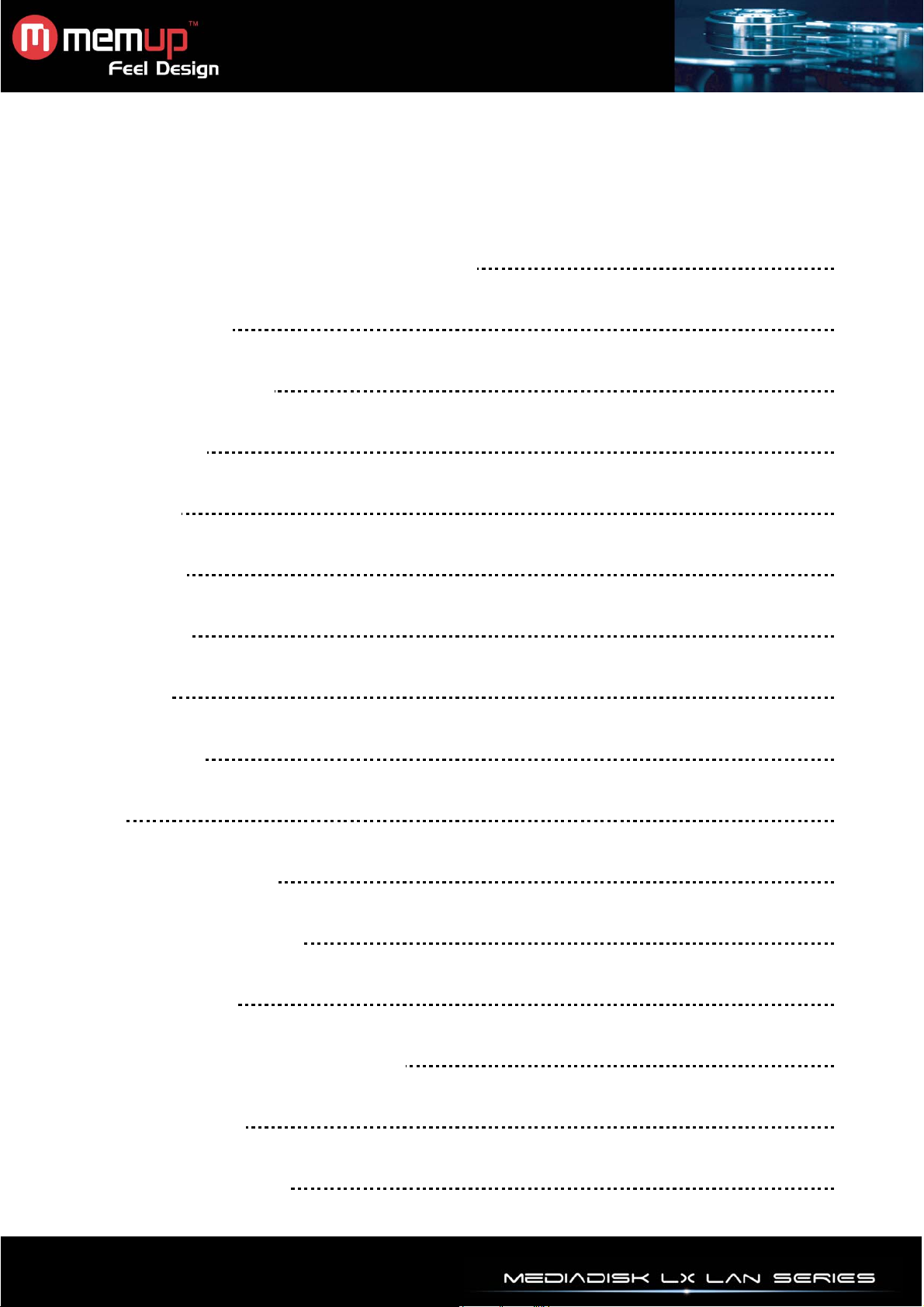
USER GUIDE
SAFETY AND OTHER INSTRUCTIONS 1
PRODUCT VIEW 2
REMOTE CONTROL 3
CONNECTION 4
INTERFACE 7
LOCAL HDD 8
USB DEVICE 8
NETWORK 9
PLAYLIST 9
SETUP 10
INSTALL BT SAMBA 16
TRANSCODE SERVER 19
FILE EDIT MENU 23
FILE MANAGER (COPY/PASTE) 23
SPECIFICATIONS 24
TROUBLESHOOTING 25
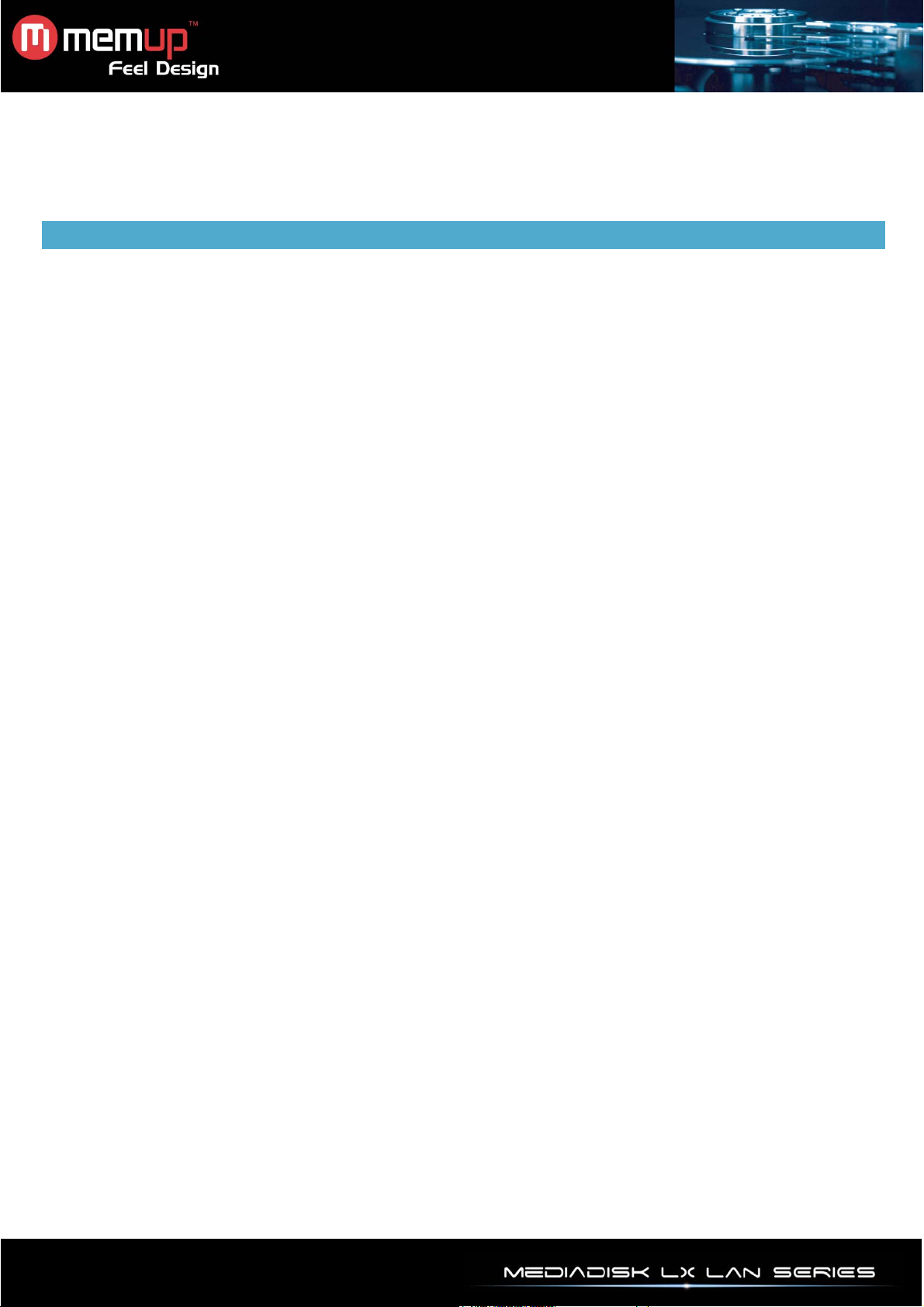
Mediadisk LX LAN Series is a Home Media Center, with a built-in 3.5“ HDD, can play media files (movies,
audios and photos) through TV and when connected to PC, can also copy and play shared files (mkv,
h.264, … using transcode server software) via network.
SAFETY AND OTHER INSTRUCTIONS
Please use MEDIADISK LX LAN SERIES carefully and read following instructions.
>>> Copyright
Software, audio, video or any intellectual
properties are protected by copyright and
international laws.
It is user’s responsibility when reproducing or
distributing content(s).
>>> Codec Check
This product may not support some media formats.
Please check available codec types.
>>> Data Backup
Please backup datas stored in this product in a
safe place. We are not responsible for any data
loss or damage.
>>> Drop / Shock
Do not give shock or drop the MEDIADISK LX LAN
SERIES. This may damage it.
>>> Foreign Substance
Do not insert any metal or inflammable foreign
substances into player. This may damage it.
>>> Disassembly / Modification
Do not attempt to disassemble or modify any part
of MEDIADISK LX LAN SERIES. This may
damage it.
Any product modification may void the warranty.
>>> Load
Do not place any heavy object on the top of the
MEDIADISK LX LAN SERIES. This may damage
it.
>>> Chemicals
Do not clean product using chemicals cleaners.
This may damage the MEDIADISK LX LAN
SERIES.
>>> Water / Moisture
Do not contact the MEDIADISK LX LAN SERIES
with water or liquid.
This may cause fire or electric shock. If any
conductive liquid enters, turn off the MEDIADISK
LX LAN SERIES and disconnect power adapter
immediately.
>>> Magnet or Magnetic Properties
Do not place the MEDIADISK LX LAN SERIES
near a magnetic field. This may cause a
malfunction or damage stored data.
>>> Heat
Do not place the MEDIADISK LX LAN SERIES
under direct sunlight or near a heat source. Do not
keep it for long time in high temperature. This may
damage it.
>>> Vision / Hearing
Do not watch TV or hear loud sound for long time.
This may cause vision or hearing problem.
>>> Fire
During MEDIADISK LX LAN SERIES use, if you
detect smoke or unusual smell, turn off product,
disconnect adapter immediately, and call the
aftersales department if required.
>>> Power
Do not use many electronic products with single
outlet.
Firmly insert power plug. When working, do not
unplug.
>>> Formats
The MEDIADISK LX LAN playback files depends
on codecs used. Some files are incompatible.
Check updates on www.memup.com
- 1 -
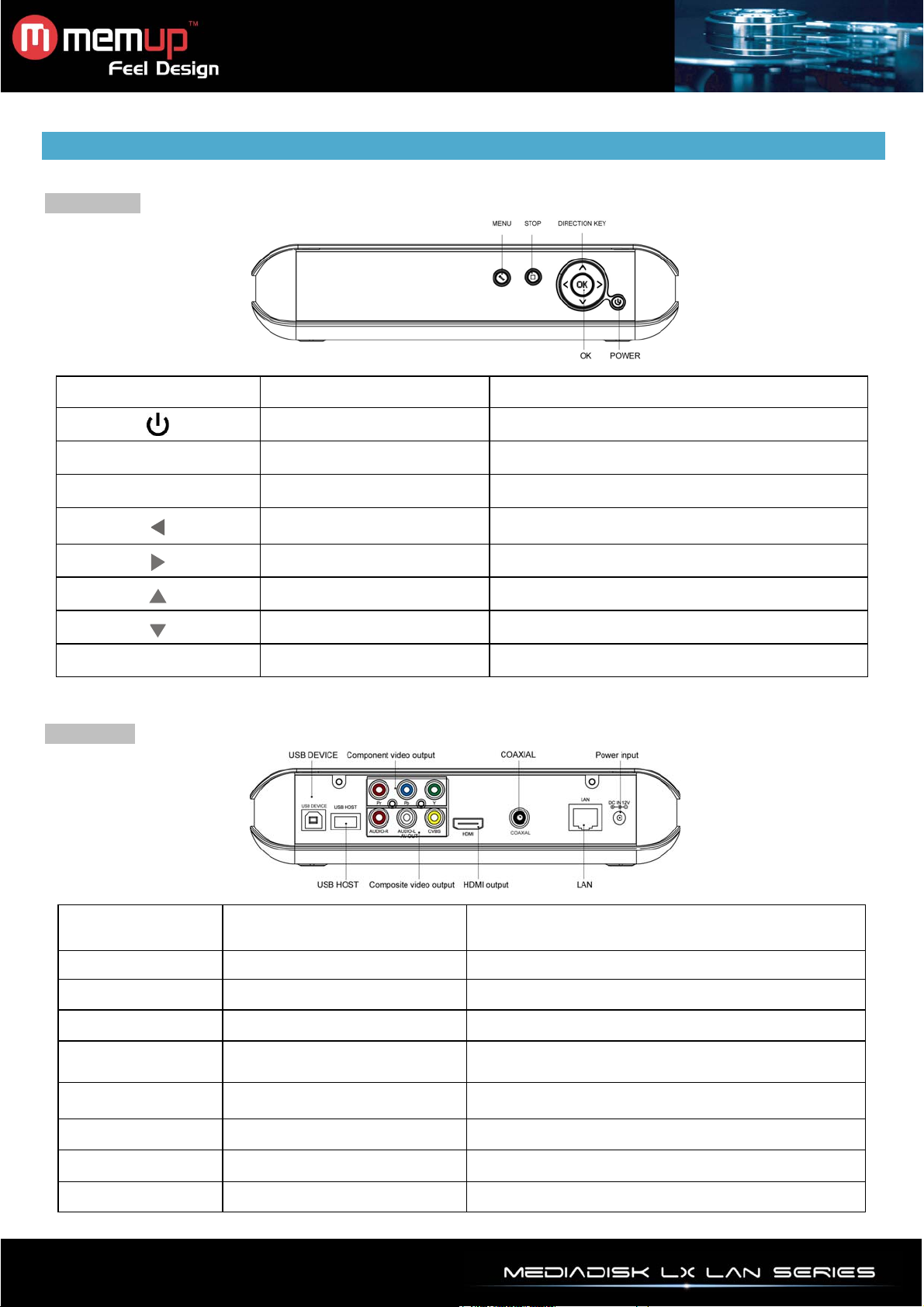
PRODUCT VIEW
Front panel
Rear panel
Button Definition Instruction
Power
MENU Menu
STOP Stop
Left
Right
Up
Down
OK Enter
Switch on/off the power
Return to the first menu
Stop current operation
Move cursor left
Move cursor right
Move cursor up
Move cursor down
Confirm current operation
Port Definition Instruction
USB USB port
USB HOST USB host port Read external USB storage
AV Composite AV output Output composite video and audio
YPbPr
Component video output
port
HDMI High definition output
COAXIAL Audio output
LAN Network port
DC IN Power supply
- 2 -
For PC communication
Output progressive scan component video
Output digital signal via HDMI port
Output digital audio signal
Connect to network via internet port
Input power
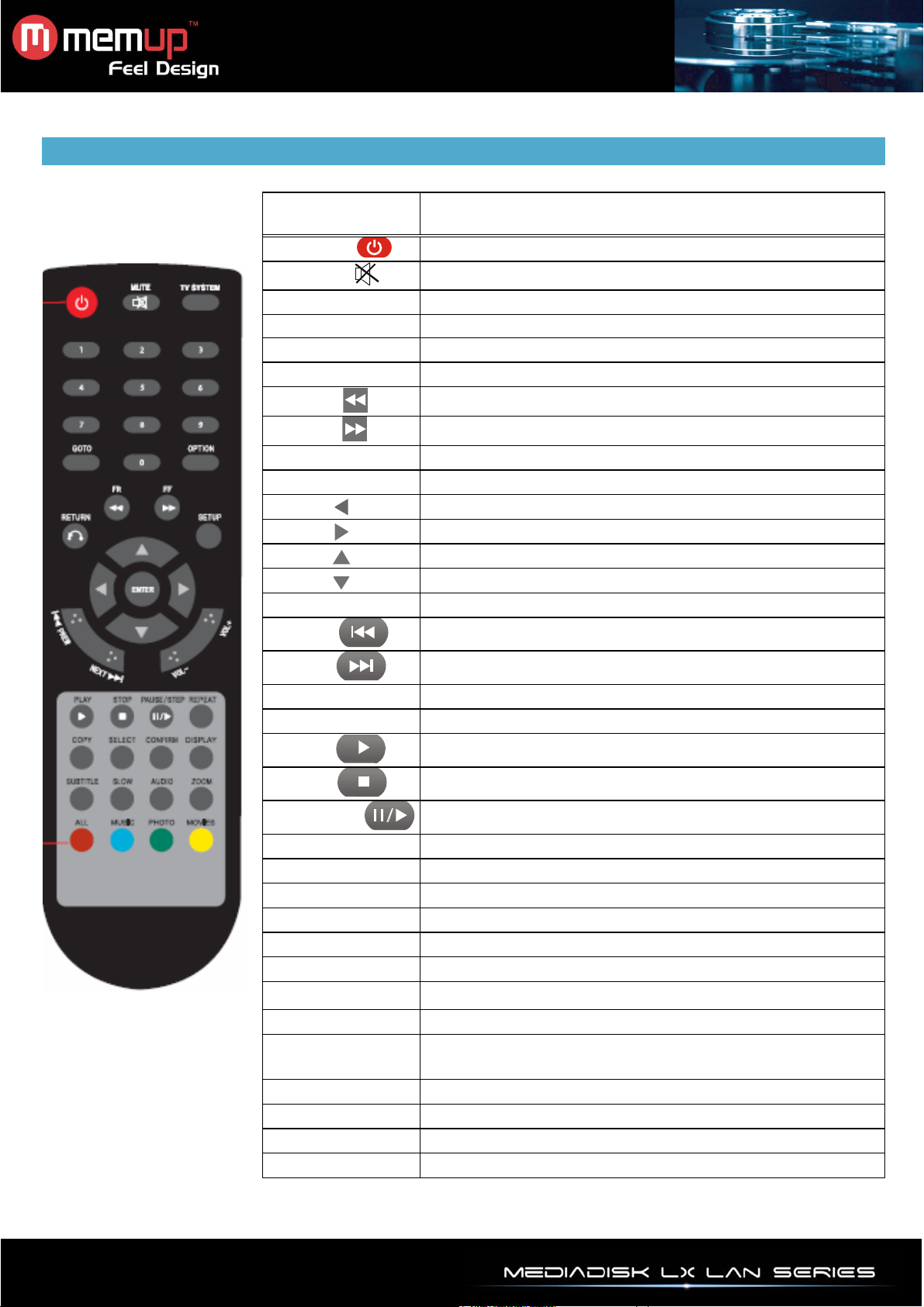
REMOTE CONTROL
BUTTON FUNCTION
POWER
MUTE
TV SYSTEM Switch between Video output
0-9
GOTO
OPTION Select option bar: rename or delete file
FR
FF
RETURN
SETUP
ENTER
PREW
NEXT
VOL-
VOL+
Turn on and off
Turn on or shut audio
Input digital
Play video on moment defined
Fast rewind. Press again to select speed
Fast forward. Press again to select speed
Return to the previous menu
Enter the menu
Move cursor left
Move cursor right
Move cursor up
Move cursor down
Press to confirm
Return to previous file
Go to next file
Decrease volume
Increase tvolume
PLAY
STOP
PAUSE/STEP
REPEAT
COPY
SELECT
CONFIRM
DISPLAY
SUBTITLE
SLOW
AUDIO
ZOOM
ALL
MUSIC
PHOTO
MOVIE
Play file
Stop play
Pause play and press again for step playing
Set repeat option: chapter, Title or off
Enter the copy mode
Select file. Press “confirm” to add or delete files in playlist.
Add or delete option in playlist
Display time, title, information of chapter
Switch subtitle if file is supported
Slow motion. Press PLAY to resume play mode.
Switch the audio format output
Zoom when playing back photos or Video programs
Photo zoom levels:2X,4X,8X,16X - Video zoom levels:2X,3X,4X,8X
Show all files
Show all audio files
Show all picture files
Show all video files
- 3 -
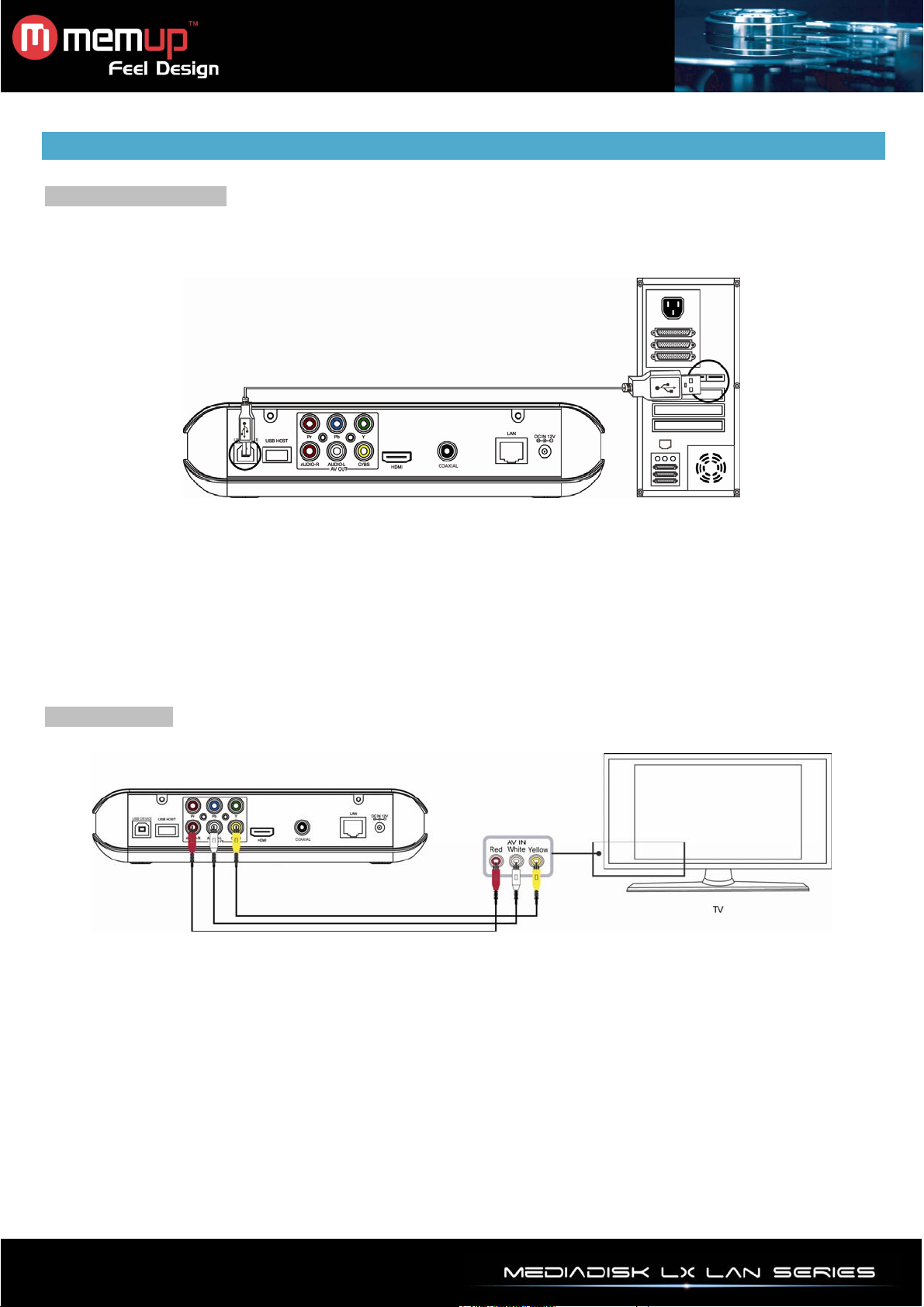
CONNECTION
Computer connection
The LX LAN is also a personal multimedia files storage device and can be used with a computer.
Connect the LX LAN to a computer with the USB cable, then, copy and transfer data.
See above picture and connect the device to computer accordingly.
The computer will detect the device automatically, then the device can be used as an external USB storage
device.
Once finished, please remove the USB storage device safely (click the USB device icon to stop it and then
pull out the USB cable).
Note:
Please don’t power off when LX LAN is reading and writing.
A/V connection
Plug the yellow connector into the AV output of product to the TV AV input.
Plug the red and white connector into the audio input of TV or HIFI.
Select AV mode on TV and the Mediadisk output with [TV system] of the remote control.
- 4 -
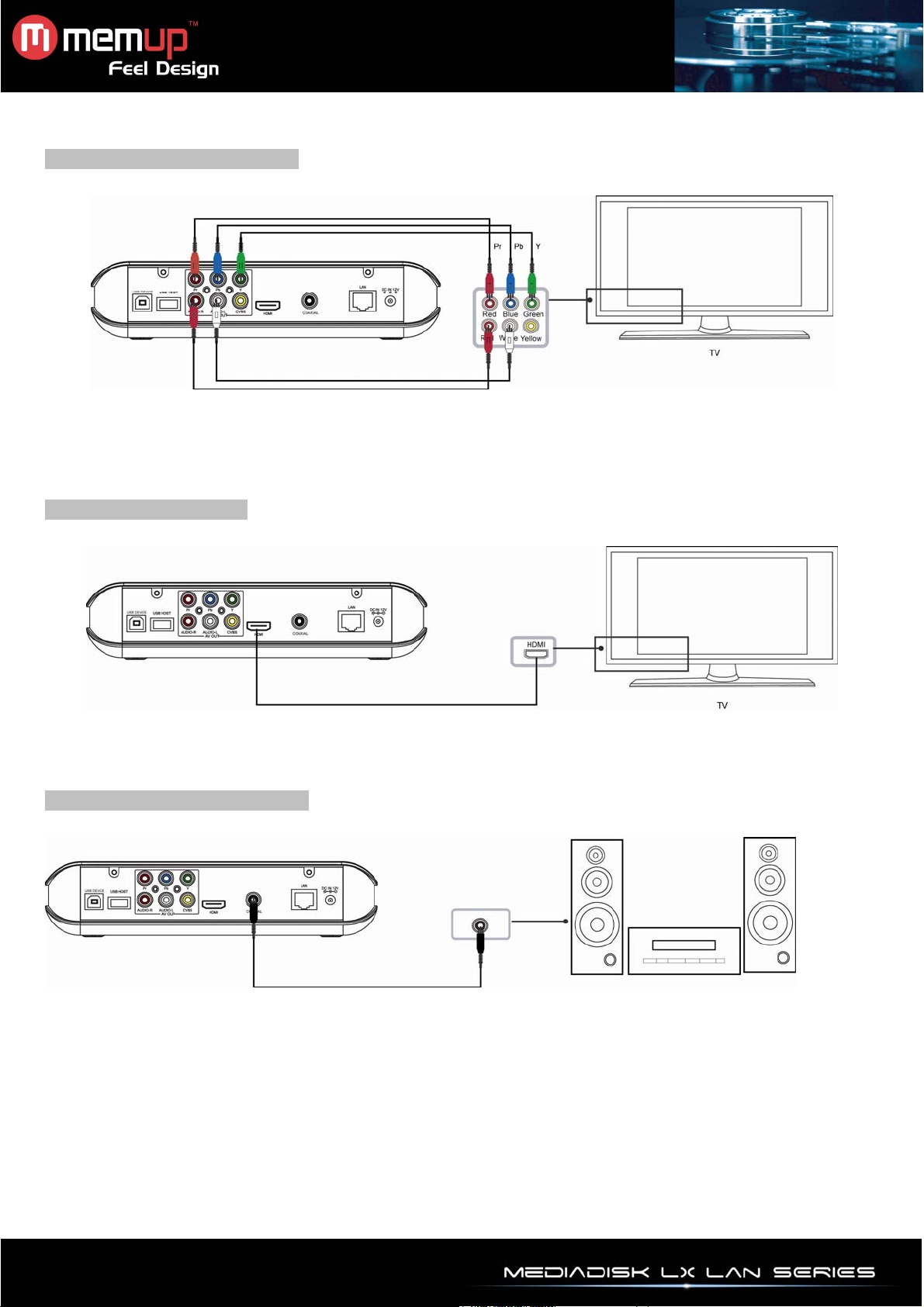
YPbPr Component connection
Plug the YPbPr cable into the output of LX LAN and input of TV. The cable is only for video signal.
Plug the red and white connector of AV cable into the audio output of product and audio input of TV or HIFI
for sound. Select YPbPr mode on TV and the Mediadisk output with [TV system] of the remote control.
HDMI output connection
HDMI is a output with best audio and video effect. Connect HDMI cable to the output of the LX LAN.
Select HDMI mode on TV and the Mediadisk output with [TV system] of the remote control.
Digital audio device connection
Connect the coaxial connector with the audio device by coaxial cable.
Then, enter the audio interface, select Digital Output option "SPDIF LPCM" or "SPDIF RAW".
Enjoy 5.1 high quality sounds through a multi channel decoder/amplifier with coaxial input.
- 5 -
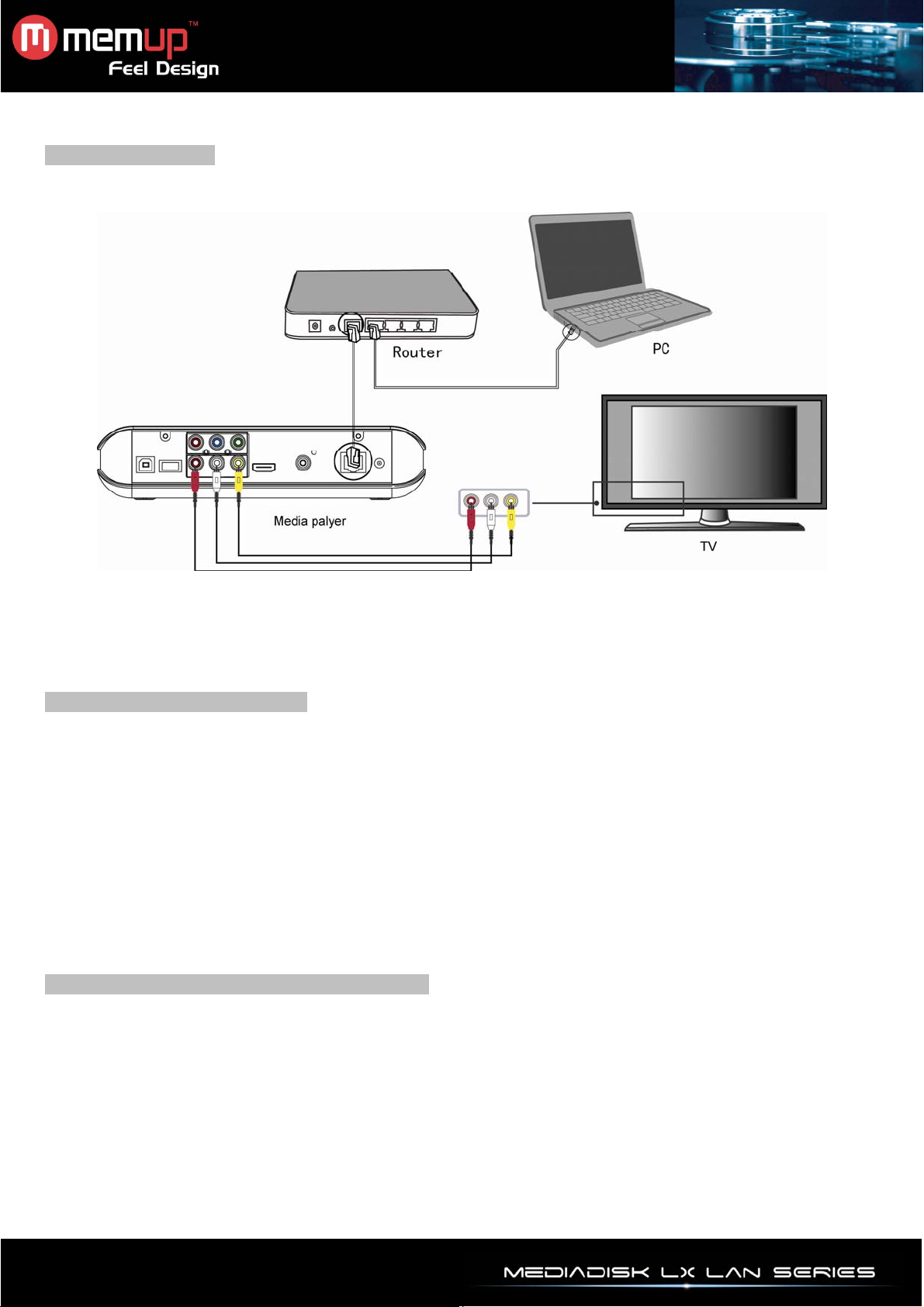
Ethernet connection
The LX LAN can play files stored in the computer directly through network. Please connect the player and
computer according to the following illustration.
Connect the RJ45 cable to the LX LAN. Press [Setup] key to enter in the initiation interface. Select
“Network” option. You will have to choose between automatic and manual IP setup. Press [Setup] again to
exit after setup.
Before accessing the router through network, some media files must be shared in the network.
File sharing under Windows XP
1. Select folder, right click on mouse and select” Sharing and safety”.
2. Select “Sharing” in property option, select “share this folder on the network” and click “Apply” to
confirm.
3. Open “Control panel- Management tool-Computer management-Local users and groups” and click
“Users”. Right click “Guest” and select “Properties”.
4. Select “Users can not change your password' and “password never expires'”.
5. Open“ Control panel- Network connection” select “Local Area connection” and right click to select
“Properties”.
6. In the Pop-up window, select “Internet protocol (TCP/IP)”
7. Set up the IP address, subnet mask and gateway, you can also choose to automatic.
8. Completion of Windows XP network sharing.
9. Close the Windows Network Connection Firewall.
Operation of file sharing under Windows Vista
1. From the desktop select ”start- setup-control panel” and select “user account”.
2. Open User account and select “open a new account” and name it “Guest” .
3. Select the folder to share and right click on mouse, then select “sharing” option”.
4. Open shared folder and add guest account to the list .
5. Give the right to all the users after adding the Guest into the list.
6. Select and finish “sharing”.
7. Operate the device as same as in XP system operation.
- 6 -
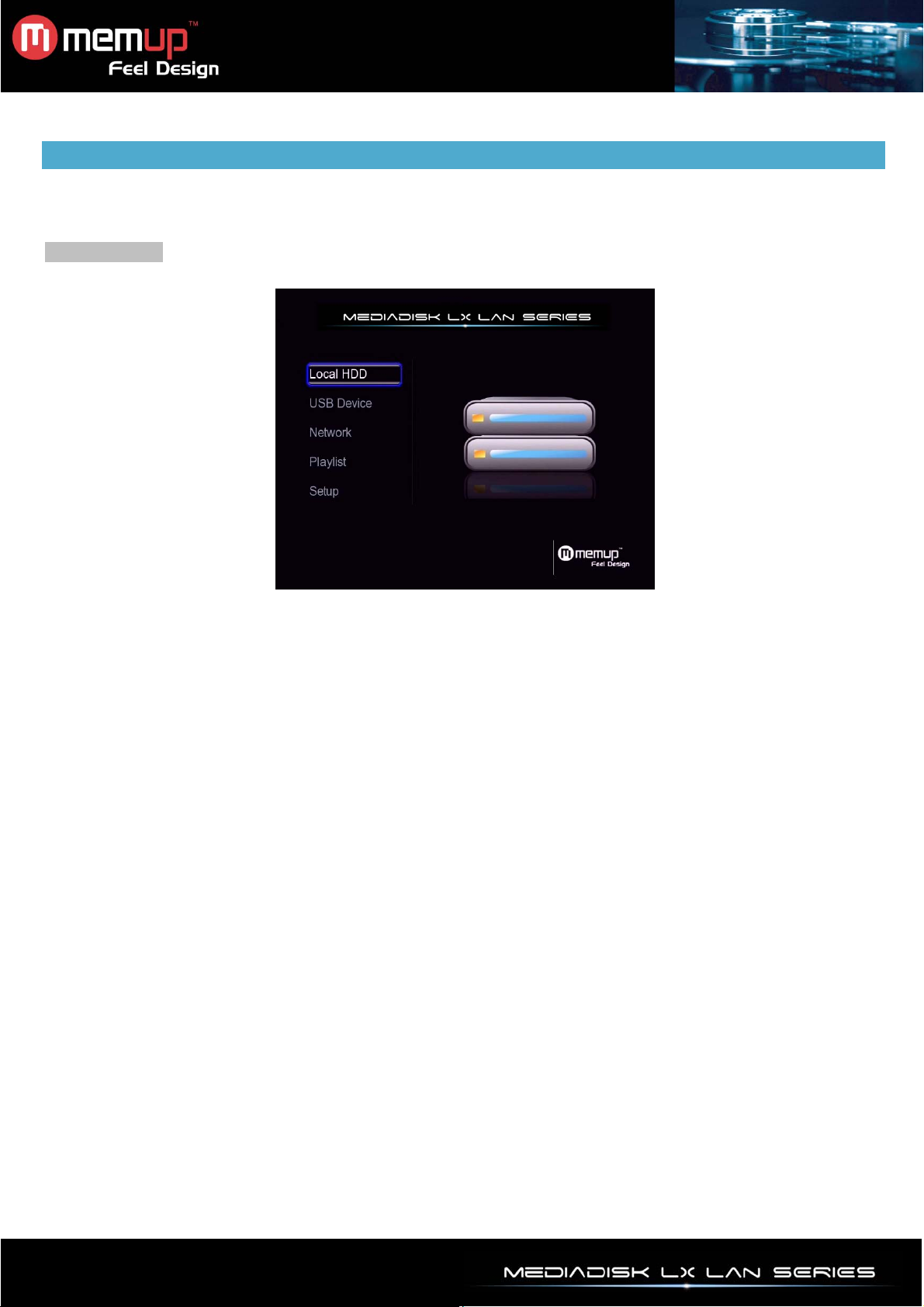
INTERFACE
Power on the system, and after a few seconds, you will enter the main interface. If there is no screen, press
[TV System] to check manually the proper output.
Main interface
Local HDD
Browse all your local HDD folders and files.
USB Device
Browse all your USB device folders and files.
Network
Connect to get shared files from other computers who belong to the network.
Playlist
Play your selection done among all your folders and files
Setup
Change your settings.
- 7 -

LOCAL HDD
Browse Medias
Enter local HDD to browse all your folders and files.
To make it easier, there are 4 function keys named “All”, “Music”, “Photo” and “Movie” on remote control, to
switch from a media to another.
Browsing All
Press [ALL] on remote control to display all folders.
Select the folder containing your files, whatever the media type and select the file you want to play.
Browsing Music
Press [MUSIC] on remote control to display the music files only.
Select folder containing your audio files and a thumbnail strip appears at the bottom of the screen with
song information. Then, select the file you want to play.
LX LAN supports MP3, WMA, AAC and OGG format Playback.
Browsing Photos
Press [PHOTO] on remote control to display the photo files only.
Select folder containing your photo files. Select the photo you want to view and it will be displayed full
screen.
Note:
a) When the photo is displayed in full screen mode, the slide show starts automatically.
b) While listening to audio files, you can browse photos at the same time.
While browsing a photo, you can press
[ZOOM] to zoom in/out, three levels are available.
LX LAN supports High Definition Photo (JPG, BMP) Playback.
Browsing Movies
Press [MOVIES] on remote control to display the video files only.
Select folder containing your movie files. Select the movie you want to view and it will be displayed full
screen.
LX LAN supports High Definition Video (720P, 1080i) Playback.
and to rotate a photo in any angle. You can also press
USB DEVICE
Browse Medias
Enter USB device to browse all your folders and files.
To make it easier, there are 4 function keys named “All”, “Music”, “Photo” and “Movie” on remote control,
each can switch to any media.
- 8 -

NETWORK
My Shortcut
When you are browsing network, you can choose the computer name from menu or you can set “Specific
File Server IP” and access it from “My Shortcut” in the menu.
My shortcut is the easiest way to get files from a computer previously configured.
My Neighbors
When you are browsing network and you installed “Transcode Server” in your computer. You can choose
the PC name from menu or select “My Neighbors” to access.
If you install the “Transcode Server” in your PC, the system will support H.264, WMV, MKV, RMVB…
format playback through the NET.
My Neighbors is used when exploring another computer or differently contents.
Note:
When datas are connected on computer with a HDD, USB device or Card reader Network through the
network, you can also browse photos, listen to music or watch videos from these devices.
PLAYLIST
The playlist allows you to select music, photo and movie files stored in the HDD or USB device.
To previously build your playlist, enter folder, select file and press [SELECT] to add the file you want to the
playlist and press [CONFIRM].
- 9 -

SETUP
Setup option is to configure Photo, Audio, Video, Network and System.
Press [Return] or [Setup] button again to exit from this menu.
Photos Settings
Slide Show
Transition Effect
Background Music
Changing Audio Settings
Night Mode
Set slide show time by selecting the required interval time.
Set the transition effect of photos.
1) Cross Fade – fade in and fade out
2) Left to Right
3) Top to Bottom
4) Waterfall
5) Snake
6) Dissolve
7) Strip Left Down – like strip cover from top left to bottom right
8) Shuffle
Play the music file under same folder.
Select position of the background music and then “off” to close the function.
Chose between “ON”, “OFF” and “COMFORT” mode.
In comfort mode, it limits the volume automatically but makes it clearer so that it
would not disturb people around.
Digital output
Choose according to your Audio connection: HDMI LPCM,HDMI RAW,SPDIF
LPCM and SPDIF RAW
Changing Video Settings
Set aspect ratio from Pan Scan 4:3, Letter Box 4:3, or 16:9.
Pan Scan 4:3 displays a wide picture on the entire screen and cuts off the
Screen Ratio
redundant portions when a standard 4:3 TV is connected.
Letter Box 4:3 displays a wide picture with two black borders on top and bottom of
4:3 screen when a standard 4:3 TV is connected.
16:9 compresses the image to convert the whole image when a 16:9 TV is
connected.
Brightness
Contrast
TV System
Set brightness level. The new setting is previewed on screen.
Set contrast level. The new setting is previewed on screen.
Adjust TV system, depending on your viewing preferences and Video output
connection.
Changing HDMI settings
Adjust HD Resolution, depending on your viewing preferences.
- 10 -

Changing Network Settings
Check the following items before use :
- Connection between LX LAN and network
Wired Lan Setup and Wireless Lan Setup
Wired Lan Setup
DHCP IP(AUTO) : Set the DNS server IP address by auto.
FIX IP (MANUAL) : Use Fixed IP by entering IP address, Subnet Mask, Default Gateway.
- Availability of Network protocol
- PC firewall must be shut down
- Files must be shared
Auto:Automatically set IP address
Manual: Select IP address, subnet mark address and
default gateway. It is available through navigation and
numeric key
When selecting NET, you can locate the multimedia files shared on your local network by browsing through
My Shortcuts or My Neighbors.
My Shortcuts
When you are browsing NET, you can choose the PC name from menu or you can set “Specific File Server
IP” and access it from “My Shortcuts”.
1) Press [OPTION] into My_Shortcuts interface. Then, choose Add, Modify, Delete, Return.
2) Input Net User ID, Password, Specific File Server IP address.
- 11 -

3) When you complete settings, you can browse photos, listen to music, and watch videos through the
network account.
My Neighbors
First, install “Transcode Server” in your PC. When you are browsing NET, choose your PC from the menu
or select “My Neighbors” to access.
1) Input Net User ID, Password. As usual User is GUEST or EVERYONE, no Password.
2) When you complete the set, you can browse folder shared on your PC at local network.
If found, the share folders will be shown. If no found folders, Please check the Network setting on your
Player. Also you can set “Specific File Server IP” and access it from “My Shortcuts” in the menu.
Note:
If you install the “Transcode Server” in your PC, the system will support H.264, WMV, MKV, RMVB…
format playback through the NET.
- 12 -

Wireless Setup
You need to use a compatible USB Wifi dongle to use this function. Indeed, some models could not work
with the LX LAN. Press [SETUP] on remote control and select NETWORK. Then, choose Modify.
Please select INFRASTRUCTURE or PEER TO PEER.
INFRASTRUCTURE
This method is to connect direct from the LX LAN.
You need Wifi systems on LX LAN’s USB HOST and on computer (via USB interface or directly built-in).
Auto is set as default to allow Wireless search SSID automatically. If the search is successful. Select the
SSID you want to enter.
Press [ENTER] to enter WIRELESS SETUP, you can choose DHCP IP (AUTO) to obtain a dynamic IP or
choose FIX IP (MANUAL) to set a fixed IP.
- 13 -

Some of the parameters set will be displayed in SETTING LIST.
Press [RETURN] on remote control, you’ll see the IP address of the communication. The green scale on
right side shows the signal strength.
Go to BROWSER into the NET, you’ll see MY_SHORTCUTS, MY_NEIGHBORS and another folder that
indicates the success of wireless network settings.
PEER-TO-PEER
This method consists in setting communication from computer to LX LAN as follow :
1. Right click on desktop "My Computer" and select "management" into computer management interface.
2. In Computer Management, select "services and applications", double-click access to the procedure.
3. In the "Services and Applications" option, enter "Services".
4. In the "Services", choose "Wireless Zero Configuration".
5. In the "Wireless Zero Configuration" select "start", and "OK" to open the computer's wireless network.
6. You need to have the status bar "wireless network connection is now connected" computer desktop.
7. Click "View wireless networks" to show the wireless network connection interface.
8. In the wireless network connection window, select the peer to peer icon. Click on "connection."
9. LX LAN wireless network connection must be set on "peer to peer", select "Manual" to set parameters.
- 14 -

Set the product name in wireless network as wireless SSID. Set the IP address host, as long as the IP
addresses do not conflict with the USB wireless adapter IP addresses.
Save Settings and test. If successful, the information network interface will be shown, you can see the
automatic access to the parameters.
Into the main interface of "NETWORK", select MY_SHORTCUTS or MY_NEIGHBORS. The operation is
same as the wired network settings. Please refer to the Wired Lan Setup for more details.
Changing System Settings
Menu Language
Text Encoding
HDD Format
Restore Default
Choose the OSD (On Screen Display) language.
Change the system language.
Select to HDD Format.
Reset the language and network.
HDD Format
Format will delete all datas, please make a backup copy first to save all your datas if necessary.
Select “YES” to format or “CANCEL” to exit.
Operate procedures
Step 1: FAT32 and NTFS partition: please dispatch FAT32 and NTFS
Step 2: Confirm format
Step 3: System will restart once finished
- 15 -

INSTALL BT SAMBA
BitTorrent Player is a system consisting of operating system (Linux+AP) and application software
(BT_SAMBA). It will be installed on each formatting, normally, the LX LAN is already formatted.
IP address setting
You have to obtain IP address according to Wired Lan Setup.
Obtain IP address automatically:
The system will obtain the IP address automatically via DHCP protocol if the local network has
DHCP server available.
Use static IP address:
Acquire a unique IP address, Subnet mask, and Default gateway information from your network
system.
Obtain DNS server address automatically:
The system will get DNS server addresses from DHCP server if available.
Use static DNS server addresses:
Specify DNS server address.
Neighbor Web interface
When you get BT Player’s IP address, launch your web browser, type the correct IP address in the browser
(ex: http://192.168.10.1), you will enter Neighbor web interface.
The Username is “admin” and the initialization password is “123".
At Home page, the “Neighbor web” will display BT Player’s status and storage device.
- 16 -

BitTorrent Download
Select “BitTorrent Download” into download interface.
Add new torrent
Select “add new torrent”, then, click browse to choose torrent file path from local computer. When you
select a torrent file, Select “Open” to add and then confirm.
The page will display “torrent added…” and you will automatically be redirected to “webtorrenthome page”
before back download page.
1) Click “start” to begin download
At the bottom page, the torrent file information will be displayed.
When the left frame displays
, it means file is chosen. Then you can select
“start”, ”stop”, ”delete”, ”refresh” and sort order “up” and “down”.
2) BitTorrent Setting
Press “Setting” icon.
Set BT storage, Max download rate, Max upload rate and seed setting in this page.
Click “Save settings” to confirm, “Return” to cancel or “Default” to come back default setting.
- 17 -

Visit neighbor
At Home page, select “Visit neighbor” to browse HDD files through the Transcode server -> Service ->Visit
neighbor.
Account Management
Select “Account Management”, confirm “Login control” is set to ON.
The Username is “Admin” and the initialization password is “123”.
Login password can be modified, input password twice and click “Enter” to confirm.
Note that user name can’t be change.
- 18 -

TRANSCODE SERVER
If you install the “Transcode Server” in your PC, the LX LAN will support the H.264, MKV, RMVB, WMV,...
format playback through the NET.
The LX LAN should be connected as the picture below to play shared files.
Install Transcode Server
Transcode server is a media transition software and is a communication bridge to connect LX LAN and a
computer.
Insert the LX LAN CD-Rom and launch Transcode Server install, double click on “Transcode Server.msi”
and start the install.
- 19 -

Transcode Server connection
The Transcode Server icon will appear on desktop.
Press “Service ” tab, then “Scan” and Transcode will search your LX LAN’s IP. If not, check the Network
settings on your LX LAN.
Operation of product usage
Select Browser from the Guide menu. When you are browsing NET and “Transcode Server” is installed in
your PC, there are two ways to locate multimedia files shared on your local network.
1) Browse through My Shortcuts:
Set “Specific File Server IP” and access it from “My Shortcuts” in the menu.
Press OPTION key into My_Shortcuts setup interface. You can choose Add, Modify, Delete and
Return.
- 20 -

Select “Add” to input Net User ID, Password, Specific File Server IP address of the LX LAN.
When you complete setings, you can browse through the shared folder account on your PC at local
network.
2) Browse through My Neighbors:
When you are browsing NET, with “Transcode Server” installed in your PC. First, choose the PC
name from the menu list or select “My Neighbors” to access.
Then, input Net User ID and Password.
When settings are complete, browse through the shared folder account on your PC at local network.
- 21 -

Transcode Server other function
1) Transcode Status
Press “Transcode Status” tab to display the files information.
2) Net Share Dialog
Press “Transcode status” tab to display shared folders at local computer, “Add” to make a new
shared folder and “Delete” to erase selected folder.
3) Setting
Press “Setting” tab to select if “Auto Run on System Startup”.
4) Event Log
Press “Event Log” tab to display PC and Media player communication information.
5) About
Press “About” tab to display Transcode server version.
- 22 -

FILE EDIT MENU
Select file or folder and press [OPTION] on remote control to rename and delete files, press “ENTER” to
confirm.
Return Return to the main screen.
Rename a file :
and on remote control to select the Rename tab.
and on remote control to select the Delete tab.
Rename
Delete
1. Press
2. Press [ENTER]. The name entry screen will appear.
3. Press [ENTER] to input each letter or number.
4. Once you have entered the new name, confirm all changes.
If you want to cancel, press [RETURN].
To delete a title :
1. Press
2. Press [ENTER] to confirm and delete file.
3. A confirmation message will appear.
4. Press [ENTER] to confirm deleting the selected file. Press [Return] to cancel.
FILE MANAGER (COPY/PASTE)
Press [COPY] on remote control to access to the File Manager interface, it allows copying files between
HDD, USB and NET.
Copying operation
Step 1: Select Source Device
Select the device where is located your file you need to copy.
Step 2: Select Destination Device
Press
Step 3: Select copy files or folders
At Source sector, press
copied.
The sign “√”.will appear at right side of selected file or folder.
Then press
Step 4: Select Destination folders
Press
Then press
Step 5: Copy Status
At top menu, select “Enter” to copy or “No” to cancel.
Once finished, the system will display “File Copy is completed!” or “File Copy failed!”.
Select “Enter” to browse files or “No” to return.
- 23 -
to Destination device, or to return.
and to select and press [PLAY] to select file or folder which need to be
to continue or to return.
and to select a target folder at the Destination sector.
to continue or to return.

SPECIFICATIONS
CONTENT FORMAT SUPPORTED:
z Video:
Decode: MPEG 1/2/4, Xvid
Formats: AVI, VOB, DAT, MPG, MPEG, TS
h.264, mkv, rmvb, wmv, ... throughTranscode Server
Subtitles support: SSA,SMI,SRT,SUB
z Photos: JPEG / JPG / BMP
Maximum pictures recognizable: 9999 files
z Audio: MP3,WMA,WAV,AAC,OGG
Maximum files recognizable: 9999 files
VIDEO OUTPUT SPECIFICATION
Composite Output Output 1 Vpp 75 Ohm
Components Output Y:1 Vpp 75 Ohm
C
C
:0.7 Vpp 75 Ohm
b
:0.7 Vpp 75 Ohm
r
AUDIO PERFORMANCE
DA Converter 24-bit/192kHZ
AD Converter 24-bit/96kHZ
Signal-Noise (1kHZ) ≥ 95dB
Dynamic Range ≥90dB (1kHZ)
Separation Channel ≥95dB
Total Harmonic distortion (1kHZ) ≤-85dB
CONNECTIONS
USB USB Port x 1
Video Output RCA Connector (yellow) x 1, HDMI, YPbPr
Audio L/R RCA Connector (white/red) x 1, HDMI, coaxial
Network LAN 10/100 (RJ-45), Wifi via dongle
USB Host USB 2.0
GENERAL
Power Supply AC input: 100~240V - 50~60Hz - DC output:12V, 2A
Power Approx. 24 W
Operating +5°C to +40°C (+36°F to +104°F)
Operating Humidity 5% to 80% RH
Dimensions (W/H/D) 217.5×163.5×48mm
Net Weight Approx. 1500 grs
Note: The specifications and design of this product are subject to change without any notice
- 24 -

TROUBLESHOOTING
For detailed troubleshooting information, please visit www.memup.com and consult FAQ
1. When power is on, nothing appears or screen is shaking:
z Video output mode is not properly set, press [TV SYSTEM] on remote control to change output mode
until it is properly set.
2. While playing movie file, subtitle is not shown.
z Make sure movie file name matches to subtitle file name.
3. While playing movie, there is no audio output.
z In SETUP menu, check if audio output mode is properly set.
z Check volume level and Check if [MUTE] is activated.
z Display different TV output to check if none are available
4. I can’t connect MEDIADISK LX LAN SERIES to network.
z Please refer to Network settings part and follow step by step
z It could depend on your Operating system, for other OS, please check our FAQ in www.memup.com
z Make sure your firewall is deactivated or correctly set to work with MEDIADISK LX LAN SERIES
z Make sure your network cable is correctly plugged
z Shared files must be activated in your domestic network
5. Why does my Mediadisk LX LAN is not switching off when I press the power on/off button?
z Closing the LX LAN involves to wait for around 20 seconds because chipset needs to close all
functions before.
6. Why does my Mediadisk LX LAN is not switching off when connected to my PC?
z When the LX LAN is connected to a PC, it works as a USB drive, you have to click “safely remove
your device” and then unplug it.
7. The MEDIADISK LX LAN SERIES can’t read my files (h.264, mkv, rmvb, …).
z MEDIADISK LX LAN SERIES can read these files if you install “Transcode Server”, playback will be
done through the NET.
- 25 -
