
Feel Design
User guide
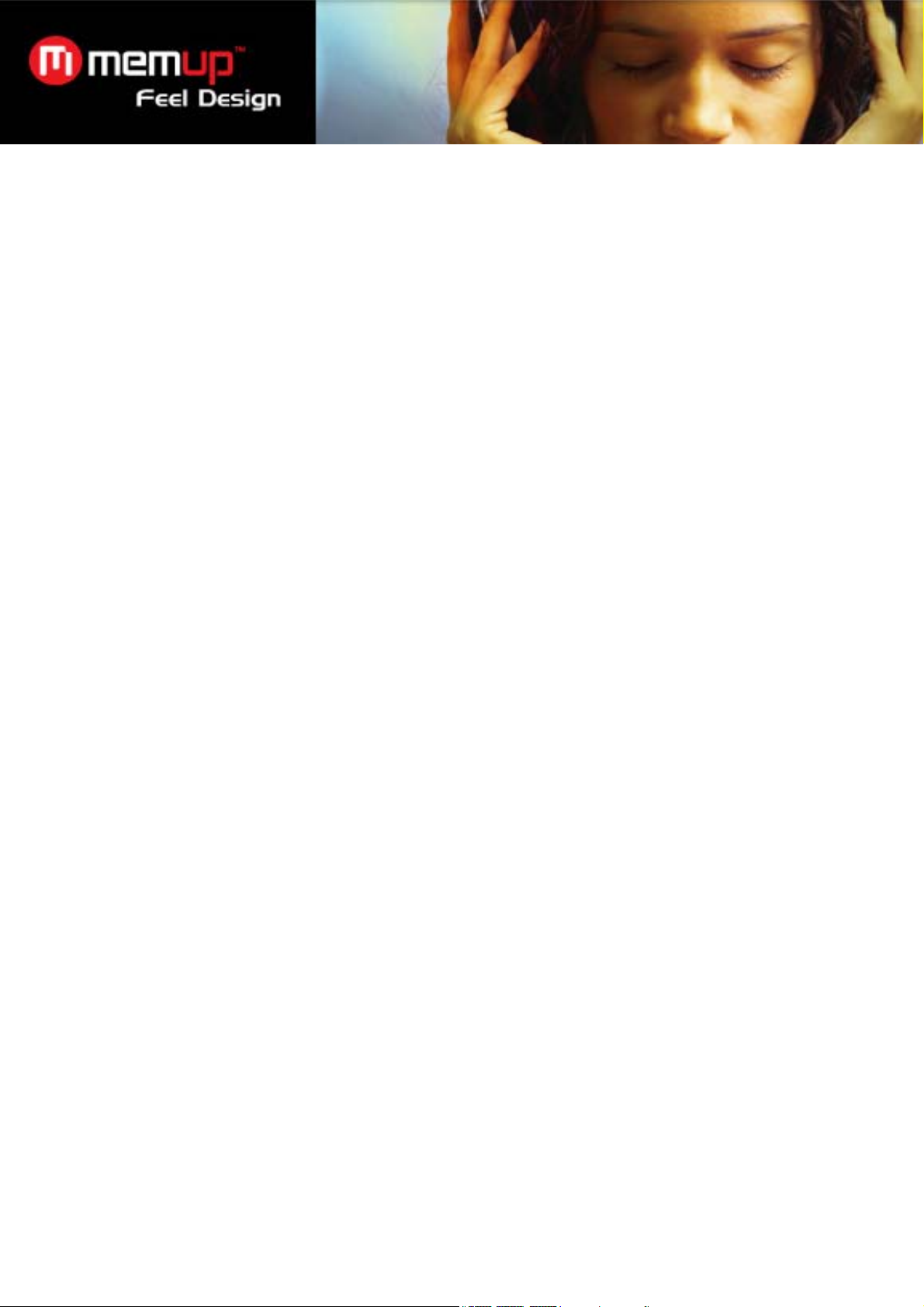
Please read carefully before using the player.
Attention
1. Please notice the new batteries only can achieve the best performance after two or three full charge and
discharge cycles.
2. A new battery in the first three times should be charged 6-8 hours, more than the fourth times only needs 4
hours, the battery can be charged fully.
3. In order to prevent data loss, please backup the important data. Especially before firmware upgrade. Due to
data loss caused by the loss, the company is not responsible for.
4. The player is a high-precision electronic product, please do not repair the player by yourself
5. Avoid any choc on the player.
6. Please use the player properly in case of high temperature, humid, dusty, plong-term exposure to the sun,
fire, electric shock, etc.
7. It can be used wet cloth gently wipe the shell of the player and is prohibited by other chemical cleaning
solution.
8. The players should not suffer water droplets and water splash, but players should not be placed near such
as cups filled with liquid - Commodities.
9. Do not turn up the volume too high as doctors warn against prolonged exposure to high volume.
10. Please do not change any part of the machine.
11. Please only use the batteries, chargers and accessories are provided by manufacturers. The use of any
other type of breach of warranty products will be potential dangerous.
12. Please follow the relevant local environmental regulations to dispose of obsolete machinery and
accessories.
13. Player in the use of this process if you have any questions, please contact your local retailer or directly
contact with our customer service centre.
14. If there is any change without prior notice.
1
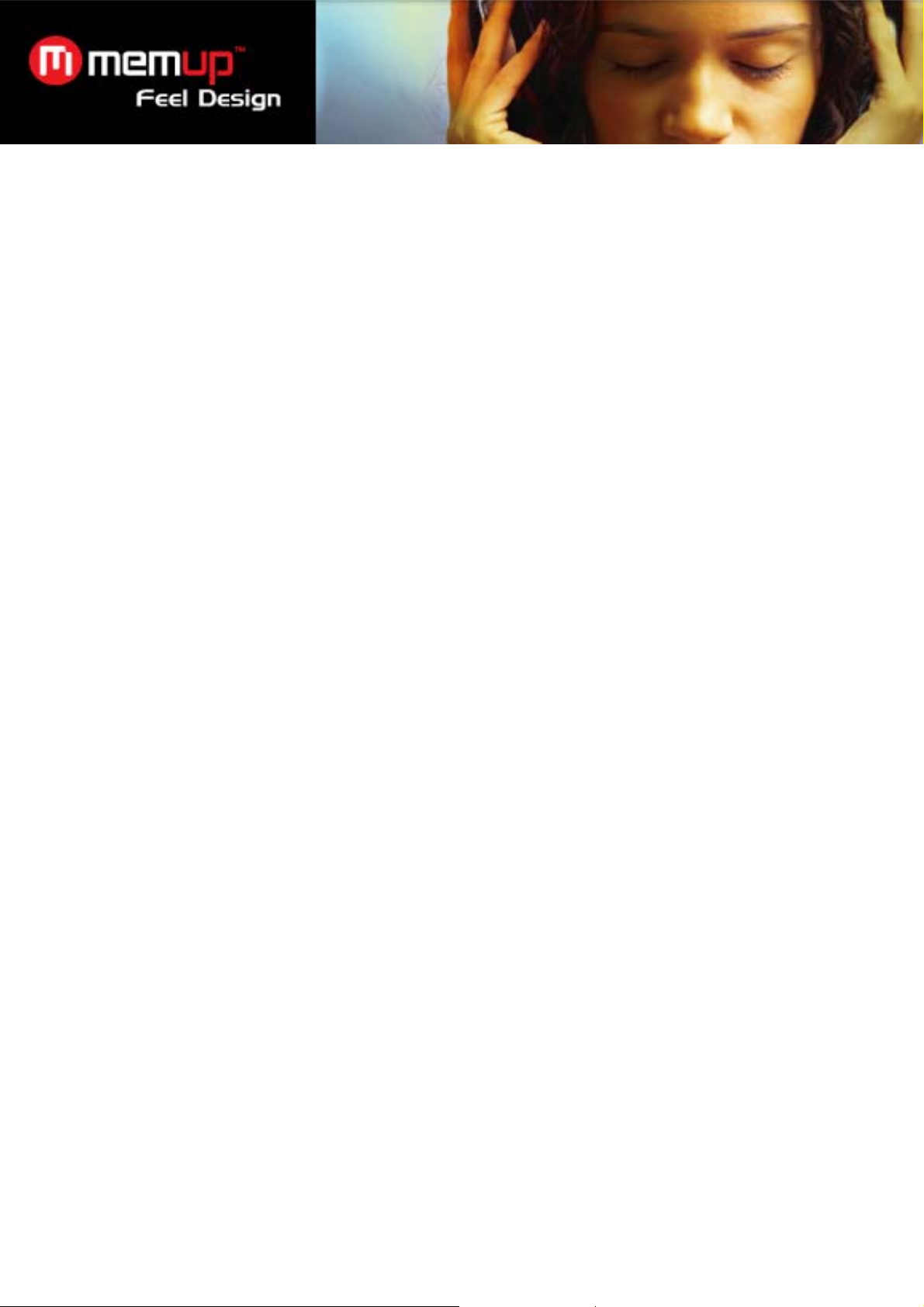
TABLE OF CONTENTS
Specifications 2
The shape and key 3
Data transfer 3
1) Turning the Player On 4
2) Music 4-5
3) Music interface 5
4) Video interface 6
5) Photo interface 6
6) E-book 7
7) FM Radio 7
8) Recording 8
9) Turn off 8
10) Hardware lock 8
11) Software lock 8
Abnormal restart 9
Common questions 10
SPECIFICATIONS
MP3 & WMA player: MP3 (64Kbps-320Kbps), WMA (64Kbps-384Kbps), APE, FLAC, AAC and
Microsoft PLAY FX sound quality.
Video player: supports directly AVI, RM, RMVB (720*576), FLV, WMV, MPEG4 (AVI: 800*480). No
need to convert video.
Photo player : JPEG, BMP, GIF
2.6’’ 16:9 full color TFT LCD screen, 260K colors, resolution : 400 x 240 pixels
Multi-touch screen
FM Radio & Podcast
Voice recorder WAV (32Kbps-64Kbps) / E-Book / Calendar / Set Time & Date
Rechargeable built-in Lithium Battery
Lifetime : 4 H for video or 12 H for audio
8 preset equalizers
Multilingual interface : 16 languages
High Speed USB 2.0
Warranty : 2 years
2
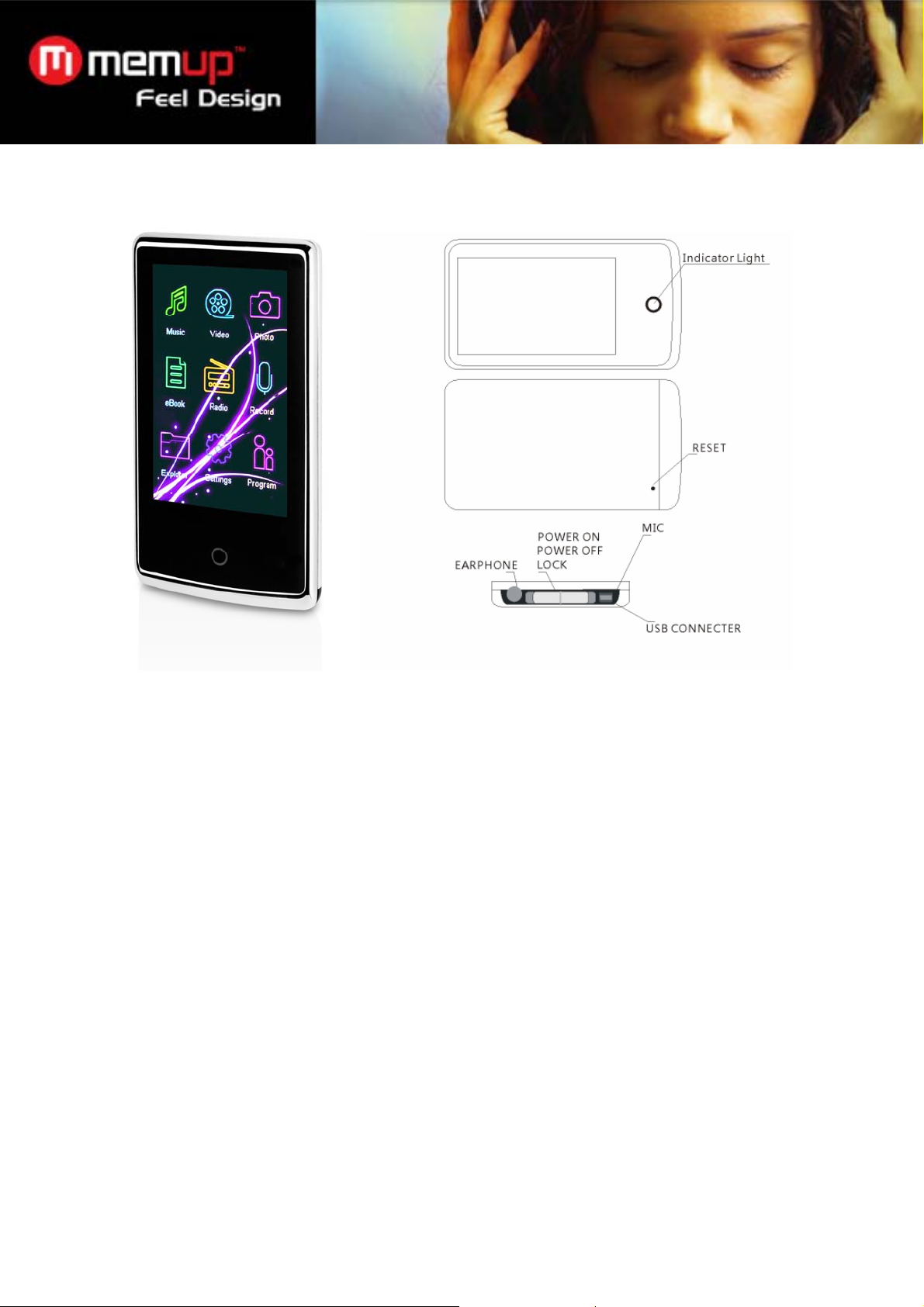
The shape and key
Transfer data
Through the USB cable to connect PC (players under the startup state), copy music, video, documents and
other relevant information in the hard disk of computer, switch to the capacity of disk players, to paste to
achieve data transmission.
Charge steps
1) Using the standard USB cable
The first step: Turn off the screen backlight; open the player to adjust "settings /backlight display mode" to
"energy saving" mode.
The second step: after setting "energy saving", long press the shutdown button to shut off the player, your
setting will be saved.
The third step: The product comes with the USB cable to connect with the rear of computer USB port. (As
far as possible not to use the front of the computer USB port, otherwise charging times will be extended)
The fourth step: After connecting the computer correctly, screen will appear connection icon (it shows
normal state), double click the bottom right corner of the computer " remove hardware safely " to remove
equipment, player do not pull out and continue to connect with the computer, player will show it is charging
state. At this point it shows that player is at the beginning of charging.
3

2) Make use of a battery charger.
Special Notice: Selected Charger specifications must meet the following requirements, do not meet the
following requirements of the charger caused any accidents or failure of the Company are considered be
damage by oneself.
Input: AC110~ 240V 50/60Hz Max: 100mA
Output: DC5.0 ~5.5V 300~500mA (USB)
Port standards: MINI-USB standard port
Start to use the player
1) Turning the Player On
Press the "on/off" button downward 3-5 seconds to open the player.
2) Music Mode
In the main interface, click the "music player" and then click the "All Music" , Slight touch to play.
4
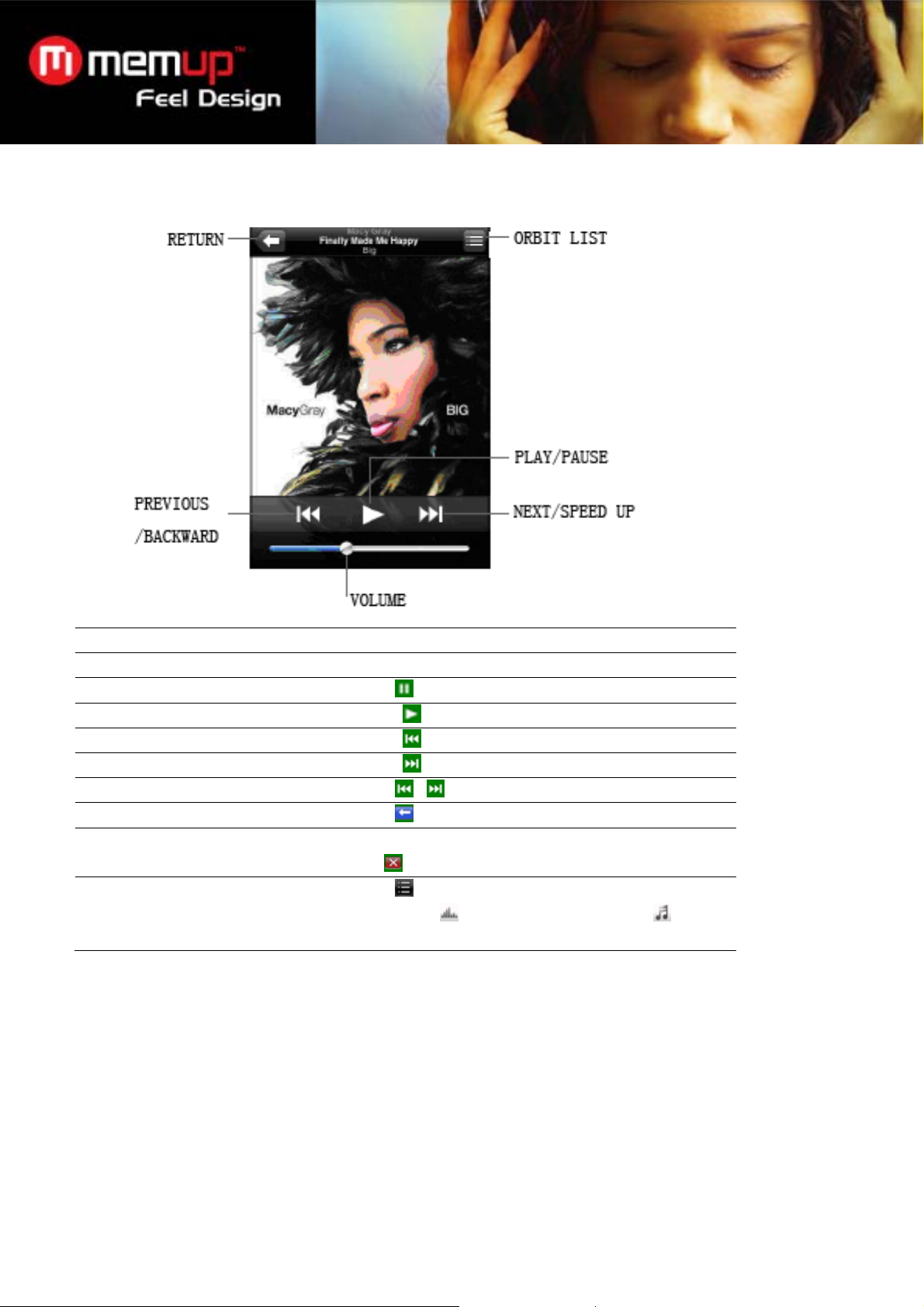
3) Music Interface
Specification
Adjust volume Drag the volume slider
Pause music
Intervals to touch
Repeat the last song
Skip to the next or the first song
Return or forward
Return to browse list
Deleta music In "Music"list, touch the “delete” and then touch
replace spectrum,lyrics and album
information in the track of the list
touch
touch
touch
touch
touch
touch
the"
touch
music;touch
album information
or
,
"button to delete the file.
display the information of
,display play spectrum;touch , display
5
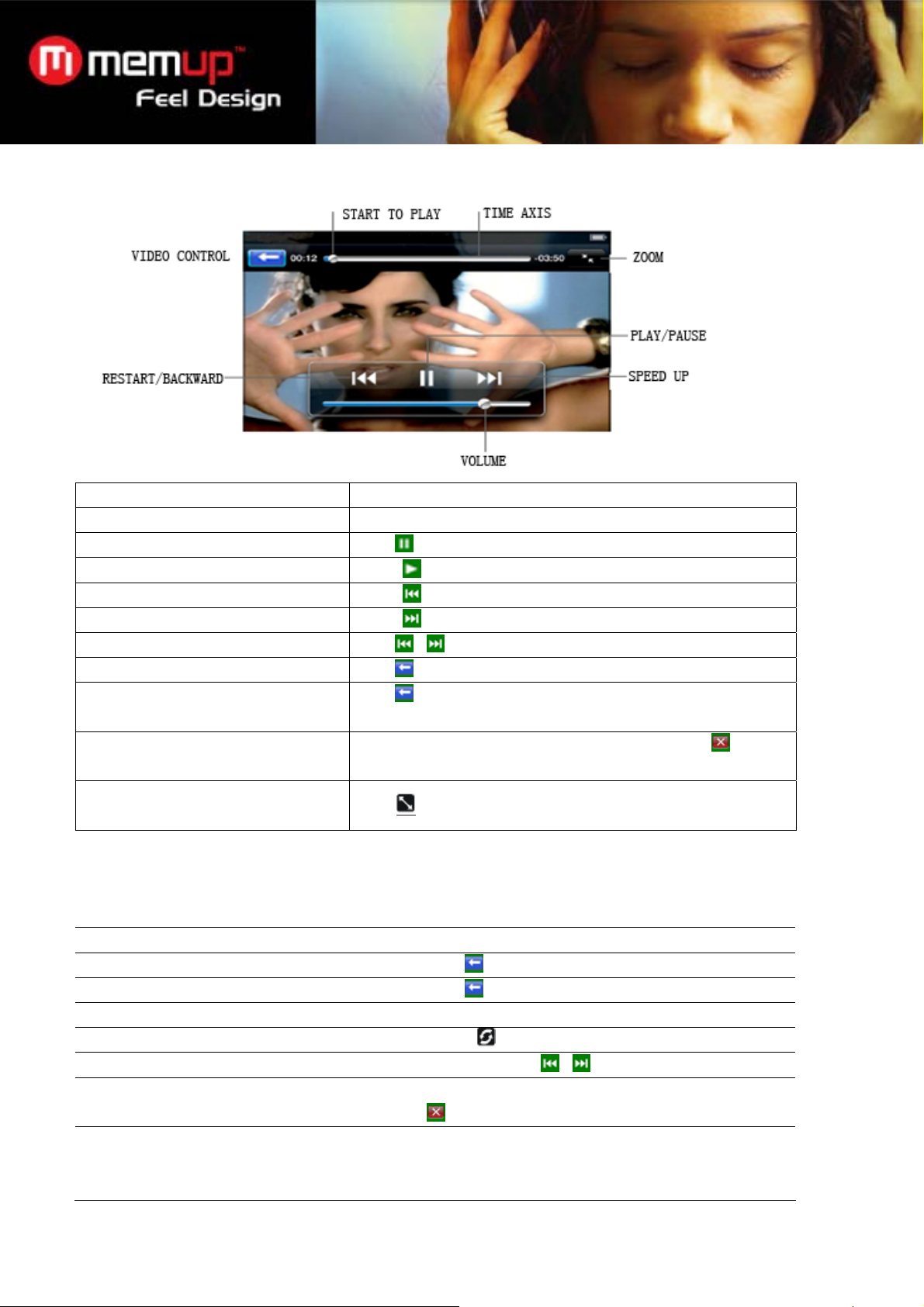
4) Video Interface
Specification
Adjust volume Drag the volume slider
Pause music
Intervals to touch
Repeat the last song
Skip to the next or the first song
Return or forward
Return to browse list
Stop watch the video before ending
of the video
Delete Video
Zoom the video
touch
touch
touch
touch
touch
touch
touch
In"Video" list, touch the “delete” and then touch the"
to delete the file.
Touth
or
,
,or click ○ button
to zoom the video to make the video to fill the screen.
"button
5) Photo Interface
In the main interface, click the "photo" to access photos. Photos can be used as wallpaper, and Slideshow.
Specification
Return to browse list
Stop watch the video before ending of the video
Zoon in or zoon out Drag the zoom slider
rotate
Previous or next
Delete photo
Features
touch
touch
Touch
Touch and press
In "Photo" 'list, touch the "delete" and then touch the
Support background music
Support automatically slides
Support set as the background picture
,
,or click ○ button
or
button to delete the file.
6

6) E-book
In the main interface, click the "ebook" and enter into ebook list. "
Stop reading and back
Previous or next Drag the screen
Delete files In the “TXT”list, touch the “delete” and then touch the
Features
Touch
button to delete the file.
Support background music
Support auto page turning
Support sore,delete,load bookmarks
7) FM radio
Specification
Adjust volume Drag the volume slider
Pause FM radio
Continue to play or start to record
Search for the next radio or previous a
radio
Return to browse list or recording settings
Remarks: FM function with the geographical differences and electromagnetic interference at the same time,
the reception quality will be changed.
touch
touch
touch and hold
touch
or
7

8) Recording / voice recorder
Specification
Pause
continue record or start record
return to main interface or record
setup
touch
touch
touch
9) Turn off
Turn to the main interface and then long press the "on/off" button downward to turn off the player.
10) Hardware lock – lock button
In the locked state, the touch-screen canal cannot work.
locked
unlock
11) Software lock
Select "setting/keyboard lock time", in the locked state, the touch-screen can not work. Short press the on/off
button downward will unlock.
8

Abnormal restart:
Abnormal encountered by the illegal operation, such as system halted, unable to operate and so on, through
the side of the shell "RESET" hole, then restart players, it can resume.(Reset will not make your data loss)
Common questions
① player can not open
• Check whether the battery is ok.
• Connect power adapter to inspection the player again.
• If you still can not open the player after charging, please contact our customer service.
② Earphones can not hear the voices
• Please check volume is set to 0.
• Please check whether the earphone connection is ok or not.
③Keys do not work
• Make sure whether the electronic lock was locked, so please move upward unlock / power button, then try to
open the electronic lock to operate the player.
④ Serious noise
• Please check whether the headphone plug clean, dirt can lead to noise
• Check whether music files is damaged. Try to identify other music. If the file has been damaged, may lead to
very serious noise or sound jump.
⑤ FM reception poor
• Adjust the location of player and earphone
• Turn off electrical installations nearly.
• Earphones can be used as an antenna
9
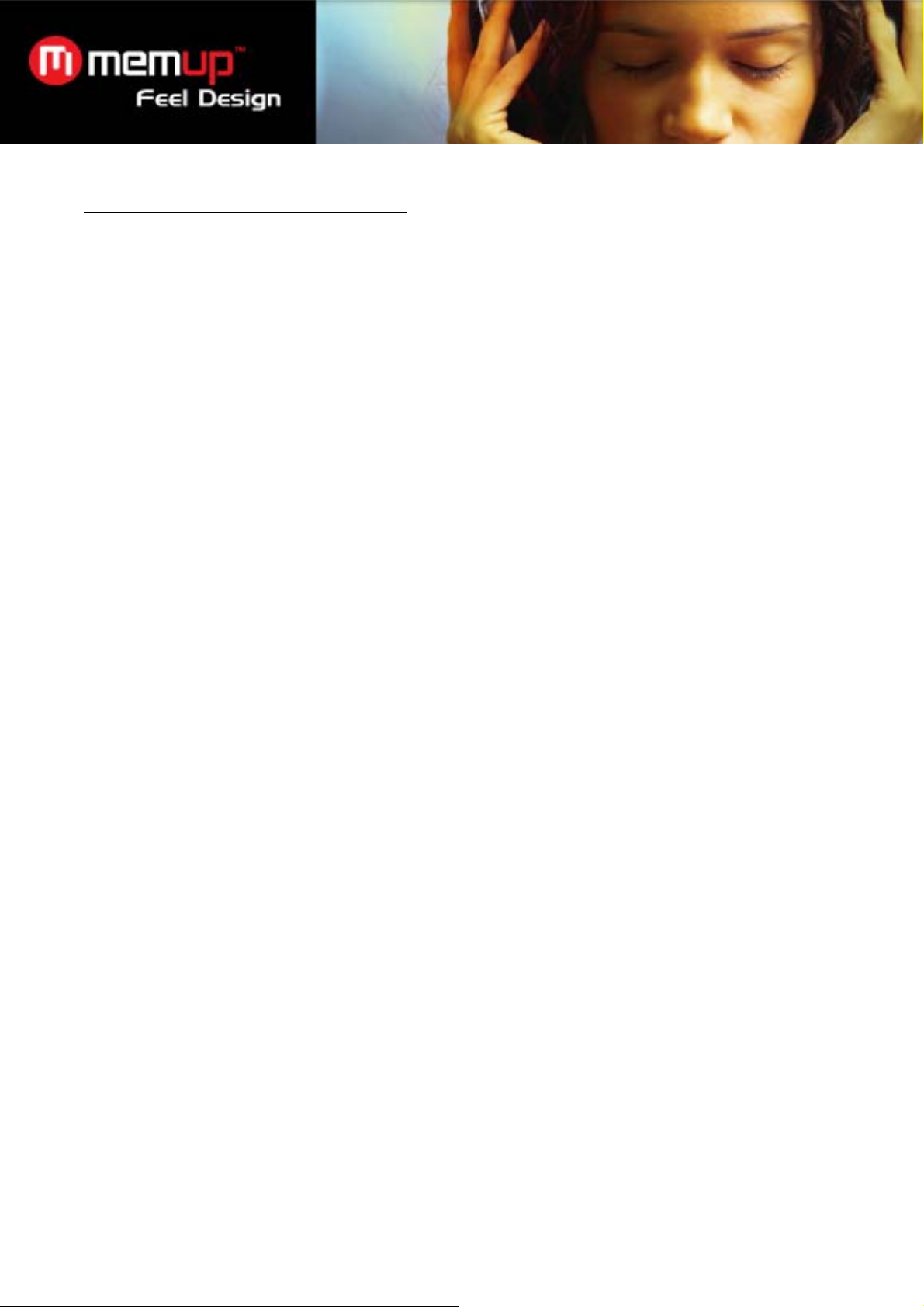
LIMITATION OF LIABILITY AND DAMAGES.
IN NO EVENT WILL MANUFACTURER AND MANUFACTURER’S RESELLERS (COLLECTIVELY
REFERRED TO AS “THE SELLERS”) BE LIABLE FOR DAMAGES OR LOSS, INCLUDING BUT NOT
LIMITED TO DIRECT, INDIRECT, SPECIAL WILLFUL, PUNITIVE, INCIDENTAL, EXEMPLARY, OR
CONSEQUENTIAL, DAMAGES, DAMAGES FOR LOSS OF BUSINESS PROFITS, OR DAMAGES
FOR LOSS OF BUSINESS OF ANY CUSTOMER OR ANY THIRD PARTY ARISING OUT OF THE USE
OR THE INABILITY TO USE THE PRODUCT OR THE SOFTWARES, INCLUDING BUT NOT LIMITED
TO THOSE RESULTING FROM DEFECTS IN THE PRODUCT OR SOFTWARE OR
DOCUMENTATION, OR LOSS OR INACCURACY OF DATA OF ANY KIND, WHETHER BASED ON
CONTRACT, TORT OR ANY OTHER LEGAL THEORY, EVEN IF THE PARTIES HAVE BEEN
ADVISED OF THE POSSIBILITY OF SUCH DAMAGES. BECAUSE SOME STATES DO NOT
ALLOW THE EXCLUSION OR LIMITATION OF LIABLITY FOR DAMAGES, THE ABOVE LIMITATION
MAY NOT APPLY TO THE PARTIES. IN NO EVENT WILL THE SELLERS’ TOTAL CUMULATIVE
LIABLIITY OF EACH AND EVERY KIND IN RELATION TO THE PRODUCT OR ITS SOFTWRE
EXCEED THE AMOUNT PAID BY CUSTOMER FOR THE PRODUCT.
10
