Page 1

TS1000 Spillproof Keyboard
User Guide
Installing your Memorex keyboard:
Windows ME (plug and play):
1. Turn off all the power to your computer. (If you have an existing keyboard
remove it).
2. Determine the appropriate connector for your computer (PS/2 or AT). If
necessary connect the AT adapter to PS/2 connector.
3. Align the keyboard connector to the keyboard receptacle on your computer and
gently insert.
4. Turn the computer on- the keyboard is ready.
Windows 95/98/2000/NT:
1. Follow steps above under Windows ME
2. Insert keyboard driver CD.
3. Follow the onscreen instructions.
Windows Power Keys: (work in Windows 98/2000/ME/NT
The Power key reduces the power consumption without powering down the
computer.
The Sleep key places the computer in stand-by mode.
The Wake Up key returns your computer to normal operation from the Power or
Sleep mode.
• Power keys may not operate with all motherboards.
Adjusting Input Speed:
The input speed is adjusted by holding down the Turbo key, located below the
Enter key, and pressing one of the following function keys
(F1,F2,F3,F4,F5,F6,F7). The speed adjusts in increments, with F1 being the
slowest and F7 being the fastest.
Locking Feature:
The locking feature can be activated by pressing Turbo and F11.
Disclaimer:
Page 2
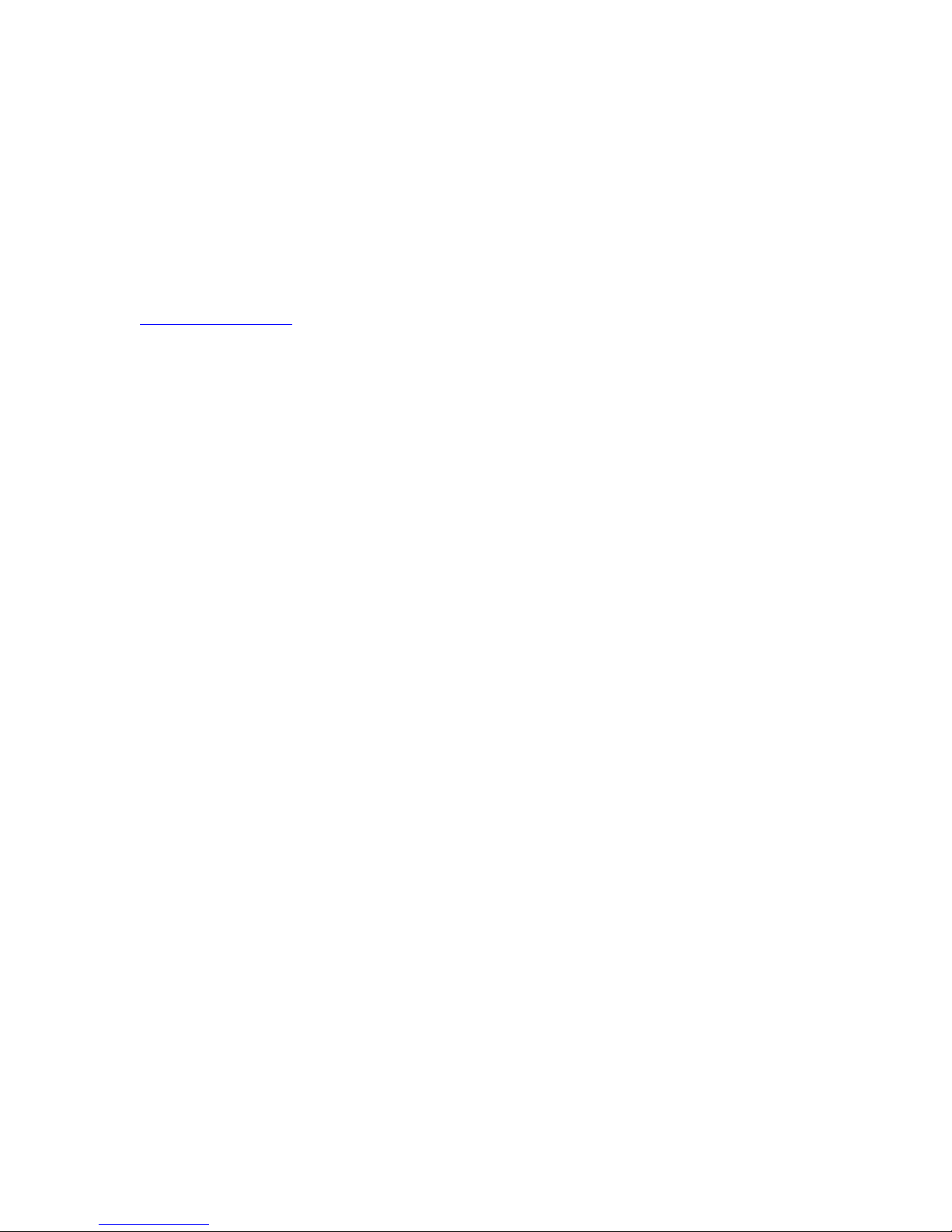
The Memorex Spill Proof keyboard is designed to protect against accidental
liquid spills. It is not designed to be waterproof nor to be used outdoors. Take normal
precautions to avoid exposure to water and other liquids. If a liquid is spilled on your
keyboard, you should 1) turn off the computer, 2) disconnect the keyboard from the
computer, 3) tilt the keyboard so the liquid drains towards the lower left side and 4) reconnect the keyboard after the fluid is completely drained off and dry. Do not turn the
keyboard upside down.
For technical support please call: 310-891-1680 or visit the Memorex website at
www.memorex.com
.
