Page 1
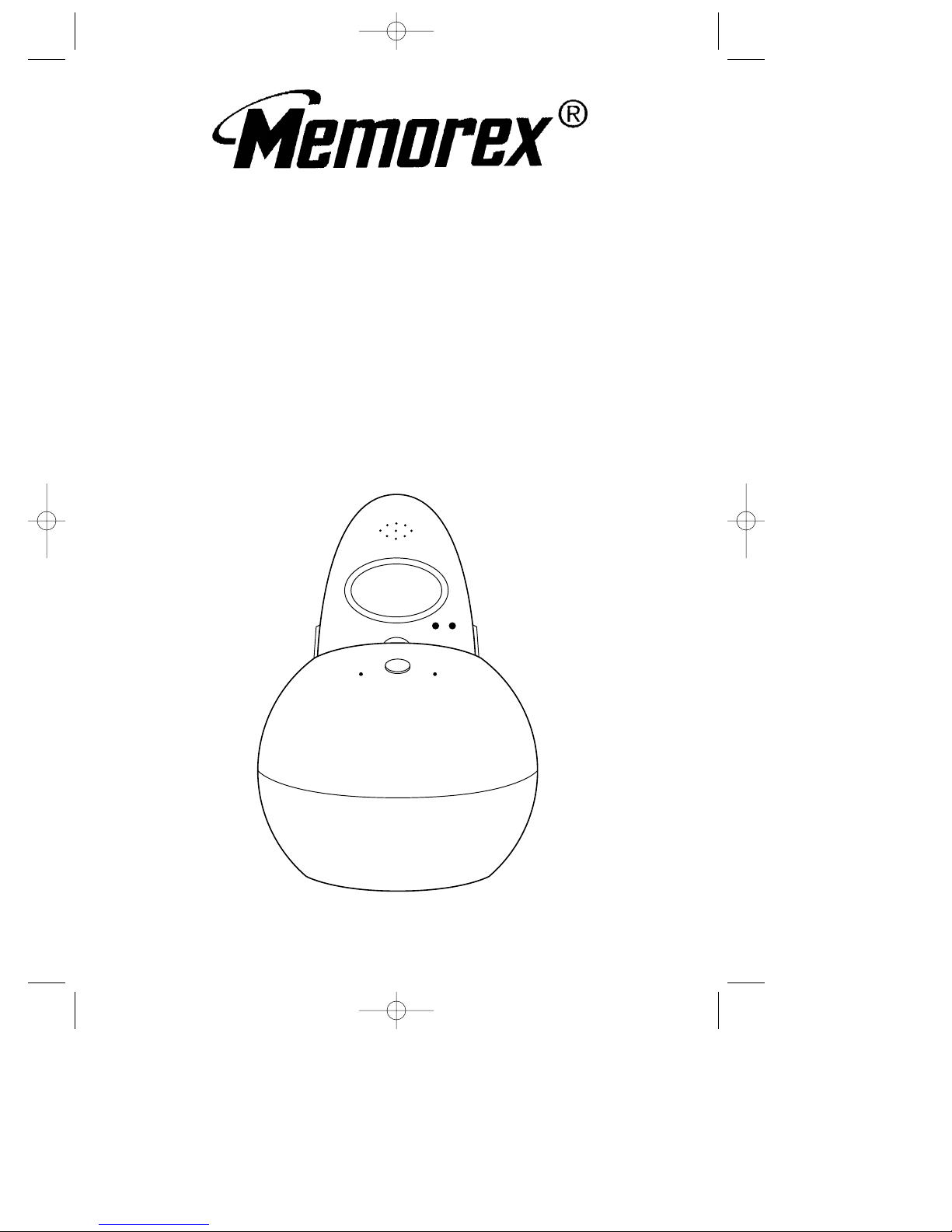
MODEL: MSP-PH2400
BEFORE OPERATING THIS PRODUCT,
PLEASE READ THESE INSTRUCTIONS COMPLETELY.
2.4GHz CORDLESS TELEPHONE
OPERATING INSTRUCTIONS
MSP-PH2400.O/M.QXD 9/11/02 3:46 PM Page 31
Page 2
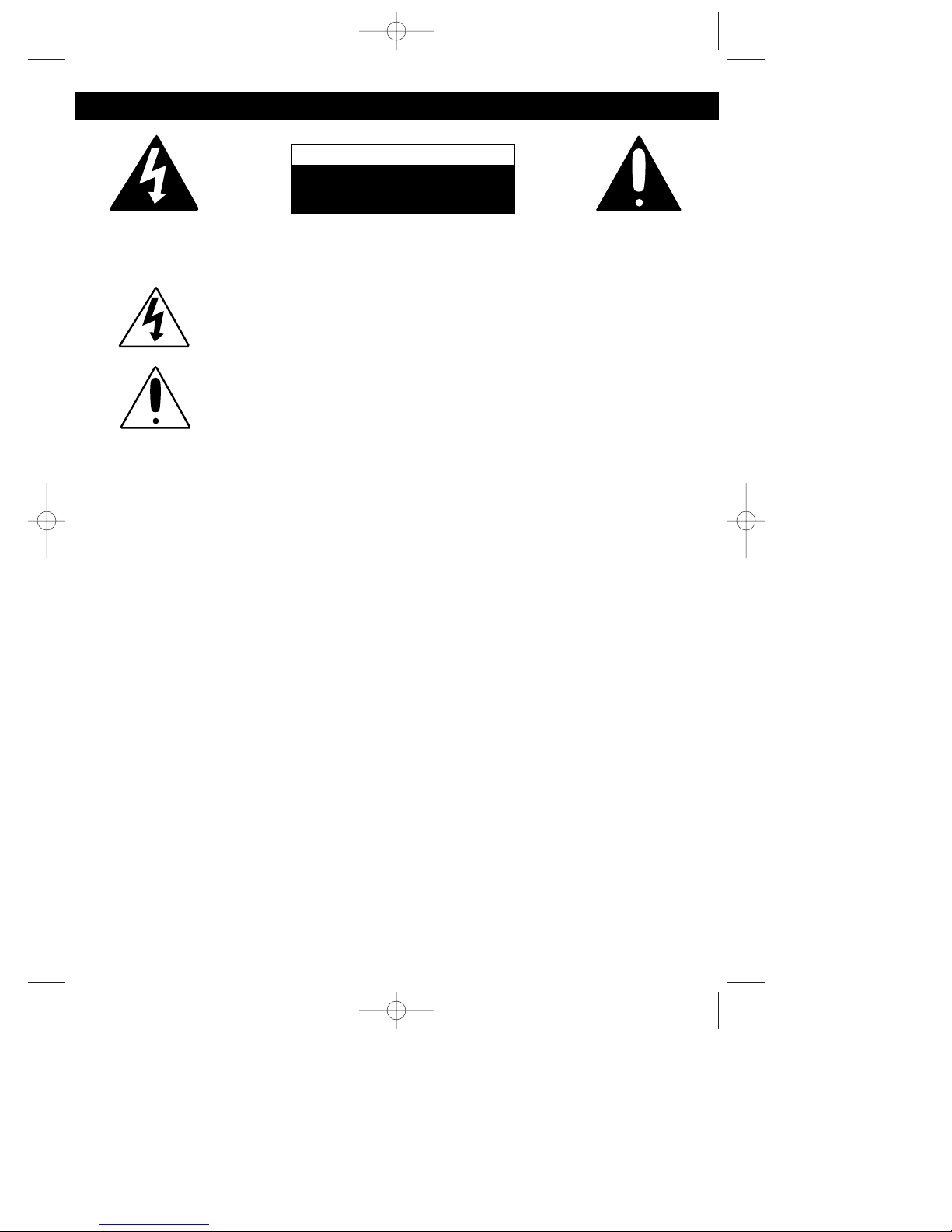
1
CAUTION: TO REDUCE THE RISK OF ELECTRIC SHOCK, DO NOT REMOVE
COVER (OR BACK). NO USER-SERVICEABLE PARTS INSIDE. REFER
SERVICING TO QUALIFIED SERVICE PERSONNEL.
CAUTION
RISK OF ELECTRIC SHOCK
DO NOT OPEN
DANGEROUS VOLTAGE:
Uninsulated Dangerous Voltage, that may be of sufficient
magnitude to constitute a risk of electric shock to persons is
present within this product’s enclosure.
ATTENTION:
The Owner’s Manual contains important operating and maintenance
instructions.
For your safety, it is necessary to refer to the manual.
IMPORTANT SAFETY PRECAUTIONS
INSTALLATION INSTRUCTION PRECAUTIONS:
• Never install telephone wiring during a lightning storm.
• Never install telephone jacks in wet locations unless the jack is specifically designed
for wet locations.
• Never touch uninsulated telephone wires or terminals unless the telephone line has
been disconnected at the network interface.
• Use caution when installing or modifying telephone lines.
When using your telephone equipment, basic safety precautions must always be followed
to reduce the risk of fire, electric shock and injury to persons, including the following:
1. Read and understand all instructions.
2. Follow all warnings and instructions marked on this product.
3. Unplug this product from the wall outlet before cleaning. Do not use liquid cleaners
or aerosol cleaners. Use a damp cloth for cleaning.
4. Do not use this product near water- for example, near a bathtub, washbowl,
kitchen sink, or laundry tub, in a wet basement, or near a swimming pool.
5. Do not place this product on an unstable cart, stand, tripod, bracket, or table. The
product may fall, causing serious injury and serious damage to the product.
6. Slots and openings in the cabinet and in the back or bottom are provided for
ventilation and to ensure reliable operation of the product and to protect it from
overheating. These openings must not be blocked or covered. The openings
should never be blocked by placing the product on a bed, sofa, rug, or other similar
surface. This product should never be placed near or over a radiator or heat
source. This product should not be placed in an enclosed environment unless
proper ventilation is provided.
7. Do not allow anything to rest on the power cord. Do not locate this product where
the cord will be abused by persons walking on it.
MSP-PH2400.O/M.QXD 9/11/02 3:46 PM Page 1
Page 3
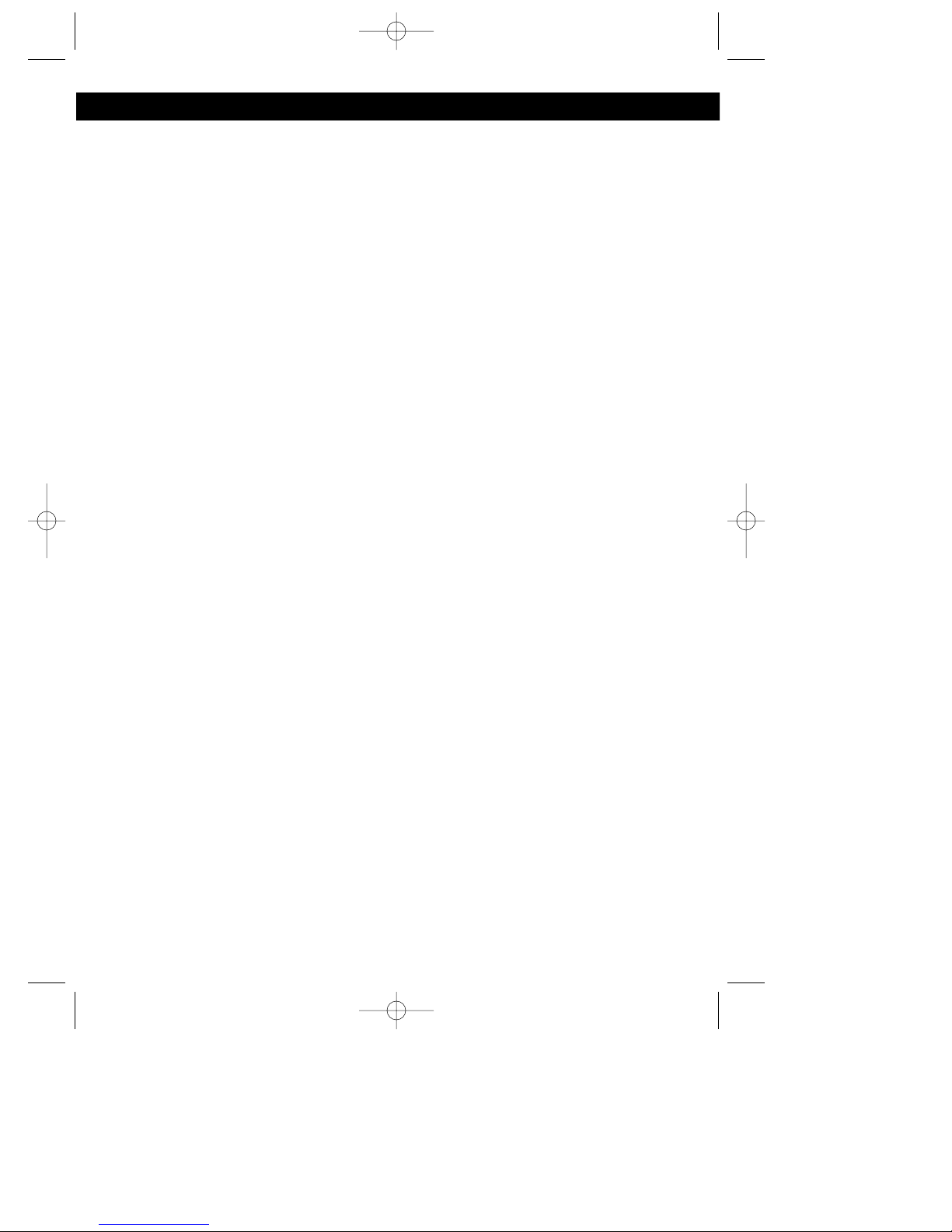
2
IMPORTANT SAFETY PRECAUTIONS (CONTINUED)
8. Do not overload wall outlets and extension cords as this can result in the risk of fire
or electric shock.
9. Never push objects of any kind into this product through openings as they may
touch dangerous voltage points or short out parts that could result in fire or electric
shock. Never spill or spray any type of liquid on the product.
10. To reduce the risk of electric shock, do not disassemble this product, but take it to a
qualified serviceman when some service or repair work is required. Opening or
removing covers may expose you to dangerous voltages or other risks. Incorrect
re-assembly can cause electric shock when the appliance is subsequently used.
11. Unplug the product from the wall outlet and refer servicing to qualified service
personnel under the following conditions:
a. When the power-supply cord or plug is damaged or frayed.
b. If liquid has been spilled into the product.
c. If the product has been exposed to rain or water.
d. If the product does not operate normally by following the operating
instructions. Adjust only those controls that are covered by the operating
instructions, as an adjustment of other controls may result in damage and
will often require extensive work by a qualified technician to restore the
product to its normal operation.
e. If the product has been dropped or the cabinet has been damaged.
f. If the product exhibits a distinct change in performance.
12. Avoid using a telephone (other than a cordless type) during an electrical storm.
There may be a remote risk of electric shock from lightning.
13. Do not use the telephone to report a gas leak near the leak.
SAVE THESE INSTRUCTIONS
BATTERY PRECAUTIONS
To reduce the risk of fire or injury to persons, read and follow these instructions:
1. Use only the battery pack type provided with the unit.
2. Do not dispose of the battery in a fire, the cell may explode. Check with local codes
for possible special disposal instructions.
3. Do not open or mutilate the battery as released electrolyte is corrosive and may
cause damage to the eyes or skin. It may be toxic if swallowed.
4. Exercise care in handling the battery in order not to short the battery with conducting
material such as rings, bracelets and keys. The battery or conductors may overheat
and cause burns.
5. Recharge only the battery provided with or identified for use with this product. The
battery may leak corrosive electrolyte or explode if it is not the correct type.
6. Do not attempt to rejuvenate the battery provided with or identified for use with this
product by heating them. Sudden release of the battery electrolyte may occur
causing burns or irritation to eyes or skin.
7. When inserting the battery into this product, the proper polarity or direction must be
observed. Reverse insertion of the batteries can cause charging that may result in
leakage or explosion.
MSP-PH2400.O/M.QXD 9/11/02 3:46 PM Page 2
Page 4

8. Do not store this product, or the battery provided with or identified for use with this
product, in a high-temperature area. Batteries that are stored in a freezer or
refrigerator for the purpose of extending shelf life should be stabilized at room
temperature prior to use.
9. Disconnect telephone lines before installing batteries.
FCC and Phone Company Information
Your telephone company is required by the Federal Communications Commission to
allow you to connect FCC registered telephones to their lines. The FCC requires you to
provide information, if requested by the local telephone company, about the connection
of an FCC registered telephone to their lines. They may ask you for the FCC
registration number and the ringer equivalence number (REN); both are at the bottom
of the base. They may also ask for the Universal Service Order Code (USOC), which is
the RJ-11C.
The REN is used to determine the quantity of devices which may be connected to the
telephone line. Excessive REN’s on the telephone line may result in the devices not
ringing in response to an incoming call. In most, but not all areas, the sum of the REN’s
should not exceed five (5.0). To be certain of the number of devices that may be
connected to the line, as determined by the total REN’s, contact the telephone
company to determine the maximum REN for the calling area.
Should your equipment cause trouble on your line which may harm the telephone
network, the telephone company shall, where practical, notify you that temporary
discontinuance of service may be required. Where prior notice is not practicable and
the circumstances warrant such action, the telephone company may temporarily
discontinue service immediately. In case of such temporary discontinuance, the
telephone company must: (1) promptly notify you of such temporary discontinuance; (2)
afford you the opportunity to correct the situation; (3) inform you of your right to bring a
complaint to the Commission pursuant to procedures set forth in of Part 68 of FCC
Rules and Regulations.
The telephone company may make changes in its communication facilities, equipment
operations or procedures where such action is required in the operation of its business
and not consistent with FCC Rules and Regulations. If these changes are expected to
affect the use of performance of your telephone equipment, the telephone company
must give you adequate notice in writing, to allow you to maintain uninterrupted service.
This equipment cannot be used on telephone company provided coin service.
Connection to Party Line Service is subject to state tariffs.
Any changes or modifications not expressly approved by (state party responsible for
compliance) can void the user’s authority to operate the equipment.
3
IMPORTANT SAFETY PRECAUTIONS (CONTINUED)
MSP-PH2400.O/M.QXD 9/11/02 3:46 PM Page 3
Page 5
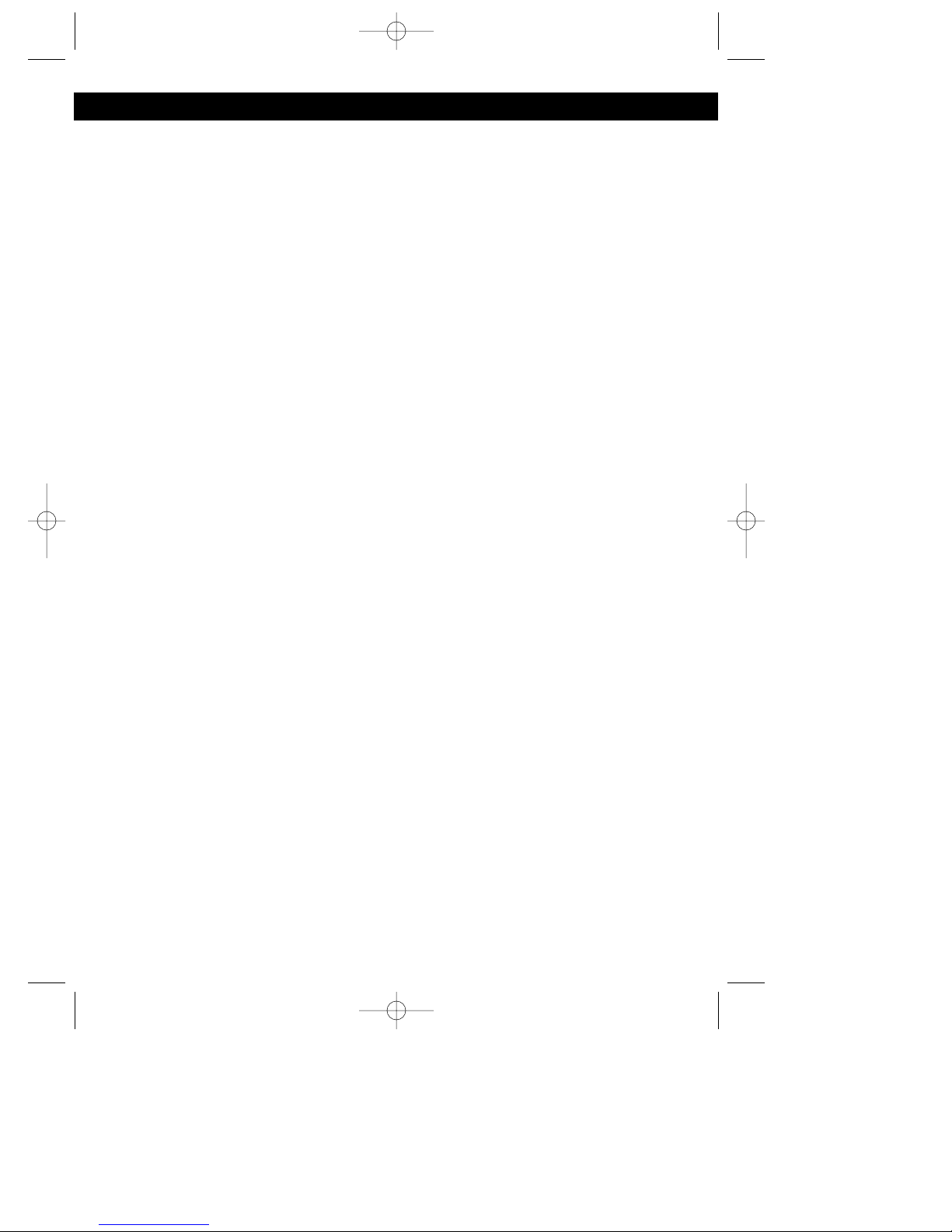
Important Safety Precautions ..........1
Contents.............................................4
Location of Controls .........................5
Installation Instructions....................6
Installation of the Rechargeable
Battery ..................................................7
Charging the Rechargeable Battery....7
Set-Up Instructions ...........................8
Setting the Language .......................8
Connecting the Headset...................8
Setting the Silent Option ..................9
Setting the Time .............................10
Setting the Area Code....................11
Setting the LCD Contrast ...............12
Setting the PBX Number ................13
Setting the PBX Mode....................14
Setting the Pause Time..................15
Setting the MSG (Message)
Waiting ...........................................16
Setting the Ringer ..........................17
Basic Operation...............................18
Placing a Call .................................18
Adjusting the Volume of the Call
on the Handset...............................18
Receiving a Call .............................18
Ending a Call..................................19
Channel Selection ..........................19
Using the Redial (DEL/RE-PA)
Button.............................................19
Out of Range Warning ...................19
MSG Waiting (Voice Mail
Messages)......................................19
Using the Base Page Button ..........20
Using the Flash Button...................20
Tone/Pulse Switch .........................20
Using the Tone Button ...................20
Call Waiting ....................................20
Checking the Caller ID Log ............21
Deleting One Name/Number
from the Caller ID Log ....................21
Deleting Name(s)/Number(s) from
the Caller ID Log ............................21
Dialing a Number in the Caller
ID Display.......................................22
Adding a Directory Entry ................23
Saving Caller ID Information to
the Directory...................................23
Entering a Name Using the Key
Buttons ...........................................24
Character Map Chart......................24
Dialing a Number from the
Directory.........................................24
Speed Viewing a Directory.............25
Preferred Calls (VIP) ......................25
Rejecting (Blocking) Calls (REJ) ....25
Editing a Directory Entry ................26
Deleting One Name/Number
from the Directory...........................27
Deleting all Names/Numbers from
the Directory...................................27
Call-Fwd .........................................27
L-D-C (Long Distance Call) ............27
Troubleshooting Guide...................28
Care and Maintenance ....................29
4
CONTENTS
MSP-PH2400.O/M.QXD 9/11/02 3:46 PM Page 4
Page 6
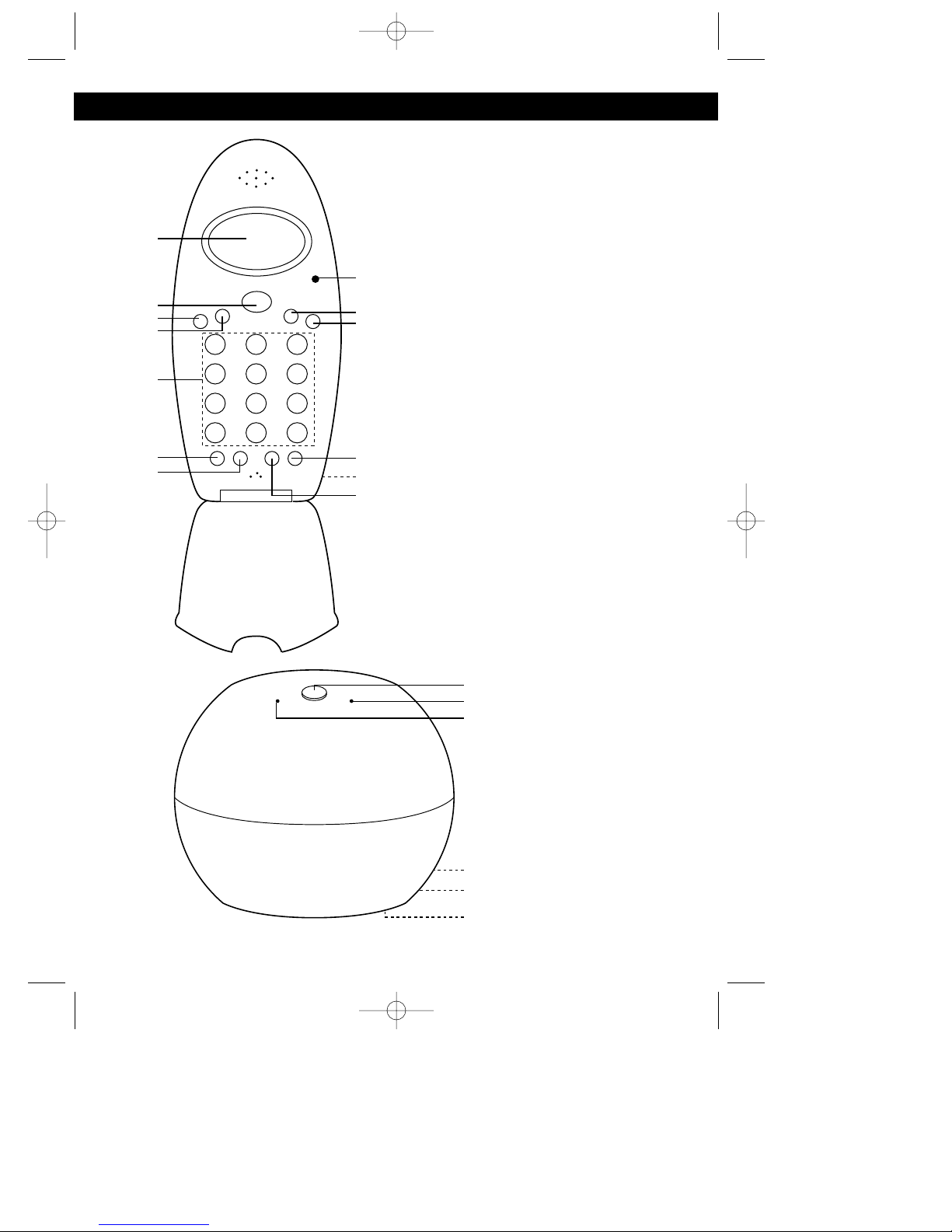
5
LOCATION OF CONTROLS
HANDSET
HANDSET:
1. Display
2. TALK Button
3. OPTION Button
4. Down Button
5. Key Buttons (0-9,*,#)
6. PROG/SCAN Button
7. DIR/SAVE Button
8. Msg/New Call Indicator
9. Up Button
10. CALL Button
11. DEL/RE-PA (Delete/Redial/
Pause) Button
12. Headset Jack (Side of Unit)
13. EDIT/FLASH Button
BASE:
14. PAGE Button
15. CHARGE Indicator
16. IN USE Indicator
17. DC Input (Rear of Unit)
18. Telephone Line Jack (Rear of
Unit)
19. T/P (Tone/Pulse) Switch
(Bottom of Unit)
BASE
MSP-PH2400.O/M.QXD 9/11/02 3:46 PM Page 5
1
8
2
3
4
9
10
5
6
7
11
12
13
14
15
16
17
18
19
Page 7
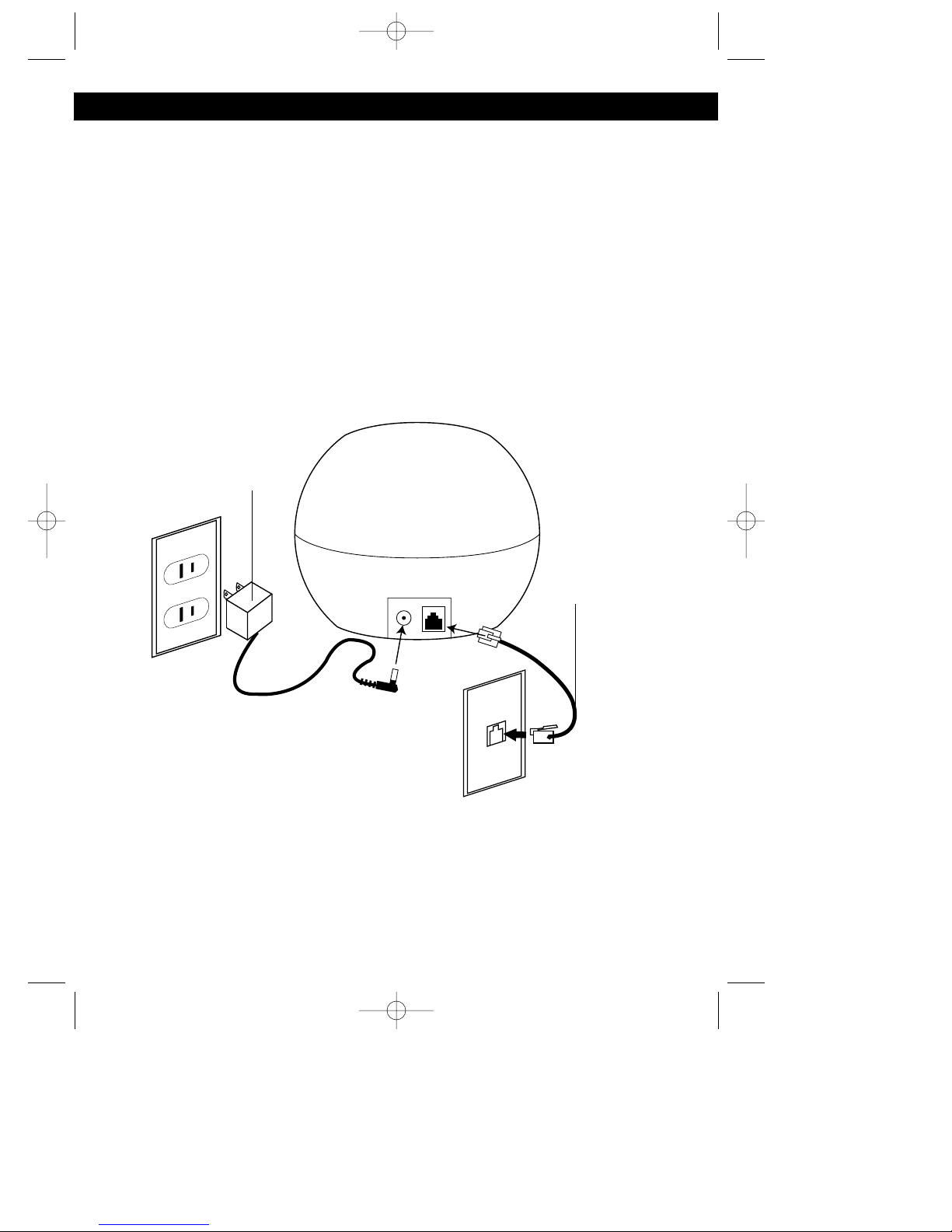
1. Carefully unpack and remove your unit from the box.
2. Make sure all the items have been included:
3. Make sure the Rechargeable Battery is installed or install the Rechargeable
Battery as described on the next page.
PLEASE REFER TO THE FOLLOWING DIAGRAM FOR STEPS 4 THROUGH 7:
4. Slide the T/P switch on the bottom of the Base unit to TONE or PULSE to match
the service provided on your telephone line. If you are not sure of your service,
please contact your telephone company. The factory preset position for this
switch is TONE.
5. Connect the telephone line cord into a modular telephone jack.
6. Insert the small plug at the end of the AC adapter into the DC power jack
located at the rear of the base.
NOTE: Use only the AC adapter provided with your unit.
7. Plug the AC adapter into a standard 120V AC wall outlet.
6
INSTALLATION INSTRUCTIONS
• Base Unit
• Handset Unit
• Rechargeable Ni-Cd Battery Pack
• AC Adapter
• Telephone Cord
• Belt Clip
MSP-PH2400.O/M.QXD 9/11/02 3:46 PM Page 6
AC POWER
ADAPTER
TELEPHONE
LINE CORD
Page 8
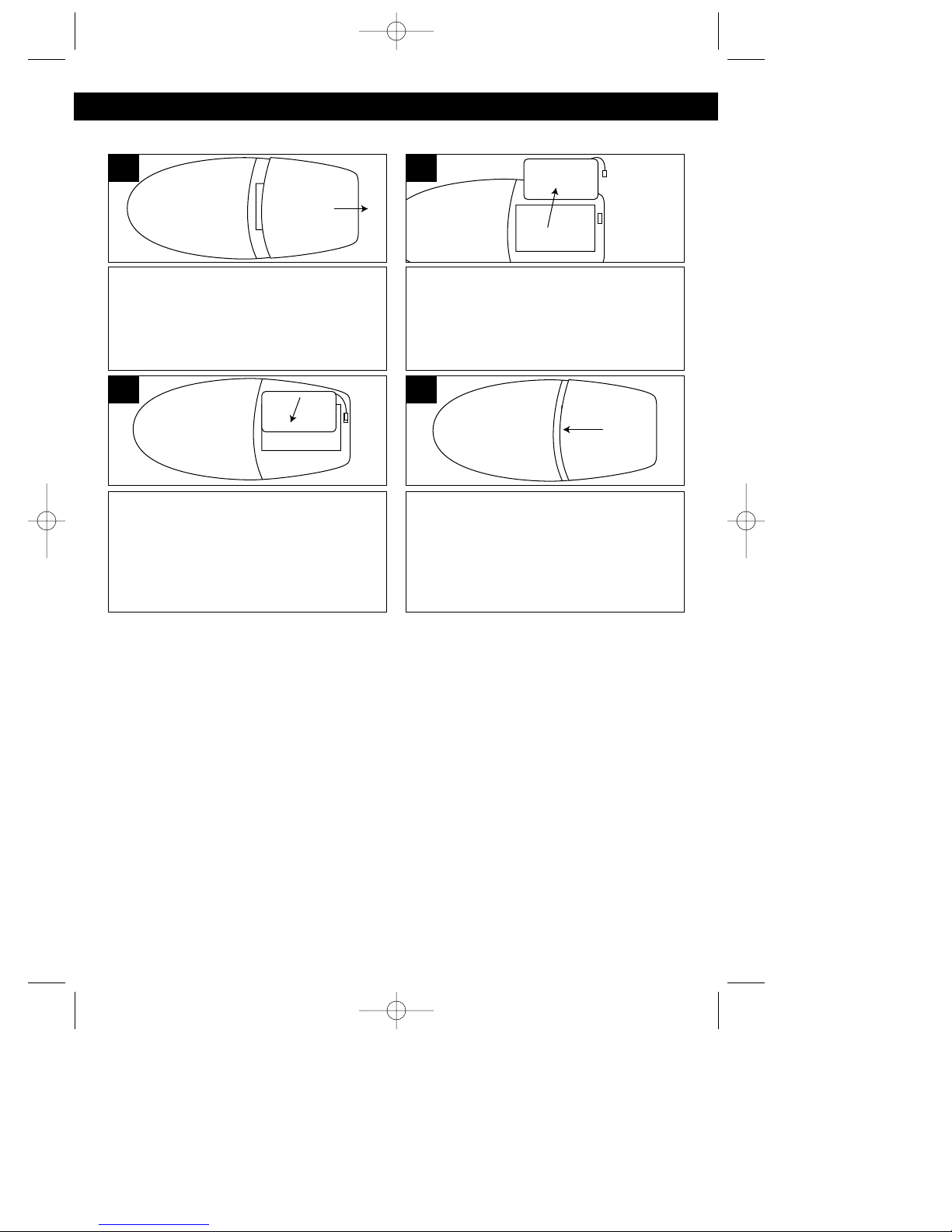
7
INSTALLATION INSTRUCTIONS (CONTINUED)
Remove the battery cover located on
the rear of the handset by sliding it
downward.
1
If replacing an old battery pack, unplug
the battery connector and remove it
from the battery compartment.
2
Plug the new battery into the
rechargeable battery plug and insert
the rechargeable battery into the
battery compartment.
3
Put the battery cover back on by
sliding it upward until it clicks in place.
4
Installation of the Rechargeable Battery
Charging the Rechargeable Battery
It is recommended that the rechargeable battery be fully charged overnight prior to
initial use. The handset’s rechargeable battery will be charged when it’s on the
base’s charge contacts; the CHARGE indicator will light and a beep will be heard
when it is placed in the base.
LOW BATTERY will light in the display when the battery power is low and needs
recharging.
NOTES:
• Every few months, or when charging becomes abnormal, clean the contacts of
the handset and the base with a standard pencil eraser.
• To maximize battery life, fully discharge the battery every month or two. To do
this, simply unplug the telephone line cord and press the TALK button until the
battery is discharged.
MSP-PH2400.O/M.QXD 9/11/02 3:46 PM Page 7
Page 9
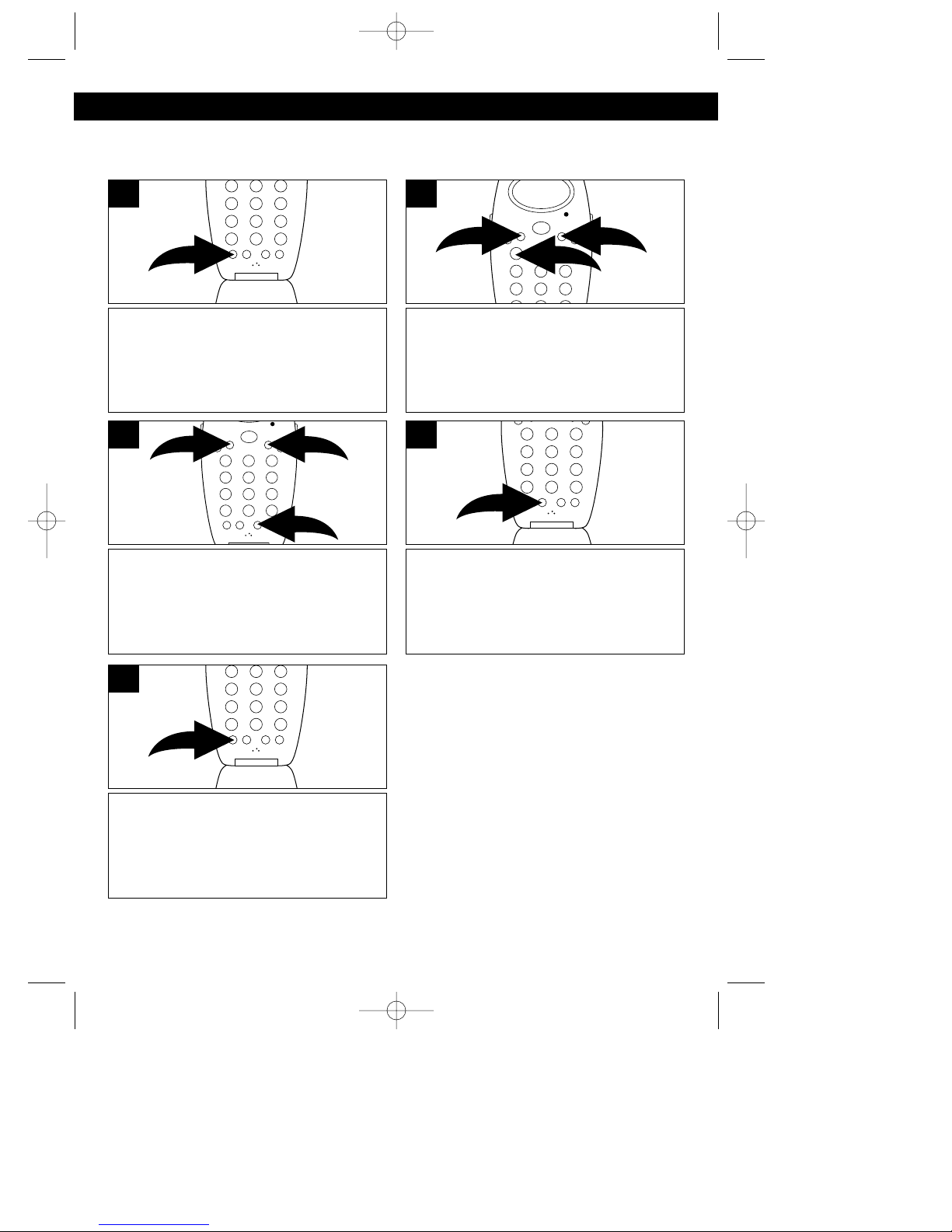
8
SET-UP INSTRUCTIONS
SETTING THE LANGUAGE
Set the language (ENGLISH, SPANISH, FRENCH) as follows:
While in the Standby mode, press the
PROG/SCAN button.
1
Press the Key button 1 ❶, or the
Up/Down buttons ❷ to select the
Language setting.
2
Press the EDIT/FLASH button ❶.
Press the Up/Down buttons ❷ to select
the desired language (ENGLISH,
SPANISH, FRENCH).
3
Press the DIR/SAVE button when
done; a confirmation tone will be
heard.
4
Press the PROG/SCAN button to exit
the program mode.
5
CONNECTING THE HEADSET
For hands-free conversation, a
headset (Not Included) can be
connected to the Headset jack on the
side of the unit. The handset receiver
and microphone are disabled when a
headset is connected. When the
headset is connected, press the TALK
button to answer or place a call. Refer
to the headset manufacturer’s manual
for more details.
MSP-PH2400.O/M.QXD 9/11/02 3:46 PM Page 8
2
2
1
2
2
1
Page 10
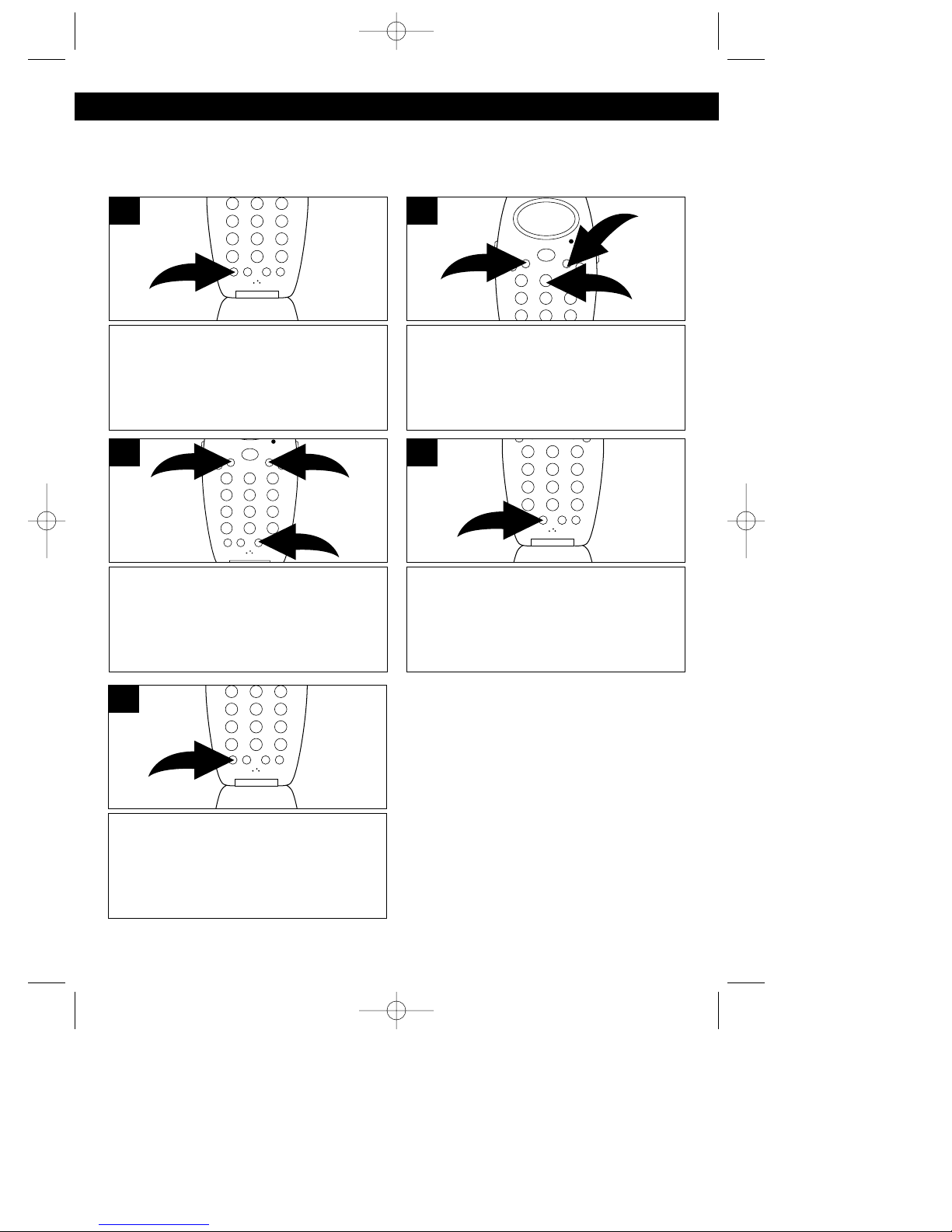
9
SET-UP INSTRUCTIONS (CONTINUED)
SETTING THE SILENT OPTION
You can set this telephone to NOT ring when receiving a call from a caller who has
blocked their telephone number.
While in the Standby mode, press the
PROG/SCAN button.
1
Press the Key button 2 ❶, or the
Up/Down buttons ❷ to select the Silent
setting.
2
Press the EDIT/FLASH button ❶.
Press the Up/Down buttons ❷ to turn
this option On or Off.
3
Press the DIR/SAVE button when
done; a confirmation tone will be
heard.
4
Press the PROG/SCAN button to exit
the program mode.
5
MSP-PH2400.O/M.QXD 9/11/02 3:46 PM Page 9
2
2
1
2
1
2
Page 11

10
SET-UP INSTRUCTIONS (CONTINUED)
SETTING THE TIME
It is necessary to set the internal clock time of the phone to display the time in the
Caller ID display when incoming calls are received. If you subscribe to Caller ID,
the time and date are automatically set when the first call is received. If the
time is not automatically set, follow the steps below:
While in the Standby mode, press the
PROG/SCAN button.
1
Press the Key button 3 ❶, or the
Up/Down buttons ❷ to select the Time
Set setting.
2
Press the EDIT/FLASH button.
3
Using the Key buttons, enter the
month, day, hour, minute and AM/PM
(press key button 1 for AM, 2 for PM).
The cursor will move automatically
after each entry. Enter two digits for
each setting, for example, for April,
press 0,4.
4
Press the PROG/SCAN button to exit
the program mode.
5
MSP-PH2400.O/M.QXD 9/11/02 3:46 PM Page 10
2
2
1
Page 12

11
SET-UP INSTRUCTIONS (CONTINUED)
SETTING THE AREA CODE
Set the phone to your local area code as described below. If you live in a town with
more than one area code, do not enter an area code for this option.
While in the Standby mode, press the
PROG/SCAN button.
1
Press the Key button 4 ❶, or the
Up/Down buttons ❷ to select the Area
Code setting.
2
Press the EDIT/FLASH button ❶.
Press the Key buttons ❷ to enter the
area code you are in.
3
Press the DIR/SAVE button when
done; a confirmation tone will be
heard.
4
Press the PROG/SCAN button to exit
the program mode.
5
MSP-PH2400.O/M.QXD 9/11/02 3:46 PM Page 11
2
1
2
1
2
Page 13

12
SET-UP INSTRUCTIONS (CONTINUED)
SETTING THE LCD CONTRAST
There are three contrast levels for this telephone. Set the level as follows:
While in the Standby mode, press the
PROG/SCAN button.
1
Press the Key button 5 ❶, or the
Up/Down buttons ❷ to select the LCD
Contrast setting.
2
Press the EDIT/FLASH button ❶.
Press the Up/Down buttons ❷ to select
one of the three contrast levels (3
being the darkest, 1 being the lightest).
3
Press the DIR/SAVE button when
done; a confirmation tone will be
heard.
4
Press the PROG/SCAN button to exit
the program mode.
5
MSP-PH2400.O/M.QXD 9/11/02 3:46 PM Page 12
2
2
1
2
2
1
Page 14

13
SET-UP INSTRUCTIONS (CONTINUED)
SETTING THE PBX NUMBER
This telephone enables you to preset the PBX number (such as 8 or 9), while you
are using a switchboard system.
While in the Standby mode, press the
PROG/SCAN button.
1
Press the Key button 6 ❶, or the
Up/Down buttons ❷ to select the PBX
Number setting.
2
Press the EDIT/FLASH button ❶.
Press the Up/Down buttons ❷ to select
the PBX number. The PBX number is
the number used to “get an outside
line”.
3
Press the DIR/SAVE button when
done; a confirmation tone will be
heard.
4
Press the PROG/SCAN button to exit
the program mode.
5
MSP-PH2400.O/M.QXD 9/11/02 3:46 PM Page 13
2
2
1
2
2
1
Page 15

14
SET-UP INSTRUCTIONS (CONTINUED)
SETTING THE PBX MODE
This telephone enables you to turn the PBX system On or Off, depending on the
telephone system being used.
While in the Standby mode, press the
PROG/SCAN button.
1
Press the Key button 7 ❶, or the
Up/Down buttons ❷ to select the PBX
Mode setting.
2
Press the EDIT/FLASH button ❶.
Press the Up/Down buttons ❷ to select
the desired setting:
PBX MODE OFF: Set for direct line
access.
PBX MODE ON: Set if connected to a
switchboard system.
3
Press the DIR/SAVE button when
done; a confirmation tone will be
heard.
4
Press the PROG/SCAN button to exit
the program mode.
5
MSP-PH2400.O/M.QXD 9/11/02 3:46 PM Page 14
2
1
2
1
2
2
Page 16

15
SET-UP INSTRUCTIONS (CONTINUED)
SETTING THE PAUSE TIME
This telephone enables you to adjust the pause time when placing a call using a
switchboard system or dialing long distance calls .
While in the Standby mode, press the
PROG/SCAN button.
1
Press the Key button 8 ❶, or the
Up/Down buttons ❷ to select the
Pause Time setting.
2
Press the EDIT/FLASH button ❶.
Press the Up/Down buttons ❷ to
adjust the pause time.
3
Press the DIR/SAVE button when
done; a confirmation tone will be
heard.
4
Press the PROG/SCAN button to exit
the program mode.
5
MSP-PH2400.O/M.QXD 9/11/02 3:46 PM Page 15
2
1
2
1
2
2
Page 17

16
SET-UP INSTRUCTIONS (CONTINUED)
SETTING THE MSG (MESSAGE) WAITING
This will enable to you to turn off the Message Waiting indicator.
While in the Standby mode, press the
PROG/SCAN button.
1
Press the Key button 9 ❶, or the
Up/Down buttons ❷ to select the MSG
Waiting setting.
2
Press the EDIT/FLASH button .
3
Press the DIR/SAVE button; the
Message Waiting indicator will turn off.
4
Press the PROG/SCAN button to exit
the program mode.
5
NOTE: The Message Waiting indicator
will automatically turn on if you have
subscribed to Voice Mail messages
service and if you have Visual/Message
indication from your local telephone
company.
MSP-PH2400.O/M.QXD 9/11/02 3:46 PM Page 16
2
2
1
Page 18

17
SET-UP INSTRUCTIONS (CONTINUED)
SETTING THE RINGER
This will enable you to turn the ringer On or Off.
While in the Standby mode, press the
PROG/SCAN button.
1
Press the Key button 0 ❶, or the
Up/Down buttons ❷ to select the
Ringer setting.
2
Press the EDIT/FLASH button ❶.
Press the Up/Down buttons ❷ to turn
this option On or Off.
3
Press the DIR/SAVE button when
done; a confirmation tone will be
heard.
4
Press the PROG/SCAN button to exit
the program mode.
5
MSP-PH2400.O/M.QXD 9/11/02 3:46 PM Page 17
2
2
1
2
2
1
Page 19

18
BASIC OPERATION
PLACING A CALL
After the battery has been fully charged,
press the TALK button and listen for
a dial tone; the IN USE indicator on
the base will light and “TALKING” as
well as the timer will appear in the
display.
1
RECEIVING A CALL
The last 40 incoming calls are saved in the Caller ID log.
Make sure that the Caller ID service is
turned on by your phone company.
When you receive a call, the display will
show the name of the caller, number,
time and date of the call. To answer the
call if the handset is out of the base,
press the TALK button. If the handset is
in the base, simply remove it from the
base. The display will show the amount
of time you have been on the phone.
1
Press the Key buttons (0-9) to dial
the phone number you wish to call.
The display will show the amount of
time you have been on the phone.
2
NOTES:
• If a call is received from an area which
does not provide caller ID service, the
display will show, “UNKNOWN”. If a call is
received from outside the Caller ID area,
the display will show, “OUT OF AREA”.
• If a call is received from a caller that has
blocked his/her information, the display
will show, “PRIVATE CALL”.
• When you receive the first call, the unit will
automatically set the time and date.
• Calls picked up on the first ring will not be
logged in the Caller ID log.
• Call Waiting calls are shown in the Caller
ID log if you subscribe to the extra feature
from the phone company that allows this.
• If there are new calls, “NEW” will blink in the
display and the Msg/New Call indicator will blink.
ADJUSTING THE VOLUME OF THE CALL ON THE HANDSET
Press the TALK button ❶, followed by
the Up/Down buttons ❷ to either
increase or decrease the handset
volume. There are three volume levels:
NORMAL, MID and HI as indicated on
the display.
1
MSP-PH2400.O/M.QXD 9/11/02 3:46 PM Page 18
1
2
2
Page 20

19
BASIC OPERATION (CONTINUED)
OUT OF RANGE WARNING
The handset and base communicate up to a maximum range. The distance can
be affected by the weather, power lines or other cordless telephones.
If you move the handset too far away from the base unit, the handset will beep
and the display will show, “OUT RANGE”. In this case, move closer to the base
unit, otherwise your call will automatically be cut off after 20 seconds.
MSG WAITING (VOICE MAIL MESSAGES)
This indicator will blink when there is a voice message, if you are subscribed to
Voice Message service. MSG will also appear in the display. Contact your local
phone company for details.
ENDING A CALL
To end a call, simply return the
handset to the base, or press the
TALK button on the handset; the IN
USE indicator will turn off on the base
and “RING: ON” will appear in the
display.
1
CHANNEL SELECTION
This telephone allows you to select a
channel from the 40 frequencies
available to transmit signals from the
base unit to the handset. If the existing
channel becomes noisy or starts
having interference while in the Talk
mode, press the PROG/SCAN button
on the handset for better reception.
1
USING THE REDIAL (DEL/RE-PA) BUTTON
Press the TALK button ❶, followed by
the DEL/RE-PA button ❷ to automatically redial the last number dialed
on this handset.
NOTE: Please note that only the last
number you called on this handset can
be stored in the Redial memory.
1
MSP-PH2400.O/M.QXD 9/11/02 3:46 PM Page 19
1
2
Page 21

20
BASIC OPERATION (CONTINUED)
USING THE BASE PAGE BUTTON
USING THE FLASH BUTTON
Press the PAGE button on the base to
locate the handset when not in use;
the handset will beep for 20 seconds.
Press again to end the paging feature.
Press the TALK button on the handset
to end paging.
1
Press the EDIT/FLASH button to
momentarily hang up. This is useful for
custom calling features, such as Call
Waiting or Three-Way Calling provided
by your local phone company. When
using for call waiting, simply press to
answer the call waiting call. Press again
to reconnect with the original caller.
1
USING THE TONE BUTTON
If you are in a Pulse dialing area you
may still take advantage of touch-tone
services after dialing to respond to
touch-tone prompts. To do this, press
the */TONE button to temporarily
change the dialing mode from Pulse to
Tone after dialing in the Pulse mode.
This will enable Pulse users to access
touch-tone services. It will revert back
to Pulse after hanging up.
1
CALL WAITING
If you subscribe to Call Waiting through
your local phone company, and you
receive another phone call, the phone
will alert you with a beep and the display
will show the name and number. Simply
press the EDIT/FLASH button to answer
the new call. Press the EDIT/FLASH
button again to return to the original call.
Call Waiting Caller ID also needs to be
subscribed to in order to see the new
caller’s name/number on the display if
you are already on the phone.
1
TONE/PULSE SWITCH
Slide the T/P switch to TONE or PULSE
to match the service provided on your
telephone line. If you are not sure of your
service, please contact your telephone
company. The factory preset position for
this switch is TONE.
1
MSP-PH2400.O/M.QXD 9/11/02 3:46 PM Page 20
Page 22

21
BASIC OPERATION (CONTINUED)
CHECKING THE CALLER ID LOG
DELETING ONE NAME/NUMBER FROM THE CALLER ID LOG
To scroll through the calls, press the CALL button ❶ followed by the Down button
❷ to view the latest calls, or press the Up button ❸ to start from the first call.
When there have been new calls, the Msg/New Call indicator will blink. After
checking the new messages, the Msg/New Call indicator will turn off.
1
Scroll through the calls to select a
number to delete by pressing the CALL
button ❶ followed by the Down button ❷
to view the latest calls, or pressing the
Up button ❸ to start from the first call.
1
Press and hold the DEL/RE-PA button
for two seconds; a confirmation tone will
be heard and the name/number will be
deleted.
2
DELETING NAME(S)/NUMBER(S) FROM THE CALLER ID LOG
Press the CALL button.
1
Press and hold the DEL/RE-PA button
for two seconds; a confirmation tone will
be heard and all the name(s)/number(s)
will be deleted.
2
MSP-PH2400.O/M.QXD 9/11/02 3:46 PM Page 21
3
2
1
3
2
1
Page 23

22
BASIC OPERATION (CONTINUED)
DIALING A NUMBER IN THE CALLER ID DISPLAY
You can automatically call a number from the caller ID log as follows:
Scroll through the calls to select a
number to dial by pressing the CALL
button ❶ followed by the Down button
❷ to view the latest calls, or pressing
the Up button ❸ to start from the first
call.
1
Press the OPTION button repeatedly
until the desired prefixes appear. If a 1
in the area code is necessary to dial,
then press the OPTION button
repeatedly until the 1 and the area
code appear before the number.
2
Press the TALK button to dial the
number.
3
MSP-PH2400.O/M.QXD 9/11/02 3:46 PM Page 22
3
2
1
Page 24

23
BASIC OPERATION (CONTINUED)
ADDING A DIRECTORY ENTRY
The directory can store up to 20 name/telephone numbers.
Press the DIR/SAVE button.
1
Press the EDIT/FLASH button.
2
SAVING CALLER ID INFORMATION TO THE DIRECTORY
The directory can save the information directly from the caller ID.
Scroll through the calls to select a
number by pressing the CALL button
❶ followed by the Down button ❷ to
view the latest calls, or pressing the
Up button ❸ to start from the first call.
1
Press the DIR/SAVE button.
2
Using the Key buttons (0-9, *, #) ❶,
enter the name as described on page
24, then press the Down button ❷.
3
Using the Key buttons (0-9, *, #) ❶,
enter the telephone number, then
press the DIR/SAVE button ❷:
“SAVED” will appear in the display.
4
MSP-PH2400.O/M.QXD 9/11/02 3:46 PM Page 23
1
2
3
2
1
1
2
Page 25

24
BASIC OPERATION (CONTINUED)
ENTERING A NAME USING THE KEY BUTTONS
When entering names into the directory, you must use the Key buttons (0-9,*,#). To
use the buttons to add names, perform the following steps:
Follow steps one and two on the
previous page to program the
telephone number.
1
See the chart below and using the Key
buttons (0-9,*,#) ❶, enter the name.
Press the # button ❷ to move the
cursor to the right or the * button ❸ to
move the cursor to the left.
2
CHARACTER MAP CHART
Key 1 press 2 press 3 press 4 press 5 press 6 press 7 press 8 press
1 blank & ‘ ( ) * . 1
2A B C 2
3D E F 3
4G H I 4
5J K L 5
6M N O 6
7P Q R S 7
8T U V 8
9W X Y Z 9
00
DIALING A NUMBER FROM THE DIRECTORY
To select and dial a number from the directory, follow the steps below:
Press the DIR/SAVE button.
1
Press the Up ❶ or Down ❷ button to
locate the number you would like to
call, then press the TALK button ❸.
2
MSP-PH2400.O/M.QXD 9/11/02 3:46 PM Page 24
1
3
3
2
1
2
Page 26

25
BASIC OPERATION (CONTINUED)
SPEED VIEWING A DIRECTORY
You can quickly locate a name in the directory.
Press the DIR/SAVE button.
1
Using the Key buttons ❶, enter the first
letter of the name. Press the Down
button ❷ to locate all the names with
that starting letter.
2
Press the DIR/SAVE button ❶, followed
by the Up ❷ or Down ❸ button to find
the desired name/number.
1
Press the PROG/SCAN button ❶; the
display will show the VIP indicator.
Press the DIR/SAVE button ❷ to save
the VIP call.
2
REJECTING (BLOCKING) CALLS (REJ)
You can assign a blocked call that will disable the ringer sound from the second
ring to any caller in the directory.
Press the DIR/SAVE button ❶, followed
by the Up ❷ or Down ❸ button to find
the desired name/number.
1
Press the PROG/SCAN button ❶
twice; the display will show the REJ
indicator. Press the DIR/SAVE button
❷ to save the VIP call.
2
PREFERRED CALLS (VIP)
You can assign a VIP, which will generate a special second ring.
MSP-PH2400.O/M.QXD 9/11/02 3:46 PM Page 25
2
1
3
2
1
3
1
2
1
1
2
2
Page 27

26
BASIC OPERATION (CONTINUED)
EDITING A DIRECTORY ENTRY
To select and edit a name/number from the directory, follow the steps below:
Press the DIR/SAVE button ❶, followed
by the Up ❷ or Down ❸ button to find
the desired name/number.
1
Press the EDIT/FLASH button to edit
the name.
2
Press the # button ❶ to move the
cursor to the right or the * button ❷ to
move the cursor to the left to select a
character to edit. To erase, press the
DEL/RE-PA button.
3
Using the Key buttons (1-9) ❶, edit the
desired character(s). Press the Down
button ❷ and edit the telephone
number. Press the DIR/SAVE button ❸
when finished.
4
MSP-PH2400.O/M.QXD 9/11/02 3:46 PM Page 26
3
2
1
2
1
1
2
3
Page 28

27
BASIC OPERATION (CONTINUED)
DELETING ONE NAME/NUMBER FROM THE DIRECTORY
To delete a name/number from the directory, follow the steps below:
While in the Standby mode, press the
DIR/SAVE button ❶, followed by the
Up ❷ or Down ❸ button to find the
desired name/number.
1
Press and hold the DEL/RE-PA button
to delete.
2
DELETING ALL NAMES/NUMBERS FROM THE DIRECTORY
To delete all names/numbers from the directory, follow the steps below:
While in the Standby mode, press the
DIR/SAVE button.
1
Press and hold the DEL/RE-PA button
to delete all the directory.
2
CALL-FWD:
This indicator will appear in the upper left of the display when an incoming call has
been assigned to your telephone number.
L-D-C (Long Distance Call):
This indicator will appear in the upper left of the display when the incoming call is a
long distance call. This service is provided by your local phone company, please
contact them for details.
MSP-PH2400.O/M.QXD 9/11/02 3:46 PM Page 27
3
2
1
Page 29

SYMPTOM SOLUTION
No dial tone. • Make sure the telephone line cord is connected
properly to the modular wall jack.
No power on the • Make sure the battery pack is properly connected
handset. inside the handset.
• The handset may need recharging, recharge handset.
Handset does not • Make sure the charging contacts on both the base and
charge. handset are in contact during charging.
• The charging contacts may be dirty, clean with alcoholmoistened cloth.
• The battery may not be good anymore, replace battery.
Range is limited. • Move the base so it is centrally located in your residence
or office and make sure the base is not located near an
appliance.
Call received • The handset may need recharging, recharge handset.
flutters or fades.
Cannot hear ringer. • Ringer volume may be too low, raise ringer volume.
• Make sure the telephone line cord is connected
properly to the modular wall jack.
Caller ID information • You must subscribe to Caller ID service.
does not appear.
• You must let the phone ring twice before answering.
Time does not • If you subscribe to Caller ID service, the time and date
automatically set. will automatically set during the first call. If you do not
subscribe to Caller ID service, you must set manually.
28
TROUBLESHOOTING GUIDE
MSP-PH2400.O/M.QXD 9/11/02 3:46 PM Page 28
Page 30

29
CARE AND MAINTENANCE
1. Clean your phone with a damp (never wet) cloth. Solvent or
detergent should never be used.
2. Avoid operating your unit under direct sunlight or in hot, humid or
dusty places.
3. Keep your unit away from heating appliances.
4. Every few months, or when charging becomes abnormal, clean
the contacts of the handset and the base with a standard pencil
eraser.
FOR ADDITIONAL SET-UP OR OPERATING ASSISTANCE,
PLEASE VISIT OUR WEBSITE AT WWW.MEMCORPINC.COM OR
CONTACT CUSTOMER SERVICE AT 1-800-919-3647.
FOR ADDITIONAL CHARGERS AND BATTERIES, CONTACT FOX
INTERNATIONAL AT 1-800-321-6993.
MSP-PH2400.O/M.QXD 9/11/02 3:46 PM Page 29
Page 31

Memcorp, Inc.
Weston, FL
Printed in China
Visit our website at www.memcorpinc.com
MSP-PH2400.O/M.QXD 9/11/02 3:46 PM Page 30
