Page 1
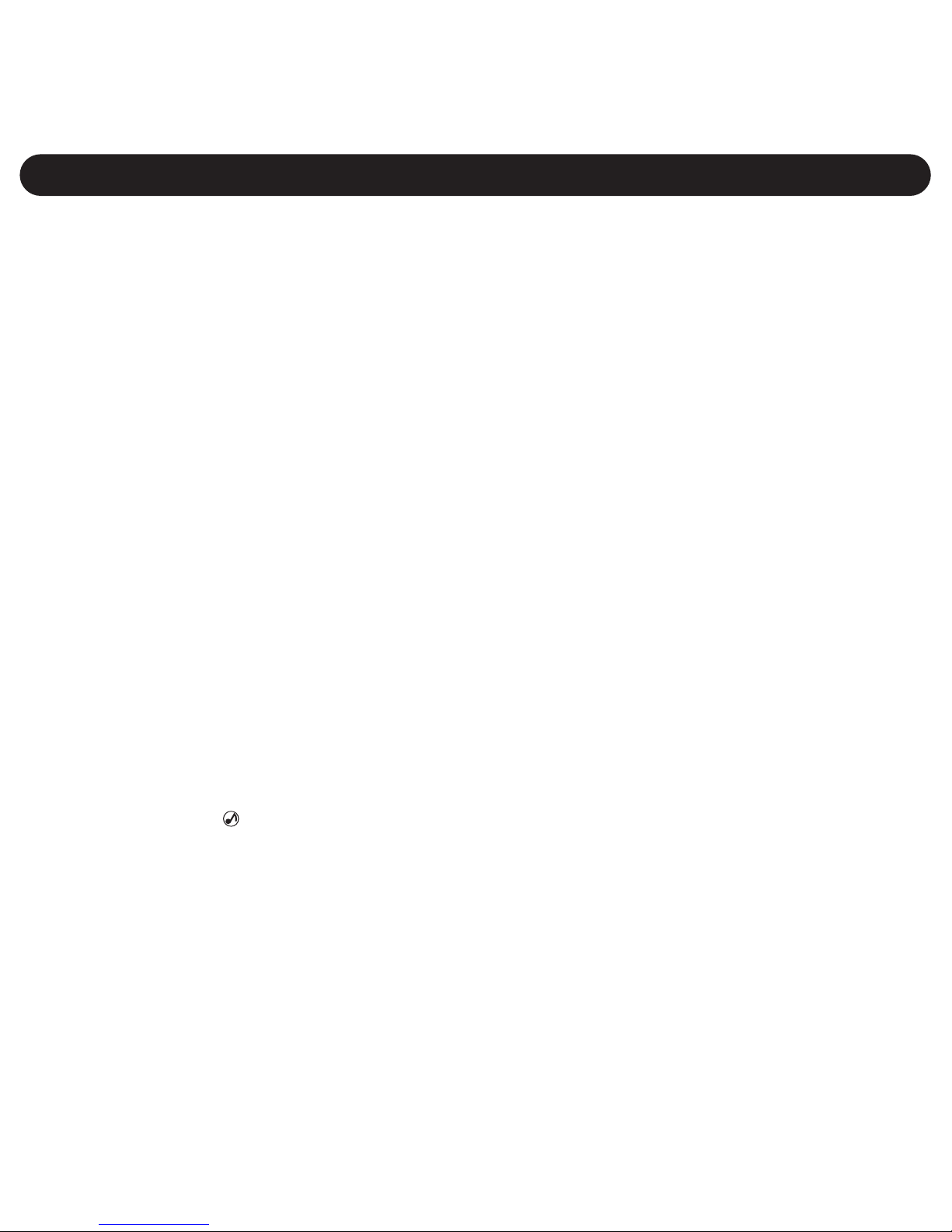
Precautions ......................................2
FCC Declaration ..............................3
EIA Guidelines .................................5
Location of Controls.........................7
Getting Started ...............................9
• Using the Neck Strap ..................9
• Charging the Battery .................10
• Inserting/Removing an External
Memory Card.............................11
Downloading and Transferring
Files ...............................................12
Safely Removing the Hardware .....19
Operation ......................................20
• Turning the Power On/Off .........20
• To Listen to MP3s/WMAs..........21
• Hold Switch ...............................22
• Music Mixer Button ..............22
• To Pause Playback....................23
• Forward/Reverse Skip...............23
• High-Speed Music Search ........24
• To Browse and Select a
Music File ..................................24
• To Create a Voice Recording ....26
• To Listen to a Recording ...........27
• Deleting One/All Music or
Voice Files .................................28
• Setting the Equalizer .................30
• Setting the Play Mode ...............31
• Setting the Contrast ..................32
• Setting the Backlight .................33
• Setting the Auto Off Time ..........34
• Setting the Record Settings ......35
• Setting the Language ................36
• Setting the Mixer Volume ..........37
• Setting the Music Mixer.............38
• Viewing the System Info (About) ..39
• Setting the Parental Control ......40
Troubleshooting Guide................41
Specifications...............................42
Formatting the Player..................43
Updating the Firmware................44
Resetting the Unit ........................44
TABLE OF CONTENTS
1
Page 2
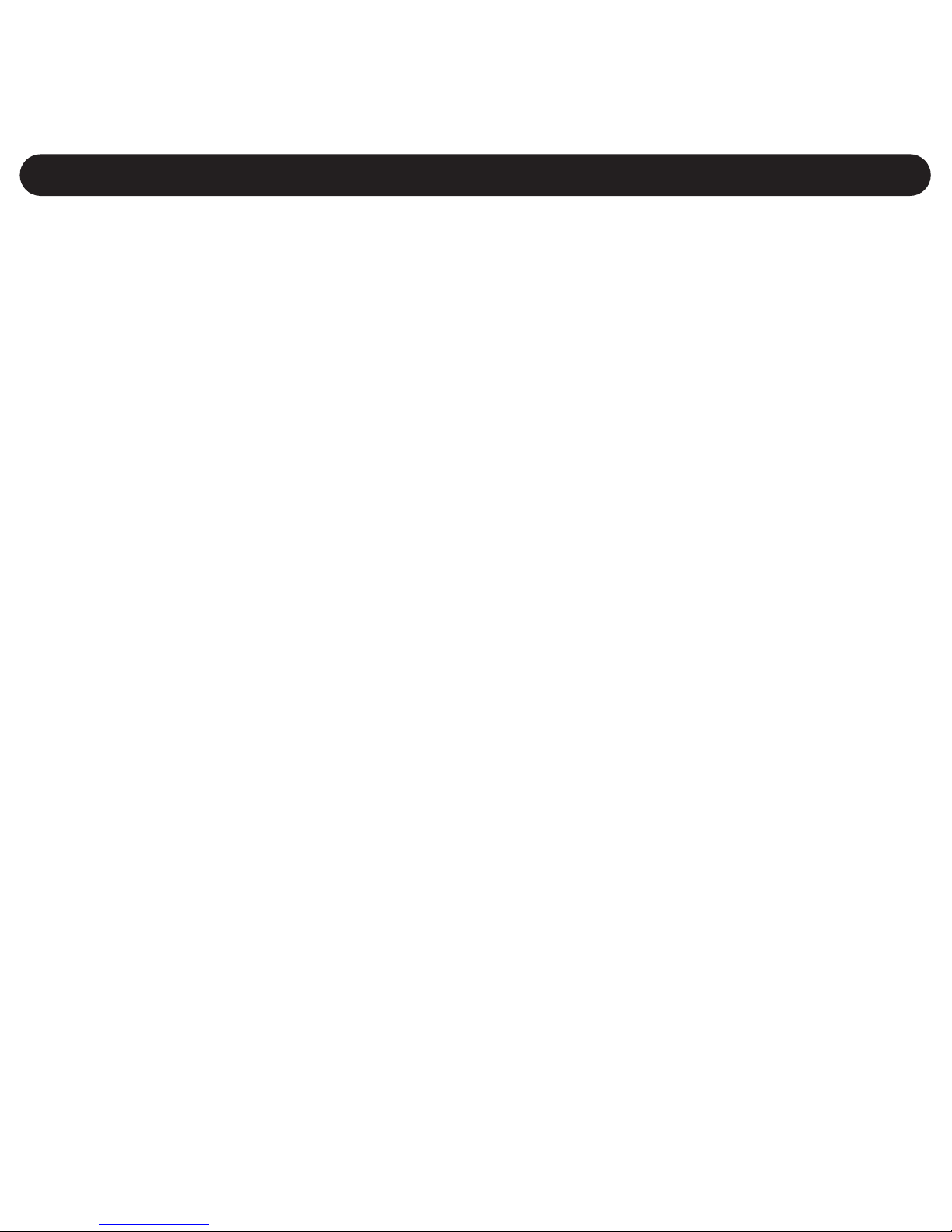
COPYRIGHT:
• Distributing copies of MP3, WMA with DRM or WAV tracks
without permission is a violation of international copyright
laws.
SAFETY:
• Vibration experienced during walking or exercising will not
affect the player. However, dropping the player or dropping a
heavy object on the player may result in damage or sound
distortion.
• Avoid spilling any liquid onto or into the player.
• Do not leave the player in a location near heat sources; in a
location subject to direct sunlight, excessive dust, sand,
moisture, rain or mechanical shock; on an unlevel surface; or
in a car with the windows closed during periods of excessive
heat.
ROAD SAFETY:
• Do not use headphones while driving, cycling or operating any
motorized vehicle. It may create a traffic hazard and it is illegal
in some areas. It can be potentially dangerous to play your
headset at a high volume while walking, especially at
pedestrian crossings. You should exercise extreme caution or
discontinue use in potentially hazardous situations.
PRECAUTIONS
2
Page 3
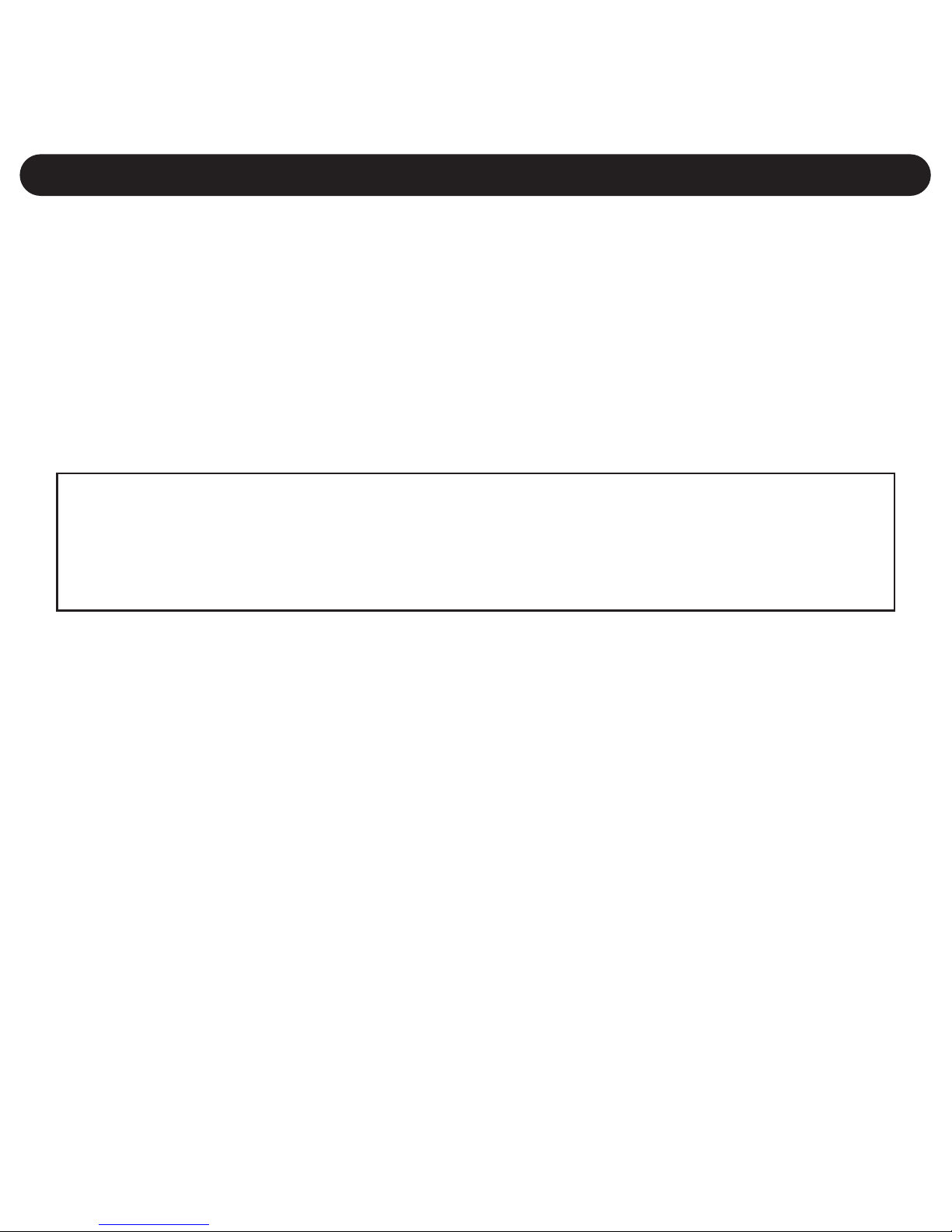
FCC WARNING:
• This equipment may generate or use radio frequency energy.
Changes or modifications to this equipment may cause
harmful interference unless the modifications are expressly
approved in the instruction manual. The user could lose the
authority to operate this equipment if an unauthorized change
or modification is made.
PRECAUTIONS (CONTINUED)
3
This Class B digital apparatus complies with Canadian ICES-003.
Cet appareil numérique de la classe B est conforme à la norme
NMB-003 du Canada.
FCC DECLARATION
This device complies with Part 15 of the FCC rules. Operation is
subject to the following two conditions: 1) This device may not
cause interference, and 2) This device must accept any
interference received, including interference that may cause
undesired operation.
Warning: Changes or modifications to this unit not expressly
approved by the party responsible for compliance could void the
user’s authority to operate the equipment.
NOTE: This equipment has been tested and found to comply with
Page 4
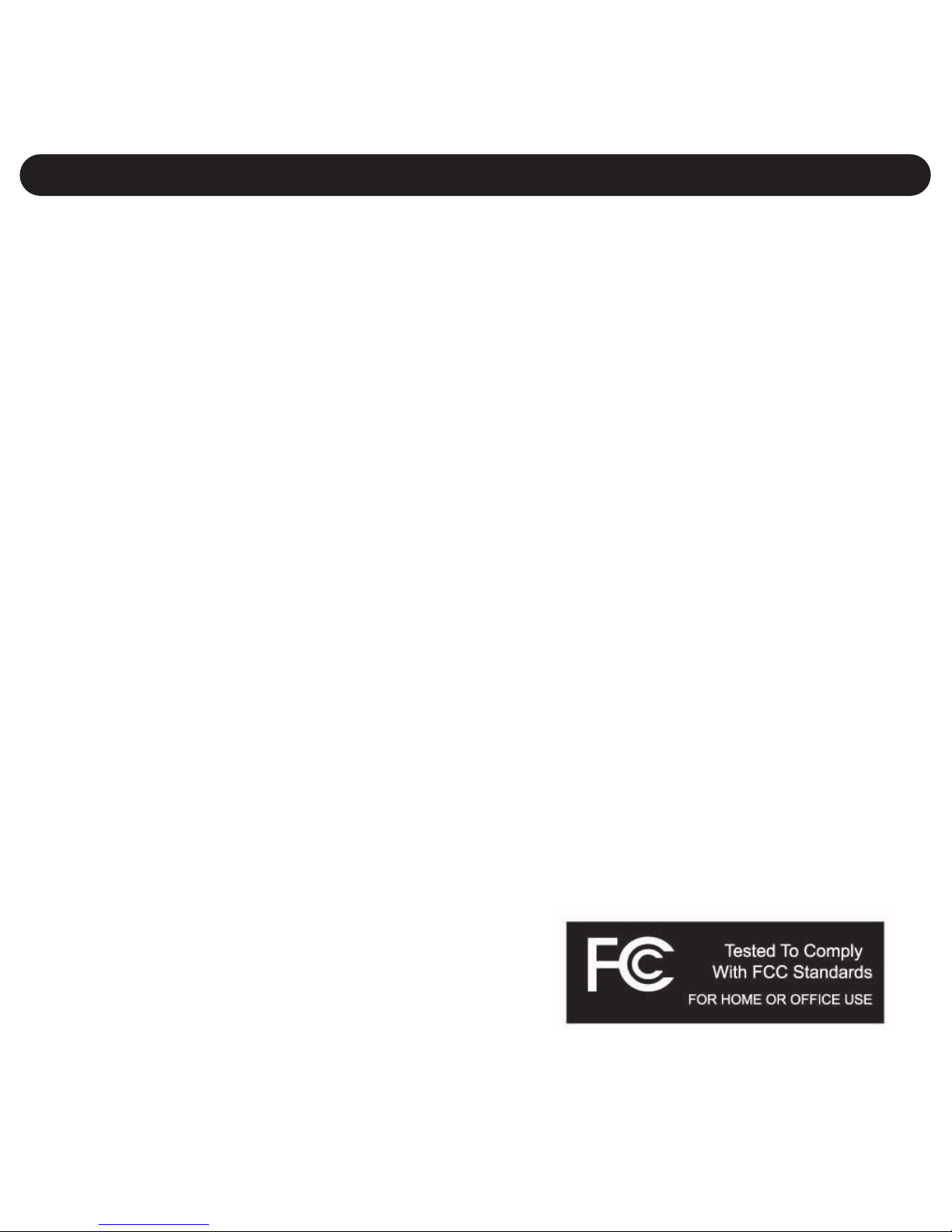
the limits for a Class B digital device, pursuant to Part 15 of the
FCC Rules. These limits are designed to provide reasonable
protection against harmful interference in a residential installation.
This equipment generates, uses and can radiate radio frequency
energy and, if not installed and used in accordance with the
instructions, may cause harmful interference to radio
communications.
However, there is no guarantee that interference will not occur in a
particular installation. If this equipment does cause harmful
interference to radio or television reception, which can be
determined by turning the equipment off and on, the user is
encouraged to try to correct the interference by one or more of the
following measures:
• Reorient or relocate the receiving antenna.
• Increase the separation between the equipment and receiver.
• Connect the equipment into an outlet on a circuit different from
that to which the receiver is connected.
• Consult the dealer or an experienced radio/TV technician for
help.
Shield cable must be used with this
unit to ensure compliance with class
B FCC limits.
PRECAUTIONS (CONTINUED)
4
Page 5
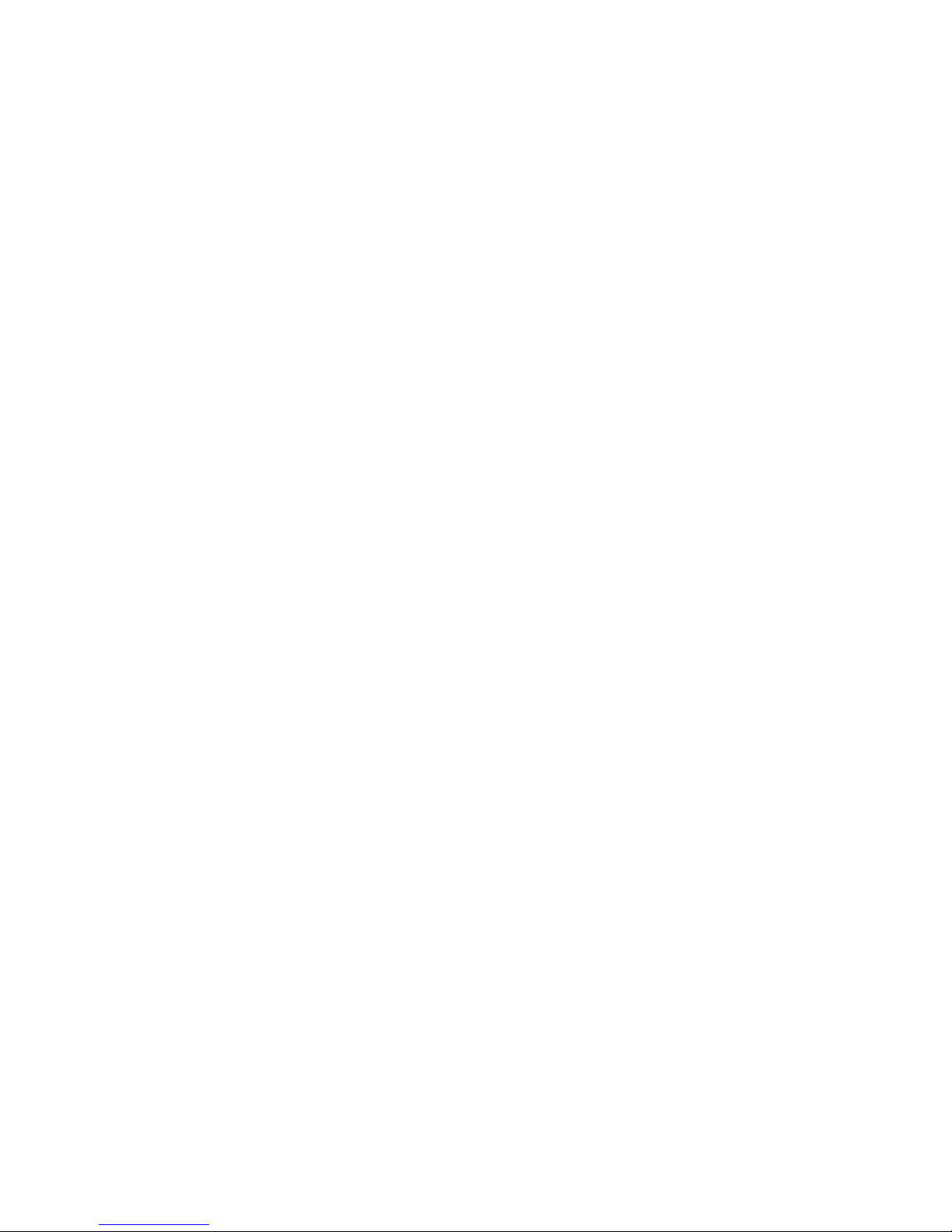
Dear Customer:
Selecting fine audio equipment such as the unit you’ve just purchased is
only the start of your musical enjoyment. Now it’s time to consider how you
can maximize the fun and excitement your equipment offers. This
manufacturer and the Electronic Industries Association’s Consumer
Electronics Group want you to get the most out of your equipment by
playing it at a safe level. One that lets the sound come through loud and
clear without annoying blaring or distortion and, most importantly, without
affecting your sensitive hearing.
Sound can be deceiving. Over time your hearing “comfort level” adapts to
higher volumes of sound. So what sounds “normal” can actually be loud and
harmful to your hearing. Guard against this by setting your equipment at a
safe level BEFORE your hearing adapts.
To establish a safe level:
• Start your volume control at a low setting.
• Slowly increase the sound until you can hear it comfortably and clearly,
and without distortion.
Once you have established a comfortable sound level:
• Set the dial and leave it there.
Taking a minute to do this now will help to prevent hearing damage or loss in
the future. After all, we want you listening for a lifetime.
We Want You Listening For A Lifetime
Used wisely, your new sound equipment will provide a lifetime of fun and
enjoyment. Since hearing damage from loud noise is often undetectable until
5
Page 6
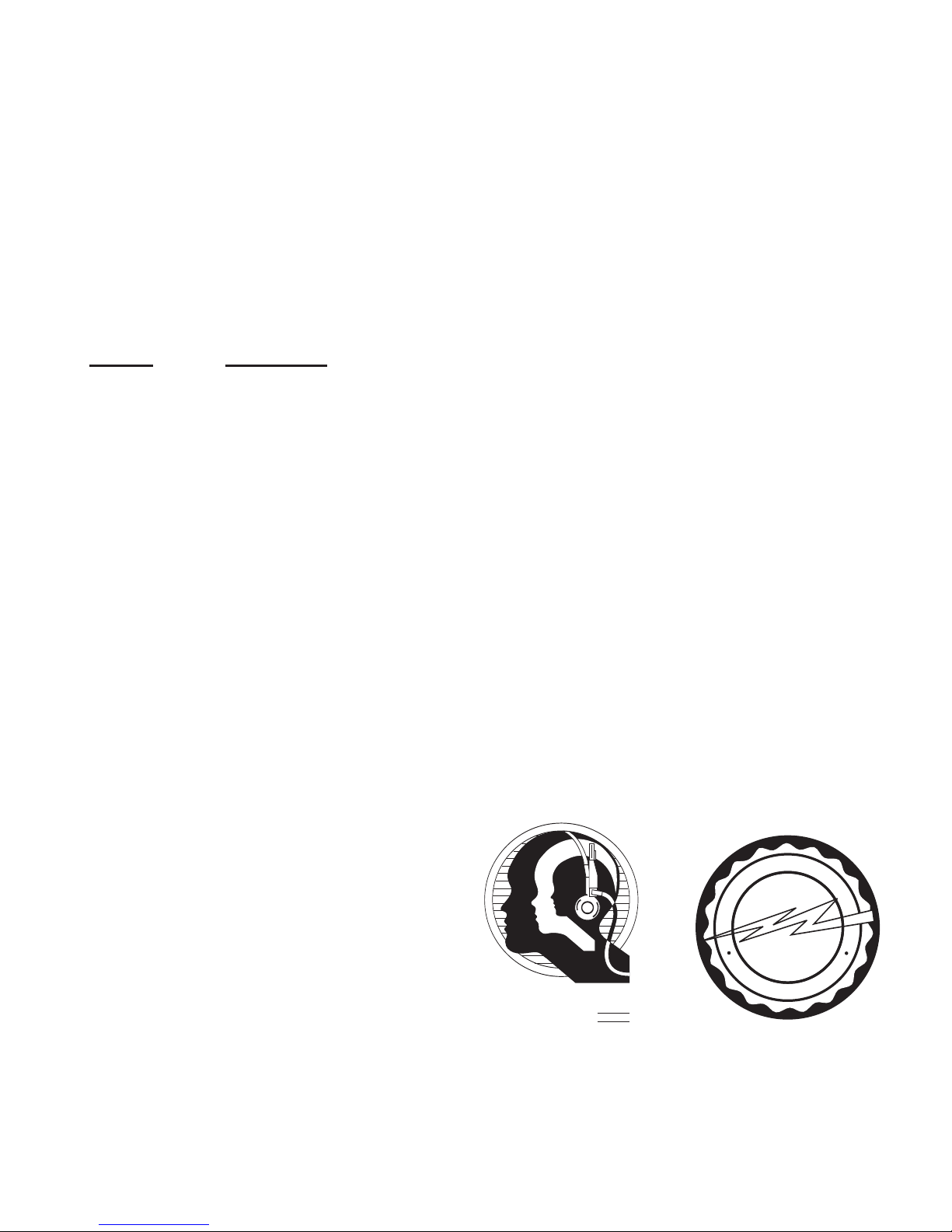
it is too late, this manufacturer and the Electronic Industries Association’s
Consumer Electronics Group recommend you avoid prolonged exposure to
excessive noise. This list of sound levels is included for your protection.
Decibel
Level Example
30 Quiet library, soft whispers
40 Living room, refrigerator, bedroom away from traffic
50 Light traffic, normal conversation, quiet office
60 Air conditioner at 20 feet, sewing machine
70 Vacuum cleaner, hair dryer, noisy restaurant
80 Average city traffic, garbage disposals, alarm clock at
two feet
THE FOLLOWING NOISES CAN BE DANGEROUS UNDER CONSTANT
EXPOSURE:
90 Subway, motorcycle, truck traffic, lawn mower
100 Garbage truck, chain saw, pneumatic drill
120 Rock band concert in front of speakers, thunderclap
140 Gunshot blast, jet engine
180 Rocket launching pad
Information courtesy of the Deafness
Research Foundation.
6
A
S
S
O
C
I
A
T
I
O
N
EST. 1924
E
L
E
C
T
R
O
N
I
C
I
N
D
U
S
T
R
I
E
S
EIA
We
LISTENING
For A Lifetime
Want You
Page 7
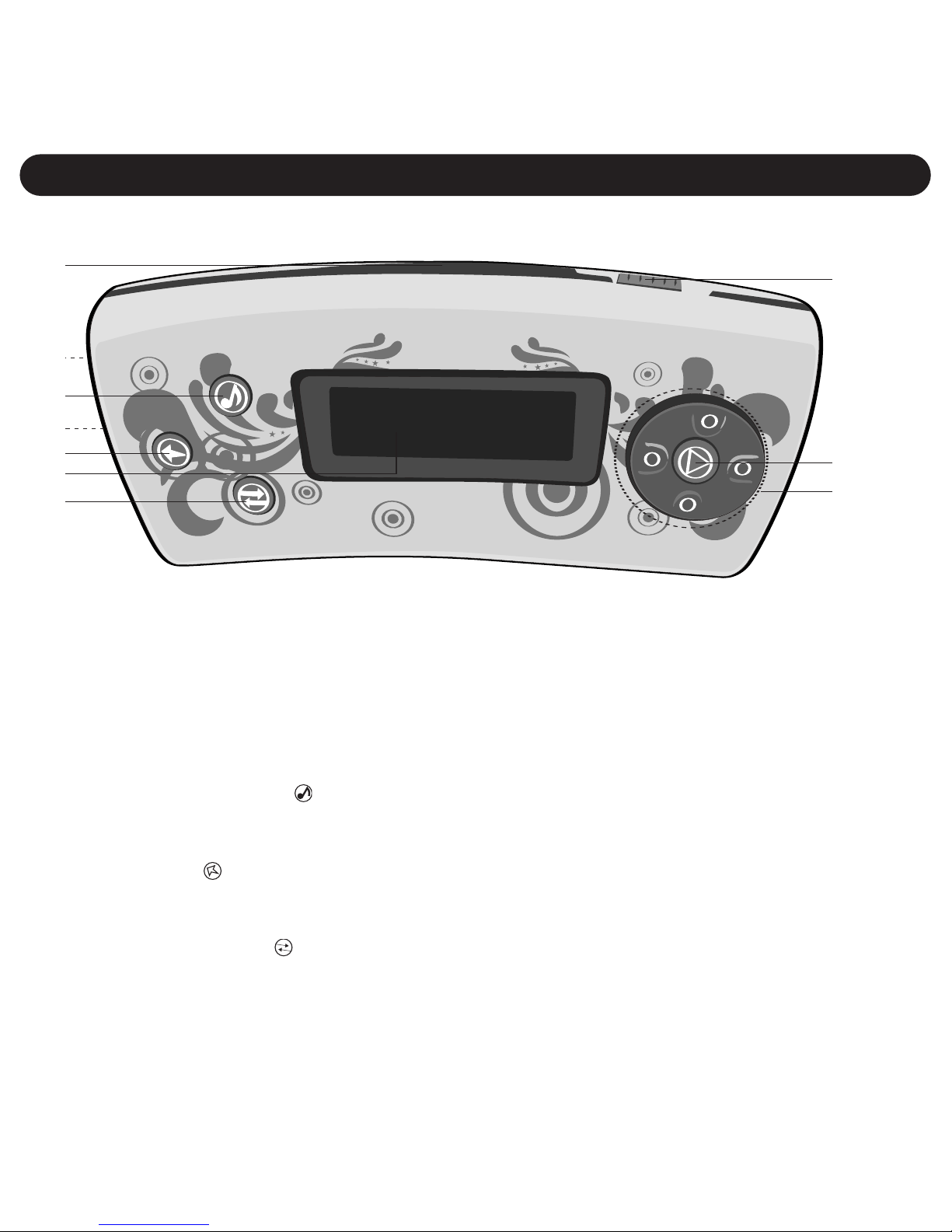
1. SD Card Slot (Top of
Unit)
2. SD Card Slot Window
(Rear of Unit)
3. Music Mixer Button
4. MIC (Side of Unit)
5. Menu Button
6. Display
7. Play Mode Button
8. Power/Hold Switch
9. Play/Pause ® Button
10. Navigation Control:
(clockwise)
Navigation π/Volume +
Navigation ®/Skip/
Search n
Navigation †/Volume Navigation √/Skip/
Search o
LOCATION OF CONTROLS
7
3
1
2
5
4
7
9
6
10
8
FRONT/TOP
Page 8
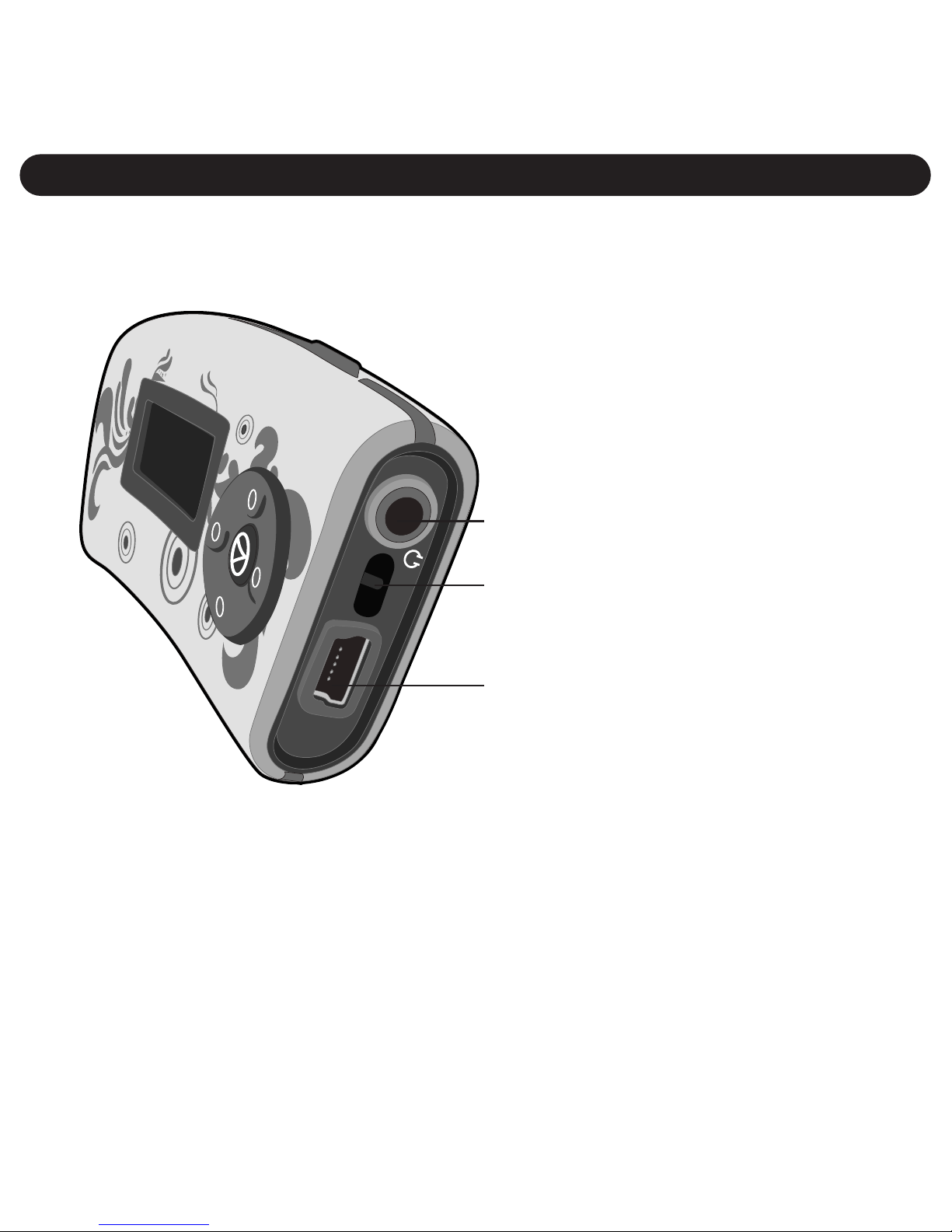
LOCATION OF CONTROLS (CONTINUED)
8
11. Headphones Jack
(HEADPHONES
PART NO.
NBBP - 0980008702-02003*
SBS/SBW - 0980008700-02003*)
12. Neck Strap Hole*
(NECK STRAP
PART NO. NBBP:
120E4101NB01*
SBS / SBW:
120E4101SB01*)
13. USB Jack (USB
CABLE PART
NO. 180E0006*)
*Consumer
Replaceable Part
(See page 45 to
order.)
USB
11
12
13
SIDE
Page 9
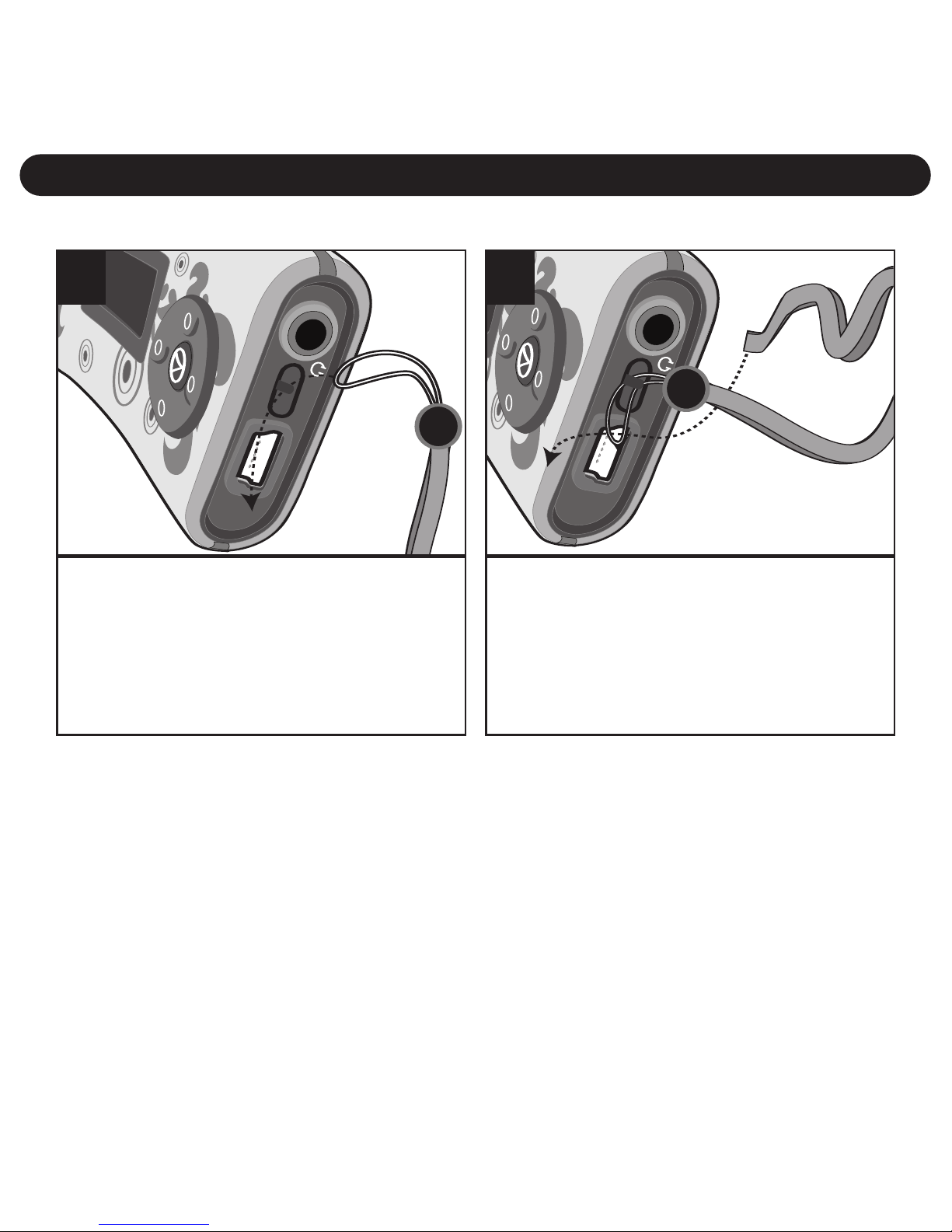
GETTING STARTED
9
Insert the rope through the hole
in the main unit.
USB
1
Insert the end of the Strap
through the rope’s loop until
snug.
USB
2
USING THE NECK STRAP
Page 10
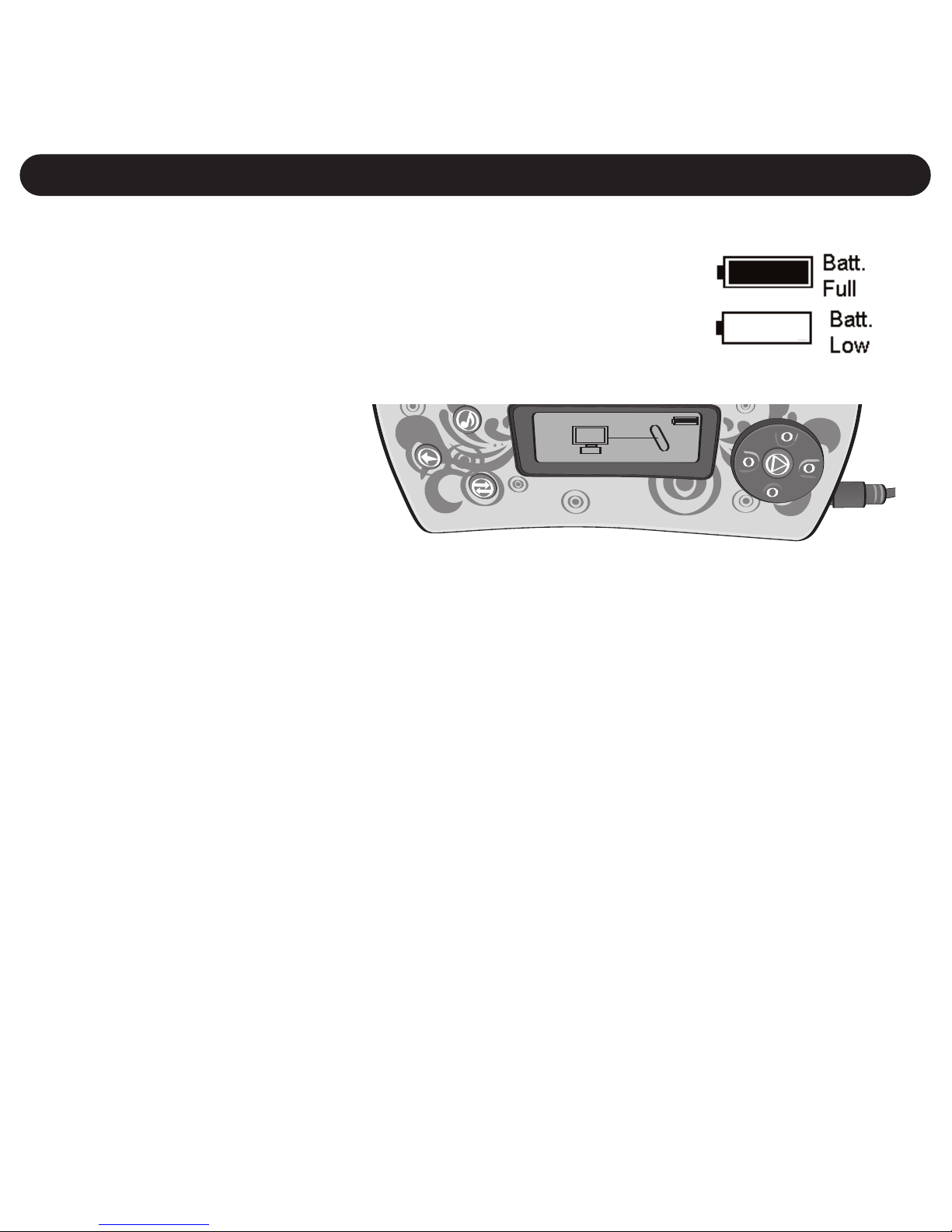
GETTING STARTED (CONTINUED)
10
CHARGING THE BATTERY
This unit has a built-in Lithium Polymer rechargeable
battery. When the bars in the battery indicator (in the
display) become low (see Figure 1), recharge the battery
as follows.
1. Connect the USB cable to the USB jack on the side
of this unit (as
shown) and to
the USB port on
your computer;
the display as
shown below will appear and the battery will start charging. Once the
battery is fully charged, the battery icon will stop the charging
indication.
NOTES:
• To disconnect this unit from your computer, make sure to follow the
“Safely Remove Hardware” instructions on page 19.
• It takes approx. 3 hours to charge the battery from empty to full. When
fully charged, the unit can playback for approx. 12 hours in Music
Playback mode. (Actual playback times may vary.)
• For data transfer, please use the USB cable (included) to connect the
unit to your computer.
• “Low Battery Voltages” will appear in the display when the battery is
empty.
• When the battery is totally empty and connected to the computer for
charging, it may take a few minutes for the “
✓ OK to Remove” screen
to be displayed.
Figure 1
Page 11
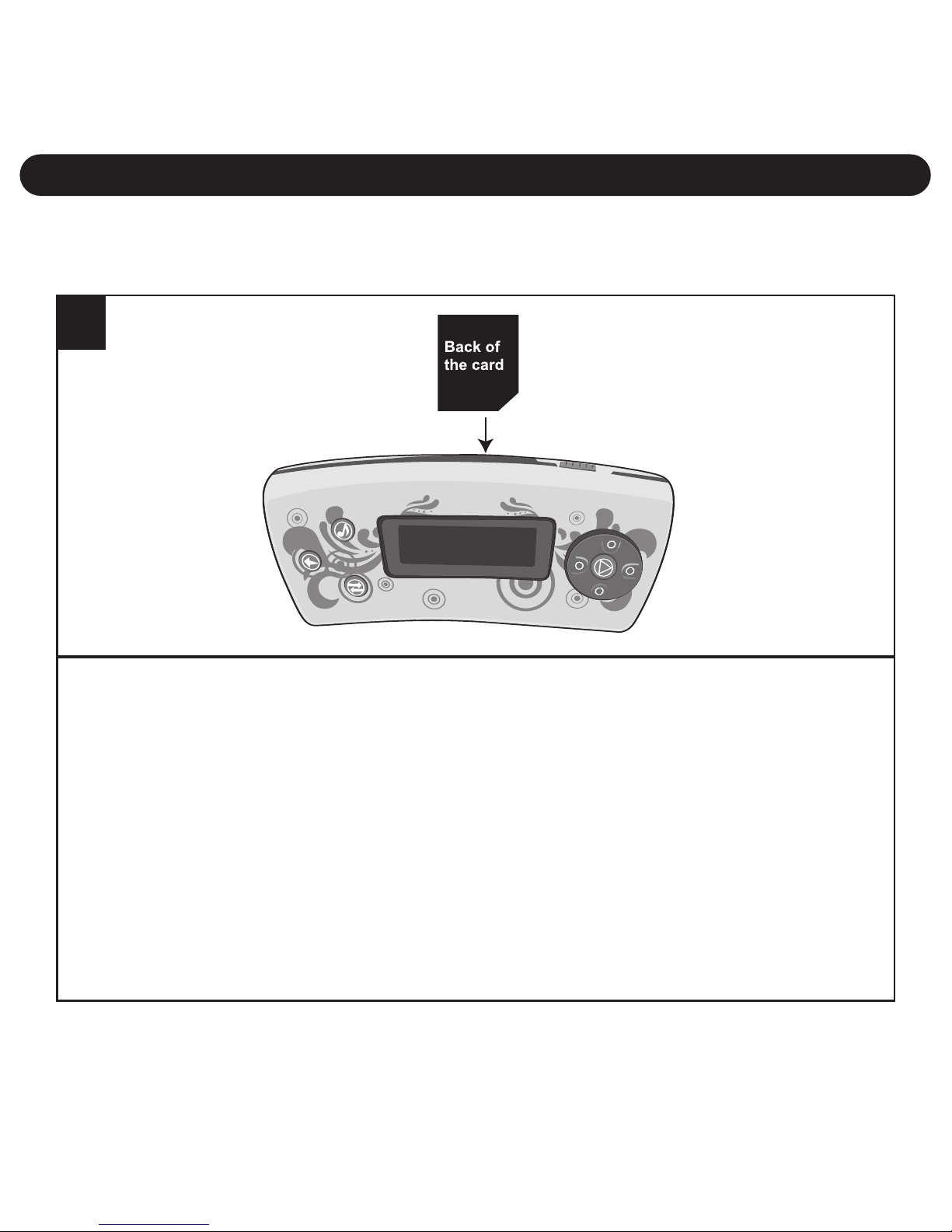
GETTING STARTED (CONTINUED)
11
TO AVOID DAMAGE, make sure the unit is OFF before inserting or
removing the card. Insert a SD/MMC memory card (not included) up
to 2GB, with the back of the card facing forward as shown. To
remove the SD/MMC memory card, push the edge of the card, then
the card will spring out. Carefully remove the card.
NOTE: If the external card is inserted, you can view it from the
window on the rear of the unit. If the external memory card is
inserted and in Music/Voice Player menu, the memory card indicator
will appear at the right side of the display.
1
INSERTING/REMOVING AN EXTERNAL MEMORY
CARD (SD/MMC)
Page 12
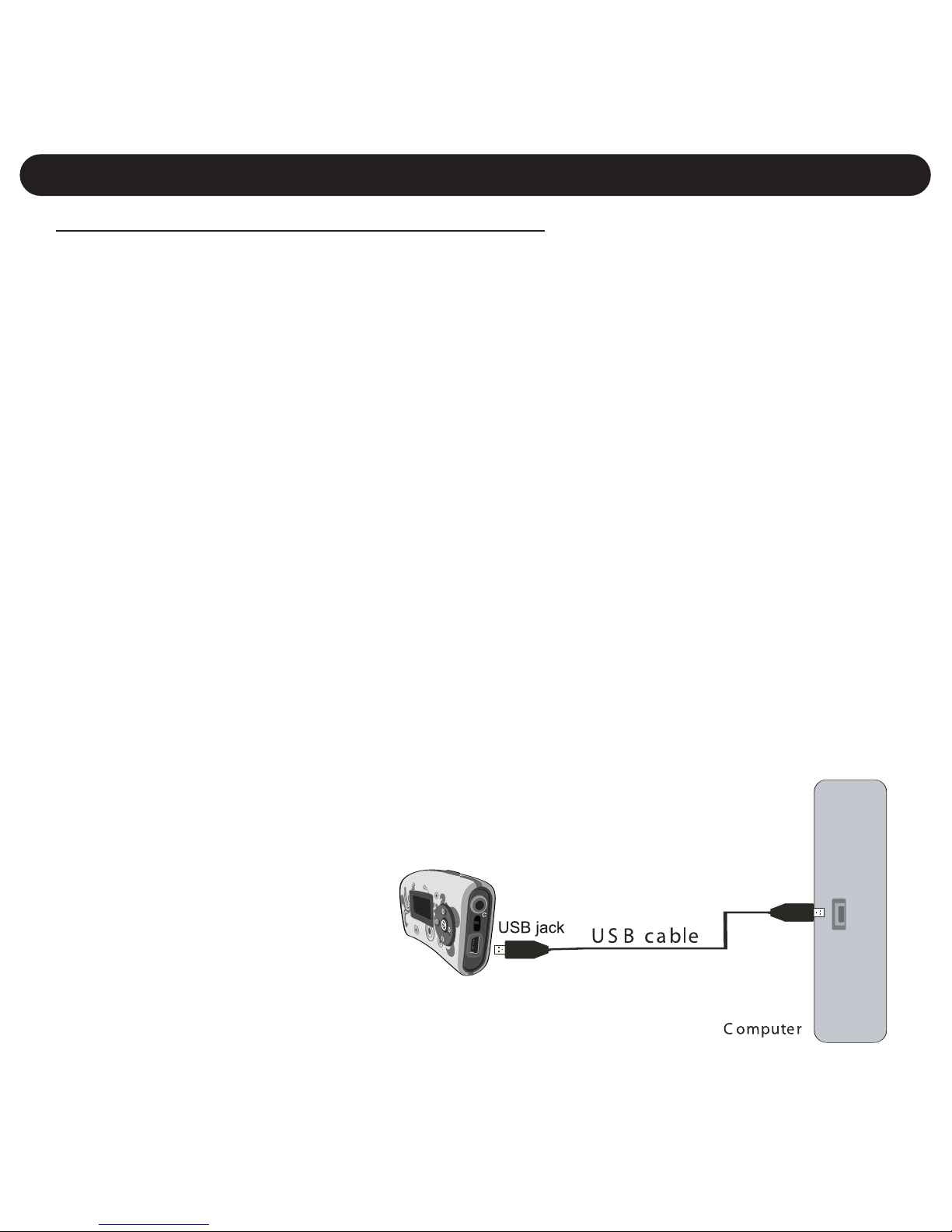
SUPPORTED OPERATING SYSTEMS
This unit is compatible with the following Operating Systems:
Win ME, Win 2000 and Win XP for PC (up to WMP10);
Mac OS 10.2.8, 10.3, 10.4
Please refer to the following pages to learn how to: transfer files,
convert music on an audio CD into MP3 or WMA format using
Windows Media Player 10, transfer MP3/WMA files and WMA files
with DRM 9 using Windows Media Player 10, and safely remove
your unit from the computer.
NOTE: Visit www.Microsoft.com to download the corresponding
Windows Media Player for your computer.
TRANSFERRING FILES
You can transfer files directly to the external memory card when the
unit is connected to the computer and/or you can download digital
music files from the Internet or use encoding software to convert
music that you have on
an audio CD into MP3
or WMA format. Once
these files are stored
on your computer you
can easily copy them to
your player.
DOWNLOADING AND TRANSFERRING FILES
12
USB
Page 13
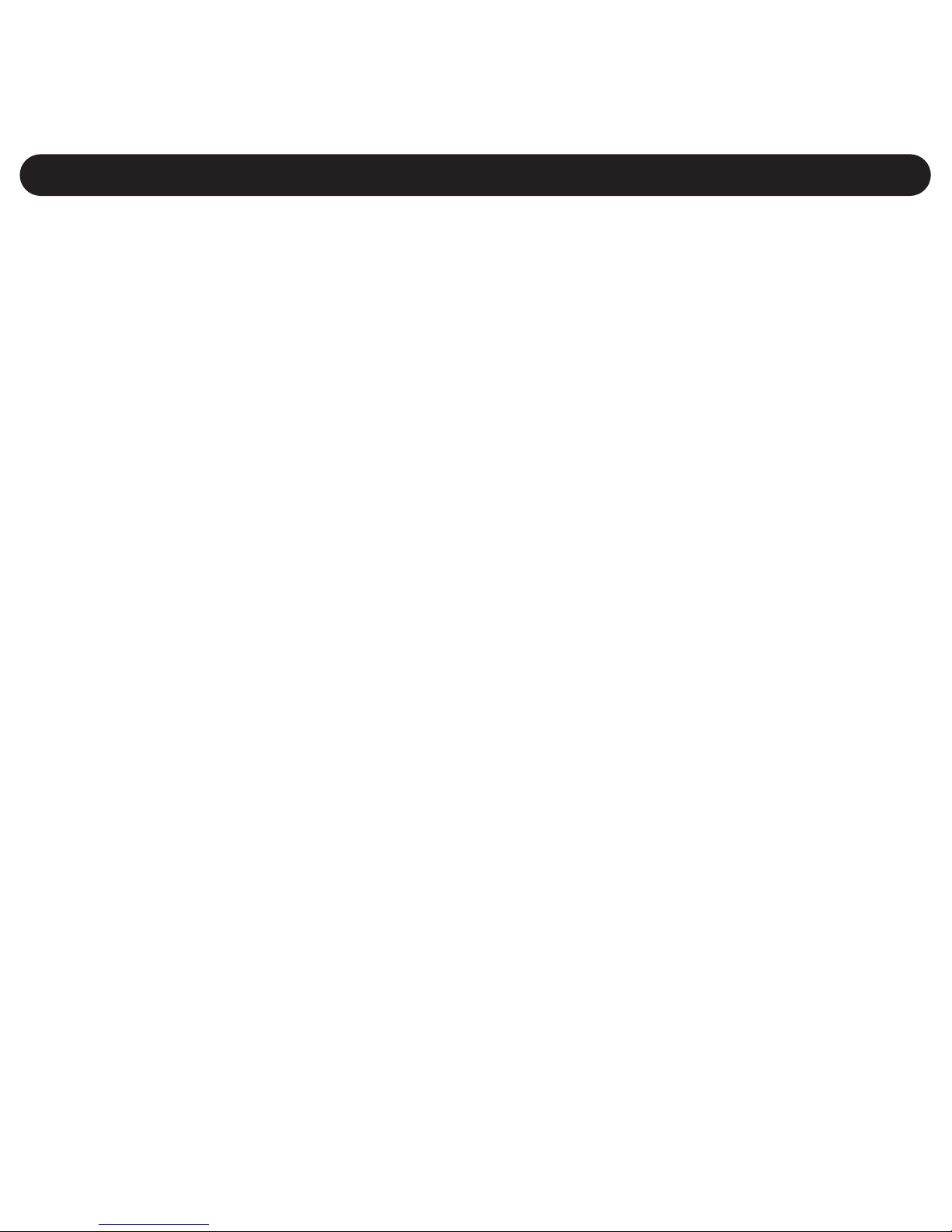
For Windows XP, if you have Windows Media Player 10, you can
transfer music files (MP3, WMA, WMA files with DRM 9)
to the
player through the "Sync" function of Windows Media Player 10.
Connect your computer to the USB port on your computer using the
USB cable. “Removable Disk” will appear in your "My Computer"
folder which indicates the player is connected. Then, follow the
procedure on page 15 to transfer music files to the player.
For Windows ME, Windows 2000 or Windows XP (without
Windows Media Player 10), transfer music files as follows:
1. Connect your player to the USB port on your computer using
the USB cable as shown above.
2. A "Removable Disk" window will automatically pop-up on your
computer screen.
3. To add more files and songs to your player, simply drag and
drop MP3 or WMA files/folders from anywhere on your
computer into the "Removable Disk" window.
4. See page 19, “Safely Removing Your Player From the
Computer” to disconnect.
IMPORTANT: A WMA file with DRM 9 will not play back if you
directly drag and drop it into the "Removable Disk" window. You
must use Windows Media Player 9 or 10 to transfer copy-protected
files as described on page 17.
DOWNLOADING AND TRANSFERRING FILES (CONT.)
13
Page 14
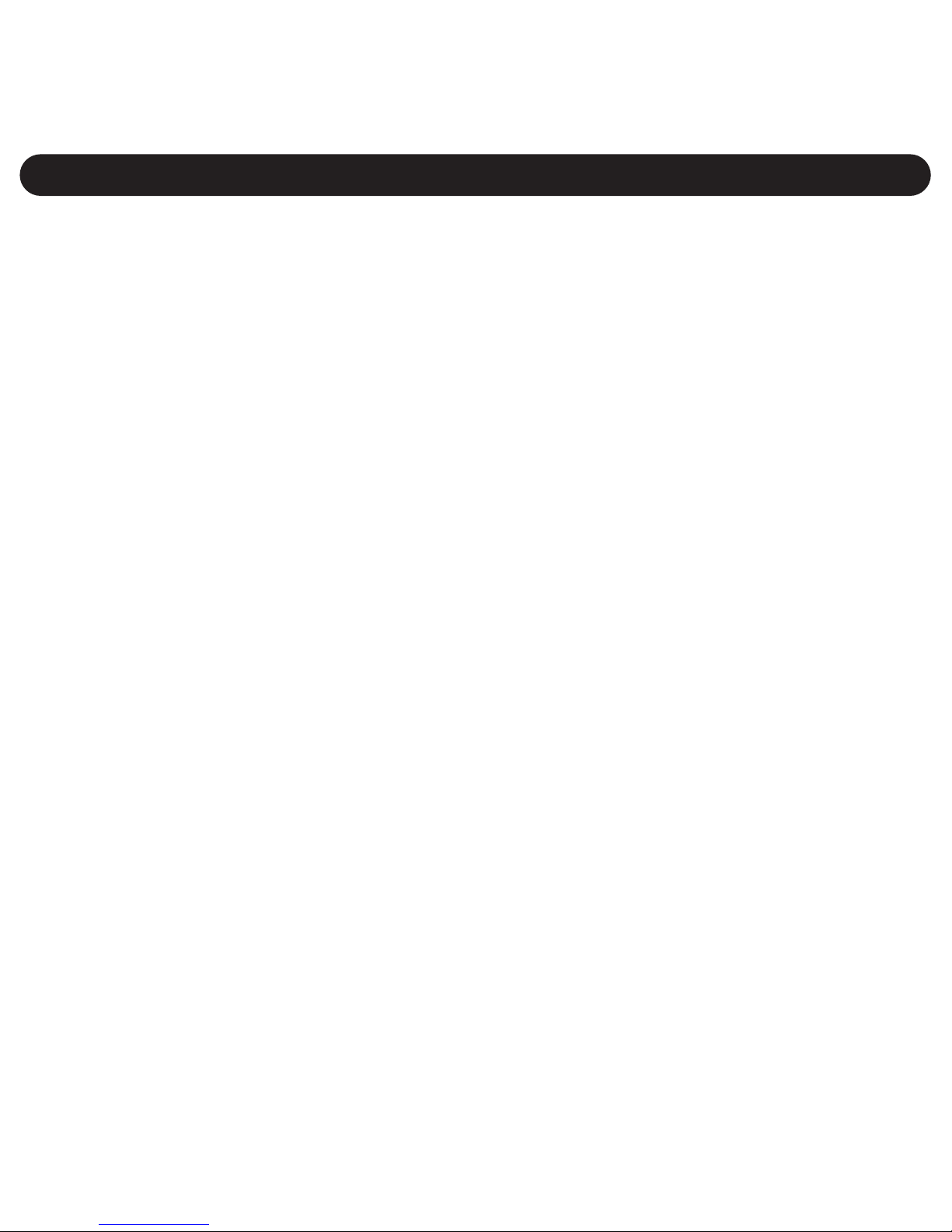
TRANSFERRING AUDIO FILES TO YOUR DIGITAL AUDIO PLAYER
USING A MACINTOSH COMPUTER
Make sure to use a Macintosh computer with an operating system of
10.2.8 to transfer audio files.
1. Turn on your computer.
2. Connect the smaller end of the cable to the USB jack on the player
and the larger end of the cable to the USB port on your Macintosh.
3. Your computer will automatically recognize your player and mount a
hard disk icon onto your desktop.
4. Locate the folder where your audio files are stored on your
computer’s hard drive. Simply drag and drop the audio files onto the
mounted hard disk drive icon of your digital audio player located on
your desktop.
5. After you have finished your transfer, put away the digital audio
player hard disk icon(s) by dragging it to the Trash icon or Controlclick its icon and choose Eject from the File menu or select Eject
from the File drop-down menu located at the top of your screen. You
can also use the keyboard shortcuts by selecting the digital audio
player hard disk icon and pressing the Command-E keys.
6. Your player is ready to play the files you transferred.
NOTE: This unit supports MP3 and WMA file formats. If you are using
iTunes, you must convert your files to MP3 format before transferring to
this unit.
DOWNLOADING AND TRANSFERRING FILES (CONT.)
14
Page 15

For Windows XP, you can also utilize Windows Media Player 10
software to convert music on an audio CD into MP3 or WMA format as
follows:
1. Open the Windows Media
Player 10 Browser, then click
on the “Rip” icon on the top
tool bar. Insert a Music CD into
the CD-Rom drive of your
computer.
NOTE: For Windows ME and
Windows 2000, please use the
corresponding Windows Media
Player for your computer to convert
music on an audio CD into MP3 or
WMA format.
2. Click on the “Tools” menu option
at the top menu bar, then click on
“Options”; the Option setting
menu will appear. Click on Rip
Music and set the Rip Music to
the desired location on your
computer. Then, set the desired
format for the newly ripped
music (MP3 format or Windows
DOWNLOADING AND TRANSFERRING FILES (CONT.)
15
Page 16

Media Audio format). Adjust the audio quality as desired. When
finished, click “OK” to confirm the settings.
3. Click on the “Rip Music” icon to start ripping the music to your
computer.
4. When the music tracks are ripped; connect the player to your
computer. Open the “Removable Disk” window and open the
ripped music location window.
5. To add the transferred/ripped music files/songs to your player
simply drag and drop the MP3 and/or WMA files into the
“Removable Disk” window.
6. When the files are finished loading into the player, you can follow
the “Safely Remove Hardware” procedure as shown on page 19.
DOWNLOADING AND TRANSFERRING FILES (CONT.)
16
Page 17

TRANSFERRING MP3/WMA FILES AND WMA FILES
WITH DRM 9 USING WINDOWS MEDIA PLAYER 10 (FOR
WINDOWS XP ONLY)
To transfer MP3 files/WMA
files/WMA files with DRM 9 to
the player, follow the
procedure described below
using Windows Media Player
10. Before beginning the
procedure please turn the unit
on and connect the unit to the
computer as previously
described.
1. Open the “Windows Media
Player Browser 10” and
click on “Sync”.
2. Click on the “Sync List”
pull-down menu to locate
the music files you wish to
download. Then make sure to tick the box next to
the files.
DOWNLOADING AND TRANSFERRING FILES (CONT.)
17
Page 18

3. Select the Portable
Device (Removable
Disk, E.g internal
memory or external
memory card) that you
want to copy to from the
right side drop-down
menu. Click “Start
Sync” to start
transferring music files to the player.
4. After finished transferring all the desired files to your
unit, you can remove your unit from the computer.
NOTE:
• For WMA files with DRM 9, you can use Windows
Media Player 9 or 10 to transfer files to your player.
DOWNLOADING AND TRANSFERRING FILES (CONT.)
18
Page 19

SAFELY REMOVING YOUR PLAYER FROM THE COMPUTER
NOTE: To avoid damage to your player or data loss, always follow the
procedure listed below before disconnecting your player from the USB port
on your computer.
Using your mouse, double click the "Safely
Remove Hardware" icon on the task bar.
From the "Safely Remove Hardware" window (shown lower right), select
"USB Mass Storage Device" and click the "Stop"
button. The "Stop a Hardware Device" window will
pop-up. Click "OK". When the "Safe to Remove
Hardware" window is displayed, you may remove
the player from the USB cable or remove the USB
cable from the computer.
NOTE:
• If the “Safely Remove Hardware” icon is not
displayed on the task bar, please double-click
on My Computer. Right-click on “Removable
Disk” and left-click on “Eject”. Then it is safe to remove the player from
the computer.
SAFELY REMOVING THE HARDWARE
19
Page 20

OPERATION
20
Turn the unit on by sliding the
Power/Hold switch
1 to the On
( ) position, then press the
Play/Pause
® button 2; the
Welcome screen will appear in
the display temporarily. Then
the MP3/WMA track’s information will appear in the display
and playback will begin
automatically.
1
2
1
To turn the unit off, simply slide
the Power/Hold switch
1 to the
Off position or while in the Stop
mode, press and hold the Play/
Pause
® button 2 until POWER
OFF appears on the display .
1
2
2
TURNING THE POWER ON/OFF
NOTE: It will take several seconds to several minutes to update the
player’s library or the music files depending on the number of songs
that you transferred to the player. When done, the unit will start
playing.
Page 21

OPERATION (CONTINUED)
21
Turn the unit on by sliding the
Power/Hold switch
1 to the On ( )
position, then press the Play/Pause
® button 2; playback will begin
automatically.
1
2
1
Press the Navigation ▲/Volume + 1
or ▼/- 2 buttons to increase or
decrease the volume. To stop
playback, press and hold the
Play/Pause
® button 3 until the Stop
(
X) indicator appears.
1
2
3
2
TO LISTEN TO MP3s/WMAs
See pages 12-18 for information on uploading MP3 and WMA files to this unit.
To turn the unit off, simply slide
the Power/Hold switch
1 to the
Off position or while in the Stop
mode, press and hold the Play/
Pause
® button 2 until POWER
OFF appears on the display .
1
2
3
AUTO RESUME: Each time you turn the
unit off by pressing and holding the Play/
Pause
® button while in the Stop mode
until POWER OFF appears on the
display, when the unit is turned back on
by pressing the Play/Pause
® button
again, this unit will resume at the
beginning of the last track which was
playing before turning the power off or
changing modes.
NOTE: There will be no
Auto Resume function if you slide the
Power/Hold switch to the Off position and
then to the On position again. There will
be no Auto Resume function if you
remove and/or change the memory card.
Page 22

OPERATION (CONTINUED)
22
With the unit on, slide the Power/Hold
switch to the Hold position (right); a small
Lock icon will appear in the display and no
buttons will function. This is useful when
you do not want the track changed by
accidentally pressing a button. Slide the
Power/Hold switch to the On ( ) position
to cancel the Hold function.
1
HOLD SWITCH
With the unit on, press the Music Mixer
button to select one of the sounds. After
selecting an instrument, whenever the unit
is shook, the instrument will sound
through the headphones. Select Silent to
disable this function.
1
MUSIC MIXER BUTTON
LYRICS:
To view lyrics on the display, place the lyric file (with the *.lrc extension) in the
same folder as the song’s MP3 file. Also, make sure the lyric file has the same
exact name. For example, if the MP3 file is named “Jay-Sky.mp3”, then the
lyric’s file should be named “Jay-Sky.lrc.” For file transferring, refer to
pages 12 - 14.
Page 23

OPERATION (CONTINUED)
23
During playback, if you wish to
pause the file momentarily, press the
Play/Pause
® button; playback will
pause,
p will appear and the timer
will stop counting.
1
Press the Play/Pause ® button;
again to resume playback; the
sound will return,
® will appear
and the timer will start counting
again.
2
TO PAUSE PLAYBACK
During playback, press the Navigation
Left
√/Skip–Search o button to move
the player back to the beginning of the
currently playing file. Press the
Navigation Left
√/Skip–Search o
button repeatedly to move the player
back to lower-numbered files.
1
During playback, press the
Navigation Right
®/Skip–Search n
button to advance the player to the
beginning of the next file. Press the
Navigation Right
®/Skip–Search n
button repeatedly to advance the
player to higher-numbered files.
2
FORWARD/REVERSE SKIP
Page 24

OPERATION (CONTINUED)
24
During playback, press and hold the
Navigation
®/Skip/Search n1 or √/o 2
button to move the player forward or
backward within a file to locate a specific
musical passage. The player will move
forward or backward at high speed as long
as the button is held. When you release
the button, normal playback will resume.
1
2
1
HIGH-SPEED MUSIC SEARCH
Press and hold the Menu
button
1 for two seconds to enter
the menu. Scroll to Music using
the Navigation Left
√/ Skip
–Search
o 2/Right ®/ Skip
–Search
n 3 button.
3
1
2
1
Press the Menu button; the
Play Music menu will appear.
2
TO BROWSE AND SELECT A MUSIC FILE
CONTINUING ON THE NEXT PAGE
Page 25

OPERATION (CONTINUED)
25
Scroll to desired Browse mode (Play
All, Artist, Album, Songs, Genre, year)
using the Navigation Left
√/
Skip–Search
o 1/Right ®/
Skip–Search
n 2 button then press the
Menu button
3 to select.
2
3
1
3
Select the desired setting (year,
genre, etc) to browse through using
the Navigation Left √/ Skip–Search
o 1/Right ®/ Skip–Search n 2
button then press the Menu
button
3 to select.
2
3
1
4
Select the desired song using the
Navigation Left
√/ Skip–Search o
1/
Right ®/ Skip–Search n 2
button.
2
1
5
Press the Menu button to start
playback.
6
Page 26

OPERATION (CONTINUED)
26
Press and hold the Menu
button
1 for two seconds to enter
the menu. Scroll to Record using
the Navigation Left
√/
Skip–Search
o 2/Right ®/
Skip–Search
n 3 button.
3
1
2
1
Press the Menu button then
speak into the microphone and
the player will create a voice
recording.
2
Press the Play/Pause ® button to
pause recording, and press again
to resume recording.
3
Press the Menu button to stop
recording.
NOTES:
• See the next page for how to
access the voice recordings.
• See page 35 for how to view the
Recorder settings.
4
TO CREATE A VOICE RECORDING
Page 27

OPERATION (CONTINUED)
27
Press and hold the Menu
button
1 for two seconds to enter
the menu. Scroll to Voice using
the Navigation Left
√/
Skip–Search
o 2/Right ®/
Skip–Search
n 3 button.
3
1
2
1
Press the Menu button to
select the Voice menu option.
2
Scroll to the desired recording
using the Navigation Left
√/
Skip–Search
o 1/Right ®/
Skip–Search
n 2 button.
2
1
3
Press the Menu button 1 to
playback the selected recording.
Press the Navigation
▲/Volume +
2 or ▼/- 3 buttons to increase or
decrease the volume. See pages
23-24 for Pause, Skip and High
Speed Search functions.
2
1
3
4
TO LISTEN TO A RECORDING
Page 28

OPERATION (CONTINUED)
28
Press and hold the Menu
button
1 for two seconds to enter
the menu. Scroll to Delete using
the Navigation Left
√/
Skip–Search
o 2/Right ®/
Skip–Search
n 3 button.
3
1
2
1
Press the Menu button to
select the Delete menu option.
2
To Delete One Music or Voice File
Select Music or Voice using the Navigation Left √/Skip–Search o
1/
Right ®/ Skip–Search n 2 button and press the Menu button 3 to
select. Select the Music or Voice file to delete using the Navigation Left
√/ Skip–Search o 1/Right ®/Skip–Search n 2 button and press the
Menu button
3 to select it. Select YES to delete or No to keep using
the Navigation Left
√/Skip–Search o 1/Right ®/ Skip–Search n 2
button and press the Menu button 3.
2
3
1
3
DELETING ONE/ALL MUSIC OR VOICE FILES
Page 29

OPERATION (CONTINUED)
29
To Delete All Music or Voice Files
Select All Music or All Voice using the Navigation Left
√/Skip–Search o 1/Right ®/ Skip–Search n 2 button and press
the Menu button
3 to select. Select YES to delete or No to keep
using the Navigation Left
√/Skip–Search o 1/Right ®/
Skip–Search
n 2 button and press the Menu button 3.
2
3
1
4
Press and hold the Menu
button to return to the Music/
Voice Player menu.
5
Page 30

OPERATION (CONTINUED)
30
Press and hold the Menu
button
1 for two seconds to enter
the menu. Scroll to Settings using
the Navigation Left
√/
Skip–Search
o 2/Right ®/
Skip–Search
n 3 button.
3
1
2
1
Press the Menu button 1,
then scroll to Equalizer using the
Navigation Left
√/ Skip–Search
o 2/Right ®/ Skip–Search n 3
button.
3
1
2
2
Press the Menu button 1, then
scroll to desired EQ setting (Normal,
Rock, Jazz, DBB (Bass), Pop or
Classic (Classical)) using the
Navigation Left
√/Skip–Search o
2/
Right ®/Skip–Search n 3 button.
3
1
2
3
Press the Menu button once
to confirm the setting and to
return to the Settings menu, then
press and hold the Menu
button to return to the
Music/Voice Player menu.
4
SETTING THE EQUALIZER
Page 31

OPERATION (CONTINUED)
31
Press and hold the Menu
button
1 for two seconds to enter
the menu. Scroll to Settings using
the Navigation Left
√/
Skip–Search
o 2/Right ®/
Skip–Search
n 3 button.
3
1
2
1
Press the Menu button 1, then
scroll to Play Mode using the
Navigation Left
√/ Skip–Search o
2/
Right ®/ Skip–Search n 3
button. Press the Menu button
1 again.
3
1
2
2
Scroll to desired Play mode using the
Navigation Left √/ Skip–Search o 1/Right
®/ Skip–Search n 2 button.
Normal: Normal playback
Repeat 1: Repeats the current track
Repeat All: Repeats all of the files
Random: Randomly plays the files once
and then stops*
Random All: Randomly plays all the files
repeatedly*
* Not available while in Voice Player mode.
2
1
3
Press the Menu button 1 once
to confirm the setting and to return to
the Settings menu, then press and
hold the Menu button
1 to return
to the Music/Voice Player menu.
You can also cycle through the Play
modes while in the Play mode by
pressing the Play Mode button
2.
2
1
4
SETTING THE PLAY MODE
Page 32

OPERATION (CONTINUED)
32
Press and hold the Menu
button
1 for two seconds to enter
the menu. Scroll to Settings using
the Navigation Left
√/
Skip–Search
o 2/Right ®/
Skip–Search
n 3 button.
3
1
2
1
Press the Menu button 1,
then scroll to Contrast using the
Navigation Left
√/ Skip–Search
o 2/Right ®/ Skip–Search n 3
button.
3
1
2
2
Press the Menu button 1. To
increase/decrease the contrast,
press the Navigation
®/Skip/
Search
n2 or √/o 3.
3
1
2
3
Press the Menu button once
to confirm the setting and to
return to the Settings menu, then
press and hold the Menu
button to return to the
Music/Voice Player menu.
4
SETTING THE CONTRAST
Page 33

OPERATION (CONTINUED)
33
Press and hold the Menu
button
1 for two seconds to enter
the menu. Scroll to Settings using
the Navigation Left
√/
Skip–Search
o 2/Right ®/
Skip–Search
n 3 button.
3
1
2
1
Press the Menu button 1,
then scroll to Backlight using the
Navigation Left
√/ Skip–Search
o 2/Right ®/ Skip–Search n 3
button. Press the Menu button
1 again.
3
1
2
2
Select the desired Backlight time
(time the backlight will stay on
after a button is pressed–0 to 60
seconds) by pressing the
Navigation Left
√/Skip–Search o
1/
Right ®/Skip–Search n 2
button.
2
1
3
Press the Menu button once
to confirm the setting and to
return to the Settings menu, then
press and hold the Menu
button to return to the
Music/Voice Player menu.
4
SETTING THE BACKLIGHT
Page 34

OPERATION (CONTINUED)
34
Press and hold the Menu
button
1 for two seconds to enter
the menu. Scroll to Settings using
the Navigation Left
√/
Skip–Search
o 2/Right ®/
Skip–Search
n 3 button.
3
1
2
1
Press the Menu button 1,
then scroll to Auto Off using the
Navigation Left
√/ Skip–Search
o 2/Right ®/ Skip–Search n 3
button. Press the Menu button
1 again.
3
1
2
2
Select the desired Auto Off time (time
the unit will stay on before turning off
due to inactivity–Disable [ Off ], 1 min,
2 mins, 5 mins or 10 mins) by pressing
the Navigation Left
√/Skip–Search
o 1/Right ®/Skip–Search n 2
button.
2
1
3
Press the Menu button once
to confirm the setting and to
return to the Settings menu, then
press and hold the Menu
button to return to the
Music/Voice Player menu.
4
SETTING THE AUTO OFF TIME
Page 35

OPERATION (CONTINUED)
35
Press and hold the Menu
button
1 for two seconds to enter
the menu. Scroll to Settings using
the Navigation Left
√/ Skip-
Search
o 2/Right ®/ Skip-
Search
n 3 button.
3
1
2
1
Press the Menu button 1,
then scroll to Record Settings
using the Navigation Left
√/
Skip–Search
o 2/Right ®/
Skip–Search
n 3 button. Press
the Menu button 1 again.
3
1
2
2
Scroll to Rate by pressing the
Navigation Left
√/Skip–Search o
1/
Right ®/Skip–Search n 2 button.
Press the Menu button
1 to select
the desired Record Rate (8000Hz/
11025Hz). Select EXIT by pressing
the Navigation Left
√/Skip–Search o
1/
Right ®/Skip–Search n 2 button.
2
1
3
Press the Menu button once
to confirm the setting and to
return to the Settings menu, then
press and hold the Menu
button to return to the
Music/Voice Player menu.
4
SETTING THE RECORD SETTINGS
Page 36

OPERATION (CONTINUED)
36
Press and hold the Menu
button
1 for two seconds to enter
the menu. Scroll to Settings using
the Navigation Left
√/
Skip–Search
o 2/Right ®/
Skip–Search
n 3 button.
3
1
2
1
Press the Menu button 1,
then scroll to Language using the
Navigation Left
√/ Skip–Search
o 2/Right ®/ Skip–Search n 3
button. Press the Menu button
1 again.
3
1
2
2
Select the desired Language
(English, French, Italian, Swedish,
Norwegian, Spanish or Portuguese)
by pressing the Navigation Left
√/Skip–Search o 1/Right
®/Skip–Search n 2 button.
2
1
3
Press the Menu button once
to confirm the setting and to
return to the Settings menu, then
press and hold the Menu
button to return to the
Music/Voice Player menu.
4
SETTING THE LANGUAGE
Page 37

OPERATION (CONTINUED)
37
Press and hold the Menu
button
1 for two seconds to enter
the menu. Scroll to Settings using
the Navigation Left
√/
Skip–Search
o 2/Right ®/
Skip–Search
n 3 button.
3
1
2
1
Press the Menu button 1,
then scroll to Mixer Volume using
the Navigation Left
√/
Skip–Search
o 2/Right ®/
Skip–Search
n 3 button. Press
the Menu button 1 again.
3
1
2
2
Select the desired Mixer Volume Low, Middle, High (the volume of
the instrument sound as set on
pages 22 and 38) by pressing the
Navigation Left
√/Skip–Search o
1/
Right ®/ Skip–Search n 2
button.
2
1
3
Press the Menu button once
to confirm the setting and to
return to the Settings menu, then
press and hold the Menu
button to return to the Music/
Voice Player menu.
4
SETTING THE MIXER VOLUME
Page 38

OPERATION (CONTINUED)
38
Press and hold the Menu
button
1 for two seconds to enter
the menu. Scroll to Settings using
the Navigation Left
√/Skip-
Search
o 2/Right ®/Skip-Search
n 3 button.
3
1
2
1
Press the Menu button 1,
then scroll to Music Mixer using
the Navigation Left
√/
Skip–Search
o 2/Right ®/
Skip–Search
n 3 button. Press
the Menu button 1 again.
3
1
2
2
Select the desired Sound by
pressing the Navigation Left
√/
Skip–Search
o 1/Right ®/
Skip–Search
n 2 button. This can
also be set using the Music Mixer
button
3 (see page 22).
1
3
2
3
Press the Menu button once
to confirm the setting and to
return to the Settings menu, then
press and hold the Menu
button to return to the
Music/Voice Player menu.
4
SETTING THE MUSIC MIXER
Page 39

OPERATION (CONTINUED)
39
Press and hold the Menu
button
1 for two seconds to enter
the menu. Scroll to About using
the Navigation Left
√/
Skip–Search
o 2/Right ®/
Skip–Search
n 3 button.
3
1
2
1
Press the Menu button to
enter the About menu.
2
Scroll between Model/Firmware,
Int. (Internal) Media Used/Free
(Space) and Ext. (External) Media
Used/Free (Space) by pressing
the Navigation
®/Skip/Search n
1
or √/o 2 button.
2
1
3
Press and hold the Menu
button to return to the Music/
Voice Player menu.
4
VIEWING THE SYSTEM INFO (ABOUT)
Page 40

OPERATION (CONTINUED)
40
Press and hold the Menu
button
1 for two seconds to enter
the menu. Scroll to About using
the Navigation Left
®/
Skip–Search
o 2/Right ®/
Skip–Search
n 3 button.
3
1
2
1
Press the Menu button 1 to
enter the Mode menu. Press
and hold the Music Mixer
button
2 to enter the Parental
Control.
2
1
2
Scroll between OFF (to disable)
or ON (to enable the volume
limiter) by pressing the Navigation
®/Skip/Search n1 or √/o 2
button.
2
1
3
Press the Menu button once
to confirm the setting and to
return to the About menu, then
press and hold the Menu
button to return to the Music/
Voice Player menu.
4
SETTING THE PARENTAL CONTROL
This will set the maximum volume at a lower level so children cannot put
the volume too high.
Page 41

TROUBLESHOOTING GUIDE
41
Symptom Possible Cause Solution
Unit will not turn on. Battery is low/empty.
Recharge battery as
described in this manual.
Power/Hold switch is OFF. Slide to On position.
No Sound.
Headphones are not
inserted. Insert headphones.
Volume is set too low.
Raise the volume using
the Navigation/Volume +
button.
The MP3 or WMA files
are corrupted.
Download uncorrupted
files.
No files are in the player.
Upload files to the unit as
described in this manual.
The computer is not
recognizing the player.
The Player is not securely
connected.
Make sure the player is
securely connected.
WMA files with DRM can't
playback.
Incorrect downloading
methods.
See manual to download
WMA files with DRM.
Lyrics are not showing
up. No lyrics file.
Insert *.lrc lyrics file in the
same folder with mp3 file.
The *.lrc file is not named
the same as the MP3 file.
The files must have the same
name before the ".mp3"/".lrc".
Page 42

Audio Frequency Range 20Hz – 20KHz
Headphones Output 5mW, 32ohm (Max. Vol)
S/N Ratio 85db (MP3)
File Support MP3 MPEG 1/2/2.5 Layer 3
WMA Windows Media Audio (WMA file with
DRM9)
Bit Rate 32kbps–320kbps (MP3)
32kbps–192kbps (WMA)
General Dimensions 3.5 (W) x 1.6 (H) x 0.6 (D) inches
Weight 1.7 ounces
USB USB 2.0
Built-in Memory 1GB
Max. Playtime Approx. 12 hours
Supported OS Windows ME, 2000, XP &
Mac OS 10.2.8, 10.3, 10.4
Operating Temperature 23° F to 104° F (-5° C to 40° C)
Rechargeable Battery Li-Polymer Rechargeable Battery
DC 3.7V, 330mAh
Specifications are subject to change without notice.
SPECIFICATIONS
42
Page 43

Formatting the Player
WARNING! Do not format this player unless it stops working and you
are instructed to do so by technical support personnel.
1. Use the USB cable to connect
the player and the computer.
2. Double click on My Computer,
then right click "Removable
Disk" and left click on "Format".
3. At the "Format" window, select
"FAT 32" from the file system
pull-down menu, then click
"Start" to format the unit (see
figure above).
NOTE: Make sure you have selected "FAT 32" at the file system
pull-down menu; otherwise, after formatting, the player will not
work properly. Then, click OK to confirm and the player will start
to format. When finished, click "Close" to close the
Format window.
FORMATTING THE PLAYER
43
981 MB
Page 44

WARNING! Do not update the firmware unless you are experiencing
problems with your digital audio device. Incorrect or faulty firmware
installation will cause the player to stop functioning.
FOR FIRMWARE UPGRADE
Please visit our Web site at:
www.memorexelectronics.com/npower
to check if there is new firmware available.
IMPORTANT NOTE: Before upgrading the firmware, please backup
all of your media files on your computer.
UPDATING THE FIRMWARE
RESETTING THE UNIT
44
If the unit acts erratically, reset the unit by sliding the Power/Hold
switch to the Off position and then sliding it to the On position again.
Page 45

45
FOR ADDITIONAL SET-UP OR OPERATING
ASSISTANCE, PLEASE VISIT OUR WEBSITE AT
www.memorexelectronics.com/npower
OR CONTACT CUSTOMER SERVICE AT 1-866-830-5434.
PLEASE KEEP ALL PACKAGING MATERIAL FOR AT
LEAST 90 DAYS IN CASE YOU NEED TO RETURN THIS
PRODUCT TO YOUR PLACE OF PURCHASE OR
IMATION ELECTRONICS PRODUCTS.
FOR CONSUMER REPLACEABLE PART(S), SEE PART
NUMBER(S) ON PAGE 8 AND THEN CONTACT FOX
INTERNATIONAL AT 1-800-321-6993.
