Page 1
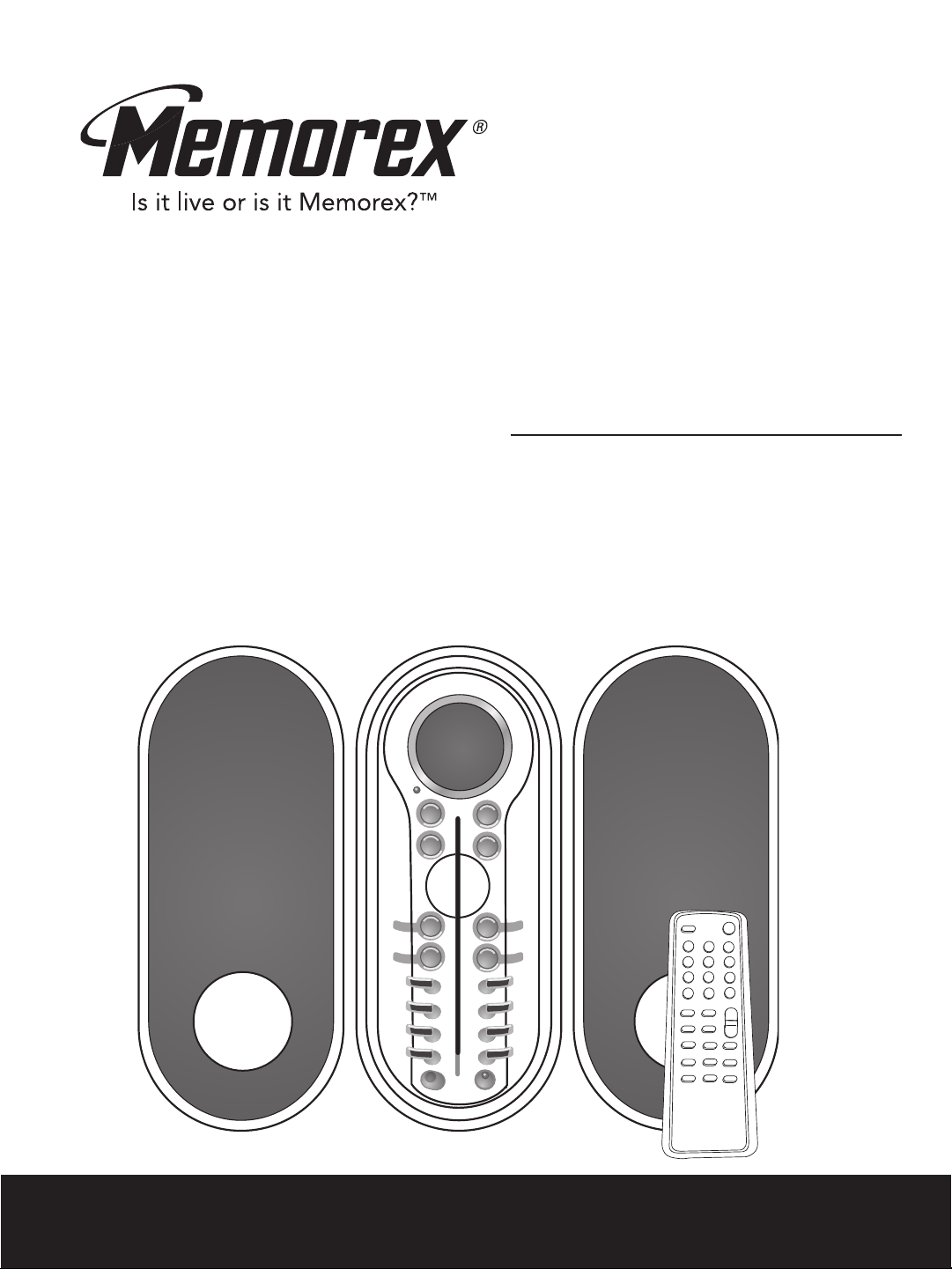
MX4110MP3
User’s Guide
Home Audio System with
MP3 CD Player and AM/FM
Stereo Radio
Before operating this product,
please read these instructions completely.
Page 2
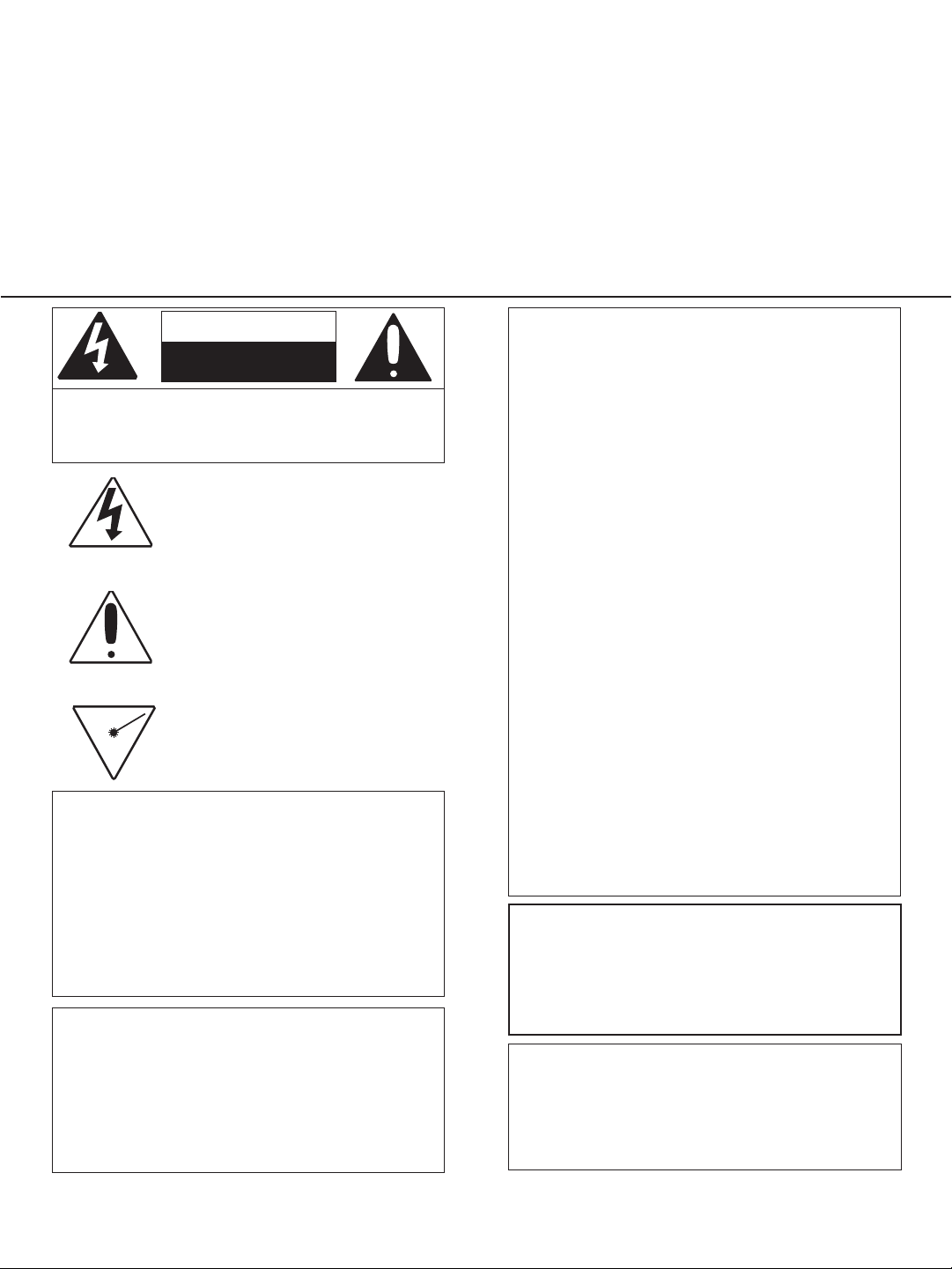
Dear Customer,
Please
read this manual thoroughly before operating the unit to become more familiar with it and obtain the
performance that will bring you continued enjoyment for many years. Keep these instructions handy for
future reference.
PLEASE KEEP ALL PACKAGING MATERIAL FOR AT LEAST 90 DAYS IN CASE YOU
NEED TO RETURN THIS PRODUCT TO YOUR PLACE OF PURCHASE OR MEMOREX.
For future reference, record the serial number of the unit printed on the rear of the cabinet.
Serial Number _______________________________________
CAUTION
RISK OF ELECTRIC SHOCK
DO NOT OPEN
CAUTION:
SHOCK,
USER-SERVICEABLE PARTS INSIDE. REFER
SERVICING TO QUALIFIED SERVICE PERSONNEL.
FCC WARNING:
This equipment may generate or use radio
frequency energy. Changes or modifications to
this equipment may cause harmful interference
unless the modifications are expressly
approved in the instruction manual. The user
could lose the authority to operate this
equipment if an unauthorized change or
modification is made.
LASER SAFETY: This unit employs a laser.
Only qualified service personnel should attempt
to service this device due to possible eye injury.
CAUTION: USE OF CONTROLS,
ADJUSTMENTS OR PERFORMANCE
PROCEDURE HEREIN MAY RESULT IN
HAZARDOUS RADIATION EXPOSURE.
TO REDUCE THE RISK OF ELECTRIC
DO NOT REMOVE COVER (OR BACK). NO
DANGEROUS VOLTAGE
The lightning flash with arrowhead symbol,
within an equilateral triangle is intended to alert
the user to the presence of uninsulated
dangerous voltage within the product’s
enclosure that may be of sufficient magnitude to
constitute a risk of electric shock to persons.
ATTENTION
The exclamation point within an equilateral
triangle is intended to alert the user to the
presence of important operating and
maintenance (servicing) instructions in the
literature accompanying the appliance.
DANGER:
Invisible and hazardous laser radiation
when open and interlock failed or defeated.
Avoid direct exposure to beam.
INFORMATION
This equipment has been tested and found to
comply with the limits for a Class B digital
device, pursuant to Part 15 of the FCC Rules.
These limits are designed to provide
reasonable protection against harmful
interference in a residential installation. This
equipment generates, uses and can radiate
radio frequency energy and, if not installed and
used in accordance with the instructions, may
cause harmful interference to radio
communications. However, there is no
guarantee that interference will not occur in a
particular installation. If this equipment does
cause harmful interference to radio or television
reception, which can be determined by turning
the equipment off and on, the user is
encouraged to try to correct the interference by
one or more of the following measures:
• Reorient or relocate the receiving antenna.
• Increase the separation between the
equipment and receiver.
• Connect the equipment into an outlet on a
circuit different from that to which the receiver
is connected.
• Consult the dealer or an experienced radio/TV
technician for help.
WARNING: TO PREVENT FIRE
OR SHOCK HAZARD, DO NOT
EXPOSE THIS UNIT TO RAIN
OR MOISTURE.
SURGE PROTECTORS:
It is recommended to use a surge protector for
AC connection. Lightning and power surges
ARE NOT covered under warranty for this
product.
1
Page 3
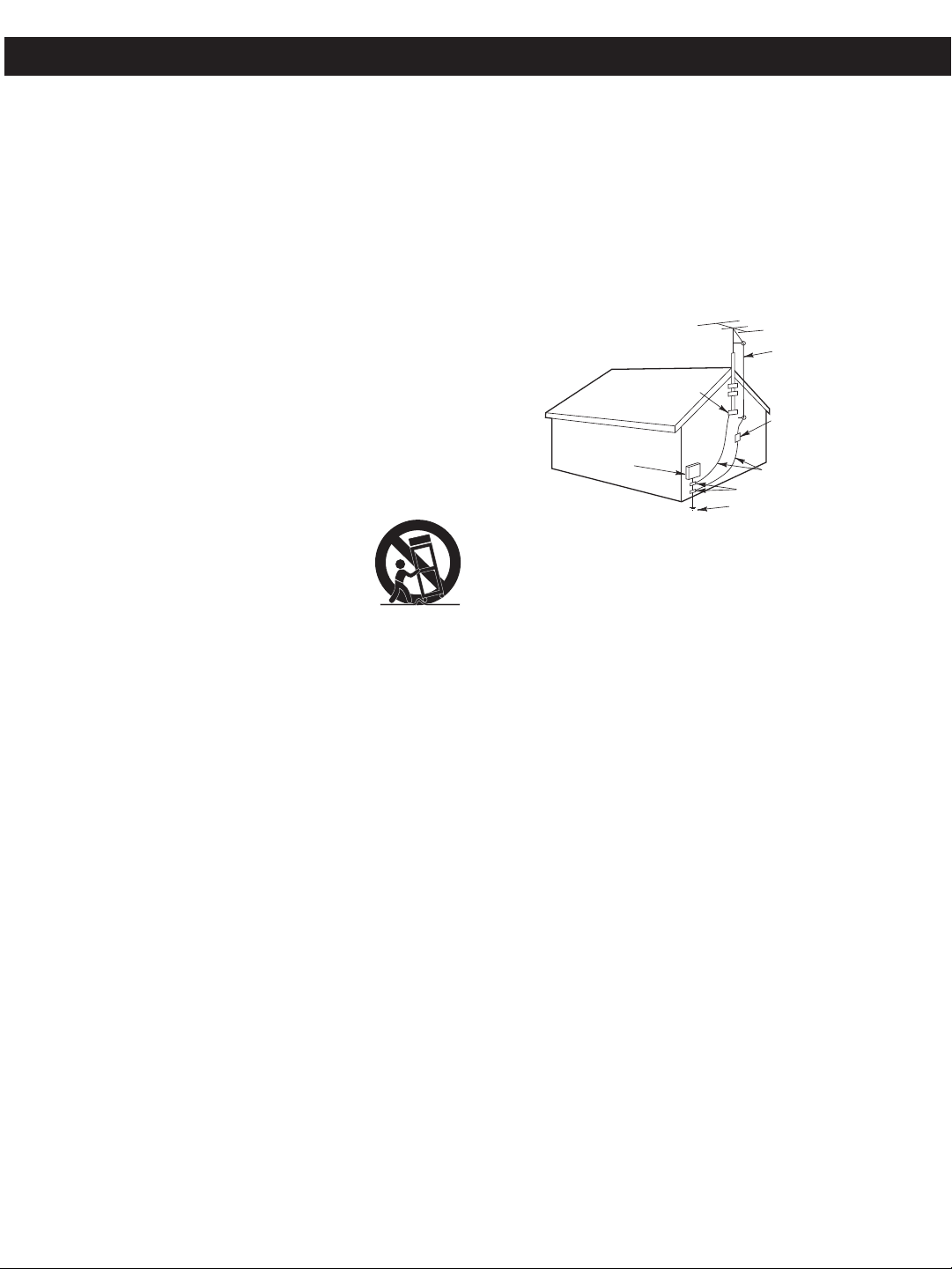
Before using the unit, be sure to read all operating instructions
PORTABLE CART WARNING
(symbol provided by RETAC)
ANTENNA
LEAD IN
WIRE
ANTENNA
DISCHARGE UNIT
(NEC SECTION 810-20)
GROUNDING CONDUCTORS
(NEC SECTION 810-21)
GROUND CLAMPS
POWER SERVICE GROUNDING
ELECTRODE SYSTEM
(NEC ART 250, PART H)
NEC - NATIONAL ELECTRICAL CODE
ELECTRIC
SERVICE
EQUIPMENT
GROUND
CLAMP
S2898A
carefully. Please note that these are general precautions and may not
pertain to your unit. For example, this unit may not have the capability
to be connected to an outdoor antenna.
1.
2.
3.
4.
5. CLEANING
6.
7.
8. ACCESSORIES
8A. An appliance and cart combination should be moved
9. VENTILATION
10. POWER SOURCES
11. GROUNDING OR POLARIZATION
12. POWER-CORD PROTECTION
13. LIGHTNING
14. POWER LINES
IMPORTANT SERVICE SAFETY INSTRUCTIONS
READ INSTRUCTIONS
All the safety and operating instructions should be read before the
product is operated.
RETAIN INSTRUCTIONS
The safety and operating instructions should be retained for future reference.
HEED WARNINGS
All warnings on the product and in the operating instructions should be
adhered to.
FOLLOW INSTRUCTIONS
All operating and use instructions should be followed.
Unplug this product from the wall outlet before cleaning. Do not use
liquid cleaners or aerosol cleaners. Use a dry cloth for cleaning.
ATTACHMENTS
Do not use attachments not recommended by the product's
manufacturer as they may cause hazards.
WATER AND MOISTURE
Do not use this product near water–for example: near a bathtub,
washbowl, kitchen sink or laundry tub; in a wet basement; or near a
swimming pool.
Do not place this product on an unstable cart, stand, tripod, bracket or
table. The product may fall, causing serious injury and serious damage to
the product. Use only with a cart, stand, tripod, bracket or table
recommended by the manufacturer or sold with the
product. Any mounting of the product should follow the
manufacturer’s instructions, and should use a mounting
accessory recommended by the manufacturer.
with care. Quick stops, excessive force and uneven
surfaces may cause the appliance and cart
combination to overturn.
Slots and openings in the cabinet and in the back or bottom are
provided for ventilation, to ensure reliable operation of the product and
to protect it from overheating. These openings must not be blocked or
covered. The openings should never be blocked by placing the product
on a bed, sofa, rug or other similar surface. This product should never
be placed near or over a radiator or heat source. This product should
not be placed in a built-in installation such as a bookcase or rack
unless proper ventilation is provided or the manufacturer's instructions
have been adhered to.
This product should be operated only from the type of power source
indicated on the marking label. If you are not sure of the type of power
supply to your home, consult your appliance dealer or local power
company. For products intended to operate from battery power, or
other sources, refer to the operating instructions.
This product is equipped with a polarized alternating-current line plug
(a plug having one blade wider than the other). This plug will fit into the
power outlet only one way. This is a safety feature. If you are unable to
insert the plug fully into the outlet, try reversing the plug. If the plug
should still fail to fit, contact your electrician to replace your obsolete
outlet. Do not defeat the safety purpose of the polarized plug.
Power-supply cords should be routed so that they are not likely to be
walked on or pinched by items placed upon or against them, paying
particular attention to cords at plugs, convenience receptacles, and the
point where they exit from the appliance.
To protect your product from a lightning storm, or when it is left
unattended and unused for long periods of time, unplug it from the wall
outlet and disconnect the antenna or cable system. This will prevent
damage to the product due to lightning and power-line surges.
An outside antenna system should not be located in the vicinity of
overhead power lines or other electric light or power circuits, or where it
can fall into such power lines or circuits. When installing an outside
antenna system, extreme care should be taken to keep from touching
such power lines or circuits as contact with them might be fatal.
15. OVERLOADING
Do not overload wall outlets and extension cords as this can result in a
risk of fire or electric shock.
16. OBJECT AND LIQUID ENTRY
Never push objects of any kind into this product through openings as they
may touch dangerous voltage points or short out parts that could result in
fire or electric shock. Never spill or spray any type of liquid on the product.
OUTDOOR ANTENNA GROUNDING
17.
If an outside antenna is connected to the product, be sure the antenna
system is grounded so as to provide some protection against voltage
surges and built-up static charges. Section 810 of the National Electric
Code, ANSI/NFPA 70, provides information with respect to proper
grounding of the mast and supporting structure, grounding of the leadin wire to an antenna discharge product, size of grounding conductors,
location of antenna discharge product, connection to grounding
electrodes and requirements for grounding electrode.
EXAMPLE OF ANTENNA GROUNDING AS PER
NATIONAL ELECTRICAL CODE
18. SERVICING
Do not attempt to service this product yourself as opening or removing
covers may expose you to dangerous voltage or other hazards. Refer
all servicing to qualified service personnel.
19. REPLACEMENT PARTS
When replacement parts are required, be sure the service technician
uses replacement parts specified by the manufacturer or those that
have the same characteristics as the original part. Unauthorized
substitutions may result in fire, electric shock or other hazards.
20. SAFETY CHECK
Upon completion of any service or repairs to this product, ask the
service technician to perform safety checks to determine that the
product is in proper operating condition.
21. WALL OR CEILING MOUNTING
The product should be mounted to a wall or ceiling only as
recommended by the manufacturer.
22. DAMAGE REQUIRING SERVICE
Unplug the product from the wall outlet and refer servicing to qualified
service personnel under the following conditions:
a. When the power-supply cord or plug is damaged.
If liquid has been spilled or objects have fallen into the product.
b.
c. If the product has been exposed to rain or water.
If the product does not operate normally by following the operating
d.
instructions. Adjust only those controls that are covered by the
operating instructions, as an adjustment of other controls may result
in damage and will often require extensive work by a qualified
technician to restore the product to its normal operation.
e. If the product has been dropped or the cabinet has been damaged.
f. When the product exhibits a distinct change in performance–this
indicates a need for service.
23. HEAT
The product should be situated away from heat sources such as
radiators, heat registers, stoves or other products (including amplifiers)
that produce heat.
24. NOTE TO CATV SYSTEM INSTALLER
This reminder is provided to call the CATV system installer's attention
to Article 820-40 of the NEC that provides guidelines for proper
grounding and, in particular, specifies that the cable ground shall be
connected to the grounding system of the building, as close to the point
of cable entry as practical.
2
Page 4
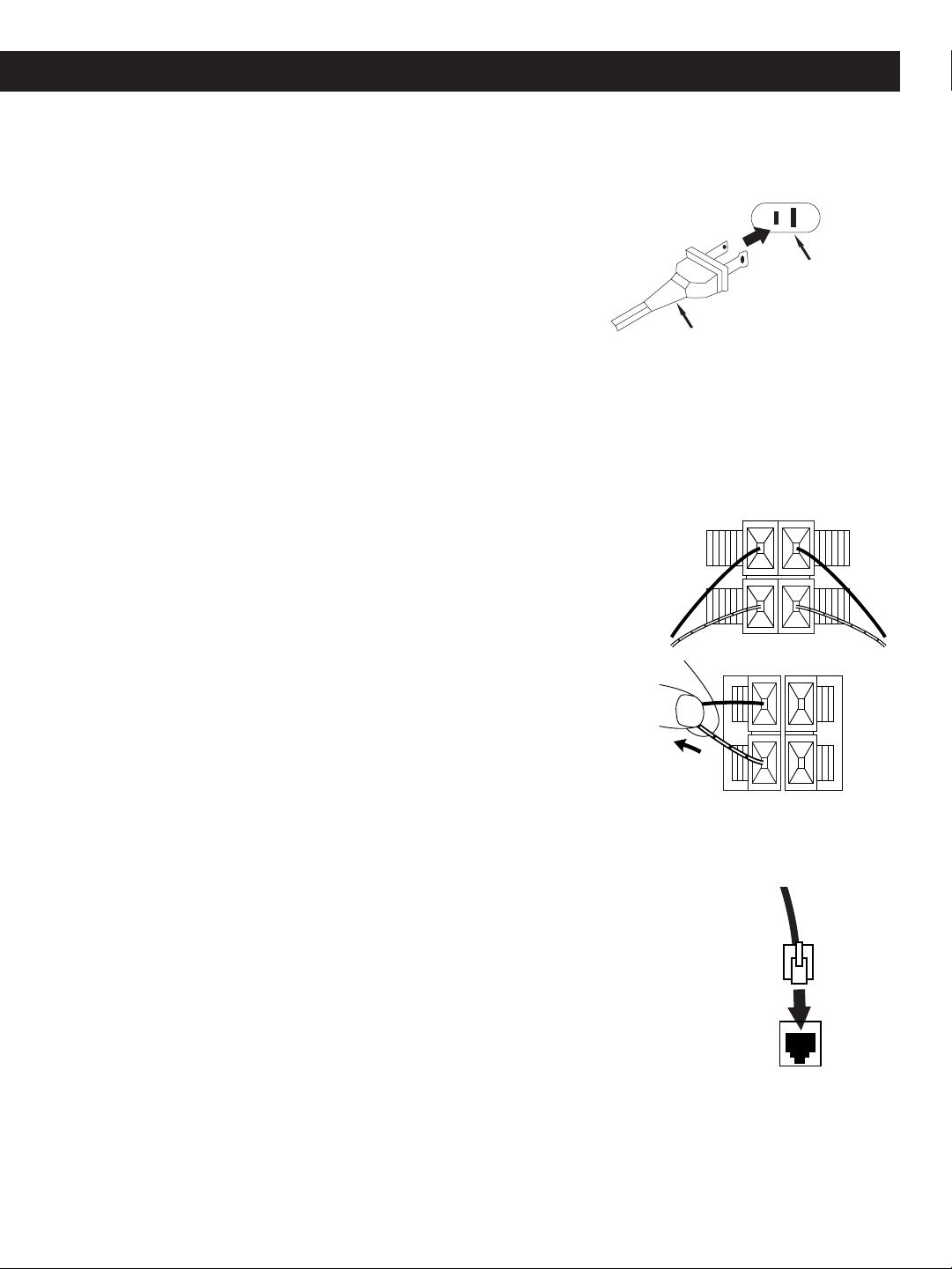
PREPARATION FOR USE
AC Plug
AC Outlet
AC OPERATION
Unwind the AC power cord and extend it to its full length. Insert the AC power cord into any convenient
120V 60Hz household outlet.
Please note that this unit is equipped with a polarized AC plug which
has one blade wider than the other. This is a safety feature to reduce
the likelihood of electric shock. This polarized AC plug will only fit in a
polarized AC outlet. If you find that you cannot insert this plug into your
outlet, you may have an obsolete non-polarized outlet. Please do not
try to defeat this safety feature by using a non-polarized adapter or by
filing the wider blade to make it fit into your outlet. If this plug does not
fit into your outlet, you should contact a qualified licensed electrician to
replace your obsolete outlet.
SPEAKER CONNECTION
1. Place the speakers in convenient locations on either side of the unit.
Usually a distance of five to eight feet between speakers provides the
best stereo effect, but this may vary depending on the size and acoustics
of the room.
2. Press the terminal on the rear of the unit to the unlocked position, insert
the speaker wire and press the terminal back to the lock position.
Connect the striped wires to the red (+) terminals and connect the solid
black wires to the black (–) terminals.
3. To connect the speakers, press the terminal down, insert the speaker wire
and press the terminal back to the lock position.
4. Pull lightly on the both connections (speaker and main unit) to make sure
they are secure.
5. Connect the Speaker Light cable to the Speaker Light jacks on the rear of
the unit. These will light up the lamp on the speakers when the unit is on.
6. The left speaker has a subwoofer jack. Plug one end of the audio patch cord to
this jack and the other end to the rear of the unit.
CAUTION: Only connect the speakers which are supplied with the unit. The use of
any other or additional speakers may cause damage to the unit. Never operate the
unit without the speakers connected.
SPEAKER CONNECTION
BACKLIGHT AND SPEAKER LIGHTS
The display’s backlight and the speaker lights will always be on when the unit is on.
SPEAKER LIGHT
CONNECTION
3
Page 5
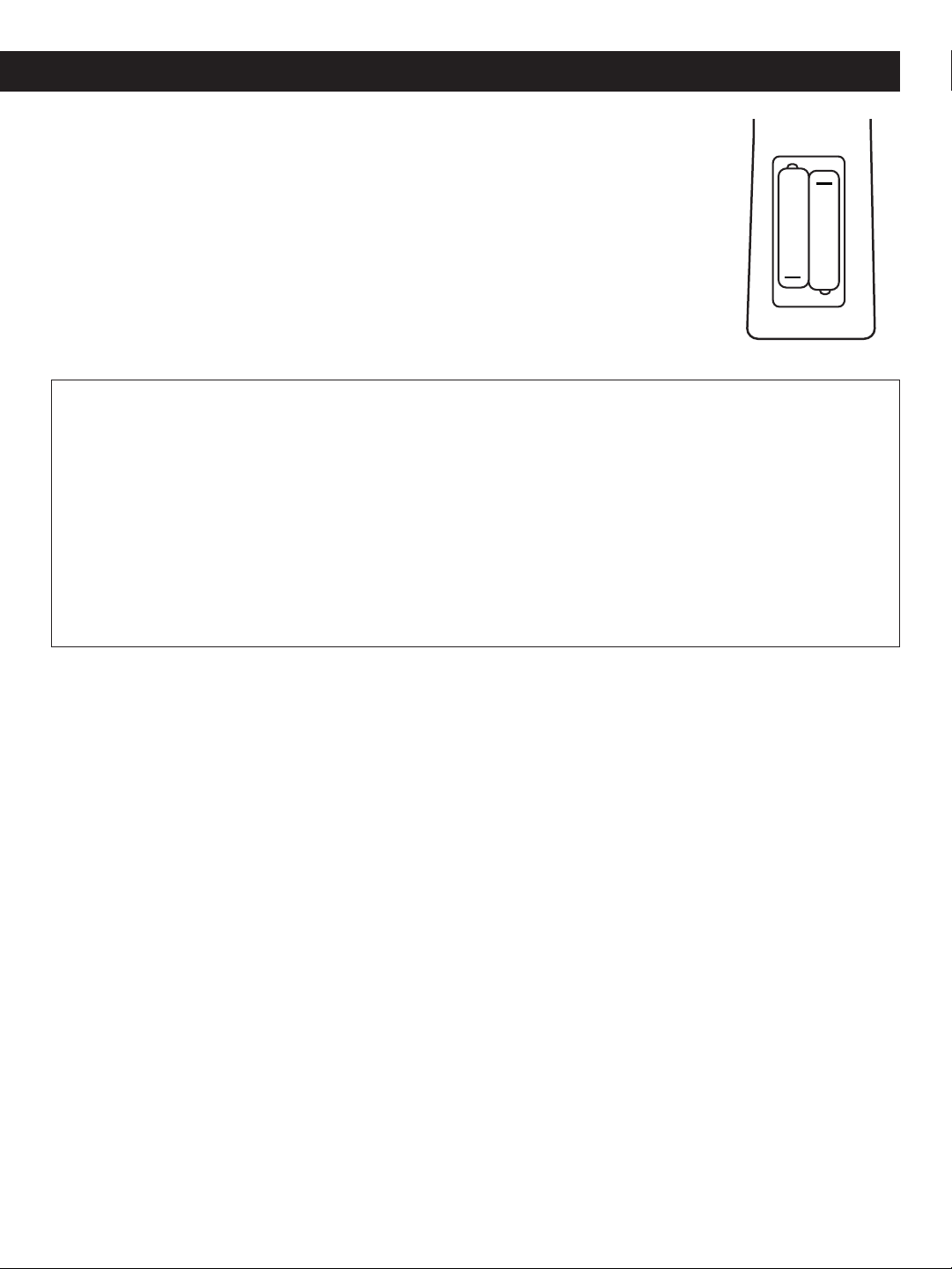
PREPARATION FOR USE (CONTINUED)
+
+
BATTERY OPERATION
The battery compartment is located on the rear of the remote control.
1. Remove the battery compartment door by pressing down and sliding the door in the
direction of the arrow.
2. Insert two (2) AA size batteries into the battery compartment as shown to the right.
Be sure to observe the polarity markings which are engraved inside the battery
compartment. If the batteries are inserted incorrectly, the remote control will not
operate.
3. Replace the battery compartment door.
BATTERY PRECAUTIONS
Follow these precautions when using batteries in this device:
1. Use only the size and type of batteries specified.
2. Be sure to follow the correct polarity when installing the batteries as indicated in the battery
compartment. Reversed batteries may cause damage to the device.
3. Do not mix different types of batteries together (e.g. Alkaline and Carbon-zinc) or old batteries with fresh
ones.
4. If the device is not to be used for a long period of time, remove the batteries to prevent damage or injury
from possible battery leakage.
5. Do not try to recharge batteries not intended to be recharged; they can overheat and rupture.
(Follow battery manufacturer’s directions.)
REMOTE SENSOR:
To operate the unit with the remote control, point the remote at the remote sensor on the front of the main
unit and press the appropriate button. The remote control has an effective operating range of approximately
15 feet and an angle of no more than 30°.
NOTE: Bright sunlight may interfere with the operation of the remote control.
4
Page 6
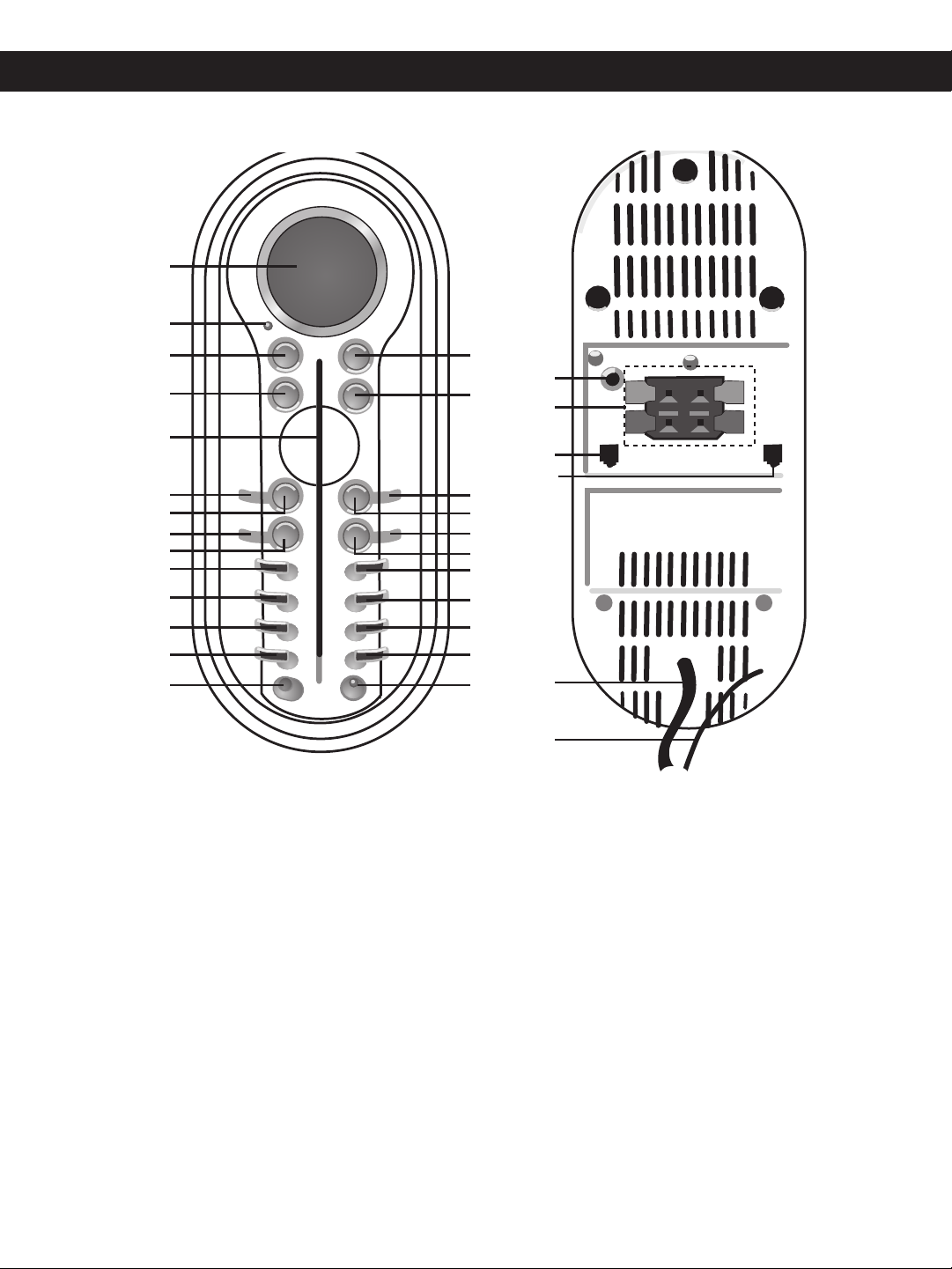
LOCATION OF CONTROLS
3
2
1
4
27
26
30
31
5
6
7
8
9
10
11
12
13
14
15
16
17
18
21
20
19
22
23
24
25
28
29
FRONT
REAR
1. Display
2. Standby Indicator
3. POWER Button
4. CD EJECT Button
5. CD Compartment
6. BAND Button
7. STOP (
8. PRE-DN (Preset Down) Button
9. Tune/Skip/Search
10. INTRO Button
11. REPEAT Button
12. RANDOM Button
13. MEM/CLOCK SET Button
14. Remote Sensor
15. VOLUME Up Button
16. VOLUME Down Button
■) Button
o Button
17. FIND/ESP Button
18. PLAY/PAUSE (
19. PRE-UP (Preset Up) Button
20. Tune/Skip/Search
21. TIMER Button
22. SLEEP Button
23. MUTE Button
24. EQ Button
25. Headphones Jack
26. Subwoofer Jack
27. Speaker Terminals
28. Right Speaker Light Jack
29. Left Speaker Light Jack
30. AC Cord
31. FM Wire Antenna
5
®p)/CD Button
n Button
Page 7
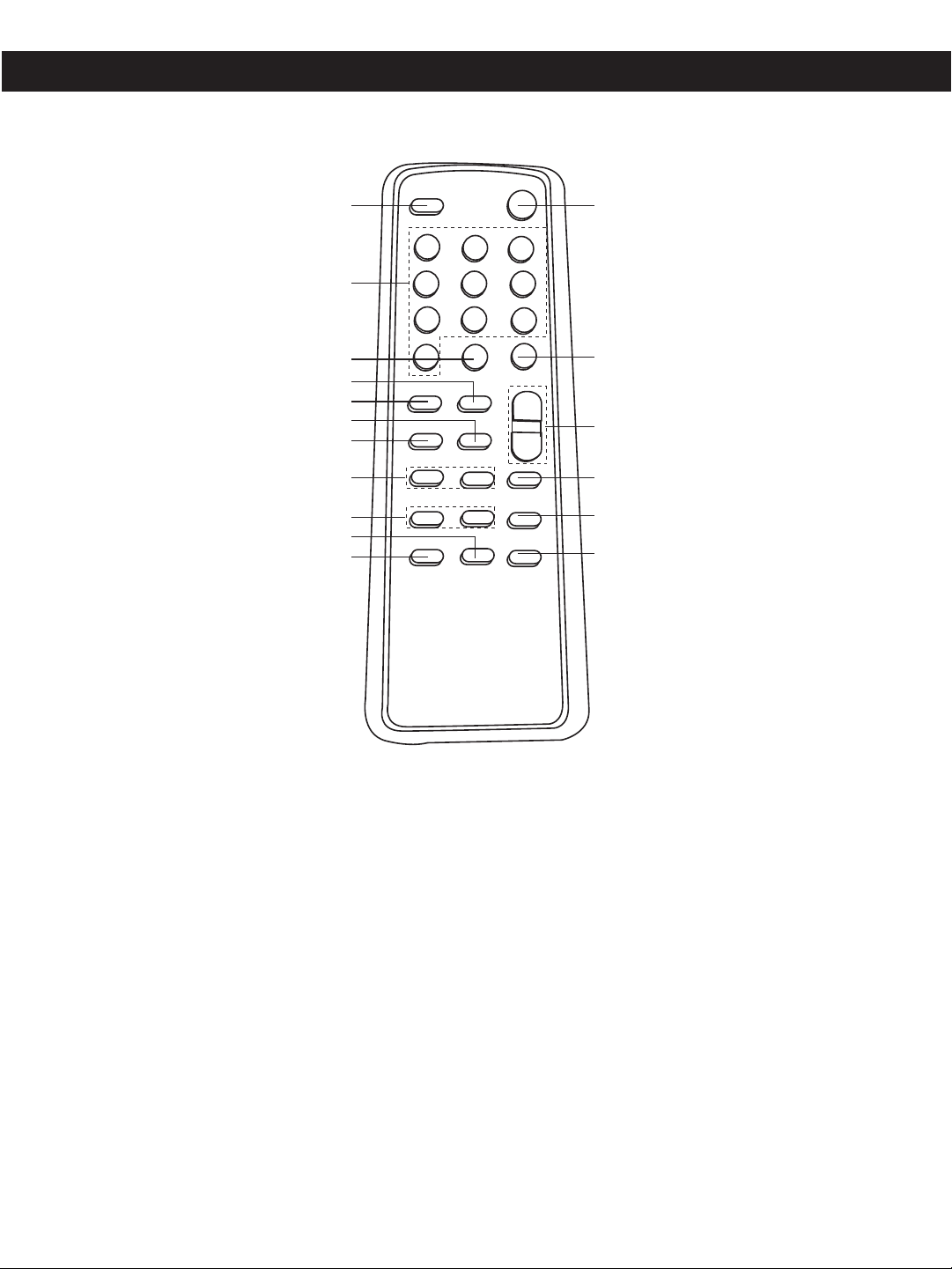
112
13
14
15
16
2
3
5
4
8
7
6
17
11
10
9
REMOTE
LOCATION OF CONTROLS (CONTINUED)
1. FIND/ESP/MO/ST (MONO/STEREO)
Button
2. Direct Track Selection Buttons
3. EQ Button
4. SLEEP Button
5. TIMER Button
6. PLAY/PAUSE (
®p)/CD Button
7. STOP (■) Button
10. REPEAT Button
11. INTRO Button
12. POWER Button
13. Mute Button
14. VOLUME Up/Down Buttons
15. TUNER/BAND Button
16. MEM/CLOCK SET Button
17. RANDOM Button
8. Tune/Skip/Search n/o Buttons
9. PRESET/DIR DN/UP Buttons
6
Page 8

1
2
1
2
3
1
2
3
SETTING THE CLOCK
OPERATING INSTRUCTIONS
1
With the power off, press and
hold the MEM/CLOCK SET
button; “12 HOUR” will blink.
4
Press the Tune/Skip/Search n 1
or o 2 button to set the current
hour, then press the MEM/CLOCK
SET button ❸ again; the minute
digits will blink. If you selected 12H
time display be sure to observe the
AM or PM indicators to make sure
you have set the hour correctly.
2
Press the Tune/Skip/Search n 1
or o 2 button to set the unit to the
24 hour (24 HOUR) mode (also
known as military time), or 12 hour
(12 HOUR) mode.
5
Press the Tune/Skip/Search n 1
or o 2 button to set the current
minute. Press the MEM/CLOCK
SET button ❸ and the time will be
set.
3
Press the MEM/CLOCK SET
button and the hours will blink.
PRESET EQ
1
With the power on, press the EQ
button to cycle through the preset
EQ settings or to turn the EQ off.
Each press of the EQ button will
cycle as follows: CLASSIC,
ROCK, POP, JAZZ, Off (PASS).
MUTE
1
To temporarily mute the sound,
press the MUTE button; the
Volume bars will blink in the
display and the sound will be
muted. Press the MUTE button
again to restore the sound.
7
HEADPHONE JACK
1
To listen to the unit through
headphones, simply insert the
headphones (not included) into
the Headphones jack. The
speakers will be disconnected
when the headphones are
plugged in.
Page 9

OPERATING INSTRUCTIONS (CONTINUED)
2
2
1
1
2
1
2
LISTENING TO THE RADIO
1
Press the POWER button to turn
the unit on; the Standby indicator
will go out.
4
MANUAL TUNING: Repeatedly
press the Tune/Skip/Search n 1
or o 2 button to manually
advance the frequency in the
display up or down until the
desired frequency appears.
2
Press the BAND button. If
switching from CD mode,
“TUNER” will appear in the
display.
5
AUTOMATIC TUNING: Press
and hold the Tune/Skip/Search n
1 or o 2 button until the
frequency in the display starts to
scan, and then release the button;
the tuner will search and then
stop on the next strong station it
finds. Repeat this step until the
desired frequency appears in the
display.
3
Press the BAND button to select
AM or FM.
NOTE: If you select the FM band,
be sure to extend the FM Wire
Antenna.
6
Press the FIND/ESP/MO/ST
button on the remote control to
select MONO or STEREO. Noise
present in Stereo broadcasts can
be reduced by listening in Mono.
7
Adjust the EQ button ❶ and
VOLUME buttons
NOTE: If the FM STEREO band
is selected and you have tuned to
an FM Stereo station, the Stereo
indicator will light in the display.
❷ as desired.
8
Press the POWER button to turn
the unit off; the Standby indicator
will light.
8
Hints for Better Reception
AM–The AM ferrite bar antenna is
located inside the unit. It may be
necessary to turn the unit slightly
so that the internal antenna is
pointing in the direction of the AM
transmitter. You may have to
experiment to find the position that
provides the strongest reception
for each of your favorite AM
stations.
FM–Extend the FM wire antenna
for best FM reception.
Page 10

OPERATING INSTRUCTIONS (CONTINUED)
2
3
1
1
2
35
12
2
2
1
1
2
SETTING RADIO PRESETS
This unit can preset 10 AM and 10 FM radio stations for convenient recall.
1
Press the POWER button to turn
the unit on; the Standby indicator
will go out.
4
2
Press the BAND button. If
switching from CD mode,
“TUNER” will appear in the
display.
Press the BAND button to select
AM or FM.
5
3
Press the Tune/Skip/Search
❶ or ❷ button to select a
station.
6
Press the MEM/CLOCK SET
button 1. Within six seconds,
press the PRESET UP 2 or
DOWN 3 button until the desired
memory number appears on the
display.
RECALLING RADIO PRESETS (10 EACH BAND)
1
Follow steps 1 and 2 above.
Press the MEM/CLOCK SET
button again to set the station in
the selected memory.
2
Press the PRESET UP 1 or
DOWN 2 button to select a
preset; the station will
automatically be tuned in.
Repeat steps 3 through 5 to
program up to 10 stations in each
band, if desired.
If the main power supply is
interrupted, the memory
presets will be erased.
3
Adjust the EQ button 1 and
VOLUME buttons 2 as desired.
9
Page 11

LABEL
SIDE
TO
THE
RIGHT
2
2
1
OPERATING INSTRUCTIONS (CONTINUED)
PLAYING COMPACT DISCS
This CD player is designed to play all kinds of Audio Discs and MP3 CD ROMS, such as CD recordables
and rewritables. Do not try to play CDI, CDV, DVD or computer CDs in this unit.
1
Press the POWER button to turn
the unit on; the Standby indicator
will go out.
4
2
If in the Tuner mode, press the
PLAY/PAUSE (¨ ) button; “CD”
will appear in the display.
5
3
Insert a CD with the label side
facing the right. The CD player will
read the table of contents on the
disc; the total number of tracks
and total playing time (total tracks
and folders will also appear, if
using MP3)will appear in the
display.
6
Press the PLAY/PAUSE (¨ )
button to begin playback on
Track 1.
CD PLAYBACK NOTES:
• DO NOT play 3” singles in this unit or it may
Adjust the EQ button 1 and
VOLUME buttons 2 as desired.
Playback will continue until all
tracks on the disc have been
played.
cause damage to the unit.
See page 14 for more information on MP3’s.
•
• When recording (“burning”) CDs, make sure the session is “finalized”,
or simply record (“burn”) only one session. You can find more
information in your recorder’s manual.
• If a disc is inserted incorrectly, dirty, damaged or not present at all, it
will eject.
• If a disc is not recorded properly, it will eject.
• It may take 10 to 30 seconds for the player to read an MP3 CD,
depending on the number of tracks burned on the CD.
10
To stop playback before the disc
ends, press the STOP(■) button.
The disc will stop and the display
will show the total number of tracks
and playing time on the disc.
CD PAUSE CONTROL
1
During CD playback, if you wish
to pause the disc momentarily,
press the PLAY/PAUSE (
button. Playback stops but the
disc continues to spin and the
time display will blink. Press again
to resume playback.
®p)
Page 12

3
1
4
2
2
1
OPERATING INSTRUCTIONS (CONTINUED)
2
1
3
2
1
TO BEGIN PLAYBACK FROM A SPECIFIC TRACK
1
While in the CD mode, insert a disc
into the CD player. Then the unit will
read the table of the contents on the
disc; After the total number of tracks
appear, press either the Tune/Skip/
Search
specific track for playback. You can
use the PRESET UP
buttons to select an album/folder, if
using MP3.
n 1 or o 2 button to select a
3 or DOWN 4
2
When the desired track (and
folder if using MP3) appears,
press the PLAY/PAUSE (
button. Playback will begin on the
track you selected.
®p)
3
You can also use the Direct Track
Selection buttons
remote to directly select a track,
then press the PLAY/PAUSE
(®p) button 2.
❶ on the
FORWARD/REVERSE SKIP TRACK AND HIGH-SPEED MUSIC SEARCH ( / )
1 3
During playback, press the
Tune/Skip/Search n button once
to advance the player to the
beginning of the next track. Press
the Tune/Skip/Search n button
repeatedly to advance the player
to higher numbered tracks.
2
During playback, press the
Tune/Skip/Search o button once to
move the player back to the
beginning of the current track. Press
the Tune/Skip/Search o button
repeatedly to move the player back
to lower numbered tracks.
During playback, depress and
hold either the Tune/Skip/Search
n or o button to move the player
forward or backward within a
track to locate a specific musical
passage. The player will move
forward or backward at high
speed as long as the button is
depressed. When you release the
Tune/Skip/Search n or o button,
normal playback will resume.
REPEAT PLAYBACK
1
To repeat a single track, while in
the Stop mode, press the
REPEAT button
will appear in the display. Press
the Tune/Skip/Search
3
track that you wish to repeat.
button to select the specific
❶ once; “REP”
n 2 or o
2
When the desired track number
appears in the display, press the
PLAY/PAUSE
begin playback. The specific track
you selected will be repeated
continuously.
(®p) b
11
utton to
3
To repeat all of the tracks on a
disc continuously, while in the
stop mode, press the REPEAT
button ❶ twice; “REP ALL” will
appear in the display. Press the
PLAY/PAUSE (
begin all tracks repeating.
®p) button ❷ to
Page 13

4
2
3
1
5
6
LABEL
SIDE
TO
THE
RIGHT
OPERATING INSTRUCTIONS (CONTINUED)
4
To repeat all files in a
album/folder (MP3 CD only),
press the REPEAT button 1 three
times; “REP ALBUM” will appear
in the display. Press the
Tune/Skip/Search n 2 or o 3
button to select the specific
directory that you wish to repeat
or Press the PRESET Up 4/Down
5 button to select the desired
folder/album to repeat. Press the
PLAY/PAUSE (®p) button 6 to
repeat play the album/folder.
5
To cancel Repeat Playback,
press the REPEAT button until
“REP” disappears from the
display.
PROGRAMMED PLAYBACK
The CD player in this unit has a 64 track programmable memory that allows you to program up to 64 tracks
on any disc for playback in any desired order. You may program 64 different tracks or you may also program
certain tracks to play more than once.
To perform programmed playback, proceed as follows:
1
While in tuner mode, press the
PLAY/PAUSE (
will appear in the display.
¨ ) button; “CD”
2
Insert a CD with the label side
facing the right. The CD player will
read the table of contents on the
disc; the total number of tracks
and total playing time on the disc
will appear in the display.
3
Press the MEM/CLOCK SET
button. “00” (track number), “P01” (program number) and
“MEMORY” will appear in the
display.
PROGRAMMED PLAYBACK SECTION CONTINUED ON NEXT PAGE.
12
Page 14

1
2
1
2
1
2
3
OPERATING INSTRUCTIONS (CONTINUED)
4
Press the Tune/Skip/Search n 1 or
o 2 button to select the first track
that you wish to program.
MP3: If using an MP3, you will first
select the album/folder, then press
the MEM/CLOCK SET button to
confirm, then select the first desired
track inside the album/folder.
7
5
When the desired track number
appears in the display, press the
MEM/CLOCK SET button again.
After programming up to 64 tracks in the CD Program Memory, press
the PLAY/PAUSE (®p) button 1 to begin programmed playback.
“MEMORY” will appear in the display and playback will begin on the
first track that you programmed. The player will continue to play all of
the tracks that you programmed in the order in which you programmed
them. When the last programmed track has been played, the player will
stop and the display will again show the total number of tracks/playing
time on the disc. If you press the MEM/CLOCK SET button ❷ and then
press the PLAY/PAUSE (®p) button 1 again, playback will start on the
first track you programmed and will continue until all the programmed
tracks have been played. To cancel the Programmed Playback mode,
while in the Stop mode, press the MEM/CLOCK SET button 2 to enter
the program mode, and then press the STOP (■) button 3 .
6
Repeat steps 4 and 5 until you
have programmed up to 64 track
numbers into the CD Program
Memory. When the memory is
full, the first select track number &
“P-01” will appear in the display
again.
NOTE: To check the programmed tracks, while in the Stop mode, press the MEM/CLOCK SET button
repeatedly to view the programmed tracks.
PROGRAMMED REPEAT
1
It is also possible to use the
Program and Repeat functions
together to repeat a specific
program indefinitely. First, make a
program as described above, then
press the REPEAT button twice to
enter the Repeat-All mode. Both
the MEMORY and REPEAT
indicators will appear in the display.
2
Press the PLAY/PAUSE (®p)
button to begin programmed
repeat playback. The player will
play the tracks you selected in the
order in which you programmed
them. When the last track in the
program has been played, the
entire program will begin again.
13
3
Programmed Repeat operation
will continue indefinitely until you
press the STOP (■) button.
Page 15

OPERATING INSTRUCTIONS (CONTINUED)
RANDOM PLAYBACK
1
To play the tracks on the CD in a
random order, while in the Stop
mode, press the RANDOM
button. “RANDOM” will appear in
the display and the tracks will play
automatically in a random order.
INTRO PLAYBACK
1
To play the first 10 seconds of
each track, press the INTRO
button. “INTRO” will appear in the
display and the unit will play the
first 10 seconds of each track.
2
To cancel random playback,
press the RANDOM button until
“RANDOM” disappears from the
display.
2
To cancel intro and continue with
normal playback, press the
INTRO button until “INTRO”
disappears from the display.
ESP (ELECTRONIC SKIP PROTECTION)
This feature protects against loss of sound caused by vibrations and shocks. Continuous playback is
ensured once some of the music has been stored into memory.
ESP will automatically be activated when listening to MP3 CDs. You cannot deactivate ESP while listening
to an MP3 CD. However, you can deactivate it when playing a standard CD by simply pressing the
FIND/ESP button; the ESP indicator will disappear from the display.
NOTE:
While playing back a standard CD, if the “ESP” indicator has disappeared from the display, press the
FIND/ESP button to turn on the “ESP” again.
14
Page 16

1
3
2
OPERATING INSTRUCTIONS (CONTINUED)
MP3 FAQs–Frequently Asked Questions
Please read before playing an MP3 CD.
Does the unit support packet write CD-RW?
Yes, it can. You can add or delete MP3 files without reformatting. It appears like a PC hard drive.
Can the unit read regular music CDs?
Yes, it can. However you can not mix MP3s and WAV files on the same CD. If you do this, the unit will play
only the MP3 files.
Can I use the MP3 extension for non-audio data files?
No, this may result in serious malfunction and harmful noise interference.
Can I mix MP3 files with other file types on the CDR?
Yes, but this unit will ignore those files and read only the MP3 files on the CDR.
Does the unit support multi-session CDRs?
If the MP3 CD is not finalized, you can burn a new group of MP3 files until the CD is full.
Does the unit support subdirectories (subfolders)?
Yes, the unit can read MP3 files from subfolders.
SELECTING SONGS BY MP3 TITLE
1
Press the FIND/ESP button; the
track display will appear with the
letter A. The Find indicator ( )
will blink in the display.
3
2
Select the starting letter of the desired track using the Tune/Skip/Search n 1
or o 2 button. “NONE” will appear in the display when there are no tracks
that start with the selected letter. To select the others tracks which with the
same starting letter, press and hold the Tune/Skip/Search
until the selected starting letter blinks in the display then release. Use the
Tune/Skip/Search
with the same letters. Press PLAY/PAUSE (
desired track or to return to select the other letters. Press and hold the
Tune/Skip/Search
solid in the display, then release. Use the Tune/Skip/Search
button to select other starting letters.
n 1 or o 2 button to select the others tracks which starting
®p) button 3 to start playing the
n 1 or o 2 button until the selected starting letter lights
n 1 or o 2 button
n 1 or o 2
When the desired track appears
in the display, press the
PLAY/PAUSE (
start playback.
®p) button to
15
Page 17

Directory 01
Skipped
Blur01.mp3
Blur02.mp3
Blur03.mp3
Blur04.mp3
Blur.jpg
Lyric.doc
Directory 02
Directory 04
Girl09.mp3
Girl10.mp3
Spice05.mp3
Spice06.mp3
Directory 03
Directory 05
Boyz11.mp3
Boyz12.mp3
Directory 07
Marx14.mp3
Twain15.mp3
2men07.mp3
2men08.mp3
Skipped
Directory 06
Bread13.mp3
Abba01.wav
Abba02.wav
(E) CD-ROM drive
OPERATING INSTRUCTIONS (CONTINUED)
1
3
2
1
3
2
SELECTING SONGS BY MP3 ALBUM/FOLDER
1
Press the FIND/ESP button 1
twice; the album/folder display will
appear with the letter A. The Find
indicator ( ) and “ALBUM” will
light in the display. Select the
starting letter of the desired
album/folder using the
Tune/Skip/Search n 2 or o 3
button.
2
When the desired album/folder appears in the display, press hold the
Tune/Skip/Search n 1 or o 2 button to enter the Folder/Album. When
the "ALBUM" disappears from the display, release the Tune/Skip/
Search n 1 or o 2 button. Select the desired tracks by using the
Tune/Skip/Search n 1 or o 2 button. When the desired track
appears, press the PLAY/PAUSE (®p) button PLAY/PAUSE (®p)
button 3 to start playback of the desired track or press and hold the
Tune/Skip/Search n 1 or o 2 button until "ALBUM” appears again,
then release to return to the select the MP3 ALBUM/FOLDER.
SINGLE SESSION
The following chart is an example of a Windows Explorer display that will appear on your computer monitor
for a single session MP3 CD ROM with directories/albums. Check the added notes to help you understand
the MP3 CD unit display and the playback sequence of directories/albums and tracks on a single session
MP3 CD.
MULTI SESSION
The computer user does not need to finalize the
CDR disc as music is burned on the CD. Because
of this, the music can be downloaded at different
times until the whole CD is full.
NOTES:
The arrow pathway shows the sequence of MP3
•
directory and file playback.
• This example has a total of seven MP3
directories.
Based on this layout, the first file will be
•
• “Skipped” denotes a directory which contains
“Blur01.mp3” and the last file will be
“Twain15.mp3”.
non-audio files only, e.g. jpg, wav, etc. These
cannot be detected nor played on this unit.
When an album contains mixed format files, the
non-MP3 files will be skipped.
16
Page 18

OPERATING INSTRUCTIONS (CONTINUED)
1
3
2
1
3
2
1
3
2
1
3
4
2
1
3
2
SETTING THE TIMER
Set the timer to turn the unit on and off to the Tuner or CD mode at a preset time as follows:
1
Press and hold the TIMER button
until the timer appears and the
hour digits blink in the display;
release the Timer Button and you
are now ready to set the timer on
time.
4
Press the Tune/Skip/Search n 1
or o 2 button to set the timer off
hour, then press the TIMER
button ❸ again; the minute digits
will blink. Be sure to observe the
AM or PM indicators to make sure
you have set the hour correctly.
2
Press the Tune/Skip/Search n 1
or o 2 button to set the timer on
hour, then press the TIMER button
❸ again; the minute digits will blink.
Be sure to observe the AM or PM
indicators to make sure you have
set the hour correctly.
5
Press the Tune/Skip/Search n 1
or o 2 button to set the timer off
minute. Press the TIMER button
❸ and the wake mode will blink.
Press the Tune/Skip/Search n 1
or o 2 button to set the wake
mode (Tuner or CD). Press the
TIMER button ❸ and the wake
volume will blink.
3
Press the Tune/Skip/Search n 1
or o 2 button to set the timer on
minute. Press the TIMER button
❸ and the timer off hours will
blink.
6
Press the Tune/Skip/Search n 1 or
o 2 button to set the wake volume
level. Press the TIMER button
the timer will be set. The display will
show the Timer ON time, Timer OFF
time, Wake mode (Tuner or CD) and
the wake volume level, then it will
return to CD, Tuner or Standby mode.
If in CD mode, press the Power
button
4 to turn the unit to Standby
mode, otherwise, the CD will not start
playback when it reaches the Timer
on time.
To deactivate, press the TIMER
button
3 while in the off mode (“
will disappear from the display). To
activate the timer, press the TIMER
button
3 while in the off mode (“
will appear in the display).
❸ and
”
”
NOTES:
•
If you set an off time that is the same as the on time, the display will read “ERROR” and you will need to set
the time again
• If the inserted disc’s total tracks time is shorter than the Timer's on & off time, when the timer is activated, the
unit will playback the tracks on the disc then it will stop.
17
Page 19

OPERATING INSTRUCTIONS (CONTINUED)
ACTIVATING THE SLEEP FUNCTION
Set the sleep timer as follows:
1
Press the POWER button to turn
the unit on and tune the desired
radio station or insert a CD as
previously instructed.
NOTE: After you have set the desired Sleep time, it will start counting down. The player will stop and return
to Standby mode when it reaches the Sleep time. To view the rest of the sleep time, press the SLEEP button
once; the display will show the rest of the sleep time for three seconds in the display.
2
Press the SLEEP button; “90” and
“SLEEP” will appear in the
display.
3
Within three seconds, press the
SLEEP button a second time to
set the unit to turn off after 80
minutes. Each additional press
with decrease the sleep time by
10 minutes. Press the SLEEP
button repeatedly until “SLEEP”
disappears from the display to
deactivate the Sleep feature.
18
Page 20

CARE AND MAINTENANCE
B
E
N
Z
E
N
E
C
L
E
A
N
E
R
Caring for Compact Discs
• Treat the compact disc carefully. Handle the compact disc
only by its edges. Never allow your fingers to come in contact
with the shiny, unprinted side of the compact disc.
• Do not attach adhesive tape, stickers, etc. to the compact
disc label.
• Clean the compact disc periodically with a soft, lint-free, dry
cloth. Never use detergents or abrasive cleaners to clean
the compact disc. If necessary, use a CD cleaning kit.
• If a compact disc skips or gets stuck on a section of the compact disc, it is probably dirty or damaged (scratched).
• When cleaning the compact disc, wipe in straight lines from the center of the compact disc to the outer
edge of the compact disc. Never wipe in circular motions.
• This unit is designed to play only compact discs bearing the identification logo as shown here.
Other compact discs may not conform to the CD standard and may not play properly.
• Compact discs should be stored in their cases after each use to avoid damage.
• Do not expose compact discs to direct sunlight, high humidity, high temperatures or dust, etc. Prolonged
exposure or extreme temperatures can warp the compact disc.
• Do not stick or write anything on either side of the compact disc. Sharp writing instruments, or the ink may
damage the surface.
19
Page 21

TROUBLESHOOTING GUIDE
Should this unit exhibit a problem, check the following before seeking service:
Symptom Possible Cause Solution
Radio
Noise or sound distorted Station not tuned properly for Retune the AM or FM broadcast
on radio broadcasts. AM or FM. station.
AM: Unit is not positioned correctly. Rotate unit for best reception.
FM: Wire antenna is not extended. Extend FM wire antenna.
FM Stereo indicator Poor FM signal being received. Retune station or try another station
does not light. that broadcasts in stereo.
Station is not broadcasting in stereo. Change stations.
Press the FIND/MO/ST/ESP button
to change to stereo mode.
AM or FM, no sound.
Compact Disc Player
CD Player will not play. CD is not selected. Press the Play/Pause (®p)/CD
TUNER is not selected. Press the BAND button to select Tuner.
Volume at minimum. Increase volume.
button to select CD.
CD is not installed or is installed Insert CD with label facing the right.
incorrectly.
CD skips while playing. Disc is dirty or scratched. Wipe disc with cloth or use
another disc.
Disc cannot be read and Some MP3 discs cannot be read or Try another MP3 disc.
eject from the player played due to the disc or record quality.
General
No power. AC power cord is not connected. Connect AC power cord.
Remote not working. Batteries not inserted, or inserted Insert batteries correctly.
incorrectly.
FOR ADDITIONAL SET-UP OR OPERATING ASSISTANCE, PLEASE VISIT OUR WEBSITE AT
WWW.MEMOREXELECTRONICS.COM
OR CONTACT CUSTOMER SERVICE AT 1-800-919-3647.
PLEASE KEEP ALL PACKAGING MATERIAL FOR AT LEAST 90 DAYS IN CASE YOU NEED
TO RETURN THIS PRODUCT TO YOUR PLACE OF PURCHASE OR MEMOREX.
FOR PARTS AND ACCESSORIES, CONTACT FOX INTERNATIONAL AT 1-800-321-6993.
20
Page 22

SPECIFICATIONS
GENERAL
Power Source ............................................................................................AV 120V , 60 Hz
Battery for the Remote .................................................2 x AA (LR6) size Alkaline batteries
Left & Right Speakers........................................................................................2 x 4 ohms.
Output Power of the Left & Right Speaker............................................................... 2 x 5W
Subwoofer Speaker................................................................................................13 ohms
Output Power of the Subwoofer Speaker ......................................................................5 W
RADIO SECTION
Frequency (FM). ..........................................................................................87.5 - 108 MHz
Frequency (AM) ..........................................................................................520 - 1710 KHz
CD SECTION
Disc Diameter...............................................................................................4.72" (120mm)
NEVER INSERT 3.15" (80MM) SINGLE CDs INTO THE CD COMPARTMENT AS IT
WILL DAMAGE THE UNIT.
Optical Source..............................................................................................Semiconductor
D/A Conversion............................................................1-bit DAC eight times oversampling
MPEG Rate.......................................................................................................32-384Kbps
Sampling Frequency............................................................8/11.025/12 KHz for MPEG2.5
................................................................................................16/22.05/24KHz for MPFG 2
................................................................................................. 32/44.1/48KHz for MPEG 1
MP3 Playback ..........................................................................ISO9660 format compatible
21
Page 23

Memcorp, Inc.
Weston, FL
Printed in Hong Kong
Visit our website at www.memorexelectronics.com
