Page 1

HOME AUDIO SYSTEM WITH CD
PLAYER, CASSETTE RECORDER AND
AM/FM STEREO RADIO
MODEL: MX3720
BEFORE OPERATING THIS PRODUCT, PLEASE READ THESE
INSTRUCTIONS COMPLETELY.
OPERATING INSTRUCTIONS
MX3720.O/M.QXD 4/30/02 10:48 AM Page 21
Page 2
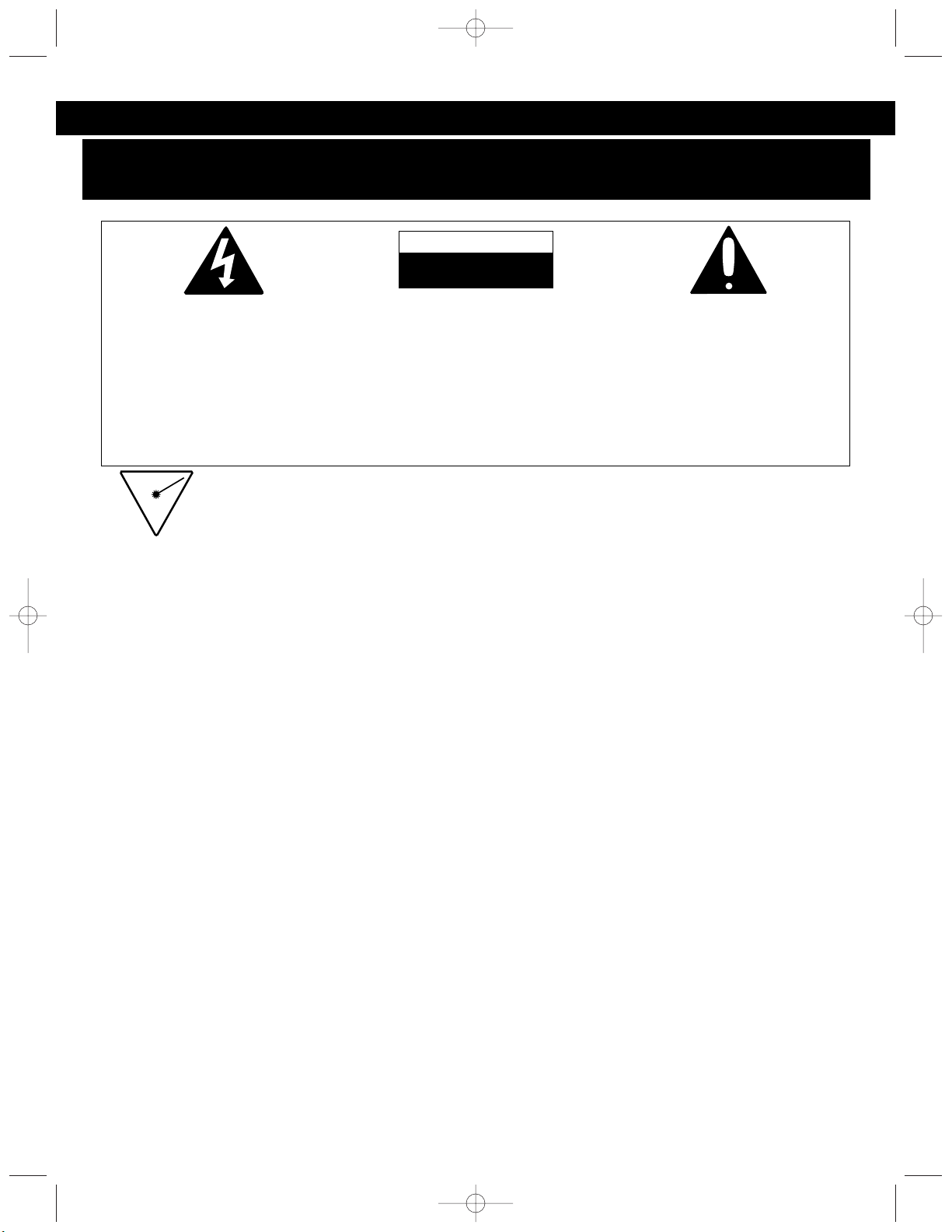
1
DANGER:
Invisible and hazardous laser radiation when open and interlock failed or defeated. Avoid direct
exposure to beam.
WARNING
TO PREVENT FIRE OR SHOCK HAZARD, DO NOT USE THIS PLUG WITH AN EXTENSION CORD, RECEPTACLE
OR OTHER OUTLET UNLESS THE BLADES CAN BE FULLY INSERTED TO PREVENT BLADE EXPOSURE. TO
PREVENT FIRE OR SHOCK HAZARD, DO NOT EXPOSE THIS APPLIANCE TO RAIN OR MOISTURE.
The lightning flash with
arrowhead symbol, within an
equilateral triangle is intended
to alert the user to the
presence of uninsulated
‘dangerous voltage’ within the
product’s enclosure that may
be of sufficient magnitude to
constitute a risk of electric
shock to persons.
CAUTION: TO REDUCE THE
RISK OF ELECTRIC SHOCK DO
NOT REMOVE COVER (OR
BACK), NO USER SERVICEABLE
PARTS INSIDE REFER SERVICING TO QUALIFIED SERVICE
PERSONNEL.
The exclamation point within
an equilateral triangle is
intended to alert the user to the
presence of important
operating and maintenance
(servicing) instructions in the
literature accompanying the
appliance.
CAUTION
RISK OF ELECTRIC SHOCK
DO NOT OPEN
1. Read these instructions.
2. Keep these instructions.
3. Heed all warnings.
4. Follow all instructions.
5. Do not use this apparatus near water.
6. Clean only with dry cloth.
7. Do not block any ventilation openings. Install in accordance with the manufacturer’s instructions.
8. Do not install near any heat sources such as radiators, heat registers, stoves, or other apparatus
(including amplifiers) that produce heat.
9. Do not defeat the safety purpose of the polarized or grounding-type plug. A polarized plug has two
blades with one wider than the other. A grounding type plug has two blades and a third grounding prong.
The wide blade or the third prong are provided for your safety. If the provided plug does not fit into your
outlet, consult an electrician for replacement of the obsolete outlet.
10. Protect the power cord from being walked on or pinched particularly at plugs, convenience receptacles,
and the point where they exit from the apparatus.
11. Only use attachments / accessories specified by the manufacturer.
12. Unplug this apparatus during lightning storms or when unused for long periods of time.
13. Refer all servicing to qualified service personnel. Servicing is required when the apparatus has been
damaged in any way, such as power-supply cord or plug is damaged, liquid has been spilled or objects
have fallen into the apparatus, the apparatus has been exposed to rain or moisture, does not operate
normally, has changed its performance, or has been dropped.
14. This appliance shall not be exposed to dripping or splashing water and that no object filled with liquids
such as vases shall be placed on the apparatus.
15. Do not overload wall outlet. Use only power source as indicated.
16. Use replacement parts as specified by the manufacturer.
17. The product may be mounted to a wall only if recommended by the manufacturer.
18. Upon completion of any service or repairs to this product, ask the service technician to perform safety
checks.
MX3720.O/M.QXD 4/30/02 10:48 AM Page 1
Page 3
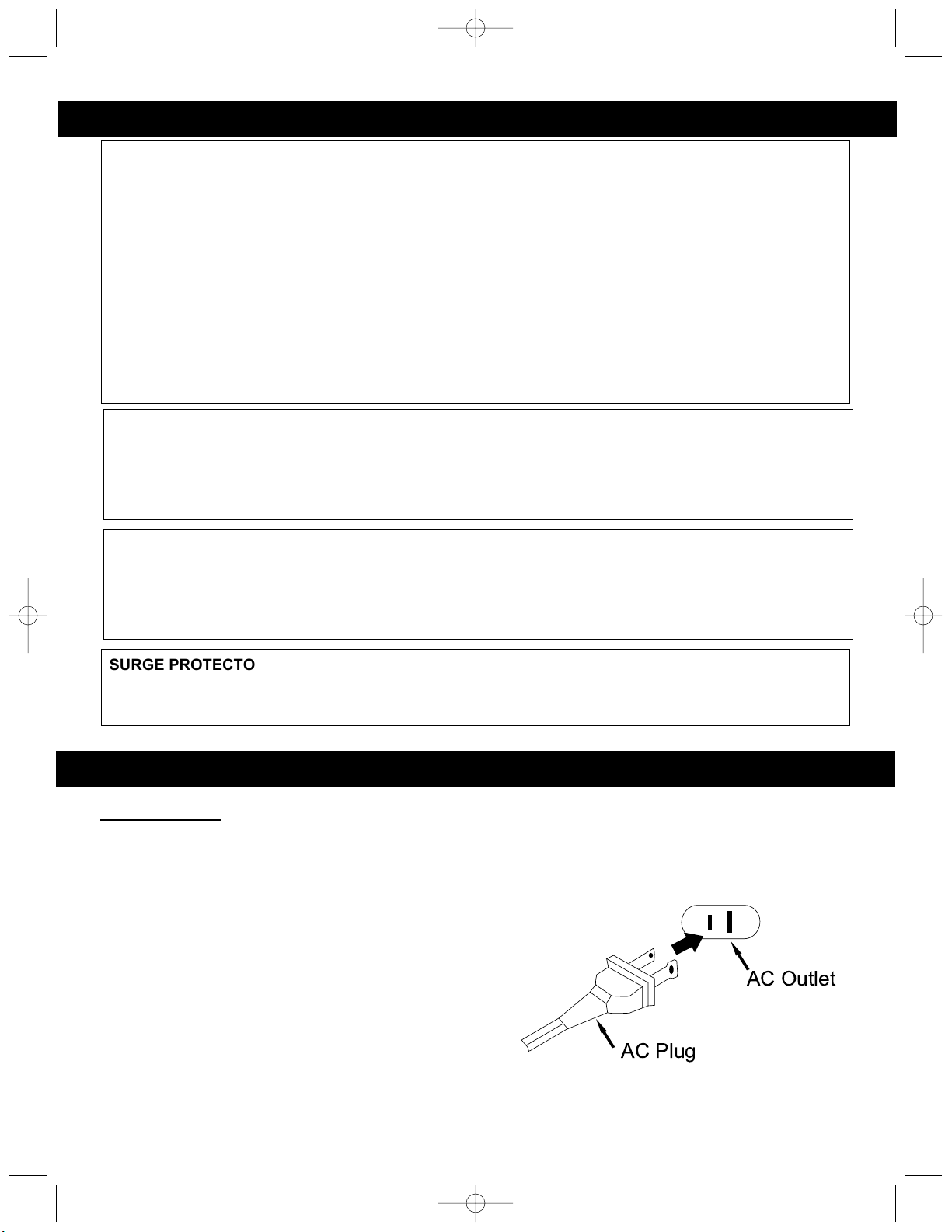
2
SAFETY INSTRUCTIONS
INFORMATION:
This equipment has been tested and found to comply with the limits for a Class B digital device, pursuant
to Part 15 of the FCC Rules. These limits are designed to provide reasonable protection against harmful
interference in a residential installation. This equipment generates, uses, and can radiate radio frequency
energy and, if not installed and used in accordance with the instructions, may cause harmful interference
to radio communications. However, there is no guarantee that interference will not occur in a particular
installation. If this equipment does cause harmful interference to radio or television reception, which can
be determined by turning the equipment off and on, the user is encouraged to try to correct the
interference by one or more of the following measures:
• Reorient or relocate the receiving antenna.
• Increase the separation between the equipment and receiver.
• Connect the equipment into an outlet on a circuit different from that to which the receiver is connected.
• Consult the dealer or an experienced radio/TV technician for help.
FCC WARNING:
This equipment may generate or use radio frequency energy. Changes or modifications to this equipment
may cause harmful interference unless the modifications are expressly approved in the instruction manual.
The user could lose the authority to operate this equipment if an unauthorized change or modification is
made.
LASER SAFETY: THIS UNIT EMPLOYS A LASER. ONLY QUALIFIED SERVICE PERSONNEL SHOULD
ATTEMPT TO SERVICE THIS DEVICE DUE TO POSSIBLE EYE INJURY.
CAUTION: USE OF CONTROLS, ADJUSTMENTS OR PERFORMANCE PROCEDURE HEREIN MAY
RESULT IN HAZARDOUS RADIATION EXPOSURE.
WARNING: DO NOT EXPOSE THIS APPLIANCE TO RAIN OR MOISTURE.
PREPARATION FOR USE
AC Operation
Unwind the AC power cord and extend it to its full length. Insert the small end of the AC power cord into the
AC socket on the back cabinet of the unit. Insert the other end of the AC power cord into any convenient
120V 60Hz household outlet.
Please note that this unit is equipped with a polarized AC
plug which has one blade wider than the other. This is a
safety feature to reduce the likelihood of electric shock. This
polarized AC plug will only fit in a polarized AC outlet. If you
find that you cannot insert this plug into your outlet, you
may have an obsolete non-polarized outlet. Please do not
try to defeat this safety feature by using a non-polarized
adapter or by filing the wider blade to make it fit into your
outlet. If this plug does not fit into your outlet, you should
contact a qualified licensed electrician to replace your obsolete outlet.
SURGE PROTECTORS:
It is recommended to use a surge protector for AC connection. Lightning and power surges ARE NOT
covered under warranty for this product.
MX3720.O/M.QXD 4/30/02 10:48 AM Page 2
AC Outlet
AC Plug
Page 4
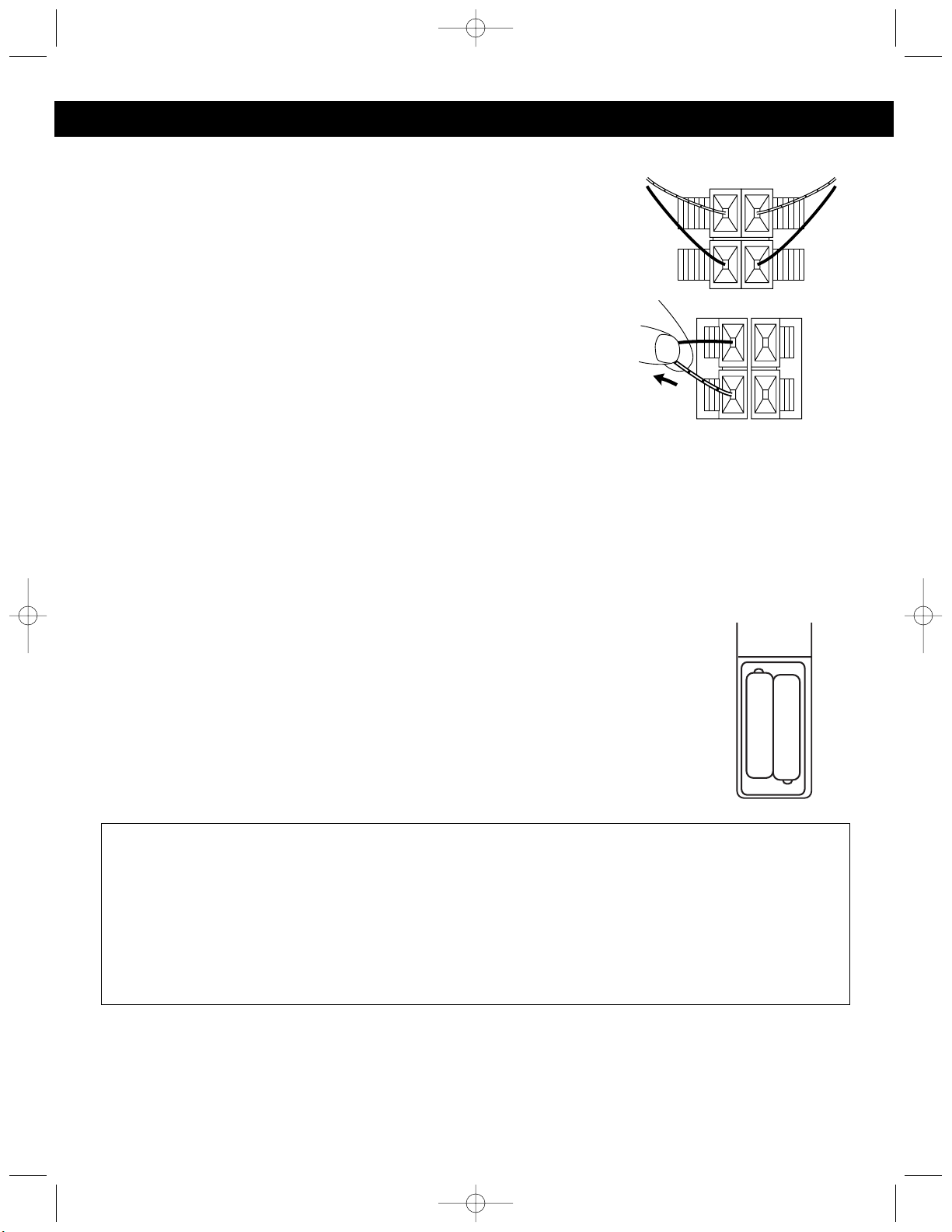
3
PREPARATION FOR USE (CONTINUED)
SPEAKER CONNECTION
1. Place the speakers in convenient locations on either side of the unit.
Usually a distance of five to eight feet between speakers provides the
best stereo effect, but this may vary depending on the size and acoustics
of the room.
2. Locate the Speaker Terminals on the rear of the unit and connect the left
speaker’s solid red wires to the LEFT red (+) terminals and connect the
striped black wires to the LEFT black (–) terminals.
3. To connect the speakers, press the terminal down, insert the speaker
wire and press the terminal back to the lock position.
4. Pull lightly on the connection to make sure it is secure.
5. Repeat steps 2 and 3 for the right speaker.
CAUTION: Only connect the speakers which are supplied with the unit. The
use of any other or additional speakers may cause damage to the unit.
Never operate the unit without the speakers connected.
AUX JACKS:
To connect an external unit, such as a CD recorder,VCR, etc., simply connect the external unit’s left and
right audio cables to the left and right AUX IN jacks on the rear of this unit. Press the AUX function button on
the front of this unit to listen to the external unit.
BATTERY PRECAUTIONS
Follow these precautions when using batteries in this device:
1. Use only the size and type of batteries specified.
2. Be sure to follow the correct polarity when installing the batteries as indicated in the battery compartment.
Reversed batteries may cause damage to the device.
3. Do not mix different types of batteries together (e.g. Alkaline and Carbon-zinc) or old batteries with fresh ones.
4. If the device is not to be used for a long period of time, remove the batteries to prevent damage or injury from
possible battery leakage.
5. Do not try to recharge batteries not intended to be recharged; they can overheat and rupture.
(Follow battery manufacturer’s directions.)
BATTERY OPERATION
The battery compartment is located on the rear of the remote control.
• Remove the battery compartment door by pressing down and sliding the door.
• Insert two (2) AAA size batteries into the battery compartment as shown to the
right. Be sure to observe the polarity markings which are engraved inside the
battery compartment. If the batteries are inserted incorrectly, the remote control will
not operate.
• Replace the battery compartment door.
REMOTE SENSOR:
To operate the unit with the remote control, point the remote at the remote sensor on the front of the main
unit and press the appropriate button. The remote control has an effective operating range of approximately
15 feet and an angle of no more than 30°.
NOTE: Bright sunlight may interfere with the operation of the remote control.
RIGHT LEFT
MX3720.O/M.QXD 4/30/02 10:48 AM Page 3
+
—
—
+
Page 5
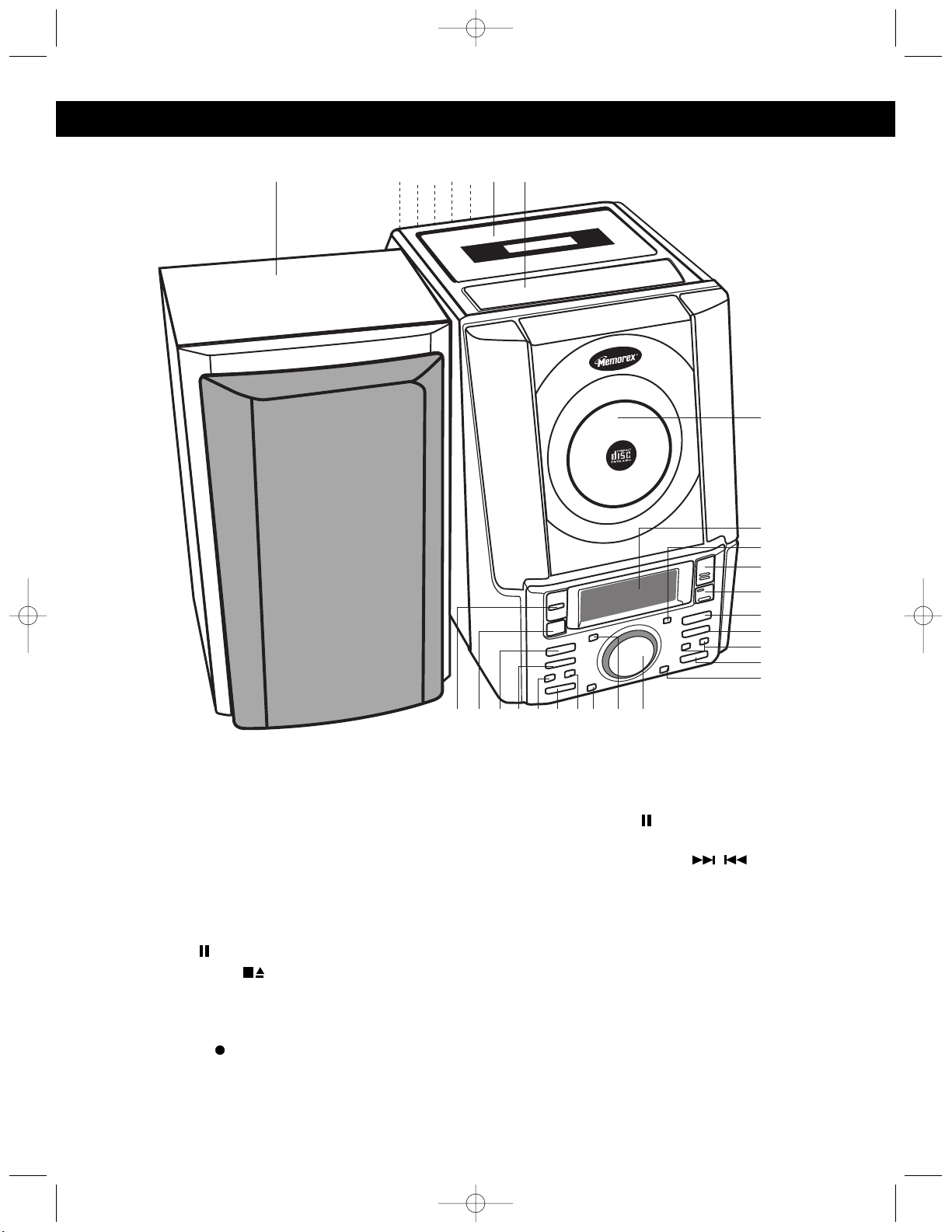
4
LOCATION OF CONTROLS AND INDICATORS
1. Speaker
2. Headphone Jack (Top/rear of Unit)
3. FM Antenna (Rear of Unit)
4. FM MODE Switch (Rear of Unit)
5. AUX IN Jacks (Rear of Unit)
6. Speaker Jacks (Rear of Unit)
7. Cassette Compartment
8. Cassette Button Compartment
(Buttons Under Compartment)
PAUSE ( )
STOP/EJECT ( )
FAST FORWARD (❿❿)
REWIND (➛➛)
PLAY (❿)
RECORD
()
9. CD Compartment
10. Display
11. RANDOM Button
12. CD OPEN/CLOSE Button
13. Sensor
14.
PLAY/PAUSE (❿ ) Button
15. BAND/STOP(■) Button
16. Tuning/CD SKIP/Search / Buttons
17. MEMORY/PROGRAM/CLOCK SET Button
18. DISPLAY Button
19. VOLUME Buttons
20. REPEAT/PRESET UP Button
21. SLEEP/TIMER Button
22. AUX Function Button
23. PRESET EQ Button
24. TAPE Function Button
25. TUNER Function Button
26. CD Function Button
27. STANDBY Indicator
28. POWER Button
MAIN UNIT
MX3720.O/M.QXD 4/30/02 10:48 AM Page 4
1 7 8
32194 5 6
9
10
11
12
13
14
15
16
17
18
2122232425262728 20
Page 6
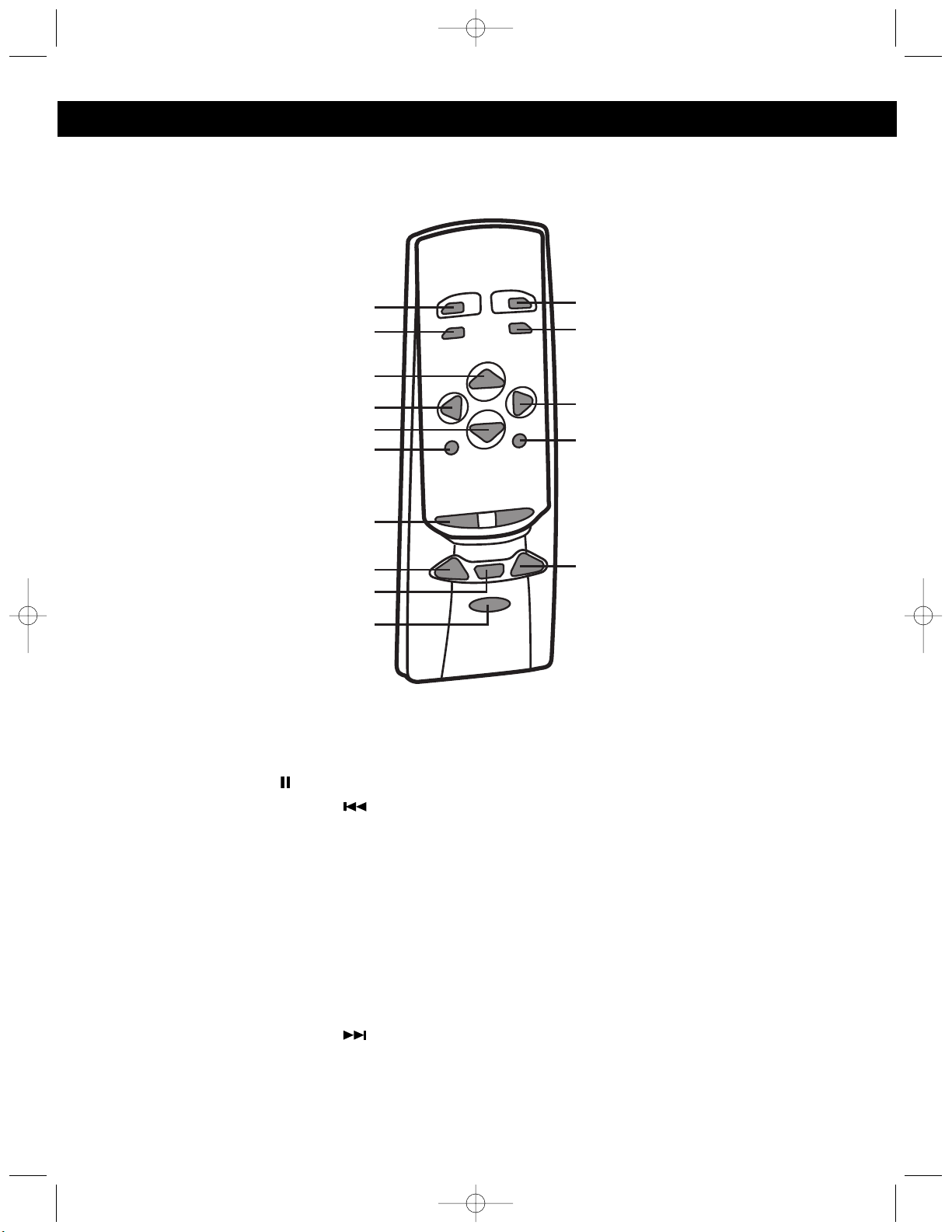
5
LOCATION OF CONTROLS AND INDICATORS
1. MUTE Button
2. REPEAT/REPEAT UP Button
3. PLAY/PAUSE (❿ ) Button
4. Tuning CD SKIP/Search Button
5. Band/STOP(■) Button
6. PRESET EQ Button
7. VOLUME Buttons
8. TIMER Button
9. DISPLAY Button
10. POWER Button
11. PROGRAM/CLOCK SET Button
12. RANDOM Button
13. Tuning CD SKIP/Search Button
14. FUNCTION Button
15. SLEEP Button
REMOTE
MX3720.O/M.QXD 4/30/02 10:48 AM Page 5
1
2
3
4
5
6
7
8
9
10
11
12
13
14
15
Page 7
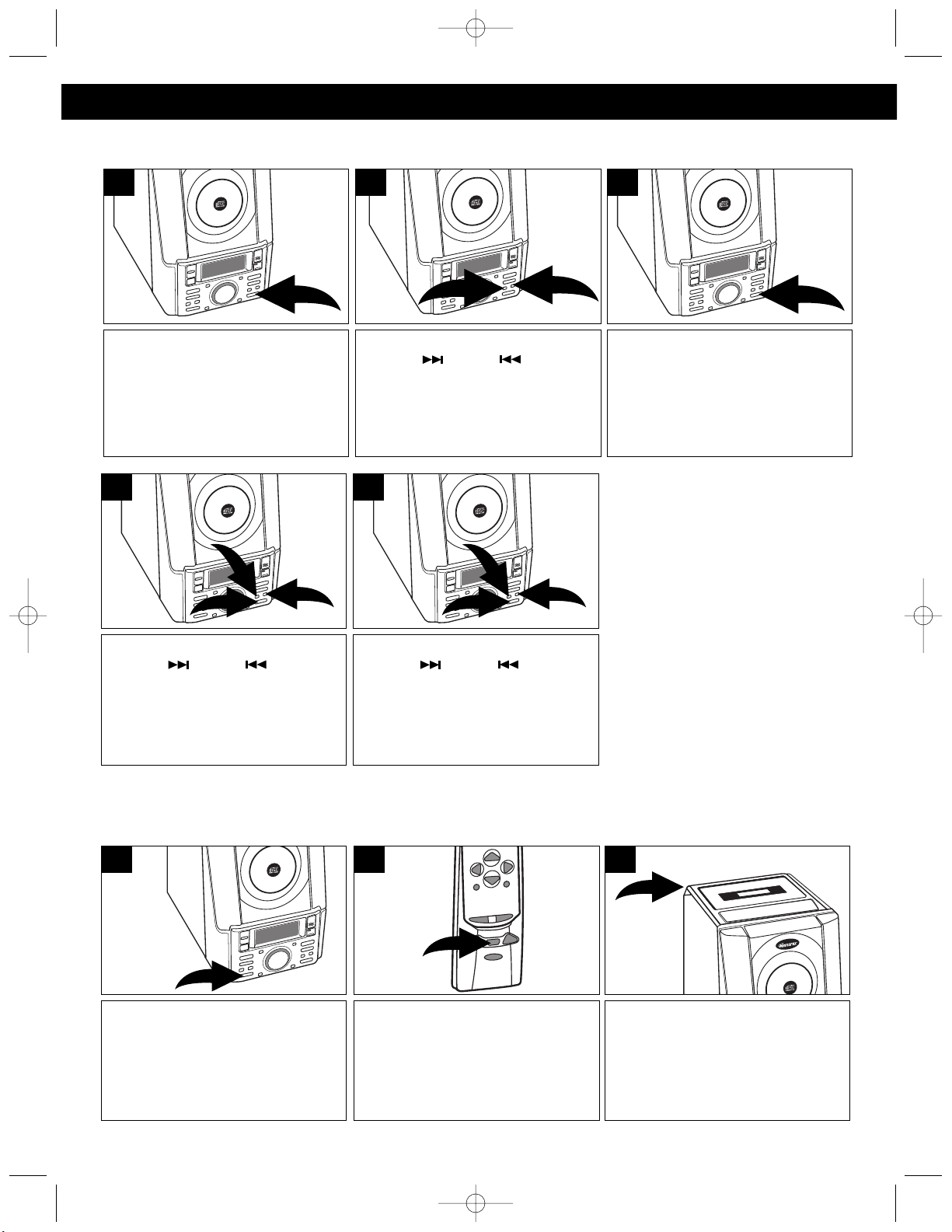
6
OPERATING INSTRUCTIONS
With the power off, press and
hold the MEMORY/PROGRAM/
CLOCK SET button; “24H” will
blink.
1
Press the MEMORY/PROGRAM/
CLOCK SET button and the hours
will blink.
3
Press the Tuning/CD SKIP/
Search ( ) ❶ or ( ) ❷ button
to set the unit to the 24 hour
(24H) mode (also known as
military time, or 12 hour (12H)
mode.
2
SETTING THE CLOCK
Press the PRESET EQ button to
cycle through the preset EQ
settings, or to turn the EQ off.
Each press of the PRESET EQ
button will cycle as follows:
CLASSIC, ROCK, POP, Off.
1
PRESET EQ
In the Off mode, press the
DISPLAY button to cycle from the
clock to the timer. In the On
mode, press the DISPLAY button
to cycle from the selected function
to the clock and to the timer.
1
DISPLAY BUTTON
To listen to the unit through
headphones, simply insert the
headphones (not included) into the
Headphones jack. The speakers
will be disconnected when the
headphones are plugged in.
1
HEADPHONE JACK
Press the Tuning/CD SKIP/
Search ( ) ❶ or ( ) ❷ button
to set the current hour, then press
the MEMORY/PROGRAM/
CLOCK SET button ❸ again; the
minute digits will blink.
4
Press the Tuning/CD SKIP/
Search ( ) ❶ or ( ) ❷ button
to set the current minute. Press
the MEMORY/PROGRAM/
CLOCK SET button ❸ and the
time will be set.
5
NOTE: In the 12 hour mode the
display will show AM and PM
indicators. In the 24 hour mode
there are no AM or PM indicators.
“1:00PM” is displayed as “13:00”,
“6:00PM” is displayed as “18:00”
and 12 midnight is displayed as
“0:00”. The 12 hour mode is used
in the USA and Canada. The 24
hour mode is used in Europe, Asia
and other countries.
MX3720.O/M.QXD 4/30/02 10:48 AM Page 6
2
3
2
1
3
1
2
1
Page 8

7
OPERATING INSTRUCTIONS (CONTINUED)
MUTE
To temporarily mute the sound, press the MUTE button on the
remote control; “MUTE” will appear in the display and the sound will
be muted. Press the MUTE button again to restore the sound and
“MUTE” will disappear from the display.
1
Press the POWER button to turn
the unit on; the STANDBY
indicator will go out.
1
Press the Tuning/CD SKIP/Search
❶ or ❷ button to select a
station (see Tuning note below).
NOTE: If the FM band is selected
and you have tuned to an FM Stereo
station, the FM Stereo indicator will
light in the display.
4
Slide the FM MODE switch on the
rear of the unit to the ST or
MONO position to select Stereo
or mono when listening to an FM
station.
3
Press the TUNER Function button
❶; “TUNER” will appear in the
display. Press the BAND/
STOP(■) button❷ to select AM or
FM.
2
Adjust the PRESET EQ ❶ and
VOLUME ❷ buttons as desired.
5
When you have finished listening,
press the POWER button to turn
the unit off; the STANDBY
indicator will light.
6
Hints for Better Reception:
FM - Make sure that the FM Wire Antenna is extended to its full length. You may have to vary the direction
of the antenna to find the strongest signal for each FM station.
AM - The AM ferrite bar antenna is located inside the unit. It may be necessary to turn the unit slightly so
that the internal antenna is pointing in the direction of the AM transmitter. You may have to experiment to
find the position that provides the strongest reception for each of your favorite AM stations.
LISTENING TO THE RADIO
TUNING:
MANUAL TUNING: Repeatedly press the Tuning/CD SKIP/ Search or to manually advance the
frequency in the display up or down until the desired frequency appears.
AUTOMATIC TUNING: Press and hold the Tuning/CD SKIP/ Search or until the frequency in the
display starts to scan, and then release the button; the tuner will search and then stop on the next strong
station it finds. Repeat this procedure until the desired frequency appears in the display.
MX3720.O/M.QXD 4/30/02 10:48 AM Page 7
2
1
1
2
1
2
Page 9

8
OPERATING INSTRUCTIONS (CONTINUED)
Press the POWER button to turn
the unit on; the STANDBY
indicator will go out.
1
Press the MEMORY/PROGRAM/
CLOCK SET button ❶. Within four
seconds, press the REPEAT/
PRESET UP button ❷ until the
desired memory number appears
on the display.
4
Use the Tuning/CD SKIP/ Search
() ❶ or ( ) ❷ button to
select a station.
3
Press the TUNER Function button
❶; “TUNER” will appear in the
display. Press the BAND/
STOP(■) button❷ to select AM or
FM.
2
Press the MEMORY/PROGRAM/
CLOCK SET button again to set
the station in the selected
memory.
5
Repeat steps 3 through 5 to
program up to 10 stations in each
band, if desired.
In case the main power supply
is interrupted, the memory
presets will be erased.
6
SETTING RADIO PRESETS
This unit can preset 10 AM and 10 FM radio stations for convenient recall.
Follow steps 1 and 2 above.
1
Adjust the PRESET EQ ❶ and
VOLUME ❷ buttons as desired.
3
Press the REPEAT/PRESET UP
button to select a preset; the
station will automatically be tuned
in.
2
RECALLING RADIO PRESETS
MX3720.O/M.QXD 4/30/02 10:48 AM Page 8
2
1
1
2
2
35
1
12
2
1
Page 10

9
Press the POWER button to turn
the unit on; the STANDBY
indicator will go out.
1
The CD player will read the table
of contents on the disc and the
total number of tracks and total
playing time on the disc will
appear in the display.
4
Press the CD OPEN/CLOSE
button to open the CD compartment door.
Gently press a CD onto the
center spindle, with the printed
label side facing out. Close the
CD compartment door.
3
Press the CD Function button to
select CD.
2
Press the PLAY/PAUSE (❿ )
button to begin playback on
Track 1.
5
Adjust the PRESET EQ ❶ and
VOLUME ❷ buttons as
desired. Playback will continue
until all the tracks on the disc
have been played.
6
To stop playback before the disc
ends, press the BAND/STOP(■)
button. The disc will stop and the
display will show the total number
of tracks and playing time on the
disc.
7
After the last track has been
played, the disc stops automatically and the display shows the
total number of tracks and playing
time on the disc. If you are finished
listening, press the CD OPEN/
CLOSE button.
8
Remove your disc and press the
POWER button to turn the unit
off; the STANDBY indicator will
light.
9
PLAYING COMPACT DISCS
NORMAL PLAYBACK
This unit can play standard compact discs, as well as CD-R and CD-RW Compact discs.
OPERATING INSTRUCTIONS (CONTINUED)
MX3720.O/M.QXD 4/30/02 10:48 AM Page 9
CD
2
1
Page 11

10
After you insert the disc into the CD
player and the total number of tracks
appear on the display, you may press
either the Tuning/CD SKIP/Search
() ❶ or ( ) ❷ button to select
a specific track for playback.
1
When the desired track number
appears in the display, press the
PLAY/PAUSE (❿ ) button.
Playback will begin on the track
you selected.
2
During CD playback, if you wish
to pause the disc momentarily,
press the PLAY/PAUSE (❿ )
button again. Playback stops but
the disc continues to spin and the
time display will blink.
1
Press the PLAY/PAUSE (❿ )
button again to release pause and
resume normal CD playback.
2
CD PAUSE CONTROL
To randomly play back all the
tracks on the disc, press the
RANDOM button; “RANDOM” will
appear in the display and the
tracks will play randomly.
1
RANDOM PLAYBACK
TO BEGIN PLAYBACK FROM A SPECIFIC TRACK
During playback, depress and
hold either the Tuning/CD SKIP/
Search ( ) or ( ) button to
move the player forward or
backward within a track to locate
a specific musical passage. The
player will move forward or
backward at high speed as long
as the button is depressed. When
you release the Tuning/CD SKIP/
Search ( ) or ( ) button,
normal playback will resume at
that point.
During playback, press the
Tuning/CD SKIP/Search ( )
button once to advance the player
to the beginning of the next track.
Press the Tuning/CD SKIP/ Search
( ) button repeatedly to advance
the player to higher number tracks.
1 3
During playback, press the
Tuning/CD SKIP/Search ( )
button once to move the player back
to the beginning of the current track.
Press the Tuning/CD SKIP/ Search
( ) button repeatedly to move the
player back to lower numbered tracks.
2
FORWARD/REVERSE SKIP TRACK AND HIGH-SPEED MUSIC SEARCH ( / )
OPERATING INSTRUCTIONS (CONTINUED)
MX3720.O/M.QXD 4/30/02 10:48 AM Page 10
2
1
Page 12

11
To repeat a single track, press the
REPEAT/PRESET UP button ❶
twice; “REPEAT” will blink in the
display. Press the Tuning/CD
SKIP/ Search ( ) ❷ or ( )
button ❸ to select the specific
track that you wish to repeat.
When the desired track number
appears in the display, press the
PLAY/PAUSE (❿ ) button ❹ to
begin playback. The specific track
you selected will be repeated
continuously.
1
To cancel Repeat Playback,
press the REPEAT/PRESET UP
button ❶ until “REPEAT”
disappears from the display. You
can also cancel Repeat Playback
by pressing the CD OPEN/
CLOSE button ❷.
3
To repeat all of the tracks on a
disc continuously, press the
REPEAT/PRESET UP button ❶
once; “REPEAT” will light solid in
the display. Press the CD
PLAY/PAUSE (❿ ) button ❷ to
begin all tracks repeat.
2
REPEAT PLAYBACK
Press the BAND/STOP (■) button
to select CD.
1
Press the MEMORY/PROGRAM/
CLOCK SET button; “P-01”
(program number), “00” (track
number) will appear and
“MEMORY” will blink in the
display.
3
Press the CD OPEN/CLOSE
button to open the CD compartment door.
Gently press a CD onto the
center spindle, with the printed
label side facing out. Close the
CD compartment door.
2
PROGRAMMED PLAYBACK
The CD player in this unit has a 20 track programmable memory that allows you to program up to 20 tracks
on any disc for playback in any desired order. You may program 20 different tracks or you may also program
certain tracks to play more than once.
To perform programmed playback, proceed as follows:
PROGRAMMED PLAYBACK SECTION CONTINUED ON NEXT PAGE.
OPERATING INSTRUCTIONS (CONTINUED)
MX3720.O/M.QXD 4/30/02 10:48 AM Page 11
4
1
3
2
1
2
1
2
Page 13

12
Press the Tuning/CD SKIP/Search
() ❶ or ( ) button ❷ to select
the first track that you wish to
program. When the desired track
number appears in the display,
press the MEMORY/PROGRAM/
CLOCK SET button ❸ again.
4
Press either the Tuning/CD SKIP/
Search ( ) ❶ or ( ) button ❷
to select the next track you wish to
program.
When the desired track
number
appears in the display,
press the MEMORY/PROGRAM/
CLOCK SET
button ❸ again.
5
Repeat step 5 until you have
programmed up to 20 track
numbers into the CD Program
Memory.
6
After programming up to 20 tracks in the CD Program Memory, press
the PLAY/PAUSE (❿ ) button ❶ to begin programmed playback.
“MEMORY” will appear in the display and playback will begin on the
first track that you programmed. The player will continue to play all of
the tracks that you programmed in the order in which you programmed
them. When the last programmed track has been played, the player
will stop and the display will again show the total number of tracks on
the disc. To cancel the Programmed Playback mode, press the
MEMORY/PROGRAM/CLOCK SET button ❷ to enter the program
mode, and then press the BAND/STOP (■) button ❸.
7
It is also possible to use the Program
and Repeat functions together to
repeat a specific program indefinitely.
First, program the tracks you wish to
hear in the order you wish to hear
them, as described above. Then,
press the REPEAT/PRESET UP
button twice. Both the MEMORY and
REPEAT indicators will appear in the
display.
1
Press the PLAY/PAUSE (❿ )
button to begin programmed
repeat playback. The player will
play the tracks you selected in the
order in which you programmed
them. When the last track in the
program has been played, the
entire program will begin again.
2
Program Repeat operation will
continue indefinitely until you
press the BAND/STOP (■ )
button.
3
PROGRAMMED REPEAT
OPERATING INSTRUCTIONS (CONTINUED)
MX3720.O/M.QXD 4/30/02 10:48 AM Page 12
2
3
3
2
1
1
2
3
1
3
2
1
Page 14

13
Press the TAPE Function button.
1
Press the PLAY (❿) button to
begin playback.
4
Insert a pre-recorded cassette
into the slots in the Cassette Door
with the open end facing up.
Close the cassette door.
3
Open the Cassette Button
compartment and press the
STOP/EJECT button to open the
cassette compartment.
2
To pause playback momentarily,
press the PAUSE ( ) button. The
tape movement stops but the tape
motor is still running. Press the
PAUSE ( ) button again to
release pause and resume
normal playback.
7
To stop playback before the tape
ends, press the STOP/EJECT
button. The PLAY (❿) button is
released and the tape motor shuts
off. When the tape reaches the end,
the auto-stop mechanism activates,
the PLAY (❿) button is released
and the tape motor shuts off.
8
Adjust the PRESET EQ ❶ and
VOLUME ❷ buttons as desired.
5
To advance or rewind the tape
rapidly, press either the F.FWD
(❿❿) ❶ or REWIND (➛➛) ❷
button. When you reach the
desired point, press the PLAY
(❿) button ❸ to resume normal
playback.
6
PLAYING CASSETTE TAPES
OPERATING INSTRUCTIONS (CONTINUED)
MX3720.O/M.QXD 4/30/02 10:48 AM Page 13
1
2
3
2
1
Page 15

14
Open the Cassette Button
compartment and press the
STOP/EJECT button to open the
cassette compartment. Insert a
good quality blank cassette tape
and close the Cassette Door.
1
When you are ready to begin
recording, press the RECORD
()
b
utton. The PLAY (❿) button will
also engage. The tape will begin
moving and all of the material from
your selected source will be
recorded on the tape.
3
Press one of the Function buttons
(CD, TUNER or AUX), and
operate that function according to
its own instructions.
2
MAKING A TAPE RECORDING
The tape recorder in this system allows you to make direct recordings from the radio or CD player to a blank
cassette in the tape compartment. An automatic recording volume level control (ALC) circuit will automatically
control the volume level of your recordings to prevent distortion. You may change the settings of the volume
or the Stereo-Wide controls during a tape recording, as these controls have no effect on the material being
recorded onto the tape.
To make a tape recording, proceed as follows:
To avoid recording unwanted
material, such as radio
commercials, use the PAUSE ( )
button to stop the recording
temporarily. Release the PAUSE
( ) button to begin recording
again.
4
If you wish to listen to your
recording immediately, press the
cassette REWIND (➛➛) button ❶
until the tape rewinds to the
beginning, then press the STOP
(■ ) button ❷. Press the TAPE
Function button ❸ and press the
PLAY (❿ ) button ❹ to begin
playback.
6
When you are finished recording,
press the STOP/EJECT (■ )
button to stop the tape.
5
OPERATING INSTRUCTIONS (CONTINUED)
MX3720.O/M.QXD 4/30/02 10:48 AM Page 14
1
4
2
3
Page 16

15
With the power off, press the
SLEEP/TIMER button ❶ until
“TIMER” blinks in the display.
Press and hold the
MEMORY/PROGRAM/ CLOCK
SET button ❷ until timer hour
digits blink in the display.
1
Within a couple seconds, “TIMER”
will light in the display to indicate
that the timer is set. When the
actual time matches the time set for
the Timer, the unit will turn on to the
last function (CD or tuner) used.
TO TURN THE TIMER OFF SO
IT IS NOT SET FOR THE NEXT
DAY, press the TIMER/SLEEP
button again until “TIMER”
disappears from the display.
3
Press the Tuning/CD
SKIP/Search ( ) ❶ or ( ) ❷
button to set the hour, then press
the MEMORY/PROGRAM/
CLOCK SET button ❸ again; the
minute digits will blink. Press the
Tuning/CD SKIP/Search ( ) ❶
or ( ) ❷ button to set the
minutes, then press the
MEMORY/PROGRAM/ CLOCK
SET button ❸ again.
2
SETTING THE TIMER
Set the timer to turn the unit on to the Tuner or CD mode at a preset time as follows :
Press the POWER button to turn
the unit on and tune the desired
radio station or insert a CD as
previously instructed.
1
Press the TIMER/SLEEP button a
second time to set the unit to turn
off after 80 minutes. Each
additional press with decrease the
sleep time by 10 minutes. After the
sleep time is set, you can press the
TIMER/SLEEP button at any time
to stop the Sleep function; “SLEEP”
will disappear from the display.
3
Press the TIMER/SLEEP button
and “90” will appear and “SLEEP”
will blink in the display.
2
ACTIVATING THE SLEEP FUNCTION
Set the sleep timer as follows:
OPERATING INSTRUCTIONS (CONTINUED)
The unit will revert back to standby mode one hour after the timer has been activated.
MX3720.O/M.QXD 4/30/02 10:48 AM Page 15
2
1
2
1
3
Page 17

SAFEGUARD AGAINST ACCIDENTAL
ERASURE
When a new recording is made, any program material
previously recorded is automatically erased and only the
new recording remains. To safeguard valuable
recordings from being erased accidentally, the cassette
and the deck are equipped with a special device.
On the back of the cassette there is an erase prevention
tab on each side. To prevent accidental erasing, break
out these tabs with a screwdriver. If only one side of the
tape is to be protected, break out the tab on the left side
with the side desired facing you.
To record on a tape in which the tab has been broken,
place a piece of adhesive tape over that area.
NOTE: When a tab is broken out, the record button
cannot be depressed.
CASSETTE TAPE RECOMMENDATIONS
Standard tape lengths have 15 (C-30), 30 (C-60) and 45 (C-90) minutes of recording time on each side.
Longer length tapes of 60 (C-120) minutes of recording time on each side are not recommended. Use only
high quality tapes. If a problem develops, check the unit first with another cassette to determine if the
problem is with the cassette, and not with the unit.
If there is any slack in the cassette, it should be removed before inserting the cassette. Place a pencil in one
of the hubs and rotate it clockwise until all slack is taken up.
16
CARE AND MAINTENANCE
MX3720.O/M.QXD 4/30/02 10:48 AM Page 16
Tab for side 2
Tab
SIDE 1
Tab for side 1
Break out the tab
to prevent recording
Cover with tape to record again
Page 18

Caring for Compact Discs
• Treat the compact disc carefully. Handle the compact disc
only by its edges. Never allow your fingers to come in contact
with the shiny, unprinted side of the compact disc.
• Do not attach adhesive tape, stickers, etc. to the compact
disc label.
• Clean the compact disc periodically with a soft, lint-free, dry
cloth. Never use detergents or abrasive cleaners to clean
the compact disc. If necessary, use a CD cleaning kit.
• If a compact disc skips or gets stuck on a section of the compact disc, it is probably dirty or damaged (scratched).
• When cleaning the compact disc, wipe in straight lines from the center of the compact disc to the outer
edge of the compact disc. Never wipe in circular motions.
• This unit is designed to play only compact discs bearing the identification logo as shown here.
Other compact discs may not conform to the CD standard and may not play properly.
• Compact discs should be stored in their cases after each use to avoid damage.
• Do not expose compact discs to direct sunlight, high humidity, high temperatures, or dust, etc. Prolonged
exposure or extreme temperatures can warp the compact disc.
• Do not stick or write anything on either side of the compact disc. Sharp writing instruments, or the ink may
damage the surface.
Cleaning the unit
• To prevent fire or shock hazard, disconnect your unit from the AC power source when cleaning.
• The finish on your unit may be cleaned with a dust cloth and cared for as other furniture. Use caution
when cleaning and wiping the plastic parts.
• Mild soap and a damp cloth may be used on the front panel.
• Periodic cleaning of the tape heads, capstan and pinch roller is necessary to maintain good sound
reproduction. Clean them after every 100 hours of use or less if playback has deteriorated. Use a cotton
swab moistened with head cleaning solution or isopropyl alcohol, then wipe dry with another swab.
NOTE: Never use metal objects on or near the tape heads. Do not allow any cleaning material to fall into the
tape assembly.
17
CARE AND MAINTENANCE (CONTINUED)
MX3720.O/M.QXD 4/30/02 10:48 AM Page 17
C
L
R
E
E
A
B
E
E
N
N
E
Z
N
DIGITAL AUDIO
Cotton Swab
Capstan
COMPACT
Erase
Head
R/P
Head
Pinch Roller
Page 19

18
Symptom Possible Cause Solution
Radio
Noise or sound distorted Station not tuned properly for Retune the AM or FM broadcast
on radio broadcasts. AM or FM. station.
FM: Wire Antenna is not Extend Wire Antenna.
extended.
AM: Unit is not positioned Rotate unit until best reception is
correctly. obtained.
FM STEREO does not Poor FM signal being received. Retune station or try another station
light in the display. that broadcasts in stereo.
Station is not broadcasting in stereo. Change stations.
AM or FM, no sound. TUNER Function button is not set to Press the TUNER Function button to
Tuner. select Tuner.
Volume at minimum. Increase volume.
Compact Disc Player
CD Player will not play. CD Function button is not selected. Press the CD Function button to
select CD.
CD is not installed or installed Insert CD with label facing the out.
incorrectly.
CD skips while playing. Disc is dirty or scratched. Wipe disc with cloth or use
another disc.
Cassette Player
No sound. TAPE Function button is not selected. Press the TAPE Function button.
Volume at minimum. Increase volume.
Sound distorted. Dirty head. Clean the head.
Speed varies. Tape old or worn. Replace the tape.
Batteries are low. Replace the batteries.
Cassette Recorder
Will not record. Erase prevention tab removed. Cover hole with adhesive tape.
Distorted sound Defective tape or dirty tape head. Replace tape or clean tape head.
on playback.
General
No power. AC power cord is not connected. Connect AC power cord.
Remote not working. Batteries not inserted, or inserted Insert batteries correctly.
correctly.
Should this unit exhibit a problem, check the following before seeking service:
TROUBLESHOOTING GUIDE
MX3720.O/M.QXD 4/30/02 10:48 AM Page 18
Page 20

19
FOR ADDITIONAL SET-UP OR OPERATING ASSISTANCE, PLEASE VISIT OUR WEBSITE AT
WWW.MEMCORPINC.COM
OR CONTACT CUSTOMER SERVICE AT 1-800-919-3647.
PLEASE KEEP ALL PACKAGING MATERIAL FOR AT LEAST 90 DAYS IN CASE YOU NEED
TO RETURN THIS PRODUCT TO YOUR PLACE OF PURCHASE OR MEMOREX.
FOR PARTS AND ACCESSORIES, CONTACT FOX INT’L AT 1-800-321-6993.
MX3720.O/M.QXD 4/30/02 10:48 AM Page 19
Page 21

Memcorp, Inc.
Weston, FL
Printed in Hong Kong
Visit our website at www.memcorpinc.com
MX3720.O/M.QXD 4/30/02 10:48 AM Page 20
