Page 1
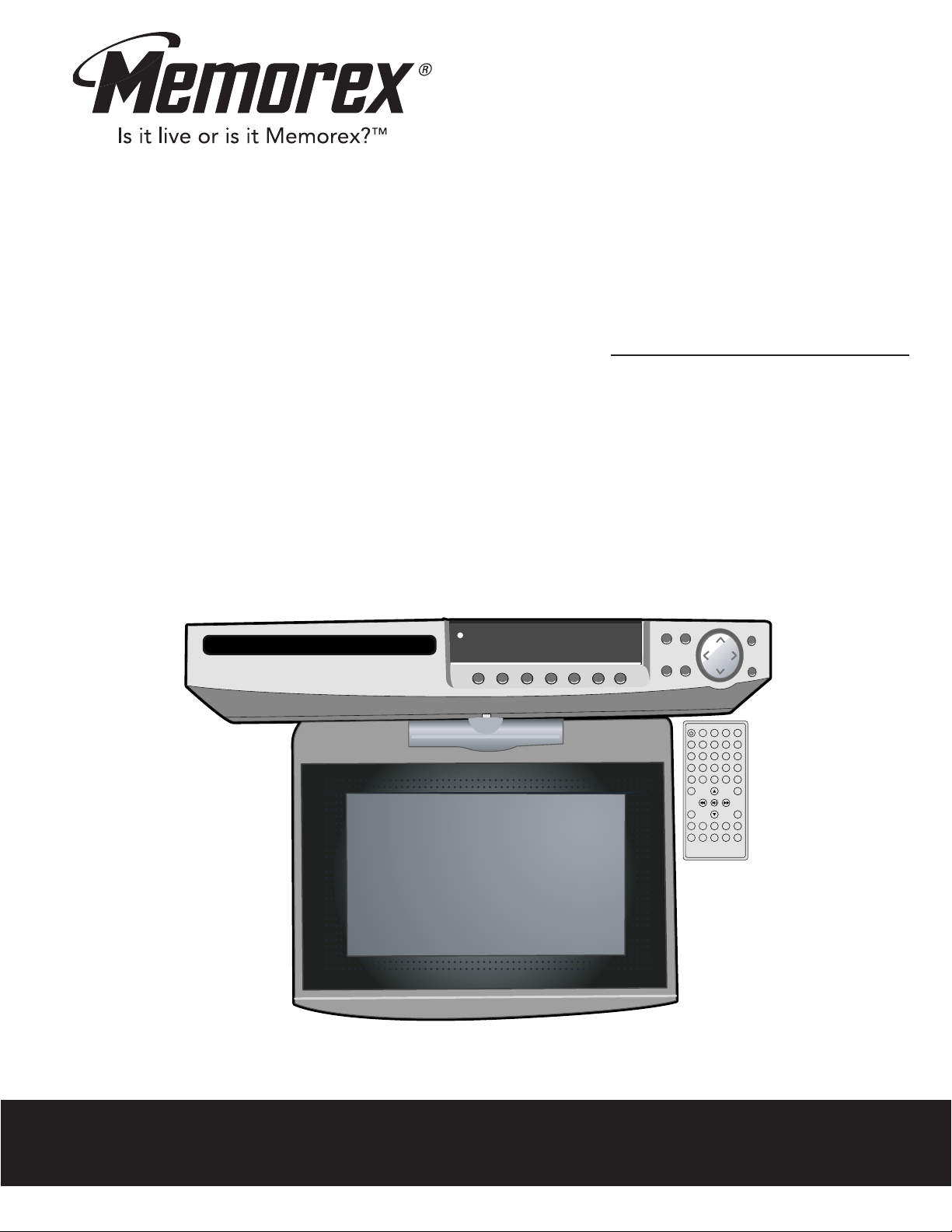
MVUC821
User’s Guide
8” TFT DVD Player
with AM/FM Radio
Before operating this product,
please read these instructions completely.
Page 2
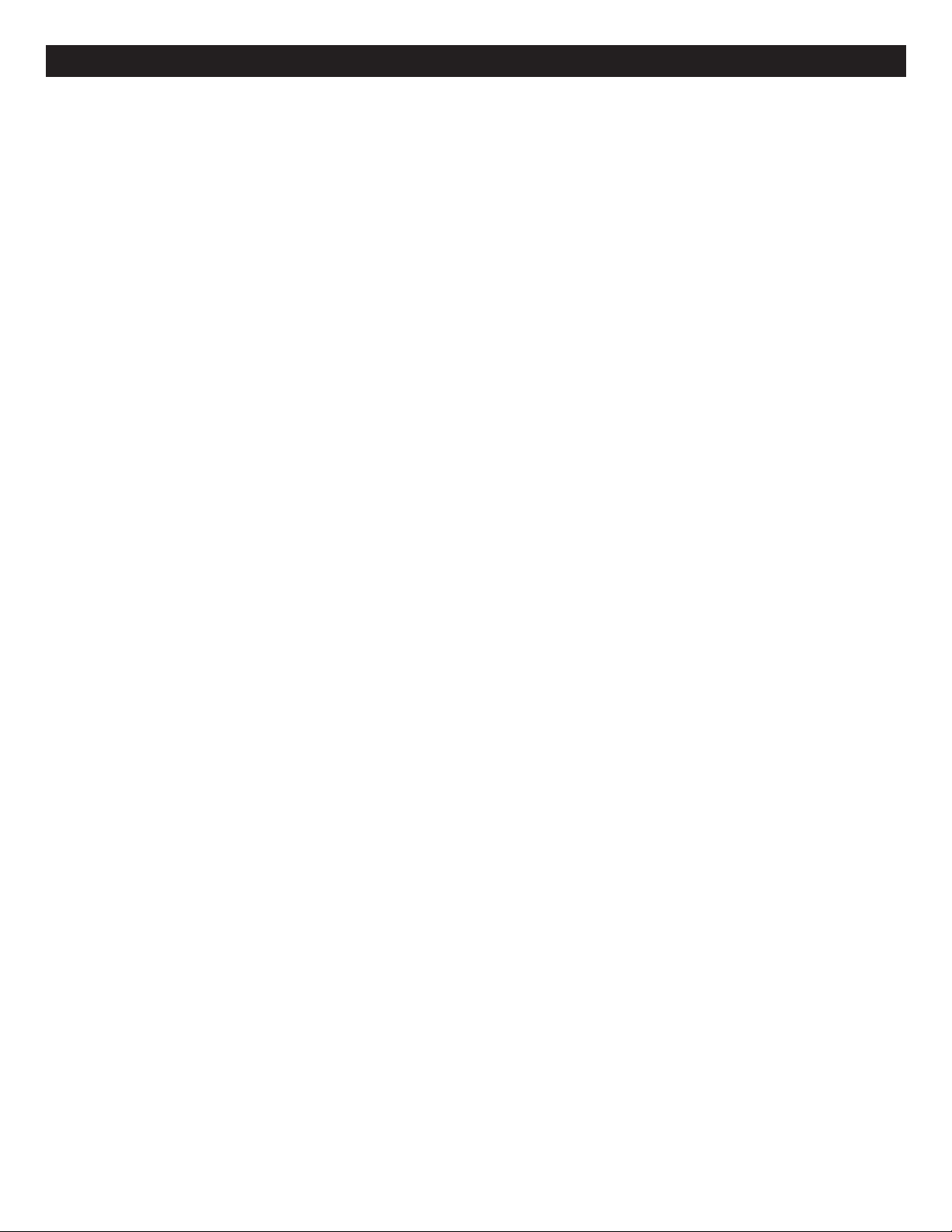
CONTENTS
Contents......................................................................1
Important Safety Instructions ...................................2
Precautions.................................................................5
Power Source .............................................................5
Installation ..................................................................6
Location of Controls ..................................................7
• Front .......................................................................7
• Rear........................................................................8
• Remote ...................................................................9
Remote Control ........................................................10
• Battery Installation ................................................10
• Effective Distance of the Remote
Control Transmitter...............................................10
Antenna Connections ..............................................11
Connection................................................................12
• Connection Using A/V Cables ..............................12
Adjusting the Screen ...............................................12
About Discs ..............................................................13
Setting the Time .......................................................15
Setting the Timer......................................................16
Radio Operation .......................................................17
• Tuning Radio Stations ..........................................17
• Setting and Recalling Radio Presets....................18
Closed Captions .......................................................19
Setting the DTV Menus ............................................20
• Setting the Closed Captions (ATSC) ....................20
• Setting the Language ...........................................21
• Default ..................................................................21
• Setting the Time Zone and the Daylight
Savings Time........................................................22
• Setting Channels Into Memory .............................23
• Manual Program ...................................................24
• Setting the DTV Channel List...............................25
• Editing the Favorite List........................................25
• Setting the Favorite Channel List .........................26
• Setting the Video ..................................................26
TV Parental Control..................................................27
• Parental Control Set-up........................................27
• TV Parental Guide Set-up ....................................28
• MPAA Set-up ........................................................29
• Canadian English/French Set-up..........................30
• Changing the password........................................31
• Downloadable RRT...............................................31
DTV Operation ..........................................................32
• OSD/Info...............................................................33
• Volume..................................................................33
• Mute......................................................................33
• EQ/Bass................................................................33
• Guide ....................................................................34
• Audio.....................................................................34
• Scale Mode...........................................................34
• Adjusting the Picture.............................................34
DVD Setup Menu ......................................................35
• General Setup Menu ............................................36
• Language Setup Menu .........................................37
• Video Setup Menu................................................38
• Speaker Setup Menu............................................38
• TVG (TV Guardian)...............................................39
Basic Operation........................................................42
• Resume ................................................................42
• Volume..................................................................42
• Mute......................................................................42
• EQ/Bass................................................................42
• Playback of a DVD ...............................................43
• Skip.......................................................................44
• Fast Search ..........................................................44
• Zoom.....................................................................44
• Pause....................................................................44
• Title/Chapter/Time Search ....................................45
• Repeat Playback ..................................................45
• A-B Repeat Playback ...........................................45
• Title Menu.............................................................46
• Subtitle Menu........................................................46
• DVD Menu ............................................................46
• OSD/Info...............................................................46
• Adjusting the Picture.............................................46
• Angle.....................................................................46
• Programmed Playback .........................................47
CD Operation ............................................................48
• Playback of a CD..................................................48
• Pause....................................................................48
• Selecting Tracks/Files Using the Direct Channel
Selection/Number Buttons (0-9) ...........................48
• Selecting Tracks/Files Using the NEXT/
PREV Buttons.......................................................48
• Forward/Reverse Search......................................49
• Repeat One/All Play .............................................49
• OSD/Info...............................................................49
• Adjusting the Picture.............................................49
MP3 Operation..........................................................50
• Playback of an MP3 Disc .....................................50
• Pause....................................................................50
• Selecting Tracks/Files Using the NEXT/
PREV Buttons.......................................................51
• Forward/Reverse Search......................................51
• Repeat One/All Play .............................................51
• OSD/Info...............................................................51
• Adjusting the Picture.............................................51
Picture CD Operation...............................................52
• Adjusting the Picture.............................................52
AV Function ..............................................................53
• Playback of a Unit Connected to the AV Jacks....53
• Adjusting the Picture.............................................53
Troubleshooting Guide ............................................54
Care and Maintenance .............................................56
Specifications ...........................................................57
1
Page 3
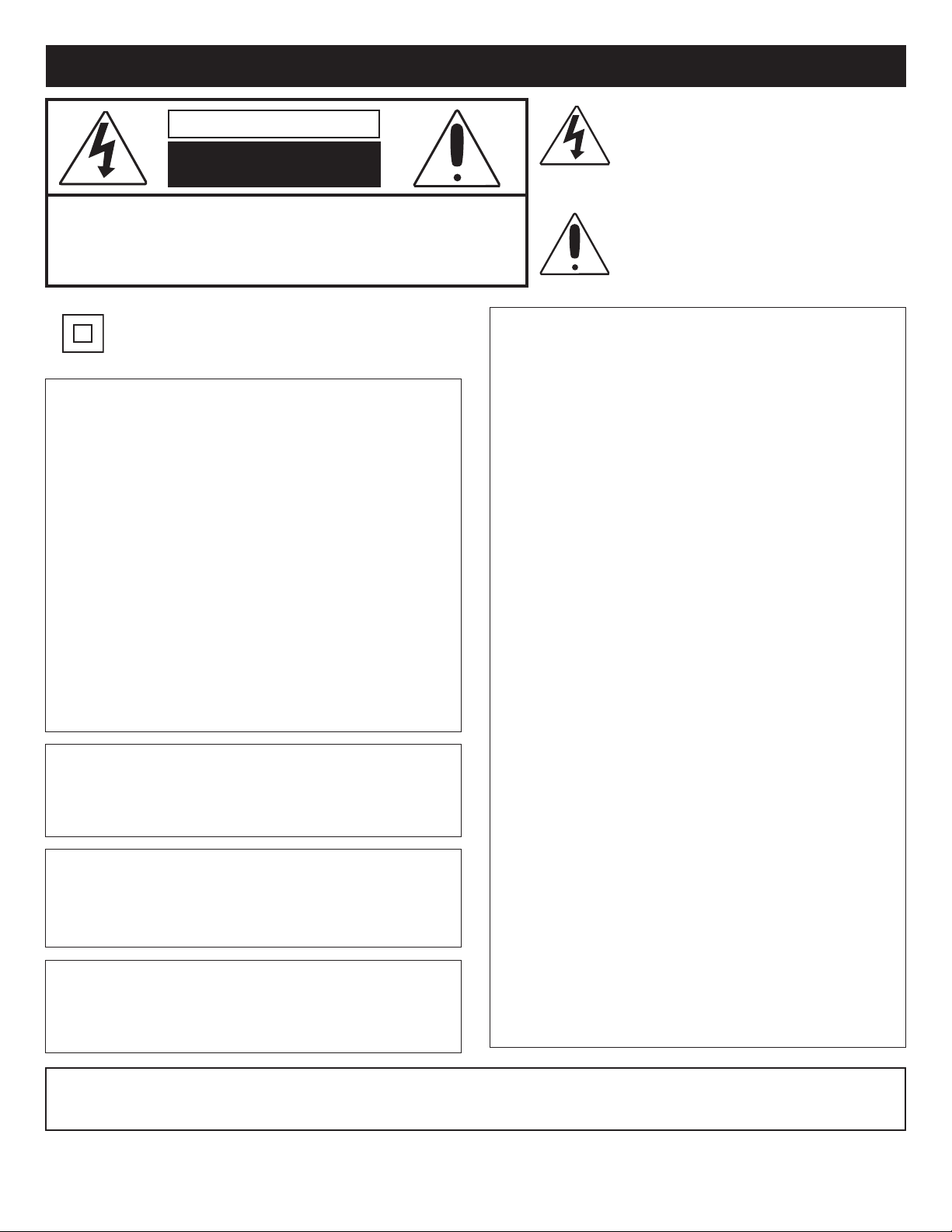
IMPORTANT SAFETY INSTRUCTIONS
CAUTION
RISK OF ELECTRIC SHOCK
DO NOT OPEN
CAUTION: TO REDUCE THE RISK OF ELECTRIC SHOCK, DO NOT
REMOVE COVER (OR BACK). NO USER-SERVICEABLE PARTS INSIDE.
REFER SERVICING TO QUALIFIED SERVICE PERSONNEL. This Caution
Marking with Rating Label is located at the rear enclosure of the unit.
The lightning flash with arrowhead symbol
within an equilateral triangle is intended to alert
the user to the presence of uninsulated
angerous voltage within the product’s
d
enclosure that may be of sufficient magnitude to
constitute a risk of electric shock to persons.
The exclamation point within an equilateral
triangle is intended to alert the user to the
resence of important operating and
p
maintenance (servicing) instructions in the
literature accompanying the appliance.
The symbol for class II
(Double Insulation)
CAUTION:
THIS DIGITAL VIDEO DISC PLAYER EMPLOYS A
LASER SYSTEM.
TO ENSURE PROPER USE OF THIS PRODUCT,
PLEASE READ THIS OWNER’S MANUAL CAREFULLY
AND RETAIN FOR FUTURE REFERENCE. SHOULD
THE UNIT REQUIRE MAINTENANCE, CONTACT AN
AUTHORIZED SERVICE LOCATION (SEE SERVICE
PROCEDURE).
USE OF CONTROLS, ADJUSTMENTS OR THE
PERFORMANCE OF PROCEDURES OTHER THAN
THOSE SPECIFIED HEREIN MAY RESULT IN
HAZARDOUS RADIATION EXPOSURE.
TO PREVENT DIRECT EXPOSURE TO LASER BEAM,
DO NOT TRY TO OPEN THE ENCLOSURE. VISIBLE
LASER RADIATION MAY BE PRESENT WHEN THE
ENCLOSURE IS OPENED. DO NOT STARE INTO BEAM.
WARNING:
TO REDUCE THE RISK OF FIRE OR ELECTRIC
SHOCK, DO NOT EXPOSE THIS PRODUCT TO RAIN
OR MOISTURE.
WARNING:
TO REDUCE THE RISK OF FIRE OR ELECTRIC
SHOCK, AND ANNOYING INTERFERENCE, USE THE
RECOMMENDED ACCESSORIES ONLY.
FCC NOTICE: This equipment has been tested and found
to comply with the limits for a Class B digital device,
pursuant to part 15 of the FCC Rules. These limits are
designed to provide reasonable protection against harmful
interference in a residential installation. This equipment
generates, uses and can radiate radio frequency energy
and, if not installed and used in accordance with the
instructions, may cause harmful interference to radio
communications.
However, there is no guarantee that interference will not
occur in a particular installation. If this equipment does
cause harmful interference to radio or television reception,
which can be determined by turning the equipment off and
on, the user is encouraged to try to correct the interference
by one or more of the following measures:
• Reorient or relocate the receiving antenna.
• Increase the separation between the equipment and
receiver.
• Connect the equipment into an outlet on a circuit
different from that to which the receiver is connected.
• Consult the dealer or an experienced radio/TV
technician for help.
FCC CAUTION: To assure continued compliance, follow
the attached installation instructions and use only shielded
cables when connecting to other devices. Also, any
changes or modifications not expressly approved by the
party responsible for compliance could void the user’s
authority to operate the equipment.
This Class B digital apparatus complies with Canadian
ICES-003. / Cet appareil numérique de la classe B est
conforme à la norme NMB-003 du Canada.
SURGE PROTECTORS:
It is recommended to use a surge protector for AC
connection. Lightning and power surges ARE NOT
covered under warranty for this product.
ATTENTION:
POUR ÉVITER LES CHOC ÉLECTRIQUES, INTRODUIRE LA LAME LA PLUS LARGE DE LA FICHE DANS LA BORNE
CORRESPONDANTE DE LA PRISES ET POUSSER JUSQU’AU FOND.
Manufactured under license from Dolby Laboratories.
"Dolby" and the double-D symbol are trademarks of Dolby Laboratories.
2
Page 4
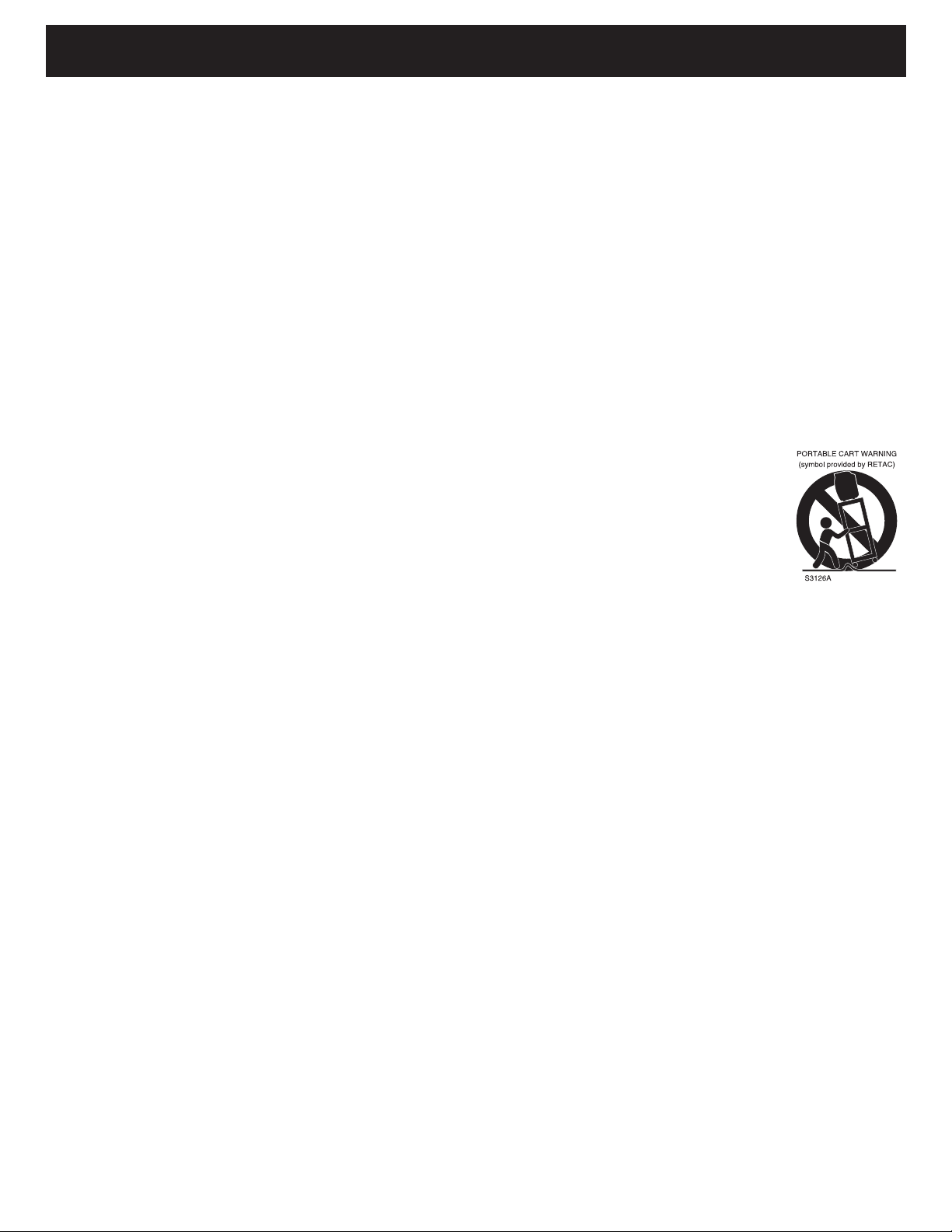
IMPORTANT SAFETY INSTRUCTIONS
efore using the unit, be sure to read all operating instructions carefully. Please note that these are general
B
precautions and may not pertain to your unit. For example, this unit may not have the capability to be connected to
an outdoor antenna.
1. READ INSTRUCTIONS
All the safety and operating instructions should be read before the product is operated.
2. RETAIN INSTRUCTIONS
he safety and operating instructions should be retained for future reference.
T
3. HEED WARNINGS
All warnings on the product and in the operating instructions should be adhered to.
4. FOLLOW INSTRUCTIONS
All operating and use instructions should be followed.
5. CLEANING
Unplug this product from the wall outlet before cleaning. Do not use liquid cleaners or aerosol cleaners. Use a dry cloth
for cleaning.
6. ATTACHMENTS
Do not use attachments not recommended by the product's manufacturer as they may cause hazards.
7. WATER AND MOISTURE
Do not use this product near water–for example: near a bathtub, washbowl, kitchen sink or laundry tub; in a wet
basement; or near a swimming pool.
8. ACCESSORIES
Do not place this product on an unstable cart, stand, tripod, bracket or table. The product may fall, causing
serious injury and serious damage to the product. Use only with a cart, stand, tripod, bracket or table
recommended by the manufacturer or sold with the product. Any mounting of the product should follow the
manufacturer’s instructions, and should use a mounting accessory recommended by the manufacturer.
8A. An appliance and cart combination should be moved with care. Quick stops, excessive force and
uneven surfaces may cause the appliance and cart combination to overturn.
9. VENTILATION
Slots and openings in the cabinet and in the back or bottom are provided for ventilation, to ensure reliable operation of
the product and to protect it from overheating. These openings must not be blocked or covered. The openings should
never be blocked by placing the product on a bed, sofa, rug or other similar surface. This product should never be
placed near or over a radiator or heat source. This product should not be placed in a built-in installation such as a
bookcase or rack unless proper ventilation is provided or the manufacturer's instructions have been adhered to.
10. POWER SOURCES
This product should be operated only from the type of power source indicated on the marking label. If you are not sure of
the type of power supply to your home, consult your appliance dealer or local power company. For products intended to
operate from battery power, or other sources, refer to the operating instructions.
11. GROUNDING OR POLARIZATION
This product is equipped with a polarized alternating-current line plug (a plug having one blade wider than the other).
This plug will fit into the power outlet only one way. This is a safety feature. If you are unable to insert the plug fully into
the outlet, try reversing the plug. If the plug should still fail to fit, contact your electrician to replace your obsolete outlet.
Do not defeat the safety purpose of the polarized plug.
12. POWER-CORD PROTECTION
Power-supply cords should be routed so that they are not likely to be walked on or pinched by items placed upon or
against them, paying particular attention to cords at plugs, convenience receptacles, and the point where they exit from
the appliance.
13. LIGHTNING
To protect your product from a lightning storm, or when it is left unattended and unused for long periods of time, unplug it
from the wall outlet and disconnect the antenna or cable system. This will prevent damage to the product due to lightning
and power-line surges.
14. POWER LINES
An outside antenna system should not be located in the vicinity of overhead power lines or other electric light or power
circuits, or where it can fall into such power lines or circuits. When installing an outside antenna system, extreme care
should be taken to keep from touching such power lines or circuits as contact with them might be fatal.
15. OVERLOADING
Do not overload wall outlets and extension cords as this can result in a risk of fire or electric shock.
3
Page 5
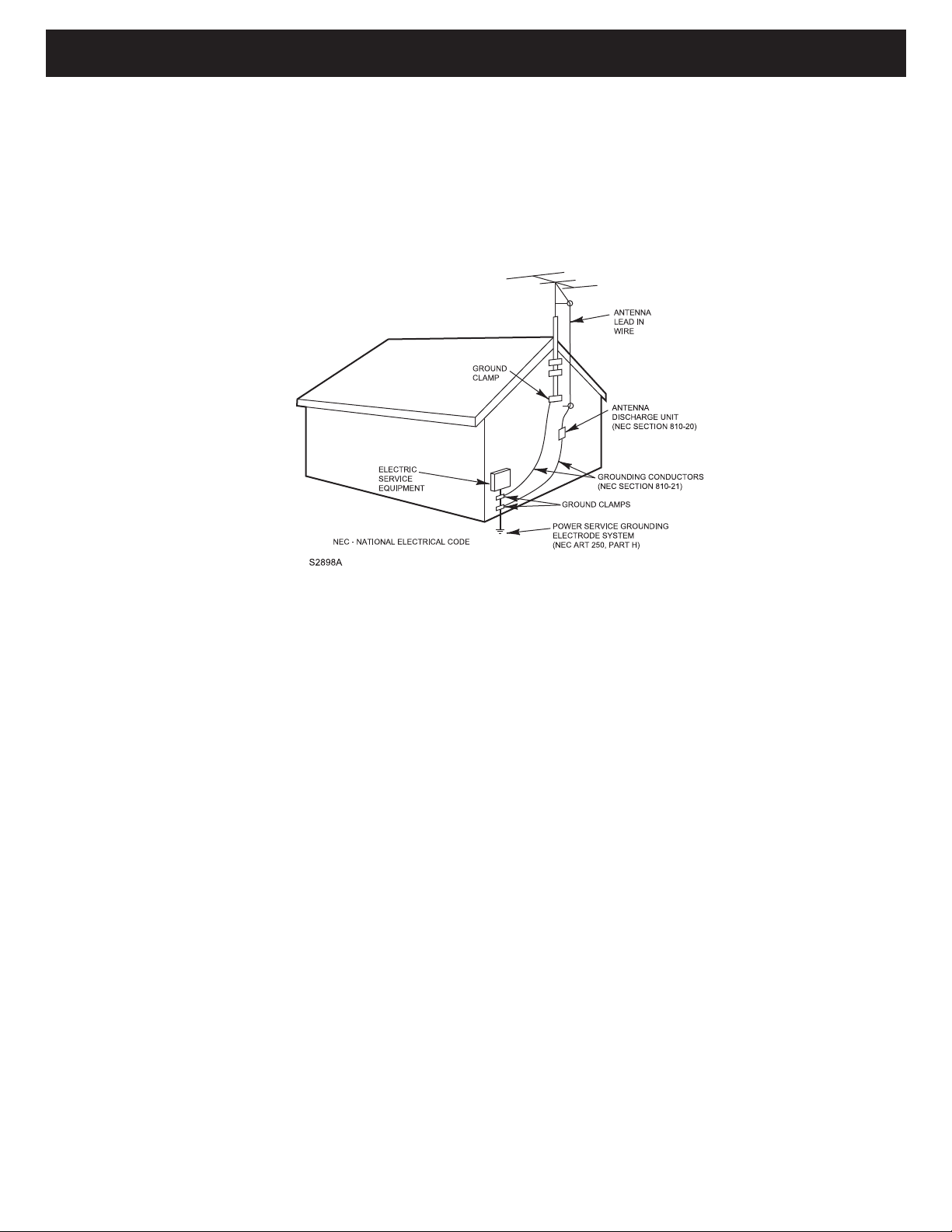
IMPORTANT SAFETY INSTRUCTIONS
16. OBJECT AND LIQUID ENTRY
Never push objects of any kind into this product through openings as they may touch dangerous voltage points or short out
arts that could result in fire or electric shock. Never spill or spray any type of liquid on the product.
p
17. OUTDOOR ANTENNA GROUNDING
If an outside antenna is connected to the product, be sure the antenna system is grounded so as to provide some
protection against voltage surges and built-up static charges. Section 810 of the National Electric Code, ANSI/NFPA 70,
rovides information with respect to proper grounding of the mast and supporting structure, grounding of the lead-in wire
p
to an antenna discharge product, size of grounding conductors, location of antenna discharge product, connection to
grounding electrodes and requirements for grounding electrodes.
EXAMPLE OF ANTENNA GROUNDING AS PER
NATIONAL ELECTRICAL CODE
18. SERVICING
Do not attempt to service this product yourself as opening or removing covers may expose you to dangerous voltage or
other hazards. Refer all servicing to qualified service personnel.
19. REPLACEMENT PARTS
When replacement parts are required, be sure the service technician uses replacement parts specified by the
manufacturer or those that have the same characteristics as the original part. Unauthorized substitutions may result in fire,
electric shock or other hazards.
20. SAFETY CHECK
Upon completion of any service or repairs to this product, ask the service technician to perform safety checks to determine
that the product is in proper operating condition.
21. WALL OR CEILING MOUNTING
The product should be mounted to a wall or ceiling only as recommended by the manufacturer.
22. DAMAGE REQUIRING SERVICE
Unplug the product from the wall outlet and refer servicing to qualified service personnel under the following conditions:
a. When the power-supply cord or plug is damaged.
b. If liquid has been spilled or objects have fallen into the product.
c. If the product has been exposed to rain or water.
d. If the product does not operate normally by following the operating instructions. Adjust only those controls that are covered
by the operating instructions, as an adjustment of other controls may result in damage and will often require extensive
work by a qualified technician to restore the product to its normal operation.
e. If the product has been dropped or the cabinet has been damaged.
f. When the product exhibits a distinct change in performance–this indicates a need for service.
23. HEAT
The product should be situated away from heat sources such as radiators, heat registers, stoves or other products
(including amplifiers) that produce heat.
24. NOTE TO CATV SYSTEM INSTALLER
This reminder is provided to call the CATV system installer's attention to Article 820-40 of the NEC that provides
guidelines for proper grounding and, in particular, specifies that the cable ground shall be connected to the grounding
system of the building, as close to the point of cable entry as practical.
4
Page 6
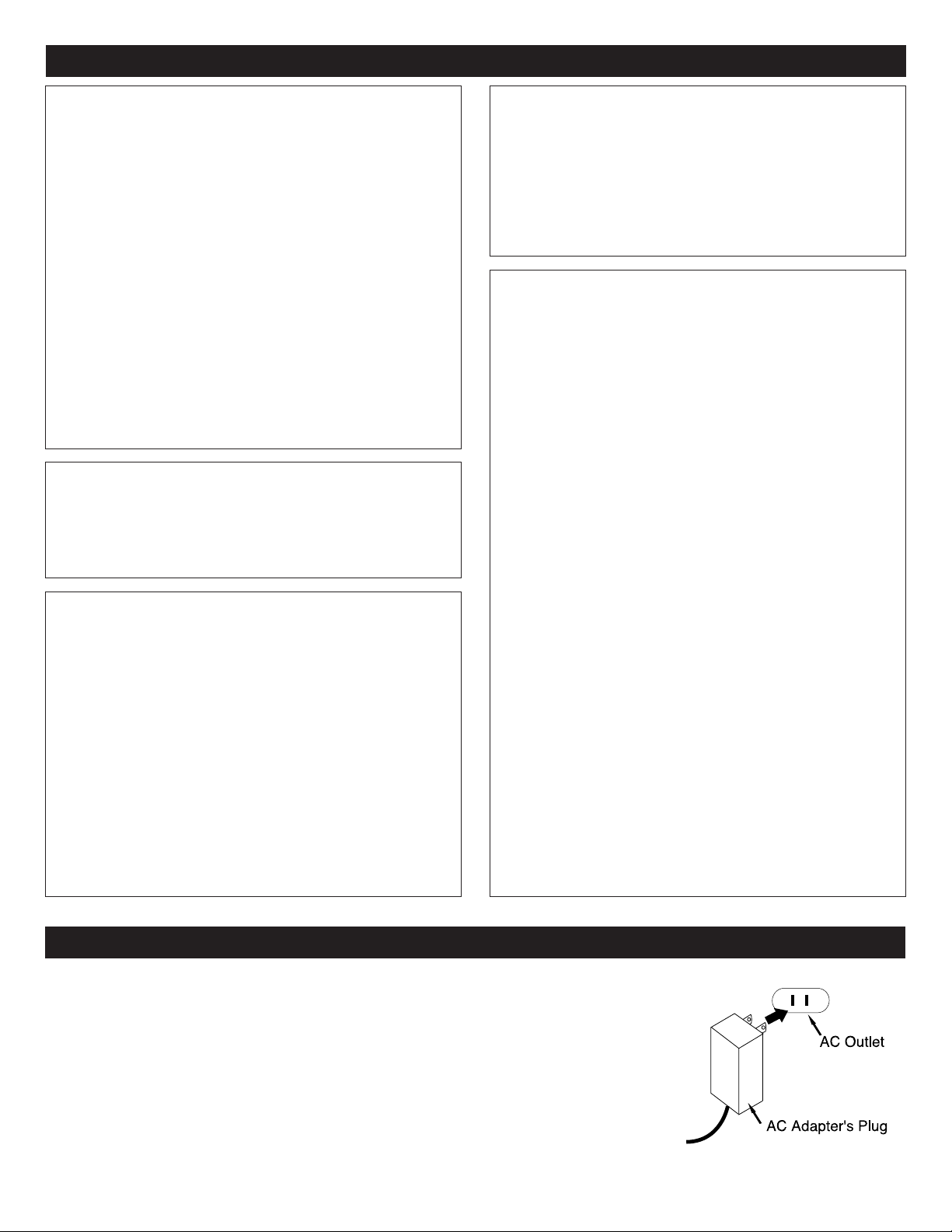
PRECAUTIONS
NOTES ON HANDLING:
• When shipping this unit, always use the original
shipping carton and packing materials. For maximum
protection, repack the unit as it was originally packed
t the factory.
a
• Do not use volatile liquids, such as insect spray, near
the player. Do not leave rubber or plastic products in
contact with the DVD player for a long time. They will
leave marks on the finish.
• The top and rear panels of the player may become
warm after a long period of use. This is normal and
not a malfunction.
• When the player is not in use, be sure to remove the
disc and turn off the power.
• If you do not use the player for a long period, the unit
may not function properly in the future. Turn on and
use the player occasionally.
NOTES ON LOCATING THE UNIT:
• When you place this unit near another TV or a radio,
the playback picture may become poor and the sound
may be distorted. In this case, move the player away
from the other TV or the radio.
NOTES ON CLEANING:
Use a soft, dry cloth for cleaning.
• For stubborn dirt, soak the cloth in a weak detergent
solution, wring well and wipe. Use a dry cloth to wipe it
dry. Do not use any type of solvent, such as thinner and
benzene, as they may damage the surface of
the player.
• If you use a chemical-saturated cloth to clean the unit,
follow that product’s instructions.
Warning: Cleaning and adjustment of lenses and/or other
components of playback mechanism should be performed
by a qualified service technician.
TO OBTAIN A CLEAR PICTURE:
he DVD player is a high technology, precision device. If
T
the optical pick-up lens and disc drive parts are dirty or
worn down, the picture quality becomes poor. To obtain a
clear picture, we recommend regular inspection and
aintenance (cleaning or parts replacement) every 1,000
m
hours of use depending on the operating environment.
For details, contact your nearest dealer.
NOTES ON MOISTURE CONDENSATION:
Moisture condensation damages this unit. Please read
the following carefully.
• Moisture condensation occurs, for example, when you
pour a cold drink into a glass on a warm day. Drops of
water form on the outside of the glass. In the same way,
moisture may condense on the optical pick-up lens
inside this unit, one of the most crucial internal parts of
the player.
Moisture condensation occurs during the following
cases:
• When you bring this unit directly from a cold place to a
warm place.
• When you use this unit in a room where you just turned
on the heater, or a place where the cold wind from the
air conditioner directly hits the unit.
• In summer, when you use this unit in a hot and humid
place just after you moved this unit from an air
conditioned room.
• When you use this unit in a humid place.
Do not use this unit when moisture condensation
may occur.
• If you use this unit in such a situation, it may damage
discs and internal parts. Remove the disc, connect the
power cord of this unit to the wall outlet, turn on this unit
and leave it “ON” for two or three hours. After two or
three hours, this unit will have warmed up and
evaporated any moisture. Keep this unit connected to
the wall outlet and moisture condensation will
seldom occur.
POWER SOURCE
AC CONNECTION
Insert the small end of the AC adapter into the jack on the rear of the unit. Insert the other
end (with the 2 blades) into a conveniently located AC outlet having 120V AC, 60Hz.
AC ADAPTER SPECIFICATIONS:
DC 12V Z
NOTES:
• To disconnect the AC adapter, remove it from the DC IN jack as well as from the AC
outlet.
• Use the enclosed AC adapter for this product only.
5
To DC 12V IN Jack
Page 7

INSTALLATION
INSTALLING THE UNIT UNDER A CABINET
The suggested mounting position of the unit is under a wall cabinet, but it can be installed under many areas. There should
be at least 2-1/2” distance between the unit and the wall to allow for connections and ventilation.
MPORTANT NOTES:
I
• Since the unit is rather heavy, be careful while mounting.
• To reduce risk of fire, do not place any heating or cooking
appliance beneath the unit, especially while the LCD screen
is open.
• Mount the unit so that its AC adapter can be plugged directly
to a wall outlet.
• Do not use a converter or extension cord.
1
Cut the template and place inside the cabinet with the
template border marked “FRONT” along the front edge of
the cabinet, then use adhesive tape to fix the template. Drill
four 1/4” diameter holes as shown on the template. Remove
template when finished.
Install the unit as far as possible from a source of noise; i.e.,
•
a refrigerator, microwave oven, fluorescent lamp, etc.
• Please allow ample space on each side for the speakers.
• Keep unit away when drilling to avoid getting wood
shavings in the ventilation holes.
• Drill from bottom up if there is not enough room in the
cabinet.
2a
Measure the height of the cabinet bottom and overhang.
If the cabinet bottom is 1” thick, then the spacers are not
necessary, use screws only as shown.
3
If the cabinet bottom is 3/4” thick, then use the spacers
turned upwards as shown.
5
4
If the cabinet bottom is 3/8” to 1/2” thick, then use the
spacers turned downwards as shown.
6
With a screwdriver (not an electric screwdriver or drill), fasten the
four screws into the spacer holder holes (or fasten the screw to
your set if spacers were not needed). Start screwing at two
opposite corners of the unit for better support.
Push the release latch, pull down the screen to a maximum
of 180° and rotate.
6
Page 8

FRONT
45689 10 121113151614
21
731 2
20191718
LOCATION OF CONTROLS
1. Disc Compartment
2. Screen
3. STANDBY Indicator
4. SOURCE Button
5. BAND Button
6. SETUP Button
7. Display
8. EXIT Button
9. MENU Button
10. VOLUME Up/Down Buttons
11. Open/Close Button
12. Play/Pause (®p) Button
13. Stop (X) Button
14. Navigation √/Skip o Button
15. Navigation π Button
16. Power Button
17. Remote Sensor
18. CLOCK Button
19. Navigation † Button
20. Navigation ®/Skip n Button
21. TIMER Button
7
Page 9
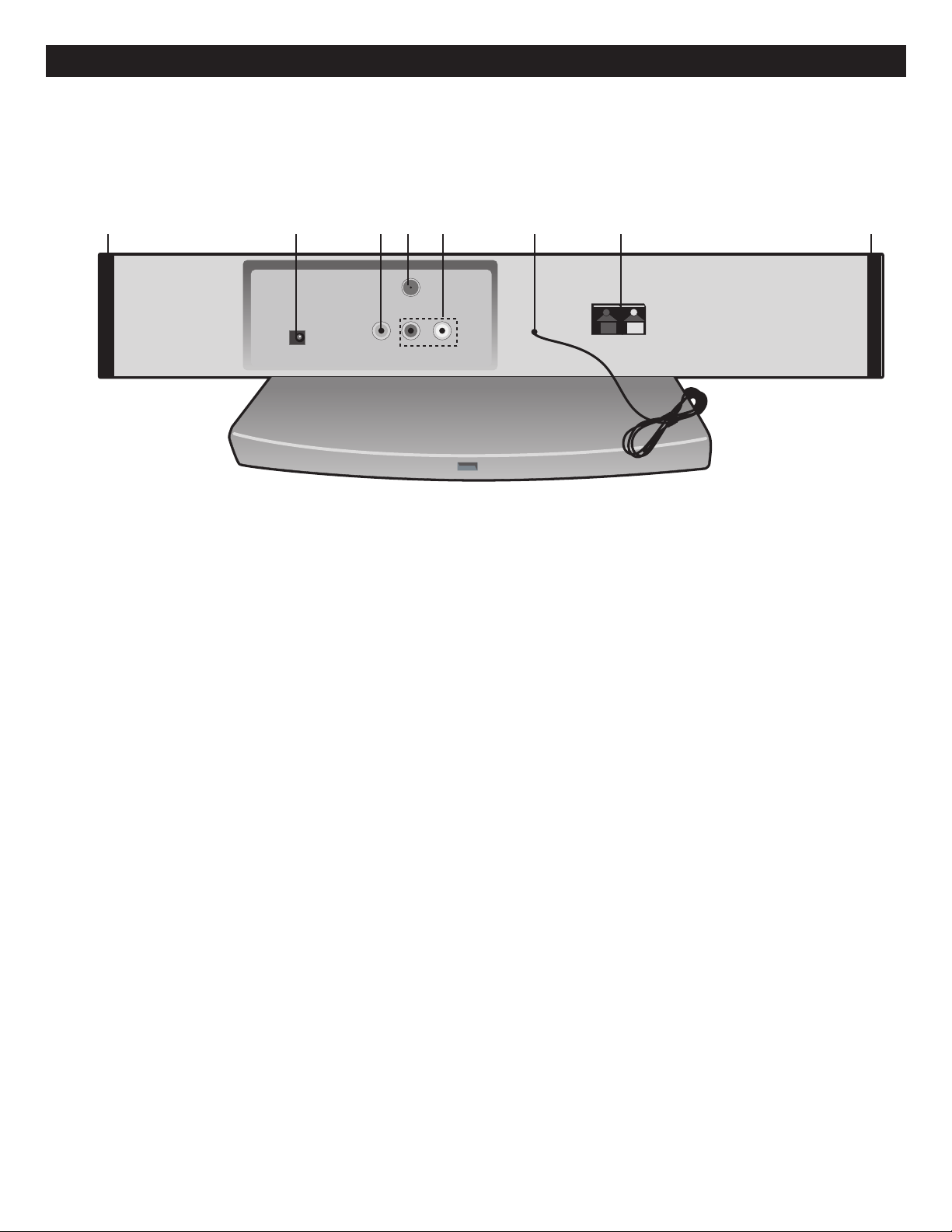
REAR
235 7 11 64
LOCATION OF CONTROLS (CONTINUED)
1. Speakers (Sides of Unit)
2. DC 12V Input Jack z
(AC ADAPTER PART NO. 0251-207200-90005*)
3. VIDEO Input Jack
4. ANT INPUT Jack
5. AUDIO Left/Right Input Jack
6. FM Wire Antenna
7. AM Antenna Terminals
(AM LOOP ANTENNA PART NO. 129E-0002711-00*)
SPACER PART NO. 3111-001005-30000*
SCREW PART NO. 0431-150361-10002*
*Consumer Replaceable Part
(See page 55 to order.)
8
Page 10
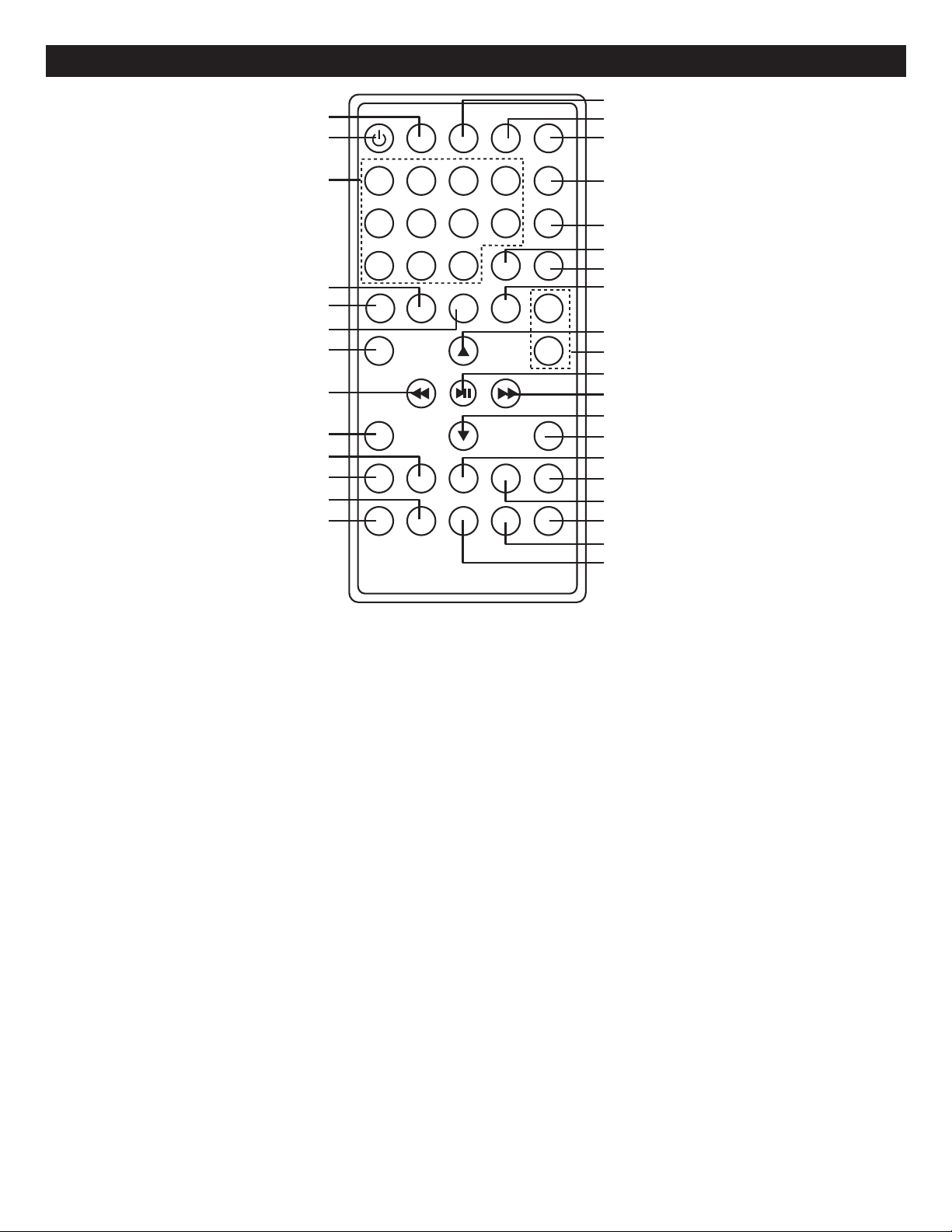
2
3
1
4
14
15
16
17
18
23
24
25
26
27
28
29
33
32
31
30
19
20
21
22
6
8
9
7
5
11
10
13
12
REMOTE
The remote has magnet at
the back. It can placed on
the refrigerate or other
metal surface so it will not
get misplaced.
LOCATION OF CONTROLS (CONTINUED)
1. AUX Button
2. Power Button
3. Direct Channel Selection/Number (0-9, –)
Buttons
4. Repeat A-B Button
5. Channel Up/Skip (n) Button
6. Repeat Button
7. Channel Down/Skip (o) Button
8. Navigation √/Search m Button
9. OSD/INFO Button
10. MENU/GUIDE Button
11. SETUP Button
12. SUBTITLE/CC (Closed Captions) Button
13. EXIT/ZOOM button
14. TUNER/BAND Button
15. DTV Button
16. DISC Button
17. OPEN/CLOSE Button
18. MUTE Button
19. GOTO Button
20. EQ/BASS Button
21. PROGRAM Button
22. Navigation π Button
23. VOLUME Up/Down Buttons
24. ENTER/Play/Pause (®p) Button
25. Navigation ®/Search l Button
26. Navigation † Button
27. Stop (X) Button
28. TITLE Button
29. TIMER Button
30. CLOCK Button
31. SCALE MODE Button
32. ANGLE Button
33. AUDIO Button
REMOTE CONTROL PART
NO. 0861-001000-00100*
*Consumer Replaceable Part
(See page 55 to order.)
9
Page 11
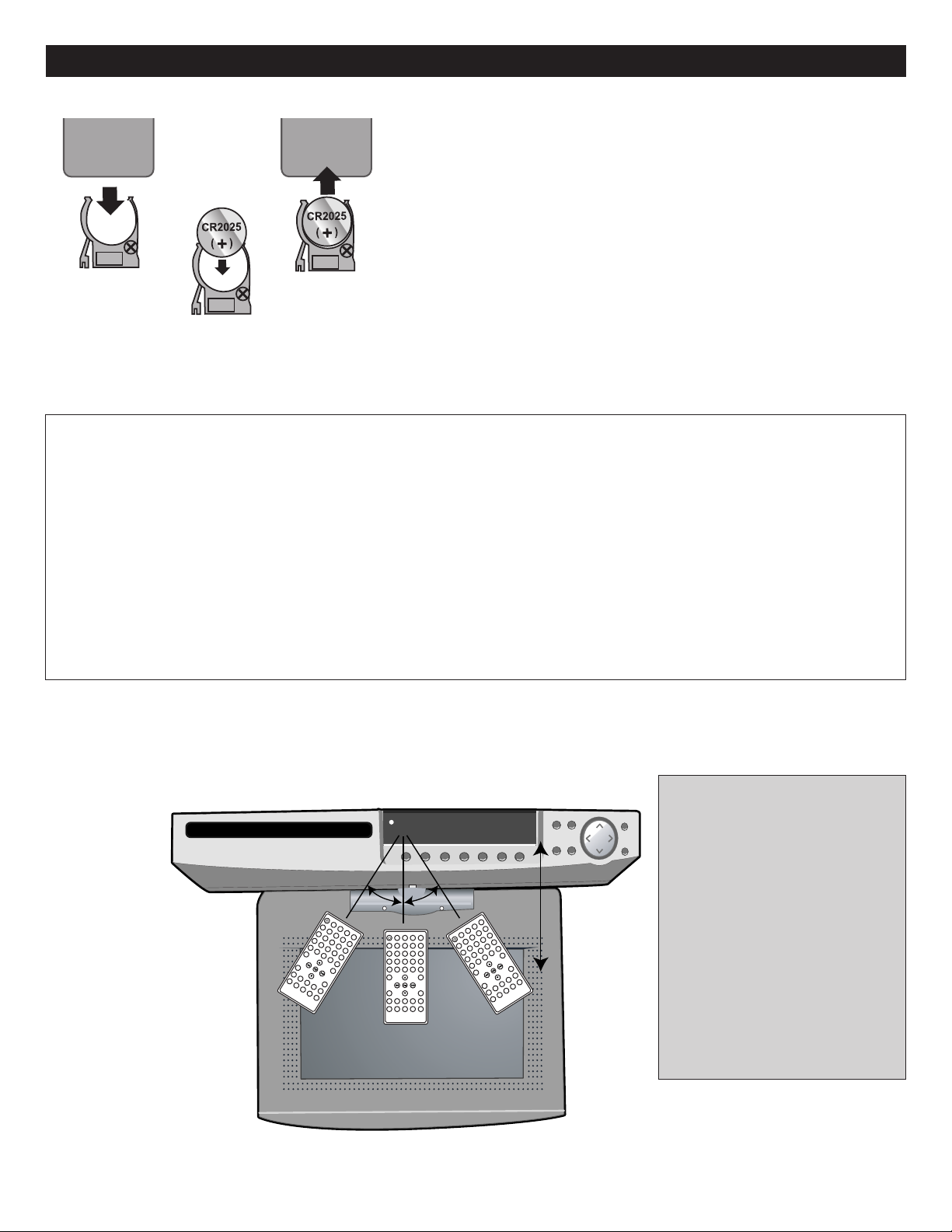
REMOTE CONTROL
30 30
20ft
BATTERY INSTALLATION
1.
Remove the Battery Compartment by pressing in on the tab and
pushing out.
2. Install a CR2025 battery, paying attention to the polarity diagram in
the Battery Compartment.
3. Replace the Battery Compartment.
BATTERY PRECAUTIONS
Follow these precautions when using a battery in this device:
1. Warning–Danger of explosion if battery is incorrectly replaced. Replace only with the same or
equivalent type.
2. Use only the size and type of battery specified.
3. Be sure to follow the correct polarity when installing the battery as indicated next to the battery
compartment. A reversed battery may cause damage to the device.
4. If the device is not to be used for a long period of time, remove the battery to prevent damage or
injury from possible battery leakage.
5. Do not try to recharge a battery not intended to be recharged; it can overheat and rupture. (Follow
battery manufacturer’s directions.)
EFFECTIVE DISTANCE OF THE REMOTE CONTROL TRANSMITTER
NOTES:
• When there is an obstacle
between the unit and the
transmitter, the transmitter may
not operate.
• When direct sunlight, an
incandescent lamp, fluorescent
lamp or any other strong light
shines on the REMOTE
SENSOR of the unit, the
remote operation may be
unstable.
10
Page 12
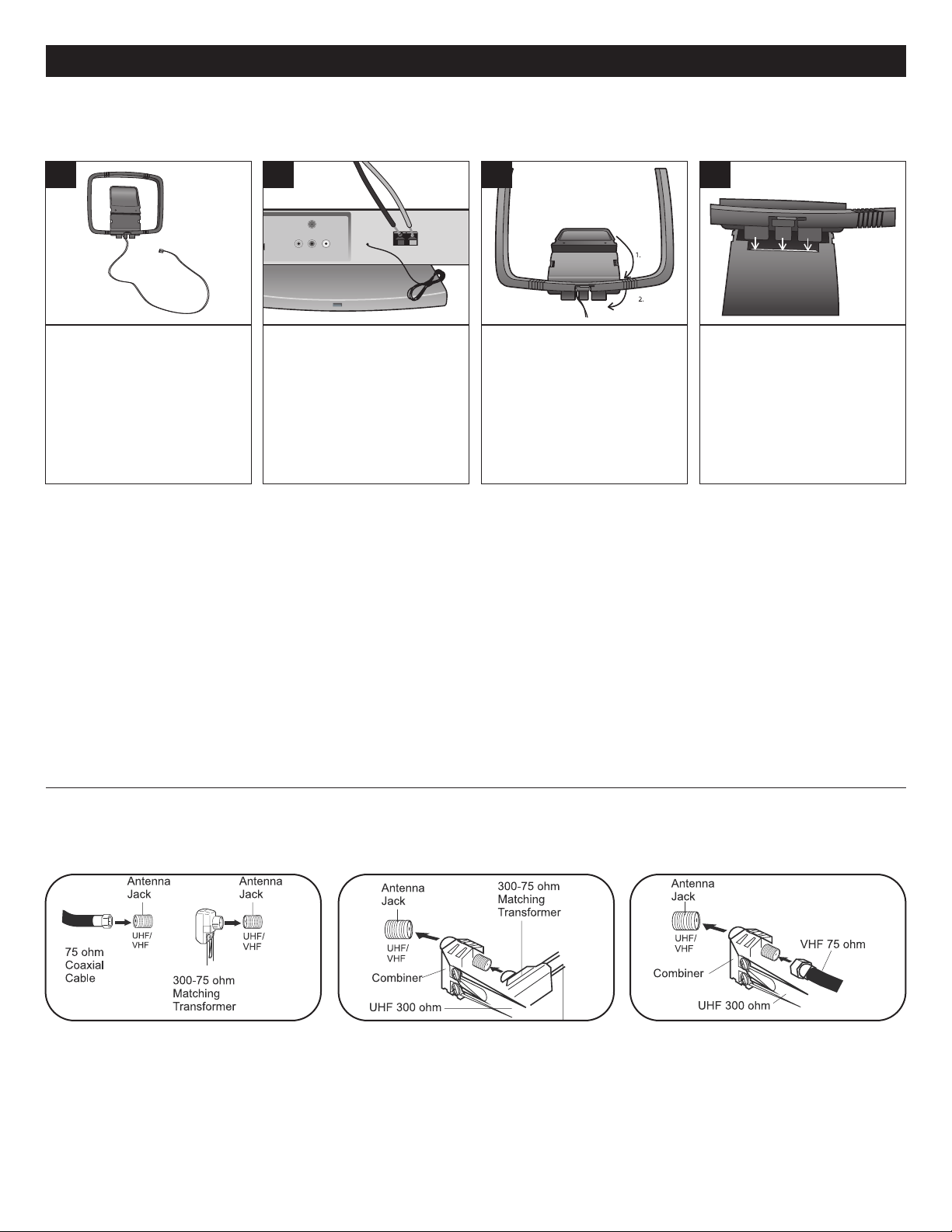
ANTENNA CONNECTIONS
AM ANTENNA:
Connect the black AM Loop Antenna wire to the black AM Antenna terminal and the white AM Loop Antenna wire to the white
AM Antenna terminal.
1
Extend the AM Loop Antenna
wire.
2
Connect the AM Loop
Antenna’s black wire to the
black terminal and the white
wire to the white terminal at the
rear of the main unit. Make sure
the wires are inserted correctly
into the terminals as shown.
3
At th e bott o m of th e AM
Loop Ant e n n a , ro t a t e the
st a nd to t h e r ear a n d
the n pus h the sta n d to
the fr o n t .
1
Insert the tabs into the gaps in
the stand. Remember to fully
extend the AM Loop Antenna
wire and locate it away from the
main unit, AC adaptor and other
equipment for better reception
and to prevent interference.
FM ANTENNA:
For best FM reception, extend the FM Wire Antenna to its full length
NOTES:
• To improve the AM signal, move the AM Loop Antenna away from the system, AC Adaptor and other equipment.
• To improve FM signal, extend FM antenna fully and keep the FM antenna as horizontal as possible after connection.
OUTDOOR VHF/UHF ANTENNA CONNECTION (ANTENNA NOT INCLUDED)
Follow the instructions for the type of antenna system you intend to use.
Combination VHF/UHF
Antenna (Single 75 ohm cable
or 300 ohm twin-lead wire)
Connect the 75 ohm cable from
combination VHF/UHF antenna to the
antenna jack.
OR
If your combination antenna has a 300
ohm twin-lead wire, use a 300-75 ohm
matching transformer (NOT SUPPLIED).
Combination VHF/UHF
Antenna (Separate VHF and
UHF 300 ohm twin-leads)
Connect the UHF twin-lead wire to a
combiner (NOT SUPPLIED). Connect
the VHF twin-lead to a 300-75 ohm
matching transformer (NOT SUPPLIED).
Attach the transformer to the combiner.
Attach the combiner to the antenna jack.
11
Separate VHF/UHF Antennas
Connect the 75 ohm cable from the VHF
antenna and the UHF antenna twin-lead
wire to a combiner (NOT SUPPLIED).
Attach the combiner to the antenna jack.
NOTE: If your VHF antenna has a twinlead wire, use a 300-75 ohm matching
transformer, then connect the
transformer to the combiner.
Page 13
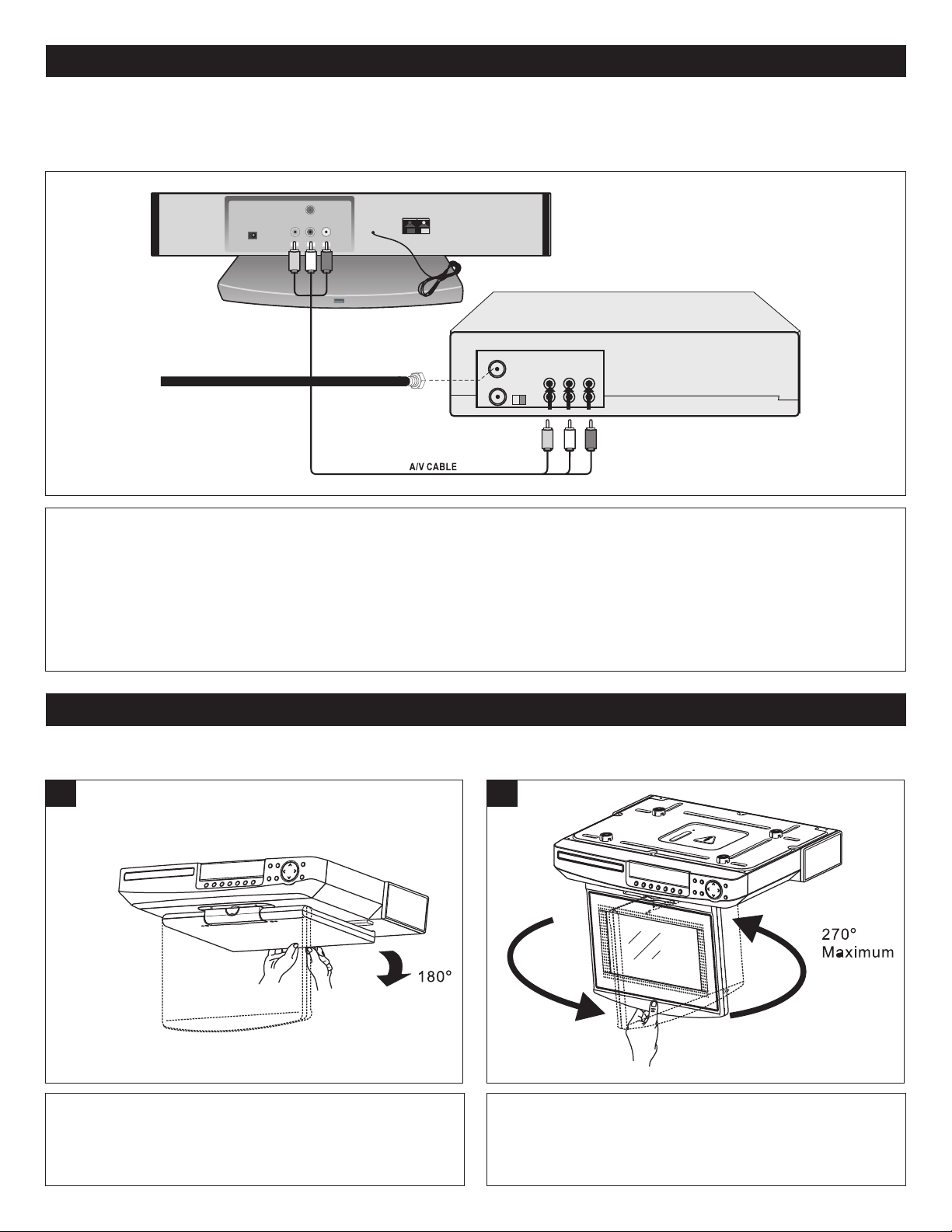
CONNECTIONS
From VCR OUT jacks
INCOMING CATV
CABLE (VCR)
CONNECTION USING AUDIO/VIDEO CABLES:
ollow the instructions below to connect an external unit, such as a VCR or second DVD player, to your unit using Audio/Video
F
cables. (CABLES NOT INCLUDED.)
VCR (or second DVD)
1. Connect the cable, satellite or incoming antenna to the VHF/UHF IN jack on the rear of the VCR.
2. Connect the left and right audio cable from the external unit’s Audio OUT jacks to this unit’s AUDIO IN jacks. Connect
the external unit’s Video OUT jack to this unit’s VIDEO IN jack.
3. Press the AUX button on the remote to select the auxiliary input (“AUX IN” will appear in the display) and press PLAY
on the external unit.
ADJUSTING THE SCREEN
Adjust the 8” TFT LCD screen as follows:
1
2
Push the area as shown in the step above and pull down the
screen to a maximum of 180°.
Rotate the screen to a maximum viewing angle of 270°.
12
Page 14
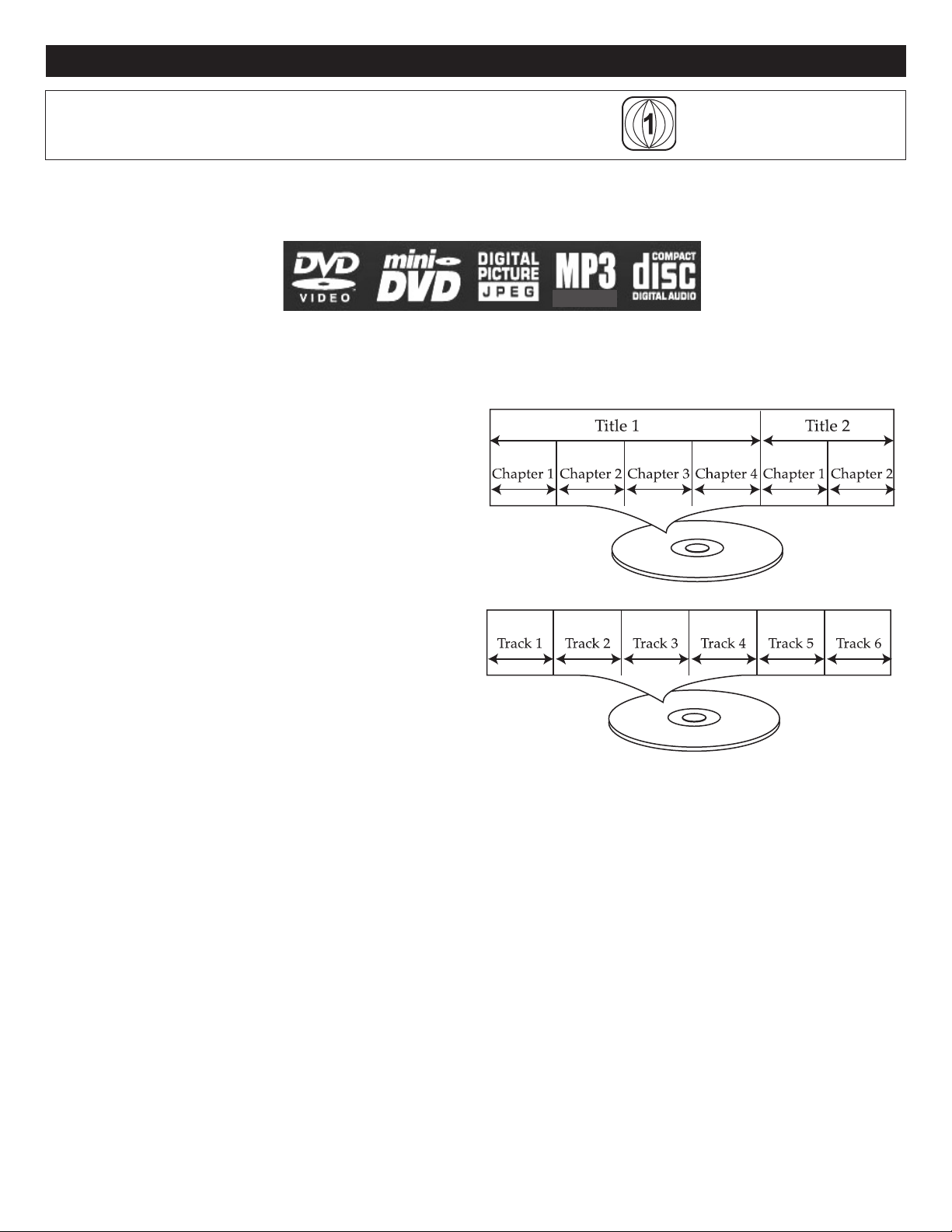
ABOUT DISCS
The region number for this DVD Player is:
See the following page for information regarding region numbers.
PLAYABLE DISCS:
The following discs can be played back on this DVD player:
DISC TYPES:
DVD
Data on most DVDs is divided into sections called “titles”
and then into subsections called “chapters”, each of which
is given a title or chapter number. Some features of this
DVD player will not operate with some DVD discs as they
are preset. If a function you selected does not run as
desired, refer to the manual accompanying the DVD disc.
AUDIO CD
Data on an audio CD is divided into sections called “tracks”,
each of which is given a track number.
MP3 CD
When playing an MP3, the selected file will appear in the display and the unit will list the folders/tracks.
MP3 is the abbreviation of “MPEG1 Audio Layer 3”. MPEG Audio is a format that compresses the audio portion only.
IMPORTANT NOTES:
Due to many variables, including recording condition, type of disc, writing software, etc., this unit does not guarantee
playback of all MP3 discs.
IMPORTANT:
It is important that you read the manual that accompanies the DVD disc, as there are features that are
on the DVD player that cannot be used with certain DVDs. There are also extra features on the DVD
disc that are different for each DVD disc, so they are not explained in this owner’s manual.
13
Page 15
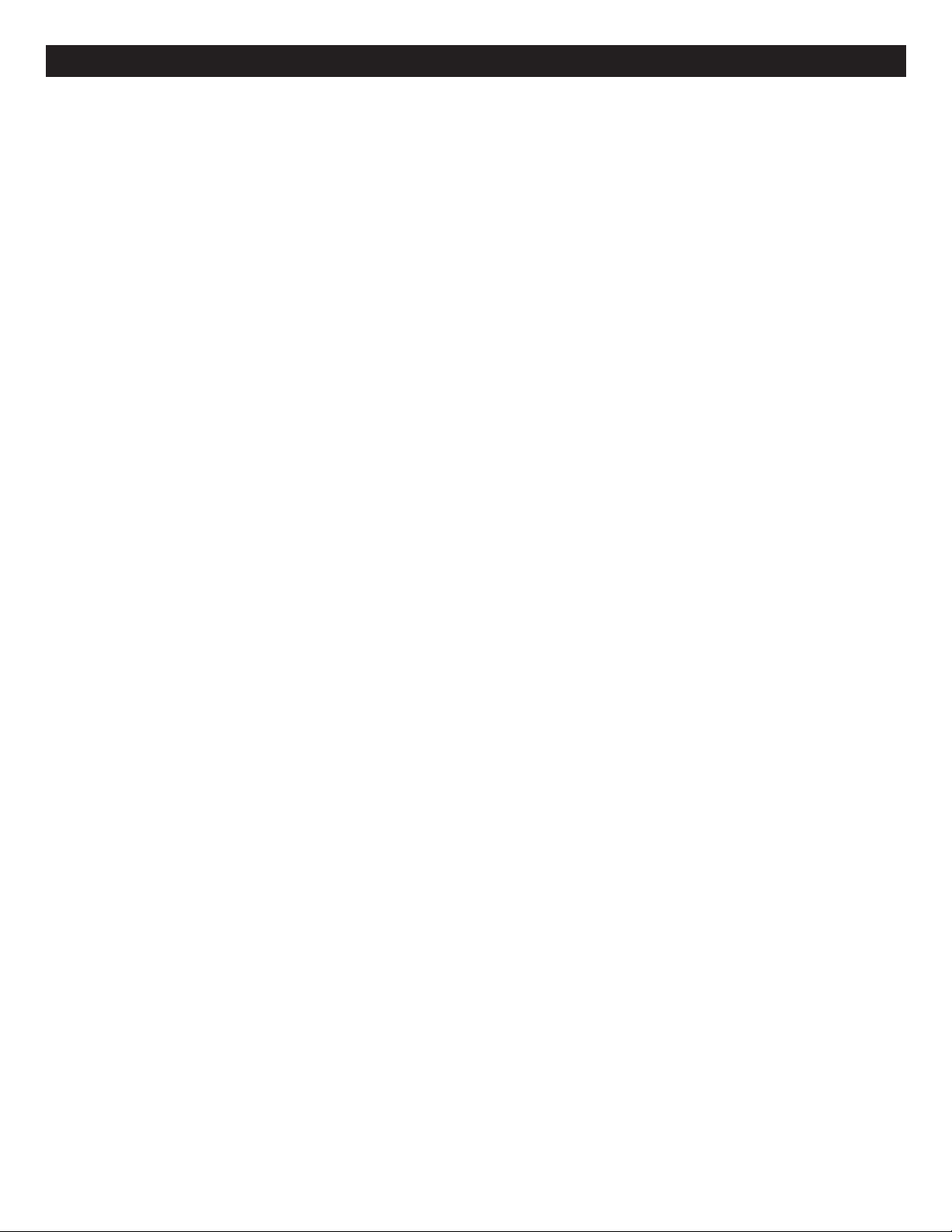
ABOUT DISCS (CONTINUED)
Notes on Copyright:
It is forbidden by law to copy, broadcast, show, broadcast on cable, play in public and rent copyrighted
material without permission. DVD video discs are copy protected, and any recordings made from these
discs will be distorted. This product incorporates copyright protection technology that is protected by
method claims of certain U.S. patents and other intellectual property rights owned by Macrovision
Corporation and other rights owners. Use of this copyright protection technology must be authorized by
Macrovision Corporation, and is intended for home and other limited viewing uses only, unless
otherwise authorized by Macrovision Corporation. Reverse engineering or disassembly is prohibited.
Region Management Information:
This DVD Player is designed and manufactured to respond to the Region Management Information that
is recorded on a DVD disc. If the Region number described on the DVD disc does not correspond to
the Region number of this DVD player, this DVD player cannot play that disc. You may not be able to
play back some DVD video discs on this player if they were purchased from outside your geographic
area or made for business purposes. When you try to play back an unauthorized disc, "Wrong Region"
appears on the TV screen.
14
Page 16
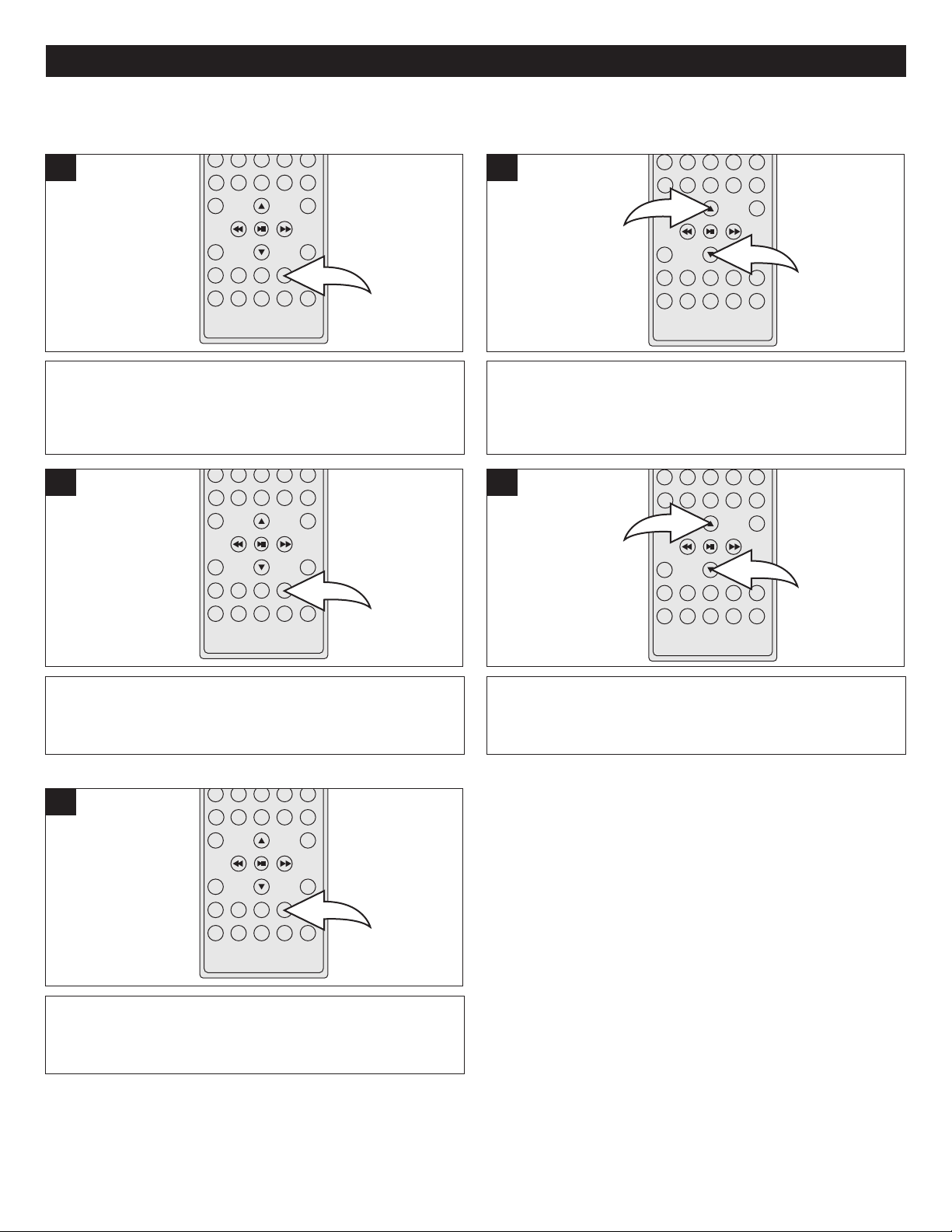
2
1
SETTING THE TIME
2
1
SETTING THE TIME
1
With the power on, press and hold the CLOCK button; the
hours digits will blink in the display.
3
2
Within five seconds, press the Navigation π 1 and/or † 2
button to set the current hour. Make sure to set the correct
AM/PM setting.
4
Press the CLOCK button again; the minute digits will blink.
5
Press the CLOCK button again and the clock will be set.
Press the Navigation π 1 and/or † 2 button to set the
current minute.
NOTE:
While in the DTV, Aux In or Disc mode, press the CLOCK
button to show the time in the display. Press again to return
to the previous mode.
15
Page 17
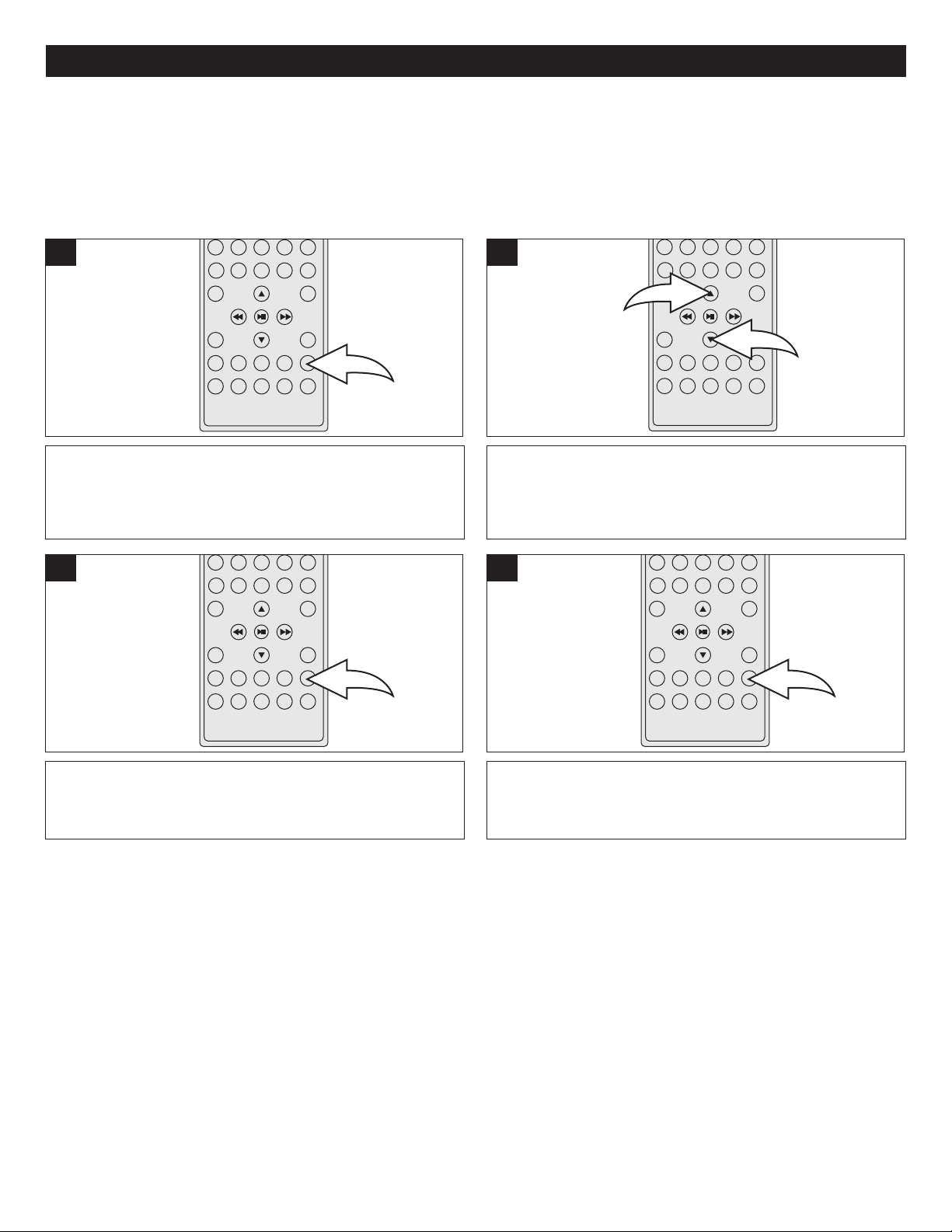
SETTING THE TIMER
2
1
SETTING THE TIMER
This unit has a convenient countdown timer, set as shown below.
1
With the power on, press and hold the TIMER button; the
000 MIN will blink in the display.
3
2
Within three seconds, press the Navigation π 1 and/or †
2 button to set the desired timer time (0 to 180 minutes).
4
Press the TIMER button again to confirm; the Timer
Indicator will appear in the display and the timer will
count down.
To cancel the Timer feature, press the TIMER button again;
the Timer indicator will disappear from the display.
To shut the timer off, press the TIMER button.
16
Page 18
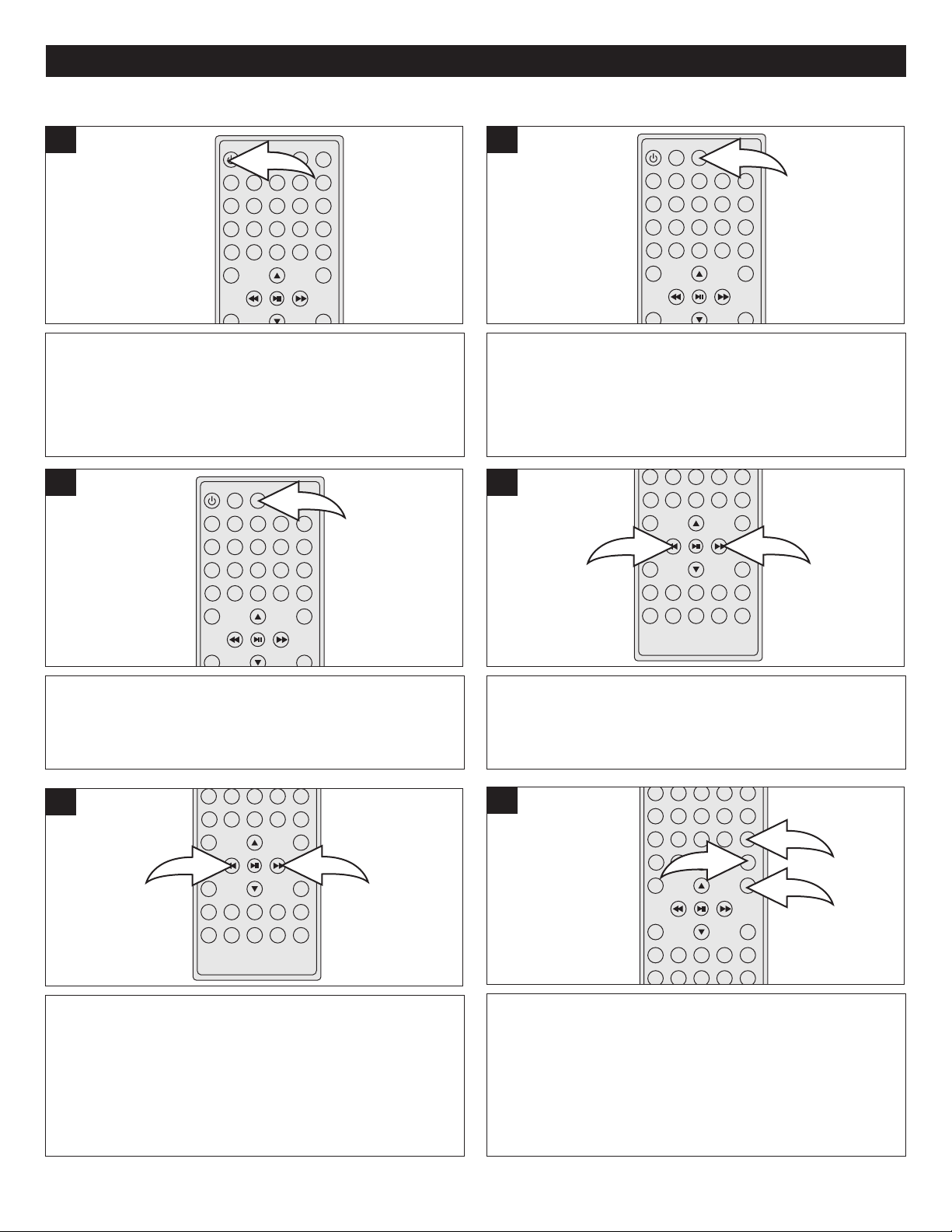
TUNING RADIO STATIONS
2
1
2
3
1
2
1
RADIO OPERATION
1
Press the Power button to turn the unit on; the STANDBY
indicator will turn off.
3
2
Press the TUNER/BAND button on the remote control to
select the Radio mode.
Note: You can also press the SOURCE button on the main
unit until the display shows an AM or FM reception.
Press the CLOCK button to show the time in the display and
press again to show the frequency.
4
Press the TUNER/BAND button on the remote or the
BAND button on the main unit to select the desired band
(AM or FM).
5
To automatically tune a station, press and hold the
Navigation √/Search m button 1 and/or Navigation
®/Search l button 2. for approximately one second; the
unit w ill automa tically t une in the next s trong
broadcasting station. When a strong FM station is received,
the FM Stereo indicator will light.
Manually tune a station using the Navigation √/Search m
button 1 and/or Navigation ®/Search l button 2. When a
strong FM station is received, the FM Stereo indicator will
light.
6
Adjust the volume as desired using the VOLUME Up 1 and
Down 2 buttons. Repeatedly press the EQ/BASS button 3
to select one of the EQ settings (Flat, Classic, Rock, Jazz
or Pop) or press and hold to turn Bass Boost On or Off.
17
Page 19

RADIO OPERATION (CONTINUED)
2
1
2
3
1
SETTING AND RECALLING RADIO PRESETS
1
Press the Power button to turn the unit on; the STANDBY
indicator will turn off.
3
2
Press the TUNER/BAND button on the remote control to
select the Radio mode. Select a radio station as described
on the previous page.
NOTE: You can also press the SOURCE button on the main
unit until the display shows an AM or FM reception to select
the Radio mode.
4
Press the PROGRAM button; STORE 1 will appear in
the display.
5
TO RECALL PRESETS:
While in Radio mode (AM/FM): To recall a radio preset,
press the Channel Up/Skip (n) button 1 to increase and/or
the Channel Down/Skip (o) button 2 to decrease the Radio
Preset number.
Select the desired preset using the Navigation π 1 and/or
† 2 button, then press the PROGRAM button 3 again to
confirm; STORED will appear in the display. Repeat steps 2
through 4 to set more presets (up to 20 each band).
18
Page 20

CLOSED CAPTIONS
WHAT IS CLOSED CAPTIONING?
This unit has the capability to decode and display Closed
Captioned television programs. Closed Captioning will
display text on the screen for hearing-impaired viewers or it
ill translate and display text in another language.
w
CLOSED CAPTIONING WITH A VCR
Closed Captioned programs can be recorded and played
back on a VCR with the Closed Captioned text intact. The
Closed Captioned text will disappear during Cue (Fast
Forward Search), Review (Rewind Search) and Pause
modes or if the VCR tracking is not adjusted properly.
TO VIEW CLOSED CAPTIONS
ANALOG CAPTIONS
Please see the next page for setting the Analog Caption.
CC1: This Closed Caption mode will display text on the
screen in English or another language. Generally, Closed
Captions in English are transmitted on Captions 1.
CC2-4 These Closed Caption modes will display text on the
screen in English or another language. Generally, Closed
Captions in another language is transmitted on
these channels.
TEXT: The Text Closed Caption Modes will usually fill the
screen with a programming schedule or other information.
Select T1, T2, T3 or T4.
DIGITAL CAPTIONS
Please see the next page for setting the Digital Caption.
SERVICE 1-6 : These Closed Caption modes will display text
n the screen in English or another language. Generally,
o
Closed Captions in English are transmitted on Service 1 and
Closed Captions in other languages are transmitted on
Service 2 through 6.
After selecting a Closed Caption Mode, it will stay in effect
until it is changed, even if the channel is changed. If the
Captions signal is lost due to a commercial or a break in the
signal, the Captions will reappear when the signal is received
again. If the channels are changed, the Captions will be
delayed approximately 10 seconds.
The Captions will appear in places on the screen where they
will least interfere with the picture, usually on the bottom of
the screen. News programs will usually show three-line
Closed Captions which scroll onto the screen. Most other
shows provide two or three lined Captions placed near the
character who is speaking so the viewer can follow
the dialogue.
Words in italics or underlined describe titles, words in foreign
languages or words requiring emphasis. Words that are sung
usually appear enclosed by musical notes.
For television programs broadcasting with Closed Captions,
look in your TV guide for the Closed Captions symbol (CC).
NOTES:
• When selecting Closed Captions, the captioning will be delayed approximately 10 seconds.
• Misspellings or unusual characters may occasionally appear during Closed Captioning. This is normal with Closed
Captioning, especially with live programs. This is because during live programs, captions are also entered live. These
transmissions do not allow time for editing.
• When Captions are being displayed, on-screen displays, such as Mute, may not be seen or may interfere with
Closed Captions.
• Some cable systems and copy protection systems may interfere with the Closed Captioned signal.
• If using an indoor antenna or if TV reception is very poor, the Closed Caption Decoder may not appear or may appear with
strange characters or misspelled words. In this case, adjust the antenna for better reception or use an outdoor antenna.
FAQs:
When I press the MUTE button, the captions do not appear, is this normal?
Yes, this is normal for this unit. Once the display information disappears, the captions will continue.
I entered the Captions mode, but no captions are appearing, why?
If no caption signal is received, no captions will appear, but the television will remain in the Caption mode.
Why is there a big black box on the screen?
Because you are in a Captions mode. Turn the captions off, or select a different Captions mode.
19
Page 21

SETTING THE DTV MENUS
Daylight saving O
3
1
2
3
2
1
3
2
1
4
SETTING THE CLOSED CAPTIONS (ATSC)
1
With the power on and the DTV mode selected (see page
32), press the SETUP button 1; the menu will appear. Press
the Navigation π 2 and/or † 3 button to select the Setup
menu.
3
2
Press the ENTER/Play/Pause (®p) button 1 to enter the
Setup menu. Press the Navigation π 2 and/or † 3 button
to select the Closed Caption option, then press the
ENTER/Play/Pause (®p) button 1 again.
Select the desired Closed Caption setting (as shown below) by using the Navigation π 2 and/or † 3 button, then pressing
the ENTER/Play/Pause (®p) button 1. Then press the Navigation π 2 and/or † 3 button to set as desired. Press the
ENTER/Play/Pause (®p) button 1 again to set.
MODE: Select OFF to turn closed captions off, ON to turn closed captions on or ON MUTE to turn on closed captioning only
when the unit is muted.
ANALOG CAPTION: Select OFF to turn the analog closed captions off, CC1-CC4 to select one of the closed captions or T1T4 to select one of the text modes.
DIGITAL CAPTION: Select OFF to turn the digital closed captions off or SERVICE1 to SERVICE 6 to select one of the
service digital closed captions.
FONT SIZE: Select a font size for the captions.
FONT COLOR: Select the desired font color for the captions.
FONT STYLE: Select a desired font style for the captions.
FONT OPACITY: Select the desired font effect for the captions.
BACKGROUND COLOR: Select the desired background color for the captions.
BG OPACITY: Select the background effect for the captions.
EDGE COLOR: Select the color of the font’s edges for the captions.
EDGE STYLE: Select the style of the font’s edges for the captions.
Press the ZOOM/EXIT button 4 twice to exit the setup menu.
NOTES:
• You can also use the SUBTITLE/CC (Closed Caption) button on your remote to scroll though and select a Closed
Captions option while viewing a program.
20
Page 22

SETTING THE DTV MENUS (CONTINUED)
Daylight saving O
3
1
2
3
2
1
2
1
2
1
Daylight saving O
2
1
3
2
1
SETTING THE LANGUAGE
1
With the power on and the DTV mode selected, press the
SETUP button 1; the menu will appear. Press the
Navigation π 2 and/or † 3 button to select the Setup
menu.
3
2
Press the ENTER/Play/Pause (®p) button 1 to enter the
Setup menu. Press the Navigation π 2 and/or † 3 button
to select the LANGUAGE option, then press the
ENTER/Play/Pause (®p) button 1 again.
4
Select the desired Language (English, Spanish or French),
using the Navigation π 1 and/or † 2 button to set as
desired.
DEFAULT
1
Select the Setup menu as described in steps 1 and 2 above.
Press the Navigation π 1 and/or † 2 button to select the
DEFAULT SETTING option, then press the ENTER/Play/
Pause (®p) button 3 to select it. Press the Navigation π1
and/or † 2 button to select On (to reset all of the unit’s
settings to the factory default settings.) or select OFF to
cancel and NOT reset to the factory default settings.
Press the ENTER/Play/Pause (®p) button 1 again to set.
Press the ZOOM/EXIT button 2 twice to exit the setup
menu.
2
Press the ENTER/Play/Pause (®p) button 1 again to
select it. Press the ZOOM/EXIT button 2 to exit the setup
menu.
21
Page 23

SETTING THE DTV MENUS (CONTINUED)
Daylight saving O
Daylight saving O
3
1
2
3
2
1
2
1
2
1
2
1
3
SETTING THE TIME ZONE AND THE (DST) DAYLIGHT SAVING TIME
1
With the power on and the DTV mode selected, press the
SETUP button 1; the menu will appear. Press the
Navigation π 2 and/or † 3 button to select the Setup
menu.
3
2
Press the ENTER/Play/Pause (®p) button 1 to enter the
Setup menu. Press the Navigation π 2 and/or † 3 button
to select the TIME ZONE option, then press the
ENTER/Play/Pause (®p) button 1 again.
4
Select the desired Time Zone using the Navigation π1
and/or † 2 button to set as desired.
5
Press the Navigation π 1 and/or † 2 button to select the
DAYLIGHT SAVINGS option, then press the ENTER/Play/
Pause (®p) button 3 again. Select ON or OFF using the
Navigation π 1 and/or † 2 button, then the ENTER/Play/
Pause (®p) button 3 again to set.
Press the ENTER/Play/Pause (®p) button 1 again to set.
6
Press the ZOOM/EXIT button to exit the setup menu.
22
Page 24

SETTING THE DTV MENUS (CONTINUED)
3
1
2
3
2
1
SETTING CHANNELS INTO MEMORY
his unit is equipped with a channel memory feature which allows channels to skip up or down to the next channels set into
T
memory, skipping over unwanted channels. Before selecting channels, they must be programmed into the unit’s memory.
1
With the power on and the DTV mode selected, press the
SETUP button 1; the menu will appear. Press the
Navigation π 2 and/or † 3 button to select the Channel
menu.
3
2
Press the ENTER/Play/Pause (®p) button 1 to enter the
Channel menu. Press the Navigation π 2 and/or † 3
button to select the AUTO PROGRAM option, then press
the ENTER/Play/Pause (®p) button 1 again.
4
Select OK by pressing the ENTER/Play/Pause (®p) button
to start the Auto Programming. The unit will automatically
cycle through all the ATSC channels and store active
channels into memory. When Auto Scan is complete, the
lowest memorized channel will be displayed.
FAQs:
How many channels will I actually receive?
The actual number of channels that can be received depends on how many channels your satellite company, or local
area, provides. Contact your company to determine the number of channels in your area.
NOTE:
• Make sure that the antenna is connected properly before plugging in the AC power cord, turning on the unit and
accessing the Channel menu.
• In step 3, Select CANCEL to cancel the auto programming.
To s top Auto Scan b efore it is f inished, press the
ZOOM/EXIT button; the lowest memorized channel (ATSC)
will be displayed.
23
Page 25

3
1
2
1
4
3
2
2
1
MANUAL PROGRAM
3
2
1
SETTING THE DTV MENUS (CONTINUED)
1
With the power on and the DTV mode selected, press the
SETUP button 1; the menu will appear. Press the
Navigation π 2 and/or † 3 button to select the Channel
menu.
3
2
Press the ENTER/Play/Pause (®p) button 1 to enter the
Channel menu. Press the Navigation π 2 and/or † 3
button to select the MANUAL PROGRAM option, then press
the ENTER/Play/Pause (®p) button 1 again.
4
Select OK by pressing the ENTER/Play/Pause (®p) button
1 to start the Manual Programming. Press the number (0-
9) buttons 2 or the Navigation √/Search m button 3
and/or Navigation ®/Search l button 4 to select the
channels.
Press the ENTER/Play/Pause (®p) button 1 again to scan
the channel. Repeat steps 3 and 4 to set the desired
channels.
Press the ZOOM/EXIT button 2 to exit the setup menu.
24
Page 26

SETTING THE DTV MENUS (CONTINUED)
3
1
2
3
4
2
1
3
1
2
3
2
1
2
1
3
3
1
2
SELECTING THE DTV CHANNEL LIST
1
With the power on and the DTV mode selected, press the
SETUP button 1; the menu will appear. Press the
Navigation π 2 and/or † 3 button to select the Channel
menu.
EDITING THE FAVORITE LIST
1
2
Press the ENTER/Play/Pause (®p) button 1 to enter the
Channel menu. Press the Navigation π 2 and/or † 3 button
to select the CHANNEL LIST option, then press the
ENTER/Play/Pause (®p) button 1 again to view the
Channel List. Press Navigation π 2 and/or † 3 button to
select the desired channel and press ENTER/Play/Pause
(®p) button 1 again to confirm, then press ZOOM/EXIT
button 4 to exit the setup menu.
2
With the power on and the DTV mode selected, press the
SETUP button 1; the menu will appear. Press the
Navigation π 2 and/or † 3 button to select the Channel
menu.
3
Press the Navigation π 1 and/or † 2 button to select a
channel, then press the ENTER/Play/Pause (®p) button 3
to set Favorite program; one heart will appear and the
channel will be added to the favorite list. Press the
ENTER/Play/Pause (®p) button 3 again to cancel the
selection.
Press the ENTER/Play/Pause (®p) button 1 to enter the
Channel menu. Press the Navigation π 2 and/or † 3
button to select the FAVORITE EDIT option, then press the
ENTER/Play/Pause (®p) button 1 again.
4
You can also set the rating, up to 4 hearts. Press the
Navigation ®/Search l button 1 to select the next square,
then press the ENTER/Play/Pause (®p) button 2 again to
add another heart. Repeat up to 2 more times (four hearts
total).
Press the ZOOM/EXIT button 3 to exit the setup menu.
25
Page 27
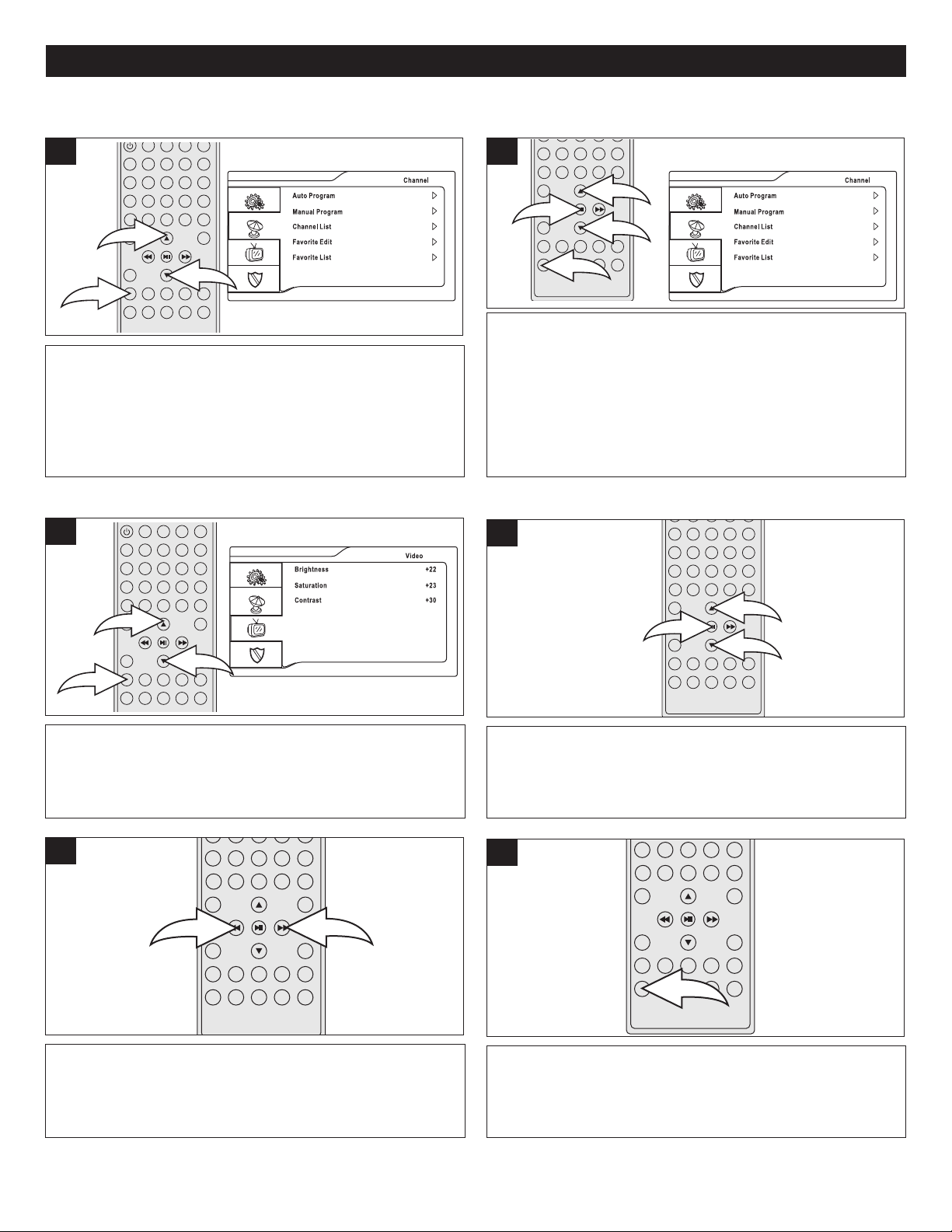
SETTING THE DTV MENUS (CONTINUED)
3
1
2
3
4
2
1
3
2
1
3
1
2
2
1
SELECTING THE FAVORITE CHANNEL LIST
1
With the power on and the DTV mode selected, press the
SETUP button 1; the menu will appear. Press the
Navigation π 2 and/or † 3 button to select the Channel
menu.
SETTING THE VIDEO
1
2
Press the ENTER/Play/Pause (®p) button 1 to enter the
Channel menu. Press the Navigation π 2 and/or † 3
button to select the FAVORITE LIST option, then press the
ENTER/Play/Pause (®p) button 1 again to view the
Favorite Channel List.
button to select the desired channel and press
ENTER/Play/Pause (®p) button 1 again to confirm, then
press ZOOM/EXIT button 4 to exit the setup menu.
Press Navigation π 2 and/or † 3
2
With the power on and the DTV mode selected, press the
SETUP button 1; the menu will appear. Press the
Navigation π 2 and/or † 3 button to select the Video
menu.
3
With the desired option selected, adjust using the
Navigation √/Search m button 1 and/or Navigation
®/Search l button 2.
Press the ENTER/Play/Pause (®p) button 1 to enter the
Video menu. Press the Navigation π 2 and/or † 3 button
to select one of the video options (Brightness, Saturation or
Contrast).
4
Press the ZOOM/EXIT button to exit and return to the Video
menu. Press two more times to exit the Setup menu entirely.
26
Page 28

TV PARENTAL CONTROL
3
1
2
2
1
3
1
2
-Chip enables parents to prevent their children from watching inappropriate material on TV. V-Chip reads the ratings for
V
programming (except for news, sports, unedited movies on premium cable and Emergency System signals), then denies
ccess to programming if the program’s rating meets the limitations you select. In this case, the program will be blocked.
a
PARENTAL CONTROL SET-UP
1
With the power on and the DTV mode selected, press the
SETUP button 1; the menu will appear. Press the
Navigation π 2 and/or † 3 button to select the Parental
Control menu.
3
2
Press the ENTER/Play/Pause (®p) button 1 to enter. Enter
the 4-digit password using the Number (0-9) buttons 2.
After inputting the password correctly, the Parental Lock
submenu appears.
NOTE: The default password is “1234”.
4
Press the Navigation π 1 and/or † 2 button to select the
LOCK option, then press the ENTER/Play/Pause (®p)
button 3 again.
5
Select the Parental options as described in the upcoming
pages or press the ZOOM/EXIT button twice to exit
the menus.
NOTE:
• See page 31 to change the password.
Select ON to turn the Parental Lock On or OFF to turn the
Parental Lock Off, then press the ENTER/Play/Pause
(®p) button.
27
Page 29

TV PARENTAL CONTROL (CONTINUED)
3
2
1
2
1
3
2
4
3
1
TV PARENTAL GUIDE SET-UP
1
With the power on and the DTV mode selected, press the
SETUP button; the menu will appear. Please refer to the
previous page to enter the Parental Control menu.
3 4
2
Press the Navigation π 2 and/or † 3 button to select the
TV PARENTAL GUIDE option, then press the
ENTER/Play/Pause (®p) button 1 again.
Press the Navigation π 1 and/or † 2 button to select a
rating and then the ENTER/Play/Pause (®p) button 3 to
Block (ratings at or above cannot be viewed) or Unblock
(ratings at or under can be viewed).
TVY: All ages
TVY7: Ages 7 and up
TVG: General Audience
TVPG: Parental Guidance
NOTE: A Lock indicates that the rating is blocked.
TV14: Parental Guidance
less than 14 years
old
TVMA: Mature Audiences
Only
You can also block some or all criteria for each level for
Fantasy Violence (FV), Sexual Dialogue (D), Language (L),
Sexual Situations (S) or Violence (V).
While in a column for a particular rating level (i.e. TV-PG),
use t he Navi gation √/Searc h m bu tton 1 a nd/or
Navigation ®/Search l button 2 to select the desired
criteria, then press the ENTER/Play/Pause (®p) button 3
to turn the option On or Off. When finished, press the
ZOOM/EXIT button 4 three times to exit the menus.
NOTE: A Lock indicates that the criteria is blocked.
28
Page 30

MPAA SET-UP
3
2
1
2
1
3
TV PARENTAL CONTROL (CONTINUED)
1
With the power on and the DTV mode selected, press the
SETUP button; the menu will appear. Please refer to page
27 to enter the Parental Control menu.
3 4
2
Press the Navigation π 2 and/or † 3 button to select the
MPAA option, then press the ENTER/Play/Pause (®p)
button 1 again.
Press the Navigation π 1 and/or † 2 button to select a
rating and then the ENTER/Play/Pause (®p) button 3 to
Block (ratings at or above cannot be viewed) or Unblock
(ratings at or under can be viewed).
G: All ages
PG: Parental Guidance
PG-13: Parental Guidance
less than 13 years
old
R: Under 17 years old,
NOTE: A Lock indicates that the rating is blocked.
NC17: 17 yea rs old and
X: Adult only
NR: No rating
Parental Guidance
suggested
above
When finished, press the ZOOM/EXIT button three times to
exit the menus.
29
Page 31

TV PARENTAL CONTROL (CONTINUED)
3
2
1
2
1
3
CANADIAN ENGLISH/FRENCH RATING SET-UP
1
With the power on and the DTV mode selected, press the
SETUP button; the menu will appear. Please refer to page
27 to enter the Parental Control menu.
3 4
2
Press the Navigation π 2 and/or † 3 button to select the
CANADIAN ENGLISH RATING or CANADIAN FRENCH
RATING option, then press the ENTER/Play/Pause (®p)
button 1 again.
Press the Navigation π 1 and/or † 2 button to select a
rating and then the ENTER/Play/Pause (®p) button 3 to
Block (ratings at or above cannot be viewed) or Unblock
(ratings at or under can be viewed). See below for rating
descriptions.
NOTE: A Lock indicates that the rating is blocked.
CANADIAN ENGLISH
C Children
C8 Children 8 years and older
G General programming, suitable for all audiences
PG Parental guidance
14+ Viewers 14 years and older
18+ Adult programming
CANADIAN FRENCH
G Children
8 ans+ Children 8 years and older
13ans+ Children 13 years and older
16 ans+ Viewers 16 years and older
18 ans+ Adult programming
When finished, press the ZOOM/EXIT button three times to
exit the menus.
30
Page 32

TV PARENTAL CONTROL (CONTINUED)
2
1
3
2
1
3
CHANGING THE PASSWORD
1
With the power on and the DTV mode selected, press the
SETUP button; the menu will appear. Please refer to page
27 to enter the Parental Control menu.
3 4
2
Press the Navigation π 1 and/or † 2 button to select the PIN
option, then press the ENTER/Play/Pause (®p) button 3.
Enter the 4-digit password using the Number (0-9) buttons,
then enter the 4-digit password again to confirm and
"Password Changed" will appear to indicate the password
has been changed.
NOTE: The default password is “1234”.
When finished, press the ZOOM/EXIT button twice to exit
the menus.
DOWNLOADABLE RRT: (ATSC ONLY)
The function of Download RRT is same as the other parental control rating settings (i.e. such as TV Rating, CANADIAN
FRENCH rating set up, etc.). However, these rating levels are downloaded from the corresponding program and some of
the program may not have this function.
1
Once in the Parental Control Menu, Press the Navigation
π 1 and/or † 2 button to select the DOWNLOADABLE
RRT option, then press the ENTER/Play/Pause (®p)
button 3 again. Then the RRT Setting (Region Rating Table
Setting) menu will appear. Use the Navigation π 1 and/or
† 2 button to select the desired rating level and press the
ENTER/Play/Pause (®p) button 3 to confirm the selection.
31
Page 33

DTV OPERATION
1
2
1
3
4
5
2
1
Press the Power button to turn the unit on; the STANDBY
indicator will turn off.
3
2
Press the DTV button on the remote to select the DTV
option. Make sure the channels have been set into memory,
see page 23.
NOTE: You can also press the SOURCE button on the main
unit until the display shows ATSC to select the DTV mode.
Press the CLOCK button to show the time in the display and
press again to show ATSC.
4
Adjust the volume level by pressing the VOLUME Up 1 or
Down 2 button.
For proper operation, before selecting channels, they must
be set into the unit’s program memory, see page 23.
Press and release the Channel Up/Skip (n) button 1 or
Channel Down/Skip (o) button 2. The TV automatically
stops at the next channel set into memory.
ATSC Direct Channel Selection buttons (0-9) 3
Use these buttons to select a channel. The channel number
will appear at the top right corner of the screen. Enter the
main channel number, then the - button 4, then enter the
sub-channel, followed by the ENTER/Play/Pause (®p)
button 5.
32
Page 34

DTV OPERATION (CONTINUED)
1
2
OSD/INFO
1
Press OSD/INFO key on remote, a sub menu will display on
the top left coner of the screen showing the status of
existing signal (e.g. Language, Channel Signal, Signal
Strength etc.). This screen will disappear after few seconds.
VOLUME
1
Press the VOLUME Up 1/Down 2 buttons to adjust the
sound level.
MUTE
1
Press the MUTE button to turn off the sound; the TV’s
sound will be silenced and “MUTE” will appear on the
screen. The sound can be turned back on by pressing this
button again; “MUTE” will disappear form the screen.
EQ/BASS
1
Repeatedly press the EQ/BASS button to select one of the
EQ settings (Flat, Classic, Rock, Jazz or Pop) or press and
hold to turn Bass Boost On or Off.
33
Page 35

DTV OPERATION (CONTINUED)
2
1
2
GUIDE
1
Press the MENU/GUIDE button; the existing signal will be
reduced to a small size and move to the top left coner. The
Program List will appear on the screen.
SCALE MODE
1
AUDIO
1
While using DTV, press the AUDIO button repeatedly to
scroll through all available language programs.
ADJUSTING THE PICTURE
1
While using DTV, press the SCALE MODE button to set the
desired screen mode, NORMAL, FILL or OVERSCAN.
Press the BAND button 1 on the main unit repeatedly to
select one of the video options, BRIGHTNESS, Saturation
and Screen type (Wide Screen or normal). Adjust as desired
using the Navigation (√,®) buttons 2.
34
Page 36

SETTING THE DVD MENUS
4
2
3
5
1
6
The Setup menu lets you customize the DVD player by allowing you to select various language preferences, set-up a parental
level, turn screen saver on and off, adjust what type of television screen you have and more. Pages 36 to 41 describe the
individual menus in detail.
1. Press the Power button 1 to turn on the unit; the STANDBY indicator will go out. Press the DISC button 2 to select the
DVD mode.
2. Press the SETUP button 3 to enter the Setup menu.
3. Select one of the Setup icons at the top of the screen using the Navigation (√,®) buttons 4, then press the Navigation
(†) button 4 to select it.
4. Use the Navigation (π,†) buttons 4 to select one of the Setup options, then press the Navigation (®) button 4 to
select it.
5. Use the Navigation (π,†) buttons 4 to select the desired setting, then press the ENTER/Play/Pause (®p) button 5 to
make the change. Press the ZOOM/EXIT button 6 to exit setup.
35
Page 37

DVD SETUP MENU (CONTINUED)
GENERAL SETUP MENU (Must be in the DVD mode):
Select GENERAL SETUP using the Navigation (√,®) buttons, then select/change the setup option as described on page 35.
SCREEN SAVER
1
When this option is set to ON, the screen saver will come
on when the unit stops for approximately three minutes.
When this option is OFF, the screen saver will not come on.
PASSWORD
TV TYPE
1
4:3 PS, Pan Scan: Video material formatted in the Pan
Scan style is played back in that style (the left and right
edges are cut off).
4:3 LB, Letterbox: Wide-screen images are shown on the
screen with a black band at the top or bottom.
16:9, Wide: Select to fit the whole image on the screen.
1
To change the password, press the Navigation (®) button
to enter the password input section. Enter the default
password (“1234”) using the Number buttons if this is the
firs t time enterin g the password, then press th e
ENTER/Play/Pause (®p) button to confirm. When the
correct password is entered, the Lock icon will be opened.
Press the Navigation (®) button again and enter the new
password using the Number buttons and then press the
ENTER/Play/Pause (®p) button to confirm; the Lock icon
will be locked again and the password will be changed.
NOTE: If the old password is incorrect, the Lock icon will not
be opened.
36
Page 38

DVD SETUP MENU (CONTINUED)
POWER RESUME
1
When this option is set to ON, during playback of a DVD or CD, if
you open the disc compartment without pressing the STOP (■)
button, when you playback the disc again or if you change the unit
to another source (i.e. switch to AV OUT), when you playback the
disc again, it will resume to the last segment before stopped.
When this option is OFF, the segment will not be saved.
DEFAULT
1
Select this option to reset all the preferences (except
password) to their original factory settings.
LANGUAGE SETUP MENU:
Press the SETUP button to enter the menu, select LANGUAGE SETUP using the Navigation (√,®) buttons, then press the
Navigation (†) button to select it. Select/change the Setup option as described on page 35.
OSD LANGUAGE
1
Select the desired language (ENGLISH, SPANISH OR
FRENCH) for the On-Screen display to display text. Note
that the DVD must have the language included in order to
display it.
AUDIO LANGUAGE
1
Select the language the DVD will be played back in
(ENGLISH, SPANISH OR FRENCH). The DVD must be
recorded in the selected language, otherwise the default
language of the DVD will be played.
37
Page 39

DVD SETUP MENU (CONTINUED)
DOWNMIX
SUBTITLE LANGUAGE
1
Select the language the subtitles will be in (ENGLISH,
SPANISH OR FRENCH). The DVD must be recorded in the
selected language, otherwise the default language of the
DVD will be shown. Select OFF to turn the subtitles off.
MENU LANGUAGE
1
Select the language the disc menu will be in (ENGLISH,
SPANISH OR FRENCH). The DVD’s disc menu must be
made in the selected language, otherwise the default
language of the DVD will be shown.
VIDEO SETUP MENU:
Press the SETUP button to enter the menu, select VIDEO SETUP using the Navigation (√,®) buttons, then press the
Navigation (†) button to select it. Use the Navigation (π,†) buttons to select one of the Setup options, then press the
ENTER/Play/Pause (®p) or Navigation (®) button to select it. Use the Navigation (π,†) buttons to change the desired
setting, then press the ENTER/Play/Pause (®p) or Navigation (®) button to return to the previous setting. Return to the
previous menu as described on page 35.
PICTURE SETTINGS
1
Adjust the settings as follows:
Brightness: Adjust to lighten or darken the picture.
Contrast: Adjust to increase or decrease the contrast.
Saturation: Adjust to increase or decrease the overall
saturation.
SPEAKER SETUP MENU:
Press the SETUP button to enter the menu, select SPEAKER SETUP using the Navigation (√,®) buttons, then press the
Navigation (†) button to select it. Select/change the Setup option as described on page 35.
DOWNMIX
1
LT/RT: Select to hear the sound in theatrical downmix
mode.
STER E O: Sele ct to hea r the sound in st ereo
downmix mode.
38
Page 40

3
1
2
1
2
TVG (TV GUARDIAN)
TVGuardian
®
Feature
DVD SETUP MENU (CONTINUED)
This product supports TVGuardian®Foul Language Filtering Technology, offering your family the very best control of
objectionable language in your home.
HOW IT WORKS
TVGuardian®(TVG®) filters out objectionable language. When objectionable words or phrases are detected, TVG®mutes
the audio. TVG®technology also offers various levels of filtering and is easily adjustable with simple on-screen menus.
NOTE: TVG®is available when viewing movies on DVD only.
TO ACTIVATE THE TVGuardian®FEATURE
1
Press the SETUP button 1 to enter the Setup Menu. Scroll
to TVG using the Navigation (√,®) buttons 2, then press
the Navigation (†) button 3.
1
The Activation screen will appear and the Registration key
will be shown on the screen; you will need the Registration
key to activate the TVGuardian®feature.
To activate the TVG®feature, you must first purchase the
service either by visiting www.TVGuardian.com OR by
calling 1-866-884-3458.
NOTE: To activate the TVG®feature, an activation fee is
required. Phone-in activation also incurs an additional
service fee.
Once you have obtained your Activation code, use the
Number (0-9) buttons 1 to enter where prompted. Once
activated, you may use TVGuardian®for the life of
your unit.
Then, the TVG®Password menu will appear. Input your
password, then press the ENTER/Play/Pause (®p) button 2
to enter the TVG®Setup menu.
NOTE: The default password is “1234”. Please refer to page
31 for how to change the TVG®password.
39
Page 41

DVD SETUP MENU (CONTINUED)
1
2
1
2
TVGuardian®Setup Menu
TVG®Modes
Off ...............................................................No filtering
Tolerant..Filters only the most offensive foul language
Moderate....Increased standards for language filtering
Strict ..........Filters out all common offensive language
See the following page for TVG notes.
1
Word Subset Filtering
n addition to the main TVG
I
can turn certain word subsets on or off according to
your preferences.
Damn and Hell .........................Filters out variations of
................................................................“Damn”/“Hell”
Religious .....................Filters out references to deities
(To watch religious programming, turn this word
subset off.)
Sexual ......................Filters sexually-explicit language
®
odes listed above, you
m
2
Activate the TVG®function and enter the menu as described
on the previous page. Select TVG MODE using the
Navigation (π,†) buttons 1, then press the Navigation (®)
button 1 to enter the mode selection. Press the Navigation
(π,†) buttons 1 to select between the four modes
described above (Off, Tolerant, Moderate, Strict), then press
the ENTER/Play/Pause (®p) button 2 to confirm.
If you have selected any TVG mode except Off, you can then
use the Navigation (π,†) buttons 1 to select HELL/DAMN,
RELIGIOUS and/or SEXUAL. Press the Navigation (®) button
1 to enter the mode selection. Press the Navigation (π,†)
buttons 1 to select between Filtered and Off (select Filtered to
filter the word subset), then press the ENTER/Play/Pause
(®p) button 2 to confirm.
40
Page 42
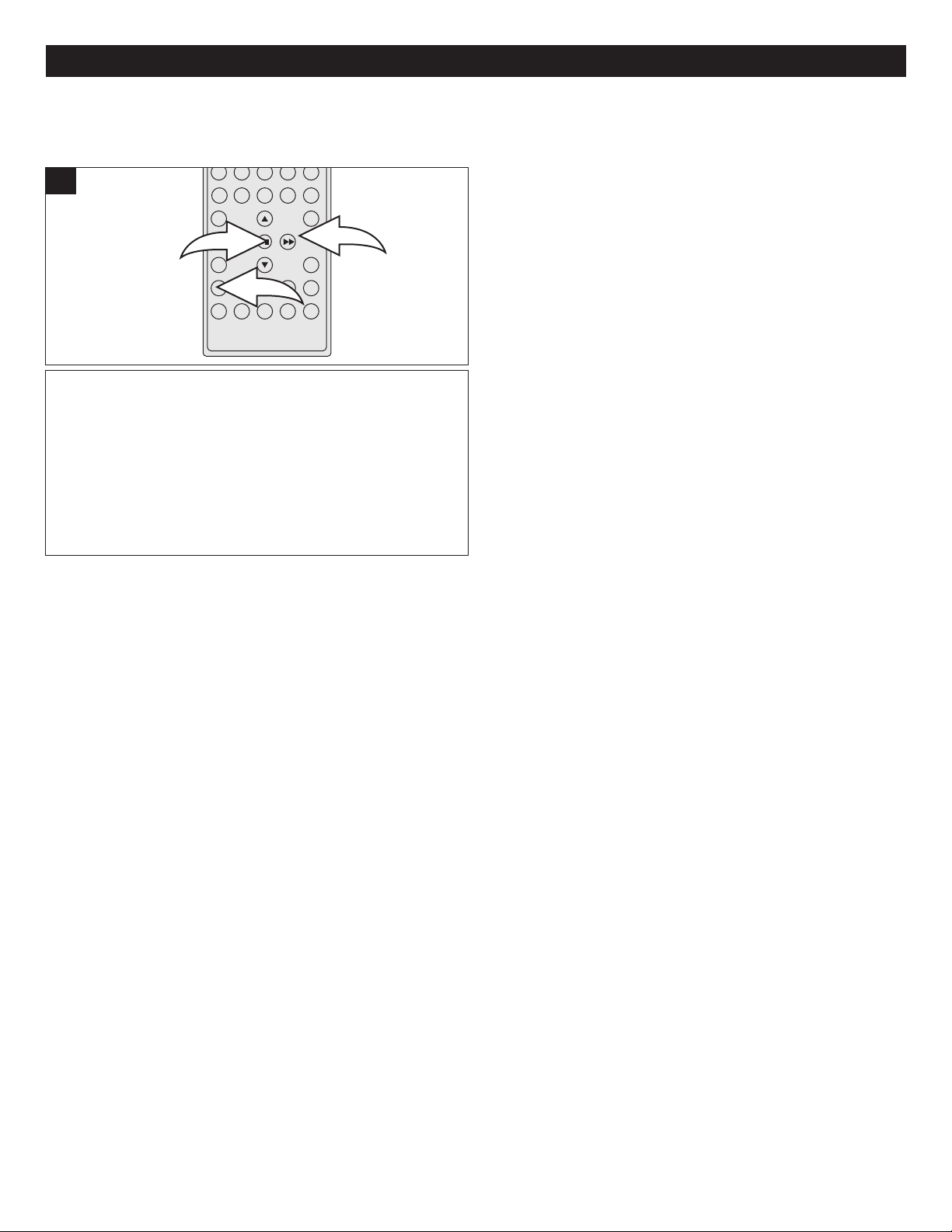
DVD SETUP MENU (CONTINUED)
1
3
2
TVG HELP
1
While the TVG MODE is set to Off, you can press the
Navigation (π,†) buttons 1 to select TVG HELP. Press the
ENTER/Play/Pause (®p) button 2 and a TVG Help screen
will appear. The TVG Help page will display the TVGuardian
Web site, as well as some additional information. Press the
SETUP button 3 to exit the screen.
NOTE:
• TVG®filters 95% of foul language in closed captioned words; TVG®does not filter out scenes or do “voice-overs”. Errors
in the CC can cause TVG®to miss words/phrases. TVG®works on media that includes CC information. You can verify
whether a DVD supports CC by looking for the CC logo on the back cover of the DVD case.
41
Page 43

BASIC OPERATION (GENERAL)
2
1
1
2
IMPORTANT:
When “Invalid Key” appears while pressing a button, this means that the
corresponding function cannot be performed either on the disc inserted, or in
the selected mode.
RESUME
1
To stop playback, press the Stop (X) button 1; “PRESTOP” will appear on the TV screen. Because the unit will
reme mber where you st opped, simply press the
ENTER/Play/Pause (®p) button 2 to resume playback
where you left off (resuming playback).
If the Stop (X) button 1 is pressed twice, the unit will stop
completely.
VOLUME
1
Press the VOLUME Up 1/Down 2 buttons to adjust the
sound level.
MUTE
1
Press the MUTE button 1 to turn off the sound; the TV’s
sound will be silenced and “MUTE” will appear on the
screen. The sound can be turned back on by pressing this
button again; “MUTE” will disappear form the screen.
EQ/BASS
1
Repeatedly press the EQ/BASS button to select one of the
EQ settings (Flat, Classic, Rock, Jazz or Pop) or press and
hold to turn Bass Boost On or Off.
42
Page 44

1
2
DVD OPERATION
2
1
2
1
MPORTANT NOTES:
I
• “INVALID KEY” will appear on the TV screen during operation if you try to access a function that is not available on the
disc.
Some discs may take a few seconds to load.
•
• If a disc is inserted incorrectly, dirty, damaged, or is not present at all, “NO DISC” will appear in the display.
• Always hold the disc without touching either of its surfaces. When inserting a disc, position it with the printed title side
acing up, align it with the guides and place it in its proper position.
f
• It is important that you read the manual that accompanies the DVD disc as there are features that are on this unit that
cannot be used with certain DVDs. There are also extra features that are different for each DVD disc, so they are not
explained in this owner’s manual.
PLAYBACK OF A DVD
1
Pres s the Pow er button 1 to turn on the u nit; the
STANDBY indicator will go out. Press the DISC button 2 to
select the DVD mode.
3
2
Press the OPEN/CLOSE button to open the compartment.
Insert a disc with the label side facing up into the disc tray.
Press the OPEN/CLOSE button to close the compartment.
4
After loading, the menu screen of the DVD should appear.
Use the Navigation (√,®,π,†) buttons 1 to select the
desired option and the ENTER/Play/Pause (®p) button 2
to select it.
NOTES:
• If a MENU appears on the TV screen, press the Navigation (√,®,π,†) buttons to select the desired option/item, then
press the ENTER/Play/Pause (®p) button. Please make sure to refer to the disc’s jacket or case for additional
information.
• Resuming playback may not work on all discs.
• Press the CLOCK button to show the time in the display and press again to show the Title/Chapter playback time.
To stop playback, press the Stop (X) button 1; “PRESTOP” will appear on the TV screen. Because the unit will
reme mber where you st opped, simply press the
ENTER/Play/Pause (®p) button 2 to resume playback
where you left off (resuming playback).
If the Stop (X) button 1 is pressed twice, the unit will stop
completely.
43
Page 45

DVD OPERATION (CONTINUED)
2
1
2
1
2
1
SKIP FAST SEARCH
1
Press the Channel Up/Skip (n) Button 1 to advance the
DVD to the beginning of the next chapter.
Press the Channel Down/Skip (o) Button 2 to move the
DVD to the beginning of the current or previous chapters.
ZOOM
1
1
During playback, press either the Navigation ®/Search l 1
or Navigation √/Search m2button to move the DVD
forward or backward at double (x2) speed to locate a specific
section. Repeatedly press these buttons and the speed will
increase to x2, x4, x8, x20 and resume normal playback.
The DVD will move forward or backward at high speed until
the ENTER/Play/Pause (®p) button 3 is pressed; normal
playback will resume at that point.
PAUSE
1
Press the EXIT/ZOOM button 1 once and the unit will zoom
in 2x. Press a second or third time and the unit will zoom in
3x, 4x. Press a fourth time and the unit will zoom out 1/2x.
Press a fifth or sixth time and the unit will zoom out 1/3x,
1/4x. Use the Navigation (√,®,π,†) buttons 2 while
zooming in to move the image on the TV screen. Press the
EXIT/ZOOM button 1 once more to cancel the zoom
function. This is not available on all discs.
Press the ENTER/Play/Pause (®p) button once to pause
the picture. Press again to resume normal playback.
44
Page 46
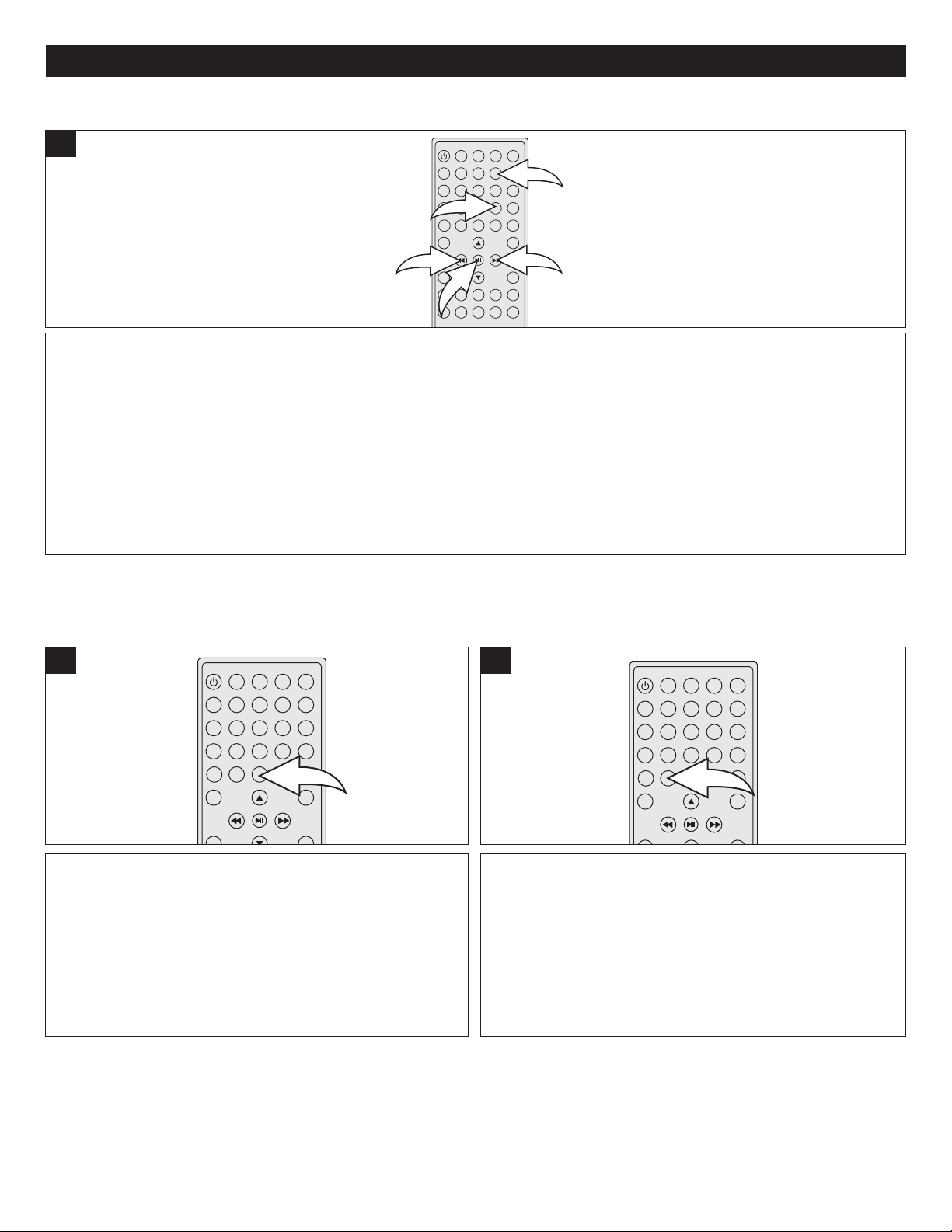
DVD OPERATION (CONTINUED)
2
1
2
4
3
TITLE/CHAPTER/TIME SEARCH
Use this feature to directly go to a specific title, chapter and/or time.
1
Press the GOTO button 1 once.
Press the Navigation (√,®) buttons 2 to select TITLE (TT), then use the Number (0-9) buttons 3 to select the desired title
number. Then press the ENTER/Play/Pause (®p) button 4; playback will start immediately.
OR
Press the Navigation (√,®) buttons 2 to select CHAPTER (CH), then use the Number (0-9) buttons 3 to select the desired
chapter number (i.e, for 003, press "0", "0", “3"). Then press the ENTER/Play/Pause (®p) button 4; playback will start
immediately.
OR
Press the Navigation (√,®) buttons 2 to select the time, then use the Number (0-9) buttons 3 to select the desired time
(Hour/Minutes/Seconds). Then press the ENTER/Play/Pause (®p) button 4; playback will start immediately.
REPEAT PLAYBACK
While playing back a DVD, this unit can repeatedly play
back a chapter or title.
1
While in the Playback mode, press the REPEAT button
once; “CHAPTER” will appear on the screen for a few
seco nds and the curre ntly play ing Chapter will
repeat continuously.
Press the REPEAT button a second time; “TITLE” will
appear on the screen for a few seconds and the currently
playing Title will repeat continuously.
Press the REPEAT button once more to cancel Repeat
mode.
A-B REPEAT PLAYBACK
While playing back a DVD, this unit can repeatedly play
back a specific section.
1
While in the Playback mode, press the Repeat A-B button to
define where you want the section to start. Press the Repeat
A-B button again to define where you would like the section
to end, the unit will then play the selected area continuously.
Press the Repeat A-B button again to cancel Repeat A-B
mode.
NOTE:
• Repeat may not work properly with some discs.
45
Page 47
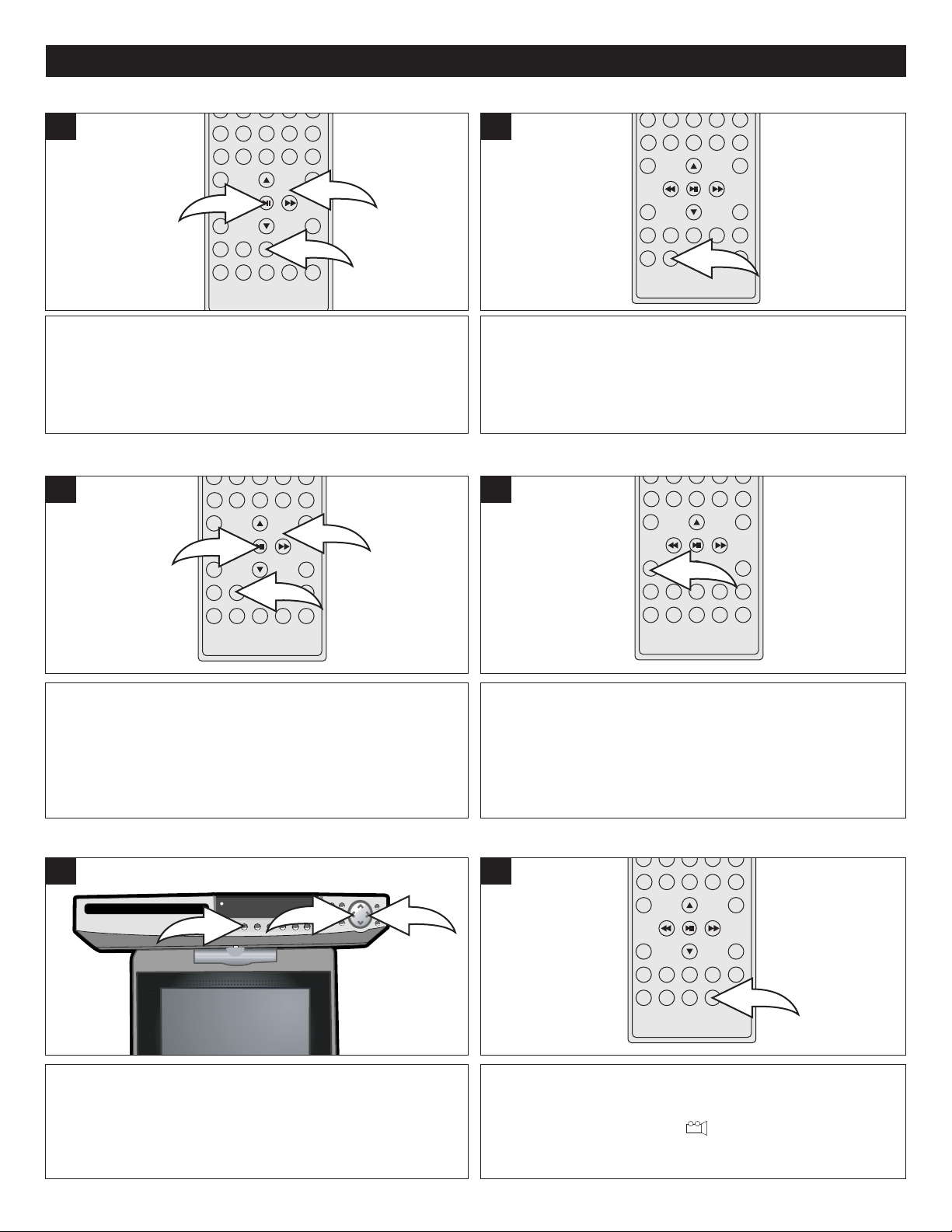
DVD OPERATION (CONTINUED)
2
1
3
2
1
3
2
1
2
TITLE MENU SUBTITLE MENU
1
Press the TITLE button 1, and the Title Menu of the disc
will appear. Use the Navigation (√,®,π,† ) buttons 2 to
sele ct th e desired o ption, and then p ress the
ENTER/Play/Pause (®p) button 3.
This is not available on all discs.
DVD MENU OSD/INFO
1
1
Press the SUBTITLE MENU button repeatedly to select a
subtitle language, and to turn the subtitle menu on/off. This
feature is not available on all discs.
1
Press the MENU button 1, and the Main Menu of the disc
will appear. Use the Navigation (√,®,π,†) buttons 2 to
select the desired option, and then press the
ENTER/Play/Pause (®p) button 3.
This is not available on all discs.
ADJUSTING THE PICTURE ANGLE
1
When in the DVD mode, press the BAND button 1 on the
main unit repeatedly to select one of the video options,
BRIGHTNESS, Saturation and Screen type (Wide Screen or
normal). Adjust as desired using the Navigation (√,®)
buttons 2.
When in the DVD playback mode, press the OSD/INFO
button once to display the disc type, track, chapter and
elapsed playing time. Press a second time to display the
Language, Language type, Audio type, Subtitle mode and
Angle. Press a third time and the OSD information will
disappear from the display.
1
Some discs may contain scenes which have been shot
simultaneously from a number of different camera angles. This
feature only works on discs with more than one camera angle. The
jacket will be marked with “ ”. Press the ANGLE button
repeatedly to select an alternate angle.
This feature is not available on all discs.
46
Page 48

DVD OPERATION (CONTINUED)
1
2
1
2
PROGRAMMED PLAYBACK
The DVD player in this unit has a 16 chapter programmable memory that allows you to program up to 16 chapters on any disc
for playback in any desired order. You may program 16 different chapters or you may also program certain chapters to play
more than once. To perform Programmed Playback, proceed as follows:
1
While in the DVD mode, press the PROG button; the
Program menu will appear on the TV screen.
3
2
Select the first title and chapter to be played back using the
Number (0-9) buttons 1. Use the Navigation (√,®,π,†)
buttons 2 to move the cursor.
NOTE:
• To enter a title or chapter number larger than 9, simply
enter the two digit number.
Repeat step 2 until all desired chapters have been programmed (up to 16). Use the Navigation (√,®,π,†) buttons 1 to
select "PLAY" at the bottom of the Program menu; then press the ENTER/Play/Pause (®p) button 2 to begin Programmed
playback. Playback will begin on the first chapter that you programmed and the player will continue to play all of the
chapters that you programmed in the order in which you programmed them.
TO CLEAR ALL THE PROGRAMS:
Use the Navigation (√,®,π,†) button to select "CLEAR" at the bottom of the Program menu; then press the ENTER/Play/
Pause (®p) button.
TO MODIFY A PROGRAM:
To modify the programmed order, use Navigation (√,®,π,†) buttons to highlight the modified item and re-enter the new
chapter you want to program directly.
47
Page 49

CD OPERATION
2
1
2
1
2
1
PLAYBACK OF A CD
Press the CLOCK button to show the time in the display and press again to show the CD playback time.
1
Press the Power button 1 to turn on the unit; the STANDBY
indicator will go out. Press the DISC button 2 to select the
DVD mode.
3
2
Press the OPEN/CLOSE button to open the compartment.
Insert an audio CD with the label side facing up into the
disc tray. Press the OPEN/CLOSE button to close the
compartment. Playback will start immediately.
PAUSE
1
To stop playback, press the Stop (X) button 1; “PRE-STOP”
will appear on the TV screen. Because the unit will
reme mber wher e you sto pped, sim ply press the
ENTER/Play/Pause (®p) button 2 to resume playback
where you left off (resuming playback).
If the Stop (X) button 1 is pressed twice, the unit will stop
completely.
SELECTING TRACKS/FILES USING THE DIRECT
CHANNEL SELECTION/NUMBER BUTTONS (0-9)
1
Press the Number buttons (0-9) corresponding to the track
number you would like to play, and the unit will playback the
desired track automatically.
Press the ENTER/Play/Pause (®p) button once to pause
the CD. Press again to resume normal playback.
SELECTING TRACKS USING THE NEXT/PREV
BUTTONS
1
Press the Channel Up/Skip (n) Button 1 to advance the
disc to the beginning of the next track.
Press the Channel Down/Skip (o) Button 2 to move the
disc to the beginning of the current or previous tracks.
48
Page 50

CD OPERATION (CONTINUED)
2
1
2
1
2
FORWARD®®/REVERSE √√
1
During playback, press either the Navigation ®/Search l 1
or Navigation √/Search m2button to move the disc forward
or backward at double (x2) speed to locate a specific
section. Repeatedly press these buttons and the speed will
increase to x2, x4, x8, x20 and resume normal playback.
The disc will move forward or backward at high speed until
the ENTER/Play/Pause (®p) button 3 is pressed; normal
playback will resume at that point.
REPEAT ONE/ALL PLAY
1
Press the REPEAT button to cycle through the following
options: REP 1 (will repeat the selected track continuously
until the STOP button is pressed), REP ALL (will repeat the
entire disc continuously until the STOP button is pressed) or
OFF.
OS/INFO
1
When in the CD playback mode, press the OSD/INFO button
once to display the track, Repeat mode and elapsed playing
time. Press a second time and the OSD information will
disappear from the display.
ADJUSTING THE PICTURE
1
Press the BAND button 1 on the main unit repeatedly to
select one of the video options, BRIGHTNESS, Saturation
and Screen type (Wide Screen or normal). Adjust as desired
using the Navigation (√,®) buttons 2.
49
Page 51

MP3 OPERATION
2
1
2
1
1
2
PLAYBACK OF AN MP3 DISC
Press the CLOCK button to show the time in the display and press again to show the Disc playback time.
1
Press the Power button 1 to turn on the unit; the STANDBY
indicator will go out. Press the DISC button 2 to select the
DVD mode.
3
2
Press the OPEN/CLOSE button to make sure there is not a
disc in the compartment. Insert an MP3 CD with the label
side facing up into the disc tray. Press the OPEN/CLOSE
button to close the compartment. Playback will start
immediately.
4
To stop playback, press the Stop (X) button 1; “PRE-STOP”
will appear on the TV screen. Because the unit will
reme mber wher e you sto pped, sim ply press the
ENTER/Play/Pause (®p) button 2 to resume playback
where you left off (resuming playback).
If the Stop (X) button 1 is pressed twice, the unit will stop
completely.
5
Press the ENTER/Play/Pause button (®p) to begin playback
of the selected file to start playback.
NOTES:
• The blue cursor indicates the currently playing file and the
yellow cursor indicates the file to be selected.
• You can p ress the Naviga tion (√,®,π,†) and
ENTER/Play/Pause button to select the Music or Picture logo
at the bottom of the screen which will show the music or
picture files inside the disc.
Press the Navigation √ button 1 and select the desired
folder using the Navigation (π,†) buttons 1. Then, press
the ENTER/Play/Pause (®p) button 2 to show all the
tracks inside the folder. (If you enter the folder number,
playback of the first track of the first folder will begin
automatically.) Press the Navigation (®) button 1 and then
the Navigation (π,†) button 1 to select the track.
You can also press the Navigation √ button 1 to select the
folder again.
PAUSE
1
Press the ENTER/Play/Pause (®p) button once to pause
the playback. Press again to resume normal playback.
50
Page 52

MP3 OPERATION (CONTINUED)
2
1
2
1
SELECTING TRACKS USING THE NEXT/PREV
BUTTONS
1
Press the Channel Up/Skip (n) button 1 to advance the
disc to the beginning of the next file.
Press the Channel Down/Skip (o) button 2 to move the
disc to the beginning of the current or previous files.
REPEAT ONE/ALL PLAY
1
FORWARD®®/REVERSE √√
1
During playback, press either the Navigation ®/Search l 1
or Navigation √/Search m2button to move the disc
forward or backward at double (x2) speed to locate a
specific section. Repeatedly press these buttons and the
speed will increase to x2, x4, x8, x20 and resume normal
playback.
The disc will move forward or backward at high speed until
the ENTER/Play/Pause (®p) button 3 is pressed; normal
playback will resume at that point.
OSD INFO
1
Press the REPEAT button to cycle through the following
options: REP 1 (will repeat the selected file continuously
until the Stop (X) button is pressed), REP DIR (will repeat
the selected folder continuously until the STOP button is
pressed), REP ALL (will repeat the entire disc continuously
until the Stop (X) button is pressed) or OFF.
When in the MP3 playback mode, press the OSD/INFO
button once to display the track, Repeat mode and elapsed
playing time. Press a second time and the OSD information
will disappear from the display.
MP3 FAQs (Frequently Asked Questions)
Please read before playing an MP3 disc.
What is an MP3 file?
An MP3 file is a computer format that makes a usually large music file into a smaller one which is more convenient to download and
share.
Can I record my own MP3 CDs?
Yes, but you need a CD recorder, which is available from your local computer store.
Where can I find MP3 files?
MP3 files are available on the Internet.
Can this unit read regular music CDs?
Yes, it can. However, you cannot mix MP3s and WAV files on the same CD. If you do this, the CD Player will play only the MP3 files.
Can I use the MP3 extension for non-audio data files?
No, this may result in serious malfunction and harmful noise interference.
Can I mix MP3 files with other file types on the CDR?
Yes, but your CD player will ignore those files and read only the MP3 files on the CDR.
Does this unit support subdirectories (subfolders)?
Yes, it can read MP3 files from subfolders.
51
Page 53

PICTURE CD OPERATION
2
1
1
3
2
2
2
2
2
1
2
1
Press the Power button 1 to turn on the unit; the STANDBY
indicator will go out. Press the DISC button 2 to select the
DVD mode.
3
2
Press the OPEN/CLOSE button to open the compartment.
Insert an picture CD with the label side facing up into the
disc tray. Press the OPEN/CLOSE button to close the
compartment.
After loading a picture CD, the pictures will automatically show as a slideshow on the screen. (If playback does not start
automatically, press the ENTER/Play/Pause (®p) button 1 to start playback.) Press the Navigation ®/Search l or
Navigation √/Search m buttons 2 to select the next or previous picture. After the slideshow is done, it will go to thumbnail
view. You can press the Stop (X) button 3 to stop the slideshow before it is finished; then the thumbnail view will appear. In
thumbnail view, you can press the Navigation (√,®,π,†) button 2 to select the desired picture or go to the next/previous
page. Select the desired picture and then press the ENTER/Play/Pause (®p) button 1 to view it.
ADJUSTING THE PICTURE
1
Press the BAND button 1 on the main unit repeatedly to
select one of the video options, BRIGHTNESS, Saturation
and Screen type (Wide Screen or normal). Adjust as desired
using the Navigation (√,®) buttons 2.
NOTES:
• You can rotate the picture on-screen using the
Navigation (√,®,π,†) buttons during slideshow
playback.
• Press the CLOCK button to show the time in the
display.
52
Page 54

AV FUNCTION
2
1
2
1
2
PLAYBACK OF A UNIT CONNECTED TO THE AV JACKS
1
Press the POWER button 1 to turn on the unit. Press the AUX button 2 to select the AV mode and then start playback of
the AV unit.
NOTE:
For the AV unit connection, please refer to page 12.
Press the CLOCK button to show the time in the display and press again to show the AUX IN.
ADJUSTING THE PICTURE
1
Press the BAND button 1 on the main unit repeatedly to
select one of the video options, BRIGHTNESS, Saturation
and Screen type (Wide Screen or normal). Adjust as desired
using the Navigation (√,®) buttons 2.
Note: For the Volume Control, Mute & EQ/BASS, please refer
to page 33.
53
Page 55

TROUBLESHOOTING GUIDE
Check the following before requesting service:
SYMPTOM
GENERAL
No power.
ower on, but unit not functioning
P
properly.
No picture.
No sound.
POSSIBLE CAUSE
AC cord unplugged.
ondensation has formed.
C
Wrong type of disc inserted.
Unit needs to be reset.
The disc is dirty or inserted incorrectly.
Some features and functions are not
available on all discs.
The equipment is not connected properly.
The INPUT of the TV is not set to receive
the DVD signal output.
The video cables are not securely
connected.
The connected external unit’s power is off.
The equipment is not connected properly.
The MUTE button is pressed.
POSSIBLE SOLUTION
Plug in the AC cord to an AC outlet.
nplug the unit and wait about one to
U
two hours to allow the player to dry.
This unit cannot play discs, other than
the specified discs.
Press the POWER button, then unplug
the AC cord. Wait one minute and then
plug the unit back in.
Clean disc and insert label side-up.
This is normal; try another function.
Connect the equipment according to
the instructions in this manual.
Press the DISC button.
Connect the video cables securely.
Turn the unit on.
Connect the equipment according to
the instructions in this manual.
Press the MUTE or one of the
VOLUME buttons to restore the sound.
Playback picture rolls.
The playback picture is poor.
The Search feature is not working.
The picture is not fitting properly.
The remote control is not working.
The audio cables are not securely
connected.
The connected external unit’s power is off.
Unit needs to be reset to NTSC.
The disc is dirty.
Some discs have sections that do not
allow searching.
Wrong menu option is selected in the
General Setup Menu.
The batteries are weak or dead.
The batteries are not installed properly.
The remote is not aimed at the sensor.
Distance is too far or there is too much
light in the room.
There is an obstacle in the path of the
beam.
Connect the audio cables securely.
Turn the unit on.
Set menu option to NTSC.
Clean the disc.
This is normal on some discs.
Select the TV type (4:3PS, 4:3LB, 16:9)
desired.
Install fresh batteries.
Install batteries according to the diagram.
Aim the remote at the sensor.
Operate within approx. 5 meters, or
reduce the light in the room.
Move obstacle.
54
Page 56

TROUBLESHOOTING GUIDE (CONTINUED)
SYMPTOM
DVD
he unit does not start playback.
T
Some functions do not operate as
stated.
Selected language is not being
shown in the subtitles, or spoken.
Subtitles are not working properly.
The Rating Level password has
been forgotten.
POSSIBLE CAUSE
ating level set to block the DVD.
R
DVD not inserted, or inserted upside-down.
DVD is not selected.
The disc is not placed in the guide.
The disc is dirty.
Some features and functions are not
available on all discs.
If the audio or subtitle language does not
appear on the disc, then the initial setting
will not be seen/heard.
Subtitles appear only when the discs
contain them.
Subtitles not turned on.
Password forgotten.
POSSIBLE SOLUTION
nter your password, and/or change
E
the rating level.
Insert DVD correctly.
Press the DISC button to select the
DVD mode.
Place the disc on the disc tray correctly
inside the guide.
Clean the disc.
This is normal; try another function.
This is normal; try another disc.
This is normal; try another disc.
Turn the subtitles on.
Use the Super Code “0000” to reset
rating level.
FOR ADDITIONAL SET-UP OR OPERATING ASSISTANCE, PLEASE VISIT OUR WEBSITE AT
WWW.MEMOREXELECTRONICS.COM
OR CONTACT CUSTOMER SERVICE AT 1-888-636-5238.
PLEASE KEEP ALL PACKAGING MATERIAL FOR AT LEAST 90 DAYS IN CASE YOU NEED TO
RETURN THIS PRODUCT TO YOUR PLACE OF PURCHASE OR IMATION ELECTRONICS
PRODUCTS.
FOR CONSUMER REPLACEABLE PART(S), SEE PART NUMBER(S) ON PAGES 8 AND 9 AND THEN
CONTACT FOX INTERNATIONAL AT 1-800-321-6993.
55
Page 57

CARE AND MAINTENANCE
B
E
N
Z
E
N
E
C
L
E
A
N
E
R
Caring for Discs
• Treat the disc carefully. Handle the disc only by its edges. Never allow your fingers to come in contact with the shiny, unprinted
side of the disc.
• Do not attach adhesive tape, stickers, etc. to the disc label.
• Clean the disc periodically with a soft, lint-free, dry cloth. Never use detergents or abrasive cleaners to clean the disc. If
necessary, use a CD cleaning kit.
• If a disc skips or gets stuck on a section of the disc, it is probably dirty or damaged (scratched).
• When cleaning the disc, wipe in straight lines from the center of the disc to the outer edge of the disc. Never wipe in circular
motions.
• Discs should be stored in their cases after each use to avoid damage.
• Do not expose discs to direct sunlight, high humidity, high temperatures or dust, etc. Prolonged exposure or extreme
temperatures can warp the disc.
• Do not stick or write anything on either side of the disc. Sharp writing instruments, or the ink, may damage the surface.
Cleaning the Unit
• To prevent fire or shock hazard, disconnect your unit from the AC power source when cleaning.
• The finish on your unit may be cleaned with a dust cloth and cared for as other furniture. Use caution when cleaning and
wiping the plastic parts.
• Mild soap and a damp cloth may be used on the front panel.
56
Page 58

SPECIFICATIONS
Power Requirements.........................................................................................DC IN 12V/2000mA (Center Positive z)
Power Consumption .......................................................................................................................................................<25W
eight .........................................................................................................................................................................5.75Lbs
W
Dimensions ...........................................................................................................................4 (H) x 10 (L) x 14.5 (W) inches
perating Temperature........................................................................................................................................32° to 104°F
O
Operating Humidity Range ..............................................................................................................< 95% (no condensation)
Accessories ..............................AC Adapter, Remote Control, Remote Battery, AM Loop Antenna, Spacers(4), Screws (4)
Screen.................................................................................................................................................................8”/TFT Panel
LCD TV
LCD Monitor ......................................................................................................................................................8" LCD Panel
Viewing Angle....................................................................................................................................................H: 100° V: 50°
Screen Ratio .......................................................................................................................................................4:3 and 16:9
Resolution ...............................................................................................................................................................480 x 220
Contrast Ratio ................................................................................................................................................................300:1
Brightness ....................................................................................................................... .......................................300 cd/m2
Speaker Output Power .................................................................................................... ............................................5W x 2
DTV Signal supported ......................................................................................................................480i, 480p, 720p, 1080i
TV Tuner .........................................................................................................................................................................ATSC
Discs Played:
DVD-VIDEO Disc
................................................................................................................................................12cm single-sided, single layer
..................................................................................................................................................12cm single-sided, dual layer
..............................................................................................................................................12cm double-sided, single layer
..................................................................................................................................................8cm single-sided, single layer
....................................................................................................................................................8cm single-sided, dual layer
................................................................................................................................................8cm double-sided, single layer
COMPACT DISC
.................................................................................................................................................................................12cm disc
...................................................................................................................................................................................8cm disc
Video Input Level............................................................................................................................................................1Vp-p
Audio Input Level ...............................................................................................................................800mVrms (1KHz, 0dB)
Pickup:
Wavelength ...................................................................................................................................................................655nm
Laser Power.................................................................................................................................................................Class 1
Specifications are subject to change without notice.
57
Page 59
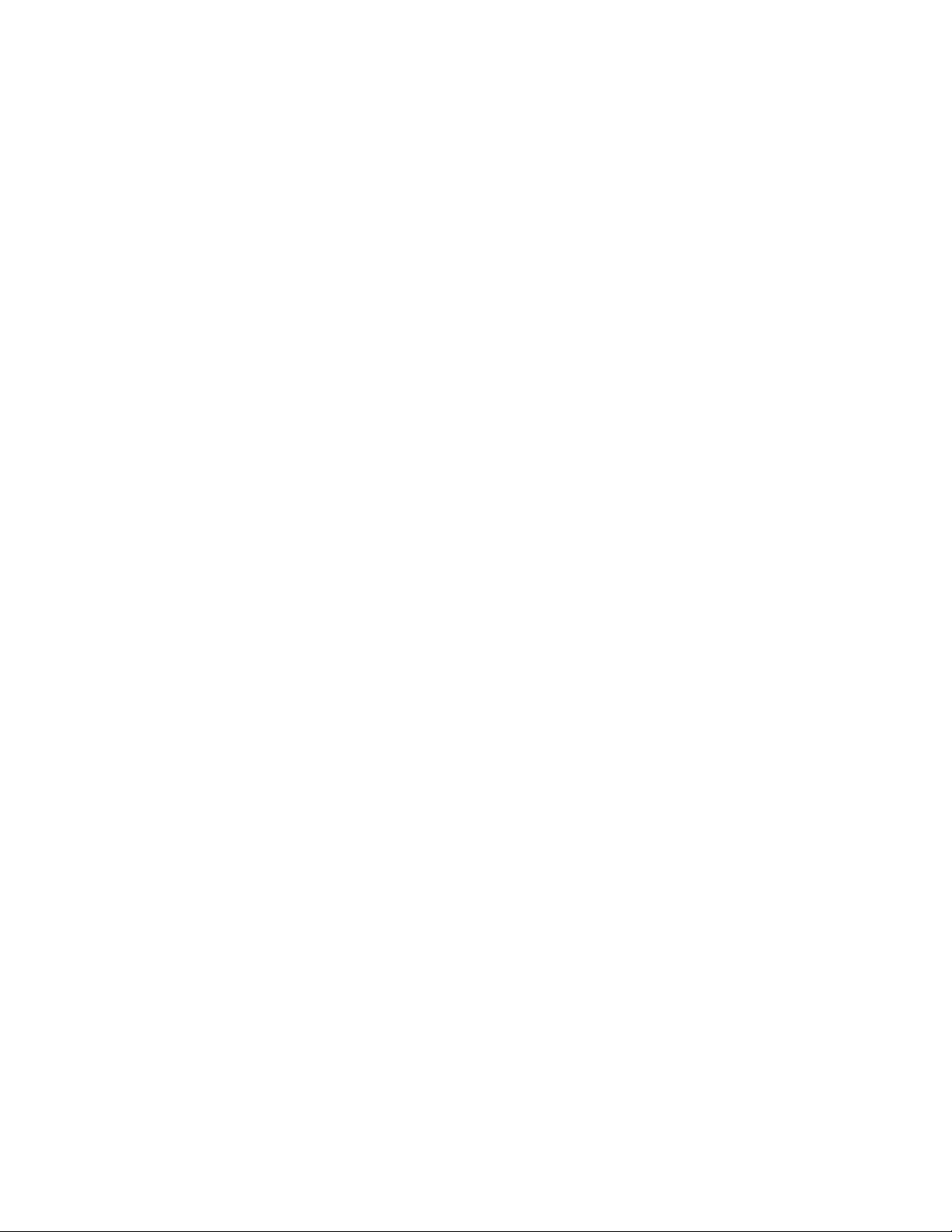
Imation Electronics Products,
A Division of Imation Enterprises Corp.
Weston, FL
Printed in Hong Kong
www.memorexelectronics.com
0521-001000-00000
