Page 1

Before operating this product,
please read these instructions completely.
User’s Guide
8'' TFT DISPLAY PORTABLE DVD PLAYER
WITH REMOTE CONTROL
MVDP1086
Page 2

Contents . . . . . . . . . . . . . . . . . . . . . . . . . . 1
Important Safety Instructions. . . . . . . . . 2
Precautions . . . . . . . . . . . . . . . . . . . . . . . 5
Power Sources. . . . . . . . . . . . . . . . . . . . . 7
Rotating the Screen. . . . . . . . . . . . . . . . . 8
Location of Controls . . . . . . . . . . . . . . . . 9
• Main Unit . . . . . . . . . . . . . . . . . . . . . . . . . 9
• Side . . . . . . . . . . . . . . . . . . . . . . . . . . . . 10
• Remote . . . . . . . . . . . . . . . . . . . . . . . . . 10
Remote Control . . . . . . . . . . . . . . . . . . . 11
• Battery Installation . . . . . . . . . . . . . . . . . 11
• Effective Distance of the
Remote Control Transmitter. . . . . . . . . . 11
Connection . . . . . . . . . . . . . . . . . . . . . . . 12
• Connecting the Unit to a TV Using the
A/V Cable. . . . . . . . . . . . . . . . . . . . . . . . 12
• Connecting the Unit to a Home
Theater System . . . . . . . . . . . . . . . . . . . 13
• Connecting the Unit to Another Media
Player. . . . . . . . . . . . . . . . . . . . . . . . . . . 15
About Discs . . . . . . . . . . . . . . . . . . . . . . 16
Setup Menu. . . . . . . . . . . . . . . . . . . . . . . 18
• Language Setup Menu . . . . . . . . . . . . . 19
• Video Setup Menu. . . . . . . . . . . . . . . . . 20
• Audio Setup Menu . . . . . . . . . . . . . . . . . 20
• Reset Setup Menu. . . . . . . . . . . . . . . . . 21
Basic Operation . . . . . . . . . . . . . . . . . . . 22
• Mute. . . . . . . . . . . . . . . . . . . . . . . . . . . . 22
• Rotate Button. . . . . . . . . . . . . . . . . . . . . 22
• Headphone Jack(s) . . . . . . . . . . . . . . . . 22
• Source Button . . . . . . . . . . . . . . . . . . . . 22
• OSD Button . . . . . . . . . . . . . . . . . . . . . . 23
• LCD Button . . . . . . . . . . . . . . . . . . . . . . 23
• Volume. . . . . . . . . . . . . . . . . . . . . . . . . . 23
DVD Operation . . . . . . . . . . . . . . . . . . . . 24
• Playback of a DVD . . . . . . . . . . . . . . . . 24
• Skip . . . . . . . . . . . . . . . . . . . . . . . . . . . . 26
• Search . . . . . . . . . . . . . . . . . . . . . . . . . . 26
• Slow Motion. . . . . . . . . . . . . . . . . . . . . . 26
• Pause/Step . . . . . . . . . . . . . . . . . . . . . . 26
• Time Search . . . . . . . . . . . . . . . . . . . . . 27
• Title Search . . . . . . . . . . . . . . . . . . . . . . 27
• Chapter Search . . . . . . . . . . . . . . . . . . . 27
• Bookmark. . . . . . . . . . . . . . . . . . . . . . . . 28
• Repeat Playback . . . . . . . . . . . . . . . . . . 29
• Repeat A-B Playback. . . . . . . . . . . . . . . 29
• Audio Menu . . . . . . . . . . . . . . . . . . . . . . 30
• Subtitle Menu. . . . . . . . . . . . . . . . . . . . . 30
• DVD Menu. . . . . . . . . . . . . . . . . . . . . . . 30
• Title Menu . . . . . . . . . . . . . . . . . . . . . . . 30
• Zoom In . . . . . . . . . . . . . . . . . . . . . . . . . 31
• Angle . . . . . . . . . . . . . . . . . . . . . . . . . . . 31
• Programmed Playback . . . . . . . . . . . . . 32
CD Operation . . . . . . . . . . . . . . . . . . . . . 33
• Playback of a CD. . . . . . . . . . . . . . . . . . 33
• Pause. . . . . . . . . . . . . . . . . . . . . . . . . . . 33
• Skip . . . . . . . . . . . . . . . . . . . . . . . . . . . . 34
• Search . . . . . . . . . . . . . . . . . . . . . . . . . . 34
• Track Time Search. . . . . . . . . . . . . . . . . 34
• Track Search . . . . . . . . . . . . . . . . . . . . . 34
• Disc Time Search . . . . . . . . . . . . . . . . . 35
• Track Search . . . . . . . . . . . . . . . . . . . . . 35
• Bookmark. . . . . . . . . . . . . . . . . . . . . . . . 35
• Selecting Tracks Using the
Number Buttons. . . . . . . . . . . . . . . . . . . 36
• Repeat Playback . . . . . . . . . . . . . . . . . . 36
• Repeat A-B Playback. . . . . . . . . . . . . . . 36
• Programmed Playback . . . . . . . . . . . . . 37
Picture CD Operation . . . . . . . . . . . . . . 38
Troubleshooting Guide . . . . . . . . . . . . . 39
Care and Maintenance. . . . . . . . . . . . . . 41
Specifications. . . . . . . . . . . . . . . . . . . . . 42
1
TABLE OF CONTENTS
Page 3

2
SAFETY INSTRUCTIONS
CAUTION: TO REDUCE THE RISK OF ELECTRIC SHOCK, DO NOT REMOVE
COVER (OR BACK). NO USER-SERVICEABLE PARTS INSIDE. REFER
SERVICING TO QUALIFIED SERVICE PERSONNEL.
CAUTION
RISK OF ELECTRIC SHOCK
DO NOT OPEN
CAUTION:
THIS DIGITAL VIDEO DISC PLAYER EMPLOYS A LASER SYSTEM.
TO ENSURE PROPER USE OF THIS PRODUCT, PLEASE READ THIS OWNER’S
MANUAL CAREFULLY AND RETAIN FOR FUTURE REFERENCE. SHOULD THE UNIT
REQUIRE MAINTENANCE, CONTACT AN AUTHORIZED SERVICE LOCATION.
USE OF CONTROLS, ADJUSTMENTS OR THE PERFORMANCE OF PROCEDURES
OTHER THAN THOSE SPECIFIED HEREIN MAY RESULT IN HAZARDOUS RADIATION
EXPOSURE.
TO PREVENT DIRECT EXPOSURE TO LASER BEAM, DO NOT TRY TO OPEN THE
ENCLOSURE. VISIBLE LASER RADIATION MAY BE PRESENT WHEN THE ENCLOSURE
IS OPENED. DO NOT STARE INTO BEAM.
WARNING:
TO REDUCE THE RISK OF FIRE OR ELECTRIC SHOCK, DO NOT EXPOSE THIS
PRODUCT TO RAIN OR MOISTURE.
WARNING:
TO REDUCE THE RISK OF FIRE OR ELECTRIC SHOCK,
AND
ANNOYING
INTERFERENCE, USE
THE RECOMMENDED
ACCESSORIES ONLY.
DANGEROUS VOLTAGE:
The lightning flash with arrowhead symbol within an equilateral triangle
is intended to alert the user to the presence of uninsulated dangerous
voltage within the product’s enclosure that may be of sufficient
magnitude to constitute a risk of electric shock to persons.
ATTENTION:
The exclamation point within an equilateral triangle is intended to
alert the user to the presence of important operating and
maintenance (servicing) instructions in the literature accompanying
the appliance.
Page 4

3
SAFETY INSTRUCTIONS (CONT.)
FCC NOTICE:
This equipment has been tested and found to comply with the limits for a Class B digital
device, pursuant to part 15 of the FCC Rules. These limits are designed to provide
reasonable protection against harmful interference in a residential installation. This equipment
generates, uses and can radiate radio frequency energy and, if not installed and used in
accordance with the instructions, may cause harmful interference to radio communications.
However, there is no guarantee that interference will not occur in a particular installation. If
this equipment does cause harmful interference to radio or television reception, which can be
determined by turning the equipment off and on, the user is encouraged to try to correct the
interference by one or more of the following measures:
• Reorient or relocate the receiving antenna.
• Increase the separation between the equipment and receiver.
• Connect the equipment into an outlet on a circuit different from that to which the receiver
is connected.
• Consult the dealer or an experienced radio/TV technician for help.
Modifications not authorized by the manufacturer may void user’s authority to operate this
device.
FCC CAUTION:
To assure continued compliance, follow the attached installation instructions and use only
shielded cables when connecting to other devices. Also, any changes or modifications not
expressly approved by the party responsible for compliance could void the user’s authority to
operate the equipment.
ATTENTION:
POUR ÉVITER LES CHOC ÉLECTRIQUES, INTRODUIRE LA LAME LA PLUS LARGE
DE LA FICHE DANS LA BORNE CORRESPONDANTE DE LA PRISES ET POUSSER
JUSQU’AU FOND.
This Class B digital apparatus complies with Canadian ICES-003.
Cet appareil numérique de la classe B est conforme à la norme NMB-003 du
Canada.
LASER WARNING:
This unit employs a laser. Only qualified service personnel should attempt to service this
device due to possible eye injury.
SURGE PROTECTORS:
It is recommended to use a surge protector for AC connection. Lightning and power surges
ARE NOT covered under warranty for this product.
Page 5

Dear Customer:
Selecting fine audio equipment such as the unit you’ve just purchased is only the start of
your musical enjoyment. Now it’s time to consider how you can maximize the fun and
excitement your equipment offers. This manufacturer and the Electronic Industries
Association’s Consumer Electronics Group want you to get the most out of your equipment
by playing it at a safe level. One that lets the sound come through loud and clear without
annoying blaring or distortion and, most importantly, without affecting your sensitive hearing.
Sound can be deceiving. Over time your hearing “comfort level” adapts to higher volumes of
sound. So what sounds “normal” can actually be loud and harmful to your hearing. Guard
against this by setting your equipment at a safe level BEFORE your hearing adapts.
To establish a safe level:
• Start your volume control at a low setting.
• Slowly increase the sound until you can hear it comfortably and clearly, and without distortion.
Once you have established a comfortable sound level:
• Set the dial and leave it there.
Taking a minute to do this now will help to prevent hearing damage or loss in the future. After
all, we want you listening for a lifetime.
We Want You Listening For A Lifetime
Used wisely, your new sound equipment will provide a lifetime of fun and enjoyment. Since
hearing damage from loud noise is often undetectable until it is too late, this manufacturer and
the Electronic Industries Association’s Consumer Electronics Group recommend you avoid
prolonged exposure to excessive noise. This list of sound levels is included for your protection.
Decibel
Level
Example
30 Quiet library, soft whispers
40 Living room, refrigerator, bedroom away from traffic
50 Light traffic, normal conversation, quiet office
60 Air conditioner at 20 feet, sewing machine
70 Vacuum cleaner, hair dryer, noisy restaurant
80 Average city traffic, garbage disposals, alarm clock at two feet
THE FOLLOWING NOISES CAN BE DANGEROUS UNDER CONSTANT EXPOSURE:
90 Subway, motorcycle, truck traffic, lawn mower
100 Garbage truck, chain saw, pneumatic drill
120 Rock band concert in front of speakers, thunderclap
140 Gunshot blast, jet engine
180 Rocket launching pad
Information courtesy of the Deafness Research Foundation.
4
A
S
S
O
C
I
A
T
I
O
N
EST. 1924
E
L
E
C
T
R
O
N
I
C
I
N
D
U
S
T
R
I
E
S
EIA
We
LISTENING
For A Lifetime
Want You
SAFETY INSTRUCTIONS (CONT.)
Page 6

5
PRECAUTIONS
NOTES ON HANDLING:
• When shipping the DVD player, always use the original shipping carton and
packing materials. For maximum protection, repack the unit as it was
originally packed at the factory.
• Do not use volatile liquids, such as insect spray, near the DVD player. Do not
leave rubber or plastic products in contact with the DVD player for a long
time. They will leave marks on the finish.
• The top and rear panels of the DVD player may become warm after a long
period of use. This is normal and not a malfunction.
• When the DVD player is not in use, be sure to remove the disc and turn off
the power.
• If you do not use the DVD player for a long period, the unit may not function
properly in the future. Turn on and use the DVD player occasionally.
NOTES ON LOCATING THE DVD PLAYER:
• When you place this DVD player near a TV, radio or VCR, the playback
picture may become poor and the sound may be distorted. In this case, move
the DVD player away from the TV, radio or VCR.
NOTES ON CLEANING:
Use a soft, dry cloth for cleaning.
• For stubborn dirt, soak the cloth in a weak detergent solution, wring well and
wipe. Use a dry cloth to wipe it dry. Do not use any type of solvent, such as
thinner or benzene, as they may damage the surface of the DVD player.
• If you use a chemical-saturated cloth to clean the unit, follow that product’s
instructions.
Warning: Cleaning and adjustment of lenses and/or other components of
playback mechanism should be performed by a qualified service technician.
CAUTION:
To reduce the risk of injury, only charge with supplied rechargeable Battery Pack;
other types of batteries may burst causing personal injury or damage.
Page 7

6
PRECAUTIONS (CONTINUED)
TO OBTAIN A CLEAR PICTURE:
The DVD player is a high technology, precision device. If the optical pick-up lens
and disc drive parts are dirty or worn down, the picture quality becomes poor. To
obtain a clear picture, we recommend regular inspection and maintenance
(cleaning or parts replacement) every 1,000 hours of use depending on the
operating environment. For details, contact your nearest dealer.
NOTES ON MOISTURE CONDENSATION:
Moisture condensation damages the DVD player. Please read the following
carefully.
• Moisture condensation occurs, for example, when you pour a cold drink into a
glass on a warm day. Drops of water form on the outside of the glass. In the
same way, moisture may condense on the optical pick-up lens inside this unit,
one of the most crucial internal parts of the DVD player.
Moisture condensation occurs during the following cases:
• When you bring the DVD player directly from a cold place to a warm place.
• When you use the DVD player in a room where you just turned on the heater,
or a place where the cold wind from the air conditioner directly hits the unit.
• In summer, when you use the DVD player in a hot and humid place just after
you moved the unit from an air conditioned room.
• When you use the DVD player in a humid place.
Do not use the DVD player when moisture condensation may occur.
• If you use the DVD player in such a situation, it may damage discs and
internal parts. Remove the disc, insert the small end of the AC adapter into
the DC IN jack on the side of the unit and insert the other end into a
conveniently located AC outlet having 120 AC, 60 Hz, turn on the DVD player
and leave it “ON” for two or three hours. After two or three hours, the DVD
player will have warmed up and evaporated any moisture. Keep the DVD
player connected to the wall outlet and moisture condensation will seldom
occur.
Page 8

AC CONNECTION
Insert the small end of the AC adapter
into the DC IN jack (located on the
side of the unit) and connect the other
end to a wall outlet having 120V AC,
60 Hz.
AC Adapter, DC 9V
Z
NOTES:
• Use the enclosed AC adapter for
this product only.
• Remove both the DC plug and the AC-IN plug to disconnect the AC adapter when
not using.
BATTERY PACK INSERTION/REMOVAL
Follow the diagram below to insert or remove the Battery Pack.
7
POWER SOURCES
TO REMOVE: Press the PUSH (Release)
button, then slide the Battery Pack out and
down.
TO INSERT: Align the tabs from the Battery
Pack into the holes on the bottom of the main
unit. Then, slide the Battery Pack into the
main unit until it clicks into place.
2
1
Page 9

CHARGING THE BATTERY PACK
“Low Battery” will appear on the screen when the battery is low and needs
recharging. The battery can be charged while attached to the unit as follows:
With the Battery Pack attached, insert the small end of the AC adapter into the DC
IN jack on the side of the unit. Insert the other end (with the 2 blades) into a
conveniently-located AC outlet having 120V AC, 60Hz. The CHARGE indicator on
the battery will light red as the battery is charging and green when charging has
completed. Disconnect the AC adapter plugs when charging has finished.
NOTE:
• Fully charge the Battery Pack for 12 hours before using it for the first time. After
the initial charge, it should take approximately five hours to charge.
• A fully-charged Battery Pack can operate for about 2 hours.
To rotate the screen, twist in a clockwise direction up to
180 degrees as shown in Figure 1. It is suggested that the
screen remains in a perpendicular position while it is
being rotated to avoid scratching or damaging the surface
of the unit. To return the unit to its original position, rotate
the unit in a counter-clockwise direction.
If desired, when the screen is rotated to 180 degrees, you
can fold it over onto the body of the unit as shown in
Figure 2. To secure the screen onto the body of the unit,
tuck the tab on the top of the screen into the hole beneath
the Disc Compartment. To release, press the button next
to the hole.
8
POWER SOURCES (CONTINUED)
ROTATING THE SCREEN
Figure 1
Figure 2
Page 10

1. Display
2. Alternate Navigation (
√) Button
3. LCD Button
4. Left Speaker
5. Disc Compartment
6. SOURCE Button
7. AUDIO Button
8. SUBTITLE Button
9. Skip
o Button
10. Search
√√ Button
11. Right Speaker
12. Alternate Navigation (
®) Button
13. ROTATE Button
14. POWER Button
15. SETUP Button
16. MENU Button
17. Play/Pause (
®p) Button
18. Navigation (√,®, π,†) Buttons
19. ENTER Button
20. Power Indicator
21. Remote Sensor
22. Stop (
■) Button
23. Screen Display Open Button
24. Search
®® Button
25. Disc Compartment Cover
OPEN Button
26. Skip
n Button
9
LOCATION OF CONTROLS
1
2
3
4
5
6
7
8
9
10
11
12
13
14
15
16
17
18
19
20
21
23
22
24
25
26
MAIN UNIT
Page 11

10
LOCATION OF CONTROLS (CONTINUED)
1
2
3
4
5
6
7
8
9
10
1
2
3
4
5
6
7
8
9
10
11
12
13
14
15
16
17
18
19
20
21
22
23
24
25
26
27
28
29
30
31
SIDE
REMOTE
1. AUDIO (IN/OUT) Jack
2. Headphone 2 Jack
3. Headphone 1 Jack
4. VOLUME Control
5. PUSH (Release) Button
(Top of the Battery Pack)
6. Battery Pack
7. CHARGE Indicator (Top of the
Rechargeable Battery)
8. VIDEO (IN/OUT) Jack
9. COAXIAL OUT Jack
10. DC IN Jack 9V
z
1. MUTE Button
2. POWER Button
3. Number (0-9, 10+) Buttons
4. LCD Button
5. RETURN Button
6. TITLE Button
7. STEP Button
8. MENU Button
9. PAUSE (
p) Button
10. PLAY (
®) Button
11. Search
®® Button
12. Search
√√ Button
13. REPEAT A-B Button
14. REPEAT Button
15. SEARCH Button
16. OSD Button
17. SUBTITLE Button
18. AUDIO Button
19. ANGLE Button
20. CLEAR Button
21. PROG. Button
22. SETUP Button
23. ENTER Button
24. Navigation (
√,®, π,†) Buttons
25. ZOOM Button
26. STOP (
■) Button
27.
SLOW Button
28. Skip (
o) Button
29. Skip (
n) Button
30. VOL - Button
31.
VOL + Button
Page 12

11
REMOTE CONTROL
BATTERY INSTALLATION
BATTERY PRECAUTIONS
Follow these precautions when using a battery in this device:
1. Use only the size and type of battery specified.
2. Be sure to follow the correct polarity when installing the battery as indicated next to the battery
compartment. A reversed battery may cause damage to the device.
3. If the device is not to be used for a long period of time, remove the battery to prevent damage
or injury from possible battery leakage.
4. Do not try to recharge a battery not intended to be recharged; it can overheat and rupture.
(Follow battery manufacturer’s directions.)
1.
Remove the Battery Compartment door
by sliding it downward.
2. Install a CR2025 battery, paying attention
to the polarity diagram in the battery
compartment (positive side up).
3. Replace the Battery Compartment door.
EFFECTIVE DISTANCE OF THE REMOTE CONTROL TRANSMITTER
NOTES:
• When there is an
obstacle between the
DVD and the transmitter,
the transmitter may not
operate.
• When direct sunlight, an
incandescent lamp,
fluorescent lamp or any
other strong light shines
on the Remote Sensor of
the DVD, the remote
operation may be
unstable.
Page 13

12
CONNECTION
CONNECTING THE UNIT TO A TV USING THE A/V CABLE (INCLUDED)
NOTES FOR CONNECTING TO A TV:
• Set the TV’s TV/VIDEO button or switch to the VIDEO setting.
• When connecting the unit, refer to the owner’s manual of the TV, as well as this
manual.
• When connecting the unit to the TV, make sure the power is off and both units are
unplugged before making any connections.
• Connect the unit to your TV directly. If you connect the unit through a VCR, the
playback picture will be distorted because DVD video discs are copy protected.
Page 14
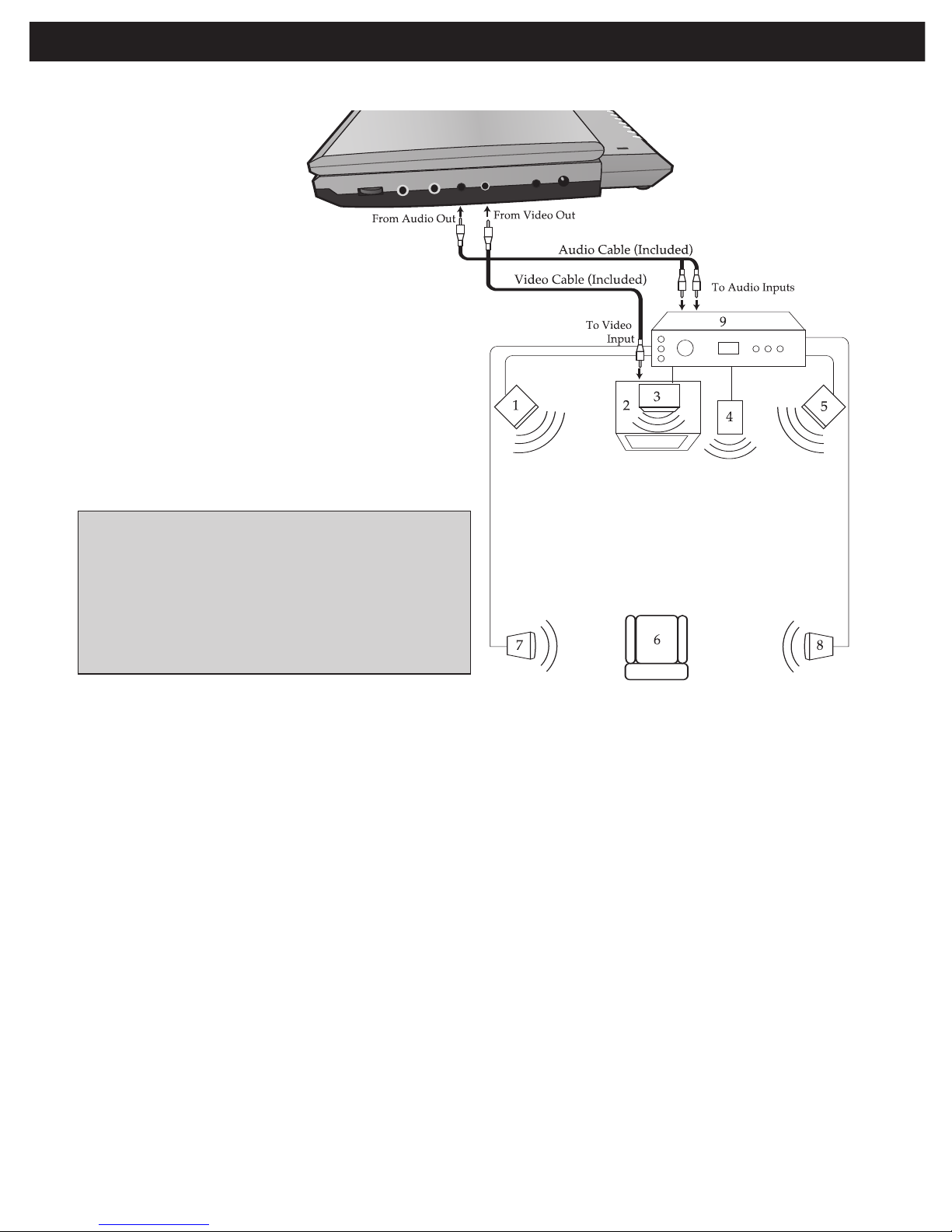
13
CONNECTION (CONTINUED)
CONNECTING THE DVD TO A HOME THEATER SYSTEM (AUDIO JACK)
NOTES FOR CONNECTING TO A TV:
• Set the TV’s TV/VIDEO button or switch to the VIDEO setting.
• When connecting the
unit, refer to the owner’s manuals for the TV and the audio
system, as well as this manual.
• When connecting, make sure the power is off and all units are unplugged before making
any connections.
• Connect the
unit to your TV directly. If you connect the unit through a VCR, the playback
picture will be distorted because DVD video discs are copy protected.
Place the subwoofer, front, rear and center
speakers in locations as shown/described
here. After correctly positioning the
speakers, perform the Tone Test on the AV
Amplifier and adjust the Volume control(s)
until the desired sound is achieved. For best
results, sit in the viewing position and have
someone adjust the volumes for you; this will
enable you to set the optimal levels.
NOTE: The rear speakers can also be
located on the side wall facing the viewing
position and each other. Make sure the
viewing position is located between the two
speakers in this case. Experiment to find
optimal position.
1. Front Left Speaker
2. Television
3. Center Speaker–
can be located on top or
below the television.
4. Sub-woofer–can be located anywhere in the
room.
5. Front Right Speaker
6. Viewing/Listening Position–
The best
listening position is obtained by positioning the
chair, sofa, etc. in the middle of all the
speakers.
7. Rear Left Speaker
8. Rear Right Speaker
9. AV Amplifier w/Dolby Digital Decoder
Page 15

14
CONNECTION (CONTINUED)
CONNECTING THE DVD TO A HOME THEATER SYSTEM (COAXIAL JACK)
NOTES FOR CONNECTING TO A TV:
• Set the TV’s TV/VIDEO button or switch to the VIDEO setting.
• When connecting the
unit, refer to the owner’s manuals for the TV and the audio
system, as well as this manual.
• When connecting, make sure the power is off and all units are unplugged before making
any connections.
• Connect the
unit to your TV directly. If you connect the unit through a VCR, the playback
picture will be distorted because DVD video discs are copy protected.
• Set the Digital Out on the Audio Setup menu to PCM, see page 20.
Place the subwoofer, front, rear and center
speakers in locations as shown/described
here. After correctly positioning the
speakers, perform the Tone Test on the AV
Amplifier and adjust the Volume control(s)
until the desired sound is achieved. For best
results, sit in the viewing position and have
someone adjust the volumes for you; this will
enable you to set the optimal levels.
NOTE: The rear speakers can also be
located on the side wall facing the viewing
position and each other. Make sure the
viewing position is located between the two
speakers in this case. Experiment to find
optimal position.
1. Front Left Speaker
2. Television
3. Center Speaker–
can be located on top or
below the Television.
4. Sub-woofer–can be located anywhere in the
room.
5. Front Right Speaker
6. Viewing/Listening Position–
The best
listening position is obtained by positioning the
chair, sofa, etc. in the middle of all the
speakers.
7. Rear Left Speaker
8. Rear Right Speaker
9. AV Amplifier w/Dolby Digital Decoder
Page 16

15
CONNECTION (CONTINUED)
CONNECTING THE UNIT TO ANOTHER MEDIA PLAYER
(To view the image/hear the sound from an external unit):
NOTES FOR CONNECTING:
• When connecting the unit, refer to the owner’s manual(s) of the external
unit(s), as well as this manual.
• When connecting the unit, make sure the power is off and all units are unplugged
before making any connections.
• Press the POWER button to turn on the unit and press the SOURCE button on
the main unit to select AV Input.
Page 17

16
ABOUT DISCS
PLAYABLE DISCS:
The following discs can be played back on this DVD player:
The region number for this DVD Player is:
See the following page for information regarding region numbers.
DISC TYPES:
DVD
Data on most DVDs is divided into sections
called “titles” and then into subsections called
“chapters”, each of which is given a title or
chapter number. Some features of this DVD
player will not operate with some DVD discs
as they are preset. If a function you selected
does not run as desired, refer to the manual
accompanying the DVD disc.
AUDIO CD
Data on an audio CD is divided into sections
called “tracks”, each of which is given a track
number.
IMPORTANT:
It is important that you read the manual that accompanies the DVD disc, as there are
features that are on the DVD player that cannot be used with certain DVDs. There are also
extra features on the DVD disc that are different for each DVD disc, so they are not
explained in this owner’s manual.
Page 18

Notes on Copyright:
It is forbidden by law to copy, broadcast, show, broadcast on cable, play in public
and rent copyrighted material without permission. DVD video discs are copy
protected, and any recordings made from these discs will be distorted. This product
incorporates copyright protection technology that is protected by method claims of
certain U.S. patents and other intellectual property rights owned by Macrovision
Corporation and other rights owners. Use of this copyright protection technology
must be authorized by Macrovision Corporation, and is intended for home and other
limited viewing uses only, unless otherwise authorized by Macrovision Corporation.
Reverse engineering or disassembly is prohibited.
Region Management Information:
This DVD Player is designed and manufactured to respond to the Region
Management Information that is recorded on a DVD disc. If the Region number
described on the DVD disc does not correspond to the Region number of this DVD
player, this DVD player cannot play that disc. You may not be able to play back
some DVD video discs on this player if they were purchased from outside your
geographic area or made for business purposes. When you try to play back an
unauthorized disc, "Wrong Region" appears on the TV screen.
17
ABOUT DISCS (CONTINUED)
Page 19

The Setup Menu lets you customize the DVD player by allowing you to select
various language preferences, set video/audio settings, adjust what type of
television screen you have and more.
Use the following instructions to navigate and change the options as described on
the upcoming pages.
1. Without a disc inserted and with the
disc compartment cover closed, press
the SETUP button
1 to enter the Setup
Menu.
2. Select one of the Setup icons at the
top of the screen using the Navigation
(√,®) buttons 2, then press the
ENTER button 3 to select it.
3. Use the Navigation (π,†) buttons 2 to
select one of the Setup options, then
press the ENTER button 3 to select it.
4. Use the Navigation (π,†) buttons 2 to
change the desired setting, then press
the ENTER button 3 to make the
change.
5. Exit by pressing the SETUP button 1
again.
NOTE:
• To turn on the unit, press the POWER button; the Power indicator will light. To
turn off the unit, press the POWER button; the Power indicator will turn off.
• You can also press the RETURN button (on the remote) to exit the Setup menu.
18
SETUP MENU
1
2
3
Page 20

19
SETUP MENU (CONTINUED)
Select the desired language (ENGLISH,
FRENCH, SPANISH) for the On-Screen
display to display text. Note that the DVD
must have the language included in order to
display it.
1
Select the language the Subtitle (OSD) will
be in (ENGLISH, FRENCH, SPANISH,
AUTO, OFF). The DVD must be recorded in
the selected language, otherwise the default
language of the DVD will be shown. Select
OFF to select without any language
showing on the TV screen.
1
LANGUAGE SETUP MENU:
Press the SETUP button to enter the menu, select LANGUAGE using the Navigation (√,®)
buttons, then press the ENTER button to select it. Select/change the Setup option as described
on page 18.
OSD LANGUAGE
SUBTITLE
Select the language the DVD will be played
back in (ENGLISH, FRENCH, SPANISH).
The DVD must be recorded in the selected
language, otherwise the default language of
the DVD will be played.
1
Select the language the DVD MENU will be
in (ENGLISH, FRENCH, SPANISH). The
DVD’s MENU must be made in the selected
language, otherwise the default language of
the DVD will be shown.
1
AUDIO
DVD MENU
Page 21

20
SETUP MENU (CONTINUED)
4:3/PS: Pan Scan. Select when the unit is connected
to a conventional TV. Video material formatted in the
Pan Scan style is played back in that style (the left
and right edges are cut off).
4:3/LB: Letter Box. Select when the unit is
connected to a normal TV. Wide-screen images
are shown on the screen with a black band at the
top or bottom.
16:9: Select when the unit is connected to a widescreen TV.
1
NTSC: Select when using an NTSC TV.
PAL: Select when using a PAL TV.
AUTO: Select AUTO only if your TV
supports both formats, the output signal
will follow automatically the video
format on the DVD disc.
IMPORTANT: In the USA, the standard
is NTSC.
1
VIDEO SETUP MENU:
Press the SETUP button to enter the menu, select VIDEO using the Navigation (√,®)
buttons, then press the ENTER button to select it. Select/change the Setup option as
described on page 18.
AUDIO SETUP MENU:
Press the SETUP button to enter the menu, select AUDIO using the Navigation (√,®)
buttons, then press the ENTER button to select it. Select/change the Setup option as
described on page 18.
TV SHAPE (TV DISPLAY)
TV SYSTEM
Select the desired Digital Out for coaxial
audio transmissions:
RAW: Select to use the coaxial for Dolby
Digital Audio.
PCM: Select for two channel Digital mode.
Selects the Left and Right channel for stereo
audio output.
1
DIGITAL OUT
Page 22

21
SETUP MENU (CONTINUED)
Press the ENTER button to reset the functions of the
player to the original factory settings.
1
RESET SETUP MENU:
Press the SETUP button to enter the menu, select RESET using the Navigation (√,®)
buttons, then press the ENTER button to select it.
RESET
Page 23

22
BASIC OPERATION
IMPORTANT:
When “ ” appears while pressing a button, this means that the
corresponding function cannot be performed either on the disc inserted, or
in the selected mode.
Press the MUTE button once to mute the
sound; the Mute indicator will appear on the
screen. Press the MUTE button again to
restore the sound; the Mute indicator will
disappear from the screen.
1
MUTE BUTTON
For private listening, plug headphones into
one or both of the Headphone jacks. The
speakers will be disconnected when
headphone(s) are connected.
1
HEADPHONE JACK(S)
To view the image/hear the sound from an
external unit, press the SOURCE button to
select AV Input. Press again to exit the AV
Input mode. Please refer to page 15 to
connect an external unit to this player.
1
SOURCE BUTTON
Press the ROTATE button on the main unit
to flip the display’s picture 180°. This is
useful when the screen is rotated as shown
on page 8. Press the ROTATE button again
to flip the display's picture back to the
normal position.
1
ROTATE BUTTON
NOTE: While in the AV Input mode, only the
POWER button and the SOURCE button
will be functioned.
Page 24

23
BASIC OPERATION (CONTINUED)
While playing a DVD, press the OSD button
to cycle as follows:
1st press: Title elapsed and remaining time
2nd press: Title elapsed and remaining
time and the various DVD
settings.
3rd press: Display off
1
While playing a CD, press the OSD button
to turn the display on or off.
2
OSD BUTTON
Press the LCD button 1 to access the onscreen picture display menu. Repeatedly
press the LCD button
1 to cycle through
Brightness, Contrast and Color, then use the
Navigation (
√,®) button 2 (on the remote, or
use the Alternate Navigation (
√,®) button on
the main unit) to adjust. When finished, press
the LCD button
1 repeatedly until the onscreen picture display menu disappears to
exit.
NOTE: If no button is pressed after eight
seconds, the on-screen picture display menu
will disappear from the screen.
1
2
1
LCD BUTTON
The main Volume control 1 is located on the
side of the unit. To adjust using the remote,
use the VOLUME +
2/– 3 buttons, but make
sure the main volume is set to a desirable
level first.
1
1
VOLUME
3
2
Page 25

24
DVD OPERATION
Press the POWER button on the main unit
to turn on the unit.
1
Press the OPEN button to open the disc
tray, “OPEN” will appear on the screen.
Insert a disc with the label side facing up on
the disc tray.
2
PLAYBACK OF A DVD
IMPORTANT NOTES:
• After plugging in, the unit will be in the Power Off mode. Press the Power button on the
main unit to turn on the unit.
• “ ” will appear on the screen during operation if you try to access a function that is
not available on the disc.
• Some discs may take a few seconds to load.
• If a disc is inserted incorrectly, dirty, damaged, or is not present at all, “NO DISC” will
appear in the display.
• Always hold the disc without touching either of its surfaces. When inserting a disc,
position it with the printed title side facing up, align it with the guides and place it in its
proper position.
• It is important that you read the manual that accompanies the DVD disc as there are
features that are on this DVD player that cannot be used with certain DVDs. There are
also extra features that are different for each DVD disc, so they are not explained in this
owner’s manual.
• If the unit is in the Stop mode, Pause mode or if there is no disc in the disc tray, the
screen saver will appear on the screen after three minutes.
CONTINUED ON THE NEXT PAGE
Page 26

25
DVD OPERATION (CONTINUED)
Close the disc tray. After loading, the menu
screen of the DVD should appear. Use the
Navigation (
√,®,π,†) buttons 1 to select
the desired option and press the ENTER
button
2 to select it. Adjust the volume as
described on page 23.
NOTE:
If the menu screen does not appear, press
the MENU button
3 to access it.
1
2
3
3
To stop playback, press the Stop (■) button
1; “STOP (PLAY TO RESUME)” will appear
on the screen. Because the unit will
remember where you stopped, simply press
the PLAY(
®) button 2 to resume playback
where you left off (resuming playback).
If the Stop (
■) button 1 is pressed twice,
the screen shows “(
■) STOP” and the unit
will stop completely.
2
1
4
NOTES:
• If a menu appears on the TV screen, press the Navigation (√,®,π,†) buttons to select
the desired option/item, then press the PLAY (
®) button. Please make sure to refer to
the disc’s jacket or case for additional information.
• Resuming playback may not work on all discs.
Page 27

26
DVD OPERATION (CONTINUED)
Press the Skip (n) button 1 to advance the
DVD to the beginning of the next chapter.
Press the Skip (
o) button 2 to move the
DVD to the beginning of the current or
previous chapters.
2
1
1
During playback, press either the Search ®®
button 1 or Search √√ button 2 to move the
DVD forward or backward at double (x2) speed to
locate a specific section. Repeatedly press these
buttons and the speed will increase to x4, x8, x20
and resume normal playback.
The DVD will move forward or backward at high
speed until the PLAY (
®) button 3 is pressed
again; normal playback will resume at that point.
2
1
3
1
SKIP
SEARCH
During playback, press the SLOW button 1
to move the DVD forward in slow motion
speeds of 1/2, 1/4, 1/6, 1/7 and resume
normal playback. The sound will be muted.
You can also resume normal playback by
pressing the PLAY (
®) button 2.
2
1
1
Press the PAUSE button 1 once to pause
the picture.
Repeatedly press the STEP button
2 to
play the DVD one frame at a time.
Press the PLAY (
®) button 3 to resume
normal playback.
2
1
3
1
SLOW MOTION
Use this feature to move the DVD in slow motion.
PAUSE/STEP
Page 28

27
DVD OPERATION (CONTINUED)
Press the SEARCH button 1 once. Press
the Navigation (
√,®) buttons 2 to select “-:--:--” after TIME, then use the Number
buttons
3 to select the desired time
(Hour/Minutes/Seconds). Press the ENTER
button
4 and playback will start.
3
1
2
2
4
1
Press the SEARCH button 1 once. Press the
Navigation (
√,®) buttons 2 to select “--- /”
after TITLE/CHAPTER, then use the Number
buttons
3 to select the desired title number.
Press the ENTER button
4 and playback will
start.
3
1
2
2
4
1
TIME SEARCH
Use this feature to directly go to a specific
time.
Press the SEARCH button 1 once. Press the
Navigation (
√,®) buttons 2 to select “/---”
after TITLE/CHAPTER, then use the Number
buttons
3 to select the desired chapter
number. Press the ENTER button
4 and
playback will start.
3
1
2
2
4
1
CHAPTER SEARCH
Use this feature to directly go to a specific chapter.
TITLE SEARCH
Use this feature to directly go to a specific
title.
NOTE:
• If an incorrect number is entered, press the CLEAR button (on the remote) to
cancel/erase the number.
Page 29

28
OPERATION (CONTINUED)
During playback, press the SEARCH button
1 twice; the bookmark menu will appear on
the screen. Use the Navigation (
π,†)
buttons
2 to select a blank bookmark box,
then when the desired scene appears, press
the ENTER button
3 to bookmark it. To
remove the bookmark menu from the screen,
press the SEARCH button
1 again.
1
2
2
3
1
To go to a previously bookmarked section,
press the SEARCH button
1 twice; the
bookmark menu will appear on the screen.
Use the Navigation (
π,†) buttons 2 to
select the desired bookmark and press the
ENTER button
3; the DVD will then begin
playing at that point.
1
2
2
3
2
BOOKMARK
This unit can allow you to bookmark up to 3 sections of a DVD for later viewing as
follows:
TO DELETE A BOOKMARK, simply select the bookmark that you want to delete in
the Bookmark menu, then press the CLEAR button.
NOTE:
• If the disc is changed or the disc compartment door is opened, all the bookmarks will be
cleared.
Page 30

29
DVD OPERATION (CONTINUED)
While in the Playback mode, press the
REPEAT button once; “REPEAT OFF” will
appear on the screen.
Press the REPEAT button a second time;
“REPEAT CHAPTER” will appear on the
screen and the currently playing Chapter
will repeat continuously.
Press the REPEAT button a third time;
“REPEAT TITLE” will appear on the screen
and the currently playing Title will repeat
continuously.
Press the REPEAT button once more to
cancel Repeat mode; “REPEAT OFF” will
appear temporarily on screen.
1
While in the Playback mode, press the
Repeat A-B button to define where you want
the section to start. Press the Repeat A-B
button again to define where you would like
the section to end, the unit will then play the
selected area continuously.
Press the Repeat A-B button again to cancel
Repeat A-B mode.
1
REPEAT PLAYBACK
While playing back a DVD, this unit can
repeatedly playback a chapter or title.
A-B REPEAT PLAYBACK
While playing back a DVD, this unit can
repeatedly playback a specific section.
NOTE:
• Repeat may not work properly with some discs.
Page 31

30
DVD OPERATION (CONTINUED)
Press the AUDIO button repeatedly to
change the audio language. This feature is
not available on all discs.
1
Press the SUBTITLE button repeatedly to
select a subtitle language, and to turn the
subtitle menu on/off. This feature is not
available on all discs.
1
AUDIO MENU
SUBTITLE MENU
Press the MENU button 1, and the Main
Menu of the disc will appear. Use the
Navigation (
√,®,π,†) buttons 2 to select
the desired option, and then press the
ENTER button
3.
This is not available on all discs.
2
3
1
1
Press the TITLE button 1, and the Title
Menu of the disc will appear. Use the
Navigation (
√,®,π,†) buttons 2 to select
the desired option, and then press the
ENTER button
3.
This is not available on all discs.
1
2
3
1
DVD MENU
TITLE MENU
Page 32

31
DVD OPERATION (CONTINUED)
Press the ZOOM button 1 once during Normal,
Slow or Still playback modes, and the unit will
zoom in one level. Repeatedly press to select
zoom-in levels 2-4. Press yet again to resume
normal view. Use the Navigation (
√,®,π,†)
buttons
2 to move the image on the TV screen.
This is not available on all discs.
1
2
1
Press the ANGLE button repeatedly to select
an alternate angle. This feature is not
available on all discs.
1
ZOOM IN
The image on the screen can be magnified
as follows:
ANGLE
Some discs may contain scenes which have
been shot simultaneously from a number of
different camera angles. This feature only
works on discs with more than one camera
angle. The jacket will be marked with “ ”.
Page 33

32
DVD OPERATION (CONTINUED)
While in the Stop mode, press the PROG.
button; the Program menu will appear on
the TV screen.
1
Select the first title to be played back using
the Number buttons
1 to input two digits.
After inputting the title, press the Navigation
(
®) button 2 to advance the cursor to the
chapter.
Then, select the first chapter to be played
back using the Number buttons
1 to input
two digits.
NOTE: If you incorrectly enter a title or
chapter, press the CLEAR button to clear it.
2
1
2
Select the next program number using the
Navigation (
√,®,π,†) button and repeat
step 2 until all desired chapters have been
programmed (up to 16).
3
Use the Navigation (√,®,π,†) button 1 to select
"PLAY PROGRAM" at the bottom of the Program
menu; then press the ENTER button 2 to begin
Programmed playback. Playback will begin on the
first chapter that you programmed and the player
will continue to play all of the chapters that you
programmed in the order in which you programmed
them.
NOTE: To stop Programmed playback, press the
Stop (■) button.
1
2
4
PROGRAMMED PLAYBACK
The DVD player in this unit has a 16 chapter programmable memory that allows you to
program up to 16 chapters on any disc for playback in any desired order. You may program 16
different chapters or you may also program certain chapters to play more than once. To
perform Programmed Playback, proceed as follows:
TO CLEAR ALL OF THE PROGRAM:
While in the Stop mode, press the PROG button, then use the Navigation (√,®,π,†) button to select
"CLEAR ALL" at the bottom of the Program menu; then press the ENTER button to clear the program.
NOTE:
• If the disc is changed or the disc compartment door is opened, all the programs will be cleared.
Page 34

33
CD OPERATION
Press the POWER button to turn on the
unit.
1
Press the OPEN/CLOSE button to open the
disc tray, “OPEN” will appear on the screen.
Insert a disc with the label side facing up on
the disc tray.
2
PLAYBACK OF A CD
Close the disc tray. After loading, playback
will start automatically and the elapsed track
and remaining track time will appear, as well
as the track number. To stop playback,
press the Stop (
X) button 1; “STOP (PLAY
TO RESUME)” will appear on the screen for
three seconds. Press the PLAY (
®) button
2 to resume playback where you left off
(resuming playback). If the Stop (
X) button
1 is pressed twice, the screen will show “(X)
STOP” and the unit will stop completely.
2
1
3
Press the PAUSE button 1 to pause
playback; the Pause indicator will appear on
the screen temporarily. Press the Play (
®)
button
2 to resume playback.
2
1
1
PAUSE
Page 35

34
CD OPERATION (CONTINUED)
Press the Skip (n) button 1 to advance to
the beginning of the next file.
Press the Skip (
o) button 2 to move to the
beginning of the previous file.
2
1
1
During playback, press either the Search ®®
button 1 or Search√√ button 2 to move the disc
forward or backward at double (x2) speed to
locate a specific section. Repeatedly press these
buttons and the speed will increase to x4, x8, x20
and resume normal playback.
The disc will move forward or backward at high
speed until the PLAY (
®) button 3 is pressed
again; normal playback will resume at that point.
2
1
3
1
SKIP
SEARCH
Press the SEARCH button 1 once. Press
the Navigation (
√,®) buttons 2 to select “-:--:--” after TIME, then use the Number
buttons
3 to select the desired time
(Hour/Minutes/Seconds) within the current
track. Press the ENTER button
4 and
playback will start.
3
1
2
2
4
1
Press the SEARCH button 1 once. Press the
Navigation (
√,®) buttons 2 to select “---”
after TRACK, then use the Number buttons
3
to select the desired track number. Press the
ENTER button
4 and playback will start.
3
1
2
2
4
1
TRACK TIME SEARCH
Use this feature to directly go to a specific time
within the current track.
TRACK SEARCH
Use this feature to directly go to a specific
track.
NOTE:
• If an incorrect number is entered, press the CLEAR button (on the remote) to cancel/erase the number.
Page 36

35
OPERATION (CONTINUED)
Press the SEARCH button 1 twice. Press the
Navigation (√,®) buttons 2 to select “--:--:--”
after TIME, then use the Number buttons 3 to
select the desired time (Hour/Minutes/Seconds)
within the disc. Press the ENTER button
4 and
playback will start.
3
1
2
2
4
1
Press the SEARCH button 1 twice. Press the
Navigation (
√,®) buttons 2 to select “---”
after TRACK, then use the Number buttons
3
to select the desired track number. Press the
ENTER button
4 and playback will start.
3
1
2
2
4
1
DISC TIME SEARCH
Use this feature to directly go to a specific time
within the disc.
TRACK SEARCH
Use this feature to directly go to a specific
track.
During playback, press the SEARCH button 1 three
times; the bookmark menu will appear on the
screen. Use the Navigation (π,†) buttons 2 to
select a blank bookmark box, then when the desired
section appears, press the ENTER button 3 to
bookmark it. To remove the bookmark menu from
the screen, press the SEARCH button 1 again.
1
2
2
3
1
To go to a previously bookmarked section, press
the SEARCH button
1 three times; the bookmark
menu will appear on the screen. Use the
Navigation (π,†) buttons 2 to select the desired
bookmark and press the ENTER button 3; the CD
will then begin playing at that point.
1
2
2
3
2
BOOKMARK
This unit can allow you to bookmark up to 3 sections of a CD for later viewing as
follows:
TO DELETE A BOOKMARK, simply select the bookmark that you want to delete in the Bookmark menu,
then press the CLEAR button.
NOTE:
• If an incorrect number is entered, press the CLEAR button (on the remote) to cancel/erase the number.
NOTE: If the disc is changed or the disc compartment door is opened, all the bookmarks will be cleared.
Page 37

36
CD OPERATION (CONTINUED)
During playback, press the Number buttons
corresponding to the track number to select your
desired track, and the unit will playback the desired
track automatically.
NOTE: To enter a track number larger than 9, press
the 10+ button, followed by the Number button (0-
9). If the track number is larger then 19, press the
10+ button to select the number for the first digit
followed by the Number button (0-9) for the second
digit.
1
SELECTING TRACKS USING THE
NUMBER BUTTONS
While in the Playback mode, press the
REPEAT button once; “REPEAT OFF” will
appear on the screen.
Press the REPEAT button a second time;
“REPEAT SINGLE” will appear on the
screen and the currently playing track will
repeat continuously.
Press the REPEAT button a third time;
“REPEAT ALL” will appear on the screen
and all tracks on the disc will repeat.
Press the REPEAT button once more to
cancel Repeat mode; “REPEAT OFF” will
appear temporarily on screen.
1
While in the Playback mode, press the
Repeat A-B button to define where you want
the section to start. Press the Repeat A-B
button again to define where you would like
the section to end, the unit will then play the
selected area continuously.
Press the Repeat A-B button again to cancel
Repeat A-B mode.
1
REPEAT PLAYBACK
While playing back a disc, this unit can
repeatedly playback one or all track(s) on a
disc.
A-B REPEAT PLAYBACK
While playing back a disc, this unit can
repeatedly play back a specific section.
Page 38

37
CD OPERATION (CONTINUED)
While in the Stop mode, press the PROG.
button; the Program menu will appear on
the TV screen.
1
Select the first track to be played back using
the Number buttons to input two digits.
NOTE: If you incorrectly enter a track, press
the CLEAR button to clear it.
2
Select the next program number using the
Navigation (
√,®,π,†) button and repeat
step 2 until all desired tracks have been
programmed (up to 16).
3
Use the Navigation (√,®,π,†) button 1 to select
"PLAY PROGRAM" at the bottom of the Program
menu; then press the ENTER button 2 to begin
Programmed playback. Playback will begin on the
first track that you programmed and the player will
continue to play all of the tracks that you
programmed in the order in which you programmed
them.
NOTE: To stop Programmed playback, press the
Stop (■) button.
1
2
4
PROGRAMMED PLAYBACK
The DVD player in this unit has a 16 track programmable memory that allows you to
program up to 16 tracks on any disc for playback in any desired order. You may program 16
different tracks or you may also program certain tracks to play more than once. To perform
Programmed Playback, proceed as follows:
TO CLEAR ALL OF THE PROGRAM:
While in the Stop mode, press the PROG button, then use the Navigation (√,®,π,†) button to select
"CLEAR ALL" at the bottom of the Program menu; then press the ENTER button to clear the program.
NOTE:
• If the disc is changed or the disc compartment door is opened, all the programs will be cleared.
Page 39

38
PICTURE CD OPERATION
Press the POWER button to turn on the
unit; the Power indicator will light.
1
Press the OPEN/CLOSE button to open the
disc tray, “OPEN” will appear on the screen.
Insert a disc with the label side facing up on
the disc tray. Close the disc tray.
2
After loading a picture CD, the pictures will automatically show as a slideshow on the
screen. Press the Skip (
n) 1 or (o) 2 button to select the previous or next picture. After the
slideshow is done, it will stop. Press the Stop (
X) button 3 to stop the slideshow before it is
finished; then the Picture menu will appear. Press the Navigation (
π,†) button 4 to select
the desired picture then press the ENTER button
5 to view it.
2
1
3
4
4
5
3
Page 40

Check the following before requesting service:
39
TROUBLESHOOTING GUIDE
S
YMPTOM
GENERAL
No power.
Power on, but unit not functioning
properly.
No picture.
No sound.
Playback picture rolls.
The playback picture is poor.
The Search feature is not working.
The picture is not fitting properly.
The remote control is not working.
P
OSSIBLE SOLUTION
Recharge battery pack.
Unplug the unit and wait about one to
two hours to allow the player to dry.
This unit cannot play discs, other than
D
VD, standard CDs or picture CDs.
Press the POWER button, then unplug
the power cord. Wait one minute and
then plug the unit back in.
Clean disc and insert label side-up.
This is normal, try another function.
Connect the equipment according to the
instructions in this manual.
Select the appropriate video input
mode, usually VIDEO or AV.
Connect the video cables securely.
Connect the equipment according to the
instructions in this manual.
Select the appropriate audio input
mode.
Rotate the main Volume control before
using the remote’s Volume buttons.
Turn the audio receiver on.
Select NTSC in the menus (see page 20).
Clean the disc.
This is normal on some discs.
Select the correct TV type (PS, LB, WIDE)
which matches the TV you are using.
Install a fresh battery.
Install battery according to the diagram.
Aim the remote at the sensor.
Operate within 20ft, or reduce the light
in the room.
Move obstacle.
P
OSSIBLE CAUSE
Battery pack is empty.
Condensation has formed.
Wrong type of CD inserted.
Unit needs to be reset.
The disc is dirty or inserted incorrectly.
Some features and functions are not
available on all discs.
The equipment is not connected properly.
The INPUT of the TV is not set to receive
the DVD signal output.
The video cables are not securely
connected.
The equipment is not connected properly.
The equipment connected with the audio
cable is not set to receive the DVD signal
input.
The main Volume control on the side of
the unit is turned all the way down.
The connected receiver’s power is off.
Unit needs to be reset to NTSC.
The disc is dirty.
Some discs have sections that do not
allow searching.
Wrong menu option is selected in the
SETUP MENU.
The battery is weak or dead.
The battery is not installed properly.
The remote is not aimed at the sensor.
Distance is too far or there is too much
light in the room.
There is an obstacle in the path of the
beam.
Page 41

40
TROUBLESHOOTING GUIDE (CONTINUED)
SYMPTOM
D
VD
The unit does not start playback.
Some functions do not operate as
stated.
S
elected language is not being
shown in the subtitles, or spoken.
Subtitles are not working properly.
Angle cannot be changed.
POSSIBLE SOLUTION
Insert DVD correctly.
Make sure to insert a DVD; “DVD” will
a
ppear in the display.
P
l
ace the disc on the disc tray correctly
inside the guide.
Clean the disc.
This is normal; try another function.
This is normal; try another disc.
This is normal; try another disc.
Turn the subtitles on.
Try another disc, or wait for a scene
which allows a different camera angle.
POSSIBLE CAUSE
DVD not inserted, or inserted upside-down.
A non-playback disc is inserted.
T
he disc is not placed in the guide.
The disc is dirty.
Some features and functions are not
available on all discs.
If the audio or subtitle language does not
appear on the disc, then the initial setting
will not be seen/heard.
Subtitles appear only when the discs
contain them.
Subtitles not turned on.
Angles may not be recorded on the disc
(see disc jacket/case), or they may only
be recorded on certain scenes.
FOR ADDITIONAL SET-UP OR OPERATING ASSISTANCE, PLEASE
VISIT OUR WEBSITE AT WWW.MEMOREXELECTRONICS.COM OR
CONTACT CUSTOMER SERVICE AT
(954) 660-7100
PLEASE KEEP ALL PACKAGING MATERIAL FOR AT LEAST 90 DAYS IN
CASE YOU NEED TO RETURN THIS PRODUCT TO YOUR PLACE OF
PURCHASE OR MEMOREX.
FOR PARTS AND ACCESSORIES, CONTACT FOX INTERNATIONAL AT
1-800-321-6993.
Page 42

Caring for Discs
• Treat the disc carefully. Handle the disc only by its edges. Never allow your fingers to
come in contact with the shiny, unprinted side of the disc.
• Do not attach adhesive tape,
stickers, etc. to the disc label.
• Clean the disc periodically with a
soft, lint-free, dry cloth. Never use
detergents or abrasive cleaners to
clean the disc. If necessary, use a
CD cleaning kit.
• If a disc skips or gets stuck on a
section of the disc, it is probably dirty or damaged (scratched).
• When cleaning the disc, wipe in straight lines from the center of the disc to the
outer edge of the disc. Never wipe in circular motions.
• Discs should be stored in their cases after each use to avoid damage.
• Do not expose discs to direct sunlight,
high humidity, high temperatures or
dust, etc. Prolonged exposure or
extreme temperatures can warp the
disc.
• Do not stick or write anything on either
side of the disc. Sharp writing
instruments, or the ink, may damage
the surface.
Cleaning the Unit
• To prevent fire or shock hazard, disconnect your unit from the AC power source
when cleaning.
• The finish on your unit may be cleaned with a dust cloth and cared for as other
furniture. Use caution when cleaning and wiping the plastic parts.
• Mild soap and a damp cloth may be used on the front panel.
41
CARE AND MAINTENANCE
Page 43

Power Requirements ...........................................................DC IN 9V (Center Positive z)
Battery Pack...................................................Li-ion Rechargeable Battery DC 7.4V 2600mAh
Weight ...............................................................................................................................2 Lbs
Dimensions..............(Main unit without battery pack) 9 (L) x 6.5 (W) x 1.5 (Thickness) inches
Operating Temperature ............................................................................................41° to 95°F
Operating Humidity Range .........................................................5% to 90% (no condensation)
Accessories AC Adapter, Rechargeable Battery Pack, Remote Control,
Remote Battery, Audio/Video Cable, Audio (Coaxial) Cable
Discs Played:
DVD-VIDEO Disc
12cm single-sided, single layer
12cm single-sided, dual layer
12cm double-sided, single layer
8cm single-sided, single layer
8cm single-sided, dual layer
8cm double-sided, single layer
COMPACT DISC
12cm disc
8cm disc
Video Output Level ...........................................................................................................1Vp-p
Audio Output Level......................................................................................2Vrms (1KHz, 0dB)
Audio Signal Output Characteristics:
Frequency Responses:
DVD (Linear Audio) ......................................................20Hz-20KHz (48KHz/96KHz sampling)
CD Audio................................................................................................................20Hz-20KHz
S/N Ratio............................................................................................................................70dB
Wow and Flutter..................................................................................Below Measurable Level
Pickup:
Wavelength......................................................................................................................655nm
Laser Power ...................................................................................................................Class 1
Specifications are subject to change without notice.
42
SPECIFICATIONS
Page 44

Memcorp, Inc.
Weston, FL
Printed in Hong Kong
Visit our website at www.memorexelectronics.com
