Page 1

MVD4543 Suffix A
User’s Guide
DVD/CD/VCD/MP3/PHOTO CD
Player and Video Cassette Recorder
Before operating this product,
please read these instructions completely.
Page 2

CONTENTS
Contents..................................................................1
Important Safety Instructions ...............................2
Precautions.............................................................5
Power Source .........................................................6
Location of Controls..............................................6
• Display ................................................................6
• Front....................................................................7
• Rear ....................................................................7
• Remote ...............................................................8
Remote Control ......................................................9
• Battery Installation ..............................................9
• Effective Distance of the Remote
Control Transmitter .............................................9
Connection to Output DVD..................................10
• Connecting the Unit to a TV Using the
Audio/Video Output Jacks ................................10
• Connecting the Unit to a TV Using the
S-Video Output Jack.........................................10
• Connecting the Unit to a TV Using the
Y, Pb/Cb, Pr/Cr Jacks .......................................11
• Progressive (Y, P
B, PR) Video OUT..................11
• 525 Line Digital Progressive-Scan Component
Video Output .....................................................11
• Connecting the Unit to a Home
Theater System.................................................12
Connections..........................................................13
• Connecting the Unit to a TV Using the
Audio/Video Output Jacks ................................13
• Connecting the Unit to a TV Using the
RF Input/Output Jacks......................................13
• Outdoor VHF/UHF Antenna Connection...........14
CATV/Satellite Connections ................................14
Connecting an External Unit to this Player
(Using the Rear A/V Jacks) .................................15
Connecting an External Unit to this Player
(Using the Front A/V Jacks)................................15
About Discs ..........................................................16
DVD Setup Menu ..................................................18
• General Setup Menu.........................................19
• Speaker Setup Menu........................................20
• Dolby Digital Setup Menu .................................20
• Preference Menu ..............................................21
®
• TVG (TV Guardian
• TV Guardian
®
) Password........................21
Feature......................................22
VCR Setup Menu ..................................................24
• Date and Time ..................................................24
• Timer Programming ..........................................25
• To Clear the Timer Program .............................26
• Channel Menu...................................................27
• Language..........................................................28
• Go To Zero Search ...........................................29
• Counter Search.................................................29
• Index Search +/- ...............................................30
• Index Number Search.......................................31
• VCR Options.....................................................32
VCR Operation......................................................33
• Loading/Unloading............................................33
• To Prevent Accidental Erasure..........................33
• Tape Speed and Max. Recording Time ............33
• Start/Stop Playback. .........................................34
• To Select the External Input..............................34
• Counter Reset...................................................34
• Rewind/Fast Forward in Stop/Play Modes .......35
• Pause/Step .......................................................35
• To View Another Program While Recording .....36
• Display ..............................................................36
• MTS/Audio ........................................................36
• Recording a TV Program/External A/V Input....37
• Overlapping Timer Recordings .........................37
• To Stop Recording Temporarily/
To Stop Recording ............................................38
• One-Touch Recording (OTR)............................38
• Recording From DVD to a Cassette.................39
Basic Operation....................................................40
• MTS/Audio ........................................................40
• Display ..............................................................40
DVD Basic Operation...........................................41
• Playback of a DVD............................................41
• Skip...................................................................42
• Search...............................................................42
• Slow/F...............................................................42
• Pause/Step .......................................................42
• Title/Chapter Search.........................................43
• Title/Chapter/Time Search ................................43
• Repeat Playback...............................................43
• A-B Repeat Playback........................................43
• DVD Menu ........................................................44
• Title Menu .........................................................44
• Subtitle Menu....................................................44
• Zoom.................................................................44
• Angle.................................................................44
MP3 Basic Operation ...........................................45
• Playback of a MP3............................................45
• Selecting Folders/Tracks using the SKIP
Buttons..............................................................46
• Selecting Folders/Tracks using the
Number Buttons................................................46
• Forward/Reverse Search..................................46
• Repeat Play ......................................................46
• MP3 FAQs.........................................................46
CD/VCD Basic Operation.....................................47
• Playback of a CD/VCD .....................................47
• Selecting Tracks/Files using the
Number Buttons................................................47
• Selecting Tracks/Files using the SKIP
Buttons..............................................................47
• Forward/Reverse Search..................................48
• Repeat One/All Play .........................................48
• Repeat A-B Play (VCD Only) ...........................48
• PBC (VCD Only)...............................................49
PICTURE CD Basic Operation.............................50
Troubleshooting Guide (DVD).............................51
Troubleshooting Guide (VCR).............................53
Care and Maintenance.........................................54
Video Head Clogging/Cleaning...........................55
Specifications.......................................................56
1
Page 3

IMPORTANT SAFETY INSTRUCTIONS
CAUTION
RISK OF ELECTRIC SHOCK
DO NOT OPEN
CAUTION: TO REDUCE THE RISK OF ELECTRIC SHOCK, DO NOT
EMOVE COVER (OR BACK). NO USER-SERVICEABLE PARTS INSIDE.
R
REFER SERVICING TO QUALIFIED SERVICE PERSONNEL.
This Caution Marking is located at the bottom enclosure of the unit.
The lightning flash with arrowhead symbol
within an equilateral triangle is intended to alert
the user to the presence of uninsulated
angerous voltage within the product’s
d
enclosure that may be of sufficient magnitude to
onstitute a risk of electric shock to persons.
c
The exclamation point within an equilateral
triangle is intended to alert the user to the
presence of important operating and
maintenance (servicing) instructions in the
literature accompanying the appliance.
The symbol for class II
(Double Insulation)
CAUTION:
THIS DIGITAL VIDEO DISC PLAYER EMPLOYS A
LASER SYSTEM.
TO ENSURE PROPER USE OF THIS PRODUCT,
PLEASE READ THIS OWNER’S MANUAL CAREFULLY
AND RETAIN FOR FUTURE REFERENCE. SHOULD
THE UNIT REQUIRE MAINTENANCE, CONTACT AN
AUTHORIZED SERVICE LOCATION (SEE SERVICE
PROCEDURE).
USE OF CONTROLS, ADJUSTMENTS OR THE
PERFORMANCE OF PROCEDURES OTHER THAN
THOSE SPECIFIED HEREIN MAY RESULT IN
HAZARDOUS RADIATION EXPOSURE.
TO PREVENT DIRECT EXPOSURE TO LASER BEAM,
DO NOT TRY TO OPEN THE ENCLOSURE. VISIBLE
LASER RADIATION MAY BE PRESENT WHEN THE
ENCLOSURE IS OPENED. DO NOT STARE INTO BEAM.
WARNING:
TO REDUCE THE RISK OF FIRE OR ELECTRIC
SHOCK, DO NOT EXPOSE THIS PRODUCT TO RAIN
OR MOISTURE.
ARNING:
W
TO REDUCE THE RISK OF FIRE OR ELECTRIC
SHOCK, AND ANNOYING INTERFERENCE, USE THE
.
RECOMMENDED
ACCESSORIES ONL
Y
FCC NOTICE:
This equipment has been tested and found to comply
with the limits for a Class B digital device, pursuant to
part 15 of the FCC Rules. These limits are designed to
provide reasonable protection against harmful
interference in a residential installation. This equipment
generates, uses and can radiate radio frequency energy
and, if not installed and used in accordance with the
instructions, may cause harmful interference to radio
communications.
However, there is no guarantee that interference will not
occur in a particular installation. If this equipment does
cause harmful interference to radio or television
reception, which can be determined by turning the
equipment off and on, the user is encouraged to try to
correct the interference by one or more of the following
measures:
• Reorient or relocate the receiving antenna.
• Increase the separation between the equipment and
receiver.
• Connect the equipment into an outlet on a circuit
different from that to which the receiver is connected.
• Consult the dealer or an experienced radio/TV
technician for help.
FCC CAUTION:
o assure continued compliance, follow the attached
T
installation instructions and use only shielded cables
when connecting to other devices. Also, any changes or
modifications not expressly approved by the party
responsible for compliance could void the user’s authority
to operate the equipment.
SURGE PROTECT
It is recommended to use a surge protector for
ORS:
AC
connection. Lightning and power surges ARE NOT
covered under warranty for this product.
ATTENTION:
POUR ÉVITER LES CHOC ÉLECTRIQUES, INTRODUIRE LA LAME LA PLUS LARGE DE LA FICHE DANS LA BORNE
CORRESPONDANTE DE LA PRISES ET POUSSER JUSQU’AU FOND.
This Class B digital apparatus complies with
Canadian ICES-003.
Cet appareil numérique de la classe B est conforme à
la norme NMB-003 du Canada.
Manufactured under license from Dolby Laboratories.
"Dolby" and the double-D symbol are trademarks of Dolby Laboratories.
2
Page 4

IMPORTANT SAFETY INSTRUCTIONS (CONTINUED)
IMPORTANT:
PLEASE KEEP ALL PACKAGING MATERIAL FOR AT LEAST 90 DAYS IN CASE YOU NEED TO RETURN THIS
RODUCT TO YOUR PLACE OF PURCHASE OR TO MEMOREX.
P
efore using the unit, be sure to read all operating instructions carefully. Please note that these are general
B
precautions and may not pertain to your unit. For example, this unit may not have the capability to be connected to
an outdoor antenna.
1. READ INSTRUCTIONS
All the safety and operating instructions should be read before the product is operated.
2. RETAIN INSTRUCTIONS
The safety and operating instructions should be retained for future reference.
3. HEED WARNINGS
All warnings on the product and in the operating instructions should be adhered to.
4. FOLLOW INSTRUCTIONS
All operating and use instructions should be followed.
5. CLEANING
Unplug this product from the wall outlet before cleaning. Do not use liquid cleaners or aerosol cleaners. Use a dry cloth
for cleaning.
6. ATTACHMENTS
Do not use attachments not recommended by the product's manufacturer as they may cause hazards.
7. WATER AND MOISTURE
Do not use this product near water–for example: near a bathtub, washbowl, kitchen sink or laundry tub;
in a wet basement; or near a swimming pool.
8. ACCESSORIES
Do not place this product on an unstable cart, stand, tripod, bracket or table. The product may fall, causing
serious injury and serious damage to the product. Use only with a cart, stand, tripod, bracket or table
recommended by the manufacturer or sold with the product. Any mounting of the product should follow the
manufacturer’s instructions, and should use a mounting accessory recommended by the manufacturer.
8A. An appliance and cart combination should be moved with care. Quick stops, excessive force and uneven surfaces may
cause the appliance and cart combination to overturn.
9. VENTILATION
Slots and openings in the cabinet and in the back or bottom are provided for ventilation, to ensure reliable operation of
the product and to protect it from overheating. These openings must not be blocked or covered. The openings should
never be blocked by placing the product on a bed, sofa, rug or other similar surface. This product should never be
placed near or over a radiator or heat source. This product should not be placed in a built-in installation such as a
bookcase or rack unless proper ventilation is provided or the manufacturer's instructions have been adhered to.
10. POWER SOURCES
This product should be operated only from the type of power source indicated on the marking label. If you are not sure of
the type of power supply to your home, consult your appliance dealer or local power company. For products intended to
operate from battery power, or other sources, refer to the operating instructions.
11. GROUNDING OR POLARIZATION
This product is equipped with a polarized alternating-current line plug (a plug having one blade wider than the other).
This plug will fit into the power outlet only one way. This is a safety feature. If you are unable to insert the plug fully into
the outlet, try reversing the plug. If the plug should still fail to fit, contact your electrician to replace your obsolete outlet.
Do not defeat the safety purpose of the polarized plug.
12. POWER-CORD PROTECTION
Power-supply cords should be routed so that they are not likely to be walked on or pinched by items placed upon or
against them, paying particular attention to cords at plugs, convenience receptacles, and the point where they exit from
the appliance.
13. LIGHTNING
To protect your product from a lightning storm, or when it is left unattended and unused for long periods of time, unplug it
from the wall outlet and disconnect the antenna or cable system.
and power-line surges.
14. POWER LINES
An outside antenna system should not be located in the vicinity of overhead power lines or other electric light or power
circuits, or where it can fall into such power lines or circuits. When installing an outside antenna system, extreme care
3
This will prevent damage to the product due to lightning
Page 5

IMPORTANT SAFETY INSTRUCTIONS (CONTINUED)
ANTENNA
LEAD IN
W
IRE
ANTENNA
DISCHARGE UNIT
(NEC SECTION 810-20)
GROUNDING CONDUCTORS
(NEC SECTION 810-21)
GROUND CLAMPS
POWER SERVICE GROUNDING
ELECTRODE SYSTEM
(NEC ART 250, PART H)
NEC - NATIONAL ELECTRICAL CODE
ELECTRIC
SERVICE
EQUIPMENT
GROUND
CLAMP
S2898A
should be taken to keep from touching such power lines or circuits as contact with them might be fatal.
15. OVERLOADING
Do not overload wall outlets and extension cords as this can result in a risk of fire or electric shock.
16. OBJECT AND LIQUID ENTRY
ever push objects of any kind into this product through openings as they may touch dangerous voltage points or short out
N
parts that could result in fire or electric shock. Never spill or spray any type of liquid on the product.
17. OUTDOOR ANTENNA GROUNDING
If an outside antenna is connected to the product, be sure the antenna system is grounded so as to provide some
protection against voltage surges and built-up static charges. Section 810 of the National Electric Code, ANSI/NFPA 70,
provides information with respect to proper grounding of the mast and supporting structure, grounding of the lead-in wire
to an antenna discharge product, size of grounding conductors, location of antenna discharge product, connection to
grounding electrodes and requirements for grounding electrodes.
18. SERVICING
Do not attempt to service this product yourself as opening or removing covers may expose you to dangerous voltage or
other hazards. Refer all servicing to qualified service personnel.
19. REPLACEMENT PARTS
When replacement parts are required, be sure the service technician uses replacement parts specified by the
manufacturer or those that have the same characteristics as the original part. Unauthorized substitutions may result in fire,
electric shock or other hazards.
20. SAFETY CHECK
Upon completion of any service or repairs to this product, ask the service technician to perform safety checks to determine
that the product is in proper operating condition.
21. WALL OR CEILING MOUNTING
The product should be mounted to a wall or ceiling only as recommended by the manufacturer
22. DAMAGE REQUIRING SERVICE
Unplug the product from the wall outlet and refer servicing to qualified service personnel under the following conditions:
a. When the power-supply cord or plug is damaged.
b. If liquid has been spilled or objects have fallen into the product.
c. If the product has been exposed to rain or water.
d. If the product does not operate normally by following the operating instructions. Adjust only those controls that are covered
by the operating instructions, as an adjustment of other controls may result in damage and will often require extensive
work by a qualified technician to restore the product to its normal operation.
e. If the product has been dropped or the cabinet has been damaged.
f. When the product exhibits a distinct change in performance–this indicates a need for service.
23. HEAT
The product should be situated away from heat sources such as radiators, heat registers, stoves or other products
(including amplifiers) that produce heat.
24. NOTE TO CATV SYSTEM INSTALLER
This reminder is provided to call the CATV system installer's attention to Article 820-40 of the NEC that provides
guidelines for proper grounding and, in particular, specifies that the cable ground shall be connected to the grounding
system of the building, as close to the point of cable entry as practical.
EXAMPLE OF ANTENNA GROUNDING AS PER
NATIONAL ELECTRICAL CODE
.
4
Page 6

PRECAUTIONS
NOTES ON HANDLING:
When shipping the player, always use the original
•
shipping carton and packing materials. For maximum
rotection, repack the unit as it was originally packed
p
at the factory.
Do not use volatile liquids, such as insect spray, near
•
the player. Do not leave rubber or plastic products in
contact with the player for a long time. They will leave
marks on the finish.
• The top and rear panels of the player may become
warm after a long period of use. This is normal and
not a malfunction.
• When the player is not in use, be sure to remove the
disc and turn off the power.
• If you do not use the player for a long period, the unit
may not function properly in the future. Turn on and
use the player occasionally.
• Do not insert fingers or any other objects into the
cassette-loading slot. Do not spray cleaner or wax
directly on the VCR or use forced air to remove dust.
• Avoid places subject to strong vibration. Use in a
horizontal (flat) position only.
• When you finish operating the unit, always unload the
cassette and turn off the power.
• To protect the player during a lightning storm, unplug
the AC power cord from the wall outlet. Do not touch
the antenna leads.
NOTES ON LOCATING THE UNIT:
When you place this player near a TV or radio, the
•
playback picture may become poor and the sound
may be distorted. In this case, move the player away
from the TV or radio.
NOTES ON CLEANING:
Use a soft, dry cloth for cleaning.
• For stubborn dirt, soak the cloth in a weak detergent
solution, wring well and wipe. Use a dry cloth to wipe
. Do not use any type of solvent, such as thinner
it dry
and benzene, as they may damage the surface of the
player.
• If you use a chemical-saturated cloth to clean the unit,
follow that product’s instructions.
Warning: Cleaning and adjustment of lenses and/or
other components of playback mechanism should be
performed by a qualified service technician.
TO OBTAIN A CLEAR PICTURE:
DVD: The DVD player is a high technology, precision
device. If the optical pick-up lens and disc drive parts are
dirty or worn down, the picture quality becomes poor. To
obtain a clear picture, we recommend regular inspection
and maintenance (cleaning or parts replacement) every
1,000 hours of use depending on the operating
environment. For details, contact your nearest dealer.
VCR: See page 55 for video head cleaning instructions.
NOTES ON MOISTURE CONDENSATION:
Moisture condensation damages the player. Please
read the following carefully.
• Moisture condensation occurs, for example, when you
pour a cold drink into a glass on a warm day. Drops of
water form on the outside of the glass. In the same
way, moisture may condense on the optical pick-up
lens inside this unit, one of the most crucial internal
parts of the player.
Moisture condensation occurs during the following
cases:
• When you bring the player directly from a cold place
to a warm place.
• When you use the player in a room where you just
turned on the heater, or a place where the cold wind
from the air conditioner directly hits the unit.
• In summer, when you use the player in a hot and
humid place just after you moved the unit from an air
conditioned room.
• When you use the player in a humid place.
Do not use the player when moisture condensation
may occur.
• If you use the player in such a situation, it may
damage discs and internal parts. Remove the disc,
connect the power cord of the player to the wall outlet,
turn on the player and leave it “ON” for two or three
hours. After two or three hours, the player will have
warmed up and evaporated any moisture. Keep the
player connected to the wall outlet and moisture
condensation will seldom occur.
5
Page 7

POWER SOURCE
AC Plug
AC Outlet
Insert the AC plug (with the 2 blades) into a conveniently located AC outlet having 120V,
60Hz.
NOTE: The AC plug supplied with the unit is polarized to help minimize the possibility of
electric shock. If the AC plug does not fit into a nonpolarized AC outlet, do not file or cut
the wide blade. It is the user’s responsibility to have an electrician replace the obsolete
utlet.
o
LOCATION OF CONTROLS
DISPLAY
Video Cassette T
1.
ape Indicator–When a video cassette tape is inserted, the indicator will
light.
2. VCR Mode Indicator
3. Status/Time Display
4. DVD Mode Indicator
5. Disc Indicator–When a disc is inserted into the disc tray, after loading the disc, the indicator
will light.
6. Timer Indicator
7. REC Indicator
6
Page 8

FRONT
LOCATION OF CONTROLS (CONTINUED)
1. POWER (STANDBY/ON) Button
2. Cassette Compartment
3. Disc Tray
4. Disc Skip Up
5. PLAY/PAUSE (
6. Disc Skip Down
■
7. STOP
8. Disc Tray Open/Close Button
9. DVD/VCR Button
REAR
■
n/Tape Fast Forward Button
p
®®p
) Button
o/Tape Rewind Button
Button
10. Remote Sensor
11. Display
12. RECORD Button
13. CHANNEL Up/Down Buttons
14. TV/VCR Button
15. EJECT Button (VCR)
16. Video IN, Audio L & R Input Jacks (For
Video 2)
1. Progressive Scan On/Off Switch (DVD
ONLY)
2. S-Video Out Jack (DVD ONLY)
3. Component Video Out Jacks (Y, Pb/Cb,
Pr/Cr) (DVD ONLY)
4. DVD Audio L & R Out Jacks (DVD ONLY)
5. Coaxial Digital Out Jack (DVD ONLY)
6. Audio L & R In Jacks (For Video 1)
7. Video In Jack (For Video 1)
8. Audio L & R Out Jacks
9. Video Out Jack
10. Antenna In
11. RF Out
12. AC Power Cord
7
Page 9

REMOTE
LOCATION OF CONTROLS (CONTINUED)
1. TVG (TV Guardian®) Button
2. POWER Button
3. TITLE Button
4. SUBTITLE Button
5. ZOOM Button
6. STEP Button
7. REC Button (VCR)
8. PLAY/PAUSE (
9. VCR Button
10. NAVIGATION Buttons (
11. SETUP Button
12. SKIP n Button
SKIP
13.
14. NUMBER Buttons
15. SP/SLP Button (VCR)
16. AV1/AV2 Button
17. ANGLE Button
18. REPEAT Button
19. REPEAT A-B Button
20. DISPLAY Button
21. TV/VCR Button
22. COUNTER RESET/CLEAR (To Clear VCR
Timer Recording Program) Button
23. 100 Button
PROGRAM Button (VCR)
24.
25. FORWARD SEARCH
26. REVERSE SEARCH
DVD MENU Button
27.
28. OK Button
29. DVD Button
ST
30.
o Button
■
■
OP
Button
®®P
P
) Button
√/
®®®®
√√√√
®
®
/π/†) *
Button
Button
31. SLOW/F Button
32. MTS/AUDIO Button
33. PBC Button
RETURN Button (DVD)
34.
35. OPEN/CLOSE Button (DVD),
EJECT Button (VCR)
SEARCH Button
36.
* The NAVIGATION π/† buttons are also
used as Channel Up/Down buttons when in
VCR or TV mode.
8
Page 10

REMOTE CONTROL
45 45
20ft
+
+
–
–
BATTERY INSTALLATION
1.
Open the Battery Compartment cover by pushing in on the tab and
lifting it out.
2. Install two (2) “AA” batteries (not included), paying attention to the
polarity diagram in the Battery Compartment.
3. Replace the Battery Compartment cover.
BATTERY PRECAUTIONS
Follow these precautions when using batteries in this device:
1. Use only the size and type of batteries specified.
2. Be sure to follow the correct polarity when installing the batteries as indicated in the Battery Compartment. Reversed
batteries may cause damage to the device.
3. Do not mix different types of batteries together (e.g. Alkaline, Rechargeable and Carbon-zinc) or old batteries with
fresh ones.
4. If the device is not to be used for a long period of time, remove the batteries to prevent damage or injury from
possible battery leakage.
5. Do not try to recharge batteries not intended to be recharged; they can overheat and rupture. (Follow battery
manufacturer’s directions.)
EFFECTIVE DISTANCE OF THE REMOTE CONTROL TRANSMITTER
9
NOTES:
• When there is an obstacle
between the unit and the
transmitter, the transmitter may
not operate.
When direct sunlight, an
•
incandescent lamp, fluorescent
lamp or any other strong light
shines on the REMOTE
SENSOR of the unit, the
remote operation may be
unstable.
Page 11

CONNECTION TO OUTPUT DVD
CONNECTING THE UNIT TO A TV USING THE AUDIO/VIDEO OUTPUT JACKS (FOR DVD AND VCR)
CONNECTING THE UNIT TO A TV USING THE S-VIDEO OUTPUT JACK (FOR DVD ONLY)
If your TV has separate AUDIO IN
jacks for Composite Video and SVideo Inputs, connect to these jacks.
TV has one set of AUDIO IN
If your
jacks for Composite V
ideo Inputs, connect to these jacks.
V
NOTES:
• If your TV has a Component input, connect the player with the Component cable as described on the following page for
best results.
Set the TV’s TV/VIDEO button or switch to the VIDEO setting.
•
• When connecting, refer to the owner’s manual of the TV, as well as this manual.
• When connecting, make sure the power is off and both units are unplugged before making any connections.
isit your local electronics supply store.
• If your TV only has one audio input, the use of a “Y” connector may be necessary
. V
• Set the VIDEO OUT Option (on the GENERAL Menu Page) to S-VIDEO if using the S-Video Out jack.
• The connections on this page can only be used for DVD Playback, not for VCR playback.
• If using a TV with a blue screen option, turn the option off on the TV for best results.
• Connect a cable, etc. signal as described on pages 13 and 14 to use the tuner capabilities of this unit.
• The S-VIDEO output jack connection can only be used for DVD playback, not for VCR or TV mode.
ideo and S-
10
Page 12

CONNECTION TO OUTPUT DVD (CONTINUED)
CONNECTING THE UNIT TO A TV USING THE Y, Pb/Cb, Pr/Cr JACKS
If your TV has separate AUDIO IN
jacks for Composite Video and Y,
b/Cb, Pr/Cr Inputs, connect to
P
these jacks.
NOTES FOR CONNECTING:
• Set the VIDEO OUT Option (on the GENERAL Menu
Page) to YUV if using the Component Video Out jack.
• Your TV must have Y, Pb, Pr or Y, Cb, Cr Input jacks.
• Set the TV’s TV/VIDEO button or switch to the VIDEO
setting.
• When connecting, refer to the owner’s manual of the TV,
as well as this manual.
• When connecting, make sure the power is off and both
units are unplugged before making any connections.
• Component Y, Pb/Cb, Pr/Cr Jacks can only be used for
DVD Playback, not for VCR or TV mode.
• If using a TV with a blue screen option, turn the option off,
on the TV for best results.
If your TV has one set of AUDIO IN
jacks for Composite Video and Y,
Pb/Cb, Pr/Cr Inputs, connect to
these jacks.
PROGRESSIVE (Y, PB, PR) VIDEO OUT:
Use these jacks to connect to a TV with progressive video input jacks, then set the PROGRESSIVE SCAN switch to ON.
Progressive Scan is a video scanning system that displays all lines in a frame in one pass, as opposed to the traditional
system, interlaced scan. This connection provides optimum quality. To ensure maximum picture quality, use three videograde cables for connections. Note that it is essential to match the color-coded connectors with a compatible TV.
525 LINE DIGITAL PROGRESSIVE-SCAN COMPONENT VIDEO OUTPUT
Compared to standard interlaced video, Progressive Scan ef
The result is a stable, flicker-free image. (Check your
TV or monitor
For the very highest picture quality, try watching a movie on DVD-Video on a Progressive-Scan compatible TV.
NOTES:
• If you connect a TV that is not compatible with a Progressive Scan signal and set the PROGRESSIVE SCAN switch to
ON, you will not be able to see any picture at all or "PSCAN" will appear on the screen. Slide the PROGRESSIVE
SCAN switch to the OFF position to turn the progressive scan function of
• CONSUMERS SHOULD NOTE THAT NOT ALL HIGH DEFINITION TELEVISION SETS ARE FULLY COMPATIBLE
WITH THIS PRODUCT AND MAY CAUSE ARTIFACTS TO BE DISPLAYED IN THE PICTURE. IN CASE OF 525
PROGRESSIVE SCAN PICTURE PROBLEMS, IT
SCAN SWITCH
• To turn off the Progressive Scan function, turn off the unit as described above and switch the Progressive Scan switch
OFF. The Progressive Scan function will turn off whenever you turn on the player and TV.
.
.
O OFF
T
fectively doubles the amount of video information fed to your
TV/monitor for compatibility with this feature.)
f.
IS RECOMMENDED THAT THE USER SET THE PROGRESSIVE
11
Page 13

CONNECTION TO OUTPUT DVD (CONTINUED)
CONNECTING THE UNIT TO A HOME THEATER SYSTEM
Place the subwoofer, front, rear and center
speakers in locations as shown/described
here. After correctly positioning the speakers,
perform the Tone Test on the AV Amplifier and
adjust the volume controls until the desired
sound is achieved. For best results, sit in the
viewing position and have someone adjust the
volumes for you; this will enable you to set the
optimal levels.
NOTE:
• The rear speakers can also be located on
the side wall facing the viewing position and
each other. Make sure the viewing position
is located between the two speakers in this
case. Experiment to find the optimal
position.
NOTES FOR CONNECTING TO A HOME THEATER SYSTEM:
If your
•
or Video OUT jack on the unit.
• Set the TV’s TV/VIDEO button or switch to the VIDEO setting.
When connecting the unit, refer to the owner
•
• When connecting, make sure the power is off and all units are unplugged before making any connections.
• If using a TV with a blue screen option, turn the option off, on the TV for best results.
• If you place the unit near a tuner, the radio broadcast sound might be distorted. In this case, move the unit away from
the tuner.
• The Digital Audio Output can only be used for DVD playback, not for VCR or TV mode.
TV has a Component input, connect the unit with the component cable for best results, otherwise use the S-Video
s manuals for the TV and the audio system, as well as this manual.
’
12
Page 14

CONNECTIONS
CONNECTING THE UNIT TO A TV USING THE AUDIO/VIDEO OUTPUT JACKS
NOTES:
• Set the TV’s TV/VIDEO button or switch to the VIDEO setting when connecting using the A/V jacks.
• When connecting, refer to the owner’s manual of the TV, as well as this manual.
• When connecting, make sure the power is off and both units are unplugged before making any connections.
• If your TV only has one audio input, the use of a “Y” connector may be necessary. Visit your local electronics supply store.
• If using a TV with a blue screen option, turn the option off, on the TV for best results.
CONNECTING THE UNIT TO A TV USING THE RF INPUT/OUTPUT JACKS
(See the following page for specific antenna connections)
NOTES:
• The signal will be sent to the TV regardless if the unit is on or off.
• You can use the VCR's tuner to change channels, or you can use your TV’s tuner.
• When connecting, refer to the owner’s manual of the TV, as well as this manual.
• When connecting, make sure the power is of
• Connect a cable, etc. signal as described above to use the tuner capabilities of this unit.
• The VCR/DVD output will be on CH 3 or CH 4 if you are using the RF Output, please refer to page 32 for setting the
output channel; then, use the
TV selector to select CH 3 or CH 4 for the VCR/DVD Output.
f and both units are unplugged before making any connections.
13
Page 15

CONNECTIONS (CONTINUED)
VHF/UHF
75 Ohm
OUTDOOR VHF/UHF ANTENNA CONNECTION
Follow the instructions for the type of antenna system you intend to use. If using Cable TV (CATV), see bottom of page.
Combination VHF/UHF
Antenna (Single 75 ohm cable
or 300 ohm twin-lead wire)
Connect the 75 ohm cable from
combination VHF/UHF antenna to the
antenna jack.
OR
If your combination antenna has a 300
ohm twin-lead wire, use a 300-75 ohm
matching transformer (NOT
SUPPLIED).
CABLE (CATV)/SATELLITE CONNECTIONS
Combination VHF/UHF
Antenna (Separate VHF and
UHF 300 ohm twin-leads)
Connect the UHF twin-lead wire to a
combiner (NOT SUPPLIED). Connect
the VHF twin-lead to a 300-75 ohm
matching transformer (NOT
Attach the transformer to the combiner.
Attach the combiner to the antenna jack.
SUPPLIED).
Separate VHF/UHF Antennas
Connect the 75 ohm cable from the VHF
antenna and the UHF antenna twin-lead
wire to a combiner (NOT SUPPLIED).
Attach the combiner to the antenna jack.
NOTE: If your VHF antenna has a twin-
lead wire use a 300-75 ohm
matching transformer, then
connect the transformer to the
combiner.
This unit has an extended tuning range and can tune most cable channels without using a Cable TV converter box. Some
Cable TV companies offer “premium pay channels” in which the signal is scrambled. Descrambling these signals for normal
viewing requires the use of a descrambler device which is generally provided by the cable company.
FOR SUBSCRIBERS TO BASIC CABLE TV SERVICE
For basic cable service not requiring a converter/descrambler box,
connect the CATV 75 ohm coaxial cable to the VHF/UHF jack on the
rear of the unit.
FOR SUBSCRIBERS TO SCRAMBLED CABLE TV SERVICE OR SATELLITE
If you subscribe to a satellite service or a cable
the incoming 75 ohm coaxial cable to the converter/descrambler box. Using another 75 ohm cable, connect the output of
the converter/descrambler or satellite box to the antenna jack on the unit. Follow the connections shown below. Set the unit
to the output channel of the converter/descrambler or satellite box (usually 3 or 4) and use the converter/descrambler or
satellite box to select channels.
TV service which requires the use of a converter/descrambler box, connect
14
Page 16

CONNECTIONS (CONTINUED)
CONNECTING AN EXTERNAL UNIT TO THIS PLAYER (USING THE REAR A/V JACKS)
CONNECTING AN EXTERNAL UNIT TO THIS PLAYER (USING THE FRONT A/V JACKS)
NOTES:
• When connecting, refer to the owner’s manual of the external unit, as well as this manual.
• When connecting, make sure the power is off and all units are unplugged before making any connections.
• If your TV only has one audio input, the use of a “Y” connector may be necessary. Visit your local electronics supply store.
• When finished connecting, press the Power (On/Standby) button to turn the unit on; then press the DVD/VCR button on
the unit or VCR button on the remote to select VCR mode. Repeatedly press the NAVIGATION/Channel Up (
†) buttons to select VIDEO 1 for the rear A/V input or select VIDEO 2 for the front A/V input.
(
15
π)/Down
Page 17

ABOUT DISCS
The region number for this player is:
See the following page for information regarding region numbers.
PLAYABLE DISCS:
he following discs can be played back on this player:
T
KODAK PICTURE CD
MP3
When playing an MP3, the selected file will appear in the display and will list the folders/tracks.
MP3 is the abbreviation of “MPEG1 Audio Layer 3”. MPEG Audio is a format that compresses the audio portion only.
IMPORTANT NOTES:
Due to many variables, including recording condition, type of disc, writing software, etc., this unit does not guarantee
playback of all MP3 discs.
DISC TYPES:
DVD
Data on most DVDs is divided into sections called “titles”
and then into subsections called “chapters”, each of which
is given a title or chapter number. Some features of this
player will not operate with some DVD discs as they are
preset. If a function you selected does not run as desired,
refer to the manual accompanying the DVD disc.
AUDIO CD
Data on an audio CD is divided into sections called “tracks”,
each of which is given a track number.
KODAK PICTURE CD
Data on a Kodak picture CD is usually not divided into
separate folders, they should appear in the root directory.
IMPORTANT:
It is important that you read the manual that accompanies the DVD disc, as there are features that are
on the player that cannot be used with certain DVDs. There are also extra features on the DVD disc
that are different for each DVD disc, so they are not explained in this owner’s manual.
This player conforms to the NTSC and PAL color systems. However, if you are in
the USA, leave this setting on NTSC. If incorrectly set to PAL, the TV picture will
roll vertically. In this case, simply turn the unit off, and then back on.
16
Page 18

ABOUT DISCS (CONTINUED)
Notes on Copyright:
It is forbidden by law to copy, broadcast, show, broadcast on cable, play in public and rent copyrighted
material without permission. DVD video discs are copy protected, and any recordings made from these
discs will be distorted. This product incorporates copyright protection technology that is protected by
method claims of certain U.S. patents and other intellectual property rights owned by Macrovision
Corporation and other rights owners. Use of this copyright protection technology must be authorized by
Macrovision Corporation, and is intended for home and other limited viewing uses only, unless
otherwise authorized by Macrovision Corporation. Reverse engineering or disassembly is prohibited.
Region Management Information:
This player is designed and manufactured to respond to the Region Management Information that is
recorded on a DVD disc. If the Region number described on the DVD disc does not correspond to the
Region number of this player, this player cannot play that disc. You may not be able to play back some
DVD video discs on this player if they were purchased from outside your geographic area or made for
business purposes. When you try to play back an unauthorized disc, "Wrong Region" appears on the
TV screen.
17
Page 19

DVD SETUP MENU
2
1
3
The SETUP MENU lets you customize the DVD section by allowing you to select
various language preferences, turn captions and screen saver on and off, adjust
what type of television screen you have and more.
hile in the DVD mode (DVD button pressed first), enter the SETUP MENU by
W
pressing the SETUP button
navigate through the menus/screens and press the OK button
highlighted option.
To Exit the SETUP MENU, press the SETUP button 1.
NOTE: All of the Setup screens below are for the DVD mode only.
1. Use the Navigation (√,®,π,†) buttons 2 to
3 to select the
18
Page 20

DVD SETUP MENU (CONTINUED)
GENERAL SETUP MENU:
Select General and then select the desired option using the Navigation (√,®,π,†) buttons to navigate through the
enus/screens and press the OK button to select.
m
TV DISPLAY
1
NORMAL/PS: Pan Scan. Select when the unit is connected to a
conventional TV. Video material formatted in the Pan Scan style
is played back in that style (the left and right edges are cut off).
NORMAL/LB: Letter Box. Select when the unit is
connected to a normal TV. Wide-screen images are shown
on the screen with a black band at the top or bottom.
WIDE: Select when the unit is connected to a wide-screen TV.
VIDEO OUT (Color Video Connector Type)
1
TV TYPE
1
NTSC: Select when using a NTSC TV.
PAL: Select when using a PAL TV.
IMPORTANT: In the USA, the standard is NTSC.
ANGLE MARK
1
Select the color video type to fit your connector type:
S-VIDEO: Select when using S-Video OUT.
YUV: Select when using Component Video OUT.
This setting is not affected when connecting with other
connections.
OSD LANGUAGE
1
Select the desired language (ENGLISH,
FRENCH) for the On-Screen display to
display text. Note that the DVD must
have the language included in order to
display it.
CAPTIONS
1
When this option is set to ON, closed
captions will appear on the screen for
the hearing impaired (if originally
recorded on the DVD). When this
option is OFF
not appear
, the closed captions will
.
Select ON to turn the anglemarks on and OFF to turn them
off.
Anglemarks are not available on all DVDs.
SCREEN SAVER
1
When this option is set to ON, the
screen saver will come on when the
unit stops or the image is paused for
approximately 1.5 minutes.
When this option is OFF, the screen saver
will not come on.
19
Page 21

DVD SETUP MENU (CONTINUED)
SPEAKER SETUP MENU:
elect Audio and then select the desired option using the Navigation (
S
menus/screens and press the OK button to select.
DOWNMIX
ets the Audio Output mode.
S
1
LT/RT: Select to hear the sound in theatrical downmix
mode.
STEREO: Select to hear the sound in Stereo downmix
mode.
√,®,π,†)
buttons to navigate through the
DOLBY DIGITAL SETUP MENU:
Select Dolby and then select the desired option using the Navigation (√,®,π,†) buttons to navigate through the
menus/screens and press the OK button to select.
DUAL MONO
1
STEREO: Select this to set the Dolby Digital output to
Stereo mode.
L-MONO: Select this to set the Dolby Digital output to left
mono mode, meaning it will reproduce the left mono signal
to the Left and Right channels.
R-MONO: Select this to set the Dolby Digital output to right
mono mode, meaning it will reproduce the right mono signal
to the Left and Right channels.
MIX-MONO: Select this to reproduce both channels mixed
together.
20
Page 22

DVD SETUP MENU (CONTINUED)
1
2
PREFERENCE MENU (this menu cannot be accessed if a disc is inserted):
Select Preference and then select the desired option using the Navigation (√,®,π,†) buttons to navigate through the
menus/screens and press the OK button to select.
AUDIO
1
Select the language the DVD will be played back in
(ENGLISH, FRENCH, SPANISH, GERMAN, JAPANESE).
The DVD must be recorded in the selected language,
otherwise the default language of the DVD will be played.
DISC MENU
1
SUBTITLE
1
Select the language the Subtitle (OSD) will be in (ENGLISH,
FRENCH, SPANISH, GERMAN, JAPANESE, OFF). The
DVD must be recorded in the selected language, otherwise
the default language of the DVD will be shown.
AULT
DEF
1
Select the language the DISC MENU will be in (ENGLISH,
FRENCH, SPANISH, GERMAN, JAPANESE). The DVD’s
DISC MENU must be made in the selected language,
otherwise the default language of the DVD will be shown.
TVG®PASSWORD: Select this option to change the TVG
to change it. If you have forgotten the password, call customer service at the number listed on the Warranty.
1
At the PREFERENCE MENU, use the Navigation (π,†)
buttons to select Password. Press the Navigation (
button to select Change.
Select this option to reset all preferences to their original
factory settings.
®
password. You must know the old password in order
2
Press the OK button 1 to change the password. Input your old
password (the default password is 1234), then the new
®)
password and then confirm the new password using the Number
buttons
password will then be set; be sure to write it down for future
reference.
2, then press the OK button 1 again. The desired new
21
Page 23

DVD SETUP MENU (CONTINUED)
2
1
3
4
TVG (TV GUARDIAN)
TVGuardian
®
Feature
2
1
This product supports TVGuardian®Foul Language Filtering Technology, offering your family the very best control of
objectionable language in your home.
HOW IT WORKS
TVGuardian®(TVG®) filters out objectionable language. When objectionable words or phrases are detected, TVG®mutes
®
the audio and displays more appropriate “profanity-free” phrases. TVG
is easily adjustable with simple on-screen menus.
NOTE: TVG®is available when viewing movies on DVD only (not on video cassette).
TO ACTIVATE THE TVGuardian®FEATURE
technology also offers various levels of filtering and
1
Press the SETUP button 1 to enter the Setup Menu. Scroll
to TVG using the Navigation (√,®) buttons 2, then press
the OK button 3.
NOTE: You can also enter the TVG menu by pressing the
TVG button 4.
2
The Activation screen will appear and the Registration key
will be shown on the screen; you will need the Registration
key to activate the TVGuardian®feature.
To activate the TVG®feature, you must first purchase the
service either by visiting www.TVGuardian.com OR by
calling 1-866-884-3458.
NOTE: To activate the TVG®feature, an activation fee is
required. Phone-in activation also incurs an additional
service fee.
Once you have obtained your Activation code, use the
Number buttons
you may use TVGuardian® for the life of your unit. Then, the
TVG® Password menu will appear
then press the OK button 2 again to enter the TVG®Setup
menu.
1 to enter where prompted. Once activated,
. Input your old password
22
Page 24

DVD SETUP MENU (CONTINUED)
1
2
3
2
1
1
2
1
2
3
TVGuardian®Setup Menu
®
TVG
Modes
Off................................................................No filtering
Tolerant ..Filters only the most offensive foul language
Moderate....Increased standards for language filtering
Strict...........Filters out all common offensive language
1
Activate the TVG®function and enter the menu as described
on the previous page. Press the TVG button 1, then press
the OK button 2.The TVG®Password menu will appear.
Input your password then press the OK button 2 again to
enter the TVG®Setup menu. (Please refer to pg. 21 for the
TVG®password.) Select TVG MODE using the Navigation
π,†) buttons 3, then press the Navigation (®) button 3 to
(
enter the mode selection. Press the Navigation (π,†)
buttons 3 to select between the four modes described
above (Off, Tolerant, Moderate, Strict), then press the OK
button 2 to confirm.
Word Subset Filtering
In addition to the main TVG®modes listed above, you
can turn certain word subsets on or off according to
your preferences.
Damn and Hell........Filters out variations of “Damn”/“Hell”
Religious .....................Filters out references to deities
(To watch religious programming, turn this word subset
off.)
Sexual.......................Filters sexually explicit language
2
If you have selected any TVG mode except Off, you can then
use the Navigation (π,†) buttons 1 to select HELL/DAMN,
RELIGIOUS and/or SEXUAL. Press the Navigation (®)
button 1 to enter the mode selection. Press the Navigation
(π,†) buttons 1 to select between Filtered and Off (select
Filtered to filter the word subset), then press the OK button 2
to confirm.
3
Press the
Press the Navigation (
selection. Press the Navigation (
between Of
setting, captions displayed when offensive language is
filtered) or On
OK button 2 to confirm.
NOTES:
• To use the TVG®captioning feature while watching a DVD, your
TV CC to “CC2” or “C2” and this unit to “CC2”.
• TVG
can cause TVG
supports CC by looking for the CC logo on the back cover of the DVD case.
• Replaced CC phrases are available through the TV’s CC Decoder. If your TV doesn’t have a CC Decoder, replaced phrases may
not be available. In this case,
Navigation (
f (captions never displayed), On Mute (default
Always (captions always displayed). Press the
®
filters 95% of foul language in closed captioned words; TVG®does not filter out scenes or do “voice-overs”. Errors in the CC
π,†) buttons 1 to select CC
®) button 1 to enter the mode
π,†) buttons 1 to select
®
to miss words/phrases. TVG®works on media that includes CC information. You can verify whether a DVD
®
will just mute the filtered language.
TVG
Mode.
4
Press the Navigation (π,†) buttons 1 to select CC Channel.
Press the
selection. Press the Navigation (π,†) buttons 1 to select
between CC1 and CC2 as desired. Press the OK button 2 to
confirm.
until the Setup menu disappears from the screen.
TV must be capable of displaying Closed Captions (CC). Set your
23
Navigation (
o exit the Setup menu, press the SETUP
T
®) button 1 to enter the channel
button
3
Page 25

VCR SETUP MENU
2
1
3
1
2
3
The SETUP MENU lets you customize the VCR section by allowing you to set
various options, such as clock, program, channels and more.
While in the VCR mode (VCR button pressed first) enter the SETUP MENU by
ressing the SETUP button 1.
p
navigate through the menus/screens and press the OK button 3 to select the
highlighted option.
To Exit the SETUP MENU, press the SETUP button 1.
Use the Navigation (
√,®,π,†)
TO SET THE DATE AND TIME
buttons 2 to
1
Enter the VCR mode and the Setup screen as described
above; the Setup menu will appear. Press the OK button to
select Clock Set; the Clock Set menu will appear.
3
2
Enter two digits for the month, two digits for the day and two
digits for the year using the Number buttons. As each
number is pressed, the cursor will move to the right. When
finished, the hour digits will blink.
4
Enter two digits for the hour and two digits for the minute
using the Number buttons. As each number is pressed, the
cursor will move to the right. When finished, the AM/PM
setting will blink.
NOTE:
You can change the Date and Time setting while in the Clock Set menu by using the Navigation (√,®) button to select and
then using the Number buttons or Navigation (
π,†) button to change.
Press the Number 1 button 1 for AM or the Number 2 button
2 for PM. When finished setting the time, press the SETUP
button 3 to exit.
NOTE: Y
select between AM and PM.
24
ou can also use the Navigation (
π,†) buttons to
Page 26

VCR SETUP MENU (CONTINUED)
1
2
1
2
TO SET THE TIMER PROGRAMMING
1
Enter the VCR mode and the Setup screen as described on
page 24; the Setup menu will appear. Scroll to Program Set
using the Navigation (
to select it; the Program menu will appear.
NOTE: While in VCR mode, you can directly press the
PROGRAM button (VCR) to enter the Program menu.
NOTE: For CABLE, to enter a channel number over "99”, press the 100 button first, then enter the second and third digits of
the channel number; i.e., for Channel 105, press the 100 button, then press the "0" and "5" Number buttons.
†) button 1. Press the OK button 2
3
2
Press the Navigation (†) button 1 to cycle through the
source options (Antenna, Video 2, Video 1 or Cable), then
press the Navigation (®) button 1. If you selected VIDEO 1
or 2, go to the next step. If you selected ANTENNA or
CABLE, enter a channel number to timer record using the
Number buttons
2; the Start Date digits will blink.
4
Enter two digits for the month and two digits for the day
using the Number buttons.
cursor will move to the right. When finished, the REC
CYCLE option will blink.
NOTE: After the date has been set, the day of the week (i.e.
Saturday) will appear next to it.
As each number is pressed, the
CONTINUED ON THE NEXT PAGE
Press the Navigation (†) button to cycle through the Record
cycle options (One Time, Daily, Weekdays or Weekly), then
press the Navigation (®) button; the Start T
will blink.
ime–
One T
Daily–record the program everyday according to the start
and end times.
eekdays–
W
eekly–
W
25
record the set program once only
record the program from Monday to Friday
record the program once a week.
ime hour digits
.
.
Page 27

VCR SETUP MENU (CONTINUED)
2
1
3
2
3
1
1
3
4
2
1
2
5
Enter two digits for the start hour and two digits for the start
minute using the Number buttons
the cursor will move to the right. When finished, the AM/PM
setting will blink. Press the Number 1 button
Number 2 button
NOTE: You can also use the Navigation (π,†) buttons followed
by the Navigation (
3 for PM; the End Time hour digits will blink.
®) button to select between AM and PM.
1. As each number is pressed,
2 for AM or the
7
6
Enter two digits for the end hour and two digits for the end
minute using the Number buttons. As each number is
pressed, the cursor will move to the right; the Tape Speed
option will blink.
NOTE: The AM/PM setting will automatically be set.
8
Press the Navigation (†) button to cycle through the Tape
Speeds (SP {Slow Play) or SLP {Super Long Play).
NOTES:
• You can change a setting while in the Time mode by using the Navigation (√,®) button to select and then the Number buttons to change.
• You can set up to 8 programs for Timer recording.
• After you have stored the programs, if the program is overlapping (the recording time on the programs set overlap), the PROGRAM
OVERLAP
program (see below).
menu will appear on the screen
temporarily
and Overlap Programs will flash on screen. In this case, you should clear one
When finished, press the SETUP button 1 to store the program.
“Program has been saved" will appear temporarily on screen.
Set for another program as desired or press the SKIP
select another program.
When finished, press the SETUP button
Turn the unit off or press the DVD/VCR button (on the main unit) or
DVD button (on the remote)
indicator will light in the display. When the actual time matches the
timer On time, the unit will turn on and record as per the program.
NOTE: Make sure to have a recordable cassette inserted with
enough space/time for the program recording.
3 to switch to DVD mode; the Timer
1 twice to exit the setting.
n button 2 to
TO CLEAR THE TIMER PROGRAM
1
2
Enter the VCR mode and the Setup screen as described on
page 24; the Setup menu will appear. Scroll to Program Set
using the Navigation (
to select it; the Program menu will appear.
†) button 1. Press the OK button 2
Select the program you want to clear using the Skip n 1 or
|o 2 button. Then press the COUNTER RESET/CLEAR
button
SETUP
26
3 to clear the program. When finished, press the
button
4 twice to exit the VCR setup menu.
Page 28

VCR SETUP MENU (CONTINUED)
1
2
1
2
1
2
3
1
1
2
3
SETTING THE CHANNEL MENU
1
Enter the VCR mode and the Setup screen as described on
page 24; the Setup menu will appear. Scroll to Channel Set
using the Navigation (
to select it; the Channel menu will appear.
†) button 1. Press the OK button 2
3
2
Press the Navigation (†) button 1 to select the
“Antenna/Cable” input option and press the OK button
repeatedly to select “Antenna” or “Cable”.
2
4
TO AUTO PRESET CHANNELS: To automatically program
all strong stations in, scroll to Auto Preset using the
Navigation (
the unit will start memorizing channels. (“Please Wait” will
appear on the screen.)
NOTE: To cancel searching, press the SETUP button 3 .
†) button 1. Press the OK button 2 to select it;
Press the Navigation (†) button 1 to select the Manual Set
option. Press the Number buttons 2 to enter the channel
number which you want to Add or Erase. Press the OK
button 3 repeatedly to select "Add" or "Erase".
Add–channels that are added can be accessed using the
Navigation/Channel Up/Down (π,†) buttons 1.
Erase–channels that are erased cannot be accessed using
the Navigation/Channel Up/Down (π,†) buttons 1.
NOTE: For CABLE, to enter a channel number over "99”,
press the 100 button first, then enter the second and third
digits of the channel number; i.e., for Channel 105, press
the 100 button, then press the "0" and "5" Number buttons.
27
Page 29

SETTING THE LANGUAGE
1
2
VCR SETUP MENU (CONTINUED)
1
Enter the VCR mode and the Setup screen as described on
page 24; the Setup menu will appear. Scroll to Language
Select using the Navigation (
button 2 to select it; the Language Select menu will appear.
†) button 1. Press the OK
3
2
Press the Navigation (†) button to select the desired
language the On-Screen Display will be in (English, Spanish
or French).
When finished, press the OK button and the language will
be set.
NOTE: To exit the menu, press the SETUP button twice.
28
Page 30

VCR SETUP MENU (CONTINUED)
1
2
1
2
1
2
1
2
2
1
SETTING THE GO TO ZERO SEARCH
1
With a prerecorded video cassette tape inserted, enter the
VCR mode and the Setup screen as described on page 24;
the Setup menu will appear. Scroll to Search using the
Navigation (
the Search will appear.
†) button 1. Press the OK button 2 to select it;
SETTING THE COUNTER SEARCH
1
2
Press the Navigation (†) button 1 to select Go To Zero
Search, then press the OK button
search until the counter reads “0:00:00”. When it reaches
"0:00:00", playback will start automatically.
2; the VCR will then
2
With a prerecorded video cassette tape inserted, enter the
VCR mode and the Setup screen as described on page 24;
the Setup menu will appear. Scroll to Search using the
Navigation (†) button 1. Press the OK button 2 to select it;
the Search will appear.
3
Enter the desired counter number to go to using the
Number buttons
enter the minute for the second and third digit; i.e., to
search and playback starting from 1 hour and 10 minutes,
enter "1","1","0".) Then press the OK button
then search and start playback when the counter position is
reached.
1. (Enter the hour for the first digit, then
2; the VCR will
Press the Navigation (†) button 1 to select Counter
Search, then press the OK button 2; the Counter Search
menu will appear.
NOTE: When searching, press the STOP ■ button to cancel
the searching.
29
Page 31
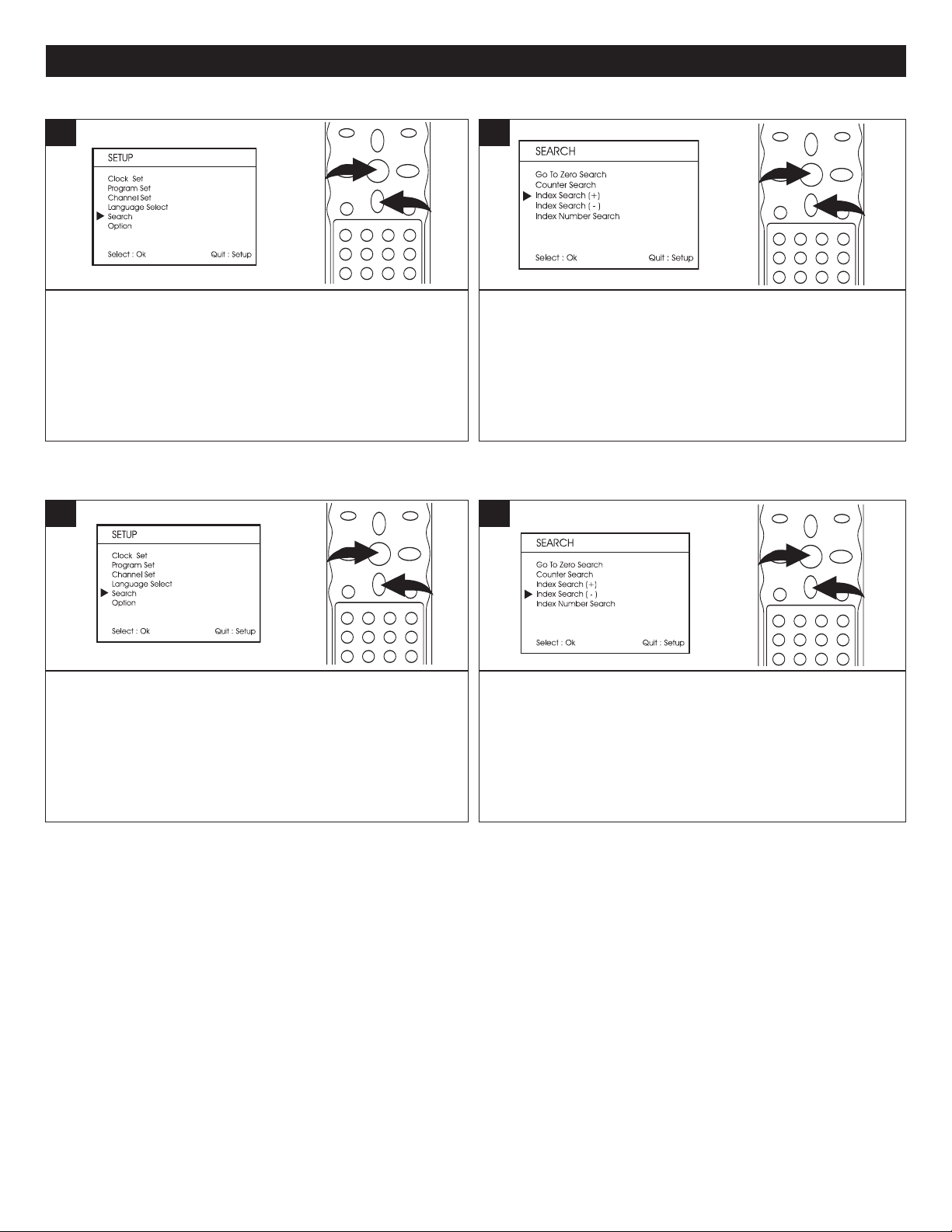
INDEX SEARCH +
1
2
1
2
1
2
1
2
VCR SETUP MENU (CONTINUED)
1
With a prerecorded video cassette tape inserted, enter the
VCR mode and the Setup screen as described on page 24;
the Setup menu will appear. Scroll to Search using the
Navigation (
the Search will appear.
†) button 1. Press the OK button 2 to select it;
INDEX SEARCH –
1
2
Press the Navigation (†) button 1 to select Index Search +,
then press the OK button 2; the unit will then fast forward to
the next index point and then play from that point.
2
With a prerecorded video cassette tape inserted, enter the
VCR mode and the Setup screen as described on page 24;
the Setup menu will appear. Scroll to Search using the
Navigation (†) button 1. Press the OK button 2 to select it;
the Search will appear.
NOTE: When searching, press the STOP■ button to cancel the searching.
Press the Navigation (†) button 1 to select Index Search –,
then press the OK button 2; the unit will then rewind to the
index point and then play from that point.
30
Page 32

INDEX NUMBER SEARCH
1
2
1
2
2
1
VCR SETUP MENU (CONTINUED)
1
With a prerecorded video cassette tape inserted, enter the
VCR mode and the Setup screen as described on page 24;
the Setup menu will appear. Scroll to Search using the
Navigation (
the Search menu will appear.
†) button 1. Press the OK button 2 to select it;
3
2
Press the Navigation (†) button 1 to select Index Number
Search, then press the OK button
Search menu will appear.
2; the Index Number
4
Select a desired Index Number (two digits) to go to using
the Number buttons 1, then press the Navigation (π)
button 2.
NOTES:
• For index number search function, if the tape has 10 index points and you are playing from the 3rd index point or the
playback is stopped after the 3rd point, if you input "04" for the index number and “Forward” for the direction, the unit will
search and start playing from the 7th index point. Also, if you input "06" for the index number and “Reverse” for the
direction, then the unit will search and start playing from the 2nd index point.
• If the index number entered is larger than the index points the tape has, it will search to the end/beginning of the tape
then stop.
When searching, press the ST
•
OP
■ button to cancel the searching.
Select the direction (Reverse or Forward) using the
Navigation (√) or (®) button; the unit will then rewind or
fast forward to the desired Index Number and start playing
from that point.
31
Page 33

SETTING THE VCR OPTIONS
1
2
1
2
1
2
1
2
1
3
2
VCR SETUP MENU (CONTINUED)
1
Enter the VCR mode and the Setup screen as described on
page 24; the Setup menu will appear. Scroll to OPTION
using the Navigation (
to select it; the Option menu will appear.
†) button 1. Press the OK button 2
3
2
Press the Navigation (†) button 1 to select OSD Display.
Press the OK button
If OSD is turned On, you can press the DISPLAY button 3
twice when in the VCR mode and the OSD will always
appear on the screen.
2 to turn the OSD On or Off.
4
Press the Navigation (†) button 1 to select Auto Power Off.
Press the OK button 2 to turn the Auto Power Off option On
(Yes) or Off (No). When set to ON (Yes), while in VCR or DVD
mode, the unit will automatically turn off after 30 minutes when
both the VCR and DVD are not being used.
NOTE: There is no Auto Power Off function for the TV mode.
5
Press the Navigation (†) button 1 to select ACS Set. Press
the OK button 2 to turn the ACS SET option On or Off.
When you turn the ACS (Auto Clock Setting) function ON,
each time when you turn the unit of
Auto Clock function will automatically set the built-in clock
(Month, Day, Year and Time) if the VCR is connected to an
Antenna or Cable system. The Auto clock needs several
minutes to set itself.
f to Standby mode, the
Press the Navigation (†) button 1 to select Output
Channel. Press the OK button 2 to set the output channel to
3 or 4.
This setting is for the TV channel of the VCR output when
using the RF output to the TV.
NOTE:
If you use a cable box and you want the auto clock
•
adjustment to be performed, the cable box must be left
on.
32
Page 34

LOADING
VCR OPERATION
1
Push the center of the tape until it is automatically
retracted into the VCR.
AUTOMATIC POWER ON
The VCR will turn on automatically.
If the unit is in DVD mode, press the DVD/VCR button (on the main unit) or VCR Button (on the remote) to change the unit
to VCR mode, then press the PLAY/PAUSE ®P button to start tape playback.
2
AUTOMATIC PLAY
When loading a cassette tape without the erase prevention tab
intact, playback will start immediately. An inverted video
cassette cannot be inserted.
UNLOADING
1
2
To unload a video cassette, press the EJECT button on the
unit or press the OPEN/CLOSE/EJECT button on the
remote control; the tape will stop and it will eject out.
TO PREVENT ACCIDENTAL ERASURE
1
Erase Prevention Tab
After recording, break of
do not wish to record over the tape.
TO RECORD AGAIN
Cover the hole with vinyl tape.
Be careful the tape does not extend past the edges of the
video cassette housing.
f the erase prevention tab if you
Pull the cassette out.
The EJECT button can be pressed even when the power
is off and the tape will be ejected.
Always eject the tape when not in use.
TAPE SPEED AND MAXIMUM RECORDING TIME
1
Tape Cassette
Speed T-60 T-120 T-180
SP
SLP 2 hours 4 hours 6 hours
Press the SP/SLP
Speed selection is automatic during playback. The "SP"
mode is recommended for recording music programs.
1 hour
2 hours
button to select the recording speed.
3 hours
33
Page 35

VCR OPERATION (CONTINUED)
TO START PLAYBACK
If the unit is in DVD mode, press the DVD/VCR button (on the main unit) or VCR Button (on the
remote) to change the unit to VCR mode.
1
Press the POWER button to turn on the unit and load a
prerecorded tape. (When loading a tape with the Erase
Prevention Tab intact, playback will begin automatically.)
TO STOP PLA
YBACK
1
2
If playback does not begin automatically, press the
PLAY/PAUSE ®P button to begin playback. The unit will
automatically adjust the tracking to obtain the best possible
picture.
NOTE: If you are in VCR mode, when playback reaches
the end of the tape, it will stop. Then the tape will be
rewound automatically to the beginning and the unit will
turn off (to the Standby mode) automatically.
Press the STOP ■ button, the tape will stop, but remain
fully loaded and ready to play.
TO SELECT THE EXTERNAL INPUT
1
Press the AV1/AV2 button to cycle between the inputs (AV1
(rear A/V jacks), AV2 (from A/V jacks) or the Antenna/Cable
TV.
COUNTER RESET
1
During playing of a cassette tape, press the COUNTER
RESET/CLEAR button once to reset the counter to
0:00:00.
34
Page 36

VCR OPERATION (CONTINUED)
2
1
2
1
2
1
2
1
1
2
3
TO REWIND THE TAPE RAPIDLY TO FAST FORWARD THE TAPE RAPIDLY
1
Press the Reverse Search √√ (Rewind) button 1 while in
the Stop mode; ”REW” will appear in the display. Press the
STOP
beginning of the tape, it will stop
■ button 2 when done. When it reaches the
1
Press the Forward Search ®® (Fast Forward) button 1
while in the Stop mode; ”FF” will appear in the display.
Press the STOP
the end of the tape, it will stop.
■ button 2 when done. When it reaches
TO VISUALLY SEARCH BACKWARD TO VISUALLY SEARCH FORWARD
1
1
Press the Reverse Search √√ (Rewind) button 1 while in
the Play mode to visually search backward with x3 speed
for SP mode (x9 speed for SLP mode). Press again to
visually search backward with x5 speed for SP mode (x15
speed for SLP mode). Press the PLAY/PAUSE
2 to resume normal playback.
®P button
PAUSE/STEP
1
Press the PLAY/PAUSE ®P button 1 while in the Play
mode to pause the picture. Press the
(Fast Forward) button 2 or Reverse Search √√ (Rewind)
button
Press the PLAY/PAUSE
3 to play the tape in forward or reverse slow motion.
®P 1 to resume playback.
Forward Search ®®
Press the Forward Search ®® (Fast Forward) button 1
while in the Play mode to visually search forward with x3
speed for SP mode (x9 speed for SLP mode). Press again
to visually search forward with x5 speed for SP mode (x15
speed for SLP mode). Press the PLAY/PAUSE
2 to resume normal playback.
NOTES:
• Best results during speed search and still playback can
be obtained with video cassettes recorded in the "SP"
mode.
• The audio output is muted during Speed Search and
Still.
A few noise bars will appear on the TV screen during
•
Speed Search and Still.
• To prevent damage to the tape, Still mode is
automatically changed to the Stop mode after 5 minutes.
®P button
35
Page 37

VCR OPERATION (CONTINUED)
TO VIEW ANOTHER PROGRAM WHILE RECORDING
1
If this VCR/DVD Combo is connected to a TV through the
antenna socket, when the unit is turned on, the combo will
block the antenna signal and send the modulated signal to
the TV so you can watch the VCR but cannot receive other
signals from antenna. If you are recording a TV program
and wish to watch another channels, you need to switch to
TV mode by pressing TV/VCR button. In TV mode, the
"VCR" will go off but recording will continue; then you can
watch for the TV channel and select the desired channel
using the TV's channel selector.
DISPLAY
1
If you set the OSD Display to OFF (see page 32, Setting
the VCR Option): While in the VCR mode, press the
DISPLAY button to view the VCR mode, counter, speed,
Audio Setting/Channel/Video Source, current day and time.
After 5 seconds, the display will disappear on the screen.
If you set the OSD Display to ON: While in the VCR mode,
press the DISPLAY button to view the VCR mode, counter,
speed, Audio Setting/Channel/Video Source, current day
and time. After 5 seconds, the display will disappear on the
screen. Within 5 seconds, press the DISPLAY button twice
to view the VCR mode, counter and Audio Setting/TV
Channel/Video source, the display will continuously appear
on the screen until you press the DISPLAY button again.
NOTE: The Display function is only available during
playback, recording or while in the VCR Stop mode.
MTS/AUDIO
1
While playing a cassette, press the MTS/AUDIO button to
select the desired audio output (HiFi L+R, HiFi L, HiFi R or
Linear).
36
Page 38

VCR OPERATION (CONTINUED)
2
1
Program 1
Program 2
Program 3
8:00 9:00 10:00 11:00
Material
Actually Recorded
Deleted
Parts
Prog. 1 Prog. 2 Prog. 3
RECORDING A TV PROGRAM/EXTERNAL AV INPUT
If the unit is in DVD mode, press the DVD/VCR button (on the main unit) or VCR Button (on the
remote) to change the unit to VCR mode.
1
Press the POWER button to turn on the unit and load a
tape with the Erase Prevention Tab intact.
3
2
Press the SP/SLP button to select the desired tape speed.
See page 33 for more information on tape usage.
4
Press the CHANNEL Up (π) 1 or Down (†) 2 button to
select a channel to be recorded.
Press and hold the CHANNEL Up (π) 1 or Down (†) 2
button to change channels more rapidly.
NOTE: For Recording from the front or rear A/V inputs
(VIDEO1 or Video 2), press the AV1/AV2 button repeatedly
to select Video 1 or Video 2.
Press the REC button to begin recording; the REC
indicator will light in the display and on the screen.
OVERLAPPING TIMER RECORDINGS
Do not overlap programs as portions of the conflicting
programs will be lost.
The first recording time has priority over the next recording
time as shown in the diagram.
For the detailed setting of the Timer Program, please refer to
pages 25 and 26.
NOTES:
TV/VCR channel cannot be changed during recording.
The
•
• If the Erase Prevention Tab is removed, the tape will eject when the REC button is pressed.
• Press the COUNTER RESET/CLEAR button during recording to reset the counter to “0:00:00”.
• If you want to view another TV channel/station during recording, see page 36 (TO VIEW ANOTHER PROGRAM
WHILE RECORDING).
• When the end of the tape is reached during recording, it will stop recording automatically and the tape will be ejected.
37
Page 39

VCR OPERATION (CONTINUED)
2
1
4
2
3
1
4
TO STOP RECORDING TEMPORARILY TO STOP RECORDING
1
Press the PLAY/PAUSE ®P button to avoid recording
unwanted material. Press the PLAY/PAUSE
again to continue recording. The Pause mode will be
released after 5 minutes to prevent damage to the tape, the
unit will then be in the Stop mode.
®P button
1
To stop recording, press the STOP X button.
ONE-TOUCH RECORDING
OTR is a simple and convenient way to make a timed recording without programming the Timer.
1
2
Press the POWER button to turn on the unit and load a
tape with the Erase Prevention Tab intact.
3
Press the CHANNEL
a channel to be recorded.
inputs (VIDEO1 or V
repeatedly to select V
4 once to start recording. Press it again to activate OTR (One-
ouch Recording); “OTR 0:30” will appear on the screen and
T
the unit will record for 30 minutes and then it will stop and turn
off to the Standby mode.
NOTES:
• If the tape's available recording time is shorter that the OTR time that you set, when the end of the tape is reached, the
recording will stop and the tape will be ejected and the unit will turn off to the standby mode automatically.
• If you want to view for another TV channel/station during recording, see page 36 (TO VIEW ANOTHER PROGRAM
WHILE RECORDING).
• The TV/VCR channel cannot be changed during recording.
• If the Erase Prevention Tab is removed, the tape will eject when the REC button is pressed.
Up (
π) 1 or Down (†) 2 button to select
o record from the front or rear
T
V2 button
V1/A
ideo 2), press the
ideo 1 or V
ideo 2.
A
Press the REC button
A/V
Press the SP/SLP button to select the desired tape speed.
See page 33 for more information on tape usage.
4
Within a few seconds, press the REC button to increase
the recording time by 30 minutes. Each additional press of
3
the REC button will increase recording time by 30 minutes,
o stop and cancel OTR,
up to a maximum of eight hours.
press and hold the REC button until Stop appears on the
display.
38
T
Page 40

VCR OPERATION (CONTINUED)
1
2
RECORDING FROM A DVD TO A CASSETTE
IMPORTANT: Many commercial DVDs have copyright protection that will not enable them to be
recorded. In this case, you will not be able to copy it.
1
Press the POWER button to turn on the unit and load a
tape with the Erase Prevention Tab intact.
NOTE: Press the DVD/VCR button (on the main unit) or
VCR Button (on the remote) to change the unit to VCR
mode if the unit is in the DVD mode.
3
2
Press the SP/SLP button to select the desired tape speed.
See page 33 for more information on tape usage.
4
Press the DVD button to select the DVD.
NOTE: Press the DVD/VCR button (on the main unit) or
DVD Button (on the remote) to change the unit to DVD
mode if the unit is in the VCR mode.
5
When you want to start recording, press the REC button
o stop recording, press
T
1; REC will appear in the display
the STOP
DVD playback will stop.
X button 2, the unit will stop recording and the
.
Press the PLAY/PAUSE ®p button 1 to start DVD
playback.
39
Page 41

DVD BASIC OPERATION (GENERAL)
IMPORTANT:
When “ ” appears while pressing a button, this means that the corresponding
function cannot be performed either on the disc inserted, or in the selected
mode.
MTS/AUDIO
While playing a disc, you can cycle between the audio
modes as follows:
1
DVD Disc: Press the MTS/Audio button to cycle through
the audio modes. The audio modes vary depending on the
disc inserted.
VCD Disc: Press the MTS/AUDIO button to cycle through
the audio modes including MONO LEFT, MONO RIGHT,
MIX-MONO and STEREO.
“ ” will appear if the disc does not support audio mode
changing.
DISPLAY
Each press of the DISPLAY button will display the elapsed time and remaining time of a playing disc. Each press of the
DISPLAY button will cycle through, depending on the playback mode as follows:
1st press
DVD
Title Elapsed Time
Track Elapsed Time
VCD
2nd press
3rd press
4th press
5th press
CD/MP3: Press the DISPLAY button to select between the Track Elapsed Time and Track Remaining Time.
NOTE: For VCD, if the PBC is on, the Total Elapsed Time and Total Remaining Time will not be available.
Title Remaining Time
Chapter Elapsed Time
Chapter Remaining Time
Off
40
Track Remaining Time
Total Elapsed Time
Total Remaining Time
Off
Page 42

DVD BASIC OPERATION
1
2
2
1
IMPORTANT NOTES:
“ ” will appear on the TV screen during operation if you try to access a function that is not available on the disc.
•
• Some discs may take a few seconds to load.
• If a disc is inserted incorrectly, is dirty and/or damaged, or is not present at all, “NO DISC” will appear in the display.
• Always hold the disc without touching either of its surfaces. When inserting a disc, position it with the printed title side
facing up, align it with the guides and place it in its proper position.
• It is important that you read the manual that accompanies the DVD disc as there are features that are on this player that
cannot be used with certain DVDs. There are also extra features that are different for each DVD disc, so they are not
explained in this owner’s manual.
PLAYBACK OF A DVD
1
Press the POWER button to turn on the unit.
3
2
While in the DVD mode (DVD button pressed first), press
the OPEN/CLOSE button to open the disc tray, “OPEN”
will appear on the screen. Insert a disc with the label side
facing up on the disc tray. Press the OPEN/CLOSE button
to close the disc tray. “CLOSE” will appear on the screen.
4
After loading, “DVD VIDEO” will appear on the screen and
he menu screen of the DVD should appear
t
Navigation (
option and the OK button 2 to select it.
NOTES:
• If a MENU appears on the TV screen, press the Navigation (√,®,π,†) buttons to select the desired option/item, then
press the OK button. Please make sure to refer to the disc’
• Resuming playback may not work on all discs.
√,®,π,†) buttons 1 to select the desired
. Use the
To stop playback, press the Stop (X) button 1; “PRESS
PLAY KEY TO CONTINUE” will appear on the TV screen.
Because the unit will remember where you stopped, simply
press the PLAY/PAUSE
where you left off (resuming playback).
(
top
S
If the
completely.
s jacket or case for additional information.
41
X)
button
®p button 2 to resume playback
1 is pressed twice, the unit will stop
Page 43

DVD BASIC OPERATION (CONTINUED)
2
1
3
1
2
1
2
2
1
SKIP
1
Press the NEXT n button 1 to advance the DVD to the
beginning of the next chapter.
Press the PREVIOUS o button 2 to move the DVD to the
beginning of the previous chapter.
SLOW/F
Use this feature to move the DVD in slow motion.
SEARCH
1
During playback, press either the Forward ®® 1 or Reverse
√√ 2 Search button to move the DVD forward or backward
at double (x2) speed to locate a specific section. Repeatedly
press these buttons and the speed will increase to x4, x8,
x16 and resume normal playback.
ou can also resume normal playback by pressing the
Y
PLAY/PAUSE (
®p) button 3.
1
During playback, press the SLOW/F button 1 to move the
DVD forward in slow motion speeds of 1/2, 1/4, 1/8, 1/16
resume normal playback. The sound will be muted.
ou can also resume normal playback by pressing the PLAY
Y
AUSE (
/P
®p) button 2.
and
PAUSE AND STEP
1
Press the PLAY/PAUSE (®p) button 1 to pause the
picture.
Repeatedly press the STEP button
frame at a time.
2 to play the DVD one
AUSE
Press the PLA
playback.
If the Screen Saver option (page 19) is set to ON, the
screen saver will appear in approximately one minute.
42
Y/P
(
®p)
button
1 to resume normal
Page 44

DVD BASIC OPERATION (CONTINUED)
1
2
3
1
2
3
TITLE/CHAPTER SEARCH
se this feature to directly go to a specific title and/or chapter.
U
1
Press the SEARCH button 1 once. Press the Navigation
(
√,®) buttons 2 to select the Title (“TT”), then use the
Number buttons
number 5, press “0”, “5”). Playback will start immediately.
OR
Press the Navigation (√,®) buttons 2 to select the Chapter
(“CH”), then use the Number buttons 3 to select the desired
chapter number (i.e. for number 2, press “0”, “2”). Playback
will start immediately.
3 to select the desired title number (i.e. for
TITLE/CHAPTER/TIME SEARCH
Use this feature to directly go to a specific title and/or time.
1
Press the SEARCH button 1 twice. Press the Navigation (√,®)
buttons
to select the desired title number (i.e. for number 5, press “0”, “5”).
Playback will start immediately. OR
Press the Navigation (√,®) buttons 2 to select the Title Time
(“T”), then use the Number buttons
Time (Hour/Minutes/Seconds); playback will start immediately.
Press the SEARCH button
(
buttons
press “0”, “5”). Playback will start immediately.
Press the Navigation (√,®) buttons 2 to select the Chapter Time
(“T”), then use the Number buttons
(Hour/Minutes/Seconds); playback will start immediately.”
2 to select the Title (“TT”), then use the Number buttons 3
3 to select the desired Title
1 a third time. Press the Navigation
√,®) buttons 2 to select the chapter, then use the Number
3 to select the desired chapter number (i.e. for number 5,
OR
3 to select the desired title time
REPEAT PLAYBACK
While playing back a DVD, this unit can repeatedly play
back a chapter or title.
1
While in the Playback mode, press the REPEAT button once;
CHAPTER” will appear on the
“
and the currently playing Chapter will repeat continuously.
While in the Playback mode, press the REPEAT button a
second time; “ TITLE” will appear on the TV screen for a few
seconds and the currently playing Title will repeat continuously.
Press the REPEAT button once more to cancel Repeat mode;
“OFF” will appear on the
disappear
.
TV screen for three seconds then
TV screen for a few seconds
A-B REPEAT PLAYBACK
While playing back a DVD, this unit can repeatedly play
back a specific section.
1
While in the Playback mode, press the Repeat A-B button to
define where you want the section to start. Press the Repeat
A-B button again to define where you would like the section
to end, the unit will then play the selected area continuously.
Press the Repeat A-B button again to cancel A-B Repeat
mode.
NOTE:
• If you enter a time that exceeds the time limit of the DVD, then “ ” will appear, and you must try again.
• Repeat may not work properly with some discs.
43
Page 45

DVD BASIC OPERATION (CONTINUED)
1
2
3
1
2
3
1
2
DVD MENU TITLE MENU
1
Press the DVD MENU button 1, and the Main Menu of the
disc will appear. Use the Navigation (√,®,π,†) buttons 2
to select the desired option, and then press the OK button
3. This is not available on all discs.
SUBTITLE MENU
1
1
Press the TITLE button 1, and the Title Menu of the disc will
appear. Use the Navigation (√,®,π,†) buttons 2 to select
the desired option, and then press the OK button
This is not available on all discs.
3.
Press the SUBTITLE MENU button repeatedly to select a
subtitle language, and to turn the subtitle menu on/off. This
feature is not available on all discs.
ZOOM
The image on the screen can be magnified as follows:
1
Press the ZOOM button 1 once during Normal, Slow or Still
playback modes, and the unit will zoom x2. Press once or
twice more and the unit will zoom x3/x4. Use the
√,®,π,†) buttons 2 to move the image on the TV screen.
(
Press the ZOOM button
function.
This is not available on all discs.
1 once more to cancel the zoom
Navigation
ANGLE
Some discs may contain scenes which have been shot
simultaneously from a number of dif
This feature only works on discs with more than one camera
angle.
The jacket will be marked with “ ”.
ferent camera angles.
1
While in the Playback mode, press the ANGLE button; the
total number of angles will appear on the screen.
Repeatedly press the ANGLE button to select the desired
angle; the angle will change in one to two seconds.
This is not available on all discs.
44
Page 46

3
2
1
PLAYBACK OF AN MP3 DISC
MP3 BASIC OPERATION
1
Press the POWER button to turn on the unit.
3
2
While in the DVD mode (DVD button pressed first), press
the OPEN/CLOSE button to open the disc tray, “OPEN”
will appear on the screen. Insert an MP3 disc with the
label side facing up on the disc tray. Press the
OPEN/CLOSE button to close the disc tray. “CLOSE” will
appear on the screen and the display.
4
After loading, the FOLDER/TRACK menu will appear on the
TV screen. Press the NAVIGATION (π,†) buttons to
select the desired folder/file.
Press the OK button 1 to confirm. If there are no folders on
the disc, playback will begin immediately. If there are
folders, then press the Navigation (π,†) buttons 2 to
select the desired folder, then press the OK button 1.
Press the Navigation (π,†) buttons 2 to select the desired
track, then press the OK button 1 to play the track. Press
the STOP (■) button 3 to stop playback. To return to select
another folder, while in the Stop mode, repeatedly press
the Navigation (√) button 2. The FOLDER/TRACK menu
will appear again on the TV screen.
45
Page 47

MP3 BASIC OPERATION (CONTINUED)
3
1
2
1
2
2
1
SELECTING FOLDERS/TRACKS USING THE
(
n) OR (o) BUTTON
1
During playback, simply press the NEXT n 1 or
PREVIOUS
o 2 button to select a track to be played.
FORWARD®®/REVERSE √√
1
SELECTING FOLDERS/TRACKS USING THE
NUMBER BUTTONS
1
During playback, press the Number buttons corresponding
to the track numbers to select your desired track, and the
unit will playback the desired track automatically. Enter a 3
digit number for the track number, i.e. to playback the
second track, enter "002".
REPEAT PLAY
1
To Repeat play a track/file, simply select the track/file as
Each press of the Forward ®® 1 or Reverse √√ 2
Search button will increase the search as follows:
1st press: x 2
2nd press: x 4
3rd press: x 8
4th press:
5th press: Resume Normal Playback
Press the PLAY/PAUSE (
playback.
x 16
®p) button 3 to resume normal
described previously, then press the REPEAT button 1 once; “
TRACK” will appear on the TV screen and the unit will repeat the
selected track/file continuously until the STOP
pressed. Press the REPEAT button 1 a second time; " ALL"
will appear on the
tracks/files inside the folder until the STOP
If there are no folders on the disc, it will repeat all the tracks/files
o cancel Repeat play
on the disc.
until the Of
T
f indicator appears on the
TV screen and the unit will repeat the
■ button 2 is pressed.
, press the REPEA
TV screen.
MP3 FAQs (Frequently Asked Questions)
Please read before playing an MP3 CD.
What is an MP3 file?
An MP3 file is a computer format that makes a usually large music file into a smaller one which is more convenient to download and
share.
Can I record my own MP3 CDs?
es, but you need a CD recorder, which is available from your local computer store.
Y
Where can I find MP3 files?
MP3 files are available on the Internet.
Can this unit read regular music CDs?
Yes, it can. However, you cannot mix MP3s and WAV files on the same CD. If you do this, the unit will play only the MP3 files.
Can I use the MP3 extension for non-audio data files?
No, this may result in serious malfunction and harmful noise interference.
Can I mix MP3 files with other file types on the CDR?
Yes, but the unit will ignore those files and read only the MP3 files on the CDR.
Does this unit support subdirectories (subfolders)?
Yes, it can read MP3 files from subfolders.
46
■ button 2 is
T button
1
Page 48

2
1
PLAYBACK OF A CD/VCD
2
1
CD/VCD BASIC OPERATION
1
Press the POWER button to turn on the unit.
3
2
While in the DVD mode (DVD button pressed first), press
the OPEN/CLOSE button to open the disc tray, “OPEN”
will appear on the screen. Insert a disc with the label side
facing up on the disc tray.
4
Press the OPEN/CLOSE button to close the disc tray.
“CLOSE” will appear on the screen. After loading, playback
will start automatically.
SELECTING TRACKS/FILES USING THE
NUMBER BUTTONS
1
Press the Number buttons corresponding to the track
number you would like to play, and the unit will playback the
desired track automatically.
For a CD, enter a 3 digit number for the track number; i.e.,
to playback the second track, enter "002”.
To stop playback, press the Stop (X) button 1. Press the
PLAY/PAUSE (®p) button 2 to resume playback.
When playing a CD, the unit will resume playback at the
beginning of the track.
SELECTING TRACKS/FILES USING THE (n) OR
o) BUTTON
(
1
During playback, simply press the NEXT n 1 or
PREVIOUS o 2 button to select a track to be played.
47
Page 49

CD/VCD BASIC OPERATION (CONTINUED)
1
2
1
2
FORWARD®®/REVERSE √√
1
Each press of the Forward ®® 1 or Reverse √√ 2
Search button will increase the search as follows:
1st press:
2nd press: x 4
3rd press: x 8
4th press: x 16
5th press: Resume Normal Playback
x 2
REPEAT ONE/ALL PLAY
1
To Repeat play a track, simply select the track as described on
the previous page, then press the REPEAT button 1 once; “
TRACK” will appear on the TV screen and the unit will repeat
the selected track continuously until the STOP (
pressed.
To Repeat play all tracks on a CD, press the REPEAT button
a second time; “ ALL” will appear on the TV screen and the
unit will repeat the CD continuously until the STOP (
is pressed.
To cancel Repeat play, press the REPEAT button
appear on the TV screen.
X) button 2 is
X) button 2
1; “OFF” will
1
IMPORTANT NOTE ON VCD REPEAT PLAYBACK:
PBC must be Off to use Repeat playback with VCDs.
REPEAT A-B PLAY (VCD ONLY)
1
While playing back a VCD, this unit can repeatedly play
back a specific section.
While in the Playback mode, press the Repeat A-B button to
define where you want the section to start. Press the Repeat
A-B button again to define where you would like the section
to end, the unit will then play the selected area continuously.
Press the Repeat A-B button again to cancel Repeat A-B
mode.
48
Page 50

CD/VCD BASIC OPERATION (CONTINUED)
1
2
3
PBC (VCD ONLY)
When playing a VCD with PBC function, you can enjoy simple interactive software on your TV.
1
The PBC Function will activate automatically if the VCD has this function.
To turn off the PBC, press the PBC button 1 once.
Press the NEXT n button 2 to go to the Track Selection Menu. Some
VCDs may not have this menu.
Press the Number buttons
Follow the instructions supplied with the disc as the operating procedure
may differ according to the VCD.
3 to select the desired track to play.
49
Page 51

PICTURE CD BASIC OPERATION
1
3
2
4
5
1
Press the POWER button to turn on the unit.
3
2
While in the DVD mode (DVD button pressed first), press
the OPEN/CLOSE button to open the disc tray, “OPEN”
will appear on the screen. Insert a picture disc with the
label side facing up on the disc tray.
Press the OPEN/CLOSE button 1 to close the disc tray. “LOADING” will appear on the TV screen. After loading, playback
will start automatically. Press the NEXT (
playback all the pictures on the disc then the menu will appear on the TV screen. Press the Navigation (π,†) buttons 4 to
select the desired picture and press the OK button 5 to playback the desired picture again. If the screen saver option is set
to on, the screen saver will turn on in about one minute when the menu appears on the TV screen.
n) 2 or PREVIOUS (o) button 3 to skip through the pictures. The unit will
TO STOP PICTURE CD FUNCTION: To stop playback of the picture CD, press the STOP (X) button.
50
Page 52

TROUBLESHOOTING GUIDE (DVD SIDE)
heck the following before requesting service:
C
SYMPTOM
GENERAL
o power.
N
Power on, but unit not functioning
properly.
No picture.
No sound.
Playback picture rolls.
The playback picture is poor.
The Search feature is not working.
The picture is not fitting properly.
The remote control is not working.
The PREFERENCES menu cannot
be accessed (it is dimmed) in the
SETUP MENU.
POSSIBLE CAUSE
C cord unplugged.
A
Condensation has formed.
Wrong type of disc inserted.
Unit needs to be reset.
The disc is dirty or inserted incorrectly.
Some features and functions are not
available on all discs.
The equipment is not connected properly.
The INPUT of the TV is not set to receive
the DVD signal output.
The video cables are not securely connected.
Progressive Scan switch is set to ON.
The connected TV’s power is off.
The equipment is not connected properly.
The equipment connected with the audio
cable is not set to receive the DVD signal
input.
The audio cables are not securely
connected.
The connected receiver’s power is off.
Unit needs to be reset to NTSC.
The disc is dirty.
Some discs have sections that do not
allow searching.
Wrong menu option is selected in the
SETUP MENU.
The batteries are weak or dead.
The batteries are not installed properly
The remote is not aimed at the sensor.
Distance is too far or there is too much
light in the room.
There is an obstacle in the path of the
beam.
There is a disc in the disc tray.
.
POSSIBLE SOLUTION
lug in the AC cord to an AC outlet.
P
Unplug the unit and wait about one to
two hours to allow the player to dry.
This unit cannot play discs, other than
DVD, VCD, MP3 or standard/picture CDs.
Press the POWER button to turn the
unit off, then unplug the power cord.
Wait one minute and then plug the unit
back in.
Clean disc and insert label side-up.
This is normal; try another function.
Connect the equipment according to
the instructions in this manual.
Select the appropriate video input
mode, usually VIDEO or AV.
Connect the video cables securely.
Set switch to OFF, see bottom of next page.
Turn the TV on.
Connect the equipment according to
the instructions in this manual.
Select the appropriate audio input
mode.
Connect the audio cables securely.
Turn the audio receiver on.
Turn unit off and then back on to auto set it.
Clean the disc.
This is normal on some discs.
Select the correct TV type (PS, LB, WIDE)
which matches the TV you are using.
Install fresh batteries.
Install batteries according to the diagram.
Aim the remote at the sensor.
Operate within 20ft, or reduce the light
in the room.
Move the obstacle.
Remove the disc from the disc tray, as
there cannot be any disc inserted when
setting the preferences.
51
Page 53

TROUBLESHOOTING GUIDE (DVD SIDE) (CONTINUED)
SYMPTOM
VD
D
The unit does not start playback.
Some functions do not operate as
stated.
Selected language is not being
shown in the subtitles, or spoken.
Subtitles are not working properly.
Angle cannot be changed.
VCD (VIDEO CD)
No menu playback.
PROGRESSIVE SCAN
No picture.
OSSIBLE CAUSE
P
VD not inserted, or inserted upside-down.
D
A non-playback disc is inserted.
The disc is not placed in the guide.
The disc is dirty.
Some features and functions are not
available on all discs.
If the audio or subtitle language does not
appear on the disc, then the initial setting
will not be seen/heard.
Subtitles appear only when the discs
contain them.
Subtitles not turned on.
Angles may not be recorded on the disc
(see disc jacket/case), or they may only
be recorded on certain scenes.
The VCD inserted does not have the
playback control.
If you connect a TV that is not compatible
with a progressive scan signal and set
the PROGRESSIVE SCAN switch to ON,
you will not be able to see any picture.
POSSIBLE SOLUTION
Insert DVD correctly.
ake sure to insert a DVD; “DVD
M
VIDEO” will appear in the display.
Place the disc on the disc tray correctly
inside the guide.
Clean the disc.
This is normal; try another function.
This is normal; try another disc.
This is normal; try another disc.
Turn the subtitles on.
Try another disc, or wait for a scene
which allows a different camera angle.
Try another VCD.
Slide the PROGRESSIVE SCAN switch
to the OFF position if your set is not
compatible, the picture should
reappear.
52
Page 54

TROUBLESHOOTING GUIDE (VCR SIDE)
heck the following before requesting service.
C
SYMPTOM POSSIBLE CAUSE POSSIBLE SOLUTION
POWER
No power. The AC power cord is not Connect the AC power cord to
connected. the AC outlet.
Although the power Cassette is not inserted. Insert a video cassette.
is on, the VCR does
not operate. on the heads. to dry out.
RECORDING
TV recording does The video cassette's erase Place a piece of vinyl tape over
not work. prevention tab is broken off. the hole.
One-Touch record- The video cassette's erase Place a piece of vinyl tape over
ing does not work. prevention tab is broken off. the hole.
Timer recording does The time is not set correctly. Reset the present time.
not work. The unit was not turned off or changed to
INDEX mark was not INDEX mark was recorded at Let the tape run for a couple of
registered. the beginning of the video cassette. seconds before you begin recording.
The tape ejects after The video cassette's erase Place a piece of vinyl tape over
pressing the REC button. prevention tab is broken off. the hole.
PLAYBACK
Noise bars appear Video heads are dirty. Have the video heads cleaned.
on the screen.
Cannot locate INDEX Tape is worn or damaged. Try another tape.
marks.
Counter does not The tape is blank. Insert a prerecorded tape.
count up or down.
Moisture has condensed Unplug and allow an hour or two
Turn the unit off or change to DVD mode after program-
DVD mode after programming. ming; the Timer indicator will appear in the display.
The unit was not turned off after Turn the unit off after programming.
programming.
The tape is worn or damaged. Try another tape.
ADDITIONAL
FOR
SET
OR OPERA
-UP
TING ASSISTANCE, PLEASE VISIT OUR WEBSITE AT
WWW.MEMOREXELECTRONICS.COM OR CONTACT CUSTOMER SERVICE AT
(954) 660-7100
PLEASE KEEP ALL PACKAGING MATERIAL FOR AT LEAST 90 DAYS IN CASE YOU NEED TO RETURN
THIS PRODUCT TO YOUR PLACE OF PURCHASE OR MEMOREX.
FOR PARTS AND ACCESSORIES, CONTACT FOX INTERNATIONAL AT 1-800-321-6993.
53
Page 55

CARE AND MAINTENANCE
B
E
N
Z
E
N
E
C
L
E
A
N
E
R
Caring for Discs
• Treat the disc carefully. Handle the disc only by its edges. Never allow your fingers to come in contact with the shiny, unprinted
side of the disc.
• Do not attach adhesive tape, stickers, etc. to the disc label.
• Clean the disc periodically with a soft, lint-free, dry cloth. Never use detergents or abrasive cleaners to clean the disc. If
necessary, use a CD cleaning kit.
• If a disc skips or gets stuck on a section of the disc, it is probably dirty or damaged (scratched).
• When cleaning the disc, wipe in straight lines from the center of the disc to the outer edge of the disc. Never wipe in circular
motions.
• Discs should be stored in their cases after each use to avoid damage.
• Do not expose discs to direct sunlight, high humidity, high temperatures or dust, etc. Prolonged exposure or extreme
temperatures can warp the disc.
• Do not stick or write anything on either side of the disc. Sharp writing instruments, or the ink, may damage the surface.
Cleaning the Unit
• To prevent fire or shock hazard, disconnect your unit from the AC power source when cleaning.
• The finish on your unit may be cleaned with a dust cloth and cared for as other furniture. Use caution when cleaning and
wiping the plastic parts.
• Mild soap and a damp cloth may be used on the front panel.
54
Page 56

VIDEO HEAD CLOGGING/CLEANING
VIDEO HEAD CLOGGING
The video heads are the means by which the VCR reads pictures from the tape during playback. In the unlikely event that
the heads become dirty enough to be clogged, no picture will be played back. This can easily be determined if, during
playback of a known good tape, there is good sound, but no picture (picture is extremely snowy). If this is the case, have
the video cassette recorder checked by qualified service personnel.
Good Picture Snowy Picture
VIDEO HEAD CLEANING
This VCR has a built-in head cleaning system that cleans the heads whenever a tape is inserted or ejected. However,
cleaning still may be necessary when the playback picture becomes unclear. The heads can get dirty when playing poor
quality or damaged tapes. If the heads require cleaning, use a equivalent high quality chemical non-abrasive (wet) head
cleaning tape or have them cleaned professionally. If playing a head cleaning tape in the VCR once does not improve the
picture, play it several times before requesting service.
• DO NOT ATTEMPT TO CLEAN THE VIDEO HEADS OR SERVICE THE UNIT BY REMOVING THE TOP COVER.
• Video heads may eventually wear out and should be replaced when they fail to produce clear pictures.
• To help prevent video head clogging, use only good quality Video Cassette Tapes. Disregard worn out tapes.
55
Page 57

SPECIFICATIONS
Power Requirements ........................................................................................................................AC120V, 60Hz
Power Consumption..........................................................................................................................................25W
Weight............................................................................................................................................................10 Lbs
Dimensions ...........................................................................................................17 (W) x 10.5 (D) x 4 (H) inches
Weight and dimensions are approximate.
Signal System .........................................................................................................................................NTSC/PAL
Operating Temperature .........................................................................................................................41° to 95° F
Operating Humidity Range .......................................................................................5% to 90% (no condensation)
Discs Played:
DVD-VIDEO Disc
12cm single-sided, single layer
12cm single-sided, dual layer
12cm double-sided, single layer
8cm single-sided, single layer
8cm single-sided, dual layer
8cm double-sided, single layer
COMPACT DISC (VIDEO CD)
12cm disc
8cm disc
Video Output Level
Audio Output Level..................................................................................................................2 Vrms (1 KHz, 0dB)
Audio Signal Output Characteristics:
Frequency Responses:
DVD (Linear
CD Audio..............................................................................................................................................20Hz-20KHz
S/N Ratio
Wow and Flutter.......................................................................................................Below Measurable Level
Pickup:
Wavelength...........................................................................................................................................655nm
Laser Power
VCR
ideo System
V
ideo Signal
V
Cassette Tape ........................................................................................................................ Video Cassette Tape
Audio Track....................................................................................................................................................1 track
Tape Speed..................................................................................................................................................SP/SLP
F.F/Rewinding Time................................................................................................Approx. 2 minutes (T-120 tape)
Audio)
...........................................................................................................................................
.........................................................................................................................................
....................................................................................20Hz-20KHz (48KHz/96KHz sampling)
.................................................................................................................................................
........................................................................................................................................
.............................................................................................
4 rotary heads helical scanning system
1Vp-p
70dB
Class 1
NTSC color
Specifications are subject to change without notice.
56
Page 58

Memcorp, Inc.
Weston, FL
Printed in Hong Kong
Visit our website at www.memorexelectronics.com
