Page 1

OWNER'S MANUAL
MANUAL DE INSTRUCCIONES
DVD PLAYER/Hi-Fi VIDEO CASSETTE RECORDER
DVD COMPACTOS/VIDEOGRABADOR Hi-Fi ESTEREO
MVD4540B
ENGLISH
ESPAÑOL
If you purchase a universal remote control from your local retailer, please contact
the remote manufacturer for the required programming code.
Si usted a comprado un control de remoto universal, por favor comunicace con el
fabricante para el codico de programaccion requerido.
When shipped from the factory, the TV/CATV menu option is set to the "CATV"
(Cable Television) mode.
If not using CATV (Cable TV), set this menu option to the "TV" mode.
A la salida de fábrica, la opción de menú TV/CATV está en el modo "CATV" (televisión
por cable).
Si no se va a utilizar el CATV (TV cable), cambie la opción de este menú al modo TV.
Before operating the unit, please read this manual thoroughly.
Antes de utilizar su aparato favor de leer las siguientes instrucciones.
2C51001AE Cover 18/11/03, 2:37 PM1
ATTENTION
ATENCION
TV/CATV MODE SELECTION
SELECCION DE MODO DE TV/CATV
Page 2

ENGLISH
CAUTION:
CAUTION
RISK OF ELECTRIC SHOCK
DO NOT OPEN
TO REDUCE THE RISK OF ELECTRIC
SHOCK, DO NOT REMOVE COVER (OR
BACK). NO USER-SERVICEABLE
PARTS INSIDE. REFER SERVICING TO
QUALIFIED SERVICE PERSONNEL.
The lightning flash with arrowhead
symbol, within an equilateral triangle is
intended to alert the user to the presence
of uninsulated dangerous voltage within
the product's enclosure that may be of
sufficient magnitude to constitute a risk
of electric shock to persons.
The exclamation point within an equilateral
triangle is intended to alert the user to
the presence of important operating and
maintenance (servicing) instructions in
the literature accompanying the appliance.
WARNING
: TO REDUCE THE RISK OF FIRE OR ELECTRIC SHOCK, DO NOT EXPOSE THIS
APPLIANCE TO RAIN OR MOISTURE.
NOTE: Please keep all packaging material for at least 90 days in case you need to return this product
to your place of purchase or Memorex.
WARNING: This equipment has been tested and found to comply with the limits for a Class B digital device,
pursuant to Part 15 of the FCC Rules. These limits are designed to provide reasonable
protection against harmful interference in a residential installation. This equipment generates,
uses and can radiate radio frequency energy and, if not installed and used in accordance with
the instructions, may cause harmful interference to radio communications.
However, there is no guarantee that interference will not occur in a particular installation. If this
equipment does cause harmful interference to radio or television reception, which can be
determined by turning the equipment off and on, the user is encouraged to try to correct the
interference by one or more of the following measures:
- Reorient or relocate the receiving antenna.
- Increase the separation between the equipment and receiver.
- Connect the equipment into an outlet on a circuit different from that to which the receiver is
connected.
- Consult the dealer or an experienced radio/TV technician for help.
CAUTION: Changes or modifications not expressly approved by the partly responsible for compliance with
the FCC Rules could void the user's authority to operate this equipment.
CAUTION:
THIS DIGITAL VIDEO PLAYER EMPLOYS A LASER SYSTEM.
TO ENSURE PROPER USE OF THIS PRODUCT, PLEASE READ THIS USER'S GUIDE CAREFULLY AND
RETAIN FOR FUTURE REFERENCE. SHOULD THE UNIT REQUIRE MAINTENANCE, CONTACT AN
AUTHORIZED SERVICE LOCATION-SEE SERVICE PROCEDURE.
USE OF CONTROLS, ADJUSTMENTS OR THE PERFORMANCE OF PROCEDURES OTHER THAN THOSE
SPECIFIED HEREIN MAY RESULT IN HAZARDOUS RADIATION EXPOSURE.
TO PREVENT DIRECT EXPOSURE TO LASER BEAM, DO NOT TRY TO OPEN THE ENCLOSURE. VISIBLE
LASER RADIATION MAY BE PRESENT WHEN THE ENCLOSURE IS OPENED. DO NOT STARE INTO
BEAM.
Location of the required Marking
The rating sheet and the safety caution are on the rear of the unit.
CERTIFICATION: COMPLIES WITH FDA RADIATION PERFORMANCE
STANDARDS, 21 CFR SUBCHAPTER J.
2
2C51001AE (02-05) 18/11/03, 2:37 PM2
Page 3

IMPORTANT SAFEGUARDS
1. READ INSTRUCTIONS
All the safety and operating instructions should be read before the unit is operated.
2. RETAIN INSTRUCTIONS
The safety and operating instructions should be retained for future reference.
3. HEED WARNINGS
All warnings on the unit and in the operating instructions should be adhered to.
4. FOLLOW INSTRUCTIONS
All operating and use instructions should be followed.
5. CLEANING
Unplug this unit from the wall outlet before cleaning. Do not use liquid cleaners or aerosol cleaners.
Use a damp cloth for cleaning the exterior cabinet only.
6. ATTACHMENTS
The manufacturer of this unit does not make any recommendations for attachments, as they may cause
hazards.
7. WATER AND MOISTURE
Do not use this unit near water. For example, near a bathtub, washbowl, kitchen sink, laundry tub, in a wet
basement, or near a swimming pool.
8. ACCESSORIES
Do not place this unit on an unstable cart, stand, tripod, bracket, or table.
The unit may fall, causing serious injury, and serious damage to the unit.
8A. An appliance and cart combination should be moved with care. Quick stops,
excessive force, and uneven surfaces may cause the appliance and cart
combination to overturn.
9. VENTILATION
Slots and openings in the cabinet back or bottom are provided for ventilation,
to ensure reliable operation of the unit, and to protect it from overheating.
These openings must not be blocked or covered. The openings should never be blocked by placing the unit
on a bed, sofa, rug, or other similar surface. This unit should never be placed near or over a radiator or heat
source. This unit should not be placed in a built-in installation such as a bookcase or rack unless proper
ventilation is provided and/or the manufacturer’s instructions have been adhered to.
10. POWER SOURCES
This unit should be operated only from the type of power source indicated on the rating plate. If you are not
sure of the type of power supply to your home, consult your appliance dealer or local power company. For
units intended to operate from battery power, or other sources, refer to the operating instructions.
11. GROUNDING OR POLARIZATION
This unit is equipped with a polarized alternating-current line plug (a plug having one blade wider than the
other). This plug will fit into the power outlet only one way. This is a safety feature. If you are unable to insert
the plug fully into the outlet, try reversing the plug. If the plug should still fail to fit, contact your electrician to
replace your obsolete outlet. Do not defeat the safety purpose of the polarized plug, if your unit is equipped
with a 3-wire grounding-type plug, a plug having a third (grounding) pin. This plug will only fit into a grounding-type power outlet. This too, is a safety feature. If you are unable to insert the plug into the outlet, contact
your electrician to replace your obsolete outlet.Do not defeat the safety purpose of the grounding-type plug.
12. POWER-CORD PROTECTION
Power-supply cords should be routed so that they are not likely to be walked on or pinched by items placed
upon or against them, paying particular attention to cords at plugs, convenience receptacles, and the point
where they exit from the appliance.
PORTABLE CART WARNING
(symbol provided by RETAC)
S3125A
ENGLISH
2C51001AE (02-05) 18/11/03, 2:37 PM3
3
Page 4

IMPORTANT SAFEGUARDS
13. LIGHTNING
To protect your unit from a lightning storm, or when it is left unattended and unused for long periods of time,
unplug it from the wall outlet and disconnect the antenna or cable system. This will prevent damage to the
unit due to lightning and power line surges.
14. POWER LINES
An outside antenna system should not be located in the vicinity of overhead power lines or other electric
light or power circuits, or where it can fall into such power lines or circuits. When installing an outside
antenna system, extreme care should be taken to keep from touching such power lines or circuits, as
contact with them might be fatal.
15. OVERLOADING
Do not overload wall outlets and extension cords, as this can result in a risk of fire or electric shock.
16. OBJECT AND LIQUID ENTRY
Do not push objects through any openings in this unit, as they may touch dangerous voltage points or short
out parts that could result in fire or electric shock. Never spill or spray any type of liquid into the unit.
17. OUTDOOR ANTENNA GROUNDING
If an outside antenna or cable system is connected to the unit, be sure the antenna or cable system is
grounded to provide some protection against voltage surges and built-up static charges, Section 810 of the
National Electrical Code, ANSI/NFPA 70, provides information with respect to proper grounding of the mast
and supporting structure, grounding of the lead-in wire to an antenna discharge unit, size of grounding
conductors, location of antenna discharge unit, connection to grounding electrodes, and requirements for
the grounding electrode.
18. SERVICING
Do not attempt to service this unit yourself as opening or removing covers may expose you to dangerous
voltage or other hazards. Refer all servicing to qualified service personnel.
19. DAMAGE REQUIRING SERVICE
Unplug this unit from the wall outlet and refer servicing to qualified service personnel under the following
conditions:
a. When the power-supply cord or plug is damaged.
b. If liquid has been spilled, or objects have fallen into the unit.
c. If the unit has been exposed to rain or water.
d. If the unit does not operate normally by following the operating instructions. Adjust only those
controls that are covered by the operating instructions, as an improper adjustment of other controls
may result in damage and will often require extensive work by a qualified technician to restore the
unit to its normal operation.
e. If the unit has been dropped or the cabinet has been damaged.
f. When the unit exhibits a distinct change in performance, this indicates a need for service.
20. REPLACEMENT PARTS
When replacement parts are required, be sure the service technician uses replacement parts specified by
the manufacturer or those that have the same characteristics as the original part.
Unauthorized substitutions may result in fire, electric shock or other hazards.
21. SAFETY CHECK
Upon completion of any service or repairs to this unit, ask the service technician to perform safety checks to
determine that the unit is in proper operating condition.
22. HEAT
The product should be situated away from heat sources such as radiators, heat registers, stoves, or other
products (including amplifiers) that produce heat.
23. DISC TRAY
Keep your fingers well clear of the disc tray as it is closing. It may cause serious personal injury.
24. CONNECTING
When you connect the product to other equipment, turn off the power and unplug all of the equipment from
the wall outlet. Failure to do so may cause an electric shock and serious personal injury. Read the owner's
manual of the other equipment carefully and follow the instructions when making any connections.
4
2C51001AE (02-05) 18/11/03, 2:37 PM4
Page 5

IMPORTANT SAFEGUARDS / Power Source
25. LASER BEAM
Do not look into the opening of the disc tray or ventilation opening of the product to see the source of the
laser beam. It may cause sight damage.
26. DISC
Do not use a cracked, deformed, or repaired disc. These discs are easily broken and may cause serious
personal injury and product malfunction.
27. NOTE TO CATV SYSTEM INSTALLER
This reminder is provided to call the CATV system installer’s attention to Article 820-40 of the NEC that
provides guidelines for proper grounding and, in particular, specifies that the cable ground shall be connected to the grounding system of the building, as close to the point of cable entry as practical.
EXAMPLE OF ANTENNA GROUNDING AS PER THE
NATIONAL ELECTRICAL CODE
ANTENNA LEAD IN WIRE
ENGLISH
GROUND CLAMP
ELECTRIC SERVICE
EQUIPMENT
NEC-NATIONAL ELECTRICAL CODE
S2898A
CONDENSATION
Moisture will form in the operating section of the DVD/VCR if the player is brought from cool surroundings into a
warm room or if the temperature of the room rises suddenly. When this happens, the DVD/VCR's performance
will be impaired.
To prevent this, let the DVD/VCR stand in its new surroundings for about an hour before switching it on, or
make sure that the room temperature rises gradually.
Condensation may also form during the summer if the DVD/VCR is exposed to the breeze from an air
conditioner. In such cases, change the location of the DVD/VCR.
ANTENNA
DISCHARGE UNIT
(NEC SECTION 810-20)
GROUNDING CONDUCTORS
(NEC SECTION 810-21)
GROUND CLAMPS
POWER SERVICE GROUNDING
ELECTRODE SYSTEM
(NEC ART 250, PART H)
Power Source
AC Outlet
Wider Hole
and Blade
Polarized AC Cord Plug
(One blade is wider than the other.)
TO USE AC POWER SOURCE
Use the AC polarized line cord provided for operation on AC. Insert
the AC cord plug into a standard 120V 60Hz polarized AC outlet.
NOTES:
Never connect the AC line cord plug to other than the specified
•
voltage (120V 60Hz). Use the attached power cord only.
If the polarized AC cord does not fit into a non-polarized AC
•
outlet, do not attempt to file or cut the blade. It is the user’s
responsibility to have an electrician replace the obsolete outlet.
If you cause a static discharge when touching the unit and the
•
unit fails to function, simply unplug the unit from the AC outlet
and plug it back in. The unit should return to normal operation.
2C51001AE (02-05) 18/11/03, 2:37 PM5
5
Page 6

Features
DVD/CD Player/Video Cassette Recorder
• DVD/CD player with Video Cassette Recorder - Unique space saving design combines a DVD/CD player and a Hi-Fi Video
cassette recorder. The DVD disc has much more capacity, but is the same size as the audio CD disc. Picture quality is higher
than Super VHS. Audio quality is higher than audio CD. The DVD PLAYER can play back audio CDs.
• High Quality Picture - More than 500 lines (VCR mode: 230 lines) of Horizontal Resolution. It exceeds Super VHS (400
lines) or Laser Disc (430 lines) in resolution.
VCR Section
• Stereo/SAP Reception - This VCR is designed to receive stereo and second audio program (SAP) broadcasts where
available.
• 4 Video Heads - Provides optimal picture quality for special effects playback.
• 19µm HEAD - For superior picture quality even in SLP mode, 19micron width technology helps to avoid crosstalk and
boost SLP picture quality to near SP levels. With precision technology, ghosts and color beats are virtually eliminated.
• Hi-Fi Stereo Sound - With a frequency response of 20 to 20,000 Hz and a dynamic range of better than 90dB, this VCR
provides a level of excellence that rivals compact discs.
• One-touch Timer Recording (OTR) - Simply by pressing the REC/OTR button, the VCR can be programmed for up to 6
hours of recording with an immediate start.
DVD Section
• Compatible with a wide range of DVD audio outputs
Digital Audio Jack (Optical or Coaxial):
• When a component with a built-in Dolby Digital decoder is connected, Dolby Digital sound can produce the effect of
being in a movie theater or a concert hall.
• Surround standard different from Dolby Digital. This format is already in use in many theaters. By connecting this unit
to a DTS decoder or an AV amplifier with a built-in DTS decoder, the DTS audio of DVD discs recorded in this format
can be enjoyed. However, audio will not be output from the analog audio output jacks.
• The MPEG audio of DVD discs recorded in this format can be enjoyed.
• The Linear PCM sound of a 48 kHz/16 bit through 96 kHz/24 bit exceeds audio CD sound.
• Progressive scan - Progressive scan displays all the horizontal lines of a picture at one time, as a single frame. This
unit converts the interlaced (480i) video from DVD into progressive (480p) format for connection to a progressive
display. It increases the vertical resolution.
• Multi-Language - Since this DVD matches with 124 language-subtitles/-soundtracks, you can enjoy selecting a favorite
one. (You can not select the language that is not recorded on the disc.)
• Multi-Angle - Pictures of Sports or a Live Concert are recorded with many cameras. When you play such a disc, you
can change the angles during playback. (If a Multi-Angle is not recorded on the disc, you can not change the angle.)
• Repeat Playback - You can repeat chapter, track, title, sides or material between two selected points.
• Program/Random Playback (CD) - You can play back tracks in programmed or random-selected sequences.
• Zoom - You can zoom in on the selected subject on the screen during playback.
• Video Aspect Ratio - You can change the aspect ratio of the screen for your monitor/television on a suitable disc.
• Parental Control - You can limit the playback of scenes or sounds of adult DVD discs which have a parental level rating.
This product incorporates copyright protection technology that is protected by method claims of certain U.S. patents
*
and other intellectual property rights owned by Macrovision Corporation and other rights owners. Use of this copyright
protection technology must be authorized by Macrovision Corporation and is intended for home and other limited
viewing uses only unless otherwise authorized by Macrovision Corporation. Reverse engineering or disassembly is
prohibited.
Manufactured under license from Dolby Laboratories. “Dolby” and the double-D symbol are trademarks of Dolby
*
Laboratories.
“DTS” and “DTS Digital Out” are trademarks of Digital Theater Systems, Inc.
*
Unauthorized recording of copyrighted television programs, films, video cassettes and other materials may infringe the
*
rights of copyright owners and be contrary to copyright laws.
6
2C51001AE (06-11) 18/11/03, 2:37 PM6
Page 7

Contents
Before using your unit
IMPORTANT SAFEGUARDS .......................... 3
Power Source................................................... 5
Features ...........................................................6
Contents ........................................................... 7
Parts and functions .......................................... 8
Display ............................................................. 9
Remote control ............................................... 10
Basic connections ..........................................12
CATV (CABLE TV) connections..................... 14
Playback connection ...................................... 16
Setting up the VCR section
Setting the video channel ............................... 18
Setting the language ...................................... 18
Manual clock setting....................................... 19
Tuner setting................................................... 20
To ADD/DELETE channels ............................ 21
Noise elimination ............................................ 21
Loading and Unloading a cassette tape ......... 22
Tape playback operation
Cassette tape playback .................................. 23
Special playback ............................................ 24
ZERO RETURN function................................ 25
Video index search system ............................ 25
Recording
Recording a TV program ................................ 26
One-touch Timer Recording (OTR) ................ 28
Timer recording .............................................. 29
Advanced function of VCR section
Stereo recording and playback ...................... 31
Second Audio Program (SAP)........................ 31
Duplicating a video tape ................................. 32
Disc playback operation
Disc ................................................................ 33
Setting setup language .................................. 34
Playback procedure........................................ 35
Special playback ............................................ 36
Zooming ......................................................... 37
Locating desired scene .................................. 37
Repeat playback............................................. 38
Program playback/Random playback (CD) .... 39
MP3 playback................................................. 40
Marking desired scenes ................................. 41
Changing soundtrack language ..................... 42
Subtitles ......................................................... 42
Karaoke playback ........................................... 42
Changing angles ............................................ 43
Title selection ................................................. 43
DVD menu...................................................... 43
Advanced function of DVD section
Parental control .............................................. 44
Temporary disabling of rating level by DVD disc ...
Setting menu language .................................. 46
Setting subtitle language ................................ 47
Setting audio soundtrack language ................ 48
Setting the aspect ratio of TV screen ............. 49
Setting on screen display ............................... 50
Status display of disc ..................................... 50
Dynamic Range Control ................................. 51
Progressive scan............................................ 52
45
Additional information
Language code list ......................................... 53
Problems and troubleshooting ....................... 54
Video head cleaning....................................... 55
Specifications ................................................. 56
ENGLISH
2C51001AE (06-11) 18/11/03, 2:37 PM7
7
Page 8

Parts and functions
Front
POWER
POWER button
AUDIO (L/R)/
VIDEO IN jacks
Rear
VCR/DVD mode selector button
Cassette Loading Slot
EJECT button
CHANNEL
buttons
VCR indicator
/
OPEN/CLOSE button
Display window
Remote sensor
PLAY button
STOP button
Disc tray
DVD indicator
REW (Rewind) button
REC/OTR button
FF (Fast Forward) button
DVD COAXIAL DIGITAL
AUDIO OUT jack
DVD S-VIDEO
OUT jack
S-VIDEO/COMPONENT
Video selector switch
DVD COMPONENT OUT jacks
8
2C51001AE (06-11) 18/11/03, 2:37 PM8
AC power cord
DVD AUDIO (L/R)
OUT jacks
DVD OPTICAL DIGITAL
AUDIO OUT jack
RF IN jack
RF OUT jack
DVD/VCR common AUDIO (L/R)/
VIDEO OUT jacks
Page 9

Display window
Display
1 2
12
No. Display Description
1
2
3
4
5
6
7
VCR
DVD
CD
PM
10 : 00
01 : 00
2
CH02
VCR mode
Playback (lights) / Auto resume (flashes)
Still picture
DVD disc is inserted.
CD is inserted.
Display for afternoon (lights out in the morning)
Clock display (colon[ : ] flashes)
Counter display by hour/minute at VCR/DVD / by minute/second at CD
Track number display for CD
TV channel display for VCR
3
1011
9 8
7
4
5
6
ENGLISH
C036
L
Err
8
9
10
11
TRK
12
REC
NOTE:
Some discs may be displayed wrong or e.g. chapter number, playback time, etc. may not be displayed.
CATV channel display
External input display
Error display
Progressive scanning mode
Timer recording display
Video tape is in the unit
Track display for CD
Normal recording display (flashes during One-touch Timer Recording - OTR)
2C51001AE (06-11) 18/11/03, 2:37 PM9
9
Page 10

Remote control
OPEN/
CLOSE
EJECT
POWER
123
456
789
CH
TRACKING/
SET
–
DVD MENU
MARKER
AUDIO/
AUDIO SELECT
TIMER REC
REW/SEARCH SEARCH/F.FWD
INDEX/SKIP
REC/OTR
SELECT/
ENTER
CH
SETUP/
VCR MENU
ZOOM
JUMP/
ZERO RETURN
SUB TITLE/
ATR
PLAY
STOP
COUNTER RESET
VCR/DVD
DISPLAY/CALL
INPUT SELECT/
PROGRESSIVE
0
TRACKING/
CLEAR/
RETURN
CANCEL
TOP MENU REPEAT A-B
ANGLE/
CLOCK/
COUNTER
PLAY MODE/
TV/VCR
SPEED
SKIP/
INDEX
SLOW PAUSE/STILL
Page
POWER Power on/off 18
EJECT Eject a cassette tape 22
OPEN/CLOSE Open or Close the tray 35
VCR/DVD Switch to operate VCR or DVD 18,34
0-9 Direct channel selection of TV 21,26,28
Input setting 37,39
Enter a password 44,45
DISPLAY/CALL Display VCR or DVD operation status 27,50
INPUT SELECT Switch the connected TV to external mode 32
PROGRESSIVE Set the progressive scanning mode to active 52
/ Select channel of the connected TV or VCR
CH
26,28
/ Cursor buttons 34
TRACKING/SET –/+
Setting buttons 29,30
Manual tracking buttons in playback mode 24
/ Cursor buttons 18
SET
+
SELECT/ENTER Enter information in the menu 18
Select option in the menu 34
DVD MENU Select menu of a DVD disc 43
SETUP/VCR MENU
Display menu of setup 18,34,44,46-51
CLEAR/CANCEL Delete Timer program 30
Cancel input data in the setting mode 19,29,37,39
RETURN Remove DVD setup menu 34
MARKER Index for DVD 41
ZOOM Zoom (for DVD playback) 37
TOP MENU Select title of a DVD disc 43
REPEAT A-B
AUDIO/AUDIO SELECT
Repeat playback between A and B (DVD/CD)
Switches sound between mono and stereo 31
38
Change soundtrack language of DVD 42
JUMP Locating desired scene 37
ZERO RETURN
Stop the tape when the counter reaches 00:00
25
ANGLE Change playback angle of a DVD disc 43
COUNTER RESET
CLOCK/COUNTER
TIMER REC
Reset the counter to 00:00 25
Change the front Display mode 25
Set the unit to start recording at a preset time.29,30
SUB TITLE Set Subtitle of a DVD disc 42
ATR Digital AUTO TRACKING 24
PLAY MODE Select playback mode 38,39
SPEED Sets the tape speed for recording 26,28
TV/VCR Switches between TV and VCR 18,27
REW/SEARCH
Rewind/Review playback 23,24,36
PLAY Playback 23,35
F.FWD/SEARCH
SKIP
/
Fast Forward/Forward search playback
Skip chapter to forward or reverse direction
23,24,36
36
INDEX +/– Search for the INDEX mark of a tape 25
STOP Stop 23,35
REC/OTR Recording 26,28,32
SLOW Slow-motion playback 24,36
PAUSE/STILL Still picture/Recording pause on/off 24,27,32,36
10
2C51001AE (06-11) 18/11/03, 2:37 PM10
Page 11

Inserting Batteries
Remote control
Open the battery
1
compartment cover in the
direction of the arrow.
Install two “AAA” batteries (not
23
supplied),
polarity diagram in the battery
compartment.
paying attention to the
Replace the compartment
cover.
Battery precautions
The precautions below should be followed when using batteries in this device:
1.Use only the size and type of batteries specified.
2.Be sure to follow the correct polarity when installing the batteries as indicated in the battery compartment.
Reversed batteries may cause damage to the device. To avoid a potential short circuit, insert the “–” end first.
3.
Do not mix different types of batteries together (e.g. Alkaline and Carbon-zinc) or old batteries with fresh ones.
4.If the device is not to be used for a long period of time, remove the batteries to prevent damage or injury from
possible battery leakage.
5.Do not try to recharge batteries not intended to be recharged; they can overheat and rupture. (Follow battery
manufacturer’s directions.)
Remote control basics
• Press POWER to turn the DVD/VCR on or off.
• Press CH
• The CH / and SET +/– are also used to navigate on-screen menu system.
• You can directly access specific channels using Number keys pad.
• Each press of VCR/DVD on the remote control, switches the screen between the VCR screen (VCR mode)
and the DVD screen (DVD mode).
or CH to move through the channels one channel at a time.
ENGLISH
Operation
• Aim the remote control at the remote sensor and press control buttons
to operate.
• Operate the remote control within 30° angle on either side of the remote
sensor, up to a distance of Approx. 5 meters.
Approx. 5 meters
11
2C51001AE (06-11) 18/11/03, 2:37 PM11
Page 12

OUT
(TV)
IN
(ANT)
OUT
(TV)
IN
(ANT)
OUT
(TV)
IN
(ANT)
Basic connections
If you are using an antenna system, follow these instructions. If you are a cable (CATV) subscriber,
ahead to page 14 for the proper connections.
skip
ANTENNA TO DVD/VCR CONNECTION
The DVD/VCR must be connected “between” the antenna and the TV. First, disconnect the antenna from the TV
and connect it to the DVD/VCR. Then connect the DVD/VCR to the TV. Below are 3 common methods of connecting
an antenna system to a DVD/VCR. Find the type of antenna system you are using and follow the connection
diagram.
Combination VHF/UHF Antenna with 75 ohm Coaxial Cable
1
75 ohm Coaxial Cable
Combination VHF/UHF Antenna with 300 ohm Twin Lead (Flat) Wire
2
DVD/VCR
DVD/VCR
Matching Transformer
300 ohm Input
75 ohm output
(not supplied)
300 ohm Twin Lead (Flat) Wire
Separate VHF and UHF Antennas
3
75/300 ohm Inputs
VHF
NOTE:
NOTES: • A clear picture will not be obtained by the DVD/VCR unless the antenna signal is good. Connect the
If both VHF and UHF antennas have 300 ohm twin lead (flat) wires, use a combiner having two 300
ohm inputs and one 75 ohm output.
antenna to the DVD/VCR properly.
• For better quality recording, an indoor antenna or a telescopic antenna is not recommended. The use of
an outdoor type antenna is required.
• If you are not sure about the connection, please refer to qualified service personnel.
12
2C51001AE (12-15) 18/11/03, 2:38 PM12
UHF
300 ohm Twin Lead (Flat) Wire
75 ohm Coaxial Cable
Combiner
75 ohm output
(not supplied)
DVD/VCR
Page 13

Basic connections
DVD/VCR TO TV CONNECTION
After you have connected the antenna to the DVD/VCR, you must connect the DVD/VCR to the TV.
Below are 3 common methods of connecting your DVD/VCR to a TV. Find the type of TV you are using and follow
the connection diagram.
This DVD/VCR has a single 75 ohm output for connection to a TV. If your TV has separate VHF and UHF antenna
inputs (numbers 2 and 3 below), use a splitter to connect the DVD/VCR to the TV for VHF and UHF reception.
ENGLISH
75 ohm Coaxial Cable (supplied)
Splitter
75 ohm Input
75/300 ohm outputs
75 ohm Coaxial Cable
(supplied)
(not supplied)
TV
VHF/UHF IN
TV
UHF
VHF
NOTE: If a VHF or UHF antenna is
used, set the TV/CATV
menu option to the “TV”
mode.
TV with single 75 ohm VHF/UHF
antenna input
NOTE: If a VHF or UHF antenna is
used, set the TV/CATV
menu option to the “TV”
mode.
TV with 300 ohm UHFand 75 ohm VHF
antenna inputs
Splitter
75 ohm Input
300 ohm outputs
75 ohm Coaxial Cable
(supplied)
2C51001AE (12-15) 18/11/03, 2:38 PM13
(not supplied)
TV
UHF
VHF
NOTE: If a VHF or UHF antenna is
used, set the TV/CATV
menu option to the “TV”
mode.
TV with 300 ohm UHF and 300 ohm VHF
antenna inputs
13
Page 14

CATV (CABLE TV) connections
Many cable companies offer services permitting reception of extra channels including pay or subscription channels.
This DVD/VCR has an extended tuning range and can be tuned to most cable channels without using a cable
company supplied converter box, except for those channels which are intentionally scrambled. If you subscribe to
a special channel which is scrambled, you must have a descrambler box for proper reception.
1
DVD/VCR
IN
Incoming Cable
ALLOWS:*Recording of nonscrambled channels.
Use of the programmable timer.
*
Recording of one channel while watching another.
*
2
Converter/
Descrambler
Incoming
Cable
ALLOWS:*Recording of channels through the converter box
(scrambled and unscrambled).
Using the programmable timer to record only the
*
channel selected at the converter box.
PREVENTS:*Recording one channel while watching another.
Using the DVD/VCR tuner to select channels.
*
(ANT)
OUT
(TV)
DVD/VCR
(ANT)
OUT
(TV)
IN
TV
VHF/UHF
IN (ANT)
TV
VHF/UHF
IN (ANT)
NOTE:
To record from converter/descrambler,
DVD/VCR tuner must be tuned to the
converter output channel, usually
channel 3 or 4.
3
DVD/VCR
TV
IN
Incoming Cable
ALLOWS:*Recording of nonscrambled channels.
Use of the programmable timer.
*
Recording an unscrambled channel while watching
*
any channel selected at the converter box.
PREVENTS: Recording scrambled channels.
(ANT)
OUT
(TV)
Converter/Descrambler
NOTE:
If you are playing a tape or using the
tuner built into the DVD/VCR, the
converter must be set to the video
channel output of the DVD/VCR (either
3 or 4).
VHF/UHF
IN (ANT)
NOTE: Whenever a Converter/Descrambler box is placed before the DVD/VCR, you must tune the DVD/VCR
to the output of the Converter/Descrambler box, usually channel 3 or 4.
14
2C51001AE (12-15) 18/11/03, 2:38 PM14
Page 15

CATV (CABLE TV) connections
IMPORTANT: Make sure the TV/CATV menu option is set to the “CATV” mode.
This DVD/VCR cannot receive scrambled programs since it does not contain a descrambler. In order to receive scrambled
programs, your existing descrambler must be used. Descrambler boxes are available from cable companies. Consult
your local cable company for more information concerning connection to their descrambler equipment. There are many
ways to connect your DVD/VCR to a cable system. Below are six common methods of connection.
DVD/VCR
4
Splitter
TV
ENGLISH
A/B Switch
A
B
Incoming
Cable
Converter/Descrambler
IN
(ANT)
OUT
(TV)
ALLOWS:*Recording of one channel while watching another.
Using the programmable timer to record only the channel selected at the converter box.
*
Recording of all channels through the converter box.
*
PREVENTS:*Watching scrambled channels while recording another channel.
Using the DVD/VCR tuner to select channels.
*
DVD/VCR
5
Splitter
IN
(ANT)
Incoming
Cable
Converter/
Descrambler
ALLOWS:*Recording of nonscrambled channels.
Recording of one channel while watching another.
*
Watching premium channels through the converter while recording nonscrambled channels.
*
Using the programmable timer.
*
PREVENTS: Recording scrambled channels.
OUT
(TV)
A/B Switch
A
B
VHF/UHF
IN (ANT)
TV
VHF/UHF
IN (ANT)
6
Splitter
Incoming
Cable
ALLOWS:*Recording of all channels through the converter box.
Recording a scrambled or unscrambled channel while watching another (scrambled or
*
unscrambled) channel.
Using the programmable timer to record only the channel selected at the converter box.
PREVENTS: Using the DVD/VCR tuner to select channels.
2C51001AE (12-15) 18/11/03, 2:38 PM15
*
Converter/
Descrambler
Converter/
Descrambler
DVD/VCR
IN
(ANT)
OUT
(TV)
A/B Switch
A
B
TV
VHF/UHF
IN (ANT)
15
Page 16

Playback connections
The exact arrangement you use to interconnect various video and audio components to the DVD/VCR is dependent
on the model and features of each component. Check the Owner's Manual provided with each component for the
location of video and audio inputs and outputs.
Connect to a TV with Audio/Video Output
You can enjoy playback by connecting the unit to a TV.
Connect the unit to a TV equipped with audio input (L/R) and video input jacks using the supplied audio/video cable.
Video Output
DVD/VCR
TV
Audio (L) Output
Audio (R) Output
To Video
Input
AUDIO/VIDEO cable (supplied)
To Audio (R) Input
To Audio (L) Input
Connect to a TV with S-Video Output (for DVD/CD playback)
If your TV has an S-VIDEO input, you can get higher quality by connecting it with the S-VIDEO output of the
unit using the S-video cable instead of connecting the video input of the TV to the VIDEO jack of the unit.
TV
S-Video cable (not supplied)
DVD/VCR
To S-Video
Input
S-Video Output
S-VIDEO/COMPONENT
Video selector switch
Audio (L) Output
Audio (R) Output
AUDIO cable (not supplied)
To Audio (R) Input
To Audio (L) Input
Connect to a TV with Component Video Output (for DVD/CD playback)
You can enjoy high quality picture by connecting the unit’s COMPONENT VIDEO OUT jacks to the
COMPONENT VIDEO IN jacks of your TV with the COMPONENT video cables (not supplied).
TV
DVD/VCR
To Component
Video Output
COMPONENT VIDEO cable (not supplied)
To Component Video Input
NOTES:
• When you connect to a TV with S-video jack or component jacks, set the S-VIDEO/COMPONENT Video
selector switch to the desired position. You must also select the corresponding video input on your TV.
• When connecting to a TV using the VIDEO or S-VIDEO jack, make sure that the PROGRESSIVE indicator
on the display window is not lit. If it is lit, the VIDEO and S-VIDEO outputs do not feed the correct
signals and you cannot see any picture. To turn off the PROGRESSIVE indicator, make the Progressive
scanning mode inactive (see page 52).
• When the component video input jacks on a TV is of the BNC type, use an adapter to convert a pin jack
to a BNC jack (not supplied).
16
2C51001AE (16-19) 18/11/03, 2:38 PM16
Page 17

Playback connections
Connect to a Stereo Amplifier with Audio Output
You can enjoy high quality audio by connecting the audio output to your amplifier.
Connect the AUDIO OUT jacks to any line-level inputs (such as AUX, DVD, CD, etc.) of an audio amplifier.
DVD/VCR
Stereo Amplifier
Audio (L) Output
Audio (R) Output
AUDIO cable (not supplied)
To Audio (R) Input
To Audio (L) Input
Connect to an AV Amplifier with built-in digital surround
If you are using an Amplifier with a built-in digital surround as follows, you can enjoy the various audio systems such as Dolby
Digital and DTS by using the Optical or Coaxial Digital Output.
Use this connection to connect an:
• AV amplifier with built-in *Dolby Digital decoder
• AV amplifier with built-in *DTS decoder
Coaxial Digital Audio Output
DVD/VCR
Coaxial digital cable (not supplied)
Video Output
Video cable (not supplied)
AV Amplifier with
built-in various
decoder as above
To Video
Input
TV
NOTE:
You may connect to a TV with a
Component video cable (not supplied)
or S-Video cable (not supplied) instead
of a video cable (not supplied).
ENGLISH
Connecting the optical digital cable
You may connect to an AV Amplifier with an Optical digital cable (not supplied) instead of a Coaxial digital cable.
When you connect the optical digital cable (not supplied), remove the dust protection cap from the rear panel.
When not using the optical digital cable, attach the dust protection cap to protect against dust.
NOTES:
•
The DVD OUTPUT jacks (OPTICAL, COAXIAL, AUDIO L/R, S-VIDEO and COMPONENT) are useful only for
DVD section. The VHS signal is output only from the composite jacks (DVD/VCR OUTPUT) and UHF/VHF OUT.
•
When you make the connections above, do not set DOLBY DIGITAL to DOLBY DIGITAL or DTS to ON on the AV
Amplifier. If you do, a loud noise will suddenly come out from the speakers, affecting your ears or causing the
speakers to be damaged.
•
Caution for the optical digital audio output connector: Do not connect to an amplifier (with an optical digital input
connector) which does not contain a Dolby Digital or DTS decoder. Otherwise, any attempt to play DVDs may
cause such a high level of noise that it may be harmful to your ears and damage your speakers.
•
DTS audio will be output only from the COAXIAL or OPTICAL output. To hear DTS audio, DTS-Decoder is
necessary.
•
When playing DTS-encoded CDs, only noise will be heard from the speakers or analogue stereo outputs.
•
Some DTS decoders which do not support DVD-DTS interface may not work properly with the unit.
2C51001AE (16-19) 18/11/03, 2:38 PM17
17
Page 18

Setting the video channel / Setting the language
〈+/-/ENTER/MENU〉
MENU
TIMER REC SET
AUTO REPEAT
ON OFF
ON OFF
SAP
CH SETUP
SYSTEM SETUP
á+/-
/ENTER/MENU
ñ
SYSTEM SETUP
CLOCK SET
LANGUAGE/IDIOMA/LANGUE
NO NOISE BACKGROUND
ON OFF
Setting the video channel
To view playback of a recorded tape
or DVD disc, or to watch a program
selected by the VCR's channel
selector, the TV must be set to
channel 3 or 4 (video channel).
OPEN/
CLOSE
EJECT
POWER
123
456
789
CH
TRACKING/
SET
–
DVD MENU
SELECT/
ENTER
SETUP/
VCR MENU
CH
CLEAR/
CANCEL
VCR/DVD
DISPLAY/CALL
INPUT SELECT/
PROGRESSIVE
0
TRACKING/
SET
+
RETURN
When a TV is connected with the 75 ohm coaxial cable only.
Press and hold 3 or 4 on the remote
1
control for 3 seconds in the standby
mode to select CH 3 or 4. The selected
channel number will flash on the display for about 4 seconds.
Turn ON the TV and set to CH 3 or 4 to correspond with the
2
channel selected in step 1.
Press POWER to turn on the DVD/VCR.
3
Press VCR/DVD to select the VCR mode. The VCR indicator
4
on the front panel will light.
Press TV/VCR to select the VCR position.
5
The VCR indicator will appear in the display.
Select any channel to receive a TV station in your area.
6
The channel number will appear on the screen for about
4 seconds.
For a push-button TV tuner
If CH 3 or 4 corresponding to the video channel cannot be tuned
on your TV, proceed as follows: set the VCR 3/4 channel selector
and the TV to CH 3 or 4, play back a prerecorded tape and tune
the TV to receive a sharp color picture from the video cassette
recorder. Refer to your TV owner's manual for details.
ZOOMMARKER
AUDIO/
REC/OTR
JUMP/
ZERO RETURN
SUB TITLE/
ATR
PLAY
STOP
AUDIO SELECT
TIMER REC
REW/SEARCH SEARCH/F.FWD
INDEX/SKIP
REPEAT A-B
TOP MENU
ANGLE/
COUNTER RESET
COUNTER
PLAY MODE/
SPEED
SKIP/
SLOW PAUSE/STILL
CLOCK/
TV/VCR
INDEX
NOTES:
• When shipped from factory, the
video channel is set to CH 3.
• If the unit does not operate
properly, or No key operation (by
the unit and/or the remote control):
Static electricity, etc., may affect the
player's operation. Disconnect the AC
power cord, then connect it again.
• Both the VCR and the DVD have their
own menu option (See page 34).
• If no buttons are pressed for more
than 60 seconds, the MENU screen
will return to normal TV-operation
automatically.
18
Setting the language
You can choose from three different languages (English,
French and Spanish) for the on-screen displays.
Press VCR MENU.
1
The VCR menu screen will appear. Press SET + or – to select
the “SYSTEM SETUP” menu, then
press ENTER.
If you use the unit for the first time
and press VCR MENU, instead of
the main menu screen on the right
the “SYSTEM SETUP” menu
screen in step 2 may appear.
Press SET + or – to select the
2
“LANGUAGE” option, then press
ENTER.
Press SET + or – to select the
3
desired language: English (ENGLISH), Spanish (ESPAÑOL) or
French (FRANCAIS), then press
ENTER.
Press VCR MENU until the MENU screen is cleared.
4
2C51001AE (16-19) 18/11/03, 2:38 PM18
Page 19

Manual clock setting
You must set the date and time for
timer recordings.
OPEN/
CLOSE
EJECT
POWER
123
456
789
CH
TRACKING/
SET
–
DVD MENU
SELECT/
SETUP/
VCR MENU
ENTER
CH
CLEAR/
CANCEL
VCR/DVD
DISPLAY/CALL
INPUT SELECT/
PROGRESSIVE
0
TRACKING/
SET
+
RETURN
Preparation:
Turn ON the TV and set to the video input mode.
•
•
Press VCR/DVD to select the VCR mode. (The VCR indicator
will light.)
EXAMPLE: Setting the clock to “8:30 AM” March, 27 (SAT), 2004.
Press VCR MENU. The VCR menu screen will appear.
1
Press SET + or – to select the
2
“SYSTEM SETUP” menu, then
press ENTER.
Press SET + or – to select the
3
“CLOCK SET” option, then press
ENTER.
MENU
TIMER REC SET
AUTO REPEAT
SAP
CH SETUP
SYSTEM SETUP
〈+/-/ENTER/MENU〉
SYSTEM SETUP
CLOCK SET
LANGUAGE/IDIOMA/LANGUE
NO NOISE BACKGROUND
á+/-
/ENTER/MENU
ON OFF
ON OFF
ON OFF
ñ
ENGLISH
ZOOMMARKER
AUDIO/
AUDIO SELECT
TIMER REC
REW/SEARCH SEARCH/F.FWD
INDEX/SKIP
REC/OTR
JUMP/
ZERO RETURN
SUB TITLE/
ATR
PLAY
STOP
REPEAT A-B
TOP MENU
ANGLE/
COUNTER RESET
COUNTER
PLAY MODE/
SPEED
SKIP/
SLOW PAUSE/STILL
CLOCK/
TV/VCR
INDEX
NOTE:
After a power failure or disconnection
of the power, the timer settings will be
lost. In this case, reset the present time.
Press SET + or – to set the
4
month, then press ENTER.
MONTH
3
DAY
YEAR
TIME
〈+/-/ENTER/CANCEL/MENU〉
1 (SAT)
2003
12 : 00
To make corrections any time during the process
Press CANCEL repeatedly until the item you want to change
blinks, then press SET + or –.
Set the day, year and time as in
5
step 4.
After setting the clock, the date
6
and time will start functioning
MONTH
3
DAY
27 (SAT)
YEAR
2004
TIME
〈+/-/ENTER/CANCEL/MENU〉
8 : 30
AM
8 : 30
SAT
automatically.
AM
AM
2C51001AE (16-19) 18/11/03, 2:38 PM19
19
Page 20

Tuner setting
á+/-
/ENTER/MENU
ñ
CH SETUP
TV CATV
AUTO CH MEMORY
ADD/DELETE
á+/-
/ENTER/MENU
ñ
CH SETUP
TV CATV
AUTO CH MEMORY
ADD/DELETE
〈+/-/ENTER/MENU〉
CH SETUP
TV CATV
AUTO CH MEMORY
ADD/DELETE
CH 002
This DVD/VCR is equipped with a channel memory feature which allows channels to skip up or down to
the next channel set into memory, skipping over unwanted channels. Before selecting channels, they
must be programmed into the DVD/VCR’s memory. In addition to normal VHF and UHF channels, this DVD/
VCR can receive up to 113 Cable TV channels. To use this DVD/VCR with an antenna, set the TV/CATV
menu option to the TV mode. When shipped from the factory, this menu option is in the CATV mode.
Preparation:
Turn ON the TV and set to the video input mode.
OPEN/
CLOSE
EJECT
POWER
123
456
789
VCR/DVD
DISPLAY/CALL
INPUT SELECT/
PROGRESSIVE
0
•
•
Press VCR/DVD to select the VCR mode. (The VCR indicator
will light.)
TV/CATV selection
Press VCR MENU. The VCR menu screen will appear. Press
1
SET + or – to select “CH SETUP”, then press ENTER.
CH
TRACKING/
SET
–
DVD MENU
AUDIO/
AUDIO SELECT
TIMER REC
REW/SEARCH SEARCH/F.FWD
INDEX/SKIP
REC/OTR
SELECT/
ENTER
CH
SETUP/
VCR MENU
ZOOMMARKER
JUMP/
ZERO RETURN
SUB TITLE/
ATR
PLAY
STOP
CLEAR/
CANCEL
TOP MENU
ANGLE/
COUNTER RESET
PLAY MODE/
SPEED
SLOW PAUSE/STILL
TRACKING/
RETURN
REPEAT A-B
CLOCK/
COUNTER
TV/VCR
SKIP/
INDEX
Press SET + or – to select the
2
“TV/CATV” option.
SET
+
Then press ENTER to select the
3
TV or CATV mode. The arrow
indicates the selected mode.
TV - VHF/UHF channels
CATV - CABLE TV channels
Press VCR MENU until the menu screen is cleared.
4
Setting channels automatically
The VCR can receive a maximum of 181 channels by
presetting the channels into memory.
Repeat above step 1 and press
1
SET + or – to select “AUTO CH
MEMORY”.
NOTE:
You can’t select “CH SETUP” if you set
the channel to “L”.
20
2C51001AE (20-25) 18/11/03, 2:38 PM20
Then press ENTER.
2
The auto tuning will start. The
channel display will count up and
when finished, the screen returns
to normal.
Page 21

To ADD/DELETE channels / Noise elimination
To ADD/DELETE channels
You can add the channels you want
or delete the channels you do not
want manually.
OPEN/
CLOSE
EJECT
POWER
123
456
789
CH
TRACKING/
SET
–
DVD MENU
MARKER
AUDIO/
AUDIO SELECT
TIMER REC
REW/SEARCH SEARCH/F.FWD
SELECT/
ENTER
CH
SETUP/
VCR MENU
ZOOM
JUMP/
ZERO RETURN
SUB TITLE/
ATR
PLAY
COUNTER RESET
CLEAR/
CANCEL
TOP MENU
ANGLE/
PLAY MODE/
SPEED
VCR/DVD
DISPLAY/CALL
INPUT SELECT/
PROGRESSIVE
0
TRACKING/
SET
+
RETURN
REPEAT A-B
CLOCK/
COUNTER
TV/VCR
Preparation:
Turn ON the TV and set to the video input mode.
•
•
Press VCR/DVD to select the VCR mode. (The VCR indicator
will light.)
Repeat the step 1 on page 20.
1
Then press SET + or – to select
the “ADD/DELETE” option and
press ENTER.
To Add or Delete desired channels
2
Press Number keys or SET +
1
or – to select a channel
CH SETUP
TV CATV
AUTO CH MEMORY
ADD/DELETE
〈+/-/ENTER/MENU〉
ADD
number you want to add or
delete.
2
To add channels
Press ENTER until “ADD”
〈+/-/0-9/ENTER/MENU〉
appears on the screen to set
to add the unmemorized
channel.
To delete channels
Press ENTER until “DELETE” appears on the screen to
set to delete the channel from memory. The channel
number will blink.
3
Repeat to to add or delete other channel.
Press VCR MENU until the menu screen is cleared.
3
1
2
ENGLISH
CH 003
INDEX/SKIP
REC/OTR
2C51001AE (20-25) 18/11/03, 2:38 PM21
STOP
SLOW PAUSE/STILL
SKIP/
INDEX
Noise elimination
When you don't want to receive a weak signal broadcast, the
Blue back screen can be obtained by selecting the NO NOISE
BACKGROUND “ON”. When the unit is shipped from the
factory, the NO NOISE BACKGROUND is set to the “ON”.
Repeat the steps 1~2 on page 19 and press SET + or – to
1
select “ NO NOISE BACKGROUND”.
Press ENTER to select the “ON”
2
position.
Press VCR MENU until the menu screen is cleared.
3
SYSTEM SETUP
CLOCK SET
LANGUAGE/IDIOMA/LANGUE
NO NOISE BACKGROUND
á+/-
/ENTER/MENU
ON OFF
ñ
21
Page 22

Loading and Unloading a cassette tape
Use only video cassette tapes marked .
Loading
Push the center of the tape until it is automatically
inserted.
VCR
Automatic power ON
When you insert a cassette tape the VCR power will turn ON automatically.
Automatic playback
When loading a cassette tape without an erase prevention tab, playback will start automatically.
Unloading
Press EJECT on the unit or the Remote.
12
Insert the cassette tape with its labeled side facing up
and the erase prevention tab positioned at your left.
An inverted cassette tape cannot be inserted.
Erase prevention tab
Remove the cassette tape.
Automatic tape eject
This VCR will automatically rewind the tape when the tape has ended. And when the tape is rewinded to its
beginning, the cassette tape will be ejected automatically.
To prevent accidental erasure
Remove the erase prevention tab with a screwdriver.
Screwdriver
Erase prevention tab
To record again
Cover the hole with a piece of adhesive tape.
Adhesive tape
Tape speed and maximum recording time
Tape Speed
SP (Standard Play)
SLP (Super Long Play)
T-160 T-120 T-90 T-60 T-30
2-2/3 hours 2 hours 1-1/2 hours 1 hour 30 minutes
8 hours 6 hours 4-1/2 hours 3 hours 1-1/2 hours
Video cassette tape
22
2C51001AE (20-25) 18/11/03, 2:38 PM22
Page 23

OPEN/
CLOSE
EJECT
POWER
123
456
VCR/DVD
DISPLAY/CALL
INPUT SELECT/
PROGRESSIVE
Cassette tape playback
Preparation:
Turn ON the TV and set to the video input mode.
•
•
Press VCR/DVD to select the VCR mode. (The VCR indicator
will light.)
Load a prerecorded tape
1
(When loading a cassette tape
without the erase prevention
tab, playback will start automatically).
ENGLISH
789
CH
TRACKING/
SET
–
DVD MENU
MARKER
AUDIO/
AUDIO SELECT
TIMER REC
REW/SEARCH SEARCH/F.FWD
INDEX/SKIP
REC/OTR
SELECT/
ENTER
CH
SETUP/
VCR MENU
ZOOM
JUMP/
ZERO RETURN
SUB TITLE/
ATR
PLAY
STOP
CLEAR/
CANCEL
TOP MENU
ANGLE/
COUNTER RESET
PLAY MODE/
SPEED
SLOW PAUSE/STILL
0
TRACKING/
RETURN
REPEAT A-B
CLOCK/
COUNTER
TV/VCR
SKIP/
INDEX
To start playback
2
Press PLAY.
Playback will start.
” will appear on the screen
“
SET
+
for about 4 seconds.
To stop playback
Press STOP once.
The tape will stop but remain
fully loaded and ready to play.
” will appear on the screen
“
for about 4 seconds.
To rewind the tape or forward it rapidly
Stop the playback or recording with STOP.
To rewind the tape:
Press REW.
To forward the tape:
Press F.FWD.
NOTES:
• This VCR selects the playback tape
speed SP, LP or SLP automatically.
• The Cassette tape and DVD disc can
be played back simultaneously. If you
press VCR/DVD, the tape playback
and DVD playback alternate with each
other on the screen.
• When you select the VCR mode during
DVD playback, DVD playback will stop
automatically after approx. 5 minutes.
2C51001AE (20-25) 18/11/03, 2:38 PM23
To stop the tape-winding, press STOP. To switch to playback
directly (without STOP), press PLAY.
Forward/Reverse picture search mode
When the tape is being wound, you can switch to picture search
mode (see next page). To do this, press REW or F.FWD and hold
it down. The unit will resume the tape winding as soon as the
button is released.
23
Page 24

Special playback
〈+/-/ENTER/MENU〉
MENU
TIMER REC SET
AUTO REPEAT
ON OFF
ON OFF
SAP
CH SETUP
SYSTEM SETUP
Picture Search
Reverse picture search function
Press REW x 1 or x 2 during the playback.
Forward picture search function
Press F.FWD x 1 or x 2 during the playback.
To return to playback: Press PLAY.
SPEED SEARCH TIMES
TAPE SPEED
SP (Standard Play)
LP (Long Play)
SLP (Super Long Play)
PICTURE SEARCH SPEED
PRESS ONCE
3 X
7 X
9 X
PRESS TWICE
5 X
9 X
15 X
Still Picture
Press PAUSE during playback. To resume normal
playback: Press PLAY.
Slow Motion
During playback press SLOW.
To return to playback: Press PLAY or SLOW.
Slow tracking and vertical lock adjustment
If noise bars appear in the picture during slow motion,
press the TRACKING + or – to reduce the noise bars.
If the still picture jitters excessively, press TRACKING
+ or – to stabilize the still picture.
Frame by Frame picture
Press PAUSE during playback.
Press SLOW one by one: The picture advances frame
by frame.
To return to playback: Press PLAY or PAUSE.
Repeat playback
The entire video tape will be played until its end. The
tape will then automatically rewind to the beginning and
the playback will be repeated.
Press VCR MENU. Press SET + or – to select
1
AUTO REPEAT.
Then press ENTER
2
select “ON” or “OFF”.
If “ON” is selected, the
playback will be
repeated endlessly.
Press VCR MENU until the menu screen is
3
cleared.
if you press CALL, “ ” will appear on the screen.
To start the playback, press PLAY.
4
The playback will be repeated endlessly.
To cancel repeat mode:
Follow the above step 1, then press ENTER to select
the OFF position. Press VCR MENU to return to the
TV.
to
Adjusting tracking condition
Automatic tracking adjustment
Whenever you insert a tape and start playback,
automatic tracking starts working and continuously
analyzes the signal to enable optimum picture quality
during playback.
Manual tracking adjustment
If automatic tracking cannot eliminate noises satisfactorily
during playback, press TRACKING +/– to eliminate the
noises. “MANUAL TR.” will appear. Press it briefly for a
fine adjustment, or press and hold for a coarse
adjustment.
•
Press ATR to reactivate automatic tracking again.
“AUTO TR.” will appear.
NOTES:
•
The audio output is muted during SPEED SEARCH,
STILL, FRAME ADVANCE and SLOW MOTION.
• During picture search mode there will be noise bars
which are caused by the system.
• The Special Playback will automatically change to
playback after approx. 5 minutes to protect the video
tape against excessive wear.
24
2C51001AE (20-25) 18/11/03, 2:38 PM24
Page 25

ZERO RETURN function / Video index search system
VCR
ZERO RETURN function
This function makes tape-rewinding
stop at the counter 00:00:00 position
automatically.
CH
CH
CLEAR/
CANCEL
TOP MENU
ANGLE/
COUNTER RESET
PLAY MODE/
SPEED
DISPLAY/CALL
INPUT SELECT/
PROGRESSIVE
0
TRACKING/
SET
+
RETURN
REPEAT A-B
CLOCK/
COUNTER
TV/VCR
123
456
789
TRACKING/
SET
–
DVD MENU
MARKER
AUDIO/
AUDIO SELECT
TIMER REC
REW/SEARCH SEARCH/F.FWD
SELECT/
ENTER
SETUP/
VCR MENU
ZOOM
JUMP/
ZERO RETURN
SUB TITLE/
ATR
PLAY
Preparation:
Turn ON the TV and set it to the video input mode.
•
•
Press VCR/DVD to select the VCR mode. (The VCR indicator
will light.)
Press CALL.
1
The counter display shows the tape
running time during playback or
8 : 47AM MON
HI-FI
recording.
00 : 04 : 38 SP
Press COUNTER RESET at the desired
2
tape position. The counter display will be
reset to the “00:00:00” position (e.g. the
8 : 47AM MON
HI-FI
beginning of recording).
VCR
Press STOP when playback or recording is finished.
3
Press ZERO RETURN.
00 : 00 : 00 SP
The tape will be rewinded or fast forwarded and automatically
stop at the “00:00:00” position.
The CLOCK/COUNTER-button
Press CLOCK/COUNTER. The clock and tape
counter alternate with each other in the display.
VCR
ENGLISH
INDEX/SKIP
REC/OTR
STOP
SKIP/
INDEX
SLOW PAUSE/STILL
NOTES for Counter Display:
•
If you rewind the tape beyond
“00:00:00”, a minus sign (“–”) will be
displayed in front of the time.
•
When you load a tape, the counter will
reset to “00:00:00”.
•
The counter does not function on
nonrecorded (blank) sections of the
tape. When you rewind, fast forward or
play tapes through blank sections, the
counter stops.
NOTES for Video index search system:
•
When you record an INDEX mark at
the very beginning of the tape, the
mark may not be found.
•
During INDEX search, the tape may
stop and begin to play at a slightly
different location.
•
INDEX may not function properly with
old or worn out video tapes.
•
INDEX marks may not be found if it is
extremely close to the point where the
search began.
•
In recording, if you stop recording
temporarily, the INDEX mark is not
recorded on the tape.
VCR
Video index search system
This function enables you to locate the beginning of any
recording made on the VCR.
Recording an INDEX MARK
The Index Search function automatically
records an INDEX mark on the tape
CH 001
whenever a recording is initiated.
INDEX
Index Search
Press INDEX or during stop or play
mode.
For Succeeding programs: Press INDEX .
For Preceding programs: Press INDEX .
(Additional press increases the INDEX NO.
up to 9.)
When the INDEX or is pressed, the
unit starts searching the INDEX NO.
selected and finds the portion, then playback
starts automatically.
To stop the Index Search, press STOP.
or is displayed
INDEX NO. (up to 9)
+3
25
2C51001AE (20-25) 18/11/03, 2:38 PM25
Page 26

Recording a TV program
Recording and viewing the
same TV program
OPEN/
CLOSE
EJECT
POWER
123
456
789
CH
TRACKING/
SET
–
DVD MENU
AUDIO/
AUDIO SELECT
TIMER REC
REW/SEARCH SEARCH/F.FWD
INDEX/SKIP
REC/OTR
SELECT/
ENTER
CH
SETUP/
VCR MENU
ZOOMMARKER
JUMP/
ZERO RETURN
SUB TITLE/
ATR
PLAY
STOP
COUNTER RESET
VCR/DVD
DISPLAY/CALL
INPUT SELECT/
PROGRESSIVE
0
CLEAR/
RETURN
CANCEL
REPEAT A-B
TOP MENU
ANGLE/
CLOCK/
COUNTER
PLAY MODE/
TV/VCR
SPEED
SKIP/
SLOW PAUSE/STILL
TRACKING/
INDEX
Preparation:
Turn ON the TV and set to the video input mode.
•
•
Press VCR/DVD to select the VCR mode. (The VCR indicator
will light.)
Load a cassette tape with the erase
1
prevention tab intact.
The VCR will automatically turn on.
Press SPEED to select the desired tape
2
speed SP or SLP.
The tape counter and SP or SLP will
SET
+
appear on the screen for about 4
seconds.
Set the TV/CATV option to the appropriate position (See page
3
20).
00 : 00 : 00 SP
TV - VHF/UHF channels
CATV - CABLE TV channels
Press Number keys or CH / to select the channel to be
4
recorded.
1-9 Press 0 twice and then 1-9 as required. Example: To
select 2, Press “002”.
10-12 Press 0 first and then the remaining 2 digits in order
from left to right.
13-99 Press 2 digits in order.
Example: Press 012 for “12”.
CH 110
Example: Press 22 for “22”.
100-125 Press the 3 digits in order.
Example: Press 110 for “110”.
NOTES:
• If the erase prevention tab is removed,
the tape will eject when REC/OTR is
pressed for recording.
• If you wish to watch the DVD playback
during the normal recording on VCR,
press VCR/DVD to change to DVD
mode and perform the DVD playback
(see page 35).
• You can not record disc material in
DVD, Audio CD, etc. onto a video tape
with this DVD/VCR.
26
2C51001AE (26-31) 18/11/03, 2:38 PM26
VHF/UHF/CATV CHANNELS
TV CATV
VHF
2-13
UHF
14-69
Press REC/OTR.
5
“ ” will appear on the screen for
about 4 seconds and “REC” will
appear on the display.
VHF
2-13
STD/HRC/IRC
14-36 (A) (W)
37-59 (AA) (WW)
60-85 (AAA) (ZZZ)
86-94 (86) (94)
95-99 (A-5) (A-1)
100-125 (100)(125)
01 (5A)
CH 110
INDEX
Page 27

OPEN/
CLOSE
EJECT
POWER
123
456
VCR/DVD
DISPLAY/CALL
INPUT SELECT/
PROGRESSIVE
Recording a TV program
To stop recording
Press STOP to stop recording.
” will appear on screen for about 4
“
seconds.
To stop recording temporarily
Press PAUSE/STILL to avoid recording
unwanted material.
“
” will appear on screen for about 4
seconds.
Press again to continue the recording.
ENGLISH
789
CH
TRACKING/
SET
–
DVD MENU
AUDIO/
AUDIO SELECT
TIMER REC
REW/SEARCH SEARCH/F.FWD
INDEX/SKIP
REC/OTR
SELECT/
ENTER
CH
SETUP/
VCR MENU
ZOOMMARKER
JUMP/
ZERO RETURN
SUB TITLE/
ATR
PLAY
STOP
CLEAR/
CANCEL
TOP MENU
ANGLE/
COUNTER RESET
PLAY MODE/
SPEED
SLOW PAUSE/STILL
0
TRACKING/
RETURN
REPEAT A-B
CLOCK/
COUNTER
TV/VCR
SKIP/
INDEX
NOTES:
•
The pause function will be released after 5 minutes to prevent damage
to the tape or the VCR. The VCR will change to the STOP mode.
•
You can select a recording channel in the recording pause mode.
SET
+
Recording one program while watching another
While the VCR is recording, press TV/VCR to select the TV position.
The “VCR” will go off and recording will continue.
Select the TV channel you want to watch by using the TV channel
selector.
NOTE:
Some CATV hookups do not permit viewing one channel while
recording another. See pages 14,15.
To Display VCR operation Status
Press CALL. The clock, day of the week and more information will be
indicated.
While watching TV
CLOCK
STEREO AND
SECOND AUDIO
PROGRAM (SAP)
DAY OF THE WEEK
8 : 47
AM
MON
STEREO SAP
00 : 00 : 00 SP
CH 125
CHANNEL
TAPE SPEED
Auto Rewind feature
This VCR will automatically rewind the
tape when the tape has ended (except
during OTR and TIMER REC). It will
also eject the tape.
2C51001AE (26-31) 18/11/03, 2:38 PM27
REAL TIME COUNTER
While operating a tape
OPERATING
MODE
TAPE INAUTO REPEAT
HI-FI STEREO
8:30AM MON
HI-FI
00 : 15 : 12 SP
To cancel the display: Press CALL until all indicators disappear.
27
Page 28

One-touch Timer Recording (OTR)
The One-touch Timer Recording
feature provides a simple and
convenient way to make a timed
recording.
OPEN/
CLOSE
EJECT
POWER
123
456
789
CH
TRACKING/
SET
–
DVD MENU
SELECT/
SETUP/
VCR MENU
ZOOMMARKER
ENTER
CH
CLEAR/
CANCEL
TOP MENU
VCR/DVD
DISPLAY/CALL
INPUT SELECT/
PROGRESSIVE
0
TRACKING/
SET
+
RETURN
REPEAT A-B
Preparation:
Turn ON the TV and set to the video input mode.
•
•
Press VCR/DVD to select the VCR mode. (The VCR indicator
will light.)
Example: One-touch Timer Recording for 30 minutes.
Load a cassette tape with the erase
1
prevention tab intact.
The VCR will automatically turn on.
Press SPEED to select the desired tape
2
speed SP or SLP.
The tape counter and SP or SLP will
appear on the screen for about 4
seconds.
Set the TV/CATV option to the appropriate position (See page
3
20).
00 : 00 : 00 SP
TV - VHF/UHF channels
CATV - CABLE TV channels
ANGLE/
AUDIO/
JUMP/
ZERO RETURN
SUB TITLE/
ATR
PLAY
STOP
COUNTER RESET
PLAY MODE/
AUDIO SELECT
TIMER REC
REW/SEARCH SEARCH/F.FWD
INDEX/SKIP
REC/OTR
CLOCK/
COUNTER
TV/VCR
SPEED
SKIP/
INDEX
SLOW PAUSE/STILL
NOTE:
If you wish to watch the DVD playback
during the OTR, press VCR/DVD to
change to DVD mode and perform the
DVD playback (see page 35).
Press Number keys or CH
4
select the channel to be recorded.
Press REC/OTR. Press the button again to stop recording after
5
30 minutes. Each additional press of REC/OTR will increase
/ to
recording time as shown in the chart below, up to a maximum of
6 hours. The OTR and recording time will appear on the screen
for about 4 seconds. And, REC will keep blinking in the display.
Press
once
twice
3 times
4 times
5 times
Recording time
NORMAL REC
0:30
1:00
1:30
2:00
Press
6 times
7 times
8 times
9 times
10 times
Recording time
3:00
4:00
5:00
6:00
NORMAL REC
INDEX
To cancel OTR
Press STOP or turn off the power.
” will appear on screen for about 4
“
seconds.
CH 110
OTR 0 : 30
CH 110
28
2C51001AE (26-31) 18/11/03, 2:38 PM28
Page 29

Timer recording
CH
DVD MENU
RETURN
CLEAR/
CANCEL
ANGLE/
COUNTER RESET
CLOCK/
COUNTER
PLAY MODE/
SPEED
AUDIO/
AUDIO SELECT
TV/VCR
ZOOM
TRACKING/
SET
–
TRACKING/
SET
+
REPEAT A-B
TIMER REC
SUB TITLE/
ATR
MARKER
SELECT/
ENTER
123
EJECT
OPEN/
CLOSE
VCR/DVD
DISPLAY/CALL
456
POWER
Timer recording can be programmed
on-screen with the remote control.
The built-in timer allows automatic
unattended recording of up to 8
programs within 1 month.
INPUT SELECT/
PROGRESSIVE
SETUP/
VCR MENU
TOP MENU
JUMP /
ZERO RETURN
Preparation:
Press VCR/DVD to select the VCR mode.
•
Load a cassette tape with the erase prevention tab intact.
Press the CALL button to verify that the time and date are
•
correct (see page 27).
Example: Program a timer recording for the 26th day, channel 125
(CATV), 11:00 - 11:30 PM on timer program number 1 (Tape speed: SLP).
Press VCR MENU. Select the
1
“TIMER REC SET” option , then
press ENTER.
Press SET + or – to select one of the
2
program line, then press ENTER.
Press SET + or – to select the date,
3
then press ENTER.
MENU
TIMER REC SET
AUTO REPEAT
SAP
CH SETUP
SYSTEM SETUP
á+/-
/ENTER/MENU
DATE START END CH
á+/-
/ENTER/CANCEL/MENU
DATE START END CH
26(SU)
á+/-
/ENTER/CANCEL/MENU
ON OFF
ON OFF
ñ
Ð
ñ
ñ
ENGLISH
2C51001AE (26-31) 18/11/03, 2:38 PM29
NOTES:
•
If the clock symbol(
) blinks when the
timer recording ended, the TV program
has not been completely recorded
because of an insufficient tape supply.
Press TIMER REC to cancel the timer
program or press EJECT to remove
the cassette tape.
•
During timer recording standby mode,
the VCR mode cannot be selected. To
use the VCR, press TIMER REC at
first, then press VCR/DVD to change
to VCR mode. After you use the VCR,
press TIMER REC again to put the VCR
into timer recording standby mode.
•
If you press TIMER REC during timer
recording, the recording operation will
be interrupted. If you press TIMER
REC again within the programmed time,
the recording operation will start again.
•
After a power failure or disconnection
of the power plug, all programmed
recording settings and time display
will be lost upon resumption of power.
In this case, reset the clock (see page
19) and reprogram any timer
recordings.
Set the start time, end time, channel
4
and tape speed as in step 3.
DATE START END CH
26(SU)11:00PM11
NOTES:
Press CANCEL to move cursor backward
•
for correction.
To record from external source set the
•
á+/-
/ENTER/CANCEL/MENU
channel to “L”. “L” will appear next to CH
125 (or 69).
To enter other programs, repeat step
5
2 through 4.
DATE START END CH
26(SU)11:00PM11
• To return to the normal screen,
press VCR MENU twice.
Press TIMER REC. The clock symbol( ) will appear on the
6
display and the VCR stands by for recording. At the same
á+/-
/ENTER/CANCEL/MENU
time, VCR mode will change to DVD mode automatically. You
can use DVD even if the VCR is in the Timer recording mode.
If you do not use the DVD, turn the power off.
The timer recording will start at 20 seconds before the time
you predetermined.
NOTES:
If the clock symbol(
•
) does not appear on the display in spite
of the pressing of TIMER REC, the cassette may not have been
loaded yet. (see page 22)
If the cassette is ejected in spite of the pressing of TIMER REC,
•
the erase prevention tab of the cassette may have been
removed. (see page 22)
:30PM125
:30PM125
SLP
ñ
SLP
ñ
29
Page 30

Timer recording
Timer recording special case
Weekly (e.g. WKL-TU: each Tuesday) or daily (e.g.
MO-SA: Monday to Saturday) Timer recording
Follow the procedure of timer recording on the previous
page. At picture 3 press SET + or – repeatedly until the
desired setting appears. Then press ENTER.
When you press SET – repeatedly, the indicator at
DATE will change as follows, in this case the day is
Friday.
The current day (Friday) SU-SA (Sunday to Saturday)
One month later
minus one day
WKL-WE WKL-TH (Weekly Thursday)
(Weekly Wednesday)
DATE START END CH
WKL-WE
á+/-
MO-SA (Monday to Saturday)
MO-FR (Monday to Friday)
/ENTER/CANCEL/MENU
ñ
Confirmation / Cancellation of the Timer
recording
If the Timer has been activated, press TIMER REC
1
to deactivate the Timer. The clock symbol(
disappear. Then press VCR/DVD to change to
VCR mode.
To confirm Timer program:
2
At picture 1 on the
previous page select the
“TIMER REC SET” option
and press ENTER.
Then the timer program
list as right will appear on
the screen.
To cancel Timer program:
3
Press SET + or – to
select the unnecessary
program, then press
CANCEL to cancel the
program.
DATE START END CH
26(SU)11:00PM11
á+/-
/ENTER/CANCEL/MENU
DATE START END CH
á+/-
/ENTER/CANCEL/MENU
:30PM125
) will
SLP
ñ
Ð
ñ
In case Timer programs-overlap
•
Do not overlap timer programs as portions of the
conflicting programs will be lost. The first recording
time has priority over the next recording time as shown
in the diagram below.
Program 1
Program 2
Program 3
Recording
Control Settings
8 : 00
NOTES:
•
The daily/weekly recording can be made continuously until the recording is canceled or the tape
reaches the end.
•
During timer recording the automatic rewinding
mechanism does not function.
Prog.1
9 : 00
Deleted Parts
Non Recorded Portion Parts
Prog.2 Prog.3
10 : 00
11 : 00
Press VCR MENU repeatedly until the TV-picture
4
appears.
NOTES:
• If there are other timer record programs remaining,
TIMER REC must be pressed to reactivate the timer,
otherwise the remaining timer record programs will be
ignored.
• You cannot confirm the Timer program during timer
recording operation.
You can also correct the programmed setting in program
•
confirm mode.
At step 2 above, press ENTER to enter the program
input mode. Then press ENTER repeatedly until the
item you wish to correct
blinks. Then correct the data
with SET + or –.
Then press VCR MENU repeatedly until the TV-picture
appears.
DATE START END CH
26(SU)11:00PM11
–––––– –:–– –:–– –––
–––––– –:–– –:–– –––
–––––– –:–– –:–– –––
–––––– –:–– –:–– –––
–––––– –:–– –:–– –––
–––––– –:–– –:–– –––
–––––– –:–– –:–– –––
á+/–
/ENTER/CANCEL/MENU ñ
:30PM125
SLP
–
–
–
–
–
–
–
30
2C51001AE (26-31) 18/11/03, 2:38 PM30
Page 31

Stereo recording and playback / Second Audio Program (SAP)
SAP
Stereo recording and
playback
The VHS Hi-Fi audio system permits high
fidelity recording of MTS STEREO TV
broadcasts.
OPEN/
CLOSE
EJECT
POWER
123
456
789
CH
TRACKING/
SET
–
DVD MENU
SELECT/
SETUP/
VCR MENU
ZOOMMARKER
ENTER
CH
CLEAR/
CANCEL
TOP MENU
VCR/DVD
DISPLAY/CALL
INPUT SELECT/
PROGRESSIVE
0
TRACKING/
SET
+
RETURN
REPEAT A-B
When a MTS STEREO broadcast is
received, the word STEREO will appear on the screen and the program can
STEREO
be viewed or recorded in stereo.
The Hi-Fi STEREO recording procedure
is the same as for normal recordings.
NOTE:
When using a CATV system, stereo TV programs may be transmitted
over a mono cable channel. In this case the word “STEREO” will not
appear and the sound will be in mono.
Output selection
When viewing an MTS STEREO TV program, or playing a prerecorded
VHS Hi-Fi STEREO videotape, press AUDIO SELECT to select how
the audio will be heard through the speakers. Normally set to the Hi-Fi
STEREO position, this button can be set to the MONO position if the
stereo broadcast or videotape audio is of poor quality. The “R” and “L”
positions allow the audio from the Right or Left Hi-Fi channel to be heard
over both TV speakers. This button has no effect when viewing a MONO
videotape or TV program. Each time when you press the button, OUTPUT
SELECTION display appears on the screen for several seconds. Refer
to the chart below.
OUTPUT
SELECTION
STEREO
L ch
R ch
MONO
SOUND HEARD ON BOTH
SPEAKERS
STEREO
LEFT CHANNEL AUDIO
RIGHT CHANNEL AUDIO
MONO
ENGLISH
ANGLE/
AUDIO/
JUMP/
ZERO RETURN
SUB TITLE/
ATR
PLAY
STOP
COUNTER RESET
AUDIO SELECT
TIMER REC
REW/SEARCH SEARCH/F.FWD
INDEX/SKIP
REC/OTR
CLOCK/
COUNTER
PLAY MODE/
TV/VCR
SPEED
SKIP/
INDEX
SLOW PAUSE/STILL
NOTES:
•
When playing back a tape that is not
recorded in Hi-Fi stereo mode, the
audio will automatically be monaural.
•
When listening to a VHS Hi-Fi video
tape or MTS broadcast through the
VHF/UHF jack (Audio/Video cord not
connected), the sound will be
monaural.
Second Audio Program (SAP)
Your VCR is fitted with a SAP broadcast system which enables
you to switch to a second audio program when viewing a
selected channel.
This function applies only when the program is broadcast in
multi-languages through the SAP broadcast system.
Press VCR MENU. Then press SET + or – to select “SAP”.
1
Then press ENTER to select “ON”.
2
Then press VCR MENU until the
menu screen is cleared.
Listening to SAP
When the VCR is turned on or a channel selection is made, make
certain the letters “SAP” appear on the screen. This means that the
“Second Audio Program” broadcasting is available.
STEREO SAP
OR
MENU
TIMER REC SET
AUTO REPEAT
SAP
CH SETUP
SYSTEM SETUP
á+/-
/ENTER/MENU
ON OFF
ON OFF
ñ
31
2C51001AE (26-31) 18/11/03, 2:38 PM31
Page 32

Duplicating a video tape
Duplicating a video tape
If you connect the VCR to another VCR or camcorder, you can duplicate a previously recorded tape.
Make all connections before turning on the power.
Load a blank cassette tape with the erase preven-
1
tion tab intact into the recording VCR.
Load a previously recorded tape into the playback
VCR or CAMCORDER.
Press SPEED to select the desired tape speed SP
2
or SLP.
It is recommended that you set the Speed to the
SP mode on the recording VCR for best results.
Press INPUT SELECT to select AUDIO/VIDEO in-
3
put position. “L” will appear in the
display.
Connection with second Video recorder
Playback VCR
To VIDEO OUT
AUDIO/VIDEO Cord (supplied)
To AUDIO (R) OUT
To AUDIO (L) OUT
Recording VCR
Press REC/OTR on the recording VCR, then press
4
PAUSE/STILL.
Press the PLAY button on the playback VCR or
5
CAMCORDER, then press the PAUSE/STILL button.
Release the recording pause and the playback still
6
simultaneously to begin the duplicating process.
Connection with Video camera
Playback Camcorder
To AV Jack
Recording VCR
32
To VIDEO IN
To AUDIO (R) IN
To AUDIO (L) IN
To AUDIO (R) IN
To AUDIO (L) IN
To VIDEO IN
For duplicating a previously recorded tape from a
camcorder, follow the camcorder manufacturer’s
instructions. A typical camcorder dubbing hookup
is shown above.
AUDIO/VIDEO Cord (not supplied)
2C51001AE (32-33) 18/11/03, 2:38 PM32
Page 33

Disc
This unit applies to DVD discs from Region 1 only.
The loaded Disc (DVD, Audio-CD and MP3-CD) will be recognized automatically.
The suitable Disc-formats are: DVD, CD-R and CD-RW.
Some CD-R/RW discs may be incompatible.
Do not play DVD-ROM, DVD-Audio, CDV, Video-CD, CD-G or Photo CD to prevent accidental erasure of prerecorded material.
This unit cannot record disc material in DVD, Audio CD etc. onto a video tape.
If you press the REC/OTR during DVD playback, a symbol mark "
seconds.
" will appear on the screen for aprox.4
ENGLISH
Title
When two or more movies are recorded on a disc,
the disc is divided into two or more sections. Each
section is called a “TITLE”.
CHAPTER 1
Chapter
The titles can be subdivided into many sections.
Each section is called a “CHAPTER”.
Track
An Audio CD can contain several items.
These are assigned to the tracks.
TRACK 1 TRACK 2 TRACK 3 TRACK 4 TRACK 5
Removing Disc from Case
Be sure to hold the edge of disc. Do not touch the surface of the disc.
Pick up the disc gently from the case.
• Do not scratch the disc.
• Do not get dirt on the surface of the disc.
• Do not stick a label or adhesive tape on the disc.
• Do not drop or bend the disc.
DVD DISC
TITLE1 TITLE2
CHAPTER 2 CHAPTER 2 CHAPTER 3CHAPTER 1
Audio-CD
CD
Storing Disc
• Store the disc in the case to avoid risk of scratches, dirt or damage.
• Do not leave disc exposed to direct sunlight or in hot or humid places.
Cleaning Disc
Wipe the disc with a clean, dry cloth from center to edge.
• Do not wipe the disc round.
• Do not use liquid or aerosol cleaners.
2C51001AE (32-33) 18/11/03, 2:38 PM33
33
Page 34

Setting setup language
The setup language can be selected.
OPEN/
CLOSE
EJECT
POWER
123
456
789
CH
TRACKING/
SET
–
DVD MENU
MARKER
SELECT/
SETUP/
VCR MENU
ZOOM
ENTER
CH
CLEAR/
CANCEL
TOP MENU
VCR/DVD
DISPLAY/CALL
INPUT SELECT/
PROGRESSIVE
0
TRACKING/
SET
+
RETURN
REPEAT A-B
Preparation:
Turn ON the TV and set to the video input mode.
•
When using an amplifier, switch on the amplifier.
•
Press VCR/DVD to select the
1
DVD mode. (The DVD indicator
No Disc
will light)
“No Disc” will appear on the
screen. (If a DVD disc has already
loaded, the playback will start
automatically.)
Press SETUP in the stop mode.
2
The SETUP MENU of DVD will
Language Picture Parental OtherSound
appear on the screen.
Then press to select Other.
Press or ENTER to select OSD
3
Language.
Language Picture Parental OtherSound
OSD Language English
/Enter/Setup/Return
ANGLE/
JUMP/
AUDIO/
AUDIO SELECT
TIMER REC
REW/SEARCH SEARCH/F.FWD
INDEX/SKIP
REC/OTR
ZERO RETURN
SUB TITLE/
ATR
PLAY
STOP
COUNTER RESET
PLAY MODE/
CLOCK/
COUNTER
TV/VCR
SPEED
SKIP/
INDEX
SLOW PAUSE/STILL
If the DVD/VCR does not operate
properly: Static electricity, etc., may
affect the player's operation. Disconnect
the AC power cord once, then connect
it again.
/Enter/Setup/Return
Press
4
press or to select desired
or ENTER and then
language (e.g. English), then
Language Picture Parental OtherSound
OSD Language English English
press ENTER.
/Enter/Setup/Return
NOTE: To make the SETUP screen disappear, press SETUP
(or RETURN).
Francais
Espanol
34
2C51001AE (34-37) 18/11/03, 2:39 PM34
Page 35

POWER
EJECT
OPEN/
CLOSE
VCR/DVD
Playback procedure
Preparation:
Turn ON the TV and set to the video input mode.
•
•
Press VCR/DVD to select the DVD mode. (The DVD indicator
will light.)
123
456
789
CH
TRACKING/
SET
–
DVD MENU
AUDIO/
AUDIO SELECT
TIMER REC
REW/SEARCH SEARCH/F.FWD
INDEX/SKIP
REC/OTR
SELECT/
ENTER
CH
SETUP/
VCR MENU
ZOOMMARKER
JUMP/
ZERO RETURN
SUB TITLE/
ATR
PLAY
STOP
CLEAR/
CANCEL
TOP MENU
ANGLE/
COUNTER RESET
PLAY MODE/
SPEED
SLOW PAUSE/STILL
DISPLAY/CALL
INPUT SELECT/
PROGRESSIVE
0
TRACKING/
SET
+
RETURN
REPEAT A-B
CLOCK/
COUNTER
TV/VCR
SKIP/
INDEX
Press OPEN/CLOSE.
1
The disc tray will open.
Place a disc onto the tray.
2
Hold the disc, position it with the
printed label side up, align it with
the guides, and place it in its
proper position.
Press PLAY or OPEN/CLOSE.
3
The disc tray closes automatically.
On the screen,
changes to
“Reading” and then playback will
commence.
• A menu screen may appear on
the TV screen, if the disc has
a menu feature. In this case,
press
, , , or
Reading
ENTER to operate a menu
feature.
Press STOP to end playback.
4
• The DVD/VCR memorizes the stopped point, depending on
the disc. “
” keep blinking in the display until the playback is stopped
“
” appears on the screen for approx. 4 seconds.
completely. Press PLAY to resume playback (from the scene
point).
• If you press STOP again(“
” appears on the screen) or unload
the disc, the DVD/VCR will clear the stopped point.
ENGLISH
NOTES:
•
If a non-compatible disc is loaded, “Incorrect Disc”, “Region Code Error” or “Parental Error” will appear on the TV
screen according to the type of loaded disc. In this case, check your disc again (See pages 33 and 44).
•
Some discs may take a minute or so to start playback.
•
A “Prohibition” symbol
tried is not available on the disc, or the DVD/VCR can not access the feature at this time. This does not indicate
a problem with the DVD/VCR.
•
When you set a single-faced disc label downwards (ie. the wrong way up) and press PLAY or OPEN/CLOSE,
“Reading” will appear and remain on the screen for approx. 40 seconds and then it will change to “Incorrect Disc”.
•
Some playback operations of DVDs may be intentionally fixed by software producers. Since this DVD/VCR plays
DVDs according to the disc contents the software producers designed, some playback features may not be
available. Also refer to the instructions supplied with the DVDs.
•
When playing DTS-encoded Audio CDs, excessive noise will be heard from the analog stereo outputs. To avoid
possible damage to the audio system, the consumer should take proper precautions when the analog stereo
outputs of the DVD/VCR are connected to an amplification system.
2C51001AE (34-37) 18/11/03, 2:39 PM35
Then press OPEN/CLOSE.
5
The disc tray opens.
Remove the disc and press POWER.
The disc tray closes automatically and DVD/VCR turns off.
may appear at the upper left of the screen. This symbol means either the feature you
35
Page 36

Special playback
Note: There may be a slight delay
between pressing the button and the
function activation.
OPEN/
CLOSE
EJECT
POWER
123
456
789
CH
TRACKING/
SET
–
DVD MENU
MARKER
SELECT/
SETUP/
VCR MENU
ZOOM
ENTER
CH
CLEAR/
CANCEL
TOP MENU
VCR/DVD
DISPLAY/CALL
INPUT SELECT/
PROGRESSIVE
0
TRACKING/
SET
+
RETURN
REPEAT A-B
Fast Forward Playback
Press F.FWD during normal playback.
Each press of F.FWD will increase the speed of the search (x2),
(x4), (x8), (x20).
• To resume normal playback, press PLAY.
Review Playback
Press REW during normal playback.
Each press of REW will increase the speed of the search
(x2),
(x4), (x8), (x20).
• To resume normal playback, press PLAY.
Still Playback
Press PAUSE/STILL during normal
playback.
To resume normal playback, press
PLAY.
ANGLE/
JUMP/
AUDIO/
AUDIO SELECT
TIMER REC
REW/SEARCH SEARCH/F.FWD
INDEX/SKIP
REC/OTR
ZERO RETURN
SUB TITLE/
ATR
PLAY
STOP
COUNTER RESET
PLAY MODE/
CLOCK/
COUNTER
TV/VCR
SPEED
SKIP/
INDEX
SLOW PAUSE/STILL
NOTE:
The unit is capable of holding a still video
image or On screen display image on your
television screen indefinitely. If you leave
the still video image or On screen display
image displayed on your TV for an extended period of time, you risk permanent
damage to your television screen. Projection and CRT televisions in particular
are very susceptible.
Frame Advance
Press PAUSE/STILL during still play-
back.
One frame is advanced each time
you press PAUSE/STILL.
To resume normal playback, press
PLAY.
Slow-motion Playback
Press SLOW during
Each press of SLOW will change the speed of the slow x1/2, x1/4,
x1/6, x1/7.
• To resume normal playback, press PLAY.
• To resume the still playback, press PAUSE/STILL.
normal playback or still playback.
Locating a chapter or track
Press SKIP (
back to locate a chapter that you want to watch.
Each time you press the button, a chapter or track is skipped.
) Forward or SKIP ( ) Reverse during play-
36
2C51001AE (34-37) 18/11/03, 2:39 PM36
Page 37

Zooming/Locating desired scene
Preparation:
Turn ON the TV and set to the video input mode.
•
Press VCR/DVD to select the DVD mode. (The DVD indicator
•
will light.)
OPEN/
CLOSE
EJECT
POWER
123
456
789
CH
TRACKING/
SET
Ð
DVD MENU
MARKER
AUDIO/
AUDIO SELECT
TIMER REC
REW/SEARCH SEARCH/F.FWD
INDEX/SKIP
REC/OTR
SELECT/
ENTER
SETUP/
VCR MENU
ZOOM
JUMP/
ZERO RETURN
SUB TITLE/
ATR
PLAY
STOP
CH
CLEAR/
CANCEL
TOP MENU
ANGLE/
COUNTER RESET
PLAY MODE/
SPEED
SLOW PAUSE/STILL
VCR/DVD
DISPLAY/CALL
INPUT SELECT/
PROGRESSIVE
0
TRACKING/
SET
+
RETURN
REPEAT A-B
CLOCK/
COUNTER
TV/VCR
SKIP/
INDEX
Zooming
This unit will allow you to zoom in on the frame image. You can
then make selections by switching the position of the frame.
Press ZOOM during playback.
1
The center part of the image will
1
be zoomed in.
Each press of ZOOM will change
the ZOOM
1 (x 1.3), 2 (x
1.5) and 3 (x 2.0).
Press / or / to view a different part of the frame.
2
You may move the frame from the center position to UP, DOWN,
LEFT or RIGHT direction.
In the zoom mode press ZOOM repeatedly to return to a 1:1
3
view (
Off).
Locating desired scene
Use the title, chapter and time recorded on the disc to
locate the desired point to play back.
To check the title, chapter and time, press DISPLAY. (see page 50)
Press JUMP during playback or
1
stop mode.
Jump Time
Title
Chapter
/Enter/0 9/Cancel/Jump
ENGLISH
NOTE:
You can use the Pause, Slow, Search
or Skip feature in the zoom mode.
2C51001AE (34-37) 18/11/03, 2:39 PM37
Press or to select the “Time”, “Title” or “Chapter”.
2
Press Number keys to change the number.
3
• If you input a wrong number, press CANCEL.
• Refer to the package supplied with the disc to check the
numbers.
Press ENTER.
4
Playback starts.
• When you change the title, playback starts from Chapter 1 of
the selected title.
• Some discs may not work in the above operation.
37
Page 38

Repeat playback
OPEN/
CLOSE
POWER
EJECT
VCR/DVD
Preparation:
Turn ON the TV and set to the video input mode.
•
Press VCR/DVD to select the DVD mode. (The DVD indicator
•
will light.)
123
456
789
CH
TRACKING/
SET
Ð
DVD MENU
MARKER
AUDIO/
AUDIO SELECT
TIMER REC
REW/SEARCH SEARCH/F.FWD
INDEX/SKIP
SELECT/
ENTER
SETUP/
VCR MENU
ZOOM
JUMP/
ZERO RETURN
SUB TITLE/
ATR
PLAY
STOP
CH
CLEAR/
CANCEL
TOP MENU
ANGLE/
COUNTER RESET
PLAY MODE/
SPEED
DISPLAY/CALL
INPUT SELECT/
PROGRESSIVE
0
TRACKING/
SET
+
RETURN
REPEAT A-B
CLOCK/
COUNTER
TV/VCR
SKIP/
INDEX
Title, Chapter, Track Playback
Press PLAY MODE during playback or stop mode.
1
DVD
Repeat
/Enter/Play Mode
Press ENTER once or twice to select “Chapter” or “Title”.
2
In case of CD, at first press
ENTER once or twice to select “Track” or “All”.
:
Off
Play Mode Off
Repeat Off
to select “Repeat” and then press
DVD
Chapter
Repeat
/Enter/Play Mode
Press PLAY MODE again to make the screen disappear.
3
Press PLAY to start Repeat playback.
•
To resume normal playback, select Repeat Off.
•
:
Play Mode Off
Repeat
CD
:
:
/Enter/Play Mode
/Enter/Play Mode
CD
:
:
/Enter/Play Mode
All
REC/OTR
SLOW PAUSE/STILL
NOTES:
•
Some discs may not work with the
repeat operation.
•
In A-B repeat mode, subtitles near
point A or B may not appear.
•
During the A-B Repeat Playback the
ANGLE feature will not operate.
•
You may not be able to set A-B Repeat, depending on the scenes of the
DVD.
•
A-B repeat does not work with an interactive DVD and MP3-CD.
38
A-B Repeat Playback
A-B repeat playback allows you to repeat material between two
selected points.
Press REPEAT A-B during
1
playback.
The start point is selected.
Press REPEAT A-B again.
2
The end point is selected.
Playback starts at the point that
you selected. Playback stops at
the end point, returns to Point A
automatically, then starts again.
To resume normal playback press REPEAT A-B again.
“
” appears on the screen.
Off
A
B
A
2C51001AE (38-43) 18/11/03, 2:39 PM38
Page 39

Program playback/Random playback (CD)
Program Playback
Preparation:
Turn ON the TV and set to the video input mode.
•
Press VCR/DVD to select the DVD mode. (The DVD indicator
•
will light.)
OPEN/
CLOSE
EJECT
POWER
123
456
789
CH
TRACKING/
SET
Ð
DVD MENU
MARKER
AUDIO/
AUDIO SELECT
TIMER REC
REW/SEARCH SEARCH/F.FWD
INDEX/SKIP
REC/OTR
SELECT/
ENTER
SETUP/
VCR MENU
ZOOM
JUMP/
ZERO RETURN
SUB TITLE/
ATR
PLAY
STOP
CH
CLEAR/
CANCEL
TOP MENU
ANGLE/
COUNTER RESET
PLAY MODE/
SPEED
SLOW PAUSE/STILL
VCR/DVD
DISPLAY/CALL
INPUT SELECT/
PROGRESSIVE
0
TRACKING/
SET
+
RETURN
REPEAT A-B
CLOCK/
COUNTER
TV/VCR
SKIP/
INDEX
Program playback
You can arrange the order of tracks on the disc.
Press PLAY MODE in the stop
1
mode.
Press ENTER repeatedly until
2
the program table shown at right
appears.
Example: In case you wish to
3
program in order of 7, 3, 11:
Enter as 7
, 3 , 11.
If you input a wrong number,
press CANCEL.
Press / or / to select
4
“Program Playback” and press
ENTER. “Program Playback” will
appear on the screen. The
program you selected will begin
to playback in the order set.
To return to normal playback, select
“Play Mode: Off” at step 2 above.
Play Mode Off
Repeat Off
/Enter/Play Mode
Play Mode
Repeat
1
2
3
:
:
4
5
6
Clear Program Playback
/Enter/0 9/Cancel/Play Mode
Play Mode
Repeat
17
23 5811
31
:
:
4710
16 9 12
Clear Program Playback
/Enter/0 9/Cancel/Play Mode
:
:
Program
Off
7
8
9
Program
Off
ENGLISH
10
11
12
2C51001AE (38-43) 18/11/03, 2:39 PM39
NOTES:
•
To cancel program play, select “Clear”
at step 4 and press ENTER.
•
The program is cancelled when you
open the disc tray or turn the power off.
•
Random playback can not be
combined with Repeat playback.
Random playback
Press PLAY MODE in the stop
1
mode.
Press / to select “Random”.
2
Press PLAY.
3
“Random Play” will appear on the screen and Random Playback
will start.
Play Mode Off
Repeat Off
Play Mode
Repeat
:
:
/Enter/Play Mode
:
:
/Enter/Play Mode
Random
Off
39
Page 40

MP3 playback
Reading
/0-9/Enter/Play Mode
15
-
/72
16
Mother
CD-R
Hold Your Last
Pops
--:--
1
-
/72
--:--
/0-9/Enter/Play Mode
2
3
4
5
Japan
CD-R
Bay Bridge
CLOSE MY EYES
DIVE TO BLUE
Honey
8
9
10
11
12
flower
Lies and Truthwinter fall
Rain
Strawberry
6
BLUE EYES13Welcome party
7
Blurry Eyes
14
Thailand
Pops
This player can play back the MP3-data
which has been recorded on CD-R or CDRW. To produce the MP3-data, you need a
Windows-PC with CD-ROM drive and a MP3encoding Software (not supplied).
The Apple-HFS-System can not be played.
MP3 CD Information
Limitations on MP3 CD playback
• MP3 CD is the disc that is standardized by
ISO9660, its file name must include 3-digits
extension letters, “mp3”.
• The directory and file names of the MP3
CD must correspond to the ISO
standardized files.
• This unit can read 200 files per disc. If
one directory has more than 200 files, it
reads up to 200 files, the remaining files will
be omitted.
• As for multi-session disc, only the first
session can be played.
• If the CD has both audio tracks and MP3
files, only audio tracks are played.
• It may take more than one minute for this
unit to read MP3 files depending on its
structure.
• Music recorded by “Joliet Recording
Specification” can be played back, the file
name is displayed (within 16 letters) on the
screen. Long file names will be condensed.
• The music files recorded by “Hierarchical
File System” (HFS) cannot be played.
Limitations on display
• The maximum number for display is 16
letters. Available letters for display are the
following: capital or small alphabets of A
through Z, numbers of 0 through 9, and _
(under score).
• Other characters than those above are
replaced by a hyphen.
Notes on MP3 files
To play back MP3 CD in the recorded order,
1. Use MP3 software that records data
alphabetically or numerically.
2. Name each file including two-digit or three-
digit number (e.g. “01” “02” or “001” “002”).
3. Refrain from making too many sub-folders.
CAUTION:
• Some MP3 CDs can not be played back
depending on the recording conditions.
• The CD-R/RW that has no music data or
non-MP3 files can not be played back.
Preparation:
Turn ON the TV and set to the video input mode.
•
Press VCR/DVD to select the DVD mode. (The DVD
•
indicator will light.)
Press OPEN/CLOSE.
1
The disc tray will open.
Place a disc onto the tray.
Press PLAY or OPEN/CLOSE.
2
The disc tray closes automatically.
On the TV-screen, “Reading” will
appear. Reading will take as much
time as the number of file.
A MP3 menu screen will appear
3
on the TV screen.
Press
/ or ENTER to select
folder.
Press
4
track, then press ENTER. Track is selected and play
/ or / or Number keys to select the desired
commences.
• In case the folder includes more than 15 tracks, press
or to display next track list.
-
/72
flower
Lies and Truthwinter fall
Rain
Strawberry
Thailand
--:--
CD-R
Pops
1
Japan
2
Bay Bridge
3
CLOSE MY EYES
4
DIVE TO BLUE
5
Honey
6
BLUE EYES13Welcome party
7
Blurry Eyes
Press STOP to end playback.
5
8
9
10
11
12
14
/0-9/Enter/Play Mode
• The unit records the stopped point. “ ” appears on the
screen. Press PLAY to resume playback (from the scene
point).
• If you press STOP again or unload the disc, the unit will
clear the stopped point.
Then press OPEN/CLOSE.
6
The disc tray opens.
Remove the disc and press POWER.
The disc tray closes automatically and DVD/VCR turns off.
NOTES:
•
During MP3-Playback, you can not use SEARCH, A-B
Repeat functions.
•
You can use Repeat (Track or All), Random functions and
Program playback for MP3 CD Playback. (See pages 38 and 39)
40
2C51001AE (38-43) 18/11/03, 2:39 PM40
Page 41

Marking desired scenes
The unit stores the points that you
want to watch again up to 3 points.
You can resume playback from
each scene.
OPEN/
CLOSE
EJECT
POWER
123
456
789
CH
TRACKING/
SET
Ð
DVD MENU
AUDIO/
AUDIO SELECT
TIMER REC
REW/SEARCH SEARCH/F.FWD
SELECT/
ENTER
SETUP/
VCR MENU
ZOOMMARKER
JUMP/
ZERO RETURN
SUB TITLE/
ATR
PLAY
CH
COUNTER RESET
CLEAR/
CANCEL
TOP MENU
ANGLE/
PLAY MODE/
SPEED
VCR/DVD
DISPLAY/CALL
INPUT SELECT/
PROGRESSIVE
0
TRACKING/
SET
+
RETURN
REPEAT A-B
CLOCK/
COUNTER
TV/VCR
Preparation:
Turn ON the TV and set to the video input mode.
•
•
Press VCR/DVD to select the DVD mode. (The DVD indicator
will light.)
Marking the Scenes
Press MARKER during
1
playback.
Select the blank Marker using
2
/ .
Then press ENTER at the desired
scene.
Marker 1
Marker 2
Marker 3
/Enter/Cancel/Marker
Marker 1
Marker 2
Marker 3
/Enter/Cancel/Marker
2700 54
• Repeat this procedure to set
the other 2 scenes.
Press MARKER to remove this display.
3
Returning to the Scenes
Press MARKER during playback
1
or stop mode.
Marker 1
Marker 2
Marker 3
/Enter/Cancel/Marker
27
00
01
16
02
08
ENGLISH
54
25
31
INDEX/SKIP
REC/OTR
STOP
SKIP/
INDEX
SLOW PAUSE/STILL
NOTES:
•
Some discs may not work with the
marking operation.
•
The marking is canceled when you
open the disc tray or turn the power off.
•
Some subtitles recorded around the
marker may fail to appear.
Press / to select the Marker
2
1-3.
Press ENTER.
3
Playback starts from the marked scene.
To Cancel the Mark
Press MARKER.
1
Press / to select the Marker 1-3.
2
Press CANCEL.
3
To remove this display, press MARKER.
Marker 1
Marker 2
Marker 3
/Enter/Cancel/Marker
27
00
01
02
54
16
25
08
31
41
2C51001AE (38-43) 18/11/03, 2:39 PM41
Page 42

Changing soundtrack language / Subtitles / Karaoke playback
1/8 Eng DolbyDigital
2/8 Fra DolbyDigital
Off
1/32 Eng
1/8 Eng DolbyDigital
On
Preparation:
Turn ON the TV and set to the video input mode.
OPEN/
CLOSE
EJECT
POWER
123
456
789
CH
VCR/DVD
DISPLAY/CALL
INPUT SELECT/
PROGRESSIVE
0
•
Press VCR/DVD to select the DVD mode. (The DVD indicator
•
will light.)
Changing soundtrack language
You can select the language when you play a multilingual disc.
Press AUDIO during playback.
1
The current soundtrack language
will appear.
TRACKING/
SET
Ð
DVD MENU
VCR MENU
AUDIO/
ZERO RETURN
AUDIO SELECT
SUB TITLE/
TIMER REC
REW/SEARCH SEARCH/F.FWD
INDEX/SKIP
NOTES:
• If the desired language is not heard after
pressing the button several times, the
language is not recorded on the disc.
• Changing soundtrack or subtitle language
is cancelled when you open the disc tray
or turn the power off. The initial default language or available language will be heard
and seen if the disc is played back again.
• Depending on the DVD you may be unable
to turn on, turn off, or change the subtitles,
even if they are recorded on the disc. While
playing the DVD, the subtitle may change
while opening or closing the disc tray, or
while changing the title.
• In some cases, the subtitle language is not
changed to the selected one immediately.
• The vocal output feature is used during
playback of Dolby Digital (multi-channel)
recorded DVD KARAOKE discs. This
feature allows you to turn off vocal audio
tracks, or restore them for background
accompaniment.
• When playing KARAOKE, connect
appropriate audio equipment such as an
amplifier to the DVD/VCR.
42
2C51001AE (38-43) 18/11/03, 2:39 PM42
SETUP/
ZOOMMARKER
JUMP/
ATR
SELECT/
ENTER
CH
TOP MENU
COUNTER RESET
PLAY MODE/
PLAY
STOP
CLEAR/
CANCEL
ANGLE/
SPEED
TRACKING/
RETURN
REPEAT A-B
CLOCK/
COUNTER
TV/VCR
SKIP/
INDEX
SET
+
Press AUDIO repeatedly until
2
the desired language is selected.
The on-screen display will disappear after a few seconds.
Turning the Subtitles On and Off
When playing back a disc recorded with subtitles, you can turn
the subtitles on or off.
Press SUB TITLE during playback
until “Off” appears.
Changing the subtitle language
You can select the language when playing back a disc
recorded with multi-lingual subtitles.
Press SUB TITLE repeatedly during
playback until your desired language
appears.
The on-screen display will disappear
after a few seconds.
Karaoke playback
When playing back a DVD KARAOKE disc, you can turn the vocal on or off.
Press AUDIO during DVD
1
KARAOKE disc playback.
Press or to select “On” or “Off”.
2
On: The primary vocal is output
when it is recorded on the disc.
Off: The primary vocal is not output.
Page 43

Changing angles / Title selection / DVD menu
1/9
Preparation:
Turn ON the TV and set to the video input mode.
•
Press VCR/DVD to select the DVD mode. (The DVD indicator
•
will light.)
OPEN/
CLOSE
EJECT
POWER
123
456
789
CH
TRACKING/
SET
Ð
DVD MENU
MARKER
AUDIO/
AUDIO SELECT
TIMER REC
REW/SEARCH SEARCH/F.FWD
INDEX/SKIP
SELECT/
ENTER
SETUP/
VCR MENU
ZOOM
JUMP/
ZERO RETURN
SUB TITLE/
ATR
PLAY
STOP
CH
CLEAR/
CANCEL
TOP MENU
ANGLE/
COUNTER RESET
PLAY MODE/
SPEED
VCR/DVD
DISPLAY/CALL
INPUT SELECT/
PROGRESSIVE
0
TRACKING/
SET
+
RETURN
REPEAT A-B
CLOCK/
COUNTER
TV/VCR
SKIP/
INDEX
Changing Angles
When playing back a disc recorded with multi-angle facility,
can change the angle that you are viewing the scene from.
Press ANGLE during playback.
1
The current angle will appear.
Press ANGLE repeatedly until the desired angle is selected.
2
you
Title Selection
Two or more titles are recorded on some discs. If the title menu
is recorded on the disc, you can select the desired title.
Press TOP MENU during playback.
1
Title menu appears on the screen.
• Press TOP MENU again to resume playback at the scene
when you pressed TOP MENU.
Press / or / to select the desired title.
2
Press ENTER or PLAY.
3
The playback of the selected title will start.
ENGLISH
REC/OTR
NOTE:
Depending on the DVD, you may not
be able to change the angles even if
multi-angles are recorded on the disc,
or you may be unable to select the title,
and a “title menu” may simply be called
a “menu” or “title” in the instructions
supplied with the disc.
2C51001AE (38-43) 18/11/03, 2:39 PM43
SLOW PAUSE/STILL
DVD Menu
Some DVDs allow you to select the disc contents using the
menu.
When you play back these DVDs, you can select the subtitle
language and soundtrack language,etc. using the DVD menu.
Press DVD MENU during playback.
1
The DVD menu appears on the screen.
• Press DVD MENU again to resume playback at
the scene when you pressed DVD MENU.
Press / or / to select the desired item.
2
Press ENTER.
3
The menu continues to another screen. Repeat steps 2 and 3 to
set the item completely.
43
Page 44

Parental control
Password
Parental
1
/Enter/Setup/Return
1234
0 9/
Cancel
Language Picture ParentalSound Other
Password
Parental
1
/Enter/Setup/Return
Language Picture ParentalSound Other
Password
Parental
Off
0 9/
Cancel
/Enter/Setup/Return
Language Picture ParentalSound Other
Some discs are specified not suitable
for children. Such discs can be
prevented from play back with the
unit.
OPEN/
CLOSE
EJECT
POWER
123
456
789
CH
TRACKING/
SET
–
DVD MENU
MARKER
SETUP/
VCR MENU
ZOOM
SELECT/
ENTER
CH
CLEAR/
CANCEL
TOP MENU
VCR/DVD
DISPLAY/CALL
INPUT SELECT/
PROGRESSIVE
0
TRACKING/
SET
+
RETURN
REPEAT A-B
Preparation:
Turn ON the TV and set to the video input mode.
•
Press VCR/DVD to select the DVD mode. (The DVD indicator
•
will light.)
Parental control setting
Press SETUP in the stop mode.
1
Press
Then press
Press once to select “Parental Off”,
2
then press ENTER until the level you
desire appears (e.g.: 1).
Press once to select “Password ”.
3
Then press Number keys to input a 4digit
• If you input a wrong number, press
CANCEL.
• Be sure to remember this number!
or to select “Parental”.
or ENTER.
password (e.g.: 1234).
ANGLE/
JUMP/
AUDIO/
AUDIO SELECT
TIMER REC
REW/SEARCH SEARCH/F.FWD
INDEX/SKIP
REC/OTR
ZERO RETURN
SUB TITLE/
ATR
PLAY
STOP
COUNTER RESET
PLAY MODE/
CLOCK/
COUNTER
TV/VCR
SPEED
SKIP/
INDEX
SLOW PAUSE/STILL
NOTES:
If each setup (page 44~51) has been
•
completed, the unit can always be
worked under the same conditions
(especially with DVD discs).
Each setup will be retained in the
memory if you turn the power off.
Depending on the discs, the unit can-
•
not limit playback.
Some discs may not be encoded with
•
specific rating level information though
its disc jacket says “adult”. For those
discs, the age restriction will not work.
Do not forget the password. If you forget
•
the password, contact customer service.
44
Level Off :The parental control setting does not function.
Level 1 :DVD software for adults cannot be played back.
Level 8 :All DVD software can be played back.
Select from level 1 to level 8.
On a scale of 1-8, “1” is the most restrictive.
Press ENTER.
4
1234
To make SETUP screen disappear, press SETUP.
5
change to .
Language Picture ParentalSound Other
Password
Parental
0 9/
Cancel
/Enter/Setup/Return
1
To unlock the Parental control setting
Cancel the password so as to set the Parental level freely again,
Select “Password ” (step 2)
1
and press Number keys to input your
4-digit password.
Then press ENTER.
If the input password was right,
2
will appear.
You can move to “Parental 1”(e.g.) to
input the desired level or to cancel
parental control.
Language Picture ParentalSound Other
Password
Parental
0 9/
Language Picture ParentalSound Other
Password
Parental
0 9/
1234
1
Cancel
/Enter/Setup/Return
1
Cancel
/Enter/Setup/Return
2C51001AE (44-49) 18/11/03, 2:39 PM44
Page 45

Temporary disabling of rating level by DVD disc
Your disc exceeds
the parental control level 1.
Parental Control Level
Cancel Picture
/Enter/Return
Depending on the DVD disc, the
disc may try to temporarily cancel
the rating level that you have set.
It is up to you to decide whether to
cancel the rating level or not.
OPEN/
CLOSE
EJECT
POWER
123
456
789
CH
TRACKING/
SET
–
DVD MENU
SELECT/
SETUP/
VCR MENU
ENTER
CH
CLEAR/
CANCEL
VCR/DVD
DISPLAY/CALL
INPUT SELECT/
PROGRESSIVE
0
TRACKING/
SET
+
RETURN
Preparation:
Turn ON the TV and set to the video input mode.
•
Press VCR/DVD to select the DVD mode. (The DVD indicator
•
will light.)
Load a DVD disc and press PLAY
1
or OPEN/CLOSE (see page 35).
If the DVD disc has been designed to temporarily cancel the
2
Rating level, the screen which follows the “Reading” screen will
change, depending on which disc is played. If you select “YES”
with ENTER key, “Your disc exceeds the parental control level
1.”(e.g.) screen will then appear.
Reading
ENGLISH
MARKER
ZOOM
TOP MENU REPEAT A-B
ANGLE/
JUMP/
AUDIO/
AUDIO SELECT
TIMER REC
REW/SEARCH SEARCH/F.FWD
INDEX/SKIP
REC/OTR
ZERO RETURN
SUB TITLE/
ATR
PLAY
STOP
COUNTER RESET
CLOCK/
COUNTER
PLAY MODE/
TV/VCR
SPEED
SKIP/
INDEX
SLOW PAUSE/STILL
NOTE:
This temporary cancellation of rating
level will be kept until the disc is ejected.
When the disc is ejected, the original
rating level will be set again
automatically.
If you wish to cancel the set rating level temporarily, select
3
“Parental Control Level” with
or , then press ENTER. If
the 4-digits password at step 3 on page 44 has been set, the
password entering screen will appear as shown in step 4 below.
Alternatively, if the password has not been set, playback will
commence. If you don’t know (or have forgotten) the password,
select “Cancel Picture”.
The setting screen will disappear. Press OPEN/CLOSE to
remove the disc.
Enter the password with
4
Number buttons (0-9).
Then press ENTER.
If you interrupt the entering,
Please enter the
4
digit password
9/
Cancel
/ReturnEnter/0
press RETURN.
Playback will commence if the entered password was correct.
5
2C51001AE (44-49) 18/11/03, 2:39 PM45
45
Page 46

Setting menu language
You can select the language of the
disc menu messages of DVDs.
OPEN/
CLOSE
EJECT
POWER
123
456
789
CH
TRACKING/
SET
Ð
DVD MENU
MARKER
SETUP/
VCR MENU
ZOOM
SELECT/
ENTER
CH
CLEAR/
CANCEL
TOP MENU
VCR/DVD
DISPLAY/CALL
INPUT SELECT/
PROGRESSIVE
0
TRACKING/
SET
+
RETURN
REPEAT A-B
Preparation:
Turn ON the TV and set to the video input mode.
•
•
Press VCR/DVD to select the DVD mode. (The DVD indicator
will light.)
Press SETUP in the stop mode.
1
Press
or to select “Lan-
Language Picture ParentalSound Other
guage”.
/Enter/Setup/Return
Press or ENTER.
2
Then press
or to select
“Menu”.
Press or ENTER.
3
Press or to select your
desired language, then press
ENTER.
Language Picture ParentalSound Other
Menu
Subtitle
Audio
English
Automatic
English
/Enter/Setup/Return
Language Picture ParentalSound Other
Menu
Subtitle
Audio
English
Automatic
English
English
Francais
Espanol
Other
ANGLE/
JUMP/
AUDIO/
AUDIO SELECT
TIMER REC
REW/SEARCH SEARCH/F.FWD
INDEX/SKIP
REC/OTR
ZERO RETURN
SUB TITLE/
ATR
PLAY
STOP
COUNTER RESET
PLAY MODE/
CLOCK/
COUNTER
TV/VCR
SPEED
SKIP/
INDEX
SLOW PAUSE/STILL
/Enter/Setup/Return
English, Francais, Espanol:
The selected language is the first-priority Menu language.
Other:
Other languages can be selected (See the Language code list
on page 53).
To make SETUP screen disappear, press SETUP.
4
46
2C51001AE (44-49) 18/11/03, 2:39 PM46
Page 47

Setting subtitle language
The same subtitle language can
always be selected even if you replace
the disc or turn the power off.
OPEN/
CLOSE
EJECT
POWER
123
456
789
CH
TRACKING/
SET
Ð
DVD MENU
MARKER
AUDIO/
AUDIO SELECT
TIMER REC
REW/SEARCH SEARCH/F.FWD
SELECT/
ENTER
SETUP/
VCR MENU
ZOOM
JUMP/
ZERO RETURN
SUB TITLE/
ATR
PLAY
CH
COUNTER RESET
CLEAR/
CANCEL
TOP MENU
ANGLE/
PLAY MODE/
SPEED
VCR/DVD
DISPLAY/CALL
INPUT SELECT/
PROGRESSIVE
0
TRACKING/
SET
+
RETURN
REPEAT A-B
CLOCK/
COUNTER
TV/VCR
Preparation:
Turn ON the TV and set to the video input mode.
•
Press VCR/DVD to select the DVD mode. (The DVD indicator
•
will light.)
Press SETUP in the stop mode.
1
Press
or to select “Lan-
Language Picture ParentalSound Other
guage”
/Enter/Setup/Return
Press or ENTER.
2
Then press or to select
“Subtitle”.
Language Picture ParentalSound Other
Menu
Subtitle
Audio
English
Automatic
English
/Enter/Setup/Return
Press or ENTER.
3
Press or to select your
desired language, then press
ENTER.
Language Picture ParentalSound Other
Menu
Subtitle
Audio
English
Automatic
English
/Enter/Setup/Return
English, Francais, Espanol:
The subtitle is displayed with the selected language if it is
recorded on the disc.
English
Francais
Espanol
Other
Automatic
Off
ENGLISH
INDEX/SKIP
REC/OTR
STOP
SKIP/
INDEX
SLOW PAUSE/STILL
NOTE:
If the selected language is not recorded
on the disc, the first-priority language is
selected.
Other:
If you want to select another language, enter the language code
(See the Language code list on page 53).
Automatic:
• The unit will automatically select the same language in the
AUDIO setting.
• When the unit selects the same language as the AUDIO, the
subtitles will not appear during playback.
• When you do not use the same language as the AUDIO, the
subtitles will appear during playback.
Off:
Subtitles do not appear.
To make SETUP screen disappear, press SETUP.
4
47
2C51001AE (44-49) 18/11/03, 2:39 PM47
Page 48

Menu
Subtitle
Audio
English
Automatic
English
/Enter/Setup/Return
Language Picture ParentalSound Other
Setting audio soundtrack language
Menu
Subtitle
Audio
English
Automatic
English
Francais
English
Espanol
Other
Original
/Enter/Setup/Return
Language Picture ParentalSound Other
/Enter/Setup/Return
Language Picture ParentalSound Other
The same audio soundtrack language
can always be selected by your unit
even if you replace the disc or turn
the power off.
OPEN/
CLOSE
EJECT
POWER
123
456
789
CH
TRACKING/
SET
Ð
DVD MENU
AUDIO/
AUDIO SELECT
TIMER REC
REW/SEARCH SEARCH/F.FWD
SELECT/
ENTER
SETUP/
VCR MENU
ZOOMMARKER
JUMP/
ZERO RETURN
SUB TITLE/
ATR
PLAY
CH
COUNTER RESET
CLEAR/
CANCEL
TOP MENU
ANGLE/
PLAY MODE/
SPEED
VCR/DVD
DISPLAY/CALL
INPUT SELECT/
PROGRESSIVE
0
TRACKING/
SET
RETURN
REPEAT A-B
CLOCK/
COUNTER
TV/VCR
+
Preparation:
Turn ON the TV and set to the video input mode.
•
•
Press VCR/DVD to select the DVD mode. (The DVD indicator
will light.)
Press SETUP in the stop mode.
1
Press
Press
2
Then press
or to select “Language”
or ENTER.
or to select
“Audio”.
Press or ENTER.
3
Press
or to select your
desired Audio Language, then
press ENTER.
English, Francais, Espanol:
The language you have selected will play if it is recorded on
the disc.
Other:
If you want to select another language,
enter the language code (See the Language code list on page
53).
Original:
The unit will select the first priority language of each disc.
INDEX/SKIP
REC/OTR
NOTE:
If the selected language is not recorded
on the disc, the original language will
be heard.
48
2C51001AE (44-49) 18/11/03, 2:39 PM48
STOP
SLOW PAUSE/STILL
SKIP/
INDEX
To make SETUP screen disappear, press SETUP.
4
Page 49

Setting the aspect ratio of TV screen
You can select the aspect ratio for
your TV.
OPEN/
CLOSE
EJECT
POWER
123
456
789
CH
TRACKING/
SET
Ð
DVD MENU
MARKER
AUDIO/
AUDIO SELECT
TIMER REC
REW/SEARCH SEARCH/F.FWD
INDEX/SKIP
REC/OTR
SELECT/
ENTER
SETUP/
VCR MENU
ZOOM
JUMP/
ZERO RETURN
SUB TITLE/
ATR
PLAY
STOP
CH
COUNTER RESET
VCR/DVD
DISPLAY/CALL
INPUT SELECT/
PROGRESSIVE
0
CLEAR/
RETURN
CANCEL
REPEAT A-B
TOP MENU
ANGLE/
CLOCK/
COUNTER
PLAY MODE/
TV/VCR
SPEED
SKIP/
INDEX
SLOW PAUSE/STILL
TRACKING/
SET
+
Preparation:
Turn ON the TV and set to the video input mode.
•
•
Press VCR/DVD to select the DVD mode. (The DVD indicator
will light.)
Press SETUP in the stop mode.
1
Press
or to select “Pic-
Language Picture ParentalSound Other
ture”.
/Enter/Setup/Return
Language Picture Parental Other
2
Press
or ENTER, then press
or to select “Tv Screen”.
Language Picture ParentalSound Other
Tv Screen
Display
4:3
On
/Enter/Setup/Return
Press or ENTER.
3
Press
or to select your
desired screen type, then press
ENTER.
Language Picture ParentalSound Other
4:3
Tv Screen
Display
4:3
On
4:3
16:9
/Enter/Setup/Return
You have the following screen sizes to choose from:
4:3 : Letter box
Select this mode when connecting to a conventional TV. When
playing back a wide screen-DVD disc, it displays the wide picture
with black bands at the top and bottom of screen.
4:3 : Pan Scan
It displays the wide picture on the whole screen with left and
right edges automatically cut off.
ENGLISH
NOTE:
If the DVD disc is not formatted in the pan
& scan style, it displays 4:3 style.
2C51001AE (44-49) 18/11/03, 2:39 PM49
16:9 : Wide
Select this mode when connecting to a wide-screen TV.
A wide screen picture is displayed full size.
To make SETUP screen disappear, press SETUP.
4
49
Page 50

Setting on screen display / Status display of disc
/Enter/Setup/Return
Language Picture ParentalSound Other
Tv Screen
Display
Off
4:3
/Enter/Setup/Return
Language Picture Parental Other
Language Picture ParentalSound Other
Tv Screen
Display
On
4:3
/Enter/Setup/Return
Language Picture Parental Other
Language Picture ParentalSound Other
On screen display can be switched
on or off when you press the
DISPLAY button.
OPEN/
CLOSE
EJECT
POWER
123
456
789
CH
TRACKING/
SET
Ð
DVD MENU
MARKER
SELECT/
SETUP/
SETUP/
VCR MENU
VCR MENU
ZOOM
ENTER
CH
CLEAR/
CANCEL
TOP MENU
TOP MENU
VCR/DVD
DISPLAY/CALL
INPUT SELECT/
INPUT SELECT/
PROGRESSIVE
PROGRESSIVE
0
TRACKING/
SET
+
RETURN
REPEAT A-B
Preparation:
Turn ON the TV and set to the video input mode.
•
•
Press VCR/DVD to select the DVD mode. (The DVD indicator
will light.)
Press SETUP in the stop mode.
1
Press or to select “Picture”
Press or ENTER, then press
2
or to select “Display”.
Press or ENTER to select “On”
3
or “Off”.
ANGLE/
JUMP/
AUDIO/
AUDIO SELECT
TIMER REC
REW/SEARCH SEARCH/F.FWD
INDEX/SKIP
REC/OTR
ZERO RETURN
SUB TITLE/
ATR
PLAY
STOP
COUNTER RESET
PLAY MODE/
CLOCK/
COUNTER
TV/VCR
SPEED
SKIP/
INDEX
SLOW PAUSE/STILL
On: On screen displays appears when you press any
buttons (factory setting).
Off: On screen displays do not appear when you press any
buttons except SETUP, SEARCH MODE, PLAY MODE,
MARKER and DISPLAY.
To make SETUP screen disappear, press SETUP.
4
Status display of disc
Each press of DISPLAY, the status display of the disc will appear on
the screen and change as follows.
DVD
AUDIO
CD
00:34:56 01:12:33
Title 1/99
1/8
Eng DolbyDigital
1/32
Eng
To make status display disappear, press DISPLAY again.
Track 11/99
34:56 71:33
When you playback the CD disc, the status display will
appear on the screen and continue displaying.
00:34:56 01:12:33
Chapter 1/999
1/9
50
2C51001AE (50-BACK) 18/11/03, 2:39 PM50
Page 51

Dynamic Range Control
DRC (Dynamic Range Control) enables you to control the dynamic range
so as to achieve a suitable sound for
your equipment.
OPEN/
CLOSE
EJECT
POWER
123
456
789
CH
TRACKING/
SET
Ð
DVD MENU
MARKER
SELECT/
SETUP/
VCR MENU
ZOOM
ENTER
CH
CLEAR/
CANCEL
TOP MENU
VCR/DVD
DISPLAY/CALL
INPUT SELECT/
PROGRESSIVE
0
TRACKING/
SET
+
RETURN
REPEAT A-B
Preparation:
Turn ON the TV and set to the video input mode.
•
•
Press VCR/DVD to select the DVD mode. (The DVD
indicator will light.)
Press SETUP in the stop
1
mode.
Press
or to select
Language Picture ParentalSound Other
“Sound”.
/Enter/Setup/Return
Press
2
lect “DRC”.
or ENTER to se-
Language Picture ParentalSound Other
DRC
Std
/Enter/Setup/Return
Press or ENTER, then
3
press
or to select
Language Picture ParentalSound Other
DRC
Std
desired setting.
ENGLISH
Max
Std
Min
ANGLE/
JUMP/
AUDIO/
AUDIO SELECT
TIMER REC
REW/SEARCH SEARCH/F.FWD
INDEX/SKIP
REC/OTR
ZERO RETURN
SUB TITLE/
ATR
PLAY
STOP
COUNTER RESET
CLOCK/
COUNTER
PLAY MODE/
TV/VCR
SPEED
SKIP/
INDEX
SLOW PAUSE/STILL
NOTES:
• This function works only during playback
of Dolby Digital recorded discs.
• The level of Dynamic Range Reduction may
differ depending on DVD video disc.
/Enter/Setup/Return
Max: Full dynamic range is increased.
Std: Full dynamic range is maintained.
Min: Dynamic range is reduced.
2C51001AE (50-BACK) 18/11/03, 2:39 PM51
51
Page 52

Progressive scan
The unit supports the Progressive
scanning system as well as the
conventional interlaced scanning
system. If your TV is equipped with
component jacks which support the
progressive video input, you can enjoy high quality picture by making the
Progressive scanning mode active.
S-VIDEO/COMPONENT
Video selector switch
INPUT SELECT/
456
789
CH
TRACKING/
SET
Ð
SELECT/
ENTER
PROGRESSIVE
0
TRACKING/
SET
+
Preparation:
• Connect to a TV equipped with component jacks.
• Turn ON the TV and set it to the corresponding video input mode.
• Set the S-VIDEO /COMPONENT video selector switch on the
rear panel to COMPONENT position.
• Press VCR/DVD to select the DVD mode. (The DVD indicator
will light.)
Press PROGRESSIVE in the stop mode. The PROGRESSIVE
1
indicator “ ” on the display window will light.
• The unit recognizes the picture source (film or video) of the
current disc according to the disc information.
Press PLAY to start playback.
2
• To make the progressive scanning mode inactive, press
PROGRESSIVE in the stop mode. The PROGRESSIVE
indicator “
” on the display window will go off.
About PROGRESSIVE SCANNING MODE
To display video on the TV screen, the conventional scanning
method is called “Interlaced scanning”. With this method, only half
of the horizontal lines are displayed at a time. So two fields
complete a single picture (frame); i.e., the first field, containing all
the odd-numbered lines, is displayed followed by the second field,
containing all the even-numbered lines.
The Progressive scanning system scans all horizontal lines at a
time, so you can double the number of lines compared with the
interlaced scanning, resulting in a high-density, flicker-free picture.
To enjoy a progressive scanned video, the TV connected to the unit
must have Progressive inputs.
Depending on the material source format, DVD discs can be
classified into two categories; film and video (note that some DVD
discs contain both a film source and a video source). Film sources
are recorded as 24-frame-per-second information, while (NTSC)
DVD MENU
MARKER
SETUP/
VCR MENU
ZOOM
CH
CANCEL
TOP MENU
CLEAR/
RETURN
REPEAT A-B
video sources are recorded as 30-frame-per second (60-field-per-
AUDIO/
AUDIO SELECT
TIMER REC
JUMP/
ZERO RETURN
SUB TITLE/
ATR
ANGLE/
COUNTER RESET
PLAY MODE/
SPEED
CLOCK/
COUNTER
TV/VCR
second interlaced) information.
When the unit plays back a film source material, uninterlaced
progressive output signals are created using the original information.
When a video source material is played back, the unit interleaves
lines between the interlaced lines on each to create the interpolated
REW/SEARCH SEARCH/F.FWD
PLAY
picture and outputs as the progressive signal.
NOTES:
• Some discs may not be played back with the progressive scanning mode correctly because of the disc
characteristics or recording condition.
• There are some progressive TV and High-Definition TV sets that are not fully compatible with the unit, resulting
in the unnatural picture when playing back a DVD disc in the Progressive scanning mode. In such a case, use the
Interlaced scanning mode.
• You cannot make the progressive scanning mode active in following cases.
– The unit is in the VCR mode.
– The disc is played back in the DVD mode.
– The S-VIDEO/COMPONENT video selector switch is set to S-VIDEO position.
52
2C51001AE (50-BACK) 18/11/03, 2:39 PM52
Page 53

Language code list
Enter the appropriate code number for the initial settings “Audio”, “Subtitle” and/or “Menu” (see pages
46-48).
Language Name Code Language Name Code
Abkhazian 1112 Fiji 1620 Lingala 2224 Singhalese 2919
Afar 1111 Finnish 1619 Lithuanian 2230 Slovak 2921
Afrikaans 1116 French 1628 Macedonian 2321 Slovenian 2922
Albanian 2927 Frisian 1635 Malagasy 2317 Somali 2925
Amharic 1123 Galician 1722 Malay 2329 Spanish 1529
Arabic 1128 Georgian 2111 Malayalam 2322 Sundanese 2931
Armenian 1835 German 1415 Maltese 2330 Swahili 2933
Assamese 1129 Greek 1522 Maori 2319 Swedish 2932
Aymara 1135 Greenlandic 2122 Marathi 2328 Tagalog 3022
Azerbaijani 1136 Guarani 1724 Moldavian 2325 Tajik 3017
Bashkir 1211 Gujarati 1731 Mongolian 2324 Tamil 3011
Basque 1531 Hausa 1811 Nauru 2411 Tatar 3030
Bengali; Bangla 1224 Hebrew 1933 Nepali 2415 Telugu 3015
Bhutani 1436 Hindi 1819 Norwegian 2425 Thai 3018
Bihari 1218 Hungarian 1831 Oriya 2528 Tibetan 1225
Breton 1228 Icelandic 1929 Panjabi 2611 Tigrinya 3019
Language Name Code
Language Name Code
ENGLISH
Bulgarian 1217 Indonesian 1924 Pashto, Pushto 2629 Tonga 3025
Burmese 2335 Interlingua 1911 Persian 1611 Turkish 3028
Byelorussian 1215 Irish 1711 Polish 2622 Turkmen 3021
Cambodian 2123 Italian 1930 Portuguese 2630 Twi 3033
Catalan 1311 Japanese 2011 Quechua 2731 Ukrainian 3121
Chinese 3618 Javanese 2033
Corsican 1325 Kannada 2124 Romanian 2825 Uzbek 3136
Croatian 1828 Kashmiri 2129 Russian 2831 Vietnamese 3219
Czech 1329 Kazakh 2121 Samoan 2923 Volapük 3225
Danish 1411 Kirghiz 2135 Sanskrit 2911 Welsh 1335
Dutch 2422 Korean 2125 Scots Gaelic 1714 Wolof 3325
English 1524 Kurdish 2131 Serbian 2928 Xhosa 3418
Esperanto 1525 Laothian 2225 Serbo-Croatian 2918 Yiddish 2019
Estonian 1530 Latin 2211 Shona 2924 Yoruba 3525
Faroese 1625 Latvian, Lettish 2232 Sindhi 2914 Zulu 3631
Rhaeto-Romance
2823 Urdu 3128
2C51001AE (50-BACK) 18/11/03, 2:40 PM53
53
Page 54

Problems and troubleshooting
Use the following check list for troubleshooting when you have problems with your unit. Consult your local
dealer or service outlet if problems persist.
Be sure all connections are properly made when using with other units.
SYMPTOMS POSSIBLE SOLUTIONS
DVD/VCR
DVD/VCR does not operate.
No picture.
No sound.
The remote control does not
function.
No CATV reception.
•Make sure the power cord is plugged in.
•Try another AC outlet.
•Power is off, check fuse or circuit breaker.
•Unplug unit, then plug it back in.
•Select the DVD or VCR mode before operating.
Antenna connection is not correct or antenna cable is disconnected.
•
• The video channel is not in the correct position or the TV is not
set to the video channel 3 or 4.
• Check the unit is connected correctly.
• The video input selector of the TV is not set to VIDEO. Set to
VIDEO (or equivalent).
• Channel is set to the external mode.
• Check the unit is connected correctly.
• Check the input selector of the amplifier is set properly.
• The unit is in the Special playback mode.
• Aim at the remote control at the remote sensor.
• Operate within Approx. 5 Meters or reduce the light in the room.
• Clear the path of the beam.
• The batteries are weak. Replace the batteries.
• Check the batteries are inserted correctly.
•Check all CATV connections.
•Station or CATV system problems, try another station.
PAG E
5
–
–
5
18,34
12~15
18
12~17
–
–
12~17
–
24,36
11
14,15
VCR
TV recording does not work.
Timer recording does not work.
Noise bars on screen.
DVD
Display is not shown in your
language.
Playback doesn’t start.
Stopping playback, search, slowmotion play, repeat play, or
program play, etc. cannot be
performed.
54
•The erase prevention tab of the video cassette is broken off.
•The unit is in the external input mode.
• The time is not set correctly.
• The recording start/end time is not set correctly.
• TIMER REC has not been pressed ( is not lit).
• Tracking adjustment beyond range of automatic tracking circuit.
Try Manual tracking adjustment.
• Video heads are dirty.
• The tape is worn or damaged.
•Select proper language in the menu options.
• No disc is inserted.
• The disc may be dirty. Clean up the disc.
• The unit cannot play DVD-ROMs, etc.
• Some discs may not do some of the functions.
22,26
19
29
29
24
55
–
34
35
33
33
–
2C51001AE (50-BACK) 18/11/03, 2:40 PM54
Page 55

Problems and troubleshooting / Video head cleaning
SYMPTOMS POSSIBLE SOLUTIONS PAGE
No picture, or the screen is blurred
or divided into two parts.
No 4:3 (16:9) picture. • The setup does not match your TV.
No on-screen display. • Select Display On.
No surround sound. • The setup does not match your stereo system.
• The S-VIDEO/COMPONENT selector is not set correctly.
• The progressive scanning mode is active through the unit is
connected to a TV via the VIDEO OUT jack.
16
52
49
50
17
ENGLISH
The unit or remote operation key
is not functioning.
Playback does not start when the
title is selected.
Audio soundtrack and/or subtitle
language is not changed when
you play back a DVD.
No subtitle.
Angle cannot be changed. • Multi-angles are not recorded on the DVD disc.
appears on the screen.
• Turn off the unit and unplug the AC power cord for several
minutes, then replug it.
• Check the Parental setup.
• Multilingual language is not recorded on the DVD disc.
• Some discs have no subtitles.
• Subtitles are cleared. Press SUB TITLE.
• The function is prohibited with the unit or the disc.
–
44
47,48
42,47
43
–
Video head cleaning
Video head clogging
The video heads are the means by which the DVD/VCR reads
the picture from the tape during playback. In the unlikely event
that the heads become dirty enough to be clogged, no picture
will be played back. This can easily be determined if, during
playback of a known good tape, there is good sound, but no
picture (picture is extremely snowy). If this is the case, have
the DVD/VCR checked by qualified service personnel.
NOTES:•DO NOT ATTEMPT TO CLEAN THE VIDEO HEADS OR SERVICE THE UNIT BY REMOVING THE
REAR COVER.
Video heads may eventually wear out and should be replaced when they fail to produce clear pictures.
•
To help prevent video head clogging, use only good quality VHS tapes. Discard worn out tapes.
•
Good Picture Snowy Picture
For additional set-up or operating assistance, please visit our WEBSITE at www.memorexelectronics.com
Please keep all packaging material for at least 90 days in case you need to return this product to your
FOR PARTS AND ACCESSORIES, CONTACT FOX INT'L AT 1-800-321-6993
2C51001AE (50-BACK) 18/11/03, 2:40 PM55
or contact CUSTOMER SERVICE at 1-800-919-3647
place of purchase or Memorex.
55
Page 56

Specifications
GENERAL
Power supply:
Power consumption:
Weight:
Dimensions:
Inputs/Outputs:
Video:
Audio:
Antenna:
Hi-Fi frequency response:
Hi-Fi dynamic range:
VCR section
Video head:
Audio track:
Tuner:
RF channel output:
F.FWD/REW Time:
AC 120 V 60 Hz
Operation: 18 W
Stand by: 2 W
7.9 lbs (3.6 kg)
Width : 16-15/16 inches (430 mm)
Height: 3-7/8 inches (99 mm)
Depth : 9-15/16 inches (253 mm)
In: 1 Vp-p/75 ohm
Out: 1 Vp-p/75 ohm
In: –8 dBm/50k ohm
Out: –8 dBm/1k ohm
UHF/VHF IN/OUT: 75 ohm coaxial
20 Hz to 20,000 Hz
More than 90 dB
4 Rotary Heads
Hi-Fi Sound - 2 Tracks / MONO Sound - 1 Track
181 Channel Freq. Synthesized
VHF 2-13
UHF 14-69
CATV 14-36 (A)-(W)
Channel 3 or 4, Switchable
Approx. 1minute and 48 seconds (with T-120 Cassette Tape)(at+25˚C)
37-59 (AA)-(WW)
60-85 (AAA)-(ZZZ)
86-94 (86)-(94)
95-99 (A-5)-(A-1)
100-125 (100)-(125)
01 (5A)
DVD section
Signal system:
Applicable disc:
Audio characteristics
frequency response:
S/N Ratio:
Harmonic distortion:
Wow and flutter:
Dynamic range:
Output:
Pickup:
ACCESSORIES:
56
NTSC
DVD (12 cm, 8 cm), CD (12 cm, 8 cm)
DVD: 4 Hz - 22 kHz
CD: 4 Hz - 20 kHz
90 dB
0.02%
Less than 0.01% Wrms
More than 90 dB
Video : (RCA) 1 Vp-p/75 ohm
Audio : (RCA) –12 dBm/1k ohm
Digital Audio : 0.5 Vp-p/75 ohm
CD : Wavelength: 775 - 805 nm
Maximum output power: 0.5 mW
DVD : Wavelength: 640 - 660 nm
Maximum output power: 1.0 mW
Remote control x 1
75 ohm Coaxial Cable x 1
AUDIO/VIDEO Cable x 1
2C51001AE (50-BACK) 18/11/03, 2:40 PM56
Page 57

MEMO
○○○○○○○○○○○○○○○○○○○○○○○○○○○○○○○○○○○○○○○○○○○○○○○○○○○○○○○
○○○○○○○○○○○○○○○○○○○○○○○○○○○○○○○○○○○○○○○○○○○○○○○○○○○○○○○
○○○○○○○○○○○○○○○○○○○○○○○○○○○○○○○○○○○○○○○○○○○○○○○○○○○○○○○
○○○○○○○○○○○○○○○○○○○○○○○○○○○○○○○○○○○○○○○○○○○○○○○○○○○○○○○
○○○○○○○○○○○○○○○○○○○○○○○○○○○○○○○○○○○○○○○○○○○○○○○○○○○○○○○
○○○○○○○○○○○○○○○○○○○○○○○○○○○○○○○○○○○○○○○○○○○○○○○○○○○○○○○
○○○○○○○○○○○○○○○○○○○○○○○○○○○○○○○○○○○○○○○○○○○○○○○○○○○○○○○
○○○○○○○○○○○○○○○○○○○○○○○○○○○○○○○○○○○○○○○○○○○○○○○○○○○○○○○
○○○○○○○○○○○○○○○○○○○○○○○○○○○○○○○○○○○○○○○○○○○○○○○○○○○○○○○
○○○○○○○○○○○○○○○○○○○○○○○○○○○○○○○○○○○○○○○○○○○○○○○○○○○○○○○
○○○○○○○○○○○○○○○○○○○○○○○○○○○○○○○○○○○○○○○○○○○○○○○○○○○○○○○
○○○○○○○○○○○○○○○○○○○○○○○○○○○○○○○○○○○○○○○○○○○○○○○○○○○○○○○
○○○○○○○○○○○○○○○○○○○○○○○○○○○○○○○○○○○○○○○○○○○○○○○○○○○○○○○
○○○○○○○○○○○○○○○○○○○○○○○○○○○○○○○○○○○○○○○○○○○○○○○○○○○○○○○
○○○○○○○○○○○○○○○○○○○○○○○○○○○○○○○○○○○○○○○○○○○○○○○○○○○○○○○
○○○○○○○○○○○○○○○○○○○○○○○○○○○○○○○○○○○○○○○○○○○○○○○○○○○○○○○
○○○○○○○○○○○○○○○○○○○○○○○○○○○○○○○○○○○○○○○○○○○○○○○○○○○○○○○
○○○○○○○○○○○○○○○○○○○○○○○○○○○○○○○○○○○○○○○○○○○○○○○○○○○○○○○
ENGLISH
○○○○○○○○○○○○○○○○○○○○○○○○○○○○○○○○○○○○○○○○○○○○○○○○○○○○○○○
○○○○○○○○○○○○○○○○○○○○○○○○○○○○○○○○○○○○○○○○○○○○○○○○○○○○○○○
○○○○○○○○○○○○○○○○○○○○○○○○○○○○○○○○○○○○○○○○○○○○○○○○○○○○○○○
○○○○○○○○○○○○○○○○○○○○○○○○○○○○○○○○○○○○○○○○○○○○○○○○○○○○○○○
○○○○○○○○○○○○○○○○○○○○○○○○○○○○○○○○○○○○○○○○○○○○○○○○○○○○○○○
○○○○○○○○○○○○○○○○○○○○○○○○○○○○○○○○○○○○○○○○○○○○○○○○○○○○○○○
○○○○○○○○○○○○○○○○○○○○○○○○○○○○○○○○○○○○○○○○○○○○○○○○○○○○○○○
○○○○○○○○○○○○○○○○○○○○○○○○○○○○○○○○○○○○○○○○○○○○○○○○○○○○○○○
○○○○○○○○○○○○○○○○○○○○○○○○○○○○○○○○○○○○○○○○○○○○○○○○○○○○○○○
○○○○○○○○○○○○○○○○○○○○○○○○○○○○○○○○○○○○○○○○○○○○○○○○○○○○○○○
○○○○○○○○○○○○○○○○○○○○○○○○○○○○○○○○○○○○○○○○○○○○○○○○○○○○○○○
○○○○○○○○○○○○○○○○○○○○○○○○○○○○○○○○○○○○○○○○○○○○○○○○○○○○○○○
○○○○○○○○○○○○○○○○○○○○○○○○○○○○○○○○○○○○○○○○○○○○○○○○○○○○○○○
57
2C51001AE (50-BACK) 18/11/03, 2:40 PM57
Page 58

ESPAÑOL
El símbolo del rayo dentro de un
triángulo equilátero tiene por finalidad
PRECAUCION
RIESGO DE DESCARGA
ELECTRICA NO ABRIR
AVISO:
PARA REDUCIR EL RIESGO DE DESCARGA
ELECTRICA, NO RETIRE LA CUBIERTA (O POSTERIOR). EN EL INTERIOR DEL APARATO NO HAY
COMPONENTE ALGUNO QUE PRECISE SERVICIO DE
MANTENIMIENTO A CARGO DEL USUARIO. SOLICITE
CUALQUIER OPERACION DE MANTENIMIENTO A
PERSONAL DE SERVICIO CALIFICADO.
AVISO: Para reducir el riesgo de incendio o descarga eléctrica, no exponga esta unidad a la lluvia ni a la
humedad.
NOTA: Por favor guarde todo el material de embalaje durante por lo menos 90 días en caso de que
necesite devolver este producto a su lugar de compra o Memorex.
alertar al usuario acerca de la presencia
de tensión peligrosa (sin aislación) en el
interior del producto, que puede tener la
intensidad suficiente como para constituir
un riesgo de descarga eléctrica.
El signo de exclamación dentro de un
triángulo equilátero tiene por finalidad
alertar al usuario de importantes
instrucciones de operación y
mantenimiento (servicio) en la literatura
que acompaña a este aparato.
ADVERTENCIA:
Este equipo ha sido sometido a pruebas y cumple con los límites establecidos para un
aparato digital de Clase B, de acuerdo con la Parte 15 del Reglamento de la FCC. Estos
límites están diseñados para proporcionar protección razonable contra interferencias
perjudiciales en una instalación residencial. Este equipo genera o
emplea energía de
radiofrecuencia y, si no es instalado y empleado de acuerdo con estas instrucciones, puede
causar
interferencias perjudiciales a las radiocomunicaciones.
Sin embargo, no garantizamos que no ocurrirán interferencias en una instalación en
particular. Si este equipo causa interferencias perjudiciales a la recepción radial o televisiva,
situación que puede ser determinada apagando y encendiendo el equipo, se sugiere al
usuario que trate de corregir tal interferencia mediante una o más de las siguientes medidas:
- Reorientar o relocalizar la antena receptora.
- Incrementar la separación entre el equipo y el receptor.
- Conectar el equipo a un tomacorriente o circuito diferente al que está conectado al receptor.
- Consultar con el concesionario o un técnico experimentado solicitándole su asistencia.
PRECAUCION:
El usuario corre el riesgo de perder la autorización para hacer funcionar este equipo en caso
de que ejecute un cambio o modificación no aprobado por la parte responsable para la
conformidad con las Reglas FCC.
PRECAUCION:
ESTE TOCADISCOS DE VIDEO DIGITAL UTILIZA UN SISTEMA LASER.
PARA UTILIZAR CORRECTAMENTE ESTE PRODUCTO, LEA CUIDADOSAMENTE ESTE MANUAL DE
INSTRUCCIONES Y GUARDELO PARA SU REFERENCIA EN EL FUTURO. SI FUERA NECESARIO
HACER UN MANTENIMIENTO DE ESTE APARATO, CONSULTE CON UN CENTRO DE SERVICIO
AUTORIZADO-LEA EL PROCEDIMIENTO DE SERVICIO.
EL USO DE LOS CONTROLES, AJUSTES O LA REALIZACION DE OTROS PROCEDIMIENTOS QUE NO
SEAN LOS ESPECIFICADOS AQUI PUEDE PROVOCAR UNA EXPOSICION A RADIACIONES
PELIGROSAS.
PARA EVITAR LA EXPOSICION DIRECTA A LOS RAYOS LASER, NO TRATE DE ABRIR LA CAJA. PUEDE
HABER UNA RADIACION LASER VISIBLE AL ABRIR LA CAJA.
NO MIRE HACIA EL RAYO.
Lugar de la marca requerida
La hoja de especificaciones y las precauciones para su seguridad
están en la parte trasera del aparato.
CERTIFICACION: CUMPLE CON LAS NORMAS DE PRESTACIONES
CON RADIACION DE LA FDA, 21 CFR SUBCAPITULO J.
2
2C51001AS(02-05) 18/11/03, 2:40 PM2
Page 59

PARA SU SEGURIDAD
1. LEA LAS INSTRUCCIONES
Antes de usar la unidad, lea detenidamente todas las instrucciones de seguridad y operación.
2. CONSERVE ESTE MANUAL DE INSTRUCCIONES
Conserve las instrucciones de seguridad y operación para consultas futuras.
3. RESPETE LAS ADVERTENCIAS
Observe estrictamente todas las advertencias impresas
4. SIGA LAS INSTRUCCIONES
Siga todas las instrucciones de operación y uso.
5. LIMPIEZA
Antes de limpiar este videograbador, desconéctelo del tomacorriente mural. No use limpiadores líquidos ni
aerosol. Utilice sólo un paño húmedo para limpiar el exterior del mueble.
6. ENCHUFES
El fabricante de esta unidad no hace ninguna recomendación de accesorios ya que pueden ser peligrosos.
7. AGUA Y HUMEDAD
No utilice este aparato cerca del agua. Por ejemplo cerca de una bañera, lavabo, pileta de la cocina,
lavadero, en un sótano húmedo o cerca de una piscina.
8. ACCESORIOS
No instale esta unidad en un carro, soporte, trípode o mesa inestables.
La unidad podría caerse, causando serias lesiones, resultando también
severamente dañada a la unidad.
8A. La combinación de aparato y carro deberá ser movida con cuidado.
Las detenciones bruscas, la fuerza excesiva y las superficies disparejas
podrán hacer que el aparato y el carro se vuelven.
9. VENTILACION
Las ranuras y aberturas en la parte trasera o inferior del mueble son para
ventilación permiten un funcionamiento fiable de la unidad, protegiendo contra calentamiento excesivo.
Estas aberturas no deberán ser bloqueadas ni cubiertas. Para evitar bloquear las aberturas, nunca sitúe la
unidad encima de una cama, sofá, alfombra u otra superficie similar. Tampoco instale la unidad cerca o
encima de un radiador o calefactor. La unidad no deberá ser instalado en un mueble empotrado, como ser
una repisa para libros o bastidor, a menos que se pueda garantizar una ventilación adecuada, y/o cuando
las instrucciones del fabricante así lo especifiquen.
10. FUENTES DE ALIMENTACION
Esta unidad sólo deberá ser operada mediante el tipo de fuente de alimentación
especificado en la etiqueta indicadora. Si no está seguro del tipo de fuente de
alimentación que tiene en su casa, consulte a su distribuidor o a la
compañía de electricidad local. En el caso de unidades diseñadas para
funcionar a pilas o con otras fuentes de alimentación, consulte el manual de instrucciones respectivo.
11. CONEXIÓN A TIERRA O POLARIZACION
Esta unidad está equipada con una clavija polarizada de corriente alterna (una clavija que tiene una espiga
más ancha que la otra). Esta clavija solamente puede ser insertada en el tomacorriente en una sola
dirección. Esta es una medida de seguridad. Si no pudiera insertar completamente la clavija en el
tomacorriente, vuelva a intentarlo invirtiendo la clavija. Si aún no fuera posible insertar la clavija, tome
contacto con un electricista para que reemplace su tomacorriente obsoleto. Si su unidad está equipada con
una clavija de conexión a tierra de 3 alambres (una clavija con una tercera espiga de conexión a tierra), no
modifique las características de seguridad de la clavija polarizada. Este tipo de clavija sólo puede ser
insertado en un tomacorriente con contacto a tierra. Esto también es una medida de seguridad. Si no
pudiera insertar la clavija en el tomacorriente, tome contacto con un electricista para que reemplace su
tomacorriente obsoleto. No modifique las características de seguridad de la clavija de conexión a tierra.
en la unidad y las incluidas en el manual de instrucciones.
AVISO PARA CARRO PORTATIL
(símbolo provisto por RETAC)
S3125A
ESPAÑOL
2C51001AS(02-05) 18/11/03, 2:40 PM3
3
Page 60

PARA SU SEGURIDAD
12. PROTECCION DEL CABLE DE ALIMENTACION
Los cables de alimentación deberán ser tendidos de manera tal que la probabilidad de que sean pisados o
aplastados por otros objetos sea mínima. Preste especial atención a las clavijas de los cables, a los
receptáculos, y al punto por donde salen del aparato.
13. TORMENTAS ELECTRICAS
Como medida de protección durante tormentas eléctricas, o cuando el videograbador permanezca sin uso
durante períodos prolongados de tiempo, desconéctelo del tomacorriente mural y desconecte la antena o
el sistema de cable. Esto evitará que la unidad resulte dañada por tormentas eléctricas o sobretensiones
en la línea de alimentación.
14. LINEAS DE ALIMENTACION
Una antena exterior no deberá ser instalada en la cercanía de líneas de alimentación aéreas ni de otros
circuitos de iluminación eléctrica o potencia, o donde pueda caerse y hacer contacto con tales líneas o
circuitos. Al instalar un sistema de antena exterior, tenga mucho cuidado de no tocar tales líneas o circuitos
de alimentación, ya que el contacto con ellos podría ser fatal.
15. SOBRECARGA
No sobrecargue los tomacorrientes murales ni los cables de extensión, ya que esto podría causar
incendios o descargas eléctricas.
16. ENTRADA DE OBJETOS Y LIQUIDOS
Nunca introduzca objetos de ningún tipo por las aberturas de la unidad, ya que podría tocar peligrosos
puntos de alta tensión o piezas de cortocircuito, provocando incendios o descargas eléctricas. Nunca
derrame ni rocíe ningún tipo de líquido sobre la unidad.
17. CONEXION A TIERRA DE LA ANTENA EXTERIOR
Si se conecta una antena externa o sistema de cable a la unidad, cerciórese de que el sistema de antena o
cable está conectado a tierra para darle protección contra sobretensión y acumulación de carga estática.
La Sección 810 del Código Nacional de Electricidad, ANSI/NFPA 70, entrega información acerca de la
manera correcta de conectar a tierra el mástil y la estructura soportante, puesta a tierra del alambre de
entrada a una unidad de descarga de antena, tamaño de los conductores de puesta a tierra, ubicación de la
nidad de descarga de la antena, conexión a los electrodos de tierra, y requisitos para el electrodo de tierra.
18. SERVICIO
No intente reparar la unidad usted mismo; al abrir o retirar las cubiertas usted se expondrá a alta tensión y
a otros peligros. Solicite todo servicio a personal calificado.
19. DAÑOS QUE REQUIERAN REPARACION
En los siguientes casos, desconecte la unidad del tomacorriente mural y llame a un técnico de servicio
calificado:
a. Cuando el cable de alimentación o la clavija estén dañados.
b. Si se ha derramado líquido sobre la unidad, o si algún objeto ha caído dentro del videograbador.
c. Si la unidad ha sido expuesta a la lluvia o al agua.
d. Cuando a pesar de haber seguido las instrucciones de operación, la unidad no funcione normalmente.
Ajuste solamente los controles indicados en el manual de instrucciones; el ajuste incorrecto de otros
controles podrá causar daños a la unidad, la que por lo general requerirá de un prolongado trabajo
de reparación (por un técnico calificado) para que sus condiciones normales de operación puedan
ser restablecidas.
e. Si la unidad se ha caída o si el gabinete se ha dañado.
f. Cuando la unidad muestre un cambio notorio en su rendimiento.
20. PIEZAS DE REPUESTO
Cuando sea necesario reemplazar piezas, asegúrese de que el técnico de servicio emplee las piezas de
repuesto especificadas por el fabricante, o piezas que tengan las mismas características que las piezas
originales. Los cambios no autorizados podrán
21. REVISION DE SEGURIDAD
Al finalizar cualquier servicio de mantenimiento o reparación de esta unidad, solicítele al técnico que
efectúe comprobaciones de seguridad para determinar si el videograbador se encuentra o no en
condiciones óptimas de operación.
22. CALOR
El producto debe ser situado lejos de fuente de calor como radiadores, reguladores de calefacción, estufas o
otros productos (incluyendo amplificadores) que se producen calor.
23. BANDEJA DEL DISCO
No acerque sus dedos a la bandeja del disco cuando se está cerrando. Puede recibir heridas graves.
24. CONEXION
Cuando conecte el producto a otro equipo, desconecte la alimentación y desenchufe todos los equipos del
tomacorriente. Si no lo hace, puede provocar una descarga eléctrica y heridas graves.
Lea cuidadosamente el manual de instrucciones del otro equipo y respete las instrucciones al hacer las
conexiones.
causar incendios, descargas eléctricas y otros problemas.
4
2C51001AS(02-05) 18/11/03, 2:40 PM4
Page 61

PARA SU SEGURIDAD/Fuente de alimentación
25. RAYO LASER
No mire por la ranura de la bandeja del disco por las salidas de circulación de aire del producto para ver la
fuente del rayo láser. Puede dañar sus ojos.
26. DISCO
No utilice un disco rayado, deformado o reparado. Estos discos se pueden romper fácilmente y provocar
serias heridas o averías en el producto.
27. NOTA PARA LA PERSONA QUE INSTALE EL SISTEMA CATV
Se ha incluido este recordatorio para llamar la atención de quien instale el sistema CATV, con respecto al
Artículo 820-40 de la NEC, que entrega directivas de guía para realizar una conexión adecuada a tierra y,
en particular, especifica que el cable de puesta a tierra debe ser conectado al sistema de conexión a tierra
del edificio, lo más cerca del punto de entrada del cable como sea posible.
EJEMPLO DE CONEXION A TIERRA DE LA ANTENA
SEGUN EL CODIGO NACIONAL DE ELECTRICIDAD
ALAMBRE DE ENTRADA DE LA ANTENA
ABRAZADERA
DE TIERRA
UNIDAD DE DESCARGA DE LA ANTENA
(NEC, SECCION 810-20)
ESPAÑOL
EQUIPO DE SERVICIO
ELECTRICO
NEC - CODIGO NACIONAL DE ELECTRICIDAD
S2898A
CONDUCTORES DE PUESTA A
TIERRA (NEC, SECCION 810-21)
ABRAZADERAS DE TIERRA
SERVICIO DE ALIMENTACION DE SISTEMA
ELECTRODO DE PUESTA A TIERRA
(NEC ART 250, PARTE H)
CONDENSACION
Se condensará humedad en la sección de funcionamiento del DVD/VCR si se lo trae de un lugar fresco a una
habitación caliente o si la temperatura en la habitación sube repentinamente. En este caso, se verán afectadas
las prestaciones del DVD/VCR. Para evitarlo, deje el DVD/VCR a la nueva temperatura durante
aproximadamente una hora antes de conectarlo, o haga que la temperatura en la habitación suba gradualmente.
También puede condensarse humedad durante el verano si el DVD/VCR está expuesta a una corriente de aire
del acondicionador de aire. En estos casos, cambie el lugar donde está instalado el DVD/VCR.
Fuente de alimentación
Tomacorriente de CA
Orificio y hoja
más anchos
Cable de corriente alterna polarizado
(una pata es más ancha que la otra.)
PARA UTILIZAR CORRIENTE ALTERNA (CA)
Utilice el cable de CA polarizado sumistrado para CA operación. Conecte
el enchufe pequeño en el extremo del cable al conectador de entrada de
CA en el parte trasera del DVD/VCR, luego inserte el enchufe más ancho
de cable de CA en un tomacorriente de CA de 120V, 60Hz polarizado.
NOTAS:
• Nunca conecte el enchufe cordon de CA a otro voltaje que no sea el
especificado (120V 60Hz).
Utilice solamente el cordon eléctrico suministrado.
• Si el cordon de CA polarizada no se ajusta en un tomacorriente de CA
no polarizada, no intente limar o cortar las clavijas.
Es responsabilidad de usuario hacer que un electricista reemplace el
tomacorriente inadecuado.
• Si usted causa una descarga estática cuando toca la undad y este falla,
simplemente desenchufe la unidad del tomacorriente, espere algunos
minutos y enchufela otra vez. La unidad deberá funcionar normalmente.
2C51001AS(02-05) 18/11/03, 2:40 PM5
5
Page 62

Caracteristicas
Reproductor de DVD/CD / Videograbador
• Reproductor de DVD/CD con videograbador - Exclusivo diseño que combina un reproductor de DVD/CD y un
videograbador Hi-Fi y ofrece un considerable ahorro de espacio. El disco DVD posee mucha más capacidad, aunque
tiene el mismo tamaño que un CD. La calidad de imagen es superior a la Super VHS. La calidad de audio es superior a
la de un CD de audio. El reproductor de DVD puede reproducir discos CD de audio.
• Alta calidad de imágenes - Más de 500 líneas (modo VCR: 230 líneas) de resolución horizontal. Supera la resolución
de Super VHS (400 líneas) o Laser Disc (430 líneas).
Sección VCR
• Recepción estéreo/SAP - Esta TV fue diseñada para recibir transmisiones segundo programa de sonido (SAP) y
en estéreo cuando existen.
• 4 cabezas de video - Proporcionan una calidad de imagen óptima para la reproducción de efectos especiales.
• Cabeza de 19µm -
ayuda a evitar interferencias y aumenta la calidad de la imagen SLP hasta aproximarla a los niveles de la imagen SP.
Gracias a la tecnología de precisión se consigue la práctica eliminación de imágenes fantasma y de manchas de color.
• Sonido estéreo de alta fidelidad (HI-FI) - Con respuesta de frecuencia de 20 a 20,000 Hz y rango dinámico
mejor que 90 dB, este VCR brinda un nivel de excelencia que está al nivel de los discos compactos.
• Grabación por temporizador de un solo toque (OTR) - Simplemente presionando el botón REC/OTR, el
videograbador se podrá programar para un máximo de 6 horas de grabación con un comienzo inmediato.
Sección DVD
• Compatible con una gran gama de salidas de audio DVD
Toma de audio digital (Óptico o Coaxial):
• Cuando se conecta un equipo con un decodificador Dolby Digital integrado, los sonidos en Dolby Digitalpueden
producir el efecto de estar en un cine o en una sala de conciertos.
• Audio surround estándar diferente al Dolby Digital. Este formato ya se utiliza en varios cines. Al conectar esta
unidad a un decodificador DTS o a un amplificador AV con decodificador DTS integrado, se puede disfrutar del
audio DTS de los discos DVD grabados en este formato. Sin embargo, el audio no saldrá de los jacks análogos de
salida de audio.
• El podrádisfrutar del audio MPEG de los discos DVD que están grabados en este formato.
• El sonido PCM Lineal de 48 kHz/16 bit por 96 kHz/24 bit supera el sonido de los discos compactos de audio.
• Exploración progresiva - La exploración progresiva presenta al mismo tiempo todas las líneas horizontales de una
imagen, como un solo fotograma. Esta unidad convierte el vídeo entrelazado (480i) de DVD al formato progresivo
(480p) para realizar una conexión a una pantalla progresiva, aumentando la resolución vertical.
• Múltiples idiomas - Dado que este DVD admite 124 idiomas-subtítulos/-bandas sonoras, siempre podrá disfrutar de
su selección favorita. (No es posible seleccionar un idioma que no esté grabado en el disco.)
• Múltiples ángulos - Las imágenes de los deportes o conciertos en vivo se graban con muchas cámaras. Cuando
reproduzca estos discos, puede cambiar de ángulo durante la reproducción. (No es posible seleccionar múltiples
ángulos si no están grabados en el disco.)
• Reproducción repetida - Se puede repetir el capítulo, canción, título, lados o el material entre dos puntos
seleccionados.
• Reproducción de programas/aleatoria (CD) - Puede reproducir pistas en secuencias de programas o
seleccionadas aleatoriamente.
• Zoom - Se puede acercar con un zoom sobre el sujeto seleccionado en la escena durante la reproducción.
• Relación de aspecto del video - Puede cambiar la relación de aspecto de la pantalla de acuerdo al formato de su
monitor/televisor en un disco apropiado.
•
Control para mayores de edad - Puede restringir la reproducción de escenas o sonidos de los discos DVD para
mayores de edad, que tienen un nivel de control por los padres.
Ofrece calidad de imagen superior incluso en modo SLP, la tecnología de 19 micras de anchura
Este producto incorpora una tecnología de protección de derechos de autor, que a su vez está protegida
*
pordeterminadas patentes de los EE UU y otros derechos de propiedad intelectual propiedad de
MacrovisionCorporation y otros propietarios de dichos derechos. El uso de esta tecnología protegida por los derechos
de autor debe estar autorizada por Macrovision Corporation y es exclusivamente para uso doméstico y otros usos
limitados a menos que sea autorizado de otra manera por Macrovision Corporation.
Se prohibeel desarmado y el estudio de su diseño para copiarlo.
Fabricado bajo licencia de Dolby Laboratories. “Dolby” y el símbolo de la doble D son marcas comerciales de Dolby
*
Laboratories.
“DTS” y “DTS Digital Out” son marcas registradas de Digital Theater Systems, Inc.
*
La grabación no autorizada de programas de televisión con derechos de autor, película, video cassettes y otros
*
materiales, puede infringir la ley de derechos autorales y ser contraria a las leyes pertinentes.
6
2C51001AS(06-11) 18/11/03, 2:40 PM6
Page 63

Indice
Antes de utiliaear su aparato
PARA SU SEGURIDAD ...................................3
Fuente de alimentación .................................... 5
Caracteristicas ................................................. 6
Indice................................................................ 7
Partes y sus funciones .....................................8
Visualizador...................................................... 9
Control remoto ............................................... 10
Conexiones basicos .......................................12
Conexiones de TV cable (CATV) ...................14
Conexión para reproducción ..........................16
Ajuste de la sección VCR
Ajuste del canal de video ............................... 18
Seleccion de idioma en pantalla .................... 18
Ajuste del reloj manual ................................... 19
Ajuste del sintonizador ................................... 20
Borrado de un canal de la memoria .......................
Eliminacion de buido ...................................... 21
Colocación y extracción de videocassettes ... 22
21
Reproducción de cintas
Reproducción de cintas de cassette .............. 23
Reproduccion especial ................................... 24
Función VUELTA A CERO.............................. 25
Sistema de búsqueda de índices de vídeo .... 25
Grabacion
Grabacion de un programa de TV.................. 26
Grabacion por temporizador de un solo toque
(OTR) ............................................................. 28
Grabacion por temporizador .......................... 29
Funciones avanzadas de la sección VCR
Grabacion y reproduccion estereofonicas...... 31
Segundo programa de sonido (SAP) .....................
Duplicacion de una cinta de video .........................
31
32
Reproducción de discos
Disco .............................................................. 33
Ajuste de la selección de idioma .................... 34
Procedimiento de reproducción ..................... 35
Reproducción especial ................................... 36
Zoom .............................................................. 37
Búsqueda de la escena deseada ................... 37
Reproducción repetida ................................... 38
Programacion de reproduccion/
Reproducción aleatoria (disco compacto) ........
Reproducción de MP3 ................................... 40
Marcación de escenas deseadas................... 41
Cambio del idioma de la pista de sonido ....... 42
Cambio del idioma de los subtítulos ......................
Reproducción de karaoke .............................. 42
Cambio de ángulos
Selección de título .......................................... 43
Menú DVD...................................................... 43
.............................................
39
42
43
Funciones avanzadas de la sección DVD
Ajuste de restricciones para menores ............ 44
Deshabilitación temporal del nivel de rating
(clasificación) del disco DVD ...........................
Selección del idioma del menú ...................... 46
Selección del idioma de los subtítulos ........... 47
Selección del idioma de la pista de
sonido de audio .............................................. 48
Ajuste de la relación de aspecto de la
pantalla de TV ................................................ 49
Selección de las indicaciones en la pantalla .. 50
Datos del status del Disco.............................. 50
Control de la Gama Dinámica ........................ 51
Exploración progresiva................................... 52
45
Información adicional
Lista de códigos de idiomas ........................... 53
Problemas y localización de averías .............. 54
Limpieza de la cabeza de video ..................... 55
Especificaciones ............................... TRASERA
ESPAÑOL
2C51001AS(06-11) 18/11/03, 2:40 PM7
7
Page 64

Partes y sus funciones
Delantera
Botón selector de modo VCR/DVD
Apertura para carga de la cinta
POWER
Botón POWER
Tomas AUDIO (L/R)/
VIDEO IN
Botónes CHANNEL
Indicador VCR
Botón OPEN/CLOSE
Botón EJECT
Sensor de control remote
▲ / ▼
Ventana de la pantalla
Botón PLAY
Botón STOP
Botón REW
Bandeja del disco
Indicador DVD
Botón REC/OTR
Botón F.FWD
Trasera
Toma DVD S-VIDEO
OUT
Interruptor Selector de
COMPONENT/S-VIDEO
Toma DVD COAXIAL
DIGITAL AUDIO OUT
Tomas DVD AUDIO
(L/R) OUT
Toma DVD OPTICAL DIGITAL
AUDIO OUT (tapa protectora)
Cordón de CA
Conector de
entrada de RF
Conector de
salide de RF
Tomas AUDIO (L/R)/VIDEO OUT comunes de
DVD/VCR
Tomas DVD COMPONENT OUT
8
2C51001AS(06-11) 18/11/03, 2:40 PM8
Page 65

Ventana de la pantalla
Visualizador
12
No. Visualizador
1
VCR
2
3
4
DVD
5
CD
6
PM
10 : 00
01 : 00
2
7
CH02
1 2
Modo VCR
Reproducción (se ilumina) / Continuación automática (parpadea)
Imagen fija
Se coloca el disco DVD
Se coloca el disco compacto
Visualizador de tarde (se apaga por la mañana)
Visualizador de reloj (los dos puntos [ : ] parpadean)
Visualizador de contador por hora/minuto en VCR/DVD y por minuto/segundo en CD
Visualizador de número de pista para CD
Visualizador de canal de TV para VCR
3
1011
8
9
7
Descripciones
4
5
6
ESPAÑOL
C036
L
Err
8
9
10
11
TRK
REC
12
NOTA:
Es posible que algunos discos se muestren de forma equivocada o que, por ejemplo, no se muestre la
información de número de capítulo, tiempo de reproducción, etc.
Visualizador de canal de CATV
Visualizador de entrada externa
Visualizador de Error
Modo de exploración progresiva
Visualizador de grabación por temporizador
Videocassette en la unidad
Visualizador de pista para CD
Visualizador de grabación normal (Parpadea durante la grabación por
temporizador de un solo toque, OTR)
2C51001AS(06-11) 18/11/03, 2:40 PM9
9
Page 66

Control remoto
OPEN/
CLOSE
EJECT
POWER
123
456
789
CH
TRACKING/
SET
–
DVD MENU
MARKER
AUDIO/
AUDIO SELECT
TIMER REC
REW/SEARCH SEARCH/F.FWD
INDEX/SKIP
REC/OTR
SELECT/
ENTER
CH
SETUP/
VCR MENU
ZOOM
JUMP/
ZERO RETURN
SUB TITLE/
ATR
PLAY
STOP
COUNTER RESET
VCR/DVD
DISPLAY/CALL
INPUT SELECT/
PROGRESSIVE
0
CLEAR/
RETURN
CANCEL
TOP MENU REPEAT A-B
ANGLE/
CLOCK/
COUNTER
PLAY MODE/
TV/VCR
SPEED
SKIP/
SLOW PAUSE/STILL
10
TRACKING/
INDEX
Página
POWER Conexión/Desconexión18
EJECT Expulsar videocassette 22
OPEN/CLOSE Abra o cierre la bandeja 35
VCR/DVD Cambiar a funcionamiento de VCR o DVD 18,34
0-9 Dirigir selección de canales de la TV 21,26,28
Introducir ajuste 37,39
Entre una contraseña 44,45
DISPLAY/CALL Consultar información de la VCR 27
Consultar información del DVD 50
INPUT SELECT Cambiar entre TV/AV 32
PROGRESSIVE Activar el modo de exploración progresiva 52
/ Seleccionar canal de TV o VCR 26,28
CH
▲ / ▼ Botones de cursor 34
TRACKING/SET –/+
Botones de ajuste 29,30
Botones de seguimiento manual en modo de reproducción
24
/ Botones de cursor 18
SELECT/ENTER Introducir información en el menú 18
SET
+
DVD MENU Seleccionar menú de disco DVD 43
SET UP/VCR MENU
Seleccionar opciones del menú 34
Mostrar el menú de la VCR 18,34,44,46-51
CLEAR/CANCEL Borrar programa de temporizador 30
Resetear información en el menú
19,29,37,39
RETURN Mostrar el menú del DVD 34
MARKER Indice 41
ZOOM Zoom (para reproducción de DVD) 37
TOP MENU Seleccione el título 43
REPEAT A-B Repita la reproducción entre A y B 38
AUDIO/AUDIO SELECT
Cambiar el sonido de la VCR 31
Cambie el idioma de la pista de sonido 42
JUMP
ZERO RETURN
Localización de la escena deseada
Detener la cinta cuando el contador llega a 00:00
37
25
ANGLE Cambie el ángulo de reproducción43
COUNTER RESET
CLOCK/COUNTER
TIMER REC
Resetear el contador a 00:00 25
Cambiar el modo del visualizador frontal 25
Ajustar la unidad para que inicie la grabación en ese
mismo momento.
29,30
SUB TITLE Mostrar subtítulos 42
ATR SEGUIMIENTO AUTOMÁTICO digital 24
PLAY MODE Seleccione el modo de reproducción 38,39
SPEED
Ajusta la velocidad de la cinta para grabación
26,28
TV/VCR Cambiar entre TV/AV y DVD 18,27
REW/SEARCH
Reproducción en rebobinado/búsqueda 23,24,36
PLAY Reproducción 23,35
F.FWD/SEARCH
Avance rápido/Reproducción en avance/
retroceso rápidos 23,24,36
SKIP
/ Salte el capítulo en avance o retroceso 36
INDEX +/– Buscar la marca de ÍNDICE de una cinta 25
STOP Parada 23,35
REC/OTR Grabación 26,28,32
SLOW Avance/retroceso-cámara lenta 24,36
PAUSE/STILL Imagen fija/Activar/
desactivar pausa de grabación 24,27,32,36
2C51001AS(06-11) 18/11/03, 2:40 PM10
Page 67

Coloque las pilas
Control remoto
Abrir la tapa del compartimento
1
de las pilas siguiendo la
dirección de la flecha.
Coloque dos pilas “AAA”, (no
23
suministradas) prestando atención
a las marcas de polaridad en el
compartimiento de las pilas.
Recoloque la tapa del
compartimiento.
PRECAUCION CON LAS PILAS
Las precauciones a continuación deben ser cumplidas cuando se utilizan pilas en esta unidad:
1. Utilice solo un tipo especificado de pilas.
2. Cuando coloca las pilas asegúrese de colocarlas con la polaridad correcta, tal como se indica en el
compartimiento de las pilas. Las pilas colocadas invertidas pueden causarle daños a la unidad.
3. No mezcle tipos diferentes de pilas (ej.: pilas alcalinas y carbón zinc), o pilas viejas y nuevas.
4. Si la unidad no va a ser utilizada por un largo período, extraiga las pilas para evitar daños o heridas
resultantes de posibles fugas.
5. No intente recargar las pilas que no sean recargables ya que se pueden recalentar y romperse (Siga las
indicaciones del fabricante de pilas).
Funciones básicas del control remoto
• Presione POWER para encender o apagar el DVD/VCR.
• Presione CH
• CH / y SET +/– se utilizan también para navegar por el sistema de menús en pantalla.
• Los botones de número permiten acceder directamente a canales concretos.
• Cada vez que se presiona VCR/DVD en el control remoto, la pantalla alterna entre la pantalla VCR (modo
VCR) y la pantalla DVD (modo DVD).
o CH para desplazarse por los canales uno a la vez.
ESPAÑOL
Funcionamiento
• Apunte el mando a distancia al sensor remoto y presione los botones
de control para hacer funcionar.
• Utilice el control remoto dentro de un ángulo de 30˚ hacia ambos
lados del sensor remoto, hasta una distancia de unos 5 metros.
Aproximadamente 15PIES(5m)
11
2C51001AS(06-11) 18/11/03, 2:40 PM11
Page 68

OUT
(TV)
IN
(ANT)
OUT
(TV)
IN
(ANT)
OUT
(TV)
IN
(ANT)
Conexiones basicos
Si está utilizando un sistema de antena, siga estos instrucciones. Si está suscrito a televisión por cable (CATV),
pase a la página 14 para las conexiones apropiadas.
CONEXION DE ANTENA A DVD/VCR
El DVD/VCR debe conectarse “entre” la antena y el televisor. Primero, desconecte la antena del televisor y conéctela
al DVD/VCR. Luego, conecte el DVD/VCR al televisor. A continuación se describen 3 métodos comunes para
conectar un sistema de antena a un DVD/VCR. Encuentre el tipo de sistema de antena que esté utilizando y siga el
diagrama de conexiones.
Combinacion de antena de VHF/UHF con cable coaxial de 75 ohmios
1
Cable coaxial de 75 ohmios
DVD/VCR
Combinacion de antena de VHF/UHF con cable de cabeza doble (PLANO) de 300 ohmios
2
Transformador igualador
entrada de 300 ohmios
salida de 75 ohmios
(no provisto)
Cable de cabeza doble (PLANO) de
300 ohmios
Antenas separadas de VHF y UHF
3
entradas de 75/300 ohmios
VHF
NOTA: Si las antenas de VHF y UHF tienen un cable doble de 300 ohmios (plano), utilice un combinador que
tenga dos entradas de 300 ohmios y una salida de 75 ohmios.
UHF
Cable de cabeza doble (PLANO)
de 300 ohmios
Cable coaxial de 75 ohmios
Combinador
salida de 75 ohmios
(no provisto)
DVD/VCR
DVD/VCR
NOTAS: • El DVD/VCR no ofrecerá una imagen clara a menos que la señal de antena sea fuerte. Asegúrese de
conectar correctamente la antena al DVD/VCR.
• Para grabaciones de mejor calidad, le recomendamos usar una antena exterior. No utilice una antena
interior o una antena telescópica.
• Si no está seguro acerca de la conexión, consulte a un técnico de servicio calificado.
12
2C51001AS(12-15) 18/11/03, 2:40 PM12
Page 69

Conexiones basicos
CONEXION DEL DVD/VCR A UN TELEVISOR
Una vez que haya conectado la antena al DVD/VCR, usted tendrá que conectar el DVD/VCR al televisor. A
continuación se describen 3 métodos comunes para conectar su DVD/VCR a un televisor. Identifique el tipo de
televisor que esté utilizando y siga el diagrama de conexiones.
Este DVD/VCR dispone de una única salida de 75 ohmios para conexión a un televisor. Si su televisor dispone
de entradas de antena de VHF y UHF separadas (números 2 y 3 a continuación), utilice un divisor para
conectar el DVD/VCR al televisor para recepción de VHF y UHF.
Cable coaxial de 75 ohmios (Provisto)
Divisor
entrada de 75 ohmios
Cable coaxial de 75
ohmios (Provisto)
salidas de 75/300 ohmios
(no provisto)
TV
VHF/UHF IN
TV
UHF
VHF
ESPAÑOL
Nota: Si se utiliza una antena VHF
o UHF, ajuste la opcion de
menu TV/CATV al modo “TV”.
Televisor con entrada única de 75
ohmios para VHF/UHF
Nota: Si se utiliza una antena VHF
o UHF, ajuste la opcion de
menu TV/CATV al modo “TV”.
Televisor con entrada de 300
ohmios para antena de UHF y de
75 ohmios para antena de 300
ohmios
Divisor
entrada de 75 ohmios
Cable coaxial de 75
ohmios (Provisto)
2C51001AS(12-15) 18/11/03, 2:40 PM13
salidas de 300 ohmios
(no provisto)
TV
UHF
VHF
Nota: Si se utiliza una antena VHF
o UHF, ajuste la opcion de
menu TV/CATV al modo “TV”.
Televisor con entrada de 300
ohmios para antena de UHF y de
300 ohmios para antena de VHF
13
Page 70

Conexiones de TV cable (CATV)
Muchas compañías de TV cable ofrecen servicios que permiten recibir canales adicionales, incluyendo
canales pagados o por suscripción. Al tener una gama de sintonización ampliada, este DVD/VCR puede
sintonizar la mayoría de los canales de TV cable sin necesidad de usar un caja convertidora proporcionada por
la compañía de TV cable, salvo aquellos canales que han sido intencionalmente codificados.
Si se suscribe a un canal especial que esté codificado, usted deberá usar una caja decodificadora para poder
recibir dicho canal.
1
DVD/VCR
IN
Cable entrante
PERMITE:*Grabar desde canales no codificados.
2
Cable
entrante
PERMITE:*Grabar desde canales a través de la caja
NO PERMITE:*Grabar desde un canal mientras se ve otro.
Usar el temporizador programable.
*
Grabar desde un canal mientras se ve otro.
*
Convertidor/
Decodificador
convertidora (codificados y no codificados).
Usar el temporizador programable para grabar sólo
*
desde el canal seleccionado en la caja convertidora.
Usar el sintonizador del DVD/VCR para seleccionar
*
canales.
(ANT)
OUT
(TV)
DVD/VCR
(ANT)
OUT
(TV)
IN
TV
VHF/UHF
IN (ANT)
TV
VHF/UHF
IN (ANT)
NOTA: Para grabar desde el convertidor/
decodificador, el sintonizador del
DVD/VCR deberá ser sintonizado
al canal de salida del convertidor,
normalmente al canal 3 ó 4.
3
DVD/VCR
TV
Cable entrante
PERMITE:*Grabar desde canales no codificados.
NO PERMITE: Grabar desde canales codificados.
Usar el temporizador programable.
*
Grabar desde un canal no codificado mientras
*
se ve cualquier canal seleccionado en la caja
convertidora.
IN
(ANT)
OUT
(TV)
Convertidor/
Decodificador
NOTA: Al reproducir una cinta o usar el
sintonizador incorporado del
DVD/VCR, el convertidor deberá
ser ajustado a la salida de canal
de video del DVD/VCR (3 ó 4).
VHF/UHF
IN (ANT)
NOTA: Siempre que haya una caja convertidora/decodificadora instalada antes que el DVD/VCR, usted debera
sintonizar el DVD/VCR a la salida de la caja convertidora/decodificadora, usualmente al canal 3 ó 4.
14
2C51001AS(12-15) 18/11/03, 2:40 PM14
Page 71

Conexiones de TV cable (CATV)
IMPORTANTE: ASEGURESE DE QUE EL DE MENU TV/CATV ESTE AJUSTADO AL MODO “CATV”.
Este DVD/VCR no puede recibir programas codificados debido a que no está equipado con un descodificador.
Para poder recibir programas codificados, usted deberá utilizar un decodificador.
Las cajas decodificadoras pueden adquirirse en las compañías de TV cable. Para detalles acerca de la
conexión a sus equipos decodificadores, consulte a la compañía de TV cable local.
Hay muchas formas de conectar el DVD/VCR a un sistema de cable. A continuación presentamos seis
métodos comunes de conexión.
DVD/VCR
4
Cable
entrante
Divisor
Convertidor/Decodificador
IN
(ANT)
OUT
(TV)
Interruptor
A/B
A
B
TV
VHF/UHF
IN (ANT)
ESPAÑOL
PERMITE:*Grabar desde todos los canales a través de la caja convertidora.
NO PERMITE:*Grabar desde un canal mientras se ve otro.
Ver canales codificados mientras se graba desde otro canal.
*
Usar el temporizador programable para grabar sólo desde el canal seleccionado en la caja convertidora.
*
Usar el sintonizador del
*
DVD/VCR para seleccionar canales.
DVD/VCR
5
Divisor
IN
Cable
entrante
PERMITE:*Grabar desde canales no codificados.
Ver canales codificados mientras se graba desde otro canal.
*
Ver canales especiales a través de la caja convertidora mientras se graba canales no codificados.
*
Usar el temporizador programable.
NO PERMITE: Grabar desde canales codificados.
*
6
Divisor
Cable
entrante
Convertidor/
Decodificador
Convertidor/
Decodificador
Convertidor/
Decodificador
(ANT)
OUT
(TV)
DVD/VCR
IN
(ANT)
OUT
(TV)
Interruptor
A/B
A
B
Interruptor
A/B
A
B
TV
VHF/UHF
IN (ANT)
TV
VHF/UHF
IN (ANT)
PERMITE:*Grabar desde todos los canales a través de la caja convertidora.
NO PERMITE: Usar el sintonizador del DVD/VCR para seleccionar canales.
2C51001AS(12-15) 18/11/03, 2:40 PM15
Grabar desde un canal codificado o no codificado mientras se ve cualquier canal (codificado o
*
no codificado) seleccionado en la caja convertidora.
Usar el temporizador programable para grabar sólo desde el canal seleccionado en la caja convertidora.
*
15
Page 72

Conexión para reproducción
La opción que elija para la interconexión de los diversos componentes de video y de audio al DVD/VCR dependerá
del modelo y de las funciones de cada uno de los componentes. Busque en los manuales o guías del usuario
suministrados con cada uno de los componentes la ubicación exacta de las entradas y salidas de video y audio.
Conexión a un TV con salida de audio/video
Puede disfrutar de la reproducción conectando la unidad a un TV.
Conecte la unidad a un TV equipado con tomas de entrada de audio (L/R) y entrada de vídeo a través del
cordón de audio/vídeo incluido.
A SALIDA DE VIDEO
DVD/VCR
TV
A SALIDA DE AUDIO (IZQUIERDA)
A SALIDA DE AUDIO (DERECHA)
A ENTRADA
DE VIDEO
Cordón AUDIO/VIDEO (incluido)
A ENTRADA DE AUDIO (DERECHA)
A ENTRADA DE AUDIO (IZQUIERDA)
Conexión a un TV con salida S-Video (para reproducción de DVD/CD)
Si su TV dispone de una entrada de S-VIDEO, puede obtener una mayor calidad conectándolo a la salida de
S-VIDEO de la unidad a través del cordón S-video, en lugar de conectar la entrada de vídeo del TV a la toma
VIDEO de la unidad.
Cordón S-VIDEO (no incluido)
TV
DVD/VCR
A ENTRADA
DE S-VIDEO
A SALIDA DE S-VIDEO
Interruptor Selector de
COMPONENT/S-VIDEO
A SALIDA DE AUDIO
(IZQUIERDA)
A SALIDA DE AUDIO
(DERECHA)
Cordón AUDIO (no incluido)
A ENTRADA DE AUDIO (DERECHA)
A ENTRADA DE AUDIO (IZQUIERDA)
Conexión a un TV con salida de vídeo de componentes (para reproducción de DVD/CD)
Puede disfrutar de una imagen de alta calidad al conectar las tomas de salida de vídeo de componentes a las
tomas de entrada de vídeo de componentes del TV a través de los cables de vídeo de componentes (no
incluidos).
DVD/VCR
TV
A salida de video
de componentes
Cable de VIDEO DE COMPONENTES (no incluido)
A entrada de video de componentes
NOTAS:
•
Si realiza la conexión a un TV con toma de S-video o tomas de componentes, ajuste el interruptor selector de S-VIDEO/
COMPONENT en la posición deseada. Y también debe seleccionar la entrada de vídeo correspondiente en su TV.
•
Al conectar a un televisor usando la toma VIDEO o S-VIDEO, verifique que el indicador PROGRESSIVE de la
ventana de visualización no esté encendido. Si está encendido, las salidas VIDEO y S-VIDEO no suministran las
señales correctas y no se puede ver la imagen. Para apagar el indicador PROGRESSIVE, desactive el modo de
exploración progresiva (véase la página 52).
• Si las tomas de entrada de vídeo de componentes de su televisor son de tipo BNC, utilice un adaptador para convertir
una clavija de patillas en una clavija BNC (no incluida).
16
2C51001AS(16-19) 18/11/03, 2:40 PM16
Page 73

Conexión para reproducción
Conexión a un amplificador estéreo con salida de audio
Puede disfrutar de audio de alta calidad conectando la salida de audio a un amplificador.
Conecte las tomas de SALIDA DE AUDIO a cualquier entrada de línea (como AUX, DVD, CD, etc.) de un
amplificador de audio.
DVD/VCR
Amplificador
estéreo
A SALIDA DE AUDIO (IZQUIERDA)
A SALIDA DE AUDIO (DERECHA)
Cordón AUDIO (no incluido)
A ENTRADA DE AUDIO
(DERECHA)
A ENTRADA DE AUDIO
(IZQUIERDA)
Conexión a un amplificador AV con sonido envolvente digital integrado
Si va a utilizar un amplificador con sonido envolvente digital integrado como se indica a continuación, podrá
disfrutar de las diversas opciones de audio como Dolby Digital y DTS mediante la salida digital óptica o coaxial.
Utilice esta conexión para conectar un:
• Amplificador AV con decodificador *Dolby Digital integrado
• Amplificador AV con decodificador *DTS
Salida de audio digital coaxial
DVD/VCR
Cable digital coaxial (no incluido)
Conector de Salida VIDEO
Cordón VIDEO (no incluido)
Amplificador AV con
varios decodificadores
integrados como se
indica anteriormente
NOTA:
Puede realizar la conexión a un TV
mediante un cable de video de
componentes (no incluido) o un cable SVideo (no incluido) en lugar de mediante
un cable de video (no incluido).
A ENTRADA DE
VIDEO
TV
Conexión del cable digital óptico
Puede realizar la conexión a un amplificador AV mediante un cable digital óptico (no incluido) en lugar de
mediante un cable digital coaxial.
Al conectar el cable digital óptico (no incluido), quite la protección antipolvo del panel posterior.
Cuando no utilice el cable digital óptico, vuelva a colocar la protección antipolvo.
ESPAÑOL
NOTAS:
•
Las tomas DVD OUTPUT (OPTICAL, COAXIAL, AUDIO L/R, S-VIDEO y COMPONENT) sólo son útiles para la
sección DVD.
En estas conexiones no pueden usarse funciones VCR; tampoco aparecen los menús VCR.
La señal VHS sólo se envía a través de la toma de componentes (DVD/VCR OUTPUT) y UHF/VHF OUT.
• Cuando haga las conexiones que se muestran arriba, no ajuste DOLBY DIGITAL a DOLBY DIGITAL o DTS con
ON en el Amplificador AV. Si lo hace, saldrá repentinamente un ruido fuerte por los altavoces, afectando sus
oídos o dañando los altavoces.
• Precaución a tener en cuenta con el conector de salida de audio digital óptico: No debe conectarse a un
amplificador (con un conector de entrada digital óptica) que no disponga de decodificador Dolby Digital o DTS.
De lo contrario, cualquier intento de reproducción de un DVD puede producir un nivel de ruido tan elevado que
puede resultar perjudicial para los oídos o estropear los altavoces.
• El audio DTS sólo se enviará a través de la salida COAXIAL u ÓPTICA. Para escuchar audio DTS, se requiere
un decodificador DTS.
•
Cuando escuche CD’s con codificación DTS, sólo escuchará ruido de las bocinas o de las salidas stereo análogas.
• Algunos decodificadores DTS que no soportan la interfase DVD-DTS tal vez no funcionen adecuadamente con
la unidad.
2C51001AS(16-19) 18/11/03, 2:40 PM17
17
Page 74

Ajuste del canal de video/Seleccion de idioma en pantalla
á+/-
/ENTER/MENU
ñ
MENU
TIMER REC SET
AUTO REPEAT
ON OFF
ON OFF
SAP
CH SETUP
SYSTEM SETUP
á
+/-/ENTER/MENU
ñ
SYSTEM SETUP
CLOCK SET
LANGUAGE/IDIOMA/LANGUE
NO NOISE BACKGROUND
ON OFF
AJUSTE DEL CANAL DE VIDEO
Para vizualizar la reproducción de
una cinta grabada, o para ver un
programa seleccionado por el
selector de canal del videograbador,
el televisor deberá estar ajustado al
canal 3 ó 4 (canal de video).
NOTAS:
• El canal de vídeo preajustado en
fábrica es CH 3.
• Si el aparato no funciona
correctamente, o No se pueden
presionar los botones (en la
unidad y/o control remoto):
La electricidad estática, etc. puede
afectar el funcionamiento del tocadiscos.
Desenchufe el cable eléctrico de CA una
vez y vuelva a enchufar.
•
Tanto el VCR como el DVD tienen sus
propias opciones de menú (ver página 34).
• Si no se presiona ningún botón en
más de 60 segundos, la pantalla
MENU volverá automáticamente a su
función normal de TV.
18
2C51001AS(16-19) 18/11/03, 2:40 PM18
OPEN/
CLOSE
EJECT
POWER
123
456
789
CH
TRACKING/
SET
–
DVD MENU
AUDIO/
AUDIO SELECT
TIMER REC
REW/SEARCH SEARCH/F.FWD
INDEX/SKIP
REC/OTR
SELECT/
ENTER
CH
SETUP/
VCR MENU
ZOOMMARKER
JUMP/
ZERO RETURN
SUB TITLE/
ATR
PLAY
STOP
CLEAR/
CANCEL
TOP MENU
ANGLE/
COUNTER RESET
PLAY MODE/
SPEED
SLOW PAUSE/STILL
VCR/DVD
DISPLAY/CALL
INPUT SELECT/
PROGRESSIVE
0
TRACKING/
SET
+
RETURN
REPEAT A-B
CLOCK/
COUNTER
TV/VCR
SKIP/
INDEX
Cuando se conecta el TV sólo con un cable de antena.
Mantenga presionado 3 ó 4 en el control
1
remote durante 3 segundos en el modo
espera para seleccionar CH 3 ó 4. El
número del canal seleccionado parpadeará en la pantalla
durante 4 segundos.
Encienda el televisor y ajústelo al canal 3 ó 4, en
2
correspondencia con el canal seleccionado en el paso 1.
Presione POWER para encender el DVD/VCR.
3
Presione VCR/DVD para seleccionar el modo VCR.
4
El indicador VCR del panel frontal se iluminará.
Presione selector TV/VCR para seleccionar la posición VCR.
5
El indicador VCR se iluminará.
Presione el botón selector de canal en ▲ o ▼ (CHANNEL ▲/▼)
6
para recibir una estación de TV de su área. El número de
canal aparecerá en la pantalla durante unos 4 segundos.
Para un sintonizador de TV de pulsador
Si el CH 3 ó 4, correspondiente al canal de video, no puede
sintonizarse en su televisor, proceda como sigue: ajuste el selector
de canal 3/4 del videograbador al canal 3 ó 4, reproduzca una
cinta pregrabada y sintonice el televisor para recibir una clara
imagen en color desde el videograbador. Para mayores detalles,
consulte el manual de instrucciones de su televisor.
Seleccion de idioma en pantalla
Puede escoger entre tres idiomas diferentes (inglés, francés
y español) para los despliegues en pantalla.
Presione VCR MENU.
1
Aparece la pantalla del menú de la VCR. Presione el botón
SET + o – para seleccionar la option SYSTEM SETUP, luego
presione ENTER.
Si utiliza la unidad por primera
vez y presiona VCR MENU, es
posible que aparezca la pantalla
de menú SYSTEM SETUP del
paso 2 en lugar de la pantalla del
menú principal.
Presione SET + o – para
2
seleccionar el modo LANGUAGE,
luego presione ENTER.
Presione SET + o – para
3
seleccionar el idioma deseada:
inglés (ENGLISH), español
(ESPAÑOL) o francés
(FRANCAIS), luego presione
ENTER.
Presione VCR MENU para volver a la imagen normal de TV.
4
Page 75

Ajuste del reloj manual
Se debe haber ajustado la fecha y la
hora para poder hacer grabaciones
con temporizador.
OPEN/
CLOSE
EJECT
POWER
123
456
789
CH
TRACKING/
SET
–
DVD MENU
SELECT/
SETUP/
VCR MENU
ENTER
CH
CLEAR/
CANCEL
VCR/DVD
DISPLAY/CALL
INPUT SELECT/
PROGRESSIVE
0
TRACKING/
SET
+
RETURN
Preparación:
ENCIENDA el TV y ajústelo en el modo de entrada de vídeo.
•
•
Presione VCR/DVD para seleccionar el modo VCR. (El indicador
VCR se iluminará.)
EJEMPLO: Ajuste del reloj a miércoles, 8:30 AM 27 (SAB)
marzo, 2004.
Presione VCR MENU. Aparece la pantalla del menú de la
1
VCR.
Presione SET + o – para
2
seleccionar la option SYSTEM
SETUP, luego presione ENTER.
Presione SET + o – para
3
seleccionar la opción CLOCK
SET, luego presione ENTER.
MENU
TIMER REC SET
AUTO REPEAT
SAP
CH SETUP
SYSTEM SETUP
á+/-
/ENTER/MENU
SYSTEM SETUP
CLOCK SET
LANGUAGE/IDIOMA/LANGUE
NO NOISE BACKGROUND
á
+/-/ENTER/MENU
ON OFF
ON OFF
ñ
ON OFF
ñ
ESPAÑOL
ZOOMMARKER
AUDIO/
AUDIO SELECT
TIMER REC
REW/SEARCH SEARCH/F.FWD
INDEX/SKIP
REC/OTR
JUMP/
ZERO RETURN
SUB TITLE/
ATR
PLAY
STOP
REPEAT A-B
TOP MENU
ANGLE/
COUNTER RESET
COUNTER
PLAY MODE/
SPEED
SKIP/
SLOW PAUSE/STILL
CLOCK/
TV/VCR
INDEX
NOTA:
Tras un fallo en el suministro de
alimentación o desconexión del
enchufe de alimentación. En este
caso, reajuste la hora actual.
Presione SET + o – para
4
establecer el mes, y a
continuación presione ENTER.
MONTH
3
DAY
YEAR
TIME
〈+/-/ENTER/CANCEL/MENU〉
1 (SAT)
2003
12 : 00
Para realizar correcciones en cualquier momento del proceso
Presione CANCEL varias veces hasta que el elemento
deseado parpadee, a continuación presione SET + o –.
Ajuste el día, año y hora de
5
acuerdo con el procedimiento del
paso 4.
Una vez ajustado el reloj, la fecha
6
y la hora empiezan a funcionar
MONTH
3
DAY
27 (SAT)
YEAR
2004
TIME
〈+/-/ENTER/CANCEL/MENU〉
8 : 30
AM
8 : 30
SAT
automáticamente.
AM
AM
2C51001AS(16-19) 18/11/03, 2:40 PM19
19
Page 76

Ajuste del sintonizador
á+/-
/ENTER/MENU
ñ
CH SETUP
TV CATV
AUTO CH MEMORY
ADD/DELETE
á+/-
/ENTER/MENU
ñ
CH SETUP
TV CATV
AUTO CH MEMORY
ADD/DELETE
á+/-
/ENTER/MENU
ñ
CH SETUP
TV CATV
AUTO CH MEMORY
ADD/DELETE
CH 002
Este DVD/VCR está equipado con una función de memorización de canales que permite avanzar o
retroceder al siguiente canal almacenado en la memoria, pasando por alto los canales no deseados.
Antes de seleccionar canales, éstos deberán ser programados en la memoria del DVD/VCR. Además de
los canales normales de VHF y UHF, este DVD/VCR puede recibir hasta 113 canales de TV cable. Para
usar el DVD/VCR con una antena, ajuste la opcion de MENU al mode TV. Este interruptor viene ajustado
de fábrica a la posición CATV.
Preparación:
ENCIENDA el TV y ajústelo al modo de entrada de video.
EJECT
POWER
123
456
789
CH
TRACKING/
SET
–
DVD MENU
AUDIO/
AUDIO SELECT
TIMER REC
SELECT/
ENTER
CH
SETUP/
VCR MENU
ZOOMMARKER
JUMP/
ZERO RETURN
SUB TITLE/
ATR
CANCEL
TOP MENU
COUNTER RESET
PLAY MODE/
OPEN/
CLOSE
CLEAR/
ANGLE/
SPEED
VCR/DVD
DISPLAY/CALL
INPUT SELECT/
PROGRESSIVE
0
TRACKING/
SET
+
RETURN
REPEAT A-B
CLOCK/
COUNTER
TV/VCR
•
•
Presione VCR/DVD para seleccionar el modo VCR. (El
indicador VCR se iluminará.)
SELECCION DE TV/CATV
Presione VCR MENU. Aparece la pantalla del menú de la
1
VCR. Presione SET + o – para seleccionar la opción CH
SETUP, luego presione ENTER.
Presione SET + o – para
2
seleccionar el modo TV/CATV.
Presione ENTER para
3
seleccionar el modo TV o CATV.
La flecha indica el modo
seleccionado.
TV - Canales de VHF/UHF
CATV - Canales de TV CABLE
REW/SEARCH SEARCH/F.FWD
INDEX/SKIP
REC/OTR
PLAY
STOP
SLOW PAUSE/STILL
SKIP/
NOTA:
No se puede seleccionar “CH SETUP”
si se ajusta el canal en “L”.
20
2C51001AS(20-25) 18/11/03, 2:41 PM20
INDEX
Presione VCR MENU dos veces para volver a la imagen
4
normal de TV.
Ajuste automático de los canales
Su videograbadora puede recibir un máximo de 181 canales
prorgramándolos en la memoria.
Repita el paso 1 anterior y
1
presione SET + o – para
seleccionar la opción AUTO CH
MEMORY.
Luego presione ENTER.
2
Empieza la sintonización
automática. La indicación de
canal irá subiendo y cuando
termina, la pantalla vuelve a su
estado normal.
Page 77

Borrado de un canal de la memoria/Eliminacion de buido
BORRADO DE UN CANAL
DE LA MEMORIA
Puede añadir los canales que
desee o borrar los que no desee
manualmente.
OPEN/
CLOSE
EJECT
POWER
123
456
789
CH
TRACKING/
SET
–
DVD MENU
SELECT/
SETUP/
VCR MENU
ENTER
CH
CLEAR/
CANCEL
VCR/DVD
DISPLAY/CALL
INPUT SELECT/
PROGRESSIVE
0
TRACKING/
SET
+
RETURN
Preparación:
ENCIENDA el TV y ajústelo en el modo de entrada de video.
•
•
Presione VCR/DVD para seleccionar el modo VCR. (El
indicador VCR se iluminará.)
Repita el paso 1 de la página 20.
1
Presione SET + o – hasta que el
indicador “ADD/DELETE” empiece
a parpadear seguidamente, y a
CH SETUP
TV CATV
AUTO CH MEMORY
ADD/DELETE
continuación presione ENTER.
á+/-
Para añadir o borrar los canales deseados
2
Presione los botones de
1
número o SET + o – para
/ENTER/MENU
ADD
ñ
seleccionar un número de
canal que desee añadir o
borrar.
2
Para añadir canales
〈+/-/0-9/ENTER/MENU〉
Presione ENTER hasta que
aparezca “ADD” en la pantalla
para añadir el canal sin
memorizar.
ESPAÑOL
CH 003
ZOOM
MARKER
AUDIO/
AUDIO SELECT
TIMER REC
REW/SEARCH SEARCH/F.FWD
INDEX/SKIP
REC/OTR
JUMP/
ZERO RETURN
SUB TITLE/
ATR
PLAY
STOP
REPEAT A-B
TOP MENU
ANGLE/
COUNTER RESET
COUNTER
PLAY MODE/
SPEED
SKIP/
SLOW PAUSE/STILL
CLOCK/
TV/VCR
INDEX
Para borrar canales
Presione ENTER hasta que aparezca “DELETE” en la
pantalla para borrar el canal de la memoria. El número
del canal parpadeará.
3
Repita de a para añadir o borrar otro canal.
Presione VCR MENU para volver a la imagen normal de TV.
3
1
2
ELIMINACION DE RUIDO
Cuando no desea recibirlas señales de transmisión débiles,
Puede hacer que aparezca una pantalla azul negro
seleccionando el FONDO SIN RUIDO “ON” Este aparato sale
de fábrica con el FONDO SIN RUIDO en “ON”.
Repita los pasos 1~2 de la página 19 y presione el botón
1
o – para seleccionar la opción “NO NOISE BACKGROUND”.
Presione ENTER para
2
seleccionar la posición ON.
SYSTEM SETUP
CLOCK SET
LANGUAGE/IDIOMA/LANGUE
NO NOISE BACKGROUND
á+/-
/ENTER/MENU
SET +
ON OFF
ñ
2C51001AS(20-25) 18/11/03, 2:41 PM21
Presione VCR MENU para volver a la imagen normal de TV.
3
21
Page 78

Colocación y extracción de videocassettes
Use sólo videocassettes marcados .
COLOCACION
Presione en el centro del videocassette hasta que
se retraiga automáticamente.
VCR
ENCENDIDO AUTOMATICO
Al introducir un videocassette, el VCR se ENCENDERÁ automáticamente.
REPRODUCCION AUTOMATICA
Cuando se coloca un videocassette desprovisto de su lengüeta para evitar
el borrado, la reproducción comenzará inmediatamente.
EXTRACCION
Presione EJECT del DVD/VCR o cotrol
12
remoto.
Introduzca el videocassette con el lado que lleva la etiqueta hacia
arriba y la lengüeta para evitar el borrado situada a su izquierda.
No se puede introducir un videocassette si está invertido.
Lengüeta para evitar
el borrado
Extraiga el videocassette.
Expulsión automática de la cinta
Este VCR rebobina automáticamente la cinta cuando llega al final. Y una vez se ha rebobinado la cinta al
principio, el videocassette se expulsa automáticamente.
Para evitar el borrado involuntario
Utilice un destornillador para quitar la lengüeta para
evitar el borrado.
destornillador
Lengüeta para evitar
el borrado
PARA VOLVER A GRABAR
Cubra el agujero con trozo de cinta adhesiva.
Cinta adthesive
VELOCIDAD DE CINTA Y TIEMPO MAXIMO DE GRABACION
VELOCIDAD DE
CINTA
SP (Standard Play)
SLP (Super Long Play)
T-160 T-120 T-90 T-60 T-30
2-2/3 horas 2 horas 1-1/2 horas 1 hora 30 minutos
8 horas 6 horas 4-1/2 horas 3 horas 1-1/2 horas
CINTA DE VIDEOCASSETTE
22
2C51001AS(20-25) 18/11/03, 2:41 PM22
Page 79

OPEN/
CLOSE
EJECT
POWER
123
456
VCR/DVD
DISPLAY/CALL
INPUT SELECT/
PROGRESSIVE
Reproducción de cintas de cassette
Preparación:
ENCIENDA el TV y ajústelo en el modo de entrada de video.
•
•
Presione VCR/DVD para seleccionar el modo VCR. (El
indicador VCR se iluminará.)
Coloque una cinta pregrabada (Cuando
1
se carga una cinta de cassette sin la
lengüeta de prevención de borrado, la
reproducción comenzará
automáticamente).
789
CH
TRACKING/
SET
–
DVD MENU
MARKER
AUDIO/
AUDIO SELECT
TIMER REC
REW/SEARCH SEARCH/F.FWD
INDEX/SKIP
REC/OTR
SELECT/
ENTER
CH
SETUP/
VCR MENU
ZOOM
JUMP/
ZERO RETURN
SUB TITLE/
ATR
PLAY
STOP
CLEAR/
CANCEL
TOP MENU
ANGLE/
COUNTER RESET
PLAY MODE/
SPEED
SLOW PAUSE/STILL
0
TRACKING/
RETURN
REPEAT A-B
CLOCK/
COUNTER
TV/VCR
SKIP/
INDEX
PARA INICIAR LA REPRODUCCION
2
Presione PLAY. La reproducción
comenzará. “
” aparecerá en
ESPAÑOL
pantalla durante 4 segundos
SET
+
aproximadamente.
PARA INTERRUMPIR
REPRODUCCION
Presione STOP (PARADA) una
vez. La cinta parará, pero
permanecerá cargada y lista
para reproducir.
“ ” aparecerá en pantalla
durante 4 segundos
aproximadamente.
PARA REBOBINAR O AVANZAR LA CINTA RAPIDAMENTE
Detenga la reproducción o la grabación mediante STOP.
Para rebobinar la cinta:
Presione REW.
Para avanzar la cinta
Presione F.FWD.
NOTAS:
• Este DVD/VCR selecciona
automáticamente la velocidad de la
cinta de reproducción SP, LP o SLP.
• Se puede reproducir simultáneamente el
videocassette y el disco DVD. Si presiona
VCR/DVD, se alterna en pantalla la
reproducción de la cinta y del DVD.
• Al seleccionar el modo VCR durante la
reproducción de DVD, la reproducción
de DVD se detiene automáticamente
al cabo de unos 5 minutos.
2C51001AS(20-25) 18/11/03, 2:41 PM23
Para detener el bobinado de la cinta, presione STOP. Para pasar
directamente a reproducción (sin presionar STOP), presione
PLAY.
Modo de búsqueda de imagen hacia delante/atrás
Mientras se bobina la cinta, puede pasar al modo de búsqueda
de imagen (ver página siguiente). Para ello, presione REW o
F.FWD y manténgalo presionado. La unidad volverá a bobinar la
cinta en cuanto se suelte el botón.
23
Page 80

Reproduccion especial
á+/-
/ENTER/MENU
ñ
MENU
TIMER REC SET
AUTO REPEAT
ON OFF
ON OFF
SAP
CH SETUP
SYSTEM SETUP
Búsqueda de imagen
Función de búsqueda de imagen hacia atrás
Presione REW una o dos veces durante la reproducción.
Función de búsqueda de imagen hacia delante
Presione F.FWD una o dos veces durante la reproducción.
Para volver a la reproducción: Presione PLAY.
TIEMPOS DE BUSQUEDA
VELOCIDAD DE
LA CINTA
SP (Reproducción normal)
LP (Large duración)
SLP (Superlarge duración)
VELOCIDAD DE BUSQUEDA
PRESIONAR
UNA VEZ
3 veces la normal
7 veces la normal
9 veces la normal
PRESIONAR
DOS VECES
5 veces la normal
9 veces la normal
15 veces la normal
IMAGEN FIJA
Presione PAUSE durante la reproducción. Para
continuar la reproducción normal: Presione PLAY.
CAMARA LENTA
Durante la reproducción presione SLOW.
Para volver a la reproducción: Presione PLAY o SLOW.
AJUSTE DEL SEGUIMIENTO Y AJUSTE VERTICAL
EN CAMARA LENTA
Si aparecen franjas de interferencia en la imagen,
presione los botones
la interferencia.
Si la imagen fija oscila demasiado,
TRACKING + o –
para reducir
presione los botones TRACKING + o –.
AVANCE CUADRO A CUADRO
Presione PAUSE durante la reproducción.
Presione SLOW repetidamente: La imagen avanza
cuadro a cuadro
Para volver a la reproducción: Presione PLAY o PAUSE.
Ajuste de la condición de seguimiento
Ajuste de seguimiento automático
Al introducir una cinta e iniciar la reproducción, se pone
en funcionamiento el seguimiento automático que
analiza continuamente la señal para ofrecer una calidad
de imagen óptima durante la reproducción.
Ajuste de seguimiento manual
Si el seguimiento automático no logra eliminar
correctamente las interferencias durante la
reproducción, presione TRACKING +/– para eliminarlas
manualmente.
Aparecerá “MANUAL TR.”. Presione brevemente para
un ajuste ligero, o mantenga presionado para un ajuste
más marcado.
• Presione ATR para volver a activar el seguimiento
automático.
Aparecerá “AUTO TR.”.
NOTAS:
•
La salida de audio es silenciada durante LA
BUSQUEDA A VELOCIDAD, CAMARA LENTA,
AVANCE CUADRO A CUADRO, y IMAGTEN FIJA.
• Durante el modo de búsqueda de imagen aparecerán
franjas de interferencia provocadas por el sistema.
• La reproducción especial cambiará automáticamente
a reproducción transcurridos unos 5 minutos para
proteger la cinta de video contra un desgaste excesivo.
Reproducción repetida
Toda la cinta de vídeo se reproducirá hasta el final. La
cinta será entonces rebobinada hasta el principio y se
repetirá la reproducción.
Presione VCR MENU. Presione SET + o – para
1
seleccionar AUTO REPEAT.
A continuación, presione
2
ENTER para seleccionar
“ON” u “OFF”.
Si se selecciona “ON”, la
reproducción se repetirá
indefinidamente.
Presione VCR MENU hasta que se borre la
3
pantalla de menú.
Si presiona CALL, “ ” aparecerá en pantalla.
Para iniciar la reproducción, presione PLAY.
4
La reproducción se repetirá indefinidamente.
Para cancelar el modo de repetición:
Siga los pasos 1, luego presione ENTER para
seleccionar la posición OFF. Presione VCR MENU
para retornar a TV.
24
2C51001AS(20-25) 18/11/03, 2:41 PM24
Page 81

VCR
Función VUELTA A CERO / Sistema de búsqueda de índices
de vídeo
Función VUELTA A CERO
Esta función hace que el rebobinado de
la cinta se detenga automáticamente
cuando el contador llega a la posición
00:00:00.
123
456
789
DISPLAY/CALL
INPUT SELECT/
PROGRESSIVE
0
Preparación:
ENCIENDA el TV y ajústelo en el modo de entrada de video.
•
•
Presione VCR/DVD para seleccionar el modo VCR. (El
indicador VCR se iluminará.)
Presione CALL.
1
El visualizador del contador muestra el
tiempo de ejecución de la cinta durante
8 : 47AM MON
HI-FI
la reproducción o grabación.
00 : 04 : 38 SP
CH
TRACKING/
SET
–
DVD MENU
MARKER
AUDIO/
AUDIO SELECT
TIMER REC
REW/SEARCH SEARCH/F.FWD
INDEX/SKIP
REC/OTR
SELECT/
ENTER
SETUP/
VCR MENU
ZOOM
JUMP/
ZERO RETURN
SUB TITLE/
ATR
PLAY
STOP
CH
CLEAR/
CANCEL
TOP MENU
ANGLE/
COUNTER RESET
PLAY MODE/
SPEED
SLOW PAUSE/STILL
TRACKING/
RETURN
REPEAT A-B
CLOCK/
COUNTER
TV/VCR
SKIP/
INDEX
SET
+
NOTA para el visualizador del contador:
• Si usted rebobina la cinta más allá
de “00:00:00” un signo menos (“-”)
será visualizado frente a la hora.
• Cuando una cinta es cargada, el
contador cambiará a “00:00:00”.
• El contador no funciona en secciones
no grabadas (en blanco) de la cinta.
Al rebobinar la cinta, o en el avance
rápido o reproducción de una cinta
en las secciones en blanco, el
contador parará.
NOTA para el sistema de búsqueda de
índices de vídeo:
• Es posible que no se encuentre una
marca de ÍNDICE si se grabó al
principio de la cinta.
• Durante la búsqueda de ÍNDICES, es
posible que la cinta se detenga y se
inicie la reproducción en una ubicación
ligeramente diferente.
• La función de ÍNDICES puede no
funcionar correctamente con cintas
de vídeo viejas o gastadas.
• Es posible que no se encuentre las
marcas de ÍNDICE si ésta se
encuentra muy cerca del punto en el
que se inicia la búsqueda.
• Durante la grabación, si se detiene
temporalmente la grabación, la marca
de ÍNDICE no se graba en la cinta.
Presione COUNTER RESET en la
2
posición deseada de la cinta. El
visualizador del contador se reseteará
8 : 47AM MON
HI-FI
a la posición “00:00:00” (por ejemplo,
el principio de la
grabación).
Presione STOP cuando finalice la reproducción o grabación.
3
Presione ZERO RETURN.
VCR
00 : 00 : 00 SP
La cinta se rebobinará o avanzará rápidamente y se detendrá
automáticamente en la posición “00:00:00”.
Botón CLOCK/COUNTER
Presione CLOCK/COUNTER. El reloj y el
VCR
contador de cinta se alternan en el visualizador.
VCR
Sistema de búsqueda de índices de vídeo
Esta función permite localizar el inicio de cualquier grabación
realizada en el VCR.
Grabación de una MARCA DE ÍNDICE
La función Búsqueda de índices graba
automáticamente una marca de ÍNDICE en
CH 001
la cinta cada vez que se inicia una
grabación.
INDEX
Búsqueda de índices
Presione INDEX o durante el modo de
parada o de reproducción.
Para programas posteriores: Presione INDEX .
Para programas anteriores: Presione INDEX .
(Al presionar sucesivamente, se aumenta el
número de ÍNDICE hasta 9.)
Cuando se presiona INDEX
o , la
unidad inicia la búsqueda del número de
ÍNDICE seleccionado y, una vez encontrado,
se inicia la reproducción automáticamente.
Para detener la búsqueda de índices,
presione STOP.
Se muestra o
Número de ÍNDICE
+3
(hasta 9)
25
ESPAÑOL
2C51001AS(20-25) 18/11/03, 2:41 PM25
Page 82

Grabacion de un programa de TV
Grabacion y visualizacion
simultanea del mismo
programa
OPEN/
CLOSE
EJECT
POWER
123
456
789
CH
TRACKING/
SET
–
DVD MENU
AUDIO/
AUDIO SELECT
TIMER REC
REW/SEARCH SEARCH/F.FWD
INDEX/SKIP
SELECT/
ENTER
CH
SETUP/
VCR MENU
ZOOMMARKER
JUMP/
ZERO RETURN
SUB TITLE/
ATR
PLAY
STOP
COUNTER RESET
CLEAR/
CANCEL
TOP MENU
ANGLE/
PLAY MODE/
SPEED
VCR/DVD
DISPLAY/CALL
INPUT SELECT/
PROGRESSIVE
0
RETURN
REPEAT A-B
CLOCK/
COUNTER
TV/VCR
SKIP/
INDEX
TRACKING/
SET
+
Preparación:
ENCIENDA el TV y ajústelo en el modo de entrada de video.
•
•
Presione VCR/DVD para seleccionar el modo VCR. (El
indicador VCR se iluminará.)
Coloque un cassette en el cual la
1
lengüeta de protección contra borrados
accidentales esté intacta. El DVD/VCR
se encenderá automáticamente.
Presione selector SPEED para
2
seleccionar la velocidad de cinta
deseada SP o SLP.
El contador y SP o SLP se aparecerá
en la pantalla durante 4 segundos
00 : 00 : 00 SP
aproximadamente.
Ajuste la opción TV/CATV en la posición apropiada (ver
3
página 20).
TV - Canales de VHF/UHF
CATV - Canales de TV CABLE
Presione los botones de selección directa de canal para
4
seleccionar el canal o CH
/ a grabar:
1-9 Presione 0 dos veces y luego 1 al 9 como se requiera.
Ej.:para seleccionar 2, presione “002”.
10-12 Presione primero el 0 y luego los 2 dígitos restantes en el
orden de izquierda a derecha. Ej.: presione 012 para “12”.
13-99 Presione 2 dígitos en orden.
Ej.: presione 22 para “22”.
100-125 Presione 3 dígitos en orden.
Ej.: Presione 110 para “110”.
CH 110
REC/OTR
SLOW PAUSE/STILL
NOTAS:
• Si se quita la lengüeta para evitar el
borrado, se expulsará la cinta al
presionar REC/OTR para grabar.
• Si desea ver la reproducción de DVD
durante la grabación normal en VCR,
presione VCR/DVD para cambiar al
modo DVD y ejecutar la reproducción
de DVD (ver página 35).
• No es posible grabar material de disco
en DVD, CD de audio, etc. en un
videocassette con este DVD/VCR.
26
2C51001AS(26-31) 18/11/03, 2:41 PM26
VHF/UHF/CATV CANALS
TV CATV
VHF
2-13
UHF
14-69
Presione el botón REC/OTR.
5
“ ” aparecerá en la pantalla durante 4
segundos aproximadamente. El
indicador REC aparecerá en pantalla.
VHF
2-13
STD/HRC/IRC
14-36 (A) (W)
37-59 (AA) (WW)
60-85 (AAA) (ZZZ)
86-94 (86) (94)
95-99 (A-5) (A-1)
100-125 (100)(125)
01 (5A)
CH 110
INDEX
Page 83

OPEN/
CLOSE
EJECT
POWER
123
456
789
VCR/DVD
DISPLAY/CALL
INPUT SELECT/
PROGRESSIVE
0
Grabacion de un programa de TV
PARA DETENER LA GRABACION
Presione de parada STOP para detener la
grabacion.
” aparecerá en pantalla durante 4
“
segundos aproximadamente.
PARA DETENER TEMPORALMENTE LA
GRABACION
Presione PAUSE/STILL para evitar grabar
material no deseado.
“
” aparecerá en pantalla durante 4
segundos aproximadamente. Presione
nuevamente o presione REC/OTR para
continuar la grabación.
ESPAÑOL
CH
TRACKING/
SET
–
DVD MENU
AUDIO/
AUDIO SELECT
TIMER REC
REW/SEARCH SEARCH/F.FWD
INDEX/SKIP
REC/OTR
SELECT/
ENTER
CH
SETUP/
VCR MENU
ZOOMMARKER
JUMP/
ZERO RETURN
SUB TITLE/
ATR
PLAY
STOP
CLEAR/
CANCEL
TOP MENU
ANGLE/
COUNTER RESET
PLAY MODE/
SPEED
SLOW PAUSE/STILL
TRACKING/
RETURN
REPEAT A-B
CLOCK/
COUNTER
TV/VCR
SKIP/
INDEX
NOTAS:
La función pausa será desactivada después de 5 minutos para
SET
+
•
prevenir daños a la cinta o el VCR. El VCR cambiará al modo STOP.
• En el modo de pausa de grabación se puede seleccionar un canal
para grabar.
PARA GRABAR UN PROGRAMA MIENTRAS SE VE OTRO
Mientras el VCR está grabando, presione el botón selector TV/
VCR para seleccionar la posición TV.
El indicador TV/VCR se apagará y la grabación continuará.
Seleccione el canal de TV que desea mirar usando el selector de
canal del TV.
NOTA:
Algunos sistemas de conexión TV Cable no permiten ver un canal
mientras se está grabando otro. Ver páginas 14, 15.
Para mostrar el estado de funcionamiento de VCR
Presione CALL. Se mostrará la información de reloj, día de la
semana y otros datos.
MIENTRAS MIRA EL TV
RELOJ
PROGRAMA DE
AUDIO
DIA DE LA
8 : 47
AM
MON
STEREO SAP
CH 125
00 : 00 : 00 SP
CANAL
VELOCIDAD DE
CINTA
FUNCION DE REBOBlNADO
AUTOMATICO:
Este VCR rebobinará automáticamente
la cinta cuando ésta ha finalizado
(excepto durante las funciones OTR,
TIMER REC). Este eyectará la cinta.
2C51001AS(26-31) 18/11/03, 2:41 PM27
CONTADOR DE TIEMPO REAL
MIENTRAS OPERA UNA CINTA
MODO DE
FUNCIONMIENTO
HAY CINTAAUTOMÁTICO DE
ESTEREO HI-FI
REPETICIÓN
8:30AMMON
HI-FI
00 : 00 : 00 SP
Para cancelar las pantallas: Presione CALL hasta que
desaparezcan todas las indicaciones.
27
Page 84

Grebacion por temporizador de un solo toque (OTR)
La prestación de grabación por
temporizador de un solo toque
proporciona una forma simple y
conveniente de efectuar una
grabación con temporizador.
OPEN/
CLOSE
EJECT
POWER
123
456
789
CH
TRACKING/
SET
–
DVD MENU
AUDIO/
AUDIO SELECT
TIMER REC
SELECT/
ENTER
CH
SETUP/
VCR MENU
ZOOMMARKER
JUMP/
ZERO RETURN
SUB TITLE/
ATR
COUNTER RESET
CLEAR/
CANCEL
TOP MENU
ANGLE/
PLAY MODE/
SPEED
VCR/DVD
DISPLAY/CALL
INPUT SELECT/
PROGRESSIVE
0
TRACKING/
SET
+
RETURN
REPEAT A-B
CLOCK/
COUNTER
TV/VCR
Preparación:
ENCIENDA el TV y ajústelo en el modo de entrada de video.
•
•
Presione VCR/DVD para seleccionar el modo VCR. (El
indicador VCR se iluminará.)
EJEMPLO: Una grabación por temporizador de un solo toque para
30 minutos.
Coloque un cassette con la lengüeta de
1
protección contra borrados accidentales
esté intacta. El DVD/VCR se encenderá
automáticamente.
Presione SPEED para seleccionar la
2
velocidad de la cinta deseada SP o SLP.
El contador y SP o SLP aparecerán en
pantalla durante 4 segundos
aproximadamente.
Ajuste la opción TV/CATV en la posición apropiada (ver
3
página 20).
TV - Canales de VHF/UHF
00 : 00 : 00 SP
CATV - Canales de TV CABLE
Presione el botones de selección de
4
canales directos o botón CH
/ para
CH 110
seleccionar el canal a ser grabado.
REW/SEARCH SEARCH/F.FWD
INDEX/SKIP
REC/OTR
PLAY
STOP
SLOW PAUSE/STILL
SKIP/
INDEX
NOTA:
Si desea ver la reproducción de DVD
durante la grabación OTR, presione
VCR/DVD para cambiar al modo DVD y
ejecutar la reproducción de DVD (ver
página 35).
28
Presione REC/OTR para comenzar la grabación. Presione el
5
botón nuevamente para detener la grabación después de 30
minutos. Cada presión de REC/OTR aumentará el tiempo de
grabación tal como se muestra en el cuadro a continuación,
hasta un máximo de 6 horas. OTR y el tiempo de grabación
aparecerá en pantalla durante 4 segundos. Y REC seguirá
parpadeando en el visualizador.
Presione
Una Vez
2 Veces
3 Veces
4 Veces
5 Veces
Tiempo de Grabac.
GRABAC. NORMAL
0:30
1:00
1:30
2:00
Presione
6 Veces
7 Veces
8 Veces
9 Veces
10 Veces
Tiempo de Grabac.
3:00
4:00
5:00
6:00
GRABAC. NORMAL
INDEX
Para cancelar OTR
Presione STOP (PARADA) para apagar la
energía.
“ ■ ” aparecerá en pantalla durante 4
segundos aproximadamente.
OTR 0 : 30
CH 110
2C51001AS(26-31) 18/11/03, 2:41 PM28
Page 85

Grabacion por temporizador
CH
DVD MENU
RETURN
CLEAR/
CANCEL
ANGLE/
COUNTER RESET
CLOCK/
COUNTER
PLAY MODE/
SPEED
AUDIO/
AUDIO SELECT
TV/VCR
ZOOM
TRACKING/
SET
–
TRACKING/
SET
+
REPEAT A-B
TIMER REC
SUB TITLE/
ATR
MARKER
SELECT/
ENTER
123
EJECT
OPEN/
CLOSE
VCR/DVD
DISPLAY/CALL
456
POWER
2C51001AS(26-31) 18/11/03, 2:41 PM29
La grabacion con temporizador puede ser
programada en la pantalla del TV con el
control remoto.
El temporizador incorporado le permite
grabar automáticamente sin prestar
atención hasta 8 programas durante 1 mes.
INPUT SELECT/
PROGRESSIVE
SETUP/
VCR MENU
TOP MENU
JUMP /
ZERO RETURN
NOTAS:
• Si el símbolo de reloj (
) parpadea al
finalizar la grabación por temporizador,
el programa de TV no se ha grabado en
su totalidad debido a falta de cinta
suficiente. Presione TIMER REC para
cancelar el programa del temporizador o
presione EJECT para extraer el
videocassette.
• Durante el modo de espera de la
grabación por temporizador, no puede
seleccionarse el modo VCR. Para utilizar
el VCR, presione TIMER REC primero,
a continuación presione VCR/DVD para
cambiar a modo VCR. Después de usar
el VCR, presione TIMER REC de nuevo
para dejar el VCR en modo de espera de
grabación por temporizador.
• Si presiona TIMER REC durante la
grabación por temporizador, la grabación
se interrumpirá. Si presiona TIMER REC
de nuevo dentro del tiempo programado,
la grabación se reanudará.
• Tras un fallo en el suministro eléctrico o
la desconexión de la toma de
alimentación, todos los ajustes de
grabaciones programadas, así como la
visualización de la hora, se perderán al
reanudarse el suministro eléctrico. En
tal caso, resetee el reloj (ver página 19)
y vuelva a programar las grabaciones
por temporizador.
Preparación:
• Presione VCR/DVD para seleccionar el modo VCR.
• Presione CALL que tanto la hora como la fecha son correctas
(ver página 27).
EJEMPLO: Programe una grabación con temporizador para el día
26, canal 125 (CATV), 11:00 - 11:30 hrs. PM en el programa de
temporización número 1 (VELOCIDAD DE CINTA: SLP).
Presione VCR MENU.
1
Seleccione la opción TIMER REC
SET y presione ENTER.
Presione SET + o – para seleccionar el
2
N° de programa, luego presione
MENU
TIMER REC SET
AUTO REPEAT
SAP
CH SETUP
SYSTEM SETUP
á+/-
/ENTER/MENU
DATE START END CH
ON OFF
ON OFF
ñ
Ð
ENTER.
á+/-
Presione SET + o – para seleccionar
3
la fecha deseada, luego presione
/ENTER/CANCEL/MENU
DATE START END CH
26(SU)
ñ
ENTER.
Ajuste el tiempo de partida, tiempo de
4
término, canal y velocidad de cinta
á+/-
/ENTER/CANCEL/MENU
ñ
como en paso 3.
NOTAS:
• Presione CANCEL para mover el cursol
hacia atrás para hacer una corrección.
• Para grabar de una fuente externa,
ajuste el canal a “L”. “L” aparecerá al lado
del canal 125 (o 69).
Para fijar otros programas, repita los
5
pasos 2 al 4 para fija el otro programas.
DATE START END CH
26(SU)11:00PM11
á+/-
/ENTER/CANCEL/MENU
DATE START END CH
26(SU)11:00PM11
:30PM125
:30PM125
SLP
ñ
SLP
• Para volver a la pantalla normal,
presione dos veces VCR MENU.
á+/-
/ENTER/CANCEL/MENU
Presione TIMER REC. El símbolo de reloj ( ) aparecerá en
6
el visualizador y el VCR quedará en modo de espera para
ñ
grabación. Al mismo tiempo, el modo VCR cambiará
automáticamente a modo DVD. Es posible utilizar el DVD
incluso cuando el VCR está en modo de grabación por
temporizador. Si no utiliza el DVD, apáguelo.
La grabación por temporizador se iniciará 20 segundos antes
de la hora predeterminada.
NOTAS:
Si el símbolo de reloj (
•
) no aparece en el visualizador a pesar
de presionar TIMER REC, es posible que todavía no se haya
cargado el videocassette (ver página 22).
Si se expulsa el videocassette a pesar de haber presionado
•
TIMER REC, es posible que se haya quitado la lengüeta de
protección de borrado (ver página 22).
29
ESPAÑOL
Page 86

Grabacion por temporizador
Caso especial de grabación por temporizador
Semanal (ej.: WKL-TU: cada martes (Tuesday) o
diaria (ej.: MO-SA: grabación por temporizador de
lunes (Monday) a sábado (Saturday)
Siga el procedimiento de grabación por temporizador
de la página anterior. En la imagen 3 presione SET + o
– varias veces hasta que aparezca el ajuste deseado.
A continuación, presione ENTER.
Al presionar SET – varias veces, el indicador de DATE
cambiará de la siguiente forma, en caso de que hoy sea
viernes (Friday).
El día de hoy (Viernes) SU-SA (Domingo to Sabádo)
Un mes después
menos undía
MO-SA (lunes to Sabádo)
MO-FR (Lunes to Viernes)
WKL-WE WKL-TH (Semanal Jueves)
(Semanal Miércoles)
DATE START END CH
WKL-WE
á+/-
/ENTER/CANCEL/MENU
ñ
Superposición de programas de temporizador
• No superponga programas distintos, dado que se
perderán las partes conflictivas de los mismos. La
primera hora de programación tendrá prioridad
sobre la siguiente hora de programación, tal y
como se muestra en el diagrama.
Programa 1
Programa 2
Programa 3
Ajuste del
control de
grabación
8 : 00
NOTAS:
• La grabación cada día/semana podrá efectuarse de
manera continua hasta que se cancele o se
alcance el final de la cinta.
• Durante la grabación con temporizador, el
mecanismo de rebobinado automático no funciona.
9 : 00
Partes borradas
Sección no grabada
Prog.1 Prog.2 Prog.3
10 : 00
11 : 00
Confirmación / Cancelación de la grabación
por temporizador
Si se ha activado el temporizador, presione TIMER
1
REC para desactivar el temporizador. El símbolo
de reloj (
VCR/DVD para cambiar al modo VCR.
PARA CONFIRMAR EL AJUSTE:
2
En la imagen 1 de la página
anterior seleccione la opción
TIMER REC SET y presione
ENTER.
A continuación aparecerá
en pantalla la lista de
programas del temporizador
como se muestra a la
derecha.
PARA CANCELAR UN PROGRAMA
3
Presione SET + o – para
seleccionar el programa
que no necesita más y
presione CANCEL para
cancelar un programa.
Presione VCR MENU varias veces hasta que
4
aparezca la imagen de TV.
NOTAS:
• Si quedan otros programas de grabación por
temporizador, debe presionarse TIMER REC para
volver a activar el temporizador. De lo contrario, se
pasarán por alto los programas de grabación por
temporizador restantes.
• No es posible confirmar el programa por temporizador
durante la grabación por temporizador.
• Puede corregir el ajuste programado en el modo de
confirmación de programa.
En el paso 2 anterior, presione ENTER para acceder
al modo de entrada del programa. A continuación,
presione ENTER varias veces hasta que parpadee el
elemento que desea corregir.
Corrija entonces los datos
con SET + o –. Finalmente,
presione VCR MENU varias
veces hasta que aparezca
la imagen del TV.
) desaparecerá. A continuación, presione
DATE START END CH
26(SU)11:00PM11
á+/-
/ENTER/CANCEL/MENU
DATE START END CH
á+/-
/ENTER/CANCEL/MENU
DATE START END CH
26(SU)11:00PM11
–––––– –: –– –: –– –––
–––––– –: –– –: –– –––
–––––– –: –– –: –– –––
–––––– –: –– –: –– –––
–––––– –: –– –: –– –––
–––––– –: –– –: –– –––
–––––– –: –– –: –– –––
á+/–
/ENTER/CANCEL/MENU ñ
:30PM125
:30PM125
SLP
ñ
Ð
ñ
SLP
–
–
–
–
–
–
–
30
2C51001AS(26-31) 18/11/03, 2:41 PM30
Page 87

Grabacion y reproduccion estereofonicas/
SAP
Segundo programa de sonido
Grabacion y reproduccion
estereofonicas
El sistema de audio de alta fidelidad
VHS permite hacer grabaciones de alta
fidelidad de emisoras MTS STEREO TV.
OPEN/
CLOSE
EJECT
POWER
123
456
789
CH
TRACKING/
SET
–
DVD MENU
AUDIO/
AUDIO SELECT
TIMER REC
REW/SEARCH SEARCH/F.FWD
INDEX/SKIP
REC/OTR
SELECT/
ENTER
CH
SETUP/
VCR MENU
ZOOMMARKER
JUMP/
ZERO RETURN
SUB TITLE/
ATR
PLAY
STOP
COUNTER RESET
VCR/DVD
DISPLAY/CALL
INPUT SELECT/
PROGRESSIVE
0
CLEAR/
RETURN
CANCEL
REPEAT A-B
TOP MENU
ANGLE/
CLOCK/
COUNTER
PLAY MODE/
TV/VCR
SPEED
SKIP/
SLOW PAUSE/STILL
TRACKING/
INDEX
SET
+
Cuando se recibe una transmisión MTS
STEREO, aparecerá la palabra STEREO
en la pantalla y el programa puede verse
STEREO
o grabarse en estéreo (consulte las
páginas 28 y 29 para los procedimientos
de grabación). El procedimiento de
grabación Hi-Fi STEREO es el mismo
que para las grabaciones normales.
NOTA:
Cuando utilice un sistema CATV, los programas de TV en estero
pueden transmitirse a un canal de cable monoaural. En este caso,
el indicador STEREO no aparecerá y el sonido se escuchará en
monoaural.
SELECCION DE SALIDA
Cuando vea un programa MTS STEREO TV o se reproduzca una
videocinta VHS HI-FI STEREO pregrabada, presione AUDIO SELECT
para seleccionar el audio a escuchar por ambos altavoces. Normalmente
deje en la posición HI-FI STEREO, este botón puede moverse a la
posición MONO si la transmisión en estéreo o el audio de la videocinta
es de mala calidad. Las posiciones “R” y “L” permiten escuchar el audio
del canal HI-FI derecho o izquierdo en ambos altavoces del televisor.
Este botón no tiene influencia cuando ve una videocinta o programa de
TV MONO. Cada vez que oprime este botón, aparece la indicación
OUTPUT SELECTION en la pantalla durante varios segundos. Consulte
el siguiente cuadro.
SELECCION
DE SALIDA
ESTEREO
CANAL IZQ
CANAL DER
MONO
EL SONIDO SE ESCUCHA
POR AMBOS ALTAVOCES
ESTEREO
CANAL DE AUDIO IZQUIERDO
CANAL DE AUDIO DERECHO
MONO
Segundo programa de sonido
Su videograbador tiene un sistema de emisiones SAP que
permite que escuche un segundo programa de sonido
mientras ve un canal seleccionado.
Esta función sirve sólo para programas transmitidos en
múltiples idiomas mediante el sistema de transmisión SAP.
Presione VCR MENU. Presione SET + o – para seleccionar el
1
modo SAP.
Presione ENTER para seleccionar
2
la posición ON.
A continuación, presione VCR
MENU hasta que se borre la
pantalla de menú.
MENU
TIMER REC SET
AUTO REPEAT
SAP
CH SETUP
SYSTEM SETUP
á
+/Ð/ENTER/MENU
ON OFF
ON OFF
ñ
ESPAÑOL
NOTAS:
• Cuando se reproduce una cinta no
grabada en el modo estéreo Hi-Fi, el
audio se conmutará
automáticamente a monoaural.
• Cuando escuche una videocinta
VHS Hi-Fi o una transmisión MTS
por la toma VHF/UHF (sin conectar
el cable de audio/video), el sonido
se escuchará en monoaural.
2C51001AS(26-31) 18/11/03, 2:41 PM31
PARA ESCUCHAR EN SAP (Segundo programa de
sonido)
Cuando el aparato de TV está encendido o se hace una selección
de canal, asegúrese de que aparece aparecen las letras SAP en
la pantalla. Esto significa que se puede recibir transmisiones en.
“Segundo programa de sonido”.
STEREO SAP
ó
31
Page 88

Duplicacion de una cinta de video
DUPLICACION DE UNA CINTA DE VIDEO
Si usted conecta el VCR a otro VCR o cámara de video, usted puede duplicar una cinta previamente
grabada. Haga todas las conexiones antes de encender la unidad.
Coloque una cinta de cassette en blanco con las
1
lengüetas de prevención de borrado intactas
dentro del grabador de VCR.
Coloque una cinta de previamente grabada dentro
del reproductor de VCR o una CAMARA DE VIDEO.
Presione SPEED para seleccionar la velocidad de
2
cinta deseada, SP o SLP.
Se recomienda que fije la VELOCIDAD DE LA
CINTA al modo SP en la grabación de VCR para
obtener mejores resultados.
Presione de INPUT SELECT para seleccionar
3
posición de entrada de AUDIO/
VIDEO. La indicación de “L”
encenderá.
Conexión a un segundo reproductor de VCR
REPRODUCTOR DE VCR
A SALIDA DE VIDEO
Cordón AUDIO/VIDEO (incluido)
A SALIDA DE AUDIO
(DERECHA)
A SALIDA DE AUDIO
(IZQUIERDA)
Presione REC/OTR en el grabador del VCR,
4
luego presione PAUSE/STILL.
Presione el botón PLAY de reproducción en el
5
VCR o CAMCORDER, luego presione PAUSE/
STILL.
Suelte el botón grabación pausa y PAUSE/STILL
6
simultáneamente para comenzar la
duplicación.
Conexión a una cámara de video
REPRODUCTOR DE LA
CAMARA DE VIDEO
GRABADORA VCR
A conector
para AV
A ENTRADA
DE VIDEO
GRABADORA VCR
A ENTRADA DE AUDIO (DERECHA)
A ENTRADA DE AUDIO (IZQUIERDA)
A ENTRADA DE AUDIO (DERECHA)
A ENTRADA DE AUDIO (IZQUIERDA)
A ENTRADA
DE VIDEO
Para duplicación de una cinta previamente
grabada desde una cámara de video, siga las
instrucciones del fabricante. Abajo se muestra un
sistema tipico de conexión de duplicación de
cámara de video.
Cordón AUDIO/VIDEO (no incluido)
32
2C51001AS(32-33) 18/11/03, 2:41 PM32
Page 89

Disco
Este aparato sólo funciona con discos DVD de la región 1.
El disco cargado (DVD, CD de audio y CD MP3) se reconocerá automáticamente.
Los formatos de disco apropiados son: DVD, CD-R y CD-RW.
Algunos discos CD-R/RW pueden ser incompatibles.
No reproduzca un DVD-ROM, DVD-Audio, CDV, Video-CD, CD-G, Video CD o Foto CD para evitar el borrado
accidental del material pregrabado.
Esta unidad no puede grabar material de disco de DVD, CD de audio, etc. en una cinta de vídeo.
Si presiona REC/OTR durante la reproducción de DVD, aparece en pantalla el símbolo "
segundos.
" durante unos 4
Título
Cuando hay dos o más películas grabados en un
disco, el disco se divide en dos o más secciones.
Cada sección se denomina un “TITULO”.
TITULO1 TITULO2
CAPITULO 1
CAPITULO 2 CAPITULO 2 CAPITULO 3CAPITULO 1
Capítulo
Los títulos pueden subdividirse en muchas secciones.
Cada sección se denomina un “CAPITULO”.
Canción
Un disco compacto de audio puede contener varios elementos.
Estos se asignan a las canciones.
CANCION 1 CANCION 2 CANCION 3 CANCION 4 CANCION 5
Para sacar el disco de su caja
Sujete firmemente por el borde del disco. No toque la superficie del disco.
Saque suavemente el disco de la caja.
• No raye el disco.
• No ensucie la superficie del disco.
• No pegue una etiqueta o cinta adhesiva en el disco.
• No deje caer o doble el disco.
DISCO DVD
CD
ESPAÑOL
Para guardar el disco
• Guarde el disco en su caja para evitar el riesgo de ralladuras, polvo o daños.
• No deje el disco expuesto a los rayos del sol o en lugares calientes o húmedos.
Para limpiar el disco
Frote el disco con un paño limpio, seco, desde el centro a los bordes.
• No frote el disco con un movimiento circular.
• No utilice limpiadores líquidos o en aerosol.
2C51001AS(32-33) 18/11/03, 2:41 PM33
33
Page 90

Ajuste de la selección de idioma
Permite seleccionar el idioma.
OPEN/
CLOSE
EJECT
POWER
123
456
789
CH
TRACKING/
SET
–
DVD MENU
MARKER
SELECT/
SETUP/
VCR MENU
ZOOM
ENTER
CH
CLEAR/
CANCEL
TOP MENU
VCR/DVD
DISPLAY/CALL
INPUT SELECT/
PROGRESSIVE
0
TRACKING/
RETURN
REPEAT A-B
Preparación:
ENCIENDA el TV y ajústelo en el modo de entrada de video.
•
Cuando utilice un amplificador, conecte el amplificador.
•
Presione VCR/DVD para
1
seleccionar el modo DVD.
No Disc
“Reading” cambia a “No Disc”.
(El indicador DVD se iluminará)
“No Disc” aparecerá en
pantalla. (Si el disco DVD ya
fue introducido, empezará
a
correrlo inmediatamente.)
Presione SETUP en el modo de
2
parada. El MENÚ DE AJUSTE
Language Picture ParentalSound Other
de DVD aparecerá en pantalla.
Presione
para seleccionar
other.
SET
+
Presione o ENTER para
3
seleccionar OSD Language.
/Enter/Setup/Return
Language Picture ParentalSound Other
OSD Language English
ANGLE/
JUMP/
AUDIO/
AUDIO SELECT
TIMER REC
REW/SEARCH SEARCH/F.FWD
INDEX/SKIP
REC/OTR
ZERO RETURN
SUB TITLE/
ATR
PLAY
STOP
COUNTER RESET
PLAY MODE/
CLOCK/
COUNTER
TV/VCR
SPEED
SKIP/
INDEX
SLOW PAUSE/STILL
Si el aparato no funciona
correctamente:
La electricidad estática, etc. puedeafectar
el funcionamiento deltocadiscos.
Desenchufe el cableeléctrico de CA una
vez y vuelva aenchufar.
/Enter/Setup/Return
4
Presione
presione
o ENTER y
o para
Language Picture ParentalSound Other
OSD Language English English
seleccionar el idioma deseado
(porejemplo ESPAÑOL) y
presione ENTER.
/Enter/Setup/Return
NOTA: Para que desaparezca la pantalla SETUP, presione
SETUP (o RETURN).
Francais
Espanol
34
2C51001AS(34-37) 18/11/03, 2:41 PM34
Page 91

POWER
EJECT
OPEN/
CLOSE
VCR/DVD
Procedimiento de reproducción
Preparación:
ENCIENDA el TV y ajústelo en el modo de entrada de video.
•
•
Presione VCR/DVD para seleccionar el modo DVD. (El
indicador DVD se iluminará.)
123
456
789
CH
TRACKING/
SET
–
DVD MENU
AUDIO/
AUDIO SELECT
TIMER REC
REW/SEARCH SEARCH/F.FWD
INDEX/SKIP
REC/OTR
SELECT/
ENTER
CH
SETUP/
VCR MENU
ZOOMMARKER
JUMP/
ZERO RETURN
SUB TITLE/
ATR
PLAY
STOP
CLEAR/
CANCEL
TOP MENU
ANGLE/
COUNTER RESET
PLAY MODE/
SPEED
SLOW PAUSE/STILL
DISPLAY/CALL
INPUT SELECT/
PROGRESSIVE
0
TRACKING/
SET
+
RETURN
REPEAT A-B
CLOCK/
COUNTER
TV/VCR
SKIP/
INDEX
Presione OPEN/CLOSE en el
1
aparato.
Se abrirá la bandeja del disco.
Coloque un disco en la bandeja.
2
Sujete el disco, colóquelo con el
lado de etiqueta impresa hacia
arriba, alinee en las guía y
coloque el disco en su posición
correcta.
Presione PLAY u OPEN/
3
CLOSE en el aparato.
La bandeja del disco se cierra
automáticamente.
En la pantalla del TV la indicación
“ ” cambia a “Reading” y
empieza la reproducción.
• Aparece la pantalla del menú
en la pantalla de TV, si el disco
Reading
tiene una función de menú.
En este caso, presione
, ,
, o ENTER para activar
una función de menú.
Presione STOP para terminar la reproducción.
4
• El aparato graba el punto de parada, según el disco. Aparece
” en la pantalla.
“
“ ” sigue parpadeando en el visualizador hasta que se
detenga por completo la reproducción. Presione PLAY para
continuar reproduciendo (desde el mismo punto).
• Si presiona nuevamente STOP o se retira el disco (Aparece
” en la pantalla), el aparato borrará el punto de parada.
“
ESPAÑOL
A continuación, presione OPEN/CLOSE.
5
Se abrireá la bandeja del disco.
Extraiga el disco y presione POWER.
La bandeja se cierra automáticamente y el DVD/VCR se
apaga.
NOTAS:
• Si se coloca un disco no compatible, aparecerá “Incorrect Disc”, “Region Code Error” o “Parentol Error” en la
pantalla de TV dependiendo del tipo de disco cargado. En este caso, revisar el disco nuevamente (Ver
páginas 33 y 44).
• Algunos discos pueden demorar un minuto antes de empezar la reproducción.
• Puede aparecer un símbolo de “Prohibido” en la parte superior izquierda de la pantalla. El símbolo indica que
la función seleccionada no está disponible en el disco o que el DVD/VCR no puede acceder a esa función en
ese momento. No indica un problema con el DVD/VCR.
•
Cuando coloque un disco de una sola cara con esa etiquetq abajo (i.e. del lado incorrecto) y presione PLAY o OPEN/
CLOSE en el aparato,
“Reading” aparecerá y permanecerá en pantalla durante unos 40 segundos y, a continuación,
cambiará a “Incorrect Disc”.
•
Algunas funciones de reproducción de DVD pueden haber sido elegidas por el productor de la película. Como este
aparato reproduce los DVD de acuerdo con las posibilidades introducidas por el productor, algunas funciones de
reproducción pueden no existir. Consulte además las instrucciones que vienen con el DVD.
• Cuando toque CD’s de audio codificados DTS, se escuchará ruido excesivo de las salidas análogas stereo. Para
evitar posibles daños al sistema de audio, el consumidor debe tomar las debidas precauciones cuando las salidas
análogas stereo del aparato DVD estén conectadas a un sistema de amplificación.
2C51001AS(34-37) 18/11/03, 2:41 PM35
35
Page 92

Reproducción especial
Nota: Puede ocurrir una leve demora
entre el momento en que presiona el
botón y que se active la función.
OPEN/
CLOSE
EJECT
POWER
123
456
789
CH
TRACKING/
SET
–
DVD MENU
MARKER
AUDIO/
AUDIO SELECT
TIMER REC
SELECT/
ENTER
CH
SETUP/
VCR MENU
ZOOM
JUMP/
ZERO RETURN
SUB TITLE/
ATR
COUNTER RESET
CLEAR/
CANCEL
TOP MENU
ANGLE/
PLAY MODE/
SPEED
VCR/DVD
DISPLAY/CALL
INPUT SELECT/
PROGRESSIVE
0
TRACKING/
SET
+
RETURN
REPEAT A-B
CLOCK/
COUNTER
TV/VCR
Reproducción con avance rápido
Presione F.FWD durante la reproducción normal.
Cada vez que presione F.FWD, aumentará la velocidad de la
búsqueda (x2), (x4), (x8), (x20).
• Para seguir con la reproducción normal, presione PLAY.
Reproducción con retroceso rápido
Presione REW durante la reproducción normal.
Cada vez que presione REW, aumentará la velocidad de la
búsqueda (x2), (x4), (x8),
(x20).
• Para seguir con la reproducción normal, presione PLAY.
Reproducción Fija
Presione PAUSE/STILL
durante la reproducción
normal para hacer una pausa
en la reproducción.
Para seguir con la
reproducción normal,
presione PLAY.
Avance cuadro por cuadro
Presione PAUSE/STILL durante la
imagen fija.
Avanza un cuadro cuando presione
PAUSE/STILL una vez.
REW/SEARCH SEARCH/F.FWD
INDEX/SKIP
REC/OTR
PLAY
STOP
SLOW PAUSE/STILL
SKIP/
INDEX
NOTA:
El aparato puede mantener una imagen
fija de video o la imagen visualizada en
la pantalla, en su pantalla de TV,
permanentemente. Si deja la imagen
fija de video o la imagen visualizada en
la pantalla en su TV durante mucho
tiempo, puede dañar permanentemente
la pantalla de TV. Los televisores de
proyección tienen tendencia a sufrir
este problema.
36
Para seguir con la reproducción
normal, presione PLAY.
Reproducción de cámara lenta
Presione SLOW durante la reproducción normal o cuadro a cuadro.
Cada vez que presione SLOW, cambiará la velocidad del slow x1/
2, x1/4, x1/6, x1/7.
• Para seguir con la reproducción normal, presione PLAY.
• Para volver a la imagen fija, presione PAUSE/STILL.
Búsqueda de un capítulo o canción
Presione SKIP (
durante la reproducción para buscar un capítulo que desea
ver. Cada vez que presione el botón, se salta un capítulo o
canción.
) en avance o SKIP ( ) en retroceso
2C51001AS(34-37) 18/11/03, 2:41 PM36
Page 93

Jump Time
Title
Chapter
/Enter/0 9/Cancel/Jump
OPEN/
CLOSE
EJECT
POWER
123
Zoom/Búsqueda de la escena deseada
Preparación:
ENCIENDA el TV y ajústelo en el modo de entrada de video.
•
Presione VCR/DVD para seleccionar el modo DVD. (El
•
indicador DVD se iluminará.)
Zooming (acercamiento)
VCR/DVD
DISPLAY/CALL
Esta unidad le permitirá hacer acercamientos de la imagen
del marco y podrá efectuar selecciones cambiando la
posición del marco.
456
789
CH
TRACKING/
SET
Ð
DVD MENU
MARKER
AUDIO/
AUDIO SELECT
TIMER REC
REW/SEARCH SEARCH/F.FWD
INDEX/SKIP
SELECT/
ENTER
SETUP/
VCR MENU
ZOOM
JUMP/
ZERO RETURN
SUB TITLE/
ATR
PLAY
STOP
CH
CLEAR/
CANCEL
TOP MENU
ANGLE/
COUNTER RESET
PLAY MODE/
SPEED
INPUT SELECT/
PROGRESSIVE
0
TRACKING/
SET
+
RETURN
REPEAT A-B
CLOCK/
COUNTER
TV/VCR
SKIP/
INDEX
Presione ZOOM durante
1
la reproducción.
1
La parte central de la
imagen se agranda.
Cada vez que presione el
ZOOM cambiará el ZOOM
1 (x1.3), 2 (x1.5) y
3 (x2.0).
Presione / o / para ver una parte diferente del
2
marco. Puede mover el marco del centro hacia UP (arriba),
DOWN (abajo), LEFT (izquierda), RIGHT (derecha).
En el modo ZOOM presione ZOOM varias veces para
3
regresar a una visión 1:1 (
Off).
Búsqueda de la escena deseada
Utilice el título, capítulo y tiempo grabados en el disco
para buscar el punto que desea reproducir.
Para comprobar el título, el capítulo y el tiempo,
presione DISPLAY (ver página 50).
Presione JUMP durante
1
la reproducción.
ESPAÑOL
2C51001AS(34-37) 18/11/03, 2:41 PM37
REC/OTR
SLOW PAUSE/STILL
NOTA:
Puede seleccionar la reproducción con
pausa, cámara lenta o búsqueda en el
modo zoom.
2
Presione o para seleccionar el título, capítulo o
tiempo.
Presione las teclas numéricas (0-9) para cambiar el
3
número.
• Si entra un número equivocado, presione CANCEL.
• Consulte la caja en la que viene el disco para
confirmar los números.
Presione ENTER.
4
Empieza la reproducción.
• Cuando cambie el título, empieza a reproducir desde el
capítulo 1 del título seleccionado.
• Este procedimiento puede no funcionar en algunos
discos.
37
Page 94
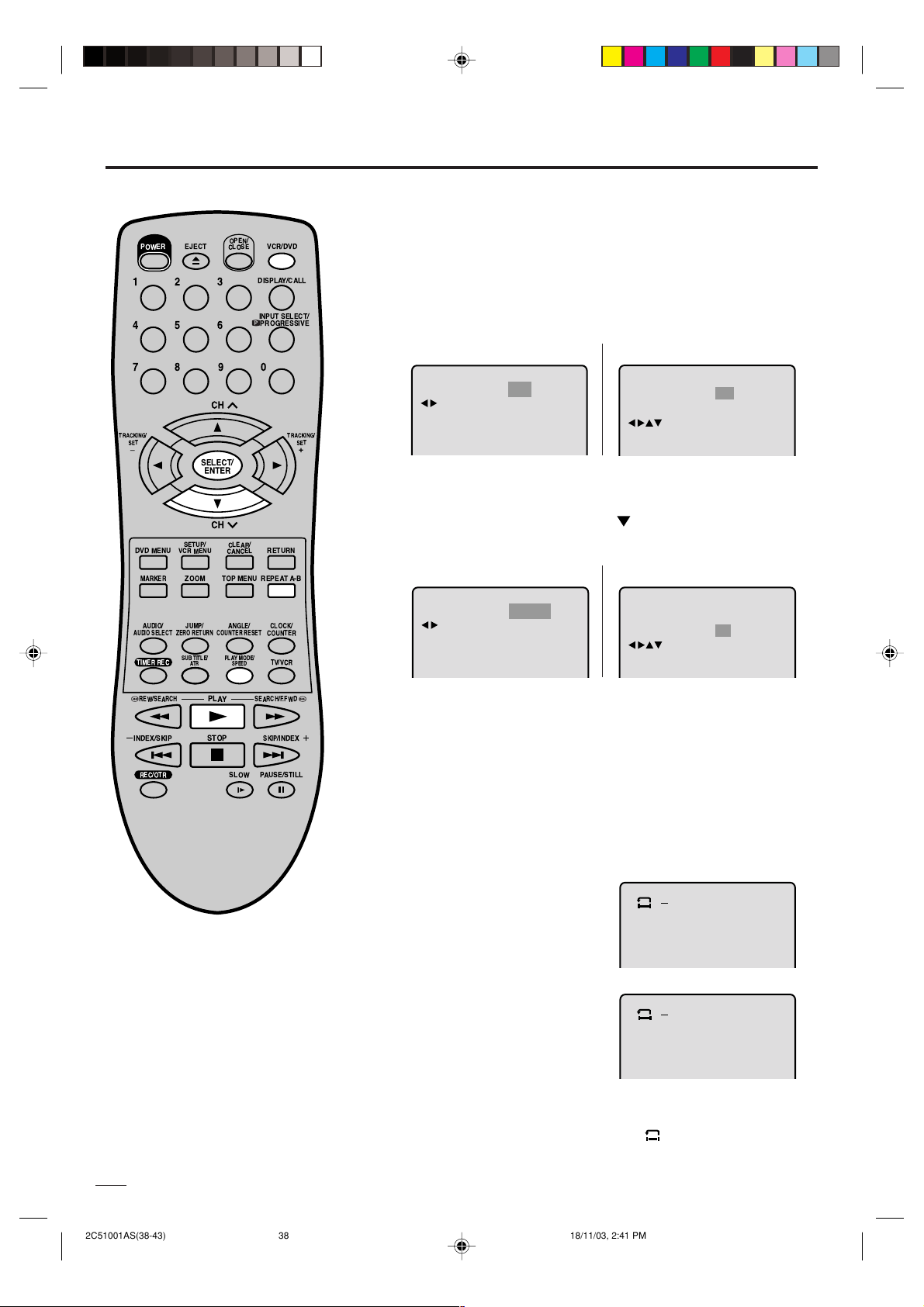
Reproducción repetida
Preparación:
ENCIENDA el TV y ajústelo en el modo de entrada de video.
•
Presione VCR/DVD para seleccionar el modo DVD. (El
•
POWER
EJECT
OPEN/
CLOSE
VCR/DVD
indicador DVD se iluminará.)
123
456
789
CH
TRACKING/
SET
Ð
DVD MENU
MARKER
AUDIO/
AUDIO SELECT
TIMER REC
REW/SEARCH SEARCH/F.FWD
INDEX/SKIP
REC/OTR
SELECT/
ENTER
SETUP/
VCR MENU
ZOOM
JUMP/
ZERO RETURN
SUB TITLE/
ATR
PLAY
STOP
CH
CLEAR/
CANCEL
TOP MENU
ANGLE/
COUNTER RESET
PLAY MODE/
SPEED
SLOW PAUSE/STILL
DISPLAY/CALL
INPUT SELECT/
PROGRESSIVE
0
TRACKING/
SET
+
RETURN
REPEAT A-B
CLOCK/
COUNTER
TV/VCR
SKIP/
INDEX
Reproducción de título, capítulo, canción
Presione PLAY MODE durante la reproducción.
1
DVD
Repeat
/Enter/Play Mode
Presionar ENTER una o dos veces para seleccionar el Capítulo
2
o Título.
Si se trata de un CD, presione primero para seleccionar
"Repeat" y, a continuación, presione ENTER una o dos veces
para seleccionar "Track" o "All".
:
Off
Play Mode Off
Repeat Off
DVD
Chapter
Repeat
/Enter/Play Mode
Presionar PLAY MODE nuevamente para que desaparezca la
3
pantalla.
• Presionar PLAY para iniciar la reproducción repetida.
• Para volver a reproducción normal, seleccionar Repeat Off.
:
Play Mode Off
Repeat
CD
:
:
/Enter/Play Mode
CD
:
:
/Enter/Play Mode
All
NOTAS:
• La función de repetición puede no
funcionar en algunos discos.
• En el modo de repetición A-B pueden
no aparecer los subtítulos cerca del
punto A o B.
• Durante la reproducción repetida la
característica ANGLE no operará.
• Puede no ser posible programar la
repetición A-B en algunas escenas del
DVD.
• La repetición A-B no funciona con un
DVD interactivo y MP3-CD.
38
2C51001AS(38-43) 18/11/03, 2:41 PM38
Reproducción repetida A-B
La reproducción repetida A-B le permite repetir el material entre
los dos puntos seleccionados.
Presione REPEAT A-B
1
durante la reproducción.
Se selecciona el punto inicial.
Presione nuevamente REPEAT
2
A-B. Se selecciona el punto final. Empieza a reproducir en el
punto seleccionado.
La reproducción se detiene en el
punto final, vuelve al punto A y
vuelve a empezar nuevamente.
Para continuar con la reproducción normal, presione
nuevamente REPEAT A-B. Aparece “
A
B
A
” en la pantalla.
Off
Page 95

Repeat
1
2
3
4
5
6
7
8
9
10
11
12
Clear Program Playback
Play Mode
:
Program
:
Off
/Enter/0 9/Cancel/Play Mode
Clear Program Playback
23 5811
31
16 9 12
17
4710
Repeat
:
Off
Play Mode
:
Program
/Enter/0 9/Cancel/Play Mode
Programacion de reproduccion/Reproducción aleatoria
Program Playback
(disco compacto)
Preparación:
ENCIENDA el TV y ajústelo en el modo de entrada de video.
•
Presione VCR/DVD para seleccionar el modo DVD. (El
•
indicador DVD se iluminará.)
OPEN/
CLOSE
EJECT
POWER
123
456
789
CH
TRACKING/
SET
Ð
DVD MENU
MARKER
AUDIO/
AUDIO SELECT
TIMER REC
REW/SEARCH SEARCH/F.FWD
INDEX/SKIP
REC/OTR
SELECT/
ENTER
SETUP/
VCR MENU
ZOOM
JUMP/
ZERO RETURN
SUB TITLE/
ATR
PLAY
STOP
CH
CLEAR/
CANCEL
TOP MENU
ANGLE/
COUNTER RESET
PLAY MODE/
SPEED
SLOW PAUSE/STILL
VCR/DVD
DISPLAY/CALL
INPUT SELECT/
PROGRESSIVE
0
TRACKING/
SET
+
RETURN
REPEAT A-B
CLOCK/
COUNTER
TV/VCR
SKIP/
INDEX
Programación de reproducción
Se puede cambiar el orden de las canciones en el disco.
Presione PLAY MODE en el
1
modo de parada.
Presione ENTER varias veces
2
hasta que aparezca la tabla de
programas que se muestra a la
derecha.
Ejemplo: Si desea programar
3
en orden 7, 3, 11: Entre como 7
, 3 , 11.
Si pone un número equivocado,
Presione CANCEL.
Presionar / o / para
4
seleccionar la programación de
reproducción y presionar
ENTER. "Program Playback"
aparecerá en pantalla. Los
programas que seleccionó se
empezar
án a reproducir en
orden.
Para volver a la reproducción
normal, seleccione “Play Mode:
Off” en el paso 2 anterior.
Play Mode Off
Repeat Off
:
:
/Enter/Play Mode
ESPAÑOL
NOTAS:
•
Para cancelar el programa de play,
seleccione Clear (salir) y presione ENTER.
• El programa se cancela cuando abra
la bandeja del disco o cuando se
desconecta el aparato.
• La reproducción aleatoria no puede
combinarse con la reproducción
repetida.
2C51001AS(38-43) 18/11/03, 2:42 PM39
Reproducción aleatoria
Presione PLAY MODE en el
1
modo stop.
Presione
2
seleccionar Random
/
para
(aleatorio).
Presionar PLAY.
3
“Random Play” aparecerá en pantalla y se iniciará la reproducción
aleatoria.
Play Mode Off
Repeat Off
Play Mode
Repeat
:
:
/Enter/Play Mode
:
:
/Enter/Play Mode
Random
Off
39
Page 96

/0-9/Enter/Play Mode
15
-
/72
16
Mother
CD-R
Hold Your Last
Pops
--:--
1
-
/72
--:--
/0-9/Enter/Play Mode
2
3
4
5
Japan
CD-R
Bay Bridge
CLOSE MY EYES
DIVE TO BLUE
Honey
8
9
10
11
12
flower
Lies and Truthwinter fall
Rain
Strawberry
6
BLUE EYES13Welcome party
7
Blurry Eyes
14
Thailand
Pops
Reproducción de MP3
Reading
Esta unidad puede reproducir datos MP3
grabados en un CD-R o CD-RW. Para
reproducir los datos MP3 se necesita un PC
con Windows, unidad de CD-ROM y software
codificador de MP3 (no incluido).
No se puede reproducir el sistema AppleHFS.
Información de CD MP3
Limitaciones de la reproducción de CD MP3
• El CD MP3 es un disco estandarizado por
ISO9660, su nombre de archivo debe incluir
la extensión de tres caracteres “mp3”.
• El directorio y los nombres de archivo del
CD MP3 deben respetar los de los archivos
estándar ISO.
• Esta unidad puede leer 200 archivos por
disco. Si un directorio tiene más de 200
archivos, lee hasta el archivo 200 y omite
los restantes.
• Por lo que respecta a los discos multisesión,
sólo se puede reproducir la primera.
• Si el CD tiene tanto pistas de audio como
archivos MP3, sólo se reproducen los
archivos de audio.
• Puede que la unidad tarde más de un minuto
en leer archivos MP3 dependiendo de su
estructura.
• Puede reproducirse música grabada con
“Joliet Recording Specification”, el nombre
de archivo se mostrará en pantalla (hasta 16
letras). Los nombres de archivo largos serán
condensados.
• Los archivos de música grabados mediante
HFS (Hierarchical File System) no pueden
reproducirse.
Limitaciones en el visualizador
• El número máximo de caracteres mostrado
por el visualizador es 16. Los caracteres que
pueden mostrase son los siguientes: letras
mayúsculas o minúsculas de la A a la Z,
números del 0 al 9, y _ (subrayado).
• Los caracteres no incluidos en los citados
anteriormente se sustituyen por un guión.
Notas sobre archivos MP3
Para reproducir un CD MP3 en el orden en
que se grabó,
1. Utilice software MP3 que grabe datos
alfabética o numéricamente.
2. Nombre cada archivo incluyendo un número
de dos o tres dígitos (p.ej. “01” “02” o “001”
“002”).
3. No cree demasiadas subcarpetas.
PRECAUCIÓN:
• Algunos CD MP3 no podrán reproducirse
dependiendo de las condiciones de
grabación.
• Los CD-R/RW que no contengan datos de
música o archivos MP3 no podrán
reproducirse.
40
2C51001AS(38-43) 18/11/03, 2:42 PM40
Preparación:
ENCIENDA el TV y ajústelo en el modo de entrada de video.
•
A continuación, presione VCR/DVD para seleccionar el
•
modo DVD. (El indicador DVD se iluminará.)
Presione OPEN/CLOSE.
1
Se abrirá la bandeja del disco.
Coloque un disco en la bandeja.
Presione PLAY o OPEN/CLOSE.
2
La bandeja del disco se cierra
automáticamente. En la pantalla
del TV aparecerá “Reading”. La
lectura llevará tanto tiempo como
requiera el número de archivos.
En la pantalla del TV aparecerá
3
una pantalla de menú MP3.
Presione
/ o ENTER para
seleccionar la carpeta.
Presione
4
seleccionar la pista deseada y, a continuación, presione
/ o / o los botones de número para
ENTER. Se selecciona la pista y se inicia la reproducción.
• En caso de que la carpeta incluya más de 15 pistas, presione
o para que se muestre la siguiente lista de pistas.
-
/72
CD-R
Pops
1
Japan
2
Bay Bridge
3
CLOSE MY EYES
4
DIVE TO BLUE
5
Honey
6
BLUE EYES13Welcome party
7
Blurry Eyes
Presione STOP para detener la reproducción.
5
8
9
10
11
12
14
/0-9/Enter/Play Mode
--:--
flower
Lies and Truthwinter fall
Rain
Strawberry
Thailand
• La unidad graba el punto de parada. “ ” aparece en
pantalla. Presione PLAY para reanudar la reproducción
(desde el punto de la escena).
• Si presiona de nuevo STOP o extrae el disco, la unidad
borrará el punto de parada.
A continuación presione OPEN/CLOSE en el aparato.
6
Se abre la bandeja del disco.
Saque el disco y presione POWER. La bandeja del disco se
cierra automáticamente y se desconecta el aparato.
NOTAS:
•
Durante la reproducción de MP3, no se pueden utilizar las
funciones SEARCH, A-B Repeat.
•
Durante la reproducción de un CD MP3 se puede utilizar la
función Repeat (Track o All), las funciones aleatorias y ia
programacion de reproduccion (ver páginas 38 y 39).
Page 97

Marcación de escenas deseadas
El aparato memoriza los puntos que
desea ver nuevamente.
Puede continuar la reproducción
desde dicha escena.
OPEN/
CLOSE
EJECT
POWER
123
456
789
CH
TRACKING/
SET
Ð
DVD MENU
AUDIO/
AUDIO SELECT
TIMER REC
REW/SEARCH SEARCH/F.FWD
SELECT/
ENTER
SETUP/
VCR MENU
ZOOMMARKER
JUMP/
ZERO RETURN
SUB TITLE/
ATR
PLAY
CH
COUNTER RESET
CLEAR/
CANCEL
TOP MENU
ANGLE/
PLAY MODE/
SPEED
VCR/DVD
DISPLAY/CALL
INPUT SELECT/
PROGRESSIVE
0
TRACKING/
SET
+
RETURN
REPEAT A-B
CLOCK/
COUNTER
TV/VCR
Preparación:
ENCIENDA el TV y ajústelo en el modo de entrada de video.
•
•
Presione VCR/DVD para seleccionar el modo DVD. (El
indicador DVD se iluminará.)
Marcación de escenas
Presione MARKER
1
durante la reproducción.
Seleccionar el Marker en blanco
2
utilizando / , después
presione ENTER en la escena
deseada.
•
Repita este procedimiento para
Marker 1
Marker 2
Marker 3
/Enter/Cancel/Marker
Marker 1
Marker 2
Marker 3
/Enter/Cancel/Marker
2700 54
ajustar las otras 2 escenas.
Presione MARKER para que desaparezca este despliegue.
3
Para volver a las escenas
Presione MARKER durante la
1
reproducción o el modo stop.
Marker 1
Marker 2
Marker 3
/Enter/Cancel/Marker
27
00
01
16
02
08
ESPAÑOL
54
25
31
INDEX/SKIP
REC/OTR
STOP
SKIP/
INDEX
SLOW PAUSE/STILL
NOTAS:
• Es posible que algunos discos no
admitan la función de marcación.
• La marcación se cancela cuando abra
la bandeja del disco o desconecta el
aparato.
• Algunos subtítulos grabados cerca del
marcador puede no aparecer.
Presione o para
2
seleccionar el Marker 1-3.
Presione ENTER.
3
La reproducción empieza desde la escena marcada.
Marker 1
Marker 2
Marker 3
/Enter/Cancel/Marker
Para cancelar la marca
Presione MARKER.
1
Presione o para seleccionar el Marker 1-3.
2
Presione CANCEL.
3
Para eliminar este visualizador, presione MARKER.
27
00
01
02
54
16
25
08
31
41
2C51001AS(38-43) 18/11/03, 2:42 PM41
Page 98

Cambio del idioma de la pista de sonido /
1/8 Eng DolbyDigital
2/8 Fra DolbyDigital
Off
1/32 Eng
1/8 Eng DolbyDigital
On
Subtítulos
OPEN/
CLOSE
EJECT
POWER
123
456
789
CH
TRACKING/
SET
Ð
DVD MENU
AUDIO/
AUDIO SELECT
TIMER REC
REW/SEARCH SEARCH/F.FWD
INDEX/SKIP
SELECT/
ENTER
SETUP/
VCR MENU
ZOOMMARKER
JUMP/
ZERO RETURN
SUB TITLE/
ATR
PLAY
STOP
CH
CLEAR/
CANCEL
TOP MENU
ANGLE/
COUNTER RESET
PLAY MODE/
/ Reproducción de karaoke
Preparación:
ENCIENDA el TV y ajústelo en el modo de entrada de video.
•
Presione VCR/DVD para seleccionar el modo DVD. (El
•
indicador DVD se iluminará.)
CAMBIO DEL IDIOMA DE LA PISTA DE SONIDO
Se puede seleccionar el idioma cuando reproduce un disco en
múltiples idiomas.
Presione AUDIO durante la
1
reproducción.
Aparecerá el idioma actual de la
pista de sonido.
Presione AUDIO hasta que
2
quede seleccionado el idioma
deseado.
El despliegue en pantalla
desaparecerá después de unos
cuantos segundos.
Aparición y desaparición de subtítulos
Cuando reproduzca un disco con subtítulos grabados, puede
hacer que éstos aparezcan o desaparezcan.
Presione SUB TITLE durante la
reproducción hasta que aparezca
“Off”.
SPEED
VCR/DVD
DISPLAY/CALL
INPUT SELECT/
PROGRESSIVE
0
TRACKING/
SET
+
RETURN
REPEAT A-B
CLOCK/
COUNTER
TV/VCR
SKIP/
INDEX
NOTAS:
• Si no puede seleccionar el idioma deseado
después de presionar el botón varias veces,
el idioma no fue grabado en el disco.
• Se cancela el cambio del idioma de los
subtítulos cuando abra la bandeja del disco
o desconecte el aparato o apague el
aparato.
• Dependiendo del DVD quizá no pueda
activar, desactivar o cambiar los subtítulos,
incluso si están grabados en el disco. Al
reproducir el DVD, el subtítulo puede
cambiar cuando se abre o cierra la bandeja
del disco, o cuando se cambia el título.
• En algunos caso, el idioma de los subtítulos
no cambia inmediatamente al seleccionado.
• La función de salida vocal se emplea
durante la reproducción de discos DVD
KARAOKE grabados con Dolby Digital
(multicanal). Esta función permite
desactivar las pistas de sonido de voz, o
restaurarlas para acompañamiento de
fondo.
• Al reproducir KARAOKE, conecte un
equipo de sonido apropiado (como un
amplificador) al DVD/VCR.
42
2C51001AS(38-43) 18/11/03, 2:42 PM42
Cambio del idioma de los subtítulos
Puede seleccionar el idioma para reproducir un disco
grabado con subtítulos en múltiples idiomas.
Presione SUB TITLE durante la
reproducción hasta que aparezca el
idioma deseado.
El despliegue en pantalla
desaparecerá después de unos
cuantos segundos.
Reproducción de karaoke
Al reproducir un disco DVD KARAOKE, puede activar o desactivar las pistas
de voz.
Presione AUDIO durante la
1
reproducción del disco DVD
KARAOKE.
Presione o para seleccionar
2
“On” u “Off”.
On: Las voces principales se
reproducen cuando están
grabadas en el disco.
Off: Las voces principales no se reproducen.
Page 99

Cambio de ángulos / Selección de título / Menú DVD
1/9
Preparación:
ENCIENDA el TV y ajústelo en el modo de entrada de video.
•
Presione VCR/DVD para seleccionar el modo DVD. (El
•
indicador DVD se iluminará.)
EJECT
POWER
123
456
789
CH
TRACKING/
SET
Ð
DVD MENU
MARKER
AUDIO/
AUDIO SELECT
TIMER REC
SELECT/
ENTER
SETUP/
VCR MENU
ZOOM
JUMP/
ZERO RETURN
SUB TITLE/
ATR
CH
TOP MENU
COUNTER RESET
PLAY MODE/
OPEN/
CLOSE
CLEAR/
CANCEL
ANGLE/
SPEED
VCR/DVD
DISPLAY/CALL
INPUT SELECT/
PROGRESSIVE
0
TRACKING/
SET
+
RETURN
REPEAT A-B
CLOCK/
COUNTER
TV/VCR
Cambio de ángulos
Cuando reproduce un disco grabado en múltiples ángulos,
puede cambiar el ángulo de visión de la escena.
Presione ANGLE durante la
1
reproducción. Aparecerá el an-
gle actual.
Presione ANGLE varias veces hasta que seleccione el angle
2
deseado.
Selección de título
Hay dos o más títulos grabados en algunos discos. Si se ha
grabado el menú de título en el disco, puede seleccionar el
título deseado.
Presione TOP MENU durante la reproducción.
1
El menú de títulos aparece en pantalla.
• Presione de nuevo TOP MENU para reanudar la reproducción
en la escena en la que había presionado TOP MENU.
ESPAÑOL
REW/SEARCH SEARCH/F.FWD
INDEX/SKIP
REC/OTR
PLAY
STOP
SLOW PAUSE/STILL
SKIP/
INDEX
NOTA:
En algunos DVD, puede no ser posible
cambiar los ángulos incluso cuando se
grabó en múltiples ángulos en el disco, o
quizá no pueda seleccionar el título, y un
“menú de títulos” puede simplemente
llamarse un “menú” o “título” en las
instrucciones suministradas con el disco.
Presione / o / para seleccionar el título deseado.
2
Presione ENTER o PLAY.
3
Empieza la reproducción del título seleccionado.
Menú DVD
Algunos DVD permiten seleccionar el contenido del disco
con el menú.
Cuando reproduce este tipo de DVD, puede seleccionar el
idioma de los subtítulos, idioma de la pista de sonido, etc.
con el menú DVD.
Presione DVD MENU durante la reproducción.
1
Aparece el menú DVD en la pantalla.
• Presione nuevamente DVD MENU para volver a reproducir
la escena en la que se estaba reproduciendo cuando
presionó DVD MENU.
Presione / o / para seleccionar el ítem deseado.
2
Presione ENTER.
3
El menú continúa en otra pantalla. Repita los pasos 2 y 3 para
terminar de seleccionar el ítem completamente.
43
2C51001AS(38-43) 18/11/03, 2:42 PM43
Page 100

Password
Parental
1
/Enter/Setup/Return
1234
0 9/
Cancel
Language Picture ParentalSound Other
Password
Parental
1
/Enter/Setup/Return
Language Picture ParentalSound Other
Password
Parental
Off
0 9/
Cancel
/Enter/Setup/Return
Language Picture ParentalSound Other
Ajuste de restricciones para menores
Algunos discos están especificados
como inapropiados para niños.
Puede restringir la reproducción de
tales discos en la unidad.
OPEN/
CLOSE
EJECT
POWER
123
456
789
CH
TRACKING/
SET
–
DVD MENU
MARKER
AUDIO/
AUDIO SELECT
TIMER REC
REW/SEARCH SEARCH/F.FWD
INDEX/SKIP
REC/OTR
SELECT/
ENTER
SETUP/
VCR MENU
ZOOM
JUMP/
ZERO RETURN
SUB TITLE/
ATR
PLAY
STOP
CH
COUNTER RESET
VCR/DVD
DISPLAY/CALL
INPUT SELECT/
PROGRESSIVE
0
CLEAR/
RETURN
CANCEL
TOP MENU
REPEAT A-B
ANGLE/
CLOCK/
COUNTER
PLAY MODE/
TV/VCR
SPEED
SKIP/
SLOW PAUSE/STILL
TRACKING/
INDEX
SET
+
Preparación:
ENCIENDA el TV y ajústelo en el modo de entrada de video.
•
Presione VCR/DVD para seleccionar el modo DVD. (El
•
indicador DVD se iluminará.)
AJUSTE DE RESTRICCIONES PARA MENORES
Presione SET UP en el modo de parada.
1
Presione
Presione o ENTER.
Presione una vez para seleccionar
2
“Parental Off” y, a continuación, presione
ENTER hasta que aparezca el nivel
deseado (p. ej.: 1).
Presione una vez para seleccionar “ ”.
3
A continuación presione los botones de
número para entrar una contraseña de
4 dígitos (p. ej.: 1234).
• Si entra un número de contraseña
equivocado, presione CANCEL.
• Asegúrese de recordar su número!
• Nivel Off : El ajuste de restricciones para menores no funciona.
• Nivel 1 : El DVD para mayores no puede reproducirse.
• Nivel 8 : Se puede reproducir todo el DVD.
• Seleccione entre el nivel 1 al nivel 8. En una escala del 1 al 8,
“1” es el más restrictivo.
Presione ENTER.
4
1234
o para seleccionar.
cambiar a .
Language Picture ParentalSound Other
Password
Parental
0 9/
Cancel
/Enter/Setup/Return
1
NOTAS:
• Una vez completado cada ajuste
(P.44-51), el aparato puede seguir
funcionando en las mismas
condiciones (especialmente con
discos DVD).
Cada ajuste puede mantenerse en la
memoria aunque desconecte el aparato.
• Para algunos discos, el aparto no puede
prohibir la reproducción.
• Algunos discos no puede codificarse
con determinada información de nivel
de prohibición aunque la etiqueta del
disco diga “adulto”. Para estos discos no
funcionará la prohibición para menores.
• No olvide la contraseña. Si olvida la
contraseña, póngase en contacto con
el servicio al cliente.
44
2C51001AS(44-49) 18/11/03, 2:42 PM44
Para que desaparezca la pantalla de ajuste, presione SET UP.
5
Para desbloquear el ajuste de restricciones
para menores
Cancele la contraseña para ajustar libremente el nivel de restricciones
para menores,
Seleccione “Password ” (paso
1
2) y presione los botones de número
para entrar la contraseña de 4 dígitos.
A continuación, presione ENTER.
Si la contraseña entrada era correcta,
2
aparecerá
.
Puede desplazarse a “Parental 1”, por
ejemplo, para entrar el nivel deseado o
para cancelar el control de restricciones.
Language Picture ParentalSound Other
Password
Parental
0 9/
Language Picture ParentalSound Other
Password
Parental
0 9/
1234
1
Cancel
/Enter/Setup/Return
1
Cancel
/Enter/Setup/Return
