Page 1
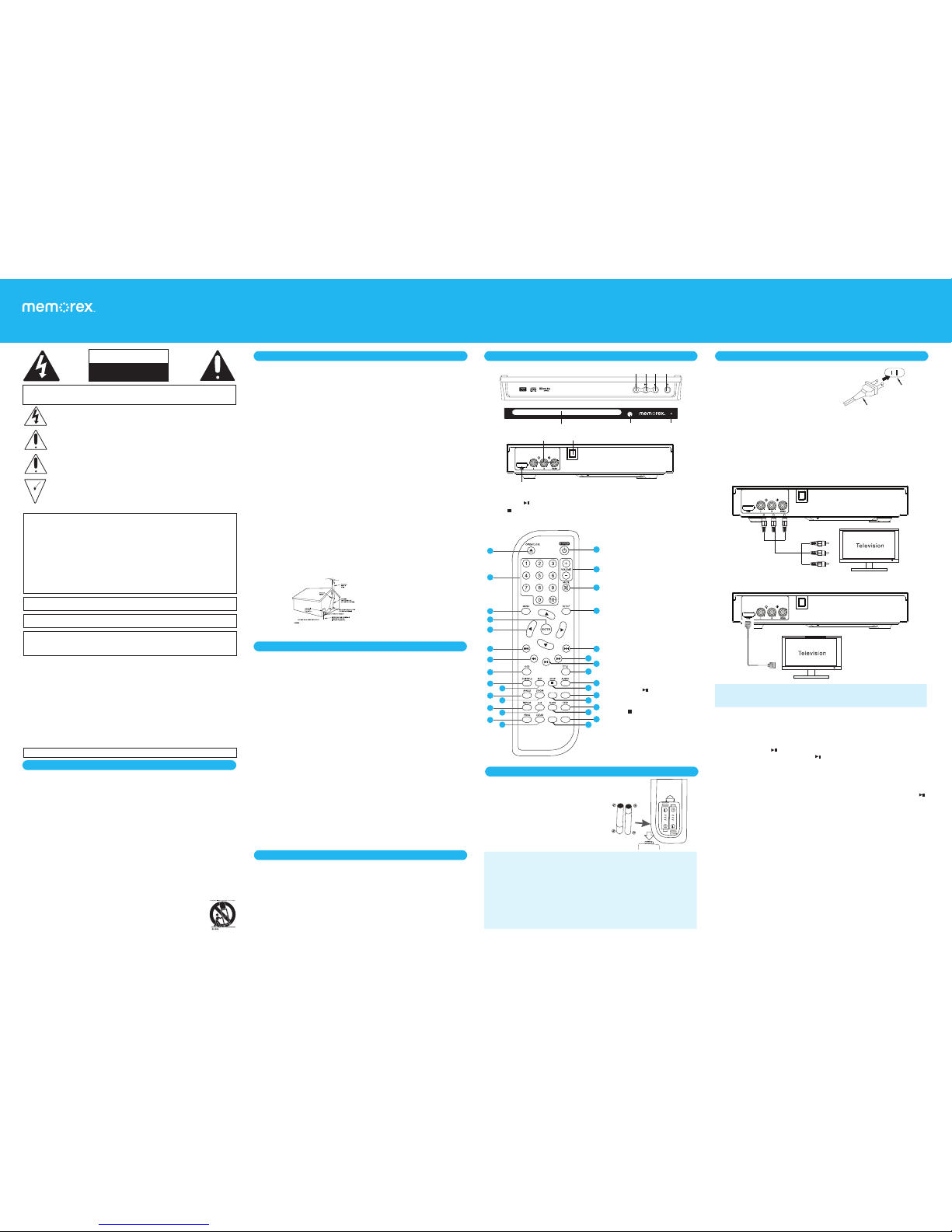
CAUTION
RISK OF ELECTRIC SHOCK
DO NOT OPEN
IMPORTANT SAFETY INSTRUCTIONS
SAFETY PRECAUTIONS
IMPORTANT SAFETY INSTRUCTIONS
MEMOREX-CE.COM
MVD2511
User Guide
Please read these instructions completely
before operating this product.
Before using the unit, be sure to read all operating instructions
carefully. Please note that these are general precautions and
may not pertain to your unit. For example, this unit may not
have the capability to be connected to an outdoor antenna.
1) Read these instructions. All the safety and operating
instructions should be read before the product is operated.
2) Keep these instructions. The safety and operating
instructions should be retained for future reference.
3) Heed all warnings. All warnings on the product and in
the operating instructions should be adhered to.
4) Follow all instructions. All operating and use
instructions should be followed.
5) Do not use this apparatus near water. Do not use
this product near water and moisture, for example: near a
bathtub, washbowl, kitchen sink or laundry tub; in a wet
basement; or near a swimming pool.
6) Clean only with dry cloth. Unplug this product from the
wall outlet before cleaning. Do not use liquid cleaners or
aerosol cleaners. Use a dry cloth for cleaning.
7) Do not block any ventilation openings: Install in
accordance with the manufacturers instructions.
Slots and openings in the cabinet and in the back or
bottom are provided for ventilation to ensure reliable
operation of the product and to protect it from overheating.
These openings must not be blocked or covered. The
openings should never be blocked by placing the product
on a bed, sofa, rug or other similar surface. This product
should never be placed near or over a radiator or heat
source. This product should not be placed in a built-in
installation such as a bookcase or rack unless proper
ventilation is provided or the manufacturer’s instructions
have been adhered to.
8) Do not install near any heat sources such as
radiators, heat registers, stoves, or other apparatus
(including amplifiers) that produce heat.
9) Do not defeat the safety purpose of the polarized
or grounding-type plug. A polarized plug has two
blades with one wider than the other. A grounding
type plug has two blades and a third grounding
prong. The wide blade or the third prong are
provided for your safety. If the provided plug does
not fit into your outlet, consult an electrician for
replacement of the obsolete outlet.
10) Protect the power cord from being walked on
or pinched particularly at plugs, convenience
receptacles, and the point where they exit from the
apparatus.
11) Only use attachments/accessories specified by the
manufacturer.
12) Use only with the cart, stand, tripod, bracket, or
table specified by the manufacturer, or sold with
the apparatus. When a cart is used,
use caution when moving the cart/
apparatus combination to avoid
injury from tip-over: An appliance
and cart combination should be moved
NOTES ON HANDLING:
• When shipping the DVD player, always use the original
shipping carton and packing materials. For maximum
protection, repack the unit as it was originally packed at
the factory.
• Do not use volatile liquids, such as insect spray, near
the DVD player. Do not leave rubber or plastic products
in contact with the DVD player for a long time. They will
leave marks on the finish.
• The top and rear panels of the DVD player may become
warm after a long period of use. This is normal and not a
malfunction.
• When the DVD player is not in use, be sure to remove the
disc and turn off the power.
NOTES ON LOCATING THE DVD PLAYER:
• When you place this DVD player near a TV, radio or VCR,
the playback picture may become poor and the sound
may be distorted. In this case, move the DVD player away
from the TV, radio or VCR.
NOTES ON CLEANING:
Use a soft, dry cloth for cleaning
• For stubborn dirt, soak the cloth in a weak detergent
solution, wring well and wipe. Use a dry cloth to wipe it
dry. Do not use any type of solvent, such as thinner and
benzene, as this may damage the surface of the DVD
player.
• If you use a chemical-saturated cloth to clean the unit,
follow that product’s instructions.
Warning: Cleaning and adjustment of lenses and /or other
components of playback mechanism should be performed by
a qualified service technician.
NOTES ON MOISTURE CONDENSATION:
Moisture condensation damages the DVD player. Please read
the following carefully.
• Moisture condensation occurs, for example, when you
pour a cold drink into a glass on a warm day. Drops of
water form on the outside of the glass. In the same way,
moisture may condense on the optical pick-up lens inside
this unit, one of the most crucial internal parts of the DVD
player.
Moisture condensation occurs during the following cases:
• When you bring the DVD player directly from a cold place
to a warm place.
• When you use the DVD player in a room where you just
turned on the heater, or a place where the cold wind from
the air conditioner directly hits the unit.
• ln summer, when you use the DVD player in a hot and
humid place just after you moved the unit from an air
conditioned room.
• When you use the DVD player in a humid place. Do not
use the DVD player where moisture condensation may
occur.
• lf you use the DVD player in such a situation, it may
damage discs and internal parts. Remove the disc,
connect the power cord of the DVD player to the wall
outlet, turn on the DVD player and leave it ON for two
or three hours. After two or three hours, the DVD player
will have warmed up and evaporated any moisture. Keep
the DVD player connected to the wall outlet and moisture
condensation will seldom occur.
with care. Quick stop, excessive force and uneven
surfaces may cause the appliance and cart combination
to overturn.
13) Unplug this apparatus during lightning storms or
when unused for long periods of time. To protect
your product from a lightning storm, or when it is left
unattended and unused for long periods of time, unplug it
from the wall outlet and disconnect the antenna or cable
system. This will prevent damage to the product due to
lightning and power-line surges.
14) Refer all servicing to qualified service personnel.
Servicing is required when the apparatus has been
damaged in any way, such as power-supply cord or
plug is damaged, liquid has been spilled or objects
have fallen into the apparatus, the apparatus has
been exposed to rain or moisture or does not
operate normally, or has been dropped.
15) Power source: This product should be operated only
from the type of power source indicated on the marking
label. If you are not sure of the type of power supply to
your home, consult your appliance dealer or local power
company. For products intended to operate from battery
power, or other source, refer to the operation instructions.
16) Power lines: An outside antenna system should not be
located in the vicinity of overhead power lines or other
electric light or power circuits, or where it can fall into
such power lines or circuits. When installing an outside
antenna system, extreme care should be taken to keep
from touching such power lines or circuits as contact with
them might be fatal.
17) Overloading: Do not overload wall outlets and extension
cords as this can result in a risk of fire or electric shock.
18) Object and liquid entry: Never push objects of any kind
into the product through openings as they may touch
dangerous voltage points or short out parts that could
result in fire or electric shock. Never spill or spray any
type of liquid on the product.
19) Outdoor antenna grounding: If an outside antenna
is connected
to the product,
be sure the
antenna system
is grounded so
as to provide
some protection
against voltage
surges and built
up static charges. Section 810 of the National Electric
Code ANSI/NFPA 70 provides information with respect to
proper grounding of the mast and supporting structure,
grounding of the lead-in wire to an antenna discharge
product, size of grounding conductors, location of
antenna-discharge product, connection to grounding
electrodes and requirements for the grounding electrodes.
20) Service: Do not attempt to service this product yourself as
opening or removing covers may expose you to dangerous
voltage or other hazards. Refer all servicing to qualified
service personnel.
21) Replacement parts: When replacement parts are
required, be sure the service technician uses replacement
parts specified by the manufacturer or those that have the
same characteristics as the original parts. Unauthorized
substitutions may result in fire or electric shock or other
hazards.
22) Safety check: Upon completion of any service or repairs
to this product, ask the service technician to perform
safety checks to determine that the product is in proper
operating condition.
23) Wall or ceiling mounting: The product should be
mounted to a wall or ceiling only as recommended by
the manufacturer.
24) Damage requiring service: Unplug this product from
the wall outlet and refer service to qualified service
personnel under the following conditions.
a) When the power-supply cord or plug is damaged.
b) If liquid has been spilled or objects have fallen into the
product.
c) If the product has been exposed to rain or water.
d) If the product does not operate normally by following the
operating instructions. Adjust only those controls that are
covered by the operating instructions, as an adjustment
of other controls may result in damage and will require
extensive work by a qualified technician to restore the
product to its normal operation.
e) If the product has been dropped or the cabinet has been
damaged.
f) When the product exhibits a distinct change in
performance-this indicates a need for service.
25) Note to CATV system installer: This reminder is
provided to call the CATV system installer’s attention to
Article 820-40 of the NEC that provides guidelines for
proper grounding and, in particular, specifies that the
cable ground shall be connected to the grounding system
of the building, as close to the point of cable entry as
practical.
CAUTION: TO REDUCE THE RISK OF ELECTRIC SHOCK, DO NOT REMOVE COVER (OR BACK). NO USER-
SERVICEABLE PARTS INSIDE. REFER SERVICING TO QUALIFIED SERVICE PERSONNEL.
DANGEROUS VOLTAGE: The lightning flash with arrowhead symbol within an equilateral triangle
is intended to alert the user to the presence of uninsulated dangerous voltage within the product’s
enclosure that may be of sufficient magnitude to constitute a risk of electric shock to persons.
ATTENTION: The exclamation point within an equilateral triangle is intended to alert the user to the
presence of important operating and maintenance (servicing) instructions in the literature accompanying
the appliance.
WARNING: Users of this product are cautioned not to make modifications or changes that are not
approved by MEM-CE, LLC., doing so may void the compliance of this product and may result in the
loss of the user’s authority to operate the equipment.
CAUTION: TO PREVENT ELECTRIC SHOCK, MATCH WIDE BLADE OF PLUG TO WIDE SLOT AND FULLY INSERT.
This device complies with part 15 of the FCC Rules. Operation is subject to the following two conditions: (1) This
device may not cause harmful interference, and (2) this device must accept any interference received, including
interference that may cause undesired operation.
NOTE: This equipment has been tested and found to comply with the limits for a Class B digital device, pursuant to
part 15 of the FCC Rules. These limits are designed to provide reasonable protection against harmful interference in
a residential installation. This equipment generates, uses and can radiate radio frequency energy and, if not installed
and used in accordance with the instructions, may cause harmful interference to radio communications. However,
there is no guarantee that interference will not occur in a particular installation. If this equipment does cause harmful
interference to radio or television reception, which can be determined by turning the equipment off and on, the user is
encouraged to try to correct the interference by one or more of the following measures:
• Reorient or relocate the receiving antenna.
• Increase the separation between the equipment and receiver.
• Connect the equipment into an outlet on a circuit different from that to which the receiver is connected.
• Consult the dealer or an experienced radio/TV technician for help.
CAUTION: Any changes or modifications not expressly approved by the party responsible for compliance could void
the user’s authority to operate the equipment.
SURGE PROTECTORS: It is recommended to use a surge protector for AC connection. Lightning and power
surges ARE NOT covered under warranty for this product.
WARNING: TO PREVENT FIRE OR SHOCK HAZARD, DO NOT EXPOSE THIS UNIT TO RAIN OR MOISTURE.
CAUTIONS:
• THIS DIGITAL VIDEO DISC PLAYER EMPLOYS A LASER SYSTEM.
• TO ENSURE PROPER USE OF THIS PRODUCT, PLEASE READ THIS OWNER`S MANUAL CAREFULLY AND
RETAIN FOR FUTURE REFERENCE.
• SHOULD THE UNIT REQUIRE MAINTENANCE, CONTACT AN AUTHORIZED SERVICE PROVIDER.
• MISUSE OF CONTROLS, ADJUSTMENTS TO THE UNIT OR THE PERFORMANCE OF PROCEDURES OTHER
THAN THOSE SPECIFIED HEREIN MAY RESULT IN HAZARDOUS RADIATION EXPOSURE.
• TO PREVENT DIRECT EXPOSURE TO LASER BEAM, DO NOT TRY TO OPEN THE ENCLOSURE. VISIBLE LASER
RADIATION MAY BE PRESENT WHEN THE ENCLOSURE IS OPENED.
• DO NOT STARE INTO BEAM.
• WARNING: TO REDUCE THE RISK OF FIRE OR ELECTRIC SHOCK, AND ANNOYING INTERFERENCE, USE THE
RECOMMENDED ACCESSORIES ONLY.
DANGER: This symbol is intended to alert the user to the risk of exposure to invisible and hazardous
laser radiation if the cover or back is opened the interlock fails or is defeated. Direct exposure to the
beam may damage your eyesight. DANGER: Invisible and hazardous laser radiation when open and
interlock failed or defeated. Avoid direct exposure to beam.
REMOTE CONTROL OPERATIONAL RANGE
Point the remote control at the DVD player no more than 15 feet from the remote
control sensor and within and angle of 60°. The operating distance may vary
depending on the brightness of the room.
CONNECTIONS
Connecting via the Video Output Jacks (Cable Included)
Connecting via the HDMI Output Jack (Cable Not Included)
SETTING UP THE MEMOREX MVD2511LOCATION OF CONTROLS
1. Open/Close Button
2. Play/Pause Button
3. Stop Button
4. Power Button
5. Disc Compartment
6. Remote Sensor
7. Power Indicator
8. Audio/Video Out
Jacks
9. AC Power Cord
10. HDMI Input Jack
1. OPEN/CLOSE Button
2. 0–9, 10+ Button
3. MENU Button
4. ENTER Button
5. Navigation Buttons
6. Skip 9 Button
7. Search 7 Button
8. OSD (On Screen Display) Button
9. SUBTITLE Button
10. N/P (NTSC/PAL) Button
11. ANGLE Button
12. ZOOM Button
13. REPEAT Button
14. A-B Button
15. PROG Button
16. CLEAR Button
17. POWER Button
18. VOLUME +/– Buttons
19. MUTE Button
20. SETUP Button
21. Skip : Button
22. Search 8 Button
23. Play/Pause Button
24. TITLE Button
25. AUDIO Button
26. Stop
Button
27. RESET Button
28. WIDE Button
29. STEP Button
30. SLOW Button
31. GOTO Button
32. RANDOM Button
AC~120V/60Hz
u
y
W X
at
U V
v w x
Congratulations on your purchase of the Memorex MVD2511 HDMI DVD Player.
With this progressive scan DVD player, connect to your television with HDMI
cable (not included) for high definition viewing of the most popular disc formats:
DVD, CD-R/CD-RW, DVD+R/RW, HDCD and JPEG/Kodak Picture CD. Use the
full function remote control to play, pause, stop, fast forward and rewind, plus an
array of other features.
Note: MVD2511 is not compatible with Blue Ray® formatted discs.
RANDOM
WIDE
GOTO
1
2
3
4
5
6
7
8
9
10
11
13
15
12
14
16
RESET
31
30
28
26
25
24
23
22
21
20
19
18
17
29
27
32
31
30
28
26
25
24
23
22
21
20
19
18
17
29
27
32
Yellow
Red
White
A/V cable
TO A/V IN JACKS
AC~120V/60H z
Yellow
Red
White
Yellow
Red
White
A/V cable
TO A/V IN JACKS
TO HDMI IN JACK
AC~120V/60H z
Yellow
Red
White
AC~120V/60H z
AC CONNECTION
Insert the AC plug (with 2 blades) into a
conveniently located AC outlet rated at
120 V ~ 60Hz.
NOTE: The AC plug supplied with the unit is
polarized to help minimize the possibility of
electric shock. If the AC plug does not fit into a
non-polarized AC outlet, do not file or cut the wide
blade. It is the user’s responsibility to have an electrician replace the obsolete outlet.
REMOTE BATTERY INSTALLATION
AC Plug
AC Outlet
BASIC OPERATION
The following operation is similar regardless of the type of disc used. For specific
instructions on how to use each disc type, see the other side of this guide.
Pause
Press the Play/Pause button bm while in the Play mode to pause. To resume
normal playback, press the Play/Pause button bm.
Search
During playback, press the Search 7 V or 8 bl button to move the disc forward
or backward at double (x2) speed to locate a specific section. Repeatedly press
and the speed will increase to x4, x8, x16, x32 and resume normal playback. The
disc will move forward or backward at high speed until you press the Play/Pause
button bm; normal playback will resume at that point.
Note: This function is not available on all discs.
Skip
Press the Skip : button bk to advance the disc to the beginning of the next
chapter/track. Press the Skip 9 button U to move the disc to the beginning of the
previous chapter/track.
OSD (On Screen Display)
During playback, press the OSD button W repeatedly to view the playback status
information.
Volume Adjustment
1. Press the Volume +/– buttons ar to adjust the volume. Note that the TV’s volume
must be turned up for these Volume/Mute buttons to operate properly.
2. Press the MUTE button as to turn the sound off, the TV will display MUTE. Press
the MUTE button as again or the Volume +/– buttons ar to cancel this function.
RESET Button
With no disc inserted, press the RESET button bq to reset settings to their factory positions.
GETTING TO KNOW YOUR MEMOREX MVD2511
REMOTE BATTERY INSTALLATION
1. Remove the Battery Compartment cover
by pushing in on the tab and then lifting the
cover off.
2. Install two (2) “AAA” batteries, paying
attention to the polarity diagram in the battery
compartment.
3. Replace the Battery Compartment cover.
BATTERY PRECAUTIONS
Follow these precautions when using batteries in this device:
1. Warning – Danger of explosion if battery is incorrectly replaced. Replace only with the same or equivalent type.
2. Use only the size and type of batteries specified.
3. Be sure to follow the correct polarity when installing the batteries as indicated in the battery compartment. A reversed
battery may cause damage to the device.
4. Do not mix different types of batteries together (e.g. Alkaline, Rechargeable and Carbon-zinc) or old batteries with fresh
ones.
5. If the device is not to be used for a long period of time, remove the batteries to prevent damage or injury from possible
battery leakage.
6. Do not try to recharge a battery not intended to be recharged; it can overheat and rupture. (Follow battery manufacturer’s
directions.)
7. Remove batteries promptly if consumed.
8. Clean the battery contacts and also those of the device prior to battery installation.
HDMI DVD Player
Compact
Let Me Entertain You
HDMI UP-CONVERSION: HDMI with up-conversion delivers crystal clear all digital
video and audio quality through a single cable, providing high definition video up to
1080p resolution.
Page 2

MEMOREX-CE.COM
MVD2511
User Guide
Please read these instructions completely
before operating this product.
MEM-CE, LLC.
11485 Valley View Road, Eden Prairie, MN 55344 USA MEMOREX-CE.COM
Memorex and the Memorex logo are trademarks of Imation Corp and its affiliates. The Bluetooth® word
mark and logos are registered trademarks owned by Bluetooth SIG, Inc. and any use of such marks by
Imation Corp is under license. All other trademarks are the property of their respective owners.
For additional setup, operating assistance or an electronic version of this user manual, please visit
www.MEMOREX-CE.COM
Program Playback
Select up to 20 Title/Chapters (or tracks
for CD) to program play as follows:
1. Press the PROG ao button; the
program screen will appear.
2. Select the desired program number
(best to start with 1), then select the
desired title number using the 0-9/+10
buttons v.
3. The cursor will jump to the Chapter
column. Select the desired chapter
number using the 0-9/+10 buttons v.
If an incorrect number is entered, press
the CLEAR button ap.
4. You have now programmed the first program. Repeat steps 2 and 3 to set more
programs (up to 20).
5. When finished, select START using the Navigation buttons then press the ENTER
button x to start playback.
6. To cancel/stop program, press the PROG ao button, select Stop using the
Navigation Buttons y. Press Exit to close the program menu.
Playback of a DVD
1. Plug the AC cord into the outlet once the DVD player is connected to your TV.
2. Press the Power button aq to turn the DVD player on; the Power indicator will light
green.
3. Press the OPEN/CLOSE button u to open the disc tray. Insert a disc with the
label side facing up on the disc tray. Press the OPEN/CLOSE button u again to
close the tray; playback will start automatically.
4. If the Menu appears, use the Navigation buttons y to select the desired option
and press the ENTER button x to select it.
5. To stop playback, press the STOP button bp. Because the unit will remember
where you stopped (not applicable in CD mode), simply press the Play/Pause
button bm to resume playback where you left off (resuming playback). If the STOP
button bp is pressed twice, the unit will stop completely.
SUBTITLE
Press the SUBTITLE button X repeatedly to select the subtitle language or turn the
subtitle menu on or off. This function is not available on all discs.
DVD Menu
Press the MENU button w, the menu of the current DVD will appear on the screen.
Press the Navigation buttons y to select the desired option and then press the
ENTER button x to confirm the selection. This function is not available on all discs.
TITLE
To display the title menu (if available) of the disc, press the TITLE menu button bn.
Press the Navigation buttons y to select your desired option and then press the
ENTER button x to confirm the selection.
ZOOM
During the playback of the DVD disc, repeatedly press the ZOOM button al to zoom
in or out of the image. While zoomed in (enlarged), press the Navigation buttons y
to move the image on the TV screen.
ANGLE
Some discs may contain scenes which have been shot simultaneously from a
number of different camera angles. This feature only works on discs with more than
one camera angle. The jacket will be marked with this info. Press the ANGLE button
ak repeatedly to select the desired scenes. This function is not available on all discs.
WIDE
Press the WIDE br button to switch the aspect ratio to Normal/PS, Normal/LB, and
WIDE to fit your TV display.This function is not available on all discs.
N/P (NTSC/PAL)
Press the N/P button at repeatedly to select one of the video output modes.
SLOW
1. During playback, press the SLOW button ct to enter slow forward status. There
are 4 speeds available: 1/ 2, 1/ 4, 1/8 and 1/16.
2. Press the Play/Pause button bm to resume normal playback or keep pressing
the SLOW button ct until normal playback.
STEP
During movie playback, press the STEP button bs repeatedly to play the movie
frame by frame. Press the Play/Pause button bm to resume normal playback.
REPEAT
Press the REPEAT button am repeatedly to select different repeat modes.
Press Once: Chapter (Repeat Chapter)
Press Twice: Title (Repeat Title)
Press Three Times : AII (Repeat AII)
A-B Repeat
While in the Playback mode, press the Repeat A-B button an to define where you
want the section to start. Press the Repeat A-B button an again to define where you
would like the section to end, the unit will then play the selected area continuously.
Press the Repeat A-B button an again to cancel A-B Repeat mode.
Random
Press RANDOM button cl to play the files randomly. “Random” appears on the
screen, press button again to cancel.
GOTO
1. During playback, press the GOTO button ck to search within the title, to go to a
specific chapter or to go to a specific time with in the track.
2. Press the GOTO button ck until desired search mode.
3. Press the 0 - 9 buttons v to select the search item / time / title / chapter, for
example:
TT: –/– CH: –/– Title/ Input Chapter Number
TT: –/– Time: –:–:– Title/Input Time h:mm:ss
CH: –/– Time: –:–:– Chapter/Input Time h:mm:ss
4. Press the ENTER button x to play.
MVD2511 DVD OPERATION
MVD2511 CD/MP3 OPERATION
MVD2511 PICTURE DISC OPERATION
SYSTEM SETUP
MVD2511 DVD OPERATION
SPECIFICATIONS AND COMPATIBILITY
Power Source ...................................................................................AC 120 V ~ 60Hz
Power Consumption ............................................................................................ 10 W
Signal System ............................................................................................. NTSC/PAL
Operating Temperature .......................................................................+5°C to +35° C
DVD-VIDEO DISC: 12cm single-sided, single layer, 12cm single-sided, dual layer,
12cm double-sided, single layer, 8cm single-sided, single layer, 8cm single-sided,
dual layer, 8cm double-sided, single layer
COMPACT DISC: 12 cm disc, 8 cm disc
Frequency Responses:
DVD (Linear Audio) .................................... 20Hz ~ 20KHz (48KHz / 96KHz sampling)
CD Audio .............................................................................................. 20Hz ~ 20KHz
Wavelength .......................................................................................................655nm
Laser Power ....................................................................................................Class 1
Video Output Level ...........................................................................................1 Vp-p
Audio Output Level ..................................................................... 2 Vrms (1KHz, 0 dB)
Notes:
• If the settings are incorrect there will be no picture on the TV screen.
• Press the N/P button repeatedly until the screen turns to normal.
Notes:
• The disc loading period of JPEG discs may be longer than loading DVD discs.
• The operation is similar to DVD disc playing.
Note: The preference page can be opened only when no disc is playing.
LIMITED WARRANTY
MEM-CE, LLC. warrants this product against defects for 90 days from the date of original purchase.
MEM-CE, LLC. shall not be responsible for any lost data or other incidental or consequential
damages related to this product. Some jurisdictions do not allow limitations on how long an implied
warranty lasts, or the exclusion or limitation of incidental or consequential damages, so the above
limitations or exclusions may not apply to you. This limited warranty gives you specific legal rights,
and you may have other rights which may vary from one state, province or country to another.
PLEASE KEEP ALL PACKAGING MATERIAL FOR AT LEAST 90 DAYS IN CASE YOU NEED TO RETURN
THIS PRODUCT TO YOUR PLACE OF PURCHASE OR MEM-CE, LLC.
FOR ADDITIONAL SET-UP OR OPERATING ASSISTANCE, PLEASE VISIT OUR WEBSITE AT:
WWW.MEMOREX-CE.COM OR CONTACT CUSTOMER SERVICE: For customers calling within the
United States and Canada, call 1-877-363-6673
TROUBLESHOOTING
No Power.
• Make sure the unit is plugged in to a working AC outlet.
Power on, but unit not functioning properly.
• Wrong type of disc is inserted.
• The disc is dirty or inserted incorrectly; remove, clean and reinsert.
• Some features and functions are not available on all discs.
• The equipment is not connected properly, see CONNECTION section.
• The INPUT of the TV is not set to receive the disc signal output.
• TV’s Power is off, turn on.
• Unit needs to be reset to NTSC, press the N/P button to do this.
The remote control is not working.
• The batteries are weak, dead or not installed properly
• The remote is not aimed at the sensor and within 15 feet.
The Preferences menu cannot be accessed.
• Remove the disc from the disc tray, as there cannot be any disc inserted when
setting the preferences.
Playback of a CD (Standard or MP3)
1. Plug the AC cord into the outlet once the DVD player is connected to your TV.
2. Press the Power button aq to turn the DVD player on; the Power indicator will light
green.
3. Press the OPEN/CLOSE button u to open the disc tray. Insert a disc with the
label side facing up on the disc tray. Press the OPEN/CLOSE button u again to
close the tray; playback will start automatically.
4. If the Menu appears, use the Navigation buttons y to select the desired option
and press the ENTER button x to select it.
5. To stop playback, press the STOP button bp. Because the unit will remember
where you stopped (not applicable in CD mode), simply press the Play/Pause
button bm to resume playback where you left off (resuming playback). If the STOP
button bp is pressed twice, the unit will stop completely.
Number Buttons 0-9/+10
To go directly to a track, simply press the 0-9 and/or +10 buttons v.
AUDIO
Press the AUDIO button bo repeatedly to select the audio mode:
Mono Left - Mono Right - Mix/Mono - Stereo
REPEAT
Press the REPEAT button am repeatedly to select different repeat modes.
Press Once: Track Repeat
Press Twice: Repeat All
A-B Repeat
While in the Playback mode, press the Repeat A-B button an to define where you
want the section to start. Press the Repeat A-B button an again to define where you
would like the section to end, the unit will then play the selected area continuously.
Press the Repeat A-B button an again to cancel A-B Repeat mode.
RANDOM
Press RANDOM button cl to play the files randomly. “Random” appears on the
screen, press button again to cancel.
GOTO
1. During playback, press the GOTO button ck to search the title, chapter or track.
2. Press the GOTO button ck until desired search menu is displayed.
3. Use the 0 - 9 buttons v to input the search time or track number, for example:
Disk Go To: Input Time mm:ss
Track Go To: Input Time mm:ss
Select Track: –/– Input Track Number
4. Press the ENTER button x to play.
Program Playback
Select up to 20 Title/Chapters (or tracks for CD) to program play as follows:
1. Press the PROG ao button; the program screen will appear.
2. Select the desired program number (best to start with 1), then select the desired
track using the 0-9/+10 buttons v.
3. If an incorrect number is entered, press the CLEAR
button ap.
4. You have now programmed the first program.
Repeat step 2 to set more programs (up to 20).
5. When finished, select START using the Navigation
buttons then press the ENTER button x to start
playback.
6. To cancel/stop program, press the PROG ao button, select Stop using the
Navigation Buttons y. Press Exit to close the program menu.
Playback of a Picture Disc (Jpeg)
1. Plug the AC cord into the outlet once the DVD player is connected to your TV.
2. Press the Power button aq to turn the DVD player on; the Power indicator will light
green.
3. Press the OPEN/CLOSE button u to open the disc tray. Insert a disc with the
label side facing up on the disc tray. Press the OPEN/CLOSE button u again to
close the tray; the folder/file list will appear on the screen.
4. Use the Navigation buttons y to highlight the desired folder, then press the
ENTER button x to confirm. The file list will appear on the screen.
5. Use the Navigation buttons y to highlight the desired file, then press the ENTER
button x to start playback.
6. To change the Slideshow Effect, press the PROG button ao repeatedly.
7. During the playback of JPEG discs, press the ZOOM button al until “100%” is
displayed on the screen, then press the Skip : bk or 9 U button to enlarge
or minimize in the following order: 50%, 75%, 100%,125%,150%, 200%. To
resume normal viewing, press the ZOOM button al until the picture on the screen
becomes normal.
8. To rotate, press the Navigation buttons y as follows: Up - Rotate 360° Left Rotate 270° Down - Rotate 180° Right- Rotate 90°.
REPEAT
Press the REPEAT button am repeatedly to select different repeat modes.
Press Once: Single - Play the current picture and then stop.
Press Twice: Repeat One - Play the current picture repeatedly.
Press Three Times:
Repeat Folder - Play the pictures in the selected folder repeatedly.
Press Four Time: Repeat Off
To Access the Main Menus:
The setup menu lets you customize the DVD player by allowing you to select various
language preferences, turn screen saver on and off and more.
See the menu at the right to view the
settings.
With no disc in the tray, enter the SETUP
MENU by pressing the SETUP button
bt. Use the Navigation buttons y to
navigate through the menus/screens and
press the ENTER button x to select the
highlighted option. After changing an
option, press the ENTER button x.
After setting, press the SETUP button bt
to save the settings and exit.
General Setup Page
TV Display: Select a display that affects how a disc’s content appears on your TV
screen (Normal/PS, Normal/LB, Wide).
Angle Mark: Select ON to turn the angle marks ON and OFF to turn them off. Angle
marks are not available on all DVDs.
OSD Lang: Select the On-Screen language.
Screen Saver: When this option is set to ON, the screen saver will come on when
the unit stops or the image is paused for approximately ten minutes. When this
option is OFF, the screen saver will not come on.
Last Memory: Turn this option On or Off. For DVD discs only with this option turned
On: If you take the disc out of the player, the play position is stored in memory. When
you load the disc next time, you can resume playback.
Audio Setup Page
Downmix: Select LT/RT or Stereo as the audio output connection. If set to Lt/Rt, the
rear left or rear right channels in Dolby 5.1 recording DVD will play on both Left and
Right Speakers. If set to Stereo, connect the DVD player to TV through 2.1 audio
connection.
Dolby Setup Page
Dual Mono: Select Stereo, L-Mono (Play Left channel on all speakers), R-Mono (Play
Right channel on all speakers) or Mix-Mono (Mixed Right and Left channel then play
on all speakers) as desired.
Dynamic: When listening to a Dolby disc, Dynamic Range Control allows the unit
to make the loud parts of a movie’s audio track quieter than it would be in the
theatre, without making the dialog of the actors any quieter. This would be useful,
for instance, when you want to watch a movie in the evening when others might be
sleeping. Adjust as desired.
Video Setup Page
HDMI Resolution: Select the desired resolution when connected to a TV using the
HDMI jack. Best option is to leave this setting to AUTO.
SYSTEM SETUP
Preference Setup Page (no disc can be inserted)
TV Type: Select PAL when outputting to a PAL TV. Select NTSC when using a NTSC
TV. In the USA, the standard is NTSC. Select AUTO to auto select.
Audio, Subtitle or Disc Menu: Select the desired language.
Parental: Select to go to the Parental screen. Using the Navigation buttons y, select
the desired rating level for movies played from 1-8 with 1 allowing most movies
and 8 restricting the most. For example, if you select “6”, discs that are level 7 or 8
cannot play also. When done select OK using the Navigation buttons y, then press
the ENTER button x.
Password: Select to go to the Password screen where you can turn the password
Mode On or Off and change the Parental Password.
Default: Select this option to reset all the preferences to their original factory
settings. This is useful to reset the NTSC System.
Note: The default password is 136900.
HDMI DVD Player
Compact
Let Me Entertain You
Page 3

CAUTION
RISK OF ELECTRIC SHOCK
DO NOT OPEN
INSTRUCCIONES IMPORTANTES DE SEGURIDAD
MEDIDAS DE SEGURIDAD
INSTRUCCIONES IMPORTANTES DE SEGURIDAD
MEMOREX-CE.COM
MVD2511
Guía del Usuario
Lea estas instrucciones de forma completa
antes de operar este producto.
Antes de usar este aparato asegúrese de leer bien todos
los puntos de este manual de operaciones. Una vez leído
guárdelo a la mano para usarlo como referencia en el futuro.
Tenga especial cuidado al seguir las advertencias indicadas
en la unidad, así como las que aparecen en el manual de
instrucciones.
1) Lea las instrucciones. Usted deberá leer todas las
instrucciones sobre seguridad y funcionamiento antes de
operar su equipo.
2) Guarde las Instrucciones. Todas las instrucciones
deberán guardarse como referencia futura.
3) Siga las Medidas de Seguridad. Todas las medidas de
seguridad y funcionamiento deberán seguirse al pie de la
letra.
4) Siga las Instrucciones. Todas las instrucciones sobre el
funcionamiento de la unidad deberán seguirse.
5) Evite lugares cerca al agua o muy húmedos. Nunca
use su unidad cerca al agua. Por ejemplo, cerca de una
bañera o lavamanos, lavadero de cocina o lavandería,
en un sótano húmedo, cerca de una piscina o lugares
similares.
6) Limpieza. Desenchufe la unidad antes de limpiarla.
Nunca use líquidos de limpieza químicos, ni aerosoles.
Use un paño seco suave.
7) No permita la entrada de objetos o líquidos dentro
de la unidad. Nunca introduzca ningún objeto
metálico en la unidad, ni ponga nada que contenga
líquidos cerca a ella. La unidad no deberá ser instalada
en un mueble empotrado, como una repisa para libros,
un estante, o donde la existencia de cortinas o mobiliario
obstruyan las aberturas de ventilación.
8) Calor. Esta unidad no deberá nunca colocarse
cerca a artefactos tales como radiadores,
estufas, cocinas, u otros productos (incluyendo
amplificadores) que producen calor.
9) No ignore las medidas de seguridad del enchufe
polarizado o con conexión a tierra. Los enchufes
polarizados poseen dos clavijas, una más ancha
que la otra. Los enchufes con conexión a tierra
poseen dos clavijas y una tercera punta de
conexión a tierra. La clavija ancha o la tercera
punta se proveen por cuestiones de seguridad. Si el
enchufe suministrado no cabe en el tomacorriente,
consulte con un electricista para que cambie la
instalación eléctrica obsoleta.
10) Protección del Cordón de Electricidad. Asegúrese
de que el cordón nunca se encuentre en el
camino donde trafican las personas, y que nada
sea colocado sobre ellos que lo pueda pinchar, o
recalentar (de existir una estufa cerca por ejemplo)
Nunca agarre el cordón con manos mojadas, y
asegúrese de agarrar el cuerpo del enchufe (nunca
tire del cordón), tanto para conectarlo como
cuando lo desconecte.
11) Sólo utilice las piezas/accesorios
especificados por el fabricante.
12) Coloque la unidad en una mesa,
soporte o repisa estables, donde
no haya vibración. Cuando
coloque la unidad en un carro, o
NOTAS SOBRE EL MANEJO:
• Al enviar el reproductor, use siempre la caja de cartón
y los materiales de empaque originales. Para máxima
protección, empaque la unidad nuevamente como fue
empacada originalmente en la fábrica.
• No use líquidos volátiles, como atomizadores
repelentes de insectos, cerca del reproductor de DVD.
No deje productos de hule o plástico en contacto con el
reproductor por periodos prolongados de tiempo. Éstos
dejarán marcas en el acabado.
• Los paneles superior y posterior del reproductor pueden
calentarse después de un periodo prolongado de uso. Eso
es normal y no un defecto de funcionamiento.
• Cuando el reproductor no está en uso, asegúrese de
quitar el disco y apagar la unidad.
• Si no usa el reproductor por un periodo prolongado de
tiempo, es posible que la unidad no funcione debidamente
en el futuro. Encienda el reproductor
ocasionalmente y úselo.
NOTAS SOBRE EL POSICIONAMIENTO DE REPRODUCTOR:
• Si coloca este reproductor cerca de un televisor, de una
radio o de un VCR, la imagen de la reproducción puede
llegar a ser mala y el sonido puede distorsionarse. Si eso
sucede, mueva el reproductor lejos del televisor, radio o
VCR.
NOTAS SOBRE LA LIMPIEZA:
Use un trapo seco y suave para la limpieza.
• Para la suciedad persistente, remoje el trapo en una
solución de detergente diluido, exprímalo bien y frote. Use
un trapo seco para secar la superficie. No use ningún tipo
de solvente, como adelgazador y benceno, ya que pueden
dañar la superficie del reproductor.
• Si usa un trapo empapado en una solución química para
limpiar la unidad, siga las instrucciones de dicho
producto.
Advertencia: La limpieza y ajuste de las lentes y/o otros
componentes de reproducción mecánica deben ser
realizados por un técnico de servicio calificado.
NOTAS SOBRE LA CONDENSACIÓN POR HUMEDAD:
La condensación por humedad daña el reproductor. Lea
detenidamente lo siguiente.
• La condensación por humedad ocurre, por ejemplo,
cuando se sirve una bebida fría en un vaso en un día
caluroso. En el exterior del vaso se forman gotas de agua.
Del mismo modo, la humedad puede condensarse en los
lentes de captación óptica adentro de esta unidad, una de
las piezas internas más cruciales del reproductor.
La condensación por humedad ocurre en los siguientes
casos:
• Cuando trae el reproductor directamente de un lugar frío
a un lugar caliente.
• Cuando usa el reproductor en una habitación donde
acaba de encender el calentador, o en un lugar donde el
aire frío del aire acondicionado pega directamente en la
unidad.
• En verano, cuando usa el reproductor en un lugar caliente
y húmedo, justo después de mover la unidad de una
habitación con aire acondicionado.
• Cuando usa el reproductor en un lugar húmedo. No use el
reproductor cuando pueda ocurrir una condensación por
humedad.
• Si usa el reproductor en tales situaciones, se pueden
dañar los discos y las piezas internas. Quite el disco,
conecte el cable eléctrico del reproductor al contacto
eléctrico, encienda el reproductor y déjelo “ENCENDIDO”
durante unas dos o tres horas. Después dos o tres horas,
el reproductor se habrá calentado y se habrá evaporado la
humedad. Mantenga el reproductor conectado al contacto
eléctrico y la condensación por humedad raramente
ocurrirá.
estante, asegúrese de seguir las recomendaciones
indicadas en este manual. La combinación de aparato
y carro deberá ser movida con cuidado. Las paradas
bruscas, fuerza excesiva y las superficies irregulares
podrán hacer que el aparato y el carro se vuelquen.
13) Rayos. Para protejer su unidad de una tormenta eléctrica,
o cuando no va a ser usada por un tiempo largo es
recomendable que desconecte la unidad de la pared,
desconecte la antena o cable. Esto le evitará daños
producidos por descargas eléctricas.
14) Siempre desenchufe su unidad del tomacorriente y
solicite el servicio de un técnico calificado cuando
se presenten las siguientes condiciones: Cuando
el cordón eléctrico o el enchufe están dañados;
Cuando ha derramado líquido dentro de la unidad; Si
ha expuesto su equipo a la lluvia o al agua; Cuando
su equipo no funciona correctamente a pesar de
seguir las instrucciones de funcionamiento; tales
como el ajuste de controles indicados en el manual
de funcionamiento (El mal manipuleo de dichos
controles puede resultar en un daño mayor a los
mismos.); Si ha dejado caer su unidad y el gabinete
se ha dañado; Cuando su equipo muestra señales
diferentes en su funcionamiento, esto es una clara
indicación de que su equipo necesita servicio.
15) Suministro de Energía. Esta unidad solo deberá
operarse con la electricidad que aparece en la etiqueta.
Si usted no está seguro de que tipo de energía hay en
su casa, consulte con su distribuidor o compañía de
electricidad de su localidad. Para aquellos productos que
funcionan con baterías, u otras fuentes, refiérase a las
instrucciones de funcionamiento.
16) Líneas Aéreas de Energía Eléctrica. Como medida de
precaución, cuando instale una antena exterior, hágalo
lo más lejos posible de las líneas aéreas de energía
eléctrica, ya que esta podría caer sobre dichas líneas y
causar corta circuitos. Asímismo, nunca deberá tocarlas
ya que podría ser fatal.
17) Sobrecarga. Nunca recargue los enchufes, ni
extensiones, ya que podría resultar en un incendio o corta
circuito.
18) No permita la entrada de objetos o líquidos dentro
de la unidad. Nunca introduzca ningún objeto metálico
en la unidad, ni ponga nada que contenga líquidos cerca
a ella. La unidad no deberá ser instalada en un mueble
empotrado, como una repisa para libros, un estante, o
donde la existencia de cortinas o mobiliario obstruyan las
aberturas de ventilación.
19) Conexión a tierra de la antena exterior. Si se conecta
una antena al receptor, asegúrese de que el sistema
de antena tiene una conexión a tierra a fin de proveer
cierta protección contra sobrecargas de electricidad, y
acumulación de estática. La Sección 810 del Código
Eléctrico Nacional, ANSI/
NFPA No. 70-1984,
provee información
sobre la correcta
instalación a tierra
del mástil así como la
estructura de apoyo;
sobre la conexión a
tierra del cable de plomo a la unidad de descarga de la
antena; sobre el tamaño de los conductores a tierra, la
localización de la salida de la antena; la conexión de los
electrodos de tierra, y los requisitos para los mismos. Ver
la figura de abajo.
20) Dando Servicio. Nunca intente darle servicio a su unidad
usted mismo, ya que el abrir la unidad o sacar la tapa,
puede exponerlo a circuitos de voltaje peligrosos. Lleve
su unidad a un centro de servicio autorizado.
21) Repuestos. Cuando tenga necesidad de ordenar partes,
asegúrese de que su centro de servicio use las partes
especificadas por el fabricante, o aquellas que tienen las
mismas características que la pieza original. El uso de
partes no autorizadas pueden causar descargas eléctricas
u otros peligros.
22) Chequeo de Seguridad. Cada vez que haya reparado
su unidad solicite del técnico que hizo la reparación que
haga un chequeo de seguridad para determinar de que el
producto está funcionando correctamente.
23) Montaje de Pared o Techo. Este producto deberá
montarse en el techo o pared siguiendo las instrucciones
dadas por el fabricante.
24) Daños que requieren de Servicio: Siempre desenchufe
su unidad del tomacorriente y solicite el servicio de un
técnico calificado cuando se presenten las siguientes
condiciones:
a) Cuando el cordón eléctrico o el enchufe están dañados.
b) Cuando ha derramado líquido dentro de la unidad.
c) Si ha expuesto su equipo a la lluvia o al agua.
d) Cuando su equipo no funciona correctamente a pesar
de seguir las instrucciones de funcionamiento; tales
como el ajuste de controles indicados en el manual de
funcionamiento. El mal manipuleo de dichos controles
puede resultar en un daño mayor a los mismos.
e) Si ha dejado caer su unidad y el gabinete se ha dañado.
f) Cuando su equipo muestra señales diferentes en su
funcionamiento, esto es una clara indicación de que su
equipo necesita servicio.
25) Nota especial para el instalador del sistema de
cable CATV: Esta nota está hecha especialmente para
llamar la atención del instalador de cable al Artículo 82040 del NEC, el mismo que imparte guías para conectar a
tierra el cable correctamente, así como al edificio y lo más
cerca posible a la entrada del cable.
PRECAUCIÓN: PARA REDUCIR EL RIESGO DE DESCARGA ELÉCTRICA, NO QUITE LA CUBIERTA (NI LA PARTE
TRASERA). NO CONTIENE PIEZAS EN EL INTERIOR QUE PUEDAN SER REPARADAS POR EL USUARIO. EL
MANTENIMIENTO DEBE SER REALIZADO POR PERSONAL DE MANTENIMIENTO CALIFICADO.
VOLTAJE PELIGROSO: El rayo con el símbolo de la punta de flecha dentro de un triángulo
equilátero tiene como objetivo advertir al usuario acerca de la presencia de voltaje no aislado peligroso
dentro de la caja del producto que puede ser de magnitud suficiente para generar un riesgo de
descarga eléctrica para las personas.
ATENCIÓN: El signo de exclamación dentro de un triángulo equilátero tiene como objetivo alertar
al usuario acerca de la presencia de instrucciones de funcionamiento y mantenimiento (servicio)
importantes en la bibliografía que acompaña a la aplicación.
ADVERTENCIA DE LA FCC: Este equipo puede generar o utilizar energía de radio frecuencia. Los
cambios o las modificaciones de este equipo pueden provocar interferencia perjudicial, a menos que
estén expresamente aprobadas en el manual de instrucciones. El usuario podría perder la autoridad
para hacer funcionar este equipo si realiza algún cambio o modificación no autorizados.
La operación de este equipo está sujeta a las siguientes dos condiciones: (1) es posible que este equipo o
dispositivo no cause interferencia perjudicial y (2) este equipo o dispositivo debe aceptar cualquier interferencia,
incluyendo la que pueda causar su operación no deseada.
NOTA: Este equipo ha sido probado y cumple con los límites correspondientes a un dispositivo digital Clase B,
según la parte 15 de las Normas de FCC. Estos límites están diseñados para proporcionar una protección razonable
contra la interferencia dañina en una instalación residencial. Este equipo genera, utiliza y puede irradiar energía de
radiofrecuencia y, si no se instala y usa de acuerdo con las instrucciones, puede generar interferencia perjudicial en
las comunicaciones de radio. Sin embargo, no se garantiza que la interferencia no se produzca en una instalación en
particular. Si este equipo genera interferencia perjudicial en la recepción de radio o televisión, que puede determinarse
encendiendo y apagando el equipo, se recomienda al usuario que intente corregir la interferencia mediante una o más
de las siguientes medidas:
• Vuelva a orientar o ubicar la antena receptora.
• Aumente la separación entre el equipo y el receptor.
• Conecte el equipo a un tomacorriente de un circuito distinto del que está conectado el receptor.
• Consulte con el distribuidor o con un técnico de radio o TV experimentado para obtener asistencia.
PRECAUCIÓN: Cualquier cambio o modificación no aprobados expresamente por la parte responsable del
cumplimiento podrían anular la autoridad del usuario para operar el equipo.
PROTECTORES CONTRA SOBRETENSIÓN: se recomienda utilizar un protector contra sobretensión para la
conexión de ca. Los casos de sobretensión de energía y rayos no están cubiertos por la garantía de este producto.
ADVERTENCIA: PARA EVITAR EL RIESGO DE INCENDIO O DESCARGA, NO EXPONGA ESTA UNIDAD A LA
LLUVIA O LA HUMEDAD.
PELIGRO: Cuando se abre o rompe el seguro, existe la posibilidad de exposición a radiación
peligrosa. Evite exponerse a dicho rayo. PELIGRO: Si la caja se abre o el dispositivo de seguridad falla
o se destruye, puede producirse la emisión invisible y peligrosa de radiación láser. Evite la exposición
directa al haz de luz.
RANGO DE FUNCIONAMIENTO DEL CONTROL REMOTO
Apunte el control remoto hacia el reproductor de DVD a no más de 15 pies
del sensor del control remoto y dentro de un ángulo de 60º. La distancia de
funcionamiento puede variar según el brillo de la habitación.
CONEXIONES
Conexión por medio de conectores de salida de video
(cable incluido)
Conexión por medio de salida HDMI (cable no incluido)
CONFIGURACIÓN DEL MVD2511 MEMOREXUBICACIÓN DE LOS CONTROLES
1. Botón Abrir/Cerrar (Open/
Close)
2. Botón Reproducir/Pausar
(Play/Pause)
3. Botón Detener (Stop)
4. Botón de Encendido/
Apagado (Power)
5. Compartimiento del disco
6. Sensor Remoto
7. Indicador de Encendido/
Apagado (Power)
8. Conector de Salida de
Audio/Video
9. Cable de Alimentación
de CA
10. Entrada HDMI
1. Botón Abrir/Cerrar (OPEN/CLOSE)
2. Botones 0-9 10 +
3. Botón de MENÚ
4. Botón ACEPTAR (ENTER)
5. Botones de Navegación
6. Botón 9 para saltar
7. Botón 9 Buscar (Search)
8. Botón OSD (Visualización en
pantalla)
9. Botón de SUBTÍTULOS (SUBTITLE)
10. Botón de N/P (NTSC/PAL)
11. Botón ÁNGULO (ANGLE)
12. Botón ZOOM
13. Botón de REPETICIÓN (REPEAT)
14. Botón A-B
15. Botón de PROG
16. Bóton BORRAR (CLEAR)
17. Botón de ENCENDIDO/APAGADO
(POWER)
18. Botón de +/- VOLUMEN (VOLUME)
19. Botón de SILENCIO (MUTE)
20. Botón de CONFIGURACIÓN (SETUP)
21. Botón : para saltar
22. Botón 8 Buscar (Search)
23. Botón Reproducir/Pausar (Play/
Pause)
24. Botón de TÍTULO (TITLE)
25. Botón de AUDIO
26. Botón Detener (Stop)
27. Botón de REINICIO
28. Botón de ANCHO DE
PANTALLA(WIDE)
29. Botón CUADRO POR CUADRO
(STEP)
30. Botón LENTO (SLOW)
31. Botón IR A (GO TO)
32. Botón de ORDEN ALEATORIO
(RANDOM)
AC~120V/60Hz
u
y
W X
at
U V
v w x
Felicitaciones por su compra del reproductor de DVD HDMI Memorex MVD2511.
Con este reproductor de DVD con escaneado progresivo, conecte su televisor
con el cable HDMI (no incluido) para visualización en alta definición de la
mayoría de los formatos de disco más comunes: DVD, CD-R/CD-RW, DVD+R/
RW, HDCD y JPEG/CD con imágenes Kodak. Use el control remoto con función
completa para reproducir, pausar, detener, adelantar y retroceder, además de
una gran variedad de funciones.
Nota: MVD2511 no es compatible con discos en formato Blue Ray®.
RANDOM
WIDE
GOTO
1
2
3
4
5
6
7
8
9
10
11
13
15
12
14
16
RESET
31
30
28
26
25
24
23
22
21
20
19
18
17
29
27
32
31
30
28
26
25
24
23
22
21
20
19
18
17
29
27
32
Amarillo
Rojo
Blanco
Cable de
audio y video
A conectores de
entrada de audio y video
AC~120V/60H z
Amarillo
Rojo
Blanco
Televisión
Amarillo
Rojo
Blanco
Cable de
audio y video
A conectores de
entrada de audio y video
A conectores de
entrada HDMI
AC~120V/60H z
Amarillo
Rojo
Blanco
AC~120V/60H z
Televisión
Televisión
CONEXIÓN DE CA
Inserte la clavija (de 2 cuchillas) en un contacto
eléctrico de 120VCA de 60Hz, ubicado en un lugar
conveniente.
NOTA: El enchufe de CA incluido con la unidad está
polarizado para ayudar a minimizar la posibilidad de una
descarga eléctrica. Si el enchufe de CA no entra en el
contacto eléctrico no polarizado, no lime ni corte el lado ancho. Es responsabilidad del
usuario pedir a un electricista que cambie el contacto eléctrico obsoleto.
INSTALACIÓN DE LA PILA DEL CONTROL REMOTO
Enchufe CA
Tomacorriente CA
FUNCIONAMIENTO BÁSICO
El funcionamiento que se describe a continuación es similar independientemente
del tipo de disco que se utilice. Para ver las instrucciones específicas sobre cómo
usar cada tipo de disco, consulte el otro lado de esta guía.
Pausar
Presione el botón Reproducir/Pausar (Play/Pause) bm en modo Reproducción
(Play) para pausar. Para retomar la reproducción normal, presione el botón
Reproducir/Pausar (Play/Pause) bm.
Búsqueda
Durante la reproducción, oprima Búsqueda (Search) 7 V o 8 bl para adelantar
o retroceder el disco a doble velocidad (x2) para localizar una sección específica.
Oprima repetidamente y la velocidad aumentará a x4, x8, x16, x32 y regresará a la
reproducción normal. El disco adelantará o retrocederá a alta velocidad hasta que
oprima el botón Reproducir/Pausar (Play/Pause) bm; la reproducción normal se
reanudará en ese punto.
Nota: Esta función no está disponible en todos los discos.
Saltar
Presione el botón Saltar (Skip) : bk para avanzar el disco al comienzo de la
siguiente pista/capítulo. Presione el botón Saltar (Skip) 9 U para mover el disco al
comienzo de la pista/capítulo anterior.
OSD (Visualización en pantalla)
Durante la reproducción, oprima el botón OSD W repetidamente para visualizar la
información de estado de la reproducción.
Ajuste de Volumen
1. Oprima los botones de Volumen +/– ar para ajustar el volumen. Tenga en cuenta
que el volumen del televisor debe estar alto para que funcionen correctamente
estos botones de Volumen/Silencio (Volume/Mute).
2. Oprima el botón SILENCIO (MUTE) as para apagar el sonido, el televisor mostrará
MUTE. Oprima el botón SILENCIO (MUTE) as nuevamente o los botones de
Volumen +/– ar para cancelar esta función.
Botón de REINICIO
Sin ningún disco insertado, oprima el botón REINICIO (RESET) bq para restablecer las
configuraciones a sus posiciones de fábrica.
CÓMO USAR EL MVD2511 DE MEMOREX
1. Retire la tapa del Compartimiento de las pilas
presionando en la solapa y luego levantando
la tapa.
2. Instale dos (2) pilas “AAA”, prestando
atención al diagrama de polaridad del
compartimiento de las pilas.
3. Vuelva a colocar la tapa de dicho
compartimiento
PRECAUCIONES SOBRE LAS BATERÍAS
Siga estas precauciones cuando use baterías en este dispositivo:
1. Precaución: peligro de explosión si las baterías se cambian incorrectamente. Cambie las baterías solamente por baterías
iguales o de tipo equivalente.
2. Utilice únicamente baterías del tipo y del tamaño especificados.
3. Asegúrese de mantener la polaridad correcta cuando instale las baterías, según se indica en el compartimiento de las
baterías. Si la batería se coloca al revés, puede causar daños en el dispositivo.
4. No mezcle distintos tipos de baterías (por ejemplo, alcalinas, recargables o de carbono zinc) ni baterías viejas con nuevas.
5. Si el dispositivo no va a utilizarse durante un período de tiempo largo, extraiga las baterías para evitar daños o lesiones
por posibles fugas de las baterías.
6. No intente recargar una batería que no sea recargable; puede sobrecalentarse y romperse. (Siga las indicaciones del
fabricante de las baterías).
7. Extraiga las baterías rápidamente si se agotan.
8. Limpie los contactos de las baterías y del dispositivo antes de instalar las baterías.
PRECAUCIÓN
RIESGO DE DESCARGA
ELÉCTRICA NO ABRIR
DVD HDMI Compacto
Reproductor de
Para entretenerlo
PRECAUCIONES:
• ESTE REPRODUCTOR DIGITAL DE VIDEO UTILIZA UN SISTEMA LÁSER.
• PARA GARANTIZAR UN USO ADECUADO DE ESTE PRODUCTO, LEA ESTE MANUAL PARA EL USUARIO CON
ATENCIÓN Y CONSÉRVELO PARA CONSULTAS FUTURAS.
• SI LA UNIDAD NECESITA MANTENIMIENTO, PÓNGASE EN CONTACTO CON UN CENTRO DE REPARACIONES
AUTORIZADO.
• EL USO INDEBIDO DE LOS CONTROLES, AJUSTES O LA REALIZACIÓN DE PROCEDIMIENTOS QUE NO SEAN
LOS ESPECIFICADOS EN EL PRESENTE PUEDEN PRODUCIR EXPOSICIÓN A RADIACIÓN PELIGROSA.
• PARA EVITAR LA EXPOSICIÓN DIRECTA AL RAYO LÁSER, NO INTENTE ABRIR LA CAJA. PUEDE HABER
RADIACIÓN LÁSER VISIBLE CUANDO SE ABRE LA CAJA.
• NO MIRE DIRECTAMENTE AL RAYO.
• ADVERTENCIA: PARA REDUCIR EL RIESGO DE INCENDIO O DESCARGA ELÉCTRICA, E INTERFERENCIAS
MOLESTAS, UTILICE ÚNICAMENTE LOS ACCESORIOS RECOMENDADOS.
PRECAUCIÓN: PARA EVITAR DESCARGAS ELÉCTRICAS, INSERTE COMPLETAMENTE UNA HOJA ANCHA DEL
ENCHUFE A LA RANURA ANCHA.
EL HDMI CON CONVERSIÓN: El HDMI con conversión a una frecuencia superior
ofrece una calidad nítida de audio y video a través de un único cable y video de
alta definición de hasta 1080p de resolución.
Page 4

MEM-CE, LLC.
11485 Valley View Road, Eden Prairie, MN 55344 USA MEMOREX-CE.COM
Memorex y el logotipo de Memorex son marcas comerciales de ImationCorp y sus afiliados. Todas las demás
marcas comerciales pertenecen a sus respectivos propietarios.
Para obtener asistencia operativa o de configuración adicional, o una versión electrónica de este manual del
usuario, visite www.MEMOREX-CE.COM
Reproducción de DVD
Seleccione hasta 20 Títulos/Capítulos (o pistas del CD) para programar la
reproducción como se muestra a continuación:
1. Oprima el botón PROG ao, aparecerá la
pantalla de programación.
2. Seleccione el número de programación
deseado (es preferible empezar con el
1), luego seleccione el número de título
deseado usando los botones 0-9/+10
v.
3. El cursor saltará a la columna de
Capítulo (Chapter). Seleccione el
número de capítulos deseado usando
los botones 0-9/+10 v. Si ingresa un
número incorrecto, oprima el botón
BORRAR (CLEAR) ap.
4. Usted ha realizado la primera programación. Repita los pasos 2 y 3 para configurar
más programas (hasta 20).
5. Cuando termine, seleccione COMENZAR (START) usando los botones de
Navegación y luego oprima ACEPTAR (ENTER) x para empezar la reproducción.
6. Para cancelar/detener el programa oprima PROG ao y seleccione Detener (Stop)
usando los botones de Navegación y. Oprima Salir (Exit) para cerrar el menú de
programación.
Reproducción de DVD
1. Conecte el cable de alimentación en la salida una vez que el reproductor de DVD
esté conectado a la TV.
2. Oprima Encendido/Apagado (Power) aq para encender la unidad. El indicador de
Encendido/Apagado (Power) se iluminará.
3. Oprima el botón ABRIR/CERRAR (OPEN /CLOSE) u para abrir la bandeja del disco.
Colocar un disco con la etiqueta mirando hacia arriba, sobre la bandeja del disco.
Oprimir el botón ABRIR/CERRAR (OPEN/CLOSE) u nuevamente para cerrar la
bandeja; la reproducción comenzará en forma automática.
4. Si aparece el Menú, utilice los botones de Navegación y para seleccionar la opción
deseada y oprima ACEPTAR (ENTER) x para seleccionarla.
5. Para detener la reproducción, oprima DETENER (STOP) bp. Debido a que la
unidad recordará dónde se detuvo (no aplicable en modo CD), simplemente oprima
el botón Reproducir/PausaR (Play/Pause) bm para regresar a la reproducción que
ha pausado (regresar a la reproducción). Si oprime dos veces el botón DETENER
(STOP) bp la unidad se detendrá por completo.
SUBTÍTULOS
Oprima el botón SUBTÍTULOS (SUBTITLE) X repetidamente para seleccionar el
idioma del subtítulo o activar o desactivar el menú de subtítulos. Esta función no está
disponible en todos los discos.
Menú de DVD
Oprima el botón MENÚ w, aparecerá en pantalla el menú del DVD actual. Oprima los
botones de Navegación y para seleccionar la opción deseada y luego oprima el botón
ACEPTAR (ENTER) x para confirmar la selección. Esta función no está disponible en
todos los discos.
TÍTULOS
Para mostrar el menú títulos, si estuviera disponible, en el disco, oprima el botón del
menú TÍTULOS (TITLE) bn. Oprima los botones de Navegación y para seleccionar
la opción deseada y luego oprima el botón ACEPTAR (ENTER) x para confirmar la
selección.
ZOOM
Durante la reproducción del disco de DVD oprima repetidamente el botón ZOOM al
para acercar o alejar la imagen. Cuando la imagen está agrandada, oprima los botones
de Navegación y para mover la imagen en la pantalla del televisor.
ÁNGULO
Algunos discos pueden contener escenas que se filmaron simultáneamente desde
varios ángulos de cámara distintos. Esta función sólo se activa en los discos con más
de un ángulo de cámara. El estuche tendrá marcada esta información. Oprima el botón
ÁNGULO (ANGLE) ak repetidamente para seleccionar las escenas deseadas. Esta
función no está disponible en todos los discos.
ANCHO DE PANTALLA
Oprima el botón ANCHO DE PANTALLA (WIDE) br para cambiar el formato de imagen
a Normal/PS, Normal/LB, y ANCHO (WIDE) para que se adapte a su pantalla del
televisor. Esta función no está disponible en todos los discos.
N/P (NTSC/PAL)
Oprima el botón N/P at repetidamente para seleccionar uno de los modos de salida de
video.
LENTO
1. Durante la reproducción, oprima el botón LENTO (SLOW) ct para ingresar en estado
de avance lento. Hay 4 velocidades disponibles: 1/ 2, 1/ 4, 1/8 y 1/16.
2. Oprima Reproducir/Pausar (Play/Pause) bm para reanudar la reproducción normal
o mantenga presionado el botón LENTO (SLOW) ct hasta la reproducción normal.
CUADRO POR CUADRO
Durante la reproducción de películas, oprima el botón CUADRO POR CUADRO (STEP)
bs repetidamente para reproducir la película cuadro por cuadro. Oprima el botón
Reproducir/Pausar (Play/Pause) bm para reanudar la reproducción normal.
REPETIR
Oprima el botón REPETIR (REPEAT) am varias veces para seleccionar diferentes modos
de repetición.
Oprima una vez: Capítulo (Repetir capítulo)
Oprima dos veces: Título (Repetir título)
Oprima tres veces: Todo (Repetir todo)
Repetición A-B
Mientras se encuentre en el modo Reproducción (Playback), oprima Repetir A-B
(Repeat A-B) para definir en dónde desea que comience la sección. Oprima el botón
Repetir A-B (Repeat A-B) an nuevamente para definir dónde le gustaría que termine la
sección, la unidad reproducirá entonces el área seleccionada de manera continua.
Oprima nuevamente el botón Repetir A-B (Repeat A-B) an para cancelar el modo de
Repetición A-B.
Orden Aleatorio
Oprima el botón de ORDEN ALEATORIO (RANDOM) cl para reproducir los archivos
en forma aleatoria. Aparece “Random” en la pantalla, oprima el botón otra vez para
cancelar.
IR A
1. Durante la reproducción, oprima el botón IR A (GOTO) ck para buscar dentro del
título, ir a un capítulo específico, o ir a un momento específico de la pista.
2. Oprima el botón IR A (GOTO) ck hasta el modo de búsqueda deseado.
3. Oprima los botones 0 - 9 v para seleccionar el elemento de búsqueda/hora/título/
capítulo, por ejemplo:
TT: –/– CH: –/– Título/Ingresar número de capítulo
TT: –/– Time: –:–:– Título/Ingresar hora h:mm:ss
CH: –/– Time: –:–:– Capítulo/Ingresar hora h:mm:ss
4. OprimaACEPTAR (ENTER) x para reproducir.
FUNCIONAMIENTO DEL DVD MVD2511
FUNCIONAMIENTO DEL CD/MP3 DE MVD2511
FUNCIONAMIENTO DE UN DISCO DE IMÁGENES MVD2511
CONFIGURACIÓN DEL SISTEMA
FUNCIONAMIENTO DEL DVD MVD2511
ESPECIFICACIONES Y COMPATIBILIDAD
Alimentación .....................................................................................CA 120 V ~ 60Hz
Consumo de energía .....................................................................................10 vatios
Sistema de señal ........................................................................................ NTSC/PAL
Temperatura de funcionamiento ..........................................................+5°C a +35° C
Disco de DVD-VIDEO: 12 cm de un solo lado, una sola capa, 12 cm de un solo lado,
doble capa, 12 cm de dos lados, una sola capa, 8 cm de un solo lado, una sola capa,
8 cm de un solo lado, doble capa, 8 cm de dos lados, una sola capa
DISCO COMPACTO: Disco de 12 cm, disco de 8 cm
Respuestas de Frecuencia:
DVD (Audio lineal) ..................................20Hz ~ 20KHz (modulación 48KHz / 96KHz)
CD de Audio ......................................................................................... 20Hz ~ 20KHz
Longitud de onda .............................................................................................655nm
Potencia del láser ............................................................................................Clase 1
Nivel de salida de video ...................................................................................1 Vp-p
Nivel de salida de audio ............................................................. 2 Vrms (1KHz, 0 dB)
Notas:
• Si están incorrectas las configuraciones, no habrá imagen en la pantalla del
televisor.
• Oprima el botón N/P repetidamente hasta que la pantalla regrese a la normalidad.
Notas:
• El período de carga de disco para discos JPEG puede ser mayor que la carga de
discos DVD.
• El funcionamiento es similar a la reproducción del disco de DVD.
Nota: Se puede abrir la página de preferencia solo cuando no hay disco
reproduciéndose.
GARANTÍA LIMITADA
MEM-CE, LLC. garantiza que los materiales y la fabricación de este producto no tienen defectos en
el momento de su compra. Si se detectara cualquier defecto material o de fabricación en los 90
días siguientes a la compra de este producto, éste será reemplazado sin gasto alguno por su parte.
Como condición para recibir el servicio de garantía será necesario proporcionar el recibo de entrega
o venta con fecha como prueba de compra. Para más información, visite: www.MEMOREX-CE.
COM. La presente garantía no será de aplicación al desgaste normal. Salvo excepción legal,
MEM-CE, LLC. no se hará responsable de ningún tipo de daño indirecto, o consecuencial, incluido
el lucro cesante. La presente garantía le otorga derechos legales especícos y es posible que usted
disfrute de otros derechos que variarán en función del país y la legislación aplicable, no quedando
los mismos afectados por esta garantía.
CONSERVE EL EMBALAJE AL MENOS 90 DIAS EN CASO QUE NECESITE DEVOLVER EL PRODUCTO
AL LUGAR DE COMPRA O A MEM-CE, LLC.
PARA ASISTENCIA ADICIONAL SOBRE LA CONFIGURACION O EL FUNCIONAMIENTO, INGRESE EN:
WWW.MEMOREX-CE.COM O COMUNIQUESE CON ATENCION AL CLIENTE:
Si llama desda EE.UU. y Canada marque 1-877-363-6673
RESOLUCIÓN DE PROBLEMAS
No hay energía.
• Asegúrese de que la unidad está conectada a un tomacorriente de CA
La unidad está encendida pero no funciona correctamente.
• Insertó un tipo de disco equivocado.
• El disco está sucio o se insertó incorrectamente, quítelo, límpielo y vuélvalo a
insertar.
• Algunas opciones y funciones no están disponibles en todos los discos.
• El equipo no está bien conectado, consulte la sección CONEXIÓN.
• La ENTRADA de la TV no está configurada para recibir la señal de salida del disco.
• No está conectada la TV, enciéndala.
• La unidad debe reiniciarse en NTSC, oprima el botón N/P para hacer esto.
El control remoto no responde.
• Las pilas tienen poca carga, no tienen carga, o no se instalaron correctamente.
• El control remoto no apunta al sensor ni está dentro de los 15 pies.
No se puede acceder al menú de Preferencias.
• Quite el disco de la bandeja, ya que no puede haber ningún disco insertedo
cuando se configuran las preferencias.
Reproducción de un CD (Estándar o MP3)
1. Conecte el cable de alimentación en la salida una vez que el reproductor de DVD
esté conectado a la TV.
2. Oprima Encendido/Apagado (Power) aq para encender la unidad. El indicador de
Encendido/Apagado (Power) se iluminará.
3. Oprima el botón ABRIR/CERRAR (Open/Close) u para abrir la bandeja del disco.
Colocar un disco con la etiqueta mirando hacia arriba, sobre la bandeja del disco.
Oprima ABRIR/CERRAR (Open/Close) u otra vez para cerrar la bandeja; la
reproducción comenzará automáticamente.
4. Si aparece el Menú, utilice los botones de Navegación y para seleccionar la opción
deseada y oprima ACEPTAR (ENTER) x para seleccionarla.
5. Para detener la reproducción, oprima DETENER (Stop) bp. Debido a que la unidad
recordará dónde se detuvo (no aplicable en modo CD), simplemente oprima el
botón Reproducir/PausaR (Play/Pause) bm para regresar a la reproducción que ha
pausado (regresar a la reproducción). Si oprime dos veces el botón DETENER (Stop)
bp la unidad se detendrá por completo.
Teclado numérico 0-9/+10
Para ir directamente a una pista, solo oprima los botones 0-9 o +10 v.
AUDIO
Presione el botón AUDIO bo repetidamente para seleccionar el modo de audio:
Mono izquierdo - Mono derecho - Mix/Mono - Estéreo
REPETIR
Oprima el botón REPETIR (REPEAT) am varias veces para seleccionar diferentes modos
de repetición.
Oprima una vez: Repetición de pista
Oprima dos veces: Repetir todos
Repetición A-B
Mientras se encuentre en el modo Reproducción (Playback), oprima Repetir A-B
(Repeat A-B) para definir en dónde desea que comience la sección. Oprima el botón
Repetir A-B (Repeat A-B) an nuevamente para definir dónde le gustaría que termine la
sección, la unidad reproducirá entonces el área seleccionada de manera continua.
Oprima nuevamente el botón Repetir A-B (Repeat A-B) an para cancelar el modo de
Repetición A-B.
ORDEN ALEATORIO
Oprima el botón de ORDEN ALEATORIO (RANDOM) cl para reproducir los archivos
en forma aleatoria. Aparece “Random” en la pantalla, oprima el botón otra vez para
cancelar.
IR A
1. Durante la reproducción, oprima el botón IR A (GOTO) ck para buscar el título,
capítulo o pista.
2. Oprima el botón IR A (GOTO) ck hasta que aparezca el modo de búsqueda
deseado.
3. Utilice los botones 0 - 9 v para seleccionar la hora de búsqueda o número de pista,
por ejemplo:
Ir a disco: Ingrese Hora mm:ss
Ir a pista: Ingrese Hora mm:ss
Selección de pistas: –/– Ingresar número de pista
4. Oprima ACEPTAR (ENTER) x para reproducir.
Programar Reproducción
Seleccione hasta 20 Títulos/Capítulos (o pistas del CD) para programar la reproducción
como se muestra a continuación:
1. Oprima el botón PROG ao, aparecerá la pantalla de
programación.
2. Seleccione el número de programación deseado
(es preferible empezar con el 1), luego seleccione la
pista deseada usando los botones 0-9/+10 v.
3. Si ingresa un número incorrecto, oprima el botón
BORRAR (CLEAR) ap.
4. Usted ha realizado la primera programación. Repita
el paso 2 para configurar más programas (hasta 20).
5. Cuando termine, seleccione COMENZAR (START) usando los botones de
Navegación y luego oprima ACEPTAR (ENTER) x para empezar la reproducción.
6. Para cancelar/detener el programa oprima PROG ao y seleccione Detener (Stop)
usando los botones de Navegación y. Oprima Salir (Exit) para cerrar el menú de
programación.
Reproducción de un disco con imágenes (Jpeg)
1. Conecte el cable de alimentación en la salida una vez que el reproductor de DVD
esté conectado a la TV.
2. Oprima Encendido/Apagado (Power) aq para encender la unidad. El indicador de
Encendido/Apagado (Power) se iluminará.
3. Oprima el botón ABRIR/CERRAR (Open/Close) u para abrir la bandeja del disco.
Colocar un disco con la etiqueta mirando hacia arriba, sobre la bandeja del
disco. Presione el botón ABRIR/CERRAR (Open/Close) u otra vez para cerrar la
bandeja; la lista de carpeta/archivo aparecerá en pantalla.
4. Oprima los botones de Navegación y para seleccionar la bandeja deseada y
luego oprima el botón ACEPTAR (ENTER) para confirmar la selección. La Lista de
archivos aparecerá en la pantalla.
5. Oprima los botones de Navegación y para seleccionar el archivo deseado y
luego oprima el botón ACEPTAR (ENTER) x para comenzar la reproducción.
6. Para cambiar el Efecto de presentación de diapositivas, oprima el botón PROG
ao repetidamente.
7. Durante la reproducción de discos JPEG oprima el botón ZOOM al hasta que
aparezca “100%” en la pantalla, luego oprima Saltar (Skip) : bk o 9 U para
agrandar o minimizar en el siguiente orden: 50%, 75%, 100%,125%,150%,
200%. Para reanudar la visualización normal, oprima el botón ZOOM al hasta que
la imagen en pantalla sea normal.
8. Para girar, oprima los botones de Navegación y de la siguiente manera: Arriba Gire 360° Izquierda - Gire 270° Abajo - Gire 180° Derecha- Gire 90°.
REPETIR
Oprima el botón REPETIR (REPEAT) am varias veces para seleccionar diferentes
modos de repetición.
Oprima una vez: Simple - Reproduce la imagen actual y luego se detiene.
Oprima dos veces: Repite uno - Reproduce la imagen actual en forma repetida.
Oprima tres veces: Repite carpeta - Reproduce las imágenes de la carpeta
seleccionada en forma repetida.
Oprima cuatro veces: Se desactiva la repetición.
Para Acceder a los Menús Principales:
El menú de configuración le permite personalizar el reproductor de DVD para que
usted pueda seleccionar varias preferencias de idioma, habilitar y deshabilitar el
protector de pantalla y mucho más.
Vea el menú a la derecha para visualizar
las configuraciones.
Si no hay discos en la bandeja, ingrese
al MENÚ DE CONFIGURACIÓN
(SETUP MENU) oprimiendo el botón
de CONFIGURACIÓN (SETUP) bt. Use
los botones de navegación y para
navegar por los menús/pantallas y oprima
ACEPTAR (ENTER) x para elegir la
opción seleccionada. Luego de cambiar
la opción, oprima ACEPTAR (ENTER) x.
Después de configurar, oprima
CONFIGURACIÓN (SETUP) bt para guardar las configuraciones y salir.
Página de Configuración General
Pantalla del televisor: Seleccione la pantalla que afecte cómo aparece el contenido
de un disco en la pantalla de su televisor (Normal/PS, Normal/LB, Ancha).
Marca de ángulo: Seleccione ENCENDIDO (ON) para encender las marcas de ángulo
y APAGADO (OFF) para apagarlas. Las marcas de ángulo no están disponibles en
todos los DVD.
Visualización en pantalla del idioma: Seleccione el idioma en pantalla.
Protector de pantalla: Si esta función está en ENCENDIDA (ON) el protector
de pantalla se activa cuando la unidad se detiene o la imagen está en pausa por
aproximadamente un minuto. Si la función está en APAGADA (OFF), el protector de
pantalla no se activa.
Última memoria: Encienda o apague esta opción. Para discos de DVD solo con esta
opción encendida: Si saca el disco del reproductor, la posición de reproducción queda
guardada en la memoria. Cuando cargue el disco la vez siguiente, podrá reanudar la
reproducción.
Página de configuración de audio
Mezclador: Seleccione LT/RT o Estéreo como conexión de salida de audio. Si está
configurado en Lt/Rt, los canales derecho o izquierdo traseros en DVD de grabación
en Dolby 5.1 se reproducirán en ambos altavoces izquierdo y derecho. Si está
configurado en Estéreo, conecte el reproductor de DVD al televisor a través de la
conexión de audio 2.1.
Página de configuración de Dolby
Mono dual: Seleccione Estéreo, L-Mono (reproduce el canal izquierdo en todos los
altavoces), R-Mono (reproduce el canal derecho en todos los altavoces) o Mix-Mono
(canal derecho e izquierdo mixto y luego se reproduce en todos los altavoces) según
lo desee.
Dinámica: Cuando escuche un disco Dolby, el Control de rango dinámico permite que
la unidad baje el volumen de las partes de alto volumen de una pista de audio de una
película para que sea más bajo que en un cine, sin que el diálogo de los actores suene
más bajo. Esto sería útil, por ejemplo, cuando desee ver una película por la noche
mientras otras personas duermen. Ajuste según corresponda.
Página de configuración de video
R
esolución de HDMI: Seleccione la resolución deseada cuando se conecte a un
televisor usando la entrada HDMI. La mejor opción es dejar esta configuración en AUTO.
CONFIGURACIÓN DEL SISTEMA
Página de configuración de preferencia (no puede insertarse
ningún disco)
Tipo de TV:Seleccione PAL cuando utilice la salida TV PAL Seleccione NTSC cuando
utilice una TV NTSC. En los Estados Unidos se utiliza NTSC. Seleccione AUTOMÁTICO
(AUTO) para autoseleccionar.
Menú de Audio, Subtítulo o Disco: Seleccione el idioma deseado.
Control parental: Seleccione para ir a la pantalla de Control parental. Usando los
botones de Navegación y, seleccione el nivel de calificación deseado para películas
reproducidas de 1-8 siendo 1 el que permite la mayoría de las películas y 8 el que
restringe la mayoría. Por ejemplo, si selecciona “6”, los discos con nivel 7 y 8 no se
reproducirán. Cuando termine seleccione OK usando los botones de Navegación y,
luego oprima el botón ACEPTAR (ENTER) x.
Contraseña: Seleccione para ir a la pantalla de Contraseña donde podrá encender o
apagar el Modo contraseña y cambiar la Contraseña de control parental.
Predeterminado: Seleccione esta opción para restablecer todas las preferencias a la
configuración original de fábrica. Esto será útil para restablecer el Sistema NTSC.
Nota: La contraseña predeterminada es 136900.
MEMOREX-CE.COM
MVD2511
Guía del Usuario
Lea estas instrucciones de forma completa
antes de operar este producto.
DVD HDMI Compacto
Reproductor de
Para entretenerlo
