Memorex MVD2113 Owner’s Manual

OWNER'S MANUAL
MANUAL DE INSTRUCCIONES
Clvlemerex,
COMBiNATiON 13" COLOR TELEVISION
AND DVD/CD PLAYER
COMBINACION DE 13" TELEVISOR A COLOR
CON DVD/DJSCOS COMPACTOS
1
VIDEO DIGITAL AUDIO
If you purchase a universal remote control from your local retailer, please contact the |
remote manufacturer for the required programming code. |
Si usted a comprado un control remoto universal, pot favor comunicace con et fabricante|
para el codico de programaccion requerido.
i
When shipped from the factory, the TV/CABLE menu option is set to the "CABLE"
(Cable Television) mode.
If not using CABLE (Cable TV), set this menu option to the "TV" mode.
AI salir ]a unidad de fdbrica, la opci6n de mend de TV/CABLE se ajusta at modo de
"CABLE" (Televisi6n por cable).
Si no utifiza CABLE, ajuste esta opci6n de mend al modo de "TV"
DIGITAL
Dooo
3000
3000
DO00
O0
ATTENTION _]
ATENCION |
TV/CABLE MODE SELECTION
SELECCION DE MODO DE TV/CABLE
J
Before operating the unit, please read this manual thoroughly.
Antes de usar la unidad, lea detenidadmente este manual de instrucciones
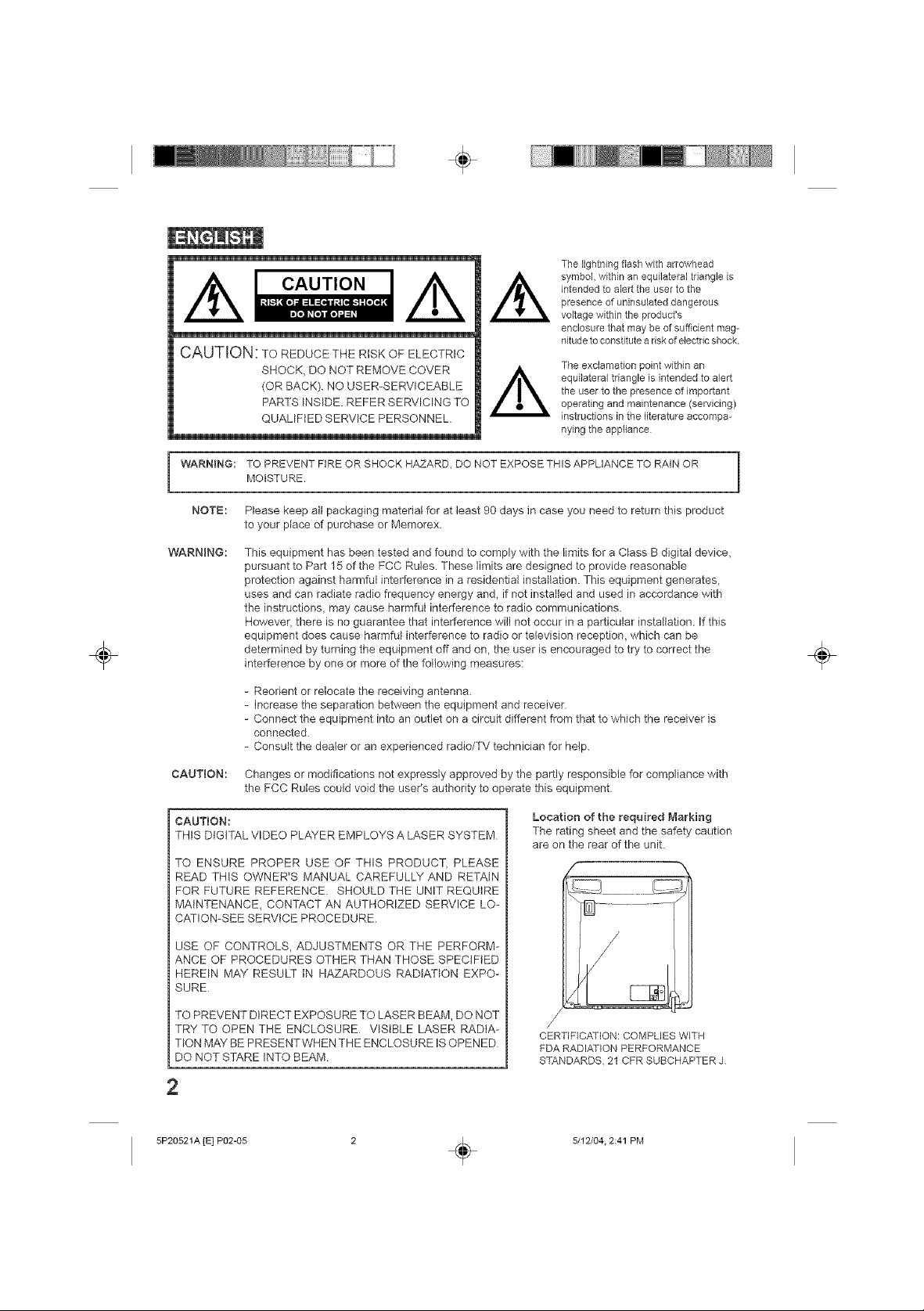
_ CAUTION //_
CAUTION: TO REDUCE THE RISK OF ELECTRIC
SHOCK, DO NOT REMOVE COVER
(OR BACK). NO USER-SERVICEABLE
PARTS INSIDE. REFER SERVICING TO
QUALWtED SERVICE PERSONNEL
÷
/k
The lightning flesh with arrowhead
symbol, within an equilateral triangb is
intended to abrt the user to the
presence of uninsulated dangerous
vokage within the product's
enclosure that may be of sufficient mag-
nitude to constitute a riskof electric shock
The exclamation point within an
equilateral triangle is intended to alert
the user to the presence of important
operating and maintenance (servicing)
instructions in the literature accompa-
nying the appliance
÷
WARNING: TO PREVENT FIRE OR SHOCK HAZARD, DO NOT EXPOSE THIS APPLIANCE TO RAIN OR
NOTE:
WARNING:
CAUTION:
CAUTION:
THIS DIGITAL VIDEO PLAYER EMPLOYS A LASER SYSTEM
TO ENSURE PROPER USE OF THIS PRODUCT, PLEASE
READ THtS OWNER'S MANUAL CAREFULLY AND RETAIN
FOR FUTURE REFERENCE SHOULD THE UNIT REQUIRE
MAtNTENANCE_ CONTACT AN AUTHORIZED SERVICE LO-
CATION-SEE SERVICE PROCEDURE
MOISTURE,
Please keep all packaging material for at least 90 days in case you need to return this product
to your place of purchase or Memorex.
This equipment has been tested and found to comply with the limits for a Class B digital device,
pursuant to Part 15 of the FCC Rules, These limits are designed to provide reasonable
protection against harmful interference in a residential installation, This equipment generates,
uses and can radiate radio frequency energy and, if not installed and used in accordance with
the instructions_ may cause harmful interference to radio communications.
However, there is no guarantee that interference will not occur in a particular installation. If this
equipment does cause harmful interference to radio or television reception, which can be
determined by turning the equipment off and on, the user is encouraged to try to correct the
interference by one or more of the following measures:
- Reorient or relocate the receiving antenna.
- increase the separation between the equipment and receiver.
- Connect the equipment into an outlet on a circuit different from that to which the receiver is
connected.
- Consult the dealer or an experienced radio/TV technician for help.
Changes or modifications not expressly approved by the partly responsible for compliance with
the FCC Rules could void the user's authority to operate this equipment
Location of the required Marking
The rating sheet and the safety caution
are on the rear of the unit.
÷
USE OF CONTROLS, ADJUSTMENTS OR THE PERFORM-
ANCE OF PROCEDURES OTHER THAN THOSE SPECIFIED
HEREIN MAY RESULT IN HAZARDOUS RADIATION EXPO-
SURE
TO PREVENT DIRECT EXPOSURE TO LASER BEAM, DO NOT
TRY TO OPEN THE ENCLOSURE VlStBLE LASER RADIA-
TION MAYBE PRESENTWHEN THE ENCLOSURE IS OPENED
DO NOT STARE INTO BEAM
2
5P20521A [E] P02-05
CERTIFICATION: COMPLIES WITH
FDA RADIATION PERFORMANCE
STANDARDS 21 CFR SUBCHAPTER J
5/12/04. 2:41 PM
÷
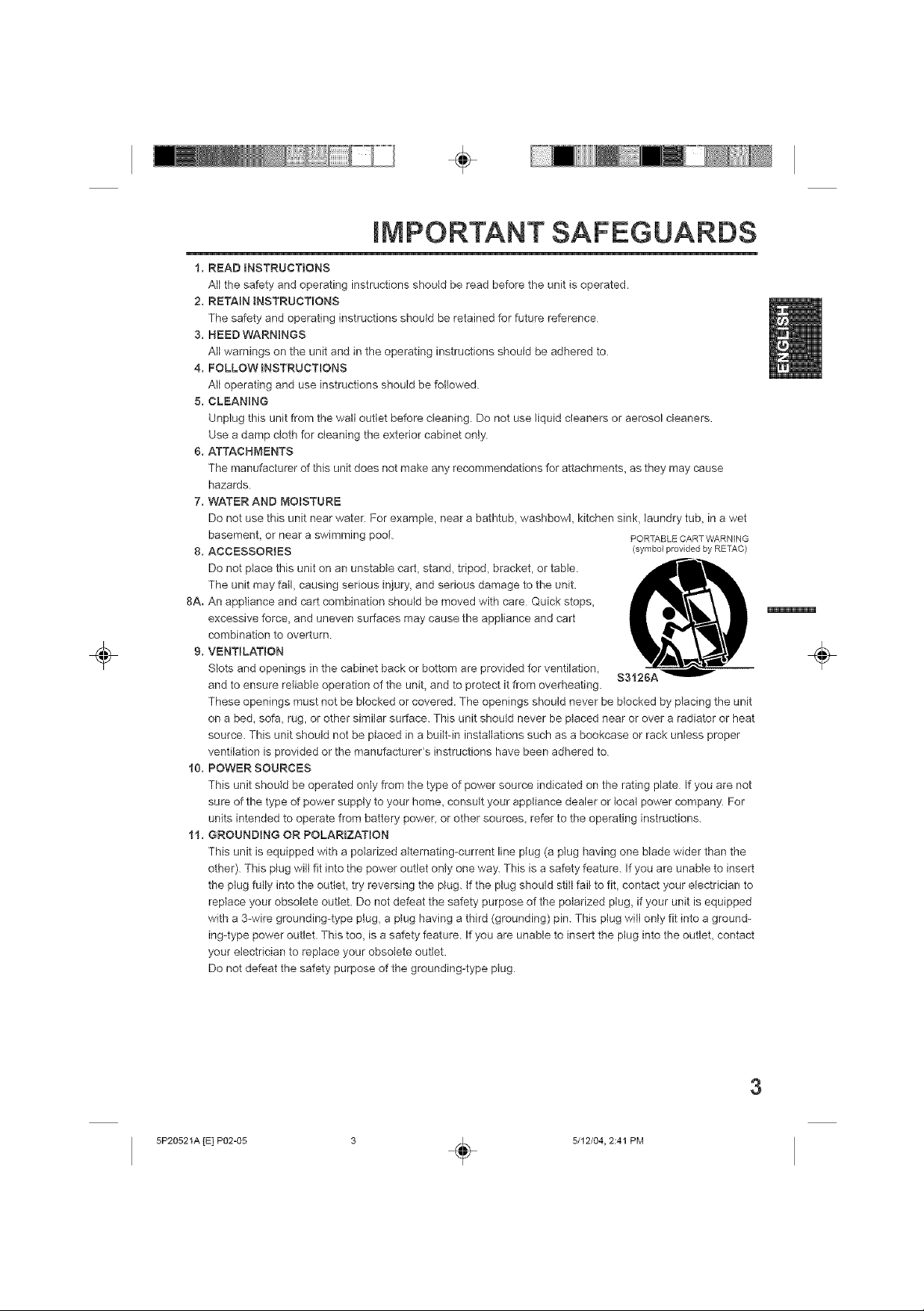
÷
÷
IMPORTANT SAFEGUARDS
1. READ mNSTRUCTJONS
All the safety and operating instructions should be read before the unit is operated.
2. RETAIN INSTRUCTIONS
The safety and operating instructions should be retained for future reference
3. HEED WARNINGS
All warnings on the unit and in the operating instructions should be adhered to
4. FOLLOW JNSTRUCTmONS
All operating and use instructions should be followed
5. CLEANING
Unplug this unit from the wall outlet before cleaning. Do not use liquid cleaners or aerosol cleaners.
Use a damp cloth for cleaning the exterior cabinet only
6. ATTACHMENTS
The manufacturer of this unit does not make any recommendations for attachments, as they may cause
hazards.
7. WATER AND MOmSTURE
Do not use this unit near water. For example, near a bathtub, washbowl kitchen sink, laundry tub_ in a wet
basement, or near a swimming poe}. PORTABLECARTWARNING
8. ACCESSORIES (symbolprovidedby RBTAC)
Do not place this unit on an unstable cart, stand, tripod, bracket, or table. ,d_"_,
The unit may fall, causing serious injury, and serious damage to the unit.
8A. An appliance and cart combination should be moved with care Quick stops,
excessive force, and uneven surfaces may cause the appliance and cart
combination to overturn
9. VENTILATION
Slots and openings in the cabinet back or bottom are provided for ventilation, S
and to ensure reliable operation of the unit, and to protect it from overheating.
These openings must not be blocked or covered. The openings should never be blocked by placing the unit
on a bed, sofa, rug, or other similar surface. This unit should never be placed near or over a radiator or heat
source. This unit should not be placed in a built-in installations such as a bookcase or rack unless proper
ventilation is provided or the manufacturer's instructions have been adhered to
10. POWER SOURCES
This unit should be operated only from the type of power source indicated on the rating plate If you are not
sure of the type of power supply to your home, consult your appliance dealer or local power company For
units intended to operate from battery power, or other sources, refer to the operating instructions.
11. GROUNDING OR POLARIZATION
This unit is equipped with a polarized alternating-current line plug (a plug having one blade wider than the
other). This plug will fit into the power outlet only one way. This is a safety feature. If you are unable to insert
the plug fully into the outteL try reversing the plug. tf the plug should still fail to fit, contact your electrician to
repiace your obsolete outlet. Do not defeat the safety purpose of the polarized plug, if your unit is equipped
with a 3-wire grounding-type plug, a plug having a third (grounding) pin. This plug wiIi only fit into a ground-
ing-type power outlet. This too, is a safety feature If you are unable to insert the plug into the outlet, contact
your electrician to replace your obsolete outlet.
Do not defeat the safety purpose of the grounding-type plug
÷
5P20521A [E] P02-05 3 _ 5/12/04, 2:41 PM
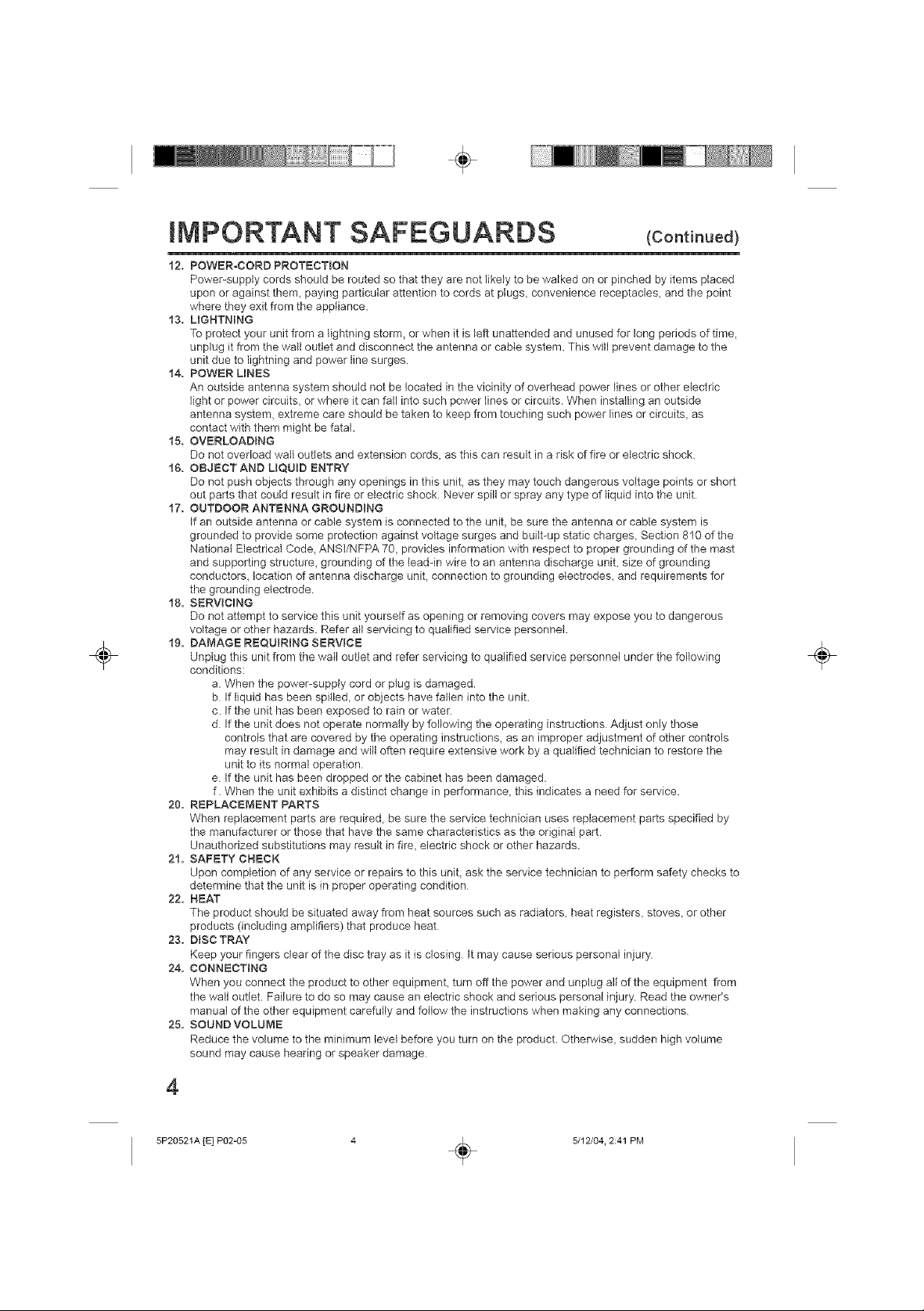
÷
÷
IMPORTANT SAFEGUARDS
12. POWERoCORB PROTECT(ON
Power-supply cords should be routed so that they are not likely to be walked on or pinched by items placed
upon or against them, paying particular attention to cords at plugs, convenience receptacles, and the point
where they exit from the appliance.
13, L)GHTNING
To protect your unit from a lightning storm, or when it is )eft unattended and unused for long periods of time,
unplug it from the wall outlet and disconnect the antenna or cable system. This will prevent damage to the
unit due to lightning and power line surges
14. POWER LINES
An outside antenna system should not be )ocated in the vicinity of overhead power )ines or other electric
light or power circuits, or where it can fa)l into such power lines or circuits. When installing an outside
antenna system, extreme care should be taken to keep from touching such power lines or circuits, as
contact with them might be fatal.
15. OVERLOADING
Do not overload wall outlets and extension cords, as this can result in a risk of fire or electric shock.
16. OBJECT AND LIQUID ENTRY
Do not push objects through any openings in this un)t, as they may touch dangerous vo(tage po)nts or short
out parts that could result in fire or electric shock Never spill or spray any type of liquid into the un)t
17. OUTDOOR ANTENNA GROUND(NG
If an outside antenna or cable system is connected to the unit, be sure the antenna or cable system is
grounded to provide some protection against voltage surges and bui)t-up static charges, Sect)on 810 of the
Nationa( Electrical Code, ANS(/NFPA 70, provides information with respect to proper grounding of the mast
and supporting structure, grounding of the )ead-in wire to an antenna discharge unit, size of grounding
conductors, location of antenna discharge unit, connect)on to grounding electrodes, and requirements for
the grounding electrode
18. SERV(CING
Do not attempt to service this unit yourself as opening or removing covers may expose you to dangerous
voltage or other hazards. Refer all servicing to qualified service personnel
19. DAMAGE REQU(RiNG SERVICE
Unp)ug this unit from the wad outlet and refer servicing to qualified service personnel under the following
conditions:
a. When the power-supp(y cord or plug is damaged.
b If liquid has been spilled, or objects have fallen into the unit.
c. If the unit has been exposed to rain or waten
d If the unit does not operate normai(y by foi)owing the operating instructions Adjust on(y those
controls that are covered by the operating instructions, as an improper adjustment of other controls
may result in damage and wil( often requ)re extens)ve work by a qua)ified technician to restore the
unit to )ts norma) operation.
e If the unit has been dropped or the cabinet has been damaged.
f. When the unit exhibits a distinct change in performance, this indicates a need for serv)ce.
20. REPLACEMENT PARTS
When replacement parts are required, be sure the service technician uses rep)acement parts specified by
the manufacturer or those that have the same characteristics as the original part
Unauthorized substitutions may result in fire, electric shock or other hazards.
21. SAFETY CHECK
Upon completion of any service or repairs to this unit, ask the service technic)an to perform safety checks to
determ)ne that the unit is in proper operating cond)t)on
22. HEAT
The product should be situated away from heat sources such as radiators, heat registers, stoves, or other
products (including amplifiers) that produce heat
23. DISC TRAY
Keep your fingers clear of the disc tray as it is closing It may cause serious personal injury
24. CONNECT(NG
When you connect the product to other equipment, turn off the power and unp{ug a)Jof the equipment from
the wail outlet. Failure to do so may cause an electric shock and serious personal injury. Read the owner's
manua( of the other equipment carefui)y and follow the instruct)ons when making any connections
25. SOUND VOLUME
Reduce the volume to the minimum level before you turn on the product. Otherwise, sudden high volume
sound may cause hearing or speaker damage
(Continued)
÷
4
5P20521A [E] P02-05 4 . 5/12/04. 2:41 PM
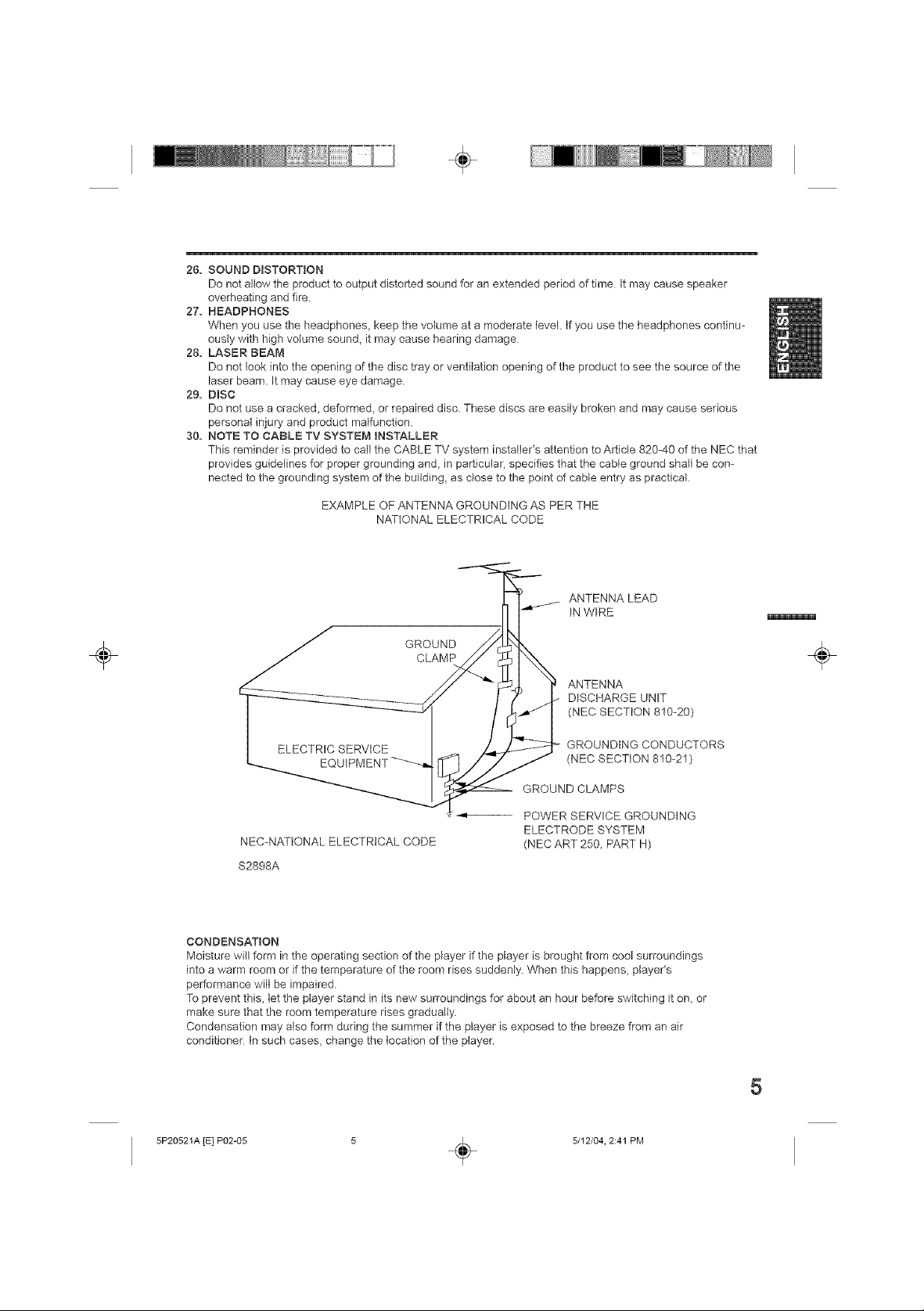
÷
2& SOUND DISTORTION
Do not allow the product to output distorted sound for an extended period of time It may cause speaker
overheating and fire.
27. HEADPHONES
When you use the headphones, keep the volume at a moderate level If you use the headphones continu-
ously with high volume sound, it may cause hearing damage
28. LASER BEAM
Do not look into the opening of the disc tray or ventilation opening of the product to see the source of the
laser beam. It may cause eye damage
29. DiSC
Do not use a cracked, deformed, or repaired disc. These discs are easily broken and may cause serious
personal injury and product malfunction.
30. NOTE TO CABLE TV SYSTEM INSTALLER
This reminder is provided to call the CABLE TV system installeCs attention to Article 820-40 of the NEC that
provides guidelines for proper grounding and, in particular, specifies that the cable ground shall be con-
nected to the grounding system of the building, as close to the point of cable entry as practical
EXAMPLE OF ANTENNA GROUNDING AS PER THE
NATIONAL ELECTRICAL CODE
ANTENNA LEAD
INWIRE
÷
GROUND
CLAMP
ANTENNA
DISCHARGE UNIT
(NEC SECTION 810-20)
ELECTRIC SERVICE
EQ
NEC-NATtONAL ELECTRICAL CODE
$2898A
CONDENSATION
Moisture will form in the operating section of the player if the player is brought from cool surroundings
into a warm room or if the temperature of the room rises suddenly. When this happens, player's
performance will be impaired.
To prevent this, let the player stand in its new surroundings for about an hour before switching it on, or
make sure that the room temperature rises gradually.
Condensation may also form during the summer if the player is exposed to the breeze from an air
conditioner In such cases, change the location of the player
GROUNDING CONDUCTORS
(NECSECTtON810-21)
GROUND CLAMPS
POWER SERVICE GROUNDING
ELECTRODE SYSTEM
(NEC ART 250, PART H)
÷
5
5P20521A [E] P02-05 5 _ 5/12/04, 2:41 PM
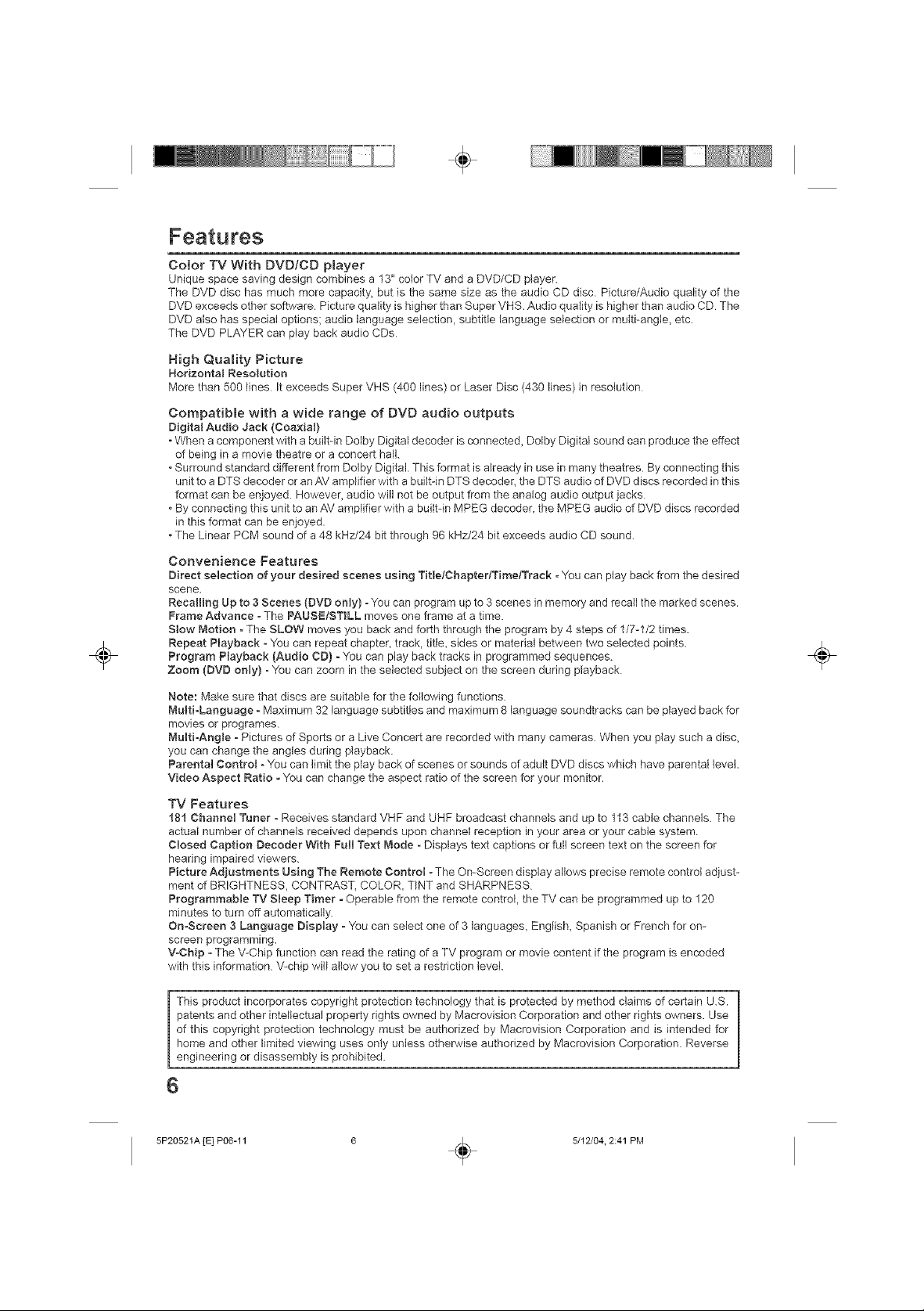
÷
÷
Features
Color TV With DVD/CD pmayer
Unique space saving design combines a 13" color TV and a DVD/CD player.
The DVD disc has much more capacity, but is the same size as the audio CD disc. Picture/Audio quality of the
DVD exceeds other software. Picture quality is higher than Super VHS. Audio quality is higher than audio CD The
DVD also has special options; audio language selection, subtitle language selection or multi-angle, etc.
The DVD PLAYER can play back audio CDs
High Quamity Picture
HorizontaJ Resolution
More than 500 lines It exceeds Super VHS (400 lines) or Laser Disc (430 lines) in resolution
Compatible with a wide range of DVD audio outputs
Digital Audio Jack (Coaxial)
• When a component with a built-in Dolby Digital decoder is connected, Dolby Digital sound can produce the effect
of being in a movie theatre or a concert hall.
• Surround standard different from Dolby Digital. This format is already in use in many theatres. By connecting this
unit to a DTS decoder or an AV amplifier with a built-in DTS decoder, the DTS audio of DVD discs recorded in this
format can be enjoyed However, audio will not be output from the analog audio output jacks
• By connecting this unit to an AV amplifier with a built-in MPEG decoder, the MPEG audio of DVD discs recorded
in this format can be enjoyed.
• The Linear PCM sound of a 48 kHz/24 bit through 96 kHz/24 bit exceeds audio CD sound.
Convenience Features
Direct selection of your desired scenes using Title/ChaptertTimelTrack. You can play back from the desired
scene.
Recalling Up to 3 Scenes (DVD only) o You can program up to 3 scenes in memory and recall the marked scenes.
Frame Advance - The PAUSE/STILL moves one frame at a time.
Slow Motion - The SLOW moves you back and forth through the program by 4 steps of 1/7-1/2 times.
Repeat Playback - You can repeat chapter, track, title, sides or material between two selected points. .j_
Program Playback (Audio CD) ° You can play back tracks in programmed sequences.
Zoom (DVD only) - You can zoom in the selected subject on the screen during playback
Note: Make sure that discs are suitable for the following functions
MuBti-Language - Maximum 32 language subtitles and maximum 8 language soundtracks can be played back for
movies or programes.
Multi-Angle - Pictures of Sports or a Live Concert are recorded with many cameras. When you pMy such a disc,
you can change the angles during playback.
Parental Control - You can limit the play back of scenes or sounds of adult DVD discs which have parental level.
Video Aspect Ratio - You can change the aspect ratio of the screen for your monitor.
TV Features
181 Channel Tuner - Receives standard VHF and UHF broadcast channels and up to 113 cable channels. The
actual number of channels received depends upon channel reception in your area or your cable system
Closed Caption Decoder With Full Text Mode -Dispiays text captions or full screen text on the screen for
hearing impaired viewers.
Picture Adjustments Using The Remote Control - The On-Screen display allows precise remote control adjust-
ment of BRIGHTNESS, CONTRAST, COLOR, TINT and SHARPNESS
Programmable TV Sleep Timer - Operable from the remote control the TV can be programmed up to 120
minutes to turn off automatically.
On-Screen 3 Language Display - You can select one of 3 languages, English, Spanish or French for on-
screen programming.
VoChip - The V-Chip function can read the rating of a TV program or movie content if the program is encoded
with this information V-chip will allow you to set a restriction level.
This product incorporates copyright protection technology that is protected by method claims of certain U.S.
patents and other intellectual property rights owned by Macrovision Corporation and other rights owners. Use
of this copyright protection technology must be authorized by Macrovision Corporation and is intended for
home and other limited viewing uses only uMess otherwise authorized by Macrovision Corporation. Reverse
engineering or disassembly is prohibited.
6
5P20521A rE] P06-11
5/12/04. 2:41 PM
÷
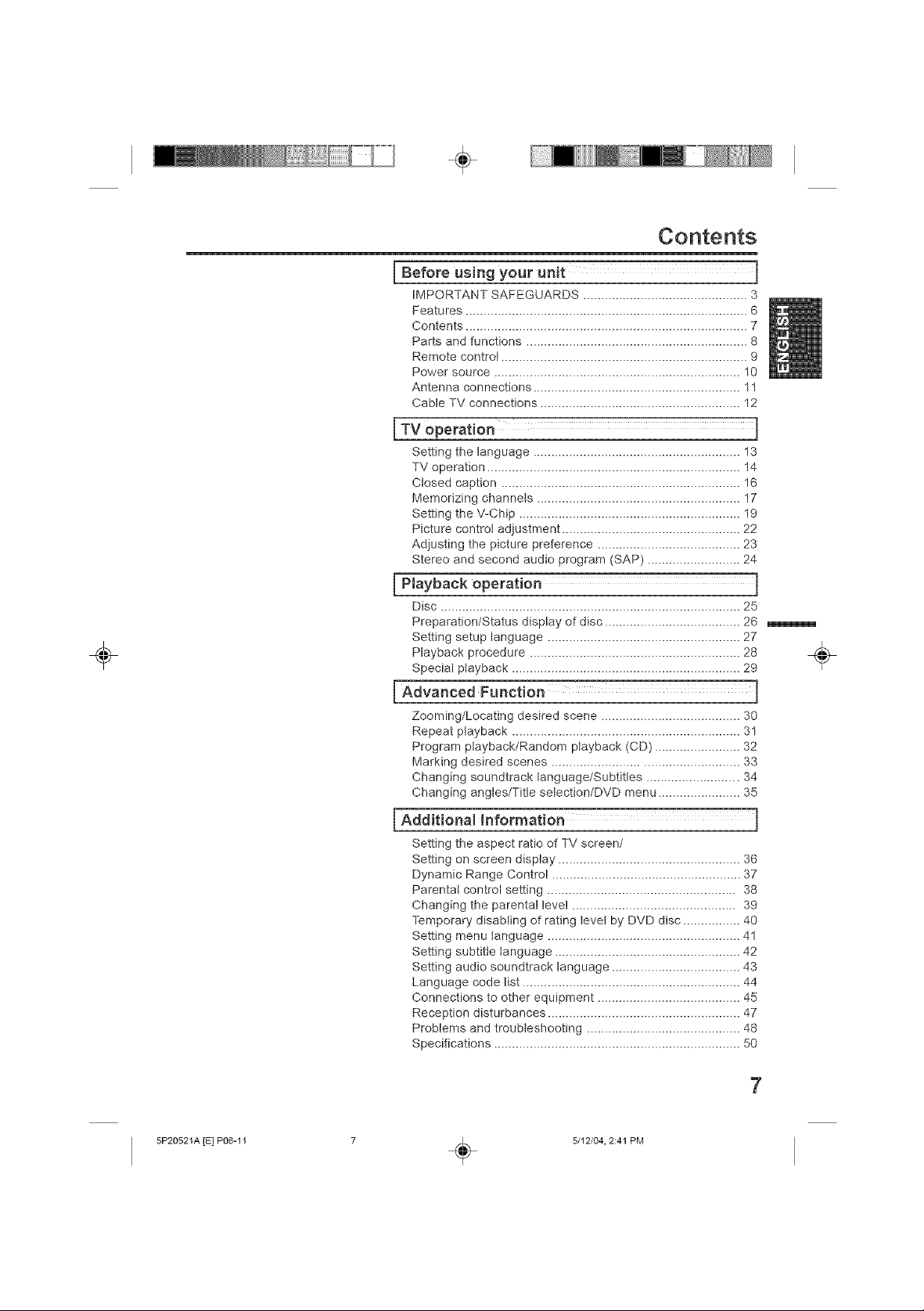
÷
÷
Contents
[-_ using your unit ]
IMPORTANT SAFEGUARDS .............................................. 3
Features ............................................................................... 6
Contents ............................................................................... 7
Parts and functions .............................................................. 8
Remote control ..................................................................... 9
Power source ..................................................................... 10
Antenna connections .......................................................... 11
Cable TV connections ........................................................ 12
[ TV operation ]
Setting the language .......................................................... 13
TV operation ....................................................................... 14
Closed caption ................................................................... 16
Memorizing channets ......................................................... 17
Setting the V-Chip .............................................................. 19
Picture control adjustment .................................................. 22
Adjusting the picture preference ........................................ 23
Stereo and second audio program (SAP) .......................... 24
[ Playback operation ]
Disc .................................................................................... 25
Preparation/Status display of disc ...................................... 26
Setting setup language ...................................................... 27
Playback procedure ........................................................... 28
Special playback ................................................................ 29
[ Advanced Function ]
Zooming/Locating desired scene ....................................... 30
Repeat ptayback ................................................................ 31
Program playback/Random playback (CD) ........................ 32
Marking desired scenes .................................................... 33
Changing soundtrack language/Subtitles .......................... 34
Changing angles/Title selection/DVD menu ....................... 35
÷
5P20521A [E] P06-11
[ Additional Information
Setting the aspect ratio of TV screen/
Setting on screen display ................................................... 36
Dynamic Range Control ..................................................... 37
Parental control setting ..................................................... 38
Changing the parental level .............................................. 39
Temporary disabling of rating tevel by DVD disc ................ 40
Setting menu language ...................................................... 41
Setting subtitte language .................................................... 42
Setting audio soundtrack language .................................... 43
Language code list ............................................................. 44
Connections to other equipment ........................................ 45
Reception disturbances ...................................................... 47
Problems and troubleshooting ........................................... 48
Specifications ..................................................................... 50
5/12/04, 2:41 PM
÷
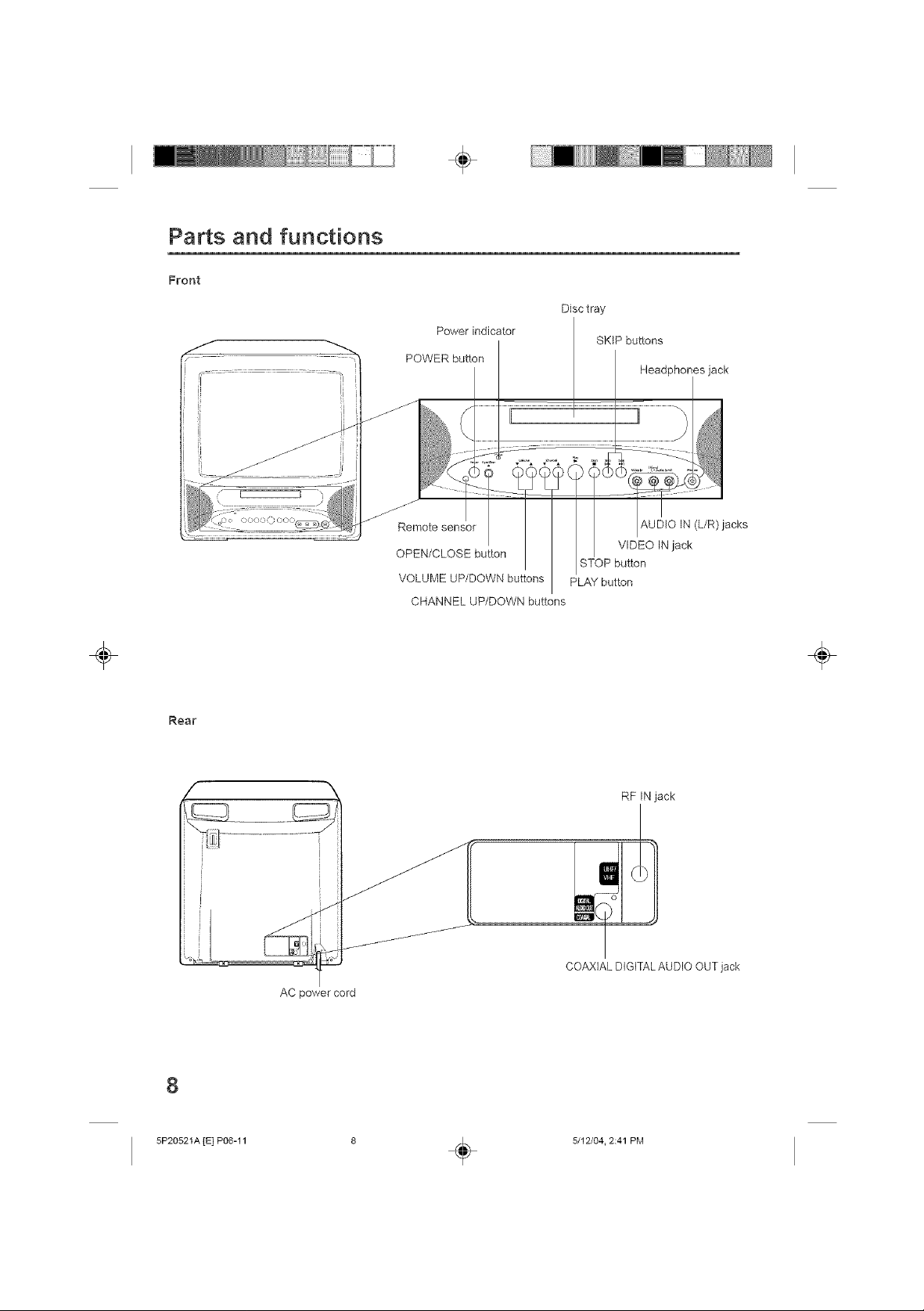
Parts and functions
Front
÷
Power indicator
POWER button
Disc tray
SKIP buttons
Headphones jack
....:::: .................................................... ....
Remote sensor
OPEN/CLOSE button
VOLUME UP/DOWN buttons
CHANNEL UP/DOWN buttons
STOP button
PLAY button
AUDIO IN (L/R) jacks
VIDEO IN jack
÷ ÷
Rear
RF IN jack
COAXIAL DIGITAL AUDIO OUT jack
AC power cord
8
5P20521A [E] P06-11
5/12/04. 2:41 PM
÷

÷
_ °'c_#_Twovo8
OO
VOL\
®@@0*
®®®o!
MUTE
®@@0
SLEEP
SETUP @ O
TV MENU
% c.,, O
CAN@P M[NU
O o.v %
® (Z_EZ) ®i
SKIP SUBTITLE STOP SKIP
SLOW PAUSE/STILL PL//v MODE SLOW
AUDIO MARKER JUMP
000
ATTENTION
If you purchase a universal remote control
from your local retailer, please contact the
remote manufacturer for the required
programming code.
PLAY
RETURN REPEAT A'B ANGLE
o0
TV/CAP/TEX T INPUT
SLC1
0
÷
Remote control
Page
POWER Power On/Off 13,14,26,28
DISPLAY/CALL Call TV information 15
TV/DVD Switch between TV/AM and DVD 26,27,37
OPEN/CLOSE Open or Close the tray 28,40
0-9 Direct channel selection of TV 1418
VOL +/- Adjust volume of TV 14
MUTE Switch off the sound 15
SLEEP Sleep timer 15
CH A/V Select channel of TV 15
• • _ • Cursor buttons 13,17-23,27,28,30~33,
SELECT/ENTER Enter information in the menu 13,19,20--23_27,
SETUP/TV MENU TV mode - Display menu of TV 13,17~23
DVD MENU Display DVD menu 35
CANCEL Resetinformationinthemenu 19,21,22,30,32,33,38,39
TOP MENU Select title 35
SEARCH',_/_ Fast Forward/Review playback 29
PLAY _ Playback 28,29,31,32,35,40
SKIP I_1/_1 Skip chapter to forward or reverse 29
SUBTITLE Set subtitle 34
STOP [] Stop 28
SLOW -41/ I_- Forward/Reverse- slow motion 29
PAUSE/STILL || Pause CD sound 29
PLAY MODE Select playback mode 31,32
RETURN Remove DVD set up menu 27,36~43
REPEAT A-B Repeat playback between A and B 31
ANGLE Change playback angle 35
AUDIO Switch the sound of TV 24
MARKER Index 33
JUMP Locating desired scene 30
TV/CAP/TEXT Switch between TV/Caption/Text in 16
QUICKVlEW/ZOOM Switch between present/last channel 15
INPUT SELECT Switch between TV/,_V 46
Call DVD information 26
Input setting 30,32
Enter a password 19,21,38-40
36-43
28,30-33,35-43
DVD mode - Call up initial setup mode 2736-_39,41-_43
direction
Still picture of DVD
Change sound track language 34
Closed Caption mode
Zoom 30
÷
5P20521A [E] P06-11
5/12/04, 2:41 PM
÷
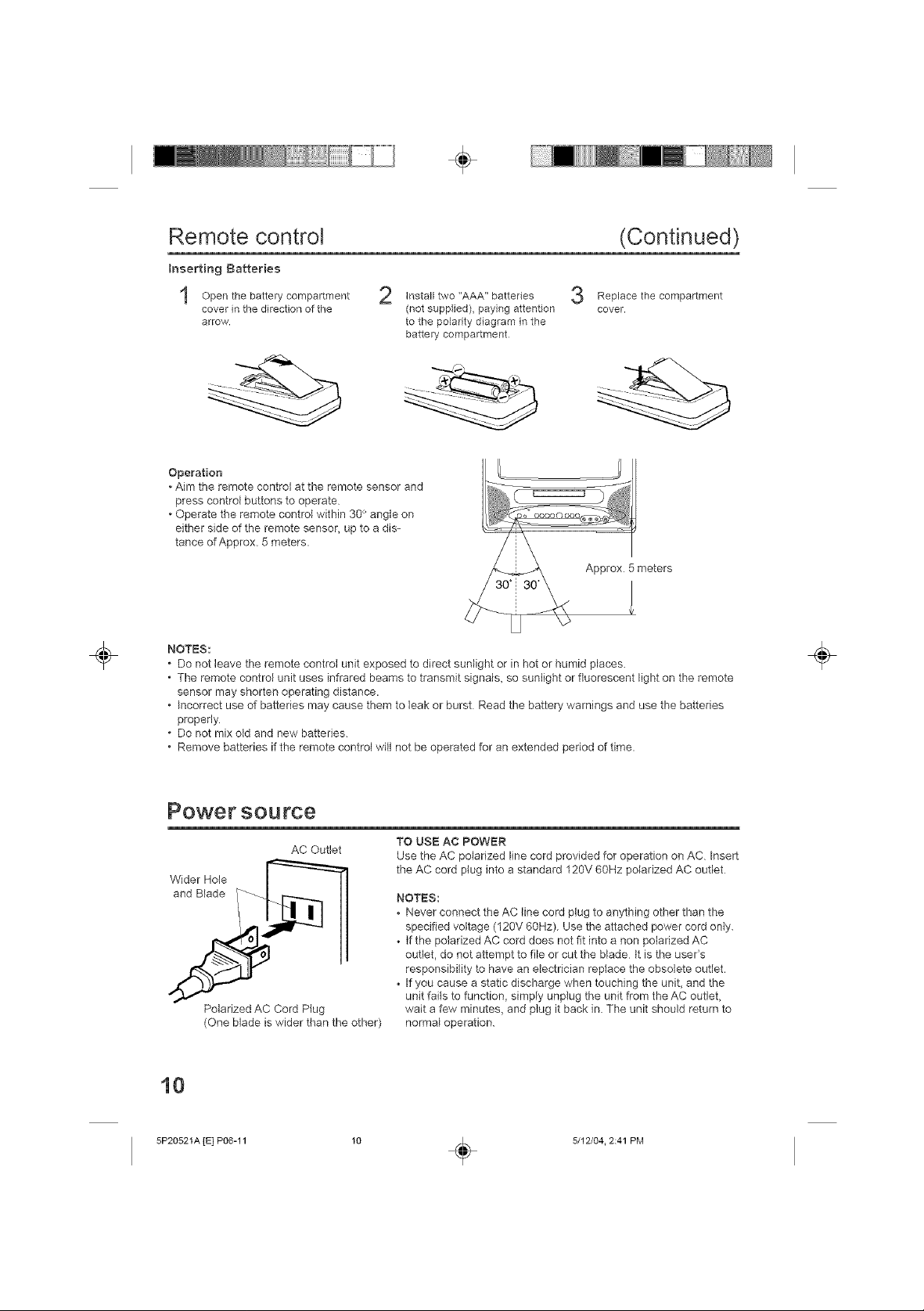
÷
÷
Remote control
Inserting Batteries
Open the battery compartment
cover in the direction of the
arrow.
Operation
• Aim the remote control at the remote sensor and
press control buttons to operate
• Operate the remote control within 30 _ angle on
either side of the remote sensor, up to a dis-
tance of Approx. 5 meters.
NOTES:
, Do not leave the remote control unit exposed to direct sunlight or in hot or humid places.
• The remote control unit uses infrared beams to transmit signals, so sunlight or fluorescent light on the remote
sensor may shorten operating distance.
• Incorrect use of battebes may cause them to leak or burst Read the battery warnings and use the batteries
properly.
, Do not mix old and new batteries.
• Remove batteries if the remote control will not be operated for an extended period of time.
Install two "AAA" batteries
(not supplied) paying attention
to the polarity diagram in the
battery compartment
(Continued)
Replace the compartment
cover.
Approx 5 meters
÷
Power source
Wider Hole r_===_
ylJ
Polarized AC Cord Plug
(One blade is wider than the other)
10
5P20521A rE] P06-11
AC Outlet
TO USE AC POWER
Use the AC polarized line cord provided for operation on AC Insert
the AC cord plug into a standard 120V 60Hz polarized AC outlet
NOTES:
• Never connect the AC line cord plug to anything other than the
specified voltage (120V 60Hz). Use the attached power cord only.
• If the polarized AC cord does not fit into a non polarized AC
outlet, do not attempt to file or cut the blade tt is the user's
responsibility to have an electrician replace the obsolete outlet.
If you cause a static discharge when touching the uniL and the
unit fails to function_ simply unplug the unit from the AC outlet,
wait a few minutes, and plug it back in The unit should return to
normal operation.
5/12/04. 2:41 PM
÷
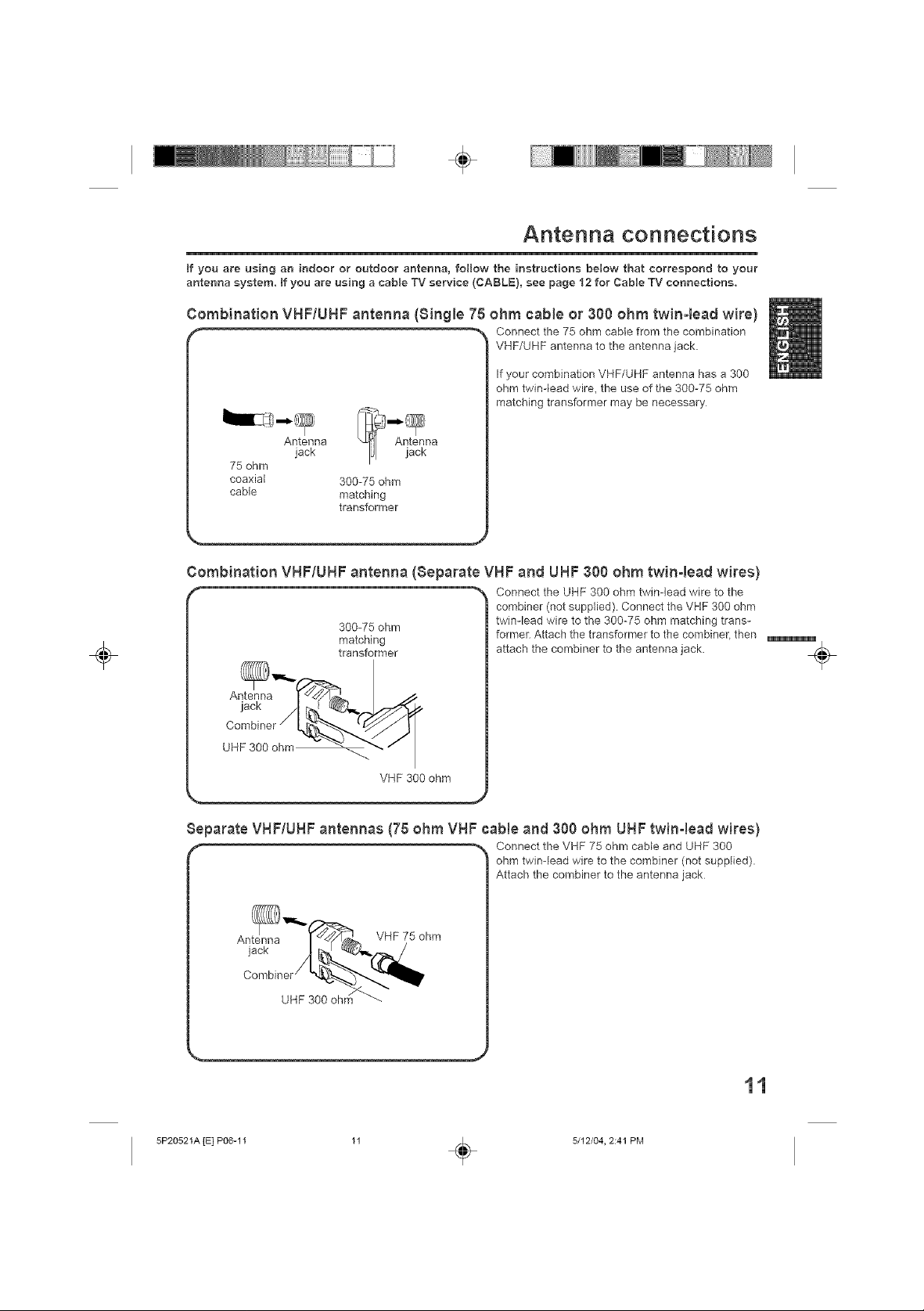
÷
÷
Antenna connections
tf you are using an indoor or outdoor antenna, folJow the instructions below that correspond to your
antenna system, tf you are using a cable TV service (CABLE), see page 12 for Cable TV connections.
Combination VHF/UHF antenna (Single 75 ohm cable or 300 ohm twin-lead wire)
f "_ Connect the 75 ohm cable from the combination
VHF/UHF antenna to the antenna jack.
If your combination VHF/UHF antenna has a 300
ohm twin-lead wire, the use of the 300-75 ohm
matching transformer may be necessary
Antenna
75 ohm
coaxial
cable
Combination VHF/UHF antenna (Separate VHF and UHF 300 ohm twinqead wires)
f '% Connect the UHF 300 ohm twin-lead wire to the
jack
300-75 ohm
matching
transformer
300-75 ohm
matching
transformer
combiner (not supplied). Connect the VHF 300 ohm
twin-lead wire to the 300-75 ohm matching trans-
former. Attach the transformer to the combiner, then
attach the combiner to the antenna jack. _
Antenna _'_-_F,-,_..
VHF 300 ohm
_,,, J
Separate VHF/UHF antennas (78 ohm VHF came and 300 ohm UHF twinqead wires)
," "_, Connect the VHF 75 ohm cable and UHF 300
ohm twin-lead wire to the combiner (not supplied).
Attach the combiner to the antenna jack
An!n_a _!_,,_ VHF 75 ohm
,oc
11
5P20521A rE] P06-11 11 _ 5/12/04, 2:41 PM
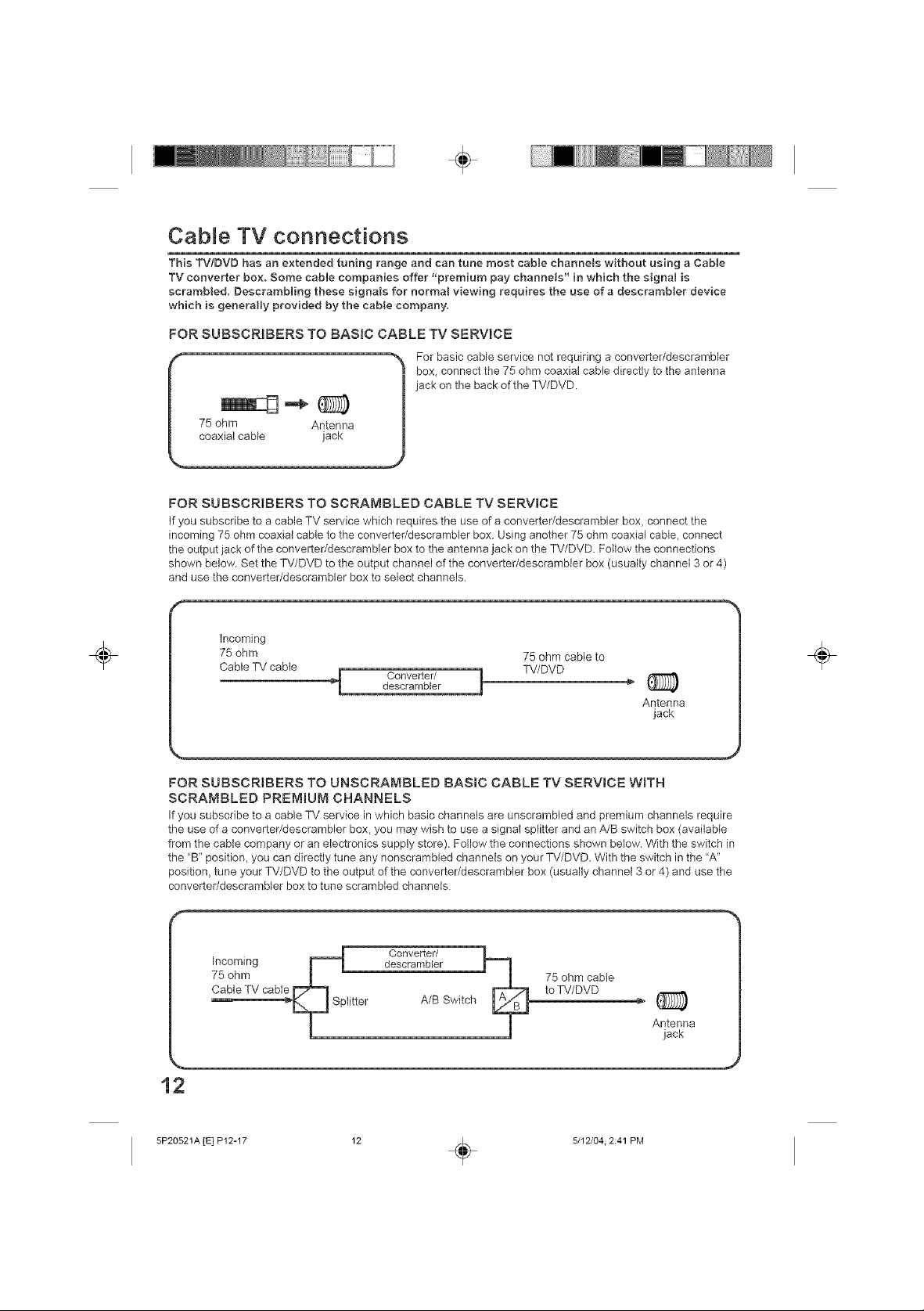
÷
Cable TV connections
TMs TWDVD has an extended tuning range and can tone most cable channets without using a Cable
TV converter box. Some cable companies offer "premium pay channels" in wMch the signal is
scrambled. Deserambling these signals for normaJ viewing requires the use of a descrambter device
wMch is generally provided by the cable company.
FOR SUBSCRIBERS TO BASIC CABLE TV SERVICE
For basic cable service not requiring a converter/descrambler
box, connect the 75 ohm coaxial cable directly to the antenna
jack on the back of the TV/DVD.
FOR SUBSCRIBERS TO SCRAMBLED CABLE TV SERVICE
If you subscribe to a cable TV service which requires the use of a converter/descrambler box, connect the
incoming 75 ohm coaxial cable to the converter/descramNer box. Using another 75 ohm coaxial cane, connect
the output jack of the converter/descrambler box to the antenna jack on the TV/DVD. Follow the connections
shown below. Set the TV/DVD to the output channel of the converter/descrambler box (usually channel 3 or 4)
and use the converteddescrambler box to select channels.
÷
Incoming
75 ohm
Cable TV cable
4 Converter/ 1 TV/DVDdescrambler
FOR SUBSCRIBERS TO UNSCRAMBLED BASmC CABLE TV SERVmCE WITH
SCRAMBLED PREMIUM CHANNELS
If you subscribe to a cable TV sep4ce in which basic channels are unscrambled and premium channels require
the use of a converter/descrambler box, you may wish to use a signal splitter and an A/B switch box (available
from the cable company or an electronics supply store). Follow the connections shown below. With the switch in
the "B" position_ you can directly tune any nonscrambled channels on your TV/DVD. With the switch in the 'W'
position, tune your TV/DVD to the output of the converter/descrambler box (usually channel 3 or 4) and use the
converteddescrambler box to tune scrambled channels
Converter/
descrambler
A/BSwitch
75 ohm cable to
75 ohm cable
toTV/DVD
Antenna
jack
Antenna
jack
12
÷
5P20521A [E] P12-17 12 _ 5/12/04. 2:41 PM
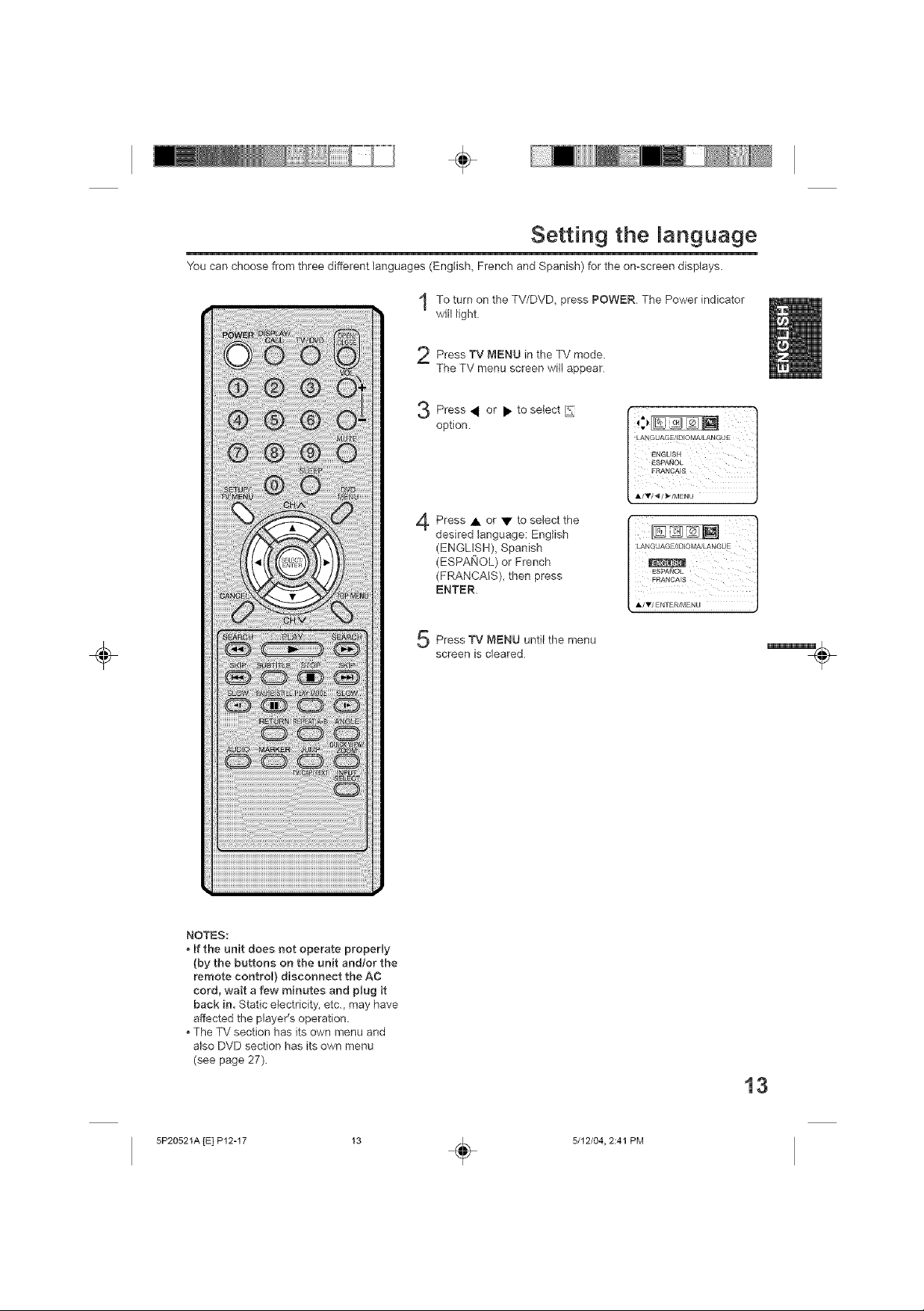
÷
Setting the anguage
"Youcan choose from three different languages (English, French and Spanish) for the on-screen displays.
To turn on the TV/DVD, press POWER The Power indicator
will light
Press TV MENU in the TV mode.
The TV menu screen will appear
_._ Press _ or • to select
option.
Press • or • to select the
desired language: English
(ENGLISH), Spanish
(ESPAIqOL) or French
(FRANCAIS), then press
ENTER.
÷
NOTES:
if the unit does not operate properly
(by the buttons on the unit and/or the
remote control} disconnect the AC
cord, wait a few minutes and plug it
back in. Static electricity, etc. may have
affected the player's operation.
The TV section has its own menu and
also DVD section has its own menu
(see page 27).
Press TV MENU until the menu
screen is cleared
13
5P20521A [E] P12-17
5/12/04, 2:41 PM
÷
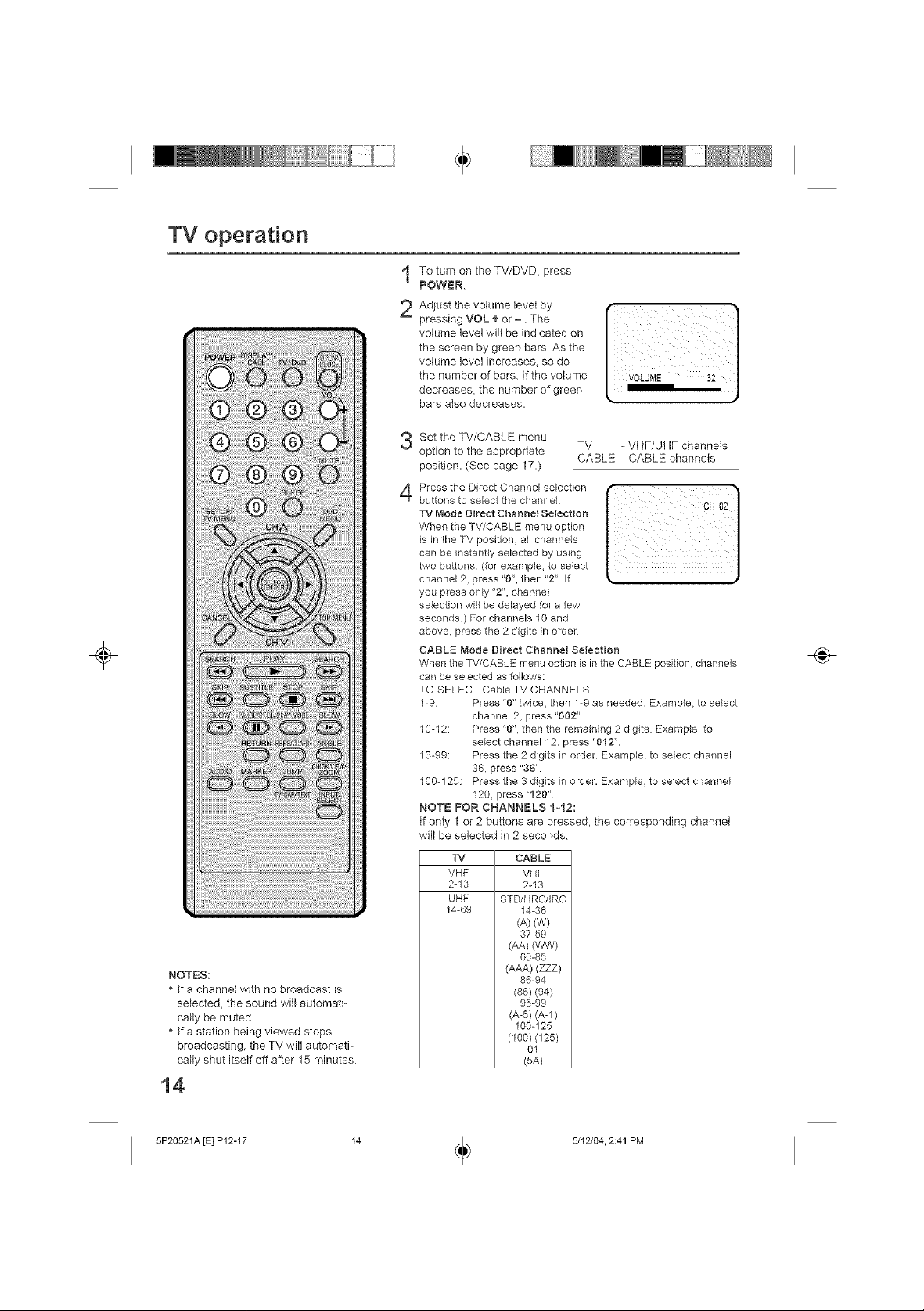
÷
TV operation
NOTES:
* If a channel with no broadcast is
selected, the sound will automati-
cally be muted.
* If a station being viewed stops
broadcasting, the TV will automati-
cally shut itself off after 15 minutes
÷
To turn on the TV/DVD, press
1
POWER.
Adjust the volume level by
2
pressing VOL ÷ or -. The
volume level wilt be indicated on
the screen by green bars. As the
volume level increase% so do
the number of bars. If the volume
decreases, the number of green
bars also decreases.
Set the TV/CABLE menu
3
option to the appropriate TV - VHF/UHF channels
position. (See page 17.)
Press the Direct Channel selection
4
buttons to select the channel.
TV Mode Direct Channel Selection
When the TV/CABLE menu option
is in the TV position, all channels
can be instantly selected by using
two buttons (for example, to select
channel 2, press "0% then "2'L If
you press only "2", channel
selection wB be delayed for a few
seconds.) For channels 10 and
above, press the 2 digits in order
CABLE Mode Direct Channel Selection
When the TV/CABLE menu option is in the CABLE posWon, channels
can be selected as follows:
TO SELECT Cable TV CHANNELS:
1-9: Press "0" twice, then 1-9 as needed. Example, to select
10-12: Press "0", then the remaining 2 digits. Example, to
13-99: Press the 2 digits in order Example, to select channel
100-125: Press the 3 digits in order. Example, to select channel
NOTE FOR CHANNELS 1-12:
If only 1 or 2 buttons are pressed, the corresponding channel
will be selected in 2 seconds
channel 2, press "002".
select channel 12, press "012 ".
36, press "36_'.
120, press "120"
TV CABLE
VHF BHF
2-13 2-13
UHF STD/HRC/IRC
14-69 14-36
(A)(W)
37-59
(AA) (WW)
60-85
(AAA) (ZZZ)
86-84
(86) (84)
95-89
(A-5)(A-l)
100-125
(100)(125)
91
(5A)
CABLE - CABLE channels
÷
5P20521A [El P12-17
5/12/04. 2:41 PM
÷
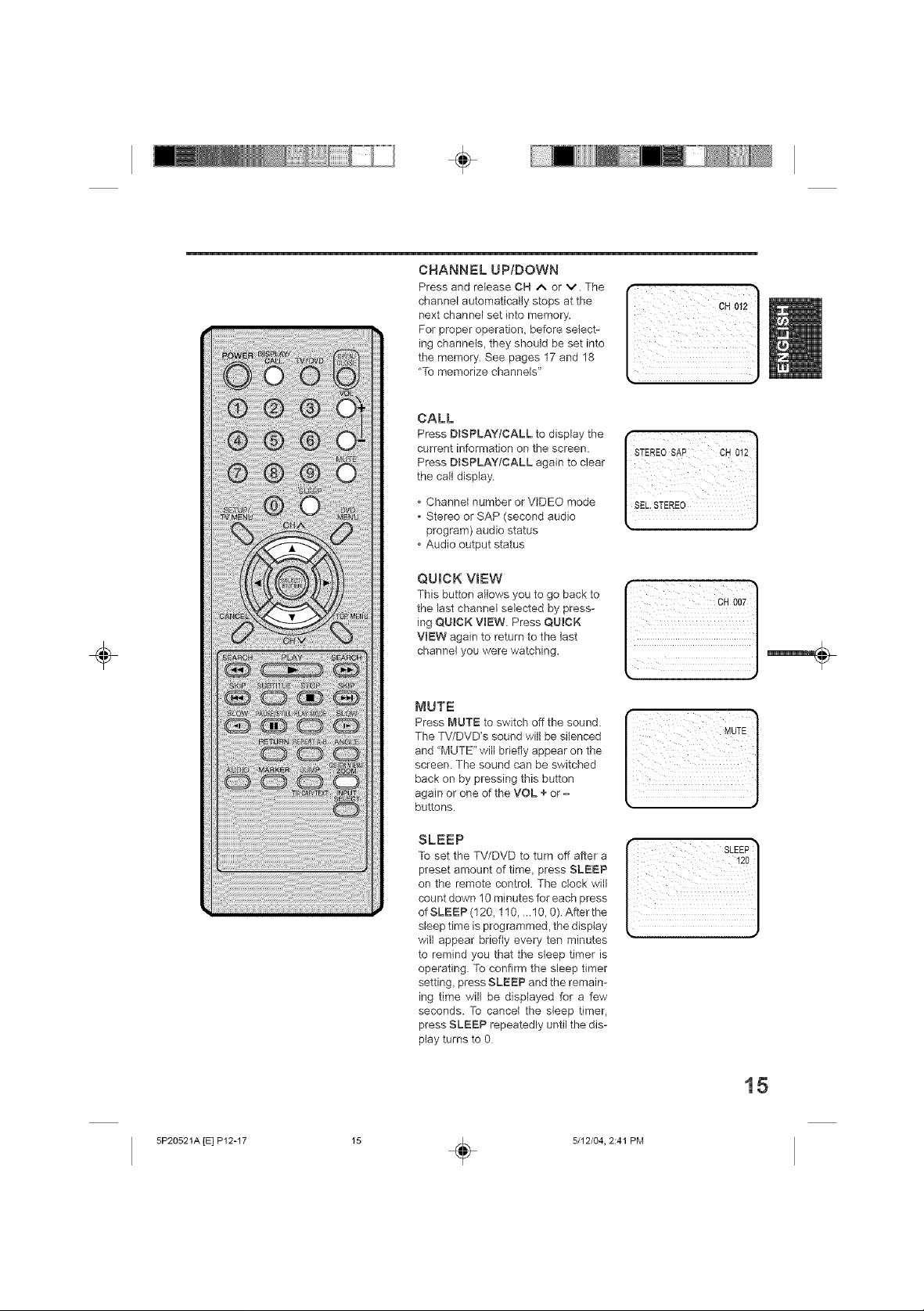
÷
÷
CHANNEL UP/DOWN
Press and release CH ^ or v. The
channel automatically stops at the
next channM set into memory.
For proper operation, before select-
ing channels, they should be set into
the memory. See pages 17 and 18
"To memorize channels"
CALL
Press DmSPLAYICALL to display the
current information on the screen.
Press DmSPLAY/CALL again to clear
the call display
Channel number or VtDEO mode
Stereo or SAP (second audio
program) audio status
Audio output status
QUICK VIEW
This button allows you to go back to
the last channel selected by press-
ing QUICK VIEW. Press QUICK
VIEW again to return to the last
channel you were watching.
5P20521A [E] P12-17
MUTE
Press MUTE to switch off the sound.
The TV/DVD's sound will be silenced
and "MUTE" will briefly appear on the
screen. The sound can be switched
back on by pressing this button
again or one of the VOL + or -
buttons
SLEEP
To set the TV/DVD to turn off after a
preset amount of time, press SLEEP
on the remote control. The clock will
count down 10 minutes for each press
of SLEEP (120, 110, ..10, 0).After the
sleep time is programmed, the display
will appear briefly every ten minutes
to remind you that the sleep timer is
operating. To confirm the sleep timer
setting, press SLEEP and the remain-
ing time will be displayed for a few
seconds. To cancel the sleep timer,
press SLEEP repeatedly unti} the dis-
play turns to 0
15
5/12/04, 2:41 PM
÷
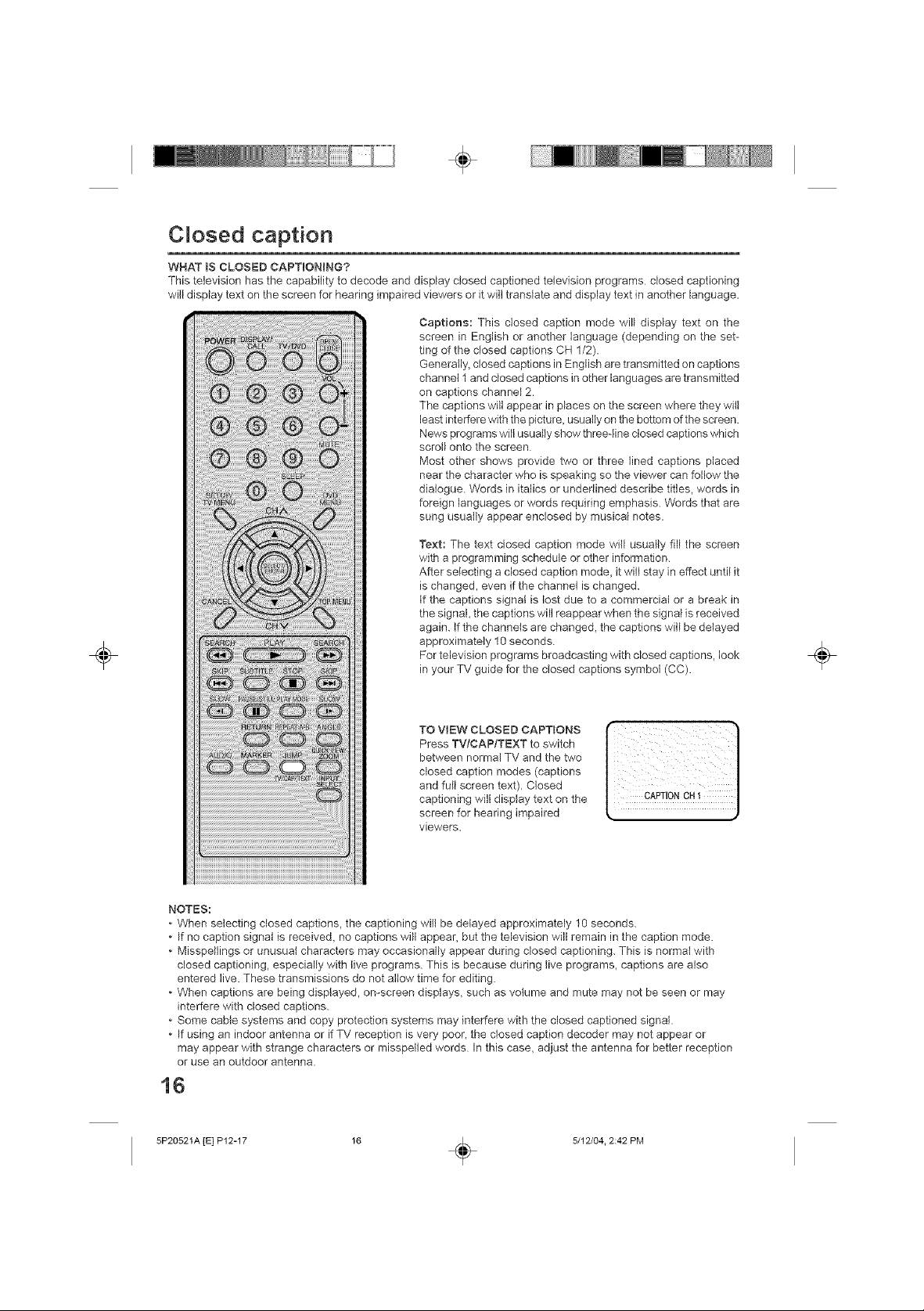
÷
÷
Closed caption
WHAT iS CLOSED CAPTIONING?
This television has the capability to decode and display closed captioned television programs closed captioning
will dispiay text on the screen for hearing impaired viewers or it will translate and display text in another language.
Captions: This closed caption mode will display text on the
screen in English or another language (depending on the set-
ting of the dosed captions CH 1/2).
Generally, closed captions in English are transmitted on captions
channel 1 and closed captions in other languages are transmitted
on captions channel 2.
The captions will appear in places on the screen where they will
least interfere with the picture_ usually on the bottom of the screen.
News programs will usually show three-line closed captions which
scroll onto the screen
Most other shows provide two or three lined captions placed
near the character who is speaking so the viewer can follow the
dialogue. Words in italics or underlined describe titles, words in
foreign languages or words requiring emphasis. Words that are
sung usually appear enclosed by musical notes.
Text: The text closed caption mode will usually fill the screen
with a programming schedule or other information.
After selecting a closed caption mode_ it will stay in effect until it
is changed, even if the channel is changed.
If the captions signal is lost due to a commercial or a break in
the signal, the captions will reappear when the signal is received
again. If the channels are changed_ the captions will be delayed
approximately 10 seconds.
For television programs broadcasting with closed captions, look
in your TV guide for the closed captions symbol (CC).
÷
between normal TV and the two
and full screen text). Closed
closed caption modes (captions
TOVEWCLOS DCAPTONSI ]
captioning will display text on the
screen for hearing impaired
viewers.
NOTES:
When selecting closed captions, the captioning will be delayed approximately 10 seconds.
• If no caption signal is received, no captions will appear, but the television will remain in the caption mode.
Misspellings or unusual characters may occasionally appear during closed captioning. This is normal with
closed captioning, especially with live programs. This is because during live programs, captions are also
entered live. These transmissions do not allow time for editing.
When captions are being displayed, on-screen displays, such as volume and mute may not be seen or may
interfere with closed captions.
Some cable systems and copy protection systems may interfere with the closed captioned signal.
• If using an indoor antenna or if TV reception is very poor, the closed caption decoder may not appear or
may appear with strange characters or misspelled words In this case, adjust the antenna for better reception
or use an outdoor antenna.
16
5P20521A [E] P12-17 16 . 5/12/04. 2:42 PM
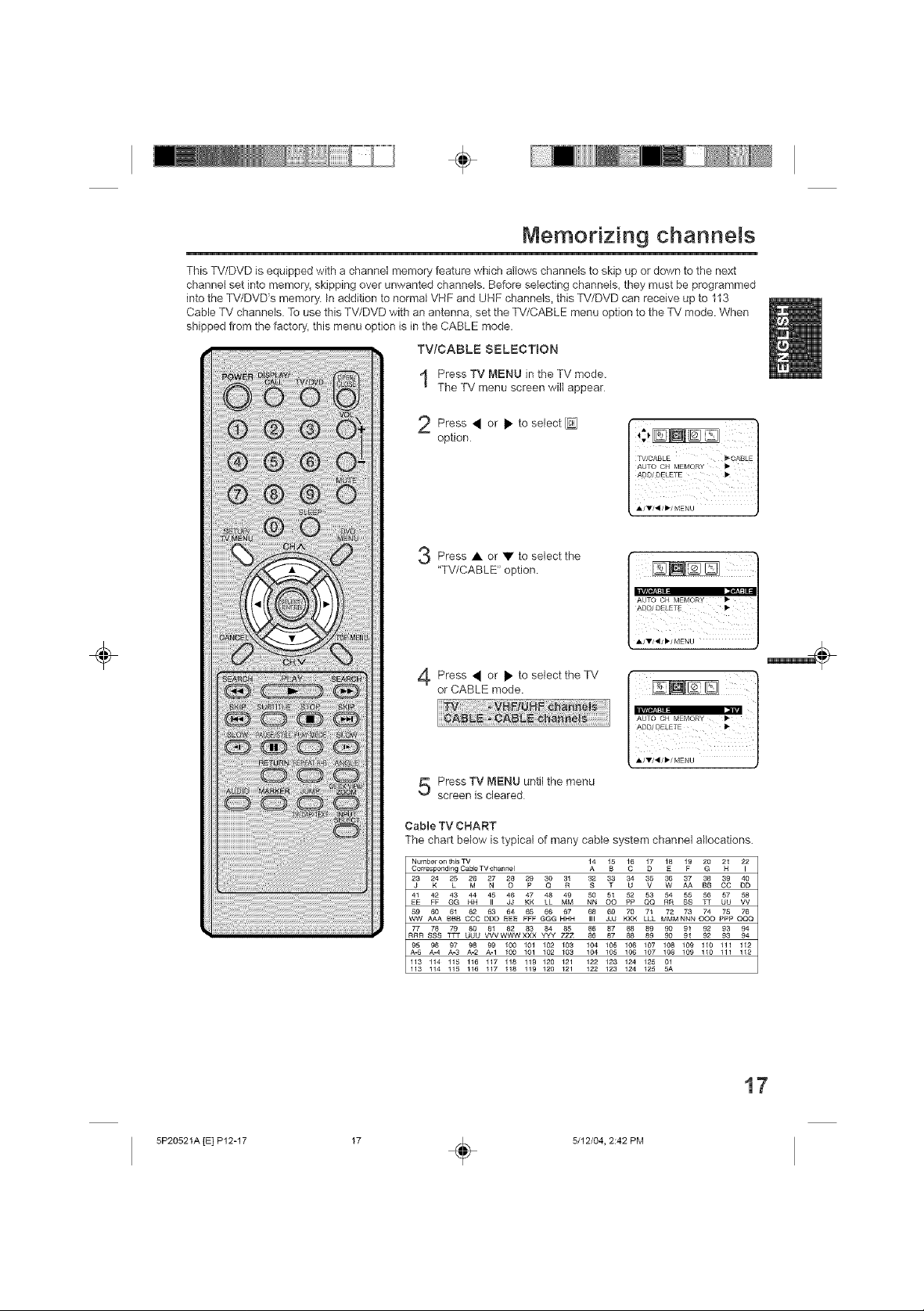
÷
Memorizing charmels
This TV/DVD is equipped with a channel memory feature which allows channels to skip up or down to the next
channel set into memory_ skipping over unwanted channels. Before selecting channels, they must be programmed
into the TV/DVD's memory. In addition to normal VHF and UHF channels, this TV/DVD can receive up to 113
Cable TV channels To use this TV/DVD with an antenna_ set the TV/CABLE menu option to the TV mode. When
shipped from the factory, this menu option is in the CABLE mode.
TV/CABLE SELECTION
Press TV MENU in the TV mode.
The TV menu screen will appear
2 Press • or • to select
option
TWCABLE _'CABLE
AAUT[ODCLNEqMEEMQ RY
Press • or • to select the
"TV/CABLE" option
ii¸ ]
÷
Press • or • to select the TV
or CABLE mode.
Press TV MENU until the menu
screen is cleared
Cable TV CHART
The chart below is typical of many cable system channel allocations.
Number on this TV
Corresponding Cable TV channel 14 1_ 16 1_ 18 1F9 _0 _ 22
23 24 25 2 27 2 29 _ 3_ 3£2 _ 34 _ _¢_ ...... 40
........ 45 .... 48 .............. # ....
EE FF GG HH JJ KK MM NN O0 PP QQ RR SS UU VV
59 60 61 62 63 64 65 66 67 68 69 70 71 72 73 74 75 76
WW AAA BBB CCC DDD EEE FFF GGG HHH III JJJ KKK LLL MMM NNN 000 PPP QQQ
77 78 7_r USOU 8 .... 3 y8y4y 8Z57 ..................
RRR SSS VVV WWW XXX 86 87 88 89 90 91 92 93 94
_ _ % % _ _oo_o,_o2_o3,04_o_,oo_o_,o__o_.o ......
- 100 101 102 103 104 105 106 107 108 109 110 111 112
113 114 115 116 117 118 119 120 121 122 123 124 125 01
113 114 115 116 117 118 119 120 121 122 123 124 125 5A
/
DDCCAA B8
5P20521A [E] P12-17
17
5/12/04, 2:42 PM
÷
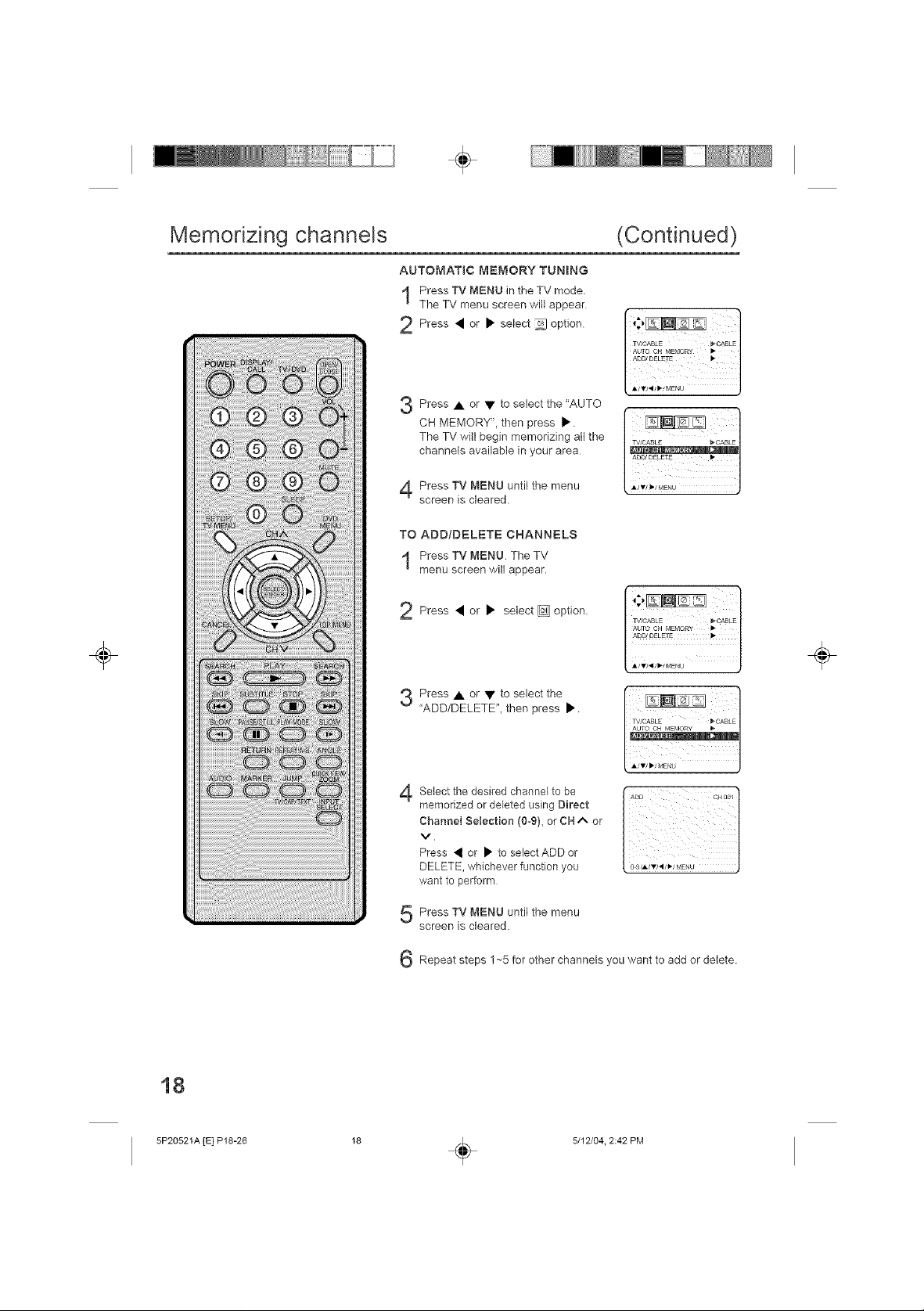
÷
÷
Memorizing channels
AUTOMATIC MEMORY TUNING
Press TV MENU in the TV mode.
The TV menu screen will appear
2 Press • or • select _ option
Press or to select the "AUTO
CH MEMORY", then press •.
The TV will begin memorizing all the
channels available in your area
Press TV MENU untilthe menu
screen is cleared.
TO ADD/DELETE CHANNELS
Press TVMENU The TV
menu screen will appear,
2 Press • or • select _ option
(Continued)
q_CABLE _*CABLE
÷
18
5P20521A [E] P18-26
Press • or • to select the
"ADD/DELETE", then press •
4
Select the desired channel to be ( ADD CH0o_"}
memorized or deleted using Direct / [
Channel Selection (0_9), or CH ^ or [
V.
Press • or • to se,ect ADD or / [
DELETE, whichever function you [ __.!'r!'_4_(ME,U .I
want to perform
Press TV MENU until the menu
5
screen is cleared.
6
Repeat steps 1~5 for other channels you want to add or delete.
5/12/04. 2:42 PM
÷
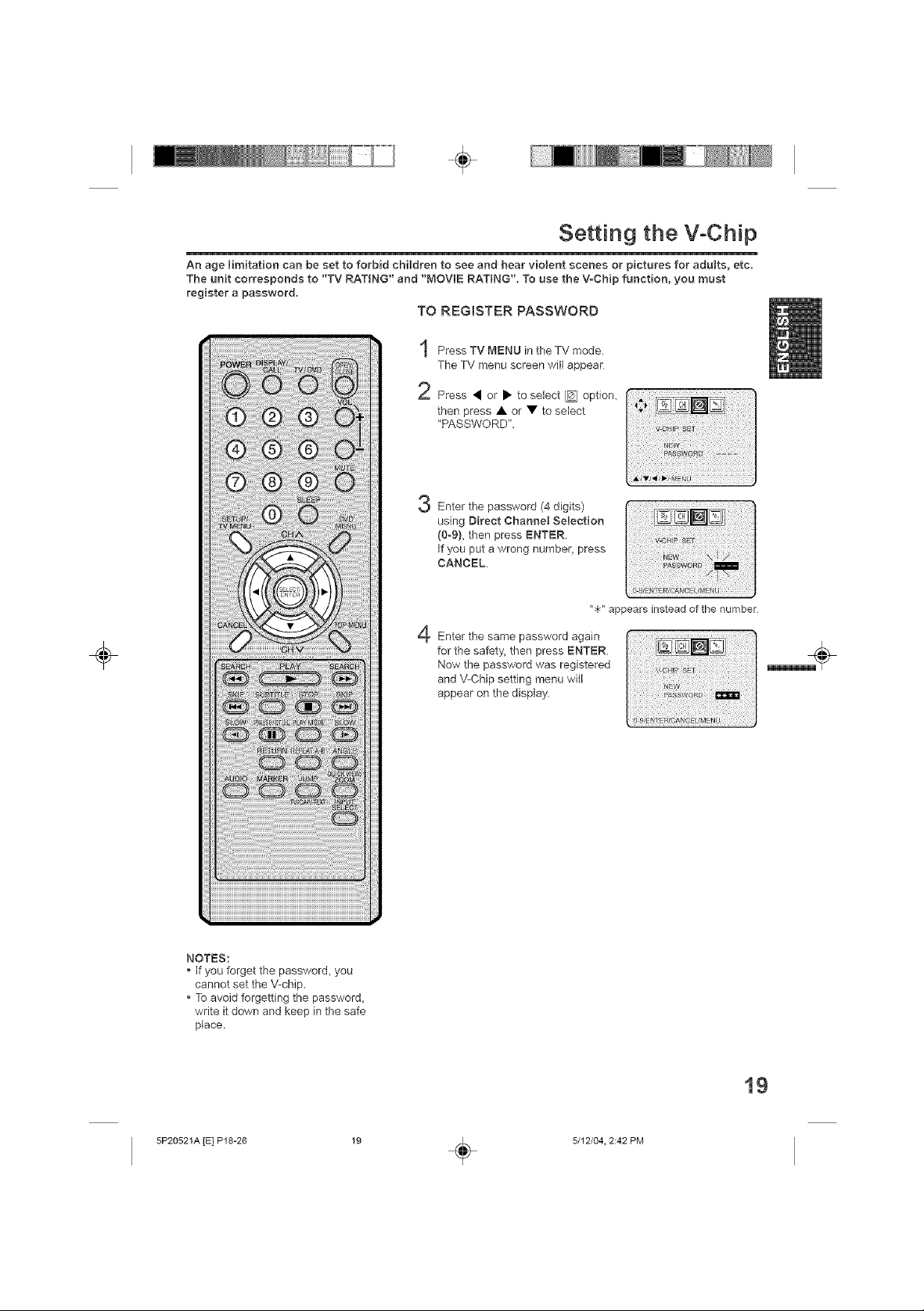
÷
Setting the V-Chip
An age limitation can be set to forbid cM[dren to see and hear violent scenes or pictures for adults, etc.
The unit corresponds to "TV RATING" and "MOVIE RATING". To use the V-CMp function, you must
register a password.
TO REGISTER PASSWORD
Press TV MENU in the TV mode.
The TV menu screen will appear
2 Press • or • to select _ option,
then press • or • to select
"PASSWORD".
Enter the password (4 digits)
using Direct Channet Selection
(0o9), then press ENTER.
If you put a wrong number, press
CANCEL.
i_i!_i_i_i_!;iii_ii!i_i!i!i!i_i;i_i_ii_!i_i_i_!i!!_i_i_i_i_i!_!_!!i!_!i_!!_!_!i_!_i_i_i_!__i!i_ii!_i_!ii_ii_iii_iii!_iiii_!i_!ii_!_!iiiiiiii_i!!!!ili_ii_iiiiiiii_i
iiiiiiiiiii!i_iiiiliiii_i!ii_iiiii_!ii_¸_i_ilj_i_i_!;ii:
i!i¸i!i!ii;iil;¸i!i;_ii!ii;!i i¸i!!i!i!!ii!ii_i_ii ii!ii!ii!i
"$" appears instead of the number
÷
NOTES:
* If you forget the password, you
cannot set the V-chip.
* To avoid forgetting the password,
write it down and keep in the safe
place.
4 Enter the same passw°rdagainforthe safety, then press ENTER
Now the password was registered
and V-Chip setting rnenu wifl
appear on the display
rj 9/E NTE_S:A N_ :E EL_ EN_J
19
5P20521A [E] P18-26
5/12/04, 2:42 PM
÷
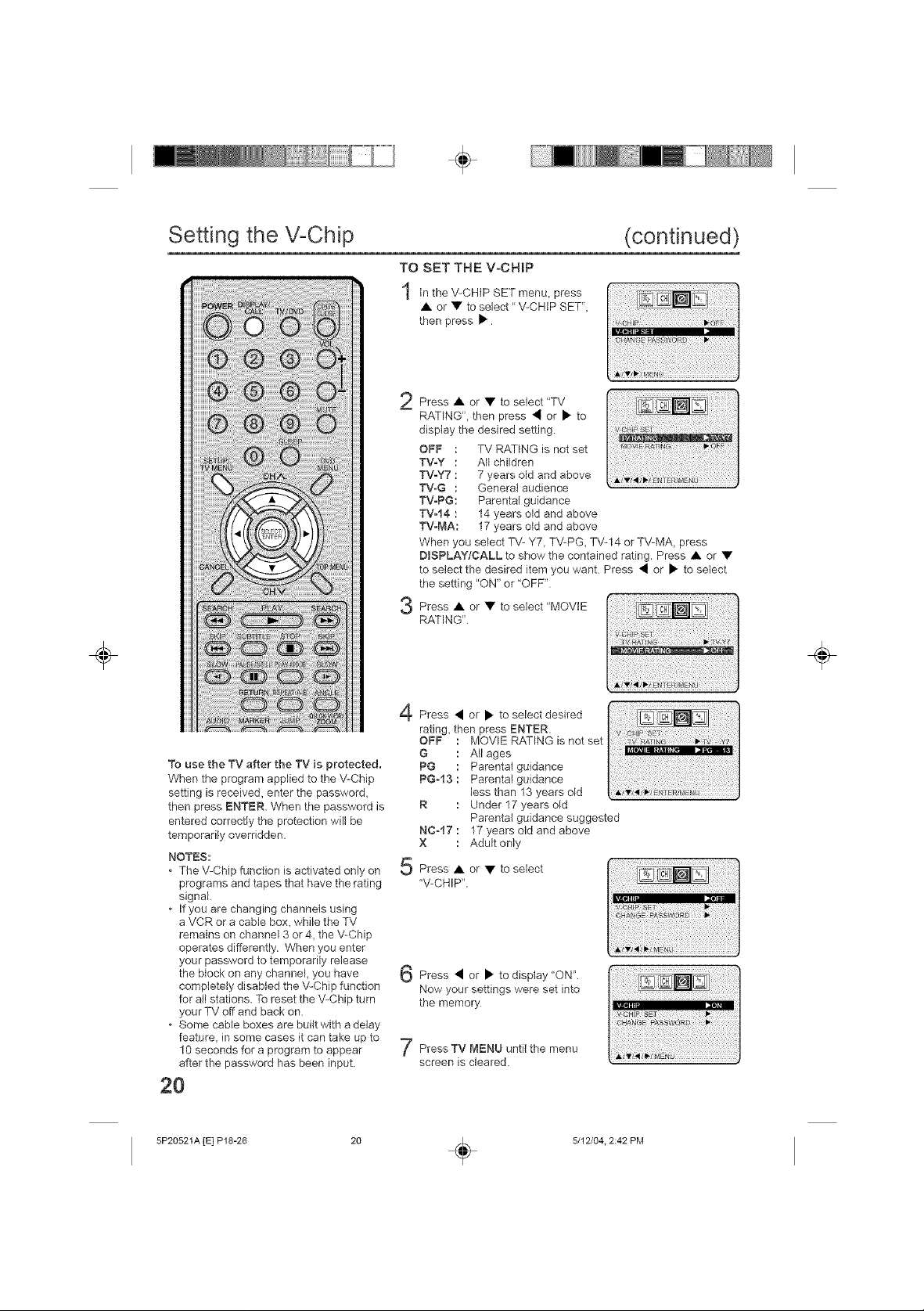
÷
÷
Setting the V-Chip
(continued)
TO SET THE VoCH)P
in the V-CHiP SET menu, press
• or • to se)ect "V-CHiP SET",
then press •.
Press • or • to se)ect "TV
2
RATING", then press • or • to
display the desired setting.
OFF : TV RATING is not set
TV_Y : A)) children
TV-Y7 : 7 years o(d and above
TVoG : General audience
TV-PG: Parental gu)dance
TV-14 : 14 years old and above
TV-MA: 17 years old and above
When you se)ect TV- Y7, TV-PG, TV-14 or TV-MA, press
D(SPLAYtCALL to show the contained rating. Press • or •
to select the desired item you want Press • or • to select
the setting "ON" or "OFF"
Press • or • to select "MOVE
3
RATING"
÷
To use the TV after the TV (s protected.
When the program app)ied to the V-Ch)p
setting is received, enter the password,
then press ENTER. When the password is
entered correctly the protection wil) be
temporarily overridden.
NOTES:
The \!-Chip function is activated only on
programs and tapes that have the rating
signal
* If you are changing channels using
a VCR or a cable box, wh)le the TV
remains on channel 3 or 4, the V-Chip
operates different)y. When you enter
your password to temporarily release
the block on any channe), you have
completely disabled the V-Chip function
for at) stations. To reset the \!-Chip turn
your TV off and back on.
Some cab)e boxes are bu)lt with a delay
feature, in some cases it can take up to
10 seconds for a program to appear
after the password has been input
2O
5P20521A [E] P18-26
4
Press • or • to select desired
rating, then press ENTER.
OFF : MOVIE RATING is not set
G : A}I ages
PG : Parental gu)dance
PG-13 : Parental gu)dance
R : Under 17 years old
NC-17 : 17 years old and above
X : Adult only
5
Press • or • to select
"V-CHIP".
Press • or • to disp(ay "ON".
Now your settings were set into
the memory
Press TV MENU unt)(the menu
screen is cleared.
)ess than 13 years old
Parental gu)dance suggested
÷
5/12/04. 2:42 PM

÷
÷
TO CHANGE PASSWORD
Press TV MENU in the TV mode.
The TV menu screen will appear
2 Press • or • to select _ option
Press • or • to select the
"PASSWORD".
Enter the Password using Direct
Channel Selection (0-9), then
press ENTER.
If you put a wrong number, press
CANCEL.
÷
5P20521A [E] P18-26
Press • or • to select
"CHANGE PASSWORD", then
press •
Enter the new password using
Direct Channel SeJection (0o9),
then press ENTER.
!iii !iiim
Enter the same password again
to confirm, then press ENTER.
Press TV MENU repeatedly to
return to normal screen
21
5/12/04, 2:42 PM
÷
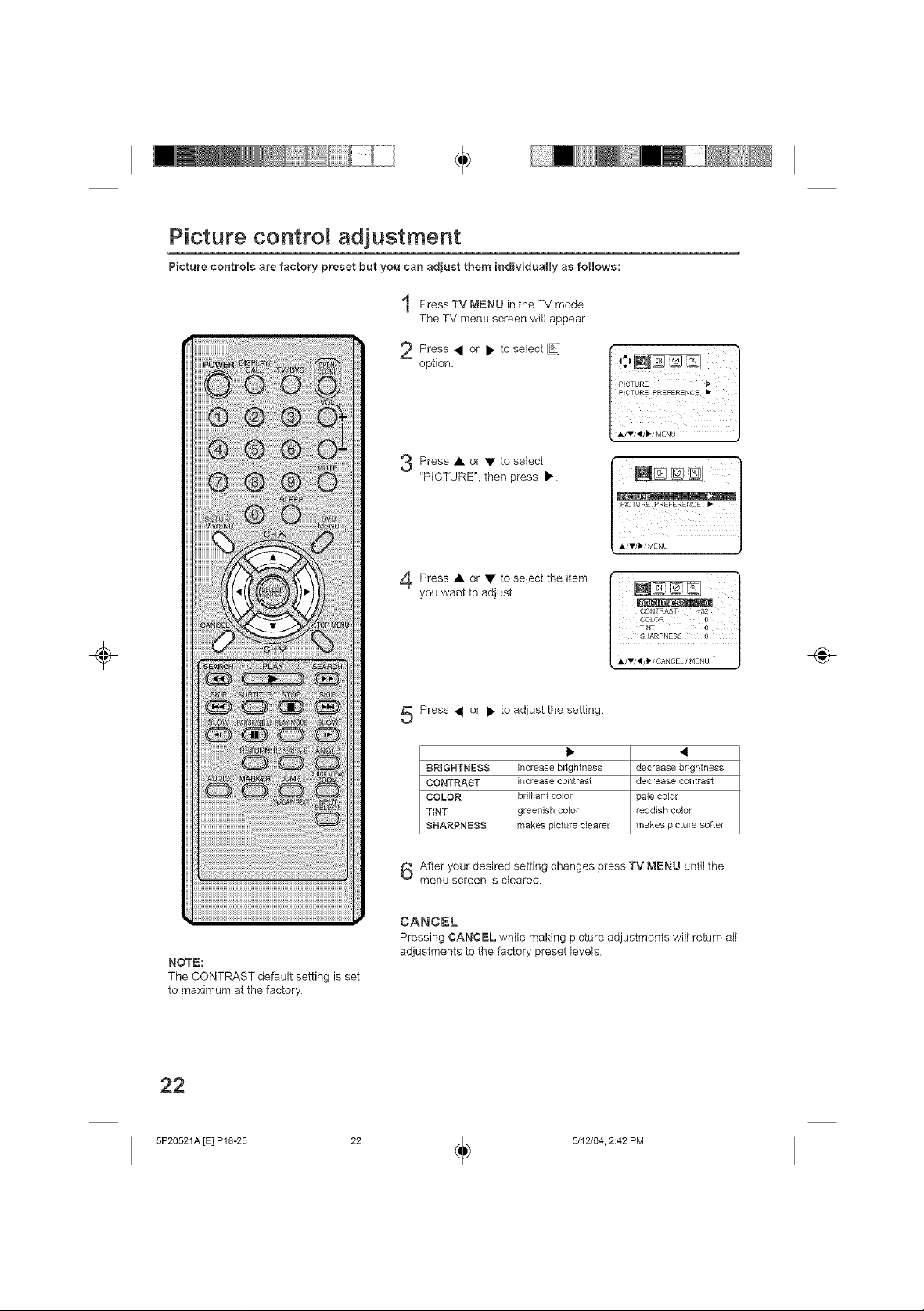
÷
Picture control adjustment
Picture controls are factory preset but you can adjust them individually as follows:
Press TV MENU in the TV mode.
The TV menu screen will appear.
2 Press • or • to select
option.
Press • or • to select
"PICTURE", then press •
Press • or • to select the item
you want to adjust
÷
NOTE:
The CONTRAST default setting is set
to maximum at the factory
22
Press • or • to adjust the setting.
• 41
BRIGHTNESS increase brightness decrease brightness
CONTRAST increase contrast decrease contrast
COLOR brilliant color pale color
TINT greenish color reddish color
SHARPNESS makes picture c_earer makes picture softer
After your desired setting changes press TV MENU until the
menu screen is cleared.
CANCEL
Pressing CANCEL while making picture adjustments will return all
adjustments to the factory preset levels
÷
5P20521A [E] P18-26
5/12/04. 2:42 PM
÷
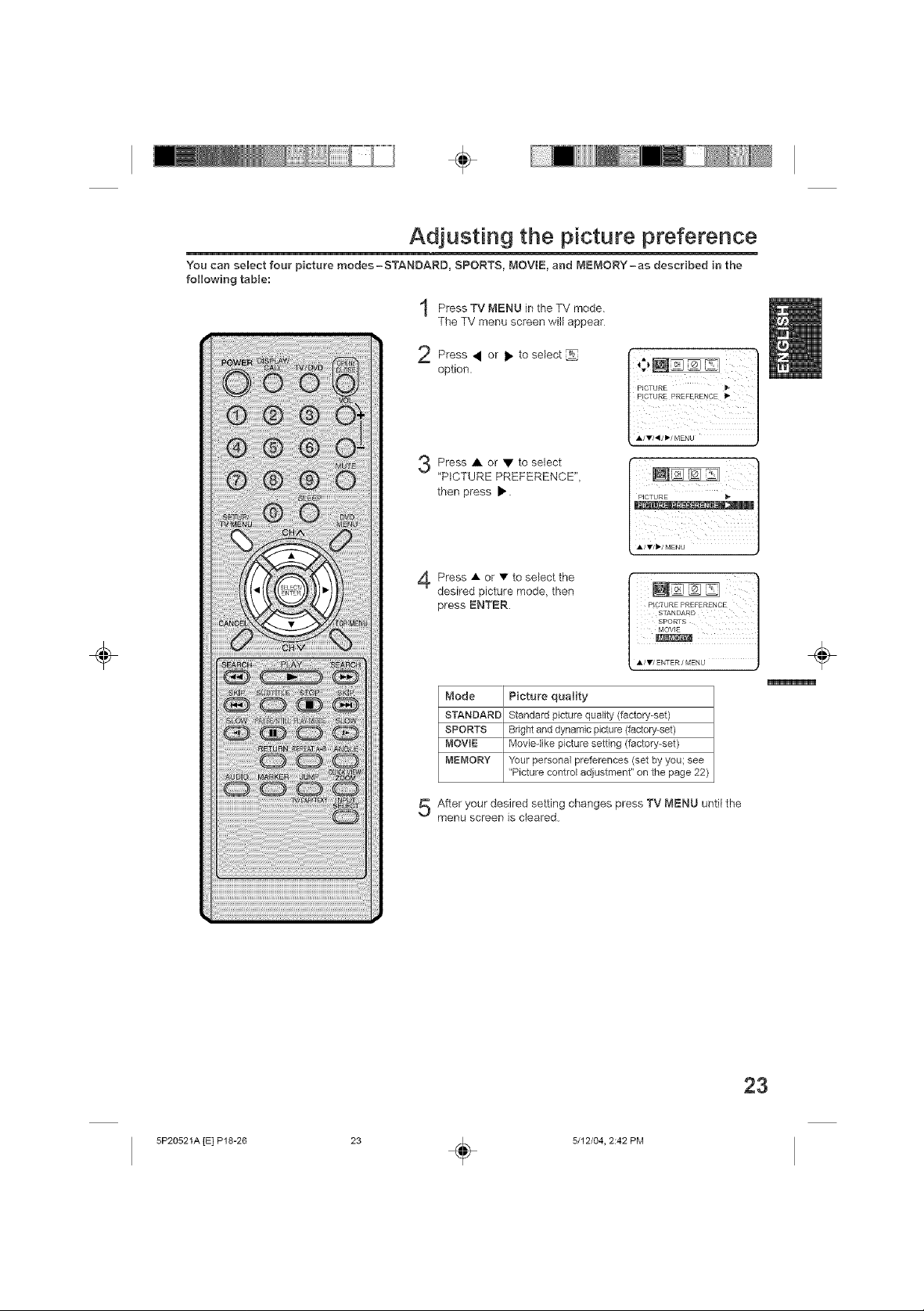
÷
Adjusting the picture preference
You can select four picture modes =STANDARD, SPORTS, MOVIE, and MEMORY-as described in the
following table:
Press TV MENU in the TV mode.
The TV menu screen will appear
2 Press • or • to select
option.
Press • or • to select
"PICTURE PREFERENCE",
then press •
Press • or • to select the
desired picture mode, then
press ENTER.
r,;, ]
R_CTURE PREFERENCE _"
÷
Mode Picture quality
STANDARD Standard picture quality (factory-set)
SPORTS Bright and dynamic picture (factory-set)
MOVIE Movieqike picture setting (factory-set)
MEMORY "Yourpersonal preferences (set by you; see
After your desired setting changes press TV MENU until the
menu screen is cleared.
"Picture control adjustment" on the page 22)
÷
23
5P20521A [E] P18-26
5/12/04, 2:42 PM
÷
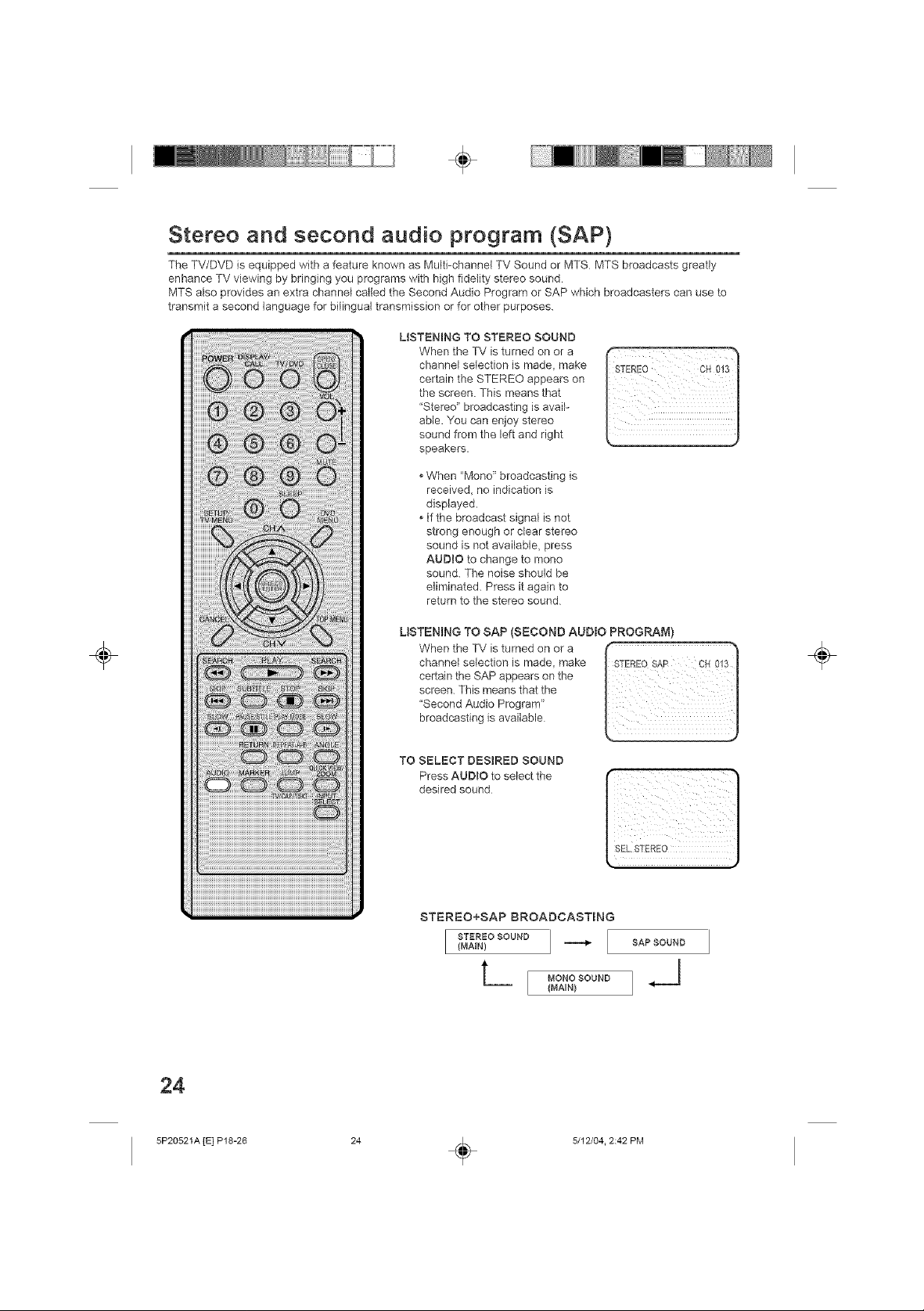
÷
Stereo and second audio program (SAP)
The TV/DVD is equipped with a feature known as Multi-channel TV Sound or MTS MTS broadcasts greatly
enhance TV viewing by bringing you programs with high fidelity stereo sound
MTS also provides an extra channel called the Second Audio Program or SAP which broadcasters can use to
transmit a second language for bilingual transmission or for other purposes.
LISTENING TO STEREO SOUND
When the TV is turned on or a
channel selection is made, make
certain the STEREO appears on
the screen. This means that
"Stereo" broadcasting is avail-
able. You can enjoy stereo
sound from the left and right
speakers.
When "Mono" broadcasting is
received, no indication is
displayed.
If the broadcast signal is not
strong enough or clear stereo
sound is not available, press
AUDIO to change to mono
sound. The noise should be
eliminated. Press it again to
return to the stereo sound
÷
24
USTENING TO SAP (SECOND AUDIO PROGRAM)
certain the SAP appears on the
When the TV is turned on or a Is
"Secondscreen.broadcastingThis means that theAudiOisProgram"available
TO SELECT DESIRED SOUND
Press AUDmOto selectthe
desired sound
STEREO+SAP BROADCASTING
[ STEREOSOUND ]{MAIN) _ SAP SOUND
L_ , o.oso0No
÷
5P20521A [E] P18-26
5/12/04. 2:42 PM
÷
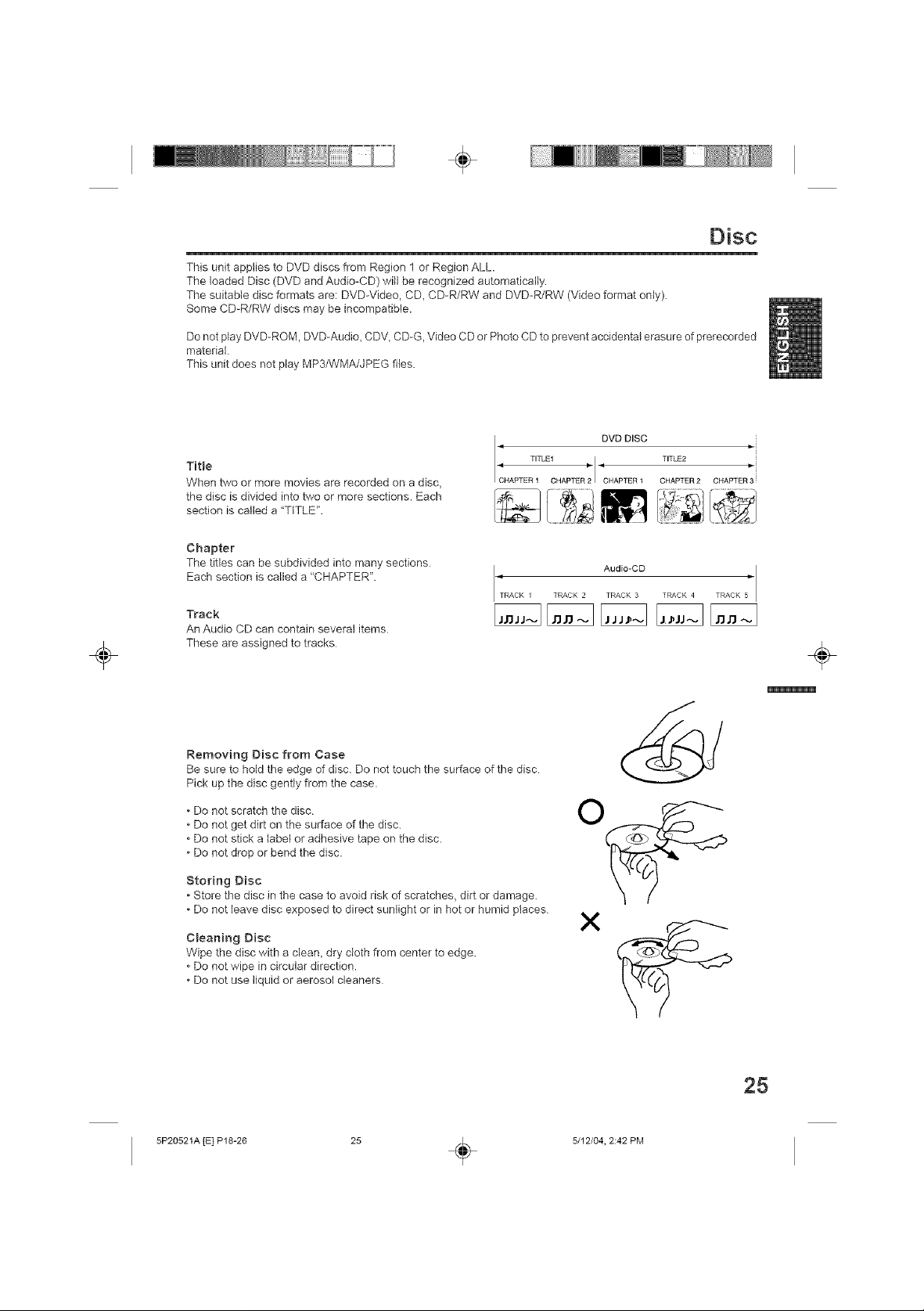
÷
Disc
This unit applies to DVD discs from Region 1 or Region ALL
The loaded Disc (DVD and Audio-CD) will be recognized automatically.
The suitable d)sc formats are: DVD-Video, CD, CD-R/RW and DVD-R/RW (Video format only).
Some CD-R/RW discs may be incompatible.
Do not play DVD-ROM, DVD-Audio, CDV, CD-G, Video CD or Photo CD to prevent accidental erasure of prerecorded
material.
This unit does not play MP3/WMA/JPEG fi(es.
÷
Title
When two or more movies are recorded on a disc,
the disc is dMded into two or more sections. Each
section is called a "TITLE".
Chapter
The titles can be subdivided into many sections
Each section is called a "CHAPTER".
Track
An Audio CD can conta)n several items
These are assigned to tracks
Removing Disc from Case
Be sure to hold the edge of disc. Do not touch the surface of the disc
Pick up the disc gently from the case.
• Do not scratch the disc
Do not get dirt on the surface of the disc.
Do not stick a label or adhesive tape on the disc.
Do not drop or bend the disc.
Storing Disc
• Store the disc in the case to avoid risk of scratches, dirt or damage.
Do not leave disc exposed to direct sunlight or in hot or humid places
I CHAPTER 1 CHAPTER2 I CHAPTER 1 CHAPTER 2 CHAPTER 3 '
TRACK ) TRACK 2 TRACK 3 TRACK 4
TITLE1 L I • TITLE2
DVD DISC
Audio-Ce TRACK 5
÷
Cleaning Disc
Wipe the disc with a clean, dry cloth from center to edge.
Do not wipe in circular direction.
• Do not use liquid or aerosol cleaners
5P20521A [E] P18-26
25
5/12/04, 2:42 PM
÷
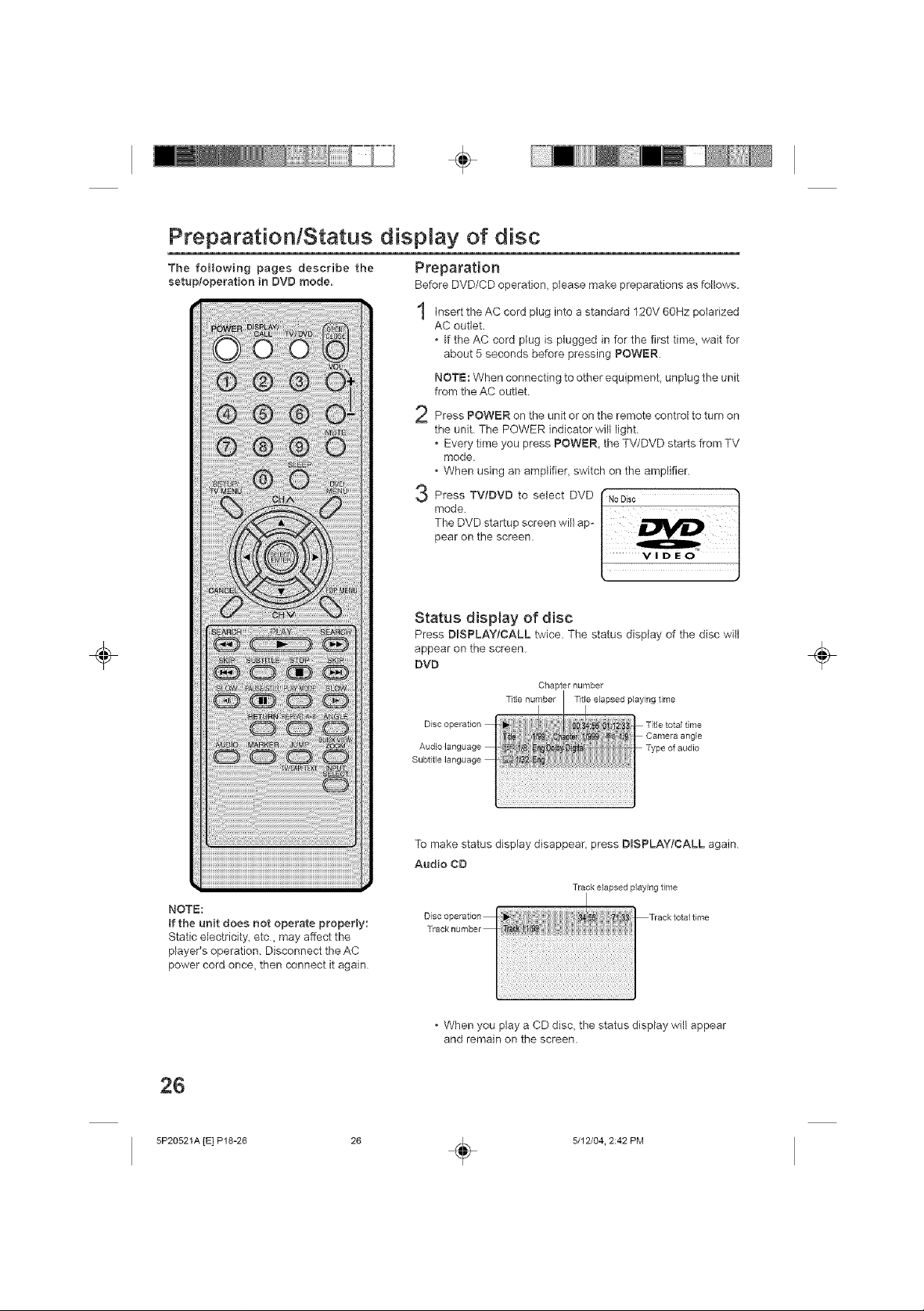
÷
Preparation/Status display of disc
The following pages describe the Preparation
setup/operation in DVD mode. Before DVD/CD operation, please make preparations as follows.
insert the AC cord plug into a standard 120V 6OHz polarized
AC outlet.
, If the AC cord plug is plugged in for the first time, wait for
about 5 seconds before pressing POWER.
NOTE: When connecting to other equipment, unplug the unit
from the AC outlet
Press POWER on the unit or on the remote control to turn on
the unit. The POWER indicator will light.
, Every time you press POWER, the TV/DVD starts from TV
mode.
• When using an amplifier switch on the amplifier.
Press TV/DVD to select DVD
mode.
The DVD startup screen will ap-
pear on the screen.
÷
NOTE:
tf the unit does not operate properly:
Static electricity, etc, may affect the
player's operation. Disconnect the AC
power cord once, then connect it again
Status display of disc
Press DISPLAY/CALL twice. The status display of the disc will
appear on the screen.
DVD
Chapter number
Titlenumber Title elapsedplayingtime
Disc c
To make status display disappear, press DISPLAY;CALL again
Audio CD
Track elapsed playing time
Disc operation Track total time
Track number
• When you play a CD disc, the status display will appear
and remain on the screen.
Title total time
Camera angle
Type of audio
÷
26
5P20521A rE] P18-26
5/12/04. 2:42 PM
÷
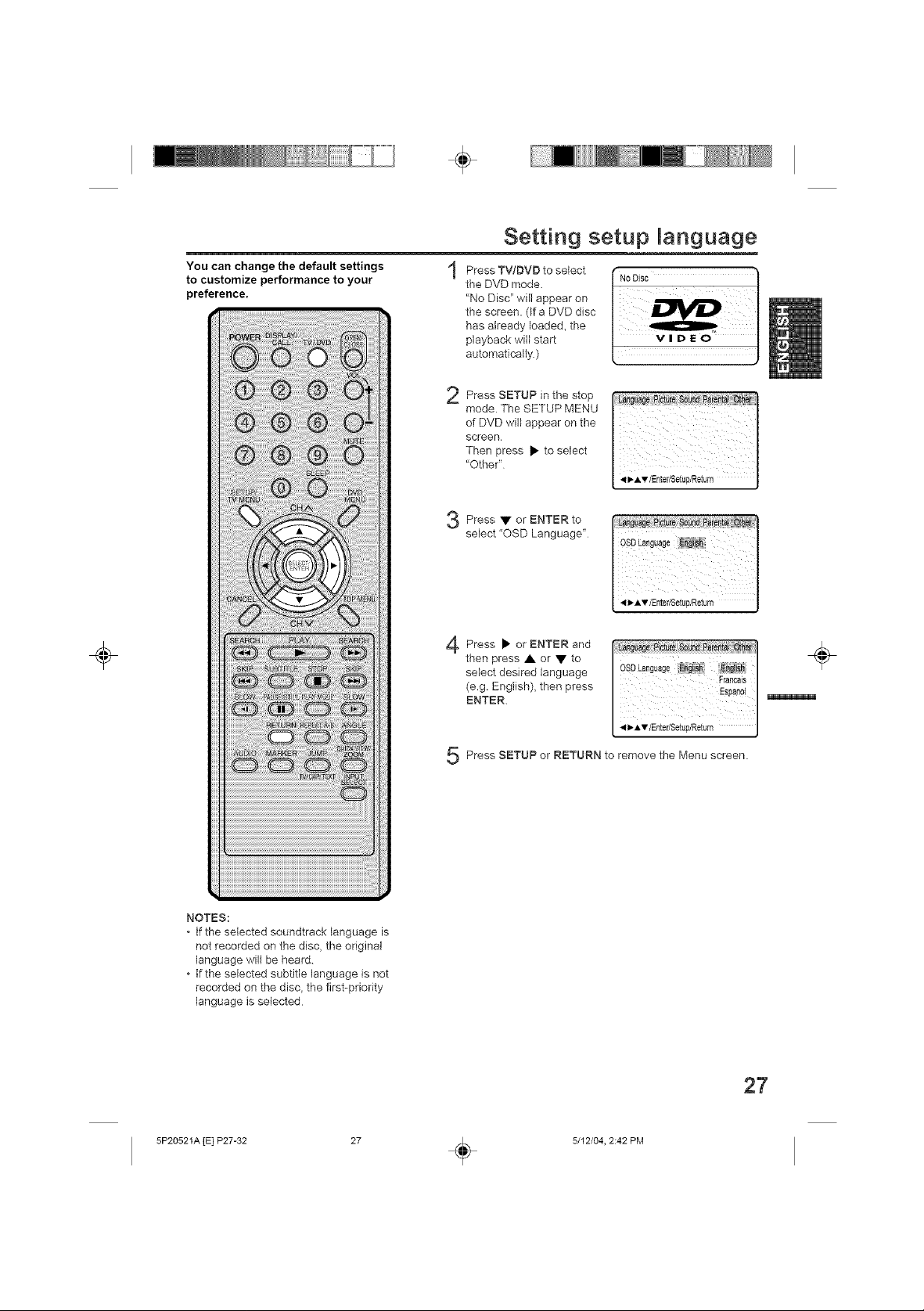
You can change the default settings
to customize performance to your
preference,
÷
Setting setup language
Press TV/DVD to select
the DVD mode.
"No Disc" will appear on
the screen. (Ifa DVD disc
has already loaded, the
playback will start
automatically )
2
modeTheSETUPMENUi i_ i ii_iii
of DVD will appear on the
screen
PressSETUP,thestop""00 ' :1
Then press • to select
"Other"
I _1_,w/Enter/Setup/Return J
÷
NOTES:
If the selected soundtrack language is
not recorded on the disc, the original
language wilt be heard.
If the selected subtitle language is not
recorded on the disc, the first-priority
language is selected
Press • or
select "OSD Language"
Press • ENTER and
then press • or • to
select desired language
(e.g. English), then press
ENTER.
Press SETUP or RETURN to remove the Menu screen.
ENTER to
or
41_Av/Enter/SetuP/Return
Fmncais/
Espanp!]
5P20521A [E] P27-32
5/12/04, 2:42 PM
÷
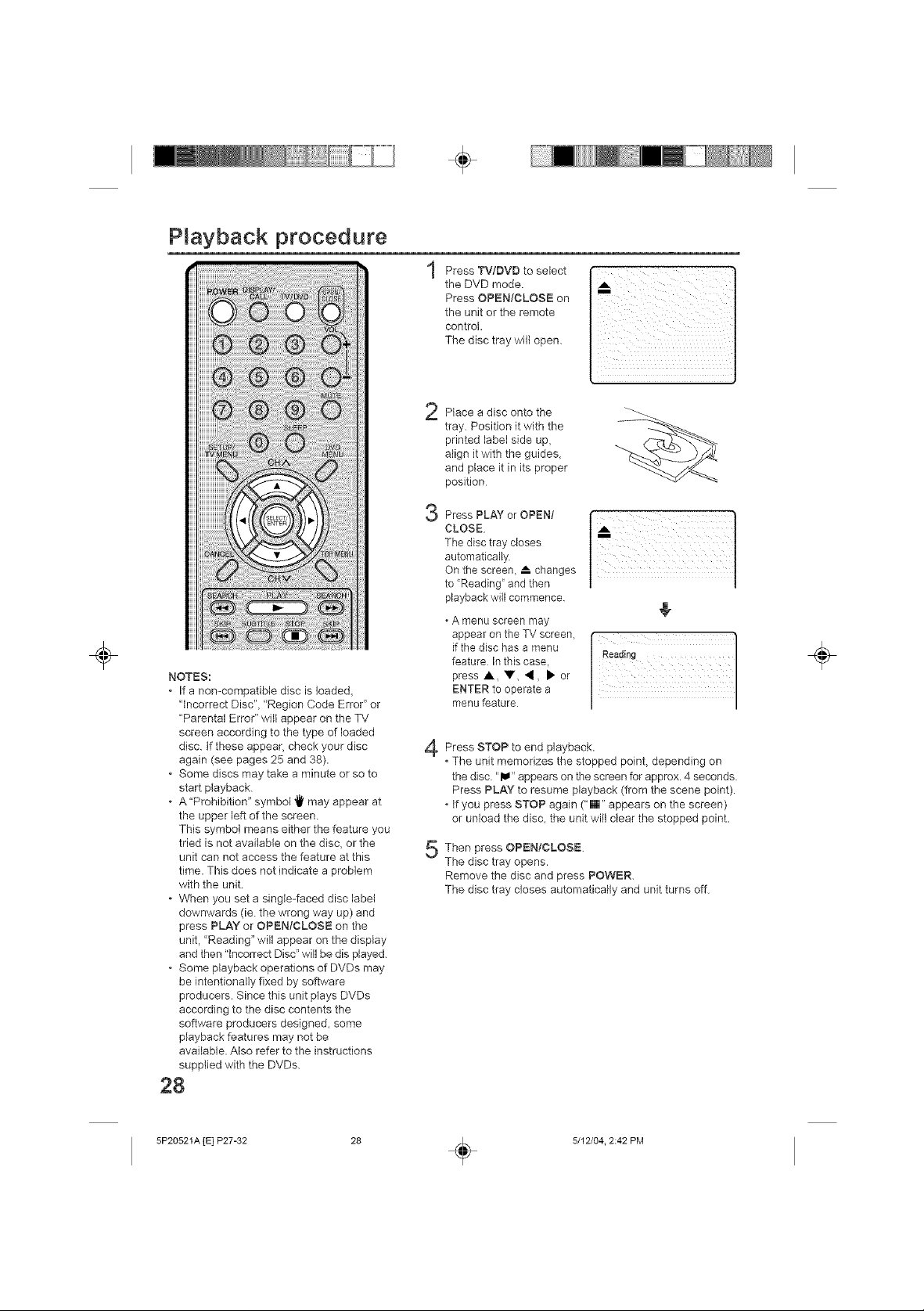
÷
PBayback procedure
NOTES:
If a non-compatible disc is loaded,
"Incorrect Disc"_ "Region Code Error" or
"Parental Error" will appear on the TV
screen according to the type of loaded
disc. tf these appear, check your disc
again (see pages 25 and 38).
Some discs may take a minute or so to
start playback
• A"Prohibition" symbol _ may appear at
the upper left of the screen.
This symbol means either the feature you
tried is not available on the disc, or the
unit can not access the feature at this
time. This does not indicate a problem
with the unit.
When you set a singte-faced disc label
downwards (ie. the wrong way up) and
press PLAY or OPEN/CLOSE on the
unit, "Reading" will appear on the display
and then "incorrect Disc" will be dis played.
Some playback operations of DVDs may
be intentionally fixed by software
producers. Since this unit plays DVDs
according to the disc contents the
software producers designed, some
playback features may not be
available. Also refer to the instructions
supplied with the DVDs.
28
÷
Press TV!DVO to select
the DVD mode.
Press OPEN/CLOSE on
the unit or the remote
control.
The disc tray will open.
Place a disc onto the
2
tray. Position it with the
printed label side up,
align it with the guides,
and place it in its proper
position
3 Press PLAY or OPEN/
CLOSE
The disc tray closes
automatically.
On the screen, A changes
to Reading" and then
playback will commence
, Amenu screen may
appear on the TV screen,
if the disc has a menu
feature In this case,
press _,,V 4, • or
ENTER to operate a
menu feature
Press STOP to end playback.
The unit memorizes the stopped point, depending on
the disc. "_" appears on the screen for approx. 4 seconds.
Press PLAY to resume playback (from the scene point).
If you press STOP again ("m" appears on the screen)
or unload the disc, the unit will clear the stopped point.
Then press OPEN!CLOSE.
The disc tray opens.
Remove the disc and press POWER.
The disc tray closes automatically and unit turns off.
i i i i
_i i ii
÷
5P20521A [E] P27-32
5/12/04. 2:42 PM
÷
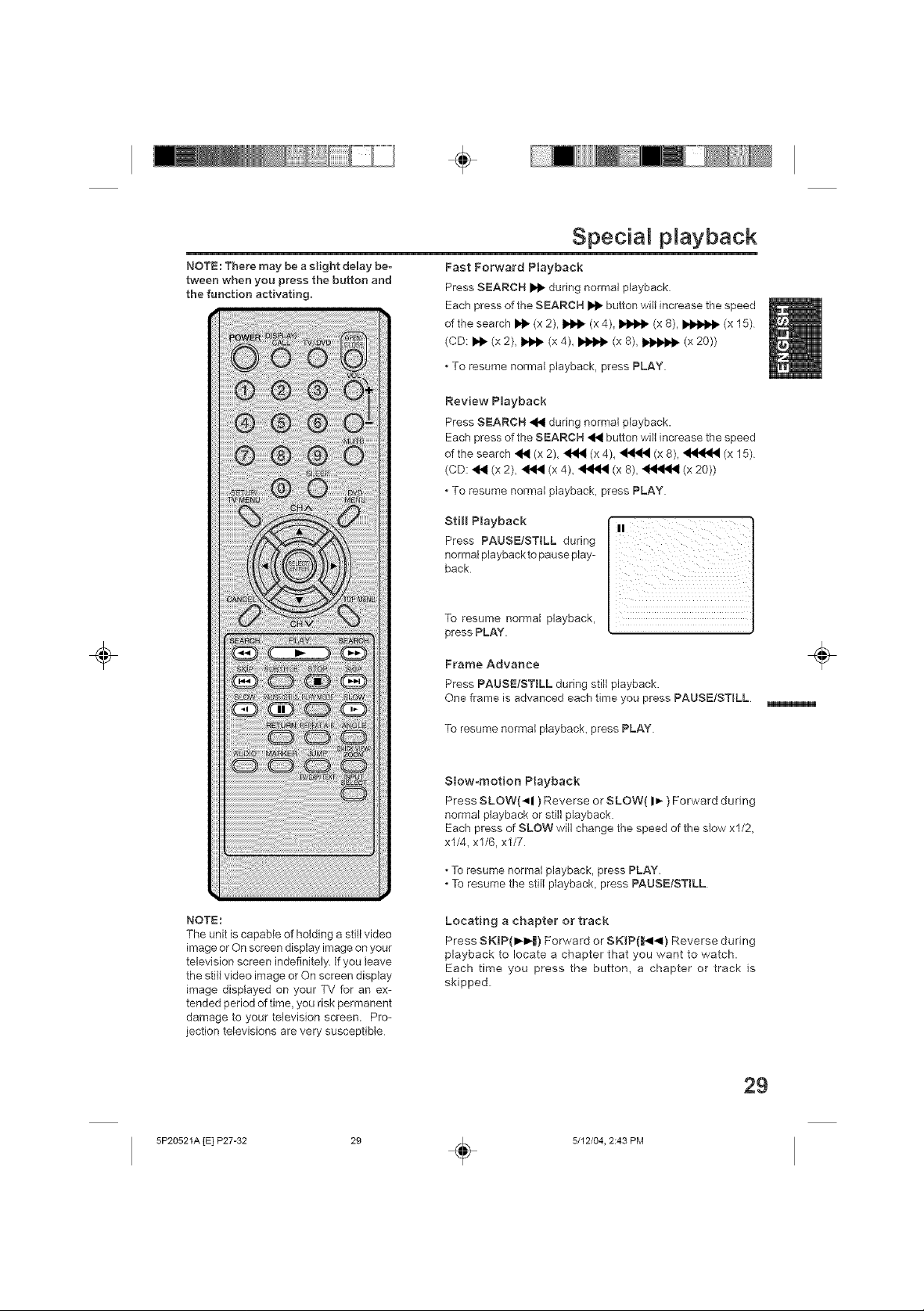
NOTE: There may be a slight delay be-
tween when you press the button and
the function activating.
÷
Special playback
Fast Forward Playback
Press SEARCH _1_ during normal playback
Each press of the SEARCH I_ button will increase the speed
of the search I_ (x 2), _ (x4)_ _ (x 8), _ (x 15)
(CD: _ (x 2), _ (x 4), _ (x 8), I1_ (x 20))
• To resume normal playback, press PLAY.
Review Playback
Press SEARCH _,_ during normal playback.
Each press of the SEARCH _1_ button will increase the speed
of the search _ (x 2), _ (x 4)_ _'_ (x 8), _ (x 15)
(CD: _1_ (x 2), _ (x 4)_ _ (x 8), _ (x 20))
• To resume normal playback, press PLAY.
Still Playback
Press PAUSE/STILL during
normal playback to pause play-
back
÷
NOTE:
The unit is capable of holding a still video
image or On screen display image on your
television screen indefinitely. If you leave
the still video image or On screen display
image displayed on your TV for an ex-
tended period of time, you risk permanent
damage to your television screen. Pro-
jection televisions are very susceptible
To resume normal playback,
press PLAY.
Frame Advance
Press PAUSE,STILL during still playback.
One frame is advanced each time you press PAUSE!STILL
To resume normal playback, press PLAY.
Slow-motion Playback
Press SLOW(-,II ) Reverse or SLOW( I_-) Forward during
normal playback or still playback.
Each press of SLOW will change the speed of the slow xl/2,
xl/4, xl/6, xl/7
• To resume normal playback, press PLAY.
To resume the still playback, press PAUSE!STILL
Locating a chapter or track
Press SKIP(I_I_) Forward or SKIP(I_I_I) Reverse during
playback to locate a chapter that you want to watch.
Each time you press the button, a chapter or track is
skipped
÷
5P20521A [E] P27-32
29
5/12/04, 2:43 PM
÷
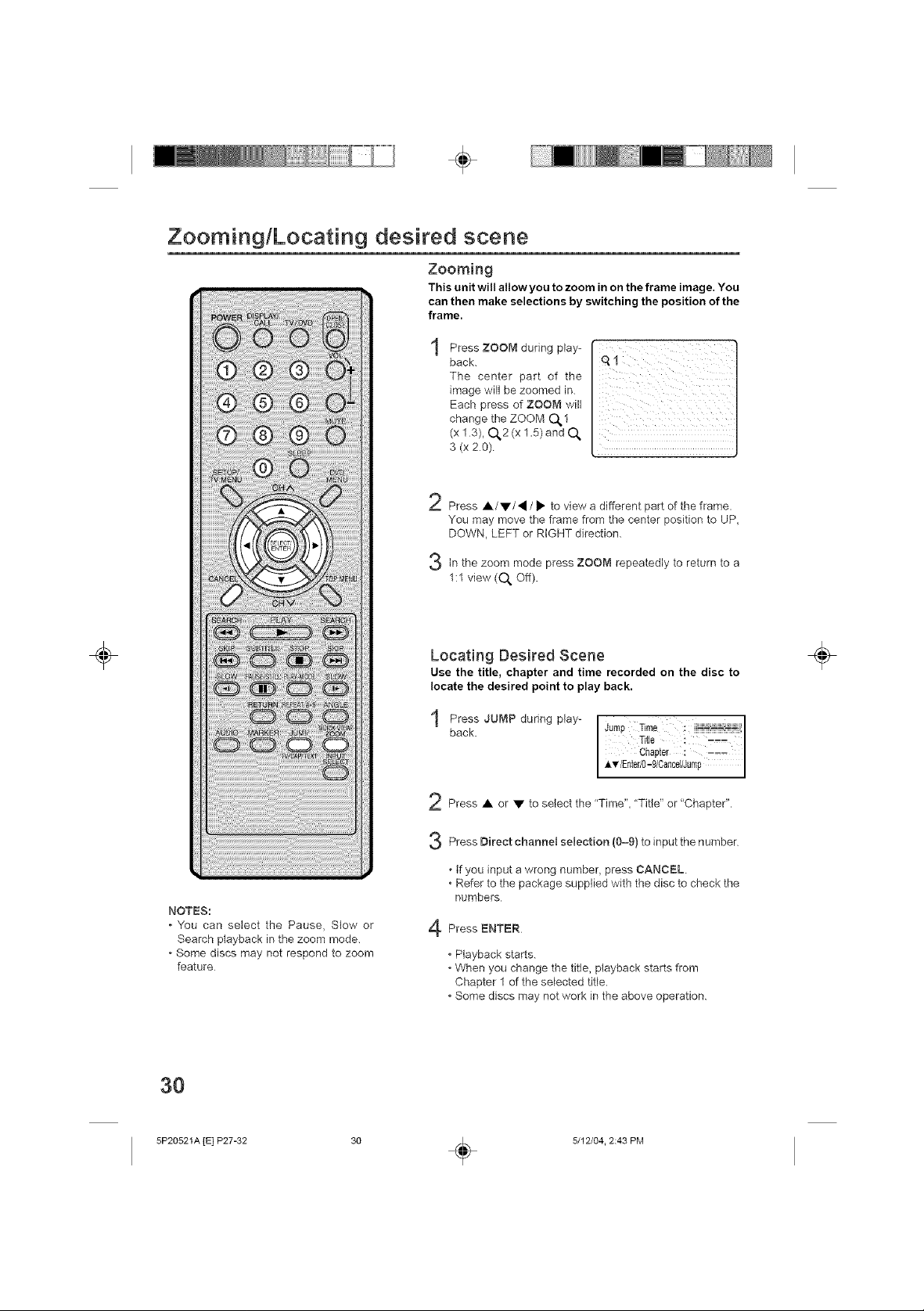
÷
Zooming/Locating desired scene
Zoom{ng
This unit will allow you to zoom in on the frame image. You
can then make selections by switching the position of the
frame.
Press ZOOM during play-
back.
The center part of the
image will be zoomed in.
Each press of ZOOM will
change the ZOOM O_1
(x 13), 0,2 (x 1.5) and O_
3 (x 20)
Press •Ivl, I _" to view a different part of the frame.
You may move the frame from the center position to UP,
DOWN, LEFT or RIGHT direction.
in the zoom mode press ZOOM repeatedly to return to a
1:1view (O_ Off).
_ii:i i i i _ ii_
iii i i
ii !_ii iiii ii iiiii
÷
NOTES:
• You can select the Pause, Slow or
Search playback in the zoom mode.
° Some discs may not respond to zoom
feature
30
Locating Desired Scene
Use the title, chapter and time recorded on the disc to
locate the desired point to play back.
Press JUMP during play-
back.
Press • or • to select the "Time", "Title" or "Chapter".
Press Direct channel selection (0-9) to input the number
, if you input a wrong number, press CANCEL.
• Refer to the package supplied with the disc to check the
numbers
Press ENTER
• Playback starts.
• When you change the title, playback starts from
Chapter 1 of the selected title.
• Some discs may not work in the above operation.
÷
5P20521A [E] P27-32
5/12/04. 2:43 PM
÷
