Memorex MVD2050-BL User Manual
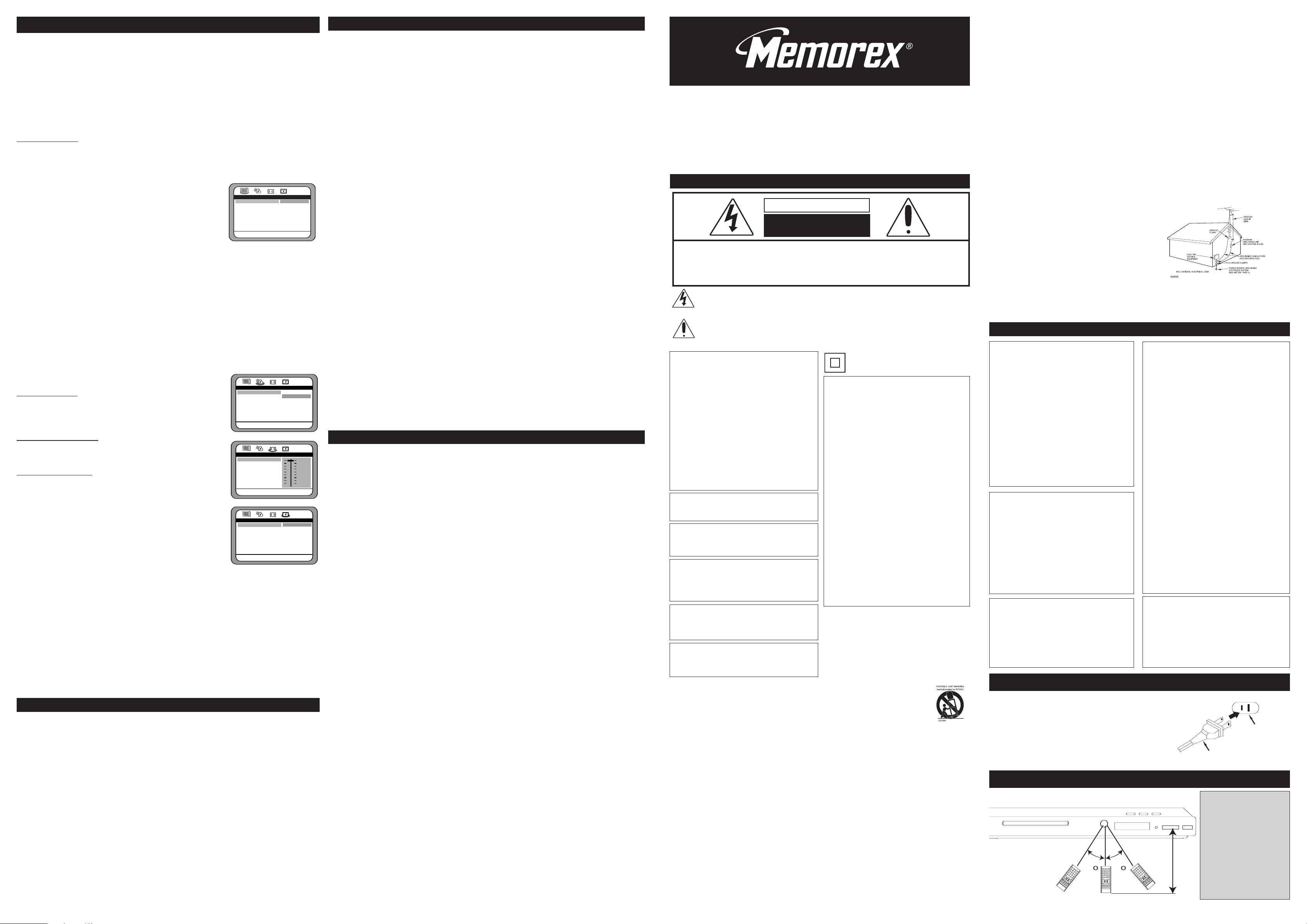
AC Plug
AC Outlet
45 45
20ft
M
TV Display PS
Angle Mark ON
O
SD Lang ENG
Screen Saver ON
HDMI Setup
H
DMI Audio PCM
Normal/PS
Normal/LB
W
ide
Set TV Display Mode
- - General Setup Page - -
D
olby
TVG
Set Downmix Mode
- - Speaker Setup Page - -
D
olby
LT/RT
S
tereo
Downmix
TVG
D
ynamic Range Compression
-
- Dolby Setup Page - -
Dolby
FULL
3/4
1/2
1
/4
OFF
Dynamic
TVG
Preferred Audio Language
- - Preference Page - -
D
olby
English
French
S
panish
German
Japanese
Audio ENG
S
ubtitle ENG
Disc Menu ENG
Password
Default
TVG
ENU SYSTEM
TO ACCESS THE MAIN MENUS:
T
he setup menu lets you customize the DVD player by allowing you to select various
language preferences, set up a parental level, turn captions and screen saver on and off,
a
djust what type of television screen you have and more.
Below, find the menu, and then find the corresponding page that describes the features of the
s
elected menu option.
Enter the SETUP MENU by pressing the SETUP button. Use the Navigation (
b
uttons to navigate through the menus/screens and press the ENTER/PLAY
s
elect the highlighted option.
√,®,π,†)
® b
utton to
To Exit the SETUP MENU, press the SETUP button.
GENERAL SETUP
T
V DISPLAY: Your can choose a display that affects how a disc’s content appears on your TV
screen.
Normal/PS (4:3 Standard): reproduces a 4:3 picture with some distortion.
Normal/LB (4:3 Letterbox): gives best reproduction of pictures recorded in this format (i.e.,
with horizontal bands at the top and button of the screen)
Wide (16:9 Widescreen): reproduces 16:9 format films in full,
on a 16:9 screen.
ANGLE MARK: Select ON to turn the angle marks on and OFF
to turn them off. Anglemarks are not available on all DVDs.
OSD LANGUAGE: Select the desired language for the OnScreen display to display text. The DVD must have the language included in order to display it.
S
CREEN SAVER: When this option is set to ON, the screen saver will come on when the unit
stops or the image is paused for approximately one minute.
When this option is OFF, the screen saver will not come on.
HDMI SETUP: Select the output resolution to correspond with your TV (480i, 480p, 720p
(60Hz), 1080i (60Hz) or 1080p (60Hz). Refer to your TV’s owner’s manual for resolution. The
s
etting can also be changed by pressing the HDMI/PS button.
Note: If the TV screen is blank, press the HDMI/PS button repeatedly until the picture
appears on the screen again.
HDMI AUDIO: Select the desired audio format:
SPDIF: No signal output for the coaxial output port.
PCM: Select to hear the Digital Output in PCM format.
SPEAKER SETUP
DOWNMIX:
LT/RT: Select to hear the sound in theatrical downmix mode.
STEREO: Select to hear the sound in Stereo downmix mode.
D
OLBYDIGITALSETUP
DYNAMIC: Use to slider to set the Dynamic Range. Set to OFF
to turn Dynamic Range Of
f.
PREFERENCE SETUP
AUDIO: Select the language the DVD will be played back in
(ENGLISH, FRENCH, SP
ANISH, GERMAN, JAP
ANESE).
The
DVD must be recorded in the selected language, otherwise the
default language of the DVD will be played.
SUBTITLE: Select the language the Subtitle (OSD) will be in
(ENGLISH, FRENCH, SPANISH, GERMAN, JAPANESE, OFF).
The DVD must be recorded in the selected language, otherwise
the default language of the DVD will be shown.
DISC MENU: Select the language the DISC MENU will be in
(ENGLISH, FRENCH, SP
ANISH, GERMAN, JAP
ANESE).
The DVD’
s DISC MENU must be
made in the selected language, otherwise the default language of the DVD will be shown.
PASSWORD
Select this option for password changing. Input your old password (the default password is
1234), then input the new password. Confirm the new password using the Number buttons,
then press the ENTER/PLAY button again. The desired new password will then be set; be sure
to write it down for future reference.
Select this option to change the TVG
®
password. You must know the old password in order to
change it. If you have forgotten the password, call customer service at the number listed on the
Warranty.
DEFAULT: Select this option to reset all the preferences (except PASSWORD) to their original
factory settings.
This is useful to reset the NTSC System.
TV GUARDIAN
This menu is protected by a password (the default password is 1234). The password can
changed in PREFERENCE MENU.
monitoring the closed captioning (CC) information contained on the DVD. When TVG®
detects objectionable words or phrases, it
mutes the audio and displays more appropriate “profanity free” phrases. It also of
various levels of filtering and is easily adjustable with simple on-screen menus.
TO ACTIVATE:
1. Power on the unit, and the following dialog will appear, “Start using your TVGuardian foul
language filter today! Press the SETUP button and select TVGuardian to enable filter.
This Message will be displayed five times.”
2. Press SETUP
, move the cursor to the tab “TVG” and press ENTER button.
display registration key appears. You can access the TVG Menu after entering the correct
Activation Code.
To activate the TVGuardian® feature, either go to www.TVGuardian.com or call (866-884-
3458). Please have your “Registration Key” ready.
Activation
Once you have obtained your
activation code. Once activated, you may use TVGuardian® for the life of your product.
TVGuardian®Setup
TV Guardian (TVG) filters out objectionable language by
fers
dialog and
A
Activation Code, please use your remote control to enter the
TV GUARDIAN (CONTINUED)
1.Activate the TVGuardian®function as described and enter the TV Guardian menu as described
above.
2.Select OFF, TOLERANT, MODERATE, STRICT using the Navigation (
π,†) buttons.
NOTE If you select OFF, you will not able to select or activate the HELL/DAMN, RELIGIOUS,
SEXUAL, CC MODE settings.
3.While in the TVGUARDIAN main menu, select HELL/DAMN, RELIGIOUS, SEXUAL using the
Navigation (
π,†) buttons. Press the ENTER/PLAY ® button to select Flt (Filter) or OFF (select
Filter to activate the function).
4.While in the TVGUARDIAN main menu, select CC MODE using the Navigation (
then push the ENTER/PLAY
ON CONTINUOUS as desired Navigation (
® button to enter the CC MODE menu. Select OFF, ON MUTE or
π,†) buttons. Press the ENTER/PLAY ® button to
π,†) buttons,
confirm the selection.
N
OTE:To exit the setup; press the SETUP button until the Setup menu disappears from the
screen.
TVGuardian®Mode
Off ..............................................................................................................................No filtering
Tolerant .................................................................Filters only the most offensive foul language
Moderate...................................................................Increased standards for language filtering
Strict .........................................................................Filters out all common offensive language
W
ord Subset Filtering
In addition to the main TVGuardian®Modes listed above, you can turn certain word subsets on
or off according to your preferences.
Damn and Hell..........................................................Filters out variations of “Damn” and “Hell”
Religious Filters out references to deity. (To watch religious programming, turn this word subset off.)
Sexual .....................................................................................Filters sexually explicit language
CC Mode
On Mute (Default) ...............Captions are displayed when offensive language is being filtered
On Always ............................................................................Captions are displayed continually
Off.................................................................................................Captions are never displayed
CC Channel
To use the TVG®captioning features while watching a DVD Movie, your television must be
c
apable of displaying closed captions. Make sure that your TV CC is set to “CC1” or “CC2”
(Close caption on channel 1 or 2), and that the CC channel on your DVD player is set to “CC1”
or “CC2”respectively (CC2 is the default setting.)
SETUP HELP
S
elect this option and press the ENTER/PLA
button to enter the TVG’s Setup Help Menu to
Y
find more information on TV Channel Selection and the TVG Web site address. Press the
ENTER/PLA
Y button to exit this option.
SPECIFICATIONS
Power Requirements .............................................................................................AC120V, 60Hz
Power Consumption.........................<15W (approx. 5W when set to Standby mode by remote)
Weight ...............................................................................................................................2.5 Lbs
Dimensions ..................................................................................17 (L) x 9 (W) x 1.7 (H) inches
eight and dimensions are approximate.
W
Signal System..............................................................................................................NTSC/PAL
emperature ............................................................................................+5° to +35°C
Operating
Operating Humidity Range
Discs Played:
DVD-VIDEO Disc
.....................................................................................................12cm single-sided, single layer
.......................................................................................................12cm single-sided, dual layer
...................................................................................................
.......................................................................................................
.........................................................................................................8cm single-sided, dual layer
.....................................................................................................8cm double-sided, single layer
COMP
......................................................................................................................................12cm disc
........................................................................................................................................8cm disc
USB Slots
Video Output Level..............................................................................................................1Vp-p
Audio Output Level ........................................................................................2Vrms (1KHz, 0dB)
Audio Signal Output Characteristics:
Frequency Responses:
DVD (Linear Audio).........................................................20Hz-20KHz (48KHz/96KHz sampling)
CD
S/N Ratio ..............................................................................................................................70dB
ow and Flutter
W
Pickup:
Wavelength ........................................................................................................................655nm
Laser Power
Specifications are subject to change without notice.
FOR
WWW
PLEASE KEEP
RETURN THIS PRODUCT TO YOUR PLACE OF PURCHASE OR MEMOREX.
FOR CONSUMER REPLACEABLE PART(S), SEE PART NUMBER(S) ON THE LOCATION OF
CONTROLS, P
Memcorp, inc.
eston, FL
W
Printed in Hong Kong
Visit our website at www.memorexelectronics.com 152-06410-0320
4
T
............................................................
5% to 90% (no condensation)
12cm double-sided, single layer
8cm single-sided, single layer
ACT DISC (VIDEO CD)
.................................................................................................................................
...................................................................................................................
Audio
.....................................................................................Below Measurable Level
......................................................................................................................
ADDITIONAL
SET-UP OR OPERATING ASSISTANCE, PLEASE VISIT OUR WEBSITE AT
.MEMOREXELECTRONICS.COM OR CONTACT CUSTOMER SERVICE AT
ACKAGING MA
P
ALL
AGE 2,
THEN CONTACT FOX INTERNATIONAL AT
AND
TERIAL FOR AT LEAST 90 DAYS IN CASE YOU NEED TO
1-800-321-6993
2.0
20Hz-20KHz
Class 1
(954) 660-7100
DVD Player
User’s Guide
MVD2050
I
MPORTANT SAFETY INSTRUCTIONS
CAUTION
RISK OF ELECTRIC SHOCK
O NOT OPEN
D
CAUTION:
CAUTION:
THIS DIGIT
LASER SYSTEM.
TO ENSURE PROPER USE OF THIS PRODUCT,
PLEASE READ THIS OWNER’S MANUAL
CAREFULLY AND RETAIN FOR FUTURE
REFERENCE. SHOULD THE UNIT REQUIRE
MAINTENANCE, CONT
SERVICE LOCATION–SEE SERVICE PROCEDURE.
USE OF CONTROLS, ADJUSTMENTS OR THE
PERFORMANCE OF PROCEDURES OTHER
THOSE SPECIFIED HEREIN MA
HAZARDOUS RADIATION EXPOSURE.
TO PREVENT DIRECT EXPOSURE TO LASER
BEAM, DO NOT
VISIBLE LASER RADIATION MAY BE PRESENT
WHEN
STARE INTO BEAM.
WARNING: TO REDUCE THE RISK OF FIRE OR
LECTRIC SHOCK, DO NOT EXPOSE THIS
E
PRODUCT
WARNING: TO REDUCE THE RISK OF FIRE OR
ELECTRIC SHOCK, AND ANNOYING
INTERFERENCE, USE THE RECOMMENDED
ACCESSORIES ONLY.
TTENTION:
A
ÉLECTRIQUES, INTRODUIRE LA
LARGE DE LA FICHE DANS LA BORNE
CORRESPONDANTE DE LA PRISES ET
POUSSER JUSQU’AU FOND.
SURGE PROTECT
It is recommended to use a surge protector for AC
connection. Lightning and power surges
covered under warranty for this product.
LASER W
This unit employs a laser. Only qualified service
personnel should attempt to service this device due
to possible eye injury
Before using the unit, be sure to read all operating
instructions carefully. Please note that these are general
precautions and may not pertain to your unit. For example,
this unit may not have the capability to be connected to an
outdoor antenna.
1. READ INSTRUCTIONS
All the safety and operating instructions should be read
before the product is operated.
RETAIN INSTRUCTIONS
2.
The safety and operating instructions should be retained for
future reference.
HEED WARNINGS
3.
All warnings on the product and in the operating instructions
should be adhered to.
FOLLOW INSTRUCTIONS
4.
All operating and use instructions should be followed.
5. CLEANING
Unplug this product from the wall outlet before cleaning. Do
not use liquid cleaners or aerosol cleaners. Use a dry cloth
for cleaning.
TTACHMENTS
A
6.
Do not use attachments not recommended by the product's
manufacturer as they may cause hazards.
TER
A
W
7.
Do not use this product near water–for example: near a
bathtub, washbowl, kitchen sink or laundry tub; in a wet
basement; or near a swimming pool.
ACCESSORIES
8.
Do not place this product on an unstable cart, stand, tripod,
bracket or table. The product may fall, causing serious injury
and serious damage to the product. Use only with a cart,
stand, tripod, bracket or table recommended by the
manufacturer or sold with the product. Any mounting of the
product should follow the manufacturer
should use a mounting accessory recommended by the
manufacturer.
TO REDUCE THE RISK OF ELECTRIC SHOCK, DO NOT REMOVE COVER (OR
BACK). NO USER-SERVICEABLE PARTS INSIDE. REFER SERVICING TO
Q
UALIFIED SERVICE PERSONNEL. This Caution Marking and Rating Label are
located at the rear and bottom enclosure of the unit.
The lightning flash with arrowhead symbol within an equilateral triangle is intended to alert the user
to the presence of uninsulated dangerous voltage within the product’s enclosure that may be of
sufficient magnitude to constitute a risk of electric shock to persons.
The exclamation point within an equilateral triangle is intended to alert the user to the presence of
important operating and maintenance (servicing) instructions in the literature accompanying the
appliance.
AL VIDEO DISC PLAYER EMPLOYS A
AUTHORIZED
AN
ACT
THAN
T
RESUL
Y
TRY TO OPEN THE ENCLOSURE.
THE ENCLOSURE IS OPENED. DO NOT
O RAIN OR MOISTURE.
T
POUR ÉVITER LES CHOC
LAME LA
PLUS
ORS:
ARE NOT
ARNING:
.
AND MOISTURE
s instructions, and
’
The symbol for class II
(Double Insulation)
FCC NOTICE:
T
his equipment complies with Class B digital device
regulations.
to comply with the limits for a Class B digital device,
pursuant to part 15 of the FCC Rules.
designed to provide reasonable protection against
h
armful interference in a residential installation. This
equipment generates, uses and can radiate radio
frequency energy and, if not installed and used in
IN
accordance with the instructions, may cause harmful
interference to radio communications.
H
owever, there is no guarantee that interference will
not occur in a particular installation. If this equipment
does cause harmful interference to radio or television
r
eception, which can be determined by turning the
equipment off and on, the user is encouraged to try to
correct the interference by one or more of the following
measures:
• Reorient or relocate the receiving antenna.
•
Increase the separation between the equipment and
receiver.
Connect the equipment into an outlet on a circuit
•
different from that to which the receiver is
connected.
Consult the dealer or an experienced radio/TV
•
technician for help.
FCC
o assure continued compliance, follow the attached
T
installation instructions and use only shielded cables
when connecting to other devices. Also, any changes
or modifications not expressly approved by the party
responsible for compliance could void the user’s
authority to operate the equipment.
This equipment has been tested and found
These limits are
CAUTION:
Manufactured under license from Dolby
Laboratories.
"Dolby" and the double-D symbol are trademarks of
Dolby Laboratories.
his Class B digital apparatus complies with
T
Canadian ICES-003.
Cet appareil numérique de la classe B est
conforme à la norme NMB-003 du Canada.
8A. An appliance and cart combination should
be moved with care. Quick stops,
excessive force and uneven surfaces may
cause the appliance and cart combination
to overturn.
9. VENTILATION
Slots and openings in the cabinet and in
the back or bottom are provided for
ventilation, to ensure reliable operation of the product and to
protect it from overheating. These openings must not be
blocked or covered. The openings should never be blocked
by placing the product on a bed, sofa, rug or other similar
surface. This product should never be placed near or over a
radiator or heat source. This product should not be placed in
a built-in installation such as a bookcase or rack unless
proper ventilation is provided or the manufacturer's
instructions have been adhered to.
10. POWER SOURCES
This product should be operated only from the type of power
source indicated on the marking label. If you are not sure of
the type of power supply to your home, consult your
appliance dealer or local power company. For products
intended to operate from battery power, or other sources,
refer to the operating instructions.
11.GROUNDING OR POLARIZATION
This product is equipped with a polarized alternating-current
line plug (a plug having one blade wider than the other). This
plug will fit into the power outlet only one way
safety feature. If you are unable to insert the plug fully into
the outlet, try reversing the plug. If the plug should still fail to
fit, contact your electrician to replace your obsolete outlet.
Do not defeat the safety purpose of the polarized plug.
12. POWER-CORD PROTECTION
Power-supply cords should be routed so that they are not
likely to be walked on or pinched by items placed upon or
against them, paying particular attention to cords at plugs,
This is a
.
convenience receptacles, and the point where they exit from
the appliance.
13. LIGHTNING
T
o protect your product from a lightning storm, or when it is
l
eft unattended and unused for long periods of time, unplug it
from the wall outlet and disconnect the antenna or cable
system. This will prevent damage to the product due to
lightning and power-line surges.
1
4. POWER LINES
A
n outside antenna system should not be located in the
vicinity of overhead power lines or other electric light or
power circuits, or where it can fall into such power lines or
circuits. When installing an outside antenna system, extreme
care should be taken to keep from touching such power lines
o
r circuits as contact with them might be fatal.
1
5. OVERLOADING
Do not overload wall outlets and extension cords as this can
result in a risk of fire or electric shock.
16. OBJECT AND LIQUID ENTRY
N
ever push objects of any kind into this product through
o
penings as they may touch dangerous voltage points or short
o
ut parts that could result in fire or electric shock. Never spill or
spray any type of liquid on the product.
17. OUTDOOR ANTENNA GROUNDING
I
f an outside antenna is connected to the product, be sure
t
he antenna system is grounded so as to provide some
p
rotection against voltage surges and built-up static charges.
Section 810 of the National Electric Code, ANSI/NFPA 70,
provides information with respect to proper grounding of the
mast and supporting structure, grounding of the lead-in wire
t
o an antenna discharge product, size of grounding
c
onductors, location of antenna discharge product,
c
onnection to grounding electrodes and requirements for
grounding electrodes.
18. SERVICING
D
o not attempt to service this product yourself as opening or
r
emoving covers may expose you to dangerous voltage or
o
ther hazards. Refer all servicing to qualified service
personnel.
19. REPLACEMENT PARTS
When replacement parts are required, be sure the service
t
echnician uses replacement parts specified by the
m
anufacturer or those that have the same characteristics as
t
he original part. Unauthorized substitutions may result in
f
ire, electric shock or other hazards.
20. SAFETY CHECK
U
pon completion of any service or repairs to this product,
a
sk the service technician to perform safety checks to
d
etermine that the product is in proper operating condition.
21. WALL OR CEILING MOUNTING
The product should be mounted to a wall or ceiling only as
recommended by the manufacturer.
2
2. DAMAGE REQUIRING SERVICE
U
nplug the product from the wall outlet and refer servicing to
qualified service personnel under the following conditions:
a. When the power-supply cord or plug is damaged.
b. If liquid has been spilled or objects have fallen
i
nto the product.
c
. If the product has been exposed to rain or water.
d. If the product does not operate normally by following the
operating instructions. Adjust only those controls that are
covered by the operating instructions, as an adjustment of
other controls may result in damage and will often require
e
xtensive work by a qualified technician to
r
estore the product to its normal operation.
e. If the product has been dropped or the cabinet
has been damaged.
f. When the product exhibits a distinct change in
p
erformance–this indicates a need for service.
2
3. HEAT
T
he product should be situated away from heat sources
such as radiators, heat registers, stoves or other products
(including amplifiers) that produce heat.
2
4. NOTE TO CATV SYSTEM INSTALLER
T
his reminder is provided to call the CATV system installer's
a
ttention to Article 820-40 of the NEC that provides
guidelines for proper grounding and, in particular, specifies
that the cable ground shall be connected to the grounding
system of the building, as close to the point of cable entry as
p
ractical.
EXAMPLE OF ANTENNA GROUNDING AS PER
TIONAL ELECTRICAL CODE
N
A
PRECAUTIONS
NOTES ON HANDLING:
• When shipping the DVD player, always use the
original shipping carton and packing materials.
For maximum protection, repack the unit as it
was originally packed at the factory.
• Do not use volatile liquids, such as insect spray,
near the DVD player. Do not leave rubber or
plastic products in contact with the DVD player
for a long time.
They will leave marks on the
finish.
The top and rear panels of the DVD player may
•
become warm after a long period of use. This is
normal and not a malfunction.
When the DVD player is not in use, be sure to
•
remove the disc and turn off the power.
• If you do not use the DVD player for a long
period, the unit may not function properly in the
future. Turn on and use the DVD player
occasionally.
NOTES ON CLEANING:
Use a soft, dry cloth for cleaning.
For stubborn dirt, soak the cloth in a weak
•
detergent solution, wring well and wipe. Use a
dry cloth to wipe it dry
. Do not use any type of
solvent, such as thinner and benzene, as they
may damage the surface of the DVD player.
If you use a chemical-saturated cloth to clean
•
the unit, follow that product’s instructions.
Warning: Cleaning and adjustment of lenses
and/or other components of playback
mechanism should be performed by a qualified
service technician.
NOTE ON LOCATING THE DVD PLAYER:
, radio
When you place this DVD player near a
TV
or VCR, the playback picture may become poor
and the sound may be distorted. In this case,
, radio or
move the DVD player away from the
TV
VCR.
NOTES ON MOISTURE CONDENSATION:
Moisture condensation damages the DVD
player. Please read the following carefully.
• Moisture condensation occurs, for example,
when you pour a cold drink into a glass on a
warm day
. Drops of water form on the outside of
the glass. In the same way, moisture may
condense on the optical pick-up lens inside this
unit, one of the most crucial internal parts of the
DVD player.
Moisture condensation occurs during the
following cases:
• When you bring the DVD player directly from a
cold place to a warm place.
• When you use the DVD player in a room where
you just turned on the heater, or a place where
the cold wind from the air conditioner directly hits
the unit.
• In summer, when you use the DVD player in a
hot and humid place just after you moved the
unit from an air conditioned room.
• When you use the DVD player in a humid place.
Do not use the DVD player when moisture
condensation may occur.
If you use the DVD player in such a situation, it
•
may damage discs and internal parts. Remove
the disc, connect the power cord of the DVD
player to the wall outlet, turn on the DVD player
and leave it “ON” for two or three hours. After two
or three hours, the DVD player will have warmed
up and evaporated any moisture. Keep the DVD
player connected to the wall outlet and moisture
condensation will seldom occur.
CLEAR PICTURE:
A
AIN
O OBT
T
The DVD player is a high technology
, precision
device. If the optical pick-up lens and disc drive
parts are dirty or worn down, the picture quality
becomes poor. To obtain a clear picture, we
recommend regular inspection and maintenance
(cleaning or parts replacement) every 1,000 hours
of use depending on the operating environment.
For details, contact your nearest dealer.
POWER SOURCE
Insert the AC plug (with the 2 blades) into a conveniently located AC
outlet having 120V
NOTE: The
the possibility of electric shock. If the
nonpolarized
responsibility to have an electrician replace the obsolete outlet.
, 60Hz.
AC plug supplied with the unit is polarized to help minimize
AC plug does not fit into a
AC outlet, do not file or cut the wide blade. It is the user’s
EFFECTIVE DISTANCE OF THE REMOTE CONTROL TRANSMITTER
NOTES:
• When there is an obstacle
between the DVD and the
transmitter
may not operate.
• When direct sunlight, an
incandescent lamp,
fluorescent lamp or any
other strong light shines on
the REMOTE SENSOR of
the DVD, the remote
operation may be unstable.
1
, the transmitter
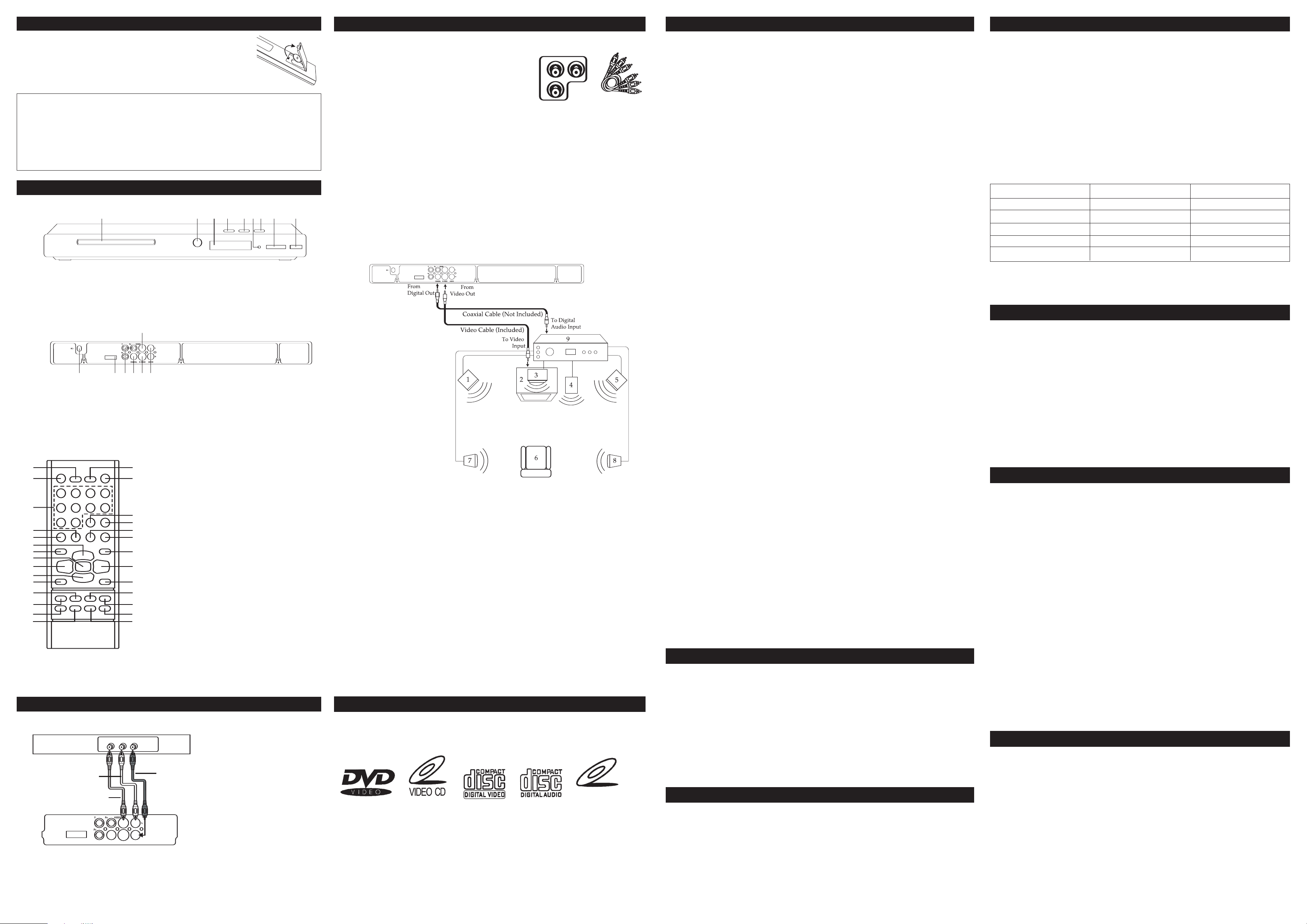
INSTALLING THE REMOTE CONTROL’S BATTERY
1 3 4 5 6 7 8 92
1 2 3 456
7
DVD Player
INPUT
AUDIOVIDEO
LR
TV
Red
Yellow
White
1 3 4 5 6 7 8 92
1 3 4 5 6 7 8 92
1 2 3 456
7
1
7
2
3
5
4
7
9
11
25
26
24
22
20
2
1
1
9
1
8
1
6
8
10
12
13
23
16
27
28
14
15
Y
P
B
P
R
COMPONENT VIDEO OUT
Component Video Cables
1 3 4 5 6 7 8 92
CONNECTIONS (CONTINUED)
BASIC PLAYBACK OPTIONS ADVANCED PLAYBACK OPTIONS (CONTINUED)
eplacing the Remote Batteries
R
1. Remove the battery cover by pressing in on the tab and the lifting
the cover off.
2. Insert a CR2025 button-type battery with “+” facing up into the
attery compartment. Replace the battery cover.
b
Follow these precautions when using batteries in this device:
. Use only the size and type of batteries specified.
1
. Be sure to follow the correct polarity when installing the batteries as indicated in the battery compartment. Reversed
2
atteries may cause damage to the device.
b
3. Do not mix different types of batteries together (e.g. Alkaline, Rechargeable and Carbon-zinc) or old batteries with fresh
ones.
4. If the device is not to be used for a long period of time, remove the batteries to prevent damage or injury from possible
attery leakage.
b
. Do not try to recharge batteries not intended to be recharged; they can overheat and rupture. (Follow battery
5
anufacturer’s directions.)
m
BATTERY PRECAUTIONS
LOCATION OF CONTROLS
FRONT
1. Disc Compartment
2. Remote Sensor
3. Display
4. OPEN/CLOSE Button
5. Stop/Standby Button
6. ON/STANDBY Indicator
7. PLAY
®/Power On Button
8. Memory Stick Pro/SD/Memory Stick/MMC
Slot
9. USB Jack
REAR
C Power Cord
A
1.
2. HDMI Jack
Component Video (Y, PB, PR) Output
3.
Jacks
oaxial Digital Audio Output Jack
C
4.
5. S-Video Output Jack
Audio left/Right Output Jacks
6.
deo Output Jack
i
V
7.
AV Cable Part No. 043-26102-533
CLEAR Button
REMOTE
1.
2. STANDBY ON/OFF Button
3. Number Buttons
4. SEARCH (
M) Button
5. OPEN/CLOSE Button
6. Navigation (
π) Button
7. ANGLE Button
8. ENTER/PLAY
9. Navigation (
Navigation (
10.
SEARCH Button
1.
1
TITLE/RETURN Button
12.
® Button
√)/SKIP (o) Button
†) Button
13.SUBTITLE Button
HDMI/PS Button
14.
Button
15.
REPEA
T
16.DISPLAY Button
MUTE Button
17.
18.PBC Button
19.PAUSE/STEP Button
SEARCH (
20.
21.
ST
OP
l) Button
(
■) Button
22.ZOOM Button
NO. HS-R641PB-GY
T
REMOTE P
*Consumer Replaceable Part
(See end of manual to order
AR
23.Navigation (
24.SETUP Button
AUDIO Button
-320*
.)
25.
DVD Menu Button
26.
SELECT
27.
Repeat
28.
®)/SKIP (n) Button
Button
A-B Button
CONNECTIONS
Connection DVD to TV
1. Connect the Left and Right audio cables to the Left and Right AUDIO OUT jacks on the rear
2. Connect the video cable (Select one of the following connections for video.)
of the DVD player. Connect the other ends to the Left and Right IN jacks on the TV.
You can also use the Coaxial Digital Out as described in the next column.
(GOOD) BASIC: Connect the video cable to the VIDEO OUT jack on the rear of the DVD
player. Connect the other end to the VIDEO IN jack on the
VIDEO LAUDIO
White
Yellow
R
Red
DVD Player
TV
NOTE: When connecting the
system cables, turn of
power and make certain the
AC cord has been removed
from the wall outlet. See figure
in previous column.
.
TV
f the
(VERY GOOD) S-VIDEO (not shown): Connect the S-Video cable to the S-VIDEO jack on
the rear of the DVD player. Connect the other end to the
S-VIDEO jack on the TV.
(BETTER) PROGRESSIVE (Y, PB, PR) VIDEO OUT:
Use these jacks to connect to a TV with progressive video
input jacks, press the HDMI/PS button to select the
compatible resolution of the TV. Progressive scan is a
video scanning system that displays all lines in a frame in
one pass, as opposed to the traditional system, interlaced
scan. This connection provides optimum quality. To ensure maximum picture quality, use three
video-grade cables for connections. Note that it is essential to match the color-coded
connectors with a compatible TV.
NOTE: IF THE TV SCREEN IS BLANK, PRESS THE HDMI/PS BUTTON REPEATEDLY
UNTIL THE PICTURE APPEARS ON THE SCREEN AGAIN.
(BEST) HDMI (not shown): Connect an HDMI cable (Not included) to the HDMI jack on the
rear of the DVD player. Connect the other end to the HDMI IN jack on the TV. HDMI transfers
audio and video signals, so if using HDMI, there is no need to connect to audio separately.
IMPORTANT HDMI NOTE: When using HDMI as your video source, setup the HDMI in the
General Setup Menu as described later in this manual. If your TV doesn’t have Audio and Video
input jacks and only has an RF jack, you need to connect an FR modulator (not provided).
Connecting the DVD to a Home Theater System
1. Front Left Speaker
. Television
2
3. Center Speaker–can be
located on top or below the
elevision.
T
ub-woofer–
S
4.
anywhere in the room.
Front Right Speaker
5.
iewing/Listening
V
6.
Position–
osition is obtained by
p
positioning the chair
etc. in the middle of all the
speakers.
7. Rear Left Speaker
8. Rear Right Speaker
Amplifier w/Dolby
V
A
9.
Digital Decoder/DTS
Decoder
can be located
The best listening
sofa,
,
Place the subwoofer, front, rear and center speakers in locations as shown/described
here. After correctly positioning the speakers, perform the Tone Test on the AV Amplifier
and adjust the volume controls until the desired sound is achieved. For best results, sit in
the viewing position and have someone adjust the volumes for you; this will enable you
to set the optimal levels.
NOTES FOR CONNECTING TO A TV:
• If your TV has an HDMI input, connect the DVD player with the component cable for best
results, otherwise use the Component, S-V
• Set the TV’s TV/VIDEO button or switch to the VIDEO setting.
• When connecting the DVD, refer to the owner’s manuals for the TV and the audio system, as
well as this manual.
• When connecting, make sure the power is off and all units are unplugged before making any
connections.
• Connect the DVD player to your TV directly. If you connect the DVD player through a VCR, the
playback picture will be distorted because DVD video discs are copy protected.
• If using a TV with a blue screen option, turn the option off, on the TV for best results.
• If you place the DVD player near a tuner, the radio broadcast sound might be distorted. In this
case, move the DVD player away from the tuner.
ideo or Video OUT jack on the DVD player.
PLAYING DISCS
Compatible Discs
This DVD player is capable of playing the following types of discs: DVDs, DVD+/- R,
DVD+/- RW, Audio CDs, Video CDs, CD/CD-R/RW with MP3 files, MPEG4 and Kodak
Picture CDs. Before you insert a disc in the player, make sure it is compatible.
KODAK PICTURE CD
You can’t play the following types of discs: laser Discs, CD-I, CD-ROM (computer discs),
DVD-ROM or discs recorded using other broadcast standards (i.e. PAL or SECAM) or
CD-G discs.
NOTE: Some discs may note be compatible due to laser pickup, recording formats and
software used. Some technologies and methods used for MP3 file recording on CD-
Ws can prevent optimal playback of these files by degrading the sound quality and/or
R/R
the ability for the player to read the file.
Regional Coding
Both the DVD Player and the discs are coded by region.
match in order for the disc to play. This player’s code is Region 1.
2
These regional codes must
DVD/CD/VCD BASIC OPERATION
1. Plug the power cord into the outlet once the DVD player is connected to your TV.
. Turn on the TV and tune to its Video Input Channel, if necessary.
2
3. Press the STANDBY button on the remote or the PLAY ®/Power On button on the
main unit to turn on the unit; the On/Standby indicator will turn off.
4. Press the OPEN/CLOSE button to open the disc tray. Insert a disc with the label side
facing up on the disc tray. Press the OPEN/CLOSE button again to close the tray;
playback will start automatically.
5. If the Menu appears, use the Navigation (
√, ®, π, †) buttons to select the desired
option and press the ENTER/PLAY ® button to select it.
6. To stop playback, press the STOP (■) button. Because the unit will remember where you
stopped (not applicable in CD mode), simply press the ENTER/PLAY ® button to
esume playback where you left off (resuming playback). If the STOP (■)button is
r
pressed twice, the unit will stop completely. If the player is left in Stop/Pause mode for
more than one minute without any user interaction, the screen saver will activate if the
creen Saver menu option is set to ON. There is no resume function when playing CDs.
S
SEARCH: During playback, press the Search ®® or √√ button to move the disc
orward or backward at double (x2) speed to locate a specific section. Repeatedly press
f
and the speed will increase to x4, x8, x16 and resume normal playback.
The disc will move forward or backward at high speed until you press the ENTER/PLAY ®
utton; normal playback will resume at that point.
b
PAUSE AND STEP: Press the PAUSE/STEP button while in the Play mode to pause the
icture. To advance one frame at a time, press the PAUSE/STEP button repeatedly. To
p
esume normal playback, press the ENTER/PLAY
r
® b
utton.
SKIP: Press the Skip (n) button to advance the disc to the beginning of the next
chapter/track. Press the Skip (M) button to move the disc to the beginning of the previous
chapter/track.
ZOOM: Press the ZOOM button once during Normal or Still playback modes, and the unit
ill zoom x2. Press once or twice more and the unit will zoom x3/x4. Use the Navigation
w
(√,®,π,†)
more to cancel the zoom function.
buttons to move the image on the TV screen. Press the ZOOM button once
his is not available on all discs.
T
SLOW FORWARD AND REVERSE: Press the PAUSE/STEP button to pause the
playback, then repeatedly press the Search ®® button to move the DVD forward in slow
otion speeds of 1/2, 1/4, 1/8, 1/16 and resume normal playback. Repeatedly press the
m
Search
1/16 and resume normal playback. The sound will be muted. Press the ENTER/PLAY
√√ button to move the DVD backward in slow motion speeds of 1/2, 1/4, 1/8,
®
button to resume normal playback.
TITLE/CHAPTER SEARCH (DVD ONL
Navigation (√,®)
buttons to select the Title (“TT”), then use the Number buttons to select
Y):
Press the SEARCH button once. Press the
the desired title number (i.e. for number 5,press “0”, “5”). Playback will start immediately.
OR
Press the Navigation (
√,®) buttons to select the Chapter (“CH”), then use the Number
buttons to select the desired chapter number (i.e. for number 2, press “0”, “2”). Playback
will start immediately.
TITLE/CHAPTER/TIME SEARCH (DVD ONLY): Press the SEARCH button twice. Press
Navigation (
the
buttons to select the T
√,®)
itle (“TT”), then use the Number buttons to
select the desired title number (i.e. for number 5, press “0”, “5”). Playback will start
immediately. OR
Press the Navigation (
√,®) buttons to select the Title Time (“T”), then use the Number
buttons to select the desired Title Time (Hour/Minutes/Seconds); playback will start
immediately. Press the SEARCH button a third time. Press the Navigation (
√,®) buttons
to select the Chapter (“CH”), then use the Number buttons to select the desired chapter
number (i.e. for number 5, press “0”, “5”). Playback will start immediately. OR
Press the Navigation (
√,®) buttons to select the Chapter Time (“T”), then use the
Number buttons to select the desired Chapter Time (Hour/Minutes/Seconds); playback
will start immediately.
Note: Press the Clear button to clear any incorrectly input number
.
PLAYBACK MODES
Repeat Playback
While the disc is playing, press REPEAT button repeatedly to select a play mode:
DVD play modes: Chapter repeat, T
itle repeat, off
CD play modes: Track repeat, All track repeat, off
VCD Mode (PBC control must be off): Track repeat, All track repeat, off
MP3 Mode: T
rack repeat, folder repeat, folder
A-B Repeat
While in the Playback mode, press the Repeat A-B button to define where you want the
section to start. Press the Repeat
A-B button again to define where you would like the
section to end, the unit will then play the selected area continuously.
Press the Repeat
A-B button again to cancel
A-B Repeat mode.
ADVANCED PLAYBACK OPTIONS
ANGLE MARK: While in the Playback mode, press the ANGLE button; the total number of angles
will appear on the screen. Repeatedly press the ANGLE button to select the desired angle; the
angle will change in one to two seconds.
This is not available on all discs.
AUDIO (DVD AND VCD): Some discs have several audio tracks used for different languages or
different audio formats. To change the language or audio format during play, press the AUDIO
button one or more times to select one of the available audio formats or languages. For VCD
select (Mono-left, Mono-right, Mix-mono, Stereo).
Note: This option is only available if the disc offers a number of languages or formats.
LAYBACK CONTROL (PBC):The Playback Control feature is available only on Video CDs.
P
Press the PBC button to turn the PBC feature on and off. The Play-back Control feature
upports the menus of the VCD format similar to a DVD menu.
s
UTE: To temporarily mute the playback sound, press the MUTE button.
M
SUBTITLE MENU: Press the SUBTITLE menu button to select a subtitle language and the turn
the subtitle menu on/off if your subtitle feature is available on the disc.
TITLE MENU: To display the title menu if available on the disc press the TITLE menu button.
Then use the Navigation (
ENTER/PLAY
ISPLAY BUTTON:Each press of the DISPLAY button will display the elapsed time and
D
remaining time of a playing disc. Each press of the DISPLAY button will cycle through,
epending on the playback mode as follows:
d
1st press
2nd press
rd press
3
4th press
5th press
MP3: Press the DISPLAY button to select between the Track Elapsed Time and Track
Remaining Time.
OTE: For VCD, if the PBC is on, the Total Elapsed Time and Total Remaining Time will not be
N
available.
LAYING MP3
P
MP3 is an audio file format which compresses recorded music.
ormat is the ability to store CD - quality music tracks on a personal computer in a user -
f
friendly, compressed files.
efore inserting a disc, check that it is compatible with the player:
B
1. Turn on the DVD by pressing the STANDBY ON/OFF button and open the disc tray by
pressing the OPEN/CLOSE button.
Place the disc in the tray with the printed side facing up and close the tray
2.
Select a folder using the Navigation (
3.
to see the folder
. Select a track using the Navigation (
4
to start playback.
5. Press the STOP (
6. To go back to the folder list, press the Navigation (
. For Skip and Search functions, please refer to the basic playback options.
7
8. Enter the track/file using the number buttons to directly select or playback a file.
® button.
√,®,π,†) buttons to select your desired option and press
VD
D
Title Elapsed Time
itle Remaining Time
T
hapter Elapsed Time
C
Chapter Remaining Time
PLAYBACK OF AN MP3
π, †) buttons, then press the ENTER/PLAY® button
s contents.
’
π, †)
■) button to stop playback.
Off
buttons, then press the ENTER/ PLAY
√) button in stop mode.
Single Elapsed Time
Single Remaining
Total Remaining Time
The main advantage of the mp3
D/VCD
C
otal Elapsed Time
T
Off
.
® b
Time
utton
PICTURE CD
Insert a CD with picture files on it.
Note: The time taken for the contents of the disc to be displayed varies according to the
memory size and number of pictures actually on the disc. If nothing is displayed after a few
minutes, it is likely that certain files are too large. In this case, reduce the files resolution to
less than 5 megapixels and try again.
Picture CD Basic Operation
• Press the STANDBY ON/OFF button to turn on the unit; the STANDBY indicator will go
out.
• If using CD, press the OPEN/CLOSE button to open the disc tray, “OPEN” will appear
on the screen. Insert a picture disc with the label side facing up on the disc tray. Press
the OPEN/CLOSE button to close the disc tray. “LOADING” will appear on the TV
screen.
After loading, playback will start automatically
.
• Press the SELECT button to cycle between the Disc compartment, USB jack & Memory
Stick Pro/SD, Memory Stick/MMC card jack.
• Press the Skip (
n)or(M) button to skip through the pictures. The unit will playback all
the pictures on the disc then the menu will appear on the TV screen. Press the
Navigation (
ENTER/PLA
π,†,√,®) buttons to select the desired picture and press the
Y
® button to playback the desired picture again. If the screen saver option
is set to on, the screen saver will turn on in about one minute when the menu appears
on the TV screen.
To select a photo during playback: press the Number buttons corresponding to the
picture that you would like to view (i.e. for the first picture on the disc, enter “0”,
“0”, “1”).
OP
button.
(
■) button.
o pause the photo slideshow:
T
o resume playback
T
o stop playback of the picture CD
T
: press the ENTER/PLAY® button.
press the P
: press the ST
AUSE/STEP
USING THE USB/CARD SLOTS
Insert the desired media, 64MB to 2GB (Memory Stick Pro/SD, Memory Stick/MMC or a
portable external USB hard drive). You can play videos in WMV & MPEG4 formats, music in
mp3 format or pictures in JPEG format.
Note: The time taken for the contents of the desired media to be displayed varies according
to the memory size and number of pictures actually on the media.
Basic Operation
• Press the STANDBY ON/OFF button to turn on the unit; the STANDBY indicator will go
out.
Press the SELECT
•
Stick Pro/SD, Memory Stick/MMC card jack.
• The playback function is the same as the DVD/CD/VCD, MP3, Photo playback. Please
refer to previous sections.
3
button to cycle between the Disc compartment, USB jack & Memory
