Page 1
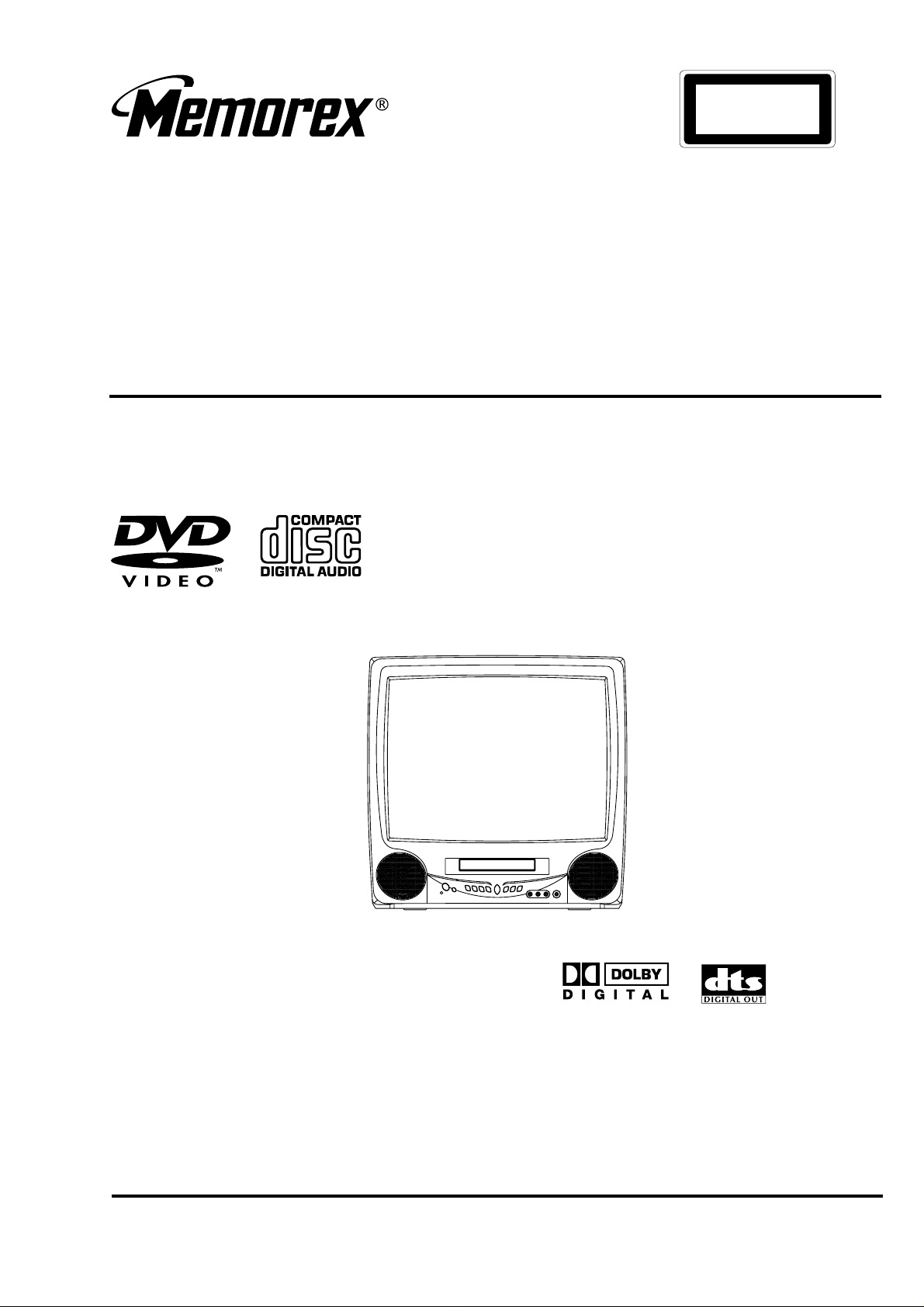
CLASS 1
LASER PRODUCT
MVD2019
SERVICE MANUAL
COLOR TELEVISION/D VD PLAYER
ORIGINAL
MFR’S VERSION A
Design and specifications are subject to change without notice.
Page 2

IMPORT ANT W ARNING
CAUTION:
DVD PLAYER IS A CLASS 1 LASER PRODUCT. HOWEVER THIS PLAYER USES A VISIBLE LASER
BEAM WHICH COULD CAUSE HAZARDOUS RADIATION EXPOSURE IF DIRECTED. BE SURE TO
OPERATE THE PLAYER CORRECTLY AS INSTRUCTED.
THE FOLLOWING CAUTION LABEL IS LOCATED ON THE REAR PANEL OF THE PLAYER.
CLASS 1
LASER PRODUCT
(Printed on the Rear Panel)
WHEN THIS PLAYER IS PLUGGED TO THE WALL OUTLET, DO NOT PLACE YOUR EYES CLOSE
TO THE OPENING OF THE DISC TRAY AND OTHER OPENINGS TO LOOK INTO THE INSIDE OF
THIS PLAYER.
USE OF CONTROLS OR ADJUSTMENTS OR PERFORMANCE OF PROCEDURES OTHER THAN
THOSE SPECIFIED HEREIN MAY RESULT IN HAZARDOUS RADIATION EXPOSURE.
DO NOT OPEN COVERS AND DO NOT REPAIR YOURSELF. REFER SERVICING TO QUALIFIED
PERSONNEL.
SERVICING NOTICES ON CHECKING
1. KEEP THE NOTICES 3. PUT PARTS AND WIRES IN THE
As for the places which need special attentions,
they are indicated with the labels or seals on the
cabinet, chassis and parts. Make sure to keep the
indications and notices in the operation manual.
2. USE THE DESIGNATED PARTS
The parts in this equipment have the specific
characters of incombustibility and withstand
voltage for safety. Therefore, the part which is
replaced should be used the part which has
the same character.
Especially as to the important parts for safety
which is indicated in the circuit diagram or the
table of parts as a mark, the designated
parts must be used.
ORIGINAL POSITION AFTER
ASSEMBLING OR WIRING
There are parts which use the insulation
material such as a tube or tape for safety, or
which are assembled in the condition that
these do not contact with the printed board.
The inside wiring is designed not to get closer
to the pyrogenic parts and high voltage parts.
Therefore, put these parts in the original
positions.
PERFORM A SAFETY CHECK AFTER
4.
SERVICING
Confirm that the screws, parts and wiring which
were removed in order to service are put in the
original positions, or whether there are the
portions which are deteriorated around the
serviced places serviced or not. Check the
insulation between the antenna terminal or
external metal and the AC cord plug blades.
And be sure the safety of that.
HOW TO ORDER PARTS
Please include the following informations when you order parts. (Particularly the VERSION LETTER.)
1. MODEL NUMBER and VERSION LETTER
The MODEL NUMBER can be found on the back of each product and the VERSION LETTER can be
found at the end of the SERIAL NUMBER.
2. PART NO. and DESCRIPTION
You can find it in your SERVICE MANUAL.
A1-1
Page 3

DISC REMOVAL METHOD AT NO POWER SUPPLY
1.2.Remove the Back Cabinet and Power PCB/DVD Block. (Refer to item 1 of the DISASSEMBLY
INSTRUCTIONS.)
Rotate the black gear of Deck CD section in the direction of the arrow by hand, remove the disc from
Deck CD. (Refer to Fig. 1)
Deck CDGear (Black)
Fig. 1
PARENTAL CONTROL - RATING LEVEL
4-DIGIT SECURITY CODE CANCELLATION
If the stored 4-digit password in the Rating Level menu needs to be cancelled, please follow the steps below.
Turn Unit ON.
1.
Confirm that no disc on the disc tray.
2.
Press and hold the "7" key on the remote control unit.
3.
Simultaneously press and hold the "STOP" key on the front panel.
4.
Hold both keys for more than 3 seconds.
5.
The On Screen Display message "Complete" will appear.
6.
The 4-digit passord has now been cleared.
7.
NB: The above procedure will reset ALL of the player's settings to the default factory state.
A1-2
Page 4

TABLE OF CONTENTS
IMPORTANT WARNING ........................................................................................................
SERVICING NOTICES ON CHECKING..................................................................................
HOW TO ORDER PARTS .......................................................................................................
DISC REMOVAL METHOD AT NO POWER SUPPLY .........................................................
PARENTAL CONTROL-RATING LEVEL ..............................................................................
TABLE OF CONTENTS..........................................................................................................
GENERAL SPECIFICATIONS................................................................................................
DISASSEMBLY INSTRUCTIONS
1. REMOVAL OF MECHANICAL PARTS AND P.C. BOARDS ...........................................
2. REMOVAL OF DVD DECK PARTS .................................................................................
3. REMOVAL OF ANODE CAP ...........................................................................................
4. REMOVAL AND INSTALLATION OF FLAT PACKAGE IC .............................................
SERVICE MODE LIST.............................................................................................................
CONFIRMATION OF HOURS USED ......................................................................................
WHEN REPLACING EEPROM (MEMORY) IC .......................................................................
ELECTRICAL ADJUSTMENTS ..............................................................................................
BLOCK DIAGRAMS
DVD......................................................................................................................................
TV.........................................................................................................................................
POWER................................................................................................................................
PRINTED CIRCUIT BOARDS
DVD......................................................................................................................................
AV/CRT ................................................................................................................................
RELAY/SW/FG.....................................................................................................................
SCHEMATIC DIAGRAMS
RF_AMP/DSP ......................................................................................................................
MOTOR DRV .......................................................................................................................
MPEG...................................................................................................................................
MEMORY .............................................................................................................................
AUDIO/VIDEO ......................................................................................................................
REGULATOR2 .....................................................................................................................
REGULATOR.......................................................................................................................
MICON/TUNER ....................................................................................................................
VIF/SIF/CHROMA ................................................................................................................
SOUND AMP .......................................................................................................................
IN/OUT .................................................................................................................................
STEREO ..............................................................................................................................
DEFLECTION ......................................................................................................................
CRT......................................................................................................................................
POWER ...............................................................................................................................
SW/RELAY/FG ....................................................................................................................
INTERCONNECTION DIAGRAM ...........................................................................................
WAVEFORMS .........................................................................................................................
MECHANICAL EXPLODED VIEW ..........................................................................................
DVD DECK EXPLODED VIEW ...............................................................................................
MECHANICAL REPLACEMENT PARTS LIST ......................................................................
DVD DECK REPLACEMENT PARTS LIST ............................................................................
ELECTRICAL REPLACEMENT PARTS LIST ........................................................................
SERIAL NUMBER CODE........................................................................................................
A1-1
A1-1
A1-1
A1-2
A1-2
A2-1
A3-1~A3-5
B1-1, B1-2
B2-1, B2-4
B3-1
B4-1, B4-2
C-1
C-1
C-2
D-1~D-6
E-1, E-2
E-3, E-4
E-5, E-6
F-1, F-2
F-3~F-6
F-7, F-8
G-1, G-2
G-3, G-4
G-5, G-6
G-7, G-8
G-9, G-10
G-11, G-12
G-13, G-14
G-15, G-16
G-17, G-18
G-19, G-20
G-21, G-22
G-23, G-24
G-25, G-26
G-27, G-28
G-29, G-30
G-31, G-32
G-33, G-34
H-1~H-3
I1-1, I1-2
I2-1
J1-1
J2-1
J3-1~J3-3
K-1
A2-1
Page 5
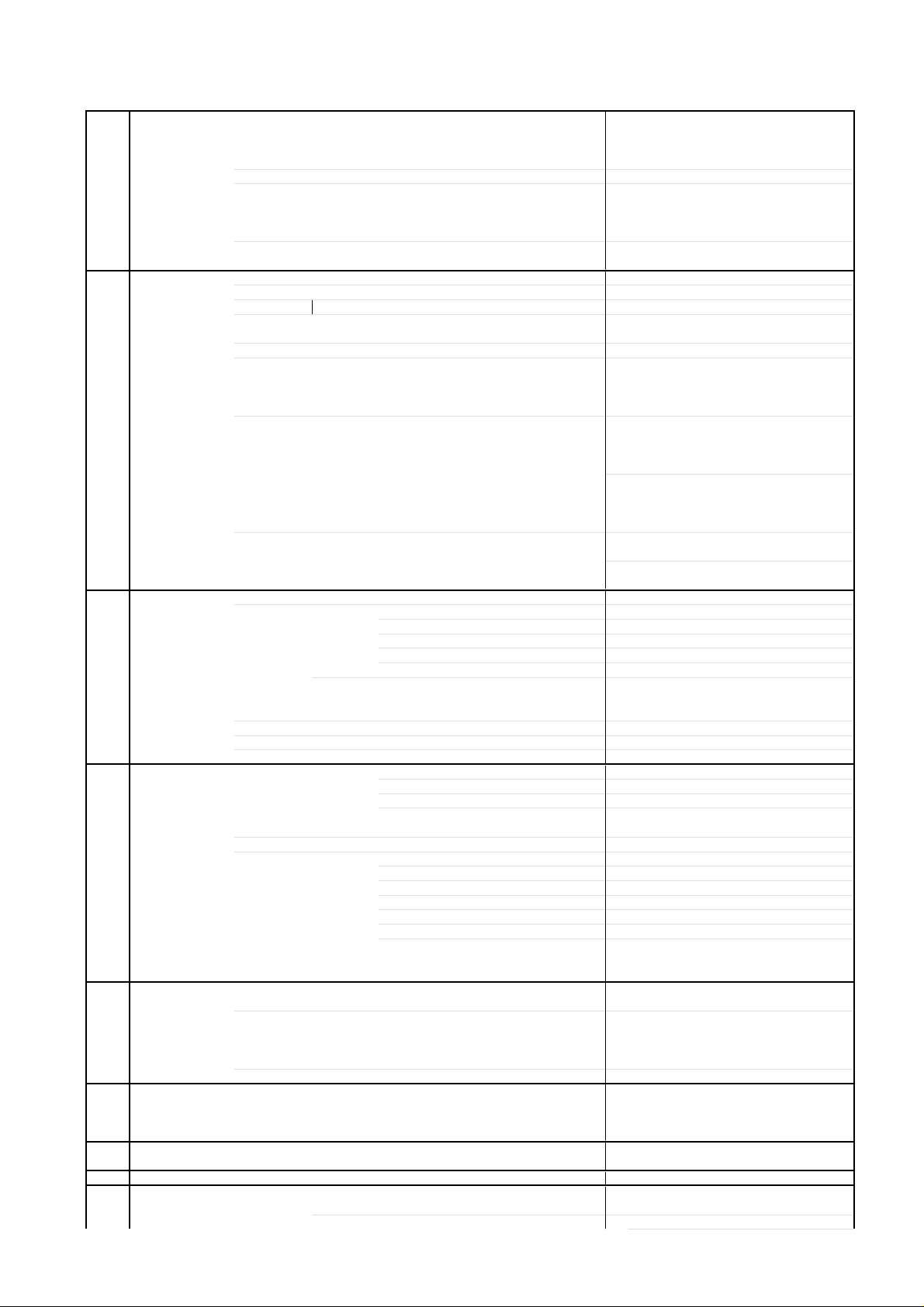
GENERAL SPECIFICATIONS
5oC
0oC
0oC
60oC
G-1 TV CRT CRT Size / Visual Size 19 inch / 480.0 mmV
System CRT Type Normal
Color System NTSC
Speaker 2 Speaker
Sound Output Max 2.5W + 2.5W
G-2 DVD System Color System NTSC
Disc DVD, CD-DA, CD-R/RW
Disc Diameter 120 mm , 80 mm
Deck Disc Loading System Front Loading
Pick up 1-Lens 2-Beams System
Playback time(Max) DVDDVD 1-Layer 135min (4.7GB)
Search speed Fwd 2-15 times / 4 step(DVD)
Slow speed Fwd 1/8-1/2 times
G-3 Tuning Broadcasting System US System M
System Tuner and System 1Tuner
Receive CH Destination US(w/CATV)
Intermediate Picture(FP) 45.75MHz
Frequency Sound(FS) 41.25MHz
Preset CH No
Stereo/Dual TV Sound US-Stereo
Tuner Sound Muting Yes
G-4 Signal Video Signal Input Level 1 V p-p/75 ohm
RGB Signal Output Level -Audio Signal Input Level -8.0dBm/50k ohm
G-5 Power Power Source AC 120V, 60Hz
Power Consumption at AC 90W at 120V 60Hz
Protector Power Fuse Yes
G-6 Regulation Safety UL
G-7 Temperature Operation
G-8 Operating Humidity Less than 80% RH
G-9 On Screen Menu(TV) Yes
Display Menu Type Icon
Picture Yes
Deflection 90 degree
Magnetic Field BV/BH +0.45G / 0.18G
Position Front
Size 3 inch
Impedance 8 ohm
10%(Typical) 2.0W + 2.0W
Motor 2 Motors
DVD 2-Layer 245min (8.5GB)
CD 74min
Video CD --
Actual 2-45 times (DVD)
Rev 2-15 times / 4 step(DVD)
Actual 2-45 times (DVD)
Actual --
Actual --
Tuning System F-Synth
Input Impedance VHF/UHF 75 Ohm
CH Coverage 2~69, 4A, A-5~A-1, A~I, J~W, W+1~W+84
FP-FS 4.50MHz
Output Level 1 V p-p/75 ohm
S/N Ratio (Weighted) 65dB
Horizontal Resolution at DVD Mode 400 Lines (TV Monitor)
TV Output Level (0dB=0.775Vrms) -3.8dBm/1K ohm
DVD Output Level (-20dBFs 0dBFs=2.0Vrms) -12.0dBm/1k ohm
Digital Output Level 0.5V p-p/75 ohm
S/N Ratio at DVD (Weighted) 90 dB
Harmonic Distortion 0.06% (1kHz)
Frequency Response : at DVD 4Hz - 22kHz
at Video CD --
at CD 4Hz - 20kHz
DC --
at DC -Stand by (at AC) 5W at 120V 60Hz
Per Year -- kWh/Year
Radiation FCC
X-Radiation DHHS
Laser DHHS
Storage
Rev 1/8-1/2 times
500 Lines (Video Out)
+
-2
2-20 times / 4 step (CD)
4-40 times (CD)
2-20 times / 4 step (CD)
4-40 times (CD)
~ +4
~ +
A3-1
Page 6
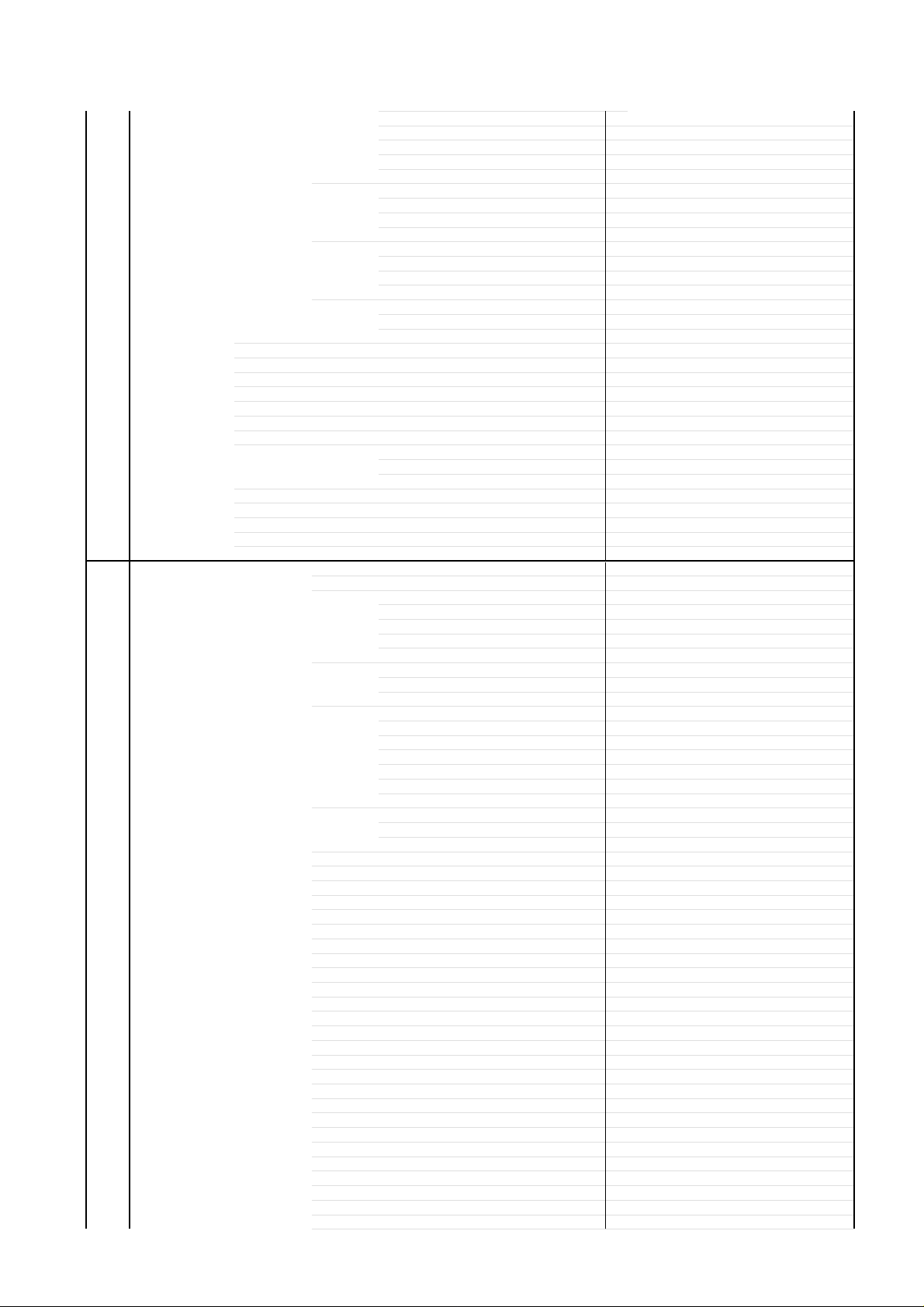
GENERAL SPECIFICATIONS
Brightness Yes
Contrast Yes
Color Yes
Tint Yes
Sound No
CH Yes
Option Yes
Open Yes
Close Yes
Clock No
Clock Set No
On/Off Timer No
Sleep Timer Yes
CH / AV(LINE) / DVD Yes
Stereo/Audio Output Yes
Caption / Text Yes
Auto Search/Position No
Game No
Volume Yes
Mute Yes
G-10 On Screen Menu (DVD) Yes
Display Menu Type Character
Language Yes
Picture Yes
Sound Yes
Parental Yes
Open Yes
Close Yes
No disc Yes
Reading Yes
Play Yes
Still/Pause Yes
Stop Yes
Prohibit Mark Yes
Step Yes
Skip(>>|) Yes
Skip(|<<) Yes
Random Yes (CD)
Repeat Yes
Slow+ Yes
Slow- Yes
Search+ Yes
Search- Yes
Jump Yes
Resume Yes
Title No. Yes
Chapter No. Yes
Track No. Yes
Time Yes
Sub Title No. Yes
Angle No. Yes
Vocal On/Off No
Sharpness Yes
Bass No
Treble No
Balance No
TV/CATV
Add/Delete
Auto CH Memory
V-Chip Yes
Language Yes
Bilingual No
SAP Yes
OSD Language Yes
Menu Yes
SubTitle Yes
Audio Yes
TV Screen Size Yes
OSD Display On/Off Yes
DRC (Dynamic Range Control) Yes
dts Decode No
Output(5.1ch/ 2ch) No
Surround On/Off No
Center On/Off No
Sub Woofer On/Off No
Password Lock/ Un Lock Yes
Rating Level Yes
Yes
Yes
Yes
A3-2
Page 7

GENERAL SPECIFICATIONS
Audio No. Yes
Audio Stereo L/R No
Zoom Yes
Marker No. Yes
Program Play Back Yes (CD)
Surround On/Off No
Screen Saver No
MP3 Folder Name No
G-11 OSD Language (TV) English, French, Spanish
(DVD) English, French, Spanish
G-12 Remote Unit RC-DT
Control Glow in Dark Remocon No
Format NEC
Custom Code 71-8E h
Power Source Voltage(D.C) 3V
UM size x pcs UM-4 x 2 pcs
Total Keys 46 Keys
Power Yes
1 Yes
2 Yes
3 Yes
4 Yes
5 Yes
6 Yes
7 Yes
8 Yes
9 Yes
0 Yes
Open/Close Yes
Play Yes
Stop Yes
Search+ Yes
Search- Yes
Skip+ Yes
Skip- Yes
Slow+ Yes
Slow- Yes
Still/Pause/Step Yes
Display (Call) Yes
TV/DVD Yes
Cancel Yes
Audio Yes
Angle Yes
Subtitle Yes
Top Menu(Title) Yes
Setup/Menu(TV) Yes
Return Yes
Menu Yes
Up/ Set+/ CH Up Yes
Down/ Set-/ CH Down Yes
Left/Select- Yes
Right/Select+ Yes
Select/Enter Yes
Play Mode Yes
Marker Yes
Input Select Yes
Volume + Yes
Volume - Yes
Repeat A-B Yes
Zoom/ Quick View Yes
Mute Yes
Sleep Yes
Jump/Closed Caption Yes
G-13 Features CATV Yes
Auto Shut Off Yes
Auto Clock No
Just Clock No
Auto CH Memory Yes
V-Chip USA V-chip Yes
CANADA V-chip No
Auto Search No
SAP Yes
Game Position No
File Name No
File No No
Time No
Track No No
A3-3
Page 8
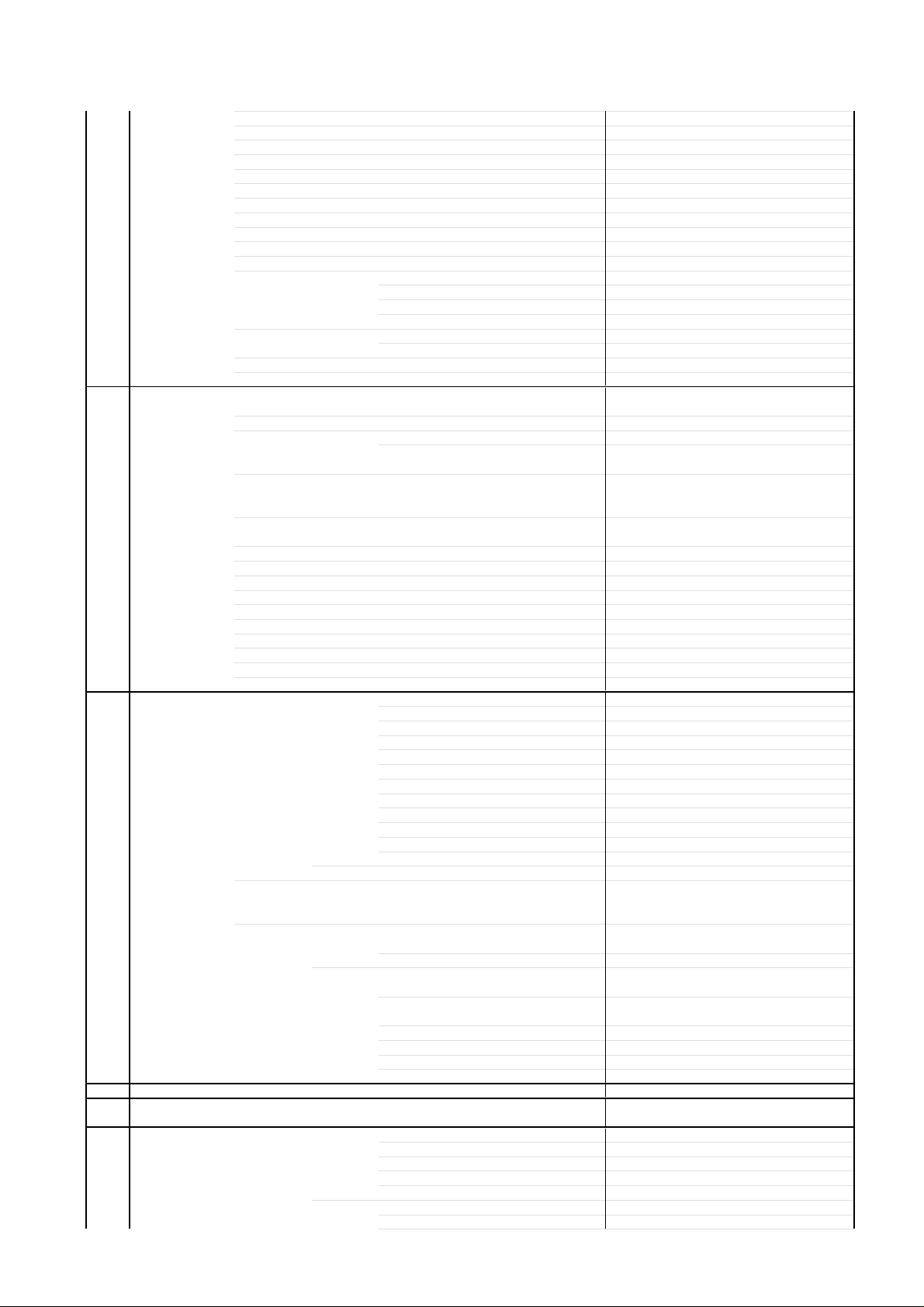
GENERAL SPECIFICATIONS
FM Transmitter No
Energy Star No
Closed Caption Yes
Comb Filter No
Protect of FBT Leak Circuit No
Choke Coil No
Power On Memory No
Parental Lock (DVD Only) Yes
Tray Lock No
Video CD Playback No
MP3 Playback No
Digital Out (Dolby Digital) Yes
Down Mix Out (Dolby Digital) Yes
Surround (Tru Surround) No
Screen Saver No
G-14 Accessories Owner's Manual Language English / Spanish
Remote Control Unit Yes
Battery No
Rod Antenna No
Loop Antenna No
U/V Mixer No
300 ohm to 75 ohm Antenna Adapter No
Antenna Change Plug No
Guarantee Card Yes
Registration Card No
Warranty Card No
ESP Card No
Service Station List No
DC Car Cord (Center+) No
Columbia Offer Sheet No
G-15 Interface Switch Front Power (Tact) Yes
Rear Main Power SW No
Indicator Power Yes (Red)
Terminals Front Video Input RCA x 1
Rear Video Input No
G-16 Set Size Approx. W x D x H (mm) 489x465x480
G-17 Weight Net (Approx.) 21.5kg (47.4lbs)
G-18 Carton Master Carton No
Gift Box Yes
(MPEG) Yes
(PCM) Yes
(DTS) Yes
(DTS) No
w/Guarantee Card No
UM size x pcs -OEM Brand --
Poles No
Terminal --
Terminal --
Channel Up Yes
Channel Down Yes
Volume Up Yes
Volume Down Yes
Play Yes
Open/Close Yes
Skip(>>|) Yes
Skip(|<<) Yes
Still/Pause No
Stop Yes
Main Power SW No
Stand-by No
On Timer No
Audio Input RCA x 2(Stereo)
Other Terminal Headphone
Audio Input No
Video Output RCA x 1
Audio Output RCA x 2(Stereo)
Digital Audio Output Coaxial (DVD Only)
Diversity No
DC Jack 12V(Center +) No
VHF/UHF Antenna Input F Type
Gross (Approx.) 24.5kg (54.0lbs)
Content --- Sets
Material --- / --Dimensions W x D x H(mm) --Description of Origin ---
Material Double/White
A3-4
Page 9
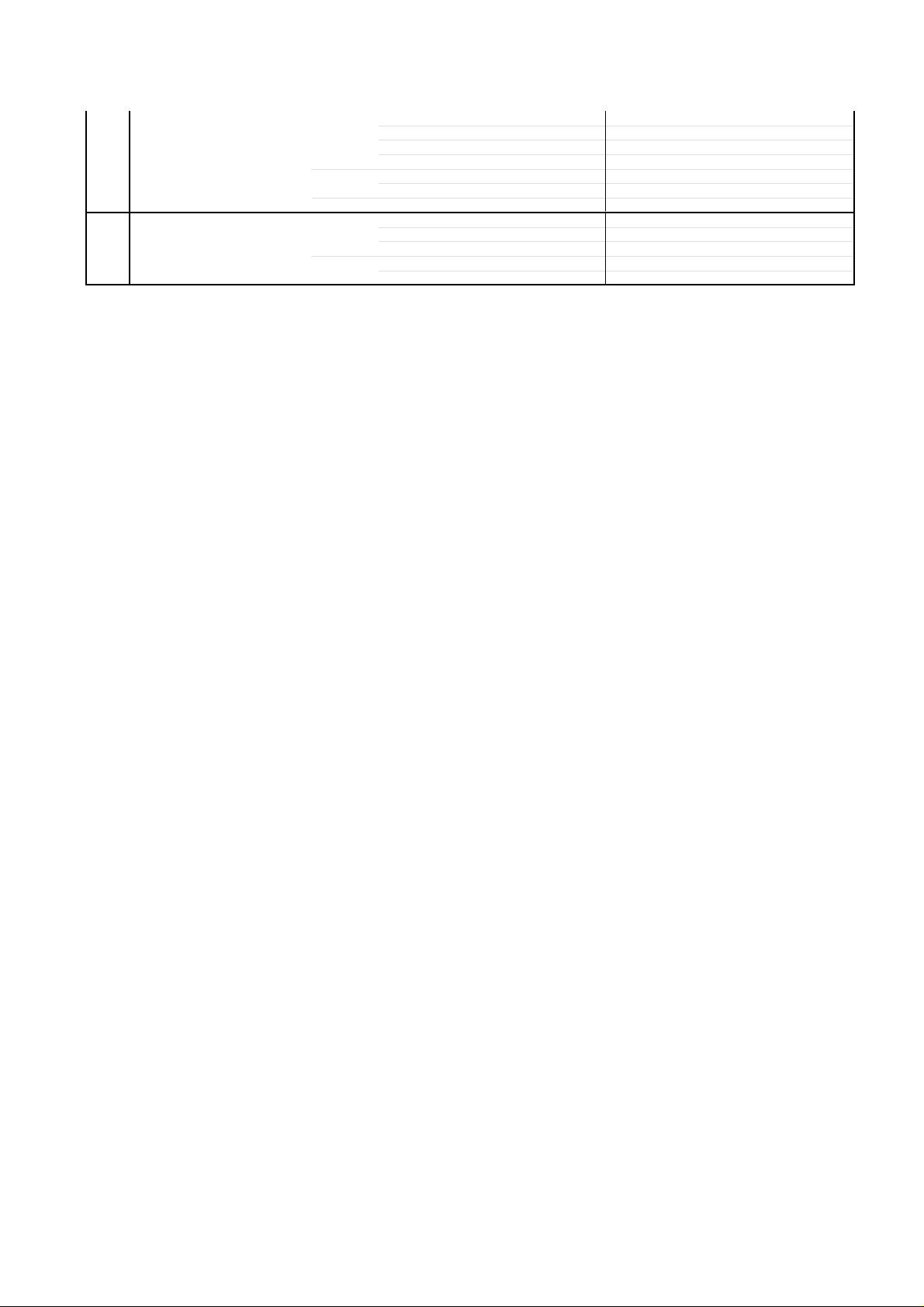
GENERAL SPECIFICATIONS
W/Color Photo Label No
Dimensions W x D x H(mm) 559x538x555
Design As Per Buyer 's
Drop Test Natural Dropping At 1 Corner / 3 Edges / 6 Surfaces
Container Stuffing (40' container) 352 Sets
G-19 Material Cabinet Front PS 94V0 DECABROM
PCB Non-Halogen Demand No
Description of Origin Yes
Height (cm) 46
Rear PS 94V0 DECABROM
Jack Panel -
Eyelet Yes
A3-5
Page 10
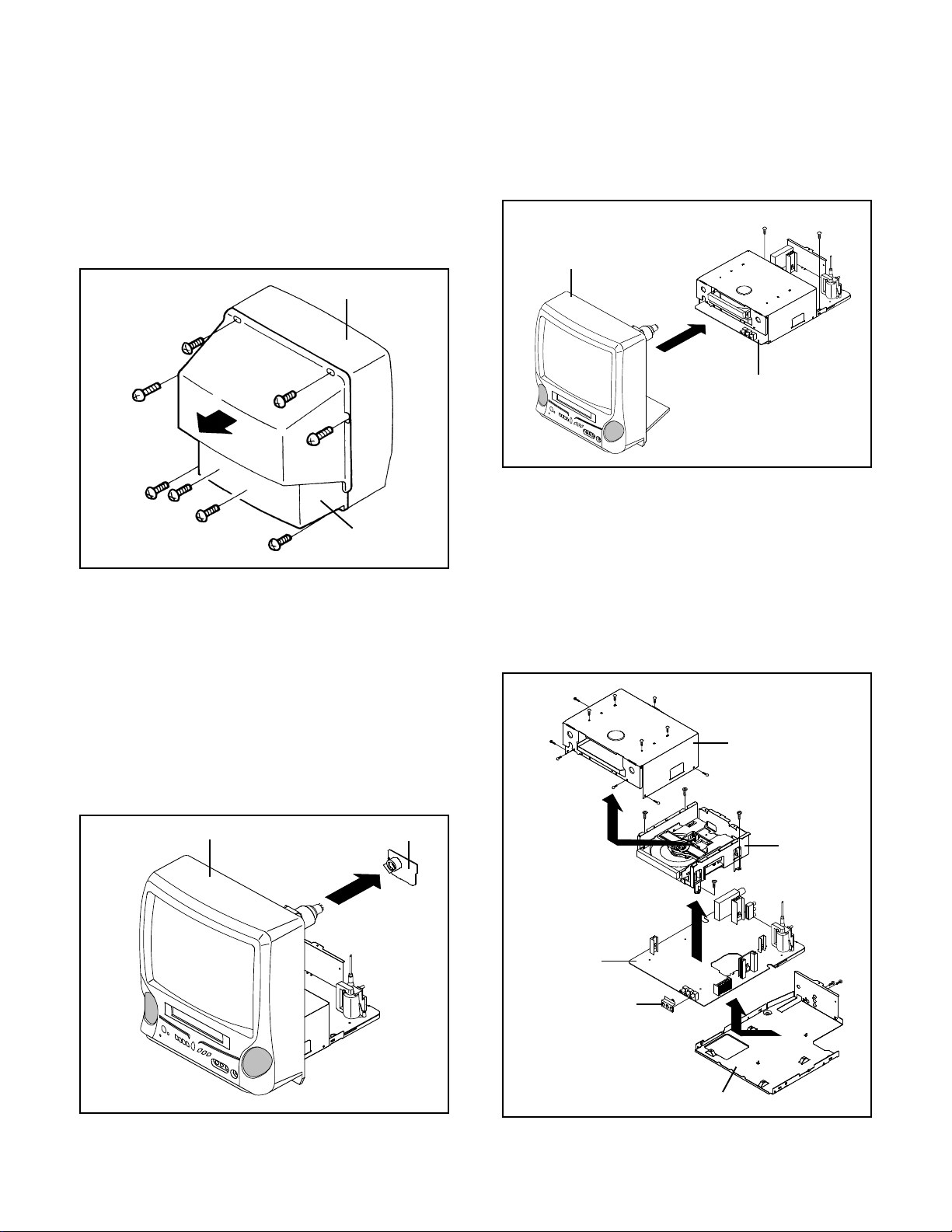
DISASSEMBLY INSTRUCTIONS
1.REMOVAL OF MECHANICAL PARTS
AND P.C. BOARDS
1-1: BACK CABINET (Refer to Fig. 1-1)
1.
Remove the 7 screws 1.
2.
Remove the screw 2 which are used for holding the Back
Cabinet.
3.
Remove the AC cord from the AC cord hook 3.
4.
Remove the Back Cabinet in the direction of arrow.
Front Cabinet
1
1
1
1
2
1-2: CRT PCB (Refer to Fig. 1-2)
CAUTION: BEFORE REMOVING THE ANODE CAP,
DISCHARGE ELECTRICITY BECAUSE IT
CONTAINS HIGH VOLTAGE.
BEFORE ATTEMPTING TO REMOVE OR
REPAIR ANY PCB, UNPLUG THE POWER
CORD FROM THE AC SOURCE.
Remove the Anode Cap.
1.
(Refer to REMOVAL OF ANODE CAP)
Disconnect the following connector:
2.
(CP801).
Remove the CRT PCB in the direction of arrow.
3.
Front Cabinet
1
1
3
Back Cabinet
1
Fig. 1-1
CRT PCB
1-3: AV PCB/DVD BLOCK (Refer to Fig. 1-3)
Remove the 2 screws 1.
1.
Disconnect the following connectors:
2.
(CP301, CP302, CP401 and CP3800).
Remove the AV PCB/DVD Block in the direction of arrow.
3.
1
Front Cabinet
AV PCB/DVD Block
1
Fig. 1-3
1-4: DVD BLOCK (Refer to Fig. 1-4)
1.
Remove the 11 screws 1.
2.
Remove the Top Shield in the direction of arrow (A).
3.
Disconnect the following connectors:
(CP8001 and CP8002).
4.
Remove the 4 screws 2.
5.
Remove the DVD Block in the direction of arrow (B).
6.
Remove the 2 screws 3.
7.
Remove the Jack Shield.
8.
Remove the AV PCB in the direction of arrow (C).
1
1
1
1
1
(A)
1
1
1
1
1
2
Top Shield
1
2
2
DVD Block
Fig. 1-2
B1-1
AV PCB
Jack Shield
2
(B)
(C)
Bottom Plate
3
3
Fig. 1-4
Page 11
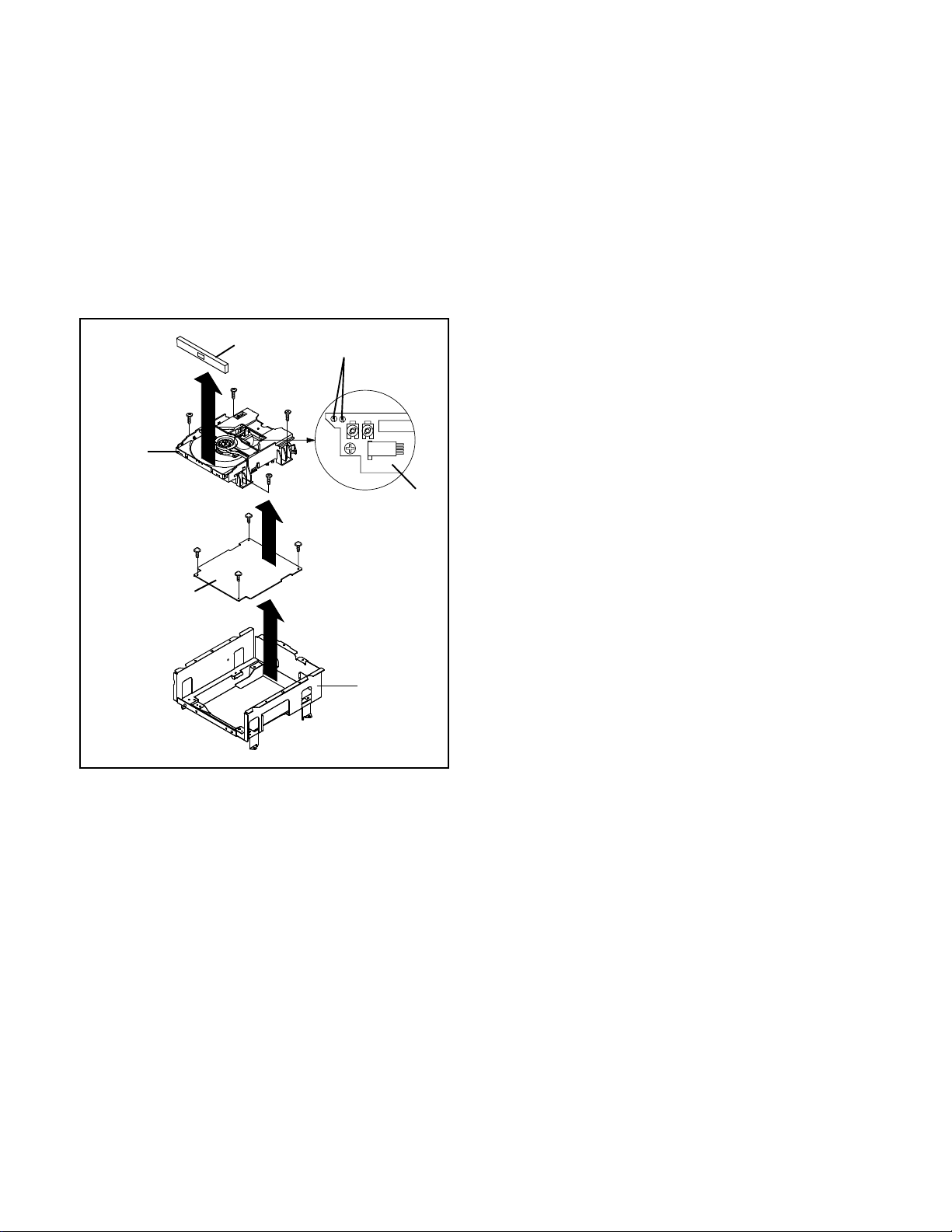
DISASSEMBLY INSTRUCTIONS
1-5: DVD PCB/DVD DECK (Refer to Fig. 1-5)
1.
Make the short circuit on the position as shown Fig. 1-5
using a soldering. If you remove the DVD Deck with no
soldering, the Laser may be damaged.
2.
Unlock the 2 supports 1.
3.
Remove the Front Tray Plate in the direction of arrow (A).
4.
Disconnect the following connectors:
(CP2001, CP2301 and CP2302).
5.
Remove the 4 screws 2.
6.
Remove the DVD Deck in the direction of arrow (B).
7.
Remove the 4 screws 3.
8.
Remove the DVD PCB in the direction of arrow (C).
DVD Deck
1
(A)
2
3
DVD PCB
Front Tray Plate
1
2
3
3
2
2
(B)
3
(C)
Make the short circuit
using a soldering.
Deck Angle
Pick Up PCB
Fig. 1-5
NOTE
When the installation of the DVD Deck, remove all the
soldering on the short circuit position after the connection of
Pick Up PCB and DVD PCB connector.
B1-2
Page 12

DISASSEMBLY INSTRUCTIONS
2. REMOVAL OF DVD DECK PARTS
NOTE
1. Do not disassemble the DVD DECK PARTS except listed
parts here. Minute adjustments are needed if the
disassemble is done. If the repair is needed except listed
parts, replace the DVD MECHA ASS'Y.
2-1: TRAY (Refer to Fig. 2-1-A)
Set the Tray opened. (Refer to the DISC REMOVAL
1.
METHOD AT NO POWER SUPPLY)
Unlock the support 1 and remove the Tray.
2.
2-3:
RACK LOADING/MAIN GEAR/ RACK LOADING
SPRING (Refer to Fig. 2-3)
Press down the catcher 1 and slide the Rack Loading.
1.
Remove the Rack Loading, Rack Loading Spring and
2.
Main Gear.
Rack Loading
Rack Loading Spring
Main Gear
Main Frame Ass'y
Tray
1
Fig. 2-1-A
NOTE
In case of the Tray installation, install them as the circled
1.
section of Fig. 2-1-B so that the each markers are met.
Tray
Main Frame Ass'y
Fig. 2-1-B
2-2: MAIN CHASSIS ASS'Y (Refer to Fig. 2-2)
Remove the Main Chassis Ass'y from the Insulator (R).
1.
Unlock the support 1.
2.
Remove the Main Chassis Ass'y.
3.
Insulator (R)
(Green)
Main Frame Ass'y
1
Main Frame Ass'y
1
Fig. 2-3
2-4:
CLAMPER ASS'Y/INSULATOR(R)/LEVER SWITCH
(Refer to Fig. 2-4-A)
Remove the screw 1.
1.
Remove the Lever Switch.
2.
Remove the 2 Insulator (R).
3.
Press the Clamper and rotate the Clamper Plate clockwise,
4.
then unlock the 3 supports 2.
Remove the Clamper Plate, Clamper Magnet and Clamper.
5.
Clamper Plate
Clamper Magnet
Lever Switch
Insulator (R)
(Green)
2
1
2
2
Insulator (R)
(Green)
Clamper
Main Frame
Fig. 2-4-A
NOTE
1.
When installing the Clamper Magnet, install it with the
green face up.
2.
When installing the wire of the Lever Switch, install it
correctly as Fig. 2-4-B.
3.
When installing the Lever Switch, install it correctly as
Fig. 2-4-C.
4.
In case of the Lever Switch installation, hook the wire on
the Main Frame as shown Fig. 2-4-D.
Main Chassis Ass'y
Fig. 2-2
B2-1
Lever Switch
White
Blue
Red
From DVD PCB
Fig. 2-4-B
Page 13
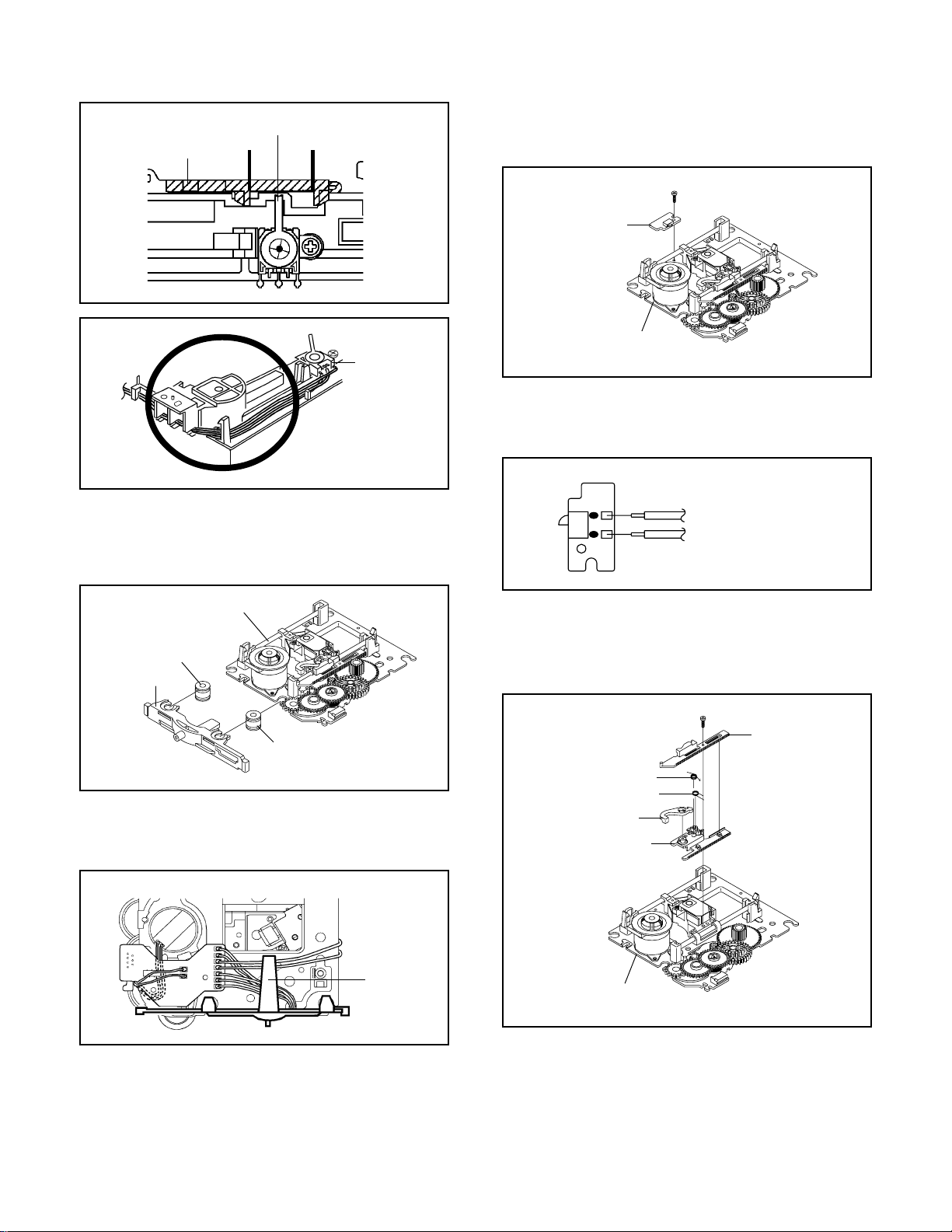
DISASSEMBLY INSTRUCTIONS
The Lever should be position
between A and B.
Rack Loading
2-5:
TRAVERSE HOLDER/INSULATOR (F)
AB
(Refer to Fig. 2-5-A)
Remove the Traverse Holder.
1.
Remove the 2 Insulator (F).
2.
Main Chassis Ass'y
Insulator (F)
(Black)
Traverse Holder
Fig. 2-4-C
Lever Switch
Fig. 2-4-D
2-6: SWITCH PCB ASS'Y (Refer to Fig. 2-6-A)
Remove the screw 1.
1.
Remove the Switch PCB Ass'y.
2.
1
Switch PCB Ass'y
Main Chassis Ass'y
• Screw Torque: 4 ± 0.5kgf•cm
Fig. 2-6-A
NOTE
1. When installing the wire of the Switch PCB, install it
correctly as Fig. 2-6-B.
Switch PCB Ass'y
Black
From Relay PCB
White
Fig. 2-6-B
2-7: RACK FEED ASS'Y (Refer to Fig. 2-7-A)
Remove the screw 1.
1.
Remove the Rack Feed 1/2 Spring, Rack Feed 1/2 and
2.
Rack Feed Lever.
Insulator (F)
(Black)
Fig. 2-5-A
NOTE
1. After the installing of the Traverse Holder, check if the
wire is like Fig. 2-5-B.
Main Chassis Ass'y
Traverse Holder
Fig. 2-5-B
1
Rack Feed 2
Rack Feed 1 Spring
Rack Feed 2 Spring
Rack Feed Lever
Rack Feed 1
Main Chassis Ass'y
• Screw Torque: 3.5 ± 0.5kgf•cm
Fig. 2-7-A
NOTE
1.2.After the assembly of the Rack Feed, check if the Rack
Feed 1/2 is moving smoothly. (Refer to Fig. 2-7-B)
In case of the Rack Feed Ass'y installation, install
correctly as Fig. 2-7-C.
B2-2
Page 14
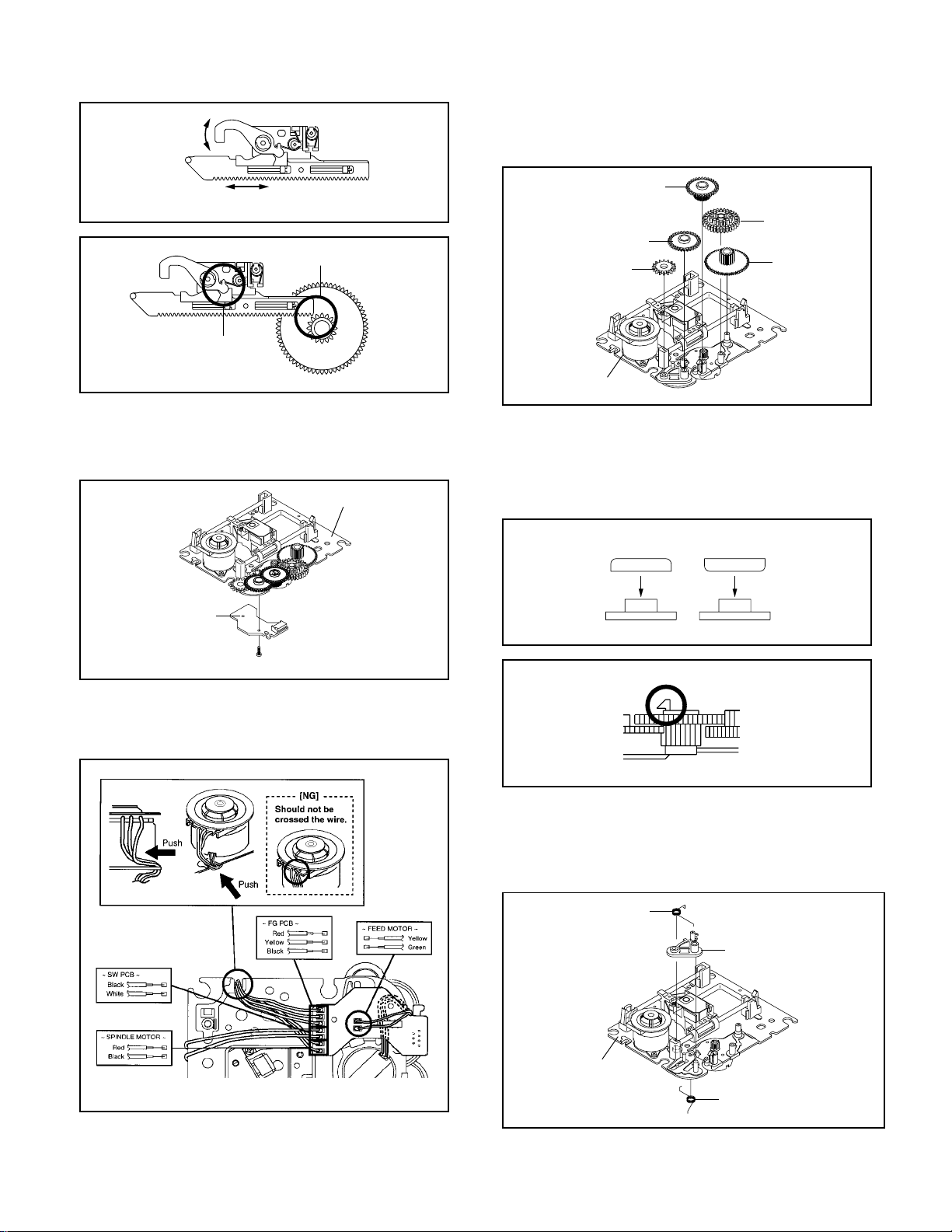
Moving smoothly
DISASSEMBLY INSTRUCTIONS
2-9: GEAR (Refer to Fig. 2-9-A)
Unlock the support 1.
1.
Remove the Middle Gear 1/2/3, Idler Gear and Feed Gear.
2.
Moving smoothly
Should not be engaged.
Check the position of
the Rack Feed Lever.
2-8: RELAY PCB ASS'Y (Refer to Fig. 2-8-A)
Remove the screw 1.
1.
Remove the Relay PCB Ass'y.
2.
Main Chassis Ass'y
Relay PCB Ass'y
• Screw Torque: 4 ± 0.5kgf•cm
1
Fig. 2-7-B
Fig. 2-7-C
Fig. 2-8-A
Middle Gear 2
Middle Gear 1
Middle Gear 3
Idler Gear
Main Chassis Ass'y
1
Feed Gear
Fig. 2-9-A
NOTE
1.2.In case of the Idler Gear installation, install correctly as
Fig. 2-9-B.
When installing the Middle Gear 2, check if the Middle
Gear 2 is locked correctly as Fig. 2-9-C.
[OK] [NG]
Idler Gear
Idler Arm Idler Arm
Check Lock
Idler Gear
Fig. 2-9-B
NOTE
1. When installing the wire of the Relay PCB, install it
correctly as Fig. 2-8-B.
Fig. 2-8-B
Middle Gear 2
2-10: IDLER ARM (Refer to Fig. 2-10-A)
Remove the Idler Arm Spring.
1.
Remove the Chassis Spring.
2.
Remove the Idler Arm.
3.
Idler Arm Spring
Idler Arm
Main Chassis Ass'y
Chassis Spring
Fig. 2-9-C
Fig. 2-10-A
B2-3
Page 15
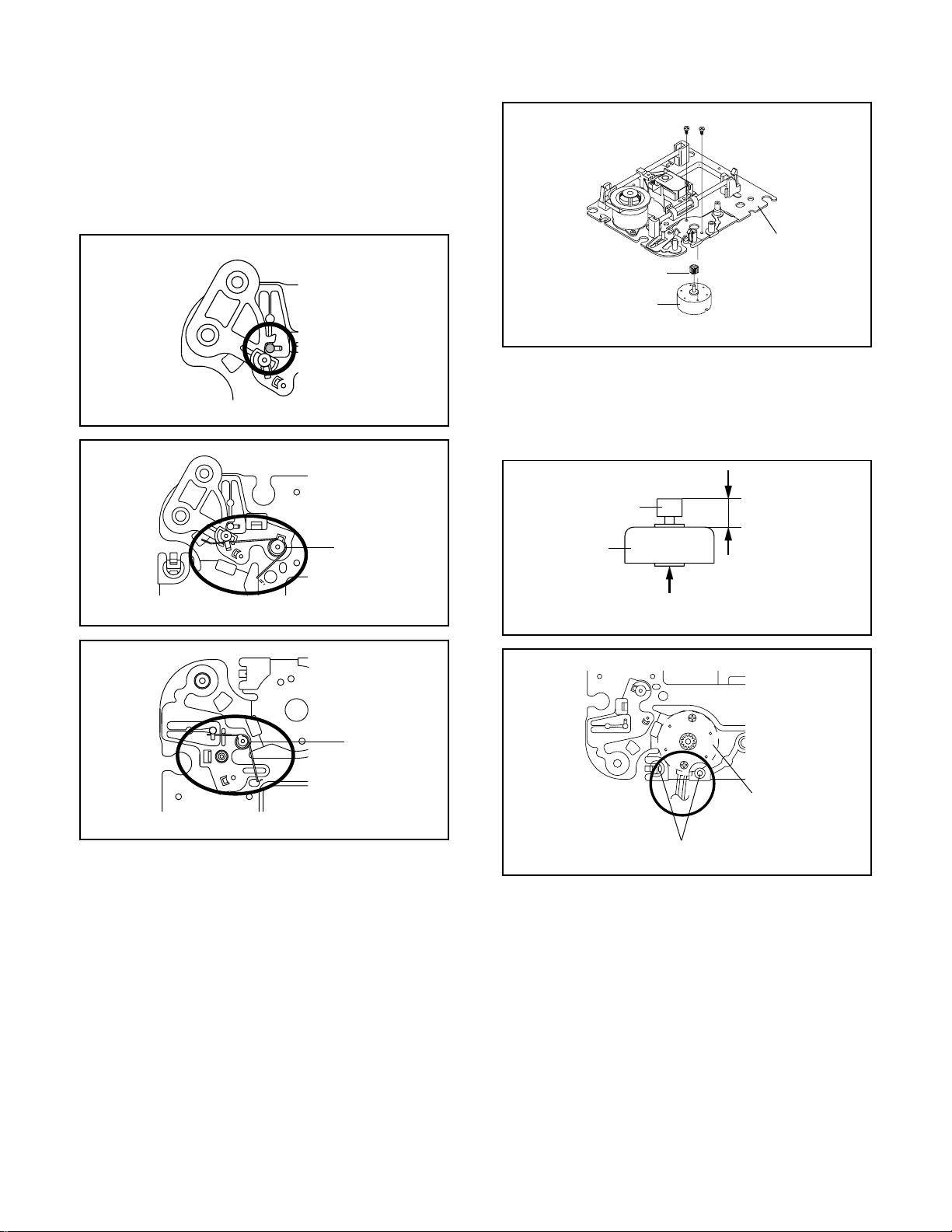
DISASSEMBLY INSTRUCTIONS
NOTE
1.
In case of the Idler Arm installation, install as the circled
section of Fig. 2-10-B.
2.
In case of the Idler Arm Spring installation, install as the
circled section of Fig. 2-10-C.
3.
In case of the Chassis Spring installation, install as the
circled section of Fig. 2-10-D.
Idler Arm
Main Chassis Ass'y
Fig. 2-10-B
Idler Arm Spring
1
1
Main Chassis Ass'y
Motor Gear
Feed Motor
• Screw Torque: 1 ± 0.5kgf•cm
Fig. 2-11-A
NOTE
1.2.In case of the Motor Gear installation, check if the value
of the Fig. 2-11-B is correct.
When installing the Feed Motor, check if the cable is
positioned as Fig. 2-11-C.
Motor Gear
Feed Motor
6.1 ± 0.1mm
Main Chassis Ass'y
Main Chassis Ass'y
2-11: FEED MOTOR (Refer to Fig. 2-11-A)
Remove the 2 screws 1.
1.
Remove the Feed Motor.
2.
Remove the Motor Gear.
3.
Fig. 2-10-C
Chassis Spring
Fig. 2-10-D
Safety surface for pressing
of the insert.
Main Chassis Ass'y
Pass the cable
between 2 pins.
Fig. 2-11-B
Feed Motor
Fig. 2-11-C
B2-4
Page 16
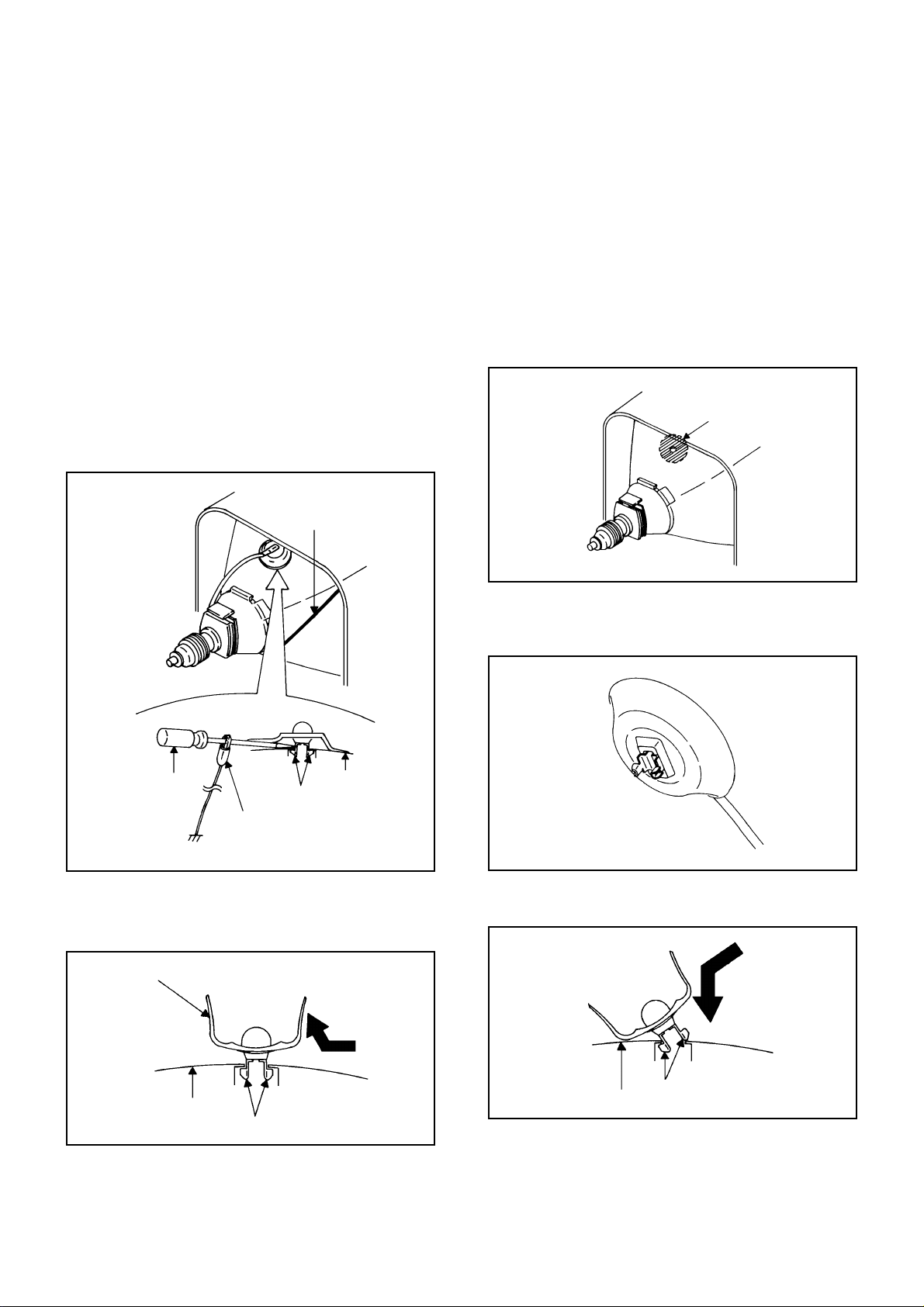
DISASSEMBLY INSTRUCTIONS
3. REMOVAL OF ANODE CAP
Read the following NOTED items before starting work.
After turning the power off there might still be a potential
*
voltage that is very dangerous. When removing the
Anode Cap, make sure to discharge the Anode Cap's
potential voltage.
*
Do not use pliers to loosen or tighten the Anode Cap
terminal, this may cause the spring to be damaged.
REMOVAL
1. Follow the steps as follows to discharge the Anode Cap.
(Refer to Fig. 3-1.)
Connect one end of an Alligator Clip to the metal part of a
flat-blade screwdriver and the other end to ground.
While holding the plastic part of the insulated Screwdriver,
touch the support of the Anode with the tip of the
Screwdriver.
A cracking noise will be heard as the voltage is discharged.
GND on the CRT
3. After one side is removed, pull in the opposite direction
to remove the other.
NOTE
Take care not to damage the Rubber Cap.
INSTALLATION
1. Clean the spot where the cap was located with a small
amount of alcohol. (Refer to Fig. 3-3.)
NOTE
Confirm that there is no dirt, dust, etc. at the spot where
the cap was located.
Location of Anode Cap
Fig. 3-3
Screwdriver
Alligator Clip
GND on the CRT
Flip up the sides of the Rubber Cap in the direction of
2.
the arrow and remove one side of the support.
(Refer to Fig. 3-2.)
Rubber Cap
Support
CRT
Fig. 3-1
2.3.Arrange the wire of the Anode Cap and make sure the
wire is not twisted.
Turn over the Rubber Cap. (Refer to Fig. 3-4.)
Fig. 3-4
4. Insert one end of the Anode Support into the anode
button, then the other as shown in Fig. 3-5.
CRT
Support
Fig. 3-2
Support
CRT
5.6.Confirm that the Support is securely connected.
Put on the Rubber Cap without moving any parts.
B3-1
Fig. 3-5
Page 17
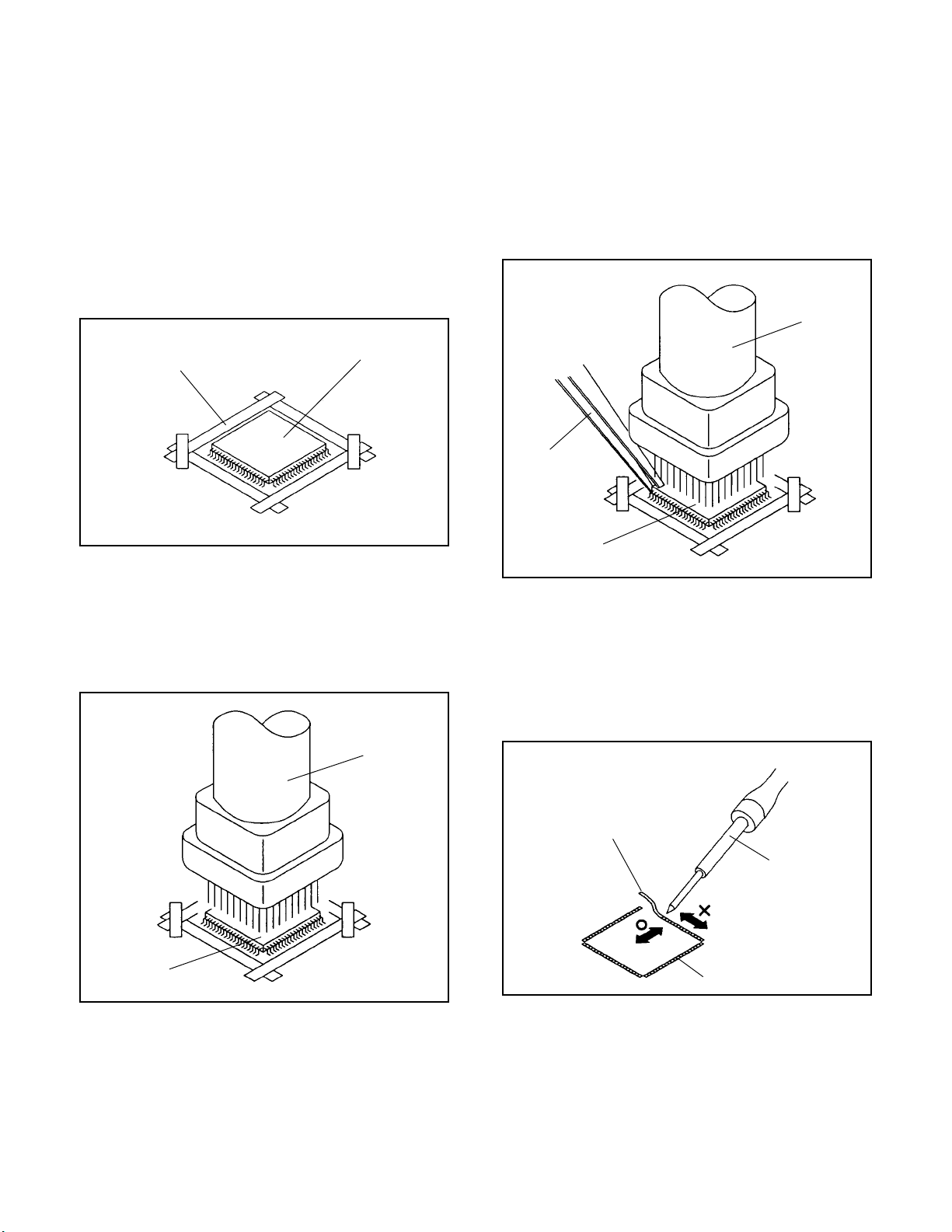
DISASSEMBLY INSTRUCTIONS
4.
REMOVAL AND INSTALLATION OF FLAT
PACKAGE IC
REMOVAL
Put the Masking Tape (cotton tape) around the Flat
1.
Package IC to protect other parts from any damage.
(Refer to Fig. 4-1.)
NOTE
Masking is carried out on all the parts located within 10
mm distance from IC leads.
When IC starts moving back and forth easily after
3.
desoldering completely, pickup the corner of the IC using
a tweezers and remove the IC by moving with the IC
desoldering machine. (Refer to Fig. 4-3.)
NOTE
Some ICs on the PCB are affixed with glue, so be
careful not to break or damage the foil of each IC leads
or solder lands under the IC when removing it.
Blower type IC
desoldering
machine
Masking Tape
(Cotton Tape)
Heat the IC leads using a blower type IC desoldering
2.
IC
machine. (Refer to Fig. 4-2.)
NOTE
Do not add the rotating and the back and forth
directions force on the IC, until IC can move back and
forth easily after desoldering the IC leads completely.
Blower type IC
desoldering machine
Fig. 4-1
Tweezers
IC
Peel off the Masking Tape.4.
Absorb the solder left on the pattern using the Braided
5.
Shield Wire. (Refer to Fig. 4-4.)
NOTE
Do not move the Braided Shield Wire in the vertical
direction towards the IC pattern.
Fig. 4-3
Braided Shield Wire
Soldering Iron
IC
Fig. 4-2
IC pattern
Fig. 4-4
B4-1
Page 18

DISASSEMBLY INSTRUCTIONS
INSTALLATION
Take care of the polarity of new IC and then install the
1.
new IC fitting on the printed circuit pattern. Then solder
each lead on the diagonal positions of IC temporarily.
(Refer to Fig. 4-5.)
Soldering Iron
Solder temporarily
Supply the solder from the upper position of IC leads
2.
Solder temporarily
sliding to the lower position of the IC leads.
(Refer to Fig. 4-6.)
Fig. 4-5
When bridge-soldering between terminals and/or the
4.
soldering amount are not enough, resolder using a Thin-tip
Soldering Iron. (Refer to Fig. 4-8.)
Thin-tip Soldering Iron
IC
Fig. 4-8
Finally, confirm the soldering status on four sides of the IC
5.
using a magnifying glass.
Confirm that no abnormality is found on the soldering
position and installation position of the parts around the IC.
If some abnormality is found, correct by resoldering.
NOTE
When the IC leads are bent during soldering and/or
repairing, do not repair the bending of leads. If the
bending of leads are repaired, the pattern may be
damaged. So, be always sure to replace the IC in this
case.
Soldering IronSolder
IC
Supply soldering
from upper position
to lower position
Fig. 4-6
Absorb the solder left on the lead using the Braided Shield
3.
Wire. (Refer to Fig. 4-7.)
NOTE
Do not absorb the solder to excess.
Soldering Iron
IC
Braided Shield Wire
Fig. 4-7
B4-2
Page 19

SER VICE MODE LIST
This unit provided with the following SERVICE MODES so you can repair, examine and adjust easily.
To enter to the SERVICE MODE function, press and hold both buttons simultaneously on the main unit and on the remote
control for more than a standard time (second).
Set Key
VOL. (-) MIN
VOL. (-) MIN 1
VOL. (-) MIN 4
VOL. (-) MIN 6
VOL. (-) MIN 8
VOL. (-) MIN 9
Standard Time
(seconds)
0
1
1
1
1
1
Releasing of V-CHIP PASSWORD.1
Initialization of the factory on TV.
NOTE:
Initialization of the factory on DVD.
NOTE:
POWER ON total hours are displayed on the screen.
Refer to the "PREVENTIVE CHECKS AND SERVICE INTERVALS"
(CONFIRMATION OF HOURS USED).
Can be checked of the INITIAL DATA of MEMORY IC.
Refer to the "WHEN REPLACING EEPROM (MEMORY) IC".
Writing of EEPROM initial data.
NOTE: Do not use this for the normal servicing.
Display of the Adjustment MENU on the screen.
Refer to the "ELECTRICAL ADJUSTMENT" (On-Screen Display
Adjustment).
Do not use this for the normal servicing.
If you set a factory initialization, the memories are reset such as
the channel setting, and the POWER ON total hours.
Do not use this for the normal servicing.
The function will only work at the DVD stop mode.
OperationsRemocon Key
Tray cannot be opened.
STOP 9 3
Refer to the “TRAY LOCK”.
NOTE:
No indications on the screen when the Tray Lock is setting.
CONFIRMATION OF HOURS USED
POWER ON total hours can be checked on the screen. Total hours are displayed in 16 system of notation.
NOTE: If you set a factory initialization, the total hours is reset to "0".
1.
Set the VOLUME to minimum.
2.
Press both VOL. DOWN button on the set and Channel
button (6) on the remote control for more than 2 second.
3.
After the confirmation of using hours, turn off the power.
ADDRESS DATA
INIT 00 07
CRT ON 0010
FIG. 1
Initial setting content of MEMORY IC.
POWER ON total hours.
= (16 x 16 x 16 x thousands digit value)
+ (16 x 16 x hundreds digit value)
+ (16 x tens digit value)
+ (ones digit value)
C-1
Page 20

WHEN REPLACING EEPROM (MEMORY) IC
If a service repair is undertaken where it has been required to change the MEMORY IC, the following steps should be taken to
ensure correct data settings while making reference to TABLE 1.
NOTE: No need setting for after INI 1F.
+0 +1 +2 +3 +4 +5 +6 +7 +8 +9
07 07 04 00 D0 35 70 25 15 51
50
30 50 04 15 7B 03 50 00 7A
10
Table 1
1.
Enter DATA SET mode by setting VOLUME to minimum.
2.
Press both VOL. DOWN button on the set and Channel button (6) on the remote control for more than 1 second.
ADDRESS and DATA should appear as FIG 1.
ADDRESS DATA
INIT 00 07
CRT ON 0010
FIG. 1
3.
ADDRESS is now selected and should "blink". Using the VOL. UP/DOWN button on the remote, step through the ADDRESS
until required ADDRESS to be changed is reached.
4.
Press ENTER to select DATA. When DATA is selected, it will "blink".
5.
Again, step through the DATA using VOL. UP/DOWN button until required DATA value has been selected.
6.
Pressing ENTER will take you back to ADDRESS for further selection if necessary.
7.
Repeat steps 3 to 6 until all data has been checked.
8.
When satisfied correct DATA has been entered, turn POWER off (return to STANDBY MODE) to finish DATA input.
+A
+B +C +D +E +FINI
01 00 41 40 0F 4700
58 00 02 00 00 00
After the data input, set to the initializing of shipping.
9.
Turn POWER on.
10.
Press both VOL. DOWN button on the set and Channel button (1) on the remote control for more than 1 second.
11.
After the finishing of the initializing of shipping, the unit will turn off automatically.
The unit will now have the correct DATA for the new MEMORY IC.
C-2
Page 21

ELECTRICAL ADJUSTMENTS
1.
BEFORE MAKING ELECTRICAL
ADJUSTMENTS
Read and perform these adjustments when repairing the
circuits or replacing electrical parts or PCB assemblies.
CAUTION
•
Use an isolation transformer when performing any service
on this chassis.
•
Before removing the anode cap, discharge electricity
because it contains high voltage.
•
When removing a PCB or related component, after
unfastening or changing a wire, be sure to put the wire
back in its original position.
•
When you exchange IC and Transistor for a heat sink,
apply the silicon grease (YG6260M) on the contract
section of the heat sink, Before applying new silicon
grease, remove all the old silicon grease. (Old grease
may cause damages to the IC and Transistor.)
Prepare the following measurement tools for electrical
adjustments.
1. Oscilloscope
2. Digital Voltmeter
3. AC Voltmeter
4. Pattern Generator
5. Multi-Sound Signal Generator
NO.
FUNCTION
01
OSD H
02
OSD CONTRAST
03
CUT OFF
04
H POSITION
05
H BLK L
06
H BLK R
07
V SIZE
08
V POSITION
09
V LINEARITY
10
V S CORRECTION
11
V COMP
12
R CUT OFF
13
G CUT OFF
14
B CUT OFF
15
R DRIVE
16
G DRIVE
17
B DRIVE
18
BRIGHTNESS(CENT.)
19
BRIGHTNESS(MAX)
20
BRIGHTNESS(MIN)
21
CONTRAST(CENT.)
22
CONTRAST(MAX)
23
CONTRAST(MIN)
24
COLOR(CENT.)
25
COLOR(MAX)
26
COLOR(MIN)
27
TINT
28
SHARPNESS
29
SUB BIAS
30
BRI. AV(CENT.)
31
BRI. AV(MAX)
32
BRI. AV(MIN)
33
CONT. AV(CENT.)
34
CONT. AV(MAX)
35
CONT. AV(MIN)
FUNCTION
NO.
COL. AV(CENT.)
36
COL. AV(MAX)
37
COL. AV(MIN)
38
TINT AV
39
SHARPNESS AV
40
SUB BIAS
41
BRI. DVD(CENT.)
42
BRI. DVD(MAX)
43
BRI. DVD(MIN)
44
CONT. DVD(CENT.)
45
CONT. DVD(MAX)
46
CONT. DVD(MIN)
47
COL. DVD(CENT.)
48
COL. DVD(MAX)
49
COL. DVD(MIN)
50
TINT DVD
51
SHARPNESS DVD
52
SUB BIAS
53
BRI. GAME(CENT.)
54
BRI. GAME(MAX)
55
BRI. GAME(MIN)
56
CONT. GAME(CENT.)
57
CONT. GAME(MAX)
58
CONT. GAME(MIN)
59
SUB BIAS
60
TUNING V MUTE
61
POWER ON V MUTE
62
INPUT LEVEL
63
SEPARATION L
64
SEPARATION H
65
TEST PWM
66
X-RAY TEST
67
H STOP
68
H FREQ
69
Fig. 1-2
On-Screen Display Adjustment
Set the VOLUME to minimum.
1.
Press the VOL. DOWN button on the set and the Channel
2.
button (9) on the remote control for more than 1 second
to appear the adjustment mode on the screen as shown
in Fig. 1-1 .
Function
Step No.
01 OSD
12
Fig. 1-1
Use the Channel UP/DOWN button or Channel button
3.
(1-0) on the remote control to select the options shown in
Fig. 1-2.
Press the MENU button on the remote control to end the
4.
adjustments.
2. BASIC ADJUSTMENTS
2-1: CONSTANT VOLTAGE
1.
Set condition is AV MODE without signal.
2.
Using the remote control, set the brightness and contrast
to normal position.
3.
Connect the digital voltmeter to W810.
4.
Adjust the VR3800 until the digital voltmeter is 135 ± 0.5V.
2-2: FOCUS
1.
Receive the monoscope pattern.
2.
Turn the Focus Volume fully counterclockwise once.
3.
Adjust the Focus Volume until picture is distinct.
2-3: CUT OFF
1.
Adjust the unit to the following settings.
R DRIVE=3F, G DRIVE=07, B DRIVE=3F, R CUT
OFF=7F, G CUT OFF=7F, B CUT OFF=7F
2.
Place the set with Aging Test for more than 15 minutes.
3.
Set condition is AV MODE without signal.
4.
Using the remote control, set the brightness and contrast
to normal position.
5.
Activate the adjustment mode display of Fig. 1-1 and
press the channel button (03) on the remote control to
select "CUT OFF".
6.
Adjust the Screen Volume until a dim raster is obtained.
D-1
Page 22

ELECTRICAL ADJUSTMENTS
2-4: WHITE BALANCE
NOTE: Adjust after performing CUT OFF adjustment.
1.
Place the set with Aging Test for more than 15 minutes.
2.
Receive the gray scale pattern from the Pattern
Generator.
3.
Using the remote control, set the brightness and contrast
to normal position.
4.
Activate the adjustment mode display of Fig. 1-1 and
press the channel button (16) on the remote control to
select "G DRV".
5.
Press the CH. UP/DOWN button on the remote control to
select the "R CUT", "G CUT", "B CUT", "R DRV" or "B
DRV".
6.
Adjust the VOL. UP/DOWN button on the remote control
to whiten the R CUT, G CUT, B CUT, R DRV, and B DRV
at each step tone sections equally.
7.
Perform the above adjustments 5 and 6 until the white
color is looked like a white.
2-5: HORIZONTAL POSITION
1.
Receive the monoscope pattern.
2.
Using the remote control, set the brightness and contrast
to normal position.
3.
Activate the adjustment mode display of Fig. 1-1 and
press the channel button (04) on the remote control to
select "HPOSI".
4.
Press the VOL. UP/DOWN button on the remote control
until the SHIFT quantity of the OVER SCAN on right and
left becomes minimum.
2-6: VERTICAL POSITION
1.
Receive the monoscope pattern.
2.
Using the remote control, set the brightness and contrast
to normal position.
3.
Activate the adjustment mode display of Fig. 1-1 and
press the channel button (08) on the remote control to
select "VPOSI".
4.
Check if the step No. V POSI is "02".
5.
Adjust the VR401 until the horizontal line becomes fit
to notch of the shadow mask.
2-7: VERTICAL SIZE
1.
Receive the monoscope pattern.
2.
Using the remote control, set the brightness and contrast
to normal position.
3.
Activate the adjustment mode display of Fig. 1-1 and
press the channel button (07) on the remote control to
select "VSIZE".
4.
Press the VOL. UP/DOWN button on the remote control
until the Up/Down OVER SCAN Quantity becomes equal
to the Right/Left OVER SCAN Quantity.
5.
Receive a broadcast and check if the picture is normal.
2-8: VERTICAL LINEARITY
NOTE:
1.
2.
3.
4.
2-9: SEPARATION N, L
Please do the method (1) or method (2) adjustment.
Method (1)
1.
2.
3.
4.
5.
6.
7.
Method (2)
1.
2.
3.
4.
5.
6.
7.
8.
9.
Adjust after performing adjustments in section 2-7.
After the adjustment of Vertical Linearity, reconfirm
the Vertical Position and Vertical Size adjustments.
Receive the monoscope pattern.
Using the remote control, set the brightness and contrast
to normal position.
Activate the adjustment mode display of Fig. 1-1 and
press the channel button (09) on the remote control to
select "VLIN".
Press the VOL. UP/DOWN button on the remote control
until the SHIFT quantity of the OVER SCAN on upside
and downside becomes minimum.
Set the multi-sound signal generator for each different Lch and R-ch frequency (Ex. L-ch=2KHz, R-ch=400Hz)
and receive the RF signal.
Connect the oscilloscope to the Audio Out Jack.
Press the AUDIO button on the remote control to set to
the stereo mode.
Activate the adjustment mode display of Fig. 1-1 and
press the channel button (64) on the remote control to
select “SEPAL”.
Press the VOL. UP/DOWN button on the remote control
to adjust it until the audio output wave becomes a fine
sine wave.
Press the CH UP button 1 time to set to "SEPAH" mode.
Press the VOL. UP/DOWN button on the remote control
to adjust it until the audio output wave becomes a fine
sine wave.
Set the multi-sound signal generator L-ch=1KHz, R-ch
=Non input and receive the RF signal.
Connect the oscilloscope to the Audio Out Jack (R-ch).
Press the AUDIO button on the remote control to set to
the stereo mode.
Activate the adjustment mode display of Fig. 1-1 and
press the channel button (64) on the remote control to
select “SEPAL”.
Press the VOL. UP/DOWN button on the remote control
to adjust it until the R-ch output becomes minimum.
Press the CH UP button 1 time to set to "SEPAH" mode.
Press the VOL. UP/DOWN button on the remote control
to adjust it until the R-ch output becomes minimum.
Set the multi-sound signal generator L-ch=Non input,
R-ch=1KHz and receive the RF signal.
Connect the oscilloscope to the Audio Out Jack (L-ch).
Then perform the above adjustments 3~7.
D-2
Page 23

ELECTRICAL ADJUSTMENTS
2-10: OSD HORIZONTAL
Activate the adjustment mode display of Fig. 1-1.
1.
Press the VOL. UP/DOWN button on the remote control
2.
until the difference of A and B becomes minimum.
(Refer to Fig. 2-1)
01 OSD
12
A
2-11: LEVEL
1.
Receive the VHF HIGH (70dB).
2.
Connect the AC voltmeter to pin 6 of CP101.
3.
Activate the adjustment mode display of Fig. 1-1 and
press the channel button (63) on the remote control to
select "LVL".
4.
Press the VOL. UP/DOWN button on the remote control
until the AC voltmeter is 75 ± 2mV.
2-12: BRIGHT CENTER
1.
Receive the monoscope pattern. (RF Input)
2.
Using the remote control, set the brightness and contrast
to normal position.
3.
Activate the adjustment mode display of Fig. 1-1 and
press the channel button (18) on the remote control to
select "BRTC".
4.
Press the VOL. UP/DOWN button on the remote control
until the white 15% is starting to be visible
5.
Receive the monoscope pattern. (Audio Video Input)
6.
Press the INPUT SELECT button on the remote control
to set to the AV mode.
7.
Using the remote control, set the brightness and contrast
to normal position.
8.
Activate the adjustment mode display of Fig. 1-1 and
press the channel button (30) on the remote control to
select "BRTCA".
9.
Press the VOL. UP/DOWN button on the remote control
until the white 15% is starting to be visible
10.
Press the TV/DVD button on the remote control to set to
the DVD mode.
11.
Activate the adjustment mode display of Fig. 1-1 and
press the channel button (42) on the remote control to
select "BRTCD".
12.
Press the VOL. UP/DOWN button on the remote control
to set the same step numbers as the AV.
13.
Press the GAME button on the remote control to set to
the GAME mode.
14.
Activate the adjustment mode display of Fig. 1-1 and
press the channel button (54) on the remote control to
select "BRTCG".
15.
Press the VOL. UP/DOWN button on the remote control
to set the same step numbers as the AV.
B
Fig. 2-1
2-13: TINT CENTER
1.
Receive the color bar pattern. (RF Input)
2.
Using the remote control, set the brightness, contrast,
color and tint to normal position.
3.
Connect the oscilloscope to TP024.
4.
Activate the adjustment mode display of Fig. 1-1 and
press the channel button (27) on the remote control to
select "TNTC".
5.
Press the VOL. UP/DOWN button on the remote control
until the section "A" becomes a straight line.
(Refer to Fig. 2-2)
6.
Receive the color bar pattern. (Audio Video Input)
7.
Press the INPUT SELECT button on the remote control
to set to the AV mode.
8.
Using the remote control, set the brightness, contrast,
color and tint to normal position.
9.
Activate the adjustment mode display of Fig. 1-1 and
press the channel button (39) on the remote control to
select "TNTCA".
10.
Press the VOL. UP/DOWN button on the remote control
until the section "A" becomes a straight line.
(Refer to Fig. 2-2)
11.
Press the TV/DVD button on the remote control to set to
the DVD mode.
12.
Activate the adjustment mode display of Fig. 1-1 and
press the channel button (51) on the remote control to
select "TNTCD".
13.
Press the VOL. UP/DOWN button on the remote control
until the section "A" becomes a straight line.
(Refer to Fig. 2-3)
"A"
"A"
Fig. 2-2
Fig. 2-3
D-3
Page 24

ELECTRICAL ADJUSTMENTS
2-14: COLOR CENTER
1.
Receive the color bar pattern. (RF Input)
2.
Using the remote control, set the brightness, contrast,
color and tint to normal position.
3.
Connect the oscilloscope to TP022.
4.
Activate the adjustment mode display of Fig. 1-1 and
press the channel button (24) on the remote control to
select "COLC".
5.
Adjust the VOLTS RANGE VARIABLE knob of the
oscilloscope until the range between white 100% and 0%
is set to 4 scales on the screen of the oscilloscope.
6.
Press the VOL. UP/DOWN button on the remote control
until the red color level is adjusted to 100 ± 5% of the
white level. (Refer to Fig. 2-3)
7.
Receive the color bar pattern. (Audio Video Input)
8.
Press the INPUT SELECT button on the remote control
to set to the AV mode.
9.
Using the remote control, set the brightness, contrast,
color and tint to normal position.
10.
Activate the adjustment mode display of Fig. 1-1 and
press the channel button (36) on the remote control to
select "COLCA".
11.
Adjust the VOLTS RANGE VARIABLE knob of the
oscilloscope until the range between white 100% and 0%
is set to 4 scales on the screen of the oscilloscope.
12.
Press the VOL. UP/DOWN button on the remote control
until the red color level is adjusted to 100 ± 5% of the
white level. (Refer to Fig. 2-3)
13.
Press the TV/DVD button on the remote control to set to
the DVD mode.
14.
Activate the adjustment mode display of Fig. 1-1 and
press the channel button (48) on the remote control to
select "COLCD".
15.
Press the VOL. DOWN button on the remote control to
decrease the step numbers by 10 steps to the AV.
White 0%
100%
White 100%
Red Level
Fig. 2-3
2-15: CONTRAST MAX
Activate the adjustment mode display of Fig. 1-1 and
1.
press the channel button (22) on the remote control to
select "CNTX".
Press the VOL. UP/DOWN button on the remote control
2.
until the contrast step No. becomes "5A"
Receive a broadcast and check if the picture is normal.
3.
Press the INPUT SELECT button on the remote control
4.
to set to the AV mode.
Activate the adjustment mode display of Fig. 1-1 and
5.
press the channel button (34) on the remote control to
select "CNTXA".
Press the VOL. UP/DOWN button on the remote control
6.
until the contrast step No. becomes "5A"
Receive a broadcast and check if the picture is normal.
7.
Press the TV/DVD button on the remote control to set to
8.
the DVD mode.
Activate the adjustment mode display of Fig. 1-1 and
9.
press the channel button (46) on the remote control to
select "CNTXD".
Press the VOL. UP/DOWN button on the remote control
10.
to set the same step numbers as the AV.
Press the GAME button on the remote control to set to
11.
the GAME mode.
Activate the adjustment mode display of Fig. 1-1 and
12.
press the channel button (58) on the remote control to
select "CNTXG".
Press the VOL. UP/DOWN button on the remote control
13.
to set the same step numbers as the AV.
2-16: Confirmation of Fixed Value (Step No.)
Please check if the fixed values of the each adjustment
items are set correctly referring below.
NO.
FUNCTION
02
OSD CONTRAST
05
H BLK L
06
H BLK R
08
V POSITION
10
V S CORRECTION
11
V COMP
16
G DRIVE
19
BRIGHTNESS(MAX)
20
BRIGHTNESS(MIN)
21
CONTRAST(CENT.)
23
CONTRAST(MIN)
25
COLOR(MAX)
26
COLOR(MIN)
28
SHARPNESS
29
SUB BIAS
31
BRI. AV(MAX)
32
BRI. AV(MIN)
33
CONT. AV(CENT.)
35
CONT. AV(MIN)
37
COL. AV(MAX)
STEP NO.
02
04
02
02
08
03
07
40
10
40
10
70
10
1D
00
40
10
40
10
70
FUNCTION
NO.
COL. AV(MIN)
38
SHARPNESS AV
40
SUB BIAS
41
BRI. DVD(MAX)
43
BRI. DVD(MIN)
44
CONT. DVD(CENT.)
45
CONT. DVD(MIN)
47
COL. DVD(MAX)
49
COL. DVD(MIN)
50
SHARPNESS DVD
52
SUB BIAS
53
BRI. GAME(MAX)
55
BRI. GAME(MIN)
56
CONT. GAME(CENT.)
57
CONT. GAME(MIN)
59
SUB BIAS
60
TUNING V MUTE
61
POWER ON V MUTE
62
TEST PWM
66
H FREQ
69
STEP NO.
10
15
00
40
10
40
10
70
10
15
00
40
10
40
10
00
00
40
00
3F
D-4
Page 25

ELECTRICAL ADJUSTMENTS
3.
PURITY AND CONVERGENCE
ADJUSTMENTS
NOTE
1.
Turn the unit on and let it warm up for at least 30
minutes before performing the following adjustments.
2.
Place the CRT surface facing east or west to reduce the
terrestrial magnetism.
3.
Turn ON the unit and demagnetize with a Degauss Coil.
3-1: STATIC CONVERGENCE (ROUGH ADJUSTMENT)
1.
Tighten the screw for the magnet. Refer to the adjusted
CRT for the position. (Refer to Fig. 3-1)
If the deflection yoke and magnet are in one body,
untighten the screw for the body.
2.
Receive the green raster pattern from the color bar
generator.
3.
Slide the deflection yoke until it touches the funnel
side of the CRT.
4.
Adjust center of screen to green, with red and blue on the
sides, using the pair of purity magnets.
5.
Switch the color bar generator from the green raster
pattern to the crosshatch pattern.
6.
Combine red and blue of the 3 color crosshatch pattern
on the center of the screen by adjusting the pair of
4 pole magnets.
7.
Combine red/blue (magenta) and green by adjusting the
pair of 6 pole magnets.
8.
Adjust the crosshatch pattern to change to white
by repeating steps 6 and 7.
3-2: PURITY
NOTE
Adjust after performing adjustments in section 3-1.
3-3: STATIC CONVERGENCE
NOTE
Adjust after performing adjustments in section 3-2.
1.
Receive the crosshatch pattern from the color bar
generator.
2.
Combine red and blue of the 3 color crosshatch pattern
on the center of the screen by adjusting the pair of
4 pole magnets.
3.
Combine red/blue (magenta) and green by adjusting the
pair of 6 pole magnets.
3-4: DYNAMIC CONVERGENCE
NOTE
Adjust after performing adjustments in section 3-3.
1.2.Adjust the differences around the screen by moving
the deflection yoke upward/downward and right/left.
(Refer to Fig. 3-2-a)
Insert three wedges between the deflection yoke and
CRT funnel to fix the deflection yoke.
(Refer to Fig. 3-2-b)
R G B
R
G
B
UPWARD/DOWNWARD SLANT RIGHT/LEFT SLANT
R
G
B
Fig. 3-2-a
R G B
1.
Receive the green raster pattern from color bar
generator.
2.
Adjust the pair of purity magnets to center the
color on the screen.
Adjust the pair of purity magnets so the color at the
ends are equally wide.
3.
Move the deflection yoke backward (to neck side)
slowly, and stop it at the position when the whole
screen is green.
4.
Confirm red and blue colors.
5.
Adjust the slant of the deflection yoke while watching the
screen, then tighten the fixing screw.
DEFLECTION YOKE
DEFLECTION YOKE SCREW
MAGNET SCREW
6 POLE MAGNETS
4 POLE MAGNETS
PURITY MAGNETS
Fig. 3-1
WEDGE
WEDGE
WEDGE
WEDGE POSITION
Fig. 3-2-b
D-5
Page 26

ELECTRICAL ADJUSTMENTS
4. ELECTRICAL ADJUSTMENT PARTS LOCATION GUIDE (WIRING CONNECTION)
CP801
CD805
CRT
CRT PCB
TP024
TP022
J801
CP802B
CP803B
AC IN
SPEAKER
CD301
CP101
CP8002
CP301
CP8001
CD802
J4201
TU001
CD3800
CP802A
CP3800
CD8501
VR3800
CP803A
CRT
TP401
W810
CD803
J2202
FB401
CP401
J2203
CP302
J2204
CRT
VR401
CD302
SPEAKER
J2201
DVD DECK
D-6
AV PCB
CP8502
CD8505
CD2301
CD2001
CD2302
CP2001
CP2302
CP2301
DVD PCB
Page 27

DVD BLOCK DIAGRAM
MECHA
Pick
Open/
Close
Sensor
VR-DVD/CD
LD-DVD/CD
LMD1/2, VR-CD
TR+/–, FO+/–
REFE
A, B, C, D, E, F
CLS_SW
OPN_SW
1M SRAM
IC2003
CY62128VLL-70ZC
SRAM DATA 0~7
SRAM ADD 0~16
SRAM_WFN, DQM
RF AMP/DSP IC
IC2002
L6315ATXXTY
C
REG+1.8V IC
IC2001
P0070XZ01ZP
1.8V
AFEC_SCTST,XPCLK,
XBCLK, XDATA, IRQ0
FE_RESET
SCL/SDA
C
64M SDRAM IC
IC4007
MT48LC4M16A2TG-7
AD0~AD13
SML_DQML,U,CLK
WE, CAS, RAS, CSO, CS1
DQ0~15
MPEG IC
STI5519AVB
IC4002
C
8M FLASH IC
IC4012
M29W800DT70N6
ADDR 1~20
F_OE, CE, WE/DQMO
DAT~15
PCM_DATA0, LRCLK, MCLK,
SCLK, MCI/MC/ML
C
D
STEREO DAC IC
IC8502
PCM1742KE/2K
TV BLOCK
DVD VIDIO
Y
C
AUDIO L
AUDIO R
ZERO
DVD RESET
Spindle
Motor
Feed
Motor
SLD+/SPI+/–
SPDIF
TD
IC2304
FD
B
C
SLD
C
E
SPD
OP AMP IC
IC2303
BA10358F-E2
E E
DMUTE,RFFDAC
MOTOR DRIVE IC
IC2301
LA6560
VR
OP AMP IC
BA10358F-E2
TX
RX
A --- 1.8V
B --- P.CON+2.5V
OP AMP
IC2302
BA10358F-E2
C --- P.CON+3.3V
D --- P.CON+A5V
E --- P.CON+9V
D
E-1 E-2
Page 28

CH UP
CH DOWN
VOL UP
VOL DOWN
*A
TV BLOCK DIAGRAM
RESET/IC
IC103 PST3231NR
*A
2
1
FROM DVD BLOCK
CVBS
DVD C
DVD Y
DVD_RESET
RX
TX
DVD_A_O_L
DVD_A_O_R
ZERO
SPDIF
SPDIF-134
POWER
ON/OFF
OPEN/CLOSE
STOP
PLAY
SKIP FF
SKIP REW
NTSC
AMP IC
3
IC4201
NJM4580M
5
Q4203
MUTE
Q4201
D_A.DRIVE
*E
X101
16MHz
18
17
31
32
6 11 12
MICON IC
IC101
OEC6072A
38 437
19
33
22
23
24
26
27
36
40
41
20
TU001
10
Q105
V-BUFFER
11
*B *C
57
56
55
R.OUT
59
1
7
R
Q4209~Q4212
L
MUTE SW
*D
19 18
40
30
51
50
SOUND
DECORDER IC
IC902
AN5829S
3
2
22 21
6
5
MEMORY IC
IC199
S-24C04BDP-LA
X601
3.579545MHz
37
42
35
14
15
16
45
23
25
G.OUT
B.OUT
Q405
H.DRIVE
V.OUT PUT IC
119
IC401
AN5522
Q406
H.OUT
V801
CRT
DY801
3
5
FB401
1
FBT
9
F
S
HV
7
F 4
9 3
E-3
DVD_VIDEO
5
J4202
2 4 1
CHROMA/IF IC
Q301
MUTE
1
7 3
2
3
2
2
2
2
3
RV
J4201
6
VIDEO SW IC
J2202
J4204
J4203
5
L
AUDIO SW IC
IC903
NJM2533V
4
2
2
4
1
5
3
7
Q305
BUFFER
AUDIO SW IC
IC904
NJM2533V
BUFFER
Q302
IC601 LA76319M-MPB-E
9
SOUND AMP IC
IC302
AN7522
6
8
SOUND+B
10
12
2
4
SPEAKER L
SP351
SPEAKER R
SP352
*A---AT+5.6V
*B---P.CON+9V
HEADPHONE
J2201
*C---CHROMA+5V
*D---P.CON+5V
*E---P.CON+12V
IC4202
MM1502XNRE
E-4
Page 29

POWER BLOCK DIAGRAM
Q3003,
Q3004, Q3007
3.3V OUT
P.CON+3.3V
AC IN
+B ADJ.
VR3800
L3800
DEGAUSS COIL
Q3800
FEED BACK
CONTROL
F3800
IC3800
PS2561L1-1-V(W)
FEED BACK
Q3803
POWER
D3808, D3809,
D3815, D3816
RECTIFIER
TRANSFORMER
SWITCHING
T3800
8
5
10
11
18
17
14
+5V REG.
IC3001 KIA7805API
31
Q3008
DRIVE
5V REG.
IC3002 KIA7805API
3
1
Q3010
DRIVE
+9V REG.
IC3005 KIA7809API
3
1
DVD_H
P.CON+5V A
AT+5.7VREG
SOUND+B
P.CON+5V
P.CON+D9V
Q3005
DRIVE
Q3000
DRIVE
Q3001
P.CON+9V
P.CON+12V
SW
POWER ON-H
+B
E-5 E-6
Page 30

PRINTED CIRCUIT BOARDS
DVD (TOP SIDE) DVD (BOTTOM SIDE)
CP230
1
W81
CP2302
C2324
9
R2072 R2071
W803
W811
W802
W810
R2070
CP2001
R2049
R2048
Q2001
R2005
R2010
Q2003
D2002
D2001
R2304
W804
L2001
R2001
R2006
C2009
C2024_1
R2308
R4054
R2002
R4061
L2002
Q2006
Q2008
Q2005
C2306
Q2302
R4056
R2018
R2025
R2028
Q2004
R4064
C4038
C2027_1
R2015
C2018
Q2007
Q2301
R4068
R2014
W815
W816 W817
Q2303
IC4012
Q4003
W814
R2026
R2016
R2306
R4127
C2015_1
C2051
R2027
R2013
R2023
R2313
R2312
R2307
IC2001
R2050
L2004
Q2009
R2017
C2047
C2032
R2076
R2053
R2032
1
C2035
C2026
37 73
C2028 C2012
R2024
R2063
Q2304
W832
W835
W856
R2309
W821
C2310
C2034_1
R2067
C2063
R2064
R2012
C2019
R2068
R2069
CP4001
R4136
C4037_1
R4069
R2007
R2008
X2001
Q4001 Q4002
C4001
R4137
R4143
X4001
R4125
C4026
R4117
L4003
R4065
C2004
C2005_1
IC2002
IC4003
R4067
R4063
L2003
R2036
R2052
IC2003
R4144
109
C4014
C2003_1
C8549_1
C4062_1
C2049
C2064
R2056
R2057
R2058
R2059
C2044
105
157
B2003
C2048
C2054
C2050
W857
R2061
R2060
R2046
R2042
R2047
C2031
R2062
R2041
W813
R2051
IC4007
IC8504
W812
HS2301
R4106
R2319
IC4002
R4128
W878
R2325
R2322
R2338
W877
R4005
R4007
R2344
R2337
R2328
R2342 R2343
R2336
R8535
IC2301
R8533
C4002
R4018
C2321
C2319
C8528
IC2304
IC2303
53
R2323
R2317
C2305
1
R4023
R4008
C8517
R4145
R4010
R2334
R2321
R2318
R2310
R4011
W879
R2347
R2340
R2320
D8507
W842
R2341
R2349
R2335
R2314
IC8502
R4147
R4058
Q2305
W836
R4013
W880
D2301
R8513
R8507
R8501
R4132
R4133
C8523
L8503
L8502
R8514 R8515
R8502
R4014
C4022
C2320
R2331
L8501
C4013
R2324
C8513_1
C8521
C8520
C8502
R4015
C8547_1
IC2302
R2330
C2318
C8516
C8524
W871
L8509
R8522
C8515
C8522
C8504
C8508
L4004
L4002
C4011
W870
B8505
C8510
Q8503
C8509
Q8502
R8520
C8501
R8505
R2333
C2317
C8512
W849
Q8501
W845
W841
W847
L4001
L8507
R2326 R2327
C2322
C8525_1
R2332
C8507_1
R8528
W848
R8524
W844
R8508
W839
C2316
C2315
C2307_1
W818
W833
W834
D8508
CP8502
CD8505
R8506
C8531
W859
W837
R8503
D8502
B8501
D8505
D8503
D8501
W838
D8506
D8504
R2329
C2308
C8530
B8503
C8550
C2314
C8518
B8502
C8519
R4146
C4021
C4012
R4049
C4019
R4009
C4017
C4015
C4009
C4007
R4017
D8510
C4060
R4070
R4046
R4043
R4119
R4124
R4120
C4025
B4002
C4006
C8529
Q8505
R4071
C8548
R4122
R4118
R4123
R8536
C4057
R4121
C4024
R4179
W825
C4005
R4006
R4148
R4135
R4131
R4129
R4003
C4023
C2058
C4052C4053
C4056
C2061
C2060
W823
R4062
C4003C4004
C2062
C4039
B4004
C4061
C4018
B8504
C4059
C4020
C4010
C4008
R2037
C4016
C2053
C2055
C4027
R4073
B2005
R4077
C2045
C2052
W826
R4138
R4139
R4076
W860
C4028
C2043
C2046
C2042
R4140
R2034
W822
C2037
C2030
R4075
B2002
C2040C2041
R4141
C2033
R4074
B2004
C2039
C2036
R4142
C2029
C2022
C2021
C2023
R2075 C2006
C2038
C2013
C2020
R2038
C2007
R2031
C2025
C4036
C2008
R2074
R2033
R2073
C2014
R4066
W827
R2350 R2351
W801
R2315
R2301
R2311
R2303
R2302
C2301
R2305
F-1
F-2
Page 31

PRINTED CIRCUIT BOARDS
AV/CRT (INSERTED PARTS)
SOLDER SIDE
J2204
SW2221
SW2223
SW2217
SW2219
SW2216
SW2214
SW2218
SW2220
W204
SW2215
R2226
W825
W223
OS2202
R
J2203
W
Y
J2202
J2201
W166
W164
W163
W180
W190
W189
R2201
R2202
W221
C4275
R2225
W168
W167
W165
W205
D2201
SW2213
W207
W217
W208
C2201
R346
R323
R4206_1
W187
C932
R909
R101
D107
W213
W222
C2204
W173
W172
W171
D101
C101
W206
W225
W169
W186
C936
W203
W202
W201
W200
W196
W194
W193
W192
W191
D105
W188
D103
C931
C907
C328
W210
L905
W216
W209
C2205
C928
C103
R911
C110
R190
W212
IC199
W174
W215
W812
W220
W814
W211
C926
C921
R912
C347
W199
IC101
W804
C346
R301
C925
W179
W198
W214
C3017
W219
W182
W863
D102
W218
R303
R125
W224
W181
W178
C410
W195
W805
C119
D3009
W170
C941
W177
W175
C920
W120
W197
X101
W153
HS3001
W108
C943
W176
W092
C4208
W101
C945
W117
W140
IC302
R4203
R918
C3007
L3000
Q3003
W104
W116
L101
W130
W103
C940
W099
W097
L904
W129
W138
D106
W098
W115
W111
R159
W137
W128
R3014
C3005
C948_1
W106
C942
W837
W135
W819
C3025
W093
R4214
C4201
W105
W096
W122
W803
R4226
C922
R916
S004X
D3007
W131
W150
R4204
W121
W109
W156
C312
W858
W119
W110
W142
W133
CP301
HS301
C313
W813
W118
W147
W143
W139
W132
W152
C4202
W123
W112
R4251
R4252
W127
C4238_1
W094
B301
C4211
C949_1
S004Y
W114
W113
W827
W832
CP8001
W125
C633
W091
W090
W124
R4240
C4219
W151
W107
C4227_1
W146
C407
W145
W159
CP302
D416
C624
W158
W154
W148
R630
C4234
C405
C628
W141
C4203
W807
W160
W149
R805
X601
W144
L4201
C3012
R416
C4231
R421
R414
R415_1
R803
R807
Q806
C602
W821
C4232
W155
CP8002
VR401
R407
R418_1
L801
C626
C622
W084
S002X
TP023
R806_1
Q804 Q805
D803
C604
W069
C603
C4230
C4217
C4229
C4223
W083
W081
W043
W916
TP024
TP022
CP803B
L602
W052
W045
W064
W061
W080
R413
D801
C619
S002Y
S001X
R411
D401
R4218
W042
R802_1
R618
C609
C4206
W082
W044
C611
C606
C4214
W085
C802
D802
W054
R616
W075
C406
C4207
R4222
CP802B
W058
R622
C612
L601
R4219
L4204
HS401
W056
W046
D603
L4203
W843
IC401
W057
R3019
R627
R613
R612
W077
W076
W074
W073
W072
W067
W087
C4235
D403
W050
W047
W065
R3007
W063
R603
R3009
W088
W078
W089
C3014
W060
W055
D3003
D404
W053
D409
R3003
Q3000
R3002
R3006
Q3004
R3004
C605
C3028
W079
CP802A
W049
R467
W041
W914
R804
W051
W066
W062
W854
W012
C3023_1
R3018
R3830
R3010
W031
W071
C3015
C434
R412
J801_1
W059
W040
C634
W015
W826
R424
CP801
W023
R402
W029
C3001
L3001
W039
W011
W010
IC3002
HS3002
C3020
W028
S001Y
C3827
W037
W038
W033
W020
D3005
W018
C3013
C3820
R3806
C421
D405
W009
D3803
TH3800_1
S3802
W036
W014
W013
Q3009
W025
CP3800
W035
W032
W841
Q405
C417
Q3005
C3006
W030
IC3005
C3801
C4213
CP101
W024
R3803
C429
T401
R3005
W017
C3030
D3008
C3816
S3801
D411
R419
IC3001
C3021
D3823
R417
C428
C418
R456
Q3006
Q3008
L3801_1
5A125V
R460
R3001
W016
D3006
W021
FH3800
C3026
D3826
Q3010
D3816
R3817
W808
W019
D3805
W026
CP401
C423
W851
R444
D3831
D3802
C3818
W022
D3815
D3808
F3800
R447
R401
C403
L401
HS402
B401
D408
R3813
R3829
C3810
FH3801
Q406
D406
R405
D3828
D3817
C3812
RISK OF FIRE - REPLACE AS MARKED .
TU001
W226
C4218
W034
R4215
W828
R4205
R4225
R404
C422
W830
C3815_1
D3809
Q3802
C4236
W001
FB401
W818
C3824
R3826
W004
D3804
R3802
R3828
C3814
W853
W810
D3821
R3827
D3810
W855
R3801
C3808
W007
C3807
R3812
R3816
TP401
R453
C3826
R3821
L001
R442
W006
D3811
C430
CP803A
B3800
HS3800
C006
W003
C4204
D413
TP402
R445
D3820
C3811
W005
Q3803
D3807
R3822
C431
VR3800
D3830
D3819
T3800
W008
L4202
TP403
R3825
D410
D3827
R3805
R3804
D3806
W802
W836
R423
C402
D3818
D3801
J4202
J4201
B4201
R450
W002
R3800
D3822
R3833
IC3800
R3831
Q3800
C432
R430
D402
C3823
C3822
W820
F-3
CD3800
F-4
Page 32

PRINTED CIRCUIT BOARDS
AV/CRT (CHIP MOUNTED PARTS)
SOLDER SIDE
C3809
R4217
C4224
R4216
R4221
C3805
Q4201
C4215
R4241R4210
R4242
C4205
C002
C001
C3806
R634
Q602
Q3007
Q3001
C4228
C614
Q605
R4211
R4212
Q4208
C4210
R605
Q601
R4202
R4213
C617
R615
R4223
C608
R617
C4212
R4208
IC4201
C4225
C607
R607
R611
C618
C620
R631
R610
R628
R4224
C4226
C4222
R608
R609
C613
R619
R4201
C4220
R4228
R4232
C601
C621
R4229R4231
C4216
R4233
17
W809
R4230
R602
1
IC601
33
R624
Q4209
Q4203
C630
R4238
49
R625
R4239
Q4210
R4209
C629
R626
Q4212
R4243
C625
C627
Q4211
C4233
C303
C3003
R4220
C631
C4221
C632
IC4202
R4245
R4237
R4236
C305
R4244
C3002
R157
R145
C3004
R141
R142
R149
R144
C111
R109
Q101
R119
R160
R106
W857
C127
C129
R148
R140
C128
R120
Q105
R134
R114
C109
C106
W856
R122
R4227
C117
R132
C104
C124
R126
R113
C108
R147
R115
C102
C107
R102
R143
IC103
R110
R127
R103
Q2201
R123
R121
R2214
R2216
R2219
R2217
R2215
R2218
R2220
W852
W850
R420
C810
R816
R808
C811
R813
R801
R809
C809
R815
C304
C302
Q4205
R4207
R915
R302
R914
Q901
Q4207
C331
R905
Q4204
R311
R917
Q902
C307
C944
IC903
IC904
Q4206
Q302
C348
R305
C323
R308
R307
R306
C951
R910
C306
C950
Q305
R310
IC902
C310
R304
R309
Q301
C933
C929
C935
C934
R908
C938
C937
R326
R2221
R913
C939
C2202
C2203
C4266
C4274
F-5
F-6
Page 33

PRINTED CIRCUIT BOARDS
RELAY/SW (INSERTED PARTS)
SOLDER SIDE
CP1
RELAY/SW (CHIP MOUNTED PARTS)
SOLDER SIDE
SW2
S1005Y
S1005X
S1004X
S1004Y
VEBA17A
S1001X
S1003X
S1002X
FG (CHIP MOUNTED PARTS)
SOLDER SIDE
D1
R1
S1001Y
S1003Y
R2
S1002Y
VEBA13A
F-8F-7
Page 34

8
CD2001 2H0O2303
7
6
5
4
3
2
1
FFC(230mm)
CP2001
24FLZ-SM1-TB
24
23
22
21
20
19
18
17
16
15
14
13
12
11
10
9
8
7
6
5
4
3
2
1
ABC D E F GH
RF_AMP/DSP SCHEMATIC DIAGRAM
T-
T+
F-
F+
MON(DVD)
NC(SW)
VOL(DVD)
GND(DVD)
LD(DVD)
LD(CD)
VOL(CD)
GND(CD)
MON(COM)
GND(NC)
RF
C
B
A
D
F
E
VCC
Vref
GND(PDIC)
FROM REGULATOR2
NC
NC
NC
NC
NC
P.CON+A5V
P.CON+3.3VA
P.CON+3.3V
D_GND
W811
W803
W810
W802
R20701KR20711KR2072
W801
W827
GND
TR-
TR+
FO-
FO+
VR-DVD
LMD1
LD-DVD
LD-CD LD-DVD
VR-CD
LMD2
C
B
A
D
F
E
W804
REFD
390
2216V KA
C2027_1
W819
JG2001
DVD_LD CTL
Q2001
2SA1036K
2.4
LD-CD
A
B
REFD
D
C
F
E
D2001
KDS121RTK
R2048
VR-CD
R2049
VR-DVD
KDS120RTK
P.CON+3.3V_1
L2003
JG2002
18
R200118R2002
L2001
5.0
0.2
91
91
D2002
3.9
LCD_CTL
Q2003
KTC3875S_
Y_RTK
10uH
NL3225
123
123
0
R2005
1.3
R2006
0
00.2
FET
Q2004
2SK3018
220
R2010
6.8K
2.0
270
0.0039 B
2SK3018
3.9
W814
W815
C2047
1K +-1%
C2051
0.0039 B
FET
Q2005
0
D
S
R2014
3.2
G
0
REG+1.8V IC
IC2001 PQ070XZ01ZP
V_IN V_C
3.11 3.11 1.89 0
C2003_1
2.2uH 0305
V_OUT
C2004
6
1.24
0.1 F
C2005_1
12345
1006.3V KA
1016V KA
C2009
JG2007
0.2
D
G
S
0
V_ADJ GND
R2007
R2008
1006.3V KA
JG2004
R2015 18
4.8
L2002
W817
W816
JG2009
1K +-1%
R2016
0
0
0
510 +-1%
10
18
R2018
R2025
5.04.5
0.1
CD_LD_CTL
Q2006
2SA1036K
4.9
0
10uH
NL3225
R2026
JG2008
C2014 0.1 B
C2015_1
476.3V KA
JG2011
JG2010
R2027
C2024_1
4.7K
0.6
R2024
10K
DPD_TE_CTL
Q2007
KTC3875S_Y_RTK
R2023
3.3K
R2063 10K
R2064 10K
FCM2012H-102T04
R2012 1K +-1%
FCM2012H-102T04
+1.8VA
FCM2012H-102T04
C2007
0.1 F
220
R2028
6.8K
LD_CTL
Q2008
KTC3875S_Y_RTK
0.1
1016V KA
270
2SA1037AK
C2018
JG2013
476.3V KA
W812
SCL
CD-DVD
C2063 0.1 B
R2067 10K
R2068 10K
R2069 10K
W856
B2002
B2004
B2003
BUFFER
Q2009
BOOT_MODE
C2006
56P CH
L2004
C2008
18P CH
R2050
R2053
680
+-1%
1.3
0
0.6
C2029 0.01 B
C2026
476.3V KA
C2022
0.01 B
C2021
0.01 B
C2023
0.01 B
C2025
0.01 B
C2019
C2020
0.01 B
C2028
R2038
CD-DVD
CLS_SW
+1.8VD
C2012
476.3V KA
0.01 B
10K
DMUTE
PC2I
PC3
2.2uH 0305
100
R2075
C2013
150P CH
1K
+1.8VA2
R2033 1M
R2031 1M
7P CH
P.CON+3.3VA
R2032
12K
JG2014
R2076
JG2015
JG2016
JG2017
+1.8VA1
P.CON+3.3VA
(DVD MT PCB)
C2041
0.01 B
15P CH
15P CH
476.3V KA
R2034
C2040
C2037
1M
R2074
1M
R2073
1M
1
1.3
+-1%
0
0.9
0.7
0.9
2.2
1.9
0
0
0
2.5
0
2.4
3.2
2.1
1.9
2.4
1.9
2.4
3.2
0
3.2
1.9
0
2.2
2.2
0
1.9
0
1.9
0
0
0
NC
3.2
0
3.1
0.3
PC0I
LMD2
LMD1
0.01 B
C2032
110
RFOUT
6
VCCA18
TST_ADC
8
TST_SLICE
9
TST_PM
A
GNDMN
B
VCC33MN
REFD
VCC18MN
1516171819 220212223242526272829 330313233343536
D
VCCA18IS
C
VCCA33IS
GNDAIS
VCC33SD
VCC18SD
GNDSD
F
E
VSHIELDIS
VDDADC
VSSADC
VCCADC
GNDADC
VSHIELDADC
NC
BOOT MODE
VSS
VDD3
PC0
C2031
JG2027
0.2
0.2
0
0
LMD1
LMD2
GNDL
VBGFILT
IREF
1
2
3
4 RFIN
39
PC4
37 38 39440 41 42 43 44 45 46 47 48 49550
000
3.2
1.4
PC3
1016V KA
JG2022
CLS_SW
PC2I
DMUTE
C2038
0.022 B
476.3V KA
C2034_1
C2033
3.2
0.2
LCREF
GNDAI
RFSACD
PC1
PC23738
PC3
PC5
3.2
JG2023
PC5
0.01 B
1.2
VCCA33
PC6
1.5
LSW
C2035
C2039 0.01 B
NCNC
1.9
0.1
3.2
0.1
2.0
LD1
LD2
PC7
SREG1
SREG2
VCCR33
VSS
VDD18
RAM_DQM
VSS_SPL
0
0
1.9
2.8
2.8
SRAM_DQM
SRAM_WEN
C2036
0.01 B
SRAM_DQM
2.8
OE
A11
1M SRAM IC
IC2003 CY62128VLL-70ZC
1 10111213141516
1.5
SRAM_ADD11
W822
X2001
100BT
02003
0.9
FREIN
VCCPLL
RAM_WEN
1.9
SRAM_ADD14
SRAM_ADD10
A10
A9
2
SRAM_ADD9
2
JG2028
0.2
0.9
0
0
GNDPLL
PLLOFF
FREOUT
RAM_A12
RAM_A13
RAM_RASN
RAM_CASN
51 52 53 54 55 56 57 58 59
1.8
1.7
1.7
1.5
SRAM_ADD15
SRAM_ADD13
SRAM_ADD12
SRAM_ADD11
JG2024
SRAM_DATA7
1.4
0
303132
DQ7
CE1
A8
A13
3
456789
1.6
1.5
SRAM_ADD13
SRAM_ADD8
C2042
0.01 B
JG2029
3.2
0
NC11
NC12
VCC33DAC
RF_AMP/DSP IC
IC2002
L6315ATXXTY
RAM_A0
RAM_A10
RAM_A11
1.7
1.7
SRAM_ADD0
SRAM_ADD10
SRAM_DATA6
1.6
1.6
DQ6
WE
0
1.5
SRAM_WEN
TD
FD
0.5
0.5
0
TACT
GNDDAC
RAM_A2
RAM_A1
1.7
1.7
1.7
SRAM_ADD1
SRAM_ADD2
SRAM_ADD3
SRAM_DATA5
1.6
DQ5
CE2
3.2
W821
SLD
REFDAC
0.5
FACT
RAM_A3
1.7
SRAM_ADD4
SRAM_DATA4
DQ4
A15
SRAM_ADD15
SPD
10K
R2036
10K
R2052
0.4
0.5
1.3
0
SLEDGE
REFEXT
REFGND
REFDAC
RAM_A4
SPINDLE
RAM_A8
RAM_A7
RAM_A6
RAM_A5
60 61 62 63 64 65 66 67 68 69770 71 72
1.7
1.7
1.7
1.7
SRAM_ADD5
SRAM_ADD6
SRAM_ADD7
SRAM_ADD8
SRAM_DATA3
1.6
1.6
0
GND
DQ3
VCC
NC
0.1
3.2
1.7
NC
FE_RESET
C2043 0.01 B
C2045 0.01 B
3.2
3.2
1.9
RESET_N
VCC18DAC
RAM_DQ7
76
RAM_DQ6
75
RAM_DQ5
74
RAM_DQ4
73
RAM_CLK
RAM_A9
3.2
1.7
1.7
SRAM_ADD9
SRAM_ADD16
C2046 0.01 B
1016V KA
C2044
SRAM_DATA2
1.6
DQ2
A16
1.6
SRAM_ADD16
0.1 B
C2030
C2048
1.9
0
VSS
VDD3
VDD3S
107
106
VSS
VDD3
VDD_SPL
0
3.2
SRAM_DATA1
1.6
DQ1
A14
1.6
SRAM_ADD14
JG2030
C2049
0.1 B
0.01 B
3.2
1.8
0
VSS
VCCD_OUT
VSS108
VDD3
PD7
OUT_DATA7
OUT_DATA6
OUT_DATA5
OUT_DATA4
OUT_DATA3
OUT_DATA2
OUT_DATA1
OUT_DATA0
OUT_CLK
OUT_DVALID
OUT_SYNC
OUT_ERR
OUT_REQ
RAM_DQ1
RAM_DQ0
1.6
1.5
1.5
SRAM_DATA0
SRAM_DATA1
SRAM_DATA2
SRAM_DATA0
SRAM_ADD0
1.6
20212223242526272829
A0
DQ0
A7
A12
1.6
SRAM_ADD7
SRAM_ADD12
10K
R2037
0
10911110111112113114115116117118119121201211221231241251261271281291313013113213313413513613713813914140141142143144
VPP_TEST
VCCD_BYP
PD6
PD5
PD4
PD3
PD2
PD1
PD0
PE4
PE3
PE2
PE1
PE0
VSS
VDD3
VSS
VDD18
RAM_DQ3
RAM_DQ2
1.5
SRAM_DATA3
SRAM_ADD1
2.3
A1
A6
1.8
SRAM_ADD6
C2050
B2005
FCM2012H-102T04
0
3.1
2.1
0
0.2
1.6
0.9
2.7
101102 103104 105106 107108
0
100
0
3.2
1.7
1.7
3.1
0
0
3.1
0
JG2031
0
JG2032
90 91 92 93 94 95 96 97 98 99
0
JG2033
0
JG2034
0
JG2035
3.2
NC
3.2
NC
R2041
0.9
56
1.8
R2042
1.1
56
0
0
NC
80 81 82 83 84 85 86 87 88 89
0
0
1.9
1.6
1.6
1.6
1.6
73 74 75 76 77 78 79
+1.8VD
SRAM_DATA4
SRAM_DATA5
SRAM_DATA6
SRAM_ADD2
SRAM_ADD3
2.3
1.8
171819
A2
A5
1.6
1.8
SRAM_ADD5
SRAM_ADD4
1016V KA
0.01 B
SRAM_DATA7
1.91.9
A3
A4
C2053
0.01 B
PE4
PE1
R2051 22K
C2052
C2054
1016V KA
R2046
100
R2047
JG2037
C2055
56
W826
0.01 B
W813
C2058 15P CH
W857
0.1 B
C2064
R2056 10K
R2057 10K
R2058 10K
R2059 10K
R2060 10K
R2061 10K
PC2I
JG2038
JG2039
R2062 10K
JG2040
JG2041
W832
JG2042
OPN_SW
SCL
SDA
IRQ0
C2061 15P CH
C2062 15P CH
C2060 15P CH
NOTE:THE DC VOLTAGE EACH PART WAS
MEASURED WITH THE DIGITAL TESTER
DURING PLAYBACK.
NOTE:THIS SCHEMATIC DIAGRAM IS THE LATEST AT THE TIME
OF PRINTING AND SUBJECT TO CHANGE WITHOUT NOTICE
FROM/TO MPEG
SCL
SDA
IRQ0
FE_RESET
XDATA
XBCLK
XPCLK
AFEC_SCTST
FROM/TO MOTOR DRV
OPN_SW
DMUTE
SPD_FG
CLS_SW
TD
FD
REFDAC
SLD
SPD
TRTR+
FOFO+
LSW
P.CON+3.3V_1
PCB130
VMB283
8
7
6
5
4
3
2
1
ABC D E F GH
G-2G-1
Page 35

ABC D E F GH
MOTOR DRV SCHEMATIC DIAGRAM
8
(DVD MT PCB)
8
7
6
5
4
C2307_1
10016V KA
C2308
0.1 B
TR-
FROM/TO LOADER
CP2301
IMSA-9615S-08C-PP
8
+5V
7
SP_FG
6
GND 8.8
5
LIMIT SW
4
SP1+
3
SP1-
2
SLD+
1
SLD-
CD2301
2H071001
FFC(100mm)
C2301
0.1 B
TR+
FO-
FO+
C2305
0.1 B
22K
R2310
MOTOR DRIVE IC
IC2301 LA6560
0
1101112131415161718
0
2
9.1
3
0.2
NC
456789
0.2
NC
4.0
4.3
4.3
4.1
0
37
5.3
3.1
4.2
4.2
9.1
2.5
0
2.5
+-1%
FWD
REV
VCC2
VLD-
VLD+
VD4+
VD4-
VD3+
VD3-
VD2+
VD2-
VD1+
VD1-
VCC1
VIN1
VIN1-A
VIN1+A
VIN1-B
S-GND
VCONT
MUTE
VIN4
VIN4-
VIN4+
VREF-IN
VIN1-SW
VREF-OUT
REG-OUT
REG-IN
VIN3+
VIN3-
VIN3
VIN2+
VIN2-
VIN2
VIN1+B
0
0
3.3
2.5
2.5
2.5
2.6
30 31 32 33 34 35 36
5.0
NC
28 29
0
38
4.9
0.2
2.5
2.5
2.6
2.5
2.5
3.0
20 21 22 23 24 25 26 27
2.52.5
19
R2319
12K
W836
HS2301
763WSA0022
5VREG.
Q2305
KTA1504S_Y_RTK
R2317
27K
R2318
27K
0.2
C2322
R23241KR2329
4.9
R2323
10K
R2321
10K
1016V KA
R2328
C2314
C2315
C2316
10K
0.1 F
1016V KA
1016V KA
1K
DMUTE
REFDAC
P.CON+A5V
C2319
0.1 F
OPE AMP IC
8.8 2.4 1.01.0
IC2303 BA10358F-E2
R2334 100K
D_GND
R2337
1K +-1%
R2338
100K+-1%
R2336
100K +-1%
VCC
-
1234
R2335
5678
-
SLD
+
+
SPD
GND
1.01.02.8 0 1.01.02.8 0
+-1%
100K
+-1%
C2321
0.1 F
OPE AMP IC
R2343
R2344
R2342
+-1%
100K
8.8 2.4 1.01.0
VCC
IC2304 BA10358F-E2
1234
R2340
100K
+-1%
+
+
-
FD
R2341
100K +-1%
1K +-1%
100K+-1%
TD
GND
7
6
FROM/TO RF_AMP/DSP
OPN_SW
DMUTE
SPD_FG
CLS_SW
TD
FD
REFDAC
SLD
SPD
TRTR+
FOFO+
P.CON+3.3V_1
LSW
5678
FROM REGULATOR2
P.CON+A5V
P.CON+3.3V
P.CON+9V
M_GND
D_GND
GND
5
4
3
2
1
FROM LOADER
CP2302
A2001WR2-3P
1
CLOSE
2
GND(D)
3
OPEN
R2301
4.7K
R2302
1K
R2303
4.7K
R2351
100
10K
R2350
C2324
0.1 B
SPDFG CTL
Q2302
10K
KTA1504S_Y_RTK
R2306
10K
R2307
R2308
22K
R2304
1.7
SPDFG.CTL
0.4
22K
R2305
NOTE:THIS SCHEMATIC DIAGRAM IS THE LATEST AT THE TIME
OF PRINTING AND SUBJECT TO CHANGE WITHOUT NOTICE
0
KTC3875S_Y_RTK
Q2301
1M
C2306
0.0022 B
2.9
R2309
DMVTE_CTL
Q2303
3.2
2SA1037AK
1.5
C2310
4.7K
DMVTE_CTL
Q2304
KRC102SRTK
W835
100P CH
5.0
4.3
R2312
R2311 100
R2314
10K
R2320
100K +-1%
5.0
R2313
10K
1K
0
3.3
0
R2315
100
R2322
100K +-1%
NOTE:THE DC VOLTAGE EACH PART WAS
MEASURED WITH THE DIGITAL TESTER
DURING PLAYBACK.
SP-
SP+
P.CON+A5V
R2327
5.6K
R2326
5.6K
R2325
1K +-1%
3
P.CON+3.3V_1
VR
DMUTE
SPD_FG
CLS_SW
OPN_SW
M_GND
0
GND
3.5
3.5
-
B
R2332
C2317
0.001
4.7K
3.8
10K
R2330
KFG
R2331
18K
C2318
0.01 B
R2333
4.7K
+
1234
IC2302 BA10358F-E2
OPE AMP IC
D2301
MCL4148
2.4
5678
2.4
-
+
2.4
C2320
5.0
VCC
0.1 F
CAUTION: DIGITAL TRANSISTOR
GND
R2347
1K +-1%
R2349
1K
+-1%
3
2
PCB130
VMB283
1
ABC D E F GH
G-4G-3
Page 36

ABC D E F GH
MPEG SCHEMATIC DIAGRAM
8
C4008
0.1 B
(DVD MT PCB)
10K
R4054
R4061
C4010
0.1 B
R4056 10K
8
10K
10K
C4014
R4064 10K
R4066 10K
R4068
L4003
22uH
1016V KA
0305
0.01 B
C4016
C4018
10K
0.1 B
R4148
C4020
0.1 B
R4074 10K
R4075 10K
R4076 10K
R4138 47
NC
R4139 47
NC
R4140
7
R4137
6
FROM/TO RF_AMP/DSP
5
JG4002
JG4003
JG4004
JG4005
AFEC_SCTST
XPCLK
XBCLK
4
XDATA
SCL
SDA
FE_RESET
FROM/TO AUDIO/VIDEO
3
CPU_RESET
SYS_MUTE
FROM/TO REGULATOR2
2
P.CON+2.5V
P.CON+3.3V
IRQ0
D_GND
SPDIF
R4018
TXD
RXD Y
GND PCM_MCLK
R4136
NC
56
C4001
D_TXD
D_RTS ADDR16
D_CTS
D_RXD
R4133
AFEC_SCTST_B
R4132
47
XPCLK_B AT_WR AD13
47
W880
XBCLK_B VFD_DOUT AD11
R4058
XDATA_B
47
W877
W878
W879
SCL_B
SDA_B
IRQ0_B
FE_RESET_B AD9
22
JG4043
NC
NC
NC
10K
3.2
0.1 F
R4141
R4142 47
R4143
0.4
0
47
47
4.7K
0.4
RESET SW
Q4001
KTC3875S_
Y_RTK
3.2
TRST
TMS
TDO
TDI
TCK
4.7K
R4144
CPU_RESET K_DATA
RESET SW
0
Q4002
KTC3875S_Y_RTK
C4004
0.1 B
C4005 0.1 B
R4006
2.7K
R4007
2.7K
R4005
C4002
2.7K
C4006 0.1 B
0.1 F
TXD
RXD AD7
D_TXD AD6
JG4041
JG4042
JG4007
SLIDER_OUT_B PCM_LRCLK
SYS_MUTE PCM_MCLK
D_RTS
D_CTS
D_RXD
C4003
0.1 B
DATA14 K_LRCLK
DATA15 K_SCLK
ADDR1 DQ13
ADDR2 DQ12
ADDR3 DQ11
ADDR4 DQ10
ADDR5
ADDR6
ADDR7
ADDR8 DQ9
ADDR9 DQ8
ADDR10 DQ7
ADDR11 DQ4
ADDR12 DQ3
ADDR13 DQ2
ADDR14 DQ1
ADDR15 DQ0
ADDR17 SMI_CLK
ADDR18
ADDR19 SMI_DQMU
ADDR20 SMI_DQML
AT_RST SMI_CS1
JG4001
AT_RD SMI_CS0
JG4006
JG4010
VFD_CLK AD12
JG4013
VFD_DIN AD10
JG4014
VFD_STB AD0
JG4015
JG4016
SDA_B AD2
SCL_B AD3
FE_RESET_B
R4009 47
TRIGIN AD5
TRIGOUT AD4
R4008
10K
R4011 47
JG4017
KB AD1
R4023 75
R4010 75
SC_DATA
SILDER_SENSE
DATA13
DATA12
DATA11
DATA10
DATA9
DATA8
DATA7
DATA6
1.5
1.5
1.5
1.5
1.5
1.5
1.5
1.5
157158159160161162163164165166167168169170171172173174175176177178179180181182183184185186187188189190191192193194195196197198199200201202203204205206207208
1.5
3.2
0
3.2
0
3.2
3.2
0
0
0
0
0
0
2.5
0
0
0
3.2
0
3.2
3.2
3.2
3.2
3.2
3.2
3.2
NC
3.2
0
3.2
3.2
3.2
3.2
3.2
3.2
3.2
3.2
3.2
3.2
3.2
3.2
2.4
0
3.2
3.2
0
0
3.2
3.2
3.2
3.2
3.2
DATA10
DATA11
DATA12
ADDR1
ADDR2
ADDR3
ADDR4
ADDR5
ADDR6
ADDR7
ADDR8
ADDR9
ADDR10
VDD_2V5
VSS
ADDR11
ADDR12
ADDR13
ADDR14
ADDR15
ADDR16
ADDR17
ADDR18
ADDR19
ADDR20
ADDR21
VDD_3V3
VSS
PIO0B0
PIO0B1
PIO0B2
PIO0B3
PIO0B4
PIO0B5
PIO0B6
PIO0B7
PIO1B0
PIO1B1
PIO1B2
PIO1B3
VDD_2V5
VSS
PIO1B4
PIO1B5
TRIGGER_IN
TRIGGER_OUT
PIO2B0
VDD_3V3
PIO2B7
PIO2B6
110
3.2
3.2
2.2
3.2
SC_SW
SC_PWR
JG4019
JG4018
0
C4007 0.1 B
DATA9
VSS
6
3.2
NC
1.4
2.5
0
VSS
DATA6
DATA7
DATA8
VDD_2V5
156
DATA13
157
DATA14
158
DATA15
159
VDD_3V3
160
VSS
205
PIO2B1
206
PIO2B2
207
PIO2B3
208
PIO2B4
1
PIO2B5
PIO3B0
PIO3B1
PIO3B2
PIO3B3
PIO3B4
11 12 13 14 15 16 17 18 192 20 21 22 23 24
7
8
9
3.2
3.2
3.2
3.2
JG4022
JG4021
IR
SC_OVL
R4043 4.7K
JG4023
R4046
DATA5
DATA4
1.5
1.5
DATA5
PIO3B5
3.2
3.2
RTS
JG4024
R4049 10K
4.7K
DATA3
1.4
DATA4
PIO3B6
0
DATA2
1.3
DATA2
DATA3
PIO3B7
VDD_2V5
2.400.6
JG4025
DATA1
1.3
DATA1
VSS
C4009 0.1 B
DATA0
3.2
1.3
DATA0
CPU_CAAS1
S_BCLK
S_DATA
1.5
XDATA_B
XBCLK_B
JG4011
3.2
VSS
CPU_RAS1
CPU_CAS0
S_VALID
S_SYNC
NRSS_CLK
000
1.3
NC NCNC
AFEC_SCTST_B
XPCLK_B
3.2
3.203.2
VDD_3V3
CPU_RAS0
NRSS_IN
NRSS_OUT
AT_CE
R4062 47
3.2
CPU_CE1
VDD_RGB
F_CE
JG4012
R4063 47
NCNC
3.2
3.2
CPU_CE3
CPU_CE2
VSS_RGBBGRVREF_RGB
R4067 47
R4003 10K
R4065 47
3.2
3.2
3.2
CPU_RW
CPU_BE1
CPU_WAIT
MPEG IC
IC4002
STI5519AVB
IRQ0_B
F_WE/DQM0
R4129 10K
R4131 10K
R4069 47
3.1
3.2
3.2
IRQ0
CPU_BE0
IREF_RGB
VDD_YCC
25 26 27 28 29330 31 32 33 34 35 36 37 38 39440 41 42 43 44 45 46 47 48 49550
1.8
2.400.5
0.3
0.602.4
R4013 270
0305
1.300.3
+-1%
R4070 18K
R4014 270
R4015 270
1016V KA
0.01 B
C4013
C4015
L4002
C4011
NC
1016V KA
L4001
C4012
22uH
R4135 10K
3.1
IRQ1
VSS_YCCYC
Y
22uH
0305
C4039
CPU_RESET
W823
IRQ2
RESET
0.6
0.401.3
CVBS
CHROMA
0.01 B
0.1 F
VDD_PLL
VSS_PLL
CVBS
VREF_YC
CLK_27MHZ
1.902.403.2
VSS
PIXCLK
IREF_YC
VDD_2V5
2.403.2
+-1%
R4071 18K
NC NC
1.5
2.5
VDD_2V5
CPU_SDRAMCLK
VSS
PIO4B0
C4017 0.1 B
F_OE
47
R4073
PWM0
CPU_OE
ADC_DATA
ADC_LRCLK
ADC_SCLK
SMI_D15
SMI_D14
SMI_D13
LRCLK
PCMCLK
PCMDATA2
PCMDATA1
PCMDATA0
PIO4B1
PIO4B2
3.2
3.2
MDO
JG4038
JG4027
NC
LINK/ROM
PWM2
PWM1
105
104
103
102
101
100
PIO4B3
PIO4B4
3.2
3.2
ON/STBY
JG4028
ML
TCK
3.20003.2
56
55
54
53
52
3.2
MC
TDI
3.2
TDI
TCK
PIO4B5
PIO4B6
0
MDI
TDO
1.4
3.2
NCNC NC
C4019 0.1 B
TMS
3.2
TDO
PIO4B7
3.2
TRST
TMS
TRST
SMI_CLKOUT
SMI_CLKIN
SMI_DQMU
SMI_DQML
VDD_PCM
VDD_3V3
0
2.4
1.4
3.200
VSS
VDD_3V3
SMI_D12
SMI_D11
SMI_D10
VSS
VDD_2V5
SMI_D9
SMI_D8
SMI_D7
SMI_D6
SMI_D5
SMI_D4
SMI_D3
SMI_D2
SMI_D1
SMI_D0
VSS
VDD_3V3
SMI_WE
SMI_CAS
SMI_RAS
SMI_CS1
SMI_CS0
SMI_A13
SMI_A12
SMI_A11
SMI_A10
SMI_A0
SMI_A1
SMI_A2
SMI_A3
VSS
VDD_2V5
SMI_A9
SMI_A8
SMI_A7
SMI_A6
SMI_A5
SMI_A4
SPDIF
VSS_PCM
VSS
51 52
0
1.6
R4147 100
PCM_SCLK
0.01 B
C4021
22uH
L4004
1.8
105106107108109110111112113114115116117118119120121122123124125126127128129130131132133134135136137138139140141142143144145146147148149150151152153154155156
1.8
1.8
1.6
1.6
101102 103104
ADC_PCMCLK
1.6
100
1.6
1.6
1.6
0
1.5
2.4
1.5
1.5
1.5
1.5
90 91 92 93 94 95 96 97 98 99
1.5
1.5
1.5
1.5
1.5
1.5
0
1.4
3.2
0
80 81 82 83 84 85 86 87 88 89
0
2.8
2.0
2.9
2.8
2.5
0.3
0.7
0.2
1.9
70 71 72 73 74 75 76 77 78 79
0.2
0.2
0.6
0.6
0
2.4
0.1
0.1
0.7
0.7
60 61 62 63 64 65 66 67 68 69
0.7
1.7
1.6
1.6
56 57 58 59
1.6
55
0
0.7
SCLK
53 54
1.6
PCM_DATA0
C4022
0305
R4077
R4106 100
R4145 470
1016V KA
10K
JG4036
JG4035
JG4037
JG4026
JG4020
K_MCLK
R4146 47
C4023 0.1 B
JG4039
JG4040
JG4029
JG4030
JG4031
JG4032
4
DQ15
DQ14
SMI_WE
SMI_CAS
SMI_RAS
CLK_27MHZ
DQ6
DQ5
AD8
0.9
1.9
JG4034
0.9
1.9
R4117
100
0
JG4033
3.2
NC
0
C4024
0.1 B
R4118 47K
R4119 47K
R4179
C4025 0.1 B
R4017
10
CLOCK GENERATOR IC
IC4003 SN74AHCU04PWR
1
1A
2345
1Y
2A
2Y
3A
67
3Y
GND
R4121 47K
R4122 47K
R4123 47K
R4124 47K
47K
R4120 47K
VCC
6A
6Y
5A
5Y
4A
4Y
3.1
1.4
C4026
0.9
0
3.1
NC
10 11 12 13 14
0
3.1
89
NC
0.1 F
W860
C4027
R4125
1M
X4001
27MHz
8P CH
C4028
11P CH
FROM/TO MEMORY
F_CE
F_WE/DQM0
F_OE
DATA0
DATA1
DATA2
DATA3
DATA4
DATA5
DATA6
DATA7
DATA8
DATA9
DATA10
DATA11
DATA12
DATA13
DATA14
DATA15
ADDR1
ADDR2
ADDR3
ADDR4
ADDR5
ADDR6
ADDR7
ADDR8
ADDR9
ADDR10
ADDR11
ADDR12
ADDR13
ADDR14
ADDR15
ADDR16
ADDR17
ADDR18
ADDR19
ADDR20
DQ15
DQ14
DQ13
DQ12
DQ11
DQ10
DQ9
DQ8
DQ7
DQ6
DQ5
DQ4
DQ3
DQ2
DQ1
DQ0
SMI_CLK
SMI_DQMU
SMI_DQML
SMI_WE
SMI_CAS
SMI_RAS
SMI_CS0
SMI_CS1
AD13
AD12
AD11
AD10
AD0
AD1
AD2
AD3
AD9
AD8
AD7
AD6
AD5
AD4
FROM AUDIO/VIDEO
CHROMA
CVBS
PCM_SCLK
PCM_LRCLK
PCM_DATA0
ML
MC
MDI
PCB130
VMB283
7
6
5
4
3
2
1
NOTE:THIS SCHEMATIC DIAGRAM IS THE LATEST AT THE TIME
OF PRINTING AND SUBJECT TO CHANGE WITHOUT NOTICE
NOTE:THE DC VOLTAGE EACH PART WAS
MEASURED WITH THE DIGITAL TESTER
DURING PLAYBACK.
1
ABC D E F GH
G-6G-5
Page 37

ABC D E F GH
MEMORY SCHEMATIC DIAGRAM
8
FLASH IC
7
6
5
4
ADDR17 ADDR16
DATA15 ADDR13
DATA7 ADDR12
DATA14 ADDR11
DATA6 ADDR10
DATA13 ADDR9
DATA5 ADDR20
DATA12
DATA4 F_WE/DQM0
C4036
0.1 F
DATA11
DATA3
DATA10
DATA2 ADDR19
DATA9 ADDR18
DATA1 ADDR8
DATA8 ADDR7
DATA0 ADDR6
F_OE ADDR5
F_CE ADDR3
ADDR1 ADDR2
IC4012 M29W800DT70N6
3.1
A16
3.1
BYTE
0
VSS
1.6
DQ15/A-1
2.0
DQ7
0.6
DQ14
0.9
DQ6
0.6
DQ13
0.6
DQ5
40 41 42 43 44 45 46 47 48
0.7
DQ12
1.5
DQ4
3.1
VCC
1.1
DQ11
1.3
DQ3
0.6
DQ10
1.3
DQ2
0.6
DQ9
1.3
DQ1
1.4
DQ8
30 31 32 33 34 35 36 37 38 39
1.5
DQ0
3.1
OE
0
VSS
3.1
CE
3.1 0.1
A0 A1
25 26 27 28 29
RY/BY
110111213141516171819 22021222324
A15
A14
3
A13
4
A12
56789
A11
A10
A9
A8
NC
NC
WE
RP
NC
NC
A18
A17
A7
A6
A5
A4
A3
A2
3.1
3.1
0.1
3.1
0.1
0.1
0.1
0.1
3.1
0
NC
3.2
0
0.2
NC
0.2
NC
0.9
NC
3.1
3.1
0.1
0.1
0.1
0.1
3.1
3.1
3
B4002
FROM REGULATOR2
P.CON+3.3V
2
D_GND
FCM2012H-102T04
C4037_1
1K
R4127
476.3V KA
3.1
3.1
KTA1504S_Y_RTK
0
RESET SW
Q4003
C4038
(DVD MT PCB)
ADDR15
ADDR14
F_RESET
ADDR4
F_RESET
0.1 F
SDRAM IC
IC4007 MT48LC4M16A2TG-7
0
VSS
C4052
C4053
0.1 F
R4128
1.2
DQ15
0
VSSQ
1.2
DQ14
1.2
DQ13
50 51 52 53 54
3.1
VDDQ
0.9
DQ12
0.9
DQ11
0
VSSQ
0.9
0.9
DQ9
3.1
VDDQ
0.9
DQ8
0
VSS
0
NC
NC
40 41 42 43 44 45 46 47 48 49
0
UDQM
1.4
CLK
3.1
CKE
47K
1.0
NCNC
36 37 38 39
0.2
A11
0.2
A9
0.2
A8
0.6
A7
0.6
A6
0.6
A5
30 31 32 33 34 35
0.6
A4
0
28 29
FCM2012H-102T04
DQ15 DQ0
DQ14 DQ1
DQ13 DQ2
DQ12 DQ3
DQ11 DQ4
DQ10 DQ5
DQ9 DQ6
0.1 F
DQ8 DQ7
SMI_DQMU SMI_WE
SMI_CLK SMI_CAS
AD11 AD12
AD9 AD13
AD8 AD10
AD7 AD0
AD6 AD1
AD5 AD2
AD4 AD3
VDD
DQ0
VDDQ
DQ1
DQ2
VSSQ
DQ3
DQ4
VDDQ
DQ5DQ10
DQ6
VSSQ
DQ7
VDD
LDQM
WE
CAS
RAS
CS
BA0
BA1
A10/AP
A0
A1
A2
A3
VDDVSS
B4004
3.1
110111213141516171819 22021222324252627
1.0
3.1
3
0.8
4
1.2
5
0
6789
1.3
1.3
3.1
1.2
1.3
0
1.3
0
1.4
2.8
2.0
2.8
3.1
0.7
0.3
1.9
0.2
0.2
0.6
0.6
3.1
C4062_1
C4056
0.1 F
C4061
0.1 F
C4057
0.1 F
C4059
0.1 F
SMI_DQML
SMI_RAS
SMI_CS0
C4060
0.1 F
476.3V KA
FROM/TO MPEG
F_CE
F_WE/DQM0
F_OE
DATA0
DATA1
DATA2
DATA3
DATA4
DATA5
DATA6
DATA7
DATA8
DATA9
DATA10
DATA11
DATA12
DATA13
DATA14
DATA15
ADDR1
ADDR2
ADDR3
ADDR4
ADDR5
ADDR6
ADDR7
ADDR8
ADDR9
ADDR10
ADDR11
ADDR12
ADDR13
ADDR14
ADDR15
ADDR16
ADDR17
ADDR18
ADDR19
ADDR20
DQ15
DQ14
DQ13
DQ12
DQ11
DQ10
DQ9
DQ8
DQ7
DQ6
DQ5
DQ4
DQ3
DQ2
DQ1
DQ0
SMI_CLK
SMI_DQMU
SMI_DQML
SMI_WE
SMI_CAS
SMI_RAS
SMI_CS0
SMI_CS1
AD13
AD12
AD11
AD10
AD0
AD1
AD2
AD3
AD9
AD8
AD7
AD6
AD5
AD4
8
7
6
5
4
3
2
PCB130
NOTE:THIS SCHEMATIC DIAGRAM IS THE LATEST AT THE TIME
OF PRINTING AND SUBJECT TO CHANGE WITHOUT NOTICE
1
NOTE:THE DC VOLTAGE EACH PART WAS
MEASURED WITH THE DIGITAL TESTER
DURING PLAYBACK.
VMB283
1
ABC D E F GH
G-8G-7
Page 38

ABC D E F GH
AUDIO/VIDEO SCHEMATIC DIAGRAM
8
FROM REGULATOR2
D_GND
GND
VCC+9V
P.CON+5V
7
P.CON+3.3V
B8501
FCM2012H-102T04
10016V KA
C8525_1
1.5K
R8508
C8502
C8504
L8501
2.2uH
22P CH
22P CH
0305
C8508
R8505
56P CH
BUFFER
1.1
Q8501
0.5
KTA1504S_Y_RTK
0
W841
68
0.1 F
C8501
Y
3.3K
R8502
330
R8501
6
0.7
0
1.5K
R8524
1.3
BUFFER
KTA1504S_Y_RTK
W845
Q8502
C8515
22P CH
C8522
R8520
68
56P CH
L8502
2.2uH
0305
22P CH
330
C8520
CHROMA
C8509
0.1 F
R8507
3.3K
R8514
5
(DVD MT PCB)
D8501
W839
D8502
D8503
W844
D8504
MCL4148
Y_OUT
5
MCL4148
MCL4148
C_OUT
6
MCL4148
8
7
6
5
FROM/TO MPEG
Y
CHROMA
CVBS
PCM_MCLK
PCM_SCLK
PCM_LRCLK
PCM_DATA0
CPU_RESET
ML
MC
MDI
4
3
SYS_MUTE
P.CON+5V
P.CON+3.3V
AUDIO_L
AUDIO_R
FCM2012H-102T04
FCM2012H-102T04
CVBS
B8502
B8503
8
9
C8510
0.1 F
R8515
3.3K
R8513
W837
2
100K
R8503
GND
1
CAUTION: DIGITAL TRANSISTOR
R8506
330 +-1%
100K
C8521
C8507_1
4.750V KA
W838
C8516
L8503
22P CH
22P CH
2.2uH
0305
C8513_1
4.750V KA
C8524
R8522
68
56P CH
STEREO DAC IC
1.5K
R8528
1.1
0.4
2.6 2.6
IC8502 PCM1742KE/2K
BUFFER
Q8503
KTA1504S_Y_RTK
0
W849
226.3V KA
C8518
C8512
VOUTR
AGND
9
2.60
NOTE:THE DC VOLTAGE EACH PART WAS
0.1 F
5.2 3.2 0 3.1 3.1
VCC
VOUTL
VCOM
ZEROR/ZEROA
10 11
3.0
1016V KA
C8517_1
ZERO
MEASURED WITH THE DIGITAL TESTER
DURING PLAYBACK.
D8505
W848
D8506
0.1 F
C8519
VDD
DGND
ZEROL/NA
MDI
12 13 14 15 16
NC
MDI
MCL4148
MCL4148
C8523
LRCK
MC
MC
CVBS_OUT
7
226.3V KA
2345678
2.93.03.02.9
ML
DATA
ML
3.1
1
3.1
PCM_MCLK
BCK
SCK
W842
PCM_DATA0
PCM_SCLK
PCM_LRCLK
W847
W834
W833
W818
CVBS_OUT
C_OUT
Y_OUT
AUDIO_L
AUDIO_R
ZERO
CPU_RESET
SYS_MUTE
NOTE:THIS SCHEMATIC DIAGRAM IS THE LATEST AT THE TIME
OF PRINTING AND SUBJECT TO CHANGE WITHOUT NOTICE
D8507
MCL4148
D8508
MCL4148
0.1
MUTE CTL
Q8506
3.2
KRC102SRTK
0
R8509
4.7K
0.1
0.5
0
MUTE CTL
Q8507
KRC102SRTK
FFC(1.25P)
CD8501 2H0C1001
FROM/TO REGULATOR1
(CP8002)
IMSA-9604S-12Z13
AUDIO-R
DVD RESET
RECORD LUMINANCE SIGNAL
RECORD COLOR SIGNAL
PLAYBACK VIDEO SIGNAL
CVBS
GND
C(CVBS)
GND
Y(G)
GND
AUDIO-L
GND
ZERO
GND
CP8502
4
3
1
2
3
4
5
6
7
8
9
10
11
12
PCB130
VMB283
2
1
AUDIO SIGNAL(PB)
ABC D E F GH
G-10G-9
Page 39

ABC D E F GH
REGULATOR2 SCHEMATIC DIAGRAM
8
7
6
5
TO MOTOR DRV
P.CON+9V
P.CON+3.3V
P.CON+A5V
TO AUDIO/VIDEO
P.CON+5V
P.CON+A5V
P.CON+3.3V
GND
M_GND
D_GND
GND
D_GND
VCC+9V
L8509
2.2uH
0305
W859
RXD
TXD
P.CON+A5V
SPDIF
P.CON+5V
P.CON+3.3V
4
TO RF_AMP/DSP
GND
D_GND
(DVD MT PCB)
W825
4.7K
R8533
V_OUT
6
C8550
NC
2.2uH 0305
1F
W871
W870
C8530
0.0047 B
REG+2.5V IC
IC8504 PQ025EZ01ZP
V_IN V_C
12345
3.17 3.17 2.50 0.05 0
8
D8510
MCL4148
LEVEL CONVERT
Q8505
KTC3875S_Y_RTK
3.2 4.8
3.2
4.7K
R8535
47K
10P CH
R8536
C8528
L8507
GNDNC
C8529
47P CH
W4BRH3.5X6X1.0X2
10
B8505
C8531
82P CH
FROM/TO REGULATOR
CD8505
(CP8001)
CU2B2001200mm
GND
GND
TX
RX
GND(M)
P.CON+9V
P.CON+5V
P.CON+3.3V
P.CON+3.3V
GND
10
SPDIF
11
L8504
W5T29X7.5X19
1
2
3
4
5
6
7
8
9
7
6
5
4
P.CON+A5V
P.CON+3.3V
P.CON+3.3VA
FROM/TO MPEG
3
SPDIF
P.CON+2.5V
P.CON+3.3V
D_GND
TO MEMORY
P.CON+3.3V
D_GND
GND
RXD
TXD
B8504
FCM2012H-102T04
C8547_1
2
NOTE:THIS SCHEMATIC DIAGRAM IS THE LATEST AT THE TIME
1
OF PRINTING AND SUBJECT TO CHANGE WITHOUT NOTICE
C8548
0.1 F
1006.3V KA
C8549_1
1006.3V KA
3
2
PCB130
VMB283
NOTE:THE DC VOLTAGE EACH PART WAS
MEASURED WITH THE DIGITAL TESTER
DURING PLAYBACK.
DIGITAL AUDIO SIGNAL(PB)
1
ABC D E F GH
G-12G-11
Page 40

ABC D E F GH
FROM POWER
8
7
6
FROM/TO SYSCON1
5
4
CP8001
A2001WV2-11P
1
2
3
4
5
6
7
8
9
10
11
3
2
GND
UNREG+12V
UNREG+8V
UNREG+5V
(CD8505)
GND
GND
TX
RX
GND
P.CON+9V
P.CON+5V A
P.CON+3.3V
P.CON+3.3V
GND
SPDIF-134
FROM/TO AUDIO/VIDEO
(CP8502)
CP8002
IMSA-9604S-12Z14
GND
1
DVD RESET
2
ZERO
3
AUDIO-R
4
GND
5
AUDIO-L
6
GND
7
Y(G)
8
GND
9
C(CVBS)
10
GND
11
12
CVBS
IN GND OUT
123
C3005
47016V YK
IN GND OUT
123
L3001
10uH
TSL0808
C3002
470P CH
W803
C3004
470P CH
S001X
S003Y
5V REG IC
IC3001 KIA7805API
5.008.1
W852
1N4005-EIC
9V REG IC
IC3005 KIA7809API
9.1012.3
C3001
D3006
1N4005-B-EIC
C3012
W819
C3003
0.1 B
D3007
MTZJ5.6B
C4223
1050V KA
D3008
100016V YK
47016V YK
DVD_VIDEO_A
1006.3V YK
C3015
TX
RX
SPDIF-134
DVD_RESET
ZERO
DVD_A_OUT_R
DVD_A_OUT_L
DVD_Y
DVD_C
DVD_VIDEO
UNREG+12V
DRIVER
Q3006
KTC3203_Y
7.9
10.8
2.250V KA
C3026
R3001
S001Y
8.0
100 1/4W
1M 1/4W
C3014
1006.3V YK
DRIVER
Q3009
KTC3209_Y
9.6
C3006
TSL0808
DRIVER
Q3010
KTA1281_Y
12.1
11.8
R3010
C3021
R3002
10K 1/4W
D3005
9.08.4
1N4005-EIC
2.250V KA
L3000
10uH
100016V YK
C3017
R3006
10K
1/4W
11.2
R3018
1K 1/4W
47016V YK
DRIVER
Q3000
KTA1281_Y
R3003
12.8
0
5V REG IC
IC3002 KIA7805API
123
DRIVER
Q3004
KTA1281_Y
D3003
12.613.1
12.8
SW
1K 1/4W
Q3001
KRC102SRTK
5.1
4.908.1
W850
8.28.0
7.2
R3004
1SS133
763WAA0157
100 1/4W
8900124AM0
R3014
220 1/2W
1K 1/4W
HS3001
R3005
HS3002
REGULATOR SCHEMATIC DIAGRAM
(AV PCB)
3.3V OUT
Q3003
KTC4369
5.0
3.3
W857
4.0
D3009
C3007
MTZJ3.9B
C3020
1
50V YK
4706.3V YK
DRIVER
Q3005
KTC3209_Y
11.9 9.0
9.6
R3007
100 1/4W
C3025
3306.3V YK
P.CON+9V
C3023_1
1016V KA
SW
Q3007
KTC3875S_Y_RTK
4.0
0
0
C3030
R3019
2.2K 1/4W
10016V YK
P.CON+12V
DRIVER
Q3008
KTC3203_Y
3.6
R3009
5.08.0
C3028
100 1/4W
POWER_ON_H
8.5VREG
1016V KA
DVD_H
C3013
1006.3V YK
AT5.7VREG
TO SOUND AMP
GND
P.CON+9V
FROM/TO STEREO
P.CON+5V
P.CON+12V
GND
FROM/TO VIF/SIF/CHROMA
8.5VREG
AT5.7VREG
DVD_Y
DVD_C
DVD_VIDEO
P.CON+5V
P.CON+9V
UNREG+12V
GND
TO DEFLECTION
P.CON+5V
GND
FROM/TO MICON/TUNER
GND
DVD_H
POWER_ON_H
DVD_RESET
RX
TX
P.CON+5V
AT+5.6V
TO IN/OUT
AT+5.6V
P.CON+9V
P.CON+5V
P.CON+12V
SPDIF-134
DVD_A_OUT_L
DVD_A_OUT_R
ZERO
DVD_VIDEO_A
GND
8
7
6
5
4
3
2
PCB250
TMB555
1
NOTE:THE DC VOLTAGE EACH PART WAS
MEASURED WITH THE DIGITAL TESTER
DURING PLAYBACK.
NOTE:THIS SCHEMATIC DIAGRAM IS THE LATEST AT THE TIME
OF PRINTING AND SUBJECT TO CHANGE WITHOUT NOTICE
CAUTION
:SINCE THESE PARTS MARKED BY
CRITICAL FOR SAFETY,USE ONES
DESCRIBED IN PARTS LIST ONLY
ARE
ATTENTION
:LES PIECES REPAREES PAR UN ETANT
DANGEREUSES AN POINT DE VUE SECURITE
N’UTILISER QUE CELLS DECRITES
DANS LA NOMENCLATURE DES PIECES
CAUTION: DIGITAL TRANSISTOR
DIGITAL AUDIO SIGNAL(PB)
PLAYBACK LUMINANCE SIGNAL
PLAYBACK COLOR SIGNAL
PLAYBACK VIDEO SIGNAL
AUDIO SIGNAL(PB)
1
ABC D E F GH
G-14G-13
Page 41

ABC D E F GH
MICON /TUNER SCHEMATIC DIAGRAM
8
7
RESET IC
IC103
PST3231NR
NCNC
0.30.2
45
NC
OUT
123
6
5.2 5.2
NC
GND
IN
0
D107
1SS133
R101
C101
10K 1/4W
336.3V KA
5
4
3
2
ATTENTION
1
ATTENTION
:LES PIECES REPAREES PAR UN ETANT
DANGEREUSES AN POINT DE VUE SECURITE
N’UTILISER QUE CELLS DECRITES
DANS LA NOMENCLATURE DES PIECES
:LES PIECES REPAREES PAR UN ETANT
DANGEREUSES AN POINT DE VUE SECURITE
N’UTILISER QUE CELLS DECRITES
DANS LA NOMENCLATURE DES PIECES
TU001
115-V-K015AR
10K
R103
C102
0.01 B
C104
C103
2206.3V YK
19
NC
1
18
NC NC NC NCNCNC
D101
1SS133
D103
MTZJ5.6B
0.1 B
IC101 OEC6072AMICON IC
D105
1SS133
CAUTION
20
NC
NC
NC
+B
2
3
SWD_V_OUT
C107
VDD
VIDEO IN 2
VSS
1 101112131415161718192 20 21
DVD_H
NC
4
5
6
SDA
W812
4.7K
R110
22 23
C108
0.022 B
0.022 B
404142
SDA
VVSS
(FM CLK)
(FM DATA)
VIDEO IN 1
PROTECT
X-RAY TEST
3
2.2K
R127
PROTECT
:SINCE THESE PARTS MARKED BY
CRITICAL FOR SAFETY,USE ONES
DESCRIBED IN PARTS LIST ONLY
EXT MUTE
TV MUTE
4
56789
R102
4.7K
A_MUTE
EXT_MUTE
NC
NC
7
8
NCNC NC
KTA1504S_Y_RTK
SCL
W814
R115
SCL
DVD RESET
DVD_RESET
NC
CLOCK
9
10
SW
Q101
REMOCON
R123
4.7K
24
SD
(REMOCON)REMORT
POWER
R113
R121
POWER_ON_H
VOL_PWM
1016V KA
C110
10K
D102 MTZJ5.6B
4.7K
4.7K
ARE
OUT
BT
SIF OUT
AUDIO
AFT OUT
DATA
11
12
13
14
15
MTZJ12B T-77
R125
X101
W863
X OUT
RESET
RX
UART_START_BIT
4.7K
10K
R132
RX
D106
123
X IN
TX
TX
R119
10K
5.2
4.5
4.7
4.7K 1/4W
CSTLS16M0X53-A0
C124
0.1 F
5.24.75.10.24.33.902.92.65.2 2.42.1 005.25.04.2 0000
POWER FAIL
UART_CLK_OUT
R126
NOTE:THE DC VOLTAGE AT EACH PART WAS MEASURED
OUT
VIDEO
IF OUT
16
17
21
C001
C111
OSD Y/BLK
KEY2
R120
4.7K
KEY_B
270P CH
4.7K
TUNER_VIDEO
OSG B
TV/DVD
R106
4.7K
AV1
AV2
POWER_FAIL
1K
R134
0.1 B
C109
C128
W856
W805
30313233343536373839
TEST
UART_CLK_IN
10K
R122
H_CONTROL
WITH THE DIGITAL TESTER WHEN THE COLOR BROADCAST
WAS RECEIVED IN GOOD CONDITION AND PICTURE IS NORMAL.
OVCC(OVDD)
OVDD(OVSS)
X-RAY IN
H_CONTROL
0.01 B
25
26
V-SYNC
AFT
(FM POWER)
AFT
C106
H-SYNC
KEY1
R114
KEY_A
0.001 B
W828
W853
0.1 F
+30V
TUNER_AUDIO
R140
100
L101
56uH
2223242526272829
OSD G
OSD RIIC BUS OFF
5.204.15.25.22.3005.25.23.73.75.205.13.205.2000
R109
4.7K
4.7K
R142
I2C_OFF
SCL
SDA
R147
100
R143
4.0 0
4.0 5.2
5678
SCL
SDAVSS
MEMORY IC
E2
IC199 S-24C04BDP-LA
0000
100
W855
C117
AFT
R141
2.7K
MODE
E1
L001
100uH 9A06B
0.1 B
R159
33K 1/4W
2.2K
C006
R157
C129
1006.3V YK
4.7K
W837
33P CH
C002
SDA
SCL
R148
R144
2.7K
R145
2.7K
1006.3V YK
C119
0.01 B
VCC
E0
1234
NOTE:THIS SCHEMATIC DIAGRAM IS THE LATEST AT THE TIME
P.CON+5V
R149
4.7K
5.0
V-BUFFER
Q105
KTC3875S_Y_RTK
0
0
C127
4.7K
R160
0.0082 B
OF PRINTING AND SUBJECT TO CHANGE WITHOUT NOTICE
R190
10K 1/4W
W804
FROM/TO IN/OUT
SCL
SDA
I2C_OFF
REMOCON
KEY_A
KEY_B
POWER_ON_H
EXT_MUTE
FROM/TO VIF/SIF/CHROMA
POWER_ON_H
OSD_Y
OSD_B
OSD_G
OSD_R
SDA
SCL
AV1
SYNC_VIDEO
H_CONTROL
PROTECT
TUNER_VIDEO
SWD_V_OUT
CPU_RESET
HD
FROM DEFLECTION
X-RAY
VD
+30V
FROM POWER
POWER_FAIL
GND
FROM/TO REGULATOR
GND
POWER_ON_H
DVD_RESET
DVD_H
RX
TX
P.CON+5V
AT+5.6V
FROM/TO SOUND AMP
POWER_ON_H
A_MUTE
SCL
SDA
VOL_PWM
FROM/TO STEREO
TUNER_AUDIO
AV1
AV2
SCL
SDA
LUMINANCE SIGNAL
B.SIGNAL
G.SIGNAL
R.SIGNAL
(AV PCB)
TUNER VIDEO SIGNAL
PLAYBACK VIDEO SIGNAL
PCB250
TMB555
8
7
6
5
4
3
2
1
ABC D E F GH
G-16G-15
Page 42

ABC D E F GH
VIF/SIF/CHROMA SCHEMATIC DIAGRAM
8
(AV PCB)
8
7
6
5
4
3
2
1
FROM/TO REGULATOR
DVD_VIDEO
DVD_Y
DVD_C
UNREG+12V
P.CON+5V
GND
P.CON+9V
AT5.7VREG
8.5VREG
FROM/TO DEFLECTION
V.OUT
ACL
AFC
H.OUT
FROM/TO IN/OUT
VIDEO_OUT
FRONT_VIDEO
SWD_VIDEO
FROM/TO MICON/TUNER
AV1
HD
POWER_ON_H
SWD_V_OUT
TUNER_VIDEO
PROTECT
OSD_Y
OSD_B
OSD_G
OSD_R
SDA
SCL
SYNC_VIDEO
H_CONTROL
ABC D E F GH
SWD_V_OUT
L4203
100uH
C4219
C4221
10016V YK
0.1 B
W827
SCL
W832
SDA
OSD_Y
OSD_B
OSD_G AFC
OSD_R
HD
NOTE:THIS SCHEMATIC DIAGRAM IS THE LATEST AT THE TIME
OF PRINTING AND SUBJECT TO CHANGE WITHOUT NOTICE
R630
R634
4.7K
1K 1/4W
AV1
123
VIDEO SW IC
IC4202 MM1502XNRE
3.0 0 3.0
0
6.0
0
8.03.20
456
C4238_1
4750V MHE
SW
Q602
KTC3875S_Y_RTK
C4227_1
4716V KANP
R4244 2.7K
R4245
3.9K
TV 1CHIP JUMBO IC
IC601
LA76319M-MPB-E
NC
49
0
50515253545556575859
5.2
5.2
NC
0
NC
5.2
5.2
3.4
3.4
3.4
NC
0
5.0
NC
6061626364
0
NC
0
NC
0
NC
0
NC
NOTE:THE DC VOLTAGE AT EACH PART WAS MEASURED
WITH THE DIGITAL TESTER WHEN THE COLOR BROADCAST
WAS RECEIVED IN GOOD CONDITION AND PICTURE IS NORMAL.
NCNCNC
NC NC NC
1101112 13 14 15 16
NC NC NC
BUS
CLMP
VIDEO
SW
2
AUDIO
SW
R602
000 00 3.95.2 5.2 2.5
LPF
RST
3
NCNCNC
10K
C602
SYNC_VIDEO
ATT
5.0 6.0 8.6 2.6 2.8
REG
BPF
TRAP
CONTRAST
REG-SW
5V/8V-REG
5
150V KA
C603
FRONT_VIDEO
POWER_ON_H
C633
SW
YC SN ACC
V/Y
SW
OSD
CLMP
6
7 89
C604
R603 330 1/2W
22016V YK
C632
0.1 B
150V KA
2.5
VXD
TINT
CL
SHARPBSSG
DC REST
OSD
SW
ORIVE/OUT-OFF
NC
150V KA
C631
C607
DVD_C
4.5
APC1
ABL/ACL
0.1 B
NC
CEMO
RGB
MATRIX
CONTRAST
BRIGHT
3.4
B
0.1
C606
P.CON+5V
L602
9A06B
100uH
2206.3V YK
C624
NC
3.4 5.0 3.0 3.5 2.6
FSC
CLMP
HOR
VCO
AF
SW
SYNC
SEP
VER
SEP
VER
C/D
VER
RAMP
NC
NC
6.2K
00000
R607
HOR
VCC
15K
1/256
HOR
C/D
AFC1
R609 100
COLOP
CLAMP
8.6 3.53.53.77.9
R608
150V KA
CAUTION: DIGITAL TRANSISTOR
C627
AFC2
PHASE
SHIFTER
HOR
OUT
R610 100
C608
0.047 B
R624
X-RAY
FBP
R611 100
0.1 B
333435363738394404142434445464748
C609
680K
L601
100uH 0305
P.CON+5V_B
R626
0.1 B
C625
R625
22K
150V KA
C626
C628 0.4750V KA
NC
NC
0
0
30 31 32
20 21 22 23 24 25 26 27 28 29
17 18 19
22016V YK
C622
2.5
2.5
C601
0.1 B
0
0
R619
4.7K +-1%
1.7
5.9
NC
NC
R616
0
1.0
100 1/4W
2.7
5.2
2.4
2.9
3.0
0
R605
8.2K
150V KA
C630
7
C621
S003X
0.1 B
DVD_Y
22K
X601
3.579545MHz
28
C629
8P CH
8P CH
6
R622
1.5K 1/4W
10K
R631
5
C611
C618
0.015 B
C619
150V KA
0.47 MMTS
R612
R615
4.7K
100 1/4W
PLAYBACK LUMINANCE SIGNAL
PLAYBACK COLOR SIGNAL
B.SIGNAL
C614
W809
C620
R613
100 1/2W
C617
0.33 B
C613
10016V YK
0.33 B
C612
C605
0.1 B
D603
1N4005-EIC
4.716V KANP
TUNER VIDEO SIGNAL
TUNER AUDIO SIGNAL
PLAYBACK VIDEO SIGNAL
C634
150V KA
34
R618
220 1/4W
33
H.OUT
2.2K
R617
100P CH
W854
312930
R627
KTC3875S_Y_RTK
4.4
5.0
9.0
SW
Q605
KRA102SRTK
32
680 1/4W
0
4.3
SW
Q601
5.0
P.CON+9V
P.CON+5V_B
27
TUNER_VIDEO
(CP802B)
CLAMP
G.OUT
R.OUT
B.OUT
CLAMP_OFF
P.CON+9V
H_CONTROL
10K
R628
V.OUT
8.5VREG
ACL
UNREG+12V
AT5.7VREG
TO CRT
CP802A
B2013H02-6P
GND
P.CON+5V
1
2
3
4
5
6
PCB250
TMB555
4
3
2
1
G.SIGNAL
R.SIGNAL
G-18G-17
Page 43

ABC D E F GH
SOUND AMP SCHEMATIC DIAGRAM
4.7K 1/4W
(AV PCB)
000
C347
8
7
FROM/TO SPEAKER
CP301
TID-X02P-M1
SP OUT L+
SP OUT L-
TID-X02P-M1
SP OUT R+
SP OUT R-
3635
KA
2.250V
2.250V KA
C346
C302
C303
470P CH
470P CH
C305
C304
470P CH
470P CH
CP302
FROM/TO IN/OUT
SOUND_L+
SOUND_R+
SP_OUT_L
SP_OUT_R
CU12414A
1
2
1
2
CD301
1
2
CD302
CU12414A
1
2
L CH
SPEAKER
R CH
SPEAKER
SP351
S08F22
8 OHM
SP352
S08F22
8 OHM
6
5
4
8
SOUND_AMP IC
IC302 AN7522
7
-+-+
1 10111223456789
8.0 4.6 4.6 4.5 1.4 1.4 2.0 4.4 4.4
C331
R323
C328
0.1 B
47K 1/4W
C313
4.750V KA
R326
100
220025V MHE
0
0
2.0
KTC3875S_Y_RTK
MUTE
Q301
HS301
763WAA0200
6
5
FROM/TO IN/OUT
SOUND_GND
TO POWER
SOUND+B
SOUND_GND
FROM/TO REGULATOR
GND
FROM MICON/TUNER
POWER_ON_H
A_MUTE
VOL_PWM
B301
W4BRH3.5X6X1
W813
R302
68K
R311
270K
C312
LR
C307
C348
0.01
0.01
B
B
4.7K
R307
2250V YK
C323
0.1 B
R346
4
3
2
NOTE:THE DC VOLTAGE AT EACH PART WAS MEASURED
WITH THE DIGITAL TESTER WHEN THE COLOR BROADCAST
1
WAS RECEIVED IN GOOD CONDITION AND PICTURE IS NORMAL.
FROM STEREO
P.CON+12_A
A_OUT_L
A_OUT_R
R305
1K
R310
4.9
12.0
BUFFER
Q305
KTC3875S_Y_RTK
R309
5.6
1K
1K
R308
4.9
BUFFER
Q302
KTC3875S_Y_RTK
5.6
1K
12.0
R301
2.2K 1/4W
R303
2.2K 1/4W
R304
1.2K
C310
1K
C306
R306
0.001 B
0.001 B
3
2
PCB250
TMB555
NOTE:THIS SCHEMATIC DIAGRAM IS THE LATEST AT THE TIME
OF PRINTING AND SUBJECT TO CHANGE WITHOUT NOTICE
CAUTION
:SINCE THESE PARTS MARKED BY
CRITICAL FOR SAFETY,USE ONES
DESCRIBED IN PARTS LIST ONLY
ARE
ATTENTION
:LES PIECES REPAREES PAR UN ETANT
DANGEREUSES AN POINT DE VUE SECURITE
N’UTILISER QUE CELLS DECRITES
DANS LA NOMENCLATURE DES PIECES
AUDIO SIGNAL
AUDIO SIGNAL(PB)
TUNER AUDIO SIGNAL
1
ABC D E F GH
G-20G-19
Page 44

ABC D E F GH
IN/OUT SCHEMATIC DIAGRAM
8
(AV PCB)
AT+5.6V
POWER_ON_H
OS2202
R2201
220 1/4W
5.2
SW
Q2201
5.0
KRC103SRTK
0
D2201
R2202
100 1/4W
LTL-1CHEE-002A
C2204
476.3V KA
PIC-37243SR
Vout
1
B+
2
GND
3
8
FROM/TO STEREO
7
6
FROM/TO VIF/SIF/CHROMA
FROM REGULATOR
5
4
AUDIO_OUT_L
AUDIO_OUT_R
DVD_AUDIO_L
DVD_AUDIO_R
FRONT_A_IN_L
FRONT_A_IN_R
FRONT_VIDEO
VIDEO_OUT
SWD_VIDEO
P.CON+5V
SPDIF-134
AT+5.6V
P.CON+12V
DVD_A_OUT_L
DVD_A_OUT_R
ZERO
P.CON+9V
GND
DVD_VIDEO_A
C4201
C4202
150V KA
150V KA
R4203
100 1/4W
R4204
100 1/4W
L4202
100uH 0305
C4204
R4205
2.2K 1/4W
C4205
0.022 B
1006.3V YK
L4201
100uH 0305
R4241
R4242
2.9
1.5K
3.3K
0
0
4.9
1.6
1.2
R4210
MUTE DET
Q4203
KRC104SRTK
D AUDIO DRIVER
Q4201
KTC3875S_Y_RTK
R4216
68
220
R4206_1
4.7K 1/4W
10016V YK
C4203
C4215
0.1 B
R4209
4.7K
W5RH3.5X5X1.0
100K
R4221
B4201
COAXIAL
J4201
MSP-251V-05PBSN
C4224
100P CH
C4233
220P CH
PLAY
EVQ21505R
EVQ21505R
VOL DOWN
1.5K
R4227
75
FRONT AUDIO JACK
R2220
2.7K
SW2219
SW2220
HNC
2
1
J2203 HTJ-032-05AW
820
OPEN/CLOSE
CH UP
470P CH
C2202
C2203
SW2215
SW2216
R2216
R22171KR2219
R2214
150 1/4W
C2201
R2226
150 1/4W
SW2213
POWER ON/OFF
EVQ21505R
EVQ21505R
SW2214
CH DOWN
R2215
820
4716V YK
1
5
SOUND_GND
10K
R4207
4.9
MUTE SW
4.9
Q4205
KRA102SRTK
0.2
R4214
C4211
2.2K 1/4W
R4226
2.2K 1/4W
2.250V KA
1
2
H
E
C4208
W820
R4243
10K
W858
AT+5.6V
4.9
0.09
2.250V KA
MUTE SW
KTC3875S_Y_RTK
0
Q4204
MUTE SW
Q4206
KTC3875S_
0.02
Y_RTK
0.2
0
0.02
MUTE SW
0.05
Q4207
KTC3875S_
0
Y_RTK
W825
C4266
470P CH
REMOCON
GND
AT+5.6V
KEY_A
KEY_B
FRONT_A_IN_R
FRONT_A_IN_L
FRONT_VIDEO
SP_OUT_R
SOUND_R+
SOUND_L+
SP_OUT_L
SCL
SDA
I2C_OFF
DVD_VIDEO_A
SWD_VIDEO
C4274
470P CH
C4275
C2205
4716V YK
R2225
470P B
234
6
7
HEADPHONE_JACK
J2201
MSJ-2000
1K
STOP
EVQ21505R
EVQ21505R
VOL UP
HNC
2
1
E
470P CH
FRONT VIDEO JACK
J2202 HTJ-032-05AY
YELLOW
R2218
1.5K
SW2217
SW2218
3
SKIP FF
EVQ21505R
EVQ21505R
NCNC
3
E
R2221
5.6K
SW2221
SKIP REW
EVQ21505R
HNC
23
1
E
FRONT AUDIO JACK
J2204 HTJ-032-05AR
REDWHITE
SW2223
EVQ21505R
7
6
5
4
3
2
1
FROM MICON/TUNER
EXT_MUTE
KEY_A
KEY_B
POWER_ON_H
SCL
SDA
REMOCON
I2C_OFF
FROM/TO SOUND AMP
SOUND_L+
SOUND_R+
SP_OUT_L
SP_OUT_R
SOUND_GND
DVD_A_OUT_L
DVD_A_OUT_R
CAUTION: DIGITAL TRANSISTOR
R4201
10K
R4202
10K
C4206
C4207
2.250V KA
2.250V
KA
C4210
C4212
820P CH
R4208
R4211
100K
820P CH
R4212
100K
R4213
C4220
0.0015 B
10016V YK
C4217
R4224
1K 1/4W
10K
0
A_GND
5678
5.2 5.2 5.2 10.4 0
1K 1/4W
R4218
C4222
0.0015 B
R4223
10K
3310V KA
C4214
C4225
10K
0.1 B
C4216
10K
R4219
CAUTION: DIGITAL TRANSISTOR
R4229
C4226
100P CH
5.2 5.2 5.2
+
+
-
R4228
100P CH
12K
12K
1234
R4232
R4233
C4230
R4231
VCC
10K
10K
1K
2.2
50V
C4229
R4230
AMP IC
IC4201 NJM4580M
KA
2.250V KA
1K
W807
DVD_AUDIO_L
DVD_AUDIO_R
C4231
2216V KA
R4251
100 1/4W
W821
C4232
2216V KA
R4252
100 1/4W
10K
R4236
10K
R4237
NOTE:THIS SCHEMATIC DIAGRAM IS THE LATEST AT THE TIME
OF PRINTING AND SUBJECT TO CHANGE WITHOUT NOTICE
R4238
5.2
0
0
MUTE SW.
Q4210
KRA101SRTK
3.3K
MUTE SW.
Q4209
KRC103SRTK
5.2
C4234
4.7
50V KA
5.2
0
R4240
AT+5.6V
R4239
38
1K 1/4W
P.CON+9V
100
R4220
37
MUTE SW
Q4212
KTC3875S
Y_RTK
0
0
1K
0
MUTE SW
Q4211
KTC3875
0
S_Y_RTK
0
0.1 B
C4228
C4235
3.3
10016V YK
L4204
R4222
3.9
0
0305
100uH
220 1/4W
R4225
75 1/4W
BUFFER
Q4208
KTA1504S_Y_RTK
C4236
47016V YK
C4213
C4218
R4217
H1 H1H2
EE
1016V KA
1016V KA
R4215
1K 1/4W
1K
2345
J4202
1
MSP-213V1-432_PBSN
39
REAR AV OUT
AUDIO SIGNAL
AUDIO SIGNAL(PB)
NOTE:THE DC VOLTAGE EACH PART WAS
MEASURED WITH THE DIGITAL TESTER
DURING PLAYBACK.
TUNER AUDIO SIGNAL
DIGITAL AUDIO SIGNAL(PB)
TEST POINT
A2001WV2-9P
GND
I2C SCL
I2C SDA
I2C OFF
P.CON+9V
AUDIO OUT L
AUDIO OUT R
DVD_VIDEO
SWD_VIDEO
CP101
1
2
3
4
5
6
7
8
9
3
2
PCB250
TMB555
1
TUNER VIDEO SIGNAL
PLAYBACK VIDEO SIGNAL
ABC D E F GH
G-22G-21
Page 45

ABC D E F GH
STEREO SCHEMATIC DIAGRAM
8
C940
2.250V KA
6.4 0.03 6.4 5.2
1234
C942
2.250V KA
1234
5.26.40.036.4
(AV PCB)
7
BAIAS
AUDIO SW IC
IC903 NJM2533V
BUFFER
5678
2.112.05.60 2.112.05.60
C941
2.250V KA
AUDIO SW IC
IC904 NJM2533V
6
5
4
3
BAIAS
BUFFER
5678
C943
2.250V KA
L904
100uH
0305
10016V YK
C944
C945
0.1 B
2.250V KA
C920
C950
1F
2.2 2.2 2.2 2.2 4.2 4.4 3.4 2.2
AGC
Matrix
Cancel
Offset
SOUND
Cancel
IC902 AN5829S
Offset
DECORDER IC
1 101112
2
1.0 2.2 2.3 2.4 0.7 5.1 2.6 2.6 0.6 2.2 3.62.2
56K
R914
56K
R905
2.250V
KANP
C949_1
2.250V KANP
C948_1
C922
C951
1F
DAC
OUT SW
Switch
De-Emph
(L-R)/SAP
75us
Filter
SAPout
Expand
Wide Band
3456789
R916
2.2K 1/4W
4.4
MUTE SW
3.7
Q901
KTA1504S_
Y_RTK
0
3.7
R915
22K
R917
100 1/4W
2.250V KA
NC
0 0 3.7
2021222324
ZAP
L-R Filter L-R Demod
RMS Det
Wide Band
IIC Decoder
L+R DemodL+R Filter
fH.2fH Trap Filter
GND
dbx De-Emph
Vcc
Cancel
Pilot
4.4
22K
R911
R908
270
C933
Wide Band
Spectral
R918
2.2K 1/4W
MUTE SW
KTA1504S_Y_RTK
0
0.047 B
C935
St.PLL
Pilot
Filter
Stereo
Filter
Spectral
Expand
Spectral
Q902
0.1 B
Det
Filter
Noise
Filter
RMS Det
R909
C907
Input
40
R912
100 1/4W
100 1/4W
1050V YK
2.7M
R913
C938
0.1 B
3.4
13141516171819
Det
VCA
SAP
Filter
SAP
Demod
SAP
Det
Noise
41
42
FROM/TO MICON/TUNER
TUNER_AUDIO
SCL
SDA
AV1
AV2
FROM/TO SOUND AMP
A_OUT_L
A_OUT_R
P.CON+12_A
FROM/TO IN/OUT
AUDIO_OUT_L
AUDIO_OUT_R
DVD_AUDIO_L
DVD_AUDIO_R
FRONT_A_IN_R
FRONT_A_IN_L
8
7
6
5
4
3
C939
C937
0.1 B
0.1 B
C931
L905
3306.3V YK
TUNER AUDIO SIGNAL
AUDIO SIGNAL
0305
100uH
(W183)
S004YS004X
FROM/TO REGULATOR
P.CON+5V
P.CON+12V
2
GND
PCB250
TMB555
1
4.750V KA
C925
C934
C932
0.022 B
0.3350V KA
C936
3.350V KA
0.1 B
R910
220K
C921
4.750V KA
4.750V KA
C926
C928
C929
1016V KA
2
NOTE:THE DC VOLTAGE AT EACH PART WAS MEASURED
1
WITH THE DIGITAL TESTER WHEN THE COLOR BROADCAST
WAS RECEIVED IN GOOD CONDITION AND PICTURE IS NORMAL.
NOTE:THIS SCHEMATIC DIAGRAM IS THE LATEST AT THE TIME
OF PRINTING AND SUBJECT TO CHANGE WITHOUT NOTICE
ABC D E F GH
G-24G-23
Page 46

8
7
6
5
4
3
2
ABC D E F GH
FROM/TO VIF/SIF/CROMA
V.OUT
ACL
AFC
H.OUT
TO REGULATOR
GND
P.CON+5V
TO MICON/TUNER
X-RAY
VD
+30V
FROM POWER
+B
UNREG+12V
GND
D408
MTZJ33B
1/2W
56K
R405
R404
56K 1/2W
R424
3.3K 1/4W
W841
R412
3.9K 1/4W
V.OUTPUT IC
IC401 AN5522
+
Vcc GND
1234567
3.9 25.5 1.3 0 12.9 24.8 3.9
D401
W914
W916
W810
AMP
C406
11E1-EIC
R420
2.2K
THERMAL PROTECTION
PUMP UP
10035V YK
MHE
47016V
C403
14.3
0
HS401
763WAA0237
H-DRIVE
Q405
KTC3227_Y
0
C410
R411
R401
330 2W
C417
R456
1016V KA
TP401
W843
1.8K 1/4W
8.2K +-1%
R415_1
0.01
100V
470 1/2W
D416
R413
4.7 1/4W
D406
11E1-B-EIC
MMTS
MTZJ5.1B
D409
1SS133
+-1%
R414
C405
22.3
C418
R416
56K 1/4W
15K
+-1%
150V YK
D405
11E1-B-EIC
ETH09K14BZ
34
NC
2
0.2
1
2250V YK
+-1%
R444
5.6K
T401
W851
R418_1
6
M
D403
220025V YK
C407
D404
+-1%
4.7 1/4W
R402
220 1W
031.0
1.3
R442
22K M +-1%
DEFLECTION SCHEMATIC DIAGRAM
(POWER PCB)
R421
43
680 1/2W
C421
250V
47035V MHE
W826
C431
22
YK
1N4937
1/2W
R467
1
MTZJ30B
MTZJ30B
0.22100V MMTS
C434
247.6
44
1.3
HS402
763WSA0017
R460
100 1/4W
TP402 TP403
R445
15K 1/4W
R417
R419
560 1/2W
H.OUTPUT
TT2140LS-YBC11
0
B401
W5RH3.5X5X1.0
560 1/2W
Q406
C422
L401
R447
R407
2.2250V MHE
4.7mH
68 1/2W
0909
VR401
1.2K 1/2W
2.2K
C428
METAL
0.00741.25KV MPP
C423
0.39250V PMS
C429
0.0022500V B
D411
D402
C430
1N4937
D410
0.001500V B
C402
22100V YK
D413
R450
4.7 2W
MTZJ6.8B
10K 1/4W
1N4937
R423
FB401
FQI-20B001R
COL
272.0
1
VIDEO
110.4
6
0
B+
2
0
AFC
9
0
GND
8
-0.2
E12
4 5
NC NC
0
E25
3
R453
180K 1/2W
GND
ABL
HEATER
GND
HV
F
S
11
7
10
8
W836
8
7
TO DY
CP401
A1561WV2-A5P
5
4
3
2
NC
1
V801
A48AKH13X04
6
5
0
2.7
9
10
8
6
11
FOCUS
SCREEN
TO CRT
R
G
B
CD805
SM1098-009-1A
175
21
4
TO CRT
3
CP803A
B2013H02-4P
180V
NC
HEATER
GND
4
3
2
1
(CP803B)
2
PCB250
TMB555
R430
33K 1/2W
C432
180V
HEATER
MMTS
0.47
100V
NOTE:THE DC VOLTAGE AT EACH PART WAS MEASURED
1
WITH THE DIGITAL TESTER WHEN THE COLOR BROADCAST
WAS RECEIVED IN GOOD CONDITION AND PICTURE IS NORMAL.
ABC D E F GH
NOTE:THIS SCHEMATIC DIAGRAM IS THE LATEST AT THE TIME
OF PRINTING AND SUBJECT TO CHANGE WITHOUT NOTICE
THE RESISTOR MARKED F IS FUSE RESISTOR.NOTE:
THE ALUMI ELECTROLYTIC CAPACITOR MARKED NP
IS NON POLAR ONE.
ATTENTION
:LES PIECES REPAREES PAR UN ETANT
DANGEREUSES AN POINT DE VUE SECURITE
N’UTILISER QUE CELLS DECRITES
DANS LA NOMENCLATURE DES PIECES
CAUTION
:SINCE THESE PARTS MARKED BY
CRITICAL FOR SAFETY,USE ONES
DESCRIBED IN PARTS LIST ONLY
ARE
DEFLECTION SIGNAL
1
G-26G-25
Page 47

ABC D E F GH
8
7
6
5
FROM VIF/SIFCHROMA
(CP802A)
CP802B
B2013H02-6P
1
CLAMP
2
GND
3
G.OUT
4
R.OUT
5
B.OUT
6
CLAMP_OFF
FROM DEFLECTION
CP803B
B2013H02-4P
1
HEATER
2
GND
3
4
180V
CP801
A2361WV2-2P
1
GND
2
GND
4.7K
R816
1SS133
220
2W
15K
R809
R806_1
1/4W
2.7K
2.7
TP024
C809
115.0
3.1
BLUE AMP
Q806
KTC4217
D803
1SS133
220
R815
470P CH
474645
R804
2.7K 1/4W
2W
R805
15K
R801
4.7K
NC
L801
100uH
D801
C811
R813
390P CH
2.6 2.5
3.0 2.9
RED AMP
Q804
KTC4217
TP022
R803
1SS133
220
2W
15K
R808
R802_1
4.7K
1/4W
2.7K
GREEN AMP
KTC4217
TP023
C810
Q805
D802
390P CH
122.0120.0
R807
CRT SCHEMATIC DIAGRAM
8
(CRT PCB)
7
6
5
4
FOCUS
SCREEN
6.4
9
8
7
3
C802
0.0012KV B
0
0
CRT SOCKET
J801_1
ISMS01S
4
101.6
3
99.6
F
1
0
ACCESSORY
6
5
2
TM101
PCB110
TCB412
1
NOTE:THE DC VOLTAGE AT EACH PART WAS MEASURED
WITH THE DIGITAL TESTER WHEN THE COLOR BROADCAST
WAS RECEIVED IN GOOD CONDITION AND PICTURE IS NORMAL.
NOTE:THIS SCHEMATIC DIAGRAM IS THE LATEST AT THE TIME
OF PRINTING AND SUBJECT TO CHANGE WITHOUT NOTICE
CAUTION
:SINCE THESE PARTS MARKED BY
CRITICAL FOR SAFETY,USE ONES
DESCRIBED IN PARTS LIST ONLY
ARE
ATTENTION
R25-1928
:LES PIECES REPAREES PAR UN ETANT
DANGEREUSES AN POINT DE VUE SECURITE
N’UTILISER QUE CELLS DECRITES
DANS LA NOMENCLATURE DES PIECES
R.SIGNAL
G.SIGNAL
B.SIGNAL
4
3
2
1
ABC D E F GH
G-28G-27
Page 48

ABC D E F GH
POWER SCHEMATIC DIAGRAM
8
5A 125V
ATTENTION
CAUTION
:POUR UNE PROTECTION CONTINUE LES RISQUES D’INCEIE
N’UTOLISER QUE DES FUSIBLE DE MEME TYPE
:FOR CONTINUED PROTECTION AGAINST FIRE HAZARD,
REPLACE ONLY WITH THE SAME TYPE FUSE
5A 125V(F3800).
5A 125V(F3800).
7
DEGAUSS COIL
L3800
8R200026
21
CP3800
A1561WV2-2P
1
2
R3806
+-10%
2.7M 1/2W
6
D3808
POWER
Q3803
R3833
330 1/4W
1K 1/2W
0.001 B
D3809
G
6.3
D3807
1N4937
RM11C-EIC
C3810
500V
0.001
RM11C-EIC
D3810
D
S
0
R3821
0.39 1W
D3806
1SS133
TH3800_1
PH
L3803
HF70T22*10*14
WIDE
MLADE
AC120V_60Hz
CD3800
0R415902
5
WHITE
BLACK
S3802
WHITE
S3801
BLACK
FH3800
EYF-52BC
F3800
51MS050L
5A125V
5A 125V
4
3
METAL
+B ADJ
VR3800 470
2
R3800
2.7K +-1%
123
FH3801
EYF-52BC
C3809
0.012 B
R3801
R3802
PTDCA1BF3R0Q100
6.0
FEED BACK
SWITCHING
Q3800
KTC3198
3.9K 1/4W
56K 1/2W
6.3
5.4
D3801
W808
R3804
R3805
MTZJ5.6B
PS2561L1-1-V(W)
330 1/4W
1K 1/4W
FEED BACK
IC3800
7.3
6.3
C3801
1
2
0.22275V ECQUL
R3803
13.6
0.4
34
BUFFER
Q3802
KTC3203_Y
1.5M 1/2W
R3817
15W
34
L3801_1
1R1A223F2812
48
R3816
680 1/4W
D3811
1SS133
330 1W
R3812
C3807
0.047100V MMTS
6.3
0.4
0
W802
D3804
C3806
MTZJ18B
C3808
0.015 B
STP5NC50FP
C3814
0.01 B
C3805
1025V KA
R3822
IS THE LIVE CONNECTIONCAUTION:
(POWER PCB)
D3815
C3812
500V
B
0.001
B
D3816
R3826
MTZJ18B
1.2M 1/4W
B3800
W5RH3.5X5X1.0
0.00152KV R
C3811
HS3800
763WAA0227
R3825
100 1/2W
RM11C-EIC
RM11C-EIC
R3827
1.2M 1/4W
C3815_1
C3816
R3828
0.22 1W
470200V USR
0.0047250V KX
10.0
8
D3823
SB340L-6737
C3827
220025V MHE
D3821
RU2AM-EIC
220200V YXF
R3830
1K 1/4W
220016V MHE
100025V MHE
D3826
D3827
1SS133
C3826
D3828
1SS133
D3805
MTZJ2.2B
1SS133
D3803
C3824
0.0012KV R
D3818
R3829
100 1/4W
1N4937
1050V KA
C3818
D3819
21DQ09N
D3830
21DQ09N
MTZJ3.9B
220025V MHE
D3831
C3820
D3820
21DQ09N
D3822
1SS133
R3831
100 1/4W
C3822
C3823
D3802
1SS133
D3817
SB340L-6737
T3800
81300034
5.0
4.5V
10
10.0
240
8
P2
240
7
240
6
P1
240
5
3
P4
0
2
P3
1
5V
135V
LG
12V
8V
W830
11
8.0
SB
NC
12
0
SG
13
135
14
0
HG
15
0
16
12.0
17
8.02.0
18
49
R3813
100 1/4W
W818
1SS133
TO DEFLECTION
+B
UNREG+12V
GND
FROM SOUND AMP
SOUND_GND
SOUND+B
TO MICON/TUNER
POWER_FAIL
GND
TO REGULATOR
UNREG+12V
UNREG+8V
GND
UNREG+5V
PCB250
TMB555
7
6
5
4
3
2
1
NOTE:THIS SCHEMATIC DIAGRAM IS THE LATEST AT THE TIME
OF PRINTING AND SUBJECT TO CHANGE WITHOUT NOTICE
NOTE:THE DC VOLTAGE AT EACH PART WAS MEASURED
WITH THE DIGITAL TESTER WHEN THE COLOR BROADCAST
WAS RECEIVED IN GOOD CONDITION AND PICTURE IS NORMAL.
CAUTION
:SINCE THESE PARTS MARKED BY
CRITICAL FOR SAFETY,USE ONES
DESCRIBED IN PARTS LIST ONLY
ARE
ATTENTION
:LES PIECES REPAREES PAR UN ETANT
DANGEREUSES AN POINT DE VUE SECURITE
N’UTILISER QUE CELLS DECRITES
DANS LA NOMENCLATURE DES PIECES
1
ABC D E F GH
G-30G-29
Page 49

ABC D E F GH
SW/RELAY/FG SCHEMATIC DIAGRAM
8
(POWER PCB)
7
6
CP1
IMSA-9615S-08C-PP
8
SLD.MTR(-)
7
SLD.MTR(+)
6
SP.MTR(-)
5
PCB68A
VEBA12
4
3
2
1
SP.MTR(+)
L.SW
GND
FG
VCC
5
M2002
BCD3B02
M
M2001
JCL9B61
M
S1005X
S1004X
S1001X
S1003X
S1002X
S1005
S1004
S1001
S1003
S1002
S1005Y
S1004Y
S1001Y
S1003Y
S1002Y
SW2
SW1AB-271-10A
R2
82K
PCB640
VEBA17
8
7
6
5
AWD28
R1
560
4
PCB690
VEBA13
3
2
34
12
D1
SG-107F6
4
3
2
1
1
ABC D E F GH
G-32G-31
Page 50

ABC D E F GH
INTERCONNECTION DIAGRAM
8
SP351
8 OHM
L CH
SPEAKER
2
1
CD301
2
1
CP301
7
SP OUT L+
SP OUT L-
6
5
4
FBT
FB401
FOCUSSCREEN
3
FOCUS
CP806_1
SCREEN
7
6
5
1
CP801
GND
2
GND
CD805
2
SP352
8 OHM
R CH
SPEAKER
2
1
CD302
2
1
CP302
SP OUT R-
SP OUT R+
3
4
1
2
CP803A
GND
180V
HEATER
NC
CD803
GND
F
1
G.OUT
R.OUT
CP803B
B.OUT
GND
HEATER
1
2
6
CLAMP OFF
8
J801_1
CRT SOCKET
4
39
12345
CLAMP
CP802B
NC
3
CRT PCB
PCB110
TCB412
CP401
180V
4
234
6
987
SWD_VIDEO
7
HEADPHONE_JACK
J2201
TU001
18
1
NC
NC
2
+B
3
NC
4
NC
5
NC
6
NC
7
NC
8
NC
9
CLOCK
10
DATA
11
AFT OUT
12
AUDIO
13
OUT
SIF OUT
14
BT
15
IF OUT
16
VIDEO
17
OUT
21
20
CP802A
CLAMP
G.OUT
R.OUT
B.OUT
CLAMP OFF
GND
HNC
2 3
1
E
YELLOW
FRONT VIDEO JACK
J2202
AV PCB
PCB250
TMB555
1
2
3
4
5
6
H
H1H1 H2
4
5
EE
1
2 3
J4202
234
5
1
NC
ANODE
V801
H.V
CRT
2
1
E
COAXIAL
J4201
HNC
2 3
1
E
WHITE RED
FRONT AUDIO JACK
J2203
321
CP101
GND
I2C SCL
I2C SDA
I2C OFF
P.CON+9V
HNC
2 3
1
E
FRONT AUDIO JACK
J2204
645
DVD_VIDEO
AUDIO OUT R
AUDIO OUT L
5
19
COMMAND TRANSMITTER
TM601
1
1
Vout
2
B+
GND
3
OS2202
CP8001 CD8505
1
GND
2
GND
3
TX
4
RX
5
GND(M)
6
P.CON+9V
7
P.CON+5V
GND
SPDIF
CVBS
GND
C(CVBS)
GND
Y(G)
GND
AUDIO-L
GND
AUDIO-R
ZERO
DVD RESET
GND
CP8002
CP3800
S3802
S3801
8
9
10
11
12
12
11
11
10
10
9
8
7
6
5
4
3
2
1
DEGAUSS COIL
1
2
9
8
7
6
5
4
3
2
1
21
P.CON+3.3V
P.CON+3.3V
CD8501
L3800
WHITE
BLACK
FFC
1
2
3
4
5
6
7
8
9
10
11
12
CD3800
AC120V 60Hz
1
2
3
4
5
6
7
8
9
10
11
CP8502
1
2
3
4
5
6
7
8
9
10
11
12
BLADE
WIDE
DVD PCB
PCB130
VMB283
GND
GND
TX
RX
GND(M)
P.CON+9V
P.CON+5V
P.CON+3.3V
P.CON+3.3V
GND
SPDIF
CVBS
GND
C(CVBS)
GND
Y(G)
GND
AUDIO-L
GND
AUDIO-R
ZERO
DVD RESET
GND
T-
T+
F-
F+
MON(DVD)
NC(SW)
VOL(DVD)
GND(DVD)
LD(DVD)
LD(CD)
VOL(CD)
GND(CD)
MON(COM)
GND(NC)
RF
C
B
A
D
F
E
VCC
VREF
GND(PDIC)
SLD-
SLD+
SP1-
SP1+
LIMIT SW
GND
SP_FG
+5V
CLOSE
GND(D)
OPEN
CP2001
CP2301
CP2302
8
7
CD2001
24
24
24
23
23
22
22
21
21
20
20
19
19
18
18
17
17
16
16
15
15
14
14
13
13
12
12
11
11
10
10
9
9
8
8
7
7
6
6
5
5
4
4
3
3
2
2
1
1
CD2301
FFC
1
1
2
2
3
3
4
4
5
5
6
6
7
7
8
8
1
2
3
T-
23
T+
22
F-
21
F+
20
MON(DVD)
19
NC(SW)
18
VOL(DVD)
17
GND(DVD)
16
LD(DVD)
15
LD(CD)
14
VOL(CD)
13
GND(CD)
12
MON(COM)
11
GND(NC)
10
RF
9
C
8
B
7
A
6
D
5
F
4
E
3
VCC
2
VREF
1
GND(PDIC)
1
SLD-
2
SLD+
3
SP1-
4
SP1+
5
LIMIT SW
6
GND
7
SP_FG
8
+5V
CLOSE
GND(D)
OPEN
DVD
DRIVE
DM-2
OPTICAL PICK-UP
SPINDLE MOTOR
SLED,LOADING MOTOR
FG SENSER
6
5
4
3
2
1
OF PRINTING AND SUBJECT TO CHANGE WITHOUT NOTICE
THE TIMETHIS INTERCONNECTION DIAGRAM IS THE LATEST ATNOTE:
ATTENTION
:LES PIECES REPAREES PAR UN ETANT
DANGEREUSES AN POINT DE VUE SECURITE
N’UTILISER QUE CELLS DECRITES
DANS LA NOMENCLATURE DES PIECES
CAUTION
:SINCE THESE PARTS MARKED BY
CRITICAL FOR SAFETY,USE ONES
DESCRIBED IN PARTS LIST ONLY
ARE
1
ABC D E F GH
G-34G-33
Page 51

WAVEFORMS
RF_AMP/DSP
100ns
100mV
1
20ns
200mV
2
MOTOTR DRIVE
2ms
1V
10µs
100mV
10µs
200mV
500µs
500mV
MICON/TUNER
POWER ON
0.2ms
1V
6
7
22
POWER ON
0.2ms
1V
23
POWER ON
0.2ms
1V
3
MPEG
20ns
500mV
4
AUDIO/VIDEO
10µs
200mV
5
8
500µs
500mV
9
REGULATOR 2
100ns
500mV
10
24
POWER ON
5ms
1V
25
POWER ON
50µs
1V
26
NOTE:
The following waveforms were measured at the point of the corresponding
balloon number in the schematic diagram.
H-1
Page 52

WAVEFORMS
VIF/SIF/CHROMA
POWER ON
20µs
0.5V
27
STANDBY
0.5µs
50mV
28
POWER ON
10µs
2V
POWER ON
10ms
0.5V
32
POWER ON
20µs
0.5V
33
POWER ON
20µs
2V
IN/OUT
DVD PLAY
0.5ms
200mV
37
DVD PLAY
0.5ms
200mV
38
DVD PLAY
10µs
0.5V
29
POWER ON
10µs
2V
30
POWER ON
10µs
2V
31
34
SOUND AMP
POWER ON
1ms
100mV
35
1ms
100mV
36
39
STEREO
POWER ON
1ms
50mV
40
POWER ON
1ms
200mV
41
NOTE:
The following waveforms were measured at the point of the corresponding
balloon number in the schematic diagram.
H-2
Page 53

WAVEFORMS
POWER ON
1ms
200mV
42
POWER ON
5ms
10V
43
POWER ON
20µs
5V
POWER ON
20µs
50V
47
TV POWERDEFLECTION
STANDBY
5µs
5V
48
STANDBY
5µs
5V
44
CRT
POWER ON
20µs
50V
45
POWER ON
20µs
50V
46
49
NOTE:
The following waveforms were measured at the point of the corresponding
balloon number in the schematic diagram.
H-3
Page 54

MECHANICAL EXPLODED VIEW
122
118
201
201
122
116
201
PCB110
(CRT PCB ASS'Y)
106
202
202
202
115
114
116
202
206
202
202
202
115
116
122
101C
101B
122
101E
201
101D
212
212
A
210
210
210
101A
I1-1
Page 55

MECHANICAL EXPLODED VIEW
209
209
208
119
123
113
206
205
205
206
205
103
206
206
PCB130
(DVD PCB ASS'Y)
205
102
104
208
112
209
208
112
208
208
208
208
112
208
108
110
208
203
208
208
208
208
208
208
109
206
111
120
211
207
204
211
117
204204
209
121
105
107
206
206
203
A
PCB250
(AV PCB ASS'Y)
I1-2
Page 56

DVD DECK EXPLODED VIEW
606
AC
615
600
AA
AC
AA
613
618
610
CD2302
AA
AD
609
701
705
AD
612
619
603
AA
SW1
606
614
AA
616
617
CLASS
GREASE
604
608
703
SW2
PCB640
(SW PCB ASS'Y)
605
605
607
601
PART NO.
G-555G
G-337F AB
SF-112
SF-112F
702
MARK
AA
AC
AD
AA
602
704
CD2001
AA
621
M2002
CP1
PCB68A
(RELAY PCB ASS'Y)
CD2301
NOTE:
Do not disassemble the parts further
more than this condition, because
minute adjustments are needed.
625
AB
AB
622
623
AB
624
620
611
AA
Applying positions AA, AB, AC and AD for the
grease are displayed for this section.
Check if the correct grease is applied for each
position.
I2-1
Page 57

MECHANICAL REPLACEMENT PARTS LIST
REF. NO. PART NO. DESCRIPTION
101 A5E803B720 CABINET,FRONT ASSY
101A 701WPJC060 CABINET,FRONT
101B 713WPA0198 GLASS,LED
101C 713WPA0199 GUIDE,REMOCON
101D 735WPAA551 BUTTON,BASE
101E 735WPBA600 BUTTON,FRAME
102 7232020744 SHEET,IC
103 7232020745 SHEET,IC
104 761WSA0100 ANGLE,DECK
105 761WPA0249 HOLDER,FBT
106 702WPAA351 CABINET,BACK or
107 702WSA0166 PLATE,BOTTOM
108 702WSA0176 SHIELD,TOP
109 723000C160 SHEET,JACK
110 7260000342 SHEET,CAUTION
111 752WSA0333 SHIELD,JACK
112 8995034000 CORD CLIP UL CO.
113 712WPBA046 PLATE,TRAY-FRONT
114 722A08A138 SHEET,RATING
115 800WQ00024 FELT,SHEET 15x50xT0.5
116 800WQ00041 FELT,SHEET 390x198xT0.5
117 752WSA0290 SHIELD,COMPO
118 741WUA0001 SPRING,EARTH
119 899EFBA001 WIRING CLIP
120 724WNAA001 SHEET,PVC 5x10xT0.3
121 899HV3T000 HOLDER,ANODE WIRE
122 800WR0A002 SHEET,CRT SUPPORT
123 7235630001 SHEET,DVD(NEW)
702WPA0962 CABINET,BACK
201 8121F50B84 SCREW,TAP TITE(P) FAI 20 FLAT 5x28
202 8117540A64 SCREW,TAPPING(B0) TRUSS 4x16
203 8117540804 SCREW,TAPPING(B0) TRUSS 4x8
204 8109I30A04 SCREW,TAP TITE(B) WH7 3x10
205 8109I30804 SCREW,TAP TITE(B) WH7 3x8
206 8109230804 SCREW,TAP TITE(B) BIND 3x8
207 8109630802 SCREW,TAP TITE(B) BRAZIER 3x8
208 8109630604 SCREW,TAP TITE(B) BRAZIER 3x6
209 8109230704 SCREW,TAP TITE(B) R BIND 3x7
210 8110630A04 SCREW,TAP TITE(P) BRAZIER 3x10
211 8107630804 SCREW,TAP TITE(S) BRAZIER 3x8
212 8110630804 SCREW,TAP TITE(P) BRAZIER 3x8
--- JA5U0200 POLYBAG,INSTRUCTION
--- J3J81702 WARRANTY SHEET
--- J5E80301A INSTRUCTION BOOK
--- 791WHA0025 LAMIFILM BAG
--- 792WHA0372 PACKAGE,TOP
--- 792WHA0373 PACKAGE,BOTTOM
--- 793WCDB619 GIFT BOX
--- A5E803Q975 INSTRUCTION BOOK KIT
J1-1
Page 58

DVD DECK REPLACEMENT PARTS LIST
REF. NO. PART NO. DESCRIPTION
600 A5E601V420D DVD MECHA ASS'Y
601 92P100022A TRAVERSE HOLDER
602 92P100032A RACK,FEED 1
603 92P100033A RACK,FEED 2
604 92P100035A LEVER,RACK FEED
605 92P200006A INSULATOR(F)
606 92P200007A INSULATOR(R)
607 92P300008A SPRING,CHASSIS
608 92P300005A SPRING,ARM IDLER
609 92P300006A SPRING,RACK FEED 2
610 92P300007A SPRING,RACK FEED 1
611 92P100031A ARM,IDLER
612 92P000001A CLAMPER PLATE
613 92P100019A RACK,LOADING
614 92P100020A MAIN FRAME M
615 92P100021A TRAY
616 92P100023A GEAR,MAIN
617 92P100024A CLAMPER
618 92P300002A SPRING,RACK LOADING
619 92P400002A MAGNET,CLAMPER
620 92P100030A GEAR,IDLER
621 92P100025A GEAR,MOTOR
622 92P100026A GEAR,MIDDLE 1
623 92P100027A GEAR,MIDDLE 2
624 92P100028A GEAR,MIDDLE 3
625 92P100029A GEAR,FEED
701 8110226804 SCREW,TAP TITE(P) BIND 2.6x8
702 8110120604 SCREW,TAP TITE(P) PAN 2x6
703 8107220504 SCREW,TAP TITE(S) BIND 2x5
704 8140117254 SCREW,PAN M1.7x2.5 P3 CH
705 8110220804 SCREW,TAP TITE(P) BIND 2x8
CD2001 122H0O1901 CORD JUMPER 2H0O1901
CD2301 122H080701 CORD JUMPER 2H080701
CD2302 06CH232003 CORD CONNECTOR CH232003
CP1 069JV80180 CONNECTOR PCB SIDE IMSA-9615S-08C-PP
! M2002 1515S98001 FEED MOTOR BCD3B81
PCB640 A5E601V640 PCB ASS'Y VEBA17A
PCB68A A5E601V680 PCB ASS'Y VEBA12A
SW1 0515S32001 SWITCH SSS-23-6
SW2 0500S01032 PUSH LEVER SWITCH SW1AB-271-10A
J2-1
Page 59

ELECTRICAL REPLACEMENT PARTS LIST
REF. NO. PART NO. DESCRIPTION REF. NO. PART NO. DESCRIPTION
RESISTORS DIODES
! R401 R3X28A331J R,METAL OXIDE 330 OHM 2W D3801 D97U05R61B DIODE,ZENER MTZJ5.6B T-77
! R402 R3X181221J R,METAL OXIDE 220 OHM 1W D3802 D1VT001330 DIODE,SILICON 1SS133T-77
! R418 R4X5T44R7F R,METAL 4.7 OHM 1/4W D3803 D1VT001330 DIODE,SILICON 1SS133T-77
! R442 R4X5T6223F R,METAL 22K OHM 1/6W D3804 D97U01801B DIODE,ZENER MTZJ18B T-77
! R444 R4X5T6562F R,METAL 5.6K OHM 1/6W D3805 D1VT001330 DIODE,SILICON 1SS133T-77
! R445 R002T4153J RC 15K OHM 1/4W D3806 D1VT001330 DIODE,SILICON 1SS133T-77
! R447 R65582680J R,FUSE 68 OHM 1/2W D3807 D2WXN49370 DIODE SILICON 1N4937
! R450 R6558A4R7J R,FUSE 4.7 OHM 2W ! D3808 D2WTRM11C0 DIODE SILICON RM11C-EIC
! R803 R3X18A153J R,METAL OXIDE 15K OHM 2W ! D3809 D2WTRM11C0 DIODE SILICON RM11C-EIC
! R805 R3X18A153J R,METAL OXIDE 15K OHM 2W D3810 D97U01801B DIODE,ZENER MTZJ18B T-77
! R807 R3X18A153J R,METAL OXIDE 15K OHM 2W D3811 D1VT001330 DIODE,SILICON 1SS133T-77
! R3800 R4X5T6272F R,METAL 2.7K OHM 1/6W ! D3815 D2WTRM11C0 DIODE SILICON RM11C-EIC
! R3802 R002T2563J RC 56K OHM 1/2W ! D3816 D2WTRM11C0 DIODE SILICON RM11C-EIC
! R3803 R002T2155J RC 1.5M OHM 1/2W ! D3817 D2LKB340L0 DIODE SCHOTTKY SB340L-6737
! R3806 R0G3K2275K RC 2.7M OHM 1/2W ! D3818 D2WXN49370 DIODE SILICON 1N4937
! R3812 R3X181331J R,METAL OXIDE 330 OHM 1W ! D3819 D28T21DQN9 DIODE SCHOTTKY 21DQ09N-TA2B1
! R3817 R5Y2CD010J R,CEMENT 1 OHM 5W ! D3820 D28T21DQN9 DIODE SCHOTTKY 21DQ09N-TA2B1
! R3821 R3X181R39J R,METAL OXIDE 0.39 OHM 1W ! D3821 D2WXRU2AM0 DIODE SILICON RU2AM-EIC
! R3828 R63581R22J R,FUSE 0.22 OHM 1W D3822 D1VT001330 DIODE,SILICON 1SS133T-77
CAPACITORS
C313 E5EZF3222M CE 2200 UF 25V D3826 D1VT001330 DIODE,SILICON 1SS133T-77
! C402 E02LU8220M CE 22 UF 100V ! D3827 D1VT001330 DIODE,SILICON 1SS133T-77
! C407 E02LF3222M CE 2200 UF 25V D3828 D97U02R21B DIODE,ZENER MTZJ2.2B T-77
C423 P4J7F3394J CMPP 0.39 UF 250V PMS ! D3830 D28T21DQN9 DIODE SCHOTTKY 21DQ09N-TA2B1
! C428 P4N8FJ742H CMPP 0.0074UF 1.25KV D3831 D97U03R91B DIODE,ZENER MTZJ3.9B T-77
C431 E0ELFD220M CE 22 UF 250V D8501 DDDRL41480 DIODE SILICON MCL4148
C802 C0JBB0713K CC 0.001 UF 2KV B D8502 DDDRL41480 DIODE SILICON MCL4148
C3007 E02L05010M CE 1 UF 50V D8503 DDDRL41480 DIODE SILICON MCL4148
! C3801 P2122B224M CMP 0.22 UF 275V ECQUL D8504 DDDRL41480 DIODE SILICON MCL4148
C3810 C0J0B0513K CC 0.001 UF 500V B D8505 DDDRL41480 DIODE SILICON MCL4148
C3811 C03L0R7E3K CC 0.0015UF 2KV R D8506 DDDRL41480 DIODE SILICON MCL4148
C3812 C0J0B0513K CC 0.001 UF 500V B D8507 DDDRL41480 DIODE SILICON MCL4148
! C3815 E52DGC471M CE 470 UF 200V D8508 DDDRL41480 DIODE SILICON MCL4148
! C3816 CD39E0MQ3M CC 0.0047UF 250V D8510 DDDRL41480 DIODE SILICON MCL4148
C3818 E5EZF3222M CE 2200 UF 25V
! C3820 E50HU5100M CE 10 UF 50V IC101 I55D06072A IC OEC6072A
C3822 E5EZF2222M CE 2200 UF 16V IC103 I9UF032310 IC PST3231NR
! C3823 E5EZF3102M CE 1000 UF 25V IC199 A5E803Q255 IC S-24C04BDP-LA
! C3824 C03L0R713K CC 0.001 UF 2KV R ! IC302 I0FSP75220 IC AN7522
! C3826 E62NFC221M CE 220 UF 200V ! IC401 I01TD55220 IC AN5522
C3827 E5EZF3222M CE 2200 UF 25V IC601 I03FC63190 IC LA76319M-MPB-E
C4236 E02L02471M CE 470 UF 16V IC902 I01FF58290 IC AN5829S
DIODES
D101 D1VT001330 DIODE,SILICON 1SS133T-77 IC904 I0QF02533V IC NJM2533V(TE2)
D102 D97U05R61B DIODE,ZENER MTZJ5.6B T-77 IC2001 I0GF9XZ010 IC PQ070XZ01ZP
D103 D97U05R61B DIODE,ZENER MTZJ5.6B T-77 IC2002 I5PK063150 IC L6315ATXXTY
D105 D1VT001330 DIODE,SILICON 1SS133T-77 IC2003 I5FJ0128V7 IC CY62128VLL-70ZC
D106 D97U01201B DIODE,ZENER MTZJ12B T-77 IC2301 I03F065600 IC LA6560
D107 D1VT001330 DIODE,SILICON 1SS133T-77 IC2302 I07E00358F IC BA10358F-E2
D401 D2WT011E10 DIODE SILICON 11E1-EIC IC2303 I07E00358F IC BA10358F-E2
! D402 D2WXN49370 DIODE SILICON 1N4937 IC2304 I07E00358F IC BA10358F-E2
D403 D97U03001B DIODE,ZENER MTZJ30B T-77 ! IC3001 I1KA97805A IC KIA7805API
D404 D97U03001B DIODE,ZENER MTZJ30B T-77 IC3002 I1KA97805A IC KIA7805API
D405 D2W0011E10 DIODE SILICON 11E1-B-EIC or IC3005 I1KA97809A IC KIA7809API
D2WT011E10 DIODE SILICON 11E1-EIC ! IC3800 000220001W PHOTO COUPLER PS2561L1-1-V(W)
D406 D2W0011E10 DIODE SILICON 11E1-B-EIC or IC4002 I5PK055190 IC STI5519AVB
D2WT011E10 DIODE SILICON 11E1-EIC IC4003 I5CF0CU040 IC SN74AHCU04PWR
D408 D97U03301B DIODE,ZENER MTZJ33B T-77 IC4007 IF6J016A27 IC MT48LC4M16A2TG-75
D409 D1VT001330 DIODE,SILICON 1SS133T-77 IC4012 I5PJ000DT7 IC M29W800DT70N6
D410 D97U06R81B DIODE,ZENER MTZJ6.8B T-77 IC4201 I0QF045800 IC NJM4580M
D411 D2WXN49370 DIODE SILICON 1N4937 IC4202 I0UF015020 IC MM1502XNRE
D413 D2WXN49370 DIODE SILICON 1N4937 IC8502 I17F0742K0 IC PCM1742KE/2K
! D416 D97U05R11B DIODE,ZENER MTZJ5.1B T-77 IC8504 I0GF9Z01Z0 IC PQ025EZ01ZP
D603 D2WXN40050 DIODE SILICON 1N4005-EIC
D801 D1VT001330 DIODE,SILICON 1SS133T-77 Q101 TAAA1504SY TRANSISTOR SILICON KTA1504S_Y_RTK
D802 D1VT001330 DIODE,SILICON 1SS133T-77 Q105 TCAA3875SY TRANSISTOR SILICON KTC3875S_Y_RTK
D803 D1VT001330 DIODE,SILICON 1SS133T-77 Q301 TCAA3875SY TRANSISTOR SILICON KTC3875S_Y_RTK
D2001 DDARDS1210 DIODE SILICON KDS121RTK Q302 TCAA3875SY TRANSISTOR SILICON KTC3875S_Y_RTK
D2002 DDARDS1200 DIODE SILICON KDS120RTK Q305 TCAA3875SY TRANSISTOR SILICON KTC3875S_Y_RTK
D2201 0021E2Q140 LED LTL-1CHEE-002A ! Q405 TCAT03227Y TRANSISTOR SILICON KTC3227_Y-AT
D2301 DDDRL41480 DIODE SILICON MCL4148 ! Q406 TD3Q021400 TRANSISTOR SILICON TT2140LS-YBC11
D3003 D1VT001330 DIODE,SILICON 1SS133T-77 Q601 TCAA3875SY TRANSISTOR SILICON KTC3875S_Y_RTK
D3005 D2WXN40050 DIODE SILICON 1N4005-EIC Q602 TCAA3875SY TRANSISTOR SILICON KTC3875S_Y_RTK
D3006 D2W0N40050 DIODE SILICON 1N4005-B-EIC Q605 TPAAB05001 COMPOUND TRANSISTOR KRA102SRTK
D3007 D97U05R61B DIODE,ZENER MTZJ5.6B T-77 ! Q804 TCA0042170 TRANSISTOR SILICON KTC4217(O,Y)
D3008 D2WXN40050 DIODE SILICON 1N4005-EIC ! Q805 TCA0042170 TRANSISTOR SILICON KTC4217(O,Y)
D3009 D97U03R91B DIODE,ZENER MTZJ3.9B T-77 ! Q806 TCA0042170 TRANSISTOR SILICON KTC4217(O,Y)
! D3823 D2LKB340L0 DIODE SCHOTTKY SB340L-6737
ICS
IC903 I0QF02533V IC NJM2533V(TE2)
TRANSISTORS
J3-1
Page 60

ELECTRICAL REPLACEMENT PARTS LIST
REF. NO. PART NO. DESCRIPTION REF. NO. PART NO. DESCRIPTION
TRANSISTORS COILS &TRANSFORMERS
Q901 TAAA1504SY TRANSISTOR SILICON KTA1504S_Y_RTK L8503 02167F2R2J COIL 2.2 UH
Q902 TAAA1504SY TRANSISTOR SILICON KTA1504S_Y_RTK L8504 02AHB9A972 CORE,FERRITE W5T29X7.5X19
Q2001 T67J1036K0 TRANSISTOR SILICON 2SA1036KT146 L8507 02167F2R2J COIL 2.2 UH
Q2003 TCAA3875SY TRANSISTOR SILICON KTC3875S_Y_RTK L8509 02167F2R2J COIL 2.2 UH
Q2004 T27T030180 FET 2SK3018 T401 045009003J TRANS,HORIZONTAL DRIVE ETH09K14BZ
Q2005 T27T030180 FET 2SK3018 ! T3800 0481300034 TRANSFORMER,SWITCHING 81300034
Q2006 T67J1036K0 TRANSISTOR SILICON 2SA1036KT146
Q2007 TCAA3875SY TRANSISTOR SILICON KTC3875S_Y_RTK ! J801 066F120018 SOCKET,CATHODE RAY TUBE ISMS01S
Q2008 TCAA3875SY TRANSISTOR SILICON KTC3875S_Y_RTK ! J2201 060J131015 HEADPHONE JACK MSJ-2000
Q2009 T6YJ1037K0 TRANSISTOR,SILICON 2SA1037AKT146R,S J2202 060G421016 RCA JACK HTJ-032-05AY
Q2201 TNAAC05002 COMPOUND TRANSISTOR KRC103SRTK J2203 060G421017 RCA JACK HTJ-032-05AW
Q2301 TCAA3875SY TRANSISTOR SILICON KTC3875S_Y_RTK J2204 060G421020 RCA JACK HTJ-032-05AR
Q2302 TAAA1504SY TRANSISTOR SILICON KTA1504S_Y_RTK J4201 060J401082 RCA JACK MSP-251V-05PBSN
Q2303 T6YJ1037K0 TRANSISTOR,SILICON 2SA1037AKT146R,S J4202 060J411018 RCA JACK MSP-213V1-432 PBSN
Q2304 TNAAB05003 COMPOUND TRANSISTOR KRC102SRTK
Q2305 TAAA1504SY TRANSISTOR SILICON KTA1504S_Y_RTK SW2213 0504101T34 SWITCH,TACT EVQ21505R
Q3000 TAAT01281Y TRANSISTOR SILICON KTA1281_Y SW2214 0504101T34 SWITCH,TACT EVQ21505R
Q3001 TNAAB05003 COMPOUND TRANSISTOR KRC102SRTK SW2215 0504101T34 SWITCH,TACT EVQ21505R
! Q3003 TCA0043690 TRANSISTOR SILICON KTC4369(O,Y) SW2216 0504101T34 SWITCH,TACT EVQ21505R
Q3004 TAAT01281Y TRANSISTOR SILICON KTA1281_Y SW2217 0504101T34 SWITCH,TACT EVQ21505R
Q3005 TCAT03209Y TRANSISTOR SILICON KTC3209_Y-AT SW2218 0504101T34 SWITCH,TACT EVQ21505R
Q3006 TCAT032034 TRANSISTOR, SILICON KTC3203_Y-AT SW2219 0504101T34 SWITCH,TACT EVQ21505R
Q3007 TCAA3875SY TRANSISTOR SILICON KTC3875S_Y_RTK SW2220 0504101T34 SWITCH,TACT EVQ21505R
Q3008 TCAT032034 TRANSISTOR, SILICON KTC3203_Y-AT SW2221 0504101T34 SWITCH,TACT EVQ21505R
Q3009 TCAT03209Y TRANSISTOR SILICON KTC3209_Y-AT SW2223 0504101T34 SWITCH,TACT EVQ21505R
Q3010 TAAT01281Y TRANSISTOR SILICON KTA1281_Y
Q3800 TCATC31980 TRANSISTOR,SILICON KTC3198-AT(Y,GR) VR401 V1K62H3BT8 VOLUME,SEMI FIXED NVG6THTB222
Q3802 TCAT032034 TRANSISTOR, SILICON KTC3203_Y-AT VR3800 V1K63Q2BTE VOLUME,SEMI FIXED NVG6TLTAB471
! Q3803 TJXG5NC500 FET STP5NC50FP
Q4001 TCAA3875SY TRANSISTOR SILICON KTC3875S_Y_RTK PCB110 A5E803B110 PCB ASS'Y TCB412A
Q4002 TCAA3875SY TRANSISTOR SILICON KTC3875S_Y_RTK PCB130 A5E803B130 PCB ASS'Y VMB283B
Q4003 TAAA1504SY TRANSISTOR SILICON KTA1504S_Y_RTK PCB250 A5E803B250 PCB ASS'Y TMB555A
Q4201 TCAA3875SY TRANSISTOR SILICON KTC3875S_Y_RTK
Q4203 TNAAD05001 COMPOUND TRANSISTOR KRC104SRTK B301 024HT03564 CORE,BEADS W4BRH3.5X6X1.0
Q4204 TCAA3875SY TRANSISTOR SILICON KTC3875S_Y_RTK B401 024HT03553 CORE,BEADS W5RH3.5X5X1.0
Q4205 TPAAB05001 COMPOUND TRANSISTOR KRA102SRTK B2002 024HC31022 CORE,BEADS FCM2012H-102T04
Q4206 TCAA3875SY TRANSISTOR SILICON KTC3875S_Y_RTK B2003 024HC31022 CORE,BEADS FCM2012H-102T04
Q4207 TCAA3875SY TRANSISTOR SILICON KTC3875S_Y_RTK B2004 024HC31022 CORE,BEADS FCM2012H-102T04
Q4208 TAAA1504SY TRANSISTOR SILICON KTA1504S_Y_RTK B2005 024HC31022 CORE,BEADS FCM2012H-102T04
Q4209 TNAAC05002 COMPOUND TRANSISTOR KRC103SRTK B3800 024HT03553 CORE,BEADS W5RH3.5X5X1.0
Q4210 TPAAA05001 COMPOUND TRANSISTOR KRA101SRTK B4002 024HC31022 CORE,BEADS FCM2012H-102T04
Q4211 TCAA3875SY TRANSISTOR SILICON KTC3875S_Y_RTK B4004 024HC31022 CORE,BEADS FCM2012H-102T04
Q4212 TCAA3875SY TRANSISTOR SILICON KTC3875S_Y_RTK B4201 024HT03553 CORE,BEADS W5RH3.5X5X1.0
Q8501 TAAA1504SY TRANSISTOR SILICON KTA1504S_Y_RTK B8501 024HC31022 CORE,BEADS FCM2012H-102T04
Q8502 TAAA1504SY TRANSISTOR SILICON KTA1504S_Y_RTK B8502 024HC31022 CORE,BEADS FCM2012H-102T04
Q8503 TAAA1504SY TRANSISTOR SILICON KTA1504S_Y_RTK B8503 024HC31022 CORE,BEADS FCM2012H-102T04
Q8505 TCAA3875SY TRANSISTOR SILICON KTC3875S_Y_RTK B8504 024HC31022 CORE,BEADS FCM2012H-102T04
Q8506 TNAAB05003 COMPOUND TRANSISTOR KRC102SRTK B8505 024HT03563 CORE,BEADS W4BRH3.5X6X1.0X2
Q8507 TNAAB05003 COMPOUND TRANSISTOR KRC102SRTK CD301 06CU12414A CORD CONNECTOR CU12414A
COILS &TRANSFORMERS
L001 021375101K COIL 100 UH CD802 WDL6038038 FLAT CABLE AWM2468 AWG26 6C BLACK 380MM
L101 021LA6560K COIL 56 UH CD803 WBL6028038 FLAT CABEL AWM2468 AWG26 4C BLACK 280MM
L401 021679472K COIL 4.7 MH CD805 06CU82039A CORD CONNECTOR SM1098-009-1A
L601 02167F101J COIL 100 UH CP101 069S290629 CONNECTOR PCB SIDE A2001WV2-9P
L602 021375101K COIL 100 UH CP301 069W120029 CONNECTOR PCB SIDE TID-X02P-M1
L801 021673101K COIL 100 UH CP302 069W120029 CONNECTOR PCB SIDE TID-X02P-M1
L904 02167F101J COIL 100 UH CP401 069S450089 CONNECTOR PCB SIDE A1561WV2-A5P
L905 02167F101J COIL 100 UH CP801 069S320010 CONNECTOR PCB SIDE A2361WV2-2P
L2001 0216S1100J COIL 10 UH ! CD3800 120R415902 CORD AC BUSH 0R415902
L2002 0216S1100J COIL 10 UH CD8501 122H0C1001 CORD JUMPER 2H0C1001
L2003 02167F2R2J COIL 2.2 UH CD8501 122H0C1001 CORD JUMPER 2H0C1001
L2004 02167F2R2J COIL 2.2 UH CD8505 06CU2B2001 CORD CONNECTOR CU2B2001
L3000 02167E100K COIL 10 UH CP2001 069XYO0010 CONNECTOR PCB SIDE 24FLZ-SM1-TB
L3001 02167E100K COIL 10 UH CP2301 069JV80180 CONNECTOR PCB SIDE IMSA-9615S-08C-PP
! L3800 028R200026 COIL,DEGAUSS 8R200026 CP2302 069S230639 CONNECTOR PCB SIDE A2001WR2-3P
! L3801 029T000110 COIL,LINE FILTER 1R1A223F28 ! CP3800 069S420110 CONNECTOR PCB SIDE A1561WV2-2P
L3803 02A6B2E0A1 CORE,FERRITE HF70T22*10*14 CP8001 069S2B0629 CONNECTOR PCB SIDE A2001WV2-11P
L4001 02167F220J COIL 22 UH CP8002 069J7C0029 CONNECTOR PCB SIDE IMSA-9604S-12Z14
L4002 02167F220J COIL 22 UH CP802A 067U006049 WIRE HOLDER B2013H02-6P
L4003 02167F220J COIL 22 UH CP802B 067U006049 WIRE HOLDER B2013H02-6P
L4004 02167F220J COIL 22 UH CP803A 067U004029 WIRE HOLDER B2013H02-4P
L4201 02167F101J COIL 100 UH CP803B 067U004029 WIRE HOLDER B2013H02-4P
L4202 02167F101J COIL 100 UH CP8502 069J7C0019 CONNECTOR PCB SIDE IMSA-9604S-12Z13
L4203 0216A6101J COIL 100 UH CUS011 800WFAA008 CUSHION C
L4204 02167F101J COIL 100 UH CUS131 800WFAA006 CUSHION A
L8501 02167F2R2J COIL 2.2 UH EL001 124120301A EYE LET XRY20X30BD
L8502 02167F2R2J COIL 2.2 UH EL002 124116281A EYE LET XRY16X28BD
CD302 06CU12414A CORD CONNECTOR CU12414A
P.C.BOARD ASSEMBLIES
JACKS
SWITCHES
VARIABLE RESISTORS
MISCELLANEOUS
J3-2
Page 61

ELECTRICAL REPLACEMENT PARTS LIST
.
REF. NO. PART NO. DESCRIPTION
MISCELLANEOUS
! F3800 081PC05005 FUSE 51MS050L
! FB401 043219014F TRANSFORMER,FLYBACK FQI-20B001R
FH3800 06710T0006 HOLDER,FUSE EYF-52BC
FH3801 06710T0006 HOLDER,FUSE EYF-52BC
OS2202 077Q004017 REMOTE RECEIVER PIC-37243SR
! SP351 070Y033001 SPEAKER S08F22
! SP352 070Y033001 SPEAKER S08F22
TM101 076R0DT150 TRANSMITTER R25-1928
! TU001 0163300001 RF UNIT 115-V-K015AR
! TH3800 DF20C3R0Q0 DEGAUSS ELEMENT PTDCA1BF3R0Q100
! V801 098Q200490 CRT W/DY A48AKH13X04
X101 1002T01606 CERAMIC OSCILLATOR CSTLS16M0X53-A0
X601 100CT3R505 CRYSTAL HC-49/C
X2001 100BT02003 CRYSTAL HC-49U/S
X4001 100BT02701 CRYSTAL HC-49U/S
RESISTOR
CAPACITORS
RC................... CARBON RESISTOR
CC................... CERAMIC CAPACITOR
CE................... ALUMI ELECTROLYTIC CAPACITOR
CP................... POLYESTER CAPACITOR
CPP.................. POLYPROPYLENE CAPACITOR
CPL.................. PLASTIC CAPACITOR
CMP..................
CMPL................ METAL PLASTIC CAPACITOR
CMPP................ METAL POLYPROPYLENE CAPACITOR
METAL POLYESTER CAPACITOR
J3-3
Page 62

SPEC.NO.
O/R NO.
M5E8-03B
W325025
