Page 1
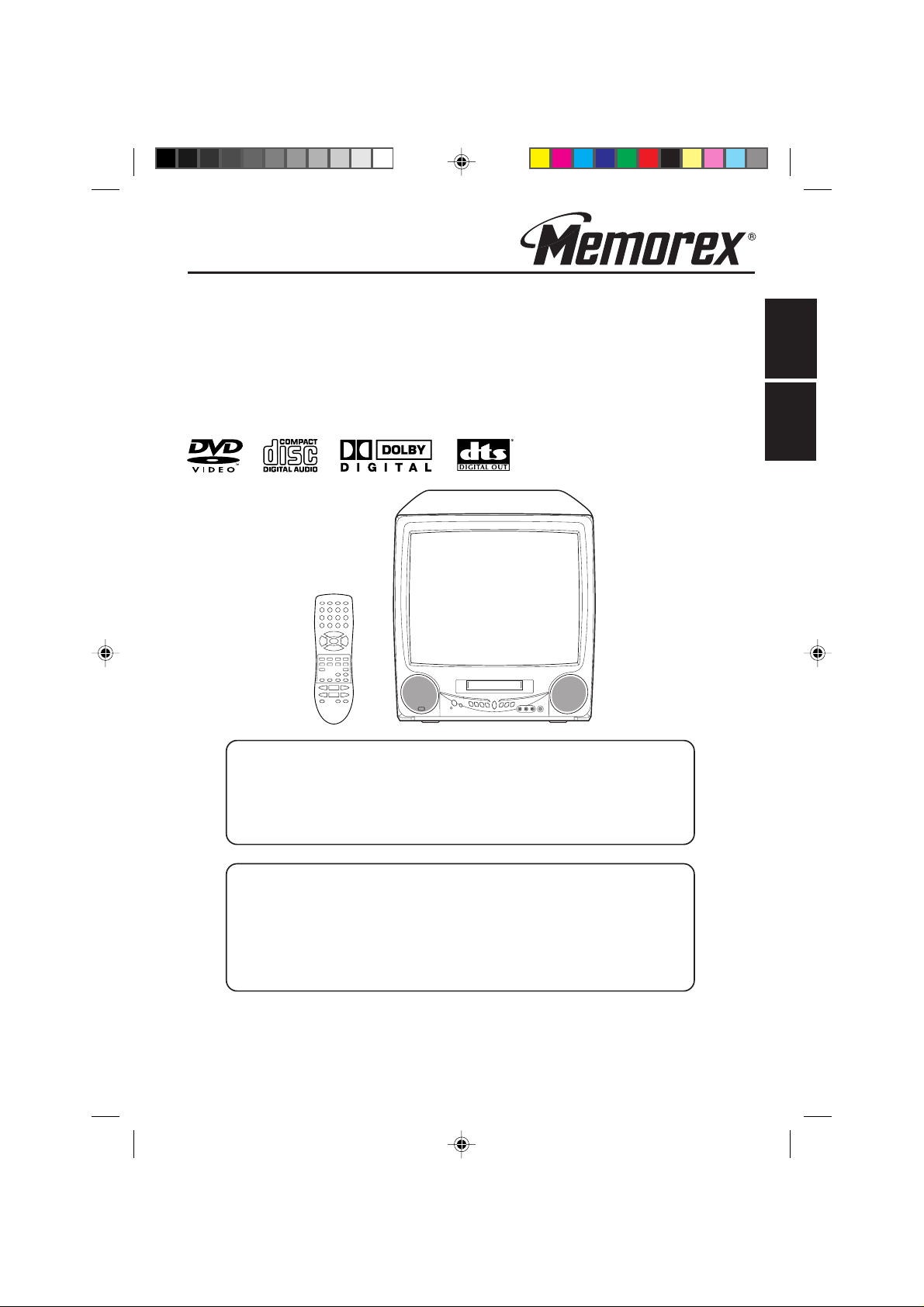
OWNER’S MANUAL
MANUAL DE INSTRUCCIONES
COMBINATION 19” COLOR TELEVISION
AND DVD/CD PLAYER
COMBINACION DE 19” TELEVISOR A COLOR
CON DVD/DISCOS COMPACTOS
MVD2019
ENGLISH
ESPAÑOL
If you purchase a universal remote control from your local retailer, please contact the
remote manufacturer for the required programming code.
Si usted a comprado un control remoto universal, por favor comunicace con el fabricante
para el codico de programaccion requerido.
SELECCION DE MODO DE TV/CATV
When shipped from the factory, the TV/CATV menu option is set to the "CATV" (Cable
Television) mode.
If not using CATV (Cable TV), set this menu option to the "TV" mode.
Al salir la unidad de fábrica, la opción de menú de TV/CATV se ajusta al modo de
"CATV" (Televisión por cable).
Si no utiliza CATV, ajuste esta opción de menú al modo de "TV".
Before operating the unit, please read this manual thoroughly.
Antes de usar la unidad, lea detenidadmente este manual de instrucciones.
5E80301A E (Cover) 22/01/2003, 21:391
ATTENTION
ATENCION
TV/CATV MODE SELECTION
Page 2
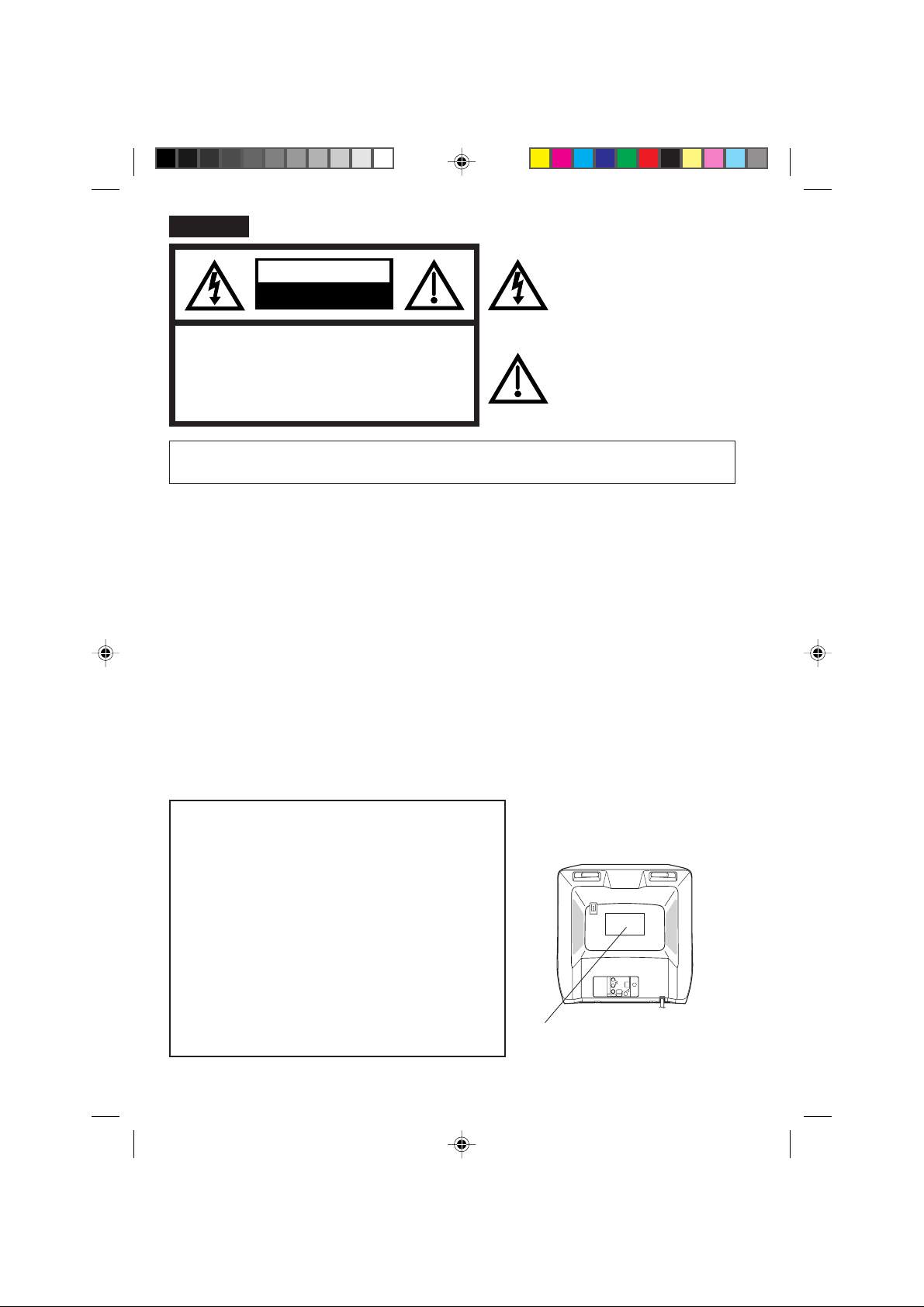
ENGLISH
CAUTION
RISK OF ELECTRIC SHOCK
DO NOT OPEN
CAUTION:TO REDUCE THE RISK OF ELEC-
TRIC SHOCK, DO NOT REMOVE
COVER (OR BACK). NO USERSERVICEABLE PARTS INSIDE.
REFER SERVICING TO QUALIFIED
SERVICE PERSONNEL.
The lightning flash with arrowhead
symbol, within an equilateral triangle is
intended to alert the user to the
presence of uninsulated dangerous
voltage within the product's
enclosure that may be of sufficient magnitude to constitute a risk of electric shock.
The exclamation point within an
equilateral triangle is intended to alert
the user to the presence of important
operating and maintenance (servicing)
instructions in the literature accompanying the appliance.
WARNING: TO PREVENT FIRE OR SHOCK HAZARD, DO NOT EXPOSE THIS APPLIANCE TO RAIN
OR MOISTURE.
WARNING: This equipment has been tested and found to comply with the limits for a Class B digital device,
CAUTION: Changes or modifications not expressly approved by the party responsible for compliance with
COPYRIGHT: It is permissible to record television programs, films, video tapes and other material only in the
CAUTION:
THIS DIGITAL VIDEO PLAYER EMPLOYS A LASER SYSTEM.
TO ENSURE PROPER USE OF THIS PRODUCT, PLEASE
READ THIS OWNER'S MANUAL CAREFULLY AND RETAIN
FOR FUTURE REFERENCE. SHOULD THE UNIT REQUIRE
MAINTENANCE, CONTACT AN AUTHORIZED SERVICE LOCATION-SEE SERVICE PROCEDURE.
pursuant to Part 15 of the FCC Rules. These limits are designed to provide reasonable protection
against harmful interference in a residential installation. This equipment generates, uses and can
radiate radio frequency energy and, if not installed and used in accordance with the instructions,
may cause harmful interference to radio communications.
However, there is no guarantee that interference will not occur in a particular installation. If this
equipment does cause harmful interference to radio or television reception, which can be
determined by turning the equipment off and on, the user is encouraged to try to correct the
interference by one or more of the following measures:
- Reorient or relocate the receiving antenna.
- Increase the distance between the equipment and receiver.
- Connect the equipment into an outlet on a circuit different from that to which the receiver is
connected.
- Consult the dealer or an experienced radio/TV technician for help.
the FCC (Federal Communications Commission) Rules could void the user's authority to operate
this equipment.
event that third party copyrights and other rights are not violated.
Location of the required Marking
The rating sheet and the safety caution
are on the rear of the unit.
USE OF CONTROLS, ADJUSTMENTS OR THE PERFORMANCE OF PROCEDURES OTHER THAN THOSE SPECIFIED
HEREIN MAY RESULT IN HAZARDOUS RADIATION EXPOSURE.
TO PREVENT DIRECT EXPOSURE TO LASER BEAM, DO NO T
TRY TO OPEN THE ENCLOSURE. VISIBLE LASER RADIATION MA Y BE PRESENT WHEN THE ENCLOSURE IS OPENED .
DO NOT STARE INTO BEAM.
2
5E80301A E (02-05) 22/01/2003, 22:012
CERTIFICATION: COMPLIES WITH
FDA RADIATION PERFORMANCE
STANDARDS, 21 CFR SUBCHAPTER J.
Page 3
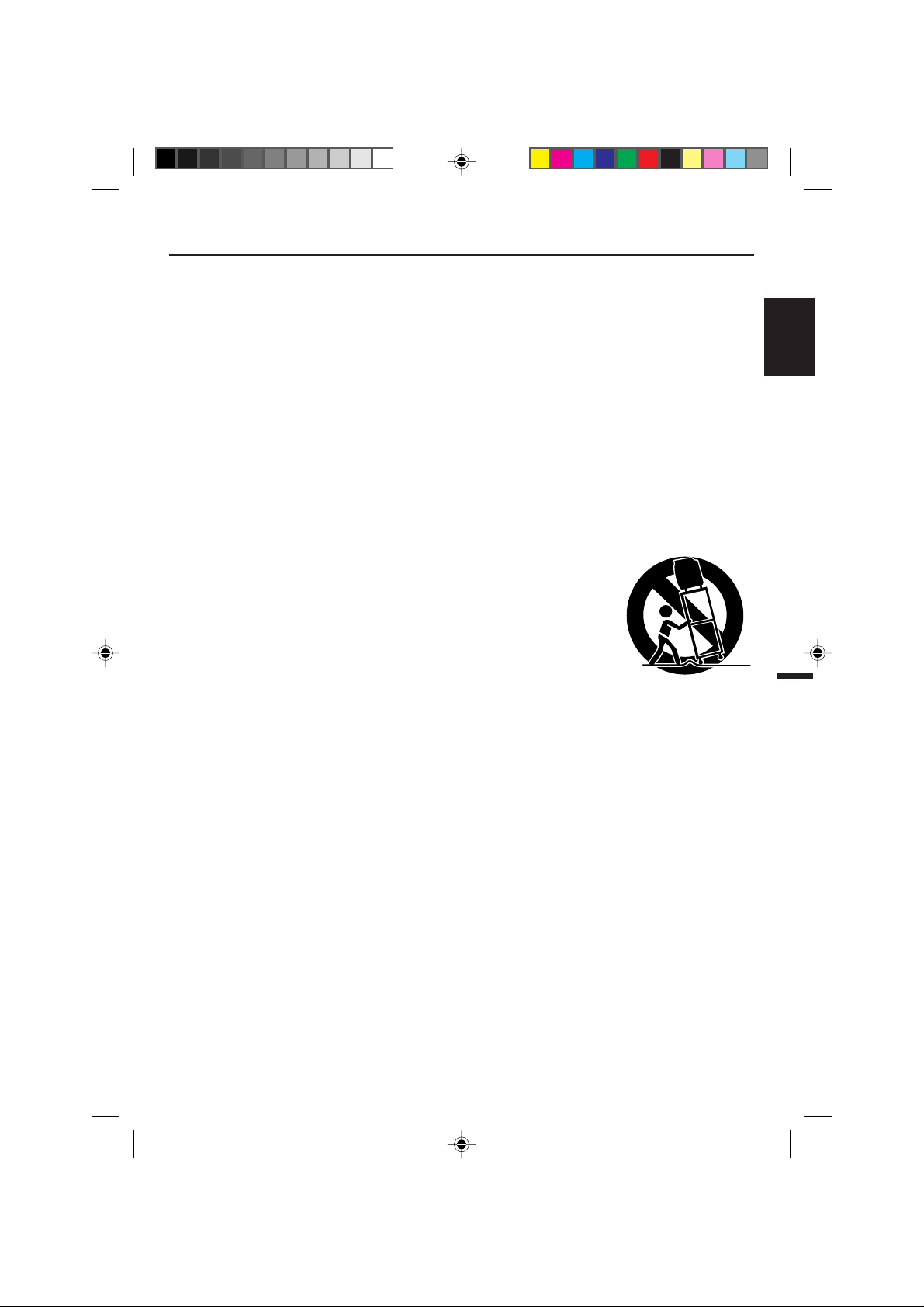
IMPORTANT SAFEGUARDS
1. READ INSTRUCTIONS
All the safety and operating instructions should be read before the unit is operated.
2. RETAIN INSTRUCTIONS
The safety and operating instructions should be retained for future reference.
3. HEED WARNINGS
All warnings on the unit and in the operating instructions should be adhered to.
4. FOLLOW INSTRUCTIONS
All operating and use instructions should be followed.
5. CLEANING
Unplug this unit from the wall outlet before cleaning. Do not use liquid cleaners or aerosol cleaners.
Use a damp cloth for cleaning the exterior cabinet only.
6. ATTACHMENTS
The manufacturer of this unit does not make any recommendations for attachments, as they may cause
hazards.
7. WATER AND MOISTURE
Do not use this unit near water. For example, near a bathtub, washbowl, kitchen sink, laundry tub, in a wet
basement, or near a swimming pool.
8. ACCESSORIES
Do not place this unit on an unstable cart, stand, tripod, bracket, or table.
The unit may fall, causing serious injury, and serious damage to the unit.
8A. An appliance and cart combination should be moved with care. Quic k stops,
excessive force, and uneven surfaces may cause the appliance and cart
combination to overturn.
9. VENTILATION
Slots and openings in the cabinet back or bottom are provided for ventilation,
and to ensure reliable operation of the unit, and to protect it from overheating.
These openings must not be blocked or covered. The openings should never be blocked by placing the unit
on a bed, sofa, rug, or other similar surface. This unit should never be placed near or ov er a radiator or heat
source. This unit should not be placed in a built-in installation such as a bookcase or rack unless proper
ventilation is provided or the manufacturer’s instructions have been adhered to.
10. POWER SOURCE
This unit should be operated only from the type of power source indicated on the rating plate. If you are not
sure of the type of power supply to your home, consult your appliance dealer or local power company. For
units intended to operate from battery power, or other sources, refer to the respective pages on this Owner's Manual for their operating instructions.
11. GROUNDING OR POLARIZA TION
This unit is equipped with a polarized alternating-current line plug (a plug having one blade wider than the
other). This plug will fit into the power outlet only one way. This is a safety feature. If you are unable to insert
the plug fully into the outlet, try reversing the plug. If the plug should still fail to fit, contact your electrician to
replace your obsolete outlet. Instead of the polarized alternating-current line plug, your unit may be
equipped with a 3-wire grounding-type plug (a plug having a third (grounding) pin). This plug will only fit into
a grounding-type power outlet. This too, is a safety feature. If you are unable to insert the plug into the
outlet, contact your electrician to replace your obsolete outlet.
Do not defeat the safety purpose of the grounding-type plug.
PORTABLE CART WARNING
(symbol provided by RETAC)
S3126A
ENGLISH
5E80301A E (02-05) 22/01/2003, 21:403
3
Page 4
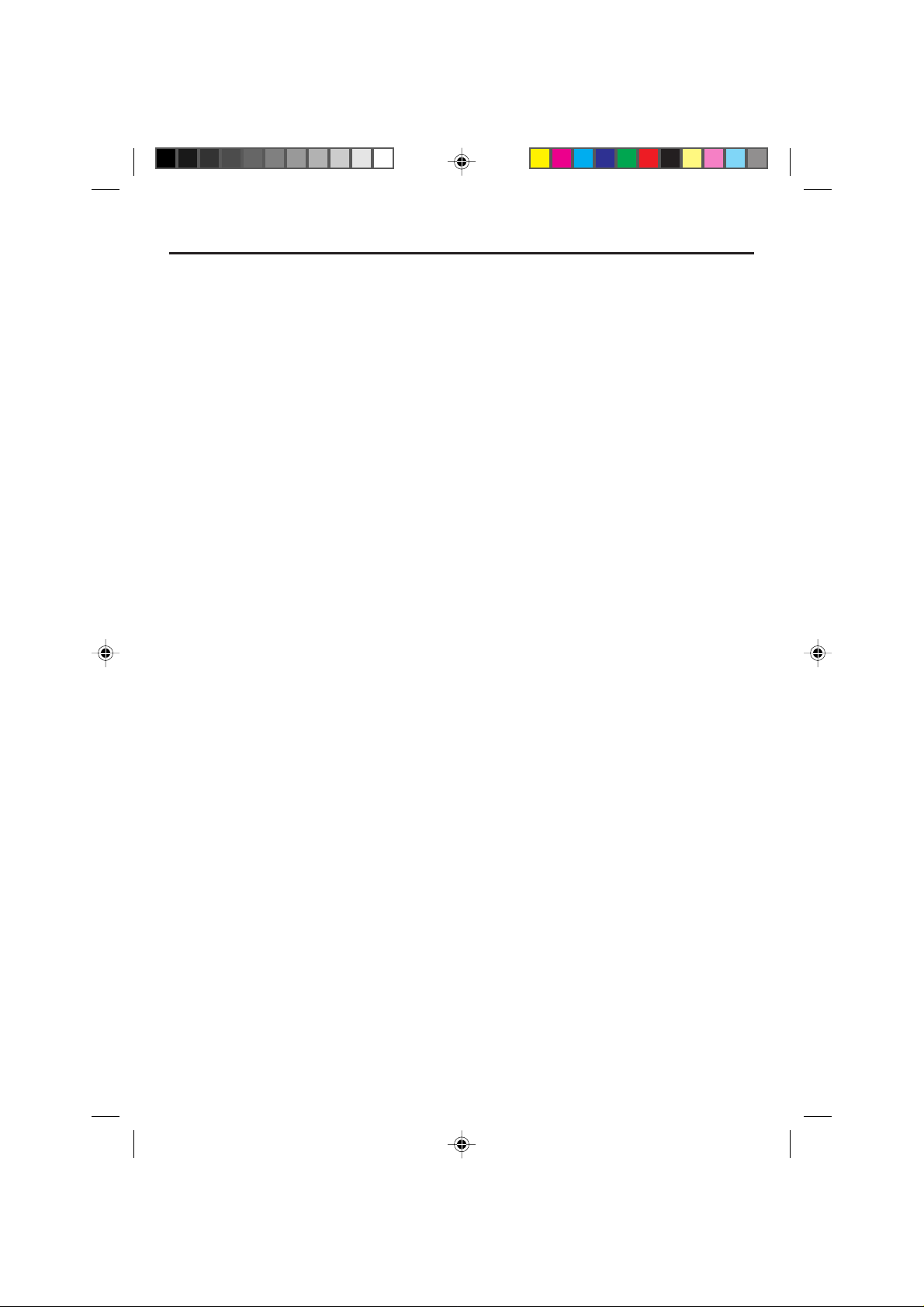
IMPORTANT SAFEGUARDS
12. POWER-CORD PROTECTION
Power-supply cords should be routed so that they are not likely to be walked on or pinched by items placed
upon or against them, paying particular attention to cords at plugs, convenience receptacles, and the point
where they exit from the appliance.
13. LIGHTNING
To protect your unit from a lightning storm, or when it is left unattended and unused for long periods of time,
unplug it from the wall outlet and disconnect the antenna or cable system. This will prevent damage to the
unit due to lightning and power line surges.
14. POWER LINES
An outside antenna system should not be located in the vicinity of overhead power lines or other electric
light or power circuits, or where it can fall onto or against such pow er lines or circuits. When installing an
outside antenna system, extreme care should be taken to keep from touching such power lines or circuits,
as contact with them might be fatal.
15. OVERLOADING
Do not overload wall outlets and extension cords, as this can result in a risk of fire or electric shock.
16. OBJECT AND LIQUID ENTRY
Do not push objects through any openings in this unit, as they may touch dangerous voltage points or short
out parts that could result in fire or electric shock. Never spill or spray any type of liquid into the unit.
17. OUTDOOR ANTENNA GROUNDING
If an outside antenna or cable system is connected to the unit, be sure the antenna or cable system is
grounded to provide some protection against voltage surges and built-up static charges, Section 810 of the
National Electrical Code (NEC), ANSI/NFPA 70, provides information with respect to proper grounding of
the mast and supporting structure, grounding of the lead-in wire to an antenna discharge unit, size of
grounding conductors, location of antenna discharge unit, connection to grounding electrodes, and requirements for the grounding electrode.
18. SERVICING
Do not attempt to service this unit yourself as opening or removing covers may expose you to dangerous
voltage or other hazards. Refer all servicing to qualified service personnel.
For example:
a. When the power-supply cord or plug is damaged.
b. If liquid has been spilled, or objects have fallen into the unit.
c. If the unit has been exposed to rain or water.
d. If the unit does not operate normally by following the operating instructions. Adjust only those
controls that are covered by the operating instructions, as an improper adjustment of other controls
may result in damage and will often require extensive work by a qualified technician to restore the
unit to its normal operation.
e. If the unit has been dropped or the cabinet has been damaged.
f. When the unit exhibits a distinct change in performance, this indicates a need for service.
19. REPLACEMENT PARTS
When replacement parts are required, be sure the service technician uses replacement parts specified by
the manufacturer or those that have the same characteristics as the original part.
Unauthorized substitutions may result in fire, electric shock or other hazards.
20. SAFETY CHECK
Upon completion of any service or repairs to this unit, ask the service technician to perform safety checks to
determine that the unit is in proper operating condition.
21. HEAT
The product should be situated away from heat sources such as radiators, heat registers, stoves, or other
products (including amplifiers) that produce heat.
22. DISC TRAY
Keep your fingers well clear of the disc tray as it is closing. It may cause serious personal injury.
23. CONNECTING
When you connect the product to other equipment, turn off the power and unplug all of the equipment from
the wall outlet. Failure to do so may cause an electric shock and serious personal injury. Read the owner's
manual of the other equipment carefully and follow the instructions when making any connections.
24. SOUND VOLUME
Reduce the volume to the minimum level before you turn on the product. Otherwise, sudden high volume
sound may cause hearing or speaker damage.
4
5E80301A E (02-05) 22/01/2003, 21:404
Page 5
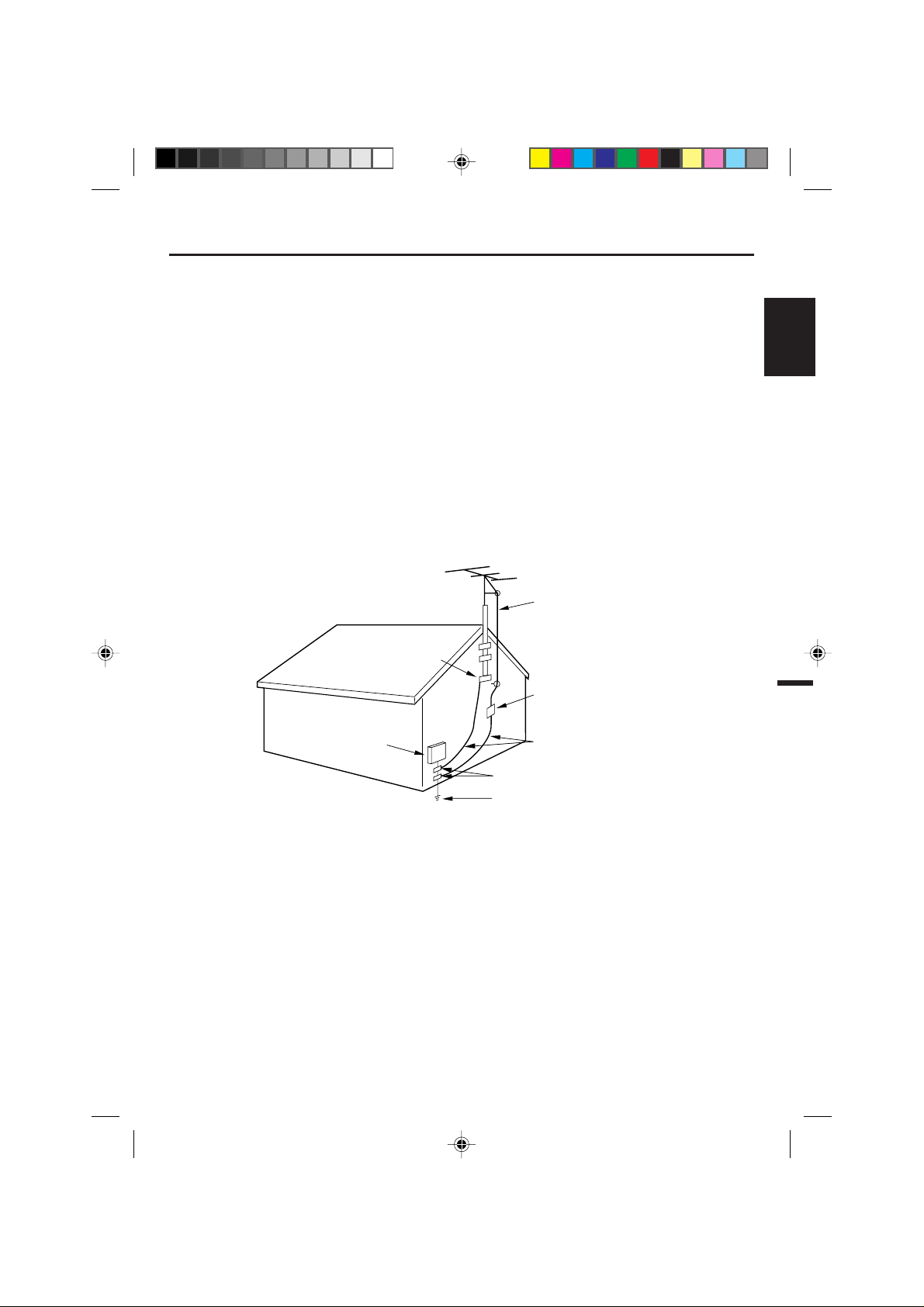
IMPORTANT SAFEGUARDS
25. SOUND DISTORTION
Do not allow the product output distorted sound for a longtime. It may cause speaker overheating and fire.
26. HEADPHONES
When you use the headphones, keep the volume at a moderate level. If you use the headphones continuously with high volume sound, it may cause hearing damage.
27. LASER BEAM
Do not look into the opening of the disc tray or ventilation opening of the product to see the source of the
laser beam. It may cause sight damage.
28. DISC
Do not use a cracked, deformed, or repaired disc. These discs are easily broken and may cause serious
personal injury and product malfunction.
29. NOTE TO CATV SYSTEM INSTALLER
This reminder is provided to call the CATV system installer’s attention to Article 820-40 of the NEC that
provides guidelines for proper grounding and, in particular, specifies that the cable ground shall be connected to the grounding system of the building, as close to the point of cable entry as practical.
ENGLISH
EXAMPLE OF ANTENNA GROUNDING AS PER THE
NATIONAL ELECTRICAL CODE
GROUND
CLAMP
ELECTRIC SERVICE
EQUIPMENT
NEC-NATIONAL ELECTRICAL CODE
S2898A
ANTENNA LEAD
IN WIRE
ANTENNA
DISCHARGE UNIT
(NEC SECTION 810-20)
GROUNDING CONDUCTORS
(NEC SECTION 810-21)
GROUND CLAMPS
POWER SERVICE GROUNDING
ELECTRODE SYSTEM
(NEC ART 250, PART H)
5E80301A E (02-05) 22/01/2003, 21:405
5
Page 6
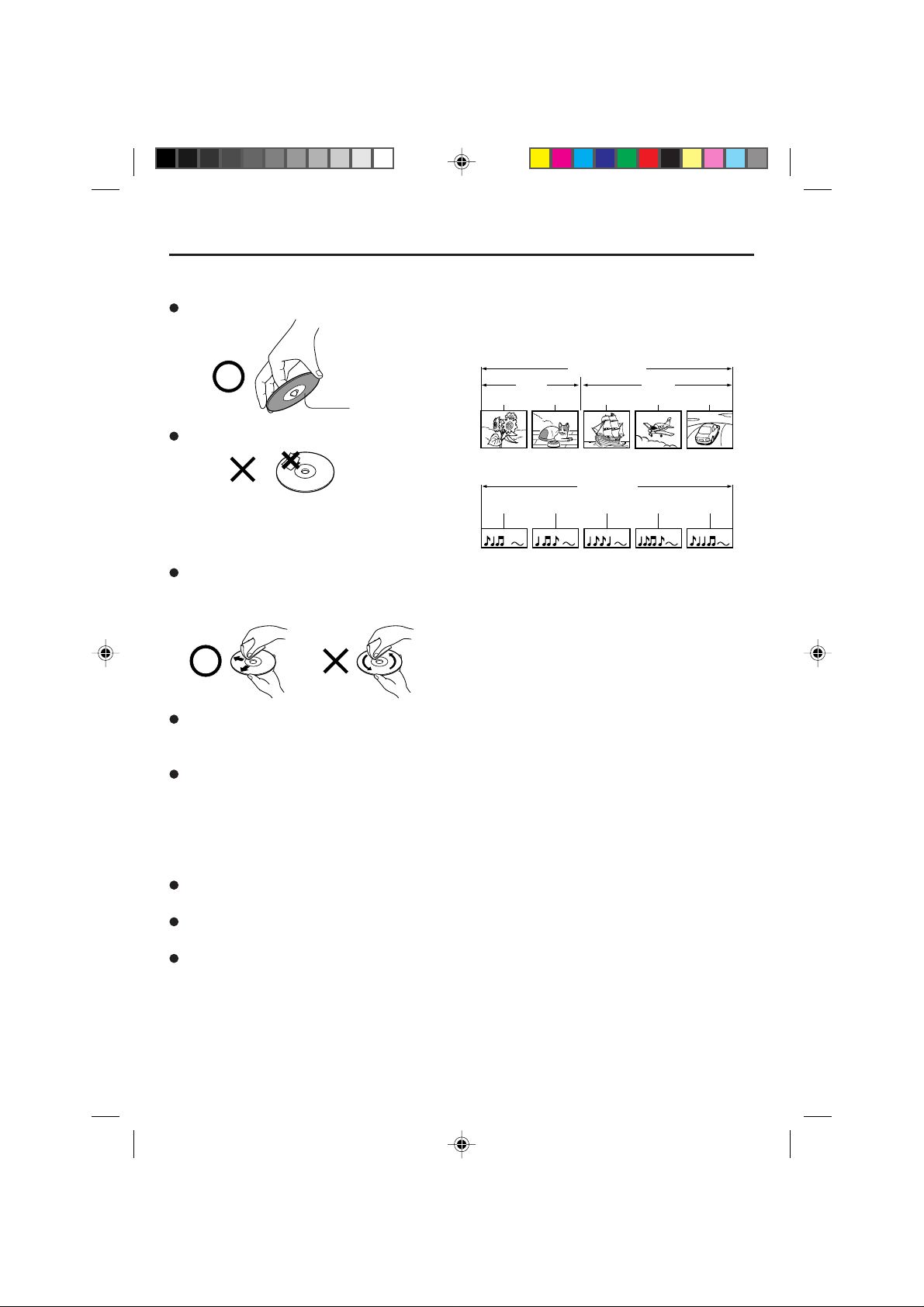
Notes on discs
On handling discs
Do not touch the playback side of the disc.
Playback side
Do not attach paper or tape to discs.
On cleaning discs
Fingerprints and dust on the disc cause picture and
sound deterioration. Wipe the disc from the center
outwards with a soft cloth. Always keep the disc
clean.
If you cannot wipe off the dust with a soft cloth, wipe
the disc lightly with a slightly moistened soft cloth and
finish with a dry cloth.
Do not use any type of solvent such as thinner,
benzine, commercially available cleaners or antistatic
spray for vinyl LPs. It may damage the disc.
On storing discs
Do not store discs in a place subject to direct sunlight
or near heat sources.
Do not store discs in places subject to moisture and
dust such as a bathroom or near a humidifier.
Store discs vertically in a case. Stacking or placing
objects on discs outside of their case may cause
warping.
Structure of disc contents
Normally, DVD video discs are divided into titles, and
the titles are sub-divided into chapters. AUDIO CDs are
divided into tracks.
DVD video disc
DVD video disc
Title 1 Title 2
Chapter 1 Chapter 2 Chapter 1 Chapter 2 Chapter 3
AUDIO CD
AUDIO CD
Track 1 Track 2 Track 3 Track 4 Track 5
Each title, chapter or track is assigned a number, which
is called “title number”, “chapter number” or “track
number” respectively.
There may be discs that do not have these numbers .
Notes on copyright
It is forbidden by law to copy, broadcast, show,
broadcast on cable, play in public, and rent copyrighted
material without permission.
This device does not tape-record copy protected DVD
Video Discs.
The device is not to be used for copying copyrighted
content without the express written permission of the
copyright owner.
Obtaining such permission is the sole responsibility of
the user.
This product incorporates copyright protection
technology that is protected by method claims of certain
U.S. patents and other intellectual property rights owned
by Macrovision Corporation and other rights owners.
Use of this copyright protection technology must be
authorized by Macrovision Corporation, and is intended
for home and other limited viewing uses only unless
otherwise authorized by Macrovision Corporation.
Reverse engineering or disassembly is prohibited.
6
5E80301A E (06-11) 22/01/2003, 21:406
Page 7
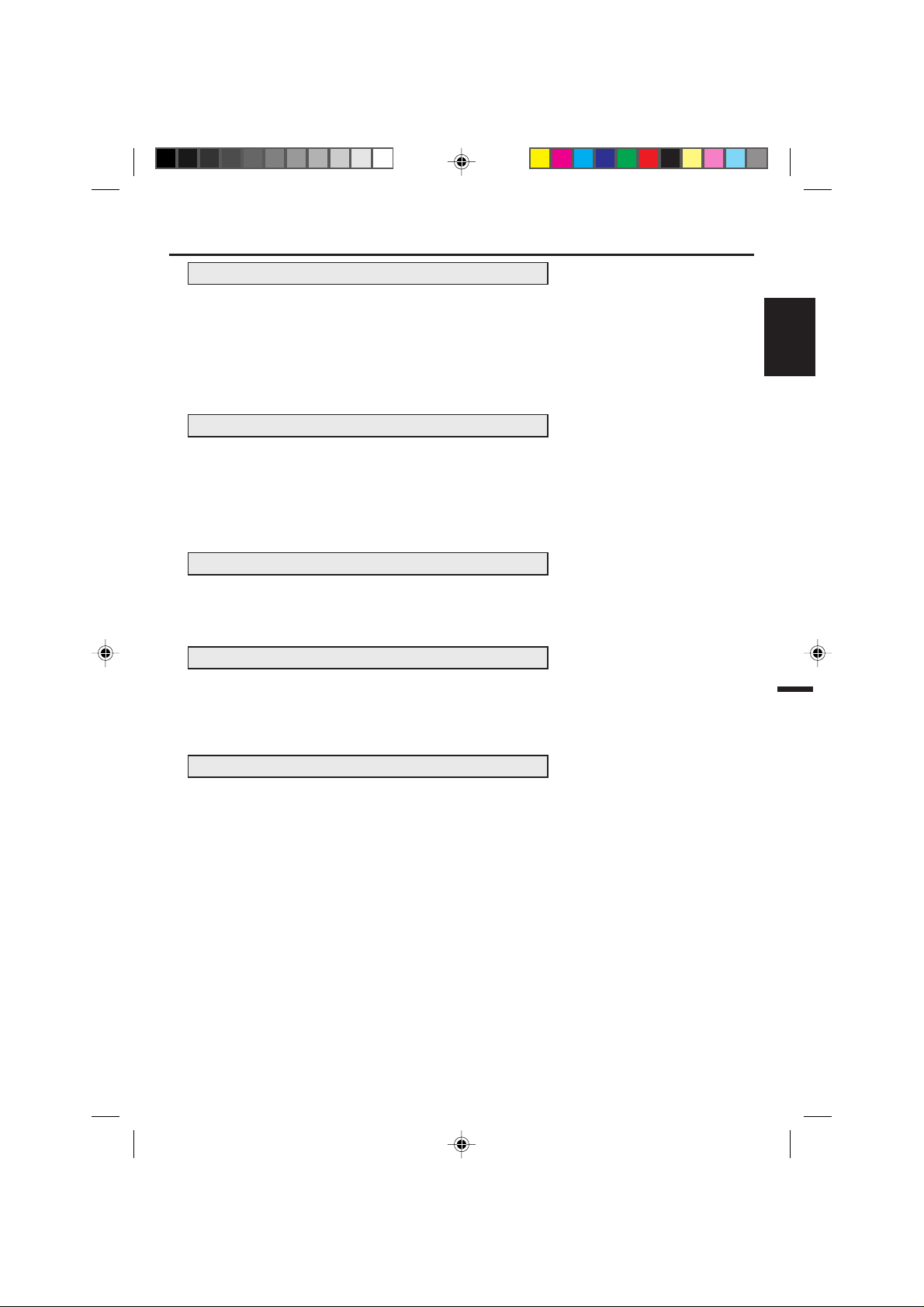
Before using your unit
IMPORTANT SAFEGUARDS .............................................. 3
Notes on discs...................................................................... 6
Contents............................................................................... 7
Parts and functions .............................................................. 8
Remote control..................................................................... 9
Power source ..................................................................... 10
Antenna connections.......................................................... 11
Cable TV connections ........................................................ 12
TV operation
Setting the language .......................................................... 13
TV operation....................................................................... 14
Closed caption ................................................................... 16
To memorize channels ....................................................... 17
Setting the V-Chip .............................................................. 19
Picture control adjustment.................................................. 22
Stereo and separate audio program (SAP)........................ 23
Playback operation
Disc .................................................................................... 24
Preparation/Status display of disc......................................25
Playback procedure ........................................................... 26
Special playback ................................................................ 27
Advanced Function
Zooming/Locating desired scene ....................................... 28
Repeat/Random/Program playback and Repeat A-B......... 29
Marking desired scenes ......................... ........................... 30
Changing soundtrack language/Subtitles .......................... 31
Changing angles/Title selection/DVD menu....................... 32
Additional Information
Setting language ................................................................ 33
Setting the aspect ratio of TV screen/Setting on screen
display ................................................................................ 34
Dynamic Range Control .....................................................35
Parental control setting ..................................................... 36
To change the parental level .............................................. 37
Temporary disabling of rating level by DVD disc ................ 38
Language code list ............................................................. 39
Connections to other equipments ...................................... 40
Problems and troubleshooting .............................................
Reception disturbances...................................................... 44
Specifications ..................................................................... 45
Contents
ENGLISH
42
5E80301A E (06-11) 22/01/2003, 21:407
7
Page 8
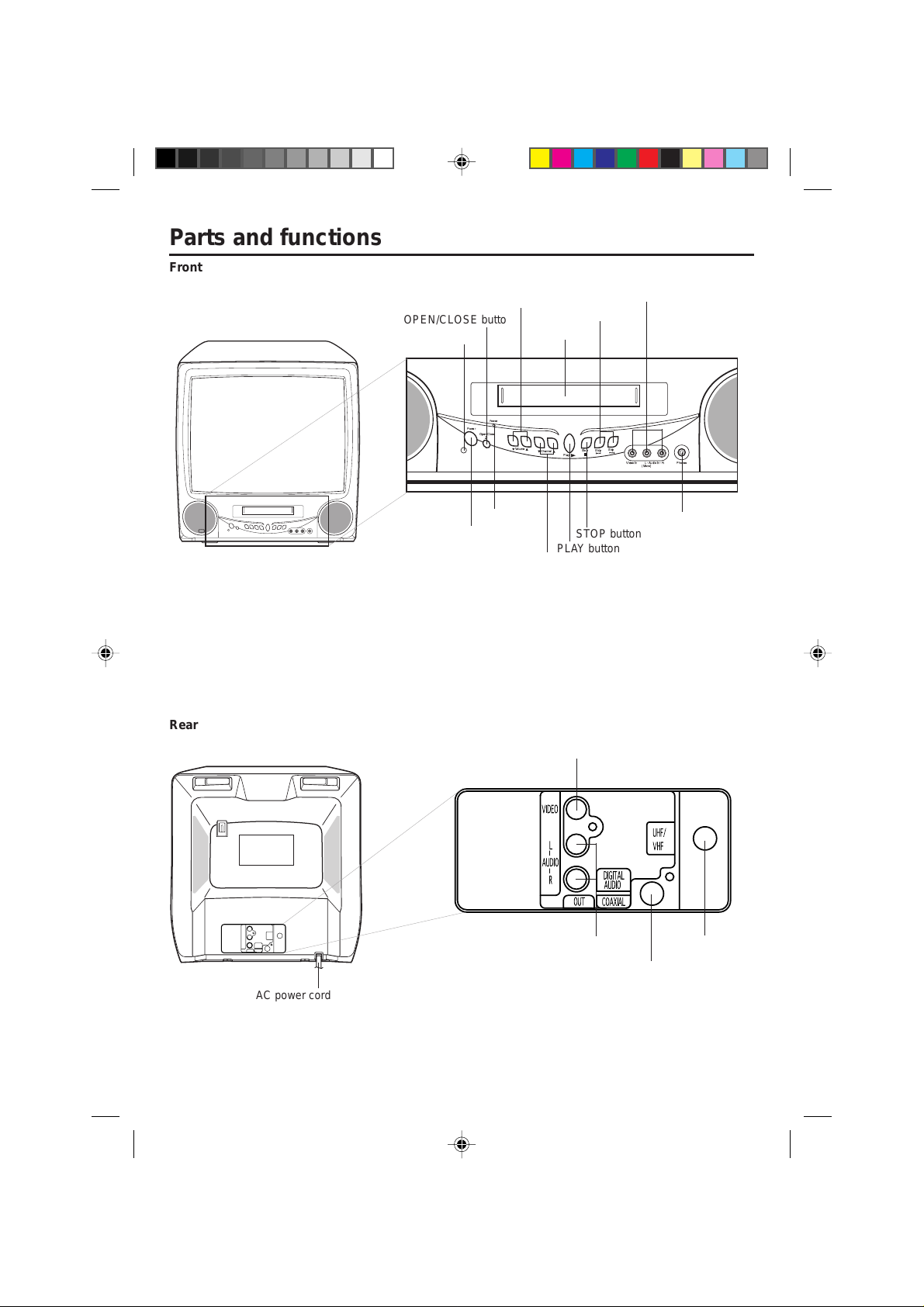
Parts and functions
Front
VOLUME UP/DOWN buttons
OPEN/CLOSE button
Remote sensor
Power
Power
Open/Close
Volume
AUDIO (L/R)/VIDEO IN jacks (LINE)
SKIP buttons
Disc tray
Skip
Skip
Stop
Channel
Play
VideoIn L- Audio In- R Phones
(Mono)
Rear
Power indicator
POWER button
CHANNEL UP/DOWN buttons
VIDEO OUT jack
AUDIO OUT (L/R) jacks
COAXIAL DIGITAL AUDIO OUT jack
Headphone jack
STOP button
PLAY button
RF IN jack
AC power cord
8
5E80301A E (06-11) 22/01/2003, 22:038
Page 9
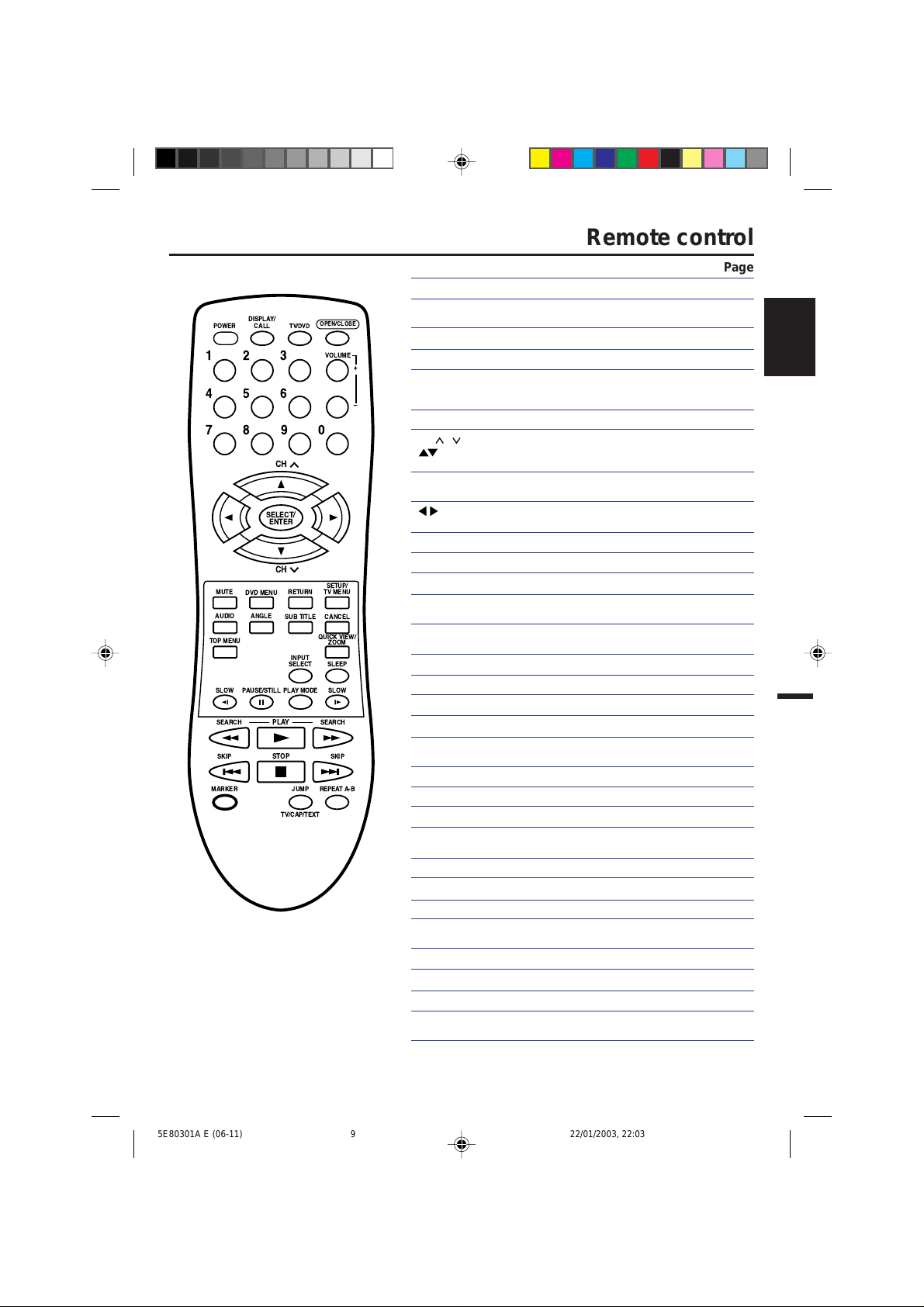
DISPLAY/
CALL
TV/DVD
POWER
123
456
789
CH
SELECT/
ENTER
CH
MUTE
TOP MENU
SLOW
SEARCH SEARCH
SKIP SKIP
MARKER
DVD MENU
ANGLEAUDIO
PAUSE/STILL
RETURN
SUB TITLE
INPUT
SELECT SLEEP
PLAY MODE
PLAY
STOP
JUMP
TV/CAP/TEXT
OPEN/CLOSE
VOLUME
0
SETUP/
TV MENU
CANCEL
QUICK VIEW/
ZOOM
SLOW
REPEAT A-B
+
Ð
Remote control
Page
POWER Power On/Off 13,14,25
DISPLA Y/CALL Call TV information 15
TV/DVD Switch between TV/AV and DVD 25
OPEN/CLOSE Open or Close the tray 26,38
0-9 Direct channel selection of TV 14,18
VOLUME +/– Adjust volume of TV 14
/ Select channel of TV 15
CH
SELECT/ENTER Enter information in the menu 13,19,21,26
MUTE Switch off the sound 15
DVD MENU Display DVD menu 32
RETURN Remove DVD set up menu 33~38
SETUP/TV MENU TV mode - Display menu of TV 13,17~22
AUDIO Switch the sound of TV 23
ANGLE Change playback angle 32
SUB TITLE Set Subtitle 31
CANCEL Reset information in the menu 19,22,28,36
TOP MENU Select title 32
ZOOM/QUICK VIEW Switch between present/last channel 15
INPUT SELECT Switch between TV/AV 41
SLEEP Sleep timer 15
SLOW Forward/Reverse- slow motion 27
PAUSE/STILL Pause CD sound 27
PLAY MODE Select playback mode 29
SEARCH Fast Forward/Review playback 27
PLAY Playback 26,27,29,32,38
SKIP Skip chapter to forward or reverse 27
STOP Stop 26
MAKER Index 30
JUMP Locating desired scene 28
TV/CAP/TEXT Switch between TV/Caption/Text in 16
REPEAT A-B Repeat playback between A and B 29
Call DVD infor mation 25
Input setting 28,29
Enter a password 19,21,36~38
Cursor buttons 13,17~22
26,28,32~37
28,29,32~38
Cursor buttons 13,17~22
26,28,32
DVD mode - Call up initial setup mode33~37
Change sound track language 31
Zoom 28
Still picture of DVD
direction
Closed Caption mode
ENGLISH
5E80301A E (06-11) 22/01/2003, 22:039
9
Page 10
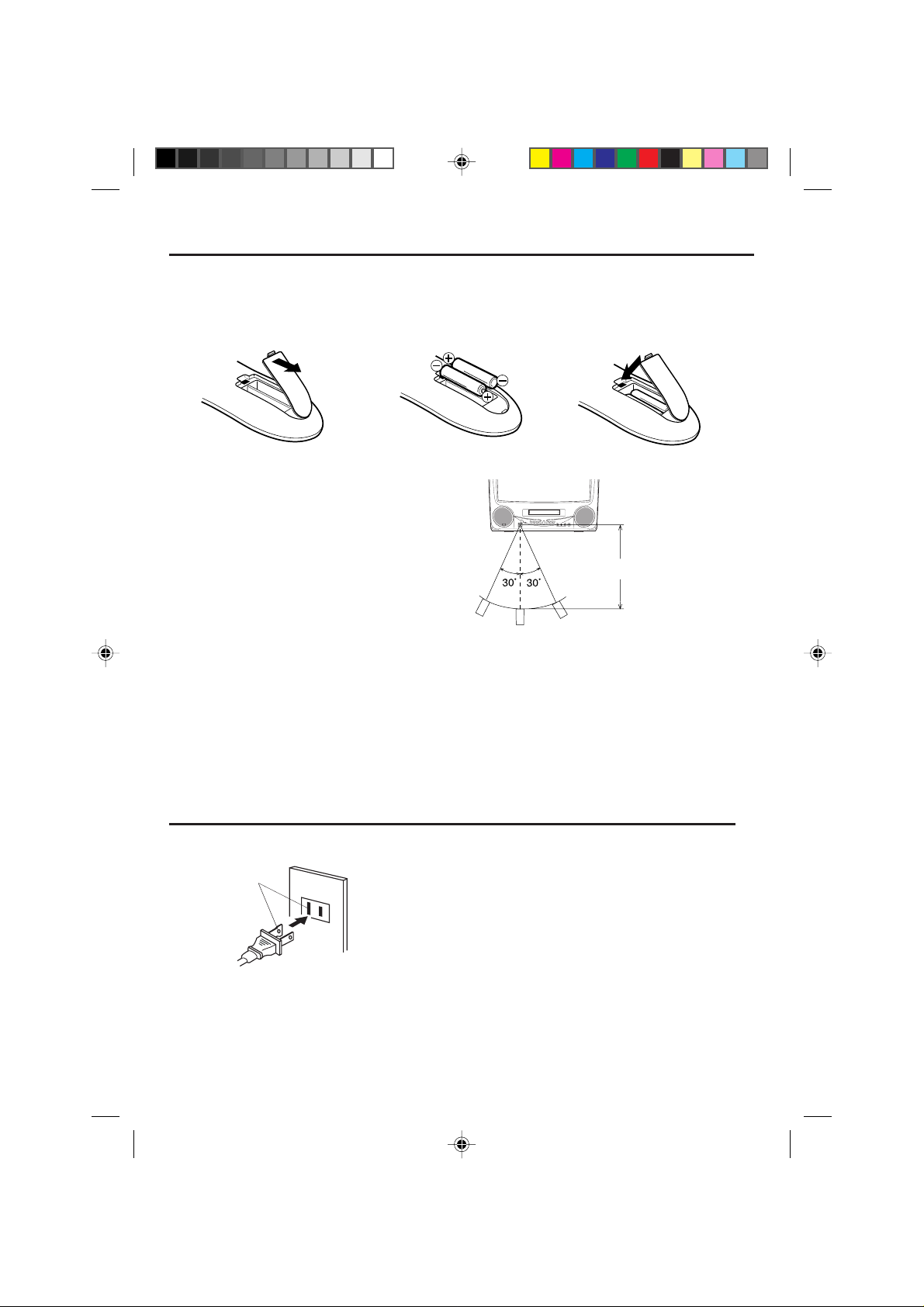
Remote control
Inserting Batteries
Open the battery compart-
123
ment cover in the direction of
the arrow.
Operation
• Aim the remote control at the remote sensor and
press control buttons to operate.
• Operate the remote control within 30° angle on
either side of the remote sensor, up to a distance of Approx. 5 meters.
The precautions below should be followed when using batteries in this device:
1. Use only the size and type of batteries specified.
2. Be sure to follow the correct polarity when installing the batteries as indicated in the battery compartment.
Reversed batteries may cause damage to the device.
3. Do not mix different types of batteries together (e.g. Alkaline and Carbon-zinc) or old batteries with fresh
ones.
4. If the device is not to be used for a long period of time, remove the batteries to prevent damage or injury from
possible battery leakage.
5. Do not try to recharge batteries not intended to be recharged; they can overheat and rupture (Follow battery
manufacturer’s directions).
Install two "AAA" batteries (not
supplied), paying attention to
the polarity diagram in the
battery compartment.
Replace the compartment
cover.
Approx. 5 meters
Power source
AC Outlet
Wider Hole
and Blade
Polarized AC Cord Plug
(One blade is wider than the other.)
10
5E80301A E (06-11) 22/01/2003, 21:4010
TO USE AC POWER SOURCE
Use the AC polarized line cord provided for operation on AC. Insert
the AC cord plug into a standard 120V 60Hz polarized AC outlet.
NOTES:
Never connect the AC line cord plug to other than the specified
•
voltage (120V 60Hz). Use the attached power cord only.
If the polarized AC cord does not fit into a non-polarized AC
•
outlet, do not attempt to file or cut the blade. It is the user’s
responsibility to have an electrician replace the obsolete outlet.
If you cause a static discharge when touching the unit and the
•
unit fails to function, simply unplug the unit from the AC outlet
and plug it back in. The unit should return to normal operation.
If the AC cord plug is plugged in for the first time, wait for about
•
5 seconds before pressing the POWER button.
Page 11
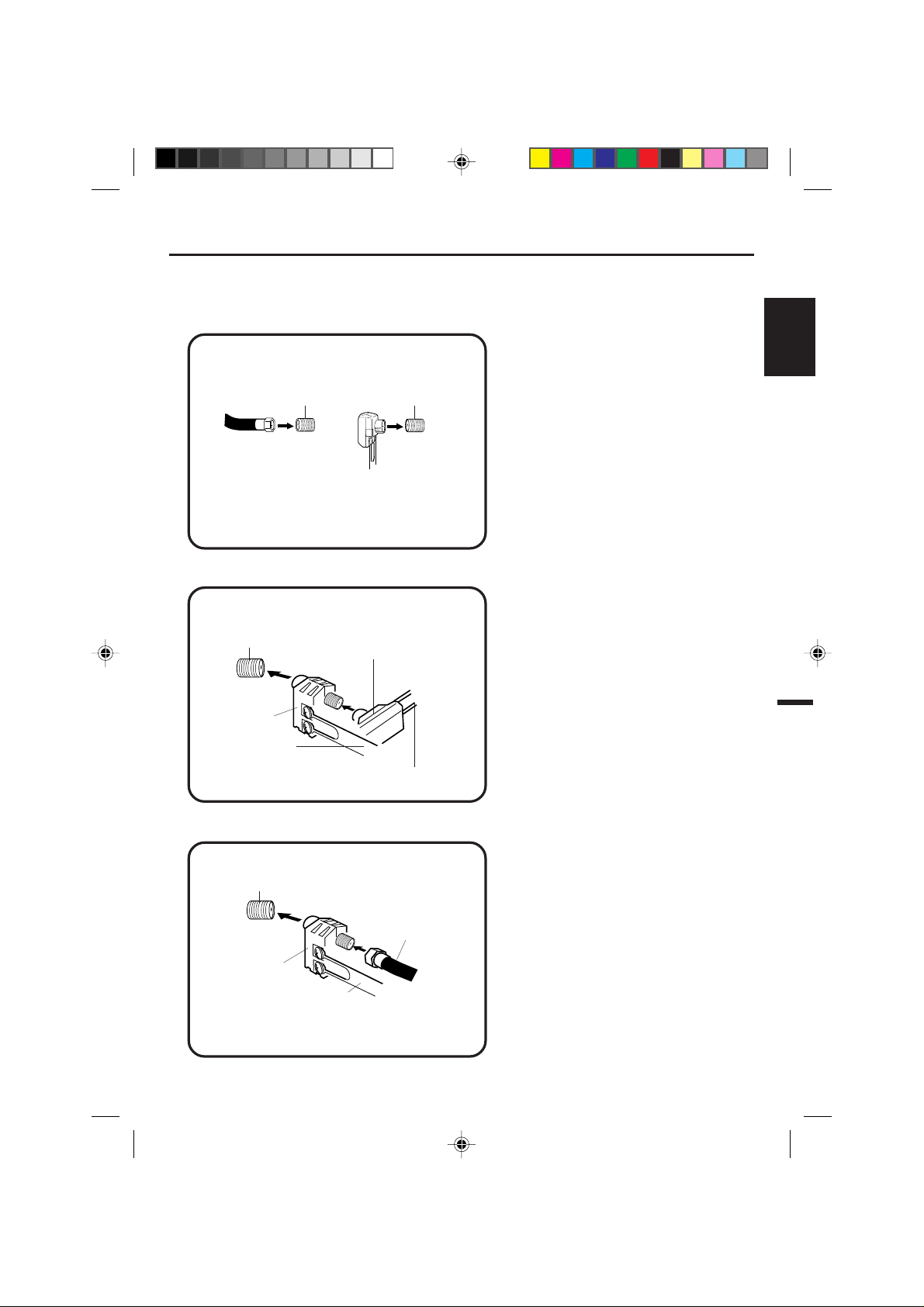
Antenna connections
If you are using an indoor or outdoor antenna, follow the instructions below that correspond to your antenna
system. If you are using a cable TV service (CATV), see page 12 for Cable TV connections.
Combination VHF/UHF Antenna (Single 75 ohm Cable or 300 ohm Twin-lead Wire)
Connect the 75 ohm Cable from the Combination
VHF/UHF Antenna to the Antenna Jack.
Antenna
Jack
75 ohm
Coaxial
Cable
300-75 ohm
Matching
Transformer
Combination VHF/UHF Antenna (Separate VHF and UHF 300 ohm Twin-lead Wires)
Antenna
Jack
300-75 ohm
Matching
Transformer
Antenna
Jack
If your Combination VHF/UHF Antenna has a 300
ohm Twin-lead Wire, the use of the 300-75 ohm
Matching Transformer may be necessary.
Connect the UHF 300 ohm Twin-lead Wire to the
Combiner (not supplied). Connect the VHF 300
ohm Twin-lead Wire to the 300-75 ohm Matching
Transformer. Attach the Transformer to the Combiner, then attach the Combiner to the Antenna
Jack.
ENGLISH
Combiner
UHF 300 ohm
VHF 300 ohm
Separate VHF/UHF Antennas (75 ohm VHF Cable and 300 ohm UHF Twin-lead Wires)
Antenna
Jack
Combiner
UHF 300 ohm
5E80301A E (06-11) 22/01/2003, 21:4111
VHF 75 ohm
Connect the VHF 75 ohm cable and UHF 300 ohm
Twin-lead Wire to the Combiner. Attach the Combiner to the Antenna Jack.
11
Page 12

Cable TV connections
This TV/DVD has an extended tuning range and can tune most cable channels without using a Cable
TV Converter box. Some cable companies offer “premium pay channels” in which the signal is
scrambled. Descrambling these signals for normal viewing requires the use of a descrambler device
which is generally provided by the cable company.
FOR SUBSCRIBERS TO BASIC CABLE TV SERVICE
For basic cable service not requiring a Converter/Descrambler
box, connect the CATV 75 ohm Coaxial Cable directly to the
Antenna Jack on the back of the TV/DVD.
75 ohm
Coaxial Cable
Antenna
Jack
FOR SUBSCRIBERS TO SCRAMBLED CABLE TV SERVICE
If you subscribe to a cable TV service which requires the use of a Converter/Descrambler box, connect the
incoming 75 ohm Coaxial Cable to the Converter/Descrambler box. Using another 75 ohm Coaxial Cable,
connect the output jack of the Converter/Descrambler box to the Antenna Jack on the TV/DVD. Follow the
connections shown below. Set the TV/DVD to the output channel of the Converter/Descrambler box (usually
channel 3 or 4) and use the Converter/Descrambler box to select channels.
Incoming
75 ohm
CATV Cable
Converter/
Descrambler
75 ohm Cable to
TV/DVD
Antenna
Jack
FOR SUBSCRIBERS TO UNSCRAMBLED BASIC CABLE TV SERVICE WITH
SCRAMBLED PREMIUM CHANNELS
If you subscribe to a cable TV service in which basic channels are unscrambled and premium channels require the
use of a Converter/Descrambler box, you may wish to use a signal Splitter and an A/B Switch box (available from
the Cable company or an electronics supply store). Follow the connections shown below. With the switch in the “B”
position, you can directly tune any nonscrambled channels on your TV/DVD. With the switch in the “A” position, tune
your TV/DVD to the output of the Converter/Descrambler box (usually channel 3 or 4) and use the Converter/
Descrambler box to tune scrambled channels.
Incoming
75 ohm
CATV Cable
Splitter
12
5E80301A E (12-17) 22/01/2003, 21:4112
Converter/
Descrambler
A/B Switch
A
B
75 ohm Cable
to TV/DVD
Antenna
Jack
Page 13
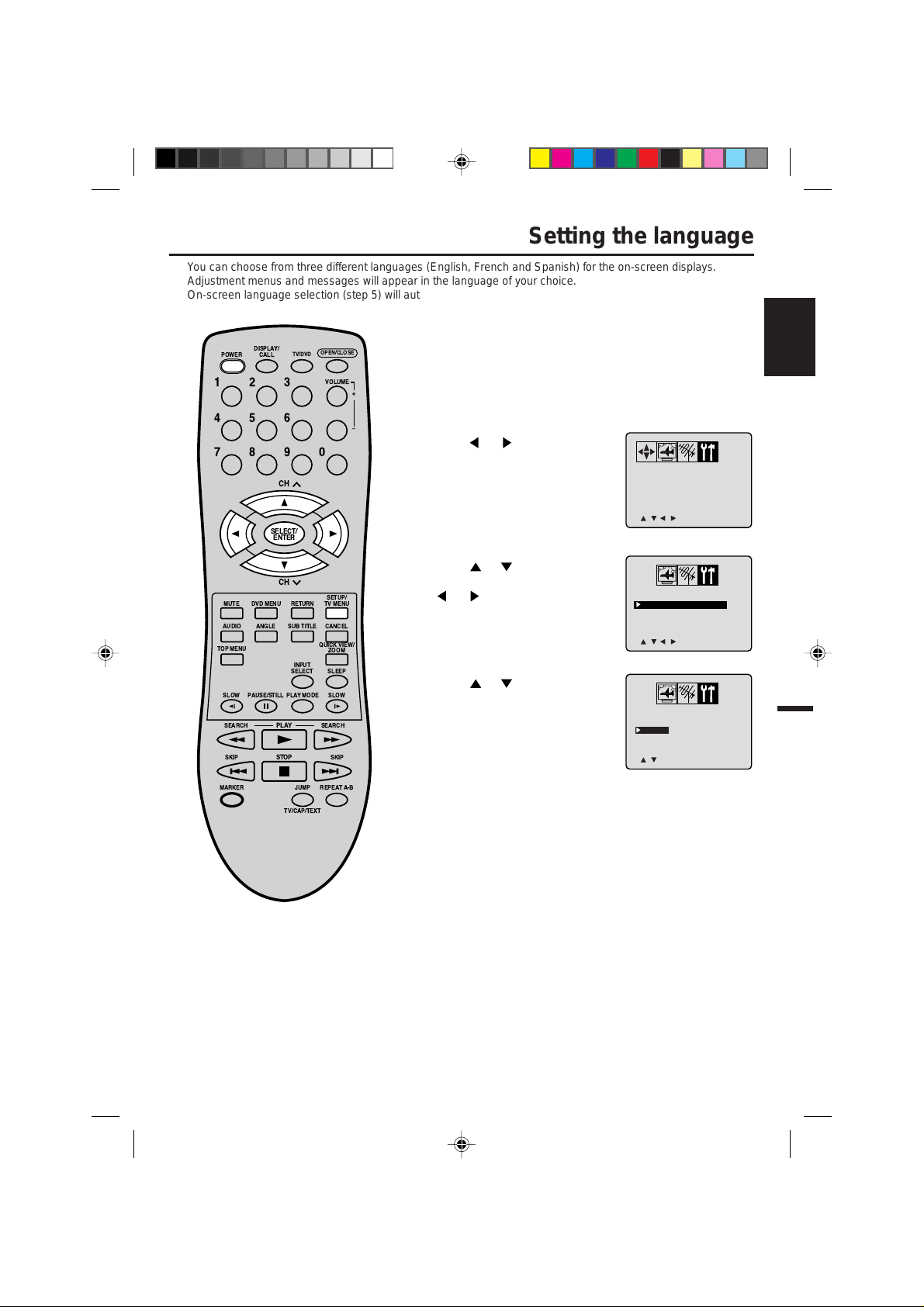
/ / / /MENU
V-CHIP SET
LANGUAGE/IDIOMA/LANGUE
<
<
/ / / /MENU
V-CHIP SET
LANGUAGE/IDIOMA/LANGUE
>
<
Setting the language
/ / ENTER / MENU
LANGUAGE/IDIOMA/LANGUE
ENGLISH
ESPAÑOL
FRANCAIS
<
<
You can choose from three different languages (English, French and Spanish) for the on-screen displays.
Adjustment menus and messages will appear in the language of your choice.
On-screen language selection (step 5) will automatically appear on the screen when you press the MENU
button initially. Select the language you prefer first, then proceed with the other menu options.
To turn on the TV/DVD, press POWER. The Power indicator
1
DISPLAY/
CALL
TV/DVD
POWER
123
456
789
CH
SELECT/
ENTER
CH
MUTE
TOP MENU
SLOW
SEARCH SEARCH
SKIP SKIP
DVD MENU
ANGLEAUDIO
PAUSE/STILL
STOP
RETURN
SUB TITLE
INPUT
SELECT SLEEP
PLAYMODE
PLAY
OPEN/CLOSE
VOLUME
0
SETUP/
TV MENU
CANCEL
QUICK VIEW/
ZOOM
SLOW
+
Ð
will light.
Press TV MENU in the TV mode.
2
The TV menu screen will appear.
Press or until the OPTION
3
menu appears.
or to select the
Press
4
“LANGUAGE” option, then press
or button.
Press or to select the
5
desired language: English
(ENGLISH), Spanish
(ESPAÑOL) or French
(FRANCAIS), then press
ENTER.
ENGLISH
MARKER
JUMP
TV/CAP/TEXT
REPEATA-B
NOTE:
If the unit does not operate properly,
•
or No key operation (by the unit and/
or the remote control): Static electricity ,
etc., may affect the player's operation.
Disconnect the AC power cord once, then
connect it again.
The TV section has its own menu and also
•
DVD section has its own menu (see page
33).
5E80301A E (12-17) 22/01/2003, 22:0413
Press TV MENU until the MENU
6
screen is cleared.
13
Page 14
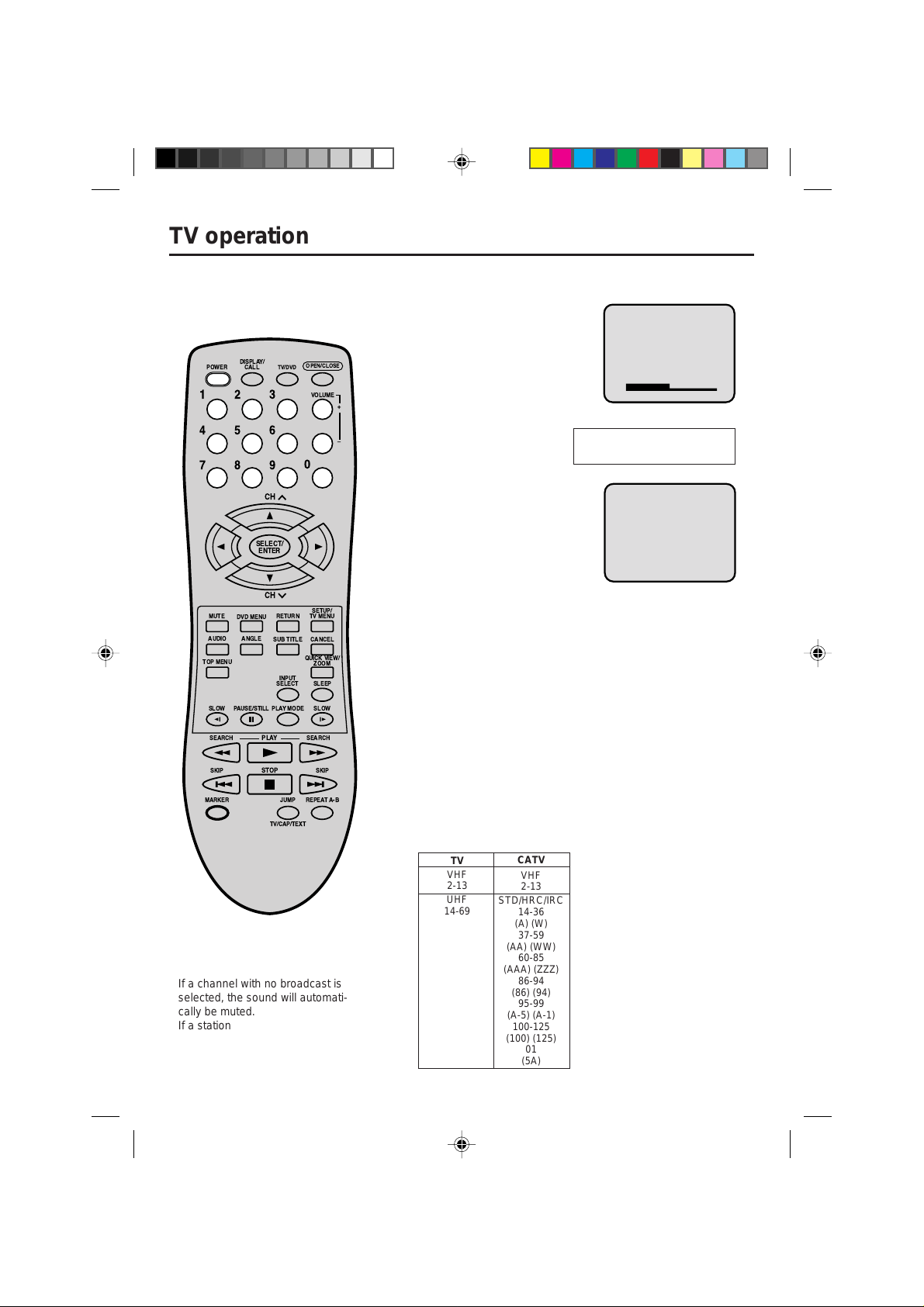
TV operation
DISPLAY/
CALL
TV/DVD
POWER
123
456
789
OPEN/CLOSE
VOLUME
0
+
Ð
To turn on the TV/DVD, press
1
POWER.
Adjust the volume level by
2
pressing VOLUME + or –. The
volume level will be indicated on
the screen by green bars. As the
volume level increases, so do
the number of bars. If the volume
decreases, the number of green
bars also decreases.
Set the TV/CATV menu
3
option to the appropriate
position. (See page 17.)
VOLUME 32
TV - VHF/UHF channels
CATV - CABLE TV channels
CH
SELECT/
ENTER
CH
MUTE
TOP MENU
SLOW
SEARCH SEARCH
SKIP SKIP
MARKER
DVD MENU
ANGLEAUDIO
PAUSE/STILL
RETURN
SUB TITLE
INPUT
SELECT SLEEP
PLAYMODE
PLAY
STOP
JUMP
TV/CAP/TEXT
QUICK VIEW/
REPEATA-B
NOTES:
If a channel with no broadcast is
•
selected, the sound will automatically be muted.
If a station being viewed stops
•
broadcasting, the TV will automatically shut itself off after 15 minutes.
14
SETUP/
TV MENU
CANCEL
ZOOM
SLOW
Press the Direct Channel selection
4
buttons to select the channel.
TV Mode Direct Channel Selection
When the TV/CATV menu option is
in the TV position, all channels can
be instantly selected by using two
buttons. (for example, to select
channel 2, press “0”, then “2”. If
you press only “2”, channel
selection will be delayed for a few
seconds.) For channels 10 and
above, press the 2 digits in order.
CATV Mode Direct Channel Selection
When the TV/CATV menu option is in the CATV position, channels
can be selected as follows:
TO SELECT CATV CHANNELS:
1-9: Press “0” twice, then 1-9 as needed. Example, to select
channel 2, press "002".
10-12: Press “0”, then the remaining 2 digits. Example, to
select channel 12, press "012".
13-99: Press the 2 digits in order. Example, to select channel
36, press "36".
100-125: Press the 3 digits in order. Example, to select channel
120, press "120".
NOTE FOR CHANNELS 1-12:
If only 1 or 2 buttons are pressed, the corresponding channel
will be selected in 2 seconds.
TV
VHF
2-13
UHF
14-69
CATV
VHF
2-13
STD/HRC/IRC
14-36
(A) (W)
37-59
(AA) (WW)
60-85
(AAA) (ZZZ)
86-94
(86) (94)
95-99
(A-5) (A-1)
100-125
(100) (125)
01
(5A)
CH 012
5E80301A E (12-17) 22/01/2003, 22:0414
Page 15
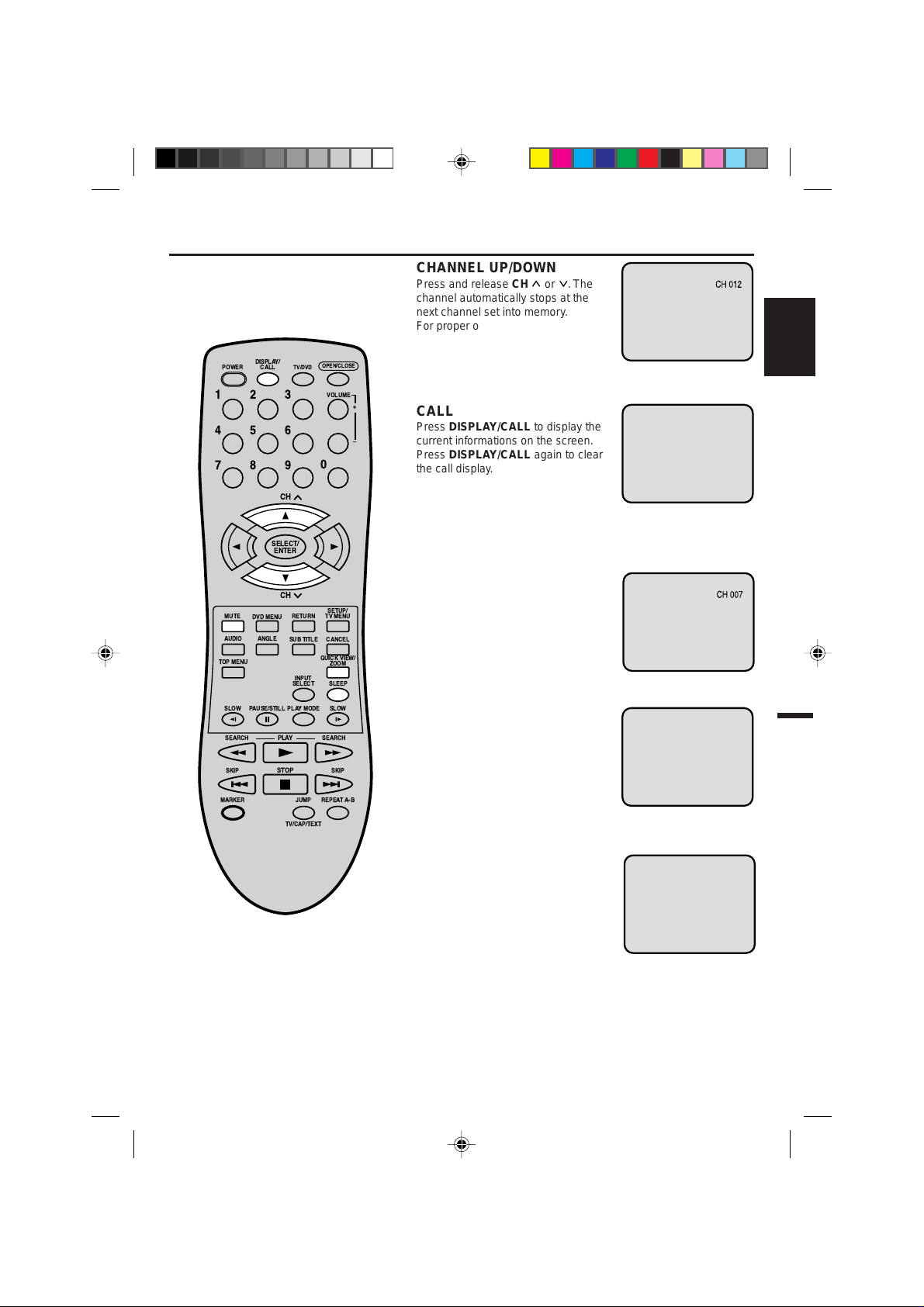
DISPLAY/
STEREO SAP CH 012
SEL. MONO+SAP
CALL
TV/DVD
POWER
123
456
789
CH
SELECT/
ENTER
OPEN/CLOSE
VOLUME
0
+
Ð
CHANNEL UP/DOWN
Press and release CH or . The
channel automatically stops at the
next channel set into memory.
For proper operation, before selecting channels, they should be set into
the memory. See pages 17 and 18
“To memorize channels”
CALL
Press DISPLAY/CALL to display the
current informations on the screen.
Press DISPLAY/CALL again to clear
the call display.
• Channel number or VIDEO mode
• Stereo or SAP (second audio
program) audio status
• Audio output status
TV operation
ENGLISH
CH
MUTE
TOP MENU
SLOW
SEARCH SEARCH
SKIP SKIP
MARKER
DVD MENU
ANGLEAUDIO
PAUSE/STILL
RETURN
SUB TITLE
INPUT
SELECT SLEEP
PLAYMODE
PLAY
STOP
JUMP
TV/CAP/TEXT
QUICK VIEW/
SETUP/
TV MENU
CANCEL
ZOOM
SLOW
REPEATA-B
QUICK VIEW
This button allows you to go back to
the last channel selected by pressing
QUICK VIEW. Press QUICK VIEW
again to return to the last channel
you were watching.
MUTE
Press MUTE to switch off the sound.
The TV/D VD’s sound will be silenced
and “MUTE” will briefly appear on the
screen. The sound can be switched
back on by pressing this button
again or one of the VOLUME + or –
buttons.
SLEEP
To set the TV/DVD to turn off after a
preset amount of time, press SLEEP
on the remote control. The clock will
count down 10 minutes for each press
of SLEEP (120, 110, ...10, 0). After the
sleep time is programmed, the display
will appear briefly every ten minutes
to remind you that the sleep timer is
operating. To confirm the sleep timer
setting, press SLEEP and the remaining time will be displayed for a f ew seconds. To cancel the sleep timer, press
SLEEP repeatedly until the display
turns to 0.
MUTE
SLEEP
120
15
5E80301A E (12-17) 22/01/2003, 22:0415
Page 16
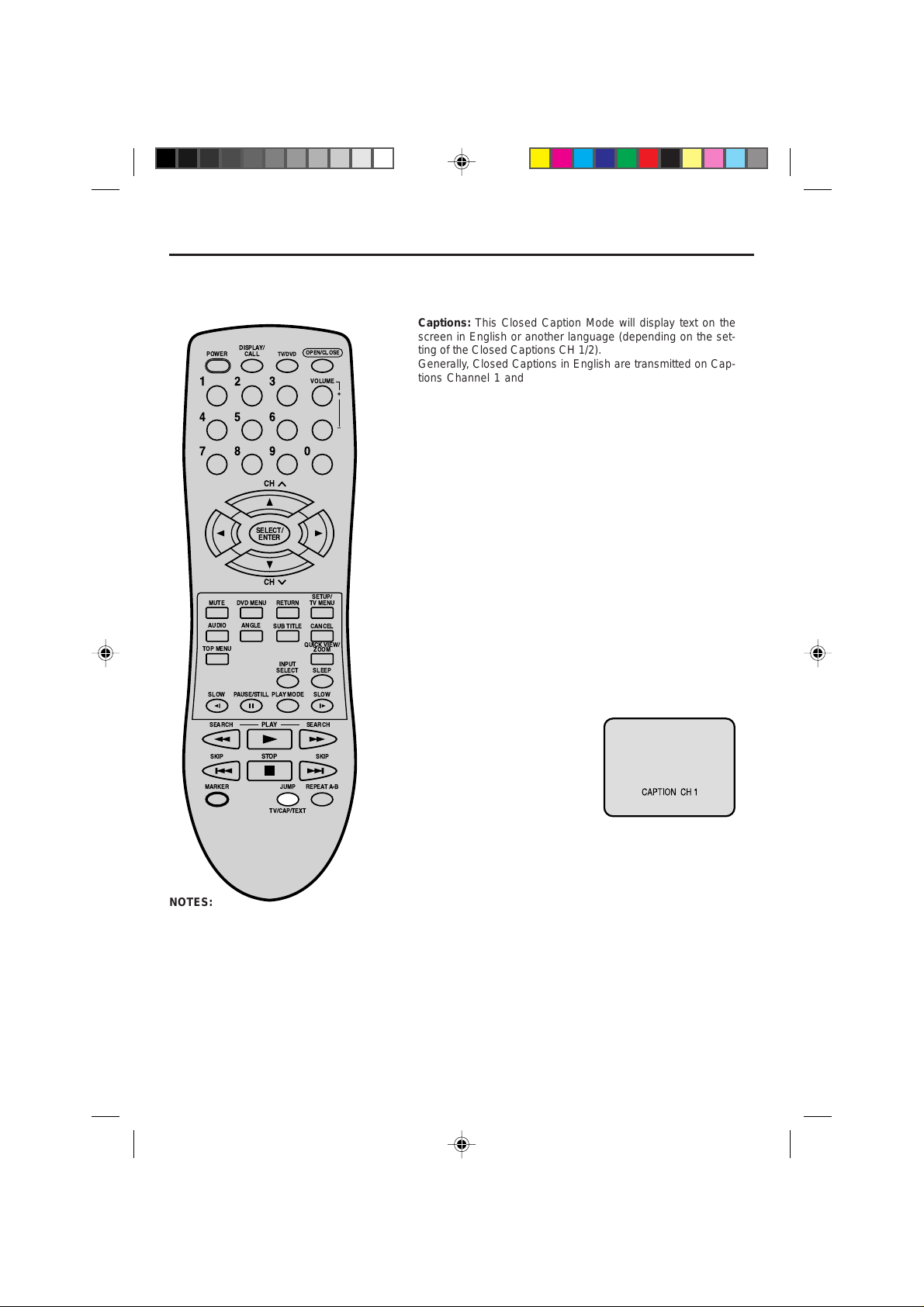
Closed caption
WHAT IS CLOSED CAPTIONING?
This television has the capability to decode and display Closed Captioned television progr ams. Closed Captioning
will display text on the screen for hearing impaired vie wers or it will translate and displa y te xt in another language .
Captions: This Closed Caption Mode will display text on the
DISPLAY/
CALL
TV/DVD
POWER
123
456
789
CH
SELECT/
ENTER
CH
MUTE
TOP MENU
SLOW
DVD MENU
ANGLEAUDIO
PAUSE/STILL
RETURN
SUB TITLE
INPUT
SELECT SLEEP
PLAYMODE
OPEN/CLOSE
VOLUME
0
SETUP/
TV MENU
CANCEL
QUICK VIEW/
ZOOM
SLOW
+
Ð
screen in English or another language (depending on the setting of the Closed Captions CH 1/2).
Generally, Closed Captions in English are transmitted on Captions Channel 1 and Closed Captions in other languages are
transmitted on Captions Channel 2.
Text: The Text Closed Caption Mode will usually fill the screen
with a programming schedule or other information.
After selecting a Closed Caption Mode, it will stay in effect until it
is changed, even if the channel is changed.
If the Captions signal is lost due to a commercial or a break in
the signal, the Captions will reappear when the signal is received
again. If the channels are changed, the Captions will be delay ed
approximately 10 seconds. The Captions will appear in places
on the screen where they will least interfere with the picture,
usually on the bottom of the screen. News progr ams will usually
show three-line Closed Captions which scroll onto the screen.
Most other shows provide two or three lined Captions placed
near the character who is speaking so the viewer can follow the
dialogue. Words in italics or underlined describe titles, words in
foreign languages or words requiring emphasis. Words that are
sung usually appear enclosed by musical notes.
For television programs broadcasting with Closed Captions, look
in your TV guide for the Closed Captions symbol (CC).
SEARCH SEARCH
PLAY
TO VIEW CLOSED CAPTIONS
Press TV/CAP/TEXT to switch
SKIP SKIP
STOP
between normal TV and the two
closed caption modes (captions
MARKER
JUMP
TV/CAP/TEXT
REPEATA-B
and full screen text). Closed
captioning will display text on the
screen for hearing impaired
viewers.
NOTES:
• When selecting Closed Captions, the captioning will be delayed approximately 10 seconds .
• If no caption signal is received, no captions will appear, but the television will remain in the Caption Mode.
• Misspellings or unusual characters may occasionally appear during Closed Captioning. This is normal with
Closed Captioning, especially with live programs. This is because during live programs, captions are also
entered live. These transmissions do not allow time for editing.
• When Captions are being displayed, on-screen displays, such as volume and mute may not be seen or may
interfere with Closed Captions.
• Some cable systems and copy protection systems may interfere with the Closed Captioned signal.
• If using an indoor antenna or if TV reception is very poor, the Closed Caption Decoder may not appear or
may appear with strange characters or misspelled words. In this case, adjust the antenna for better reception
or use an outdoor antenna.
16
5E80301A E (12-17) 22/01/2003, 22:0416
Page 17
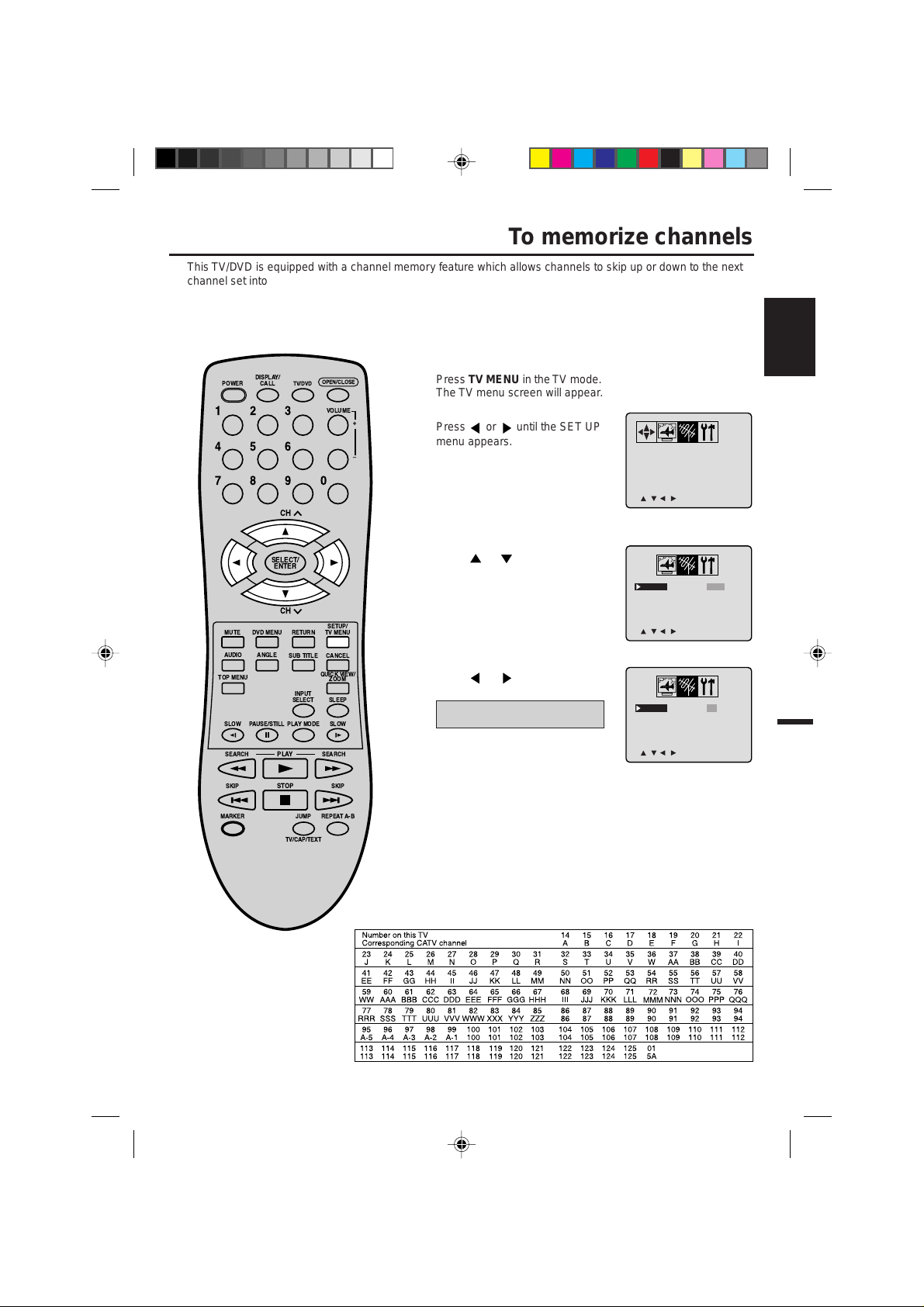
/ / / /MENU
TV/CATV
ADD/DELETE
CATV
ADD
AUTO CH MEMORY
>
<
/ / / /MENU
TV/CATV
ADD/DELETE
CATV
ADD
AUTO CH MEMORY
>
<
To memorize channels
/ / / /MENU
TV/CATV TV
ADD/DELETE ADD
AUTO CH MEMORY
>
<
This TV/DVD is equipped with a channel memory feature which allows channels to skip up or down to the next
channel set into memory, skipping over unwanted channels. Before selecting channels, they must be programmed into the TV/DVD’s memory. In addition to normal VHF and UHF channels, this TV/DVD can receive up
to 113 Cable TV channels. To use this TV/DVD with an antenna, set the TV/CATV menu option to the TV mode.
When shipped from the factory, this menu option is in the CATV mode.
TV/CATV SELECTION
DISPLAY/
CALL
TV/DVD
POWER
123
456
789
CH
SELECT/
ENTER
OPEN/CLOSE
VOLUME
0
+
Ð
Press TV MENU in the TV mode .
1
The TV menu screen will appear.
or until the SET UP
Press
2
menu appears.
or to select the “TV/
Press
3
CATV”.
ENGLISH
CH
MUTE
TOP MENU
SLOW
SEARCH SEARCH
SKIP SKIP
MARKER
DVD MENU
ANGLEAUDIO
PAUSE/STILL
RETURN
SUB TITLE
INPUT
SELECT SLEEP
PLAYMODE
PLAY
STOP
JUMP
TV/CAP/TEXT
QUICK VIEW/
SETUP/
TV MENU
CANCEL
ZOOM
SLOW
REPEATA-B
Press or to select the TV
4
or CATV mode.
TV - VHF/UHF channels
CATV - CABLE TV channels
Press TV MENU until the MENU
5
screen is cleared.
CATV CHART
The chart below is typical of many cable system channel allocations.
17
5E80301A E (12-17) 22/01/2003, 22:0417
Page 18
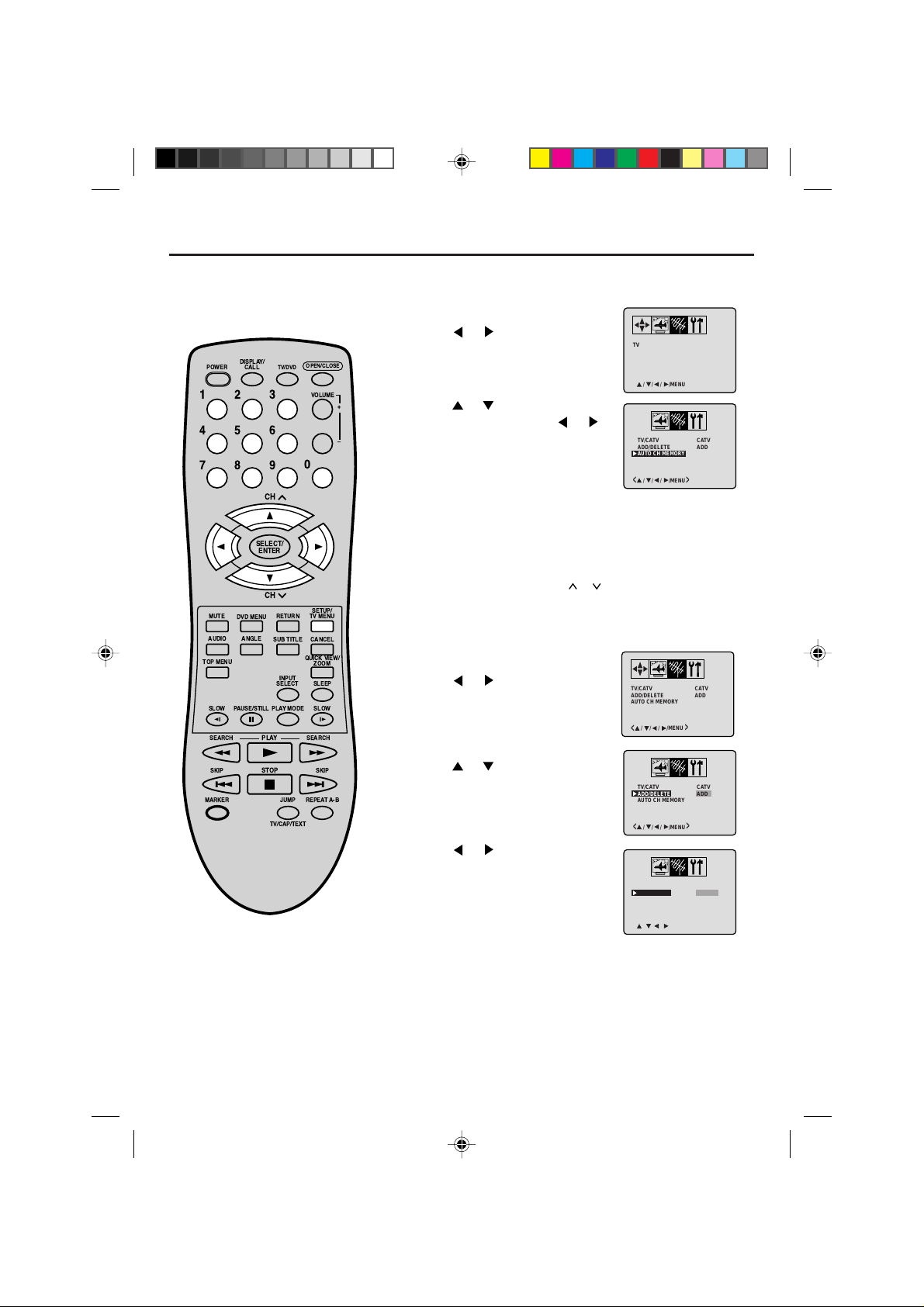
/ / / /MENU
TV/CATV
ADD/DELETE
CATV
ADD
AUTO CH MEMORY
>
<
To memorize channels
DISPLAY/
POWER
CALL
123
456
789
OPEN/CLOSE
TV/DVD
VOLUME
+
Ð
0
CH
AUTOMATIC MEMORY TUNING
Press TV MENU in the TV mode. The TV menu
1
screen will appear.
Press
2
appears.
Press or to select the “AUTO
3
CH MEMORY”, then press
The TV will begin memorizing all the
channels available in your area.
Press TV MENU until the MENU
4
screen is cleared.
or until SET UP menu
or .
TV/CATV
ADD/DELETE
AUTO CH MEMORY
/ / / /MENU
<
TV/CATV
ADD/DELETE
AUTO CH MEMORY
/ / / /MENU
<
CATV
ADD
>
CATV
ADD
>
SELECT/
ENTER
CH
MUTE
TOP MENU
SLOW
SEARCH SEARCH
SKIP SKIP
MARKER
DVD MENU
ANGLEAUDIO
PAUSE/STILL
RETURN
SUB TITLE
INPUT
SELECT SLEEP
PLAYMODE
PLAY
STOP
JUMP
TV/CAP/TEXT
QUICK VIEW/
REPEATA-B
SETUP/
TV MENU
CANCEL
ZOOM
SLOW
TO ADD/DELETE CHANNELS
Select the desired channel to be
1
memorized or deleted using Direct
Channel Selection (0-9), or CH
Press TV MENU. The TV
2
menu screen will appear.
Press or until SET UP menu
3
appears.
Press or to select the “ADD/
4
DELETE”.
Press or to select “ADD” or
5
“DELETE”, whichever function you
want to perform.
Press TV MENU until the MENU
6
screen is cleared.
or .
TV/CATV
ADD/DELETE
AUTO CH MEMORY
/ / / /MENU
<
TV/CATV
ADD/DELETE
AUTO CH MEMORY
/ / / /MENU
<
CATV
ADD
>
CATV
DELETE
>
Repeat steps 1-6 for other channels
7
you want to add or delete.
18
5E80301A E (18-23) 22/01/2003, 22:0518
Page 19
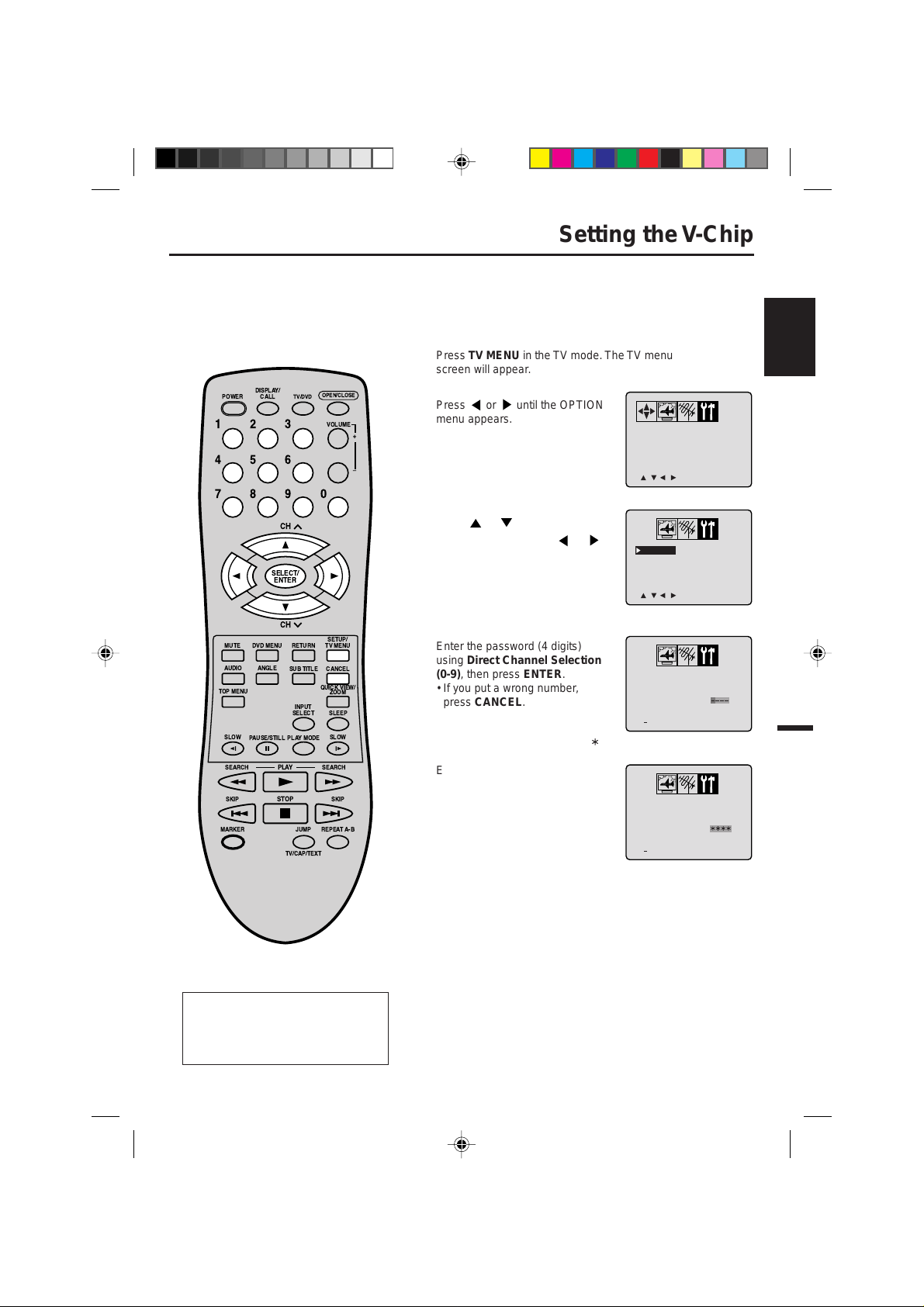
0 9/ENTER/CANCEL/MENU
V-CHIP SET
CONFIRM
PASSWORD :
>
<
0 9/ENTER/CANCEL/MENU
V-CHIP SET
NEW
PASSWORD
:
><
/ / / /MENU
V-CHIP SET
LANGUAGE/IDIOMA/LANGUE
>
<
Setting the V-Chip
/ / / /MENU
V-CHIP SET
LANGUAGE/IDIOMA/LANGUE
>
<
An age limitation can be set to forbid children to watch programs according to "TV RATING" and
"MOVIE RATING". To use the V-Chip function, you must register a password.
TO REGISTER PASSWORD
Press TV MENU in the TV mode. The TV menu
1
screen will appear.
DISPLAY/
POWER
CALL
123
456
789
SELECT/
ENTER
OPEN/CLOSE
TV/DVD
VOLUME
+
Ð
Press or until the OPTION
2
menu appears.
0
Press or to select the “V-
CH
3
CHIP SET”, then press
or .
ENGLISH
CH
MUTE
DVD MENU
ANGLEAUDIO
TOP MENU
SLOW
PAUSE/STILL
SEARCH SEARCH
SKIP SKIP
MARKER
NOTES:
If you forget the password, you can-
•
PLAY
STOP
RETURN
SUB TITLE
QUICK VIEW/
INPUT
SELECT SLEEP
PLAYMODE
JUMP
REPEATA-B
TV/CAP/TEXT
SETUP/
TV MENU
CANCEL
ZOOM
SLOW
not set the V-Chip.
T o avoid f orgetting the password, write
•
it down and keep in the safe place.
Enter the password (4 digits)
4
using Direct Channel Selection
(0-9), then press ENTER.
• If you put a wrong number,
press CANCEL.
Enter the same password again
5
for the safety, then press ENTER.
Now the password was registered
and V-Chip setting menu will
appear on the display.
" " appears instead of the number.
19
5E80301A E (18-23) 22/01/2003, 22:0519
Page 20
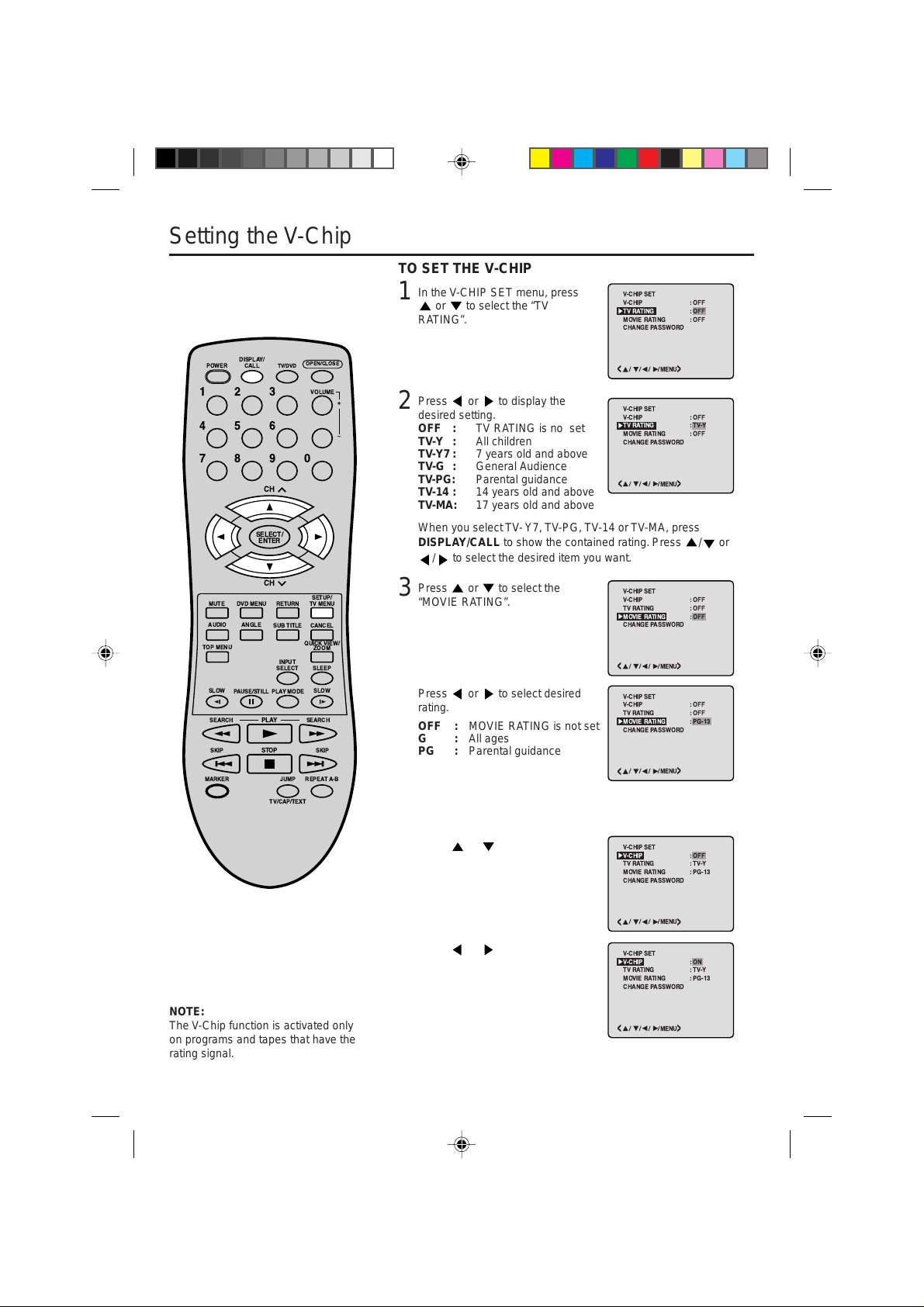
/ / / /MENU
MOVIE RATING
CHANGE PASSWORD
V-CHIP SET
V-CHIP
TV RATING
: PG-13
:ON
:TV-Y
>
<
/ / / /MENU
MOVIE RATING
CHANGE PASSWORD
V-CHIP SET
V-CHIP
TV RATING
: PG-13
: OFF
:TV-Y
>
<
/ / / /MENU
MOVIE RATING
CHANGE PASSWORD
V-CHIP SET
V-CHIP
TV RATING
: PG-13
: OFF
: OFF
>
<
/ / / /MENU
MOVIE RATING
CHANGE PASSWORD
V-CHIP SET
V-CHIP
TV RATING
: OFF
: OFF
: OFF
>
<
/ / / /MENU
MOVIE RATING
CHANGE PASSWORD
V-CHIP SET
V-CHIP
TV RATING
: OFF
: OFF
:TV-Y
>
<
/ / / /MENU
MOVIE RATING
CHANGE PASSWORD
V-CHIP SET
V-CHIP
TV RATING
: OFF
: OFF
: OFF
>
<
Setting the V-Chip
TO SET THE V-CHIP
In the V-CHIP SET menu, press
1
or to select the “TV
RATING”.
DISPLAY/
CALL
TV/DVD
POWER
123
456
789
CH
SELECT/
ENTER
CH
MUTE
TOP MENU
SLOW
SEARCH SEARCH
SKIP SKIP
MARKER
DVD MENU
ANGLEAUDIO
PAUSE/STILL
RETURN
SUB TITLE
INPUT
SELECT SLEEP
PLAYMODE
PLAY
STOP
JUMP
TV/CAP/TEXT
OPEN/CLOSE
VOLUME
0
SETUP/
TV MENU
CANCEL
QUICK VIEW/
ZOOM
SLOW
REPEATA-B
+
Ð
Press or to display the
2
desired setting.
OFF : TV RATING is not set
TV-Y : All children
TV-Y7: 7 years old and above
TV-G : General Audience
TV-PG: Parental guidance
TV-14 : 14 years old and above
TV-MA: 17 years old and above
When you select TV- Y7, TV-PG, TV-14 or TV-MA, press
DISPLAY/CALL to show the contained rating. Press
/ to select the desired item you want.
Press
3
“MOVIE RATING”.
Press or to select
4
rating.
or to select the
desired
OFF : MOVIE RATING is not set
G:All ages
PG : Parental guidance
PG-13 : Parental guidance
less than 13 years old
R:Under 17 years old
Parental guidance suggested
NC-17 : 17 years old and above
X:Adult only
5
Press
CHIP”.
or to select “V-
/ or
To use after the TV is protected
When the program applied to the VChip setting is received, enter the
password. Protection can be can-
Press or to Display “ON”.
6
Now your settings were set into
the memory.
celled.
NOTE:
The V-Chip function is activated only
on programs and tapes that have the
rating signal.
Press TV MENU until the MENU
7
screen is cleared.
20
5E80301A E (18-23) 22/01/2003, 22:0520
Page 21
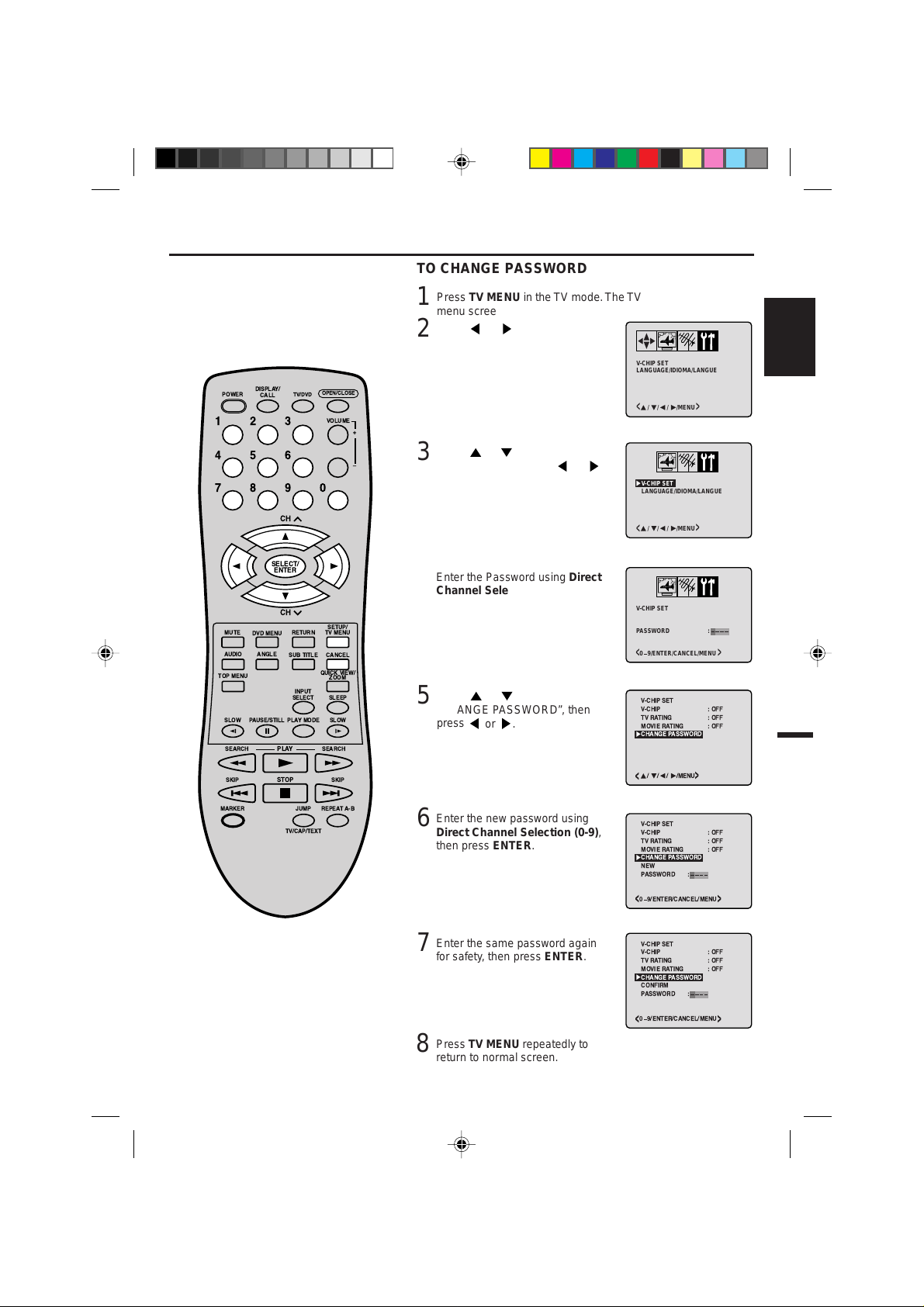
MOVIE RATING
CONFIRM
PASSWORD
CHANGE PASSWORD
V-CHIP SET
V-CHIP
TV RATING
: OFF
:
: OFF
: OFF
0 9/ENTER/CANCEL/MENU
><
MOVIE RATING
NEW
PASSWORD
CHANGE PASSWORD
V-CHIP SET
V-CHIP
TV RATING
: OFF
:
: OFF
: OFF
0 9/ENTER/CANCEL/MENU
><
/ / / /MENU
V-CHIP SET
LANGUAGE/IDIOMA/LANGUE
>
<
/ / / /MENU
V-CHIP SET
LANGUAGE/IDIOMA/LANGUE
>
<
/ / / /MENU
MOVIE RATING
CHANGE PASSWORD
V-CHIP SET
V-CHIP
TV RATING
: OFF
: OFF
: OFF
>
<
DISPLAY/
0 9/ENTER/CANCEL/MENU
V-CHIP SET
PASSWORD
:
><
CALL
TV/DVD
POWER
123
456
789
CH
SELECT/
ENTER
CH
MUTE
TOP MENU
SLOW
SEARCH SEARCH
DVD MENU
ANGLEAUDIO
PAUSE/STILL
RETURN
SUB TITLE
INPUT
SELECT SLEEP
PLAYMODE
PLAY
OPEN/CLOSE
VOLUME
0
SETUP/
TV MENU
CANCEL
QUICK VIEW/
ZOOM
SLOW
+
Ð
Setting the V-Chip
TO CHANGE PASSWORD
Press TV MENU in the TV mode. The TV
1
menu screen will appear.
or until OPTION
Press
2
menu appears.
or to select the “V-
Press
3
CHIP SET”, then press
Enter the Password using Direct
4
Channel Selection (0-9), then
press ENTER.
• If you put a wrong number,
press CANCEL.
Press
5
or to select
“CHANGE PASSWORD”, then
press
or .
or .
ENGLISH
SKIP SKIP
MARKER
STOP
TV/CAP/TEXT
JUMP
REPEATA-B
Enter the new password using
6
Direct Channel Selection (0-9),
then press ENTER.
Enter the same password again
7
for safety, then press ENTER.
Press TV MENU repeatedly to
8
return to normal screen.
21
5E80301A E (18-23) 22/01/2003, 22:0521
Page 22
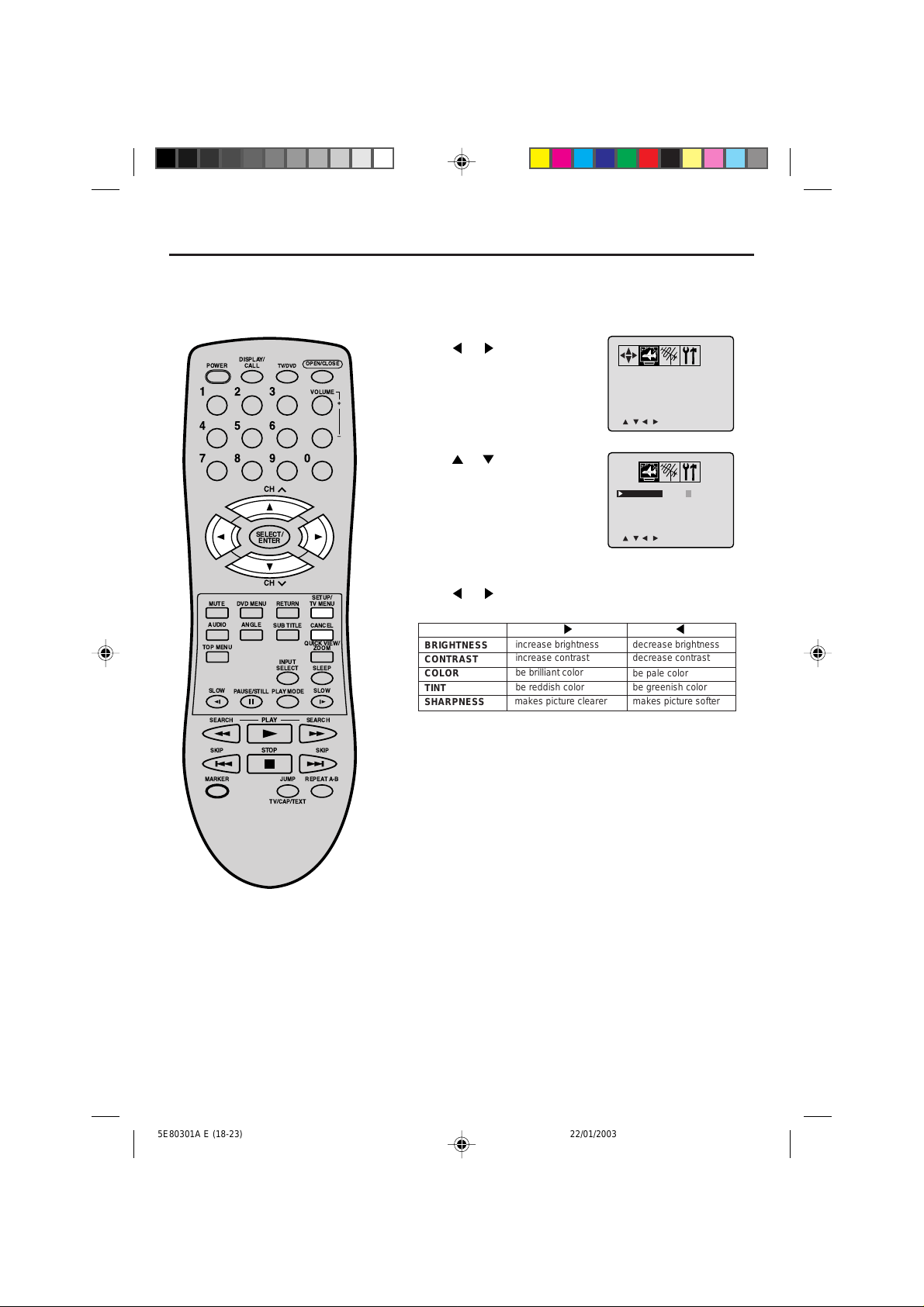
/ / / /CANCEL/MENU
BRIGHTNESS
CONTRAST0+32
0
0
0
COLOR
TINT
SHARPNESS
>
<
/ / / /MENU
BRIGHTNESS
CONTRAST0+32
0
0
0
COLOR
TINT
SHARPNESS
>
<
Picture control adjustment
Picture controls are factory preset but you can adjust them individually as follows:
Press TV MENU in the TV mode. The TV menu
1
screen will appear.
Press or until PICTURE
DISPLAY/
CALL
TV/DVD
POWER
123
456
789
CH
SELECT/
ENTER
OPEN/CLOSE
VOLUME
0
+
Ð
2
menu appears.
Press
3
you want to adjust.
or to select the item
CH
MUTE
DVD MENU
ANGLEAUDIO
TOP MENU
SLOW
PAUSE/STILL
SEARCH SEARCH
SKIP SKIP
MARKER
PLAY
STOP
RETURN
SUB TITLE
QUICK VIEW/
INPUT
SELECT SLEEP
PLAYMODE
JUMP
TV/CAP/TEXT
SETUP/
TV MENU
CANCEL
ZOOM
SLOW
REPEATA-B
NOTE:
The CONTRAST default setting is set
to maximum at the factory.
Press or to adjust the
4
setting.
BRIGHTNESS
CONTRAST
COLOR
TINT
SHARPNESS
After your desired setting press
5
TV MENU until the MENU
increase brightness
increase contrast
be brilliant color
be reddish color
makes picture clearer
decrease brightness
decrease contrast
be pale color
be greenish color
makes picture softer
screen is cleared.
CANCEL
Pressing CANCEL while making picture adjustments will return all
adjustments to the factory preset levels.
22
5E80301A E (18-23) 22/01/2003, 22:0522
Page 23
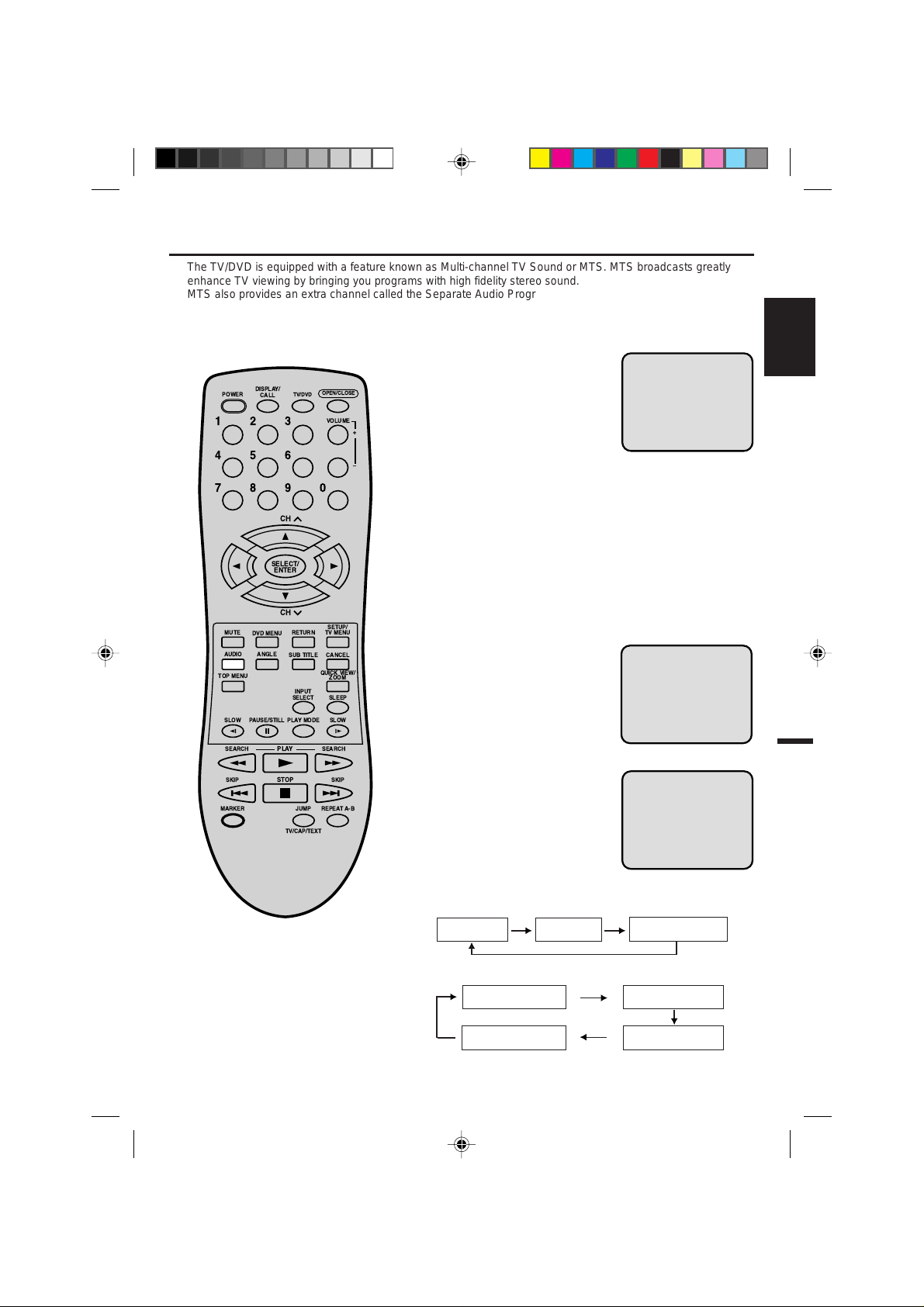
Stereo and separate audio program (SAP)
STEREO SAP CH 013
STEREO CH 013
SEL. STEREO
The TV/DVD is equipped with a feature known as Multi-channel TV Sound or MTS. MTS broadcasts greatly
enhance TV viewing by bringing you programs with high fidelity stereo sound.
MTS also provides an extra channel called the Separate Audio Program or SAP which broadcasters can use to
transmit a second language for bilingual transmission or for other purposes.
LISTENING TO STEREO SOUND
When the TV is turned on or a
channel selection is made, make
DISPLAY/
CALL
TV/DVD
POWER
123
456
789
CH
SELECT/
ENTER
CH
MUTE
TOP MENU
SLOW
DVD MENU
ANGLEAUDIO
PAUSE/STILL
RETURN
SUB TITLE
INPUT
SELECT SLEEP
PLAYMODE
OPEN/CLOSE
VOLUME
0
SETUP/
TV MENU
CANCEL
QUICK VIEW/
ZOOM
SLOW
+
Ð
certain the STEREO appears on
the screen. This means that
"Stereo" broadcasting is available. You can enjoy stereo
sound from the left and right
speakers.
• When "Mono" broadcasting is
received, no indication is
displayed.
• If the broadcast signal is not
strong enough or clear stereo
sound is not available, press
AUDIO to change to mono
sound. The noise should be
eliminated. Press it again to
return to the stereo sound.
LISTENING TO SAP (SEPARATE AUDIO PROGRAM)
When the TV is turned on or a
channel selection is made, make
certain the SAP appears on the
screen. This means that the
"Separate Audio Program"
broadcasting is available.
ENGLISH
SEARCH SEARCH
SKIP SKIP
MARKER
PLAY
STOP
TV/CAP/TEXT
JUMP
REPEATA-B
5E80301A E (18-23) 22/01/2003, 22:0523
TO SELECT DESIRED SOUND
Press AUDIO to select the
desired sound.
MONO+SAP BROADCASTING
MONO SOUND
(MAIN)
SAP SOUND
STEREO+SAP BROADCASTING
STEREO SOUND
(MAIN)
MONO SOUND
(MAIN)
MONO + SAP SOUND
(MONO)
SAP SOUND
MONO + SAP SOUND
(MAIN)
23
Page 24
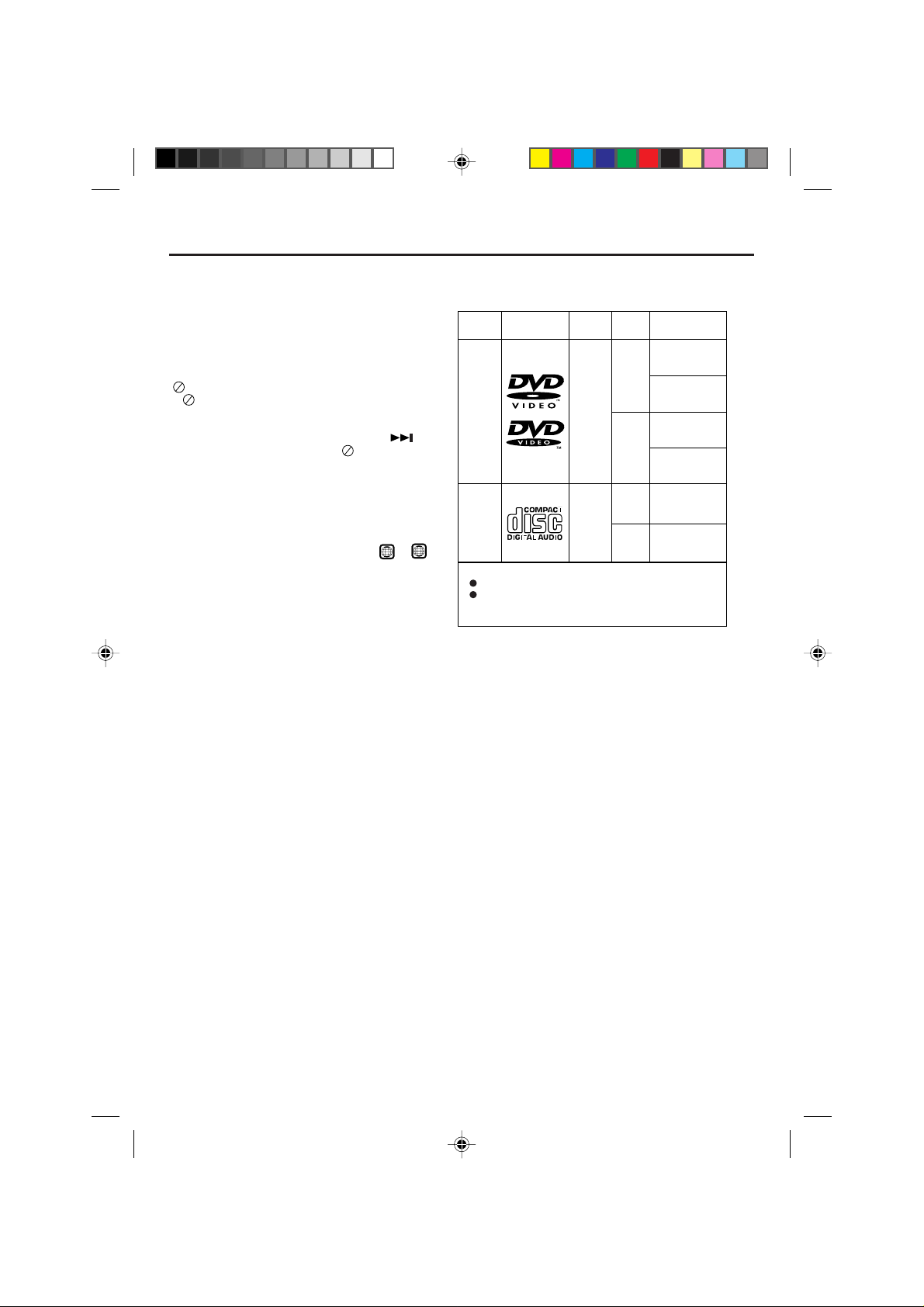
Disc
About this owner’s manual
This owner’s manual explains the basic instructions of
this TV/DVD. Some DVD video discs are produced in a
manner that allows specific or limited operation during
playback. As such, the TV/DVD may not respond to all
operating commands. This is not a defect in the TV/DVD.
Refer to instruction notes of discs.
“
” may appear on the TV screen during operation.
A “
” means that the operation is not permitted by the
TV/DVD or the disc at the moment.
For example, it is unable to skip the playback of
copyright message of the disc when the SKIP(
button is pressed. Alternatively, the “
” may also
)
indicate that the feature is not available for the disc.
Notes on region numbers
The region number of this TV/DVD is 1. If region
numbers, which stand for their playable area, are printed
on your DVD video disc and you do not find
disc playback will not be allowed by the player. (In this
case, the TV/DVD will display a message on-screen.)
ALL
1
or
Playable discs
This TV/DVD can play the following discs.
Disc Mark
DVD
video
discs
Audio
CDs
,
The following discs are also available.
CD-R
CD-RW
CD-R/RW discs recorded by CD-DA method can be
played. Some CD-R/RW discs may be incompatible.
• You cannot play discs other than those listed above.
• You cannot play discs of VIDEO-CD, DVD-RAM, DVD-RW,
etc., or non standardized discs even if they may be labeled
as above.
• This TV/DVD uses the NTSC color system, and cannot pla y
DVD video discs recorded in any other color system (PAL,
SECAM, etc.).
Contents
Audio
+
video
(moving
pictures)
Audio
Disc
Size
12 cm
8 cm
12 cm
8 cm
(CD
single)
playback time
Approx. 80 minutes
Approx. 160 minutes
Approx. 74 minutes
Approx. 20 minutes
Maximum
Approx. 4 hours
(single sided disc)
Approx. 8 hours
(double sided disc)
(single sided disc)
(double sided disc)
24
5E80301A E (24-31) 22/01/2003, 21:4524
Page 25
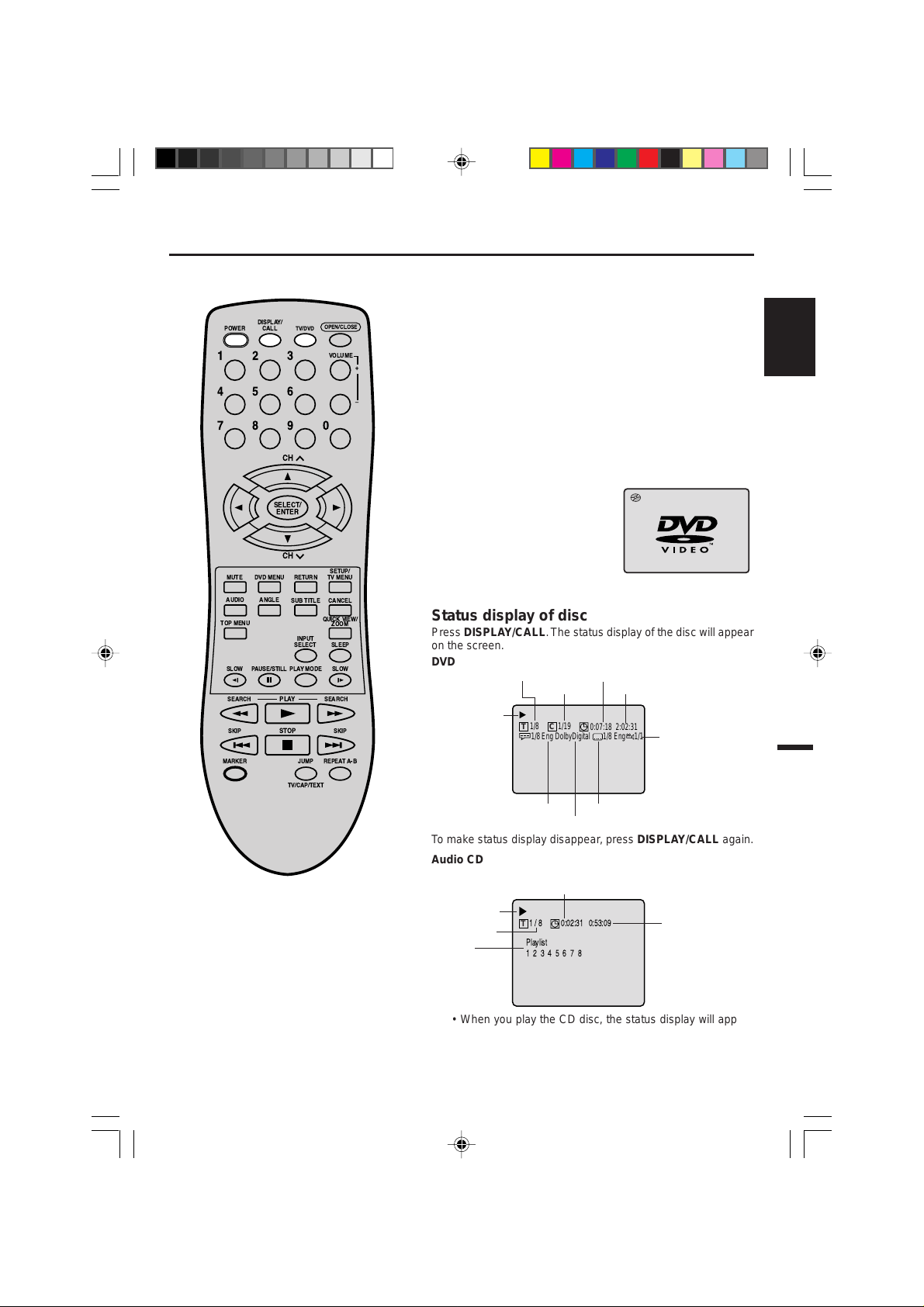
Preparation/Status display of disc
1/1
1/8Eng DolbyDigital
1/8 Eng
1/8
1/19
T
C
0:07:18 2:02:31
The following pages describe the
setup/operation in DVD mode.
DISPLAY/
POWER
CALL
123
456
789
SELECT/
ENTER
MUTE
DVD MENU
ANGLEAUDIO
TOP MENU
SLOW
PAUSE/STILL
SEARCH SEARCH
SKIP SKIP
MARKER
TV/DVD
CH
CH
RETURN
SUB TITLE
INPUT
SELECT SLEEP
PLAYMODE
PLAY
STOP
JUMP
TV/CAP/TEXT
OPEN/CLOSE
VOLUME
0
SETUP/
TV MENU
CANCEL
QUICK VIEW/
ZOOM
SLOW
REPEATA-B
+
Ð
Preparation
Before D VD/CD operation, please mak e preparations as f ollows .
Insert the AC cord plug into a standard 120V 60Hz polarized
1
AC outlet.
• If the AC cord plug is plugged in for the first time, wait for
about 5 seconds before pressing POWER.
NOTE: When connecting to other equipment, unplug the unit
from the AC outlet.
Press POWER on the unit or on the remote control to turn on
2
the unit. The POWER indicator will light.
• Every time you press POWER, the TV/DVD starts from TV
mode.
• When using an amplifier, switch on the amplifier.
Press TV/DVD to select DVD
3
mode.
The DVD startup screen will appear on the screen.
Status display of disc
Press DISPLAY/CALL. The status displa y of the disc will appear
on the screen.
DVD
Disc operation
To make status display disappear, press DISPLAY/CALL again.
Audio CD
Title number Title elapsed playing time
Chapter number
Audio language
A kind of audio
Title total time
Subtitle language
Camera angle
ENGLISH
NOTE:
If the unit does not operate properly:
Static electricity, etc., ma y affect the pla yer's operation. Disconnect the AC power
cord once, then connect it again.
5E80301A E (24-31) 22/01/2003, 22:1925
Track elapsed playing time
Disc operation
Track number
Play list
1/8
T
0:02:31 0:53:09
Playlist
12345678
Track total time
• When you play the CD disc, the status display will appear
on the screen and continue displaying.
25
Page 26
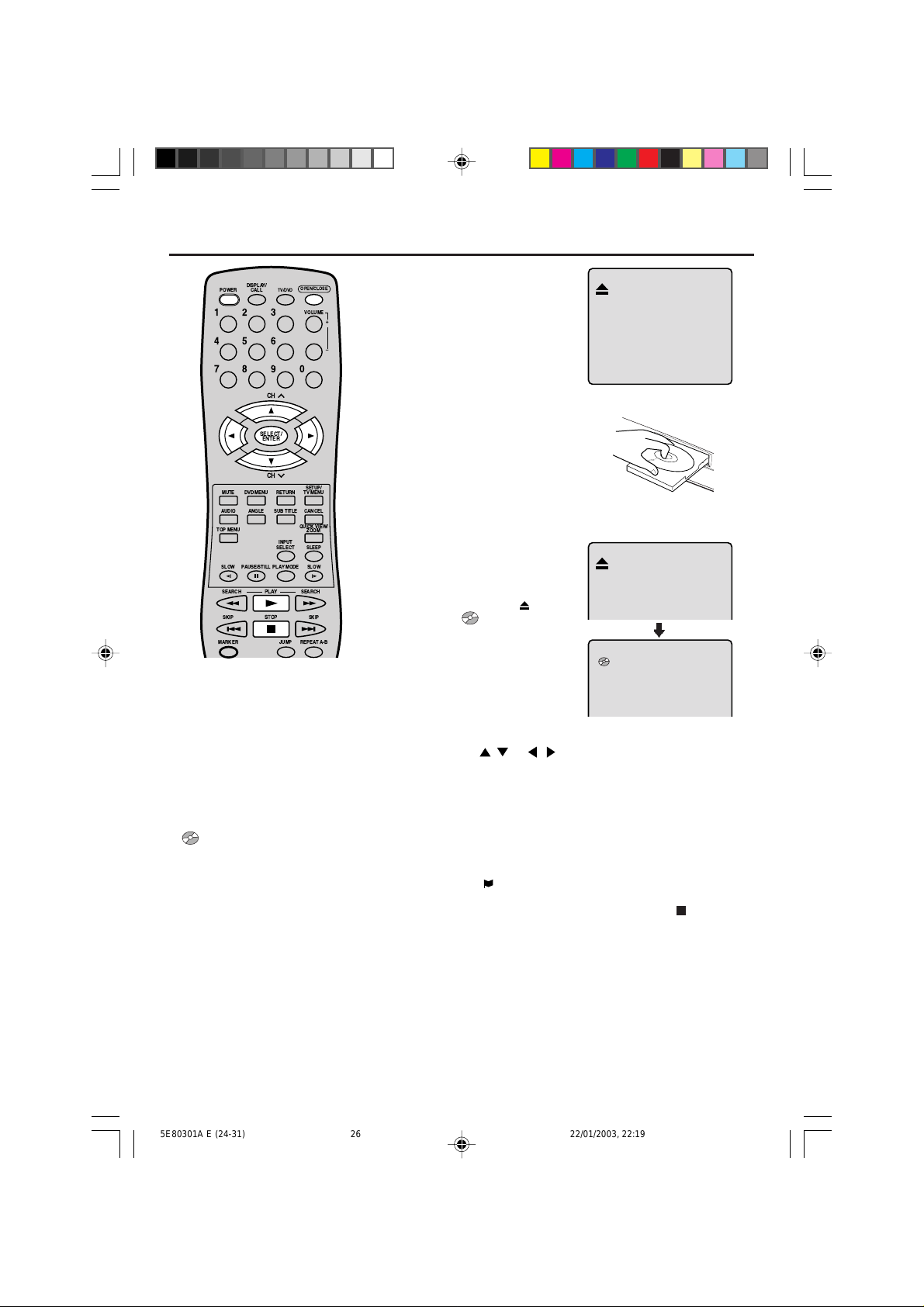
Playback procedure
DISPLAY/
POWER
CALL
123
456
789
MUTE
DVD MENU
ANGLEAUDIO
TOP MENU
SLOW
PAUSE/STILL
SEARCH SEARCH
SKIP SKIP
MARKER
NOTES:
• If a non-compatible disc is loaded, “Incorrect Disc”, “Region Code Error” or “Parental Error” will appear on the TV screen according to the type of loaded disc. If these
appear, check your disc again (see pages
24 and 36).
• Some discs may take a minute or so to
start playback.
• When you set a single-faced disc label
downwards (ie. the wrong way up) and
press PLAY or OPEN/CLOSE on the unit,
” will appear on the display f or 3 about
“
seconds and then “No Disc” will be displayed.
• Some playback operations of DVDs may
be intentionally fixed by software producers. Since this unit pla ys DVDs according
to the disc contents the software producers designed, some playback features ma y
not be available. Also refer to the instructions supplied with the DVDs.
• When playing DTS-encoded Audio CDs,
excessive noise will be heard from the
analogue stereo outputs. To avoid possible damage to the audio system, the consumer should take proper precautions
when the analogue stereo outputs of the
DVD player are connected to an amplification system.
CH
SELECT/
ENTER
CH
PLAY
STOP
SUB TITLE
PLAYMODE
OPEN/CLOSE
TV/DVD
VOLUME
0
SETUP/
RETURN
TV MENU
CANCEL
QUICK VIEW/
ZOOM
INPUT
SELECT SLEEP
SLOW
JUMP REPEA TA-B
+
Ð
26
Press OPEN/CLOSE on
1
the unit or the remote control.
The disc tray will open.
Place a disc onto the tray.
2
Position it with the printed
label side up, align it with
the guides, and place it in
its proper position.
Press OPEN/CLOSE or
3
PLA Y.
The disc tray closes automatically.
The TV-screen,
to “
” and then playback
changes
commences.
• A menu screen will
appear on the TV screen,
if the disc has a menu
feature.
Press / or / to make a selection.
4
Press SELECT.
5
• Title is selected and play commences.
Press STOP to end playback.
6
• The unit memorizes the stopped point, depending on the
disc. “
” appears on the screen. Press PLAY to resume
playback (from the scene point).
• If you press STOP again or unload the disc (“
on the screen.), the unit will clear the stopped point.
To stop the playback, press STOP.
7
Then press OPEN/CLOSE.
The disc tray opens.
Remove the disc and press OPEN/CLOSE then press
POWER.
The disc tray closes automatically and unit turns off.
” appears
5E80301A E (24-31) 22/01/2003, 22:1926
Page 27
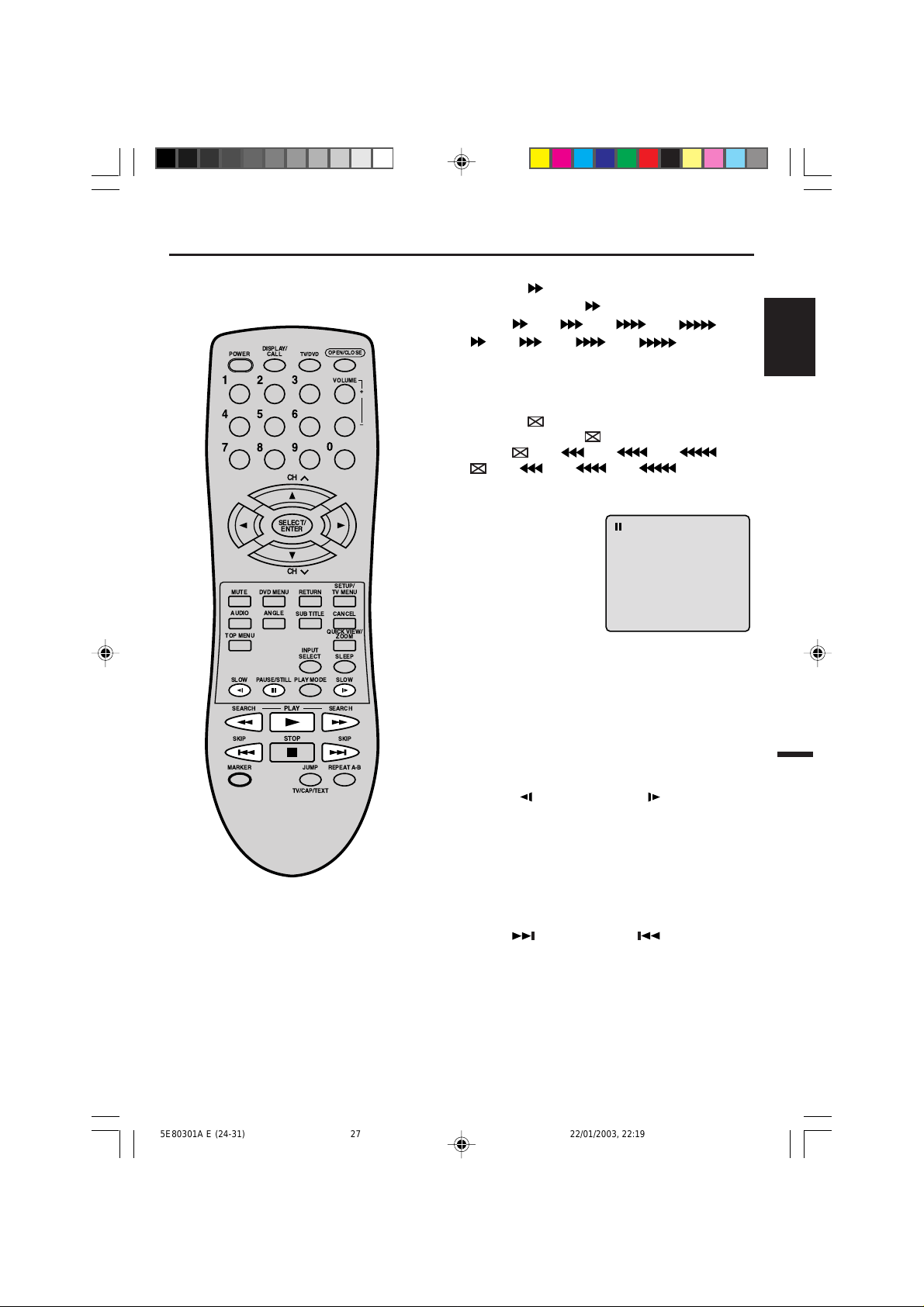
Note: There may be a slight delay between when you press the button and
the function activating.
DISPLAY/
POWER
CALL
123
456
789
OPEN/CLOSE
TV/DVD
VOLUME
+
Ð
0
CH
Special playback
Fast Forward Playback
Press SEARCH during normal playback.
Each press of the SEARCH
of the search
(CD:
(x 2), (x 4), (x 8), (x 15).
(x 2), (x 4), (x 8), (x 20))
• To resume normal playback, press PLAY.
Review Playback
Press SEARCH during normal playback.
Each press of the SEARCH
of the search
(CD:
• To resume normal playback, press PLAY.
(x 2), (x 4), (x 8), (x 15).
(x 2), (x 4), (x 8), (x 20))
button will increase the speed
button will increase the speed
ENGLISH
SELECT/
ENTER
CH
MUTE
DVD MENU
ANGLEAUDIO
TOP MENU
SLOW
PAUSE/STILL
SEARCH SEARCH
SKIP SKIP
MARKER
PLAY
STOP
RETURN
SUB TITLE
QUICK VIEW/
INPUT
SELECT SLEEP
PLAYMODE
JUMP
REPEATA-B
TV/CAP/TEXT
SETUP/
TV MENU
CANCEL
ZOOM
SLOW
NOTE:
The unit is capable of holding a still video
image or On screen display image on your
television screen indefinitely. If you leav e
the still video image or On screen display
image displayed on your TV for an extended period of time, you risk permanent
damage to your television screen. Projection televisions are very susceptible.
Still Playback
Press PAUSE/STILL during
normal playback to pause playback.
To resume normal playback,
press PLAY.
Frame Advance
Press PAUSE/STILL during still playback.
One frame is advanced each time you press PAUSE/STILL.
To resume normal playback, press PLA Y.
Slow-motion Playback
Press SLOW
normal playback or still playback.
Each press of SLOW will change the speed of the slow x1/2,
x1/4, x1/6, x1/8.
• To resume normal playback, press PLAY.
• To resume the still playback, press PAUSE/STILL.
( )
Reverse or SLOW
( )
Forward during
Locating a chapter or track
Press SKIP( ) Forward or SKIP( ) Reverse during
playback to locate a chapter that you want to watch.
Each time you press the button, a chapter or track is
skipped.
5E80301A E (24-31) 22/01/2003, 22:1927
27
Page 28

1
Zooming/Locating desired scene
Jump
2:02:31 / 2:02:31
1 / 8
_ _ / 19
/Enter/0 9/Cancel/Jump
T
C
Zooming
This unit will allow you to zoom in on the frame image. You
can then make selections by switching the position of the
frame.
DISPLAY/
CALL
TV/DVD
POWER
123
456
789
CH
SELECT/
ENTER
CH
MUTE
TOP MENU
SLOW
SEARCH SEARCH
SKIP SKIP
MARKER
DVD MENU
ANGLEAUDIO
PAUSE/STILL
RETURN
SUB TITLE
INPUT
SELECT SLEEP
PLAYMODE
PLAY
STOP
JUMP
TV/CAP/TEXT
OPEN/CLOSE
VOLUME
0
SETUP/
TV MENU
CANCEL
QUICK VIEW/
ZOOM
SLOW
REPEATA-B
+
Ð
Press TV/DVD to select
1
DVD mode.
Press ZOOM during playback.
The center part of the
image will be zoomed in.
Each press of ZOOM will
change the ZOOM
(x 2),
2 (x 3) and 3
1
(x 4).
Press
2
/ / / to view a different part of the frame.
You may move the frame from the centre position to UP,
DOWN, LEFT or RIGHT direction.
In the zoom mode press ZOOM repeatedly to return to a
3
1:1 view (
Off).
Locating Desired Scene
Use the title, chapter and time recorded on the disc to
locate the desired point to play back.
Press JUMP during play-
1
back.
NOTES:
• You can select the Pause, Slow or
Search playback in the zoom mode.
• Some discs may not respond to zoom
feature.
28
5E80301A E (24-31) 22/01/2003, 22:1928
Press or to select the “C (Chapter)”, “T (Title/
2
Track)” or “
Press Number buttons (0–9) to input the number.
3
(Time)”.
• If you input a wrong number, press CANCEL.
• Refer to the package supplied with the disc to check the
numbers.
Press ENTER.
4
• Playback starts.
• When you change the title, playback starts from
Chapter 1 of the selected title.
• Some discs may not work in the above operation.
Page 29
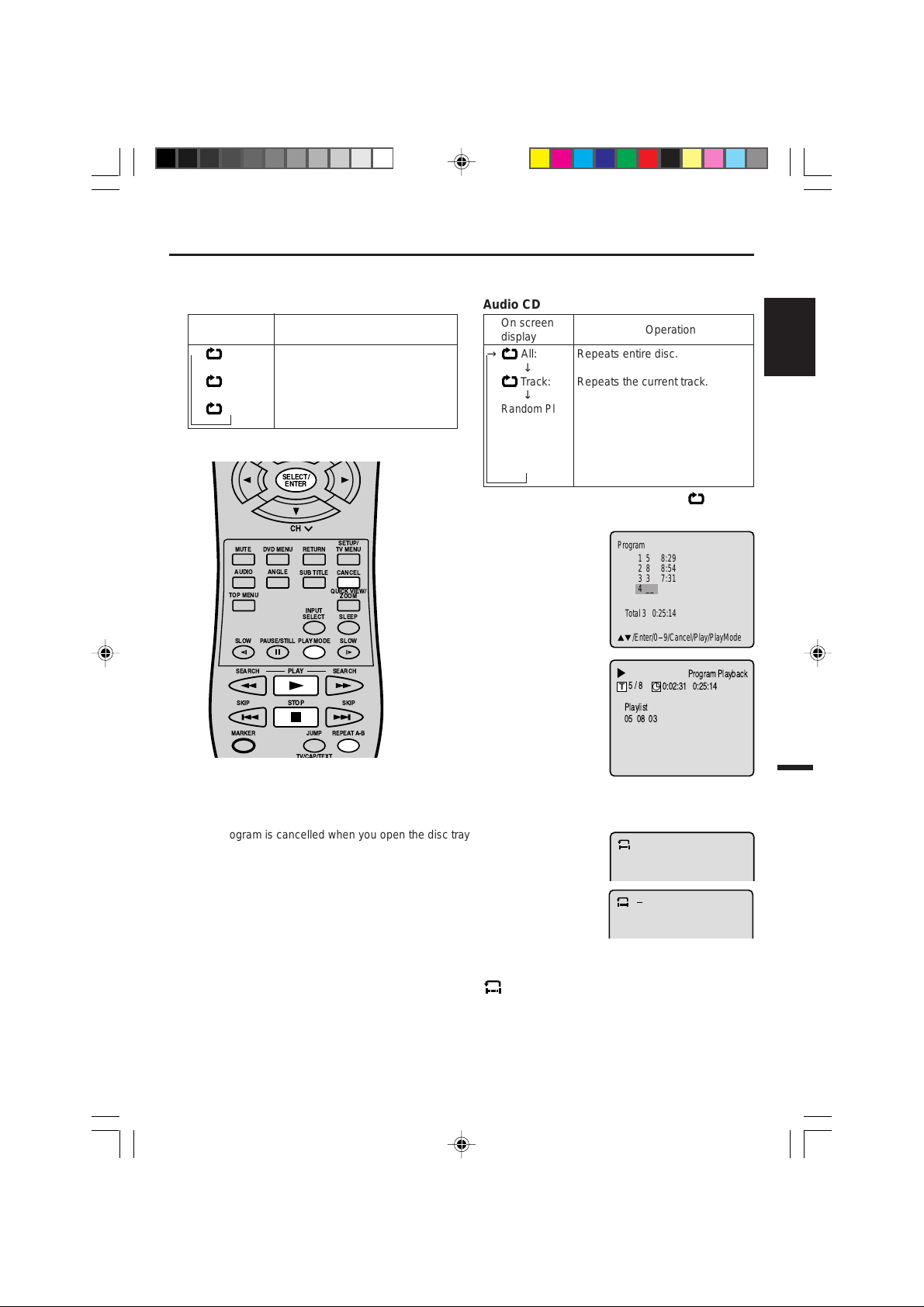
A
AB
Repeat/Random/Program playback and Repeat A-B
Program
Total 3 0:25:14
1 5 8:29
2 8 8:54
3 3 7:31
4
__
/Enter/0 9/Cancel/Play/PlayMode
Program Playback
Playlist
05 08 03
0:02:31 0:25:14
5/8
T
Press PLAY MODE during playback or stop mode.
Each time you press PLAY MODE, playback mode changes as follows.
DVD
On screen
display
→
Title: Repeats the current title.
↓
Chapter: Repeats the current chapter.
↓
Off: Resumes normal playback.
• During stop mode, PLAY MODE key is not effective.
SELECT/
ENTER
Operation
Audio CD
On screen
display
→
All: Repeats entire disc.
↓
Track: Repeats the current track.
↓
Random Play:
Plays the tracks in random order.
↓
*Program: Plays the tracks in program order.
↓
(Status display)
: Resumes normal playback.
• During stop mode, you can not select “
Operation
T rac k”.
ENGLISH
CH
MUTE
TOP MENU
SLOW
SEARCH SEARCH
DVD MENU
ANGLEAUDIO
PAUSE/STILL
RETURN
SUB TITLE
INPUT
SELECT SLEEP
PLAYMODE
PLAY
QUICK VIEW/
SETUP/
TV MENU
CANCEL
ZOOM
SLOW
*Program menu
Use number buttons (0–9) to
enter the track’s number you
want to program, then press
ENTER. The track number and
total time are displayed. Repeat
this step to enter additional
tracks. When y ou hav e finished
entering tacks, press PLAY to
start Program playback.
A playlist of your programmed
tracks is displayed.
SKIP SKIP
MARKER
NOTES:
• If you put a wrong number, press CANCEL.
• To cancel program play, press STOP 3 times.
• T o clear the prog rams on the program men u, press CANCEL until all programs
will be cleared.
• The program is cancelled when you open the disc tray or turn off the power.
STOP
JUMP
REPEATA-B
Repeat A-B
Repeat A-B playback allows you to repeat material between two selected points.
Press REPEAT A-B during playback.
1
The start point is selected.
Press REPEAT A-B again.
2
The end point is selected. Playback starts at the point that you selected.
Playback stops at the end point, returns to Point A automatically, then starts
again.
To resume normal playback press REPEAT A-B again. “ Off” appears on the screen.
NOTES:
• Some discs may not work with the repeat operation.
• In Repeat A-B mode, subtitles near point A or B may not appear.
• You may not be able to set Repeat A-B, depending on the scenes of the DVD.
• Repeat A-B does not work with interactive DVDs.
29
5E80301A E (24-31) 22/01/2003, 22:1929
Page 30
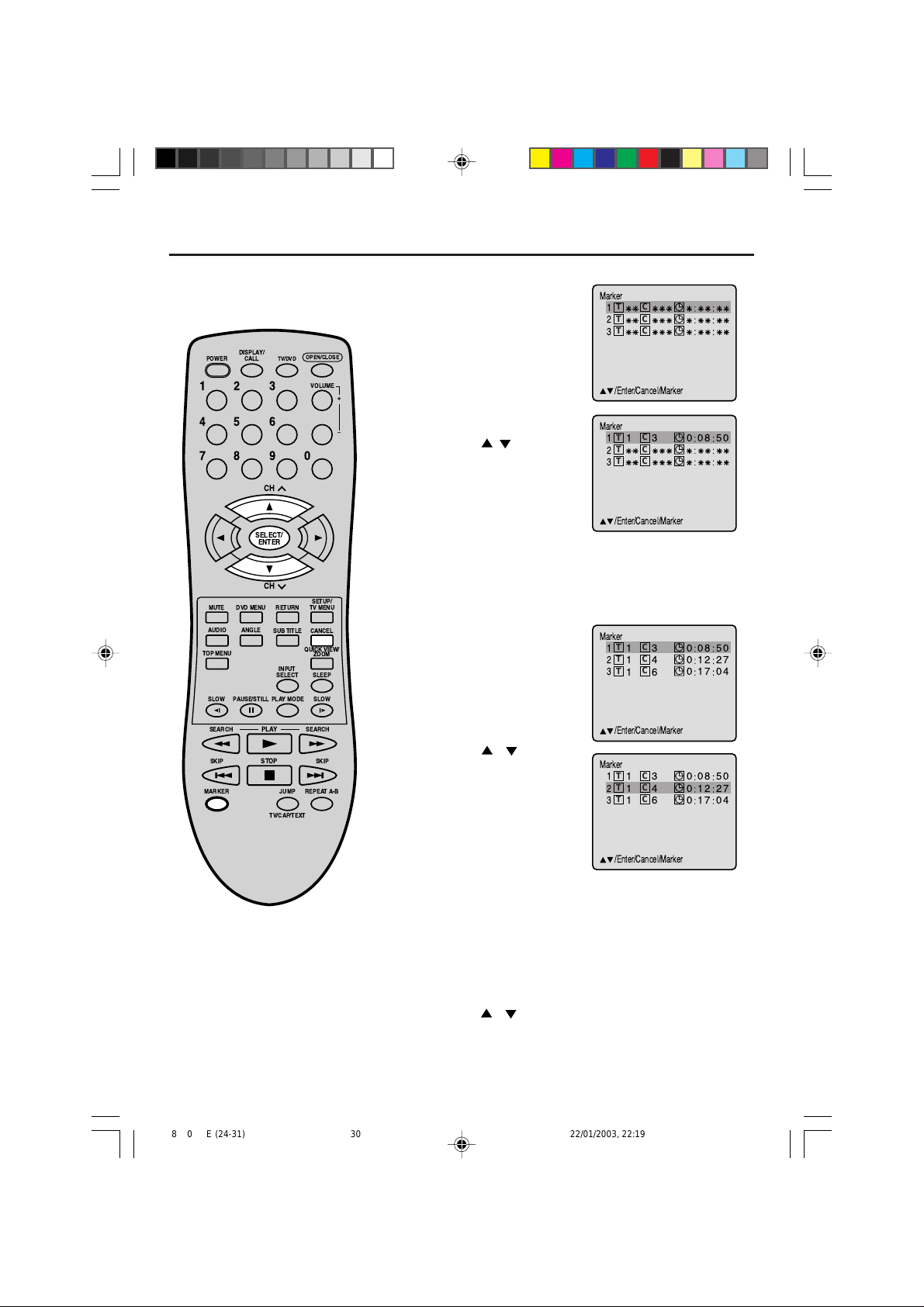
Marking desired scenes
Marker
/Enter/Cancel/Marker
T
C
1
T
C
2
T
C
3
08 500
12 270
17 040
1
1
1
3
4
6
Marker
/Enter/Cancel/Marker
T
C
1
T
C
2
T
C
3
08 500
12 270
17 040
1
1
1
3
4
6
Marker
/Enter/Cancel/Marker
T
C
1
T
C
2
T
C
3
08 50013
Marker
/Enter/Cancel/Marker
T
C
1
T
C
2
T
C
3
The TV/DVD stores the points that you
want to watch again. You can resume
playback from that scene.
DISPLAY/
POWER
CALL
123
456
789
SELECT/
ENTER
MUTE
DVD MENU
ANGLEAUDIO
TOP MENU
SLOW
PAUSE/STILL
TV/DVD
CH
CH
RETURN
SUB TITLE
INPUT
SELECT SLEEP
PLAYMODE
OPEN/CLOSE
VOLUME
0
SETUP/
TV MENU
CANCEL
QUICK VIEW/
ZOOM
SLOW
+
Ð
Marking the Scenes
Press MARKER during
1
playback.
Select the blank Marker
2
using
/ , then press
ENTER at the desired
scene.
• Up to 3 scenes can be
selected.
• Repeat this procedure to
set the other 2 scenes.
Press MARKER to remove this display.
3
Returning to the Scenes
Press MARKER during
1
playback or stop mode.
SEARCH SEARCH
SKIP SKIP
MARKER
PLAY
STOP
JUMP
TV/CAP/TEXT
REPEATA-B
NOTES:
•
The marking is canceled when you open
the disc tray or turn the power off.
•
Some subtitles recorded around the
marker may fail to appear. [DVD]
30
5E80301A E (24-31) 22/01/2003, 22:1930
Press or to select
2
the Marker 1-3.
Press SELECT.
3
Playback starts from the marked scene.
To Cancel the Mark
Press MARKER.
1
Press or to select the Marker 1-3.
2
Press CANCEL.
3
Page 31
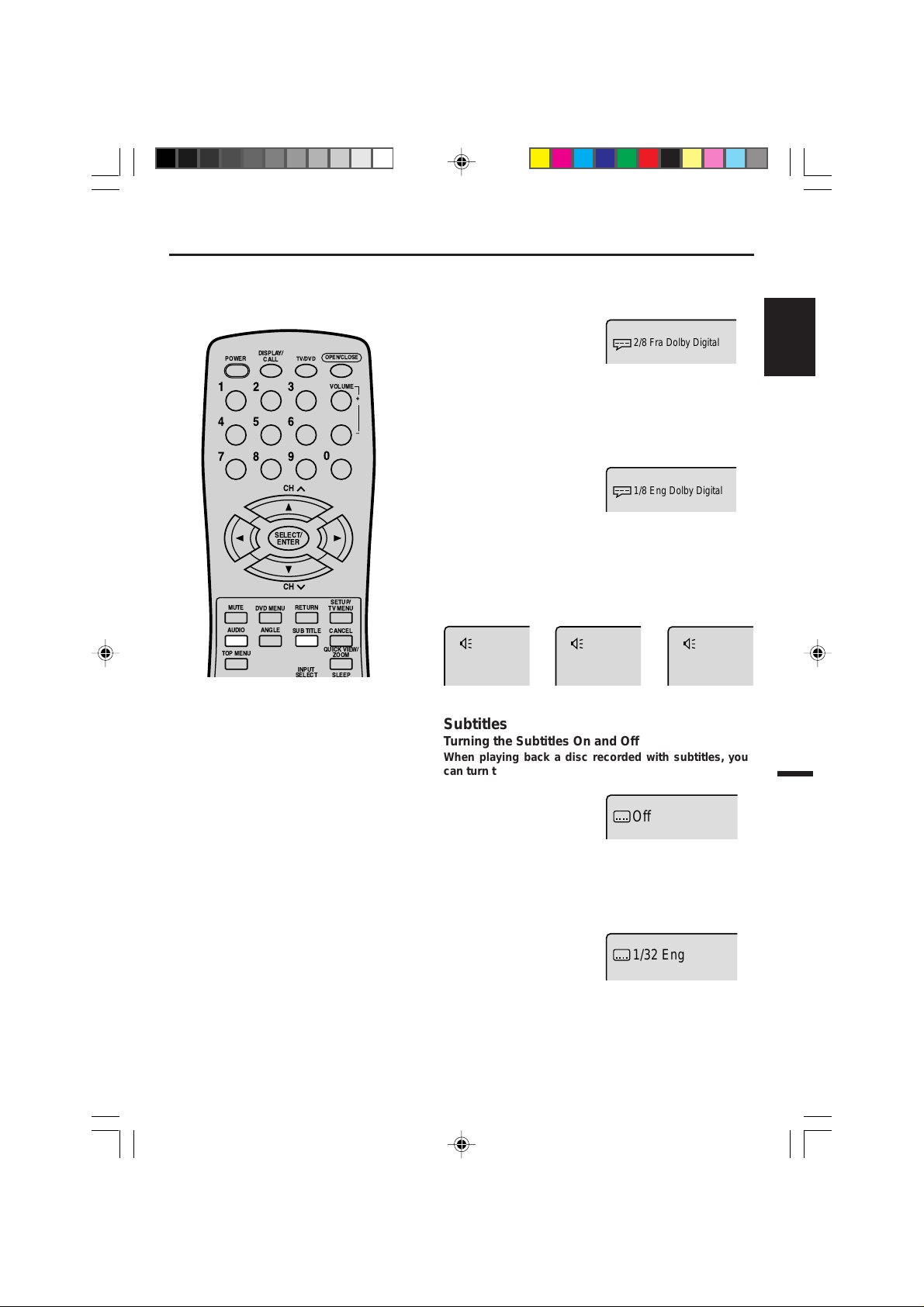
1/8 Eng Dolby Digital
2/8 Fra Dolby Digital
Changing soundtrack language/Subtitles
DISPLAY/
CALL
TV/DVD
CH
POWER
123
456
789
OPEN/CLOSE
VOLUME
0
+
Ð
Changing soundtrack language
You can select the language when you play a multilingual
disc.
Press AUDIO during play-
1
back.
The current soundtrack
language will appear.
Press AUDIO repeatedly
2
until the desired language
is selected.
ENGLISH
SELECT/
ENTER
MUTE
TOP MENU
CH
DVD MENU
ANGLEAUDIO
RETURN
SUB TITLE
INPUT
SETUP/
TV MENU
CANCEL
QUICK VIEW/
ZOOM
NOTES:
• If the desired language is not heard after pressing the SUB TITLE button se veral times, the language is not recorded
on the disc.
• Changing soundtrack language is cancelled when you open the disc tray. The
initial default language or availab le language will be heard if the disc is played
back again.
• Changing subtitle language is cancelled
when you open the disc tray or turn the
power off.
• Some functions may not work on some
DVDs. You may not be able to turn subtitles on or off or change subtitles. While
playing the DVD, the subtitle may
change when:
- you open or close the disc tray
- you change the title.
• In some cases, the subtitle language is
not changed to the selected one immediately .
The on-screen display will
disappear after a few seconds.
In case of video CD playback
Audio type changes as follows each time you press ADUIO.
LR
L
R
➡➡
Subtitles
Turning the Subtitles On and Off
When playing back a disc recorded with subtitles, you
can turn the subtitles on or off.
Press SUB TITLE during playback until “Off” appears.
Changing the subtitle language
You can select the language when playing back a disc
recorded with multi-lingual subtitles.
Press SUB TITLE repeat-
1
edly during playback until
your desired language appears.
Off
1/32 Eng
5E80301A E (24-31) 22/01/2003, 22:1931
The on-screen display will disappear after a few seconds.
2
31
Page 32
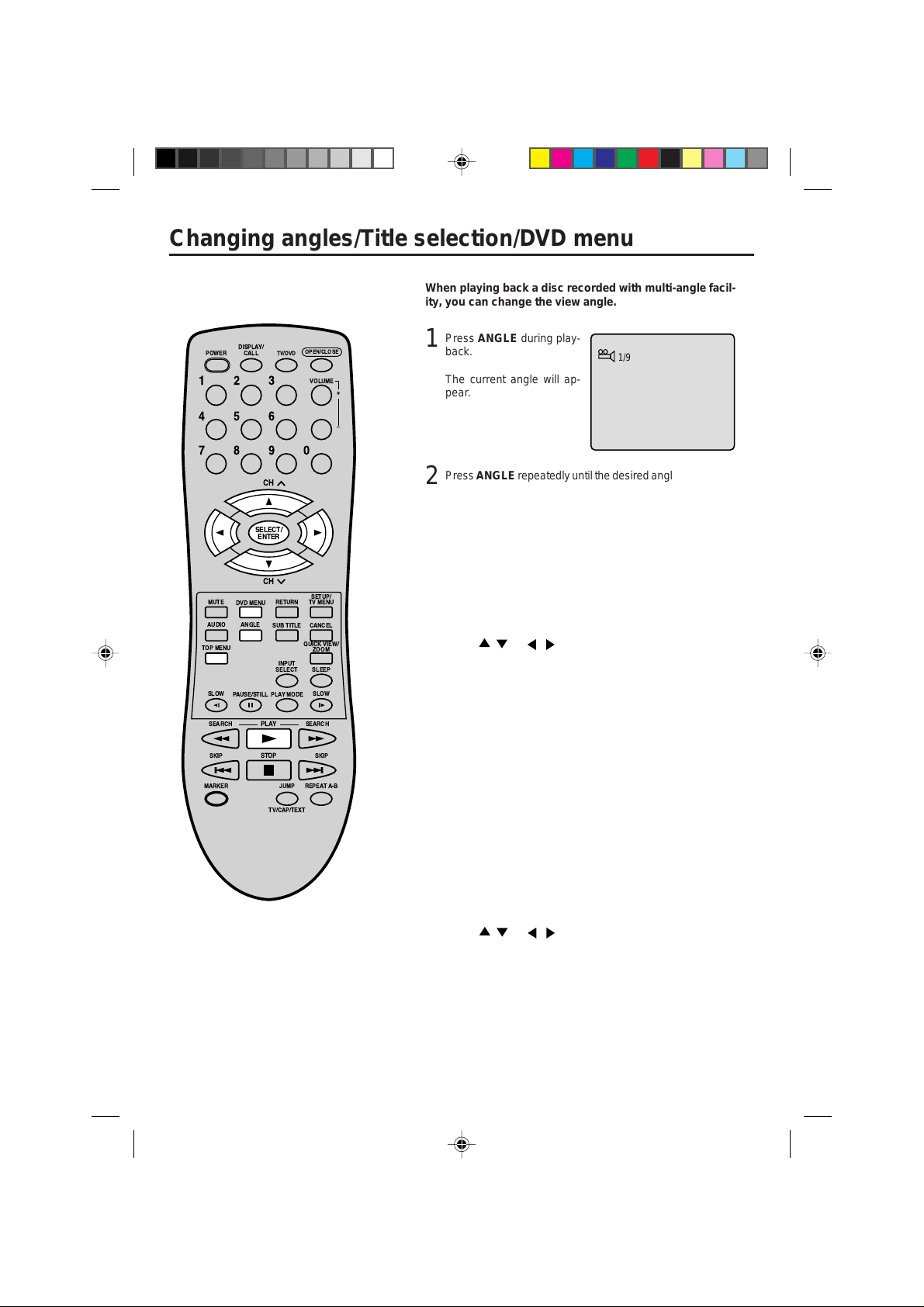
1/9
Changing angles/Title selection/DVD menu
Changing Angles
When playing back a disc recorded with multi-angle facility, you can change the view angle.
Press ANGLE during play-
POWER
DISPLAY/
CALL
TV/DVD
OPEN/CLOSE
1
back.
123
456
789
CH
SELECT/
ENTER
CH
MUTE
TOP MENU
SLOW
SEARCH SEARCH
SKIP SKIP
MARKER
DVD MENU
ANGLEAUDIO
PAUSE/STILL
RETURN
SUB TITLE
INPUT
SELECT SLEEP
PLAYMODE
PLAY
STOP
JUMP
TV/CAP/TEXT
VOLUME
0
SETUP/
TV MENU
CANCEL
QUICK VIEW/
ZOOM
SLOW
REPEATA-B
+
Ð
The current angle will appear.
Press ANGLE repeatedly until the desired angle is selected.
2
Title Selection
Two or more titles are recorded on some discs. If the title
menu is recorded on the disc, you can select the desired
title.
Press TOP MENU during playback.
1
Title menu appears on the screen.
Press / or / to select the desired title.
2
Press ENTER or PLAY.
3
The playback of the selected title will start.
DVD Menu
Some DVDs allow you to select the disc contents using the
menu.
When you play back these DVDs, you can select the subtitle language and sound-track language,etc. using the
DVD menu.
Press DVD MENU during playback.
1
The DVD menu appears on the screen.
NOTES:
• Depending on the DVD , you ma y not be
able to change the angles even if multiangles are recorded on the DVD.
• Depending on the DVD , you ma y not be
able to select the title. Depending on the
DVD , a “title menu” ma y simply be called
a “menu” or “title” in the instructions supplied with the disc.
32
5E80301A E (32-37) 22/01/2003, 22:3632
• Press DVD MENU again to resume pla yback at the scene
when you pressed DVD MENU.
Press / or / to select the desired item.
2
Press ENTER.
3
The menu continues to another screen. Repeat steps 2
and 3 to set additional items if any.
Page 33

/Enter/Setup/Return
OSD Language
Francais
Espanol
English
/Enter/Setup/Return
Language
Menu English
Audio English
Subtitle English
OSD Language English
You can change the default settings
Main Menu
/Enter/Setup/Return
Language
Picture
Sound
Parental
to customise performance to your
preference.
DISPLAY/
POWER
CALL
123
456
789
OPEN/CLOSE
TV/DVD
VOLUME
+
Ð
0
CH
Press TV/DVD to select
1
DVD mode.
Press SETUP in the stop
mode.
Press
or to select
“Language”, then press
or ENTER.
Press or to select
2
“OSD Language”, then
press
or ENTER.
Setting language
ENGLISH
SELECT/
ENTER
CH
MUTE
DVD MENU
ANGLEAUDIO
TOP MENU
SLOW
PAUSE/STILL
SEARCH SEARCH
SKIP SKIP
MARKER
PLAY
STOP
RETURN
SUB TITLE
QUICK VIEW/
INPUT
SELECT SLEEP
PLAYMODE
JUMP
REPEATA-B
TV/CAP/TEXT
SETUP/
TV MENU
CANCEL
ZOOM
SLOW
NOTES:
• If the selected soundtrack language is
not recorded on the disc, the original
language will be heard.
• If the selected subtitle language is not
recorded on the disc, the first-priority
language is selected.
Press or to select de-
3
sired language (e.g. English), then press ENTER.
The menu returns to “Language” menu automatically .
• If you want to return to the
previous menu, press
or RETURN.
Repeat steps 2-3 for other “Language” setting.
4
Other Selection: (Menu/Audio/Subtitle)
If you want to select another language, enter the language
code (see the Language code list on page 39).
Off: (subtitle)
Subtitles do not appear.
Press SETUP to remove the Menu screen.
5
33
5E80301A E (32-37) 22/01/2003, 22:3733
Page 34
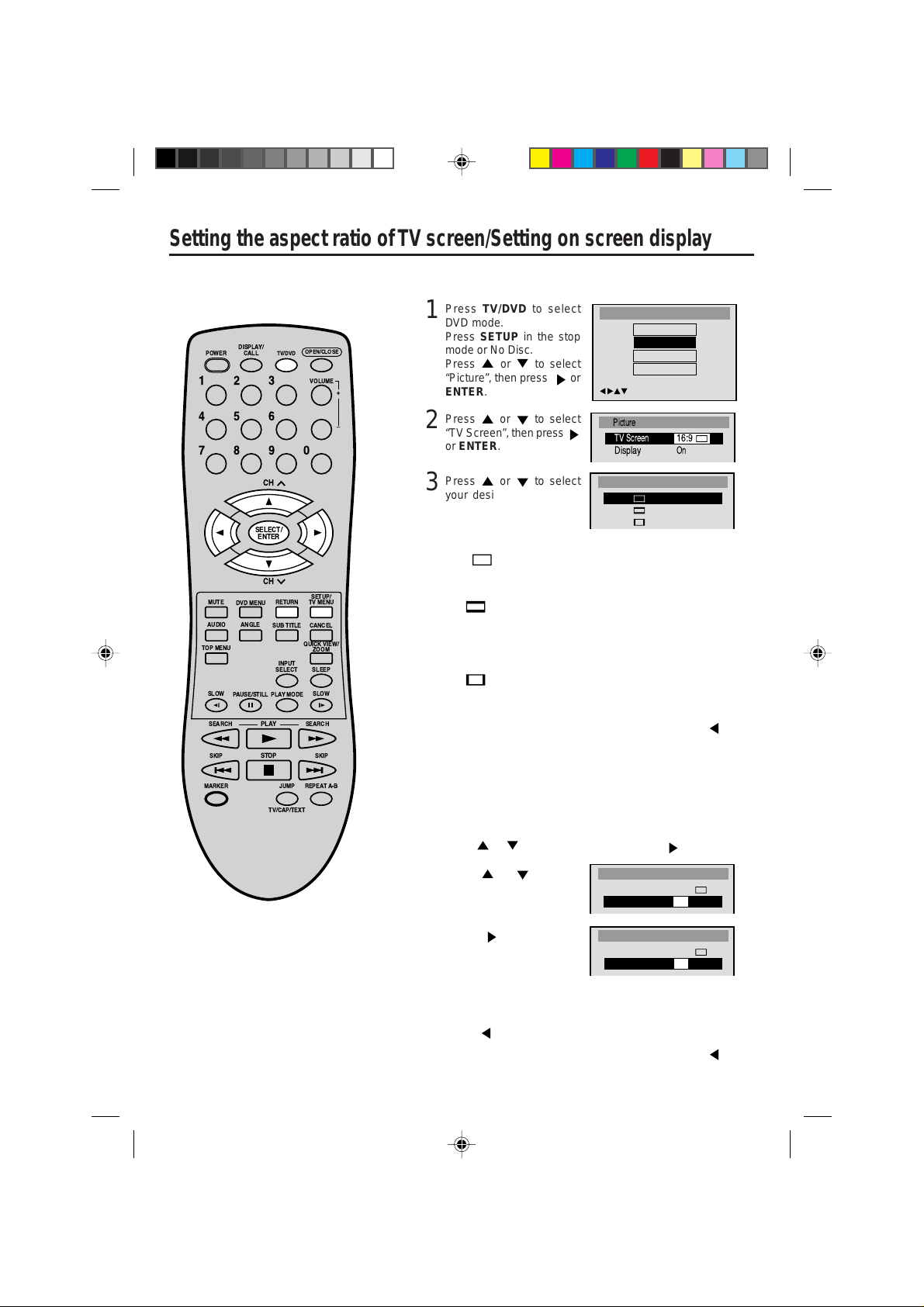
Picture
Display
On
TV Screen
16:9
Setting the aspect ratio of TV screen/Setting on screen display
TV Screen
4:3
4:3
16:9
Picture
TV Screen
16:9
Display
On
Picture
TV Screen
16:9
Display
Off
/Enter/Setup/Return
Main Menu
Language
Picture
Sound
Parental
Setting the aspect ratio of TV screen
You can select the aspect ratio for your TV.
Press TV/DVD to select
1
DVD mode.
DISPLAY/
CALL
TV/DVD
POWER
123
456
789
OPEN/CLOSE
VOLUME
0
+
Ð
Press SETUP in the stop
mode or No Disc.
Press
or to select
“Picture”, then press
ENTER.
Press or to select
2
“TV Screen”, then press
or ENTER.
or
CH
SELECT/
ENTER
CH
MUTE
DVD MENU
ANGLEAUDIO
TOP MENU
SLOW
PAUSE/STILL
SEARCH SEARCH
SKIP SKIP
MARKER
PLAY
STOP
RETURN
SUB TITLE
QUICK VIEW/
INPUT
SELECT SLEEP
PLAYMODE
JUMP
REPEATA-B
TV/CAP/TEXT
SETUP/
TV MENU
CANCEL
ZOOM
SLOW
NOTE:
If the DVD disc is not f ormatted in the pan
& scan style, it displays 4:3 style.
Press or to select
3
your desired screen type,
then press ENTER.
You have the following screen sizes to choose from:
16:9
Wide screen
Select this mode when connecting to a wide-screen TV.
A wide screen picture is displayed full size.
4:3
Letterbox
Select this mode when connecting to a conventional TV.
When playing back a wide screen-D VD disc, it displa ys the
wide picture with black bands at the top and bottom of
screen.
4:3
Panscan
It displays the wide picture on the whole screen with left
and right edges automatically cut off.
• If you want to return to the previous menu, press
or
RETURN.
Press SETUP to remove the Menu screen.
4
Status on screen display
On screen display can be switched on or off when you
press the buttons.
Press SETUP in the stop mode or No Disc.
1
Press
or to select “Picture”, then press or ENTER.
Press or to select
2
“Display”.
Press or ENTER to
3
select “On” or “Off”.
34
5E80301A E (32-37) 22/01/2003, 22:3734
On: On screen displays appear when you press the
buttons (factory setting).
Off: On screen displays do not appear when you press
or any buttons.
• If you want to return to the previous menu, press
RETURN.
Press SETUP to remove the Menu screen.
4
or
Page 35
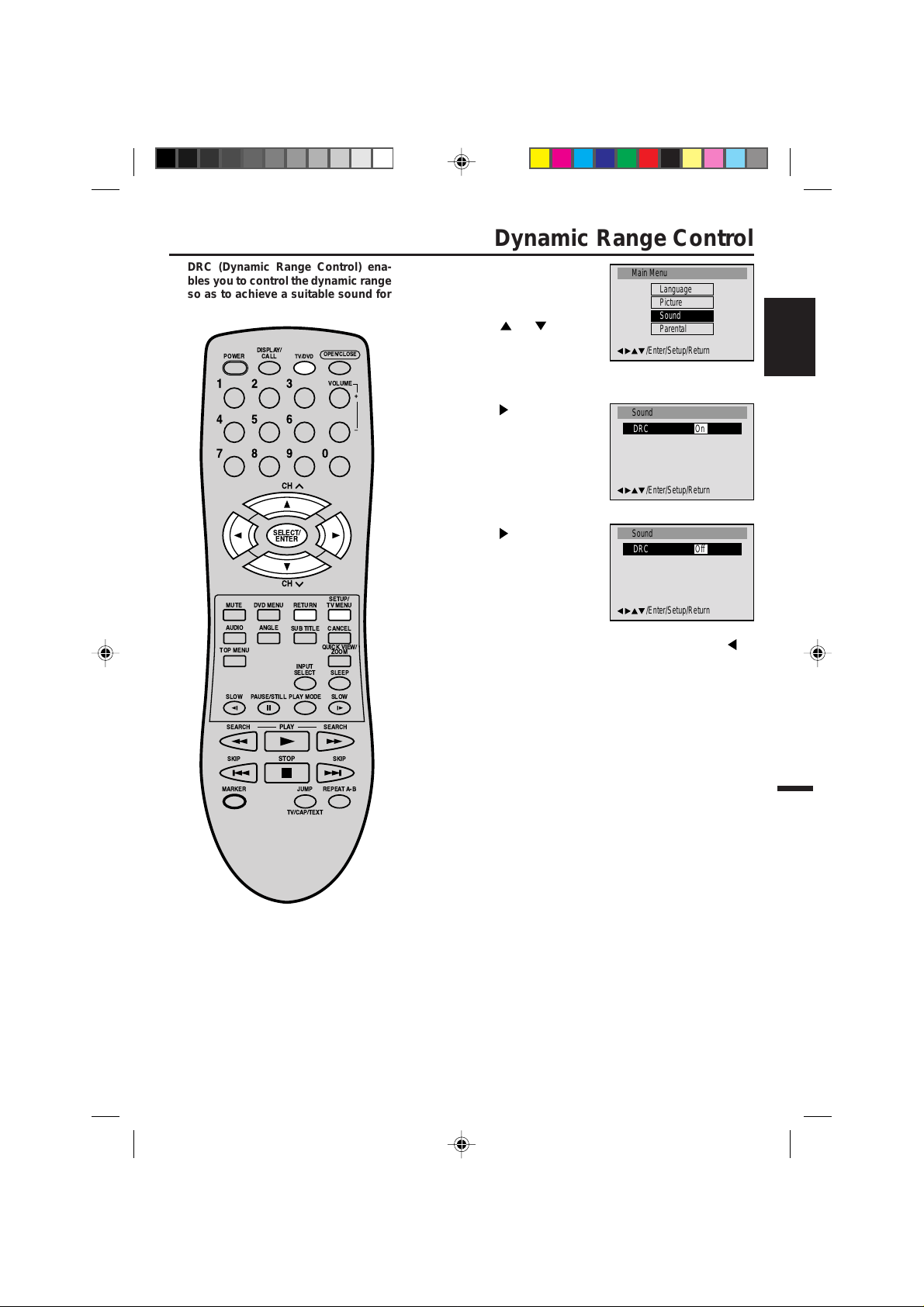
/Enter/Setup/Return
Sound
DRC On
Main Menu
/Enter/Setup/Return
Language
Picture
Sound
Parental
/Enter/Setup/Return
Sound
DRC Off
DRC (Dynamic Range Control) enables you to control the dynamic range
so as to achieve a suitable sound for
your equipment.
DISPLAY/
POWER
CALL
123
456
789
OPEN/CLOSE
TV/DVD
VOLUME
+
Ð
0
CH
Dynamic Range Control
Press TV/DVD to select
1
DVD mode.
Press SETUP in the stop
mode.
Press
“Sound”.
Press or ENTER to se-
2
lect “DRC”.
or to select
ENGLISH
SELECT/
ENTER
CH
MUTE
DVD MENU
ANGLEAUDIO
TOP MENU
SLOW
PAUSE/STILL
SEARCH SEARCH
SKIP SKIP
MARKER
PLAY
STOP
RETURN
SUB TITLE
QUICK VIEW/
INPUT
SELECT SLEEP
PLAYMODE
JUMP
REPEATA-B
TV/CAP/TEXT
SETUP/
TV MENU
CANCEL
ZOOM
SLOW
NOTES:
• This function works only during playback of Dolby Digital recorded discs.
• The level of Dynamic Range Reduction
may differ depending on DVD video
disc.
Press or ENTER to se-
3
lect “On” or “Off”.
• If you want to return to the previous menu, press
RETURN.
Press SETUP to remove the Menu screen.
4
or
35
5E80301A E (32-37) 22/01/2003, 22:3735
Page 36

Parental
Password Off
Parental Level Off
Password
Password 1234
/Enter/Setup/Return
Main Menu
Language
Picture
Sound
Parental
Parental control setting
Parental
Password On
Parental Level 1
/Enter/Setup/Return
Parental Level
Off
1
2
3
4
5
Parental
Password Off
Parental Level 1
Some discs are specified not suitable
for children. Such discs can be limited
not to play back with the unit.
DISPLAY/
POWER
CALL
123
456
789
TV/DVD
OPEN/CLOSE
VOLUME
0
+
Ð
Press TV/DVD to select
1
DVD mode.
Press SETUP in the stop
mode.
Press
or to select
“Parental”, then press
ENTER.
Press or to select
2
“Parental Lev el”, then press
or ENTER.
or
CH
SELECT/
ENTER
CH
MUTE
DVD MENU
ANGLEAUDIO
TOP MENU
SLOW
PAUSE/STILL
SEARCH SEARCH
SKIP SKIP
MARKER
PLAY
STOP
RETURN
SUB TITLE
QUICK VIEW/
INPUT
SELECT SLEEP
PLAYMODE
JUMP
REPEATA-B
TV/CAP/TEXT
SETUP/
TV MENU
CANCEL
ZOOM
SLOW
NOTES:
• If each setup (P.33–37) has been
completed, the unit can always be
worked under the same conditions
(especially with DVD discs).
Each setup will be retained in the
memory when you turn the power off.
• Depending on the discs, the unit cannot limit playback.
• Some discs may not be encoded with
specific rating level information though
its disc jacket says “adult.” For those
discs, the age restriction will not work.
Press or to select a
3
level from Off or 1–8. Press
or ENTER to set the se-
lected level.
• Level Off: The parental control setting does not function.
• Level 8: Almost all DVD software can be played back.
• Level 1: DVD software for adults cannot be played
back.
• Select from the level 1 to level 8. The limitation will be
more severe as the level number is lower.
Press or to select
4
“Password”, then press
or ENTER.
Press number buttons (0–
5
9) for the password.
Don’t forget the password.
• If you input a wrong
number, press CANCEL.
Press ENTER to store the
6
password.
Note: Now the rating is
locked and the setting cannot be changed unless you
enter the correct password.
• If you want to return to the previous menu, press
or RETURN.
Press SETUP to remove the parental control screen.
7
36
5E80301A E (32-37) 22/01/2003, 22:3736
Page 37

DISPLAY/
Parental
Password Off
Parental Level 1
/Enter/Setup/Return
Parental Level
3
4
5
6
7
8
Parental
Password On
Parental Level 1
Parental
Password Off
Parental Level 1
Parental
Password Off
Parental Level 8
Parental
Password On
Parental Level 8
Password
Password 1234
Password
Password
____
CALL
TV/DVD
POWER
123
456
789
CH
OPEN/CLOSE
VOLUME
0
+
Ð
To change the parental level
Press TV/DVD to select DVD mode.
1
Press SETUP in the stop mode or No Disc.
Press
ENTER.
Press or to select
2
“Password”, then press
or ENTER.
Press number buttons (0–
3
9) to enter the password
you have stored.
• If you input a wrong number, press CANCEL.
or to select “Parental”, then press or
ENGLISH
SELECT/
ENTER
CH
MUTE
DVD MENU
ANGLEAUDIO
TOP MENU
SLOW
PAUSE/STILL
SEARCH SEARCH
SKIP SKIP
MARKER
PLAY
STOP
RETURN
SUB TITLE
QUICK VIEW/
INPUT
SELECT SLEEP
PLAYMODE
JUMP
REPEATA-B
TV/CAP/TEXT
SETUP/
TV MENU
CANCEL
ZOOM
SLOW
NOTE:
Do not forget the password. If you forget
the password, contact the dealer that you
purchased the unit from.
Press ENTER.
4
The password is now Off.
Press or to select
5
“Parental Level”. Then
press
or ENTER. The
Parental Level screen is displayed.
Press or to select a
6
level from Off or 1–8 and
then press
Press or to select
7
“Password” and then press
or ENTER.
or ENTER.
Press number buttons (0–
8
9) to enter a 4-digit password.
Note: You can enter a new password.
Press ENTER.
9
The parental level is now
changed and locked.
5E80301A E (32-37) 22/01/2003, 22:3737
• If you want to return to the previous menu, press
RETURN.
Press SETUP to remove the parental control screen.
10
or
37
Page 38

Temporary disabling of rating level by DVD disc
Your disc exceeds the parental control level.
Password
____
Enter/0–9/Cancel/Return
Depending on the DVD disc, the disc
may try to temporarily cancel the
rating level that you have set.
It is up to you to decide whether to
cancel the rating level or not.
Load a DVD disc and press
1
PLA Y (see page 26).
DISPLAY/
CALL
TV/DVD
POWER
123
456
789
CH
SELECT/
ENTER
CH
MUTE
TOP MENU
SLOW
SEARCH SEARCH
SKIP SKIP
MARKER
DVD MENU
ANGLEAUDIO
PAUSE/STILL
RETURN
SUB TITLE
INPUT
SELECT SLEEP
PLAYMODE
PLAY
STOP
JUMP
TV/CAP/TEXT
OPEN/CLOSE
VOLUME
0
SETUP/
TV MENU
CANCEL
QUICK VIEW/
ZOOM
SLOW
REPEATA-B
+
Ð
If the DVD disc has been designed to temporarily cancel
2
the Rating level, the screen which appears after inserting
a DVD will change, depending on which disc is played. If
you select “YES” with the ENTER key, “Your disc exceeds
the parental control level.” screen will then appear.
If you wish to cancel the set rating level temporarily, enter
3
the 4-digit password.
Then press ENTER.
Alternatively, if the password has not been set, playback
will commence. If you don’t know (or have forgotten) the
password, select “ST OP”.
The setting screen will disappear. Press OPEN/CLOSE to
remove the disc.
To quit entering, press RETURN.
Playback will commence if the entered password w as cor-
4
rect.
NOTE:
This temporary cancellation of rating level
will be kept until the disc is ejected.
When the disc is ejected, the original rating
level will be set again automatically.
38
5E80301A E (38-41) 22/01/2003, 22:5038
Page 39
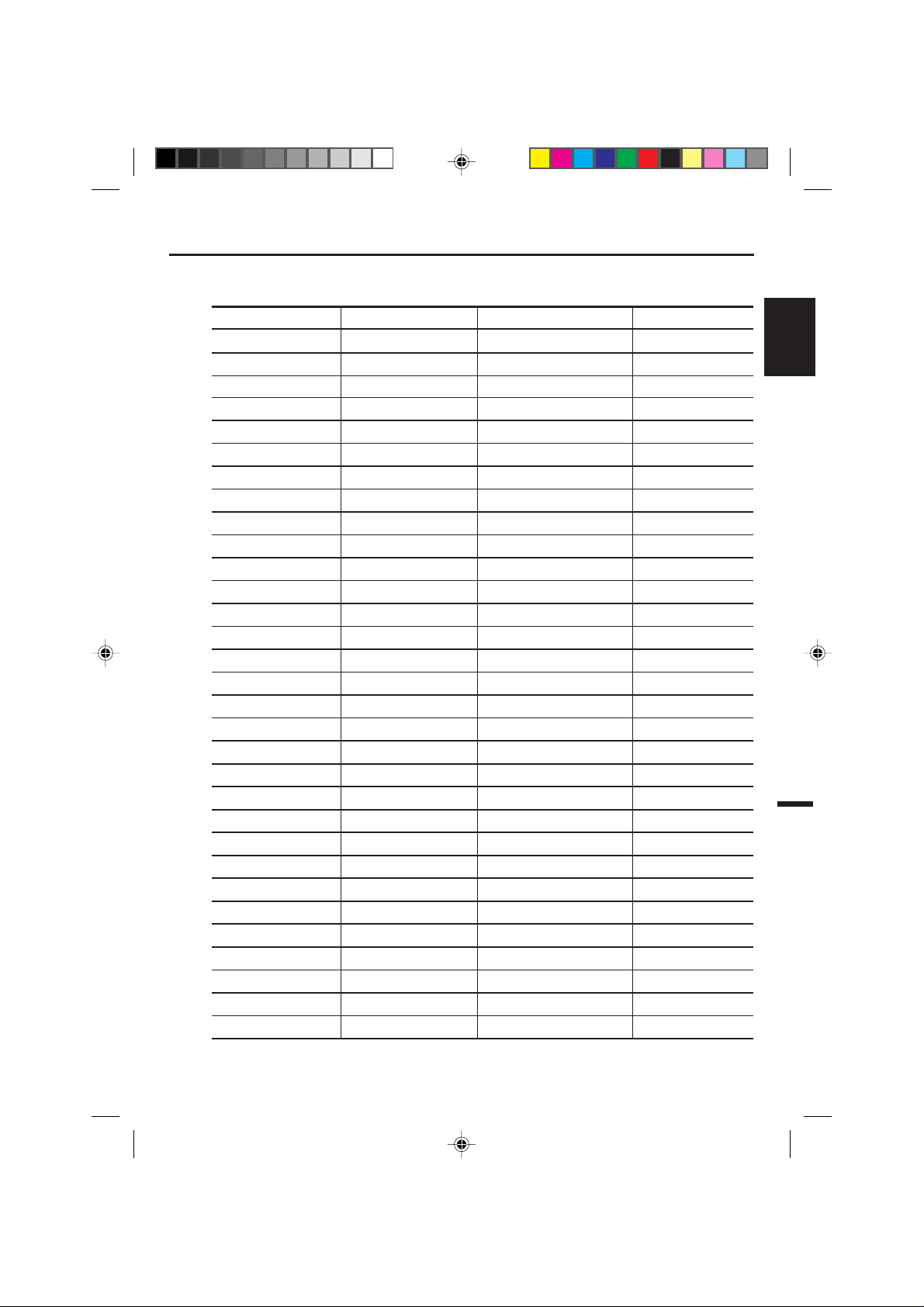
Language code list
Enter the appropriate code number for the initial settings "AUDIO", "SUBTITLE" and/or "MENU LANGU AGE"
(see page 33).
Language Name Code Language Name Code Language Name Code
Abkhazian 1112 Fiji 1620 Lingala 2224 Singhalese 2919
Afar 1111 Finnish 1619 Lithuanian 2230 Slovak 2921
Afrikaans 1116 French 1628 Macedonian 2321 Slovenian 2922
Albanian 2927 Frisian 1635 Malagasy 2317 Somali 2925
Amharic 1123 Galician 1722 Malay 2329 Spanish 1529
Arabic 1128 Georgian 2111 Malayalam 2322 Sundanese 2931
Armenian 1835 German 1415 Maltese 2330 Swahili 2933
Assamese 1129 Greek 1522 Maori 2319 Swedish 2932
Aymara 1135 Greenlandic 2122 Marathi 2328 Tagalog 3022
Azerbaijani 1136 Guarani 1724 Moldavian 2325 Tajik 3017
Bashkir 1211 Gujarati 1731 Mongolian 2324 Tamil 3011
Basque 1531 Hausa 1811 Nauru 2411 Tatar 3030
Bengali; Bangla 1224 Hebrew 1933 Nepali 2415 Telugu 3015
Bhutani 1436 Hindi 1819 Norwegian 2425 Thai 3018
Bihari 1218 Hungarian 1831 Oriya 2528 Tibetan 1225
Breton 1228 Icelandic 1929 Panjabi 2611 Tigrinya 3019
Bulgarian 1217 Indonesian 1924 Pashto, Pushto 2629 Tonga 3025
Burmese 2335 Interlingua 1911 Persian 1611 Turkish 3028
Byelorussian 1215 Irish 1711 Polish 2622 Turkmen 3021
Cambodian 2123 Italian 1930 Portuguese 2630 Twi 3033
Catalan 1311 Japanese 2011 Quechua 2731 Ukrainian 3121
Chinese 3618 Javanese 2033 Rhaeto-Romance 2823 Urdu 3128
Corsican 1325 Kannada 2124 Romanian 2825 Uzbek 3136
Croatian 1828 Kashmiri 2129 Russian 2831 Vietnamese 3219
Czech 1329 Kazakh 2121 Samoan 2923 Volapük 3225
Danish 1411 Kirghiz 2135 Sanskrit 2911 Welsh 1335
Dutch 2422 Korean 2125 Scots Gaelic 1714 Wolof 3325
English 1524 Kurdish 2131 Serbian 2928 Xhosa 3418
Esperanto 1525 Laothian 2225 Serbo-Croatian 2918 Yiddish 2019
Estonian 1530 Latin 2211 Shona 2924 Yoruba 3525
Faroese 1625 Latvian, Lettish 2232 Sindhi 2914 Zulu 3631
Language Name Code
ENGLISH
5E80301A E (38-41) 22/01/2003, 21:4739
39
Page 40

Connections to other equipments
The exact arrangement you use to interconnect various video and audio components to the TV/DVD is dependent on the model and features of each component. Check the Owner's Manual provided with each component
for the location of video and audio inputs and outputs.
Using an Audio Amplifier
Audio (L) Output
Audio (R) Output
Rear of TV/DVD
To Audio (R) Input
AUDIO cord (not supplied)
Amplifier
To Audio (L) Input
Using an AV Amplifier with built-in digital surround
If you are using an Amplifier with a built-in digital surround as follows, you can enjoy the various audio systems
including Dolby Digital Surround audio that sounds just like the movie.
Connect an AV amplifier with built-in Dolby Digital decoder, DTS decoder, MPEG decoder or etc as
shown below.
Front
Speaker
Rear of TV/DVD
Coaxial Digital
Audio Output
Coaxial digital cable (not supplied)
To Coaxial Digital Audio Input
Front
Speaker
(Left)
TV/DVD
Subwoofer
Center Speaker
(Right)
Surround
AV Amplifier with built-in digital surround
decoder as listed above
*
Manufactured under license from Dolby Laboratories. “Dolby” and the double-D symbol are trademarks of Dolby
Speaker (Left)
Surround
Speaker
(Right)
Laboratories. Confidential unpublished works. © 1992-1997 Dolby Laboratories, Inc. All rights reserved.
*
“DTS” and “DTS Digital Out” are trademarks of Digital Theater Systems, Inc.
NOTES:
•
When you make the connections above, do not set DOLBY DIGITAL to DOLBY DIGITAL, MPEG to MPEG to ON on the AV
Amplifier. If you do, a loud noise will suddenly come out from the speakers, affecting your ears or causing the speakers to be
damaged.
•
When playing DTS-encoded CDs, only noise will be heard from the speakers or analogue stereo outputs.
•
Some DTS decoders which do not support DVD-DTS interface may not work properly with the unit.
40
5E80301A E (38-41) 22/01/2003, 21:4740
Page 41
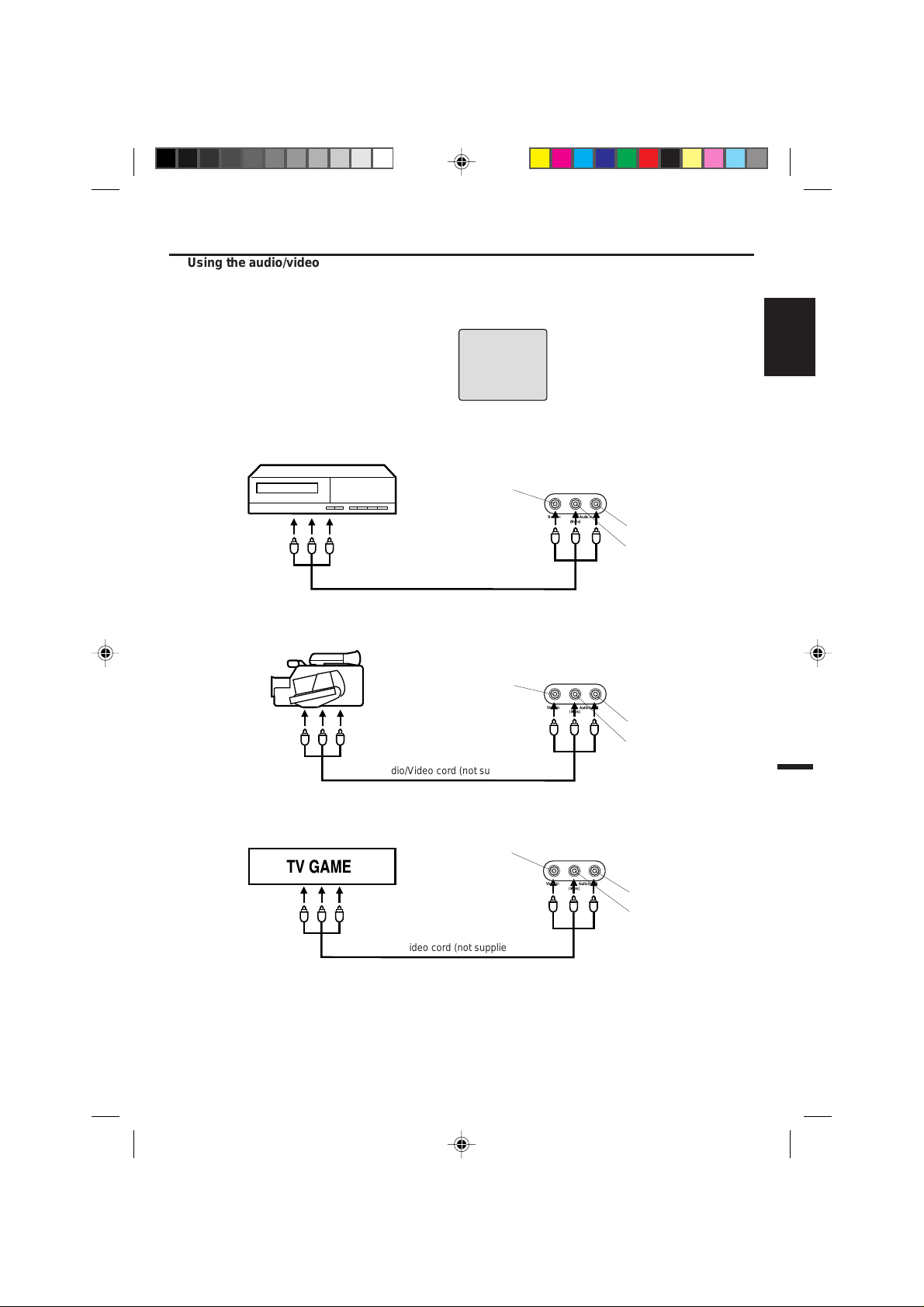
Connections to other equipments
Using the audio/video inputs
If you connect the TV/DVD to VCR, camcorder or TV game, you can select by pressing INPUT SELECT.
Press INPUT SELECT repeatedly to select the desired mode.
“LINE” or TV channel will display on the screen for 4 seconds.
1. To connect the TV/DVD to a VCR
Press the INPUT SELECT to select the desired mode to use the TV as a monitor.
Operate your VCR as usual.
VCR
NOTE:
In the DVD mode this key will not
operate.
LINE
ENGLISH
Front of TV/DVD
VideoIn
AudioIn
LR
(Mono)
To Audio/Video
OUT
VIDEO IN
2. To connect the TV to a camcorder
To playback from the camcorder, connect the camcorder to the TV/DVD as shown.
Camcorder
VIDEO IN
To Audio/Video OUT
Audio/Video cord (not supplied)
Front of TV/DVD
VideoIn
AudioIn
LR
(Mono)
3. To connect the TV to a TV Game
VIDEO IN
To Audio/Video OUT
Front of TV/DVD
VideoIn
AudioIn
LR
(Mono)
AUDIO IN (R)
AUDIO IN (L)
AUDIO IN (R)
AUDIO IN (L)
AUDIO IN (R)
AUDIO IN (L)
Audio/Video cord (not supplied)
NOTES:
• You can also change the TV screen to LINE by pressing INPUT SELECT. But this screen is normal.
• The TV/DVD can also be used as a display device for many video games. However, due to the wide variety of different
types of signal generated by these devices and subsequent hook-up variations required, they have not all been included
in the suggested connection diagrams. You'll need to consult each component's Owner's Manual for additional information.
5E80301A E (38-41) 22/01/2003, 21:4841
41
Page 42

Problems and troubleshooting
Use the following check list for troubleshooting when you have problems with your unit. Consult your local dealer
or service outlet if problems persist.
Be sure all connections are properly made when using with other units.
SYMPTOMS POSSIBLE SOLUTIONS
POWER
TV/DVD does not operate.
TV BROADCAST RECEPTION
Poor sound or No sound
Poor picture or No picture
Poor reception on some channels
Poor color or no color
Picture wobbles or drifts
No CATV reception
Horizontal or diagonal bars on
screen
No reception above channel 13
TV shuts off
Closed - Caption is not activated.
Display is not shown in your
language.
• Make sure the power cord is plugged in.
• Try another AC outlet.
• Power is off, check fuse or circuit breaker.
• Unplug unit, then plug it back in.
• Station or CATV experiencing problems, tune to another station.
• Check Volume adjustments.
• Check for sources of possible interference.
• Station or CATV experiencing problems, tune to another station.
• Check antenna or CATV connections, reorient antenna.
• Check for sources of possible interference.
• Check picture control adjustments.
• Station or CATV experiencing problems, tune to another station.
• Station signal is weak, reorient antenna to receive weaker station.
• Check for sources of possible interference.
• Station or CATV experiencing problems, tune to another station.
• Make sure channels are set into memory.
• Check picture control adjustments.
• Check antenna or CATV connections, reorient antenna.
• Check for sources of possible interference.
• Station or CATV experiencing problems, tune to another station.
• Make sure channels are set into memory.
• CATV company is scrambling signal.
• Check antenna orientation.
• Check all CATV connections.
• Set TV/CATV menu option to the CATV mode.
• Station or CATV system problems, try another station.
• Check antenna connections, reorient antenna.
• Check for sources of possible interference.
• Make sure TV/CATV menu option is in the appropriate mode.
• If using antenna, check UHF antenna connections.
• No broadcast on station tuned.
• Sleep Timer is set.
• Power interrupted.
• TV station experiencing problems or program tuned is not closed
captioned. Try another channel.
• Check CATV connection or VHF/UHF antenna, reposition or rotate antenna.
• Press TV/CAP/TEXT button to turn on the closed caption decoder.
• Select proper language in the menu options.
PAGE
10
14
14
44
14
11,12
44
22
14
11,12
44
14
18
22
11,12
44
14
18
–
11
12
17
14
11,12
44
17
11
18
15
–
14
11,12
16
13
42
5E80301A E (42-BACK) 22/01/2003, 21:4842
Page 43
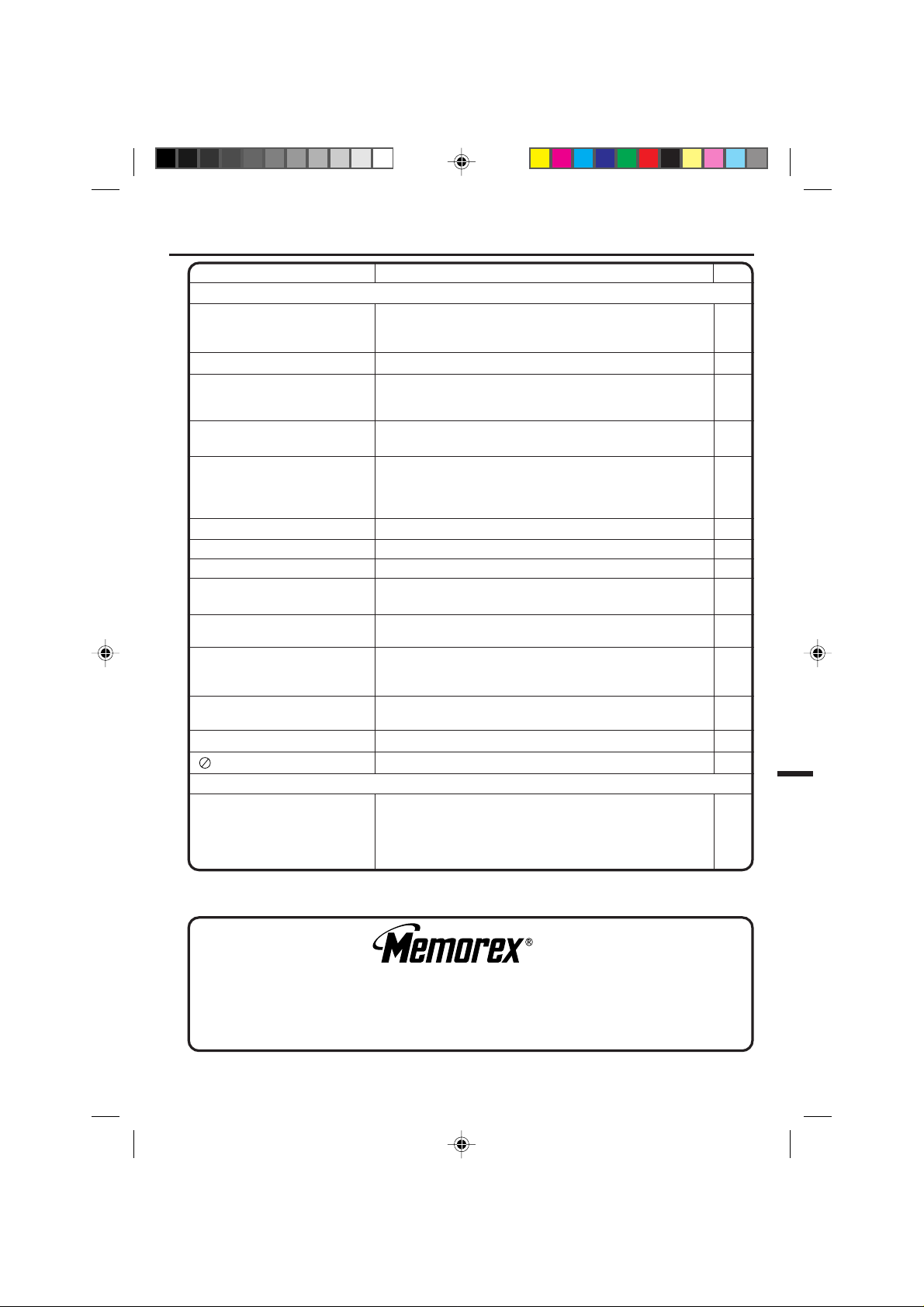
Problems and troubleshooting
SYMPTOMS POSSIBLE SOLUTIONS
DVD
Playback doesn’t start.
No picture • TV/DVD selector is not set correctly.
No sound
Picture is distorted during CUE or
REVIEW.
Stopping playback, search, slowmotion play, repeat play, or
program play, etc. cannot be
performed.
No 4:3 (16:9) picture • The setup does not match your TV.
No on-screen display • Select Display On.
No surround sound • The setup does not match your stereo system.
The unit or remote operation key
is not functioning.
Playback does not start when the
title is selected.
Audio soundtrack and/or subtitle
language is not changed when
you play back a DVD.
No subtitle
Angle cannot be changed. • Multi-angles are not recorded on the DVD disc.
“
” appears on the screen.
REMOTE CONTROL
The remote control does not
function.
• No disc is inserted.
• The disc may be dirty. Clean up the disc.
• The unit cannot play CD-ROMs, etc.
• Check the input selector of the amplifier is set properly.
• The unit is in the Special playback mode.
• Select the correct Audio Output position on AV amplifier.
• The picture will be distorted occasionally.
• Some discs may not do some of the functions.
• Turn off the unit and unplug the AC power cord for several minutes, then replug it.
• Check the RATING LEVEL setup.
• Multilingual language is not recorded on the DVD disc.
• Some discs have no subtitles.
• Subtitles are cleared. Press SUB TITLE.
• The function is prohibited with the unit or the disc.
• Aim at the remote control at the remote sensor.
• Operate within Approx. 5 Meters or reduce the light in the room.
• Clear the path of the beam.
• The batteries are weak. Replace the batteries.
• Check the batteries are inserted correctly.
PAGE
26
6
–
25
–
27
40
–
–
33
33
40
–
36~38
33
31
32
–
–
10
FOR ADDITIONAL SET-UP OR OPERATING ASSISTANCE, PLEASE VISIT OUR WEBSITE AT
WWW.MEMCORPINC.COM OR CONTACT CUSTOMER SERVICE AT 1-800-919-3647
PLEASE KEEP ALL PACKAGING MATERIAL FOR AT LEAST 90 DAYS IN CASE YOU NEED TO RETURN THIS
PRODUCT T O Y OUR PLA CE OF PURCHASE OR MEMOREX.
FOR PARTS AND ACCESSORIES, CONTACT FOX INT'L AT 1-800-321-6993.
5E80301A E (42-BACK) 22/01/2003, 21:4843
43
Page 44

Reception disturbances
Most types of television interference can be remedied by adjusting the height and position of the VHF/UHF
antenna. Outdoor antennas are recommended for best results. The most common types of television
interference are shown below. If one of these symptoms appear when the TV/DVD is connected to a Cable
TV system, the disturbance may be caused by the local Cable TV company broadcast.
IGNITION
Black spots or horizontal streaks may appear, the picture may flutter or
drift. Usually caused by interference from automobile ignition systems,
neon lamps or AC powered tools and appliances such as drills or hair
dryers.
GHOSTS
Ghosts are caused by the television signal following two paths. One is
the direct path and the other is reflected by tall buildings, hills or other
large objects. Changing the direction or position of the antenna may
improve the reception.
SNOW
If the TV/DVD is located far from the TV station, in a fringe reception
area where the signal is weak, small dots may appear in the picture.
If the signal is extremely weak, the installation of a larger external
antenna may be necessary.
RADIO FREQUENCY INTERFERENCE (RFI)
Caused by two-way radios, this type of interference produces moving
ripples or diagonal streaks in the picture. Some cases may cause a
loss of contrast in the picture. Changing the direction and position of
the antenna or installing an RFI filter may improve the picture.
PICTURE SIZE VARIATION
A slight picture size variation is normal when you adjust the CONTRAST
or BRIGHTNESS settings.
CARE AND MAINTENANCE
To prevent fire or shock hazard, disconnect the TV/DVD from the power source before cleaning.
The finish on the cabinet may be cleaned with mild soap and a soft, damp cloth and cared for as other furniture.
Use caution when cleaning or wiping the plastic parts.
44
5E80301A E (42-BACK) 22/01/2003, 21:4844
Page 45

GENERAL
Power supply: AC 120V 60Hz
Power consumption: Operation: 90W
Standby: 5W
Weight: 47.4lbs (21.5 kg)
Dimensions: Width : 19-1/4 inches (489 mm)
Height : 18-7/8 inches (480 mm)
Depth : 18-5/16 inches (465 mm)
Operating temperature: 5° - 40°C
Operating humidity: Less than 80%
TELEVISION
Picture tube: 19” (480 mm diagonal)
Tuner type: Quartz PLL Frequency Synthesized
Receiving channels: VHF 2-13
UHF 14-69
CATV 14-36 (A)-(W)
37-59 (AA)-(WW)
60-85 (AAA)-(ZZZ)
86-94 (86)-(94)
95-99 (A-5)-(A-1)
100-125 (100)-(125)
01 (5A)
Antenna input: VHF/UHF In 75 ohm coaxial
Speaker: 3" (76 mm), 8 ohm x 2
Audio output power: 2.5W + 2.5W
DVD/CD player
Signal system: NTSC
Applicable disc: 1. DVD (12cm, 8cm)
2. CD (12cm, 8cm)
Audio characteristics: DVD: 4Hz - 22KHz
Frequency response: CD: 4Hz - 20KHz
Input/Output: Inputs : Video : (RCA) 1 Vp-p/75 ohms
Audio : (RCA) –8 dB/50 Kohms
Outputs : Video : (RCA) 1 Vp-p/75 ohms
Audio : (RCA) –8 dB/1 Kohm
Digital audio out: 0.5Vp-p 75ohms terminated
Pickup: CD : Wavelength: 775 - 815 nm
Maximum output power: 0.5 mW
DVD : Wavelength: 650 - 666 nm
Maximum output power: 2.0 mW
ACCESSORY: Remote control x 1
Specifications
5E80301A E (42-BACK) 22/01/2003, 21:4845
45
Page 46

ESPAÑOL
El símbolo del rayo dentro de un
PRECAUCION
RIESGO DE DESCARGA
ELECTRICA NO ABRIR
A VISO:
P ARA REDUCIR EL RIESGO DE DESCARGA
ELECTRICA, NO RETIRE LA CUBIERTA (O
POSTERIOR). EN EL INTERIOR DEL APARATO
NO HA Y COMPONENTE ALGUNO QUE
PRECISE SERVICIO DE MANTENIMIENTO A
CARGO DEL USUARIO. SOLICITE CUALQUIER
OPERACION DE MANTENIMIENTO A PERSONAL DE SERVICIO CALIFICADO.
AVISO: Para reducir el riesgo de incendio o descarga eléctrica, no exponga esta unidad a la lluvia ni a la
humedad.
triángulo equilátero tiene por finalidad
alertar al usuario acerca de la
presencia de tensión peligrosa (sin
aislación) en el interior del producto,
que puede tener la intensidad suficiente
como para constituir un riesgo de
descarga eléctrica.
El signo de exclamación dentro de un
triángulo equilátero tiene por finalidad
alertar al usuario de importantes
instrucciones de operación y
mantenimiento
que acompaña a este aparato.
(servicio) en la literatura
ADVERTENCIA: Este equipo ha sido sometido a pruebas y cumple con los límites establecidos para un aparato
PRECAUCION: El usuario corre el riesgo de perder la autorización para hacer funcionar este equipo en caso
DERECHOS DE AUTOR: Se permite grabar programas de televisión, películas, cintas de vídeo y otro material
sólo en caso de que no se violen los derechos de autor y otros derechos de terceros.
PRECAUCION:
ESTE TOCADISCOS DE VIDEO DIGITAL UTILIZA UN
SISTEMA LASER.
PARA UTILIZAR CORRECTAMENTE ESTE PRODUCTO, LEA
CUIDADOSAMENTE ESTE MANUAL DE INSTRUCCIONES Y
GUARDELO PARA SU REFERENCIA EN EL FUTURO. SI
FUERA NECESARIO HACER UN MANTENIMIENTO DE
ESTE APARATO, CONSULTE CON UN CENTRO DE
SERVICIO AUTORIZADO-LEA EL PROCEDIMIENTO DE
SERVICIO.
EL USO DE LOS CONTROLES, AJUSTES O LA
REALIZACION DE OTROS PROCEDIMIENTOS QUE NO
SEAN LOS ESPECIFICADOS AQUI PUEDE PROVOCAR
UNA EXPOSICION A RADIACIONES PELIGROSAS.
PARA EVITAR LA EXPOSICION DIRECTA A LOS RAYOS
LASER, NO TRATE DE ABRIR LA CAJA. PUEDE HABER
UNA RADIACION LASER VISIBLE AL ABRIR LA CAJ A.
NO MIRE HACIA EL RAYO.
digital de Clase B, de acuerdo con la Parte 15 del Reglamento de la FCC. Estos límites están
diseñados para proporcionar protección razonable contra interferencias perjudiciales en una
instalación residencial. Este equipo genera o emplea energía de radiofrecuencia y, si no es
instalado y empleado de acuerdo con estas instrucciones, puede causar interferencias
perjudiciales a las radiocomunicaciones.
Sin embargo, no garantizamos que no ocurrirán interferencias en una instalación en particular.
Si este equipo causa interferencias perjudiciales a la recepción radial o televisiva, situación que
puede ser determinada apagando y encendiendo el equipo, se sugiere al usuario que trate de
corregir tal interferencia mediante una o más de las siguientes medidas:
- Reorientar o relocalizar la antena receptora.
- Incrementar la separación entre el equipo y el receptor.
- Conectar el equipo a un tomacorriente o circuito diferente al que está conectado al receptor.
- Consultar con el concesionario o un técnico experimentado solicitándole su asistencia.
de que ejecute un cambio o modificación no aprobado por la parte responsable para la
conformidad con las Reglas FCC.
Lugar de la marca requerida
La hoja de especificaciones y las
precauciones para su seguridad están
en la parte trasera del aparato.
CERTIFICACION: CUMPLE CON LAS
NORMAS DE PRESTACIONES CON
RADIACION DE LA FDA, 21 CFR
SUBCAPITULO J.
2
5E80301A S (02-05) 22/01/2003, 21:482
Page 47

PARA SU SEGURIDAD
1. LEA LAS INSTRUCCIONES
Antes de usar la unidad, lea detenidamente todas las instrucciones de seguridad y operación.
2. CONSERVE ESTE MANUAL DE INSTRUCCIONES
Conserve las instrucciones de seguridad y operación para consultas futuras.
3. RESPETE LAS ADVERTENCIAS
Observe estrictamente todas las advertencias impresas
4. SIGA LAS INSTRUCCIONES
Siga todas las instrucciones de operación y uso.
5. LIMPIEZA
Antes de limpiar este videograbador, desconéctelo del tomacorriente mural. No use limpiadores líquidos ni
aerosol. Utilice sólo un paño húmedo para limpiar el exterior del mueble.
6. ENCHUFES
El fabricante de esta unidad no hace ninguna recomendación de accesorios ya que pueden ser peligrosos.
7. AGUA Y HUMEDAD
No utilice este aparato cerca del agua. Por ejemplo cerca de una bañera, lavabo, pileta de la cocina,
lavadero, en un sótano húmedo o cerca de una piscina.
8. ACCESORIOS
No instale esta unidad en un carro, soporte, trípode o mesa inestables. La unidad podría caerse, causando
serias lesiones, resultando también severamente dañada a la unidad.
8A. La combinación de aparato y carro deberá ser movida con cuidado. Las detenciones bruscas, la fuerza
excesiva y las superficies disparejas podrán hacer que el aparato y el carro se vuelven.
9. VENTILACION
Las ranuras y aberturas en la parte trasera o inferior del mueble son para ventilación y permiten un
funcionamiento fiable de la unidad, protegiendo contra calentamiento excesivo. Estas aberturas no deberán
ser bloqueadas ni cubiertas. Para evitar bloquear las aberturas, nunca sitúe la unidad encima de una
cama, sofá, alfombra u otra superficie similar. Tampoco instale la unidad
cerca o encima de un radiador o calefactor. La unidad no deberá ser instalado
en un mueble empotrado, como ser una repisa para libros o bastidor, a menos
que se pueda garantizar una ventilación adecuada, o cuando las instrucciones
del fabricante así lo especifiquen.
10. FUENTES DE ALIMENTACION
Esta unidad sólo deberá ser operada mediante el tipo de fuente de alimentación
especificado en la etiqueta indicadora. Si no está seguro del tipo de fuente de
alimentación que tiene en su casa, consulte a su distribuidor o a la
compañía de electricidad local. En el caso de unidades diseñadas para
funcionar a pilas o con otras fuentes de alimentación, consulte el manual de instrucciones respectivo.
11. CONEXIÓN A TIERRA O POLARIZACION
Esta unidad está equipada con una clavija polarizada de corriente alterna (una clavija que tiene una espiga
más ancha que la otra). Esta clavija solamente puede ser insertada en el tomacorriente en una sola
dirección. Esta es una medida de seguridad. Si no pudiera insertar completamente la clavija en el
tomacorriente, vuelva a intentarlo invirtiendo la clavija. Si aún no fuera posible insertar la clavija, tome
contacto con un electricista para que reemplace su tomacorriente obsoleto. Si su unidad está equipada con
una clavija de conexión a tierra de 3 alambres (una clavija con una tercera espiga de conexión a tierra), no
modifique las características de seguridad de la clavija polarizada. Este tipo de clavija sólo puede ser
insertado en un tomacorriente con contacto a tierra. Esto también es una medida de seguridad. Si no
pudiera insertar la clavija en el tomacorriente, tome contacto con un electricista para que reemplace su
tomacorriente obsoleto. No modifique las características de seguridad de la clavija de conexión a tierra.
en la unidad y las incluidas en el manual de instrucciones.
AVISO PARA CARRO PORTATIL
(símbolo provisto por RETAC)
S3126A
ENGLISH
ESPAÑOL
5E80301A S (02-05) 22/01/2003, 21:483
3
Page 48
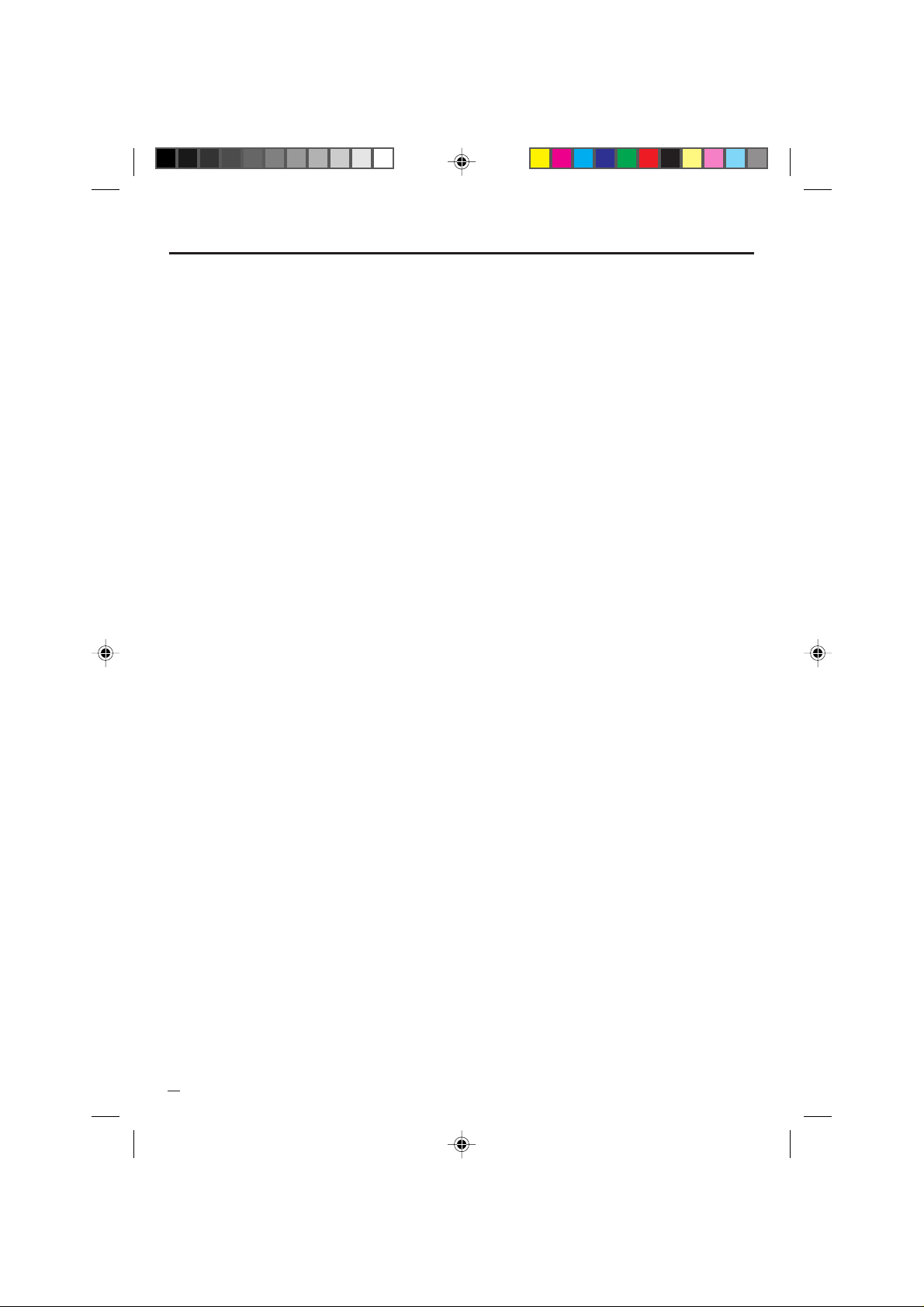
PARA SU SEGURIDAD
12. PROTECCION DEL CABLE DE ALIMENTACION
Los cables de alimentación deberán ser tendidos de manera tal que la probabilidad de que sean pisados o
aplastados por otros objetos sea mínima. Preste especial atención a las clavijas de los cables, a los
receptáculos, y al punto por donde salen del aparato.
13. TORMENTAS ELECTRICAS
Como medida de protección durante tormentas eléctricas, o cuando el videograbador permanezca sin uso
durante períodos prolongados de tiempo, desconéctelo del tomacorriente mural y desconecte la antena o
el sistema de cable. Esto evitará que la unidad resulte dañada por tormentas eléctricas o sobretensiones
en la línea de alimentación.
14. LINEAS DE ALIMENTACION
Una antena exterior no deberá ser instalada en la cercanía de líneas de alimentación aéreas ni de otros
circuitos de iluminación eléctrica o potencia, o donde pueda caerse y hacer contacto con tales líneas o
circuitos. Al instalar un sistema de antena exterior, tenga mucho cuidado de no tocar tales líneas o circuitos
de alimentación, ya que el contacto con ellos podría ser fatal.
15. SOBRECARGA
No sobrecargue los tomacorrientes murales ni los cables de extensión, ya que esto podría causar
incendios o descargas eléctricas.
16. ENTRADA DE OBJETOS Y LIQUIDOS
Nunca introduzca objetos de ningún tipo por las aberturas de la unidad, ya que podría tocar peligrosos
puntos de alta tensión o piezas de cortocircuito, provocando incendios o descargas eléctricas. Nunca
derrame ni rocíe ningún tipo de líquido sobre la unidad.
17. CONEXION A TIERRA DE LA ANTENA EXTERIOR
Si se conecta una antena externa o sistema de cable a la unidad, cerciórese de que el sistema de antena o
cable está conectado a tierra para darle protección contra sobretensión y acumulación de carga estática.
La Sección 810 del Código Nacional de Electricidad, ANSI/NFPA 70, entrega información acerca de la
manera correcta de conectar a tierra el mástil y la estructura soportante, puesta a tierra del alambre de
entrada a una unidad de descarga de antena, tamaño de los conductores de puesta a tierra, ubicación de la
nidad de descarga de la antena, conexión a los electrodos de tierra, y requisitos para el electrodo de tierra.
18. SERVICIO
No intente reparar la unidad usted mismo; al abrir o retirar las cubiertas usted se expondrá a alta tensión y
a otros peligros. Solicite todo servicio a personal calificado .
Ejemplo:
a. Cuando el cable de alimentación o la clavija estén dañados.
b. Si se ha derramado líquido sobre la unidad, o si algún objeto ha caído dentro del videograbador.
c. Si la unidad ha sido expuesta a la lluvia o al agua.
d. Cuando a pesar de haber seguido las instrucciones de operación, la unidad no funcione normalmente.
Ajuste solamente los controles indicados en el manual de instrucciones; el ajuste incorrecto de otros
controles podrá causar daños a la unidad, la que por lo general requerirá de un prolongado trabajo
de reparación (por un técnico calificado) para que sus condiciones normales de operación puedan
ser restablecidas.
e. Si la unidad se ha caída o si el gabinete se ha dañado.
f. Cuando la unidad muestre un cambio notorio en su rendimiento.
19. PIEZAS DE REPUESTO
Cuando sea necesario reemplazar piezas, asegúrese de que el técnico de servicio emplee las piezas de
repuesto especificadas por el fabricante, o piezas que tengan las mismas características que las piezas
originales. Los cambios no autorizados podrán
20. REVISION DE SEGURIDAD
Al finalizar cualquier servicio de mantenimiento o reparación de esta unidad, solicítele al técnico que
efectúe comprobaciones de seguridad para determinar si el videograbador se encuentra o no en
condiciones óptimas de operación.
21. CALOR
El producto debe ser situado lejos de fuente de calor como radiadores, reguladores de calefacción, estufas o
otros productos (incluyendo amplificadores) que se producen calor.
22. BANDEJA DEL DISCO
No acerque sus dedos a la bandeja del disco cuando se está cerrando. Puede recibir heridas graves.
23. CONEXION
Cuando conecte el producto a otro equipo, desconecte la alimentación y desenchufe todos los equipos del
tomacorriente. Si no lo hace, puede provocar una descarga eléctrica y heridas graves.
Lea cuidadosamente el manual de instrucciones del otro equipo y respete las instrucciones al hacer las
conexiones.
24. VOLUMEN DEL SONIDO
Reduzca el volumen a su nivel mínimo antes de conectar el producto. De lo contrario, un volumen alto
puede lastimar sus oídos o en los altavoces.
causar incendios, descargas eléctricas y otros problemas.
4
5E80301A S (02-05) 22/01/2003, 21:484
Page 49

PARA SU SEGURIDAD
25. DISTORSION DEL SONIDO
No permita que sigan saliendo sonidos distorsionados de este producto durante mucho tiempo. Puede
provocar un calentamiento excesivo del altavoz que resulte en un incendio.
26. ALTAVOCES
Cuando utilice altavoces, mantenga el volumen a un nivel moderado. Si utiliza los altavoces continuamente
a un volumen alto, puede lastimar sus oídos.
27. RAYO LASER
No mire por la ranura de la bandeja del disco por las salidas de circulación de aire del producto para ver la
fuente del rayo láser. Puede dañar sus ojos.
28. DISCO
No utilice un disco rayado, deformado o reparado. Estos discos se pueden romper fácilmente y provocar
serias heridas o averías en el producto.
29. NOTA PARA LA PERSONA QUE INSTALE EL SISTEMA CATV
Se ha incluido este recordatorio para llamar la atención de quien instale el sistema CATV, con respecto al
Artículo 820-40 de la NEC, que entrega directivas de guía para realizar una conexión adecuada a tierra y,
en particular, especifica que el cable de puesta a tierra debe ser conectado al sistema de conexión a tierra
del edificio, lo más cerca del punto de entrada del cable como sea posible.
EJEMPLO DE CONEXION A TIERRA DE LA ANTENA
SEGUN EL CODIGO NACIONAL DE ELECTRICIDAD
ALAMBRE DE ENTRADA DE LA ANTENA
ENGLISH
ESPAÑOL
EQUIPO DE SERVICIO
ELECTRICO
NEC - CODIGO NACIONAL DE ELECTRICIDAD
S2898A
5E80301A S (02-05) 22/01/2003, 21:495
ABRAZADERA
DE TIERRA
UNIDAD DE DESCARGA DE LA ANTENA
(NEC, SECCION 810-20)
CONDUCTORES DE PUESTA A
TIERRA (NEC, SECCION 810-21)
ABRAZADERAS DE TIERRA
SERVICIO DE ALIMENTACION DE SISTEMA
ELECTRODO DE PUESTA A TIERRA
(NEC ART 250, PARTE H)
5
Page 50
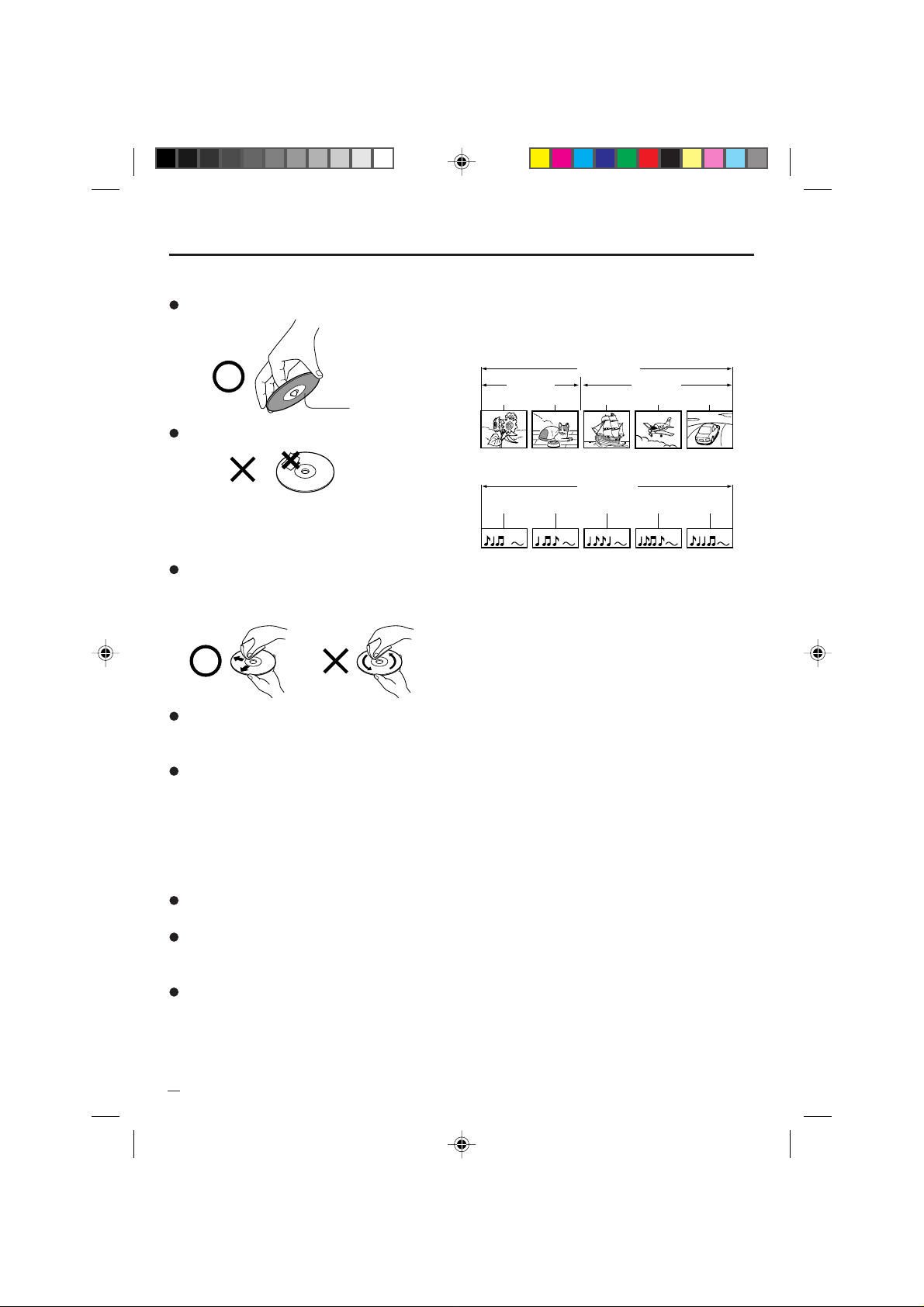
Notas sobre los discos
Manejo de los discos
No toque el lado de reproducción del disco.
Lado de
No pegue papel o cinta a los discos.
reproducción
Limpieza de los discos
Las huellas y el polvo que haya en el disco deterioran
la imagen y el sonido. Limpie el disco desde el centro
hacia fuera con un paño suave. Mantenga limpio el
disco.
Si no puede quitar el polvo con un paño suave, limpie
el disco suavemente con un paño suave ligeramente
humedecido y repáselo con un paño seco.
No use ningún tipo de disolvente, como diluyente,
bencina, limpiadores comerciales o esprays
antiestáticos para LPs de vinilo. Si lo hace, podría
dañar el disco.
Almacenamiento de los discos
No almacene los discos en lugares con luz directa del
sol o cerca de fuentes de calor.
No almacene los discos en lugares con altos niveles
de humedad, como un baño o cerca de un
humidificador. Guarde los discos.
Verticalmente en una caja. Si apila o coloca objetos
encima de discos sin estar protegidos por la caja,
éstos pueden doblarse.
Estructura del contenido del disco
Normalmente, los DVD se dividen en títulos, y los títulos
se subdividen en capítulos. Los CDs de AUDIO se
dividen en pistas.
Disco de vídeo DVD
DISCO DVD
TITULO 1 TITULO 2
CAPITULO 1 CAPITULO 2 CAPITULO 1 CAPITULO 2 CAPITULO 3
CD de AUDIO
AUDIO CD
CANCION 1 CANCION 2 CANCION 3 CANCION 4 CANCION 5
Cada título, capítulo o pista tiene asignado un número,
que se denomina "número del título", "número del
capítulo" o "número de la pista", respectivamente.
Puede haber discos que no tengan estos números.
Notas sobre los derechos de autor
La ley prohíbe copiar, difundir, mostrar, emitir por cable,
reproducir en público y alquilar material sujeto a
derechos de autor sin permiso.
Este dispositivo no copia discos de vídeo DVD
protegidos contra copia.
Este dispositivo no debe usarse para copiar contenido
sujeto a derechos de autor sin el permiso expreso y por
escrito del propietario de los derechos de autor.
La obtención de dicho permiso es exclusiva
responsabilidad del usuario.
Este producto incorpora tecnología de protección de los
derechos de autor respaldada por reivindicaciones de
procedimientos de ciertas patentes estadounidenses y
otros derechos de propiedad intelectual pertenecientes
a Macrovision Corporation y a otros propietarios de
derechos. El uso de esta tecnología de protección de
los derechos de autor debe ser autorizado por
Macrovision Corporation y está destinado únicamente
para uso doméstico y otros usos de visualización
limitada, a menos que Macrovision Corporation autorice
lo contrario. Se prohíbe la ingeniería inversa o el
desensamblaje.
6
5E80301A S (06-11) 22/01/2003, 21:496
Page 51

Antes de utilizear su aparato
PARA SU SEGURIDAD ....................................................... 3
Notas sobre los discos ......................................................... 6
Indice.................................................................................... 7
Partes y sus funciones ......................................................... 8
Control remoto ..................................................................... 9
Fuente de alimentación...................................................... 10
Conexiones de la antena ................................................... 11
Conexiones de TV cable .................................................... 12
Operacion del TV
Seleccion de idioma en pantalla ........................................ 13
Operacion TV ..................................................................... 14
Subtítulo cerrado................................................................ 16
Para memorizar canales .................................................... 17
Seleccion Chip-V................................................................ 19
Ajustes de control de imagen.............................................22
Programa de audio separado (SAP) y estereo .................. 23
Función de reproducción
Disco .................................................................................. 24
Preparación/estado del disco............................................. 25
Procedimiento de reproducción ......................................... 26
Reproducción especial....................................................... 27
Función de adelantada
Zoom/Búsqueda de la escena deseada............................. 28
Reproducción repetida/Aleatoria/programada y Repeat A-B.......
Marcación de escenas deseadas....................................... 30
Cambio del idioma de la pista de sonido/Subtítulos .......... 31
Cambio de ángulos/Selección de título/Menú DVD ........... 32
Información adicional
Seleccion de idioma en pantalla ........................................ 33
Ajuste de la relación de aspecto de la pantalla de TV/
Selección de las indicaciones en la pantalla...................... 34
Control de Gama Dinámica................................................ 35
Ajuste de restricciones para menores................................ 36
Cambio del nivel de restricciones para menores ............... 37
Deshabilitación temporal del nivel de rating (clasificación)
por disco DVD .................................................................... 38
Lista de códigos de idiomas............................................... 39
Conexiones de toma Audio/Video...................................... 40
Problemas y localización de averías.................................. 42
Disturbios de recepcion...................................................... 44
Especificaciones ................................................................ 45
Indice
ESPAÑOL
29
5E80301A S (06-11) 22/01/2003, 21:497
7
Page 52

Partes y sus funciones
Delantera
Botón de apertura/cierre (OPEN/CLOSE)
Sensor de control remote
Botones de volumen
(VOLUME ▲/▼)
Power
Power
Open/Close
Volume
Bandeja del disco
Botones de salto (SKIP)
Tomas AUDIO IN (L/R)/
VIDEO IN (LINE)
Skip
Skip
Stop
Channel
Play
VideoIn L- Audio In- R Phones
(Mono)
Trasera
Cordón de CA
Interruptor de
alimentación (POWER)
Indeicador POWER
Botones selectores de canal
(CHANNEL ▲/▼)
T oma VIDEO OUT
Tomas AUDIO OUT (L/R)
Toma de dalida COAXIAL DIGITAL AUDIO OUT
Toma de auriculares
Botón parada (STOP)
Botón reproducción (PLAY)
Jack de la
antena de
VHF/UHF
8
5E80301A S (06-11) 22/01/2003, 22:158
Page 53

DISPLAY/
CALL
TV/DVD
POWER
123
456
789
CH
SELECT/
ENTER
CH
MUTE
TOP MENU
SLOW
SEARCH SEARCH
SKIP SKIP
MARKER
DVD MENU
ANGLEAUDIO
PAUSE/STILL
RETURN
SUB TITLE
INPUT
SELECT SLEEP
PLAY MODE
PLAY
STOP
JUMP
TV/CAP/TEXT
OPEN/CLOSE
VOLUME
0
SETUP/
TV MENU
CANCEL
QUICK VIEW/
ZOOM
SLOW
REPEAT A-B
+
Ð
Control remote
Página
POWER Conexión/Desconexión 13,14,25
DISPLAY/CALL Consultar información de la TV 15
TV/DVD Cambiar entre TV/AV y DVD 25
OPEN/CLOSE Abra o cierre la bandeja 26,38
0-9 Dirigir selección de canales de la TV 14,18
VOLUME+/– Ajustar volumen de TV 14
/ Seleccionar canal de TV 15
CH
SELECT/ENTER Introducir información en el menú 13,19,21
MUTE Quitar el sonido 15
DVD MENU Mostrar el menú del DVD 32
RETURN Quitar el menú del DVD 33~38
SETUP/TV MENU
AUDIO Cambiar el sonido de la TV 23
ANGLE Cambie el ángulo de reproducción 32
SUB TITLE Mostrar subtítulos 31
CANCEL Resetear información en el menú
TOP MENU Seleccione el título 32
ZOOM/QUICK VIEW Cambiar entre el canal actual/anterior 15
INPUT SELECT Cambiar entre TV/AV 41
SLEEP Desactivación Automática (Sleep Timer) 15
SLOW Avance/retroceso-cámara lenta 23
PAUSE/STILL Pausa sonido del CD 27
PLAY MODE Seleccione el modo de reproducción 29
SEARCH
PLAY Reproducción 26,27,29,32,38
SKIP Salte el capítulo en avance o retroceso 27
STOP Parada 29
MARKER Localización de la escena deseada 30
JUMP Indice 28
TV/CAP/TEXT Cambiar entre TV/Caption/Text 16
REPEAT A-B Repita la reproducción entre A y B 29
Consultar información del DVD 25
Introducir ajuste 28,29
Entre una contraseña 19,21,36~38
Botones de cursor
Seleccionar opciones del menú
Botones de cursor 13,17~22
Mode de TV-Mostrar el menú de la TV
Mode de DVD-Llamar el modo de
ajuste inicial
28,29,32~38
26,28,32
13,17~22
33~37
Cambie el idioma de la pista de sonido 31
19,22,28,36
Zoom 28
Fijar imagen del DVD
Reproducción en avance/retroceso rápidos
27
Modo Caption Cerrado
ESPAÑOL
9
5E80301A S (06-11) 22/01/2003, 22:159
Page 54

Control remoto
Coloque las pilas
Abrir la tapa del compartimento
1
de las pilas siguiendo la
dirección de la flecha.
Funcionamiento
• Apunte el mando a distancia al sensor remoto y
presione los botones de control para hacer
funcionar.
• Utilice el control remoto dentro de un ángulo de
30˚ hacia ambos lados del sensor remoto, hasta
una distancia de unos 5 metros.
PRECAUCION CON LAS PILAS
Las precauciones a continuación deben ser cumplidas cuando se utilizan pilas en esta unidad:
1. Utilice solo un tipo especificado de pilas.
2. Cuando coloca las pilas asegúrese de colocarlas con la polaridad correcta, tal como se indica en el
compartimiento de las pilas. Las pilas colocadas invertidas pueden causarle daños a la unidad.
3. No mezcle tipos diferentes de pilas (ej.: pilas alcalinas y carbón zinc), o pilas viejas y nuevas.
4. Si la unidad no va a ser utilizada por un largo período, extraiga las pilas para evitar daños o heridas
resultantes de posibles fugas.
5. No intente recargar las pilas que no sean recargables ya que se pueden recalentar y romperse (Siga las
indicaciones del fabricante de pilas).
Coloque dos pilas “AAA”, (no
23
suministradas) prestando
atención a las marcas de
polaridad en el compartimiento
de las pilas.
Recoloque la tapa del
compartimiento.
Approx. 5 meters
Fuente de alimentación
Tomacorriente de CA
Orificio y hoja
más anchos
Cable de corriente alterna polarizado
(una pata es más ancha que la otra.)
10
5E80301A S (06-11) 22/01/2003, 21:4910
PARA UTILIZAR CORRIENTE ALTERNA (CA)
Para alimentación de CA, use el cable de CA polarizado incluido.
Inserte la clavija del cable de CA en un tomacorriente estándar de
CA de 120 V 60 Hz polarizado.
NOTAS:
• Nunca conecte el enchufe cordon de CA a otro voltaje que no
sea el especificado (120V 60Hz).
Utilice solamente el cordon eléctrico suministrado.
• Si el cordon de CA polarizada no se ajusta en un tomacorriente
de CA no polarizada, no intente limar o cortar las clavijas.
Es responsabilidad de usuario hacer que un electricista
reemplace el tomacorriente inadecuado.
• Si usted causa una descarga estática cuando toca la undad y
este falla, simplemente desenchufe la unidad del tomacorriente,
espere algunos minutos y enchufela otra vez. La unidad deberá
funcionar normalmente.
• Si el cable de CA se enchufa por vez primera, espere unos 5
segundos antes de presionar el botón POWER.
Page 55
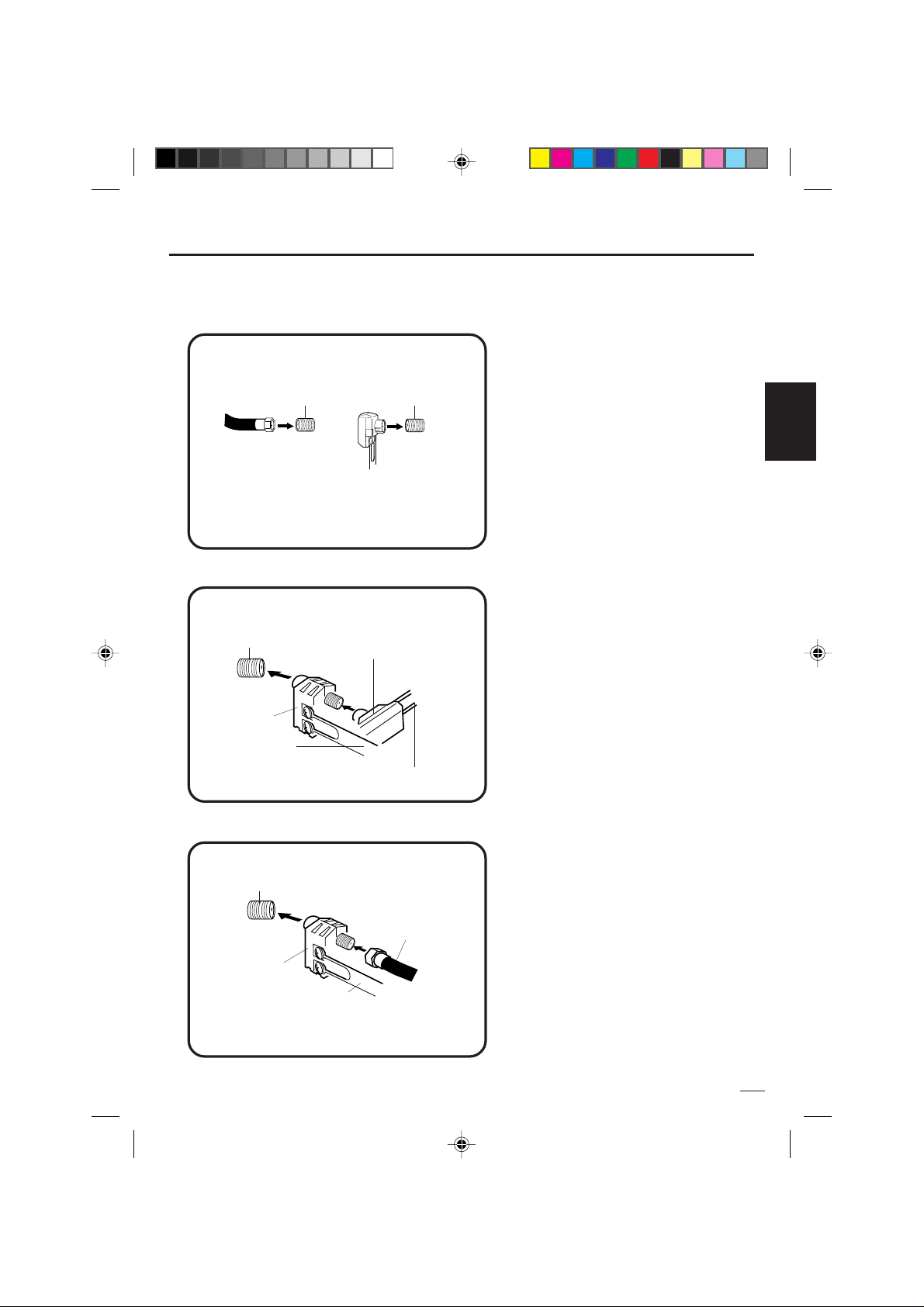
Conexiones de la antena
Si usted está utilizando una antena para interiores o exteriores, siga las instrucciones de abajo que
correspondan a su sistema de antena. Si está utilizando el servicio de TV cable (CATV), vea la página 11
para las conexiones de TV cable.
Antena combinada de VHF/UHF (Cable único de 75 ohmios o cable con doble
conductor de 300 ohmios)
Conecte el cable de 75 ohmios de la antena
combinada de VHF/UHF en el jack de la antena.
Jack de
antena
Jack de
antena
Si su antena combinada de VHF/UHF posee un
cable de dos conductores de 300 ohmios, es posible
que sea necesario utilizar un transformador de
adaptación de 300-75 ohmios.
Cable
coaxial de
75 ohmios
Transformador de
adaptacion de 30075 ohmios
Antena combinada de VHF/UHF (Cables de 300 ohmios independientes de dos
conductores de VHF y de UHF)
Conecte el cable de dos conductores de 300 ohmios
Jack de
antena
Combinador
UHF 300 ohmios
Transformador de
adaptacion de
300-75 ohmios
VHF 300 ohmios
de UHF en el combinador (no suministrado).
Conecte el cable de dos conductores de 300 ohmios
de VHF en el transformador de adaptación de 30075 ohmios.
Conecte el transformador al combinador, y luego
conecte el combinador al jack de la antena.
Antenas independientes de VHF/UHF (cable de VHF de 75 ohmios y cables de dos
conductores UHF de 300 ohmios)
Conecte el cable de 75 ohmios de VHF y el cable
Jack de
antena
de dos conductores de 300 ohmios de UHF al
combinador (no suministrado). Conecte el
combinador en el jack de la antena.
ESPAÑOL
Combinador
UHF 300 ohmios
5E80301A S (06-11) 22/01/2003, 21:4911
VHF 75 ohmios
11
Page 56

Conexiones de TV cable
Este TV/DVD posee amplios límites de sintonización y puede ser sintonizado a la mayoría de los canales
de cable sin utilizar una caja convertidora de TV cable. Algunas de las compañías de TV cable ofrecen
“canales pagados premiados” en los cuales la señal ha sido codificada. La decodificación de estas
señales para la recepción normal requiere el uso de un mecanismo decodificador que lo suministra
generalmente la compañía de cable.
PARA ABONADOS AL SERVICIO BASICO DE TV CABLE
Para el servicio básico de cable y cuando no es necesario un
convertidor/caja decodificadora, conecte el cable coaxial de 75
ohmios de CATV al jack de la antena en la parte trasera del
TV/DVD.
Cable coaxial de
75 ohmios
Jack de
antena
PARA ABONADOS AL SERVICIO CODIFICADO DE TV CABLE
Si usted es abonado a un servicio de TV cable que requiere el uso de un convertidor/caja decodificadora,
conecte el cable coaxial entrante de 75 ohmios al convertidor/caja decodificadora. Utilizando otro cable coaxial
de 75 ohmios conecte el jack de salida del convertidor/caja decodificadora al jack de la antena del TV/DVD. Vea
las conexiones mostradas abajo. Sintonice el TV/DVD al canal de salida del convertidor/caja decodificadora
(generalmente canal 3 ó 4), y utilice el convertidor/caja decodificadora para seleccionar los canales.
Cable entrante
de 75 ohmios
de CATV
Convertidor/Decodificador
Cable de 75
ohmios el TV/DVD
Jack de
antena
PARA ABONADOS AL SERVICIO DE TV CABLE BASICO NO CODIFICADO CON CANALES PREMIADOS CODIFICADOS
Si usted está abonado a un servicio de TV cable en el cual los canales básicos no están codificados y los
canales premiados requieren el uso de un convertidor/caja decodificadora, puede desear utilizar un divisor de
señales y una caja de conmutación A/B (disponible en las compañías de cable o en las tiendas de artículos
electrónicos). Vea las conexiones mostradas abajo. Con el conmutador en la posición "B", usted puede
sintonizar directamente cualquiera de los canales no codificados en su TV/DVD. Con el conmutador en la
posición "A", sintonice su TV/DVD a la salida del convertidor/caja decodificadora (generalmente canal 3 ó 4), y
utilice el convertidor/caja decodificadora para sintonizar los canales codificados.
Cable entrante
de 75 ohmios
de CATV
Convertidor/Decodificador
Divisor
12
5E80301A S (12-17) 22/01/2003, 21:5012
Conmutador A/B
A
B
Cable de 75
ohmios el TV/DVD
Jack de
antena
Page 57

Seleccion de idioma en pantalla
/ / / /MENU
V-CHIP SET
LANGUAGE/IDIOMA/LANGUE
<
<
/ / / /MENU
V-CHIP SET
LANGUAGE/IDIOMA/LANGUE
>
<
/ / ENTER / MENU
LANGUAGE/IDIOMA/LANGUE
ENGLISH
ESPAÑOL
FRANCAIS
<
<
Puede escoger entre tres idiomas diferentes (inglés, francés y español) para los despliegues en pantalla. Los
menús y mensajes de ajuste aparecerán en el idioma de su elección.
La selección de idioma en la pantalla (paso 5) aparecerá automáticamente en la pantalla cuando presione el
botón MENU al principio. Seleccione primero el idioma preferido y vaya a las otras opciones de menú.
Para encenber el TV/DVD, presione POWER se encenderá el
1
POWER
DISPLAY/
CALL
TV/DVD
OPEN/CLOSE
indicador Power.
123
456
789
CH
SELECT/
ENTER
CH
MUTE
TOP MENU
SLOW
SEARCH SEARCH
SKIP SKIP
MARKER
DVD MENU
ANGLEAUDIO
PAUSE/STILL
STOP
RETURN
SUB TITLE
INPUT
SELECT SLEEP
PLAYMODE
PLAY
JUMP
TV/CAP/TEXT
VOLUME
0
SETUP/
TV MENU
CANCEL
QUICK VIEW/
ZOOM
SLOW
REPEATA-B
+
Ð
Presione TV MENU.
2
Aparecerá la pantalla del menú
de la TV.
Presione ó hasta que
3
aparezca el menú OPTION.
Presione
4
seleccionar el modo LANGUAGE,
luego presione
Presione ó para
5
seleccionar el idioma deseada:
ó para
ó .
inglés (ENGLISH), español
(ESPAÑOL) o francés
(FRANCAIS), luego presione
ENTER.
Presione TV MENU hasta que se
6
borre la pantalla MENU.
ESPAÑOL
Notas:
Si el aparato no funciona
•
correctamente, o No se pueden
presionar los botones (en la unidad
y/o control remoto): La electricidad
estática, etc. puede afectar el
funcionamiento del tocadiscos.
Desenchufe el cable eléctrico de CA
una vez y vuelva a enchufar.
La sección de la TV tiene su propio menú
•
al igual que la sección del DVD (ver
página 26).
5E80301A S (12-17) 22/01/2003, 22:3513
13
Page 58
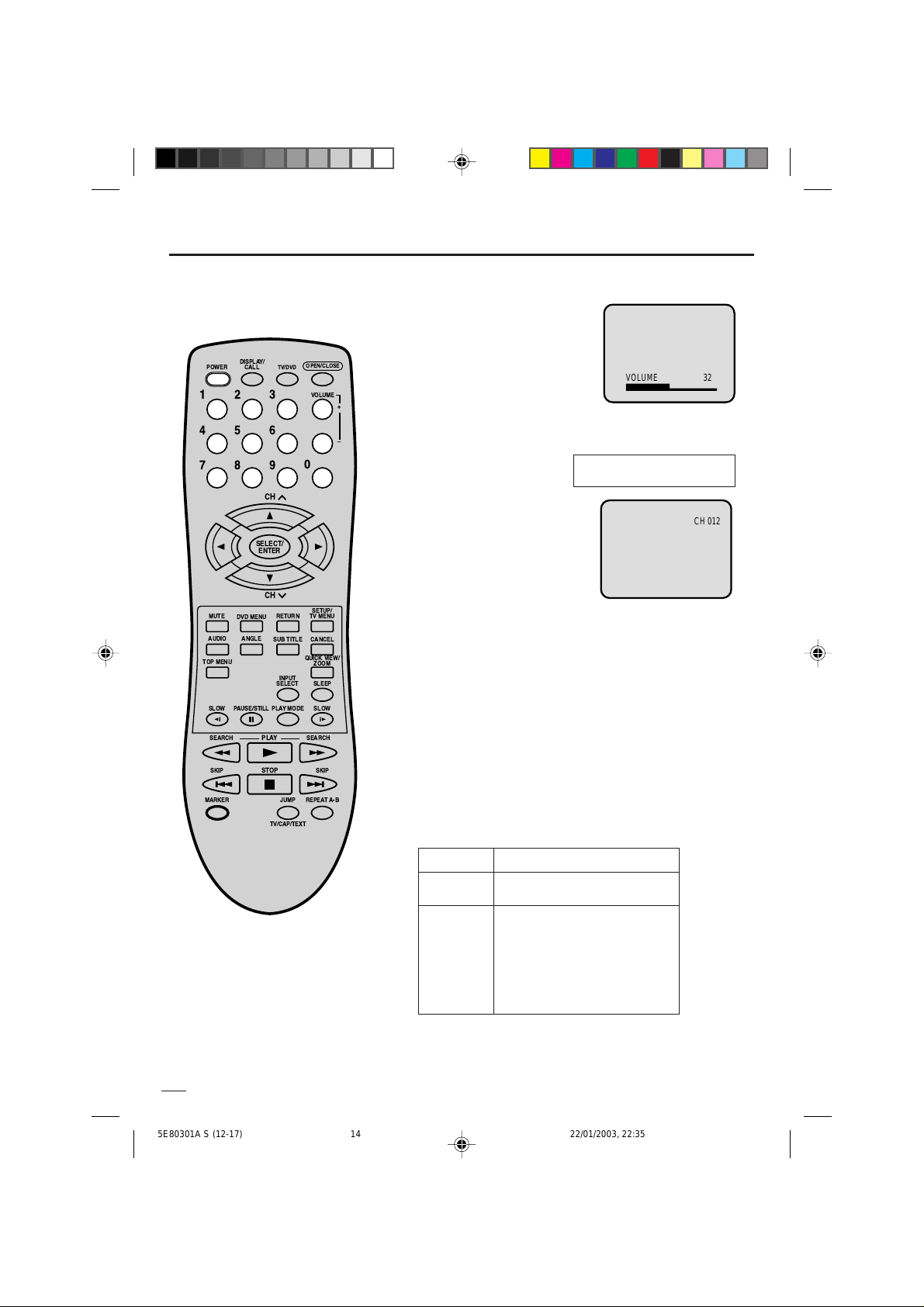
Operacion del TV
DISPLAY/
POWER
CALL
123
456
789
SELECT/
ENTER
MUTE
DVD MENU
ANGLEAUDIO
TOP MENU
SLOW
PAUSE/STILL
SEARCH SEARCH
SKIP SKIP
MARKER
TV/DVD
CH
CH
RETURN
SUB TITLE
INPUT
SELECT SLEEP
PLAYMODE
PLAY
STOP
JUMP
TV/CAP/TEXT
OPEN/CLOSE
VOLUME
0
SETUP/
TV MENU
CANCEL
QUICK VIEW/
ZOOM
SLOW
REPEATA-B
+
Ð
Para encender el TV/DVD,
1
presione POWER.
Ajuste el nivel de volumen
2
presionando VOLUME + ó –. El
nivel de volumen será indicado en
la pantalla por medio de barras
verdes y una indicación de
número. A medida que el volumen
aumenta, se incrementan el
número de barras y la indicación
de número. Si se reduce el volumen,
el número de barras verdes y la
indicación de número decrecen.
Ajuste el modo TV/CATV
3
a la posición apropiada.
(Vea página 17.)
Presione el botón de selección
4
directa de canal.
Selección directa de canal en
modo de TV Cuando la opción de
menú de TV/CATV sea ajustada al
modo de TV, todos los canales podrán
ser seleccionados en forma instantánea usando sólo dos botones.
(Por ejemplo, para seleccionar el
canal 2, presione “0” y “2”. Si usted
sólo presiona “2”, la selección del canal se retardará unos
minutos.) Para los canales de 10 en adelante, presione los dos
digitos en orden.
Selección directa de canal en modo de CATV
Cuando la opción de menú de TV/CATV sea ajustada al modo de
CATV, los canales podrán ser seleccionados de la siguiente
forma:
PARA SELECCIONAR LOS CANALES DE CATV:
1-9
10-12 Primero presione “0”, y luego los 2 dígitos restantes.
13-99 Presione los 2 dígitos en orden.
100-125 Presione los 3 dígitos en orden.
Presione “0” dos veces, y luego 1-9 según sea necesario.
Por ejemplo, para seleccionar el canal 2, presione "002".
Por ejemplo, para seleccionar el canal 12, presione "012".
Por ejemplo, para seleccionar el canal 36, presione "36".
VOLUME 32
TV - Canales de VHF/UHF
CATV - Canales de TV CABLE
Por ejemplo, para seleccionar el canal 120, presione "120".
NOTA REFERENTE A LOS CANALES 1 - 12:
Si usted sólo presiona 1 ó 2 botones, el canal correspondiente
será seleccionado al cabo de 2 segundos.
CH 012
NOTAS:
• Si se ha seleccionado un canal sin
emisión, el sonido se silenciará
automáticamente.
• Si una estación que estaba viendo
deja de transmitir, el televisor se
desconectará automáticamente
después de 15 minutos.
14
5E80301A S (12-17) 22/01/2003, 22:3514
TV
VHF
2-13
UHF
14-69
CATV
VHF
2-13
STD / HRC / IRC
14-36 (A) (W)
37-59 (AA) (WW)
60-85 (AAA) (ZZZ)
86-94 (86) (94)
95-99 (A-5) (A-1)
100-125 (100) (125)
01 (5A)
Page 59
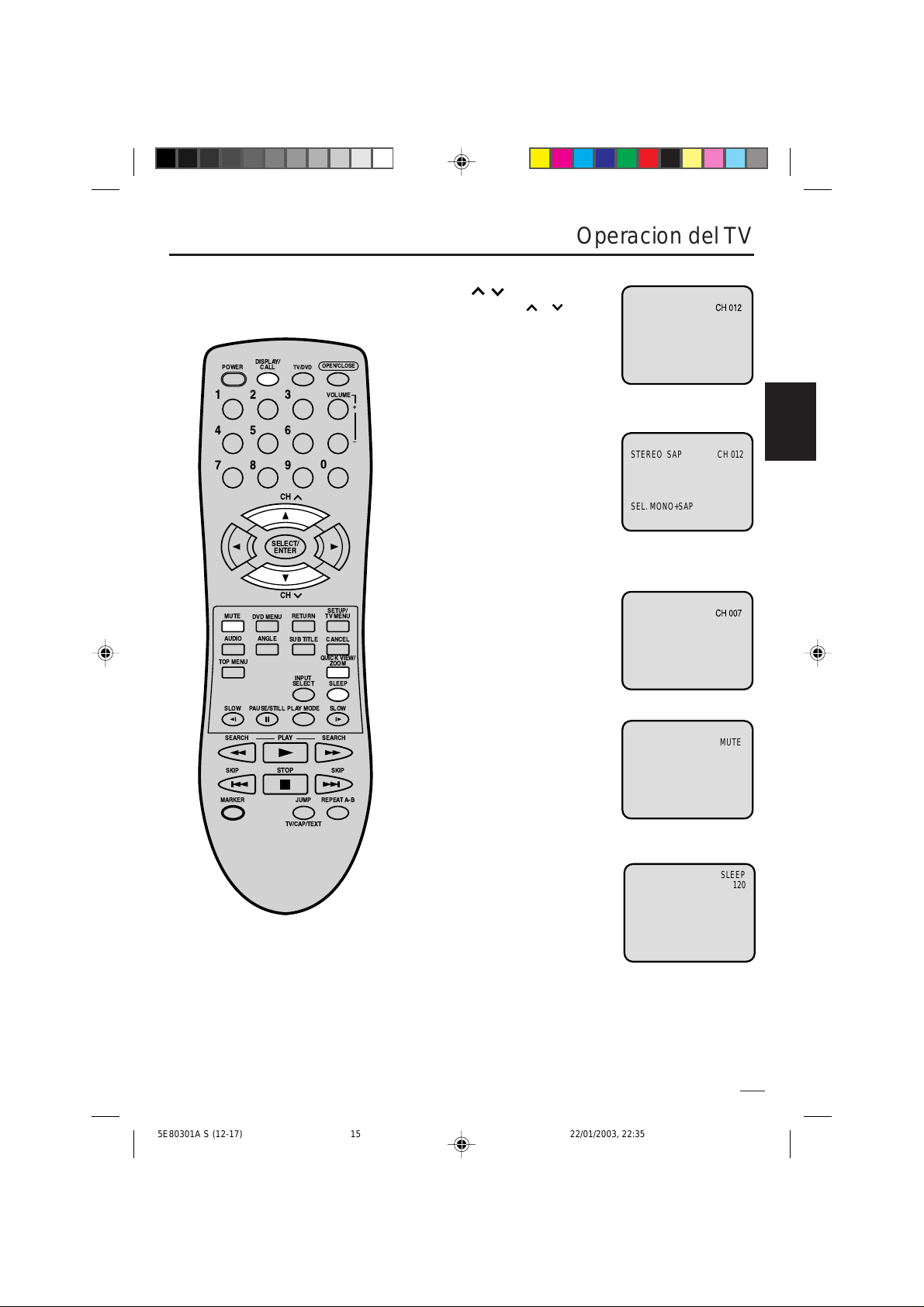
DISPLAY/
STEREO SAP CH 012
SEL. MONO+SAP
CALL
TV/DVD
POWER
123
456
789
CH
SELECT/
ENTER
CH
MUTE
TOP MENU
SLOW
SEARCH SEARCH
SKIP SKIP
MARKER
DVD MENU
ANGLEAUDIO
PAUSE/STILL
RETURN
SUB TITLE
INPUT
SELECT SLEEP
PLAYMODE
PLAY
STOP
JUMP
TV/CAP/TEXT
OPEN/CLOSE
VOLUME
0
SETUP/
TV MENU
CANCEL
QUICK VIEW/
ZOOM
SLOW
REPEATA-B
+
Ð
Operacion del TV
CANAL /
Presione y libere CH ó La
unidad se detendrá
automáticamente en el siguiente
canal almacenado en la memoria.
Antes de seleccionar canales, éstos
deberán ser almacenados en la
memoria del televisor. Consulte la
sección “Cómo memorizar canales”
en las páginas 17 y 18.
LLAMADA
Presionar DISPLAY/CALL para ver
la información actual en la pantalla.
Presionar DISPLAY/CALL
nuevamente para que desaparezca
esta información.
Número de canal o modo de VIDEO
•
• Stereo o status de audio SAP
(programa secundario de audio)
• Status de la salida de audio
VISION RAPIDA
Este botón le permite retroceder
hasta el último canal sintonizado al
presionar QUICK VIEW. Presione
este botón otra vez para regresar al
último canal que estaba mirando.
SILENCIAMIENTO
Presione MUTE botón para silenciar
el sonido. El sonido del TV/DVD
será silenciado y aparecerá
brevemente en pantalla la indicación
“MUTING”. El sonido puede ser
devuelto a su nivel original
presionando otra vez este botón o
uno de VOLUME + ó –.
ESPAÑOL
MUTE
5E80301A S (12-17) 22/01/2003, 22:3515
DORMIR
Para programar el TV/DVD para que se
SLEEP
120
apague después de cierto tiempo programado, presione SLEEP del control
remoto. El reloj entrará en cuenta regresiva, 10 minutos por cada presión
SLEEP (120, 110, ...10, 0). Después
que el tiempo de apagado está programado, aparecerá una indicación brevemente cada diez minutos
para recordarle que la función de apagado automático está
activada. Para confirmar el tiempo del temporizador de apagado,
presione SLEEP y el tiempo restante aparecerá brevemente.
Para cancelar el temporizador de apagado, presione SLEEP
varias veces hasta que la indicación muestre 0.
15
Page 60

Subtítulo cerrado
¿QUE ES LA RECEPCION DE TEXTO?
Este televisor tiene capacidad para descodificar y mostrar los programas de televisión con emisión de texto.
Esta función mostrará el texto en pantalla para los usuarios con problemas de audición o traducirá y mostrará
el texto que se encuentre en otra lengua.
DISPLAY/
POWER
CALL
123
456
789
SELECT/
ENTER
MUTE
DVD MENU
ANGLEAUDIO
TOP MENU
SLOW
PAUSE/STILL
SEARCH SEARCH
SKIP SKIP
MARKER
TV/DVD
CH
CH
RETURN
SUB TITLE
INPUT
SELECT SLEEP
PLAYMODE
PLAY
STOP
JUMP
TV/CAP/TEXT
OPEN/CLOSE
VOLUME
0
SETUP/
TV MENU
CANCEL
QUICK VIEW/
ZOOM
SLOW
REPEATA-B
+
Ð
Leyendas: Este modo de recepción de texto mostrará el texto
en pantalla en inglés u otra lengua (dependiendo de la
programación CH. 1 ó 2 de recepción de texto).
Generalmente las emisiones de textos en inglés son recibidas
en el canal 1 de recepción de texto y los textos en otras
lenguas son recibidos en el canal 2 de recepción de texto.
Texto: El modo de recepción de texto llenará la pantalla con la
programación de programas y otras informaciones.
Después de seleccionar uno de los modos de recepción de
texto, éste continuará activado hasta que se lo cambie,
independientemente de que se sintonice otro canal.
Si se pierde la señal de la emisión de texto debido a un aviso
comercial o al corte de la señal, las leyendas reaparecerán
cuando la señal sea recibida nuevamente.
Si se cambia de canal, las leyendas se retardarán en 10
segundos aproximadamente. Las leyendas aparecerán en los
lugares de la pantalla que interfieran mínimamente con la
imagen, generalmente en la parte inferior de la misma. Los
programas de noticias mostrarán generalmente tres líneas de
leyendas que cambiarán en la pantalla. La mayoría de los
otros programas ofrecen dos o tres líneas de leyendas
colocadas cerca del personaje que está hablando de tal
manera que el usuario pueda seguir el diálogo.
Las letras itálicas o subrayadas indican títulos, palabras en
lenguas extranjeras o palabras que requieren énfasis. Las
letras de canciones aparecen encerradas entre notas
musicales. Para recibir emisiones de programas de televisión
con emisión de texto, refiérase a su guía de TV en la que
estarán indicadas con el símbolo (CC).
PARA MIRAR EMISIONES DE
TEXTO
Presione TV/CAP/TEXT para
conmutar entre TV normal y los
dos modos de recepción de
texto (leyendas y texto en toda la
pantalla). Este modo mostrará el
texto en la pantalla para los
usuarios con problemas de
audición.
NOTAS:
Cuando seleccione la recepción de texto, las leyendas aparecerán durante 10 segundos aproximadamente.
•
Si no se recibe la señal de emisión de texto, no aparecerán ley endas, pero el televisor permanecerá en el modo de
•
recepción de texto.
Cuando las leyendas estén en pantalla puede ser que las indicaciones de funciones como volumen y silenciamiento
•
no aparezcan ya que interferirían con las leyendas.
Ocasionalmente podrán aparecer faltas de ortografía o caracteres extraños durante la recepción de texto.
•
Esto es normal en este modo, especialmente con los programas en vivo. Esto se debe a que durante los programas
en vivo, los textos son ing resados sin edición, ya que no hay tiempo para la misma.
Algunos sistemas de cable y sistemas de protección contra copias pueden interferir con la señal de emisión de texto.
•
Si utiliza una antena interior o si la recepción del TV es muy insuficiente, el texto de las emisiones puede no aparecer
•
o mostrar caracteres extraños y errores de ortografía. En tal caso, ajuste la antena para mejorar la recepción o utilice
una antena externa.
16
5E80301A S (12-17) 22/01/2003, 22:3516
Page 61

14A15B16C17D18E19F20G21H22
I
32S33T34U35V36W37AA38BB39CC40
DD
23J24K25L26M27N28O29P30Q31
R
50NN51OO52PP53QQ54RR55SS56TT57UU58
VV
41EE42FF43GG44HH45II46JJ47KK48LL49
MM
68
III69JJJ70KKK71LLL
72
MMM
73
NNN74OOO75PPP76QQQ
59WW60
AAA61BBB62CCC63DDD64EEE65FFF66GGG67HHH
8686878788888989909091919292939394
94
77
RRR78SSS79TTT80UUU81VVV82WWW83XXX84YYY85ZZZ
104
104
105
105
106
106
107
107
108
108
109
109
110
110
111
111
112
112
95
A-596A-497A-398A-299A-1
100
100
101
101
102
102
103
103
122
122
123
123
124
124
125
125015A
113
113
114
114
115
115
116
116
117
117
118
118
119
119
120
120
121
121
Números en este TV
Canal de CATV correspondientes
Para menorizer canales
/ / / /MENU
TV/CATV
ADD/DELETE
CATV
ADD
AUTO CH MEMORY
>
<
/ / / /MENU
TV/CATV
ADD/DELETE
CATV
ADD
AUTO CH MEMORY
>
<
/ / / /MENU
TV/CATV TV
ADD/DELETE ADD
AUTO CH MEMORY
>
<
Este TV/DVD está equipado con una función de memorización de canales que permite avanzar o retroceder al
siguiente canal almacenado en la memoria, pasando por alto los canales no deseados. Antes de seleccionar
canales, éstos deberán ser programados en la memoria del TV/D VD . Además de los canales normales de VHF y
UHF, este TV/DVD puede recibir hasta 113 canales de TV cable. Para usar el TV/DVD con una antena, ajuste
la opción de menú TV/CATV al modo “CATV”.
SELECCION DE TV/CATV
DISPLAY/
CALL
TV/DVD
POWER
123
456
789
CH
OPEN/CLOSE
VOLUME
0
+
Ð
Presione TV MENU en el mode de TV.
1
Aparece la pantalla del menú de la TV.
Presione
2
aparezca el menú SETUP.
ó hasta que
ESPAÑOL
SELECT/
ENTER
CH
MUTE
TOP MENU
SLOW
SEARCH SEARCH
SKIP SKIP
MARKER
DVD MENU
ANGLEAUDIO
PAUSE/STILL
RETURN
SUB TITLE
INPUT
SELECT SLEEP
PLAYMODE
PLAY
STOP
JUMP
TV/CAP/TEXT
QUICK VIEW/
SETUP/
TV MENU
CANCEL
ZOOM
SLOW
REPEATA-B
Presione
3
seleccionar el modo TV/CATV.
Presione ó para
4
seleccionar el modo TV ó CATV.
ó para
La flecha indica el modo
seleccionado.
TV - Canales de VHF/UHF
CATV - Canales de TV CABLE
Presione TV MENU hasta que se
5
borre la pantalla MENU.
CANALES CATV
El cuadro abajo muestra el sistema típico de la localización de los
canales por cable.
5E80301A S (12-17) 22/01/2003, 22:3517
17
Page 62
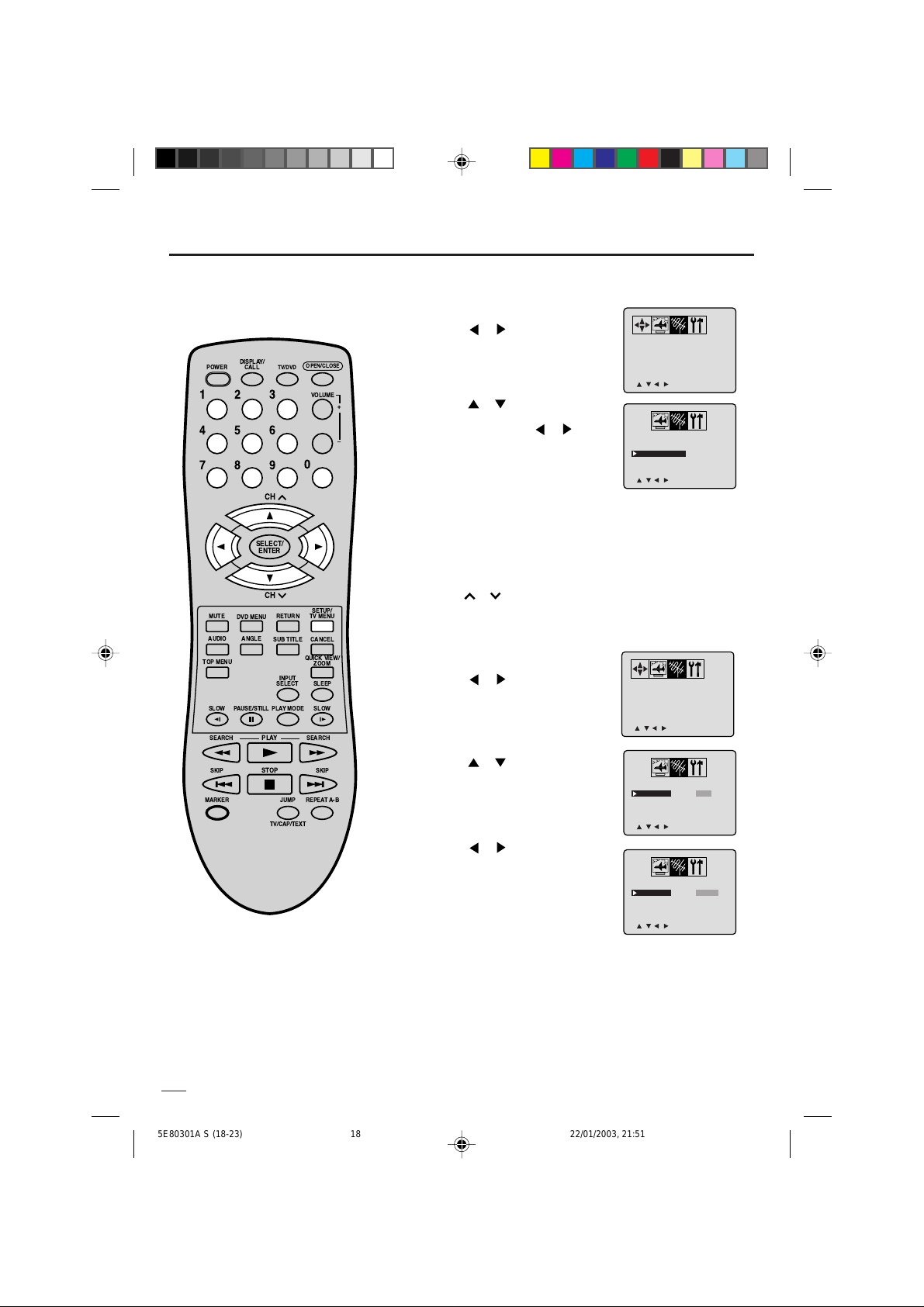
Para menorizer canales
/ / / /MENU
TV/CATV
ADD/DELETE
CATV
ADD
AUTO CH MEMORY
>
<
SINTONIZACION DE MEMORIA AUTOMATICA DE CANAL
1
2
DISPLAY/
POWER
CALL
123
456
789
SELECT/
ENTER
MUTE
DVD MENU
ANGLEAUDIO
TOP MENU
SLOW
PAUSE/STILL
TV/DVD
CH
CH
RETURN
SUB TITLE
INPUT
SELECT SLEEP
PLAYMODE
OPEN/CLOSE
VOLUME
0
SETUP/
TV MENU
CANCEL
QUICK VIEW/
ZOOM
SLOW
+
Ð
3
4
P ARA ADICIONAR/BORRAR CANALES
1
2
3
Presione TV MENU en el mode de TV.
Aparece la pantalla del menú de la TV.
Presione
ó hasta que
aparezca el menú SETUP.
Presione ó para seleccionar
el modo AUTO CH MEMORY, a
continuación presione
ó . El
TV comenzará a memorizar todos
los canales disponibles en su área.
Presione TV MENU hasta que se
borre la pantalla MENU.
Seleccione los canales deseados a
agregar o borrado mediante
Selección directa de canal (0-
9) o CH
ó .
Presione TV MENU. Aparece la
pantalla del menú de la TV.
Presione ó hasta que
aparezca el menú SETUP.
TV/CATV
ADD/DELETE
AUTO CH MEMORY
/ / / /MENU
<
TV/CATV
ADD/DELETE
AUTO CH MEMORY
/ / / /MENU
<
CATV
ADD
>
CATV
ADD
>
SEARCH SEARCH
SKIP SKIP
MARKER
PLAY
STOP
TV/CAP/TEXT
JUMP
REPEATA-B
18
5E80301A S (18-23) 22/01/2003, 21:5118
Presione ó para seleccionar
4
el modo ADD/DELETE.
Presione ó para seleccionar
5
ADD (añadir) ó DELETE (borrar),
dependiendo de la función que
quiera realizar.
Presione TV MENU hasta que se
6
borre la pantalla MENU.
Repita los pasos 1 y 6 para ser
7
añadido o borrado cada canal.
TV/CATV
ADD/DELETE
AUTO CH MEMORY
/ / / /MENU
<
TV/CATV
ADD/DELETE
AUTO CH MEMORY
/ / / /MENU
<
CATV
ADD
>
CATV
DELETE
>
Page 63
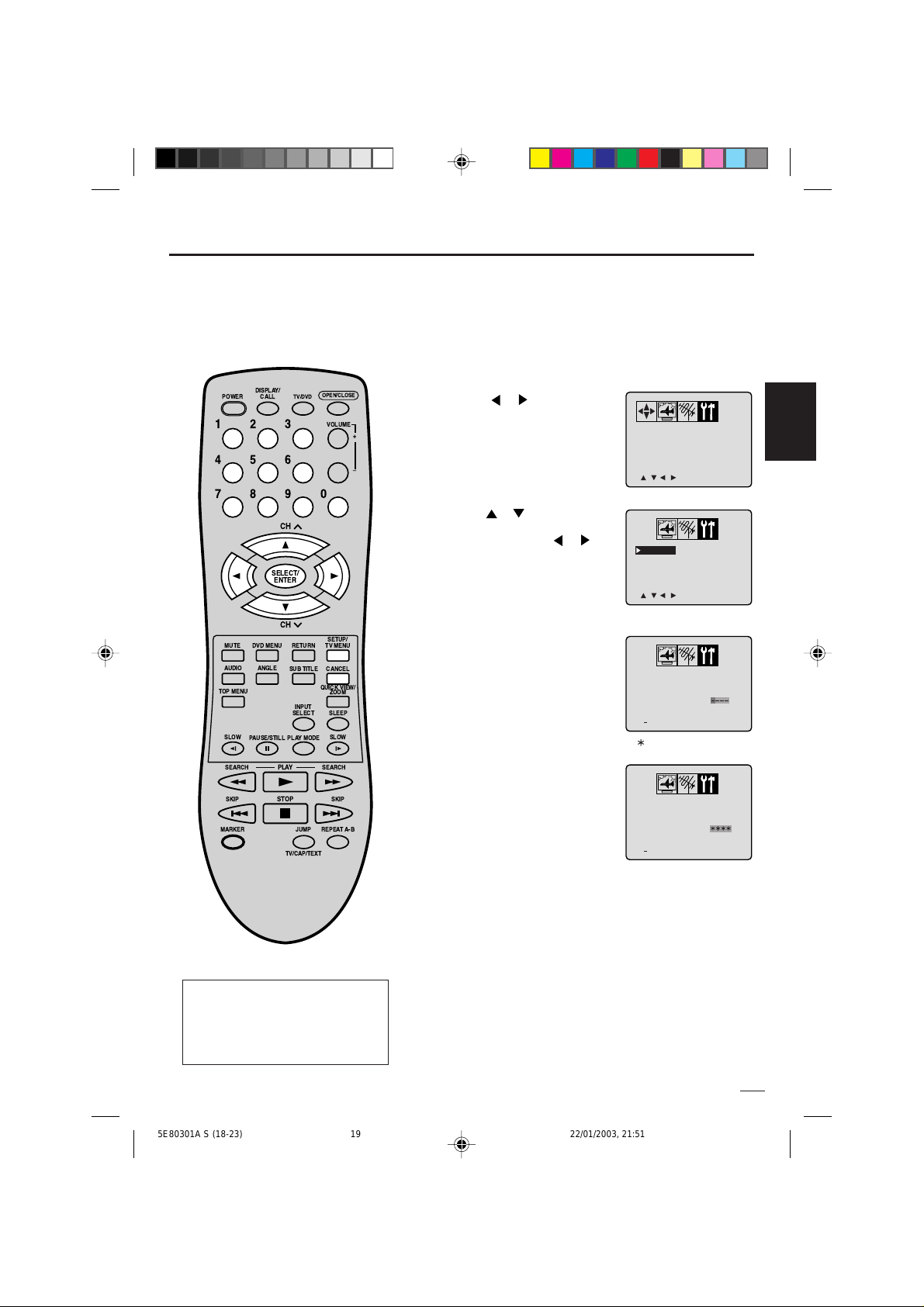
Seleccion Chip-V
0 9/ENTER/CANCEL/MENU
V-CHIP SET
CONFIRM
PASSWORD :
>
<
0 9/ENTER/CANCEL/MENU
V-CHIP SET
NEW
PASSWORD
:
><
/ / / /MENU
V-CHIP SET
LANGUAGE/IDIOMA/LANGUE
>
<
/ / / /MENU
V-CHIP SET
LANGUAGE/IDIOMA/LANGUE
>
<
Se puede ajustar una prohibición para impedir que los niños puedan ver y escuchar escenas violentas
o películas aptas sólo para adultos, etc. El TV/DVD puede seleccionar “TV RATING” y “MOVIE RATING”.
Para utilizar la función de V-Chip, registre primero una contraseña.
PARA REGISTRE CONTRASEÑA
Presione TV MENU en el mode de TV.
1
Aparece la pantalla del menú de la TV.
DISPLAY/
POWER
CALL
123
456
789
SELECT/
ENTER
OPEN/CLOSE
TV/DVD
VOLUME
+
Ð
Presionar ó hasta que
2
aparezca el menú OPTION.
0
Presione
CH
3
seleccionar la V-CHIP SET la
continuación presione
ó para
ó .
ESPAÑOL
CH
MUTE
DVD MENU
ANGLEAUDIO
TOP MENU
SLOW
PAUSE/STILL
SEARCH SEARCH
SKIP SKIP
MARKER
NOTAS:
Si se olvida de la contraseña, no
•
PLAY
STOP
RETURN
SUB TITLE
QUICK VIEW/
INPUT
SELECT SLEEP
PLAYMODE
JUMP
REPEATA-B
TV/CAP/TEXT
SETUP/
TV MENU
CANCEL
ZOOM
SLOW
podrá ajustar el V-Chip.
Para no olvidarse de la contraseña,
•
anótela y guárdela en un lugar
seguro.
Entre la contraseña (4 cifras) con
4
selección directa de canal (0-9)
y presione ENTER.
• Si introduce un número
incorrecto, presione CANCEL.
Entre nuevamente la misma
5
contraseña para la seguridad y
presione ENTER.
La contraseña es registrada y el
menú de ajuste V-Chip
aparecerá en el despliegue.
Aparece “ ” en lugar del número.
19
5E80301A S (18-23) 22/01/2003, 21:5119
Page 64
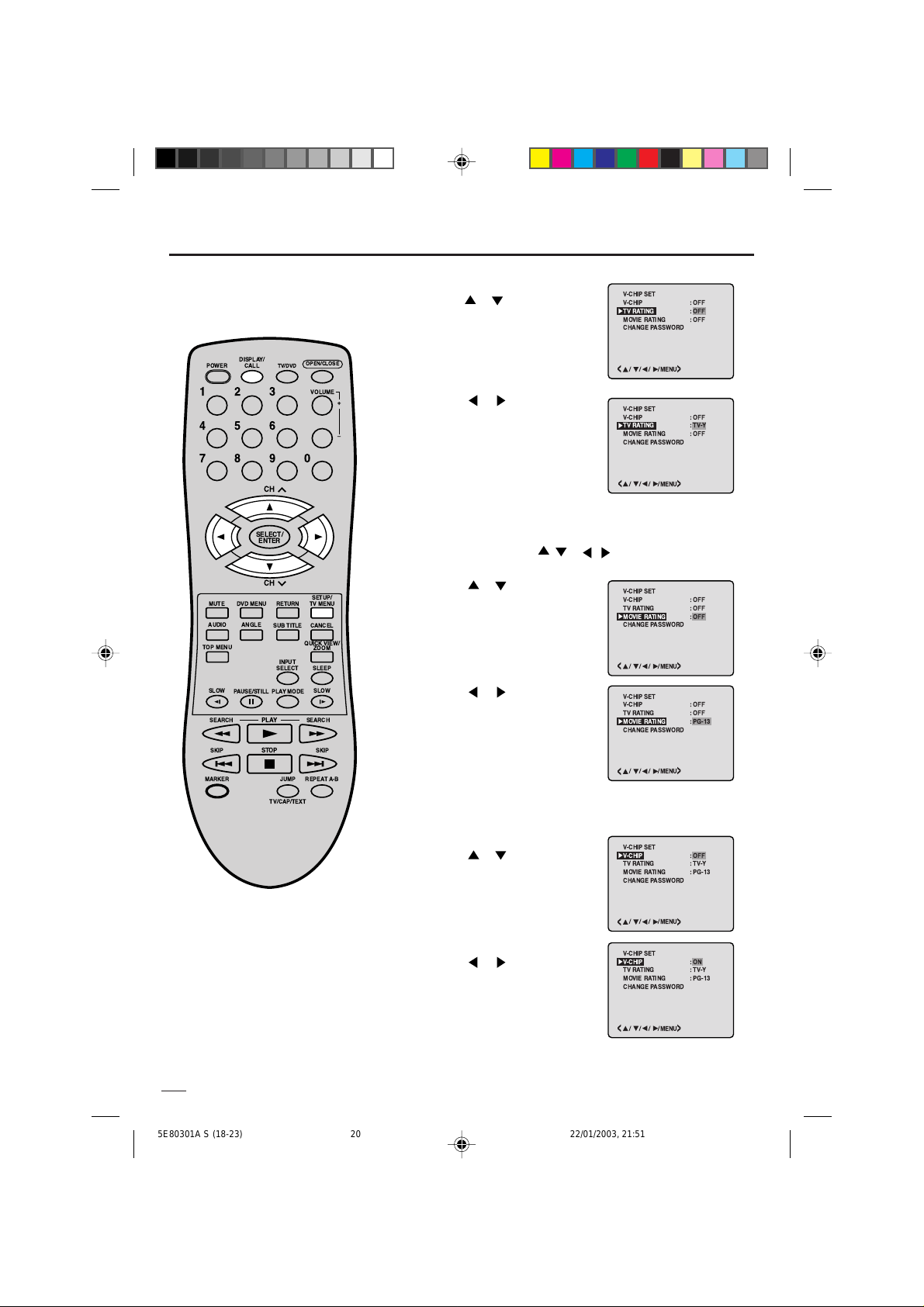
Seleccion Chip-V
/ / / /MENU
MOVIE RATING
CHANGE PASSWORD
V-CHIP SET
V-CHIP
TV RATING
: PG-13
:ON
:TV-Y
>
<
/ / / /MENU
MOVIE RATING
CHANGE PASSWORD
V-CHIP SET
V-CHIP
TV RATING
: PG-13
: OFF
:TV-Y
>
<
/ / / /MENU
MOVIE RATING
CHANGE PASSWORD
V-CHIP SET
V-CHIP
TV RATING
: PG-13
: OFF
: OFF
>
<
/ / / /MENU
MOVIE RATING
CHANGE PASSWORD
V-CHIP SET
V-CHIP
TV RATING
: OFF
: OFF
: OFF
>
<
/ / / /MENU
MOVIE RATING
CHANGE PASSWORD
V-CHIP SET
V-CHIP
TV RATING
: OFF
: OFF
:TV-Y
>
<
/ / / /MENU
MOVIE RATING
CHANGE PASSWORD
V-CHIP SET
V-CHIP
TV RATING
: OFF
: OFF
: OFF
>
<
PARA AJUSTAR EL V-CHIP
En el menú V-CHIP SET,
1
presione
seleccionar TV RATING.
ó para
DISPLAY/
CALL
TV/DVD
POWER
123
456
789
CH
SELECT/
ENTER
CH
MUTE
TOP MENU
SLOW
SEARCH SEARCH
SKIP SKIP
MARKER
DVD MENU
ANGLEAUDIO
PAUSE/STILL
RETURN
SUB TITLE
INPUT
SELECT SLEEP
PLAYMODE
PLAY
STOP
JUMP
TV/CAP/TEXT
OPEN/CLOSE
VOLUME
0
SETUP/
TV MENU
CANCEL
QUICK VIEW/
ZOOM
SLOW
REPEATA-B
+
Ð
Presione ó para que
2
aparezca el ajuste deseado.
No se ajusta a TV RATING
OFF :
TV-Y : Todos los niños
TV-Y7 : 7 años ó mayor
TV-G : Audiencia general
TV-PG:
Con autorización de los padres
TV-14 : 14 años ó mayor
TV-MA: 17 años ó mayor
• Cuando seleccione TV- Y7, TV-PG, TV-14 ó TV-MA,
presione DISPLAY/CALL para mostrar el nivel de
prohibición. Presione
/ ó / para seleccionar la
clasificación deseada.
Presione
3
seleccionar MOVIE RATING.
Presione ó para seleccionar
4
prohibición deseada.
ó para
OFF : No se ajusta a MOVIE
RATING
G:
PG :
PG-13 :
Para autorización de los padre
Con autorización de padres
Con autorización de padres
Menos de 13 años
R:Menores de 17 años se recomienda
Se seguire autorizaciós de los padres
NC17 : 17 años ó mayor
X:Sólo para adultos
Presione
5
seleccionar V-CHIP.
ó para
Para utilizar el televisor después de
proteger el TV.
Cuando se reciba un programa al que
se aplica el ajuste del V-Chip,
introduzca la contraseña.
La protección puede cancelarse.
NOTA:
La función V-Chip se activa sólo en
los programas y cintas que tienen
Presione
6
aparezca ON. Sus ajustes
quedan grabados en la
memoria.
Presione TV MENU hasta que se
7
borre la pantalla MENU.
ó para que
señal de prohibición.
20
5E80301A S (18-23) 22/01/2003, 21:5120
Page 65

MOVIE RATING
CONFIRM
PASSWORD
CHANGE PASSWORD
V-CHIP SET
V-CHIP
TV RATING
: OFF
:
: OFF
: OFF
0 9/ENTER/CANCEL/MENU
><
MOVIE RATING
NEW
PASSWORD
CHANGE PASSWORD
V-CHIP SET
V-CHIP
TV RATING
: OFF
:
: OFF
: OFF
0 9/ENTER/CANCEL/MENU
><
/ / / /MENU
V-CHIP SET
LANGUAGE/IDIOMA/LANGUE
>
<
/ / / /MENU
V-CHIP SET
LANGUAGE/IDIOMA/LANGUE
>
<
/ / / /MENU
MOVIE RATING
CHANGE PASSWORD
V-CHIP SET
V-CHIP
TV RATING
: OFF
: OFF
: OFF
>
<
0 9/ENTER/CANCEL/MENU
V-CHIP SET
PASSWORD
:
><
Seleccion Chip-V
PARA CAMBIAR LA CONTRASEÑA
Presione TV MENU en el mode de TV.
1
Aparece la pantalla del menú de la TV.
DISPLAY/
CALL
TV/DVD
POWER
123
456
789
CH
SELECT/
ENTER
CH
MUTE
TOP MENU
SLOW
SEARCH SEARCH
SKIP SKIP
DVD MENU
ANGLEAUDIO
PAUSE/STILL
RETURN
SUB TITLE
INPUT
SELECT SLEEP
PLAYMODE
PLAY
STOP
OPEN/CLOSE
VOLUME
0
SETUP/
TV MENU
CANCEL
QUICK VIEW/
ZOOM
SLOW
+
Ð
Presione
2
aparezca el menú OPTION.
Presione
3
seleccionar el V-CHIP SET, a
ó hasta que
ó para
continuación presione
Entre la contraseña (4 cifras)
4
con selección directa de canal
(0-9) y presione ENTER.
• Si introduce un número
incorrecto, presione CANCEL.
Presione
5
seleccionar el CHANGE
ó para
PASSWORD, a continuación
presione
ó .
ESPAÑOL
ó .
MARKER
JUMP
TV/CAP/TEXT
REPEATA-B
Entre la contraseña nueva (4
6
cifras) con selección directa de
canal (0-9) y presione ENTER.
Registre nuevamente la
7
contraseña para confirmar, luego
presione ENTER.
Presione repetidamente TV
8
MENU para volver a la pantalla
normal.
21
5E80301A S (18-23) 22/01/2003, 21:5121
Page 66
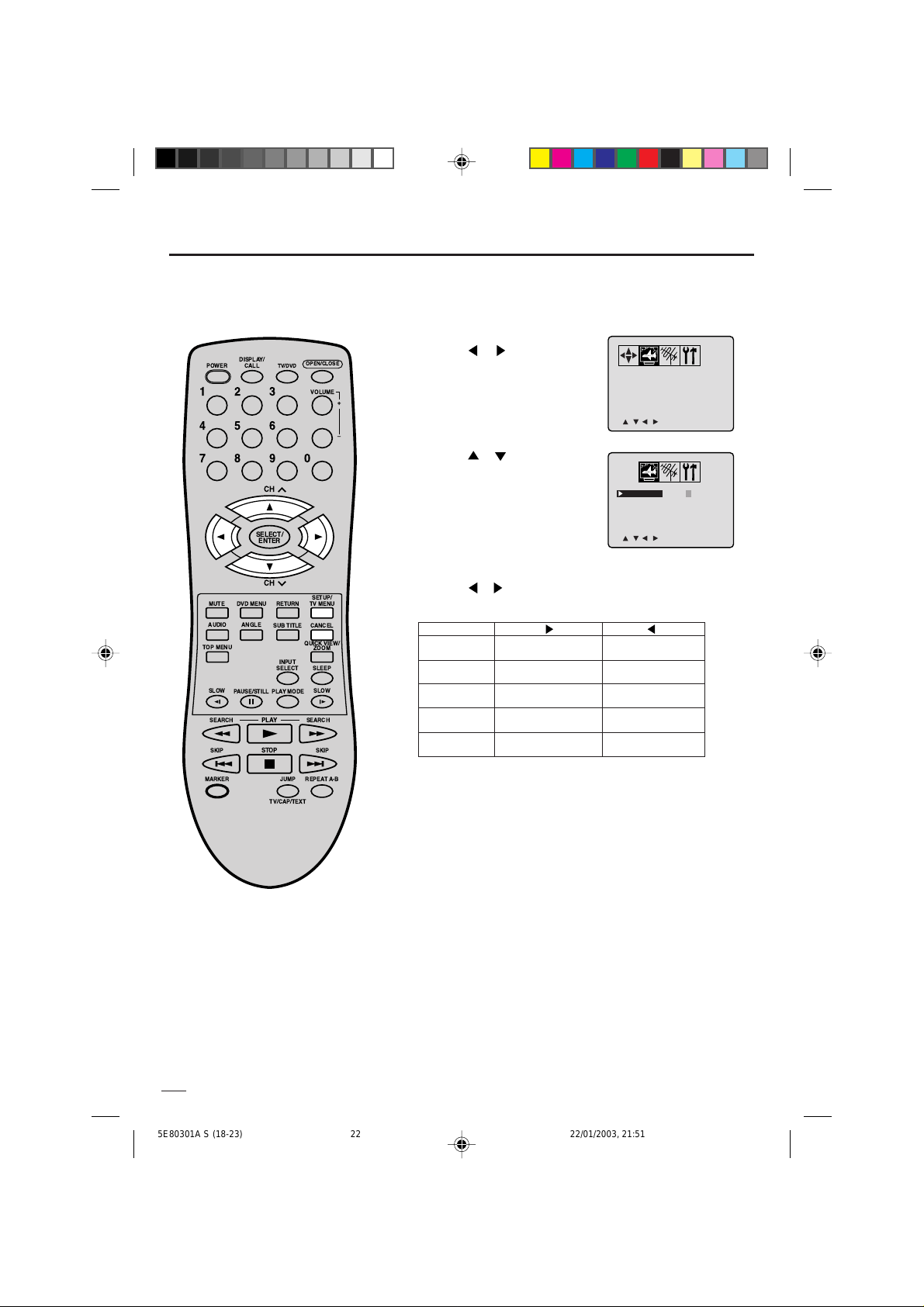
Ajustes de cotrol de imagen
/ / / /CANCEL/MENU
BRIGHTNESS
CONTRAST0+32
0
0
0
COLOR
TINT
SHARPNESS
>
<
/ / / /MENU
BRIGHTNESS
CONTRAST0+32
0
0
0
COLOR
TINT
SHARPNESS
>
<
Los controles de imagen han sido preajustados en fábrica, pero usted puede reajustarlos individualmente como sigue:
Presione TV MENU en el mode de TV.
1
Aparece la pantalla del menú de la TV.
Presione ó hasta que
DISPLAY/
CALL
TV/DVD
POWER
123
456
789
CH
SELECT/
ENTER
OPEN/CLOSE
VOLUME
0
+
Ð
2
aparezca el menú PICTURE.
Presione
3
para seleccionar el punto que
ó repetidamente
desea ajustar.
CH
MUTE
DVD MENU
ANGLEAUDIO
TOP MENU
SLOW
PAUSE/STILL
SEARCH SEARCH
SKIP SKIP
MARKER
PLAY
STOP
RETURN
SUB TITLE
QUICK VIEW/
INPUT
SELECT SLEEP
PLAYMODE
JUMP
TV/CAP/TEXT
SETUP/
TV MENU
CANCEL
ZOOM
SLOW
REPEATA-B
NOTA:
La función contraste se prejusta en
fábrica máximo nivel.
Presione ó dos veces para
4
hacer el ajuste.
BRIGHTNESS
(BRILLO)
CONTRAST
(CONTRASTE)
COLOR
(COLOR)
TINT
(TINTE)
SHARPNESS
(NITIDEZ)
Después de encontrar el ajuste
5
deseado presionar TV MENU
aumenta el brillo
aumenta el contraste
color brillante
color hacia el verde
le imagen es más nítida
hasta que desaparezca la
pantalla de MENU.
REPOSICION
Al presionar CANCEL durante los
ajustes de imagen hará que los
mismos regresen a los niveles
preajustados en fábrica.
disminuye el brillo
disminuye el contraste
tiene un color pálido
color rojizo
le imagen es más suave
22
5E80301A S (18-23) 22/01/2003, 21:5122
Page 67
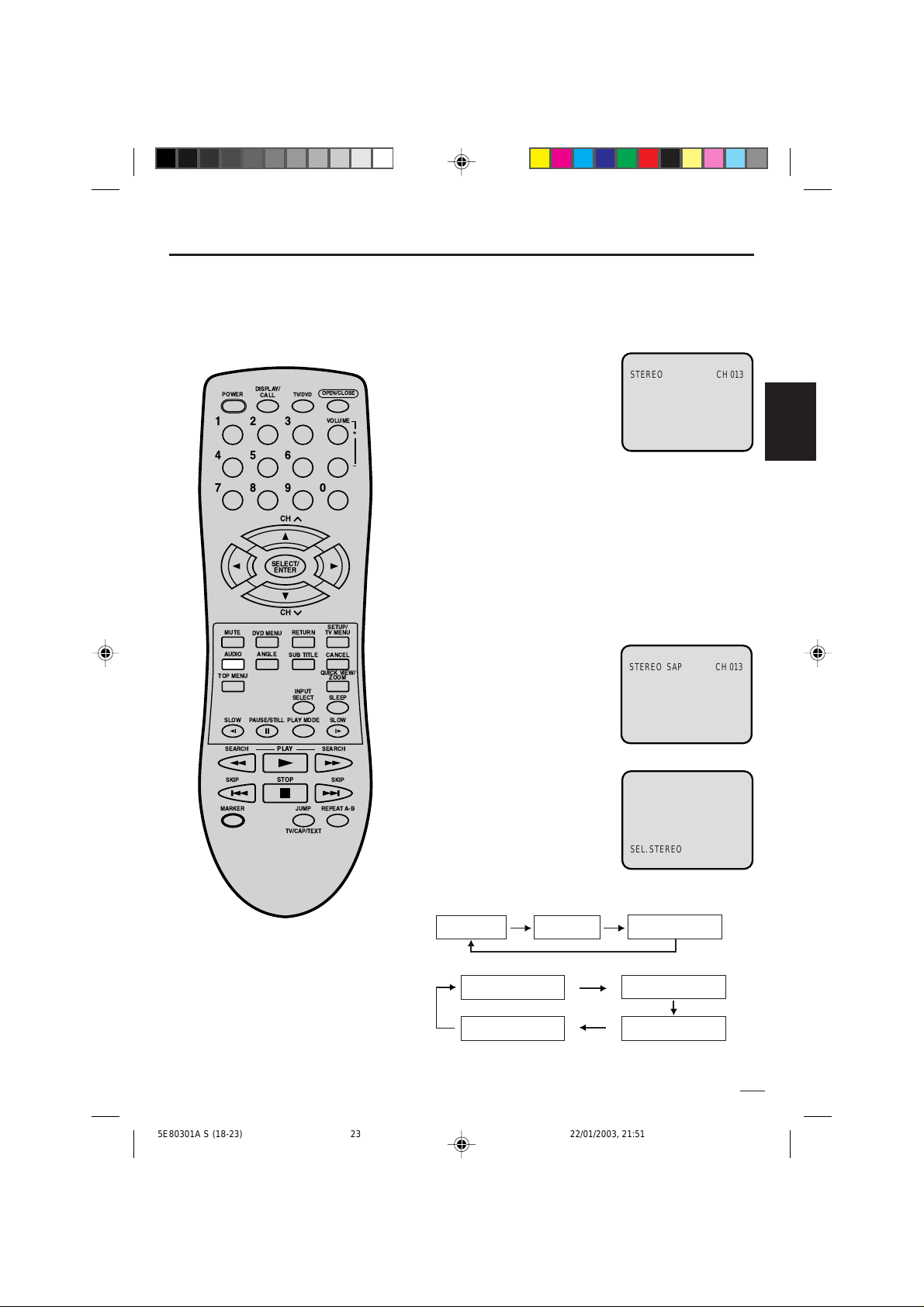
Programa de audio saparado (SAP) y estereo
STEREO SAP CH 013
STEREO CH 013
SEL. STEREO
El aparato de TV/DVD está equipado con una función conocida como sonido de TV multicanal o MTS. Las
transmisiones MTS permiten disfrutar mejor de la TV ya que sus programas tienen un sonido en estéreo de alta
fidelidad. MTS también tiene un canal adicional llamado programa de audio separado o SAP que los canales de TV
pueden utilizar para transmitir un segundo idioma en las transmisiones bilingües o para otros propósitos.
PARA ESCUCHAR SONIDOS EN ESTEREO
Cuando el aparato de TV está
encendido o se hace una selección
DISPLAY/
CALL
TV/DVD
POWER
123
456
789
CH
SELECT/
ENTER
OPEN/CLOSE
VOLUME
0
+
Ð
de canal, asegúrese de que aparece
"STEREO" en la pantalla. Esto
significa que se pueden recibir
transmisiones en "Estéreo". Puede
disfrutar de los sonidos en estéreo
utilizando las altavoces izquierdo y
derecho.
• Cuando se reciben transmisiones
"Monoaural" no aparece ninguna
indicación.
• Si la señal transmisora no es lo
suficientemente fuerte o no puede
escuchar nítidamente los sonidos
en estéreo, presione AUDIO para
cambiar a un sonido monoaural.
Con este deberán eliminarse los
ruidos. Presione nuevamente para
escuchar los sonidos en estéreo.
ESPAÑOL
CH
MUTE
TOP MENU
SLOW
SEARCH SEARCH
SKIP SKIP
MARKER
DVD MENU
ANGLEAUDIO
PAUSE/STILL
RETURN
SUB TITLE
INPUT
SELECT SLEEP
PLAYMODE
PLAY
STOP
JUMP
TV/CAP/TEXT
SETUP/
TV MENU
CANCEL
QUICK VIEW/
ZOOM
SLOW
REPEATA-B
PARA ESCUCHAR EN SAP (PROGRAMA DE AUDIO SEPARADO)
Cuando el aparato de TV está
encendido o se hace una
selección de canal, asegúrese
de que aparece SAP en la
pantalla. Esto significa que se
puede recibir transmisiones en
"Programa de audio separado".
PARA SELECCIONAR SONIDO DESEADO
Presione AUDIO para
seleccionar el sonido deseado.
TRANSMISION MONOAURAL+SAP
SONIDO MONOAURAL
(PRINCIPAL)
SONIDO
SEPARADO
SONIDO
MONOAURAL+SEPARADO
(PRINCIPAL)
TRANSMISION ESTEREO+SAP
SONIDO ESTEREO
(PRINCIPAL)
SONIDO MONOAURAL
(PRINCIPAL )
SONIDO SEPARADO
SONIDO
MONOAURAL +SEPARADO
(PRINCIPAL)
23
5E80301A S (18-23) 22/01/2003, 21:5123
Page 68

Disco
Acerca de este manual de usuario
Este manual de usuario explica las instrucciones
básicas de este TV/DVD. Algunos discos de vídeo DVD
se producen de forma que permiten un funcionamiento
específico o limitado durante su reproducción. Por este
motivo, puede que el TV/DVD no responda a todos los
comandos de funcionamiento. Esto no constituye un
defecto del TV/DVD. Consulte las notas de instrucciones
de los discos.
” puede aparecer en la pantalla de la TV durante el
“
funcionamiento. A “
” significa que el funcionamiento
no está permitido por el TV/DVD o el disco en este
momento.
Por ejemplo, no puede omitir la reproducción del
mensaje de derechos de autor del disco cuando se
presiona el botón SKIP(
). El símbolo “ ” también
puede indicar que la función no está disponible para el
disco.
Notas sobre números de región
El número de región de este TV/DVD es 1. Si los
números de región, que indican el área geográfica en la
que se pueden reproducir, están impresos en su disco
de vídeo DVD y no encuentra
no admite el disco y no puede reproducirlo. (En este
caso, el TV/DVD muestra un mensaje en pantalla.)
1
o
ALL
, el reproductor
Discos reproducibles
Este TV/DVD puede reproducir los siguientes discos.
Marca del
Discos
de vídeo
DVD
CDs de
audio
También se dispone de los siguientes discos.
CD-R
CD-RW
Se pueden reproducir los discos CD-R/RW grabados
mediante el método CD-DA. Algunos discos CD-R/RW
pueden ser incompatibles.
• You cannot play discs other than those listed above.
• You cannot play discs of VIDEO-CD, DVD-RAM, DVD-RW,
etc., or non standardized discs even if they may be labeled
as above.
• This TV/DVD uses the NTSC color system, and cannot pla y
DVD video discs recorded in any other color system (PAL,
SECAM, etc.).
disco
Contenido
Audio +
Vídeo
(imágenes
en
movimiento)
Audio
Tamaño
del disco
12 cm
8 cm
12 cm
8 cm
(CD
single)
Tr
Tiempo de repro-
ducción máximo
Aprox. 4 horas
(disco de una
sola cara)
Aprox. 8 horas
(disco de una
sola cara)
Aprox. 80
minutos (disco
de una sola cara)
Aprox. 160
minutos (disco de
doble cara)
Aprox. 74 minutos
Aprox. 20 minutos
24
5E80301A S (24-29) 22/01/2003, 21:5224
Page 69

Preparación / estado del disco
1/1
1/8Eng DolbyDigital
1/8 Eng
1/8
1/19
T
C
0:07:18 2:02:31
En las siguientes páginas se describe
la instalación y la operación en modo
DVD.
DISPLAY/
POWER
CALL
123
456
789
SELECT/
ENTER
MUTE
DVD MENU
ANGLEAUDIO
TOP MENU
SLOW
PAUSE/STILL
SEARCH SEARCH
SKIP SKIP
MARKER
TV/DVD
CH
CH
RETURN
SUB TITLE
INPUT
SELECT SLEEP
PLAYMODE
PLAY
STOP
JUMP
TV/CAP/TEXT
OPEN/CLOSE
VOLUME
0
SETUP/
TV MENU
CANCEL
QUICK VIEW/
ZOOM
SLOW
REPEATA-B
+
Ð
Preparación
Antes de poner en funcionamiento el DVD/CD, efectúe las
siguientes preparaciones.
Introduzca el cable de CA en una toma de corriente
1
estándar de CA polarizada de 120 V y 60 Hz.
• Si el cable de CA se enchufa por vez primera, espere
unos 5 segundos antes de presionar POWER.
NOTA: Al conectar a otros equipos, desenchufe la unidad
de la toma de CA.
Presione POWER en la unidad o en el mando a distancia
2
para encender la unidad. Se encenderá el indicador
POWER.
• Cada vez que presiona POWER, el TV/DVD se enciende
desde el modo TV.
• Cuando use un amplificador,
enciéndalo.
Presione TV/DVD para
3
seleccionar el modo DVD.
Aparecerá la pantalla de inicio
del DVD.
Pantalla de estado del disco
Presione DISPLAY/CALL. Aparecerá la pantalla de estado del
disco.
Disco de vídeo DVD
DVD
Funcionamiento
del disco
Número del título
Número del capítulo
Tiempo transcurrido de reproducción del título
Tiempo total del título
Ángulo de la cámara
ESPAÑOL
NOTA:
Si la unidad no funciona
correctamente:
La electricidad estática, etc., puede
afectar al funcionamiento del
reproductor. Desconecte el cable de CA
y vuelva a conectarlo.
5E80301A S (24-29) 22/01/2003, 21:5225
Idioma del sonido
Idioma de los subtítulos
Un tipo de sonido
Para que desaparezca la pantalla de estado, presione
DISPLAY/CALL de nuevo.
CD de AUDIO
Tiempo transcurrido de reproducción de la pista
Funcionamiento
del disco
Número de la pista
Lista de
reproducción
1/8
T
0:02:31 0:53:09
Playlist
12345678
Tiempo total de la
pista
• Cuando reproduzca el disco CD, aparecerá la pantalla de
estado.
25
Page 70
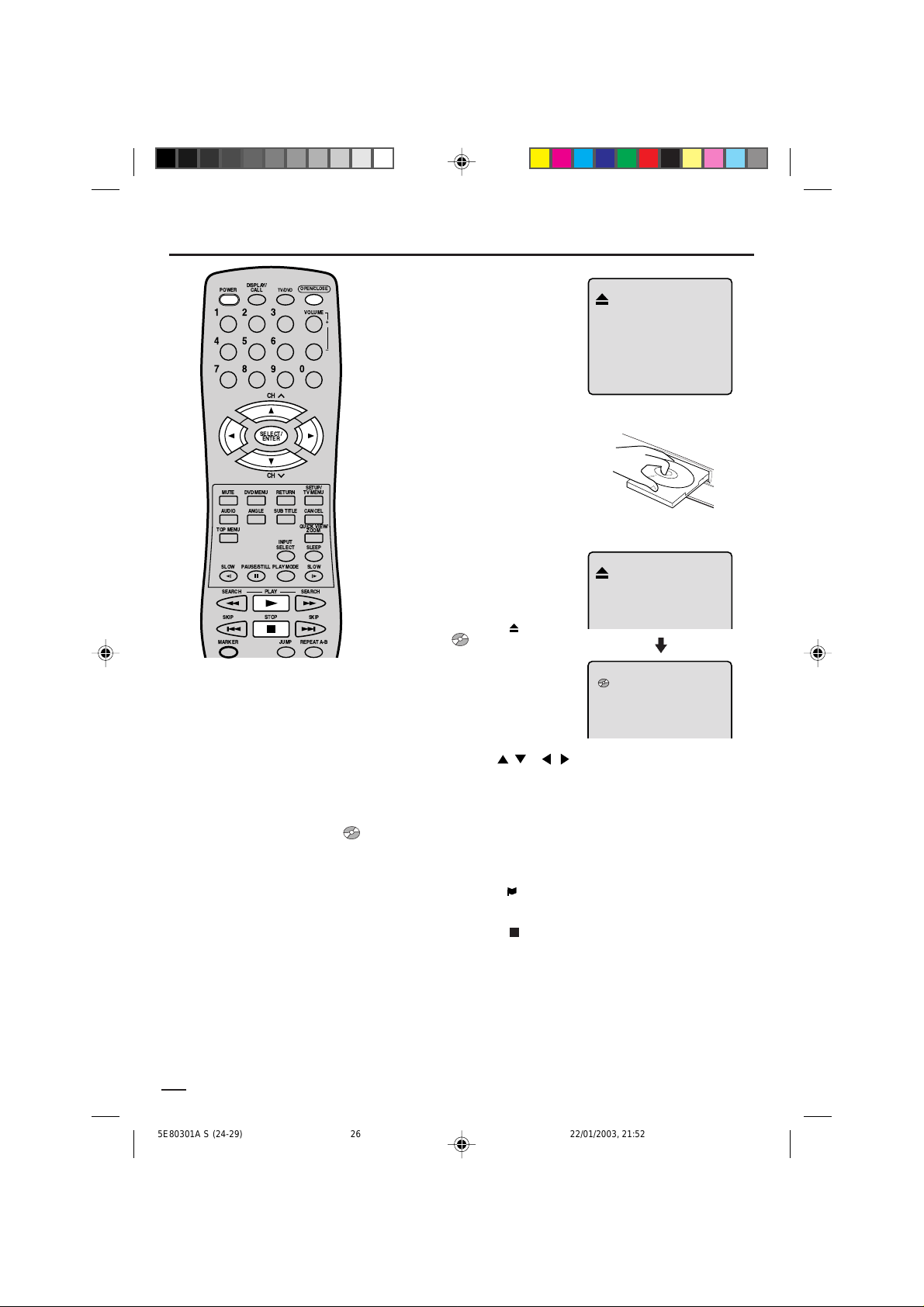
Procedimiento de reproducción
DISPLAY/
POWER
CALL
123
456
789
MUTE
DVD MENU
ANGLEAUDIO
TOP MENU
SLOW
PAUSE/STILL
SEARCH SEARCH
SKIP SKIP
MARKER
CH
SELECT/
ENTER
CH
PLAY
STOP
SUB TITLE
PLAYMODE
OPEN/CLOSE
TV/DVD
VOLUME
0
SETUP/
RETURN
TV MENU
CANCEL
QUICK VIEW/
ZOOM
INPUT
SELECT SLEEP
SLOW
JUMP REPEAT A-B
+
Ð
Nota:
Si se coloca un disco no compatible,
•
aparecerá “Incorrect Disc”, “Region Code
Error” o “Parentol Error” en la pantalla de
TV dependiendo del tipo de disco cargado.
En este caso, revisar el disco nuevamente
(Ver páginas 24 y 36).
Algunos discos pueden demorar un minuto
•
antes de empezar la reproducción.
Cuando coloque un disco de una sola cara
•
con esa etiquetq abajo (i.e. del lado
incorrecto) y presione PLAY o OPEN/
CLOSE en el aparato, aparecerá “
la pantalla durante 3 segundos y después
aparecerá continuamente la palabra “No
Disc”.
•
Algunas funciones de reproducción de DVD
pueden haber sido elegidas por el productor
de la película. Como este aparato reproduce los DVD de acuerdo con las
posibilidades introducidas por el productor,
algunas funciones de reproducción pueden
no existir. Consulte además las
instrucciones que vienen con el DVD.
•
Cuando toque CD’s de audio codificados
DTS, se escuchará ruido excesivo de las
salidas análogas stereo. Para evitar
posibles daños al sistema de audio, el
consumidor debe tomar las debidas
precauciones cuando las salidas análogas
stereo del aparato DVD estén conectadas
a un sistema de amplificación.
26
” en
Presione OPEN/CLOSE
1
en el aparato.
Se abrirá la bandeja del
disco.
Coloque un disco en la
2
bandeja. Sujete el disco,
colóquelo con el lado de
etiqueta impresa hacia
arriba, alinee en las guía y
coloque el disco en su
posición correcta.
Presione PLAY u OPEN/
3
CLOSE en el aparato.
La bandeja del disco se
cierra automáticamente.
En la pantalla del TV la
indicación “
” cambia a
“ ” y empieza la
reproducción.
• Aparece la pantalla del
menú en la pantalla de
TV, si el disco tiene una
función de menú.
Presione / ó / para seleccionar el título.
4
Presione SELECT.
5
• Se selecciona el título y empieza la reproducción.
Presione STOP para terminar la reproducción.
6
• El aparato graba el punto de parada, según el disco.
Aparece“
” en la pantalla. (Presione PLAY para
continuar reproduciendo (desde el mismo punto).
• Si presiona nuevamente STOP o se retira el disco
(Aparece “
” en la pantalla), el aparato borrará el punto
de parada.
Para la reproducción, presione STOP.
7
A continuación presione OPEN/CLOSE en el aparato.
Se abre la bandeja del disco.
Saque el disco y presione OPEN/CLOSE en el aparato y
presione POWER.
La bandeja del disco se cierra automáticamente y se
desconecta el aparato.
5E80301A S (24-29) 22/01/2003, 21:5226
Page 71

Reproducción especial
Nota: Puede ocurrir una leve demora
entre el momento en que presiona el
botón y que se active la función.
DISPLAY/
POWER
CALL
123
456
789
SELECT/
ENTER
MUTE
DVD MENU
ANGLEAUDIO
TOP MENU
SLOW
PAUSE/STILL
SEARCH SEARCH
SKIP SKIP
MARKER
TV/DVD
CH
CH
RETURN
SUB TITLE
INPUT
SELECT SLEEP
PLAYMODE
PLAY
STOP
JUMP
TV/CAP/TEXT
OPEN/CLOSE
VOLUME
0
SETUP/
TV MENU
CANCEL
QUICK VIEW/
ZOOM
SLOW
REPEATA-B
+
Ð
Reproducción con avance rápido
Presione SEARCH ( ) durante la reproducción normal.
Cada vez que presione el botón de SEARCH (
la velocidad de la búsqueda
(x2), (x4), (x8),
(x15).
(CD:
(x 2), (x 4), (x 8), (x 20))
• Para seguir con la reproducción normal, presione PLAY.
), aumentará
Reproducción con retroceso rápido
Presione SEARCH ( ) durante la reproducción normal.
Cada vez que presione el botón de SEARCH (
la velocidad de la búsqueda
(x2), (x4), (x8),
), aumentará
(x15).
(x 2), (x 4), (x 8), (x 20))
(CD:
• Para seguir con la reproducción normal, presione PLAY.
Reproducción Fija
Presione PAUSE/STILL
durante la reproducción
normal para hacer una pausa
en la reproducción.
Para seguir con la
reproducción normal,
presione PLAY.
Avance cuadro por cuadro
Presione PAUSE/STILL durante la imagen fija.
Avanza un cuadro cuando presione PAUSE/STILL una vez.
Para seguir con la reproducción normal, presione PLAY.
ESPAÑOL
Nota:
El aparato puede mantener una imagen
fija de video o la imagen visualizada en
la pantalla, en su pantalla de TV,
permanentemente. Si deja la imagen
fija de video o la imagen visualizada en
la pantalla en su TV durante mucho
tiempo, puede dañar permanentemente
la pantalla de TV. Los televisores de
proyección tienen tendencia a sufrir
este problema.
5E80301A S (24-29) 22/01/2003, 21:5227
Reproducción de cámara lenta
Presione SLOW ( ) para retroceder o SLOW (
avanzar durante la reproducción normal o imagen fija.
Cada vez que presione el botón de SLOW, cambiará la
velocidad del slow x1/2, x1/4, x1/6, x1/8.
• Para seguir con la reproducción normal, presione PLAY.
• Para volver a la imagen fija, presione PAUSE/STILL.
) para
Búsqueda de un capítulo o canción
Presione SKIP (
77
7) en avance o SKIP (
77
durante la reproducción para buscar un capítulo que desea
ver. Cada vez que presione el botón, se salta un capítulo o
canción.
66
6) en retroceso
66
27
Page 72

Jump
2:02:31 / 2:02:31
1 / 8
_ _ / 19
/Enter/0 9/Cancel/Jump
T
C
1
Zoom/Búsqueda de la escena deseada
Zooming (acercamiento)
Esta unidad le permitirá hacer acercamientos de la imagen
del marco y podrá efectuar selecciones cambiando la
posición del marco.
DISPLAY/
CALL
TV/DVD
POWER
123
456
789
CH
SELECT/
ENTER
CH
MUTE
TOP MENU
SLOW
SEARCH SEARCH
SKIP SKIP
MARKER
DVD MENU
ANGLEAUDIO
PAUSE/STILL
RETURN
SUB TITLE
INPUT
SELECT SLEEP
PLAYMODE
PLAY
STOP
JUMP
TV/CAP/TEXT
OPEN/CLOSE
VOLUME
0
SETUP/
TV MENU
CANCEL
QUICK VIEW/
ZOOM
SLOW
REPEATA-B
+
Ð
Presione TV/DVD para
1
seleccionar mode de
DVD.
Presione ZOOM durante
la reproducción.
La parte central de la
imagen se agranda.
Cada vez que presione el
ZOOM cambiará el ZOOM
1 (x2),
2 (x3) y
3
(x4).
Presione el botón
2
del marco. Puede mover el marco del centro hacia UP
/ / / para ver una parte diferente
(arriba), DOWN (abajo), LEFT (izquierda), RIGHT (derecha).
En el modo ZOOM presione ZOOM varias veces para
3
regresar a una visión 1:1 (
Off).
Búsqueda de la escena deseada
Utilice el título, capítulo y tiempo grabados en el disco
para buscar el punto que desea reproducir.
Presione JUMP durante
1
la reproducción.
Nota:
• Puede seleccionar la reproducción con
pausa, cámara lenta o búsqueda en el
modo zoom.
• Puede que algunos discos no
respondan a la función de Zoom.
28
5E80301A S (24-29) 22/01/2003, 21:5328
2
Presione ó para seleccionar el “
(capítulo)”, “
C
(tiempo/canción)” ó “ (título)”.
Presione las teclas numéricas (0-9) para cambiar el
3
número.
• Si entra un número equivocado, presione CANCEL.
• Consulte la caja en la que viene el disco para
confirmar los números.
Presione ENTER.
4
• Empieza la reproducción.
• Cuando cambie el título, empieza a reproducir desde el
capítulo 1 del título seleccionado.
• Este procedimiento puede no funcionar en algunos
discos.
T
Page 73

Reproducción repetida/Reproducción de programa/Repetida A-B
Program
Total 3 0:25:14
1 5 8:29
2 8 8:54
3 3 7:31
4
__
/Enter/0 9/Cancel/Play/PlayMode
Program Playback
Playlist
05 08 03
0:02:31 0:25:14
5/8
T
A
AB
Presione PLAY MODE durante el modo de reproducción o el de parada.
Cada vez que presione PLAY MODE, el modo de reproducción cambia de la siguiente forma.
DVD
Presentación
en pantalla
→
Título: Repite el título actual.
↓
Capítulo:
Repite el capítulo actual.
↓
Off: Vuelve a la reproducción normal.
• Durante el modo de parada, la tecla PLA Y MODE no
funciona.
SELECT/
ENTER
Operación
CD de AUDIO
Presentación
en pantalla
→
All: Repite todo el disco.
↓
Pista: Repite la pista actual.
↓
Reproducción
aleatoria: Reproduce las pistas en orden
↓
*Programa: Reproduce las pistas en orden de
↓
aleatorio.
programa.
(Pantalla de
estado): Vuelve a la reproducción normal.
Operación
ESPAÑOL
CH
MUTE
TOP MENU
SLOW
SEARCH SEARCH
DVD MENU
ANGLEAUDIO
PAUSE/STILL
RETURN
SUB TITLE
INPUT
SELECT SLEEP
PLAYMODE
PLAY
QUICK VIEW/
SETUP/
TV MENU
CANCEL
ZOOM
SLOW
• Durante el modo de parada, no puede seleccionar
“
Pista”.
*Menú de programa
Use los botones numéricos
(0–9) para escribir el número de
la pista que desea programar, y a
continuación presione ENTER.
Se muestran el número de la
pista y el tiempo total. Repita este
paso para introducir pistas
adicionales. Cuando ha ya
SKIP SKIP
MARKER
STOP
JUMP
REPEATA-B
terminado de introducir pistas,
presione PLAY para empezar la
reproducción de programa. Se
muestra una lista de reproducción
de sus pistas programadas.
NOTAS:
• Si introduce un número incorrecto, presione CANCEL.
• Para cancelar la reproducción de programa, presione STOP 3 veces.
• Para borrar los programas del menú de programas, presione CANCEL hasta
que se borren todos los programas.
• El programa se cancela cuando abre la bandeja del disco o apaga el aparato.
Reproducción repetida A-B
La reproducción repetida A-B le permite repetir el material entre los dos puntos seleccionados.
Presione REPEAT A-B durante la reproducción.
1
Se selecciona el punto inicial.
Presione nuevamente REPEAT A-B. Se selecciona el punto final. Empieza a
2
reproducir en el punto seleccionado. La reproducción se detiene en el punto
final, vuelve al punto A y vuelve a empezar nuevamente.
Para continuar con la reproducción normal, presione nuevamente REPEAT A-B. Aparece “
Nota:
• La función de repetición puede no funcionar en algunos discos.
• En el modo de repetición A-B pueden no aparecer los subtítulos cerca del punto A o B.
• Puede no ser posible programar la repetición A-B en algunas escenas del DVD.
• La repetición A-B no funciona con un DVD interactivo.
5E80301A S (24-29) 22/01/2003, 21:5329
” en la pantalla.
Off
29
Page 74
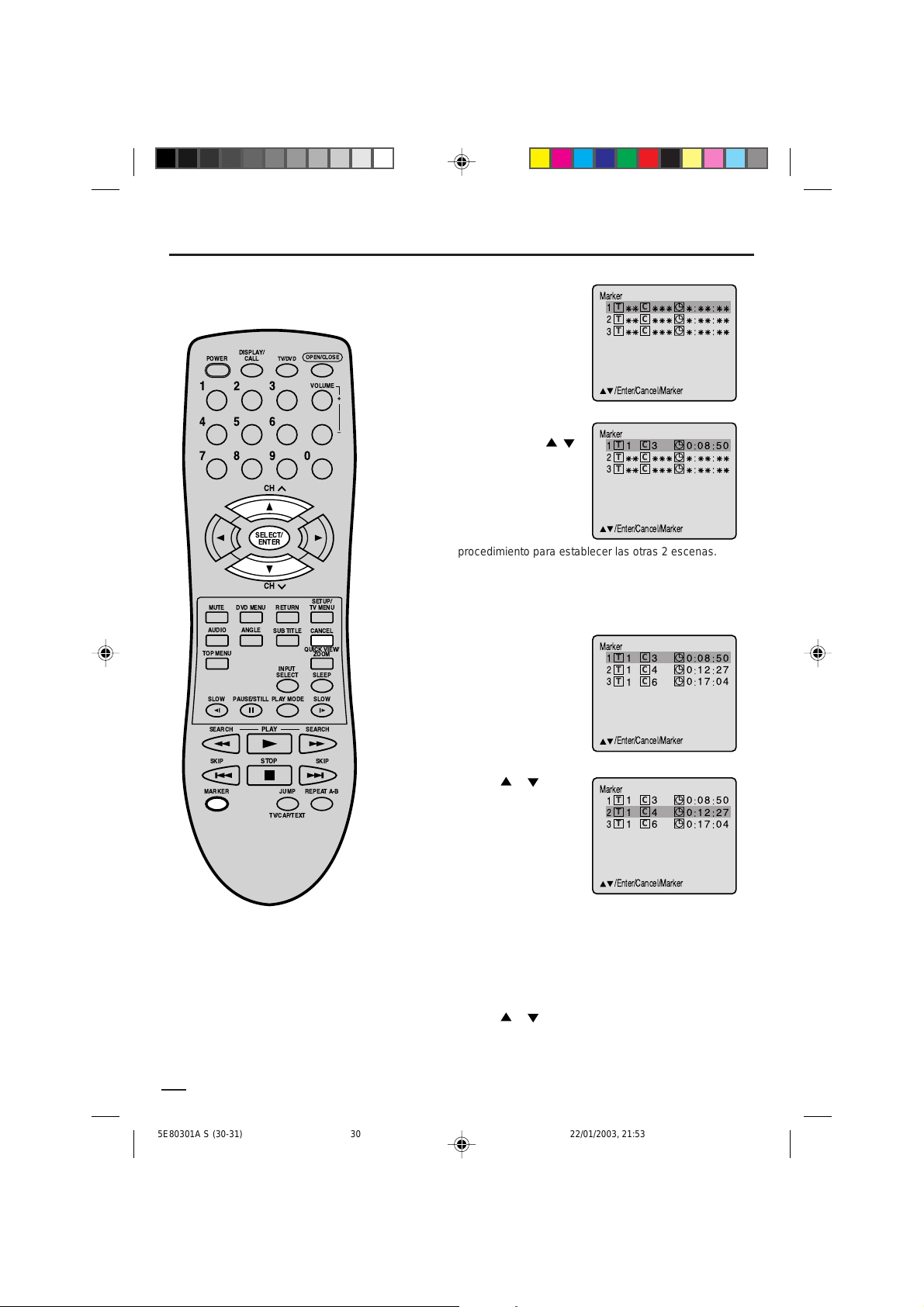
Marcado de escenas deseadas
Marker
/Enter/Cancel/Marker
T
C
1
T
C
2
T
C
3
08 500
12 270
17 040
1
1
1
3
4
6
Marker
/Enter/Cancel/Marker
T
C
1
T
C
2
T
C
3
08 500
12 270
17 040
1
1
1
3
4
6
Marker
/Enter/Cancel/Marker
T
C
1
T
C
2
T
C
3
08 50013
Marker
/Enter/Cancel/Marker
T
C
1
T
C
2
T
C
3
El TV/DVD almacena los puntos que
usted desee ver de nuevo. Puede volver
a iniciar la reproducción a partir de esa
escena.
DISPLAY/
POWER
CALL
123
456
789
SELECT/
ENTER
MUTE
DVD MENU
ANGLEAUDIO
TOP MENU
SLOW
PAUSE/STILL
TV/DVD
CH
CH
RETURN
SUB TITLE
INPUT
SELECT SLEEP
PLAYMODE
OPEN/CLOSE
VOLUME
0
SETUP/
TV MENU
CANCEL
QUICK VIEW/
ZOOM
SLOW
+
Ð
Marcado de escenas
Presione MARKER
1
durante la reproducción.
Seleccione el marcador
2
en blanco usando
/ ,
y a continuación presione
ENTER en la escena
deseada.
• Se pueden seleccionar
hasta 3 escenas.
• Repita el mismo
procedimiento para establecer las otras 2 escenas.
Presione MARKER para eliminar esta pantalla.
3
Para volver a las escenas
Presione MARKER
1
durante el modo de
reproducción o el de
parada.
SEARCH SEARCH
SKIP SKIP
MARKER
PLAY
STOP
JUMP
TV/CAP/TEXT
REPEATA-B
NOTAS:
•
La marca se cancela cuando abre la
bandeja del disco o apaga el aparato.
•
Algunos subtítulos grabados alrededor
del marcador puede que no aparezcan.
[DVD]
30
5E80301A S (30-31) 22/01/2003, 21:5330
Presione o para
2
seleccionar el marcador
1-3.
Presione SELECT.
3
La reproducción comienza a partir de la escena marcada.
Para cancelar la marca
Presione MARKER .
1
Presione o para seleccionar el marcador 1-3.
2
Presione CANCEL
3
.
Page 75
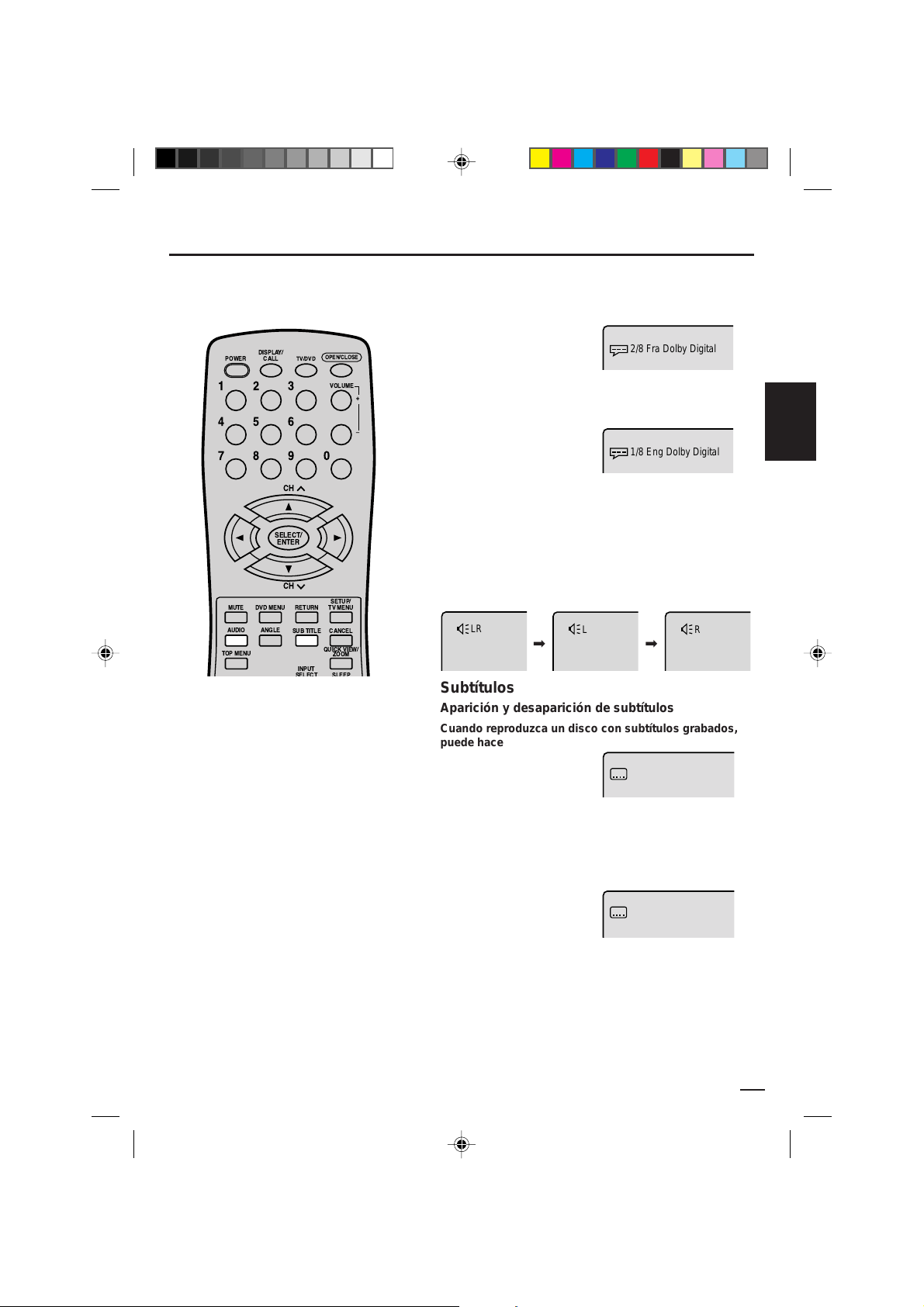
Cambio del idioma de la pista de sonido/Subtítulos
1/8 Eng Dolby Digital
2/8 Fra Dolby Digital
Cambio del idioma de la pista de sonido
Se puede seleccionar el idioma cuando reproduce un
disco en múltiples idiomas.
Presione AUDIO durante
1
POWER
DISPLAY/
CALL
TV/DVD
OPEN/CLOSE
la reproducción.
CH
CH
RETURN
SUB TITLE
INPUT
VOLUME
0
SETUP/
TV MENU
CANCEL
QUICK VIEW/
ZOOM
+
Ð
123
456
789
SELECT/
ENTER
MUTE
DVD MENU
ANGLEAUDIO
TOP MENU
Nota:
• Si no se escucha el idioma deseado
después de presionar el botón varias
veces, el idioma no fue grabado en el
disco.
• El cambio del idioma en la pista de
sonido se cancela cuando abra la
bandeja del disco o desconecte el
aparato apague el aparato. El idioma
por omisión inicial o idioma existente
volverá a escucharse cuando vuelva a
reproducir el disco.
• El cambio del idioma de los subtítulos
se cancela cuando abre la bandeja del
disco o apaga el aparato.
• Puede que algunas funciones no
funcionen en algunos DVD. Quizá no
pueda activar o desactivar los subtítulos
ni cambiarlos. Al reproducir el DVD, el
subtítulo puede cambiar cuando:
- abre o cierra la bandeja del disco
- cambia el título.
• En algunos caso, el idioma de los
subtítulos no cambia inmediatamente
al seleccionado.
Aparecerá el idioma actual
de la pista de sonido.
Presione AUDIO hasta
2
que quede seleccionado
el idioma deseado.
El despliegue en pantalla
desaparecerá después de
unos cuantos segundos.
En caso de reproducción de video CD
El tipo de sonido cambia del modo siguiente cada vez que se
presiona AUDIO.
LR
L
R
➡➡
Subtítulos
Aparición y desaparición de subtítulos
Cuando reproduzca un disco con subtítulos grabados,
puede hacer que éstos aparezcan o desaparezcan.
Presione SUB TITLE durante
la reproducción hasta que
aparezca "Off".
Cambio del idioma de los subtítulos
Puede seleccionar el idioma para reproducir un disco
grabado con subtítulos en múltiples idiomas.
Presione SUB TITLE
1
durante la reproducción
hasta que aparezca el
idioma deseado.
El despliegue en pantalla desaparecerá después de unos
2
cuantos segundos.
Off
1/32 Eng
ESPAÑOL
31
5E80301A S (30-31) 22/01/2003, 21:5331
Page 76

1/9
Cambio de ángulos / Selección de título / Menú DVD
Cambio de ángulos
Cuando reproduce un disco grabado en múltiples
ángulos, puede cambiar el ángulo de visión de la
escena.
Presione ANGLE durante
DISPLAY/
CALL
TV/DVD
POWER
123
456
789
CH
OPEN/CLOSE
VOLUME
0
+
Ð
1
la reproducción.
Aparecerá el angle actual.
Presione ANGLE varias veces hasta que seleccione el
2
angle deseado.
SELECT/
ENTER
CH
MUTE
DVD MENU
ANGLEAUDIO
TOP MENU
SLOW
PAUSE/STILL
SEARCH SEARCH
SKIP SKIP
MARKER
PLAY
STOP
RETURN
SUB TITLE
QUICK VIEW/
INPUT
SELECT SLEEP
PLAYMODE
JUMP
REPEATA-B
TV/CAP/TEXT
SETUP/
TV MENU
CANCEL
ZOOM
SLOW
Notas:
• En algunos DVD, puede no ser posible
cambiar los ángulos incluso cuando se
grabó en múltiples ángulos en el DVD.
• En algunos DVD puede nos ser posible
seleccionar el título. En algunos DVD el
“menú de título” puede tener el nombre
de “menú” o de “título” en las
instrucciones que vienen con el disco.
Selección de título
Hay dos o más títulos grabados en algunos discos. Si
se ha grabado el menú de título en el disco, puede
seleccionar el título deseado.
Presione TITLE durante la reproducción.
1
Aparece el menú de título en la pantalla.
Presione / ó / para seleccionar el título
2
deseado.
Presione ENTER o PLAY.
3
Empieza la reproducción del título seleccionado.
Menú DVD
Algunos DVD permiten seleccionar el contenido del
disco con el menú.
Cuando reproduce este tipo de DVD, puede seleccionar
el idioma de los subtítulos, idioma de la pista de sonido,
etc. con el menú DVD.
Presione DVD MENU durante la reproducción.
1
Aparece el menú DVD en la pantalla.
• Presione nuevamente DVD MENU para volver a
reproducir la escena en la que se estaba
reproduciendo cuando presionó el botón DVD MENU.
Presione / ó / para seleccionar el ítem deseado.
2
Presione ENTER.
3
El menú continúa en otra pantalla. Repita los pasos 2 y
3 para terminar de seleccionar el ítem completamente.
32
5E80301A S (32-39) 22/01/2003, 21:5332
Page 77
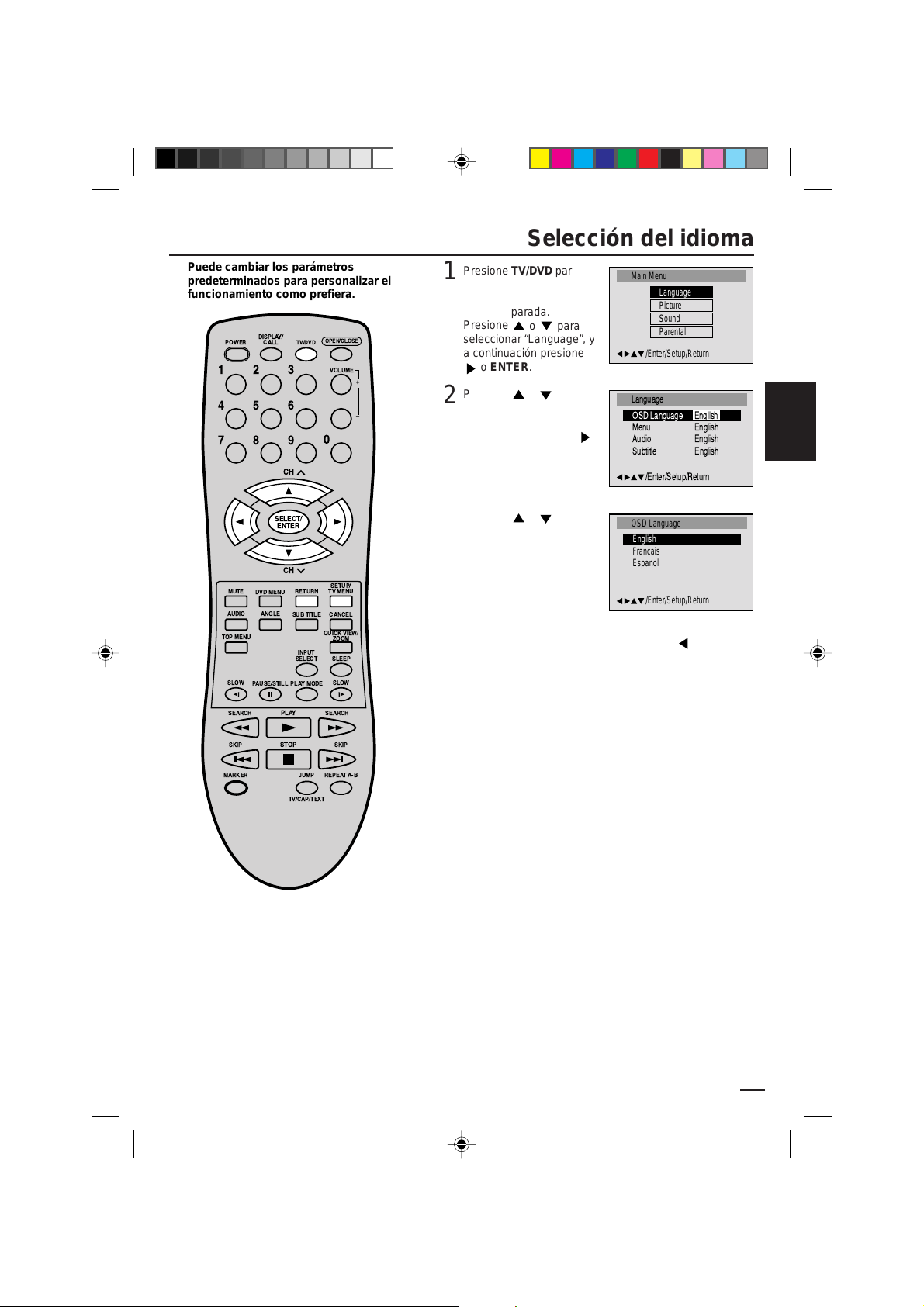
/Enter/Setup/Return
OSD Language
Francais
Espanol
English
/Enter/Setup/Return
Language
Menu English
Audio English
Subtitle English
OSD Language English
Puede cambiar los parámetros
Main Menu
/Enter/Setup/Return
Language
Picture
Sound
Parental
predeterminados para personalizar el
funcionamiento como prefiera.
DISPLAY/
POWER
CALL
123
456
789
OPEN/CLOSE
TV/DVD
VOLUME
+
Ð
0
CH
Selección del idioma
Presione TV/DVD para
1
seleccionar el modo DVD.
Presione SETUP en el
modo de parada.
Presione
seleccionar “Language”, y
a continuación presione
o ENTER.
Presione o para
2
seleccionar “OSD
Language”, y a
continuación presione
o ENTER.
o para
ESPAÑOL
SELECT/
ENTER
CH
MUTE
DVD MENU
ANGLEAUDIO
TOP MENU
SLOW
PAUSE/STILL
SEARCH SEARCH
SKIP SKIP
MARKER
PLAY
STOP
RETURN
SUB TITLE
QUICK VIEW/
INPUT
SELECT SLEEP
PLAYMODE
JUMP
REPEATA-B
TV/CAP/TEXT
SETUP/
TV MENU
CANCEL
ZOOM
SLOW
NOTAS:
• Si el idioma seleccionado para la banda
sonora no está grabado en el disco, se
reproduce el idioma original.
• Si el idioma seleccionado para los
subtítulos no está grabado en el disco,
se selecciona el idioma prioritario.
Presione o para
3
seleccionar el idioma
deseado (por ejemplo
Spanish), y a continuación
presione ENTER.
El menú vuelve al menú
"Language"
automáticamente.
• Si desea volver al menú anterior, presione
Repita los pasos 2-3 para otros ajustes de "Language".
4
o RETURN.
Otra selección: (Menu/Audio/Subtitle)
Si desea seleccionar otro idioma, introduzca el código del
idioma (véase la lista de códigos de idioma de la página
39).
Off: (subtítulo)
Los subtítulos no aparecen.
Presione SETUP para eliminar la pantalla Menú.
5
33
5E80301A S (32-39) 22/01/2003, 21:5333
Page 78
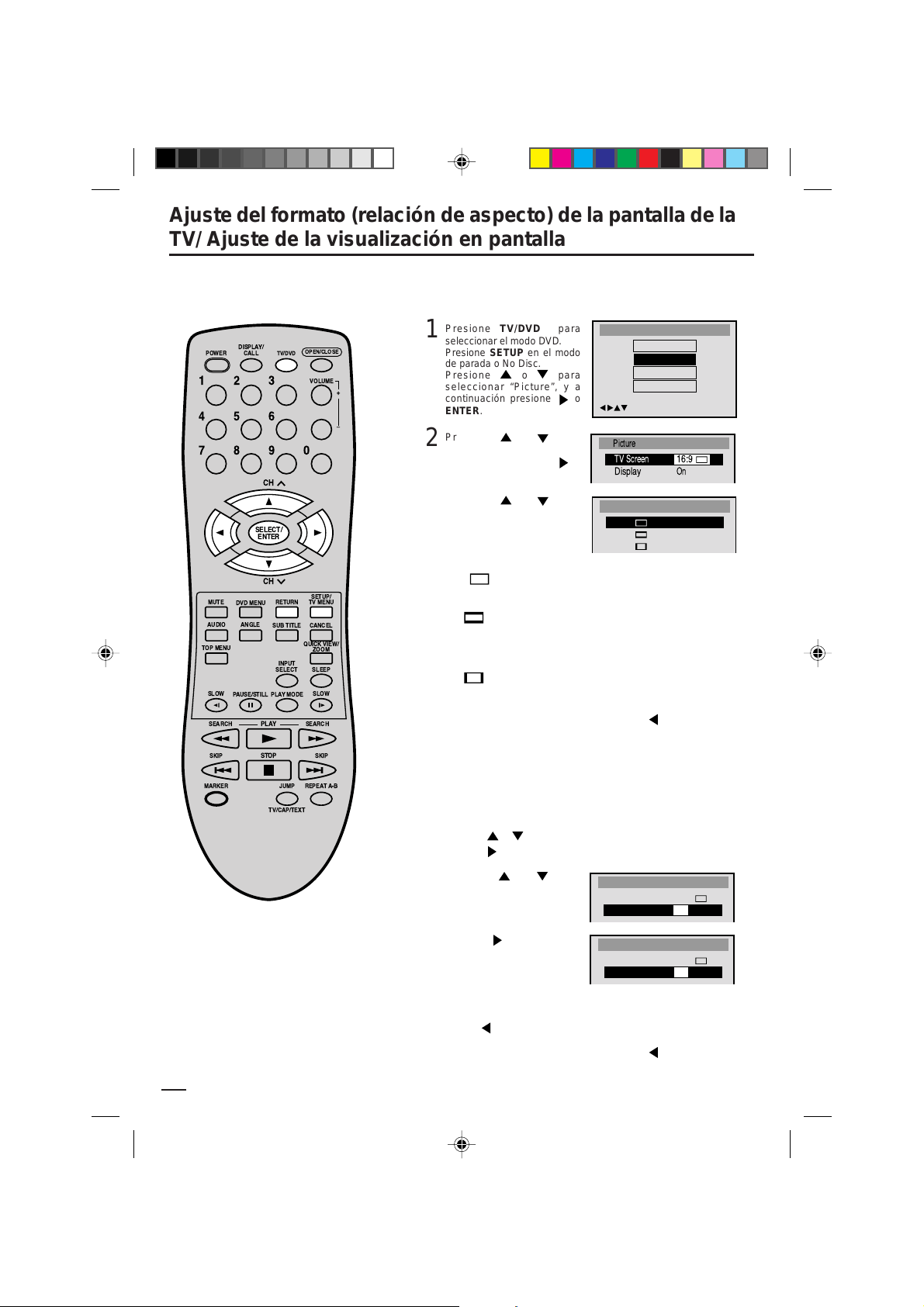
Picture
Display
On
TV Screen
16:9
Ajuste del formato (relación de aspecto) de la pantalla de la
TV Screen
4:3
4:3
16:9
Picture
TV Screen
16:9
Display
On
Picture
TV Screen
16:9
Display
Off
/Enter/Setup/Return
Main Menu
Language
Picture
Sound
Parental
TV/ Ajuste de la visualización en pantalla
Ajuste del formato (relación de aspecto) de
la pantalla de la TV
Puede seleccionar el formato de su TV.
Presione TV/DVD para
1
DISPLAY/
CALL
TV/DVD
POWER
123
456
789
CH
SELECT/
ENTER
CH
MUTE
TOP MENU
SLOW
SEARCH SEARCH
SKIP SKIP
MARKER
DVD MENU
ANGLEAUDIO
PAUSE/STILL
RETURN
SUB TITLE
INPUT
SELECT SLEEP
PLAYMODE
PLAY
STOP
JUMP
TV/CAP/TEXT
OPEN/CLOSE
VOLUME
0
SETUP/
TV MENU
CANCEL
QUICK VIEW/
ZOOM
SLOW
REPEATA-B
+
Ð
seleccionar el modo DVD.
Presione SETUP en el modo
de parada o No Disc.
Presione
seleccionar “Picture”, y a
continuación presione o
ENTER.
Presione o para
2
seleccionar “TV Screen”, y a
continuación presione
ENTER.
Presione o para
3
seleccionar el tipo de pantalla
deseada, y a continuación
presione ENTER.
Puede elegir entre los siguientes tamaños de pantalla:
16:9
Seleccione este modo al conectar a un TV de pantalla ancha. Se
muestra una imagen en pantalla ancha a toda pantalla.
4:3
Seleccione este modo al conectar a un TV convencional. Al
reproducir un disco DVD para pantalla ancha, presenta la imagen
ocupando toda la anchura del TV, con bandas negras en la parte
superior e inferior de la imagen.
4:3
Presenta la imagen ocupando toda la pantalla, y recortando
automáticamente los extremos izquierdo y derecho.
• Si desea volver al menú anterior, presione
Presione SETUP para eliminar la pantalla Menú.
4
o para
o
Pantalla ancha
Letterbox
Panscan
o RETURN.
Visualización del estado en pantalla
La visualización del estado en pantalla se puede activar o
desactivar con los botones.
Presione SETUP en el modo de parada o No Disc.
1
Presione
presione
o para seleccionar “Picture”, y a continuación
o ENTER.
NOTA:
Si el disco DVD no está formateado en el estilo
"pan & scan", muestra el estilo 4:3.
34
5E80301A S (32-39) 22/01/2003, 21:5434
Presione o para
2
seleccionar “Display”.
Presione o ENTER para
3
seleccionar "On" u "Off".
On: La visualización en pantalla aparece cuando se pulsan
los botones (ajuste de fábrica).
Off: La visualización en pantalla no aparece cuando se pulsa
• Si desea volver al menú anterior, presione
Presione SETUP para eliminar la pantalla Menú.
4
o cualquier botón.
o RETURN.
Page 79
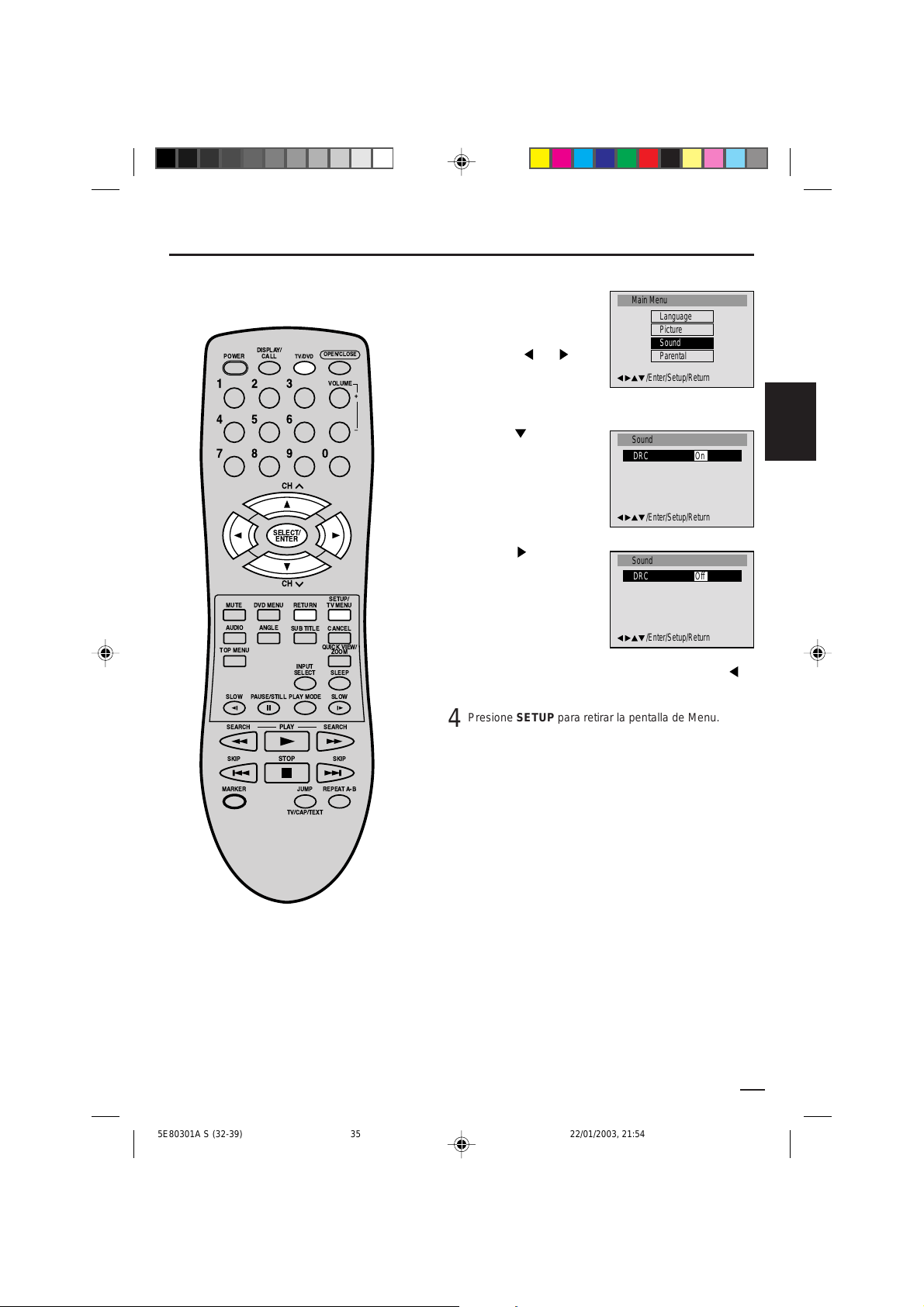
El DRC (Control de Gama Dinámica) le
/Enter/Setup/Return
Sound
DRC On
Main Menu
/Enter/Setup/Return
Language
Picture
Sound
Parental
/Enter/Setup/Return
Sound
DRC Off
permite controlar la gama dinámica
para lograr un sonido conveniente
para su equipo.
DISPLAY/
POWER
CALL
123
456
789
SELECT/
ENTER
MUTE
DVD MENU
ANGLEAUDIO
TOP MENU
SLOW
PAUSE/STILL
SEARCH SEARCH
TV/DVD
CH
CH
RETURN
SUB TITLE
INPUT
SELECT SLEEP
PLAYMODE
PLAY
OPEN/CLOSE
VOLUME
0
SETUP/
TV MENU
CANCEL
QUICK VIEW/
ZOOM
SLOW
+
Ð
Control de Gama Dinámica
Presione TV/DVD para
1
seleccionar mode de TV.
Presione SETUP en el
modo de parada.
Presione
seleccionar “Sound”.
Presione
2
seleccionar DRC.
Presione o ENTER para
3
seleccionar “On” o “Off”.
• Si desea volver al menú anterior, presione o
RETURN.
Presione SETUP para retirar la pentalla de Menu.
4
ó para
o ENTER para
ESPAÑOL
SKIP SKIP
MARKER
STOP
TV/CAP/TEXT
JUMP
REPEATA-B
Notas:
• DRC funciona sólo con la reproducción de
grabaciones Dolby Digital.
• El nivel de DRC puede variar según el disco
de vídeo DVD.
5E80301A S (32-39) 22/01/2003, 21:5435
35
Page 80

Ajuste de restricciones para menores
/Enter/Setup/Return
Parental
Password Off
Parental Level Off
/Enter/Setup/Return
Main Menu
Language
Picture
Sound
Parental
Password
Password 1234
Parental
Password On
Parental Level 1
Parental
Password Off
Parental Level 1
/Enter/Setup/Return
Parental Level
Off
1
2
3
4
5
Algunos discos no son apropiados
para los niños. Estos discos pueden
limitarse para no reproducirse con la
unidad.
DISPLAY/
POWER
CALL
123
456
789
MUTE
DVD MENU
ANGLEAUDIO
TOP MENU
SLOW
PAUSE/STILL
SEARCH SEARCH
SKIP SKIP
MARKER
TV/DVD
CH
SELECT/
ENTER
CH
RETURN
SUB TITLE
INPUT
SELECT SLEEP
PLAYMODE
PLAY
STOP
TV/CAP/TEXT
JUMP
OPEN/CLOSE
VOLUME
0
SETUP/
TV MENU
CANCEL
QUICK VIEW/
ZOOM
SLOW
REPEATA-B
+
Ð
Presione TV/DVD para seleccionar mode de DVD.
1
Presione SETUP en el
modo de parada.
Presione ó para
seleccionar “Parental” y
presione
Presione
Presionar el botón
2
o ENTER.
o ENTER.
ó
para seleccionar
restricción para menores
y después presionar
ENTER.
Presione o para
3
seleccionar un nivel desde
Off o 1–8. Presione
ENTER para ajustar el
nivel seleccionado.
• Nivel no: No funciona el ajuste de restricciones para
menores.
• Nivel 8: Se puede reproducir todo el DVD.
• Nivel 1: El DVD para mayores no puede reproducirse.
• Seleccione entre el nivel 1 al nivel 8. La limitación será
más severa conforme el número sea más bajo.
Presione o para
4
seleccionar “Pass word”, y a
continuación presione
ENTER.
ó
o
o
Notas:
• Una vez completado cada ajuste
(P.33-37), el aparato puede seguir
funcionando en las mismas
condiciones (especialmente con
discos DVD).
Cada ajuste puede mantenerse en la
memoria aunque desconecte el
aparato.
• Para algunos discos, el aparto no puede
prohibir la reproducción.
• Algunos discos no puede codificarse
con determinada información de nivel
de prohibición aunque la etiqueta del
disco diga “adulto”. Para estos discos
no funcionará la prohibición para
menores.
36
5E80301A S (32-39) 22/01/2003, 21:5436
Presione los botones
5
numéricos (0-9) para
introducir la contraseña. No
olvide la contraseña.
• Si introduce un número
incorrecto, presione
CANCEL.
Presione ENTER para
6
guardar la contraseña.
Nota: Ahora la clasificación
está bloqueada y el ajuste
no puede cambiarse a
menos que introduzca la
contraseña correcta.
• Si desea volver al menú anterior, presione
o RETURN.
Presionar SETUP para retirar la pantalla de restricciones
7
para menores.
Page 81
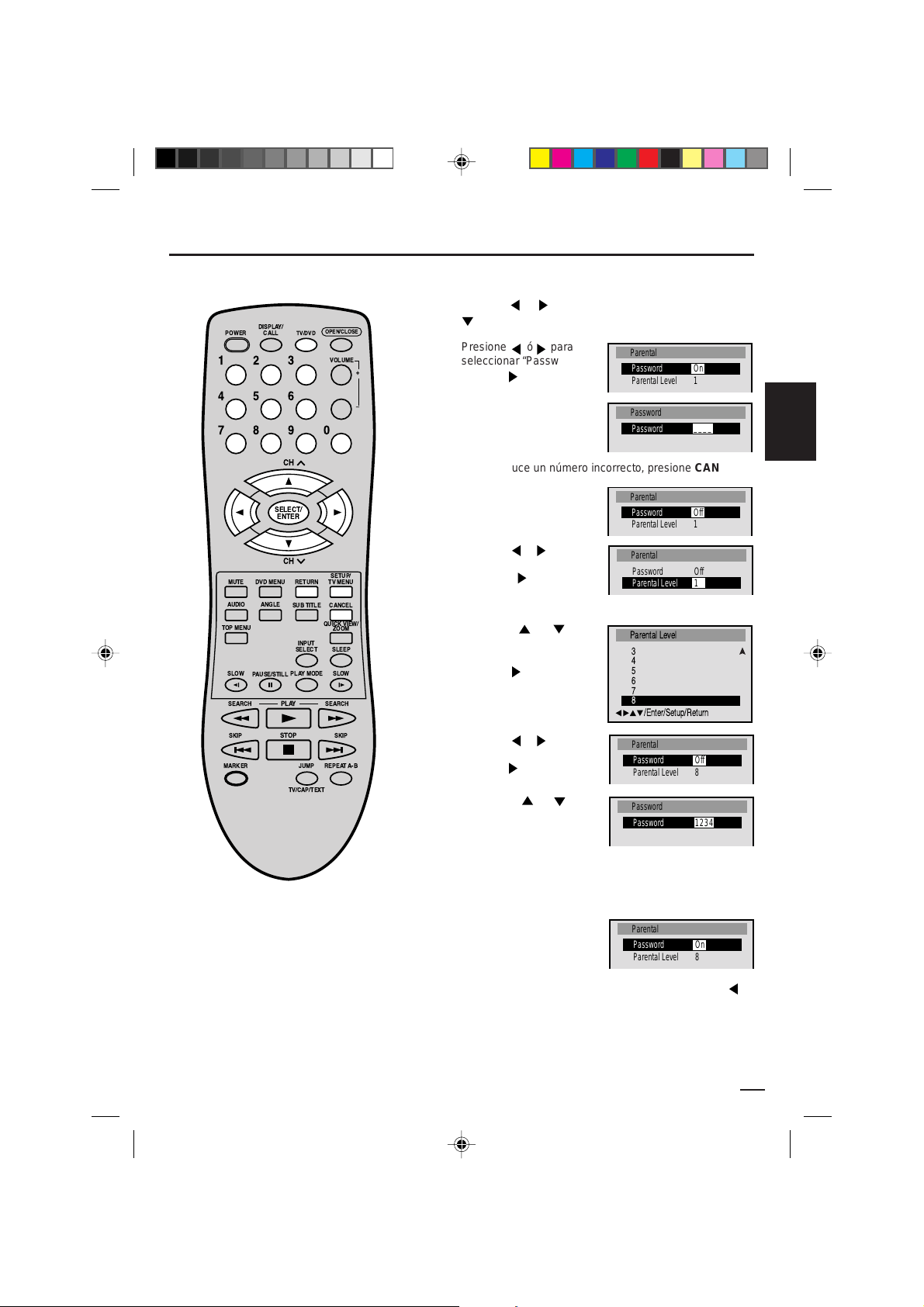
Cambio del nivel de restricciones para menores
Parental
Password Off
Parental Level 1
/Enter/Setup/Return
Parental Level
3
4
5
6
7
8
Parental
Password On
Parental Level 1
Parental
Password Off
Parental Level 1
Parental
Password Off
Parental Level 8
Parental
Password On
Parental Level 8
Password
Password 1234
Password
Password
____
Presione TV/DVD para seleccionar mode de DVD.
1
Presione SET UP en el modo de parada o no hay disco.
ó para seleccionar Parental y presione
o ENTER.
DISPLAY/
CALL
TV/DVD
POWER
123
456
789
CH
SELECT/
ENTER
OPEN/CLOSE
VOLUME
0
+
Ð
Presione
o ENTER.
Presione ó para
2
seleccionar “Password” y
presione
Presionar los botones de
3
los números (0-9) para
introducir la contraseña
que haya almacenado.
• Si introduce un número incorrecto, presione CANCEL.
Presione ENTER.
4
Esto cancela la prohibición.
ESPAÑOL
CH
MUTE
DVD MENU
ANGLEAUDIO
TOP MENU
SLOW
PAUSE/STILL
SEARCH SEARCH
SKIP SKIP
MARKER
PLAY
STOP
RETURN
SUB TITLE
QUICK VIEW/
INPUT
SELECT SLEEP
PLAYMODE
JUMP
REPEATA-B
TV/CAP/TEXT
SETUP/
TV MENU
CANCEL
ZOOM
SLOW
Nota:
No se olvide de la contraseña. Si se olvida
de la contraseña, hable con la tienda
donde compró este aparato.
Presione
5
seleccionar “Parental Level”
y presione
ó para
o ENTER.
Se muestra la pantalla de
Restricciones para menores.
Presione o para
6
seleccionar un nivel desde
Off o 1-8 y a continuación
presione
Presione ó para
7
seleccionar “Password” y
presione
Presionar ó para
8
seleccionar Password,
o ENTER.
o ENTER.
después presionar los
botones de los números
(0-9) para introducir la
contraseña.
Nota: puede cambiar la contraseña si así lo desea.
Presione ENTER.
9
Ahora el nivel de la
restricción queda cambiado
y fijo.
• Si desea volver al menú anterior, presione
RETURN.
o
5E80301A S (32-39) 22/01/2003, 21:5437
Presionar SETUP o RETURN para retirar la pantalla de
10
restricciones para menores.
37
Page 82

Deshabilitación temporal del nivel de rating (clasificación)
Your disc exceeds the parental control level.
Password
____
Enter/0–9/Cancel/Return
del disco DVD
Dependiendo del disco DVD, el disco
puede tratar de cancelar temporalmente
el nivel de rating que haya ajustado.
Depende de usted si decide cancelar
el nivel de la rating o no.
Introduzca el disco DVD y
1
presione PLAY.
DISPLAY/
CALL
TV/DVD
POWER
123
456
789
CH
SELECT/
ENTER
CH
MUTE
TOP MENU
SLOW
SEARCH SEARCH
SKIP SKIP
MARKER
DVD MENU
ANGLEAUDIO
PAUSE/STILL
RETURN
SUB TITLE
INPUT
SELECT SLEEP
PLAYMODE
PLAY
STOP
JUMP
TV/CAP/TEXT
OPEN/CLOSE
VOLUME
0
SETUP/
TV MENU
CANCEL
QUICK VIEW/
ZOOM
SLOW
REPEATA-B
+
Ð
Si el disco DVD fue diseñado para cancelar temporalmente
2
el nivel del Rating, cambiará la pantalla que aparece
después del "Reading" (lectura) dependiendo del disco
que se esté tocando. Si selecciona "YES" con el botón
ENTER aparecerá la pantalla de "su disco excede el nivel
de restricciones para menores".
Si desea cancelar el nivel de clasificación ajustado
3
temporalmente, introduzca la contraseña de 4 dígitos.
A continuación, presione ENTER.
Alternativamente, si no se ha establecido ninguna
contraseña, comenzará la reproducción. Si desconoce (u
olvidó) la contraseña, seleccione "STOP".
La pantalla de ajuste desaparecerá. Presione OPEN/
CLOSE para sacar el disco.
Para salir, presione RETURN.
La reproducción comenzará si se introdujo la contraseña
4
correcta.
Nota:
Esta cancelación temporal del nivel del
rating se mantendrá hasta que se saque el
disco. Cuando se extraiga el disco se
establecerá el nivel de rating original de
manera automática.
38
5E80301A S (32-39) 22/01/2003, 21:5438
Page 83

Lista de códigos de idiomas
Entre el número de código apropiado para los ajustes iniciales “AUDIO”, “SUBTITLE” y/o “MENU LANGUAGE” (consulte las páginas 33).
Nombre de idioma Código Nombre de idioma Código
Abkhazian 1112 Fiji 1620 Lingala 2224 Singhalese 2919
Afar 1111 Finnish 1619 Lithuanian 2230 Slovak 2921
Afrikaans 1116 French 1628 Macedonian 2321 Slovenian 2922
Albanian 2927 Frisian 1635 Malagasy 2317 Somali 2925
Amharic 1123 Galician 1722 Malay 2329 Spanish 1529
Arabic 1128 Georgian 2111 Malayalam 2322 Sundanese 2931
Armenian 1835 German 1415 Maltese 2330 Swahili 2933
Assamese 1129 Greek 1522 Maori 2319 Swedish 2932
Aymara 1135 Greenlandic 2122 Marathi 2328 Tagalog 3022
Azerbaijani 1136 Guarani 1724 Moldavian 2325 Tajik 3017
Bashkir 1211 Gujarati 1731 Mongolian 2324 Tamil 3011
Basque 1531 Hausa 1811 Nauru 2411 Tatar 3030
Bengali; Bangla 1224 Hebrew 1933 Nepali 2415 Telugu 3015
Bhutani 1436 Hindi 1819 Norwegian 2425 Thai 3018
Bihari 1218 Hungarian 1831 Oriya 2528 Tibetan 1225
Breton 1228 Icelandic 1929 Panjabi 2611 Tigrinya 3019
Bulgarian 1217 Indonesian 1924 Pashto, Pushto 2629 Tonga 3025
Burmese 2335 Interlingua 1911 Persian 1611 Turkish 3028
Byelorussian 1215 Irish 1711 Polish 2622 Turkmen 3021
Cambodian 2123 Italian 1930 Portuguese 2630 Twi 3033
Catalan 1311 Japanese 2011 Quechua 2731 Ukrainian 3121
Chinese 3618 Javanese 2033 Rhaeto-Romance 2823 Urdu 3128
Corsican 1325 Kannada 2124 Romanian 2825 Uzbek 3136
Croatian 1828 Kashmiri 2129 Russian 2831 Vietnamese 3219
Czech 1329 Kazakh 2121 Samoan 2923 Volapük 3225
Danish 1411 Kirghiz 2135 Sanskrit 2911 Welsh 1335
Dutch 2422 Korean 2125 Scots Gaelic 1714 Wolof 3325
English 1524 Kurdish 2131 Serbian 2928 Xhosa 3418
Esperanto 1525 Laothian 2225 Serbo-Croatian 2918 Yiddish 2019
Estonian 1530 Latin 2211 Shona 2924 Yoruba 3525
Faroese 1625 Latvian, Lettish 2232 Sindhi 2914 Zulu 3631
Nombre de idioma Código
Nombre de idioma Código
ESPAÑOL
5E80301A S (32-39) 22/01/2003, 21:5439
39
Page 84

Conexiones de toma Audio/Video
La instalación exacta a utilizar para hacer las conexiones de los distintos componentes de video y audio en el
TV depende del modelo y funciones de cada componente. Confirme en el manual de instrucciones de cada
componente para la posición de las entradas y salidas de video y de audio.
Utilización de un amplificador de audio
Atrás del TV/DVD
Salida de audio (izq.)
Salida (der.) de audio
Cable de AUDIO (no suministrado)
Amplificador
A la entrada
(der.) de audio
A la entrada
(izq.) de audio
Cómo utilizar un Amplificador AV con sonido digital integrado
Si está utilizando un Amplificador con surround digital integrado, puede disfrutar de los distintos sistemas de
audio, incluyendo el audio con Dolby Surround que hasta ahora sólo se podía disfrutar en los cines.
A continuación se muestra cómo conectar un amplificador AV con decodificador Digital Dolby
integrado, decodificador DTS, decodificador MPEG, etc.
Altavoz
delantero
(derecho)
Atrás del TV/DVD
Cable digital coaxial
(no suministrado)
A la entrada de
audio digital coaxial
Salida de audio
digital coaxial
Altavoz
delantero
(izquierdo)
TV/DVD
Altavoz de
subgraves
Altavoz central
Altavoz ambiental
Amplificador AV con decodificador de
surround digital integrado como aparece
arriba enlistado.
Fabricado bajo licencia de Dolby Laboratories. “Dolby” y el símbolo de la doble D son marcas registradas por
*
Dobly Laboratories. Trabajos confidenciales no publicados. © 1992-1997 Dolby Laboratories, Inc. Todos los
(izquierdo)
Altavoz
ambiental
(derecho)
derechos reservados.
"DTS" y "DTS Digital Out" son marcas registradas de Digital Theater Systems, Inc.
*
NOTAS:
Cuando haga las conexiones que se muestran arriba, no ajuste DOLBY DIGITAL a DOLBY DIGITAL, MPEG a MPEG con ON
•
en el Amplificador AV. Si lo hace, saldrá repentinamente un ruido fuerte por los altavoces, afectando sus oídos o dañando los
altavoces.
Cuando escuche CD’s con codificación DTS, sólo escuchará ruido de las bocinas o de las salidas stereo análogas.
•
Algunos decodificadores DTS que no soportan la interfase DVD-DTS tal vez no funcionen adecuadamente con la unidad.
•
40
5E80301A S (40-Back) 22/01/2003, 21:5540
Page 85

Conexiones de toma Audio/Video
Cómo utilizar las entradas de audio/video
Si conecta el TV/DVD a la videograbadora, cámara de video o juego de video, puede seleccionar presionando
INPUT SELECT
Presione repetidamente INPUT SELECT para seleccionar el modo deseado.
Aparecerá "LINE1", "LINE2" o TV en la pantalla durante 4 segundos.
TV Canale LINE 1
1. Para conectar el TV/DVD a una videograbadora
Presionar INPUT SELECT para seleccionar el modo deseado para utilizar la TV como monitor.
Operar la videograbadora como siempre.
2. Para conectar el TV a la videocámara
Para reproducir de la videocámara, conecte la videocámara en el TV tal como se indica.
.
(Atrás)
LINE 2
(Frente)
LINE
NOTA:
Esta botón no funcionará en el
modo DVD.
VCR
Ateás del TV/DVD
A entrada de Video
VideoIn
AudioIn
LR
A salida de
Audio/Video
(Mono)
A entrada de Audio (der.)
A entrada de Audio (izq.)
ESPAÑOL
Videocámara
A entrada de Video
A salida de Audio/Video
Frente del TV/DVD
VIDEO IN
AUDIO IN
LR
(MONO)
A entrada de Audio (der.)
A entrada de Audio (izq.)
Cordon de Audio/Video (no está incluido)
3. Para conectar el TV/DVD a un juego de TV.
El TV/DVD puede utilizarse también como pantalla para muchos juegos de video. Sin embargo, debido a que
existe una gran variedad de tipos diferentes de señales generadas por estos aparatos y diferentes requisitos de
conexión correspondientes, no se han incluido todas las posibilidades posibles en los diagramas de conexión
sugeridos. Para más detalles, deberá consultar el manual de instrucciones de cada componente.
Frente del TV/DVD
JUEGO DE TV
A salida de Audio/Video
Cordon de Audio/Video (no está incluido)
NOTAS:
• También puede cambiar la pantalla de TV a LINE presionando INPUT SELECT. Pero esta pantalla es normal.
• El TV/DVD también puede usarse como dispositivo de visualización para muchos videojuegos. Sin embargo, debido a
la gran variedad de tipos de señal generados por estos aparatos y a las distintas variaciones de conexión requeridas,
no se han incluido todos en los diagramas de conexión sugeridos. Si desea más información, consulte el Manual del
usuario de cada componente.
A entrada de Video
VIDEO IN
AUDIO IN
LR
(MONO)
A entrada de Audio (der.)
A entrada de Audio (izq.)
41
5E80301A S (40-Back) 22/01/2003, 21:5541
Page 86

Problemas y localización de averías
Utilice la siguiente lista de verificación de localización de averías cuando tiene problemas con este aparato.
Consulte con su concesionario local o tienda de servicio si continúan los problemas.
Compruebe que se han hecho correctamente todas las conexiones cuando utilice con otros aparatos.
SINTOMA POSIBLE SOLUCION
ENERGIA
•Verifique que el cable de alimentación esté conectado.
El TV/DVD no funciona
RECEPCION DE PROGRAMAS DE TV
Sonido de baja calidad o
ausencia de sonido
Imagen de baja calidad o
ausencia de imagen
Mala recepción en algunos
canales
Mala definición de los colores o
ausencia de color
La imagen presenta oscilación o
desplazamiento
La recepción CATV no es posible
Aparecen barras horizontales o
verticales en la pantalla
La recepción no es posible más
allá del canal 13
El televisor se apaga
La función de subtítulo cerrado
no es activada.
muestra.
•Pruebe con otro tomacorriente de CA.
•La alimentación está desconectada; revise el fusible o el
•
•La estación o el servicio de TV cable están con problemas;
•Verifique los ajustes de volumen.
•Determine si hay posibles fuentes de interferencia.
•La estación o el servicio de TV cable están con problemas;
•Revise las conexiones de la antena o sistema CATV; reorientela
•Determine si hay posibles fuentes de interferencia.
•Verifique los ajustes de los controles de imagen.
•La estación o el servicio de TV cable están con problemas;
•La señal de la estación es débil; reoriente la antena.
•Determine si hay posibles fuentes de interferencia.
•La estación o el servicio de TV cable están con problemas;
•Verifique que haya canales almacenados en la memoria.
•Verifique los ajustes de los controles de imagen.
•Revise las conexiones de la antena o sistema CATV; reoriente
•Determine si hay posibles fuentes de interferencia.
•La estación o el servicio de TV cable están con problemas;
•Verifique que haya canales almacenados en la memoria.
•El servicio CATV está transmitiendo una señal codificada.
•Reoriente la antena.
•Revise todas las conexiones del sistema CATV.
•Ajuste la opción de menú de TV/CATV al modo CATV.
•La estación o el servicio de TV cable están con problemas;
•Revise las conexiones de la antena y reoriente la antena.
•Determine si hay posibles fuentes de interferencia.
•Asegúrese de que la opción de menú TV/CATV está ajustado a
•
•La estación sintonizada no está transmitiendo.
•El temporizador de desactivación automática ha sido activado.
•El suministro de energía se ha interrumpido.
•Estación de TV está experimentando problemas o programa
•Asegúrese de conexión de CATV o antena VHF/UHF,
•
•Seleccione la lengua apropiada en las selecciones de menú.La lengua deseada no se
Página
10
interruptor automático.
Desconecte la unidad, y vuelva a conectarla al cabo de una hora.
sintonice otra estación.
sintonice otra estación.
antena.
sintonice otra estación.
sintonice otra estación.
la antena.
sintonice otra estación.
pruebe con otra estación.
la posición apropiada en la selección de menú de la pantalla.
Si está usando una antena, revise las conexiones de la antena de UHF.
sintonizado no es en modo de subtítulo cerrado. Pruebe en otro canal.
reposición o gire antena.
Precione TV/CAP/TEXT para encender la codificador de subtítulo
cerrado.
14
14
44
14
11,12
44
22
14
11,12
44
14
18
22
11,12
44
14
18
11
12
17
14
11,12
44
17
11
14
15
18
11,12
16
13
–
–
42
5E80301A S (40-Back) 22/01/2003, 21:5542
Page 87

Problemas y localización de averías
SINTOMA POSIBLE SOLUCION
DVD
No empieza la reproducción.
No hay imagen. • El selector TV/AV no está ajustado correctamente.
No hay sonido. • Compruebe que el selector de entrada del amplificador está en
La imagen se ve distorsionada
durante la localización progresiva
o regresiva.
No puede parar la reproducción,
búsqueda, cámara lenta,
reproducción repetida o
reproducción programada, etc.
No se ve la imagen en 4:3 (16:9). • El ajuste no corresponde al de su TV.
No hay indicaciones en la pantalla. • Seleccione Display On.
No se escucha el sonido ambiental. • El ajuste no corresponde al de su sistema estéreo.
Una tecla del aparato o mando a
distancia no lo hace funcionar.
No empieza la reproducción al
seleccionar el título.
El idioma de la pista de sonido de
audio y/o subtítulos no cambia al
reproducir un DVD.
No se ven los subtítulos.
No cambia el ángulo. • No se ha grabado desde múltiples ángulos en el disco DVD.
Aparece “
CONTROL REMOTO
No funciona el mando a distancia.
” en la pantalla.
• No hay disco colocado.
• El disco puede estar sucio. Limpie el disco.
• El aparato no puede reproducir CD-ROM, etc.
la posición correcta.
• El aparato está en un modo de reproducción especial.
•
Seleccionar la posición correcta de la Salida de Audio en el amplificador AV.
La imagen puede quedar distorsionada a veces.
• Algunos discos pueden no aceptar algunas funciones.
• Desconecte el aparato y desenchufe el cable eléctrico de CA
durante varios minutos. Vuelva a enchufar.
• Verifique el ajuste del nivel de prohibición.
• No se han grabado múltiples idiomas en el disco DVD.
• Algunos discos no tienen subtítulos.
• Los subtítulos se han eliminado. Presione SUB TITLE.
• La función está prohibida para este aparato o disco.
• Apunte el mando a distancia hacia el sensor remoto.
• Utilice a una distancia de menos de 5 metros o baje la luz en la
habitación.
• Elimine los obstáculos para el rayo infrarrojo.
• Las pilas están gastadas. Cambie las pilas.
• Compruebe que las pilas están bien colocadas.
Página
26
6
–
25
–
27
40
–
–
33
33
40
–
36~38
33
31
32
–
10
ESPAÑOL
PARA INFORMACION ADICIONAL SOBRE LOS AJUSTES U OPERACION, FAV OR DE VISITAR NUESTRA PAGINA WEB
WWW.MEMCORPINC.COM O LLAMAR A SERVICIO A CLIENTES AL NO. 1-800-919-3647
FAVOR DE CONSERV AR TODO EL EMP A QUE POR LO MENOS POR 90 DIAS EN CASO DE QUE TENGA QUE DEVOLVER
ESTE PRODUCTO AL LUGAR DE COMPRA O A MEMOREX P ARA OBTENER REFACCIONES Y ACCESORIOS,
COMUNICARSE A FOX INT’L AL NO. 1-800-321-6993.
5E80301A S (40-Back) 22/01/2003, 21:5543
43
Page 88

Disturbios de recepcion
La mayoría de los tipos de interferencia de televisión pueden ser solucionados ajustando la altura y la
posición de la antena de VHF/UHF. Para obtener los mejores resultados se recomiendan las antenas
exteriores. Los tipos más comunes de interferencia de televisión están mostrados abajo. Si aparece
uno de estos síntomas cuando el TV/DVD está conectado a un sistema de TV cable, el disturbio puede
ser causado por la compañía local emisora de TV cable.
IGNICION
Aparecen manchas negras o bandas horizontales y la imagen puede
ondular o ser inestable. Es generalmente causado por interferencia
proveniente de los sistemas de encendido de los automóviles,
lámparas de neón o máquinas herramientas de CA y artículos
electrodomésticos tales como taladros y secadores de cabello.
FANTASMAS
Los fantasmas son causados por una señal de televisión que fluye por
dos vías. Una es la vía directa y la otra es la reflejada por los edificios
altos, colinas u otros objetos grandes. El cambiar la dirección o
posición de la antena puede mejorar la recepción.
NIEVE
Si el TV/DVD está ubicado lejos de la estación de TV, en un área de
recepción limitada donde la señal es débil, pueden aparecer pequeños
puntos en la imagen. Si la señal es extremadamente débil, puede ser
necesario instalar una antena externa más grande.
INTERFERENCIA DE RADIO FRECUENCIA (RFI)
Causada por radios de dos vías, este tipo de interferencia produce
ondulaciones que se mueven o líneas diagonales en la imagen.
En algunos casos puede causar pérdida de contraste de la misma.
El cambiar la dirección y la posición de la antena, o la instalación de un
filtro de RFI puede mejorar la imagen.
VARIACION DEL TAMAÑO DE LA IMAGEN
Una pequeña variación del tamaño de la imagen es normal cuando
usted ajusta los controles de CONTRASTE o BRILLO.
CUIDADOS Y MANTENCION
Para evitar incendios o peligros de choques eléctricos, desconecte el TV/DVD de la fuente de CA antes de la
limpieza. La terminación del gabinete puede ser limpiada con un paño suave y un jabón suave y como otros
muebles. Tome precauciones cuando limpia o pasa un paño en las partes de plástico.
44
5E80301A S (40-Back) 22/01/2003, 21:5544
Page 89
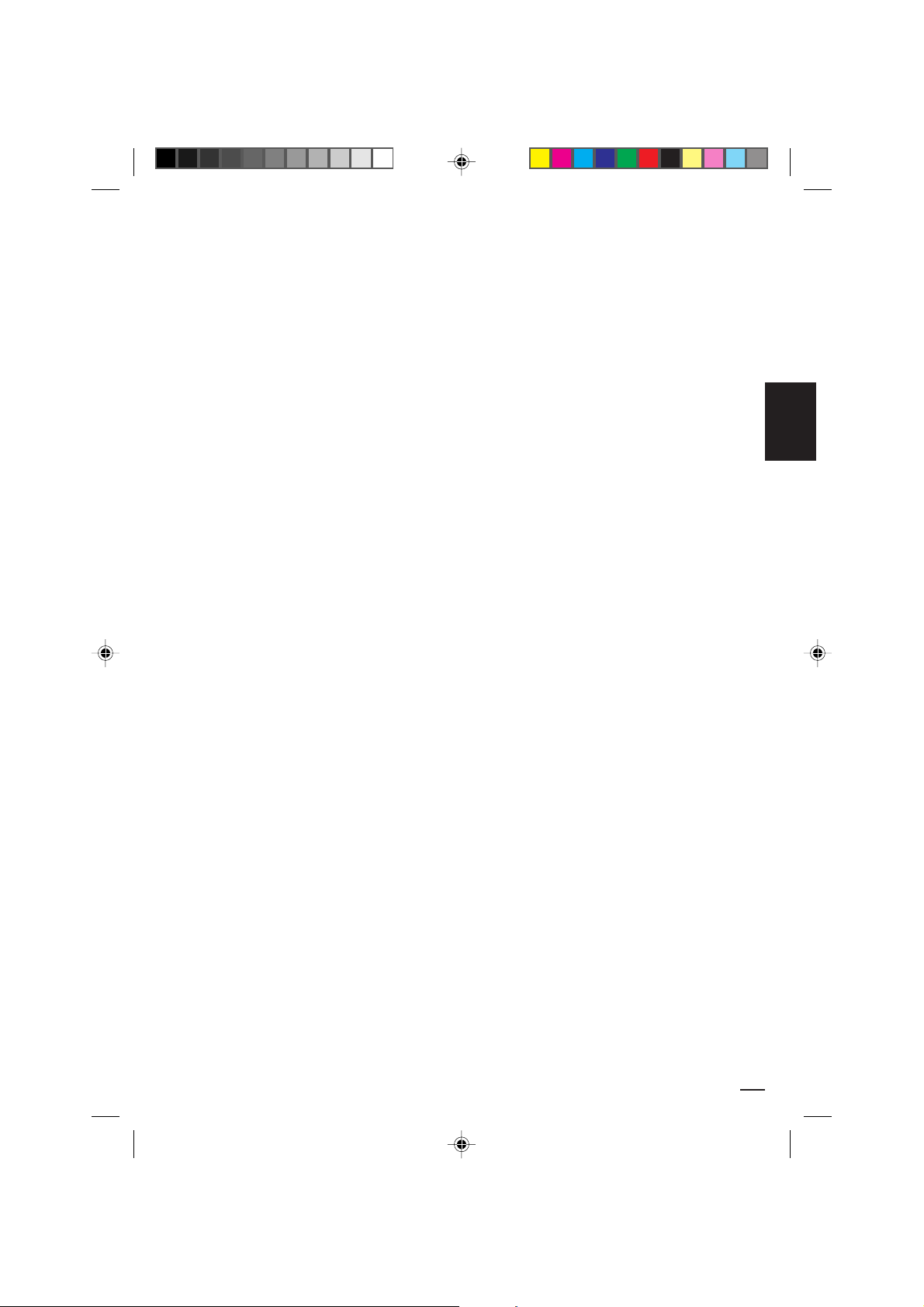
Especificaciones
GENERALIDADES
Fuente de alimentación:
Consumo de energía:
Peso:
Dimensiones:
Temperatura de
operación:
Humedad de
funcionamiento:
120V CA, 60 Hz
Operation: 90 Vatios
Stand by: 5 Vatios
47,4 libras (21,5 kg)
Anchura : 19-1/4 pulgadas (489 mm)
Altura : 18-7/8 pulgadas (480 mm)
Profundidad : 18-5/16 pulgadas (465 mm)
5° - 40°C
Menos de 80%
TELEVISOR
Tubo de imagen:
Tipo de sintonizador:
Canales de recepción:
Entrada de antena:
Altavoz:
Potencia de salida de
audio:
Tocadiscos de DVD/
Discos compactos
Señal de Sistema:
Disco utilizable:
Características de audio
Respuesta de frecuencia:
Entradas/Salidas:
Salida de audio digital:
Captor:
19” (480 diagonalmente)
Cuarzo PLL frecuencia sintetizada
VHF 2-13
UHF 14-69
CATV 14-36 (A)-(W)
37-59 (AA)-(WW)
60-85 (AAA)-(ZZZ)
86-94 (86)-(94)
95-99 (A-5)-(A-1)
100-125 (100)-(125)
01 (5A)
Cable coaxial de entrada de VHF/UHF 75 ohmios
3" (76 mm), 8 ohmios x 2
2,5W + 2,5W
NTSC
1. DVD (12cm, 8cm)
2. CD (12cm, 8cm)
DVD: 4Hz - 22KHz
CD: 4Hz - 20KHz
Entradas : Video : (RCA) 1 Vp-p/75 ohmios
Audio : (RCA) –8 dB/50 Kohmios
Salidas : Video : (RCA) 1 Vp-p/75 ohmios
Audio : (RCA) –8 dB/1 Kohm
0,5 Vp-p/75 ohmios terminados
CD : Longitud de onda: 775 – 815 nm
Potencia máxima de salida: 0,5 mW
DVD : Longitud de onda: 650 – 666nm
Potencia máxima de salida: 2,0 mW
ESPAÑOL
Accesorio:
5E80301A S (40-Back) 22/01/2003, 21:5545
Control Remoto
45
Page 90
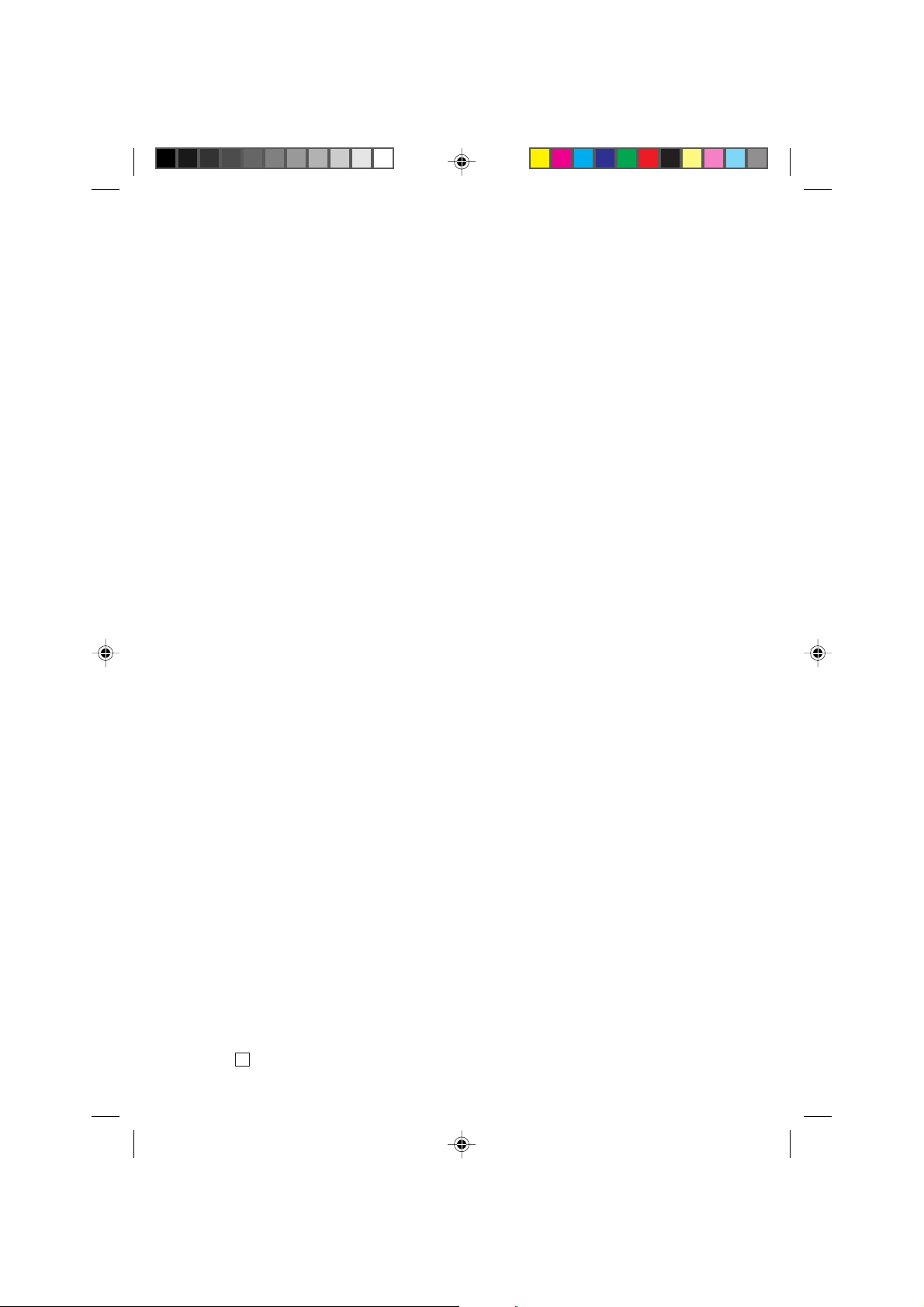
J5E80301A
Z
03/02
5E80301A S (40-Back) 22/01/2003, 21:5546
