Page 1

MVBD2520 Blu-Ray Player
User Manual
Page 2
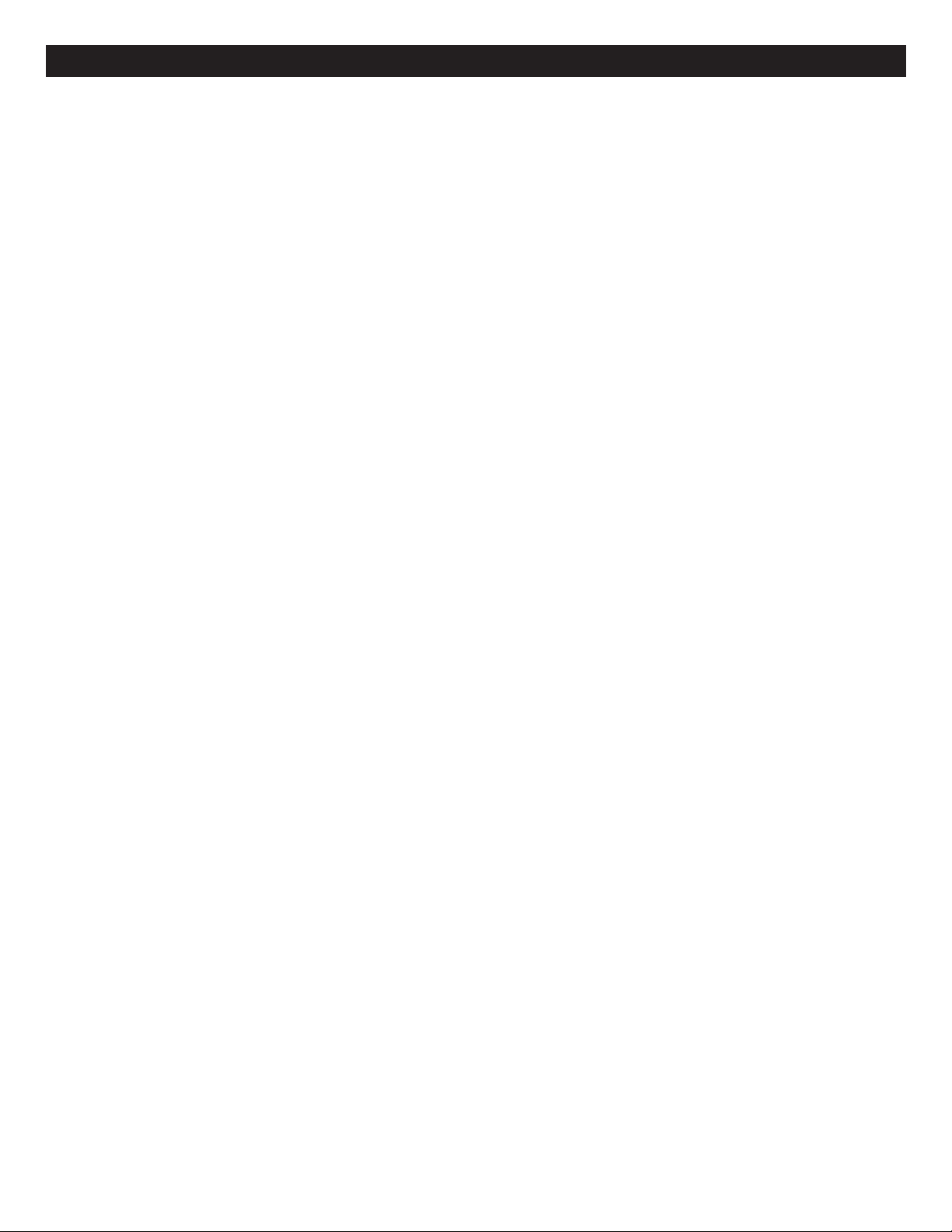
CONTENTS
ontents..................................................................1
C
mportant Safety Instructions ...............................2
I
Features ..................................................................4
Precautions.............................................................5
Power Source .........................................................5
Location of Controls ..............................................6
• Front....................................................................6
• Rear ....................................................................6
• Remote ...............................................................7
Remote Control ......................................................8
• Battery Installation ..............................................8
• Effective Distance of the Remote
Control Transmitter .............................................8
Connection..............................................................9
• Connecting the Player to a TV Using the
Audio/Video Output Jacks ..................................9
• Connecting the Player to a TV Using the
Y/Pb/Pr Jacks ...................................................10
• Progressive (Y, Pb, Pr) Video Output ...............10
• Connecting the Player to a TV Using the
HDMI Output Jack.............................................11
• Connecting the Player to a TV and Receiver
Using the HDMI Output Jack ............................12
• Connecting the Player to a TV Using a
DVI Cable..........................................................13
• Connecting the Player to a Home Theater
System (via Coaxial or Optical Jack)................14
• Connecting the Player to the Network ..............15
BD-Live..................................................................16
About Discs ..........................................................17
Setup Menu ...........................................................19
• General Setup Menu.........................................19
• Video Setup Menu ............................................20
• Audio Setup Menu ............................................22
• Language Setup Menu .....................................23
• Parental Control Options ..................................24
• Network Setup Menu ........................................27
Basic Operation (General) ...................................29
• HDMI Reset ......................................................29
• Color Buttons ....................................................29
• Dimmer .............................................................29
D/DVD Operation................................................30
B
Playback of a Blu-ray Disc or DVD...................30
•
• Skip ...................................................................31
• Search...............................................................31
• Pause/Step .......................................................31
• Slow Motion ......................................................31
• Disc Menu Button .............................................32
• Audio.................................................................32
• Time Search......................................................32
• SKIP Button ......................................................33
• Display/Info Button............................................33
• PIP (Picture in Picture) .....................................33
• Sub Menu Button ..............................................34
• Popup Menu......................................................35
CD Operation ........................................................36
• Playback of a CD..............................................36
• Selecting Tracks/Files Using the
Number Buttons ................................................37
• Selecting Tracks/Files Using the SKIP
Buttons..............................................................37
• Forward/Reverse Search ..................................37
• SKIP Button ......................................................37
• A-B Repeat Playback........................................38
• Display/Info Button............................................38
• Sub Menu Button ..............................................38
Data CD/USB/SD Card Operation .......................39
• Playback of a Data CD/USB/SD Card ..............39
• MP3/WMA.........................................................40
• Photos (JPEG) ..................................................41
• Erasing BD-Live Data .......................................42
Firmware ...............................................................42
Troubleshooting Guide........................................43
Care and Maintenance .........................................45
Specifications .......................................................46
1
Page 3
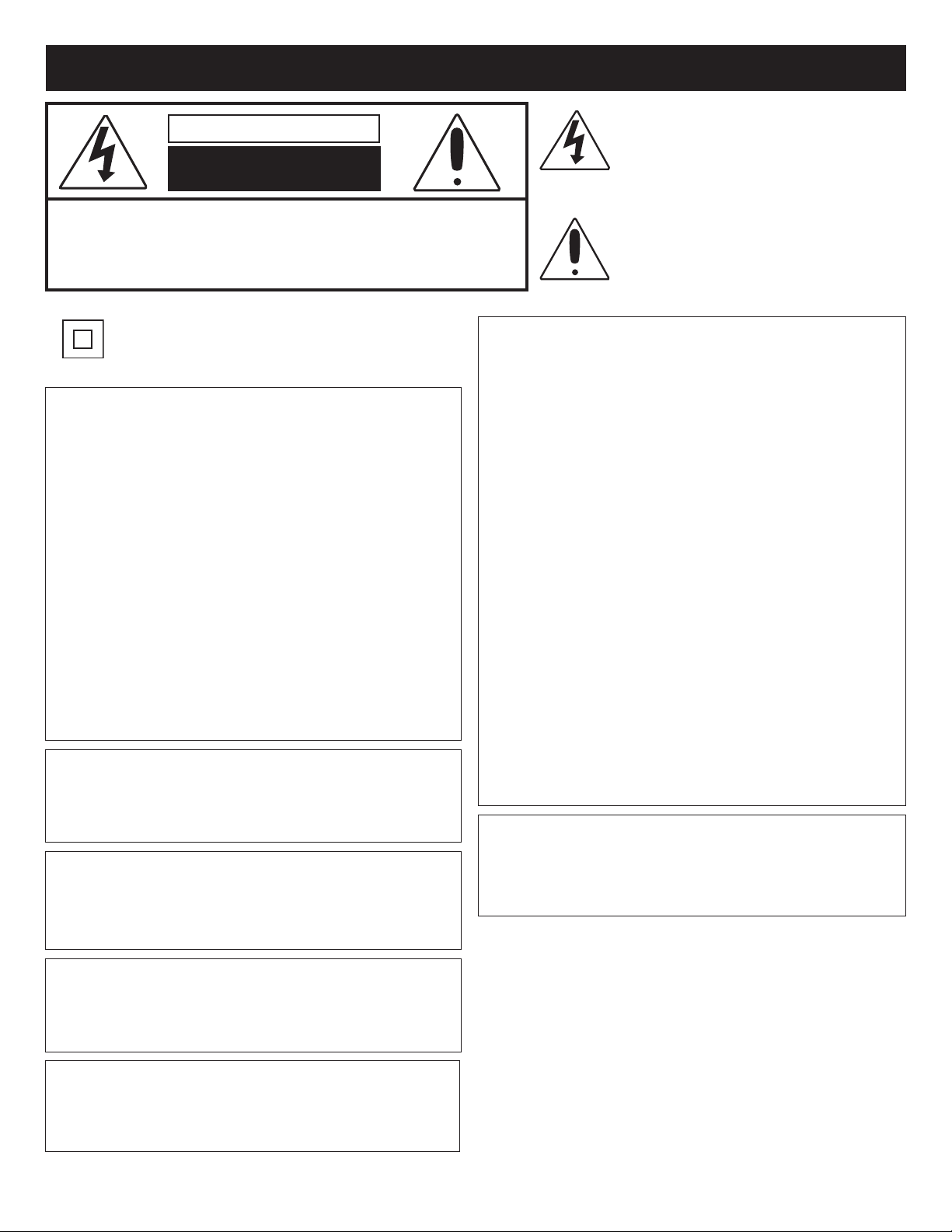
IMPORTANT SAFETY INSTRUCTIONS
CAUTION
RISK OF ELECTRIC SHOCK
DO NOT OPEN
AUTION: TO REDUCE THE RISK OF ELECTRIC SHOCK, DO NOT
C
REMOVE THE COVER (OR BACK). NO USER-SERVICEABLE PARTS
ARE INSIDE. REFER SERVICING TO QUALIFIED SERVICE PERSONNEL.
This Caution Marking is located at the rear enclosure of the unit.
The lightning flash with arrowhead symbol
within an equilateral triangle is intended to alert
the user to the presence of uninsulated
dangerous voltage within the product’s
enclosure that may be of sufficient magnitude to
constitute a risk of electric shock to persons.
The exclamation point within an equilateral
triangle is intended to alert the user to the
presence of important operating and
aintenance (servicing) instructions in the
m
literature accompanying the appliance.
The symbol for class II
(Double Insulation)
CAUTION:
THIS DIGITAL VIDEO DISC PLAYER EMPLOYS A
LASER SYSTEM.
TO ENSURE PROPER USE OF THIS PRODUCT,
PLEASE READ THIS OWNER’S MANUAL CAREFULLY
AND RETAIN FOR FUTURE REFERENCE. SHOULD
THE UNIT REQUIRE MAINTENANCE, CONTACT AN
AUTHORIZED SERVICE LOCATION-SEE SERVICE
PROCEDURE.
USE OF CONTROLS, ADJUSTMENTS OR THE
PERFORMANCE OF PROCEDURES OTHER THAN
THOSE SPECIFIED HEREIN MAY RESULT IN
HAZARDOUS RADIATION EXPOSURE.
TO PREVENT DIRECT EXPOSURE TO LASER BEAM,
DO NOT TRY TO OPEN THE ENCLOSURE. VISIBLE
LASER RADIATION MAY BE PRESENT WHEN THE
ENCLOSURE IS OPENED. DO NOT STARE INTO BEAM.
WARNING:
TO REDUCE THE RISK OF FIRE OR ELECTRIC
SHOCK, DO NOT EXPOSE THIS PRODUCT TO RAIN
OR MOISTURE.
WARNING:
TO REDUCE THE RISK OF FIRE OR ELECTRIC
SHOCK, AND ANNOYING INTERFERENCE, USE THE
RECOMMENDED ACCESSORIES ONLY.
SURGE PROTECTORS:
It is recommended to use a surge protector for AC
connection. Lightning and power surges ARE NOT
covered under warranty for this product.
LASER WARNING:
Thi s un it e mploys a laser. Only qualified s ervice
personnel should attempt to service this device due to
possible eye injury.
FCC NOTICE:
This equipment has been tested and found to comply with the limits for
a Class B digital device, pursuant to part 15 of the FCC Rules. These
limits are designed to provide reasonable protection against harmful
interference in a residential installation. This equipment generates,
uses and can radiate radio frequency energy and, if not installed and
used in accordance with the instructions, may cause harmful
interference to radio communications.
However, there is no guarantee that interference will not occur in a
particular installation. If this equipment does cause harmful
interference to radio or television reception, which can be determined
by turning the equipment off and on, the user is encouraged to try to
correct the interference by one or more of the following measures:
• Reorient or relocate the receiving antenna.
• Increase the separation between the equipment and receiver.
• Connect the equipment into an outlet on a circuit different from
that to which the receiver is connected.
• Consult the dealer or an experienced radio/TV technician for help.
FCC CAUTION:
To assure continued compliance, follow the attached installation
instructions and use only shielded cables when connecting to other
devices. Also, any changes or modifications not expressly approved
by the party responsible for compliance could void the user’s authority
to operate the equipment.
This Class B digital apparatus complies with Canadian ICES-003.
Cet appareil numérique de la classe B est conforme à la norme
NMB-003 du Canada.
ATTENTION:
POUR ÉVITER LES CHOC ÉLECTRIQUES, INTRODUIRE
LA LAME LA PLUS LARGE DE LA FICHE DANS LA BORNE
CORRESPONDANTE DE LA PRISES ET POUSSER
JUSQU’AU FOND.
Manufactured under license from Dolby Laboratories.
Dolby and the double-D symbol are registered trademarks of Dolby
Laboratories.
Manufactured under license under U.S. Patent #’s: 5,451,942; 5,956,674;
5,974,380; 5,978,762; 6,226,616; 6,487,535 and other U.S. and
worldwide patents issued and pending. DTS is a registered trademark
and the DTS logos, Symbol, DTS-HD and DTS-HD Master Audio are
trademarks of DTS, Inc. © 1996-2008 DTS, Inc. All Rights Reserved.
This product incorporates copyright protection technology that is
protected by U.S patents and other intellectual property rights. Use of this
copyright protection technology must be authorized by Macrovision, and
is intended for home and other limited viewing uses only unless otherwise
authorized by Macrovision. Reverse engineering or disassembly is
prohibited.
2
Page 4
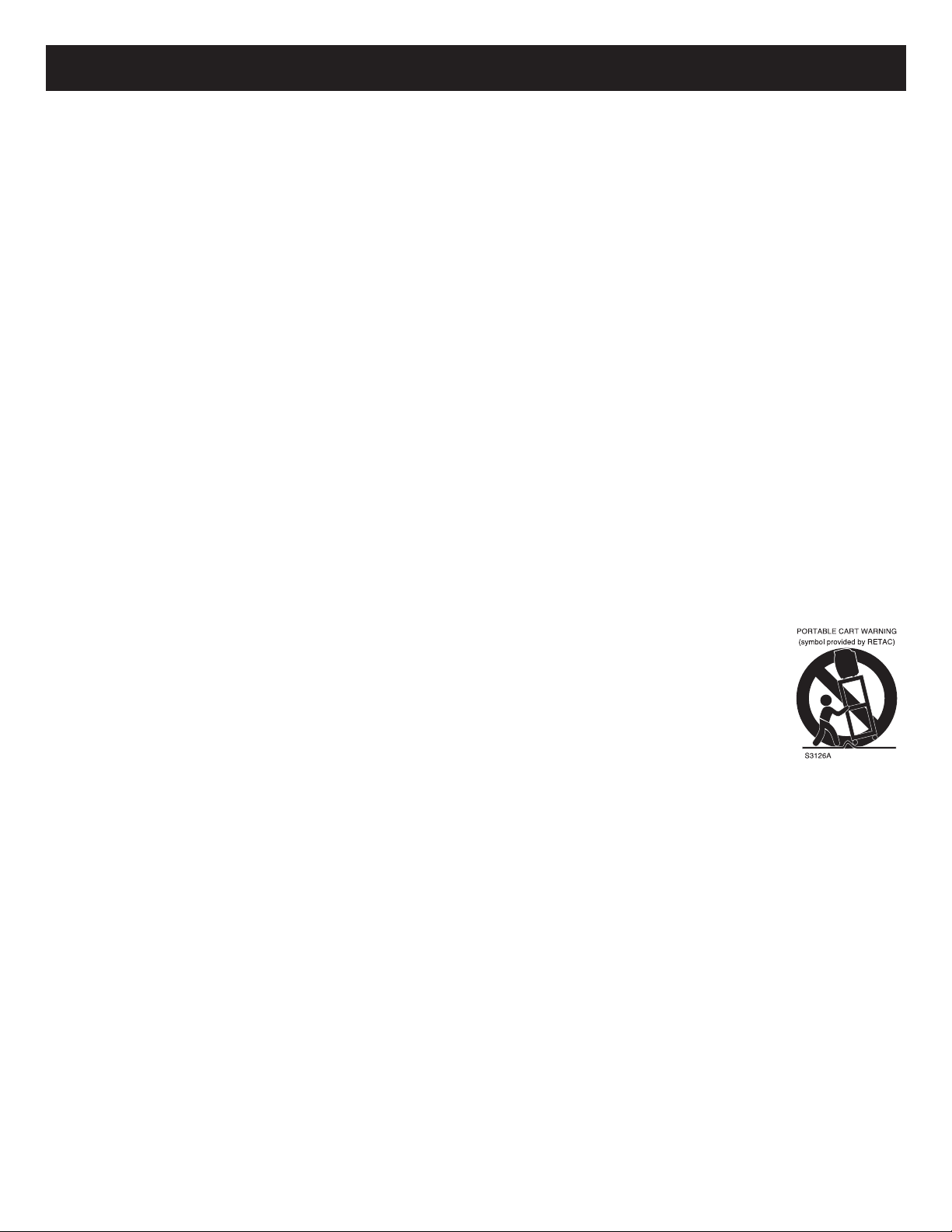
IMPORTANT SAFETY INSTRUCTIONS (CONTINUED)
Read these operating instructions carefully before using the unit. Follow all the safety instructions listed below.
Keep these operating instructions handy for future reference.
1. Read these instructions.
. Keep these instructions.
2
3. Heed all warnings.
4. Follow all instructions.
5. Do not use this apparatus near water.
6. Clean only with dry cloth.
7. Do not block any ventilation openings. Install in accordance with the manufacturer’s instructions.
8. Do not install near any heat source such as radiators, heat registers, stoves or other apparatus (including amplifiers) that
produce heat.
9. Do not defeat the safety purpose of the polarized or grounding-type plug. A polarized plug has two blades with one wider
than the other. A grounding-type plug has two blades and a third grounding prong. The wide blade or third prong are
provided for your safety. If the provided plug does not fit into your outlet, consult an electrician for replacement of the
obsolete outlet.
10. Protect the Power cord from being walked on or pinched, particularly at plugs, convenience receptacles, and the point
where they exit from the apparatus.
11. Only use attachments/accessories specified by the manufacturer.
12. Use only with the cart, stand, tripod, bracket, or table specified by the manufacturer or sold with the
apparatus. When a cart is used, use caution when moving the cart/apparatus combination to avoid
injury from tip-over.
13. Unplug this apparatus during lightning storms or when unused for long periods of time.
14. Refer all servicing to qualified service personnel. Servicing is required when the apparatus has been damaged in any
way, such as the power-supply cord or plug is damaged, liquid has been spilled on or objects have fallen into the
apparatus, the apparatus has been exposed to rain or moisture, does not operate normally, or has been dropped.
The apparatus shall not be exposed to dripping or splashing, and no objects filled with liquids such as vases shall be
placed on the apparatus. Maintain well-ventilated conditions around the product. Do not place on a bed, sofa, or
anything that blocks ventilation.
Where the main plug is used as the disconnect device, the disconnect device shall remain readily operable.
3
Page 5
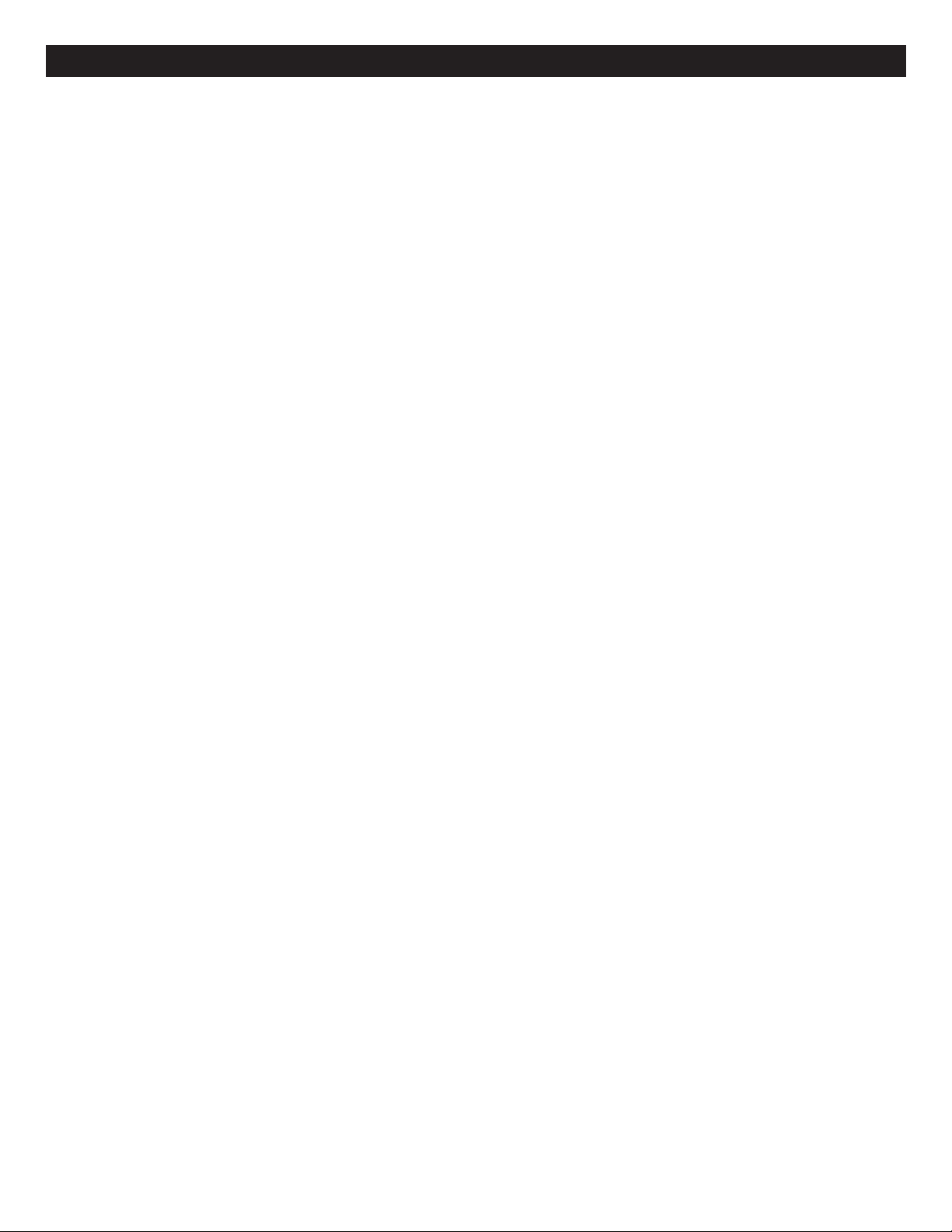
FEATURES
his unit has many features, some are outlined below. Please read the owner’s manual to take full advantage of
T
all the features this unit has to offer.
• BD-ROM Playback
BD-ROM is a next generation optical disc format in the HD era. Featuring massive storage capacity of 25 to
50 GB (five times larger than a DVD) and a high-speed transfer rate of up to 54 Mbps, this format offers not
only uncompromised HD quality video*
audio up to 8ch, and interactive operability.
* A compatible HD display device is necessary to enjoy the same quality.
†
Some discs allow viewing only with an HDMI connection.
• 24p True Cinema
Movies shot with a film camera consist of 24 frames per second. Since conventional televisions (both CRT
and flat panels) display frames either at 1/60 or 1/50 second intervals, the 24 frames do not appear at an
even pace.
When connected to a TV with 24p capabilities, the player displays each frame at 1/24 second intervals —
the same interval originally shot with the film camera, thus faithfully reproducing the original cinema image.
• BD-J application
The BD-ROM format supports Java for interactive functions. “BD-J” offers content providers almost unlimited
functionality when creating interactive BD-ROM titles. Java and all Java-based trademarks and logos are
trademarks or registered trademarks of Sun Microsystems, Inc. in the U.S. and other countries.
†
, but also enables rich bonus content on a single disc and HD quality
• BD-Live
Some BD-ROM discs labelled, “BD-Live” contain interactive information, trivia games, etc. The player must
be connected to the internet as described later in this manual.
• Firmware Update
Firmware is software in the player that controls the unit’s microprocessor. The software (firmware) can be
downloaded from www.memorex.com and then copied to a CD or DVD. The firmware can be updated from
the CD/DVD only. We recommend updating to the latest firmware to enhance the product’s operation and/or
add new features.
• HDMI (High-Definition Multimedia Interface) digital interface
When connected to an HDMI-equipped display device using a single HDMI cord, the player can output both
SD to HD video and multi-channel audio signals, in digital form without degradation. The HDMI specification
supports HDCP (High-bandwidth Digital Content Protection), a copy protection technology that incorporates
coding technology for digital video signals.
4
Page 6
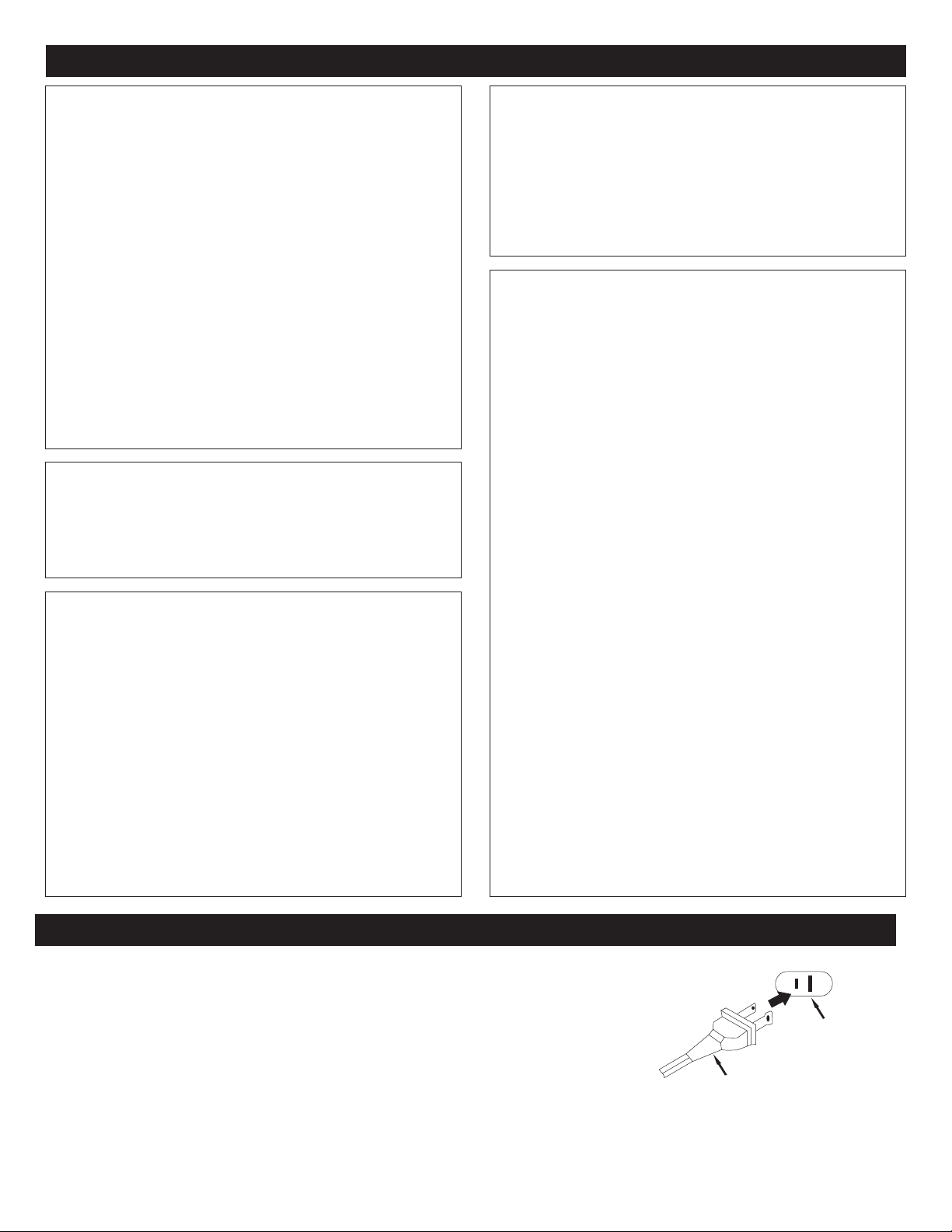
PRECAUTIONS
AC Plug
AC Outlet
NOTES ON HANDLING:
• When shipping the player, always use the original
shipping carton and packing materials. For maximum
protection, repack the unit as it was originally packed at
he factory.
t
• Do not use volatile liquids, such as insect spray, near
the player. Do not leave rubber or plastic products in
contact with the player for a long time. They will leave
marks on the finish.
• The top and rear panels of the player may become
warm after a long period of use. This is normal and not
a malfunction.
• When the player is not in use, be sure to remove the
disc and turn off the power.
• If you do not use the player for a long period, the unit
may not function properly in the future. Turn on and use
the player occasionally.
LOCATING THE PLAYER:
When you place this player near a TV, radio or VCR, the
playback picture may become poor and the sound may be
distorted. In this case, move the player away from the TV,
radio or VCR.
NOTES ON CLEANING:
Use a soft, dry cloth for cleaning.
• For stubborn dirt, soak the cloth in a weak detergent
solution, wring well and wipe. Use a dry cloth to wipe it
dry. Do not use any type of solvent, such as thinner or
benzene, as it may damage the surface of the player.
• If you use a chemical-saturated cloth to clean the unit,
follow that product’s instructions.
Warning: Cleaning and adjustment of lenses and/or other
components of playback mechanism should be performed
by a qualified service technician.
TO OBTAIN A CLEAR PICTURE:
he player is a high technology, precision device. If the
T
optical pick-up lens and disc drive parts are dirty or worn
down, the picture quality becomes poor. To obtain a clear
picture, we recommend regular inspection and
aintenance (cleaning or parts replacement) every 1,000
m
hours of use depending on the operating environment. For
details, contact your nearest dealer.
NOTES ON MOISTURE CONDENSATION:
Moisture condensation damages the player. Please
read the following carefully.
• Moisture condensation occurs, for example, when you
pour a cold drink into a glass on a warm day. Drops of
water form on the outside of the glass. In the same way,
moisture may condense on the optical pick-up lens
inside this unit, one of the most crucial internal parts of
the player.
Moisture condensation occurs during the following
cases:
• When you bring the player directly from a cold place to
a warm place.
• When you use the player in a room where you just
turned on the heater, or a place where the cold wind
from the air conditioner directly hits the unit.
• In summer, when you use the player in a hot and humid
place just after you moved the unit from an air
conditioned room.
• When you use the player in a humid place.
Do not use the player when moisture condensation
may occur.
• If you use the player in such a situation, it may damage
discs and internal parts. Remove the disc, connect the
power cord of the player to the wall outlet, turn on the
player and leave it “ON” for two or three hours. After
two or three hours, the player will have warmed up
and evaporated any moisture. Keep the player
connected to the wall outlet and moisture condensation
will seldom occur.
POWER SOURCE
Insert the AC plug (with the 2 blades) into a conveniently located AC outlet having
120V, 60Hz.
NOTE: The AC plug supplied with the unit is polarized to help minimize the possibility
of electric shock. If the AC plug does not fit into a nonpolarized AC outlet, do not file or
cut the wide blade. It is the user’s responsibility to have an electrician replace the
obsolete outlet.
5
Page 7

2 3 4 5 6 7 81
FRONT
21 3 4 76 985 10
LOCATION OF CONTROLS
1. POWER/STANDBY button
2. Disc Compartment
3. Open/Close Button
4. Power Indicator/Remote Sensor
5. Display
6. Skip (
o
) Button
REAR
7. Stop (
8. Skip (
X
) Button
n
) Button
9. Play (®) Button
10. USB/Card Jack (Inside Compartment)
1. AC Power Jack
2. Ethernet Jack
3. HDMI Jack
4. Component Video (Y, Pb, Pr) Output Jacks
5. CVBS (Composite Video) Output Jack
6. Stereo Audio Left/Right Output Jacks
7. OPTICAL Output Jack
8. COAXIAL Output Jack
6
Page 8
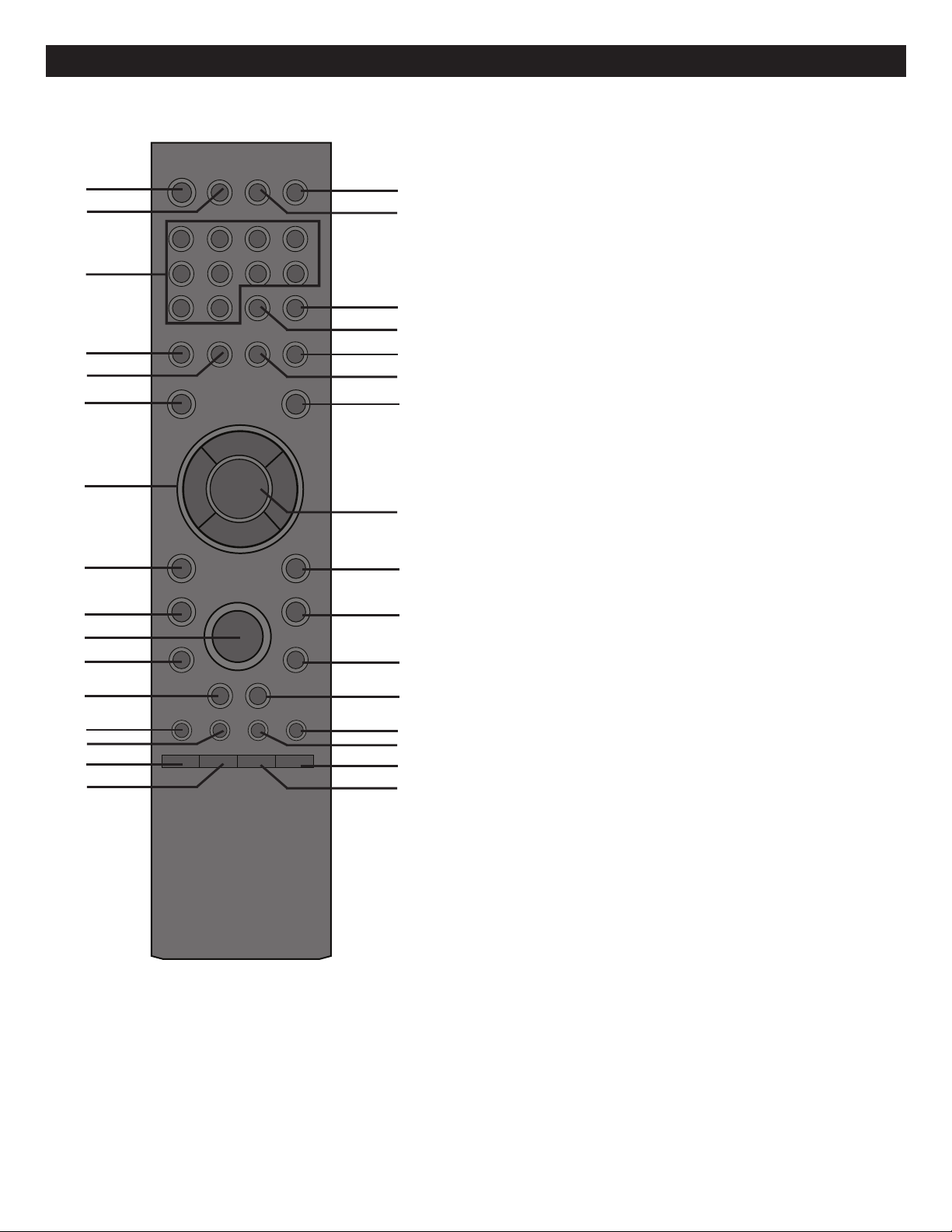
REMOTE
17
18
19
20
24
21
22
23
25
26
27
28
29
30
31
32
1
2
3
4
5
6
7
8
9
10
11
12
13
14
15
16
LOCATION OF CONTROLS (CONTINUED)
1. POWER/STANDBY Button
2. HDMI RESET Button
3. Number (0–9) Buttons
4. Red Button
5. Green Button
6. SETUP Button
7. Navigation (
8. RETURN Button
Stop (X) Button
9.
10. Play (®) Button
√,®,†,π
) Buttons
11. Skip (
12.
SEARCH/REVERSE
13. AUDIO Button
14. SUB MENU Button
15. DIMMER Button
16. SKIP Button
17. OPEN/CLOSE Button
18. DISPLAY INFO Button
19. SEARCH Button
20. CANCEL Button
21. Blue Button
22. Yellow Button
23. DISC MENU Button
24. ENTER Button
25. POPUP MENU Button
26. PAUSE (
Skip (n) Button
27.
28.
SEARCH/FORWARD
29. PIP (Picture-In-Picture) Button
30. USB/SD Button
31. ZOOM Button
32. Repeat A-B Button
o
) Button
p
) Button
√√
®®
Button
Button
REMOTE CONTROL PART NO. 52RE1-211001-00R*
BATTERY COVER PART NO. 12CA7-217A03-00R*
A/V RCA CABLE PART NO. 13WE1-311200-10R*
*Consumer Replaceable Part (See page 44 to order.)
7
Page 9

REMOTE CONTROL
About 20 ft.
BATTERY INSTALLATION
1.
Remove the Battery Compartment cover by pushing in on the
tab and then lifting the cover off.
2. Install two (2) “AAA” batteries, paying attention to the polarity
diagram in the battery compartment.
3. Replace the Battery Compartment cover.
BATTERY PRECAUTIONS
Follow these precautions when using batteries in this device:
1. Use only the size and type of batteries specified.
2. Be sure to follow the correct polarity when installing the batteries as indicated in the Battery Compartment. A reversed
battery may cause damage to the device.
3. Do not mix different types of batteries together (e.g. Alkaline, Rechargeable, and Carbon-zinc) or old batteries with
fresh ones.
4. If the device is not to be used for a long period of time, remove the batteries to prevent damage or injury from possible
battery leakage.
5. Do not try to recharge a battery not intended to be recharged; it can overheat and rupture. (Follow battery
manufacturer’s directions.)
EFFECTIVE DISTANCE OF THE REMOTE CONTROL TRANSMITTER
NOTES:
• When there is an obstacle
between the Player and the
transmitter, the transmitter may
not operate.
• When direct sunlight, an
incandescent lamp, fluorescent
lamp or any other strong light
shines on the REMOTE
SENSOR of the Player, the
remote operation may be
unstable.
8
Page 10

CONNECTION
CONNECTING THE PLAYER TO A TV USING THE AUDIO/VIDEO OUTPUT JACKS
NOTES:
• If your TV has an HDMI input, connect the player with the HDMI cable for best results, otherwise use the Component or
Video OUT jack on the player.
• Set the TV’s TV/VIDEO button or switch to the VIDEO setting.
• When connecting the Player, refer to the owner’s manual of the TV, as well as this manual.
• When connecting the Player to the TV, make sure the power is off and both units are unplugged before making any
connections.
• If your TV only has one audio input, the use of a “Y” connector may be necessary. Visit your local electronics supply store.
• Connect the player to your TV directly. If you connect the player through a VCR, the playback picture will be distorted
because video discs are copy protected.
9
Page 11
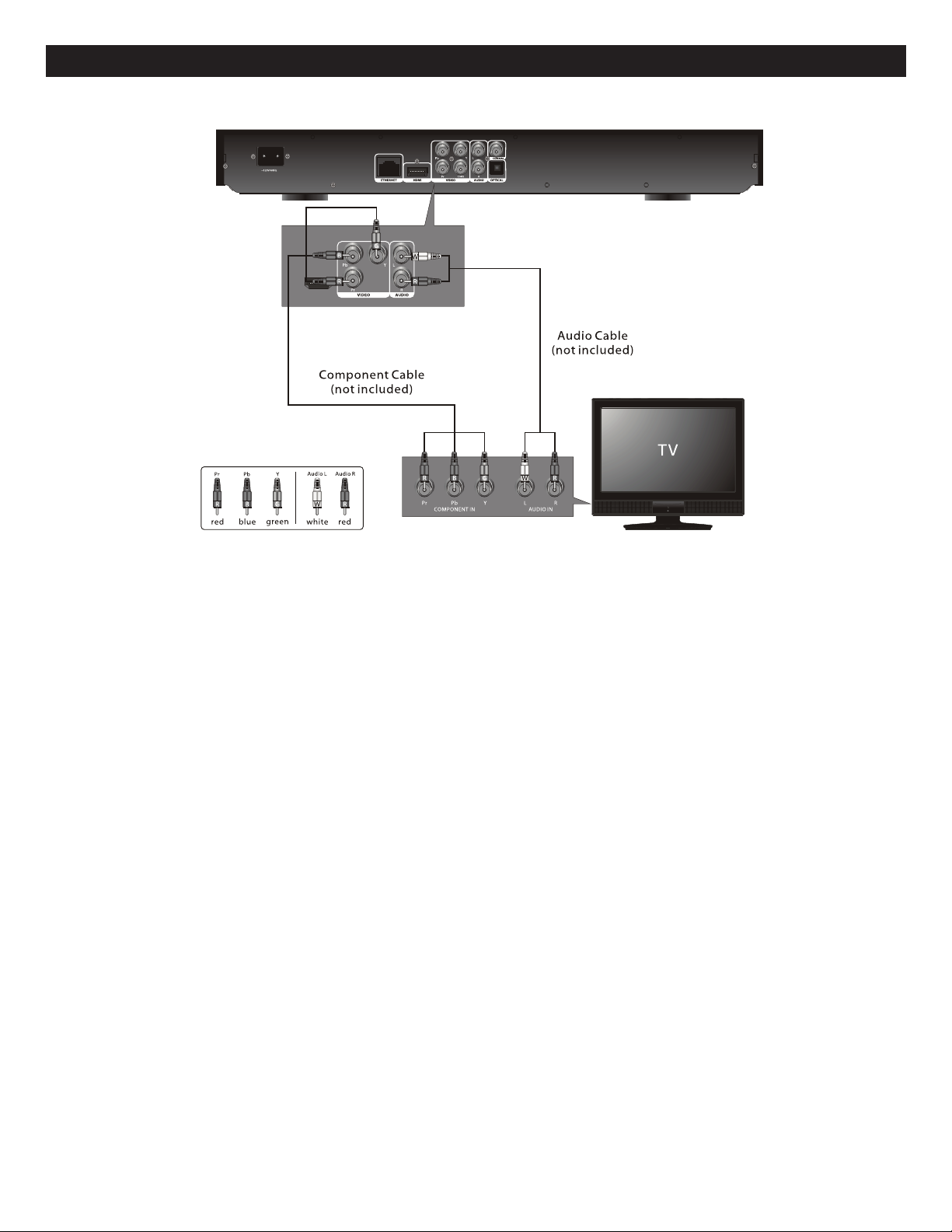
CONNECTION (CONTINUED)
CONNECTING THE PLAYER TO A TV USING THE Y/Pb/Pr JACKS
NOTES FOR CONNECTING TO A TV:
• If your TV has an HDMI input, connect the player with the HDMI cable for best results, otherwise use the Component or
Video OUT jack on the player.
• TV must have Y, Pb and Pr input jacks.
• Set the TV’s TV/VIDEO button or switch to the VIDEO setting.
• When connecting the Player, refer to the owner’s manual of the TV, as well as this manual.
• When connecting the Player to the TV, make sure the power is off and both units are unplugged before making any
connections.
• Connect the player to your TV directly. If you connect the player through a VCR, the playback picture will be distorted
because video discs are copy protected.
• If using a TV with a blue screen option, turn the option off, on the TV for best results.
• If the TV display shows "No Signal" or is blank after connecting the Y, Pb and Pr, use the Video Out connection as shown
on the previous page.
PROGRESSIVE (Y, Pb, Pr) VIDEO OUTPUT:
Use these jacks to connect to a TV with progressive video input jacks. Progressive scan is a video scanning system that
displays all lines in a frame in one pass, as opposed to the traditional system, interlaced scan. This connection provides
optimum quality. To ensure optimum picture quality, use three video-grade cables for connections. Note that it is essential to
match the color-coded connectors with a compatible TV.
10
Page 12
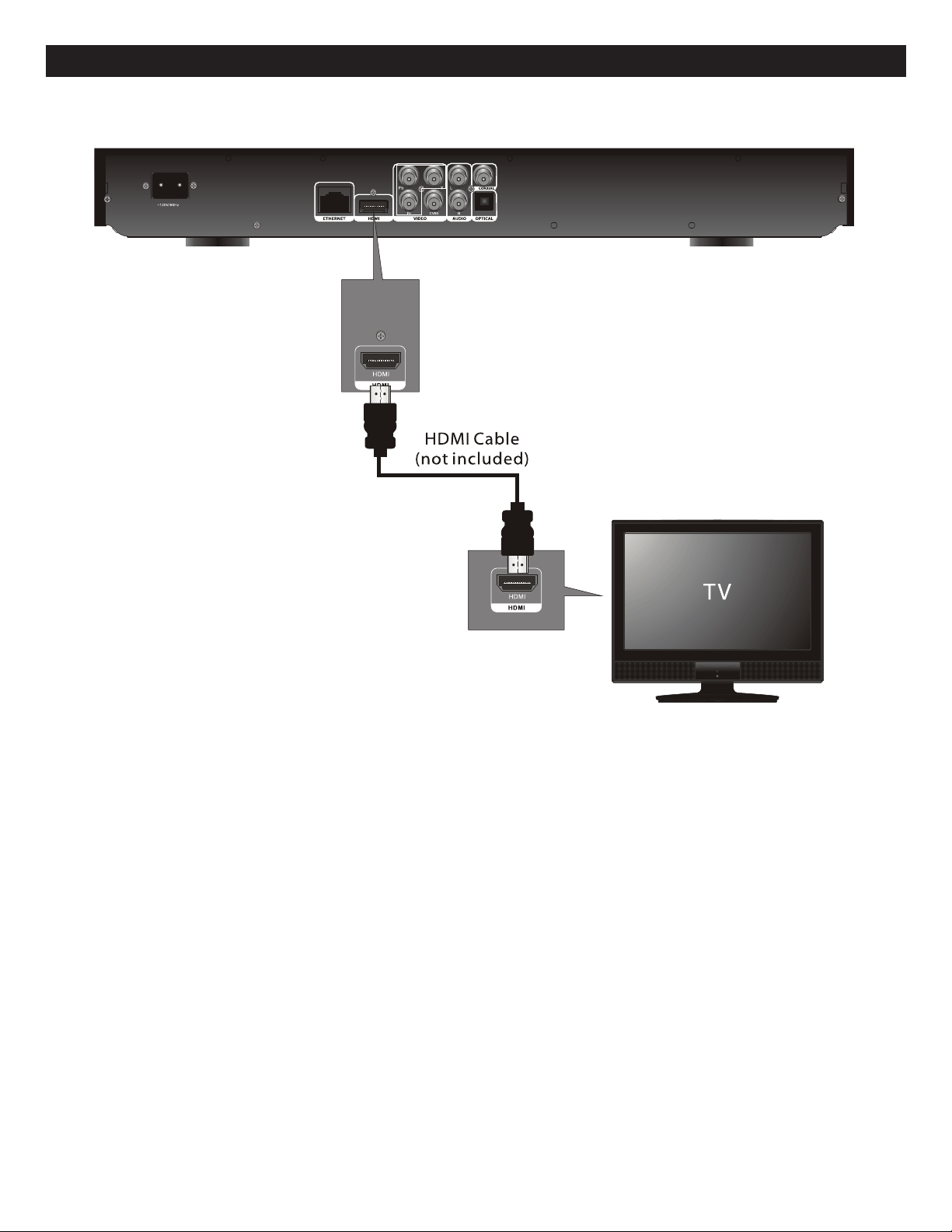
CONNECTION (CONTINUED)
CONNECTING THE PLAYER TO A TV USING THE HDMI OUTPUT JACK
NOTES:
• If your TV has an HDMI input, connect the player with the HDMI cable for best results, otherwise use the Component or
Video OUT jack on the player.
• Set the TV’s TV/VIDEO button or switch to the VIDEO setting.
• When connecting the Player, refer to the owner’s manual of the TV, as well as this manual.
• When connecting the Player to the TV, make sure the power is off and both units are unplugged before making any
connections.
• Connect the player to your TV directly. If you connect the player through a VCR, the playback picture will be distorted
because video discs are copy protected.
When using HDMI as your source, setup the HD resolution in the Video menu as described on page 21 and the Digital Output in
•
the Audio menu as described on page 22.
• When you connect the HDMI cable to a TV for the first time, the HDMI output resolution will be automatically set to the highest
provided by the TV.
• If connecting to a Receiver and TV that have an HDMI jack, please see the next page.
• Depending on your TV, some HDMI resolutions may not work.
11
Page 13
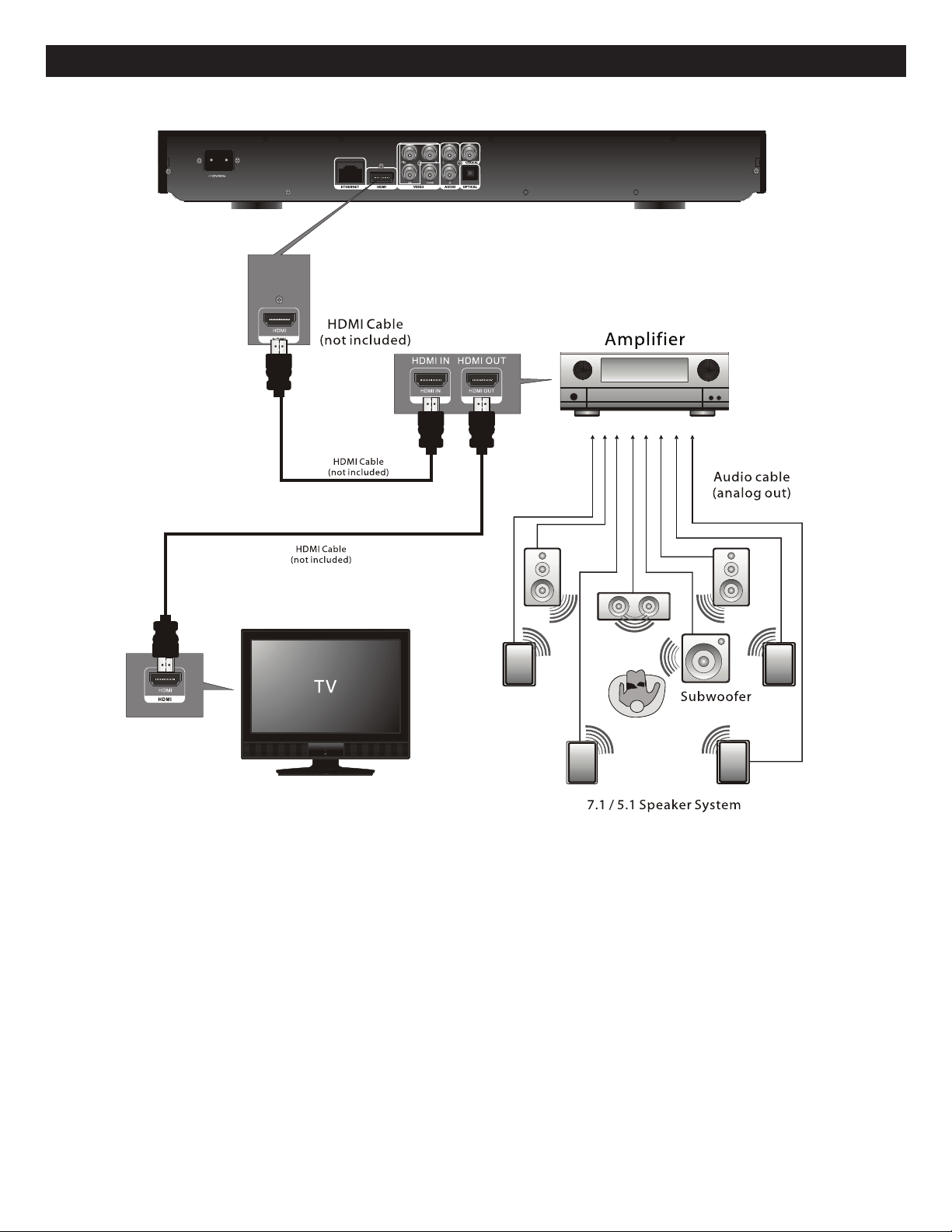
CONNECTION (CONTINUED)
CONNECTING THE PLAYER TO A TV AND RECEIVER USING THE HDMI OUTPUT JACKS
NOTES:
• If your TV has an HDMI input, connect the player with the HDMI cable for best results, otherwise use the Component or
Video OUT jack on the player.
• Set the TV’s TV/VIDEO button or switch to the VIDEO setting.
• When connecting the Player, refer to the owner’s manual of the TV and receiver, as well as this manual.
• When connecting the Player to the TV and receiver, make sure the power is off and both units are unplugged before making
any connections.
When using HDMI as your source, setup the HD resolution in the Video menu as described on page 21 and the Digital Output in
•
the Audio menu as described on page 22.
• Depending on your TV, some HDMI resolutions may not work.
12
Page 14
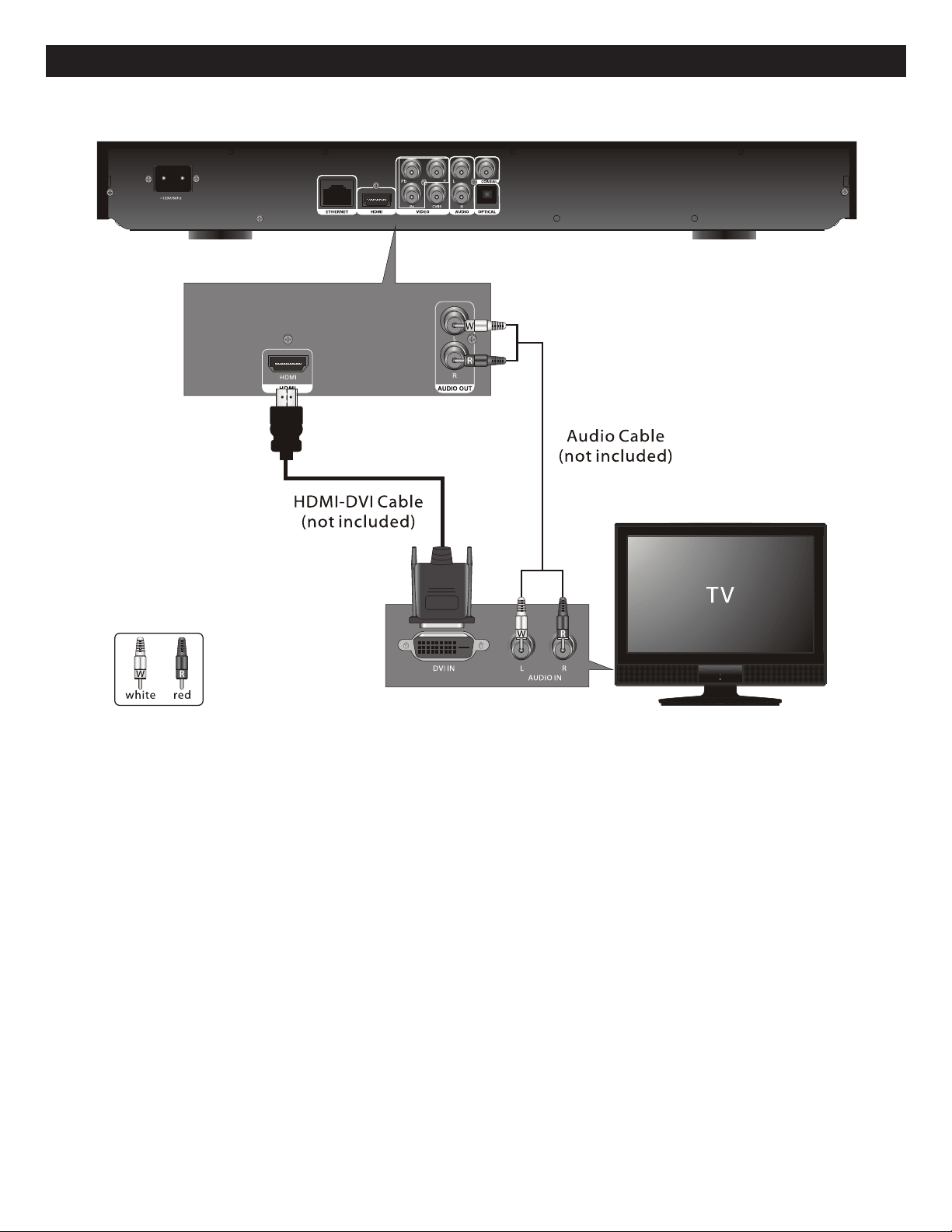
CONNECTION (CONTINUED)
CONNECTING THE PLAYER TO A TV USING A DVI CABLE
NOTES:
• Set the TV’s TV/VIDEO button or switch to the VIDEO setting.
• When connecting the Player, refer to the owner’s manual of the TV, as well as this manual.
• When connecting the Player to the TV, make sure the power is off and both units are unplugged before making any
connections.
• Connect the player to your TV directly. If you connect the player through a VCR, the playback picture will be distorted
because video discs are copy protected.
When using HDMI as your source, setup the HD resolution in the Video menu as described on page 21.
•
• When you connect the HDMI cable to a TV for the first time, the HDMI output resolution will be automatically set to the highest
provided by the TV.
• Depending on your TV, some HDMI resolutions may not work.
13
Page 15
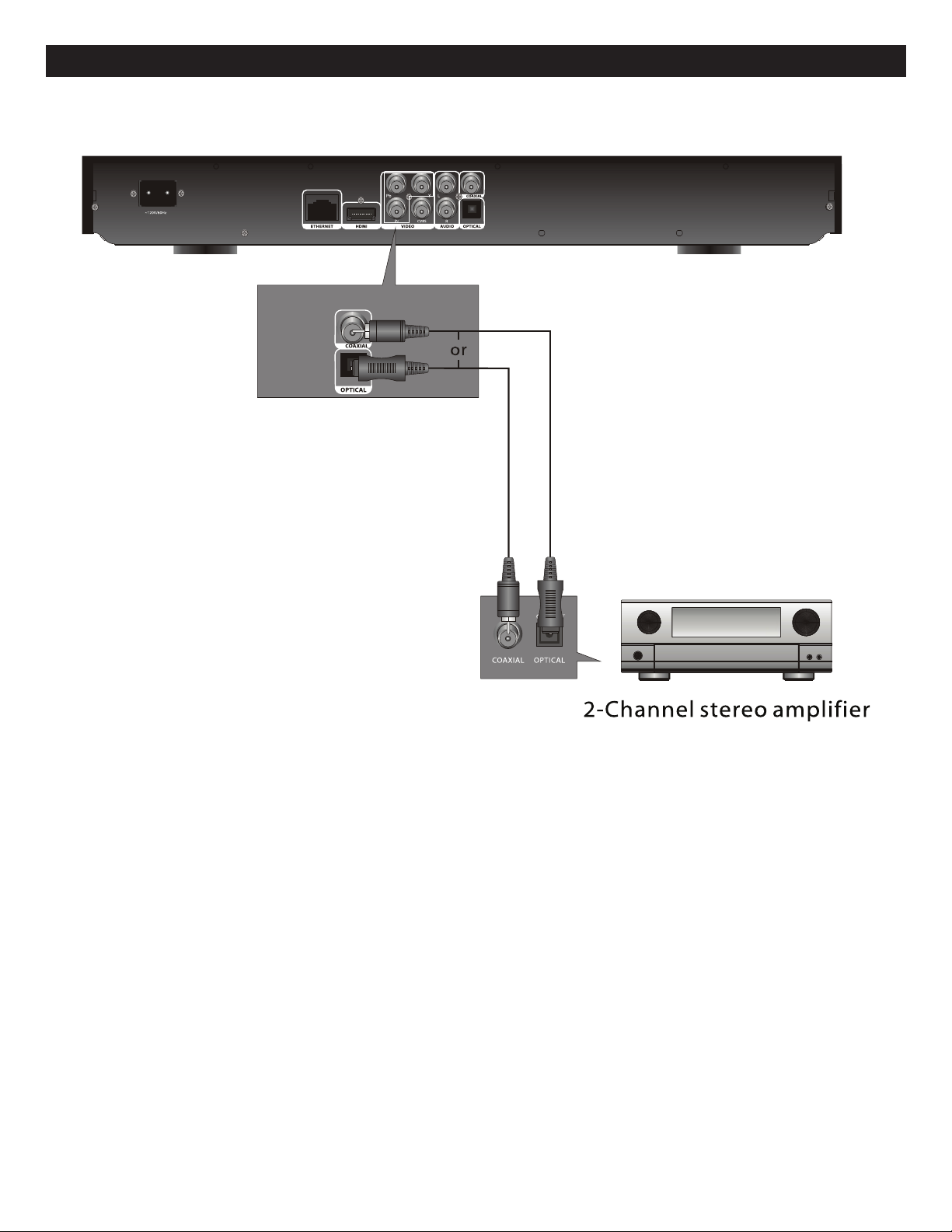
CONNECTION (CONTINUED)
CONNECTING THE PLAYER TO A HOME THEATER SYSTEM (VIA COAXIAL OR OPTICAL JACK)
NOTES:
• When connecting the Player, refer to the owner’s manuals for the TV and the audio system, as well as this manual.
• When connecting, make sure the power is off and all units are unplugged before making any connections.
• Connect the player to your TV directly. If you connect the player through a VCR, the playback picture will be distorted
because video discs are copy protected.
• If you place the player near a tuner, the radio broadcast sound might be distorted. In this case, move the player away from
the tuner.
• When using this connection, Blu-ray Discs with an LPCM audio soundtrack will only be heard over the two front channels.
14
Page 16

CONNECTION (CONTINUED)
CONNECTING TO THE NETWORK
CONNECTING TO A LAN (To utilize BD-Live)
By connecting this unit to a broadband connection, this unit can support the BD-Live feature offered on some movie titles.
BD-Live offers additional interactive media and games that are associated with the movie title.
1. Connect the LAN (100) terminal of the player to your internet source from the broadband router directly. Refer to the
instructions that came with the router.
2. Make the appropriate setting; see Network Setting section on page 27.
NOTES:
• For details on the network (LAN), refer to the operating instructions supplied with the modem or router.
• See page 16 for FAQs and information on BD-Live.
15
Page 17

BD-LIVE
ENJOYING Bonus View and BD-Live
Some BD-ROMS (labelled BD-Live) have bonus content and other data that can be downloaded to local storage
for enjoyment as follows:
1. Turn the player off.
2. Connect the player to a network as described on the previous pages.
3. Insert an SD card with a minimum of 1GB. (If the SD card is smaller than 2GB, it must be set to FAT only.)
4. Turn the player on.
5. Insert a BD-Rom with Bonus View/BD-Live.
6. Operation will differ depending on the disc. Refer to the instructions that came with the disc. However, usually
on the Title Menu screen, there is a BD-Live option. Simply select it using the Navigation (√,®,π,†) buttons
and then press the ENTER button to select it.
BD-Live FAQs:
Q1: What is BD-Live?
A1: BD-Live is a new Blu-ray feature that utilizes the internet to extend your movie viewing experience through
downloaded content and advanced interactivity. When using this player with BD-Live enabled Blu-ray Discs,
you can download a variety of up-to-date content, such as previews, trivia games, exclusive special features
and more. The content will vary from disc to disc.
Q2: Do all Blu-ray Discs have this feature?
A2: BD Live is still relatively new, so make sure that the disc has the BD-Live marking on the disc packaging.
Q3: How do I access BD-Live?
A3: With a BD-Live enabled disc inserted and this unit connected to the internet, simply select the BD-Live option
at the Main Title screen of the disc.
Q4: Will all discs have the same BD-Live contents?
A4: No, they will differ from disc to disc.
Q5: How do I navigate throughout the BD-Live screen?
A5: Using the Navigation buttons on the remote.
Q6: Do I need to have an external SD card inserted to use this content?
A6: Yes, the SD card must be inserted as the BD-Live content will be downloaded onto this inserted media.
Q7: How do I delete something I downloaded?
A7: See page 42 to delete an item from the SD Card.
Q8: Where can I find a list of all of the downloads on my player?
A8: The BD-Live homepage (shown when you activate Blu-ray) provides the list of downloads which can be
played with the currently-inserted disc. The list on display may be different from disc to disc. Also, the Blu-ray
Disc player may have a function to show the list of files on local storage, but those downloads can only be
played with the specific disc which enabled the content download.
16
Page 18

ABOUT DISCS
The region/BD-ROM codes for this player are listed on the back of the player. See the following page
for information regarding region/BD-ROM codes.
PLAYABLE DISCS:
The following discs can be played back
on this player:
MP3
When playing an MP3, the total number of files will appear in the display, and the TV screen will list the folders/tracks.
MP3 is the abbreviation of “MPEG1 Audio Layer 3”. MPEG Audio is a format that compresses the audio portion only.
IMPORTANT NOTE:
Due to many variables, including recording condition, type of disc, writing software, etc., this unit does not guarantee
playback of all MP3 discs.
DISC TYPES:
DVD/BD
Data on most discs is divided into sections called “titles” and
then into subsections called “chapters”, each of which is
given a title or chapter number. Some features of this player
will not operate with some discs as they are preset. If a
function you selected does not run as desired, refer to the
manual accompanying the disc.
BLU-RAY NOTE: Blu-ray is a new and exciting format.
Accordingly, disc compatibility issues with new and existing
format discs is possible. Not all discs are compatible and
not every disc will playback.
AUDIO CD
Data on an audio CD is divided into sections called “tracks”,
each of which is given a track number.
KODAK PICTURE CD
Data on a Kodak picture CD is usually not divided into
separate folders, and should appear in the root directory.
17
Page 19

ABOUT DISCS (CONTINUED)
DVD-R/RW
This disc can be played in this player once it has been finalized by the recording unit.
IMPORTANT:
It is important that you read the manual that accompanies the disc, as there are features that are on the
player that cannot be used with certain discs. There are also extra features on the disc that are different
for each disc, so they are not explained in this owner’s manual.
This player conforms to the NTSC and PAL color systems. However, if you are in the
USA, leave this setting on NTSC. If incorrectly set to PAL, the TV picture will roll
vertically. In this case, simply turn the Player off, and then back on.
Notes on Copyright:
It is forbidden by law to copy, broadcast, show, broadcast on cable, play in public and rent copyrighted
material without permission. Video discs are copy protected, and any recordings made from these discs
will be distorted. This product incorporates copyright protection technology that is protected by method
claims of certain U.S. patents and other intellectual property rights owned by Macrovision Corporation
and other rights owners. Use of this copyright protection technology must be authorized by Macrovision
Corporation, and is intended for home and other limited viewing uses only, unless otherwise authorized
by Macrovision Corporation. Reverse engineering or disassembly is prohibited.
Region Management Information:
This Player is designed and manufactured to respond to the Region Management Information that is
recorded on a disc. If the Region number described on the disc does not correspond to the Region
number of this player, this player cannot play that disc. You may not be able to play back some video
discs on this player if they were purchased from outside your geographic area or made for business
purposes.
18
Page 20

1
3
2
2
1
SETUP MENU
BD-Video
TOP MENU
SETTING
BD-VIDEO DATA ERASE
GENERAL
VIDEO
AUDIO
L
ANGUAGE
PARENTAL
NETWORK
Y
ES
NO
R
ESTORE SETTINGS
BD CLICK SOUND
S
TATUS MESSAGES
SIDE PANEL BRIGHTNESS
2
1
2
1
G
ENERAL
VIDEO
AUDIO
LANGUAGE
P
ARENTAL
NETWORK
Y
ES
N
O
R
ESTORE SETTINGS
B
D CLICK SOUND
S
TATUS MESSAGES
S
IDE PANEL BRIGHTNESS
GENERAL
VIDEO
AUDIO
LANGUAGE
PARENTAL
NETWORK
R
ESTORE SETTINGS
BD CLICK SOUND
S
TATUS MESSAGES
S
IDE PANEL BRIGHTNESS
O
N
OFF
2
1
GENERAL
V
IDEO
AUDIO
LANGUAGE
PARENTAL
N
ETWORK
YES
NO
RESTORE SETTINGS
BD CLICK SOUND
STATUS MESSAGES
SIDE PANEL BRIGHTNESS
GENERAL
VIDEO
AUDIO
LANGUAGE
PARENTAL
NETWORK
R
ESTORE SETTINGS
B
D CLICK SOUND
STATUS MESSAGES
S
IDE PANEL BRIGHTNESS
O
N
OFF
GENERAL
VIDEO
AUDIO
LANGUAGE
PARENTAL
NETWORK
RESTORE SETTINGS
BD CLICK SOUND
S
TATUS MESSAGES
SIDE PANEL BRIGHTNESS
AUTO
O
FF
GENERAL
VIDEO
AUDIO
LANGUAGE
PARENTAL
NETWORK
RESTORE SETTINGS
BD CLICK SOUND
STATUS MESSAGES
SIDE PANEL BRIGHTNESS
ON
OFF
GENERAL
VIDEO
AUDIO
LANGUAGE
PARENTAL
NETWORK
YES
N
O
RESTORE SETTINGS
B
D CLICK SOUND
STATUS MESSAGES
SIDE PANEL BRIGHTNESS
GENERAL
VIDEO
A
UDIO
LANGUAGE
PARENTAL
NETWORK
R
ESTORE SETTINGS
BD CLICK SOUND
STATUS MESSAGES
S
IDE PANEL BRIGHTNESS
ON
OFF
GENERAL
VIDEO
AUDIO
LANGUAGE
PARENTAL
NETWORK
R
ESTORE SETTINGS
BD CLICK SOUND
S
TATUS MESSAGES
S
IDE PANEL BRIGHTNESS
AUTO
O
FF
GENERAL SETUP MENU
1
Press the SETUP button 1 and the BD-Video Menu will
appear. Select SETTING using the Navigation (π,†)
buttons 2, then press the ENTER button 3 to enter the Main
menu.
Select GENERAL using the Navigation (π,†) buttons 2,
then press the ENTER button 3 to enter the General menu.
NOTE: Press the RETURN button to return to the previous
menu.
BD CLICK SOUND
1
RESTORE SETTINGS
1
Use this option to reset all the settings to their original factory
settings.
Select the General menu as shown to the left. Select
RESTORE SETTINGS using the Navigation (π,†) buttons
1, then press the ENTER button 2. Select YES using the
Navigation (π,†) buttons 1 and press the ENTER button 2
again to restore the settings. Select NO to leave the settings
as they are.
STATUS MESSAGES
1
Use this option to turn the BD click sound in the Pop Up
menu on or off.
Select the General menu as shown above. Select BD CLICK
SOUND using the Navigation (π,†) buttons 1, then press
the ENTER button 2. Select ON to turn the Pop up menu’s
click sound on or OFF to turn the Click sound off using the
Navigation (π,†) buttons 1 and press the ENTER button 2
again. This is not available on all discs.
SIDE PANEL BRIGHTNESS
1
Use this option to turn the on-screen display’s status icons
(Play, Rewind, etc) on or off.
Select the General menu as shown above. Select STATUS
MESSAGES using the Navigation (π,†) buttons 1, then
press the ENTER button 2. Select AUTO and the Status
icons will appear when used or select OFF to deactivate OSD
Status messages using the Navigation (π,†) buttons 1 and
press the ENTER button 2 again.
When TV is 16:9 and DVD disc is 4:3, there will be a black
band at left and right sides. Use this option to make this side
bar gray.
Select the General menu as shown above. Select SIDE
NOTE: Press the SETUP button to return to the BD-Video menu. Select TOP MENU or MENU and press Enter button to return
to the movie and exit the Setup menus.
PANEL BRIGHTNESS using the Navigation (π,†) buttons
1, then press the ENTER button 2. Select ON to turn this
black band gray or OFF to keep the black bar the same black
color using the Navigation (π,†) buttons 1, then press the
ENTER button 2.
19
Page 21

SETUP MENU (CONTINUED)
1
3
2
2
1
B
D-Video
T
OP MENU
S
ETTING
B
D-VIDEO DATA ERASE
GENERAL
VIDEO
AUDIO
LANGUAGE
PARENTAL
NETWORK
AUTO
F
IELD
FRAME
STILL MODE
S
EAMLESS PLAY
BLACK LEVEL CONTROL
T
V ASPECT
H
DMI
T
V SYSTEM
2
1
2
1
GENERAL
VIDEO
AUDIO
LANGUAGE
PARENTAL
NETWORK
AUTO
FIELD
F
RAME
STILL MODE
SEAMLESS PLAY
B
LACK LEVEL CONTROL
T
V ASPECT
HDMI
T
V SYSTEM
GENERAL
VIDEO
AUDIO
LANGUAGE
PARENTAL
NETWORK
ON
O
FF
STILL MODE
S
EAMLESS PLAY
BLACK LEVEL CONTROL
T
V ASPECT
H
DMI
TV SYSTEM
2
1
GENERAL
VIDEO
AUDIO
LANGUAGE
PARENTAL
NETWORK
AUTO
F
IELD
FRAME
STILL MODE
S
EAMLESS PLAY
BLACK LEVEL CONTROL
TV ASPECT
H
DMI
TV SYSTEM
GENERAL
VIDEO
AUDIO
L
ANGUAGE
PARENTAL
NETWORK
ON
O
FF
STILL MODE
S
EAMLESS PLAY
BLACK LEVEL CONTROL
TV ASPECT
HDMI
TV SYSTEM
GENERAL
VIDEO
AUDIO
LANGUAGE
PARENTAL
NETWORK
4:3 PAN & SCAN
4:3 LETTERBOX
16:9
16:9 FULL
STILL MODE
SEAMLESS PLAY
BLACK LEVEL CONTROL
TV ASPECT
HDMI
TV SYSTEM
GENERAL
VIDEO
AUDIO
NTSC
PAL
STILL MODE
SEAMLESS PLAY
BLACK LEVEL CONTROL
TV ASPECT
GENERAL
VIDEO
AUDIO
LANGUAGE
PARENTAL
NETWORK
LIGHTER
DARKER
STILL MODE
SEAMLESS PLAY
BLACK LEVEL CONTROL
TV ASPECT
HDMI
TV SYSTEM
G
ENERAL
VIDEO
AUDIO
LANGUAGE
PARENTAL
NETWORK
AUTO
FIELD
FRAME
STILL MODE
SEAMLESS PLAY
BLACK LEVEL CONTROL
TV ASPECT
HDMI
TV SYSTEM
GENERAL
VIDEO
AUDIO
LANGUAGE
PARENTAL
NETWORK
O
N
O
FF
S
TILL MODE
S
EAMLESS PLAY
BLACK LEVEL CONTROL
TV ASPECT
H
DMI
TV SYSTEM
GENERAL
VIDEO
AUDIO
L
ANGUAGE
PARENTAL
NETWORK
LIGHTER
D
ARKER
STILL MODE
S
EAMLESS PLAY
BLACK LEVEL CONTROL
TV ASPECT
H
DMI
T
V SYSTEM
VIDEO SETUP MENU
1
Press the SETUP button 1 and the BD-Video Menu will
appear. Select SETTING using the Navigation (π,†)
buttons 2, then press the ENTER button 3 to enter the Main
menu.
Select VIDEO using the Navigation (π,†) buttons 2, then
press the ENTER button 3 to enter the Video menu.
SEAMLESS PLAY
STILL MODE
1
Use this option to set the resolution and quality in still mode.
Select the Video menu as shown to the left. Select STILL MODE
using the Navigation (π,†) buttons 1, then press the ENTER
button 2. Select AUTO to automatically select the best resolution
setting, select FIELD when the pictures are still unstable in Auto
as it will stabilize the picture, even if the quality is coarse due to
the limited amount of data, or select FRAME to display relatively
motionless pictures in higher resolution as it improves the picture
quality, although the picture may not stabilize due to
simultaneous output of two field data using the Navigation (π,†)
buttons 1 and press the ENTER button 2 again.
BLACK LEVEL CONTROL
1
Use this option to make the segments or partially deleted items
appear to play seamlessly.
Select the Video menu as shown above. Select SEAMLESS
PLAY using the Navigation (π,†) buttons 1, then press the
ENTER button 2. Select ON and the chapters in playlists will be
played seamlessly. This does not work while searching or when
there are several audio types included on the playlist or select
OFF to deactivate using the Navigation (π,†) buttons 1 and
press the ENTER button 2 again.
TV ASPECT
1
Use this option to set the desired TV Aspect ratio.
Select the Video menu as shown above. Select TV ASPECT using the Navigation
(π,†) buttons 1, then press the ENTER button 2; the TV ASPECT options will
appear. Select one of the options (described below) using the Navigation (π,†)
buttons 1, then press the ENTER button 2.
4:3 PAN-SCAN: Select when the unit is connected to a conventional TV. Video
material formatted in the Pan Scan style is played back in that style (the left and right
edges are cut off).
4:3 LETTERBOX: Select when the unit is connected to a conventional TV. Widescreen images are shown on the screen with a black band at the top and/or bottom.
16:9: Select when a 16:9 wide TV is connected. The 4:3 picture is displayed with an
original 4:3 aspect ratio, with black bars appearing at the left and right sides.
16:9 FULL: Select when a 16:9 wide TV is connected. The 4:3 picture is adjusted
horizontally (in a linear proportion) to fill the entire screen.
1
Use this option to turn the black bars at the sides or top of the
screen lighter when viewing 4:3 aspect or 16:9 wide screen
on some DVDs.
Select the Video menu as shown above. Select BLACK
LEVEL CONTROL using the Navigation (π,†) buttons 1,
then press the ENTER button 2. Select LIGHTER to lighten
or DARKER for darker bars using the Navigation (π,†)
buttons 1 and press the ENTER button 2 again.
20
Page 22

SETUP MENU (CONTINUED)
2
1
GENERAL
VIDEO
AUDIO
LANGUAGE
PARENTAL
NETWORK
N
TSC
P
AL
S
TILL MODE
S
EAMLESS PLAY
BLACK LEVEL CONTROL
T
V ASPECT
HDMI
TV SYSTEM
GENERAL
VIDEO
AUDIO
LANGUAGE
PARENTAL
NETWORK
A
UTO
F
IELD
F
RAME
S
TILL MODE
S
EAMLESS PLAY
B
LACK LEVEL CONTROL
T
V ASPECT
H
DMI
TV SYSTEM
G
ENERAL
VIDEO
AUDIO
LANGUAGE
PARENTAL
N
ETWORK
ON
O
FF
STILL MODE
S
EAMLESS PLAY
BLACK LEVEL CONTROL
TV ASPECT
H
DMI
T
V SYSTEM
GENERAL
VIDEO
AUDIO
LANGUAGE
P
ARENTAL
NETWORK
4:3 PAN & SCAN
4:3 LETTERBOX
16:9
1
6:9 FULL
STILL MODE
S
EAMLESS PLAY
B
LACK LEVEL CONTROL
TV ASPECT
H
DMI
T
V SYSTEM
GENERAL
VIDEO
AUDIO
L
ANGUAGE
PARENTAL
NETWORK
N
TSC
PAL
STILL MODE
S
EAMLESS PLAY
BLACK LEVEL CONTROL
TV ASPECT
H
DMI
T
V SYSTEM
GENERAL
VIDEO
AUDIO
LANGUAGE
PARENTAL
N
ETWORK
RESOLUTION [AUTO]
R
GB OUTPUT RANGE [STANDARD]
C
OLOR SPACE [AUTO]
DEEP COLOR [AUTO]
HIGH BITRATE AUDIO [AUTO]
x
vYCC-COLOR [AUTO]
L
IPSYNC [ON]
STILL MODE
SEAMLESS PLAY
B
LACK LEVEL CONTROL
TV ASPECT
HDMI
T
V SYSTEM
GENERAL
VIDEO
AUDIO
LANGUAGE
PARENTAL
NETWORK
L
IGHTER
D
ARKER
S
TILL MODE
S
EAMLESS PLAY
BLACK LEVEL CONTROL
T
V ASPECT
H
DMI
TV SYSTEM
HDMI
1
Use this option when connected to HDMI to set the desired HDMI options. The options will be grayed out if not connected
to HDMI.
RESOLUTION: Select the desired resolution to match that on your TV (480i, 480p, 720p, 1080i, 1080p, 1080p/24p). Select
AUTO to have the player automatically detect the TV’s resolution.
NOTE:
If you select the incorrect resolution, you can simply press the HDMI RESET button to reset it to 480p.
RGB OUTPUT RANGE: Select STANDARD to output the video as per the original source. Select ENHANCE and the player
will automatically enhance the contrast when it is too low.
COLOR SPACE: Only change if you have a color problem when set to Auto. Select YCbCr: 4:4:4, YCbCr: 4:2:2 or RGB.
DEEP COLOR: Deep color is used to describe a method of representing graphical image data using extremely large number
of shading, hues and luminosities. Select AUTO to have the unit automatically select the appropriate output which could
result in a deeper color or select OFF to never use the Deep Color mode.
HIGH BITRATE AUDIO: Select AUTO to have the unit automatically select the audio output. Select ON when Auto does not
output properly when the Bitrate is too high or OFF to deactivate. This is not available on all discs.
xvYCC-COLOR: This will allow you to experience color as true as the eye can measure, ensuring more detail and amazing
color. Select AUTO to automatically select the xvYCC color or OFF to not use this mode.
LIP SYNC: Select ON and the unit will sync the audio with the lip movement, ensuring proper synchronization. Select OFF
to turn this feature off.
TV SYSTEM
1
Use this option to set the desired TV System.
Select the Video menu as shown on the previous page.
Select TV SYSTEM using the Navigation (π,†) buttons 1,
then press the ENTER button 2; the TV SYSTEM options
will appear. Select one of the options (described below)
using the Navigation (π,†) buttons 1, then press the
ENTER button 2.
NTSC: Select when using a NTSC TV.
PAL: Select when using a PAL TV.
IMPORTANT: In the USA, the standard is NTSC.
NOTE: Press the SETUP button to return to the BD-Video menu. Select TOP MENU or MENU and then press Enter button
to return to the movie and exit the Setup menus.
21
Page 23

SETUP MENU (CONTINUED)
1
3
2
2
1
BD-Video
TOP MENU
SETTING
BD-VIDEO DATA ERASE
GENERAL
VIDEO
AUDIO
LANGUAGE
P
ARENTAL
NETWORK
ON
OFF
DYNAMIC RANGE
PCM DOWN CONVERSION
DIGITAL AUDIO OUTPUT
SPEAKER SETTING
2
1
2
1
GENERAL
V
IDEO
AUDIO
LANGUAGE
PARENTAL
N
ETWORK
ON
OFF
DYNAMIC RANGE
PCM DOWN CONVERSION
DIGITAL AUDIO OUTPUT
S
PEAKER SETTING
GENERAL
VIDEO
AUDIO
LANGUAGE
PARENTAL
N
ETWORK
O
N
O
FF
D
YNAMIC RANGE
PCM DOWN CONVERSION
D
IGITAL AUDIO OUTPUT
S
PEAKER SETTING
2
1
GENERAL
VIDEO
AUDIO
LANGUAGE
PARENTAL
NETWORK
ON
O
FF
DYNAMIC RANGE
P
CM DOWN CONVERSION
D
IGITAL AUDIO OUTPUT
SPEAKER SETTING
GENERAL
VIDEO
AUDIO
LANGUAGE
PARENTAL
NETWORK
O
N
OFF
D
YNAMIC RANGE
PCM DOWN CONVERSION
D
IGITAL AUDIO OUTPUT
S
PEAKER SETTING
GENERAL
VIDEO
AUDIO
LANGUAGE
PARENTAL
NETWORK
PCM
B
ITSTREAM
DYNAMIC RANGE
PCM DOWN CONVERSION
D
IGITAL AUDIO OUTPUT
SPEAKER SETTING
GENERAL
VIDEO
AUDIO
LANGUAGE
PARENTAL
NETWORK
2 CHANNEL
MULTICHANNEL
ATTENUATOR [OFF]
DYNAMIC RANGE
PCM DOWN CONVERSION
DIGITAL AUDIO OUTPUT
SPEAKER SETTING
GENERAL
VIDEO
AUDIO
LANGUAGE
PARENTAL
NETWORK
ON
O
FF
DYNAMIC RANGE
P
CM DOWN CONVERSION
DIGITAL AUDIO OUTPUT
S
PEAKER SETTING
GENERAL
VIDEO
AUDIO
LANGUAGE
PARENTAL
NETWORK
ON
O
FF
DYNAMIC RANGE
PCM DOWN CONVERSION
D
IGITAL AUDIO OUTPUT
SPEAKER SETTING
GENERAL
VIDEO
AUDIO
LANGUAGE
PARENTAL
NETWORK
P
CM
BITSTREAM
D
YNAMIC RANGE
PCM DOWN CONVERSION
D
IGITAL AUDIO OUTPUT
SPEAKER SETTING
AUDIO SETUP MENU
1
Press the SETUP button 1 and the BD-Video Menu will
appear. Select SETTING using the Navigation (π,†)
buttons 2, then press the ENTER button 3 to enter the Main
menu.
Select AUDIO using the Navigation (π,†) buttons 2, then
press the ENTER button 3 to enter the Audio menu.
PCM DOWN CONVERSION
1
DYNAMIC RANGE
1
Use this option when Dolby Digital audio is being played to
enhance the audio when movies are being played through
small speakers or at a low volume. It will normalize low level
or high level content.
Select the Audio menu as shown to the left. Select DYNAMIC
RANGE using the Navigation (π,†) buttons 1, then press
the ENTER button 2. Select ON to activate or OFF to
deactivate this feature, and press the ENTER button 2 again.
DIGITAL AUDIO OUTPUT
1
Use this option to turn the PCM down sampling On or Off.
Some amplifiers cannot support the high sampling rate of the
PCM signal. In this case, turn this option ON and the player
will output at 48kHz. Select the Audio menu as shown above.
Select PCM DOWN SAMPLING using the Navigation (π,†)
buttons 1, then press the ENTER button 2. Select ON for
96KHz, which will output the audio as normal. Select OFF to
deactivate using the Navigation (π,†) buttons 1 and press
the ENTER button 2 again.
SPEAKER SETTING
1
Use this option to select PCM or BITSTREAM.
Select the Audio menu as shown above. Select DIGITAL
AUDIO OUTPUT using the Navigation (π,†) buttons 1,
then press the ENTER button 2. Select PCM when
connected to equipment that does not decode Dolby Digital
or DTS. Select BITSTREAM when using an Amp/Receiver to
decode the audio source using the Navigation (π,†) buttons
1 and press the ENTER button 2 again.
Use this option to set the desired Speaker Setting as follows:
Select the Audio menu as shown above. Select SPEAKER
SETTING using the Navigation (π,†) buttons 1, then press
the ENTER button 2; the options will appear. Select one of
the options (described below) using the Navigation (π,†)
buttons 1, then press the ENTER button 2.
2 CHANNEL: Select when output to a 2 channel audio
system.
MULTICHANNEL: Select when output to a system that has
multiple channels, such as a surround sound system.
ATTENUATOR: Turn ON to lessen the audio output when
the sound is too loud or OFF to deactivate.
22
Page 24

SETUP MENU (CONTINUED)
1
3
2
2
1
BD-Video
TOP MENU
SETTING
BD-VIDEO DATA ERASE
G
ENERAL
VIDEO
AUDIO
LANGUAGE
PARENTAL
NETWORK
JAPANESE
ENGLISH
O
RIGINAL
OTHER****
AUDIO LANGUAGE
SUBTITLE LANGUAGE
M
ENU LANGUAGE
ON-SCREEN LANGUAGE
2
1
2
1
GENERAL
VIDEO
A
UDIO
LANGUAGE
PARENTAL
NETWORK
JAPANESE
ENGLISH
ORIGINAL
OTHER****
AUDIO LANGUAGE
SUBTITLE LANGUAGE
MENU LANGUAGE
ON-SCREEN LANGUAGE
GENERAL
VIDEO
AUDIO
LANGUAGE
PARENTAL
NETWORK
A
UTO
J
APANESE
ENGLISH
O
THER****
A
UDIO LANGUAGE
S
UBTITLE LANGUAGE
MENU LANGUAGE
O
N-SCREEN LANGUAGE
2
1
GENERAL
VIDEO
A
UDIO
LANGUAGE
PARENTAL
NETWORK
J
APANESE
ENGLISH
O
RIGINAL
OTHER****
A
UDIO LANGUAGE
SUBTITLE LANGUAGE
M
ENU LANGUAGE
ON-SCREEN LANGUAGE
G
ENERAL
VIDEO
AUDIO
LANGUAGE
P
ARENTAL
NETWORK
AUTO
J
APANESE
ENGLISH
O
THER****
AUDIO LANGUAGE
S
UBTITLE LANGUAGE
MENU LANGUAGE
O
N-SCREEN LANGUAGE
GENERAL
VIDEO
AUDIO
LANGUAGE
PARENTAL
NETWORK
JAPANESE
ENGLISH
O
THER****
AUDIO LANGUAGE
SUBTITLE LANGUAGE
M
ENU LANGUAGE
ON-SCREEN LANGUAGE
GENERAL
VIDEO
AUDIO
LANGUAGE
PARENTAL
NETWORK
ENGLISH
GERMAN
FRENCH
SPANISH
AUDIO LANGUAGE
SUBTITLE LANGUAGE
MENU LANGUAGE
ON-SCREEN LANGUAGE
GENERAL
VIDEO
AUDIO
LANGUAGE
P
ARENTAL
NETWORK
JAPANESE
ENGLISH
ORIGINAL
OTHER****
AUDIO LANGUAGE
SUBTITLE LANGUAGE
MENU LANGUAGE
ON-SCREEN LANGUAGE
GENERAL
VIDEO
AUDIO
LANGUAGE
PARENTAL
NETWORK
A
UTO
JAPANESE
ENGLISH
O
THER****
A
UDIO LANGUAGE
SUBTITLE LANGUAGE
MENU LANGUAGE
O
N-SCREEN LANGUAGE
GENERAL
V
IDEO
AUDIO
LANGUAGE
PARENTAL
N
ETWORK
JAPANESE
E
NGLISH
OTHER****
AUDIO LANGUAGE
S
UBTITLE LANGUAGE
MENU LANGUAGE
O
N-SCREEN LANGUAGE
LANGUAGE SETUP MENU
1
Press the SETUP button 1 and the BD-Video Menu will
appear. Select SETTING using the Navigation (π,†)
buttons 2, then press the ENTER button 3 to enter the Main
menu.
Select LANGUAGE using the Navigation (π,†) buttons 2,
then press the ENTER button 3 to enter the Language menu.
SUBTITLE LANGUAGE
1
AUDIO LANGUAGE
1
Use this option to select the language the disc will be played
back in. Select the Language menu as shown to the left.
Select AUDIO LANGUAGE using the Navigation (π,†)
buttons 1, then press the ENTER button 2; the Language
options will appear. Select the desired language using the
Navigation (π,†) buttons 1, then press the ENTER button
2. The disc must be recorded in the selected language,
otherwise the default language of the disc will be played.
MENU LANGUAGE
1
Use this option to select the language the Subtitle will be in.
Select the Language menu as shown above. Select
SUBTITLE LANGUAGE using the Navigation (π,†) buttons
1, then press the ENTER button 2; the Language options
will appear. Select the desired language using the Navigation
(π,†) buttons 1, then press the ENTER button 2.
The disc must be recorded in the selected language,
otherwise the default language of the disc will be shown.
Use this option to select the language the Disc Menu will be in.
Select the Language menu as shown above. Select MENU
LANGUAGE using the Navigation (π,†) buttons 1, then
press the ENTER button 2; the Language options will
appear. Select the desired language using the Navigation
(π,†) buttons 1, then press the ENTER button 2.
The disc must be recorded in the selected language,
otherwise the default language of the disc will be shown.
ON SCREEN LANGUAGE
1
NOTE: Select OTHER if your language is not listed, or ORIGINAL to hear the language recorded on the DVD.
Use this option to select the desired language for the OnScreen display to display text.
Select the Language menu as shown above. Select ONSCREEN LANGUAGE using the Navigation (π,†) buttons
1, then press the ENTER button 2; the Language options
will appear. Select the desired language using the Navigation
(π,†) buttons 1, then press the ENTER button 2.
23
Page 25

1
3
2
2
1
3
PARENTAL CONTROL OPTIONS
BD-Video
TOP MENU
SETTING
BD-VIDEO DATA ERASE
2
1
SETTING DVD-VIDEO RATINGS
SETUP MENU (CONTINUED)
1
Press the SETUP button 1 and the BD-Video Menu will
appear. Select SETTING using the Navigation (π,†)
buttons 2, then press the ENTER button 3 to enter the Main
menu.
Select PARENTAL using the Navigation (π,†) buttons 2,
then press the ENTER button 3 to enter the General menu.
2
Using the Navigation (π,†) buttons 1, select DVD-VIDEO
RATINGS and then press the ENTER button 2. A window
will appear that asks you to enter the Password. Enter the
four-digit password using the Number (0-9) buttons 3. The
default password is “1234”, but it can be changed as per the
instructions on page 26. Then press the ENTER button 2.
After entering the Password, select “Change Level” and
press the ENTER button 2. Select the desired rating level
as defined below using the Navigation (π,†) buttons 1.
0 PROHIBITS play of all movies
1 KIDSAFE: Suitable for all children
2G: General Audiences
3 PG: Parental Guidance
4 PG 13: Parental Guidance for children under 13 years old
5 PGR: Under 17 years old, Parental Guidance suggested
6R: Under 17 years old, Parental Guidance strongly suggested
7 NC17: 17 years old and above
8 ADULT: Adult only
3
If you select “Unlock Player” in the previous step instead of
“Change Level”, a window will appear that asks you to
press the Enter button. Press the ENTER button and the
rating level will change to “8” automatically.
NOTE: If you enter the password incorrectly (the Parental sub-menu will not appear), just press the Navigation (√) button to
cancel the previous number and re-enter the password correctly.
4
You can also select to Change the Password, Change the
DVD-Video Ratings Level or Temporarily Unlock the player,
by using the Navigation (π,†) buttons 1 and then pressing
the ENTER button 2.
24
Page 26

1
3
2
2
1
3
SETTING BD-VIDEO AGE LIMIT
2
1
2
1
BD-Video
TOP MENU
SETTING
BD-VIDEO DATA ERASE
SETUP MENU (CONTINUED)
1
Press the SETUP button 1 and the BD-Video Menu will
appear. Select SETTING using the Navigation (π,†)
buttons 2, then press the ENTER button 3 to enter the Main
menu.
Select PARENTAL using the Navigation (π,†) buttons 2,
then press the ENTER button 3 to enter the Parental menu.
3
2
Using the Navigation (π,†) buttons 1, select BD-VIDEO
AGE LIMIT and then press the ENTER button 2; the
Password screen will appear. Enter the four-digit password
using the Number (0-9) buttons 3. The default password is
“1234”, but it can be changed as per the instructions on
page 26. Then press the ENTER button 2. After entering the
Password, select “Change Level” and press the ENTER
but ton 2. Select the de sired rating level using the
Navigation (π,†) buttons 1.
4
If the level was already set to “No Limit”, press the
Navigation (π,†) buttons 1 to change the level directly
and press the Enter button 2. The Password screen will
appear. Enter the four-digit password as above. When
done, press the ENTER button 2.
NOTE: If you enter the password incorrectly (the Parental sub-menu will not appear), just press the Navigation (√) button to
cancel the previous number and re-enter the password correctly.
You can also select to Unlock the Player, Change the
Passwor d, Change the DVD-Video Ratings Leve l or
Temporarily Unlock the player, by using the Navigation
(π,†) buttons 1 and then pressing the ENTER button 2.
25
Page 27

SETUP MENU (CONTINUED)
1
3
2
2
1
2
1
2
1
BD-Video
TOP MENU
SETTING
BD-VIDEO DATA ERASE
SETTING PARENTAL PASSWORD
1
Press the SETUP button 1 and the BD-Video Menu will
appear. Select SETTING using the Navigation (π,†)
buttons 2, then press the ENTER button 3 to enter the Main
menu.
Select PARENTAL using the Navigation (π,†) buttons 2,
then press the ENTER button 3 to enter the Parental menu.
3
2
Follow the steps on page 24 to access the DVD VIDEO
RATINGS. After completing, the next time you attempt to go
to the DVD-VIDEO RATINGS menu, it will again prompt you
to enter a password. Enter it using the Number (0-9) buttons
1. Then press the ENTER button 2; the Parental sub-menu
will appear.
NOTE: You can change the Password in either DVD rating
or BD rating.
4
Select CHANGE PASSWORD using the Navigation (π,†)
buttons 1, then press the ENTER button 2; the Change
password screen will appear.
Enter the desired four-digit password using the Number (0-
9) buttons 1 then press the ENTER button 2. This will be
your new password. Press the ENTER button 2 again to
return to the Parental Menu.
26
Page 28

SETUP MENU (CONTINUED)
1
3
2
2
1
BD-Video
TOP MENU
SETTING
BD-VIDEO DATA ERASE
GENERAL
VIDEO
A
UDIO
LANGUAGE
PARENTAL
NETWORK
IP ADDRESS
DNS SETTINGS
A
CCESS SETTING
PROXY SERVER SETTINGS
BD-LIVE ACCESS
IP ADDRESS AUTO-ASSIGNMENT
[OFF]
IP ADDRESS
[192.168.8.123]
S
UBNET MASK
[233.233.233.0]
G
ATEWAY ADDRESS
[192.168.8.1]
2
1
2
1
GENERAL
V
IDEO
AUDIO
L
ANGUAGE
PARENTAL
NETWORK
IP ADDRESS
DNS SETTINGS
A
CCESS SETTING
PROXY SERVER SETTINGS
BD-LIVE ACCESS
IP ADDRESS AUTO-ASSIGNMENT
[OFF]
IP ADDRESS
[192.168.8.123]
SUBNET MASK
[233.233.233.0]
GATEWAY ADDRESS
[192.168.8.1]
GENERAL
V
IDEO
AUDIO
LANGUAGE
PARENTAL
NETWORK
IP ADDRESS
DNS SETTINGS
ACCESS SETTING
PROXY SERVER SETTINGS
BD-LIVE ACCESS
D
NS-IP AUTO-ASSIGNMENT
[ON]
PRIMARY DNS
[10.0.1.1]
SECONDARY DNS
[0.0.0.0.0]
GENERAL
V
IDEO
A
UDIO
LANGUAGE
P
ARENTAL
NETWORK
IP ADDRESS
DNS SETTINGS
ACCESS SETTING
PROXY SERVER SETTINGS
B
D-LIVE ACCESS
I
P ADDRESS AUTO-ASSIGNMENT
[OFF]
I
P ADDRESS
[192.168.8.123]
SUBNET MASK
[233.233.233.0]
GATEWAY ADDRESS
[192.168.8.1]
GENERAL
VIDEO
AUDIO
LANGUAGE
PARENTAL
NETWORK
IP ADDRESS
DNS SETTINGS
ACCESS SETTING
PROXY SERVER SETTINGS
BD-LIVE ACCESS
D
NS-IP AUTO-ASSIGNMENT
[ON]
PRIMARY DNS
[10.0.1.1]
SECONDARY DNS
[0.0.0.0.0]
G
ENERAL
VIDEO
AUDIO
LANGUAGE
PARENTAL
NETWORK
IP ADDRESS
DNS SETTINGS
ACCESS SETTING
PROXY SERVER SETTINGS
BD-LIVE ACCESS
CONNECTION SPEED AUTO-CONFIG
[OFF]
C
ONNECTION SPEED SETTING
[10BASE HALF DUPLEX]
M
AC ADDRESS
[00-00-DC-D0-00-01]
NETWORK SETUP MENU
1
Press the SETUP button 1 and the BD-Video Menu will
appear. Select SETTING using the Navigation (π,†)
buttons 2, then press the ENTER button 3 to enter the Main
menu.
Select NETWORK using the Navigation (π,†) buttons 2,
then press the ENTER button 3 to enter the Network menu.
IMPORTANT: Make sure you are connected to the internet;
see page 15.
IP ADDRESS
1
Select the Network menu as shown to the left. Select
NETWORK using the Navigation (π,†) buttons 1, then
press the ENTER button 2. Select IP ADDRESS using the
Navigation (π,†) buttons 1, then press the ENTER button
2. Select IP ADDRESS AUTO-ASSIGNMENT, using the
Navigation (π,†) buttons 1, then turn this option ON and
the IP ADDRESS, SUBNET MARK and GATEWAY
ADDRESS will automatically be set based on the internet
connection. Select OFF using the Navigation (π,†) buttons
1, then press the ENTER button 2 to manually set this
information.
IMPORTANT: It is recommended to leave this option ON
unless you are knowledgeable in network settings.
DNS SETTINGS
1
To change the DNS SETTINGS, you must have the IP
ADDRESS AUTO-ASSIGNMENT (above) set to OFF.
Select the Network menu as shown above. Select
NETWORK using the Navigation (π,†) buttons 1, then
press the ENTER button 2. Select DNS SETTINGS using
the Navigation (π,†) buttons 1 then press the ENTER
button 2. Select DNS-IP AUTO ASSIGNMENT using the
Navigation (π,†) buttons 1, then press the ENTER button
2. Turn this option ON and the PRIMARY DNS and
SECONDARY DNS will automatically be set based on the
internet connection. Select OFF using the Navigation (π,†)
buttons 1, then press the ENTER button 2 to manually set
the Primary and Secondary DNS.
IMPORTANT: It is recommended to leave this option ON
unless you are knowledgeable in network settings.
ACCESS SETTING
1
Select the Network menu as shown above. Select
NETWORK using the Navigation (π,†) buttons 1, then
press the ENTER button 2. Select ACCESS SETTING using
the Navigation (π,†) buttons 1 then press the ENTER
button 2. Select CONNECTION SPEED AUTO-CONFIG
using the Navigation (π,†) buttons 1, then press the
ENTER button 2. Turn this option ON and the
CONNECTION SPEED SETTING will automatically be set
based on the internet connection. Select OFF using the
Navigation (π,†) buttons 1, then press the ENTER button
2 to manually set this information.
IMPORTANT: It is recommended to leave this option ON
unless you are knowledgeable in network settings.
27
Page 29

SETUP MENU (CONTINUED)
2
1
2
1
G
ENERAL
VIDEO
AUDIO
LANGUAGE
P
ARENTAL
NETWORK
I
P ADDRESS
DNS SETTINGS
ACCESS SETTING
PROXY SERVER SETTINGS
BD-LIVE ACCESS
IP ADDRESS AUTO-ASSIGNMENT
[OFF]
IP ADDRESS
[192.168.8.123]
SUBNET MASK
[233.233.233.0]
GATEWAY ADDRESS
[192.168.8.1]
G
ENERAL
VIDEO
AUDIO
LANGUAGE
P
ARENTAL
NETWORK
IP ADDRESS
DNS SETTINGS
ACCESS SETTING
PROXY SERVER SETTINGS
B
D-LIVE ACCESS
DNS-IP AUTO-ASSIGNMENT
[ON]
PRIMARY DNS
[10.0.1.1]
SECONDARY DNS
[0.0.0.0.0]
GENERAL
VIDEO
AUDIO
LANGUAGE
PARENTAL
NETWORK
I
P ADDRESS
DNS SETTINGS
ACCESS SETTING
PROXY SERVER SETTINGS
BD-LIVE ACCESS
INITIALIZE
PROXY ADDRESS
[ ]
PROXY PORT NUMBER [0]
G
ENERAL
VIDEO
AUDIO
LANGUAGE
PARENTAL
N
ETWORK
IP ADDRESS
DNS SETTINGS
ACCESS SETTING
P
ROXY SERVER SETTINGS
BD-LIVE ACCESS
CONNECTION SPEED AUTO-CONFIG
[OFF]
CONNECTION SPEED SETTING
[10BASE HALF DUPLEX]
M
AC ADDRESS
[00-00-DC-D0-00-01]
GENERAL
VIDEO
A
UDIO
LANGUAGE
PARENTAL
NETWORK
IP ADDRESS
DNS SETTINGS
ACCESS SETTING
P
ROXY SERVER SETTINGS
BD-LIVE ACCESS
IP ADDRESS AUTO-ASSIGNMENT
[OFF]
IP ADDRESS
[192.168.8.123]
SUBNET MASK
[233.233.233.0]
GATEWAY ADDRESS
[192.168.8.1]
GENERAL
VIDEO
A
UDIO
LANGUAGE
PARENTAL
NETWORK
IP ADDRESS
DNS SETTINGS
ACCESS SETTING
PROXY SERVER SETTINGS
B
D-LIVE ACCESS
DNS-IP AUTO-ASSIGNMENT
[ON]
PRIMARY DNS
[10.0.1.1]
SECONDARY DNS
[0.0.0.0.0]
GENERAL
V
IDEO
AUDIO
LANGUAGE
PARENTAL
N
ETWORK
IP ADDRESS
DNS SETTINGS
ACCESS SETTING
PROXY SERVER SETTINGS
BD-LIVE ACCESS
INITIALIZE
PROXY ADDRESS
[ ]
PROXY PORT NUMBER [0]
G
ENERAL
VIDEO
AUDIO
LANGUAGE
P
ARENTAL
NETWORK
IP ADDRESS
DNS SETTINGS
ACCESS SETTING
PROXY SERVER SETTINGS
B
D-LIVE ACCESS
P
ERMIT
LIMIT
PROHIBIT
GENERAL
VIDEO
AUDIO
L
ANGUAGE
PARENTAL
NETWORK
IP ADDRESS
DNS SETTINGS
ACCESS SETTING
P
ROXY SERVER SETTINGS
BD-LIVE ACCESS
CONNECTION SPEED AUTO-CONFIG
[OFF]
CONNECTION SPEED SETTING
[10BASE HALF DUPLEX]
M
AC ADDRESS
[00-00-DC-D0-00-01]
PROXY SERVER SETTINGS
1
Select the Network menu as shown above. Select
NETWORK using the Navigation (π,†) buttons 1, then
press the ENTER button 2. Select PROXY SERVER
SETTINGS using the Navigation (π,†) buttons 1 then press
the ENTER button 2. Select one of the options (INITIALIZE,
PROXY ADDRESS or PROXY PORT NUMBER) to change
using the Navigation (π,†) buttons 1, then press the
ENTER button 2. Change the setting as desired.
BD-LIVE ACCESS
1
Select the Network menu as shown above. Select
NETWORK using the Navigation (π,†) buttons 1, then
press the ENTER button 2. Select BD-LIVE ACCESS using
the Navigation (π,†) buttons 1 then press the ENTER
button 2. Using the Navigation (π,†) buttons 1, select
PERMIT to permit all BD-Live Access, LIMIT to limit the
access to BD-Live content that has certificates only, or
PROHIBIT to deny all access and then press the ENTER
button 2 to set.
28
Page 30

BASIC OPERATION (GENERAL)
IMPORTANT:
When “ ” appears while pressing a button, this means that the corresponding
function cannot be performed either on the disc inserted, or in the selected mode.
HDMI RESET
1
When connected via the HDMI cable, press the HDMI reset
button to reset the unit to 480p resolution. This is useful after
changing the resolution to one that the TV does not view
properly.
DIMMER
1
COLOR BUTTONS
1
These buttons are used as shortcuts for some on-screen
items when viewing Blu-ray Discs (can also be used for BDLive's Java interactive operations).
Repeatedly press the DIMMER button to set the desired
display’s lighting.
IMPORTANT NOTES:
• After plugging in, the unit will be in the Standby mode and the POWER/STANDBY button light will be red. Press the
POWER/STANDBY button to turn on the unit; the POWER/STANDBY button light will be blue. Loading will take about
30 seconds.
• Always hold the disc without touching either of its surfaces. When inserting a disc, position it with the printed title side facing
up, align it with the guides and place it in its proper position.
• It is important that you read the manual that accompanies the disc as there are features that are on this player that cannot
be used with certain discs. There are also extra features that are different for each disc, so they are not explained in this
owner’s manual.
29
Page 31

BD/DVD OPERATION
3
1
2
1
2
1
PLAYBACK OF A BLU-RAY DISC OR A STANDARD DVD
1
Press the POWER/STANDBY button to turn on the unit.
The POWER/STANDBY button will light blue.
3
2
Press the OPEN/CLOSE button to open the disc tray,
“OPEN” will appear on the screen. Insert a disc with the
label side facing up on the disc tray.
4
Press the OPEN/CLOSE button 1 to close the disc tray.
“CLOSE” then “READING” will briefly appear on the screen.
After loading, the menu screen of the disc should appear.
Use the Navigation (√,®,π,†) buttons 2 to select the
desired option and the ENTER button 3 to select it.
NOTES:
• If the player is not in BD/DVD mode, press the USB/SD button repeatedly to select BD mode to playback the disc.
• If a Menu appears on the TV screen, press the Navigation (√,®,π,†) buttons to select the desired option/item, then press
the ENTER button. Please make sure to refer to the disc’s jacket or case for additional information.
• Resuming playback may not work on all discs.
• With some discs, the Media Type Select menu may appear after reading the disc. Press the ENTER button to confirm
the playback.
To stop playback, press the STOP (X) button 1. Because
the unit will remember where you stopped, simply press the
PLAY ® button 2 to resume playback where you left off
(resuming playback).
If the STOP ( X) button 1 is pressed again, the unit will
enter the Stop mode.
30
Page 32

BD/DVD OPERATION (CONTINUED)
2
1
2
1
3
3
1
2
3
1
2
SKIP N/SKIP
o
1
Press the SKIP N button 1 to advance the disc to the
beginning of the next chapter.
Press the SKIP o button 2 to move the disc t o the
beginning of the previous chapter.
SEARCH
1
During playback, press either the Search/FWD ®® 1 or
Search/REV √√ 2 button to move the disc forward or
backward at double (x2) speed to locate a specific section.
Repeatedly press these buttons and the speed will increase
to x4, x8, x16 and x32.
Resume normal playback by pressing the Play button 3.
PAUSE/STEP SLOW MOTION
1
1
Press the PAUSE p button 1 to pause the picture.
Repeatedly press the Navigation ® button 2 to move the
frame forwards one frame at a time.
Press the PAUSE p button 1 again or the PLAY ® button
3 to resume normal playback.
Press the PAUSE p button 1 to pause the picture.
Press the Search/FWD ®® 2 button to move the disc
forward at slow motion (1/32) speed to locate a specific
section. Repeatedly press this button and the speed will
increase to 1/16, 1/8, 1/4 and 1/2.
Press the PLAY ® button 3 to resume normal playback.
31
Page 33

BD/DVD OPERATION (CONTINUED)
1
2
3
1
2
2
DISC MENU BUTTON
1
Press the DISC MENU button to go to the title menu.
Depending on the disc, the Title Menu may not be available.
TIME SEARCH
1
AUDIO
1
Press the AUDIO 1 button repeatedly, or the Navigation
(π,†) buttons 2 after the AUDIO button is pressed, to
change the audio language. This feature is not available on
all discs.
Press the SEARCH button 1 once; the Time Search will
appear. Select the time you would like to advance forward
or backwards in minutes using the Navigation (π,†)
buttons 2, then press the ENTER button 3; the disc will
then advance/go back the number of minutes selected.
32
Page 34

BD/DVD OPERATION (CONTINUED)
SKIP BUTTON
1
Press the SKIP button to advance the disc 30 seconds.
PIP (PICTURE IN PICTURE)
Some BD discs have Picture in Picture capability.
1
DISPLAY/INFO BUTTON
1
Press the DISPLAY/INFO button to view the playing title,
chapter, elapsed time, remaining time, disc type and Play
status. Press again to remove the info from the screen.
While viewing a disc (Blu-ray only) that has PIP capability,
press the PIP button to view the picture in picture. Press
again to disable.
33
Page 35

BD/DVD OPERATION (CONTINUED)
3
1
2
SUB MENU BUTTON
1
When the SUB MENU button 1 is pressed, a sub menu appears. The content depends on the disc and will include DISC,
PLAYBACK, VIDEO and AUDIO categories. Select a category using the Navigation (π,†) buttons 2, then press the
ENTER button 3; the options will appear. Select the desired option using the Navigation (π,†) buttons 2, then press the
ENTER button 3. Once a category has been selected, the Navigation (√,®) buttons 2 may also be used to advance to the
next column or return to the previous column of options.
Some examples are Subtitle, Angle, Repeat, Progressive, Closed Captions, etc.
While the Sub menu is dependent on the disc used, some of the options are outlined below.
DISC
SOUNDTRACK: Select the desired soundtrack.
SIGNAL TYPE: Select the Primary and Secondary video and audio as desired.
SUBTITLE INFO: Turn the Subtitle on or off and select the desired language.
SUBTITLE STYLE: When available, select the desired subtitle style and formatting.
ANGLE: When the disc has more than one angle recorded, select the desired angle.
PLAYBACK
REPEAT: Select to repeat the current TITLE, CHAPTER or turn Repeat OFF.
VIDEO
PICTURE: Select the desired picture setting (NORMAL, SOFT (Soft picture, smoother video), FINE (Sharper details),
CINEMA (Mellows movies, enhances details in dark scenes) or USER). Select USER to set the picture settings manually.
PROGRESSIVE: Select the desired Progressive setting: Auto 1, Auto 2 or Video. Select one of the Auto options to
automatically detect the film/video content and appropriately convert it. Select Video when the content is distorted even
if Auto was selected.
CLOSED CAPTION: Use this to turn the Closed Captions OFF, On (CC), XDS or CC & XDS.
AUDIO
CINEMA VOICE: Use this option to turn cinema voice ON or OFF. Turn on to make the dialogue in movies easier to hear.
Turn Off to deactivate Cinema Voice.
NOTE: The above is a sampling of options available; some discs will have more or less options then shown above.
34
Page 36

BD/DVD OPERATION (CONTINUED)
3
1
2
POPUP MENU
1
Press the POPUP MENU button 1 to display the Pop Up menu while the BD disc is playing back. You can select various
functions from this Pop Up menu. Use the Navigation (√,®,π,†) buttons 2 to select the desired option and press the
ENTER button 3 to select it.
Some examples:
DISPLAY MODE: After selecting, you can choose between the following:
NORMAL: Normal viewing.
SIDE CUT: When viewing a video with black bars at the sides, select SIDE CUT to stretch the picture to fit the
screen and remove the black bars.
ZOOM: When viewing a video with black bars at the top and bottom, select ZOOM to clear the black bars and zoom
in the video.
TOP MENU: Select to return to the disc’s main Title screen. Some discs cannot return to the Title screen.
POP UP MENU: Select and the Pop Up Menu will appear, which will vary from disc to disc, but usually includes a button for
the Main Menu, Settings, Languages, Scene Selections, Special Features, etc. If no selection is made after about ten
seconds, the Pop Up menu will disappear.
Press the RETURN button 4 or the POPUP MENU button 1 again to return to the previous viewing section.
This function is not available on all discs.
35
Page 37

2
1
PLAYBACK OF A CD
1
2
CD OPERATION
1
Press the POWER/STANDBY button to turn on the unit.
The POWER/STANDBY button will light blue.
3
2
Press the OPEN/CLOSE button to open the disc tray,
“OPEN” will appear on the screen. Insert a disc with the
label side facing up on the disc tray.
4
Press the OPEN/CLOSE button to close the disc tray.
“CLOSE” then “READING” will appear briefly on the
screen. After loading, Track 1 will automatically start
playing.
5
To stop playback, press the STOP (X) button 1. Because
the unit will remember where you stopped, simply press the
PLAY ® button 2 to resume playback where you left off
(resuming playback).
If the STOP ( X) button 1 is pressed again, the unit will
enter the Stop mode.
Press the PAUSE button 1 to pause playback. Press the
PAUSE button 1 again or the PLAY ® button 2 to resume
playback.
36
Page 38

CD OPERATION (CONTINUED)
2
1
2
1
2
1
3
SELECTING TRACKS USING THE NUMBER
BUTTONS
1
Press the Number buttons 1 corresponding to the track
number you would like to play, then press the ENTER
button 2 and the unit will playback the desired track
automatically.
SELECTING TRACKS USING THE SKIPOOR
N
BUTTON
1
During playback, press the SKIP n 1 or o 2 button to
select the next or previous track to be played.
FORWARD®®/REVERSE √√ SEARCH
1
During playback, press either the Search/FWD ®® 1 or
Search/REV √√ 2 button to move the disc forward or
backward at double (x2) speed to locate a specific section.
Repeatedly press these buttons and the speed will increase
to x4, x8, x16 and x32.
Resume normal playback by pressing the Play button 3.
SKIP BUTTON
1
Press the SKIP button to advance the disc 30 seconds.
37
Page 39

CD OPERATION (CONTINUED)
3
1
2
A-B REPEAT PLAYBACK
While playing back a CD, this unit can repeatedly play back
a specific section.
DISPLAY/INFO BUTTON
1
While in the Playback mode, press the Repeat A-B button to
define where you want the section to start. Press the Repeat
A-B button again to define where you would like the section
to end; the unit will then play the selected area continuously.
Press the Repeat A-B button again to cancel A-B Repeat
mode.
SUB MENU BUTTON
1
1
Press the DISPLAY/INFO button to view the playing track,
elapsed tracks time, remaining track time, remaining disc
time and Play status. Press again to remove the info from
the screen.
When the SUB MENU button 1 is pressed, a sub menu appears. Select a category using the Navigation (π,†) buttons 2,
then press the ENTER button 3; the options will appear. Select the desired option using the Navigation (π,†) buttons 2,
then press the ENTER button 3. Once a category has been selected, the Navigation (√,®) buttons 2 may also be used to
advance to the next column or return to the previous column of options.
While the Sub menu is dependant on the disc used, some of the options are outlined below.
PLAYBACK
REPEAT: Select to repeat the current ALL, TRACK, RANDOM (to select the Randomly shuffle the tracks) or turn Repeat OFF.
AUDIO
SOUND EFFECT: Use this option to set the desired Surround Sound Effect (Surround Strong or Surround Normal).
CINEMA VOICE: Use this option to turn cinema voice ON or OFF. Turn on to make the dialogue in movies easier to
hear. Turn Off to deactivate Cinema Voice.
NOTE: Some of these items are listed under CD, but are not compatible with CDs.
38
Page 40

DATA CD/USB/SD CARD OPERATION
2
1
3
1
2
2
2
1
PLAYBACK OF A DATA (PICTURE, AUDIO) DISC/USB/SD CARD
1
Press the POWER/STANDBY button to turn on the unit.
The POWER/STANDBY button will light blue.
3
2
TO PLAY A USB/SD CARD: Insert a USB device or SD
Card with data files and press the USB/SD button 1,
Select USB or SD using the Navigation (π,†) buttons 2
and then press the ENTER button 3; the Folder/File menu
will appear.
4
TO PLAY A DATA DISC: Insert a disc with data files. Data
files can be audio files or pictures. See the specifications
for details on the file formats allowed. If the unit is in SD or
USB mode, select BD using the Navigation (π,†) buttons
1 and then press the ENTER button 2; the Folder/File
menu will appear.
See the following pages to view/play the desired formats:
MP3/WMA: See the following page.
Photos (JPEG): See page 41.
The list of files on the disc will appear. (If the disc has
folders, then a list of folders will appear.) Use the Navigation
(π,†) buttons 1 to select the desired file or folder and then
press the ENTER button 2 to start playback or enter the
folder. Select the “..” icon (at the top of the Folder/File list) to
return to the previous folder.
39
Page 41

3
2
1
1
MP3/WMA
DATA CD/USB/SD CARD OPERATION (CONTINUED)
1
After performing the four steps on page 39, select an
MP3/WMA file using the Navigation (π,†) buttons 1. If the
media contains more than one page, press the SKIP N
2/o 3 button to cycle through the pages.
3
2
After an MP3/WMA file is selected, press the ENTER
button. The selected file will start playing.
4
TO RETURN TO THE FILE/FOLDER MENU, simple press
the DISC MENU button.
NOTE:
The Skip, 30 second Skip, Search, Search feature (SEARCH button), Pause and Repeat A-B buttons will operate as described
previously.
SUB MENU BUTTON: Pressing the SUB MENU button will bring up the same Sub menu as shown on page 38. Change the
settings as desired.
DISPLAY/INFO BUTTON: Press the DISPLAY/INFO button
to view the elapsed time, remaining time, disc type and
Play status. Press again to remove the info from the
screen.
40
Page 42

3
4
1
2
3
2
1
1
3
4
1
2
PHOTOS (JPEG)
3
1
2
DATA CD/USB/SD CARD OPERATION (CONTINUED)
1
After performing the four steps on page 39, select a JPEG
file using the Navigation (π,†) buttons 1. If the media
contains more than one page, press the SKIP N 2/o 3
button to cycle through the pages.
3
2
CONTENTS INFORMATION: Press the POPUP MENU
but ton 1 ; the Pop Up menu will appear. Select
CONTENTS INFORMATION using the Navigation (π,†)
buttons 2, then press the ENTER button 3 to view
information about the selected file. Press the RETURN
button 4 to return to the file/folder menu.
4
SLIDESHOW SETUP: Press the POPUP MENU button 1;
the Pop Up menu will appear. Select SLIDESHOW SETUP
using the Navigation (π,†) buttons 2, then press the
ENTER button 3. You can now set the desired Interval
Time between photos and/or turn Repeat mode On or Off.
Press the RETURN button 4 to return to the file/folder
menu.
NOTE:
The Skip buttons and Pause buttons will operate as described previously.
ZOOM: Repeatedly press the ZOOM button to zoom in x2, x4 and the normal viewing.
NOTE: The Zoom function is available for Photo (JPEG) playback only.
ROTATE: During playback, press the POPUP MENU button; the Pop Up menu will appear. Select ROTATE RIGHT or
ROTATE LEFT using the Navigation (π,†) buttons, then press the ENTER button to rotate the selected picture.
SLIDESHOW START/ CONTINU E: Press the POPUP
MENU button 1; the Pop Up menu will appear. Select
SLIDESHOW START to start or SLIDESHOW CONTINUE
to continue a slideshow using the Navigation (π,†)
buttons 2, then press the ENTER button 3.
41
Page 43

DATA CD/USB/SD CARD OPERATION (CONTINUED)
2
1
2
1
ERASING BD-LIVE DATA ON THE SD CARD
1
When the SD card is inserted, press the SETUP button and
the Setup menu will appear.
3
2
Select BD-VIDEO DATA ERASE using the Navigation
(π,†) buttons 1, then press the ENTER button 2.
NOTE:
You can erase the BD-Live data on the SD CARD only.
Select START using the Navigation (√,®) buttons 1, then
press the ENTER button 2 to erase the BD-Live Data or
CANCEL to cancel the request.
FIRMWARE
UPDATING THE FIRMWARE
The Firmware can be updated with a CD or DVD only.
Follow these steps to update the Firmware:
1. To obtain the latest version of the Firmware please visit our website at: www.memorex.com
2. Copy the Firmware to a CD or DVD.
3. Insert the disc and close the disc compartment.
4. The unit will automatically update the Firmware and then open the disc compartment.
5. Remove the disc, then turn off the unit and turn it back on again.
42
Page 44

TROUBLESHOOTING GUIDE
Check the following before requesting service:
SYMPTOM
GENERAL
No power.
ower on, but unit not functioning
P
properly.
No picture.
No sound.
Playback picture rolls.
The playback picture is poor.
The Search feature is not working.
The picture is not fitting properly.
The remote control is not working.
The Preferences menu cannot be
accessed (it is dimmed) in the
Setup menu.
POSSIBLE CAUSE
AC cord unplugged.
ondensation has formed.
C
Wrong type of disc inserted.
Unit needs to be reset.
The disc is dirty or inserted incorrectly.
Some features and functions are not
available on all discs.
The equipment is not connected properly.
The INPUT of the TV is not set to receive
the disc signal output.
The video cables are not securely
connected.
The connected TV power is off.
The equipment is not connected properly.
The equipment connected with the audio
cable is not set to receive the disc signal
input.
The audio cables are not securely
connected.
The connected receiver’s power is off.
Unit needs to be reset to NTSC.
The disc is dirty.
Some discs have sections that do not
allow searching.
Wrong menu option is selected in the
Setup menu.
The batteries are weak or dead.
The batteries are not installed properly.
The remote is not aimed at the sensor.
Distance is too far or there is too much
light in the room.
There is an obstacle in the path of the
beam.
There is a disc in the disc tray.
POSSIBLE SOLUTION
Plug in the AC cord to an AC outlet.
nplug the unit and wait about one to
U
two hours to allow the player to dry.
This unit cannot play discs, other than
those listed on page 17.
Press the POWER/STANDBY button,
then unplug the power cord. Wait one
minute and then plug the unit back in.
Clean disc and insert label side-up.
This is normal; try another function.
Connect the equipment according to
the instructions in this manual.
Select the appropriate video input
mode, usually VIDEO or AV.
Connect the video cables securely.
Turn the TV on.
Connect the equipment according to
the instructions in this manual.
Select the appropriate audio input
mode.
Connect the audio cables securely.
Turn the audio receiver on.
Set unit to NTSC.
Clean the disc.
This is normal on some discs.
Select the correct TV type (PS, LB, WIDE)
which matches the TV you are using.
Install fresh batteries.
Install batteries according to the diagram.
Aim the remote at the sensor.
Operate within 20 ft., or reduce the light
in the room.
Remove the obstacle.
Remove the disc from the disc tray, as
there cannot be a disc inserted when
setting the preferences.
43
Page 45

TROUBLESHOOTING GUIDE (CONTINUED)
SYMPTOM
DISCS
he unit does not start playback.
T
Some functions do not operate as
stated.
Selected language is not being
shown in the subtitles, or spoken.
Subtitles are not working properly.
Angle cannot be changed.
POSSIBLE CAUSE
Disc not inserted, or inserted upside-down.
A non-playback disc is inserted.
The disc is not placed in the guide.
The disc is dirty.
Some features and functions are not
available on all discs.
If the audio or subtitle language does not
appear on the disc, then the initial setting
will not be seen/heard.
Subtitles appear only when the discs
contain them.
Subtitles not turned on.
Angles may not be recorded on the disc
(see disc jacket/case), or they may only
be recorded on certain scenes.
POSSIBLE SOLUTION
nsert disc correctly.
I
Make sure to insert a playable disc as
shown on page 17.
Place the disc on the disc tray correctly
inside the guide.
Clean the disc.
This is normal; try another function.
This is normal; try another disc.
This is normal; try another disc.
Turn the subtitles on.
Try another disc, or wait for a scene
which allows a different camera angle.
TV display shows "No Signal" or
is blank.
TROUBLESHOOTING FOR BD-LIVE
If you receive an error stating you do not have enough storage space for a download, connect the media to your computer
and remove some of the files, completely erase the media (see page 42) or insert different media with enough storage.
If you receive an error while downloading, try the following:
The BD-Live server may be busy or may not be in service. Please try downloading your content again at another time.
To update the Firmware please visit our website at: www.memorex.com
Some TVs do not support 1080i output.
Connect Video Out as shown on
page 9.
FOR ADDITIONAL SET-UP OR OPERATING ASSISTANCE, PLEASE VISIT OUR WEBSITE AT:
WWW.MEMOREX.COM
FOR CONSUMER REPLACEABLE PART(S), SEE PART NUMBER(S) ON PAGE 7, AND THEN
CONTACT FOX INTERNATIONAL AT: 1-800-321-6993.
44
Page 46

CARE AND MAINTENANCE
B
E
N
Z
E
N
E
C
L
E
A
N
E
R
Caring for Discs
• Treat the disc carefully. Handle the disc only by its edges. Never allow your fingers to come in contact with the shiny, unprinted
side of the disc.
• Do not attach adhesive tape, stickers, etc. to the disc label.
• Clean the disc periodically with a soft, lint-free, dry cloth. Never use detergents or abrasive cleaners to clean the disc. If
necessary, use a CD cleaning kit.
• If a disc skips or gets stuck on a section of the disc, it is probably dirty or damaged (scratched).
• When cleaning the disc, wipe in straight lines from the center of the disc to the outer edge of the disc. Never wipe in circular
motions.
• Discs should be stored in their cases after each use to avoid damage.
• Do not expose discs to direct sunlight, high humidity, high temperatures or dust, etc. Prolonged exposure or extreme
temperatures can warp the disc.
• Do not stick or write anything on either side of the disc. Sharp writing instruments, or the ink, may damage the surface.
Cleaning the Unit
• To prevent fire or shock hazard, disconnect your unit from the AC power source when cleaning.
• The finish on your unit may be cleaned with a dust cloth and cared for as other furniture. Use caution when cleaning and
wiping the plastic parts.
• Mild soap and a damp cloth may be used on the front panel.
45
Page 47

SPECIFICATIONS
Power Requirements..........................................................................................................AC120V, 60Hz
Power Consumption.......................................................<25W (approx. 1W when set to Standby mode)
Weight............................................................................................................................................9.3 Lbs
Dimensions ........................................................................................16.9 (W) x 9.8 (D) x 2.1 (H) inches
Weight and dimensions are approximate.
Operating Temperature ..........................................................................................................5°C to 35°C
Operating Humidity Range.......................................................................10% to 75% (no condensation)
Format
Disc Support.............................................................................BD (405nm), DVD (650nm), CD (780nm)
Video Format...............................................................................................AVC (H.264), VC-1, MPEG-2
Audio Format ..................DTS, DTS-HD, Dolby Digital, Dolby Digital Plus, Dolby True HD, Linear PCM
Video Output
Composite...............................................................................................(75Ω Load) 1 channel: 1.0 Vp-p
Blu-ray: 480i
DVD: 480i
Component ............................................................ (75Ω Load) Y: 1.0Vp-p, Pr: 0.70Vp-p, Pb: 0.70Vp-p
Blu-ray: 1080i
DVD: 1080i
Audio/Video Output
HDMI .......................................................................................1080p, 1080p24, 1080i, 720p, 480p, 480i
PCM Multichannel Audio, Bitstream Audio, PCM Audio
Audio Output
Digital Audio Output...........................................................................................................Optical/Coaxial
Frequency Response.........................48kHz Sampling: 4Hz to 22kHz / 96kHz Sampling: 4Hz to 22kHz
S/N Ratio ...........................................................................................................................................95dB
Dynamic Range.................................................................................................................................85dB
Total Harmonic Distortion ................................................................................................................0.01%
Specifications are subject to change without notice.
46
