Page 1
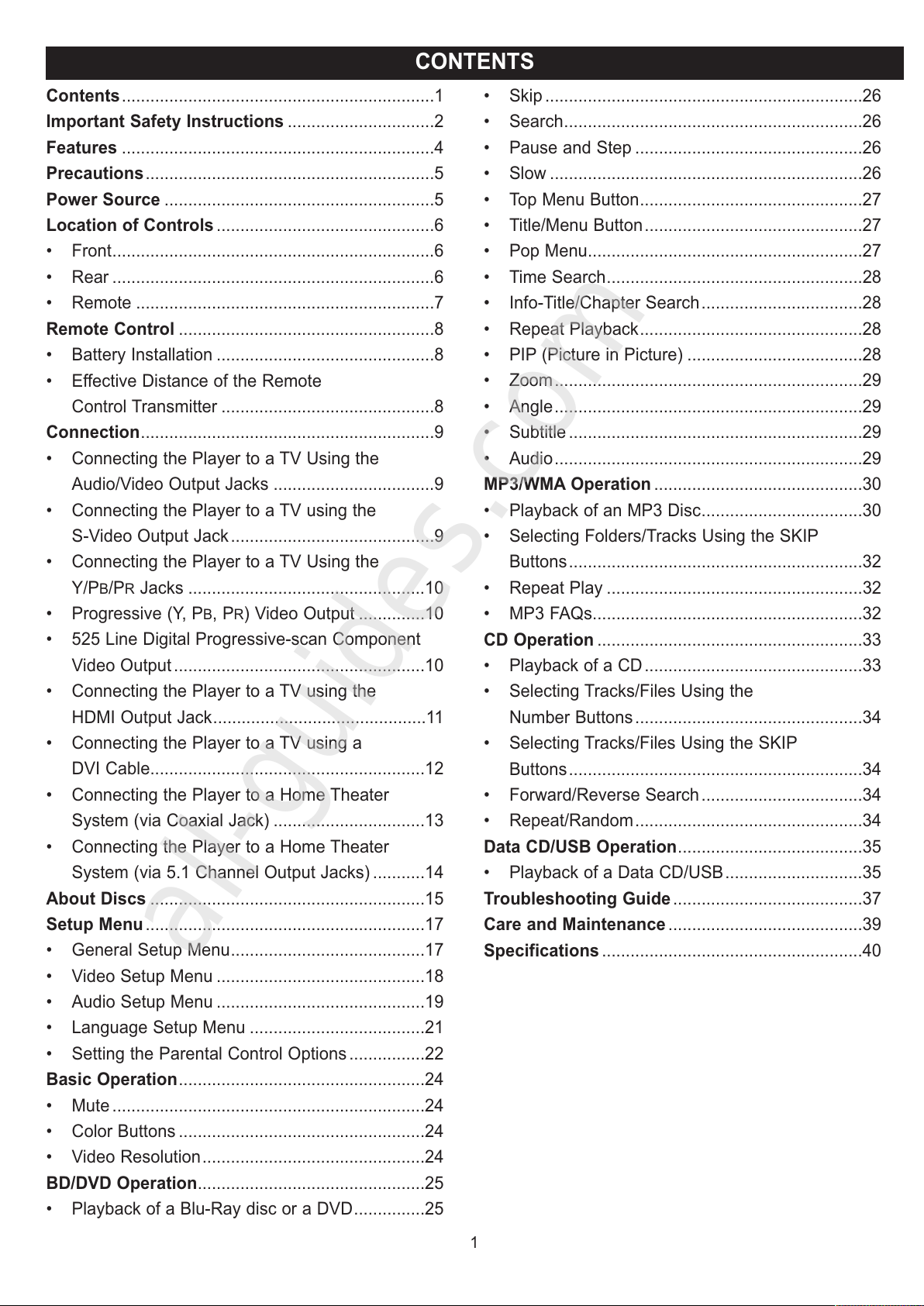
Contents..................................................................1
Important Safety Instructions ...............................2
Features ..................................................................4
Precautions.............................................................5
Power Source .........................................................5
Location of Controls ..............................................6
• Front....................................................................6
• Rear ....................................................................6
• Remote ...............................................................7
Remote Control ......................................................8
• Battery Installation ..............................................8
• Effective Distance of the Remote
Control Transmitter .............................................8
Connection..............................................................9
• Connecting the Player to a TV Using the
Audio/Video Output Jacks ..................................9
• Connecting the Player to a TV using the
S-Video Output Jack ...........................................9
• Connecting the Player to a TV Using the
Y/P
B/PR Jacks ..................................................10
• Progressive (Y, P
B, PR) Video Output ..............10
• 525 Line Digital Progressive-scan Component
Video Output .....................................................10
• Connecting the Player to a TV using the
HDMI Output Jack.............................................11
• Connecting the Player to a TV using a
DVI Cable..........................................................12
• Connecting the Player to a Home Theater
System (via Coaxial Jack) ................................13
• Connecting the Player to a Home Theater
System (via 5.1 Channel Output Jacks) ...........14
About Discs ..........................................................15
Setup Menu ...........................................................17
• General Setup Menu.........................................17
• Video Setup Menu ............................................18
• Audio Setup Menu ............................................19
• Language Setup Menu .....................................21
• Setting the Parental Control Options ................22
Basic Operation....................................................24
• Mute ..................................................................24
• Color Buttons ....................................................24
• Video Resolution...............................................24
BD/DVD Operation................................................25
• Playback of a Blu-Ray disc or a DVD...............25
• Skip ...................................................................26
• Search...............................................................26
• Pause and Step ................................................26
• Slow ..................................................................26
• Top Menu Button...............................................27
• Title/Menu Button..............................................27
• Pop Menu..........................................................27
• Time Search......................................................28
• Info-Title/Chapter Search..................................28
• Repeat Playback...............................................28
• PIP (Picture in Picture) .....................................28
• Zoom.................................................................29
• Angle.................................................................29
• Subtitle ..............................................................29
• Audio.................................................................29
MP3/WMA Operation ............................................30
• Playback of an MP3 Disc..................................30
• Selecting Folders/Tracks Using the SKIP
Buttons..............................................................32
• Repeat Play ......................................................32
• MP3 FAQs.........................................................32
CD Operation ........................................................33
• Playback of a CD..............................................33
• Selecting Tracks/Files Using the
Number Buttons ................................................34
• Selecting Tracks/Files Using the SKIP
Buttons..............................................................34
• Forward/Reverse Search ..................................34
• Repeat/Random................................................34
Data CD/USB Operation.......................................35
• Playback of a Data CD/USB.............................35
Troubleshooting Guide........................................37
Care and Maintenance .........................................39
Specifications .......................................................40
1
CONTENTS
All manuals and user guides at all-guides.com
all-guides.com
Page 2
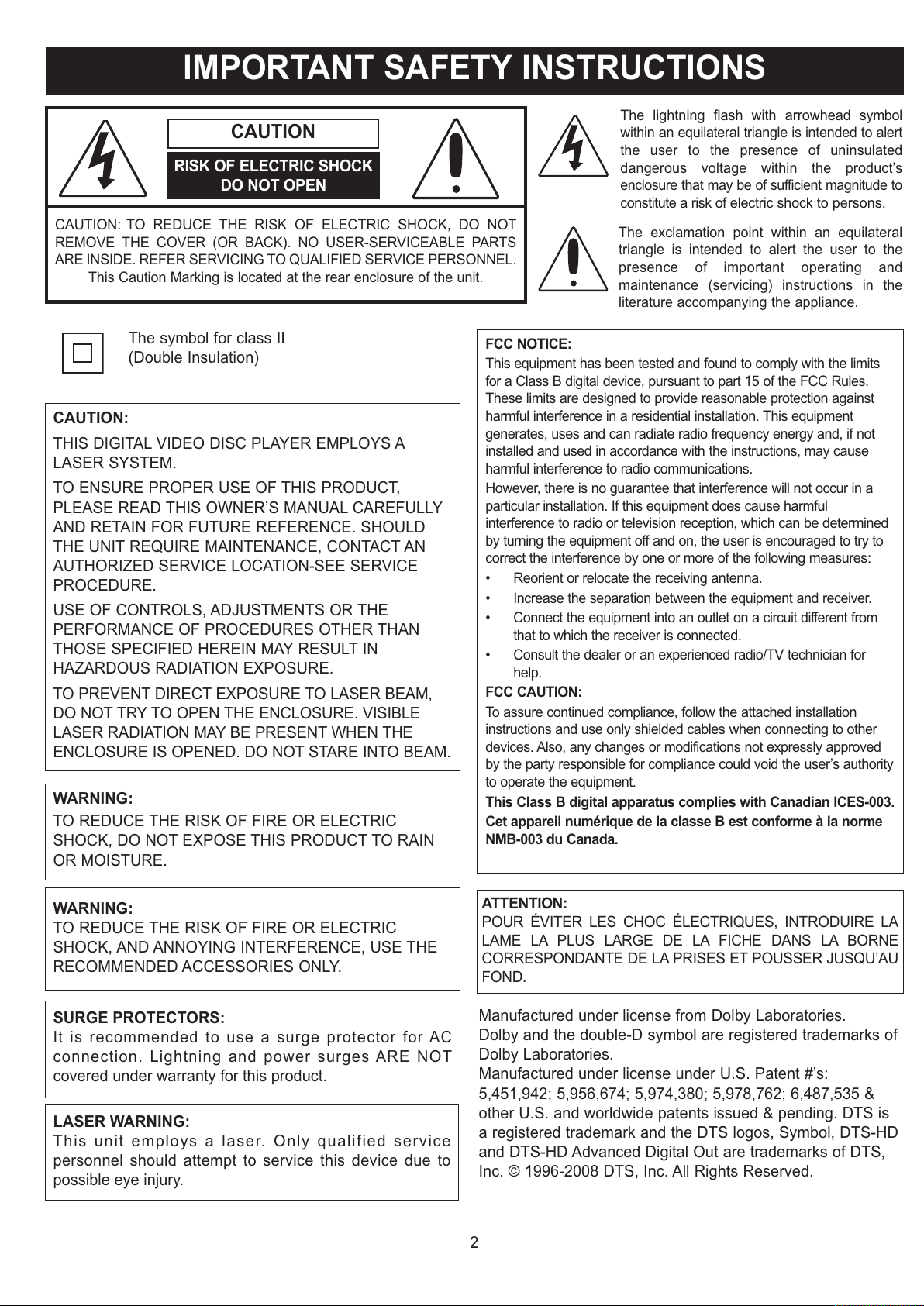
2
IMPORTANT SAFETY INSTRUCTIONS
CAUTION: TO REDUCE THE RISK OF ELECTRIC SHOCK, DO NOT
REMOVE THE COVER (OR BACK). NO USER-SERVICEABLE PARTS
ARE INSIDE. REFER SERVICING TO QUALIFIED SERVICE PERSONNEL.
This Caution Marking is located at the rear enclosure of the unit.
CAUTION
RISK OF ELECTRIC SHOCK
DO NOT OPEN
The lightning flash with arrowhead symbol
within an equilateral triangle is intended to alert
the user to the presence of uninsulated
dangerous voltage within the product’s
enclosure that may be of sufficient magnitude to
constitute a risk of electric shock to persons.
The exclamation point within an equilateral
triangle is intended to alert the user to the
presence of important operating and
maintenance (servicing) instructions in the
literature accompanying the appliance.
CAUTION:
THIS DIGITAL VIDEO DISC PLAYER EMPLOYS A
LASER SYSTEM.
TO ENSURE PROPER USE OF THIS PRODUCT,
PLEASE READ THIS OWNER’S MANUAL CAREFULLY
AND RETAIN FOR FUTURE REFERENCE. SHOULD
THE UNIT REQUIRE MAINTENANCE, CONTACT AN
AUTHORIZED SERVICE LOCATION-SEE SERVICE
PROCEDURE.
USE OF CONTROLS, ADJUSTMENTS OR THE
PERFORMANCE OF PROCEDURES OTHER THAN
THOSE SPECIFIED HEREIN MAY RESULT IN
HAZARDOUS RADIATION EXPOSURE.
TO PREVENT DIRECT EXPOSURE TO LASER BEAM,
DO NOT TRY TO OPEN THE ENCLOSURE. VISIBLE
LASER RADIATION MAY BE PRESENT WHEN THE
ENCLOSURE IS OPENED. DO NOT STARE INTO BEAM.
FCC NOTICE:
This equipment has been tested and found to comply with the limits
for a Class B digital device, pursuant to part 15 of the FCC Rules.
These limits are designed to provide reasonable protection against
harmful interference in a residential installation. This equipment
generates, uses and can radiate radio frequency energy and, if not
installed and used in accordance with the instructions, may cause
harmful interference to radio communications.
However, there is no guarantee that interference will not occur in a
particular installation. If this equipment does cause harmful
interference to radio or television reception, which can be determined
by turning the equipment off and on, the user is encouraged to try to
correct the interference by one or more of the following measures:
• Reorient or relocate the receiving antenna.
• Increase the separation between the equipment and receiver.
• Connect the equipment into an outlet on a circuit different from
that to which the receiver is connected.
• Consult the dealer or an experienced radio/TV technician for
help.
FCC CAUTION:
To assure continued compliance, follow the attached installation
instructions and use only shielded cables when connecting to other
devices. Also, any changes or modifications not expressly approved
by the party responsible for compliance could void the user’s authority
to operate the equipment.
This Class B digital apparatus complies with Canadian ICES-003.
Cet appareil numérique de la classe B est conforme à la norme
NMB-003 du Canada.
WARNING:
TO REDUCE THE RISK OF FIRE OR ELECTRIC
SHOCK, DO NOT EXPOSE THIS PRODUCT TO RAIN
OR MOISTURE.
WARNING:
TO REDUCE THE RISK OF FIRE OR ELECTRIC
SHOCK, AND ANNOYING INTERFERENCE, USE THE
RECOMMENDED ACCESSORIES ONLY.
SURGE PROTECTORS:
It is recommended to use a surge protector for AC
connection. Lightning and power surges ARE NOT
covered under warranty for this product.
Manufactured under license from Dolby Laboratories.
Dolby and the double-D symbol are registered trademarks of
Dolby Laboratories.
Manufactured under license under U.S. Patent #’s:
5,451,942; 5,956,674; 5,974,380; 5,978,762; 6,487,535 &
other U.S. and worldwide patents issued & pending. DTS is
a registered trademark and the DTS logos, Symbol, DTS-HD
and DTS-HD Advanced Digital Out are trademarks of DTS,
Inc. © 1996-2008 DTS, Inc. All Rights Reserved.
The symbol for class II
(Double Insulation)
LASER WARNING:
This unit e mploys a l aser. Only qualified s ervice
personnel should attempt to service this device due to
possible eye injury.
ATTENTION:
POUR ÉVITER LES CHOC ÉLECTRIQUES, INTRODUIRE LA
LAME LA PLUS LARGE DE LA FICHE DANS LA BORNE
CORRESPONDANTE DE LA PRISES ET POUSSER JUSQU’AU
FOND.
All manuals and user guides at all-guides.com
Page 3

3
Read these operating instructions carefully before using the unit. Follow all the safety instructions listed below.
Keep these operating instructions handy for future reference.
1. Read these instructions.
2. Keep these instructions.
3. Heed all warnings.
4. Follow all instructions.
5. Do not use this apparatus near water.
6. Clean only with dry cloth.
7. Do not block any ventilation openings. Install in accordance with the manufacturer’s instructions.
8. Do not install near any heat source such as radiators, heat registers, stoves or other apparatus (including amplifiers) that
produce heat.
9. Do not defeat the safety purpose of the polarized or grounding-type plug. A polarized plug has two blades with one wider
than the other. A grounding-type plug has two blades and a third grounding prong. The wide blade or third prong are
provided for your safety. If the provided plug does not fit into your outlet, consult an electrician for replacement of the
obsolete outlet.
10. Protect the Power cord from being walked on or pinched, particularly at plugs, convenience receptacles, and the point
where they exit from the apparatus.
11. Only use attachments/accessories specified by the manufacturer.
12. Use only with the cart, stand, tripod, bracket, or table specified by the manufacturer or sold with the
apparatus. When a cart is used, use caution when moving the cart/apparatus combination to avoid
injury from tip-over.
13. Unplug this apparatus during lightning storms or when unused for long periods of time.
14. Refer all servicing to qualified service personnel. Servicing is required when the apparatus has been damaged in any
way, such as the power-supply cord or plug is damaged, liquid has been spilled on or objects have fallen into the
apparatus, the apparatus has been exposed to rain or moisture, does not operate normally, or has been dropped.
The apparatus shall not be exposed to dripping or splashing, and no objects filled with liquids such as vases shall be
placed on the apparatus. Maintain well-ventilated conditions around the product. Do not place on a bed, sofa, or
anything that blocks ventilation.
Where the main plug is used as the disconnect device, the disconnect device shall remain readily operable.
IMPORTANT SAFETY INSTRUCTIONS (CONTINUED)
All manuals and user guides at all-guides.com
Page 4
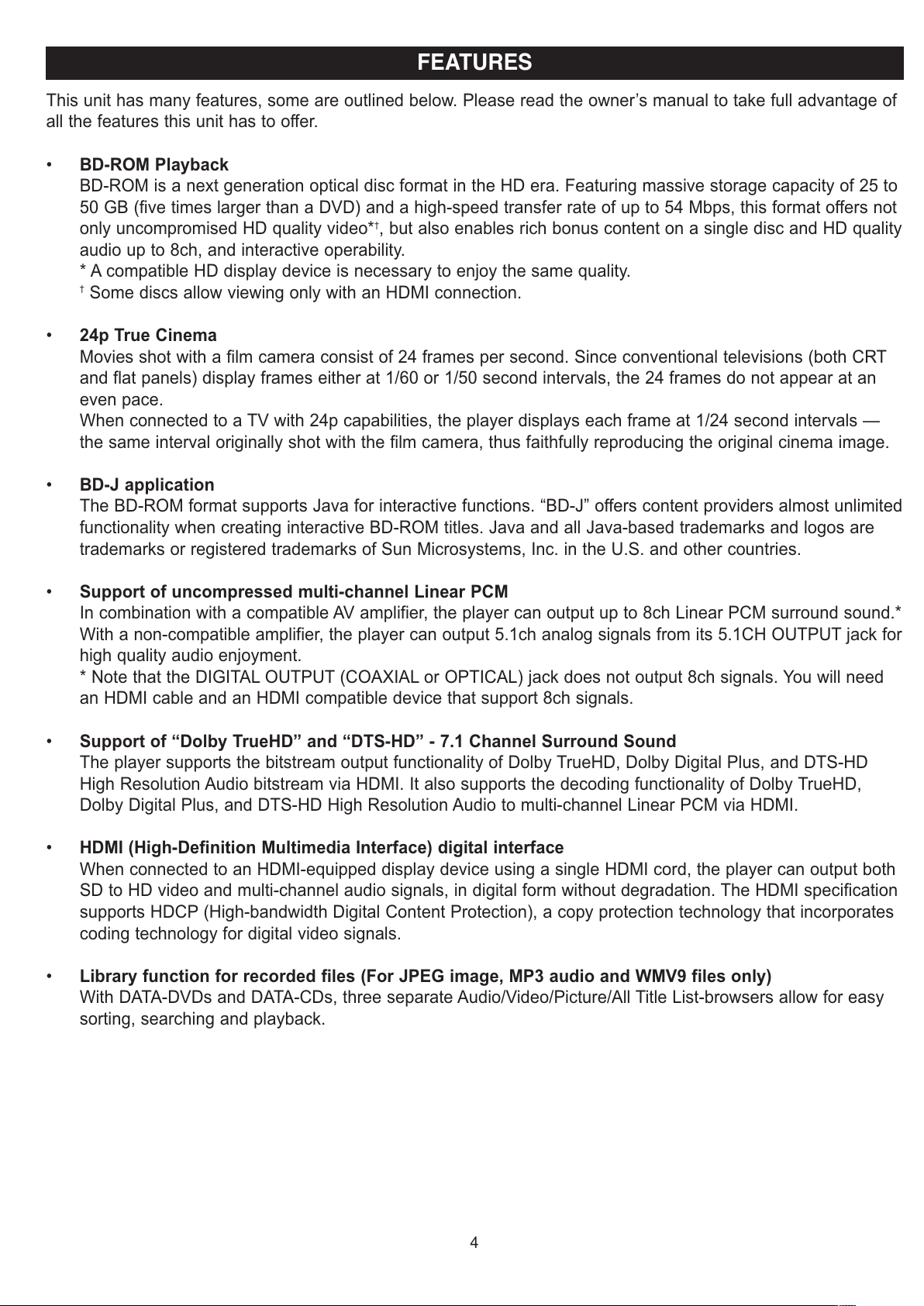
This unit has many features, some are outlined below. Please read the owner’s manual to take full advantage of
all the features this unit has to offer.
• BD-ROM Playback
BD-ROM is a next generation optical disc format in the HD era. Featuring massive storage capacity of 25 to
50 GB (five times larger than a DVD) and a high-speed transfer rate of up to 54 Mbps, this format offers not
only uncompromised HD quality video*
†
, but also enables rich bonus content on a single disc and HD quality
audio up to 8ch, and interactive operability.
* A compatible HD display device is necessary to enjoy the same quality.
†
Some discs allow viewing only with an HDMI connection.
• 24p True Cinema
Movies shot with a film camera consist of 24 frames per second. Since conventional televisions (both CRT
and flat panels) display frames either at 1/60 or 1/50 second intervals, the 24 frames do not appear at an
even pace.
When connected to a TV with 24p capabilities, the player displays each frame at 1/24 second intervals —
the same interval originally shot with the film camera, thus faithfully reproducing the original cinema image.
• BD-J application
The BD-ROM format supports Java for interactive functions. “BD-J” offers content providers almost unlimited
functionality when creating interactive BD-ROM titles. Java and all Java-based trademarks and logos are
trademarks or registered trademarks of Sun Microsystems, Inc. in the U.S. and other countries.
• Support of uncompressed multi-channel Linear PCM
In combination with a compatible AV amplifier, the player can output up to 8ch Linear PCM surround sound.*
With a non-compatible amplifier, the player can output 5.1ch analog signals from its 5.1CH OUTPUT jack for
high quality audio enjoyment.
* Note that the DIGITAL OUTPUT (COAXIAL or OPTICAL) jack does not output 8ch signals. You will need
an HDMI cable and an HDMI compatible device that support 8ch signals.
• Support of “Dolby TrueHD” and “DTS-HD” - 7.1 Channel Surround Sound
The player supports the bitstream output functionality of Dolby TrueHD, Dolby Digital Plus, and DTS-HD
High Resolution Audio bitstream via HDMI. It also supports the decoding functionality of Dolby TrueHD,
Dolby Digital Plus, and DTS-HD High Resolution Audio to multi-channel Linear PCM via HDMI.
• HDMI (High-Definition Multimedia Interface) digital interface
When connected to an HDMI-equipped display device using a single HDMI cord, the player can output both
SD to HD video and multi-channel audio signals, in digital form without degradation. The HDMI specification
supports HDCP (High-bandwidth Digital Content Protection), a copy protection technology that incorporates
coding technology for digital video signals.
• Library function for recorded files (For JPEG image, MP3 audio and WMV9 files only)
With DATA-DVDs and DATA-CDs, three separate Audio/Video/Picture/All Title List-browsers allow for easy
sorting, searching and playback.
4
FEATURES
All manuals and user guides at all-guides.com
Page 5
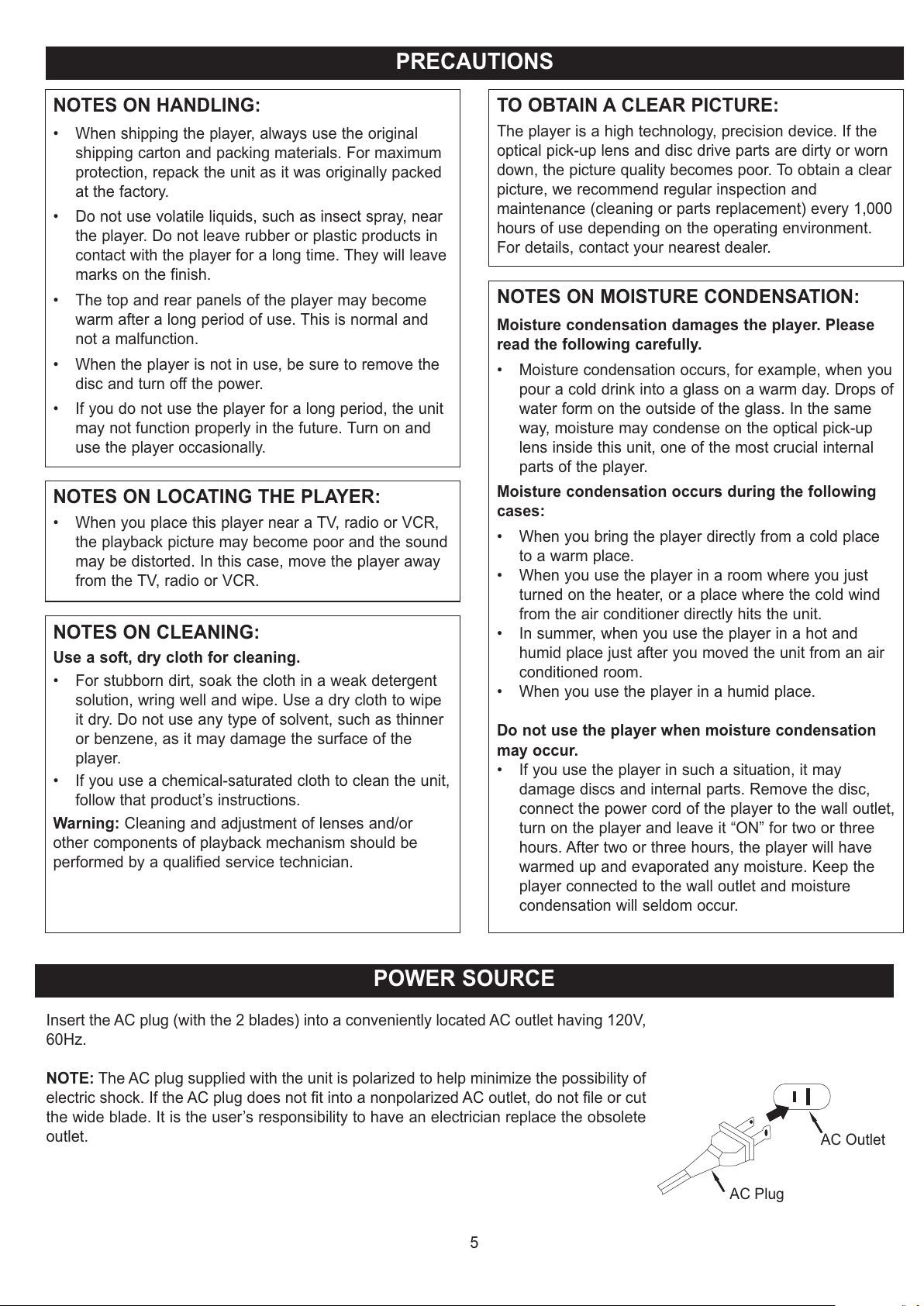
5
PRECAUTIONS
POWER SOURCE
Insert the AC plug (with the 2 blades) into a conveniently located AC outlet having 120V,
60Hz.
NOTE: The AC plug supplied with the unit is polarized to help minimize the possibility of
electric shock. If the AC plug does not fit into a nonpolarized AC outlet, do not file or cut
the wide blade. It is the user’s responsibility to have an electrician replace the obsolete
outlet.
AC Plug
AC Outlet
NOTES ON HANDLING:
• When shipping the player, always use the original
shipping carton and packing materials. For maximum
protection, repack the unit as it was originally packed
at the factory.
• Do not use volatile liquids, such as insect spray, near
the player. Do not leave rubber or plastic products in
contact with the player for a long time. They will leave
marks on the finish.
• The top and rear panels of the player may become
warm after a long period of use. This is normal and
not a malfunction.
• When the player is not in use, be sure to remove the
disc and turn off the power.
• If you do not use the player for a long period, the unit
may not function properly in the future. Turn on and
use the player occasionally.
NOTES ON LOCATING THE PLAYER:
• When you place this player near a TV, radio or VCR,
the playback picture may become poor and the sound
may be distorted. In this case, move the player away
from the TV, radio or VCR.
NOTES ON CLEANING:
Use a soft, dry cloth for cleaning.
• For stubborn dirt, soak the cloth in a weak detergent
solution, wring well and wipe. Use a dry cloth to wipe
it dry. Do not use any type of solvent, such as thinner
or benzene, as it may damage the surface of the
player.
• If you use a chemical-saturated cloth to clean the unit,
follow that product’s instructions.
Warning: Cleaning and adjustment of lenses and/or
other components of playback mechanism should be
performed by a qualified service technician.
NOTES ON MOISTURE CONDENSATION:
Moisture condensation damages the player. Please
read the following carefully.
• Moisture condensation occurs, for example, when you
pour a cold drink into a glass on a warm day. Drops of
water form on the outside of the glass. In the same
way, moisture may condense on the optical pick-up
lens inside this unit, one of the most crucial internal
parts of the player.
Moisture condensation occurs during the following
cases:
• When you bring the player directly from a cold place
to a warm place.
• When you use the player in a room where you just
turned on the heater, or a place where the cold wind
from the air conditioner directly hits the unit.
• In summer, when you use the player in a hot and
humid place just after you moved the unit from an air
conditioned room.
• When you use the player in a humid place.
Do not use the player when moisture condensation
may occur.
• If you use the player in such a situation, it may
damage discs and internal parts. Remove the disc,
connect the power cord of the player to the wall outlet,
turn on the player and leave it “ON” for two or three
hours. After two or three hours, the player will have
warmed up and evaporated any moisture. Keep the
player connected to the wall outlet and moisture
condensation will seldom occur.
TO OBTAIN A CLEAR PICTURE:
The player is a high technology, precision device. If the
optical pick-up lens and disc drive parts are dirty or worn
down, the picture quality becomes poor. To obtain a clear
picture, we recommend regular inspection and
maintenance (cleaning or parts replacement) every 1,000
hours of use depending on the operating environment.
For details, contact your nearest dealer.
All manuals and user guides at all-guides.com
Page 6
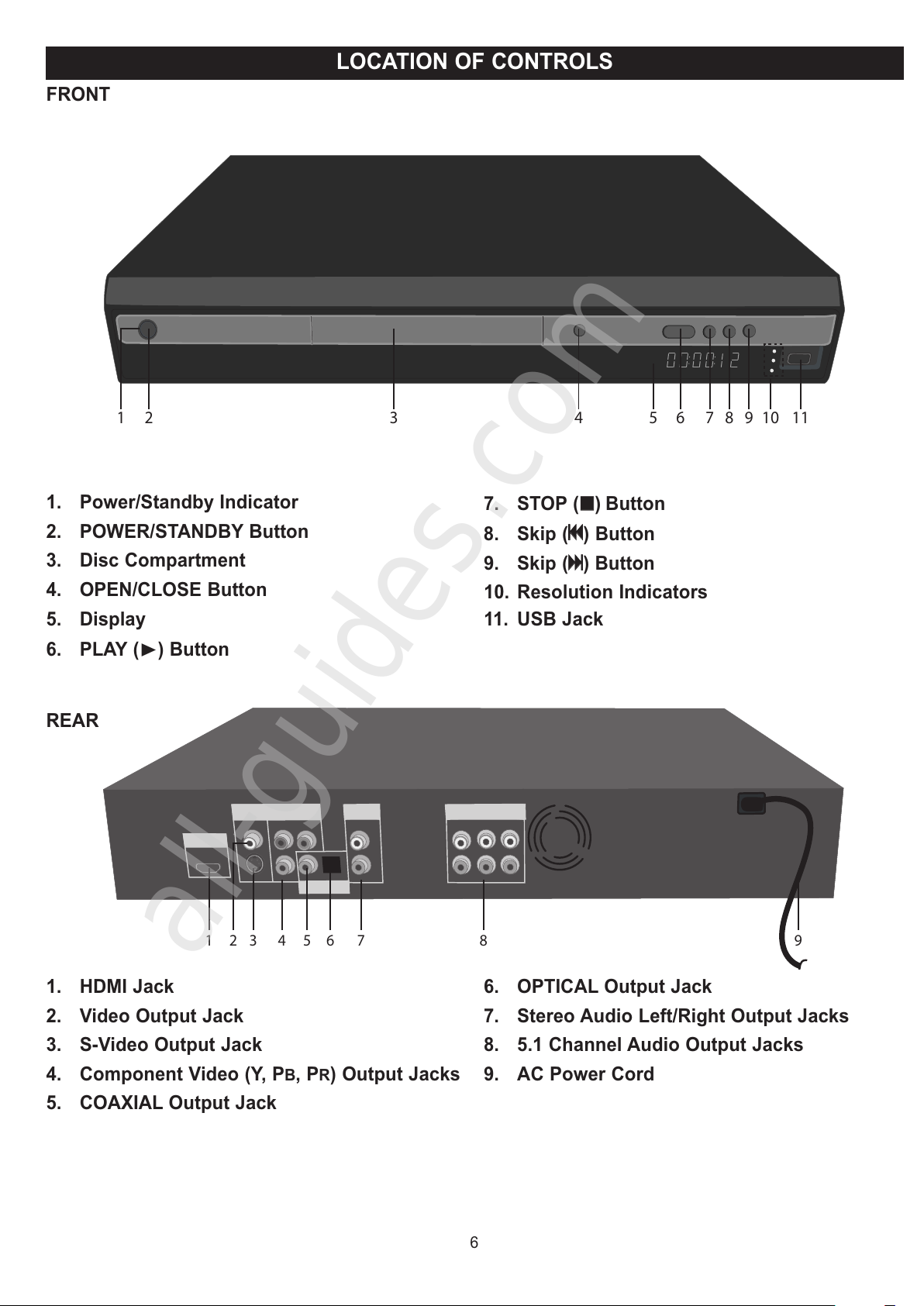
13 564 78 92
1. Power/Standby Indicator
2. POWER/STANDBY Button
3. Disc Compartment
4. OPEN/CLOSE Button
5. Display
6. PLAY (®) Button
7. STOP (XX) B
utton
8. Skip (oo) B
utton
9. Skip (nn) B
utton
10. Resolution Indicators
11. USB Jack
6
LOCATION OF CONTROLS
FRONT
21 3 4 5 6 7 8 9 10 11
1. HDMI Jack
2. Video Output Jack
3. S-Video Output Jack
4. Component Video (Y, P
B, PR) Output Jacks
5. COAXIAL Output Jack
6. OPTICAL Output Jack
7. Stereo Audio Left/Right Output Jacks
8. 5.1 Channel Audio Output Jacks
9. AC Power Cord
REAR
All manuals and user guides at all-guides.com
all-guides.com
Page 7
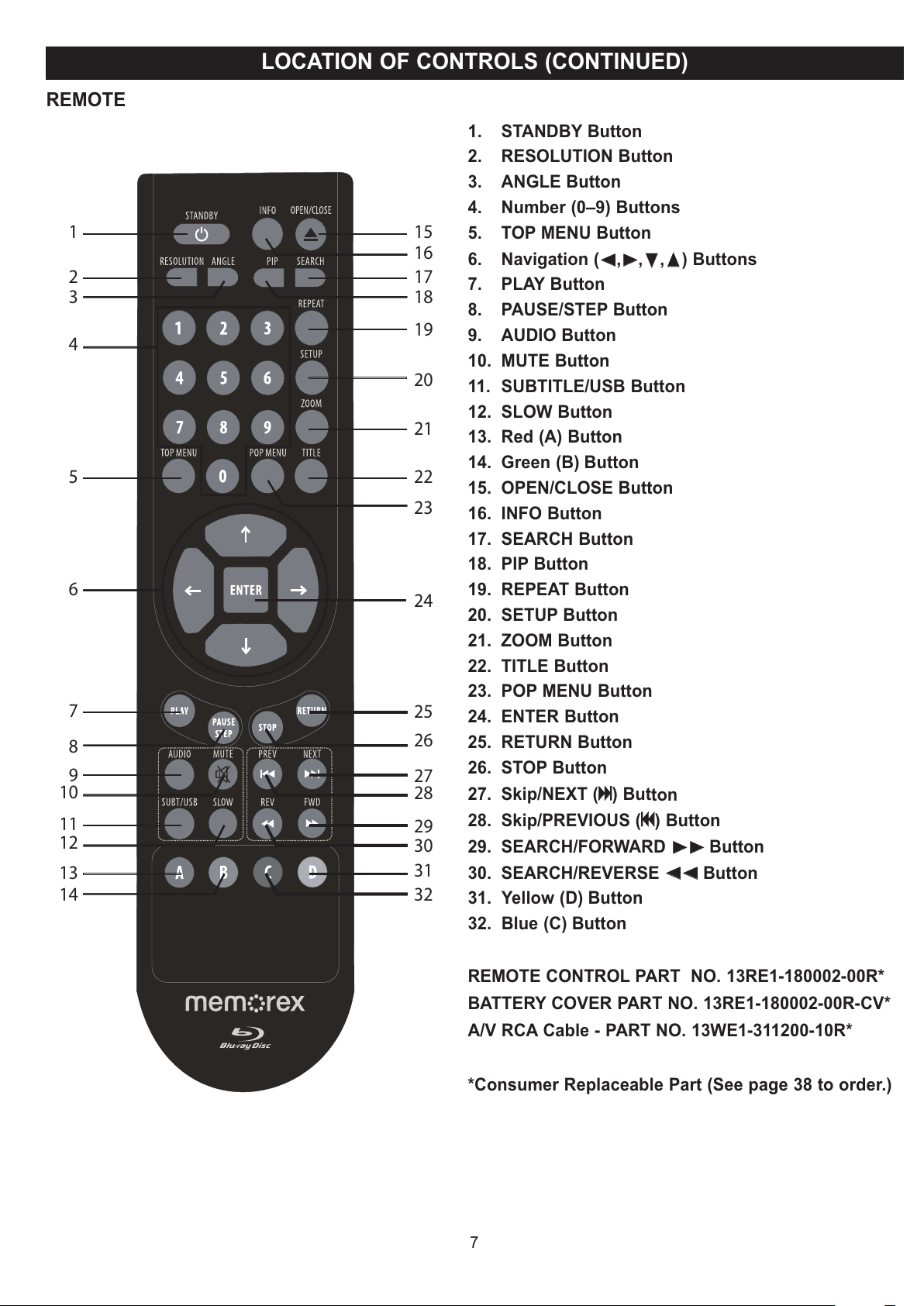
7
LOCATION OF CONTROLS (CONTINUED)
1. STANDBY Button
2. RESOLUTION Button
3. ANGLE Button
4. Number (0–9) Buttons
5. TOP MENU Button
6. Navigation (√√,®®,††,ππ) B
uttons
7. PLAY Button
8. PAUSE/STEP Button
9. AUDIO Button
10. MUTE Button
11. SUBTITLE/USB Button
12. SLOW Button
13. Red (A) Button
14. Green (B) Button
15. OPEN/CLOSE Button
16. INFO Button
17. SEARCH Button
18. PIP Button
19. REPEAT Button
20. SETUP Button
21. ZOOM Button
22. TITLE Button
23. POP MENU Button
24. ENTER Button
25. RETURN Button
26. STOP Button
27. Skip/NEXT (nn) But
ton
28. Skip/PREVIOUS (oo) But
ton
29. SEARCH/FORWARD
®®®®
But
ton
30. SEARCH/REVERSE
√√√√
But
ton
31. Yellow (D) Button
32. Blue (C) Button
REMOTE CONTROL PART NO. 13RE1-180002-00R*
BATTERY COVER PART NO. 13RE1-180002-00R-CV*
A/V RCA Cable - PART NO. 13WE1-311200-10R*
*Consumer Replaceable Part (See page 38 to order.)
REMOTE
1
2
3
4
5
6
7
8
9
10
11
12
13
14
15
17
16
18
19
20
22
23
21
24
25
26
27
28
29
30
31
32
All manuals and user guides at all-guides.com
Page 8

8
REMOTE CONTROL
BATTERY INSTALLATION
EFFECTIVE DISTANCE OF THE REMOTE CONTROL TRANSMITTER
NOTES:
• When there is an obstacle
between the Player and the
transmitter, the transmitter may
not operate.
• When direct sunlight, an
incandescent lamp, fluorescent
lamp or any other strong light
shines on the REMOTE
SENSOR of the Player, the
remote operation may be
unstable.
BATTERY PRECAUTIONS
Follow these precautions when using batteries in this device:
1. Use only the size and type of batteries specified.
2. Be sure to follow the correct polarity when installing the batteries as indicated in the Battery Compartment. A reversed
battery may cause damage to the device.
3. Do not mix different types of batteries together (e.g. Alkaline, Rechargeable, and Carbon-zinc) or old batteries with fresh
ones.
4. If the device is not to be used for a long period of time, remove the batteries to prevent damage or injury from possible
battery leakage.
5. Do not try to recharge a battery not intended to be recharged; it can overheat and rupture. (Follow battery
manufacturer’s directions.)
+
+
–
–
1.
Remove the Battery Compartment cover by sliding the cover off.
2. Install two (2) “AAA” batteries, paying attention to the polarity diagram
in the battery compartment.
3. Replace the Battery Compartment cover.
All manuals and user guides at all-guides.com
Page 9
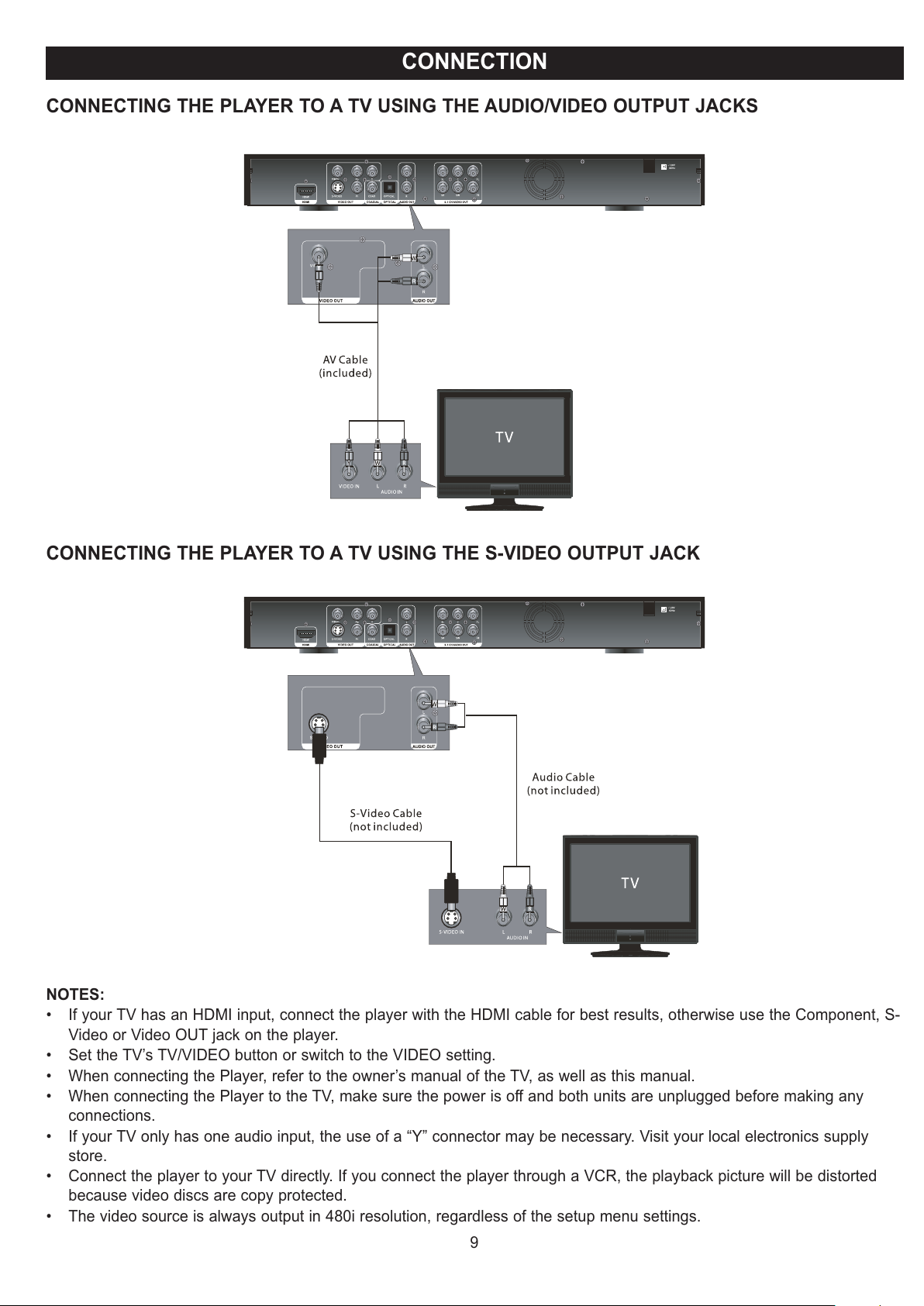
9
CONNECTION
NOTES:
• If your TV has an HDMI input, connect the player with the HDMI cable for best results, otherwise use the Component, S-
Video or Video OUT jack on the player.
• Set the TV’s TV/VIDEO button or switch to the VIDEO setting.
• When connecting the Player, refer to the owner’s manual of the TV, as well as this manual.
• When connecting the Player to the TV, make sure the power is off and both units are unplugged before making any
connections.
• If your TV only has one audio input, the use of a “Y” connector may be necessary. Visit your local electronics supply
store.
• Connect the player to your TV directly. If you connect the player through a VCR, the playback picture will be distorted
because video discs are copy protected.
• The video source is always output in 480i resolution, regardless of the setup menu settings.
CONNECTING THE PLAYER TO A TV USING THE AUDIO/VIDEO OUTPUT JACKS
CONNECTING THE PLAYER TO A TV USING THE S-VIDEO OUTPUT JACK
All manuals and user guides at all-guides.com
Page 10
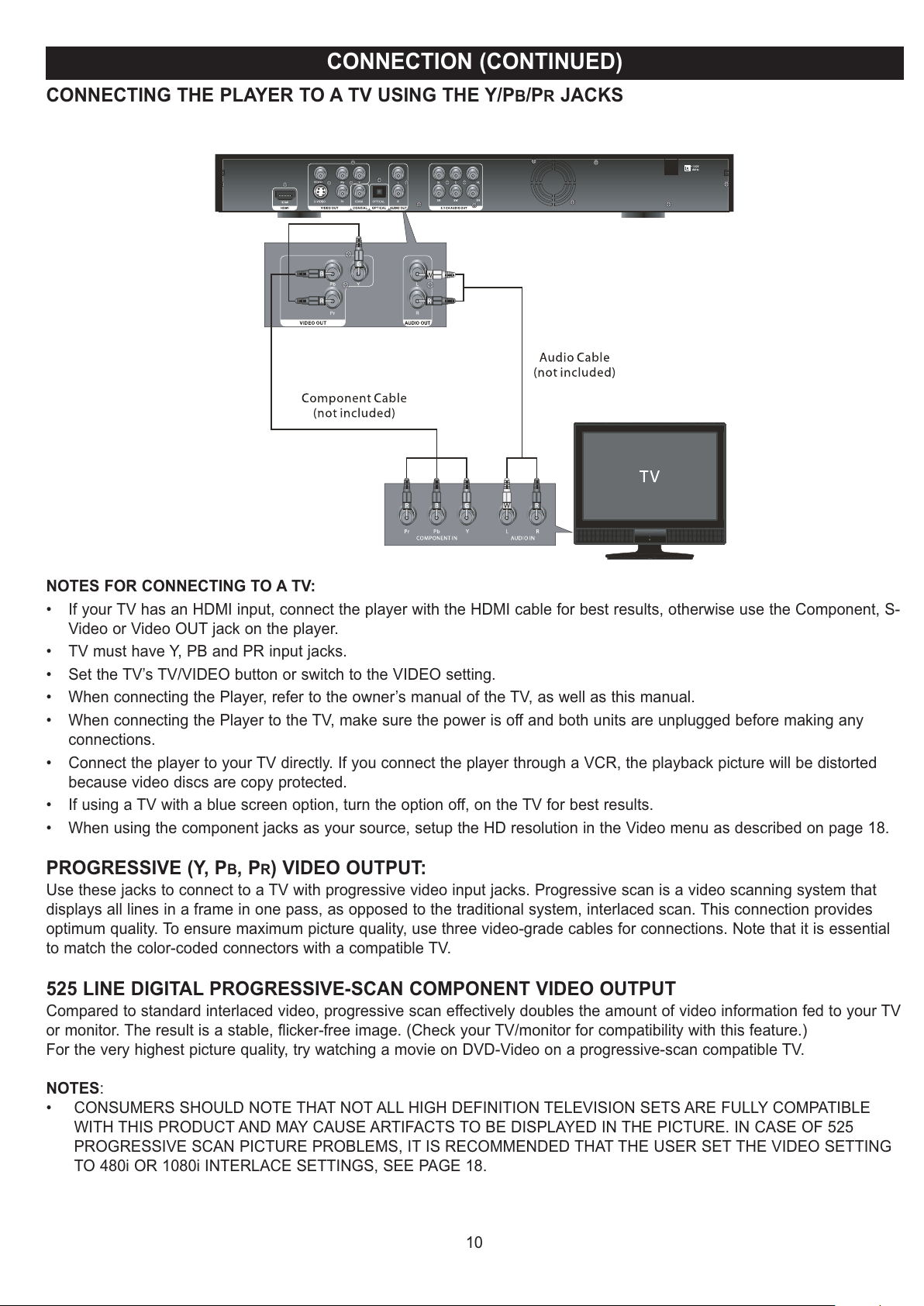
10
CONNECTION (CONTINUED)
CONNECTING THE PLAYER TO A TV USING THE Y/PB/PR JACKS
NOTES FOR CONNECTING TO A TV:
• If your TV has an HDMI input, connect the player with the HDMI cable for best results, otherwise use the Component, S-
Video or Video OUT jack on the player.
• TV must have Y, PB and PR input jacks.
• Set the TV’s TV/VIDEO button or switch to the VIDEO setting.
• When connecting the Player, refer to the owner’s manual of the TV, as well as this manual.
• When connecting the Player to the TV, make sure the power is off and both units are unplugged before making any
connections.
• Connect the player to your TV directly. If you connect the player through a VCR, the playback picture will be distorted
because video discs are copy protected.
• If using a TV with a blue screen option, turn the option off, on the TV for best results.
• When using the component jacks as your source, setup the HD resolution in the Video menu as described on page 18.
PROGRESSIVE (Y, PB, PR) VIDEO OUTPUT:
Use these jacks to connect to a TV with progressive video input jacks. Progressive scan is a video scanning system that
displays all lines in a frame in one pass, as opposed to the traditional system, interlaced scan. This connection provides
optimum quality. To ensure maximum picture quality, use three video-grade cables for connections. Note that it is essential
to match the color-coded connectors with a compatible TV.
525 LINE DIGITAL PROGRESSIVE-SCAN COMPONENT VIDEO OUTPUT
Compared to standard interlaced video, progressive scan effectively doubles the amount of video information fed to your TV
or monitor. The result is a stable, flicker-free image. (Check your TV/monitor for compatibility with this feature.)
For the very highest picture quality, try watching a movie on DVD-Video on a progressive-scan compatible TV.
NOTES:
• CONSUMERS SHOULD NOTE THAT NOT ALL HIGH DEFINITION TELEVISION SETS ARE FULLY COMPATIBLE
WITH THIS PRODUCT AND MAY CAUSE ARTIFACTS TO BE DISPLAYED IN THE PICTURE. IN CASE OF 525
PROGRESSIVE SCAN PICTURE PROBLEMS, IT IS RECOMMENDED THAT THE USER SET THE VIDEO SETTING
TO 480i OR 1080i INTERLACE SETTINGS, SEE PAGE 18.
All manuals and user guides at all-guides.com
Page 11

11
CONNECTION (CONTINUED)
CONNECTING THE PLAYER TO A TV USING THE HDMI OUTPUT JACK
NOTES:
• If your TV has an HDMI input, connect the player with the HDMI cable for best results, otherwise use the Component, S-
Video or Video OUT jack on the player.
• Set the TV’s TV/VIDEO button or switch to the VIDEO setting.
• When connecting the Player, refer to the owner’s manual of the TV, as well as this manual.
• When connecting the Player to the TV, make sure the power is off and both units are unplugged before making any
connections.
• Connect the player to your TV directly. If you connect the player through a VCR, the playback picture will be distorted
because video discs are copy protected.
•
When using HDMI as your source, setup the HD resolution in the Video menu as described on page 18 and the Digital Output
in the Audio menu as described on page 19.
• The player’s video output will automatically change to HDMI when the HDMI cable is connected and the power is on.
• When you connect the HDMI cable to a TV for the first time, the HMDI output resolution will be automatically set to the highest
provided by the TV.
All manuals and user guides at all-guides.com
all-guides.com
Page 12
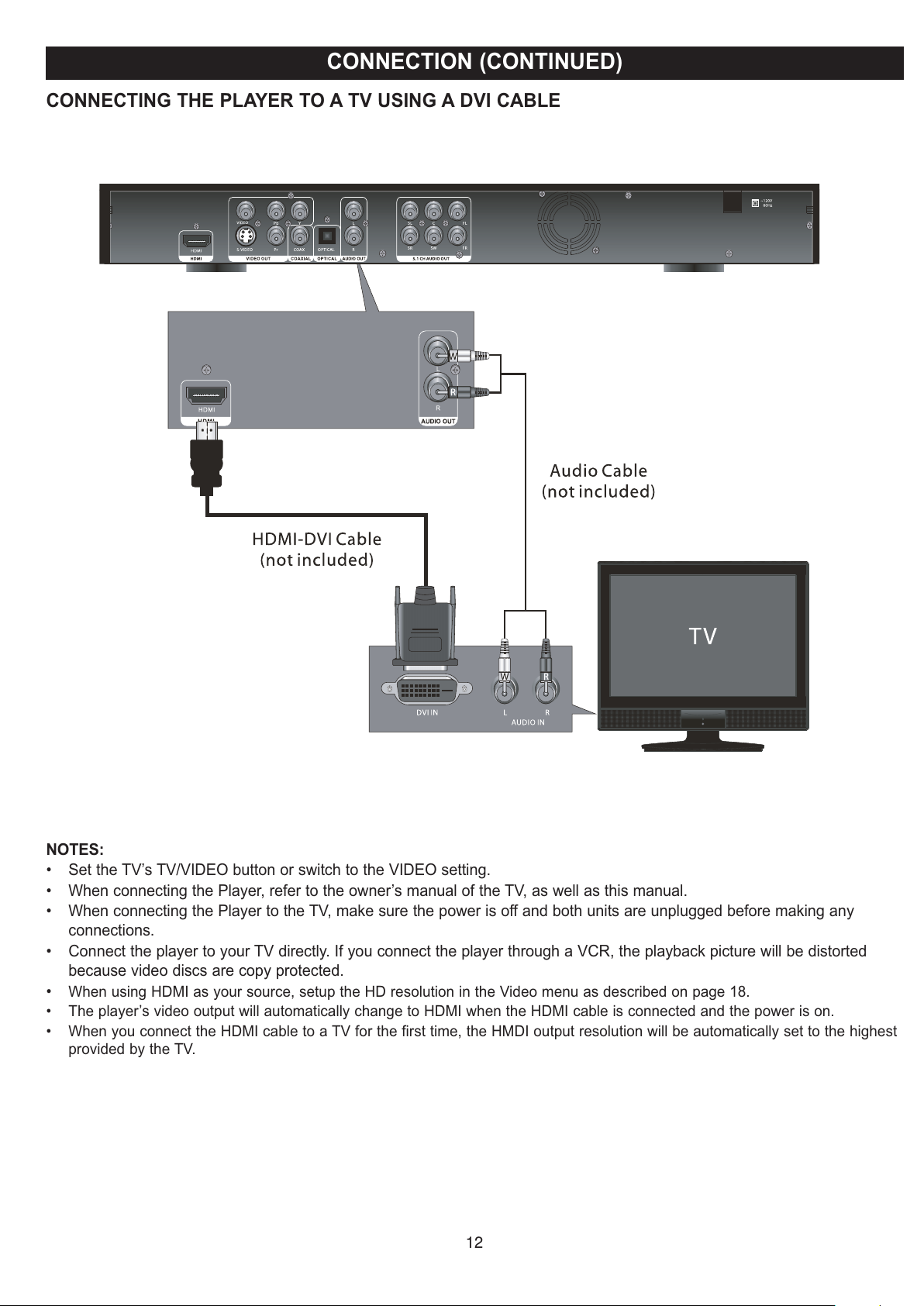
12
CONNECTION (CONTINUED)
CONNECTING THE PLAYER TO A TV USING A DVI CABLE
NOTES:
• Set the TV’s TV/VIDEO button or switch to the VIDEO setting.
• When connecting the Player, refer to the owner’s manual of the TV, as well as this manual.
• When connecting the Player to the TV, make sure the power is off and both units are unplugged before making any
connections.
• Connect the player to your TV directly. If you connect the player through a VCR, the playback picture will be distorted
because video discs are copy protected.
•
When using HDMI as your source, setup the HD resolution in the Video menu as described on page 18.
• The player’s video output will automatically change to HDMI when the HDMI cable is connected and the power is on.
• When you connect the HDMI cable to a TV for the first time, the HMDI output resolution will be automatically set to the highest
provided by the TV.
All manuals and user guides at all-guides.com
Page 13

13
CONNECTION (CONTINUED)
CONNECTING THE PLAYER TO A HOME THEATER SYSTEM (VIA COAXIAL JACK)
NOTES FOR CONNECTING TO A TV:
• If your TV has an HDMI input, connect the player with the HDMI cable for best results, otherwise use the Component, S-
Video or Video OUT jack on the player.
• Set the TV’s TV/VIDEO button or switch to the VIDEO setting.
• When connecting the Player, refer to the owner’s manuals for the TV and the audio system, as well as this manual.
• When connecting, make sure the power is off and all units are unplugged before making any connections.
• Connect the player to your TV directly. If you connect the player through a VCR, the playback picture will be distorted
because video discs are copy protected.
• If using a TV with a blue screen option, turn the option off, on the TV for best results.
• If you place the player near a tuner, the radio broadcast sound might be distorted. In this case, move the player away
from the tuner.
• When using this connection, Blu-Ray discs with an LPCM audio soundtrack will only be heard over the front two
channels.
All manuals and user guides at all-guides.com
Page 14

14
CONNECTION (CONTINUED)
CONNECTING THE PLAYER TO A HOME THEATER SYSTEM (VIA 5.1 CHANNEL OUTPUT JACKS)
NOTES FOR CONNECTING TO A TV:
• If your TV has an HDMI input, connect the player with the HDMI cable for best results, otherwise use the Component, S-
Video or Video OUT jack on the player.
• Set the TV’s TV/VIDEO button or switch to the VIDEO setting.
• When connecting the Player, refer to the owner’s manuals for the TV and the audio system, as well as this manual.
• When connecting, make sure the power is off and all units are unplugged before making any connections.
• Connect the player to your TV directly. If you connect the player through a VCR, the playback picture will be distorted
because video discs are copy protected.
• If using a TV with a blue screen option, turn the option off, on the TV for best results.
• If you place the player near a tuner, the radio broadcast sound might be distorted. In this case, move the player away
from the tuner.
All manuals and user guides at all-guides.com
Page 15

15
ABOUT DISCS
PLAYABLE DISCS:
The following discs can be played back
on this player:
DISC TYPES:
DVD/BD
Data on most discs is divided into sections called “titles” and
then into subsections called “chapters”, each of which is
given a title or chapter number. Some features of this player
will not operate with some discs as they are preset. If a
function you selected does not run as desired, refer to the
manual accompanying the disc.
AUDIO CD
Data on an audio CD is divided into sections called “tracks”,
each of which is given a track number.
KODAK PICTURE CD
Data on a Kodak picture CD is usually not divided into
separate folders, and should appear in the root directory.
The region/BD-ROM codes for this player are listed on the back of the player. See the following page
for information regarding region/BD-ROM codes.
MP3
When playing an MP3, the total number of files will appear in the display, and the TV screen will list the folders/tracks.
MP3 is the abbreviation of “MPEG1 Audio Layer 3”. MPEG Audio is a format that compresses the audio portion only.
IMPORTANT NOTES:
Due to many variables, including recording condition, type of disc, writing software, etc., this unit does not guarantee
playback of all MP3 discs.
All manuals and user guides at all-guides.com
Page 16

DVD-R/RW
This disc can be played in this player once it has been finalized by the recording unit.
IMPORTANT:
It is important that you read the manual that accompanies the disc, as there are features that are on
the player that cannot be used with certain discs. There are also extra features on the disc that are
different for each disc, so they are not explained in this owner’s manual.
This player conforms to the NTSC and PAL color systems. However, if you are in
the USA, leave this setting on NTSC. If incorrectly set to PAL, the TV picture will
roll vertically. In this case, simply turn the Player off, and then back on.
Notes on Copyright:
It is forbidden by law to copy, broadcast, show, broadcast on cable, play in public and rent copyrighted
material without permission. Video discs are copy protected, and any recordings made from these
discs will be distorted. This product incorporates copyright protection technology that is protected by
method claims of certain U.S. patents and other intellectual property rights owned by Macrovision
Corporation and other rights owners. Use of this copyright protection technology must be authorized by
Macrovision Corporation, and is intended for home and other limited viewing uses only, unless
otherwise authorized by Macrovision Corporation. Reverse engineering or disassembly is prohibited.
Region Management Information:
This Player is designed and manufactured to respond to the Region Management Information that is
recorded on a disc. If the Region number described on the disc does not correspond to the Region
number of this player, this player cannot play that disc. You may not be able to play back some video
discs on this player if they were purchased from outside your geographic area or made for business
purposes.
16
ABOUT DISCS (CONTINUED)
All manuals and user guides at all-guides.com
all-guides.com
Page 17

17
Use this option to reset all the settings to their original factory
settings.
Select the General menu as shown above. Select Reset
Settings using the Navigation (π,†) buttons 1, then press
the Navigation (®) button 1; “Are you sure?” will appear.
Press the ENTER button 2, then select YES using the
Navigation (√,®) buttons 1 and press the ENTER button 2
again to reset the settings.
1
2
1
Imation may offer upgrades to your player’s firmware in the
future. To upgrade, go to www.memorexelectronics.com and
download the latest firmware, then load on a CD. Select the
General menu as shown above. Select Update Firmware
using the Navigation (π,†) buttons 1, then press the
Navigation (®) button 1; “CD ROM” will appear. Press the
ENTER button 2, then select YES using the Navigation
(√,®) buttons 1 and press the ENTER button 2 again.
Insert the CD and the updated firmware will install.
1
2
1
GENERAL SETUP MENU:
To enter the General Setup menu, press the SETUP button, select General using the Navigation (π,†) buttons and then
press the Navigation (®) button.
RESET SETTINGS
UPDATE FIRMWARE
Use this option to view the Software version.
Select the General menu as shown above. Select Software
Version using the Navigation (π,†) buttons 1, then press
the Navigation (®) button 1; “View” will appear. Press the
ENTER button 2 to view the software version and firmware
version.
1
2
1
SOFTWARE VERSION
SETUP MENU
NOTES:
• Press the SETUP button to exit the Setup menus.
• Press the RETURN button to return to the previous setting.
All manuals and user guides at all-guides.com
Page 18

18
Use this option to set the desired TV Aspect.
Select the Video menu as shown above. Select TV ASPECT
using the Navigation (π,†) buttons 1, then press the
Navigation (®) button 1; the TV ASPECT options will appear.
Select one of the options (described below) using the Navigation
(π,†) buttons 1, then press the ENTER button 2.
4: 3 PAN -SCAN: Select when the unit is connected to a
conventional TV. Video material formatted in the Pan Scan style
is played back in that style (the left and right edges are cut off).
4:3 LETTERBOX: Select when the unit is connected to a
conventional TV. Wide-screen images are shown on the screen
with a black band at the top and/or bottom.
16:9 WIDE: Select when the unit is connected to a wide-screen
TV.
1
2
1
VIDEO SETUP MENU:
To enter the Video Setup menu, press the SETUP button, select Video using the Navigation (π,†) buttons and then press
the Navigation (®) button.
TV ASPECT
Use this option to set the desired resolution when connected
to the component video output, or HDMI output. The true
output resolution depends on the connection used and the
TV’s resolution.
Select the Video menu as shown above. Select Resolutions
using the Navigation (π,†) buttons 1, then press the
Navigation (®) button 1; the Resolution options will appear.
Select one of the options (480i, 480p, 720p, 1080i, 1080p,
1080p24) using the Navigation (π,†) buttons 1, then press
the ENTER button 2.
See charts below for resolutions.
1
2
1
RESOLUTIONS
SETUP MENU (CONTINUED)
NOTES:
• Some movies will be displayed in 4:3 pillar box format (black bars on the sides of the picture), even if 16:9 Wide is
selected in TV Aspect menu option.
• To use the 1080p24 (MovieFrame 24 Frames Per Second), the Blu-Ray disc must have this feature.
• The corresponding Resolution indicator will light up when the video signal outputted is 720p, 1080i, or 1080p.
• Press the SETUP button to exit the Setup menus.
• Press the RETURN button to return to the previous setting.
All manuals and user guides at all-guides.com
Page 19

19
Use this option to set the Digital Output. See the chart below for specific outputs.
Select the Audio menu as shown above. Select Digital Output using the
Navigation (π,†) buttons 1, then press the Navigation (®) button 1; the Digital
Output options will appear. Select one of the options (described below) using the
Navigation (π,†) buttons 1, then press the ENTER button 2.
S/PDIF: Select this when your equipment is connected via Optical/Coaxial
cable. Select as follows:
PCM: Decodes using the internal decoder and outputs the audio in PCM form
from the S/PDIF output jack(s).
BITSTREAM: Outputs the original bit stream directly from the S/PDIF output
jacks.
HDMI AUDIO: Select this when your equipment is connected via HDMI cable.
Select as follows:
PCM: Decodes using the internal decoder and outputs the audio in PCM form
from the HDMI output jack.
BITSTREAM: Outputs the original bit stream directly from the HDMI output
jack.
1
2
1
AUDIO SETUP MENU:
To enter the Audio Setup menu, press the SETUP button, select Audio using the Navigation (π,†) buttons and then press
the Navigation (®) button.
DIGITAL OUTPUT
SETUP MENU (CONTINUED)
General
Video
Audio
Language
Parental
Digital Output
P
CMDown Samplin g
DynamicCompression
Speaker
Selectthedigitalaudiooutputconrector
General
Vi
deo
Language
Parental
Audio
All manuals and user guides at all-guides.com
Page 20

20
SETUP MENU (CONTINUED)
Use this option to turn the PCM down sampling On or Off.
Some amplifiers cannot support the high sampling rate of the
PCM signal. In this case, turn this option ON and the player
will output at 48kHz.
Select the Audio menu as shown on the previous page. Select
PCM DOWN SAMPLING using the Navigation (π,†) buttons
1, then press the Navigation (®) button 1; “ON” and “OFF’
will appear. Select ON to turn on this option or OFF to turn off
this option using the Navigation (π,†) buttons 1, then press
the ENTER button 2.
NOTE: Even when PCM down sampling is set to OFF, some
discs will show output down sampled audio through the
coaxial and optical digital outputs.
1
2
1
Use this option to turn the Dynamic Compression On or Off.
Dynamic compression means reducing the gap between the
loudest and softest sounds. This means you can listen at lower
levels.
Select the Audio menu as shown on the previous page.
Select Dynamic Range using the Navigation (π,†) buttons
1, then press the Navigation (®) button 1; “ON” and “OFF’
will appear. Select ON to turn on this option or OFF to turn off
this option using the Navigation (π,†) buttons 1, then press
the ENTER button 2.
NOTE: This option is effective only when the soundtrack is
encoded as Dolby Digital.
1
2
1
PCM DOWN SAMPLING
Use this option to turn on a speaker and to set the speaker
distances from the user.
Select the Audio menu as shown on the previous page. Select
Speaker using the Navigation (π,†) buttons 1, then press
the Navigation (®) button 1; the Digital Output options will
appear. Select one of the speakers ({C} Center, {L/R}
Left/Right, {SL/SR} Surround Left/Surround Right, {LFE}
Lower Frequency Effect) using the Navigation (π,†)
buttons 1, then press the ENTER button 2 to select. Press
ENTER button again to disable this function or use
Navigation (π,†) buttons 1 to highlight different speaker
setting option. Adjust the distance from the desired seating
area using the Navigation (√,®) buttons 1. When done,
press the RETURN button 3.
1
2
3
1
SPEAKER
DYNAMIC COMPRESSION
NOTES:
• Press the SETUP button to exit the Setup menus.
• Press the RETURN button to return to the previous setting.
General
Video
Audio
Language
Parental
Digital Output
PCMDown Sampling
DynamicCompression
Speaker
Selectthedigitalaudiooutputconrector
General
Video
Language
Parental
AudioAudio
All manuals and user guides at all-guides.com
Page 21

21
SETUP MENU (CONTINUED)
Use this option to select the desired language for the On-
Screen display to display text.
Select the Language menu as shown above. Select OSD
using the Navigation (π,†) buttons 1, then press the
Navigation (®) button 1; the Language options will appear.
Select the desired language using the Navigation (π,†)
buttons 1, then press the ENTER button 2.
1
2
1
Use this option to select the language the disc will be played
back in.
Select the Language menu as shown above. Select Audio
using the Navigation (π,†) buttons 1, then press the
Navigation (®) button 1; the Language options will appear.
Select the desired language using the Navigation (π,†)
buttons 1, then press the ENTER button 2.
The disc must be recorded in the selected language,
otherwise the default language of the disc will be played.
1
2
1
LANGUAGE SETUP MENU:
To enter the Language Setup menu, press the SETUP button, select Language using the Navigation (π,†) buttons and
then press the Navigation (®) button.
OSD (On Screen Display)
AUDIO
Use this option to select the language the Subtitle will be in.
Select the Language menu as shown above. Select Audio
using the Navigation (π,†) buttons 1, then press the
Navigation (®) button 1; the Language options will appear.
Select the desired language using the Navigation (π,†)
buttons 1, then press the ENTER button 2.
The disc must be recorded in the selected language,
otherwise the default language of the disc will be shown.
NOTE: You can also use the SUBTITLE button to perform
this function.
1
2
1
Use this option to select the language the Disc Menu will be
in.
Select the Language menu as shown above. Select Audio
using the Navigation (π,†) buttons 1, then press the
Navigation (®) button 1; the Language options will appear.
Select the desired language using the Navigation (π,†)
buttons 1, then press the ENTER button 2.
The disc must be recorded in the selected language,
otherwise the default language of the disc will be shown.
1
2
1
SUBTITLE
DISC MENU
NOTES:
• Press the SETUP button to exit the Setup menus.
• Press the RETURN button to return to the previous setting.
All manuals and user guides at all-guides.com
all-guides.com
Page 22

22
SETUP MENU (CONTINUED)
Press the SETUP button 1, select Parental using the
Navigation (π,†) buttons 2 and then press the Navigation
(®) button 2.
2
1
1
TO SET PARENTAL CONTROL:
Using the Navigation (π,†) buttons 1, select DVD Parental
and then press the Navigation (®) button 1; “Change Level”
will appear. Press the ENTER button 2; the Password
screen will appear.
1
2
2
SETTING THE PARENTAL CONTROL OPTIONS
Enter the six-digit password using the Number (0-9)
buttons. The default password is “000000”, but it can be
changed as per the instructions on the next page. The Disc
Level Option will appear.
NOTE: If you enter the password incorrectly, just re-enter
the password correctly.
3
Using the Navigation (√,®) buttons 1, select the desired
rating level for disc from 1-8 with 1 allowing most movies
and 8 restricting the most. Select OFF to allow all movies.
For example, if you select “6”, discs that are level 7 or 8
cannot play.
When done, press the ENTER button 2.
1
2
4
TO SET BLU-RAY DISC PARENTAL:
Using the Navigation (π,†) buttons 1, select BD Parental
and then press the Navigation (®) button 1; “BD age” will
appear. Press the ENTER button 2; the Password screen
will appear.
1
2
5
Enter the six-digit password using the Number (0-9)
buttons. The default password is “000000”, but it can be
changed as per the instructions on the next page. The BD
AGE Option will appear.
NOTE: If you enter the password incorrectly, just re-enter
the password correctly.
6
CONTINUED ON THE NEXT PAGE
BD AgeBD Age
1. Kid
2. G
3. PG
4. PG-13
5. PG-R
6. R
7. NC17
8. ADULT
All manuals and user guides at all-guides.com
Page 23

23
SET UP MENU (CONTINUED)
Using the Navigation (√,®) buttons 1, select the desired
BD AGE for BD discs. Discs with ages over the selected
setting will require a password to play. When done, press
the ENTER button 2.
NOTE: You can also select the BD AGE using the Number
buttons (0-9).
1
2
7
Press the SETUP button 1, select Parental using the
Navigation (π,†) buttons 2 and then press the Navigation
(®) button 2.
2
1
1
Using the Navigation (π,†) buttons 1, select Change
Password and then press the Navigation (®) button 1; “Are
you sure?” will appear. Press the ENTER button 2.
1
2
2
CHANGING THE PASSWORD
Enter the existing six-digit password using the Number (0-9)
buttons. The default password is “000000”.
Using the Number (0-9) buttons, enter a new password and
then enter it again.
3
Press the ENTER button when OK is highlighted to confirm
the new password.
4
Change password forParentalcontrol function
Changepassword forParental control function
All manuals and user guides at all-guides.com
Page 24

24
BASIC OPERATION (GENERAL)
IMPORTANT:
When “INVALID KEY” appears while pressing a button, this means that the
corresponding function cannot be performed either on the disc inserted, or in
the selected mode.
Press the MUTE button once to mute the sound, the Mute
indicator will appear on the TV screen. Press the MUTE
button again to restore the sound; the Mute indicator will
disappear.
1
MUTE
While there is no disc, press this button to change the output
resolution. The output resolution quality depends on the
video output jacks you are using, and the TV’s video
capabilities. The Resolution indicators will light according to
the output. The corresponding Resolution indicator will light
up when the video signal outputted is 720p, 1080i, or 1080p.
1
VIDEO RESOLUTION
These buttons are used as shortcuts for some on-screen
items when viewing Blu-ray discs (can also be used for BD's
Java interactive operations).
1
COLOR BUTTONS (A,B,C,D)
IMPORTANT NOTES:
• After plugging in, the unit will be in the Standby mode. Press the POWER/STANDBY button to turn on the unit; the
opening screen "Memorex" will load, which could take up to a minute.
• If a disc is inserted incorrectly, is dirty and/or damaged “Unknown Disc” will appear on the TV screen.
• Always hold the disc without touching either of its surfaces. When inserting a disc, position it with the printed title side
facing up, align it with the guides and place it in its proper position.
• It is important that you read the manual that accompanies the disc as there are features that are on this player that
cannot be used with certain discs. There are also extra features that are different for each disc, so they are not
explained in this owner’s manual.
All manuals and user guides at all-guides.com
Page 25

25
BD/DVD OPERATION
2
3
1
Press the OPEN/CLOSE button 1 to close the disc tray.
“Detecting Disc” will appear on the screen. After loading, the
menu screen of the disc should appear. Use the Navigation
(√,®,π,†) buttons 2 to select the desired option and the
ENTER button 3 to select it.
3
Press the POWER/STANDBY button to turn on the unit.
The Power indicator light will go on.
1
Press the OPEN/CLOSE button to open the disc tray,
“OPEN” will appear on the screen. Insert a disc with the
label side facing up on the disc tray.
To stop playback, press the STOP button 1; “Press [Stop]
again to confirm. Press [Play] to resume” will appear on the
TV screen. Because the unit will remember where you
stopped, simply press the PLAY button 2 to resume
playback where you left off (resuming playback).
If the STOP button 1 is pressed again, the unit will enter
the Stop mode.
2
1
4
NOTES:
• If a Menu appears on the TV screen, press the Navigation (√,®,π,†) buttons to select the desired option/item, then press
the ENTER button. Please make sure to refer to the disc’s jacket or case for additional information.
• Resuming playback may not work on all discs.
PLAYBACK OF A BLU-RAY DISC OR A STANDARD DVD
2
All manuals and user guides at all-guides.com
Page 26

26
BD/DVD OPERATION (CONTINUED)
Press the SKIP N button 1 to advance the disc to the
beginning of the next chapter.
Press the SKIP o button 2 to move the disc to the
beginning of the previous chapter.
2
1
1
During playback, press either the Search/FWD ®® 1 or
Search/REV √√ 2 button to move the disc forward or
backward at double (x2) speed to locate a specific section.
Repeatedly press these buttons and the speed will increase
to x4, x16 and resume normal playback.
You can also resume normal playback by pressing the PLAY
button 3.
2
1
3
1
SKIP SEARCH
Press the PAUSE/STEP button 1 to pause the picture.
Repeatedly press the PAUSE/STEP button 1 to play the
disc one frame at a time.
Press the PLAY button 2 to resume normal playback.
2
1
1
During playback, repeatedly press the SLOW button 1 to
move the disc forward in slow motion speeds of 1/2, 1/4, 1/8
and resume normal playback. The sound will be muted.
You can also resume normal playback by pressing the PLAY
button 2.
2
1
1
PAUSE AND STEP SLOW
All manuals and user guides at all-guides.com
all-guides.com
Page 27

27
BD/DVD OPERATION (CONTINUED)
While playing a BD Disc, press the TOP MENU button 1
to g o to th e disc’s root menu. Us e the Navigat ion
(√,®,π,†) buttons 2 to select the desired option and the
ENTER button 3 to select it. The top menu will differ from
disc to disc.
Depending on the disc, the Top Menu may not be available.
2
3
1
1
While playing a BD Disc, press the TITLE MENU button to
go to the title menu.
Depending on the disc, the Title Menu may not be available.
1
TOP MENU BUTTON
TITLE MENU BUTTON
DB-DVD: Press the POP MENU button 1 to display the pop
menu while the BD disc is playing back. You can select
various functions from this pop menu. Use the Navigation
(√,®,π,†) buttons 2 to select the desired option and the
ENTER button 3 to select it.
DVD: Press this button to go to the disc’s root menu.
Depending on the disc, the Pop Menu may not be available.
2
3
1
1
POP MENU BUTTON
All manuals and user guides at all-guides.com
Page 28

28
BD/DVD OPERATION (CONTINUED)
While in the Playback mode, press the REPEAT button once;
“Repeat Title” will appear on the screen for a few seconds and
the currently playing Title will repeat continuously. Press the
REPEAT button a second time; “Repeat Chapter” will appear on
the screen for a few seconds and the currently playing Chapter
will repeat continuously. Press the REPEAT button again to
cancel all Repeat modes; “Repeat Off” will appear on the
screen temporarily.
This is not available on all discs.
1
While viewing a disc (Blu-ray only) that has PIP capability,
press the PIP button to view the picture in picture. Press
again to disable.
1
REPEAT PLAYBACK
PIP (PICTURE IN PICTURE)
Some BD discs have Picture in Picture capability.
Press the SEARCH button 1 once; the Time Search will
appear. Using the Number buttons 2, enter the hours, then
press the Navigation (®) button 3. Using the Number
buttons 2, enter the minutes (two digits), then press the
Navigation (®) button 3. Using the Number buttons 2,
enter the seconds, then press the Navigation (®) button 3;
Search will be highlighted. Press the ENTER button 4 to
search or select Cancel to cancel the search.
2
3
4
1
1
Press the INFO button 1 to view the Play Mode, Disc,
Frequency, HDMV (Elapsed Time), Title, Chapter, and Bit
Rate.
The title number will be highlighted in red. To go to a
different title, select a title number using the Number buttons
(0-9) 2, followed by the ENTER button 3.
To go to a specific Chapter, press the Navigation (†) button
4 to highlight the Chapter in red. Select a chapter number
using the Number buttons (0-9) 2, followed by the ENTER
button 3.
2
4
3
1
1
TIME SEARCH
INFO–TITLE/CHAPTER SEARCH
All manuals and user guides at all-guides.com
Page 29

29
BD/DVD OPERATION (CONTINUED)
Press the ZOOM button 1 once during Normal, Slow or Still
playback modes, and the unit will zoom in. Repeatedly press
to zoom in more. Use the Navigation (√,®,π,†) buttons 2
to move the image on the TV screen. Press the ZOOM
button 1 once more to cancel the zoom function or press the
Return button 2.
This is not available on all discs.
2
1
3
1
While in the Playback mode, press the ANGLE button; the
total number of an gles will appear on the scre en.
Repeatedly press the ANGLE button to select the desired
angle; the angle will change in one to two seconds.
This is not available on all discs.
1
ZOOM
The image on the screen can be magnified as follows:
ANGLE
Some discs may contain scenes which have been shot
simultaneously from a number of different camera angles.
This feature only works on discs with more than one camera
angle. The jacket will be marked with “ ”.
Press the SUBTITLE button repeatedly to select a subtitle
language, and to turn the subtitle menu on/off. This feature is
not available on all discs.
1
SUBTITLE
Press the AUDIO button repeatedly to change the audio
language. This feature is not available on all discs.
1
AUDIO
All manuals and user guides at all-guides.com
Page 30

30
MP3/WMA OPERATION
2
3
1
Press the OPEN/CLOSE button 1 to close the disc tray.
“Detecting Disc” will appear on the screen. After loading,
the Title List screen of the disc will appear. Use the
Navigation (π,†) buttons 2 to select Audio and then press
the ENTER button 3.
3
Press the POWER/STANDBY button to turn on the unit.
The Power indicator light will go on.
1
Press the OPEN/CLOSE button to open the disc tray,
“OPEN” will appear on the screen. Insert a disc with MP3
/WMA files with the label side facing up on the disc tray.
The list of files on the disc will appear. (If the disc has
fol ders, then a list of folders will appear.) Use the
Navigatio n (π,†) button s 1 to select the d esired
MP3/WMA or folder and then press the ENTER button 2
to start playback or enter the folder. Use Navigation (π)
button 1 to go to the top file and press the ENTER button
2 to go to the previous folder. To open the Title List menu
with the desired MP3/WMA, press the Navigation ® button
1.
1
2
4
PLAYBACK OF AN MP3/WMA DISC
2
Stop
1
2
PLAY ALL: Select PLAY ALL from the Title List menu using
the Navigation (π,†) buttons 1, then press the ENTER
button 2; the player will then play all of the files on the disc.
5
ADD TO PLAYLIST: Select ADD TO PLAYLIST from the
Title List menu using the Navigation (π,†) buttons 1, then
press the ENTER button 2; the song will be added to the
playlist.
1
2
6
All manuals and user guides at all-guides.com
Page 31

31
MP3/WMA OPERATION (CONTINUED)
VIEW PLAYLIST: Select VIEW PLAYLIST from the Title
List menu using the Navigation (π,†) buttons 1, then
press the ENTER button 2; the playlist will appear. You can
then press the ENTER button 2 again to start playback of
your playlist.
1
2
7
SORT BY NAME: Select SORT BY NAME from the Title
List menu using the Navigation (π,†) buttons 1, then
press the ENTER but ton 2; the playlist will sort in
alphabetical order.
1
2
INFO: Select INFO from the Title List menu using the
Navigation (π,†) buttons 1, then press the ENTER button
2; the information of the selected file will appear.
1
2
9
8
NOTES:
• Press the RETURN button to return to the Title List
screen.
• The Skip, Search, Pause, Repeat and Zoom will
operate as described previously, depending on the type
of files played.
• Press RETURN button repeatedly to return to the main
menu and press the PLAY button to play the disc, if
inserted.
Press the PAUSE/STEP button 1 to pause playback. Press
the PLAY button 2 to resume playback.
10
Press the STOP button to stop playback.
11
All manuals and user guides at all-guides.com
all-guides.com
Page 32

32
MP3/WMA OPERATION (CONTINUED)
To repeat the folder or playlist, press the REPEAT button.
Press again to stop repeat playback and press REPEAT
button again to cancel repeat function.
1
REPEAT PLAY
During playback, simply press the SKIP N 1 or o 2 button
to select a file to be played.
2
1
1
SELECTING FOLDERS/TRACKS USING THE
SKIPOOOR NNBUTT
ON
MP3 FAQs (Frequently Asked Questions)
Please read before playing an MP3 CD.
What is an MP3 file?
An MP3 file is a computer format that makes a usually large music file into a smaller one which is more convenient to
download and share.
Can I record my own MP3 CDs?
Yes, but you need a CD recorder, which is available from your local computer store.
Where can I find MP3 files?
MP3 files are available on the Internet.
Can this unit read regular music CDs?
Yes, it can. However, you cannot mix MP3s and WAV files on the same CD. If you do this, the unit will play only the MP3
files.
Can I use the MP3 extension for non-audio data files?
No, this may result in serious malfunction and harmful noise interference.
Can I mix MP3 files with other file types on the CDR?
Yes, but the unit will ignore those files and read only the MP3 files on the CDR.
Does this unit support subdirectories (subfolders)?
Yes, it can read MP3 files from subfolders.
All manuals and user guides at all-guides.com
Page 33

33
CD OPERATION
Press the OPEN/CLOSE button to close the disc tray.
“Detecting Disc” will appear on the screen. After loading,
the Title List screen of the disc should appear and Track 1
will automatically start playing.
3
Press the POWER/STANDBY button to turn on the unit.
The Power indicator light will go on.
1
Press the OPEN/CLOSE button to open the disc tray,
“OPEN” will appear on the screen. Insert a music CD with
the label side facing up on the disc tray.
Use the Navigation (π,†) buttons 1 to select a different
track, then press the ENTER button 2 to begin playback.
1
2
4
PLAYBACK OF A CD
2
2
1
Press the PAUSE/STEP button 1 to pause playback. Press
the PLAY button 2 to resume playback.
5
Press the STOP button to stop playback.
6
All manuals and user guides at all-guides.com
Page 34

34
CD OPERATION (CONTINUED)
Press the Number buttons 1 corresponding to the track
number you would like to play, then press the ENTER
button 2 and the unit will playback the desired track
automatically.
1
2
1
During playback, press the SKIP n 1 or o 2 button to
select the next or previous track to be played.
2
1
1
SELECTING TRACKS/FILES USING THE
NUMBER BUTTONS
SELECTING TRACKS/FILES USING THE SKIP
OO
OR NNBUTTON
Each press of the SEARCH ®® 1 or √√ 2 button will
increase the search as follows:
1st press: x 2
2nd press: x 4
3rd press: x 16
4th press: Resume Normal Playback
2
1
1
To repeat play a track, simply select the track as described
previously, then press the REPEAT button once and the unit
will repeat all the tracks on the disc, press twice and the unit
will selected track continuously. Press the REPEAT button a
third time and the unit will randomly repeat all the tracks on
the disc. To cancel Repeat play, press the REPEAT button a
fourth time.
1
FORWARD®®/REVERSE √√ SEARCH
REPEAT/RANDOM
All manuals and user guides at all-guides.com
Page 35

35
DATA CD/USB OPERATION
1
2
The list of files on the disc will appear. (If the disc has
folders, then a list of folders will appear.) Use the Navigation
(π,†) buttons 1 to select the desired file or folder and then
press the ENTER button 2 to start playback or enter the
folder. Use Navigation (π) button 1 to go to the top file and
press the ENTER button 2 to go to the previous folder. To
open the Title List menu with the desired MP3/WMA, press
the Navigation ® button 1.
3
Press the POWER/STANDBY button to turn on the unit.
The Power indicator light will go on.
1
While the disc is in Stop mode (press the Stop button
twice) or no disc, insert the USB device with data files and
press the SUBTITLE/USB button 1 to select USB, then
select the desired USB device. Or insert a disc with data
files. Data files can be movies, audio files or pictures. See
the specifications for details on the file formats allowed.
After loading, the Title List screen of the disc will appear.
Use the Navigation (π,†) buttons 2 to select a format and
then press the ENTER button 3.
2
1
3
PLAYBACK OF A DATA (PICTURE, AUDIO, VIDEO) CD/USB
2
PLAY ALL: Select PLAY ALL from the Title List menu using
the Navigation (π,†) buttons 1, then press the ENTER
button 2; the player will then play all of the files on the disc.
1
2
4
1
2
ADD TO PLAYLIST: Select ADD TO PLAYLIST from the
Title List menu using the Navigation (π,†) buttons 1, then
press the ENTER button 2; the file will be added to the
playlist.
5
VIEW PLAYLIST: Select VIEW PLAYLIST from the Title
List menu using the Navigation (π,†) buttons 1, then
press the ENTER button 2; the playlist will appear. You can
then press the ENTER button 2 again to start playback of
your playlist.
1
2
6
All manuals and user guides at all-guides.com
Page 36

36
DATA CD/USB OPERATION (CONTINUED)
SORT BY NAME: Select SORT BY NAME from the Title
List menu using the Navigation (π,†) buttons 1, then
press the ENTER but ton 2; the playlist will sort in
alphabetical order.
1
2
7
INFO: Select INFO from the Title List menu using the
Navigation (π,†) buttons 1, then press the ENTER button
2; the information of the selected file will appear.
1
2
8
NOTES:
• Press the RETURN button to return to the Title List screen.
• The Skip, Search, Pause, Repeat and Zoom will operate as described previously, depending on the type of files played.
Press the PAUSE/STEP button to pause playback. Press
again to resume playback.
5
Press the STOP button to stop playback.
6
All manuals and user guides at all-guides.com
all-guides.com
Page 37

37
TROUBLESHOOTING GUIDE
Check the following before requesting service:
SYMPTOM
GENERAL
No power.
Power on, but unit not functioning
properly.
No picture.
No sound.
Playback picture rolls.
The playback picture is poor.
The Search feature is not working.
The picture is not fitting properly.
The remote control is not working.
The Preferences menu cannot be
accessed (it is dimmed) in the
Setup menu.
POSSIBLE SOLUTION
Plug in the AC cord to an AC outlet.
Unplug the unit and wait about one to
two hours to allow the player to dry.
This unit cannot play discs, other than
those listed on page 15.
Press the POWER/STANDBY button,
then unplug the power cord. Wait one
minute and then plug the unit back in.
Clean disc and insert label side-up.
This is normal; try another function.
Connect the equipment according to
the instructions in this manual.
Select the appropriate video input
mode, usually VIDEO or AV.
Connect the video cables securely.
Turn the TV on.
Connect the equipment according to
the instructions in this manual.
Select the appropriate audio input
mode.
Connect the audio cables securely.
Turn the audio receiver on.
Turn unit off and then back on to auto set it.
Clean the disc.
This is normal on some discs.
Select the correct TV type (PS, LB, WIDE)
which matches the TV you are using.
Install fresh batteries.
Install batteries according to the diagram.
Aim the remote at the sensor.
Operate within 20 ft, or reduce the light
in the room.
Move the obstacle.
Remove the disc from the disc tray, as
there cannot be any disc inserted when
setting the preferences.
POSSIBLE CAUSE
AC cord unplugged.
Condensation has formed.
Wrong type of disc inserted.
Unit needs to be reset.
The disc is dirty or inserted incorrectly.
Some features and functions are not
available on all discs.
The equipment is not connected properly.
The INPUT of the TV is not set to receive
the disc signal output.
The video cables are not securely
connected.
The connected TV power is off.
The equipment is not connected properly.
The equipment connected with the audio
cable is not set to receive the disc signal
input.
The audio cables are not securely
connected.
The connected receiver’s power is off.
Unit needs to be reset to NTSC.
The disc is dirty.
Some discs have sections that do not
allow searching.
Wrong menu option is selected in the
Setup menu.
The batteries are weak or dead.
The batteries are not installed properly.
The remote is not aimed at the sensor.
Distance is too far or there is too much
light in the room.
There is an obstacle in the path of the
beam.
There is a disc in the disc tray.
All manuals and user guides at all-guides.com
Page 38

38
TROUBLESHOOTING GUIDE (CONTINUED)
SYMPTOM
DISCS
The unit does not start playback.
Some functions do not operate as
stated.
Selected language is not being
shown in the subtitles, or spoken.
Subtitles are not working properly.
Angle cannot be changed.
POSSIBLE SOLUTION
Insert Disc correctly.
Make sure to insert a playable disc as
shown on page 15.
Place the disc on the disc tray correctly
inside the guide.
Clean the disc.
This is normal; try another function.
This is normal; try another disc.
This is normal; try another disc.
Turn the subtitles on.
Try another disc, or wait for a scene
which allows a different camera angle.
POSSIBLE CAUSE
Disc not inserted, or inserted upside-down.
A non-playback disc is inserted.
The disc is not placed in the guide.
The disc is dirty.
Some features and functions are not
available on all discs.
If the audio or subtitle language does not
appear on the disc, then the initial setting
will not be seen/heard.
Subtitles appear only when the discs
contain them.
Subtitles not turned on.
Angles may not be recorded on the disc
(see disc jacket/case), or they may only
be recorded on certain scenes.
FOR ADDITIONAL SET-UP OR OPERATING ASSISTANCE, PLEASE VISIT OUR WEBSITE AT:
WWW.MEMOREXELECTRONICS.COM
FOR CONSUMER REPLACEABLE PART(S), SEE PART NUMBER(S) ON PAGE 7, AND THEN
CONTACT FOX INTERNATIONAL AT: 1-800-321-6993.
All manuals and user guides at all-guides.com
Page 39

Caring for Discs
• Treat the disc carefully. Handle the disc only by its edges. Never allow your fingers to come in contact with the shiny, unprinted
side of the disc.
• Do not attach adhesive tape, stickers, etc. to the disc label.
• Clean the disc periodically with a soft, lint-free, dry cloth. Never use detergents or abrasive cleaners to clean the disc. If
necessary, use a CD cleaning kit.
• If a disc skips or gets stuck on a section of the disc, it is probably dirty or damaged (scratched).
• When cleaning the disc, wipe in straight lines from the center of the disc to the outer edge of the disc. Never wipe in circular
motions.
• Discs should be stored in their cases after each use to avoid damage.
• Do not expose discs to direct sunlight, high humidity, high temperatures or dust, etc. Prolonged exposure or extreme
temperatures can warp the disc.
• Do not stick or write anything on either side of the disc. Sharp writing instruments, or the ink, may damage the surface.
Cleaning the Unit
• To prevent fire or shock hazard, disconnect your unit from the AC power source when cleaning.
• The finish on your unit may be cleaned with a dust cloth and cared for as other furniture. Use caution when cleaning and
wiping the plastic parts.
• Mild soap and a damp cloth may be used on the front panel.
39
CARE AND MAINTENANCE
B
E
N
Z
E
N
E
C
L
E
A
N
E
R
All manuals and user guides at all-guides.com
Page 40

Power Requirements..........................................................................................................AC120V, 60Hz
Power Consumption.......................................................<25W (approx. 1W when set to Standby mode)
Weight..........................................................................................................................................9.24 Lbs
Dimensions ......................................................................................16.9 (W) x 13.6 (D) x 2.9 (H) inches
Weight and dimensions are approximate.
Operating Temperature ..........................................................................................................5°C to 35°C
Operating Humidity Range.......................................................................10% to 75% (no condensation)
Format
Disc Support.............................................................................BD (405nm), DVD (650nm), CD (780nm)
Video Output
Composite...............................................................................................(75Ω Load) 1 channel: 1.0 Vp-p
Blu-ray 480i
DVD: 480i
Component ............................................................ (75Ω Load) Y: 1.0Vp-p, Pr: 0.70Vp-p, Pb: 0.70Vp-p
Blu-ray 1080i, 720p, 480p, 480i
DVD: 480i, 480p
S-Video ....................................................................................... (75Ω Load) Luminance Signal 1.0Vp-p
(75Ω Load) Chrominance Signal 0.3Vp-p
Blu-ray 480i
DVD: 480i
Audio/Video Output
HDMI .......................................................................................1080p, 1080p24, 1080i, 720p, 480p, 480i
PCM Multichannel Audio, Bitstream Audio, PCM Audio
Audio Output
2 Channel............................................................................................................................................L, R
5.1 Channel ..........................................................................................................FL, FR, C, SW, SL, SR
Digital Audio Output...........................................................................................................Optical/Coaxial
Frequency Response..........................48kHz Sampling: 4Hz to 22kHz / 96kHz Sampling 4Hz to 22kHz
S/N Ratio ...........................................................................................................................................95dB
Dynamic Range.................................................................................................................................85dB
Total Harmonic Distortion ................................................................................................................0.01%
Specifications are subject to change without notice.
40
SPECIFICATIONS
All manuals and user guides at all-guides.com
