Page 1

24” TRUE FLAT STEREO COLOR TV
MODEL: MT2245
BEFORE OPERATING THIS PRODUCT, PLEASE READ THESE INSTRUCTIONS
COMPLETELY.
OPERATING INSTRUCTIONS
IMPORTANT: CHANNELS MUST BE SET INTO MEMORY BEFORE USING
THE CHANNEL +/– BUTTONS.
Page 2

Contents...............................................................................................................................................................1
Important Safety Instructions ............................................................................................................................2
Power Source ......................................................................................................................................................4
Location of Controls...........................................................................................................................................4
• Front..................................................................................................................................................................4
• Side...................................................................................................................................................................5
• Rear Panel........................................................................................................................................................5
Remote Control ...................................................................................................................................................6
• Battery Installation ............................................................................................................................................7
• Effective Distance of the Remote
Control Transmitter ...........................................................................................................................................7
• Customizing Your Remote Control ...................................................................................................................8
• Auto Searching Procedure................................................................................................................................8
• Remote Codes..................................................................................................................................................9
Cable (CATV)/Satellite Connections................................................................................................................12
Outdoor Antenna Connections........................................................................................................................13
Using the Front Audio/Video Jacks ................................................................................................................13
VCR Connections..............................................................................................................................................14
DVD Connections..............................................................................................................................................16
Stereo Connection ............................................................................................................................................17
Setting the Language .......................................................................................................................................18
Clock Setting .....................................................................................................................................................19
Setting the TV/CATV Button.............................................................................................................................20
Setting Channels into Memory ........................................................................................................................20
Adding and Deleting Channels........................................................................................................................21
Tuning Menu ......................................................................................................................................................22
TV Operation......................................................................................................................................................23
• Mute ................................................................................................................................................................24
• Sleep...............................................................................................................................................................24
• Recall ..............................................................................................................................................................24
• Channel Review (C.R.) ...................................................................................................................................24
• AV ...................................................................................................................................................................24
Closed Captions................................................................................................................................................25
On-Screen Control Adjustments (Picture)......................................................................................................26
On-Screen Control Adjustments (Sound).......................................................................................................27
Setting Parental Control...................................................................................................................................28
• Parental Control Set-up ..................................................................................................................................28
• MPAA Rating Set-up.......................................................................................................................................29
• TV Rating Set-up ............................................................................................................................................30
• Canadian English Rating/French Rating Set-up.............................................................................................31
• Changing the Password..................................................................................................................................32
Setting the On Timer.........................................................................................................................................33
Setting the Off Timer ........................................................................................................................................34
Troubleshooting Guide.....................................................................................................................................35
Reception Disturbances...................................................................................................................................36
Care and Maintenance......................................................................................................................................36
1
CONTENTS
Page 3

IMPORTANT SAFETY INSTRUCTIONS
2
Before using the unit, be sure to read all operating instructions carefully. Please note that these are general
precautions and may not pertain to your unit. For example, this unit may not have the capability to be connected to
an outdoor antenna.
1. READ INSTRUCTIONS
All the safety and operating instructions should be read before the product is operated.
2. RETAIN INSTRUCTIONS
The safety and operating instructions should be retained for future reference.
3. HEED WARNINGS
All warnings on the product and in the operating instructions should be adhered to.
4. FOLLOW INSTRUCTIONS
All operating and use instructions should be followed.
5. CLEANING
Unplug this product from the wall outlet before cleaning. Do not use liquid cleaners or aerosol cleaners. Use a damp
cloth for cleaning.
6. ATTACHMENTS
Do not use attachments not recommended by the product's manufacturer as they may cause hazards.
7. WATER AND MOISTURE
Do not use this product near water- for example, near a bathtub, washbowl, kitchen sink, or laundry
tub, in a wet basement, or near a swimming pool.
8. ACCESSORIES
Do not place this product on an unstable cart, stand, tripod, bracket, or table. The product may fall, causing
serious injury and serious damage to the product. Use only with a cart, stand, tripod, bracket, or table
recommended by the manufacturer or sold with the product. Any mounting of the product should follow the
manufacturer’s instructions, and should use a mounting accessory recommended by the manufacturer.
8A. An appliance and cart combination should be moved with care. Quick stops, excessive force, and
uneven surfaces may cause the appliance and cart combination to overturn.
9. VENTILATION
Slots and openings in the cabinet and in the back or bottom are provided for ventilation and to ensure reliable operation
of the product and to protect it from overheating. These openings must not be blocked or covered. The openings should
never be blocked by placing the product on a bed, sofa, rug, or other similar surface. This product should never be
placed near or over a radiator or heat source. This product should not be placed in a built-in installation such as a
bookcase or rack unless proper ventilation is provided or the manufacturer's instructions have been adhered to.
10. POWER SOURCES
This product should be operated only from the type of power source indicated on the marking label. If you are not sure of
the type of power supply to your home, consult your appliance dealer or local power company. For products intended to
operate from battery power, or other sources, refer to the operating instructions.
11. GROUNDING OR POLARIZATION
This product is equipped with a polarized alternating-current line plug (a plug having one blade wider than the other).
This plug will fit into the power outlet only one way. This is a safety feature. If you are unable to insert the plug fully into
the outlet, try reversing the plug. If the plug should still fail to fit, contact your electrician to replace your obsolete outlet.
Do not defeat the safety purpose of the polarized plug.
12. POWER-CORD PROTECTION
Power-supply cords should be routed so that they are not likely to be walked on or pinched by items placed upon or
against them, paying particular attention to cords at plugs, convenience receptacles, and the point where they exit from
the appliance.
CAUTION:TO REDUCE THE RISK OF ELECTRIC SHOCK, DO NOT
REMOVE COVER (OR BACK). NO USER-SERVICEABLE
PARTS INSIDE. REFER SERVICING TO QUALIFIED SERVICE
PERSONNEL.
CAUTION
RISK OF ELECTRIC SHOCK
DO NOT OPEN
The lightning flash with arrowhead symbol,
within an equilateral triangle is intended to alert
the user to the presence of uninsulated
dangerous voltage within the product’s
enclosure that may be of sufficient magnitude to
constitute a risk of electric shock to persons.
The exclamation point within an equilateral
triangle is intended to alert the user to the
presence of important operating and
maintenance (servicing) instructions in the
literature accompanying the appliance.
WARNING: TO REDUCE THE RISK OF FIRE OR ELECTRIC SHOCK, DO NOT EXPOSE THIS APPLIANCE TO RAIN OR MOISTURE.
TO PREVENT ELECTRIC SHOCK, MATCH THE WIDE BLADE OF PLUG TO WIDE SLOT, FULLY INSERTED.
PORTABLE CART WARNING
(symbol provided by RETAC)
Page 4

13. LIGHTNING
To protect your product from a lightning storm, or when it is left unattended and unused for long periods of time, unplug it
from the wall outlet and disconnect the antenna or cable system. This will prevent damage to the product due to lightning
and power-line surges.
14. POWER LINES
An outside antenna system should not be located in the vicinity of overhead power lines or other electric light or power
circuits, or where it can fall into such power lines or circuits. When installing an outside antenna system, extreme care
should be taken to keep from touching such power lines or circuits as contact with them might be fatal.
15. OVERLOADING
Do not overload wall outlets and extension cords as this can result in a risk of fire or electric shock.
16. OBJECT AND LIQUID ENTRY
Never push objects of any kind into this product through openings as they may touch dangerous voltage points or short out
parts that could result in fire or electric shock. Never spill or spray any type of liquid on the product.
17. OUTDOOR ANTENNA GROUNDING
If an outside antenna is connected to the product, be sure the antenna system is grounded so as to provide some
protection against voltage surges and built-up static charges. Section 810 of the National Electric Code, ANSI/NFPA 70,
provides information with respect to proper grounding of the mast and supporting structure, grounding of the lead-in wire
to an antenna discharge product, size of grounding conductors, location of antenna discharge product, connection to
grounding electrodes, and requirements for grounding electrode.
18. SERVICING
Do not attempt to service this product yourself as opening or removing covers may expose you to dangerous voltage or
other hazards. Refer all servicing to qualified service personnel.
19. REPLACEMENT PARTS
When replacement parts are required, be sure the service technician uses replacement parts specified by the
manufacturer or those that have the same characteristics as the original part. Unauthorized substitutions may result in fire,
electric shock or other hazards.
20. SAFETY CHECK
Upon completion of any service or repairs to this product, ask the service technician to perform safety checks to determine
that the product is in proper operating condition.
21. WALL OR CEILING MOUNTING
The product should be mounted to a wall or ceiling only as recommended by the manufacturer.
22. DAMAGE REQUIRING SERVICE
Unplug the product from the wall outlet and refer servicing to qualified service personnel under the following conditions:
a. When the power-supply cord or plug is damaged.
b. If liquid has been spilled, or objects have fallen into the product.
c. If the product has been exposed to rain or water.
d. If the product does not operate normally by following the operating instructions. Adjust only those controls that are covered
by the operating instructions, as an adjustment of other controls may result in damage and will often require extensive work
by a qualified technician to restore the product to its normal operation.
e. If the product has been dropped or the cabinet has been damaged.
f. When the product exhibits a distinct change in performance - this indicates a need for service.
23. HEAT
The product should be situated away from
heat sources such as radiators, heat
registers, stoves, or other products
(including amplifiers) that produce heat.
24. NOTE TO CATV SYSTEM INSTALLER
This reminder is provided to call the CATV
system installer's attention to Article 820-40
of the NEC that provides guidelines for
proper grounding and, in particular,
specifies that the cable ground shall be
connected to the grounding system of the
building, as close to the point of cable entry
as practical.
3
IMPORTANT SAFETY INSTRUCTIONS (CONTINUED)
EXAMPLE OF ANTENNA GROUNDING AS PER
NATIONAL ELECTRICAL CODE
GROUND
CLAMP
ELECTRIC
SERVICE
EQUIPMENT
POWER SERVICE GROUNDING
NEC - NATIONAL ELECTRICAL CODE
S2898A
ELECTRODE SYSTEM
(NEC ART 250, PART H)
ANTENNA
LEAD IN
WIRE
ANTENNA
DISCHARGE UNIT
(NEC SECTION 810-20)
GROUNDING CONDUCTORS
(NEC SECTION 810-21)
GROUND CLAMPS
Page 5

1. POWER Button - Press to turn the TV on; the Power indicator will light red. Press again to turn the TV off;
the Power indicator will go off.
2. MENU Button - Press to access the On-Screen menu.
3. TV/CATV Button – Press to switch between the TV and the CATV (Cable TV) mode.
4. TV/AV Button – Press to switch between the TV and the video inputs.
5. VOLUME Up/Down Buttons - Press to raise or lower the volume.
6. CHANNEL Up/Down Buttons - Press to select a channel.
7. Power/Timer Indicator - Lights red when the TV is on. Lights orange when the TV is on and the On Timer
option is on. Lights green when the TV is off, and the On Timer is on.
8. REMOTE SENSOR
4
LOCATION OF CONTROLS
POWER SOURCE
FRONT
Insert the AC plug (with the 2 blades) into a conveniently located AC outlet having
120V, 60 Hz.
NOTE: The AC plug supplied with the unit is polarized to help minimize the possibility
of electric shock. If the AC plug does not fit into a nonpolarized AC outlet, do not file
or cut the wide blade. It is the user’s responsibility to have an electrician replace the
obsolete outlet.
AC Outlet
AC Plug
1 32 4 5 6 7 8
Page 6

5
LOCATION OF CONTROLS (CONTINUED)
12. S-VIDEO IN Jack (Rear of Unit) - Connect an external unit that utilizes an S-video cable to this jack.
13. VHF/UHF IN Jack (Rear of Unit) - Connect a VHF/UHF antenna, CATV, VCR, satellite, etc. cable to this jack.
14. AV AUDIO/VIDEO OUT Jacks - Audio and Video signal cables from an external source can be connected
here. AV button must be set to regular TV or CATV.
15. AV1 AUDIO/VIDEO IN Jacks - Audio and Video signal cables from an external source can be connected
here. AV button must be set to VIDEO1.
16. AV2 AUDIO/VIDEO IN Jacks - Audio and Video signal cables from an external source can be connected
here. AV button must be set to VIDEO2.
17. AV2 (DVD) Cr,Cb,Y IN Jacks - Cr, Cb, Y signal cables from an external source can be connected here. AV
button must be set to VIDEO2.
REAR PANEL
SIDE
9. Carrying Handles
10. AV3 AUDIO/VIDEO IN Jacks - Audio and Video
signal cables from an external source can be
connected here. AV button must be set to VIDEO3.
11. Headphone Jack - Headphones (3.5mm) can be
connected here for private listening.
9
9
10
11
12
13
14
15
16
17
Page 7

REMOTE CONTROL
6
No. TV VCR CABLE DVD
1. VCR Function Button VCR Function Button VCR Function Button VCR Function Button
2. TV Function Button TV Function Button TV Function Button TV Function Button
3. AV Button N/A N/A SKIP–
4. POWER Button POWER Button POWER Button POWER Button
5. Direct Channel Buttons Direct Channel Buttons Direct Channel Buttons Number Buttons
6. -/-- Button ENTER ENTER +10
7. Navigation () Button PLAY N/A PLAY
8. MENU Button N/A N/A MENU
9. N/A N/A N/A OPEN/CLOSE Button
10. Navigation (➛) Button REWIND N/A REWIND
11. Navigation (❷) Button STOP N/A STOP
12. TV/CATV Button N/A N/A RETURN
13. Program Indicator Program Indicator Program Indicator Program Indicator
14. CTV (Cable) Function Button CTV (Cable) Function Button CTV (Cable) Function Button CTV (Cable) Function Button
15. DVD Function Button DVD Function Button DVD Function Button DVD Function Button
16. SLEEP Button N/A N/A SKIP +
17. CH (Channel) +/– Buttons CH (Channel) +/– Buttons CH (Channel) +/– Buttons UP/DOWN
18. VOL (Volume) +/– Buttons VOL (Volume) +/– Buttons VOL (Volume) +/– Buttons RIGHT/LEFT
19. RECALL Button LAST LAST SELECT
20. TV MUTE Button TV MUTE Button TV MUTE Button AUDIO
21. EXIT Button N/A N/A SETUP
22. PICTURE Button PAUSE N/A PAUSE
23. Navigation (❿) Button FAST FORWARD N/A FAST FORWARD
24. SOUND Button N/A N/A TITLE
25. C.R. Button N/A N/A DISPLAY
26. S.MPX Button RECORD N/A INDEX
The chart below will show you
the remote button’s function
when in the desired mode
(TV, VCR, CABLE, DVD). For
example, to Play a tape in a
VCR, press the VCR Function
button, then the Navigation
() button as this button is
also the VCR Play button.
Please note that you have to
program the remote for the
external component before
using it (except for the TV).
13
10
11
12
1
2
3
14
15
16
4
17
5
18
19
6
7
8
9
20
21
22
23
24
25
26
Page 8

REMOTE CONTROL (CONTINUED)
7
BATTERY INSTALLATION
Open the battery compartment cover.
1
Install four “AAA” batteries, paying
attention to the polarity diagram in the
battery compartment.
2
Replace the battery compartment
cover.
3
BATTERY PRECAUTIONS
Follow these precautions when using batteries in this device:
1. Use only the size and type of batteries specified.
2. Be sure to follow the correct polarity when installing the batteries as indicated in the battery compartment. Reversed
batteries may cause damage to the device.
3. Do not mix different types of batteries together (e.g. Alkaline and Carbon-zinc) or old batteries with fresh ones.
4. If the device is not to be used for a long period of time, remove the batteries to prevent damage or injury from
possible battery leakage.
5. Do not try to recharge batteries not intended to be recharged; they can overheat and rupture. (Follow battery
manufacturer’s directions.)
FAQs:
Why is the remote control not working properly?
• The remote control is not aimed at the sensor.
• The remote control is too far away from the remote sensor.
• There is too much light in the room.
• There is an obstacle in the path of the beam.
• The batteries are weak or dead.
• The batteries are inserted incorrectly.
• The TV is not plugged in.
• The proper Function button is not pressed. For Example, press the TV button to use the remote to operate the TV.
EFFECTIVE DISTANCE OF THE REMOTE CONTROL TRANSMITTER
NOTES:
• When there is an obstacle between the TV and the
transmitter, the transmitter may not operate.
• When direct sunlight, incandescent lamp, fluorescent
lamp or any other strong light shines on the REMOTE
SENSOR of the TV, the remote operation may be
unstable.
1
+
-
2
-
+
2
+
-
10 ft
(please advise)
30° 30°
Page 9

CUSTOMIZING YOUR REMOTE CONTROL
Your TV comes equipped with a universal remote control. In addition to controlling the TV, this universal remote can also
operate a VCR, DVD player and a cable box (even if your units are made by manufacturers other than Memorex). If you
accidentally change the program for your TV, simply use 0001 as the television code.
SETTING UP YOUR REMOTE TO OPERATE YOUR VCR, DVD AND/OR CABLE BOX
8
REMOTE CONTROL (CONTINUED)
Turn the unit you want to program the remote for off.
1
Press the desired Function button (VCR, CTV, DVD).
2
Press and hold the CH+ and the VOL– buttons at the same
time until the red Program indicator at the top of the remote
lights.
3
Enter the 4 digit code corresponding to your set as listed on
the following pages, the indicator will go out immediately.
Test the remote by pressing the POWER button, and if it
does not work, repeat steps 3 and 4 using another code, or
try the Auto Search procedure as described below.
4
Press the desired Function button (VCR, CTV, DVD). Press
and hold the CH+ and the VOL– buttons at the same time
until the red Program indicator at the top of the remote
lights.
1
Press the POWER button ❶ and the Auto Search mode will
begin.
Press the desired Function button ❷, or hold the CH+ and
VOL– buttons together to exit the search mode.
2
AUTO SEARCH PROCEDURE
IMPORTANT: After pressing another function button and using an external unit (such as a VCR), you
must press the TV Function button again to operate the TV.
2
1
Page 10

BRAND CODE(S)
AKAI 0054
DENON 0184
HITACHI 0194
JVC 0084
KENWOOD 0144
MAGNAVOX 0124
MEMOREX 0204
MITSUBISHI 0134
ONKYO 0064,0124
PANASONIC 0024
PHILIPS 0094,0124
BRAND CODE(S)
PIONEER 0104,0114
PROSCAN 0154
RCA 0154
SAMSUNG 0074
SHARP 0034
SONY 0014
TECHNICS 0024
THOMSON 0164
TOSHIBA 0044,0124
YAMAHA 0004,0024,0094
ZENITH 0124
9
REMOTE CODES
DVD PLAYERS
BRAND CODE(S)
ABC 0253, 0373
ANTRONIX 0133
ARCHER 0133, 0283
BBT 0073
CABLETIME 0163
CABLEVISION 0193
COLOUR VOICE 0303,0343
COMTRONICS 0213, 0273
EAGLE COMRONICS 0273
EASTERN 0063
ELECTRICORD 0203
ELECRUS 0263
GE 0113, 0123
GEC CABLE SYSTEM 0193
HAMLIN H5 0673
HAMLIN H6 0663
HAMLIN H6S 0653
HAMLIN H8 0643
HAMLIN H9 0633
JERROLD 0253
JERROLD 400L 0623
JERROLD 450L 0613
JERROLD 550 0603
JERROLD OSD CATV 0593
JERROLD SPRUCER 0433
MAGNAVOX/PHILIPS 0413, 0423
MAMM 0293
MEMOREX 0383
MOVIE TIME 0143, 0203
NORTHCOAST 0013
NSC 0143
BRAND CODE(S)
OAK 0103
OAK SIGMA 450 0543
OAK SIGMA 550 0533
PANASONIC TZ 120/130 0473
PANASONIC TZ 170/180 0443
PANASONIC TZ140 0463
PANASONIC TZ 150/160 0453
PARAGON 0383
PHILIPS 0033, 0213, 0303, 0313,
0323, 0333, 0343
PIONEER 0083
PIONEER BR50 0003
PIONEER BR50/
70/80/81/82 0693
PIONEER BR90 0553
PULSAR 0383
RCA DIGITAL
SATELLITE SYSTEM 0393, 0403
REALISTIC 0133
REGENCY/EASTERN 0683
RUNCO 0383
SAMSUNG 0273
SCIENTIFIC ATLANTIC 0573, 0363, 0583, 0563
SIGNAL 0273
SL MARX 0273
SPECTRAVISION 0233
STANDARD COMP. 0183
STARCOM V 0253
STARGATE 0273
SYLVANIA/TEXSCAN 0373, 0493
TEKNIKA 0173
CABLE/SATELLITE BOXES
Page 11
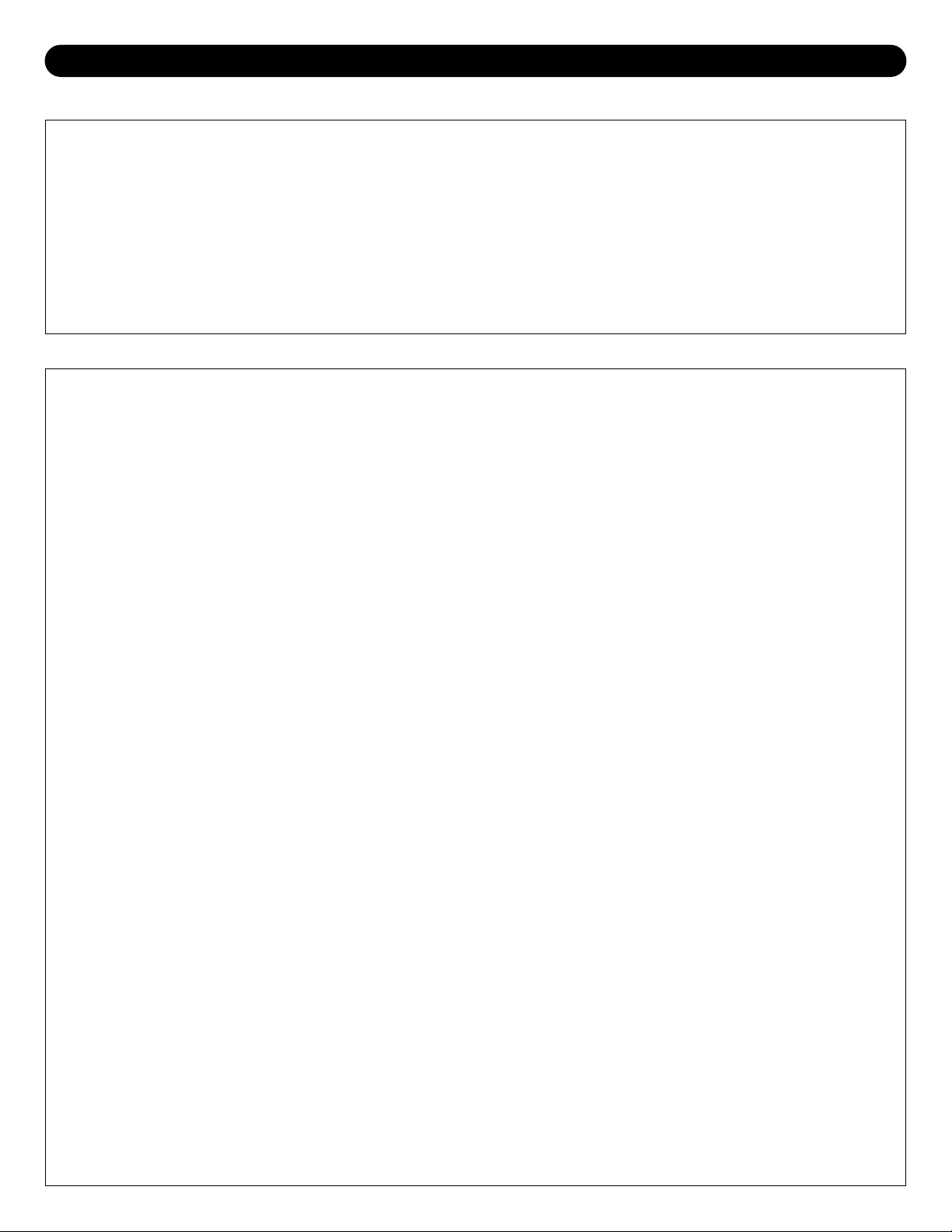
10
REMOTE CODES (CONTINUED)
BRAND CODE(S)
TELESERVICE 0053
TELEVIEW 0273
TEXSCAN 0183, 0373
TFC 0023
TOCOM 0223, 0353
TOCOM 5503A 0523
TOCOM 5503VIP/5507 0513
TOCOM TC56 0503
BRAND CODE(S)
TOSHIBA 0383
TUDI 0043
UNIKA 0133
UNIVERSAL 0133, 0153, 0203, 0283
VIDEOWAY 0093
VIEWSTAR 0213
ZENITH 0243, 0383, 0483
CABLE/SATELLITE BOXES (CONTINUED)
BRAND CODE(S)
A TANDY 0902
ADVENTURA 0992
AIKO 0982
AIWA 0992
AKAI 0262,0942,0952,0962, 0972
AMERICAN HIGH 0932
AMSTRAD 0992
ASA 0002, 0912
ASHA 0922
AUDIO DYNAMICS 0202
AUDIOVOX 0912
BEAUMARK 0922
BELL & HOWELL 0902
BLAUPUNKT 0412
BROKSONIC 0872, 0882, 0892
BUSH 0852
CALIX 0912
CANON 0862
CCE 0852, 0982
CITIZEN 0912, 0982
COLT 0852
CRAIG 0832,0842,0852,0912,0922
CURTIS MATHIS 0662, 0822, 0932
CYBERNEX 0922
DAEWOO 0802 ,0812, 0982
DBX 0202
DYNATECH 0472, 0992
ELECTROHOME 0912
ELECTROPHONIC 0912
EMEREX 0792
EMERSON 0072, 0122, 0132, 0142,
0152, 0162, 0172, 0182,
0192, 0212, 0702, 0712,
0722, 0732, 0742, 0882
0752, 0762, 0772, 0782,
BRAND CODE(S)
0872, 0892, 0912, 0912,
0952, 0992
FINLUX 0002, 0992
FISHER 0682, 0692, 0642, 0902
FUJI 0672, 0932
FUNAI 0992
GURRARD 0992
GE 0662, 0822, 0932
GO VIDEO 0642, 0652
GOLDSTAR 0082, 0632, 0912
GOODMAN’S 0402
GRADIENTE 0992
GRANDA 0612, 0902
GRUNDIG 0002
H/K 0622
HARLEY DAVIDSON 0992
HARMON KARDON 0622
HARWOOD 0752, 0852
HEADQUARTER 0612
HI-Q 0842
HINARI 0852
HITACHI 0102, 0562, 0572, 0592,
0602, 0992, 0582
ITT 0942
JVC 0202, 0522, 0532, 0542, 0552
KENWOOD 0202, 0542, 0612, 0632, 0902
KLH 0852
KODAK 0912, 0932
LLOYD 0992
LOGIK 0852
LUXOR 0942
LXI 0022, 0912
MAGNAVOX 0002, 0482, 0492, 0502,
0512, 0932
MAGNIN 0922
VCRs
Page 12
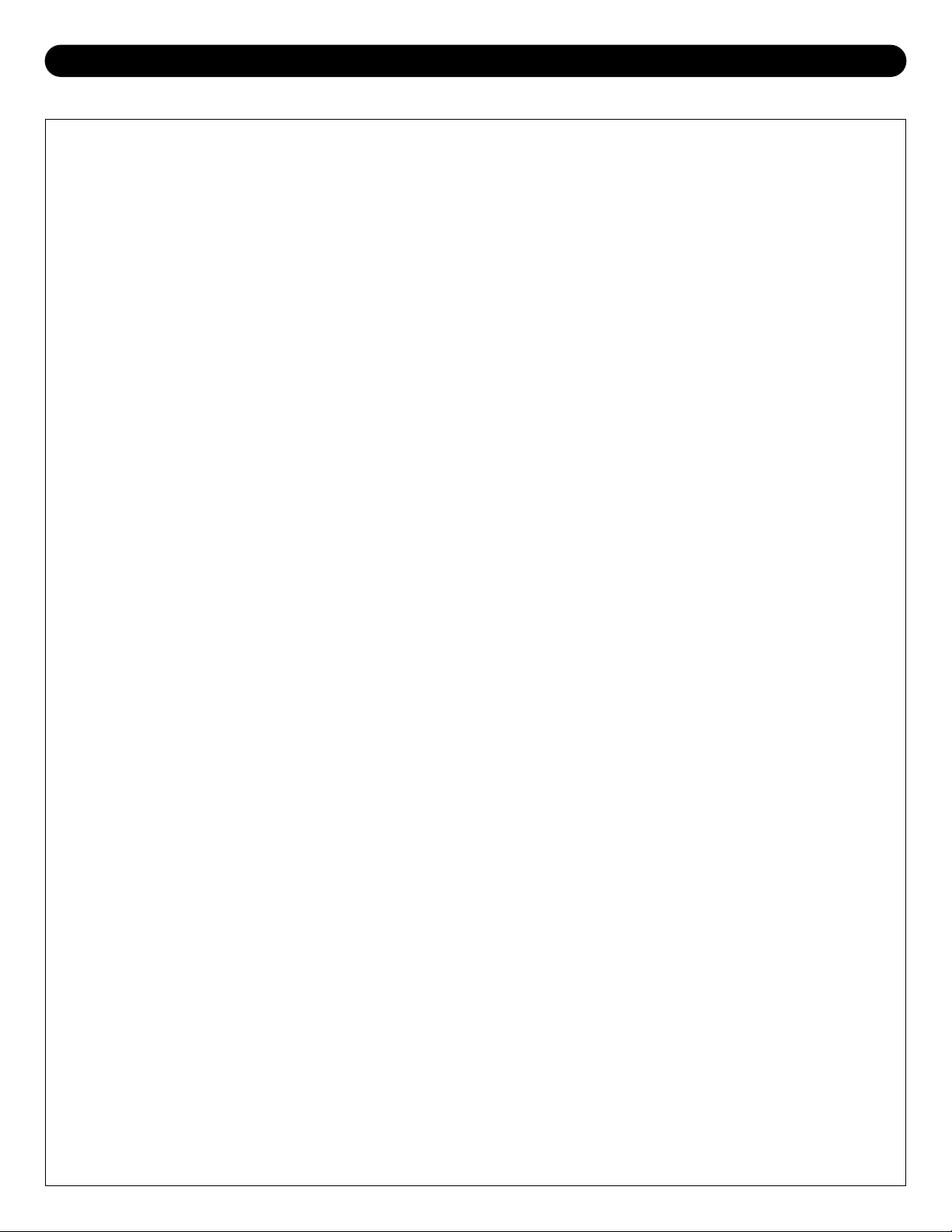
11
REMOTE CODES (CONTINUED)
BRAND CODE(S)
MARANTZ 0002, 0202, 0402, 0632, 0932
MARTA 0912
MATSUSHITA 0932
MATSUI 0722
MEI 0222, 0932
MEMOREX 0232, 0242, 0472, 0512, 0612,
0842, 0902, 0912, 0922
MITSUBISHI 0452, 0482, 0542, 0762, 0952
MOTOROLA 0472, 0932
MTC 0922, 0992
MULTITECH 0852, 0992
NAD 0442
NEC 0202, 0292, 0422, 0432,
0542, 0632
NIKKO 0912
NOBLEX 0922
OLYMPUS 0412, 0932
OPTIMUS 0442, 0472, 0912
OPTONICA 0402
ORION 0212, 0722, 0742, 0772
OSAKI 0912
PANASONIC 0012, 0052, 0092, 0222, 0372,
0382, 0392, 0412, 0932
PENNY 0202, 0432, 0602, 0632,
0692, 0912, 0922, 0932
PENTAX 0592, 0602
PERDIO 0992
PHILCO 0002, 0932
PHILIPS 0002, 0282, 0402, 0492, 0932
PILOT 0912
PIONEER 0442, 0542
PULSAR 0512
QUARTER 0612
QUARTZ 0272, 0612
QUASAR 0382, 0392, 0932
RADIO SHACK 0912, 0992
RADIX 0912
RANDEX 0912
RCA 0112, 0382, 0392, 0482, 0592,
0602, 0662, 0822, 0942
REALISTIC 0402, 0472, 0612, 0682,
0842, 0902, 0912, 0922,
0932, 0992
RICOH 0352, 0382
SAISHO 0212, 0582, 0722, 0732,
0742, 0772
BRAND CODE(S)
SALORA 0612, 0762
SAMSUNG 0212, 0312, 0922, 0962
SANKY 0472, 0512
SANSUI 0292, 0542, 0832
SANYO 0242, 0612, 0842, 0902, 0922
SBR 0002, 0282
SCHNEIDER 0652
SCOTT 0342, 0712, 0762, 0872,
0882, 0892
SEARS 0302, 0592, 0602, 0612,
0682, 0692, 0842, 0902,
0912, 0932
SHARP 0402, 0472
SHIMTOM 0652
SHOGUM 0922
SINGER 0852
SONY 0032, 0332, 0352, 0362,
0672, 0792, 0932
STS 0602
SUNPAK 0352
SYLVANIA 0002, 0492, 0502, 0762,
0932, 0992
SYMPHONIC 0992
TANDY 0992
TASHIKO 0712, 0992
TEAC 0992
TECHNICS 0932
TEKNIKA 0322, 0912, 0932, 0992
TELEFUNKEN 0252
TMK 0212, 0732, 0772, 0922
TOSHIBA 0062, 0302, 0342, 0682,
0712, 0762
TOTEVISION 0912, 0922
UNITECH 0922
VECTOR RESEARCH 0302, 0432, 0632
VICTOR 0542, 0552
VIDEO CONCEPTS 0202, 0432, 0632, 0952
WARDS 0322, 0402, 0472, 0482,
0602, 0712, 0842, 0852,
0922, 0932, 0992
YAMAHA 0202, 0632
ZENITH 0042, 0362, 0512, 0672
VCRs (CONTINUED)
Page 13

CABLE (CATV)/SATELLITE CONNECTIONS
12
This TV has an extended tuning range and can tune most cable channels without using a Cable TV converter box. Some
Cable TV companies offer “premium pay channels” in which the signal is scrambled. Descrambling these signals for normal
viewing requires the use of a descrambler device which is generally provided by the cable company.
FOR SUBSCRIBERS TO BASIC CABLE TV SERVICE
For basic cable service not requiring a converter/descrambler box,
connect the CATV 75 ohm coaxial cable to the VHF/UHF jack on the
rear of the TV.
FOR SUBSCRIBERS TO SCRAMBLED CABLE TV SERVICE OR SATELLITE
If you subscribe to a satellite service or a cable TV service which requires the use of a converter/descrambler box, connect
the incoming 75 ohm coaxial cable to the converter/descrambler box. Using another 75 ohm cable, connect the output of
the converter/descrambler or satellite box to the antenna jack on the TV. Follow the connections shown below. Set the
TV/VCR to the output channel of the converter/descrambler or satellite box (usually 3 or 4) and use the
converter/descrambler or satellite box to select channels.
FOR SUBSCRIBERS TO UNSCRAMBLED BASIC CABLE TV SERVICE WITH SCRAMBLED
PREMIUM CHANNELS
If you subscribe to a satellite service or a cable TV service in which basic channels are unscrambled and premium channels
require the use of a converter/descrambler box, you may wish to use a signal splitter and an A/B switch box (available from the
cable company or an electronic supply store). Follow the connections shown below. With the switch in the “B” position, you can
directly tune any nonscrambled channels on your TV. With the switch in the “A” position, tune your TV to the output of the
converter/descrambler box (usually channel 3 or 4) and use the converter/descrambler box to tune scrambled channels.
FAQS:
I connected my cable, why can’t I get channels above 69?
Make sure TC/CATV is set to CATV, see page 20. Also, make sure your cable company broadcasts channels in the range
you are searching.
Are the cables included?
No, the cables are sold separately, visit your local electronics’ store.
CONVERTER/
INCOMING
75 OHM
CATV CABLE
DESCRAMBLER OR
SATELLITE BOX
75 OHM CABLE
TO TV/VCR
CONVERTER/
INCOMING
SPLITTER A/B SWITCH
75 OHM
CATV CABLE
DESCRAMBLER
75 OHM
CABLE
Page 14

13
OUTDOOR ANTENNA CONNECTIONS
OUTDOOR VHF/UHF ANTENNA CONNECTION (ANTENNA NOT SUPPLIED)
Follow the instructions for the type of antenna system you intend to use. If using Cable or Satellite, see page 12.
Combination VHF/UHF
Antenna (Single 75 ohm cable
or 300 ohm twin–lead wire)
Separate VHF/UHF Antennas
Combination VHF/UHF
Antenna (Separate VHF and
UHF 300 ohm twin–leads)
Connect the UHF twin-lead wire to a
combiner (NOT SUPPLIED). Connect
the VHF twin-lead to a 300-75 ohm
matching transformer (NOT SUPPLIED).
Attach the transformer to the combiner.
Attach the combiner to the antenna jack.
Connect the 75 ohm cable from the VHF
antenna and the UHF antenna twin-lead
wire to a combiner (NOT SUPPLIED).
Attach the combiner to the antenna jack.
NOTE: If your VHF antenna has a twin-
lead wire use a 300-75 ohm
matching transformer, then
connect the transformer to the
combiner.
VHF/UHF
75 Ohm
UHF 300 Ohm
VHF 75 Ohm
Combiner
UHF 300 Ohm
VHF 300 Ohm
Combiner
Connect the 75 ohm cable from
combination VHF/UHF antenna to the
antenna jack.
OR
If your combination antenna has a 300
ohm twin-lead wire, use a 300-75 ohm
matching transformer (NOT SUPPLIED).
The optimal use for the side A/V jacks are to connect an A/V component that is used only occasionally, such as a
camcorder or video game. Connect the Audio/Video output jacks of the external unit to the Audio Input jacks and the Video
Input jack.
To access the unit connected to
these jacks, press the AV
button so VIDEO3 appears on
the screen. To resume normal
TV viewing, simply press the
AV button again.
USING THE FRONT AUDIO/VIDEO JACKS
FAQs:
My external unit has only 1 audio jack, but this TV has two Audio input jacks, how do I connect it?
Simply connect it to the “L (Mono)” Audio input jack, but the sound will be monaural.
How do I watch the external unit connected to the Audio/Video Input jacks?
Press the AV button so VIDEO3 appears on the screen, then start the external source.
Are the cables included?
No, the cables are sold separately, visit your local electronics’ store.
AUDIO/VIDEO
Cord (Not
Supplied)
EXTERNAL SOURCE
Page 15

14
VCR CONNECTIONS
Follow the instructions below to connect a VCR to your television using a 75 ohm coaxial cable. (CABLES NOT INCLUDED.)
1. Connect the cable, satellite or incoming antenna to the ANT jack on the rear of the VCR.
2. Connect a 75 ohm coaxial cable from the VCR’s 75 Ohm OUT jack to the ANT jack on the rear of the TV.
3. Press the AV button until regular
TV or CATV appears on the TV screen and press PLAY on the VCR to watch a tape.
1. Connect the cable, satellite or incoming antenna to the ANT jack on the rear of the VCR.
2. Connect the left and right audio cable from the VCR’s Audio OUT jacks to the TV’s AV1 or AV2 left and right Audio IN
jacks. Connect the VCR’s video OUT jack to the TV’s video IN jack.
3. Press the AV button until VIDEO1 or VIDEO2 appears on the TV screen and press PLAY on the VCR to watch a tape.
Follow the instructions below to connect a VCR to your television using Audio/Video cables. (CABLES NOT INCLUDED.)
FAQs:
My VCR has only 1 Audio jack, but this TV has two Audio input jacks, how do I connect it?
Simply connect it to the “L (Mono)” Audio input jack, but the sound will be monaural.
How do I watch the external unit connected to the Audio/Video Input jacks?
If connected to the coaxial jack, or AV1 jacks, press the AV button so standard TV or CATV appears on the screen, then
start the external source.
VCR REAR OF TV
INCOMING CATV CABLE
From VCR OUT jack
REAR OF TV
VCR
INCOMING CATV CABLE
From VCR OUT jacks
To TV IN jacks
AUDIO/VIDEO Cord
Page 16

15
Follow the instructions below to connect an S-VIDEO VCR to your television using an S-video cable.(CABLES NOT
INCLUDED.)
1. Connect the cable, satellite or incoming antenna to the ANT jack on the rear of the VCR.
2. Connect the left and right audio cable from the VCR’s Audio OUT jacks to the TV’s AV1 left and right Audio IN jacks.
3. Connect the VCR’s S-VIDEO OUT jack to the TV’s S-VIDEO IN jack.
4. Press the AV button until VIDEO1 appears on the TV screen and press PLAY on the VCR to watch a tape.
1. Connect the left and right audio cable from the TV’s Audio OUT jacks to the VCR’s left and right Audio IN jacks.
Connect the TV’s video OUT jack to the VCR’s video IN jack.
Refer to your VCR’s manual for more information on this connection.
Follow the instructions below to connect a second VCR to Record from the TV. (CABLES NOT INCLUDED.)
VCR CONNECTIONS (CONTINUED)
REAR OF TV
VCR
To TV S-VIDEOjack
INCOMING CATV CABLE
From VCR VIDEO OUT jack
From VCR S-VIDEO
OUT jack
VIDEO Cord
To TV
AV1 VIDEO
jack
REAR OF TV
RECORDING VCR
INCOMING CATV CABLE
To VCR IN jacks
From TV OUT jacks
AUDIO/VIDEO Cord
Page 17

16
DVD CONNECTIONS
1. Connect the left and right audio cable from the DVD’s Audio OUT jacks to the TV’s AV1 or AV2 left and right Audio IN
jacks. Connect the DVD’s video OUT jack to the TV’s video IN jack.
2. Press the AV button until VIDEO1 or VIDEO2 appears on the TV screen and press PLAY on the DVD to watch a DVD.
Follow the instructions below to connect a DVD player to your television using Audio/Video cables. (CABLES NOT
INCLUDED.)
1. Connect the left and right audio cable from the DVD’s Audio OUT jacks to the TV’s AV1 left and right Audio IN jacks.
2. Connect the DVD’s S-VIDEO OUT jack to the TV’s S-VIDEO IN jack.
3. Press the AV button until VIDEO1 appears on the TV screen and press PLAY on the DVD to watch the DVD.
Follow the instructions below to connect a DVD player to your television using the S-Video cable. (CABLES NOT INCLUDED.)
REAR OF TV
To
Audio In
To
Video In
Audio Cable
Video Cable
From
Audio
Out
From
Video Out
DVD PLAYER
REAR OF TV
To S-Video In
Audio Cable
S-Video Cable
From
Audio
Out
From
S-Video
Out
DVD PLAYER
Page 18

17
DVD CONNECTIONS (CONTINUED)
STEREO CONNECTION
1. Connect the left and right audio cable from the DVD’s Audio OUT jacks to the TV’s AV2 left and right Audio IN jacks.
2. Connect a video cable from the DVD’s Y, Pb, Pr OUT jacks to the TVs AV2 DVD IN (Cr, Cb, Y) jacks.
3. Press the AV button until VIDEO2 appears on the TV screen and press PLAY on the VCR to watch a tape.
Follow the instructions below to connect a DVD player to your television using the Cr, Cb, Y jacks. (CABLES NOT
INCLUDED.)
1. Connect the left and right audio cable from the TV’s left and right Audio OUT jacks to the stereo system’s left and right
Audio IN jacks.
2. Refer to the stereo system’s owner’s manual for instructions.
Follow the instructions below to connect a stereo system to your television. (CABLES NOT INCLUDED.)
REAR OF TV
To
Component
Video In
From
Audio
Out
Audio Cable
From
Component
Video Out
To
Audio In
Component Cable
DVD PLAYER
REAR OF TV
STEREO
To Stereo's
AUDIO IN jacks
From TV AUDIO
OUT jacks
AUDIO/VIDEO Cord
Page 19

SETTING THE LANGUAGE
18
Press the POWER button ❶ to turn on the TV. Press the
MENU button ❷; the MENU screen will appear.
1
1
2
Press the Navigation (➛) or (❿) button ❶ until LANGUAGE
is selected, then press the Navigation (❷) button ❷ to
select the desired language.
2
1
1
2
This TV can show the On-Screen display in English, Spanish or French.
When the desired language is in red, press the Navigation
(❿) button to select it.
3
Wait 15 seconds, or press the EXIT button to exit.
4
FAQs:
Will selecting a language change the audio, or only the on-screen menus?
Selecting a language will only change the on-screen menus.
When I press a button on the remote, the TV does not respond?
Refer to the FAQ’s on page 7. Make sure that you press the TV Function button to use the remote control to operate the TV.
NOTE: After pressing the MENU button, press the Navigation button within 15 seconds, otherwise the TV will revert to
normal viewing.
PICTURE SOUND TIMER CUSTOM
COLOR
BRIGHTNESS
CONTRAST
SHARPNESS
TINT
BLUE BACK
MENU BAR QUIT
1
LANGUAGE
TUNING
39
72
60
62
+24
OFF
MENU
EXIT
2
PICTURE SOUND TIMER CUSTOM
ENGLISH
FRANCAIS
ESPANOL
LANGUAGE
TUNING
PICTURE SOUND TIMER CUSTOM
ENGLISH
FRANCAIS
ESPANOL
MENU BAR QUIT
MENU
LANGUAGE
TUNING
EXIT
MENU BAR QUIT
MENU
EXIT
Page 20

19
CLOCK SETTING
FAQs:
I set the clock previously, but now it is not set, why?
If there is a power outage, or if your unit was unplugged, you may have to reset the time. Simply repeat the steps above.
When I press a button on the remote, the TV does not respond?
Refer to the FAQ’s on page 7. Make sure that you press the TV Function button to use the remote control to operate the TV.
NOTE: After pressing the MENU button, press the Navigation button within 15 seconds, otherwise the TV will revert to
normal viewing.
Press the POWER button ❶ to turn on the TV. Press the
MENU button ❷; the MENU screen will appear.
1
1
2
Press the Navigation (➛) or (❿) button ❶ until TIMER is
selected, then scroll down using the Navigation (❷) button
❷ and select CLOCK SET.
2
1
1
2
When CLOCK SET is in red, press the Navigation (❿)
button to select it.
3
Using the Navigation (➛) and (❿) buttons ❶, set the
correct time and AM/PM. Press and hold either button and
the time will increase/decrease in 10 minute increments.
Wait 15 seconds, or press the EXIT button ❷ to exit.
4
PICTURE SOUND TIMER CUSTOM
COLOR
BRIGHTNESS
CONTRAST
SHARPNESS
TINT
BLUE BACK
MENU BAR QUIT
1
LANGUAGE
TUNING
39
72
60
62
+24
OFF
MENU
EXIT
2
CLOCK SET
TIMER
AM12:00
PICTURE SOUND TIMER CUSTOM
OFF TIMER
ON TIMER
CLOCK SET
MENU BAR QUIT
MENU
LANGUAGE
TUNING
EXIT
2
MENU BAR QUIT
MENU
EXIT
1
1
Page 21

SETTING THE TV/CATV BUTTON
SETTING THE CHANNELS INTO MEMORY
20
This TV is equipped with a channel memory feature which allows channels to skip up or down to the next channels set into
memory, skipping over unwanted channels. Before selecting channels, they must be programmed into the TV’s memory. In
addition to normal VHF/UHF channels, this TV can receive up to 113 Cable TV channels.
Press the POWER button ❶ to turn on the TV. Set the
TV/CATV button ❷ to TV or CATV (see above). Antenna,
cable, satellite, etc. must be connected before memorizing
channels. Press the MENU button ❸; the MENU screen will
appear.
1
Press the Navigation (➛) or (❿) button ❶ until TUNING is
selected, then scroll down using the Navigation (❷) button
❷ and select AUTO MEMORY.
NOTE: You cannot access TUNING menu if in VIDEO1, 2
or 3 - see FAQ’s below.
2
1
1
2
When AUTO MEMORY is in red, press the Navigation (❿)
button to start the Auto Search.
The TV will automatically
cycle through all the channels and store active channels
into memory. When completed, the TV will be on the first
available channel.
3
Press the Navigation (➛) button to stop Auto Memory while
it is searching (if desired).
4
Simply press the TV/CATV button to set the TV to TV or CATV (Cable TV) mode. To change the type of cable (STD, HRC,
IRC), simply change the TV/CATV option under the TUNING menu.
1
OPTIONS
TV: If using a VHF/UHF antenna.
CATV: If using Cable TV.
FAQs:
Why can’t I access TUNING?
You cannot access the TUNING option if you are in VIDEO1, VIDEO2, or VIDEO3, there is no need to.
How many channels will I actually receive?
The actual number of channels that can be received depends on how many channels your cable or satellite company, or
local area provides. Contact your company to determine the number of channels in your area.
Do channels need to be set into memory before using the CHANNEL Up + or Down – button?
Yes, the channels must be programmed into memory.
1
3
PICTURE SOUND TIMER CUSTOM
CHANNEL
TV/CABLE
ADD/ERASE
MANUAL
FINE
AUTO MEMORY
MENU BAR QUIT
LANGUAGE
MENU
STD
ADD
56
UP
-1
TUNING
EXIT
2
AUTO MEMORY
TUNING
CATV 23
AUTO MEMORY
STOP
Page 22

ADDING AND DELETING CHANNELS
21
After setting channels into memory, you can add or delete channels as follows:
Press the POWER button ❶ to turn on the TV. Press the
MENU button ❷; the MENU screen will appear.
1
1
2
Press the Navigation (➛) or (❿) button ❶ until TUNING is
selected, then scroll down using the Navigation (❷) button
❷ and select CHANNEL.
2
1
1
2
Press the Navigation (➛) or (❿) button to select a channel
to be added. If a channel is already memorized, “ADD” will
appear next to the ADD/ERASE option. If a channel is not
memorized, “ERASE” will appear.
3a
When a channel is selected and ERASE appears next to
the ADD/ERASE option, press the Navigation (❿) button ❷
to add the channel. Press the EXIT button ❶ to exit the
Tuning screen.
4a
TO ADD A CHANNEL
Press the Navigation (➛) or (❿) button to select a channel
to be added. If a channel is already memorized, “ADD” will
appear next to the ADD/ERASE option. If a channel is not
memorized, “ERASE” will appear.
3b
When a channel is selected and ADD appears next to
ADD/ERASE option, press the Navigation (❿) button ❷ to
erase the channel. Press the EXIT button ❶ to exit the
Tuning screen.
4b
TO DELETE A CHANNEL
2
1
2
1
PICTURE SOUND TIMER CUSTOM
COLOR
BRIGHTNESS
CONTRAST
SHARPNESS
TINT
BLUE BACK
MENU BAR QUIT
1
LANGUAGE
TUNING
39
72
60
62
+24
OFF
MENU
EXIT
2
PICTURE SOUND TIMER CUSTOM
CHANNEL
TV/CABLE
ADD/ERASE
MANUAL
FINE
AUTO MEMORY
MENU BAR QUIT
MENU
LANGUAGE
ERASE
STD
TUNING
56
UP
-1
EXIT
PICTURE SOUND TIMER CUSTOM
CHANNEL
TV/CABLE
ADD/ERASE
MANUAL
FINE
AUTO MEMORY
MENU BAR QUIT
MENU
LANGUAGE
ADD
STD
TUNING
56
UP
-1
EXIT
PICTURE SOUND TIMER CUSTOM
CHANNEL
TV/CABLE
ADD/ERASE
MANUAL
FINE
AUTO MEMORY
MENU BAR QUIT
MENU
LANGUAGE
STD
ADD
TUNING
56
UP
-1
EXIT
PICTURE SOUND TIMER CUSTOM
CHANNEL
TV/CABLE
ADD/ERASE
MANUAL
FINE
AUTO MEMORY
MENU BAR QUIT
MENU
LANGUAGE
ADD
STD
UP
TUNING
56
-1
EXIT
PICTURE SOUND TIMER CUSTOM
CHANNEL
TV/CABLE
ADD/ERASE
MANUAL
FINE
AUTO MEMORY
MENU BAR QUIT
MENU
LANGUAGE
ERASE
STD
TUNING
56
UP
-1
EXIT
Page 23

22
TUNING MENU
There are 2 more options in the TUNING menu described below:
Press the POWER button ❶ to turn on the TV. Press the
MENU button ❷; the MENU screen will appear.
1
Press the Navigation (➛) or (❿) button ❶ until TUNING is
selected, then scroll down using the Navigation (❷) button
❷ and select MANUAL or FINE.
2
1
1
2
MANUAL:
Press the Navigation (➛) or (❿) button while MANUAL is
selected, the unit will then automatically go up one channel
and automatically adjust the fine tuning.
3
FINE:
Press the Navigation (➛) or (❿) button while FINE is
selected to adjust the Fine Tuning of the selected channel.
4
Press the EXIT button to exit.
5
1
2
PICTURE SOUND TIMER CUSTOM
COLOR
BRIGHTNESS
CONTRAST
SHARPNESS
TINT
BLUE BACK
MENU BAR QUIT
1
LANGUAGE
TUNING
39
72
60
62
+24
OFF
MENU
EXIT
2
PICTURE SOUND TIMER CUSTOM
CHANNEL
TV/CABLE
ADD/ERASE
MANUAL
FINE
AUTO MEMORY
MENU BAR QUIT
MENU
LANGUAGE
ERASE
STD
TUNING
56
UP
-1
EXIT
Page 24

TV OPERATION
23
Adjust the volume level by pressing the VOLUME + or –
button. The volume level will be indicated on the screen by
green bars. As the volume level increases/decreases, so
do the number of bars.
3
For proper operation, before selecting channels, they
must be set into the TV’s program memory, see page 20.
Press and release the CHANNEL + or – ❶ button. The TV
automatically stops at the next channel set into memory.
This will not operate if channels are not set into memory.
Direct Program Selection buttons (0 - 9, 100+)
Use these buttons to select a channel. The channel number
will appear at the top right corner of the screen.
• For Channels 1 through 9, press “0”, then 1-9 ❷ as
desired.
• For Channels 10 through 99, press the 2 digits in order.
• For Channels 100 through 125, press the -/-- button ❸,
then the remaining 2 digits.
4
Simply press the TV/CATV button to set the TV to TV or CATV (Cable TV) mode.
To change the type of cable (STD, HRC, IRC), simply change the TV/CATV
option under the TUNING menu.
2
Press the POWER button to turn on
the TV.
1
OPTIONS
TV: If using a
VHF/UHF
antenna.
CATV: If using Cable
TV.
NOTES:
• When TV/CATV is set to TV, only channels up to 69
can be selected. When set to CATV, channels up to
125 can be selected.
• The -/-- button is only used with CABLE.
• If an invalid channel is selected, the display will revert
to the original channel.
FAQs:
Why do I only receive 69 channels, when my cable goes much higher?
TV/CATV must be set to CATV when using cable, see step 2 above.
Why are some channels scrambled?
You must subscribe to these channels through your cable company.
When I press a button on the remote, the TV does not respond?
Refer to the FAQ’s on page 7. Make sure that you press the TV Function button to use the remote control to operate the TV.
1
1
2
3
Page 25

TV OPERATION (CONTINUED)
24
MUTE SLEEP
Press the RECALL button once, the channel being viewed
and Stereo/Mono will appear.
1
Press the RECALL button again or wait 10 seconds and the
display text will disappear.
2
RECALL
CHANNEL REVIEW (C.R.) AV
Press the MUTE button ❶ to turn off the sound. The TV’s
sound will be silenced and “MUTE” will appear on the
screen. The sound can be turned back on by pressing this
button again or one of the VOLUME + or – buttons ❷.
1
To set the TV to turn off after a preset amount of time, press the
SLEEP button on the remote, “SLEEP:OFF” will appear on the
screen. Each additional press will decrease the Sleep time by 10
minutes, from 120 minutes to 90 minutes. To confirm remaining
sleep time, press the SLEEP button; the remaining time will briefly
appear on the screen. To cancel the sleep time, press SLEEP
button repeatedly until “SLEEP: OFF” appears on the screen.
1
Press the AV button to cycle through the device(s)
connected to the INPUT jacks; the jack number will appear
on the screen. Repeatedly press to return to the antenna
connected to the VHF/UHF IN jack (Cable TV, etc.).
1
Press the C.R. (Channel Review) button to go back to the
last channel selected. Press the C.R. button again to return
to the channel you were watching.
1
2
2
1
1
1
1
1
1
Page 26

WHAT IS CLOSED CAPTIONING?
This television has the capability to decode and display
Closed Captioned television programs. Closed Captioning
will display text on the screen for hearing impaired viewers or
it will translate and display text in another language.
CLOSED CAPTIONING WITH A VCR
Closed Captioned programs can be recorded and played
back on a VCR with the Closed Captioned text intact. The
Closed Captioned text will disappear during Cue (Fast
Forward Search), Review (Rewind Search) and Pause
modes or if the VCR tracking is not adjusted properly.
TO VIEW CLOSED CAPTIONS
Enter the CUSTOM MENU and select CLOSED CAPTION.
Scroll down and select the desired settings:
DISPLAY: Turns the captions On or Off.
MODE: Select either C.C (Captions) or TEXT (Full screen
text) as follows:
CAPTIONS: This Closed Caption Mode will display text on
the screen in English or another language. Generally,
Closed Captions in English are transmitted on Captions 1
and Closed Captions in other languages are transmitted on
Captions 2.
TEXT: The Text Closed Caption Mode will usually fill the
screen with a programming schedule or other information.
CHANNEL: Select between the 4 closed caption channels.
After selecting a Closed Caption Mode, it will stay in effect
until it is changed, even if the channel is changed. If the
Captions signal is lost due to a commercial or a break in the
signal, the Captions will reappear when the signal is received
again. If the channels are changed, the Captions will be
delayed approximately 10 seconds.
The Captions will appear in places on the screen where they
will least interfere with the picture, usually on the bottom of
the screen. News programs will usually show three-line
Closed Captions which scroll onto the screen. Most other
shows provide two or three lined Captions placed near the
character who is speaking so the viewer can follow the
dialogue.
Words in italics or underlined describe titles, words in foreign
languages or words requiring emphasis. Words that are sung
usually appear enclosed by musical notes.
For television programs broadcasting with Closed Captions,
look in your TV guide for the Closed Captions symbol (CC).
25
CLOSED CAPTIONS
NOTES:
• When selecting Closed Captions, the captioning will be delayed approximately 10 seconds.
• Misspellings or unusual characters may occasionally appear during Closed Captioning. This is normal with Closed
Captioning, especially with live programs. This is because during live programs, captions are also entered live. These
transmissions do not allow time for editing.
• When Captions are being displayed, on-screen displays, such as volume and mute may not be seen or may interfere with
Closed Captions.
• Some cable systems and copy protection systems may interfere with the Closed Caption signal.
• If using an indoor antenna or if TV reception is very poor, the Closed Caption Decoder may not appear or may appear with
strange characters or misspelled words. In this case, adjust the antenna for better reception or use an outdoor antenna.
Press the MENU button ❶ to enter the CUSTOM MENU
and select CLOSED CAPTION. Scroll down and select the
desired settings as described above. Press the EXIT button
❷ when finished.
Closed Captioning will display text on the screen for the
hearing impaired.
1
CLOSED CAPTIONS
FAQs:
When I press the RECALL or MUTE button, the captions
do not appear, is this normal?
Yes, this is normal for this unit. Once the display
information disappears, the captions will continue.
I entered the Captions mode, but no captions are
appearing, why?
If no caption signal is received, no captions will appear, but
the television will remain in the Caption mode.
Why is there a big black box on the screen?
Because you are in a Captions mode. Turn the captions
off, or select a different Captions mode.
1
1
2
Page 27

ON-SCREEN CONTROL ADJUSTMENTS (PICTURE)
26
Press the PICTURE button.
1
1
Press the Navigation () or (❷) button to select the
desired picture setting (COLOR, BRIGHTNESS,
CONTRAST, SHARPNESS, TINT or BLUE BACK).
2
1
Adjust the setting using the Navigation (➛) and (❿)
buttons as desired.
3
If the Blue Back option is set to ON, when a station is
selected with no broadcast signal, a blue screen will appear.
Turn this option off if using a DVD player.
4
Press the EXIT button to exit the PICTURE menu.
5
FAQs:
Why is the picture very light, or not visible?
Brightness and/or Contrast settings are set too low.
NOTE:
You cannot enter any of the other menus (LANGUAGE, TIMER, etc.) after pressing the PICTURE button. You must enter
the menu using the MENU button.
PICTURE SOUND TIMER CUSTOM
COLOR
BRIGHTNESS
CONTRAST
SHARPNESS
TINT
BLUE BACK
MENU BAR QUIT
PICTURE SOUND TIMER CUSTOM
COLOR
BRIGHTNESS
CONTRAST
SHARPNESS
TINT
BLUE BACK
MENU BAR QUIT
MENU
LANGUAGE
MENU
LANGUAGE
+24
OFF
39
72
60
62
+24
OFF
TUNING
39
72
70
62
TUNING
EXIT
EXIT
PICTURE SOUND TIMER CUSTOM
COLOR
BRIGHTNESS
CONTRAST
SHARPNESS
TINT
BLUE BACK
MENU BAR QUIT
MENU
LANGUAGE
OFF
+24
39
72
60
62
TUNING
EXIT
PICTURE SOUND TIMER CUSTOM
COLOR
BRIGHTNESS
CONTRAST
SHARPNESS
TINT
BLUE BACK
MENU BAR QUIT
MENU
LANGUAGE
ON
+24
TUNING
39
72
70
62
EXIT
Page 28

27
ON-SCREEN CONTROL ADJUSTMENTS (SOUND)
Press the SOUND button.
1
1
Press the Navigation () or (❷) button to selected the
desired sound setting (BASS, TREBLE, EFFECT and
BALANCE).
2
1
Adjust the setting using the Navigation (➛) and (❿)
buttons as desired.
3
The EFFECT option will simulate a Surround Sound effect.
Choose between OFF, MOVIE or HALL.
4
Press the EXIT button to exit the SOUND menu.
5
NOTE:
You cannot enter any of the other menus (LANGUAGE, TIMER, etc.) after pressing the SOUND button. You must enter
the menu using the MENU button.
PICTURE SOUND TIMER CUSTOM
BASS
TREBLE
EFFECT
BALANCE
MENU BAR QUIT
PICTURE SOUND TIMER CUSTOM
BASS
TREBLE
EFFECT
BALANCE
MENU BAR QUIT
LANGUAGE
MENU
LANGUAGE
MENU
CENT
+03
+02
OFF
CENT
+03
+01
OFF
TUNING
TUNING
EXIT
EXIT
PICTURE SOUND TIMER CUSTOM
BASS
TREBLE
EFFECT
BALANCE
MENU BAR QUIT
MENU
LANGUAGE
CENT
+03
+01
OFF
TUNING
EXIT
PICTURE SOUND TIMER CUSTOM
BASS
TREBLE
EFFECT
BALANCE
MENU BAR QUIT
MENU
LANGUAGE
HALL
CENT
+03
+02
TUNING
EXIT
Page 29

SETTING PARENTAL CONTROL
28
Parental Control enables parents to prevent their children from watching inappropriate material on TV. Parental Control
reads the ratings for programming (except for news, sports, unedited movies on premium cable and Emergency System
signals), then denies access to programming if the program’s rating meets the limitations you select. In this case, the
program will be blocked.
Press the POWER button ❶ to turn on the TV. Press the
MENU button ❷; the MENU screen will appear.
1
1
2
Press the Navigation (➛) or (❿) button ❶ until CUSTOM
is selected, then scroll down using the Navigation (❷)
button ❷ and select PARENTAL CONTROL.
2
1
1
2
When PARENTAL CONTROL is in red, press the
Navigation (❿) button ❶ to select it.
Using the Direct Channel Selection buttons (0-9) ❷, enter
the password (“0000” is the preset password if you have
not changed it). This password can be changed to consist
of different numbers (i.e. 1467, 9732) after the original
password is entered.
3
1
2
1
Scroll down to BLOCK using the Navigation (❷) button.
When BLOCK is red, press the Navigation (❿) button to
turn it on or off.
4
PARENTAL CONTROL SET-UP
FAQ”
How do I disable Parental Control?
If you turn the TV on for the first time, setting the Parental Control to ON alone will not enable the block unless you
change the preset rating for MPAA and TV.
When I press a button on the remote, the TV does not respond?
Refer to the FAQ’s on page 7. Make sure that you press the TV Function button to use the remote control to operate the TV.
1
PICTURE SOUND TIMER CUSTOM
COLOR
BRIGHTNESS
CONTRAST
SHARPNESS
TINT
BLUE BACK
MENU BAR QUIT
1
LANGUAGE
TUNING
39
72
60
62
+24
OFF
MENU
EXIT
2
PARENTAL CONTROL
CUSTOM
ENTER SECRET CODE
_ _ _ _
MENU BAR QUIT
MENU
EXIT
PICTURE SOUND TIMER CUSTOM
CLOSED CAPTION
PARENTAL CONTROL
MENU BAR QUIT
MENU
LANGUAGE
TUNING
EXIT
PARENTAL CONTROL
CUSTOM
MPAA RATING
TV PARENTAL GUIDELINES
CANADIAN ENGLISH RATING
CANADIAN FRENCH RATING
CHANGE SECRET CODE
BLOCK ON
MENU BAR QUIT
MENU
EXIT
Page 30

29
SETTING PARENTAL CONTROL (CONTINUED)
Enter the PARENTAL BLOCK menu screen as described
on page 28.
1
Press the Navigation (❷) button and select MPAA RATING.
2
1
While MPAA RATING is selected, press the Navigation (❿)
button.
3
1
Press the EXIT button to exit.
5
MPAA RATING SET-UP
Using the Navigation (❷) or () button ❶, select the
desired rating, then press the Navigation (❿) button ❷.
See below.
All programs with a higher rating than the one selected will
also be blocked. If you do not want to block any, set it to
N/A.
N/A: Movie rating is not
set.
G: All ages
PG: Parental Guidance.
PG-13: Parental Guidance,
less than 13 years
old.
R: Under 17 years old,
Parental Guidance
suggested.
NC17: 17 years old and
above.
X: Adult only.
4
PARENTAL CONTROL
CUSTOM
ENTER SECRET CODE
_ _ _ _
MENU BAR QUIT
MENU
EXIT
MPAA
CUSTOM
RATING SYSTEM
N/A
G
PG
PG-13
R
NC-17
X
MENU BAR QUIT
MENU
EXIT
PARENTAL CONTROL
CUSTOM
MPAA RATING
TV PARENTAL GUIDELINES
CANADIAN ENGLISH RATING
CANADIAN FRENCH RATING
CHANGE SECRET CODE
BLOCK ON
MENU BAR QUIT
MENU
EXIT
MPAA
CUSTOM
RATING SYSTEM
N/A
G
PG
1
1
2
1
PG-13
R
NC-17
X
MENU BAR QUIT
MENU
EXIT
Page 31

30
SETTING PARENTAL CONTROL (CONTINUED)
Enter the PARENTAL BLOCK menu screen as described
on page 28.
1
Press the Navigation (❷) button and select TV PARENTAL
GUIDELINES.
2
1
While TV PARENTAL GUIDELINES is selected, press the
Navigation (❿) button.
3
1
Press the EXIT button to exit.
5
TV RATING SET-UP
Using the Navigation (❷) or () button ❶, select the
desired rating, then press the Navigation (❿) button ❷.
The letters/boxes next to the ratings represent the following:
All programs with a higher rating than the one selected will
also be blocked. If you do not want to block any, set it to
NONE.
FV: Fantasy Violence
D: Suggestive
Dialogue
L: Adult Language
S: Sexual Situations
V: Violence
4
PARENTAL CONTROL
CUSTOM
ENTER SECRET CODE
_ _ _ _
MENU BAR QUIT
MENU
U.S. TV
PARENTAL GUIDELINES
CUSTOM
RATING SYSTEM
NONE
TV-Y
TV-Y7
TV-G
TV-PG
TV-14
TV-MA
CONTENT
MENU BAR QUIT
EXIT
F V S L D
MENU
EXIT
PARENTAL CONTROL
CUSTOM
MPAA RATING
TV PARENTAL GUIDELINES
CANADIAN ENGLISH RATING
CANADIAN FRENCH RATING
CHANGE SECRET CODE
BLOCK ON
MENU BAR QUIT
MENU
1
1
2
U.S. TV
PARENTAL GUIDELINES
CUSTOM
RATING SYSTEM
NONE
TV-Y
TV-Y7
TV-G
TV-PG
TV-14
TV-MA
CONTENT
MENU BAR QUIT
F V S L D
MENU
1
EXIT
EXIT
Page 32

31
This setting is used to receive data service for the Canadian English/French Language Rating System in accordance with
the EAI-744-A Standard.
Enter the PARENTAL BLOCK menu screen as described
on page 28.
1
Press the Navigation (❷) button and select CANADIAN
ENGLISH RATING or CANADIAN FRENCH RATING.
2
1
While CANADIAN ENGLISH RATING or CANADIAN
FRENCH RATING is selected, press the Navigation (❿)
button.
3
1
Press the EXIT button to exit.
5
Using the Navigation (❷) or () button ❶, select the
desired rating, then press the Navigation (❿) button ❷. All
programs with a higher rating than the one selected will
also be blocked.
4
1
2
1
1
CANADIAN ENGLISH /FRENCH RATING SET-UP
SETTING PARENTAL CONTROL (CONTINUED)
PARENTAL CONTROL
CUSTOM
ENTER SECRET CODE
_ _ _ _
MENU BAR QUIT
MENU
EXIT
CANADIAN
ENGLISH LANGUAGE
CUSTOM
RATING SYSTEM
E
C
C8+
G
PG
14+
18+
MENU BAR QUIT
MENU
EXIT
PARENTAL CONTROL
CUSTOM
MPAA RATING
TV PARENTAL GUIDELINES
CANADIAN ENGLISH RATING
CANADIAN FRENCH RATING
CHANGE SECRET CODE
BLOCK ON
MENU BAR QUIT
MENU
CANADIAN
ENGLISH LANGUAGE
CUSTOM
RATING SYSTEM
E
C
C8+
G
PG
14+
18+
MENU BAR QUIT
MENU
EXIT
EXIT
Page 33

32
Enter the PARENTAL BLOCK menu screen as described
on page 28.
1
Press the Navigation (❷) button and select CHANGE
SECRET CODE. Preset code is set to “0000”.
2
1
While CHANGE SECRET CODE is selected, press the
Navigation (❿) button.
3
1
Press the EXIT button to exit.
5
Using the Direct Channel Selection buttons, enter the new
secret code, and then confirm the new code again.
4
CHANGING THE PASSWORD
SETTING PARENTAL CONTROL (CONTINUED)
PARENTAL CONTROL
CUSTOM
ENTER SECRET CODE
_ _ _ _
MENU BAR QUIT
MENU
EXIT
MPAA
CUSTOM
RATING SYSTEM
NEW SECRET CODE - - - CONFIRM - - - -
MENU BAR QUIT
MENU
EXIT
PARENTAL CONTROL
CUSTOM
MPAA RATING
TV PARENTAL GUIDELINES
CANADIAN ENGLISH RATING
CANADIAN FRENCH RATING
CHANGE SECRET CODE
BLOCK ON
MENU BAR QUIT
MENU
EXIT
MPAA
CUSTOM
RATING SYSTEM
NEW SECRET CODE X X X X
CONFIRM X X - -
MENU BAR QUIT
MENU
EXIT
Page 34

33
SETTING THE ON TIMER
Press the POWER button ❶ to turn on the TV. Press the
MENU button ❷; the MENU screen will appear.
1
1
2
Press the Navigation (➛) or (❿) button ❶ until TIMER is
selected, then scroll down using the Navigation (❷) button
❷ and select ON TIMER.
2
1
1
2
When ON TIMER is in red, press the Navigation (❿) button
to select it.
3
Using the Navigation (➛) and (❿) buttons, set the desired
time you would like the TV to turn on (make sure to set the
correct AM/PM). Press and hold either button and the time
will increase/decrease in 10 minute increments.
4
Press the Navigation (❷) button ❷ and then the Navigation
(➛) and (❿) buttons ❶ to set the desired channel you
would like the TV to turn on to.
Press the Navigation (❷) button ❷ and then the Navigation
(➛) and (❿) buttons ❶ to select TV or CATV.
5
Press the Navigation () or (❷ ) button ❶ to select
between OFF (will turn On Timer off), ONCE (will set the
On Timer to turn on once), or DAILY (will set the On Timer
to turn on Daily.)
Press the EXIT button ❷ when finished. Press the POWER
button ❸ to turn off the unit.
When the On Timer time matches the actual time, the TV
will turn on.
6
FAQs:
Does the clock have to be set before using the On and Off Timers?
Yes, the clock must be set.
1
1
2
1
PICTURE SOUND TIMER CUSTOM
COLOR
BRIGHTNESS
CONTRAST
SHARPNESS
TINT
BLUE BACK
MENU BAR QUIT
1
LANGUAGE
TUNING
39
72
60
62
+24
OFF
MENU
EXIT
2
ON TIMER
TIMER
PM 4:10
CHANNEL
TV/CATV
OFF
ONCE
DAILY
MENU BAR QUIT
MENU
9
TV
AM 11:26
EXIT
PICTURE SOUND TIMER CUSTOM
OFF TIMER
ON TIMER
CLOCK SET
MENU BAR QUIT
MENU
LANGUAGE
TUNING
EXIT
ON TIMER
TIMER
PM 5:25
CHANNEL
TV/CATV
OFF
ONCE
DAILY
MENU BAR QUIT
MENU
9
TV
AM 11:26
EXIT
ON TIMER
TIMER
PM 5:25
CHANNEL
TV/CATV
OFF
ONCE
DAILY
MENU BAR QUIT
MENU
9
TV
AM 11:26
EXIT
1
1
2
1
Page 35

SETTING THE OFF TIMER
34
Press the POWER button ❶ to turn on the TV. Press the
MENU button ❷; the MENU screen will appear.
1
1
2
Press the Navigation (➛) or (❿) button ❶ until TIMER is
selected, then scroll down using the Navigation (❷) button
❷ and select OFF TIMER.
2
1
1
2
When OFF TIMER is in red, press the Navigation (❿)
button to select it.
3
Using the Navigation (➛) and (❿) buttons, set the desired
time you would like the TV to turn off (make sure to set the
correct AM/PM). Press and hold either button and the time
will increase/decrease in 10 minute increments.
4
Press the Navigation () or (❷) button to select between
OFF (will turn Off Timer off), ONCE (will set the Off Timer to
turn off once), or DAILY (will set the Off Timer to turn off
Daily.)
5
Press the EXIT button when finished.
When the Off Timer time matches the actual time, the TV
will turn off.
6
FAQs:
Does the clock have to be set before using the On and Off Timers?
Yes, the clock must be set.
When I press a button on the remote, the TV does not respond?
Refer to the FAQ’s on page 7. Make sure that you press the TV Function button to use the remote control to operate the TV.
1
PICTURE SOUND TIMER CUSTOM
COLOR
BRIGHTNESS
CONTRAST
SHARPNESS
TINT
BLUE BACK
MENU BAR QUIT
1
2
MENU
LANGUAGE
+24
OFF
TUNING
39
72
60
62
EXIT
OFF TIMER
TIMER
PM 4:10
OFF
ONCE
DAILY
MENU BAR QUIT
MENU
AM 11:26
EXIT
PICTURE SOUND TIMER CUSTOM
OFF TIMER
ON TIMER
CLOCK SET
MENU BAR QUIT
MENU
LANGUAGE
TUNING
EXIT
OFF TIMER
TIMER
PM 9:30
OFF
ONCE
DAILY
MENU BAR QUIT
MENU
AM 11:26
EXIT
OFF TIMER
TIMER
PM 9:30
OFF
ONCE
DAILY
MENU BAR QUIT
MENU
AM 11:26
EXIT
Page 36

SYMPTOM POSSIBLE CAUSE POSSIBLE SOLUTION
POWER
No power. The AC power cord is not Connect the AC power cord to
connected. the AC outlet.
TV BROADCAST RECEPTION
TV station experiencing problems. Try another channel.
Poor or no picture. Picture control is not adjusted. Check picture control adjustments.
Possible local interference. Check for source of reception disturbance.
Antenna/CATV connector is not connected. Check CATV connection or VHF/UHF antenna.
TV station experiencing problems. Try another channel.
Picture wobbles or drifts. Cable TV channel is scrambled. A Cable box needs to be used (if desired).
Possible local interference. Check for source of reception disturbance.
CATV connected or not connected. Check all CATV connections.
No CATV reception. TV/CATV set to TV. Set TV/CATV to CATV.
Cable TV service interrupted. Contact your Cable TV company.
No reception above ch13. TV/CATV set to TV. Set TV/CATV to CATV.
TV station experiencing problems. Try another channel.
MUTE button is pressed. Press MUTE button again.
Poor or no sound. Possible local interference. Check for source of reception disturbance.
Antenna/CATV connector is not connected. Check CATV connection or VHF/UHF antenna.
Volume is set to minimum. Increase volume.
TV station stopped broadcasting. Tune to a new channel.
TV shuts off. Sleep Timer is set. Set Sleep Timer to Off.
Off Timer is set. Set Off Timer to Off.
TV signal is weak. Check CATV or VHF/UHF antenna connection.
Closed Captioning not TV station experiencing problems or Try another channel.
working. program tuned is not closed captioned.
Closed Captioning not turned on. Turn Closed Captioning on.
REMOTE CONTROL
The desired Function button (i.e.TV) is Press the desired Function button. See Important
not pressed. note on page 8.
Distance is too far or too much Operate within 10 feet or reduce
light in the room. the light in the room.
Remote control does There is an obstacle in the path of the beam Clear the path of the beam and/or aim the remote
not operate. or remote is not aimed at the sensor. at the sensor.
The batteries are weak or installed incorrectly. Replace the batteries or install correctly.
The remote code is not set properly or Set the correct remote code. If the TV code was
the TV code was changed by accident. changed, change it back to “0001”.
PARENTAL CONTROL (PC)
Parental Control setting is turned off. Turn Parental Control setting on.
PC protection not News or sports event being broadcast. Parental Control does not work with news or
working properly. sporting events.
Ratings not set. Set ratings as desired.
35
Check the following before requesting service:
TROUBLESHOOTING GUIDE
Page 37

RECEPTION DISTURBANCES
36
IGNITION:
Black spots or horizontal streaks may appear, picture may flutter or drift.
Usually caused by interference from automobile ignition systems, neon
lamps, electric drills and other electric appliances.
GHOSTS:
Ghosts are caused by the television signal following two paths. One is the
direct path and the other is reflected from tall buildings, hills or other
objects. Changing the direction or position of the antenna may improve the
reception.
SNOW:
If your receiver is located in the fringe area of a television station where the
signal is weak, your picture may be marred by the appearance of small
dots. When the signal is extremely weak, it may be necessary to install an
external antenna to improve the picture.
RADIO FREQUENCY INTERFERENCE:
This interference produces moving ripples or diagonal streaks, and in some
cases, causes loss of contrast in the picture.
PICTURE SIZE VARIATION:
A slight picture size variation is quite normal when you adjust the
CONTRAST or BRIGHTNESS setting.
Most types of television interference can be remedied by adjusting the height and position of the VHF/UHF antenna.
Outdoor antennas are recommended for best results if not using cable or a satellite. The most common types of television
interference are shown below. If one of these symptoms appear when the TV is connected to a Cable TV system, the
disturbance may be caused by the local cable company broadcast.
Page 38

37
SPECIFICATIONS
CARE AND MAINTENANCE
To prevent fire or shock hazard, disconnect your unit from the AC power source when cleaning. The finish on the receiver may
be cleaned with a dust cloth and cared for as other furniture. Use caution when cleaning and wiping the plastic parts. Mild
soap and a soft, damp cloth may be used.
FOR ADDITIONAL SET-UP OR OPERATING ASSISTANCE, PLEASE VISIT OUR WEBSITE AT
WWW.MEMCORPINC.COM OR CONTACT CUSTOMER SERVICE AT 1-800-919-3647.
PLEASE KEEP ALL PACKAGING MATERIAL FOR AT LEAST 90 DAYS IN CASE YOU NEED TO
RETURN THIS PRODUCT TO YOUR PLACE OF PURCHASE OR MEMOREX.
FOR PARTS AND ACCESSORIES, CONTACT FOX INT’L AT 1-800-321-6993.
Picture Tube......................................................................................................................24" True Flat
Tuner Type .....................................................................................Quartz PLL Frequency Synthesized
Receiving Channels (VHF) ...........................................................................................................2 ~ 13
Receiving Channels (UHF).........................................................................................................14 ~ 69
Receiving Channels (CATV) ........................................................................................14 ~ 36 ( A)-(W)
37 ~ 59 (AA)-(WW)
60 ~ 85 (AAA)-(ZZZ)
86 ~ 94 (86)-(94)
95 ~ 99 (A-5)-(A-1)
100 ~ 125 ( 100)-(125)
01 (5A)
Antenna Input...........................................................................................VHF/UHF in 75 ohms coaxial
Speaker.......................................................................................................3" x 6" 8 ohms 10 W x 2
Audio Output............................................................................................................................5W + 5W
Power Source ................................................................................................................AC 120V 60 Hz
Power Consumption ...............................................................................................................120 Watts
Input/Output
Video In....................................................................................................................RCA 1Vp-p 75 ohm
Video Out.................................................................................................................RCA 1Vp-p 75 ohm
Audio In ...........................................................................................................RCA 300 mV/50 1K ohm
Audio Out .......................................................................................................RCA 300 mV/50 1K ohm
Unit Dimensions.......................................................................................................632 x499 x472 mm
Weight .......................................................................................................................................34.5 kgs
Page 39

38
Memcorp, Inc.
Weston, FL 33331
Printed in Hong Kong
Visit our website at www.memcorpinc.com
