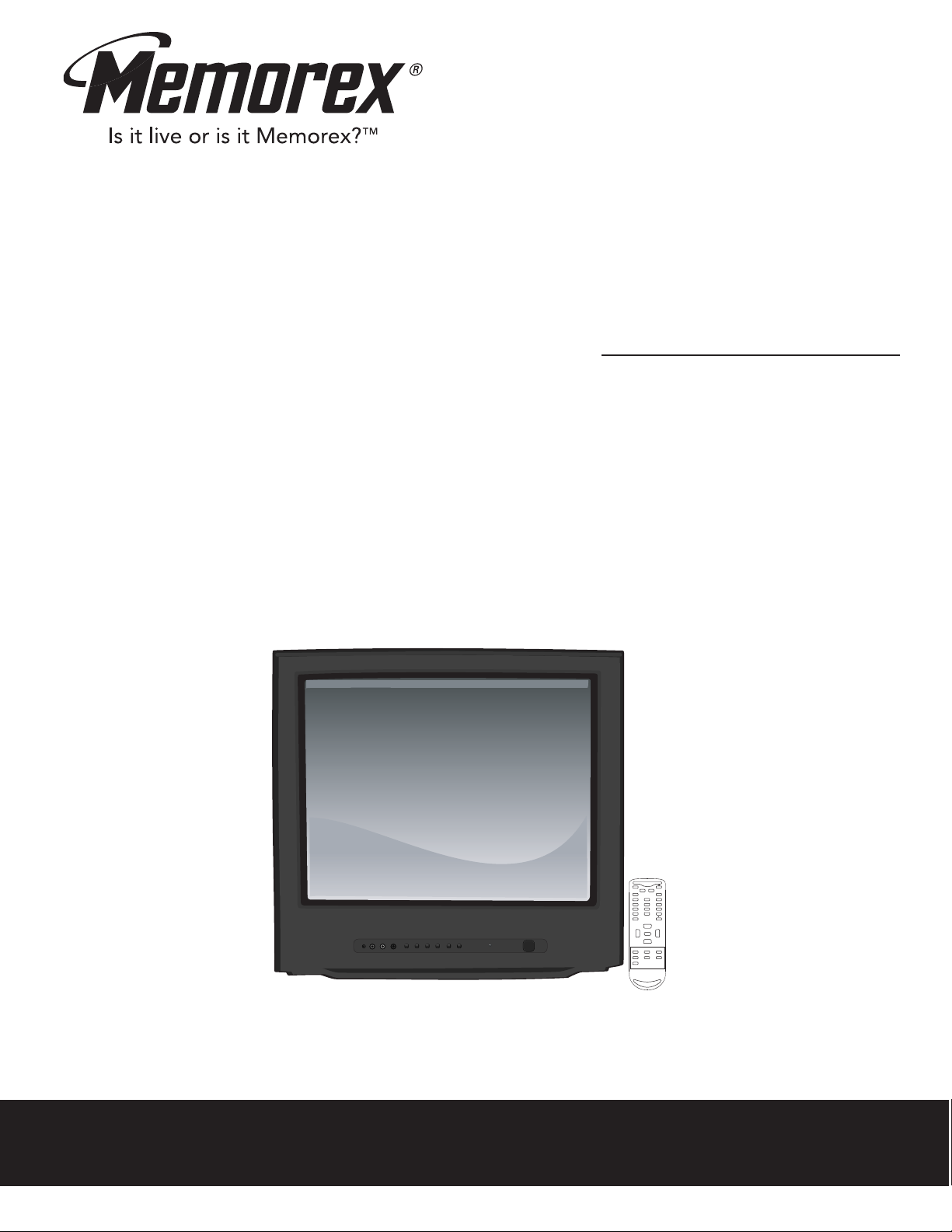
MUTE
Q.VIEW INFO
I
NPUT
SAP P.MODE
-
MENU
CH-
CH+
VOL-VOL
+
C
CSLEEP
G
UIDE
FAV.LIST
ARC
CH.LIST
EXIT
0
ENTER
MT2028D-BLK
User’s Guide
20" COLOR TV WITH
REMOTE CONTROL
Before operating this product,
please read these instructions completely.
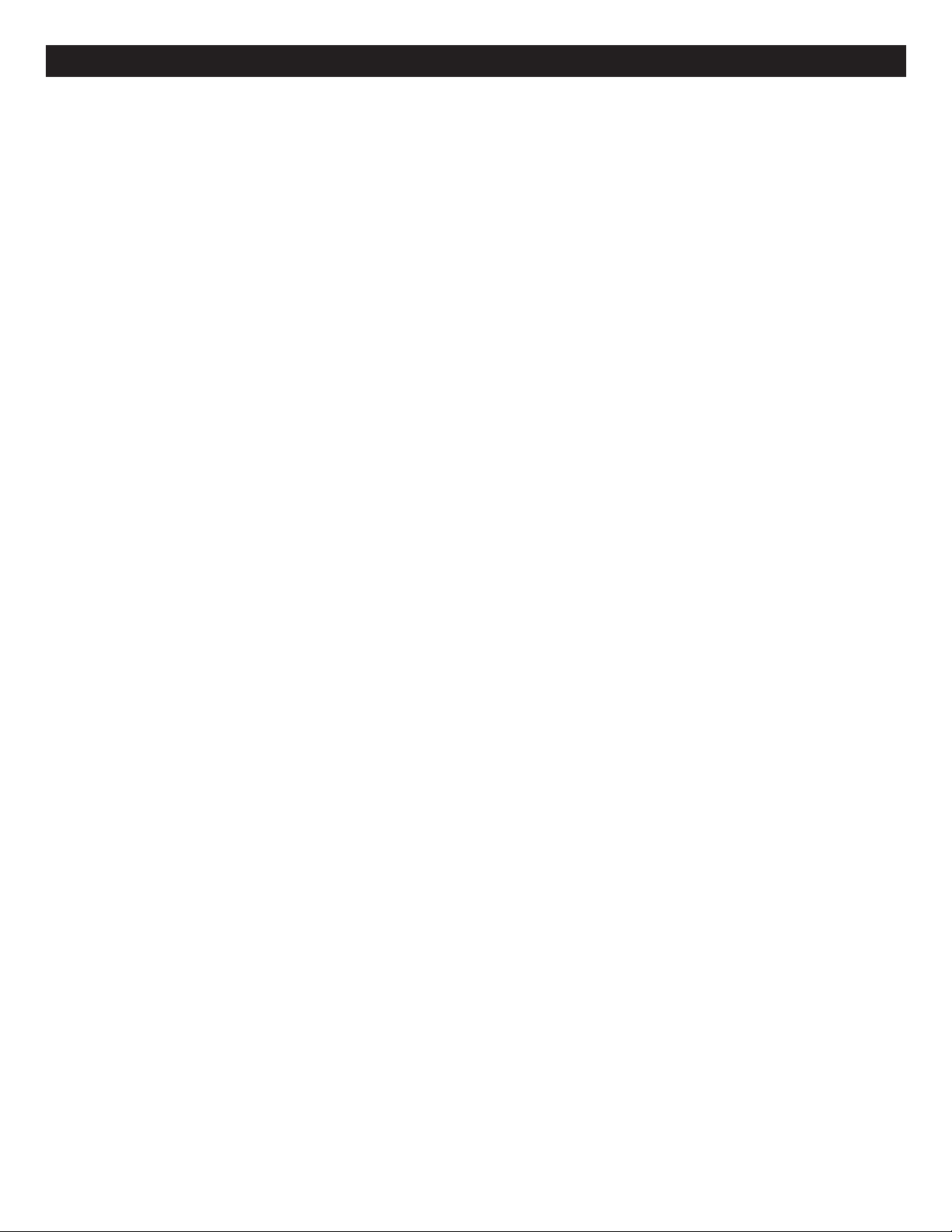
CONTENTS
ontents......................................................................1
C
Important Safety Instructions ...................................2
Power Source .............................................................5
Location of Controls ..................................................5
• Front .......................................................................5
• Rear Panel..............................................................6
• Remote ...................................................................6
Remote Control ..........................................................7
• Battery Installation ..................................................7
• Effective Distance of the Remote
Control Transmitter .................................................7
Cable (CATV)/Satellite Connections .........................8
Antenna Connections ................................................9
Connection Using the Front A/V In Jacks ...............9
Connection from an External Unit..........................10
• Connection Using Coaxial Cable..........................10
• Connection Using A/V Cables ..............................10
• Connection Using a Component Cable ................11
• Connection Using S-Video Cable .........................11
Connection to an External Unit ..............................12
• Connection Using the A/V Out Jacks ...................12
Setting the Menus ....................................................13
• Video Setup Menu ................................................13
• Audio Setup Menu ................................................13
• Timer Setup Menu ................................................14
• Channel Setup Menu............................................18
• Function Setup Menu ...........................................21
• Closed Captions ...................................................23
• DTV (Digital TV) Setup Menu...............................24
TV Parental Control..................................................27
• Parental Control Setup .........................................27
• MPAA Rating Setup ..............................................28
• TV Rating Setup ...................................................29
• Canadian English/French Rating Set-Up .............30
• Digital Rating Setup..............................................31
• To Change the Password .....................................32
V Basic Operation ..................................................33
T
• Display (Info) ........................................................34
• Recall (Quickly View)............................................34
• Mute......................................................................34
• Volume Buttons ....................................................34
• Input......................................................................35
• Sleep.....................................................................35
• P. (Picture) Mode ..................................................35
• SAP.......................................................................35
• Guide ....................................................................36
• Fav. (Favorite) List ................................................36
• ARC (Aspect Ratio Control) .................................36
• Ch. (Channel) List.................................................36
Troubleshooting Guide ............................................37
Reception Disturbances ..........................................38
Care and Maintenance .............................................38
Specifications ...........................................................39
1
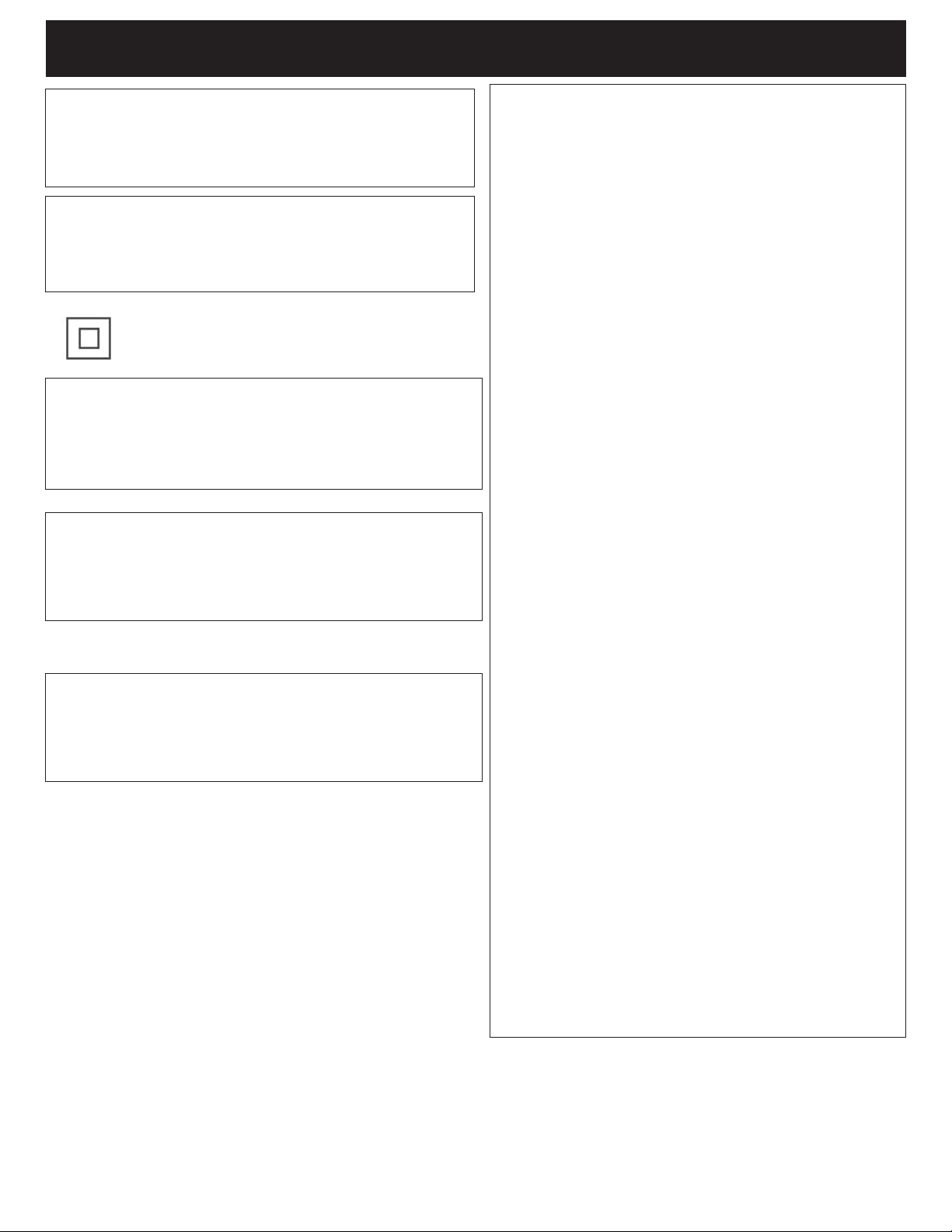
IMPORTANT SAFETY INSTRUCTIONS
ARNING:
W
TO REDUCE THE RISK OF FIRE OR ELECTRIC SHOCK,
AND ANNOYING INTERFERENCE, USE THE
RECOMMENDED ACCESSORIES ONLY.
URGE PROTECTORS:
S
It is recomme nded to use a surge protector for AC
connection. Lightning and power surges ARE NOT covered
under warranty for this product.
The symbol for class II
(Double Insulation)
ATTENTION:
POUR ÉVITER LES CHOC ÉLECTRIQUES, INTRODUIRE LA
LAME LA PLUS LARGE DE LA FICHE DANS LA BORNE
CORRESPONDANTE DE LA PRISES ET POUSSER
JUSQU’AU FOND.
This TV is capable of receiving unscrambled digital
programming for both cable and external UHF/VHF
antenna (ATSC) and also can receive NTSC (cable
and external UHF/VHF antenna) programs.
This Class B digital apparatus complies with
Canadian ICES-003. / Cet appareil numérique de
la classe B est conforme à la norme NMB-003 du
Canada.
FCC NOTICE:
This device complies with Part 15 of the FCC
Rules. Operation is subject to the following two
conditions: (1) this device may not cause harmful
interference, and (2) this device must accept any
interference received, including interference that
may cause undesired operation.
Warning: Changes or modifications to this unit
not expressly approved by the party responsible
for compliance could void the user’s authority to
operate the equipment.
NOTE: This equipment has been tested and
found to comply with the limits for a Class B
digital device, pursuant to Part 15 of the FCC
Rules. These limits are designed to provide
reasonable protection against harmful
interference in a residential installation. This
equipment generates, uses and can radiate
radio frequency energy and, if not installed and
used in accordance with the instructions, may
cause harmful interference to radio
communications.
However, there is no guarantee that interference
will not occur in a particular installation. If this
equipment does cause harmful interference to
radio or television reception, which can be
determined by turning the equipment off and on,
the user is encouraged to try to correct the
interference by one or more of the
following measures:
• Reorient or relocate the receiving antenna.
• Increase the separation between the
equipment and receiver.
• Connect the equipment into an outlet on a
circuit different from that to which the receiver
is connected.
• Consult the dealer or an experienced
radio/TV technician for help.
2
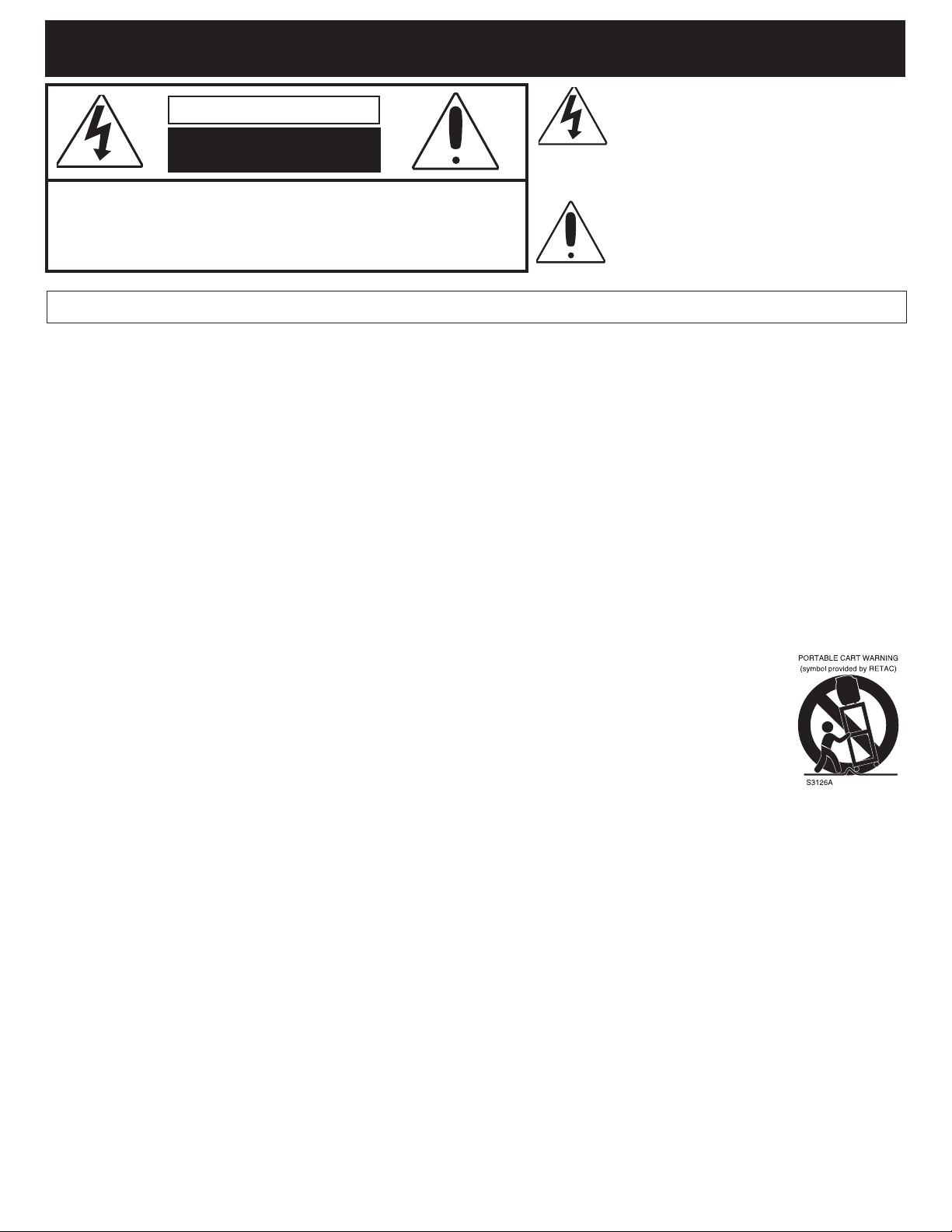
IMPORTANT SAFETY INSTRUCTIONS (CONTINUED)
The lightning flash with arrowhead symbol
CAUTION
RISK OF ELECTRIC SHOCK
DO NOT OPEN
CAUTION: TO REDUCE THE RISK OF ELECTRIC SHOCK, DO NOT REMOVE
COVER (OR BACK). NO USER-SERVICEABLE PARTS INSIDE. REFER
SERVICING TO QUALIFIED SERVICE PERSONNEL. (This Caution
Marking and Rating Label are located at the rear enclosure of the unit.)
WARNING: TO REDUCE THE RISK OF FIRE OR ELECTRIC SHOCK, DO NOT EXPOSE THIS APPLIANCE TO RAIN OR MOISTURE.
Before using the unit, be sure to read all operating instructions carefully. Please note that these are general precautions and may
not pertain to your unit. For example, this unit may not have the capability to be connected to an outdoor antenna.
1. READ INSTRUCTIONS
All the safety and operating instructions should be read before the product is operated.
2. RETAIN INSTRUCTIONS
The safety and operating instructions should be retained for future reference.
3. HEED WARNINGS
All warnings on the product and in the operating instructions should be adhered to.
4. FOLLOW INSTRUCTIONS
All operating and use instructions should be followed.
5. CLEANING
Unplug this product from the wall outlet before cleaning. Do not use liquid cleaners or aerosol cleaners. Use a dry cloth for cleaning.
6. ATTACHMENTS
Do not use attachments not recommended by the product's manufacturer as they may cause hazards.
7. WATER AND MOISTURE
Do not use this product near water–for example: Near a bathtub, washbowl, kitchen sink or laundry tub; in a wet basement; or near a
swimming pool.
8. ACCESSORIES
Do not place this product on an unstable cart, stand, tripod, bracket or table. The product may fall, causing serious
injury and serious damage to the product. Use only with a cart, stand, tripod, bracket or table recommended by the
manufacturer or sold with the product. Any mounting of the product should follow the manufacturer’s instructions, and
should use a mounting accessory recommended by the manufacturer.
8A. An appliance and cart combination should be moved with care. Quick stops, excessive force and uneven surfaces
may cause the appliance and cart combination to overturn.
9. VENTILATION
Slots and openings in the cabinet and in the back or bottom are provided for ventilation, to ensure reliable operation
of the product and to protect it from overheating. These openings must not be blocked or covered. The openings
should never be blocked by placing the product on a bed, sofa, rug or other similar surface. This product should never be placed near
or over a radiator or heat source. This product should not be placed in a built-in installation such as a bookcase or rack unless proper
ventilation is provided or the manufacturer's instructions have been adhered to.
10. POWER SOURCES
This product should be operated only from the type of power source indicated on the marking label. If you are not sure of the type of
power supply to your home, consult your appliance dealer or local power company. For products intended to operate from battery
power, or other sources, refer to the operating instructions.
11. GROUNDING OR POLARIZATION
This product is equipped with a polarized alternating-current line plug (a plug having one blade wider than the other). This plug will fit
into the power outlet only one way. This is a safety feature. If you are unable to insert the plug fully into the outlet, try reversing the
plug. If the plug should still fail to fit, contact your electrician to replace your obsolete outlet. Do not defeat the safety purpose of the
polarized plug.
12. POWER-CORD PROTECTION
Power-supply cords should be routed so that they are not likely to be walked on or pinched by items placed upon or against them,
paying particular attention to cords at plugs, convenience receptacles, and the point where they exit from the appliance.
13. LIGHTNING
To protect your product from a lightning storm, or when it is left unattended and unused for long periods of time, unplug it from the wall
outlet and disconnect the antenna or cable system. This will prevent damage to the product due to lightning and power-line surges.
14. POWER LINES
An outside antenna system should not be located in the vicinity of overhead power lines or other electric light or power circuits, or
where it can fall into such power lines or circuits. When installing an outside antenna system, extreme care should be taken to keep
from touching such power lines or circuits as contact with them might be fatal.
within an equilateral triangle is intended to alert
the user to the presence of uninsulated
dangerous voltage within the product’s
nclosure that may be of sufficient magnitude to
e
constitute a risk of electric shock to persons.
The exclamation point within an equilateral
triangle is intended to alert the user to the
presence of important operating and
maintenance (servicing) instructions in the
literature accompanying the appliance.
3
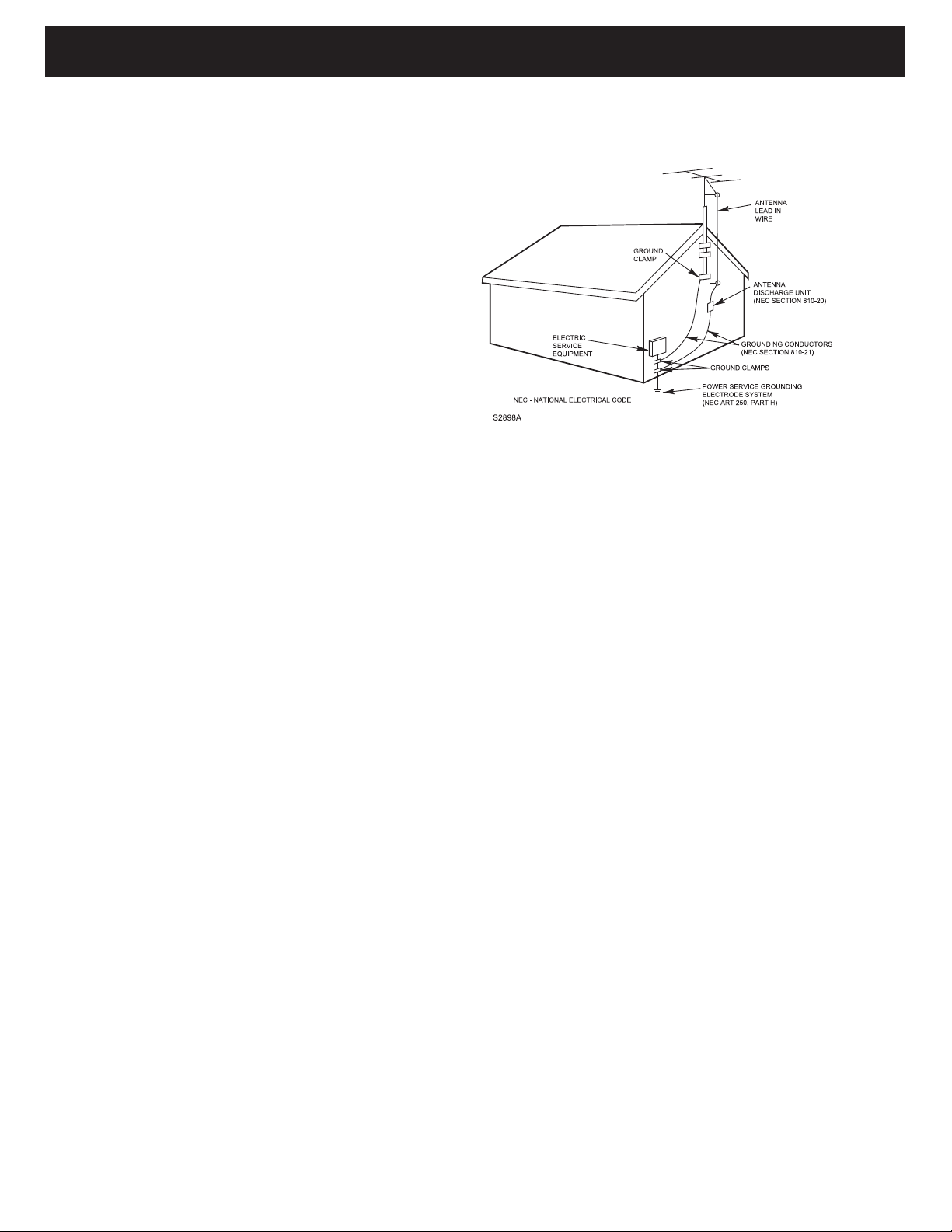
IMPORTANT SAFETY INSTRUCTIONS (CONTINUED)
15. OVERLOADING
o not overload wall outlets and extension cords as this can result in a risk of fire or electric shock.
D
16. OBJECT AND LIQUID ENTRY
Never push objects of any kind into this product through openings as they may touch dangerous voltage points or short out parts that could
result in fire or electric shock. Never spill or spray
ny type of liquid on the product.
a
17. OUTDOOR ANTENNA GROUNDING
If an outside antenna is connected to the
product, be sure the antenna system is
rounded so as to provide some protection
g
against voltage surges and built-up static
charges. Section 810 of the National Electric
Code, ANSI/NFPA 70, provides information with
espect to proper grounding of the mast and
r
supporting structure, grounding of the lead-in
wire to an antenna discharge product, size of
grounding conductors, location of antenna
discharge product, connection to grounding
electrodes and requirements for grounding
electrodes.
18. SERVICING
Do not attempt to service this product yourself as
opening or removing covers may expose you to
dangerous voltage or other hazards. Refer all servicing to qualified service personnel.
19. REPLACEMENT PARTS
When replacement parts are required, be sure the service technician uses replacement parts specified by the manufacturer or those that
have the same characteristics as the original part. Unauthorized substitutions may result in fire, electric shock or other hazards.
20. SAFETY CHECK
Upon completion of any service or repairs to this product, ask the service technician to perform safety checks to determine that the
product is in proper operating condition.
21. WALL OR CEILING MOUNTING
The product should be mounted to a wall or ceiling only as recommended by the manufacturer.
22. DAMAGE REQUIRING SERVICE
Unplug the product from the wall outlet and refer servicing to qualified service personnel under the following conditions:
a. When the power-supply cord or plug is damaged.
b. If liquid has been spilled or objects have fallen into the product.
c. If the product has been exposed to rain or water.
d. If the product does not operate normally by following the operating instructions. Adjust only those controls that are covered
by the operating instructions, as an adjustment of other controls may result in damage and will often require extensive work by a qualified
technician to restore the product to its normal operation.
e. If the product has been dropped or the cabinet has been damaged.
f. When the product exhibits a distinct change in performance–this indicates a need for service.
23. HEAT
The product should be situated away from heat sources such as radiators, heat registers, stoves or other products (including
amplifiers) that produce heat.
24. NOTE TO CATV SYSTEM INSTALLER
This reminder is provided to call the CATV system installer's attention to Article 820-40 of the NEC that provides guidelines for proper
grounding and, in particular, specifies that the cable ground shall be connected to the grounding system of the building, as close to the
point of cable entry as practical.
EXAMPLE OF ANTENNA GROUNDING AS PER
NATIONAL ELECTRICAL CODE
4

POWER SOURCE
23113134 5678 910 11 12
AC Plug
AC Outlet
Insert the AC plug (with the 2 blades) into a conveniently located AC outlet having
120V, 60Hz.
NOTE: The AC plug supplied with the unit is polarized to help minimize the possibility
of electric shock. If the AC plug does not fit into a nonpolarized AC outlet, do not file
or cut the wide blade. It is the user’s responsibility to have an electrician replace the
obsolete outlet.
LOCATION OF CONTROLS
FRONT
1. Headphones Jack
2. Audio 2 IN/Video 2 IN Jacks–Insert A/V cables from
another unit (i.e. DVD player) into the A/V 2 IN jacks.
3. TV/AV Button–Press to select the desired source.
4. MENU Button–Press to access the on-screen menu.
5. VOLUME Down Button–Press to lower the volume
or navigate left in the setting menu.
6. VOLUME Up Button–Press to raise the volume or
navigate right in the setting menu.
7. CHANNEL Down Button–Press to select a lower-
numbered channel or navigate down in the
setting menu.
8. CHANNEL Up Button–Press to select a higher-
numbered channel or navigate up in the setting menu
9. Remote Sensor
10. Power Indicator–Standby light red, Power On light
green–Lights red when the unit is Standby mode and
lights green when the unit is on.
11. Power Button–Press to turn the TV on; the Power
indicator will light green. Press again to turn the TV off;
the Power indicator will light red.
12. Screen
13. Speakers
NOTE:
When setting the TV Menus, the Channel Up/Down buttons are used as Navigation Up/Down and the
Volume Up/Down buttons are used as Navigation Right/Left.
5
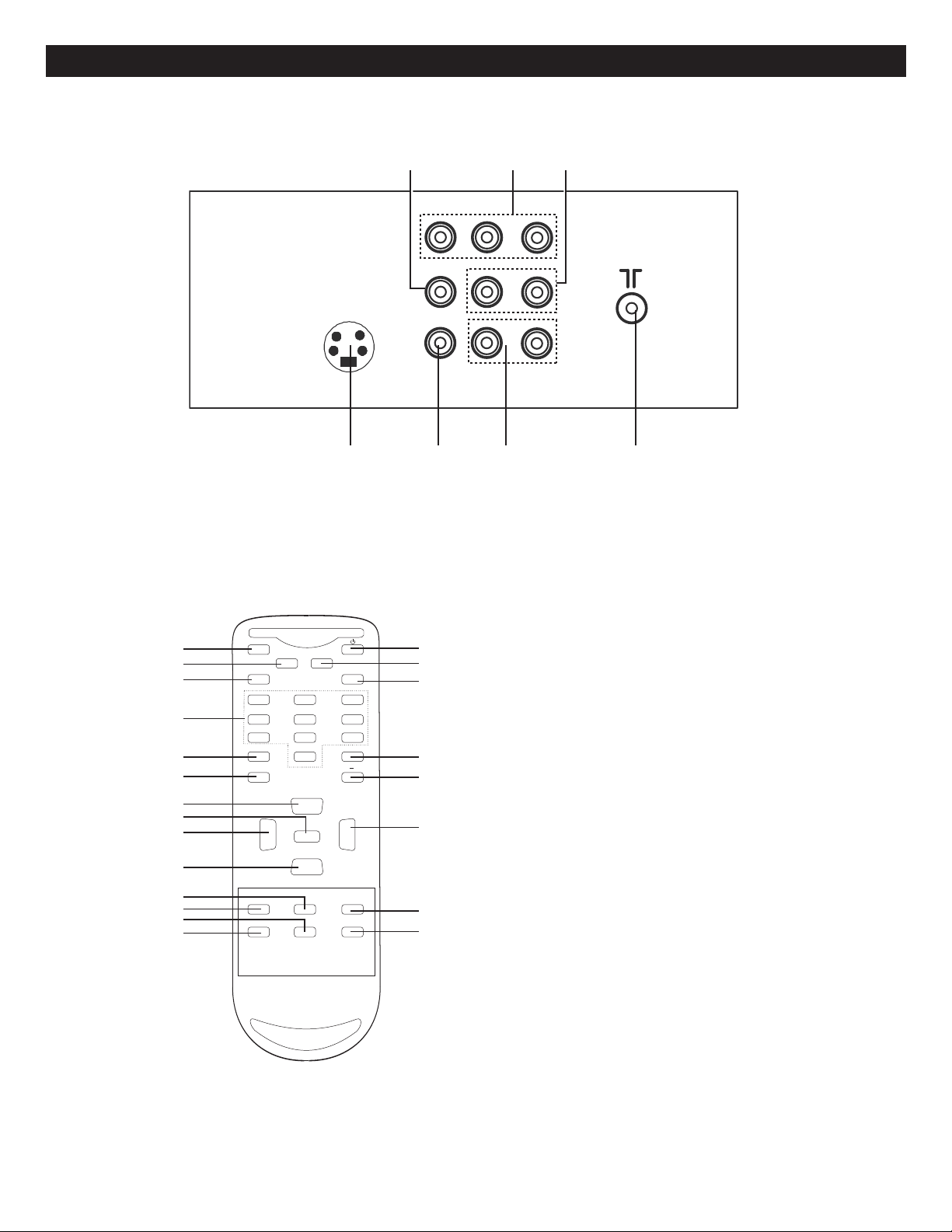
7654
123
REAR
MUTE
Q.VIEW INFO
INPUT
SAP P.MODE
E
NTER
-
MENU
CH-
CH+
VOL
-
VOL
+
CC SLEEP
GUIDE
FAV.LI ST
ARC
CH.LIST
EXIT
0
1
2
3
4
5
6
7
8
9
10
11
12
13
14
15
16
17
18
19
20
21
22
LOCATION OF CONTROLS (CONTINUED)
1. Video OUT Jack
2. COMPONENT IN Jacks (Y/Cb/Cr)
3. Audio OUT Jacks
4. S-Video IN Jack
REMOTE
NOTE: When setting the TV Menus, the Channel
Up/Down buttons are used as Navigation Up/Down and
the Volume Up/Down buttons are used as Navigation
Right/Left.
5. Video 1 IN Jack
6. Audio 1 IN Jacks
7. Antenna Jack
1. MUTE Button
2. Q. (Quickly) VIEW Button
3. INPUT Button
4. Direct Channel Selection Buttons (0-9)
5. SAP Button
6. ENTER Button
7. CHANNEL Up Button
8. MENU Button
9. VOLUME Down Button
10. CHANNEL Down Button
11. SLEEP Button
12. CC (Closed Caption) Button
13. ARC (Aspect Ratio Control) Button
14. GUIDE Button
15. Power Button
16. INFO Button
17. EXIT Button
18. P. (Picture) MODE Button
19. - Button
20. VOLUME Up Button
21. FAV. LIST Button
22. CH. LIST Button
REMOTE CONTROL PART NO. 0094013915B*
REMOTE BATTERY COVER PART
NO. 0094013915B-BC*
*Consumer Replaceable Part
(See page 39 to order.)
6
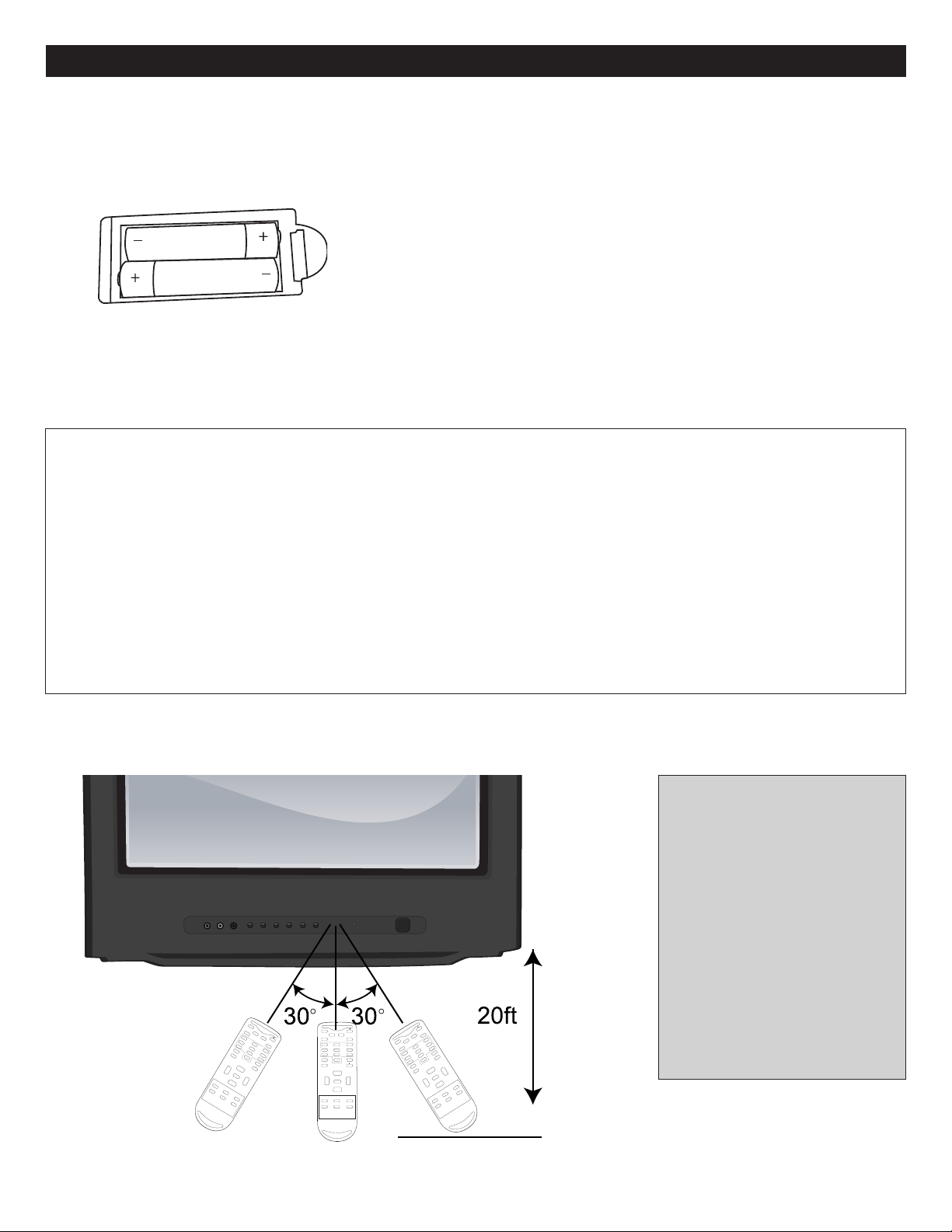
REMOTE CONTROL
MUTE
Q.VIEW INFO
INPUT
SAP P.MODE
ENTER
-
MENU
CH-
CH+
VOL-VOL
+
CC SLEEP
GUIDE
FAV.LIST
ARC
CH.LIST
EXIT
0
M
U
T
E
Q
.
V
I
E
W
I
N
F
O
I
N
P
UT
S
A
P
P
.
M
O
DE
E
N
T
E
R
-
ME
N
U
C
H
-
C
H
+
V
O
L
-
V
O
L
+
CC
S
L
E
E
P
G
U
I
D
E
F
A
V
.
L
I
S
T
A
RC
C
H
.
L
I
S
T
E
X
I
T
0
M
U
T
E
Q
.V
I
E
W
I
N
F
O
I
N
P
U
T
S
AP
P
.
M
O
D
E
E
N
T
E
R
-
M
EN
U
C
H
-
C
H
+
V
OL
-
V
O
L
+
C
C
S
L
E
E
P
G
U
I
D
E
F
A
V
.
LI
S
T
A
RC
C
H
.
L
IS
T
E
XI
T
0
BATTERY INSTALLATION
1.
Remove the Battery Compartment cover by pushing in on the tab and
lifting the cover off.
2. Install two (2) “AAA” batteries (not included), paying attention to the
polarity diagram in the Battery Compartment.
3. Replace the Battery Compartment cover.
BATTERY PRECAUTIONS
Follow these precautions when using batteries in this device:
1. Use only the size and type of batteries specified.
2. Be sure to follow the correct polarity when installing the batteries as indicated next to the battery compartment.
Reversed batteries may cause damage to the device.
3. Do not mix different types of batteries together (e.g. Alkaline, Rechargeable and Carbon-zinc) or old batteries with
fresh ones.
4. If the device is not to be used for a long period of time, remove the batteries to prevent damage or injury from
possible battery leakage.
5. Do not try to recharge batteries not intended to be recharged; they can overheat and rupture. (Follow battery
manufacturer’s directions.)
EFFECTIVE DISTANCE OF THE REMOTE CONTROL TRANSMITTER
7
NOTES:
• When there is an obstacle
between the TV and the
transmitter, the transmitter may
not operate.
• When direct sunlight, an
incandescent lamp, fluorescent
lamp or any other strong light
shines on the Remote Sensor
of the TV, the remote operation
may be unstable.
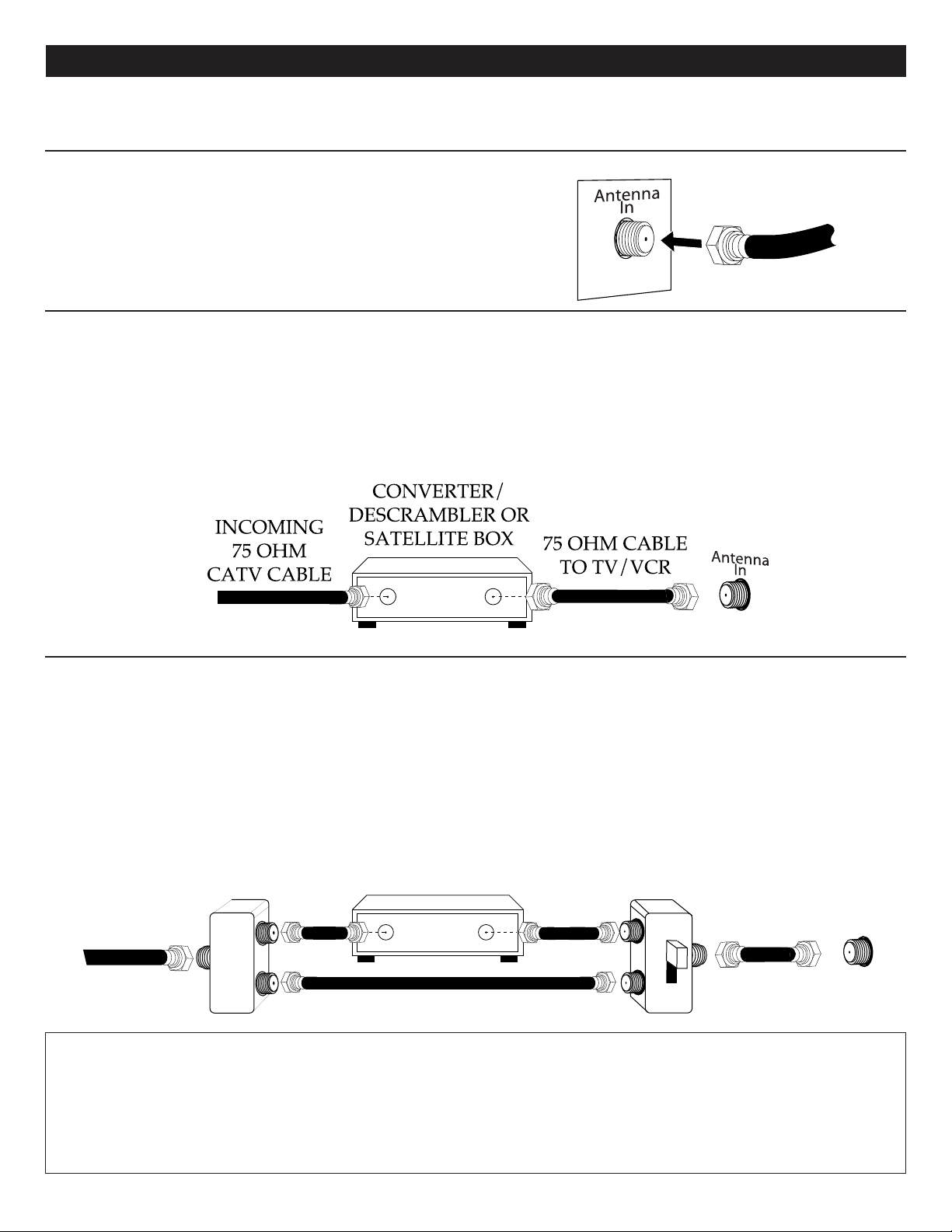
CABLE (CATV)/SATELLITE CONNECTIONS
INCOMING
75 OHM
CATV CABLE
SPLITTER A/B SWITCH
75 OHM
CABLE
CONVERTER/
DESCRAMBLER
Antenna
In
This TV has an extended tuning range and can tune most cable channels without using a Cable TV converter box. Some
Cable TV companies offer “premium pay channels” in which the signal is scrambled. Descrambling these signals for normal
iewing requires the use of a descrambler device which is generally provided by the cable company.
v
FOR SUBSCRIBERS TO BASIC CABLE TV SERVICE
For basic cable service not requiring a converter/descrambler box,
connect the CATV 75 ohm coaxial cable to the VHF/UHF jack on the
rear of the TV.
FOR SUBSCRIBERS TO SCRAMBLED CABLE TV SERVICE OR SATELLITE
If you subscribe to a satellite service or a cable TV service which requires the use of a converter/descrambler box, connect
the incoming 75 ohm coaxial cable to the converter/descrambler box. Using another 75 ohm cable, connect the output of
the converter/descrambler or satellite box to the antenna jack on the TV. Follow the connections shown below. Set the
TV/VCR to the output channel of the converter/descrambler or satellite box (usually 3 or 4) and use the
converter/descrambler or satellite box to select channels.
FOR SUBSCRIBERS TO UNSCRAMBLED BASIC CABLE TV SERVICE WITH SCRAMBLED
PREMIUM CHANNELS
If you subscribe to a satellite service or a cable TV service in which basic channels are unscrambled and premium channels
require the use of a converter/descrambler box, you may wish to use a signal splitter and an A/B switch box (available from the
cable company or an electronic supply store). Follow the connections shown below. With the switch in the “B” position, you can
directly tune any nonscrambled channels on your TV. With the switch in the “A” position, tune your TV to the output of the
converter/descrambler box (usually channel 3 or 4) and use the converter/descrambler box to tune scrambled channels.
FAQ:
I connected my cable, but why can’t I get channels above 69?
Make sure the TV (VHF/UHF Channels)/CATV (Cable TV) option is set to CATV (Cable TV), see page 18. Also, make sure
your cable company broadcasts channels in the range you are searching.
Are the cables included?
No, the cables are sold separately; visit your local electronics store.
8
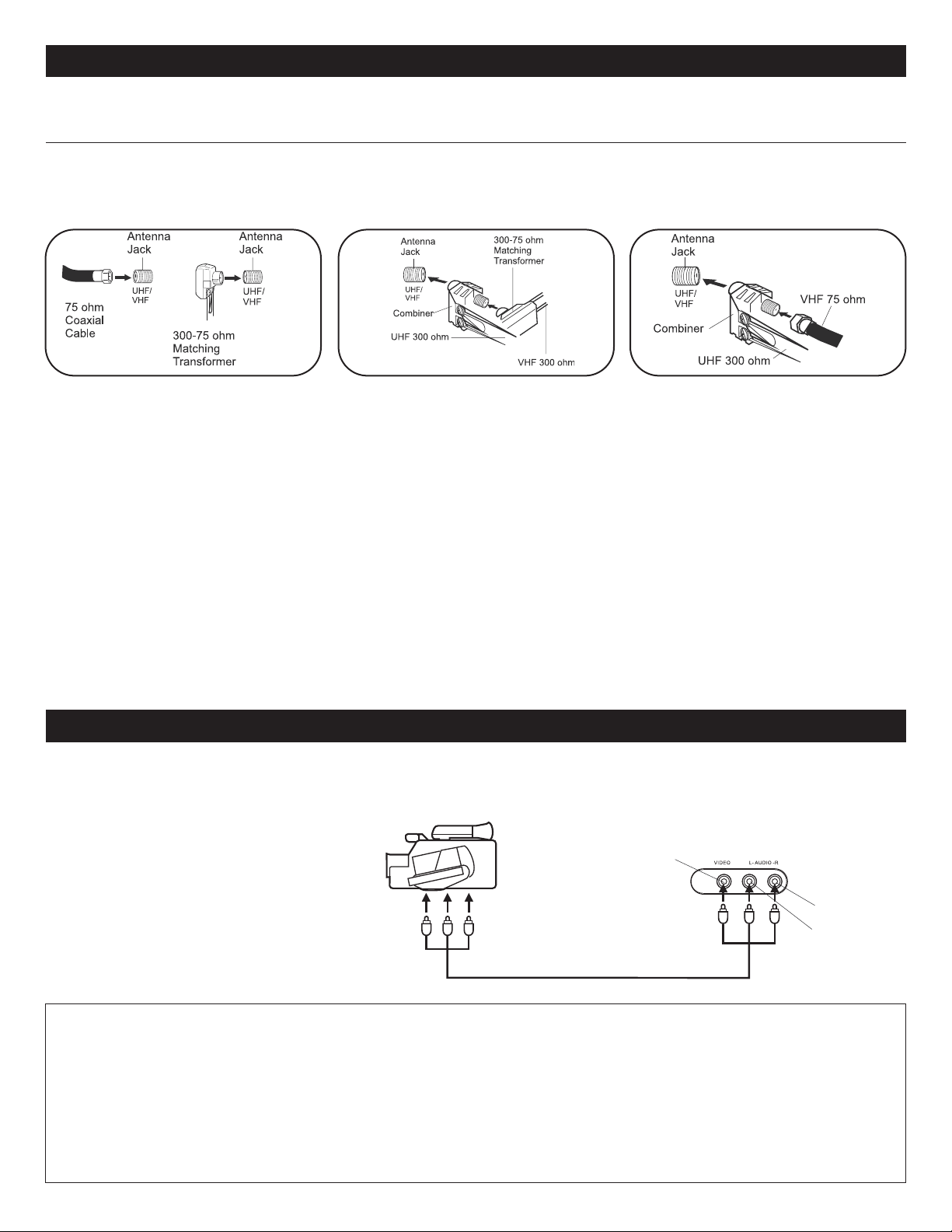
ANTENNA CONNECTIONS
External Source
(Camcorder, video
game, etc)
To Audio/Video OUT
Audio/Video cord (not supplied)
VIDEO IN
AUDIO IN (L)
AUDIO IN (R)
Front of TV
OUTDOOR VHF/UHF ANTENNA CONNECTION (ANTENNA NOT INCLUDED)
Follow the instructions for the type of antenna system you intend to use. If using Cable or satellite, see the previous page.
Combination VHF/UHF
Antenna (Single 75 ohm cable
or 300 ohm twin-lead wire)
Connect the 75 ohm cable from
combination VHF/UHF antenna to the
antenna jack.
OR
If your combination antenna has a 300
ohm twin-lead wire, use a 300-75 ohm
matching transformer (NOT SUPPLIED).
Combination VHF/UHF
Antenna (Separate VHF and
UHF 300 ohm twin-leads)
Connect the UHF twin-lead wire to a
combiner (NOT SUPPLIED). Connect
the VHF twin-lead to a 300-75 ohm
matching transformer (NOT SUPPLIED).
Attach the transformer to the combiner.
Attach the combiner to the antenna jack.
Separate VHF/UHF Antennas
Connect the 75 ohm cable from the VHF
antenna and the UHF antenna twin-lead
wire to a combiner (NOT SUPPLIED).
Attach the combiner to the antenna jack.
NOTE: If your VHF antenna has a twinlead wire, use a 300-75 ohm matching
transformer, then connect the
transformer to the combiner.
RECEIVING ATSC CHANNELS
You can connect to an outdoor antenna to receive the free ATSC digital channels.
The size of the antenna you will need will depend on how far away the television station broadcast antennas are
from you. The further the distance the larger the antenna you need. If your unsure of how far you are you can go
to http://www.antennaweb.org and put in your zip code to search their database for your distance and the direction
of the broadcast antennas. If you’re fairly close you may be able to get away with just a small antenna that will sit
on top of your TV set. If you need a larger antenna you can either put one in the attic or outside on an antenna
mast.
CONNECTION USING THE FRONT AUDIO/VIDEO IN JACKS
The optimal use for the front A/V jacks are to connect an A/V component that is used only occasionally, such as a
camcorder or video game. Connect the Audio/Video output jacks of the external unit to the Audio 2 Input jacks and the
Video 2 Input jack.
To access the unit connected to
these jacks, press the INPUT
button repeatedly until AV2
appears on the screen. To
resume normal TV viewing,
simply press the INPUT button
repeatedly until the TV channel
appears in the display.
FAQs:
My external unit has only 1 audio jack, but this unit has two Audio Input jacks, how do I connect it?
Simply connect it to the “L (Mono)” Audio Input jack, but the sound will be monaural.
How do I watch the external unit connected to the Audio/Video Input jacks?
Press the INPUT button repeatedly until AV2 appears on the screen, then start the external source.
Are the cables included?
No, the cables are sold separately, visit your local electronics store.
9
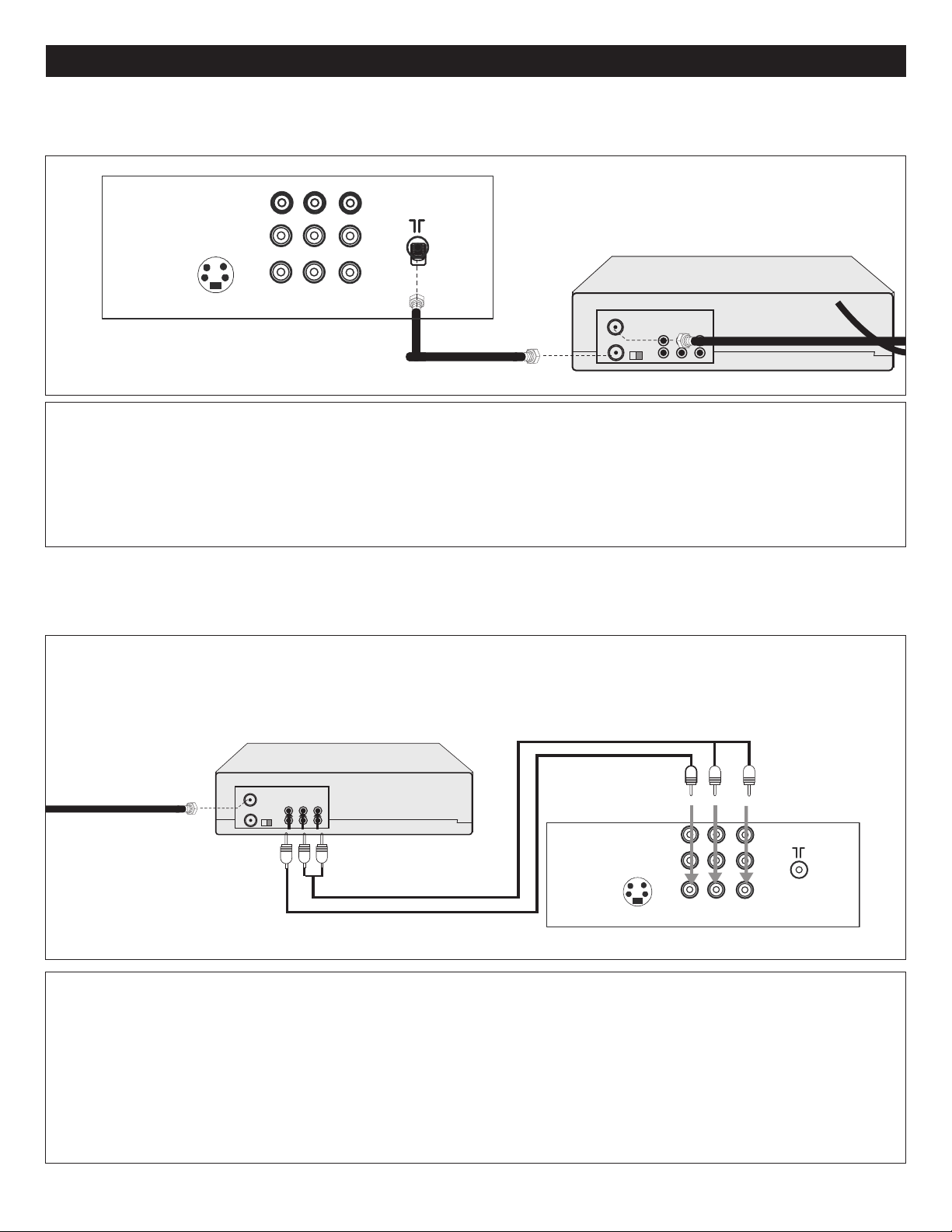
CONNECTION FROM AN EXTERNAL UNIT
VCR
INCOMING CATV CABLE
F
rom VCR OUT jack
VCR/DVD
AUDIO/VIDEO Cord
From VCR OUT jacks
INCOMING CATV
CABLE (VCR)
CONNECTION USING COAXIAL CABLE:
Follow the instructions below to connect an external unit, such as a VCR, to your unit using a 75 ohm coaxial cable. (CABLES
NOT INCLUDED.)
VCR
1. Connect the cable, satellite or incoming antenna to the VHF/UHF IN jack on the rear of the VCR.
2. Connect a 75 ohm coaxial cable from the VCR’s 75 ohm OUT jack to the ANT jack on the rear of the TV.
3. Press the INPUT button until regular TV or CATV channel appears on the TV screen and press PLAY on the VCR to
watch a tape.
CONNECTION USING AUDIO/VIDEO CABLES:
Follow the instructions below to connect an external unit, such as a VCR or a DVD player, to your unit using Audio/Video
cables. (CABLES NOT INCLUDED.)
VCR or DVD player
1. Connect the cable, satellite or incoming antenna to the VHF/UHF IN jack on the rear of the VCR or DVD player.
2. Connect the left and right audio cable from the VCR/DVD’s Audio OUT jacks to the TV’s left and right Audio 1 IN jacks.
Connect the VCR/DVD’s Video OUT jack to the TV’s VIDEO 1 IN jack.
3. Press the INPUT button until AV1 appears on the TV screen.
10
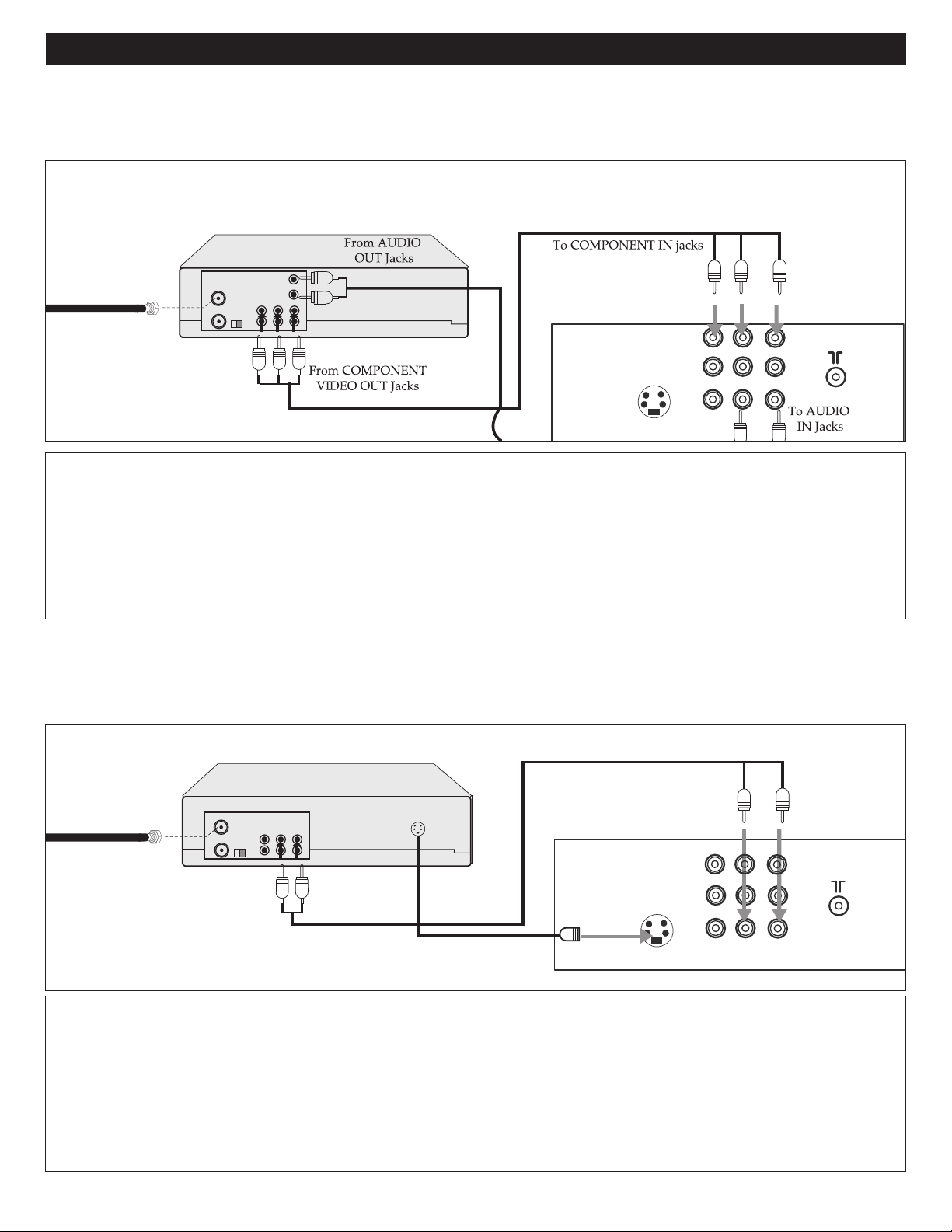
CONNECTION FROM AN EXTERNAL UNIT (CONTINUED)
VCR/DVD
AUDIO Cord
From VCR OUT jacks
INCOMING CATV
CABLE (VCR)
To S-VIDEO IN jack
VCR/DVD
AUDIO/VIDEO Cord
INCOMING CATV
CABLE (VCR)
CONNECTION USING A COMPONENT CABLE:
Follow the instructions below to connect an external unit, such as a VCR or a DVD player, to your unit using the Y, Pb, Pr
jacks. (CABLES NOT INCLUDED.)
VCR or DVD player
1. Connect the cable, satelliteor incoming antenna to theVHF/UHF IN jack onthe rear of theVCR or DVDplayer.
2. Connect the left andright audio cablefromthe DVD/ VCR’sAudioOUT jacks tothe TV’sleft andright AUDIO 1 IN jacks.
3. Connect the componentcables(not included)from theDVD's Y,Pb/Cb, Pr/CrOUT jacks tothe TV’sComponentIN(Y, Cr, Cb) jacks.
4. Press the INPUT button untilcomponent appearsonthe TVscreen.
CONNECTION USING S-VIDEO CABLE:
Follow the instructions below to connect an S-VIDEO VCR/DVD to your television using an S-video cable. (CABLES NOT
INCLUDED.)
1. For VCR, connect the cable, satellite or incoming antenna to the ANT jack on the rear of the VCR.
2. Connect the left and right audio cable from the DVD/ VCR’s Audio OUT jacks to the TV’s left and right AUDIO 1 IN
3. Connect the DVD/VCR’s S-VIDEO OUT jack to the TV’s S-VIDEO IN jack.
4. Press the INPUT button until S-VIDEO appears on the TV screen.
NOTE: If the S-VIDEO is not in use, please unplug the cable. Otherwise, AV1 signal cannot be shown.
jacks.
11
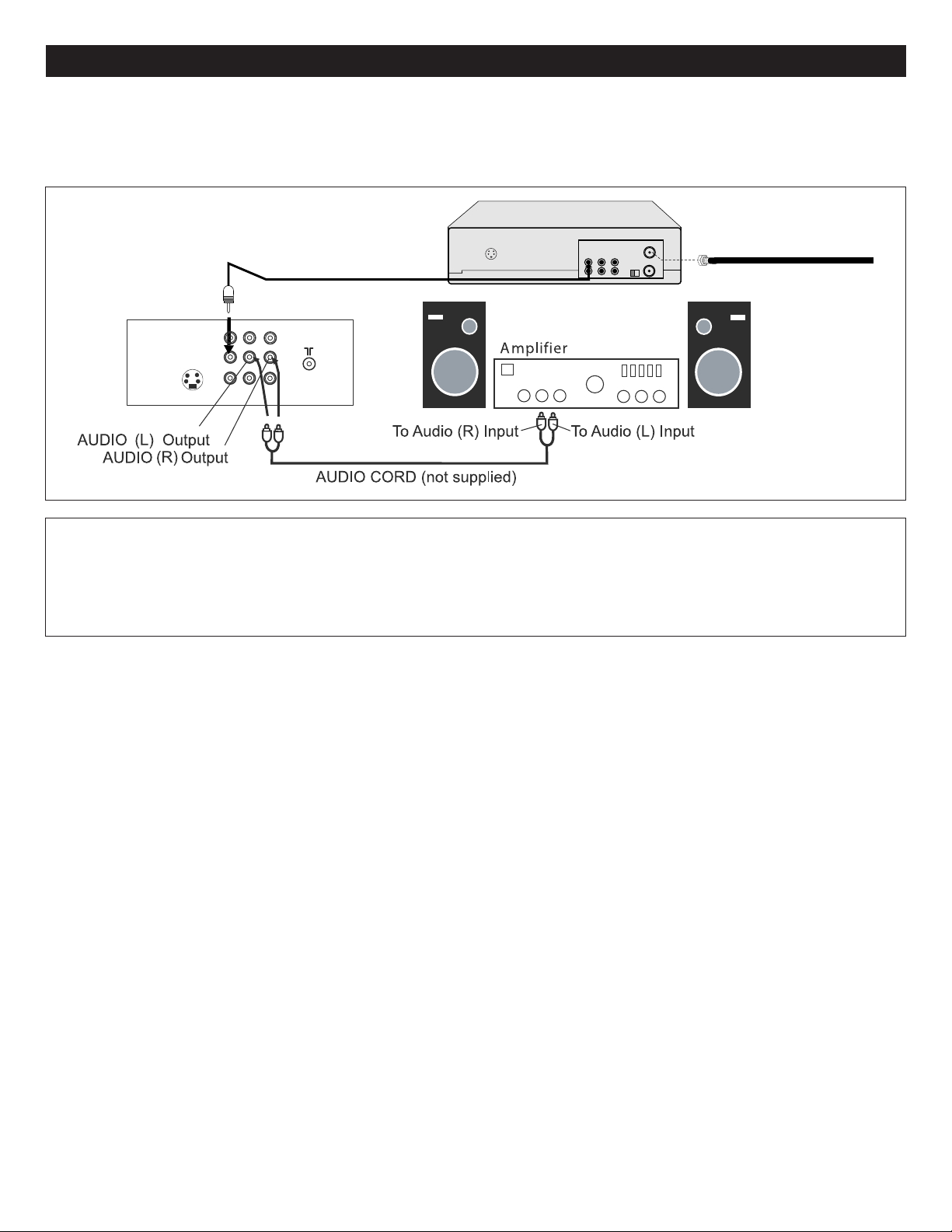
CONNECTION TO AN EXTERNAL UNIT
V
IDEO CORD (not supplied)
VIDEO OUT Jack
VIDEO IN Jack
CONNECTION USING THE AUDIO/VIDEO OUT JACKS:
Follow the instructions below to connect an external audio unit. This will output the sound from the TV into the external audio
nit’s speakers.
u
1. Connect the left and right audio cable from the Amplifier’s Audio IN jacks to this unit’s AUDIO OUT jacks.
2. If desired, connect an external unit’s Video IN jack to this unit’s Video OUT jack.
12
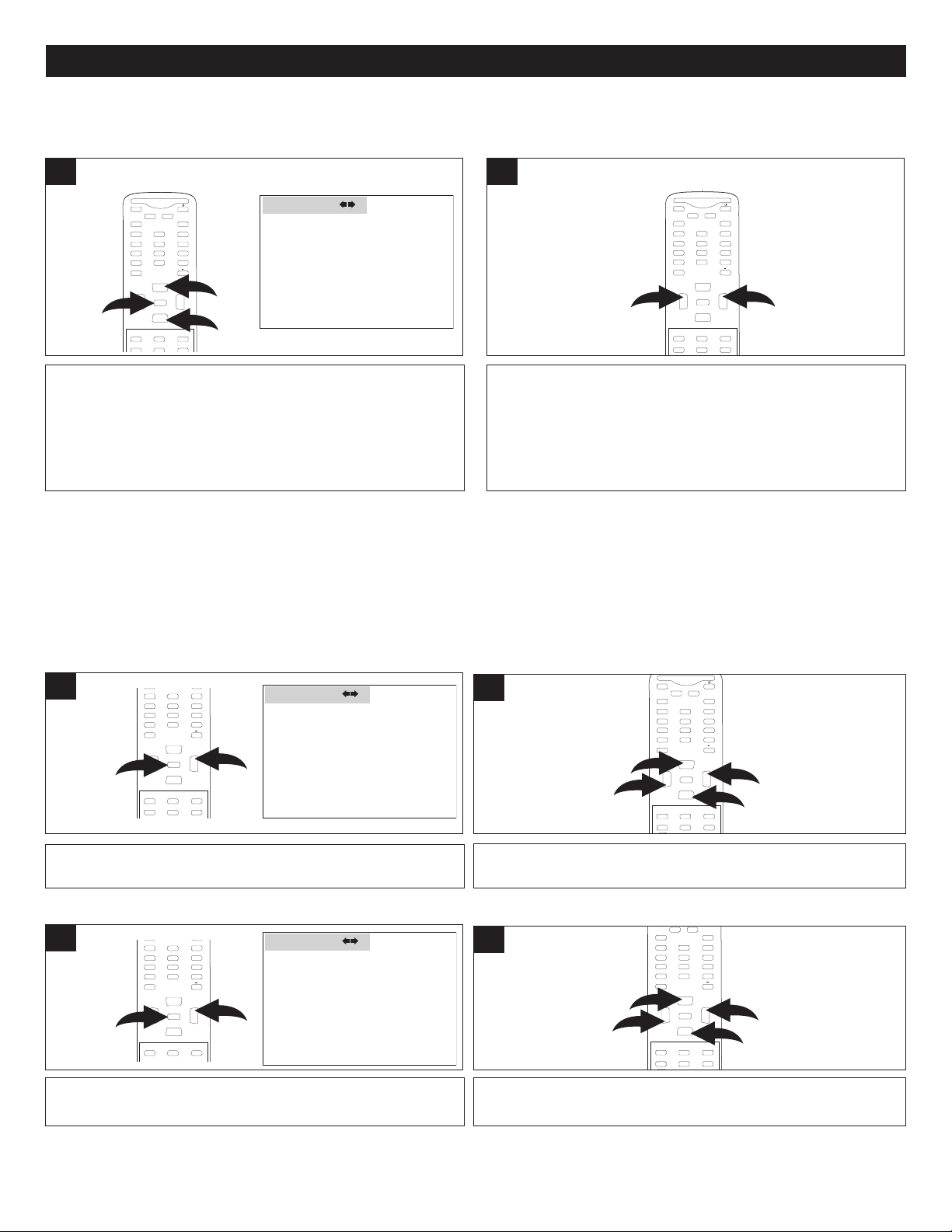
MUTE
Q
.VIEW INFO
INPUT
SAP P.MODE
-
MENU
C
H-
CH+
VOL
-
VOL
+
CC SLEEP
GUIDE
FAV.LIST
ARC
CH.LIST
0
3
1
2
4
ENTER
VIDEO SETUP MENU:
VOLUME
BALANCE ±00
AUDIO
50
C
ONTRAST
BRIGHTNESS
S
HARPNESS
COLOR
T
INT ±00
VIDEO
50
50
50
5
0
M
UTE
Q.VIEW INFO
INPUT
SAP P.MODE
-
MENU
CH-
CH+
V
OL
-
V
OL
+
CC SLEEP
G
UIDE
FAV.LIST
ARC
CH.LIST
0
2
1
3
ENTER
MUTE
Q.VIEW INFO
INPUT
S
AP P.MODE
ENTER
-
MENU
CH-
CH+
VOL
-
VOL
+
CC SLEEP
GUIDE
FAV.LIST
ARC
CH.LIST
0
1
2
3
SAP P.MODE
-
MENU
CH-
CH+
VOL
-
VOL
+
CC SLEEP
GUIDE
FAV.LIST
ARC
CH.LIST
0
2
1
ENTER
Q
.VIEW INFO
INPUT
S
AP P.MODE
-
MENU
CH-
CH+
VOL
-
VOL
+
CC SLEEP
GUIDE
FAV.LIST
ARC
CH.LIST
0
3
1
2
4
ENTER
VOLUME
BALANCE ±00
AUDIO
50
SAP P.MODE
-
MENU
CH-
CH+
VOL
-
VOL
+
CC SLEEP
FAV.LIST
ARC
CH.LIST
0
2
1
ENTER
SETTING THE PICTURE
SETTING THE MENUS
1
With the TV on, press the MENU button 1; the Video menu
will appear. Press the CHANNEL Up 2 or Down 3 button until
2
Press the VOLUME Up 1 or Down 2 button to adjust the
setting.
the desired picture setting is selected (CONTRAST,
BRIGHTNESS, SHARPNESS, COLOR or TINT–see below
for descriptions). This adjustment is for custom picture setting.
For preset picture setting, see page 35, P (PICTURE) MODE.
PICTURE SETTINGS:
• CONTRAST: This will adjust the intensity of bright parts in the picture but keep the dark parts unchanged.
• BRIGHTNESS: This will adjust the light output of the complete picture, which will mainly affect the darker areas of the
picture.
• SHARPNESS: This will adjust the sharpness of fine details in the picture.
• COLOR: This will adjust the saturation levels of the colors to suit your personal preference.
• TINT: This will adjust the color mix of the picture.
AUDIO SETUP MENU (VOLUME):
1
With the TV on, press the MENU button 1; the Video menu will
appear. Press the VOLUME Up button 2 to select the Audio menu.
2
Press the CHANNEL Up 1 or Down 2 button until VOLUME setting
is selected. Press the VOLUME Up 3 or Down 4 button to adjust.
AUDIO SETUP MENU (BALANCE):
1
With the TV on, press the MENU button 1; the Video menu will
appear. Press the VOLUME Up button 2 to select the Audio menu.
NOTES:
• To exit the menus, press the EXIT button or wait for approx. 15 seconds and the menu will disappear automatically.
• Use the Volume Up/Down buttons to adjust the volume directly.
2
Press the CHANNEL Up 1 or Down 2 button until BALANCE setting
is selected. Press the VOLUME Up 3 or Down 4 button to adjust.
13
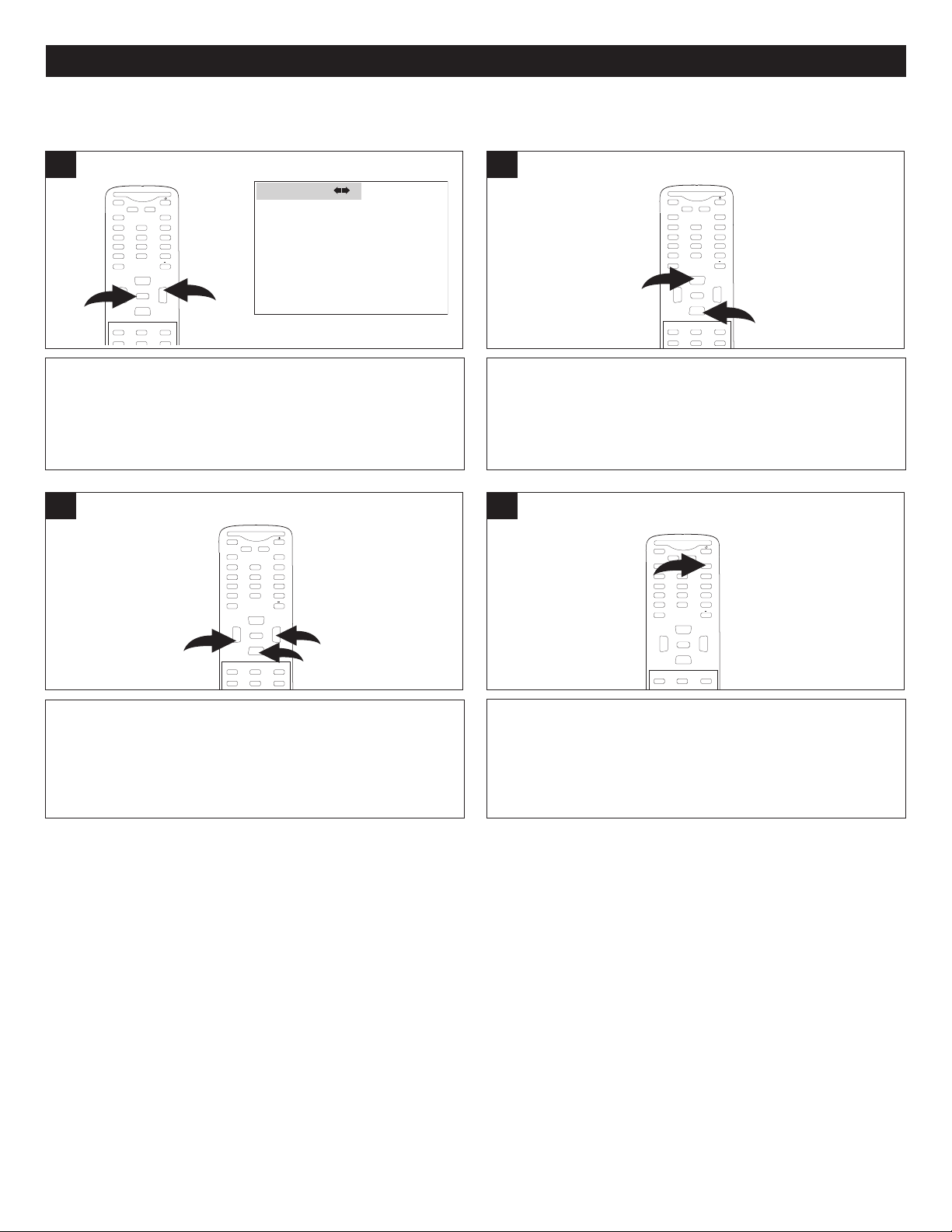
MUTE
Q
.VIEW INFO
INPUT
S
AP P.MODE
-
MENU
CH-
CH+
VOL
-
VOL
+
CC SLEEP
GUIDE
FAV.LIST
ARC
CH.LIST
0
1
3
2
ENTER
MUTE
Q.VIEW INFO
INPUT
S
AP P.MODE
-
MENU
CH-
CH+
VOL
-
VOL
+
CC SLEEP
GUIDE
FAV.LIST
ARC
CH.LIST
EXIT
0
ENTER
TIMER SETUP MENU:
T
IME 02:06 AM
T
IMER ON - - : - - AM
T
IMER OFF - - : - - AM
D
AYLIGHT SAVINGS OFF
T
IME ZONE MOUNTAI N
TIME
M
UTE
Q.VIEW INFO
INPUT
SAP P.MODE
-
M
ENU
CH-
CH+
VOL
-
VOL
+
CC SLEEP
GUIDE
F
AV.LIST
ARC
CH.LIST
0
2
1
ENTER
MUTE
Q.VIEW INFO
INPUT
S
AP P.MODE
-
MENU
CH-
CH+
VOL
-
VOL
+
CC SLEEP
GUIDE
FAV.LIST
ARC
CH.LIST
0
1
2
ENTER
SETTING THE CLOCK
SETTING THE MENUS (CONTINUED)
1
With the TV on, press the MENU button 1; the Video menu
will appear. Press the VOLUME Up button 2 to select the
Time menu.
3
2
Press the CHANNEL Up 1 or Down 2 button until TIME is
selected; then press the CHANNEL Up 1 or Down 2 button
until the hour (“--”) is selected.
4
Press the VOLUME Up 1 or Down 2 button to set the
current hour. Press the CHANNEL Down button 3 to move
the cursor to the next setting. Repeat to set the minute
(“--”) and the AM/PM option (“AM”).
When done, press the EXIT button to exit the menus.
14
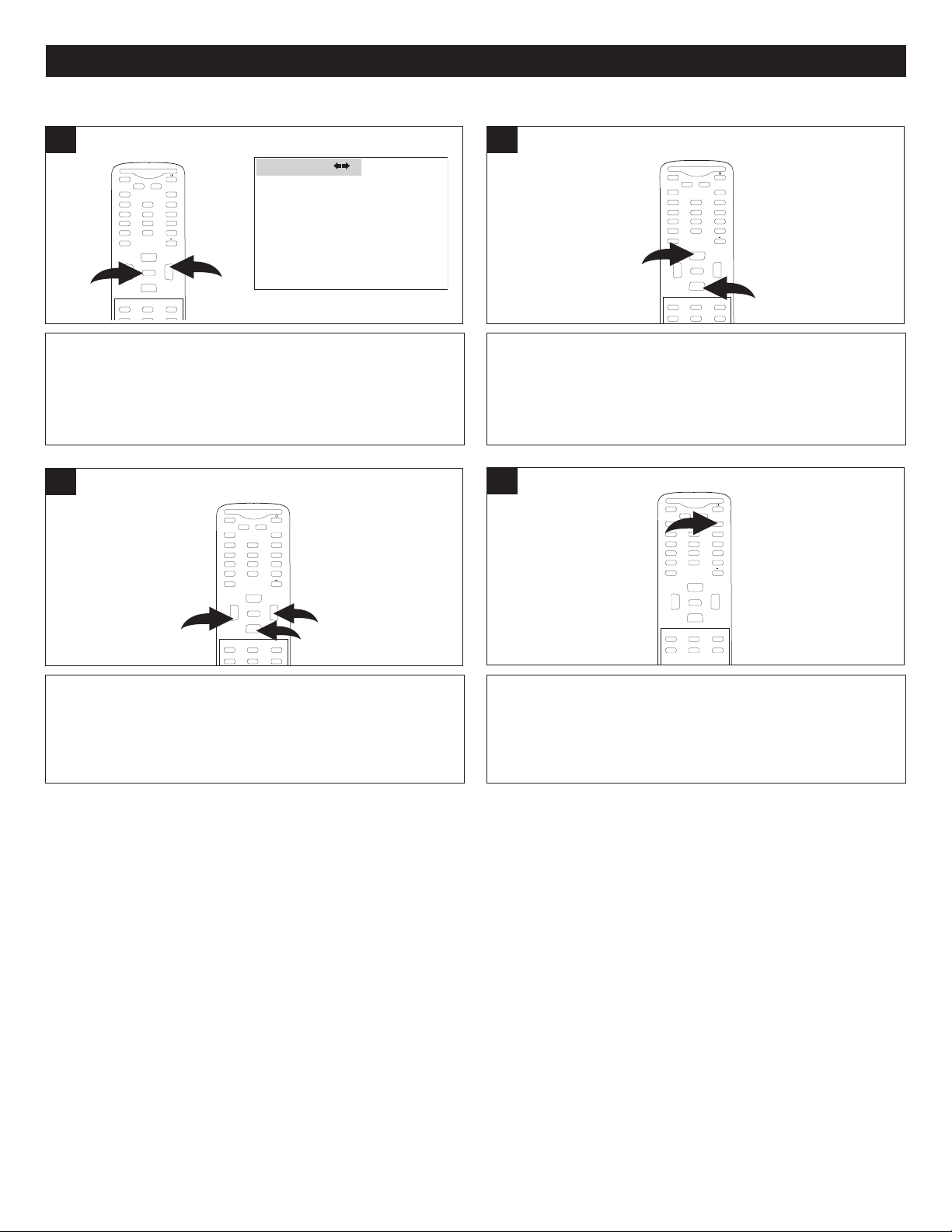
TIME 02:06 AM
TIMER ON - - : - - AM
TIMER OFF - - : - - AM
DAYLIGHT SAVINGS OFF
TIME ZONE MOUNTAI N
T
IME
SETTING THE ON TIMER
MUTE
Q.VIEW INFO
I
NPUT
SAP P.MODE
-
MENU
CH-
CH+
V
OL
-
V
OL
+
CC SLEEP
GUIDE
FAV.LIST
ARC
CH.LIST
0
1
3
2
ENTER
MUTE
Q.VIEW INFO
INPUT
SAP P.MODE
-
M
ENU
CH-
CH+
VOL
-
VOL
+
CC SLEEP
GUIDE
F
AV.LIST
ARC
CH.LIST
E
XIT
0
E
NTER
MUTE
Q.VIEW INFO
INPUT
SAP P.MODE
-
MENU
CH-
CH+
VOL
-
VOL
+
CC SLEEP
GUIDE
FAV.LIST
ARC
C
H.LIST
0
2
1
ENTER
MUTE
Q.VIEW INFO
INPUT
S
AP P.MODE
-
MENU
CH-
CH+
VOL
-
VOL
+
CC SLEEP
GUIDE
FAV.LIST
ARC
CH.LIST
0
1
2
ENTER
SETTING THE MENUS (CONTINUED)
1
With the TV on, press the MENU button 1; the Video menu
will appear. Press the VOLUME Up button 2 to select the
Time menu.
3
2
Press the CHANNEL Up 1 or Down 2 button until TIMER
ON hour is selected.
4
Press the VOLUME Up 1 or Down 2 button to set the
desired hour to automatically turn your TV on. Press the
When done, press the EXIT button to exit the menus, and
turn off the unit.
CHANNEL Down button 3 to move the cursor to the next
setting. Repeat to set the minute (“--”) and the AM/PM
option (“AM”).
NOTES:
• When the actual time matches the “TIMER ON” time, the unit will automatically turn on.
• When you turn your TV off for the last time before you want to use the TIMER ON feature, make sure to leave the TV
set to the desired channel to have it automatically turn on to.
• The actual time must be set (as shown on the previous page) before the TIMER ON feature can be used.
15
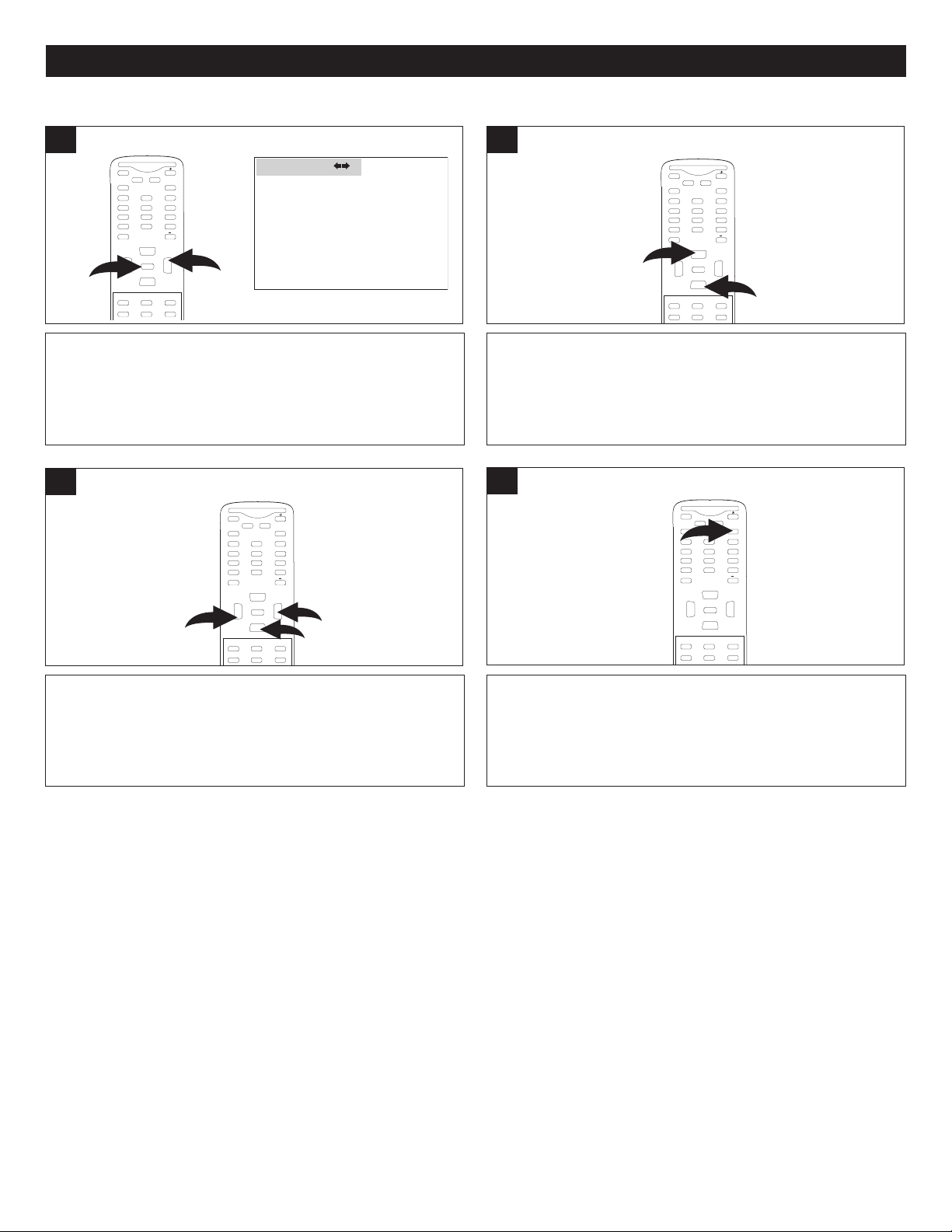
SETTING THE OFF TIMER
MUTE
Q.VIEW INFO
INPUT
SAP P.MODE
-
MENU
CH-
CH+
VOL
-
VOL
+
CC SLEEP
GUIDE
FAV.LIST
ARC
CH.LIST
0
1
3
2
ENTER
MUTE
Q.VIEW INFO
I
NPUT
SAP P.MODE
-
M
ENU
CH-
CH+
VOL
-
VOL
+
CC SLEEP
GUIDE
FAV.LIST
ARC
CH.LIST
EXIT
0
ENTER
TIME 02:06 AM
TIMER ON - - : - - AM
TIMER OFF - - : - - AM
DAYLIGHT SAVINGS OFF
TIME ZONE MOUNTAI N
T
IME
MUTE
Q.VIEW INFO
INPUT
SAP P.MODE
-
MENU
CH-
C
H+
VOL
-
VOL
+
C
CSLEEP
GUIDE
FAV.LIST
A
RC
CH.LIST
0
2
1
ENTER
MUTE
Q
.VIEW INFO
INPUT
SAP P.MODE
-
MENU
CH-
CH+
VOL
-
VOL
+
CC SLEEP
GUIDE
FAV.LIST
ARC
CH.LIST
0
1
2
ENTER
SETTING THE MENUS (CONTINUED)
1
With the TV on, press the MENU button 1; the Video menu
will appear. Press the VOLUME Up button 2 to select the
Time menu.
3
2
Press the CHANNEL Up 1 or Down 2 button until TIMER
OFF hour is selected.
4
Press the VOLUME Up 1 or Down 2 button to set the
When done, press the EXIT button to exit the menus.
desired hour to automatically turn your TV off. Press the
CHANNEL Down button 3 to move the cursor to the next
setting. Repeat to set the minute (“--”) and the AM/PM
option (“AM”).
NOTES:
• When the actual time matches the “TIMER OFF” time, the unit will automatically turn off.
• The actual time must be set (as shown on page 14) before the TIMER OFF feature can be used.
16
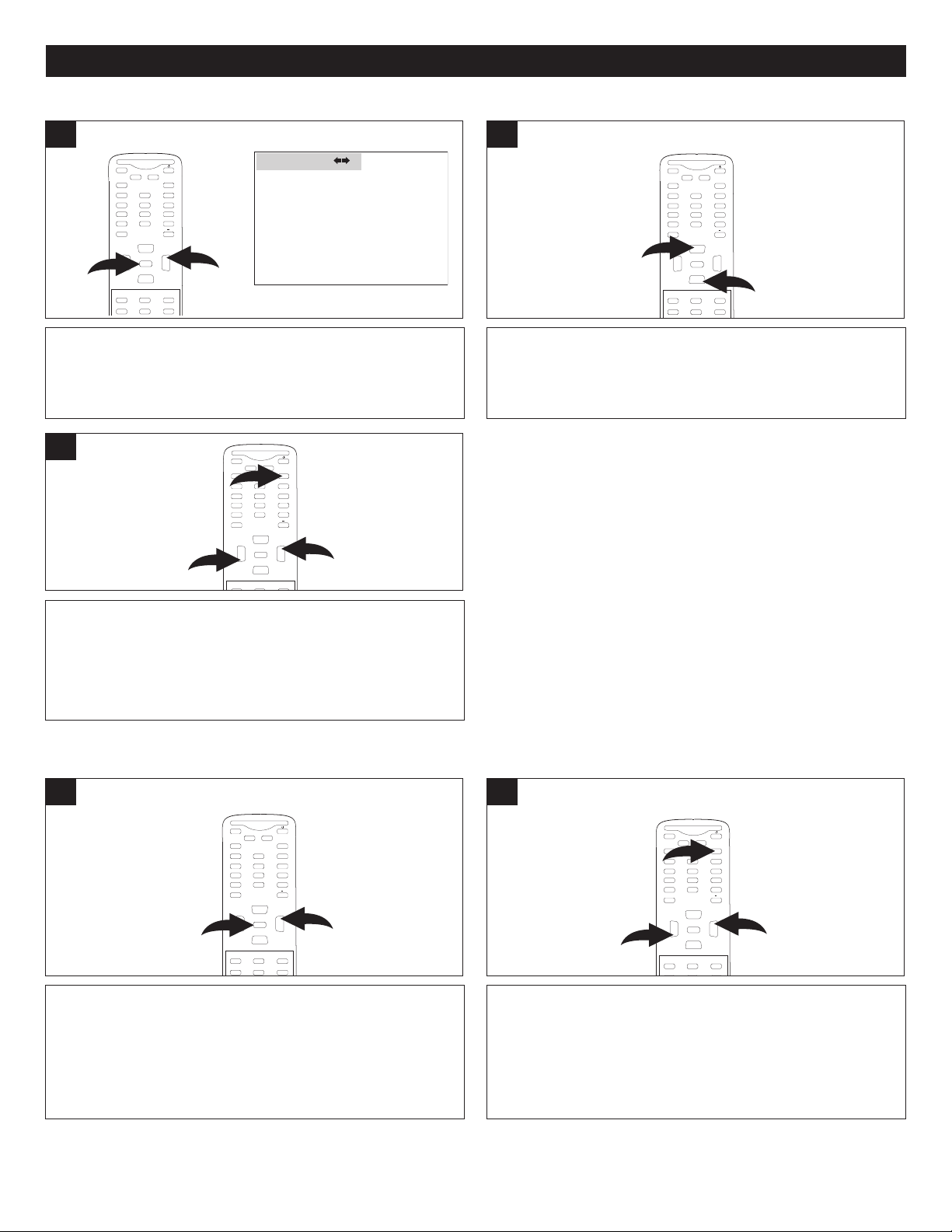
SETTING THE MENUS (CONTINUED)
T
IME 02:06 AM
T
IMER ON - - : - - AM
T
IMER OFF - - : - - AM
D
AYLIGHT SAVINGS OFF
T
IME ZONE MOUNTAI N
TIME
MUTE
Q.VIEW INFO
INPUT
SAP P.MODE
-
M
ENU
CH-
CH+
VOL
-
VOL
+
CC SLEEP
FAV.LIST
EXIT
0
1
2
3
ENTER
MUTE
Q.VIEW INFO
INPUT
S
AP P.MODE
-
MENU
CH-
CH+
VOL
-
VOL
+
CC SLEEP
G
UIDE
FAV.LIST
ARC
CH.LIST
0
1
2
ENTER
M
UTE
Q.VIEW INFO
INPUT
SAP P.MODE
-
MENU
CH-
CH+
V
OL
-
V
OL
+
CC SLEEP
G
UIDE
FAV.LIST
ARC
CH.LIST
0
2
1
E
NTER
MUTE
Q.VIEW INFO
INPUT
SAP P.MODE
-
MENU
CH-
CH+
VOL
-
VOL
+
CC SLEEP
GUIDE
FAV.LIST
ARC
CH.LIST
0
2
1
ENTER
M
UTE
Q.VIEW INFO
INPUT
SAP P.MODE
-
M
ENU
CH-
CH+
VOL
-
VOL
+
CC SLEEP
GUIDE
FAV.LIST
ARC
CH.LIST
EXIT
0
1
2
3
ENTER
SETTING THE DAYLIGHT SAVING
1
With the TV on, press the MENU button 1; the Video menu
will appear. Press the VOLUME Up button 2 to select the
Time menu.
3
2
Press the CHANNEL Up 1 or Down 2 button until
DAYLIGHT SAVING is selected.
NOTE:
• Daylight Saving time is automatically set by specially
broadcasted signals. This menu item allows you to
disable the automatic setting of Daylight Saving time.
This is useful if you live in an area or state where
Daylight Saving is not applied, but you receive channels
from other a reas where Dayligh t Saving s ignals
are broadcast.
Press the VOLUME Up 1 or Down 2 button to select ON
(for automatic clock correction for Daylight Saving time
based on specially broadcast signals) or OFF (to disable
automatic clock correction based on the specially broadcast
signals). When done, press the EXIT button 3 to exit
the menus.
SETTING THE TIME ZONE
1
With the TV on, press the MENU button 1; the Video menu
will appear. Press the VOLUME Up button 2 to select the
Time menu.
2
Press the VOLUME Up 1 or Down 2 button to cycle through
and select your local time zone: ATLANTIC, EASTERN,
CENTRAL, MOUNTAIN, PACIFIC, ALASKA, HAWAII,
SAMOA or NEWFOUNDLAND. Broadcasted time
information will correct the clock display for your local time.
When done, press the EXIT button 3 to exit the menus.
17
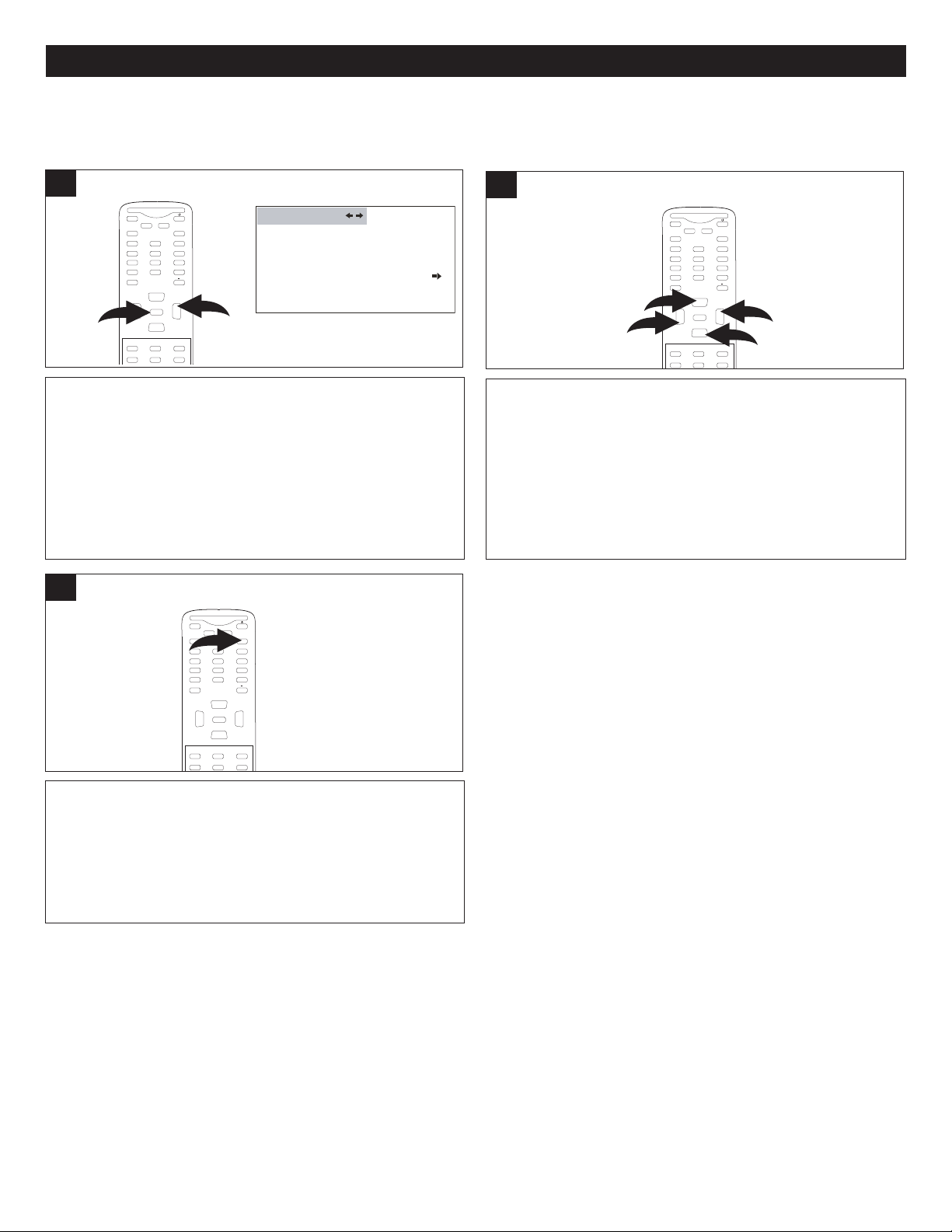
SETTING THE MENUS (CONTINUED)
MUTE
Q.VIEW INFO
I
NPUT
SAP P.MODE
-
MENU
CH-
CH+
VOL
-
VOL
+
CC SLEEP
GUIDE
FAV.LIST
ARC
CH.LIST
0
3
1
2
4
ENTER
C
HANNE L NO . 2-1
T
UNER C ABLE
S
KIP OFF
AUTO SCAN
CHANNEL
MUTE
Q.VIEW INFO
INPUT
SAP P.MODE
-
M
ENU
CH-
CH+
V
OL
-
V
OL
+
CC SLEEP
GUIDE
FAV.LIST
ARC
CH.LIST
0
2
1
E
NTER
MUTE
Q.VIEW INFO
INPUT
SAP P.MODE
-
M
ENU
CH-
CH+
VOL
-
VOL
+
CC SLEEP
GUIDE
FAV.LIST
ARC
CH.LIST
EXIT
0
ENTER
CHANNEL SETUP MENU:
SETTING THE CHANNEL SYSTEM
1
With the TV on, press the MENU button 1; the Video menu
will appear. Press the VOLUME Up button 2 to select the
Channel menu.
3
2
Press the CHANNEL Up 1 or Down 2 button until TUNER
is selected. Press the VOLUME Up 3 or Down 4 button to
select your option: AIR or CABLE.
When done, press the EXIT button to exit the menus.
NOTES:
• Make sure that the antenna or cable is connected properly before plugging in the AC power cord, turning on the unit
and accessing the Channel menu.
• For additional DTV (Digital TV) menu options, see page 24.
18
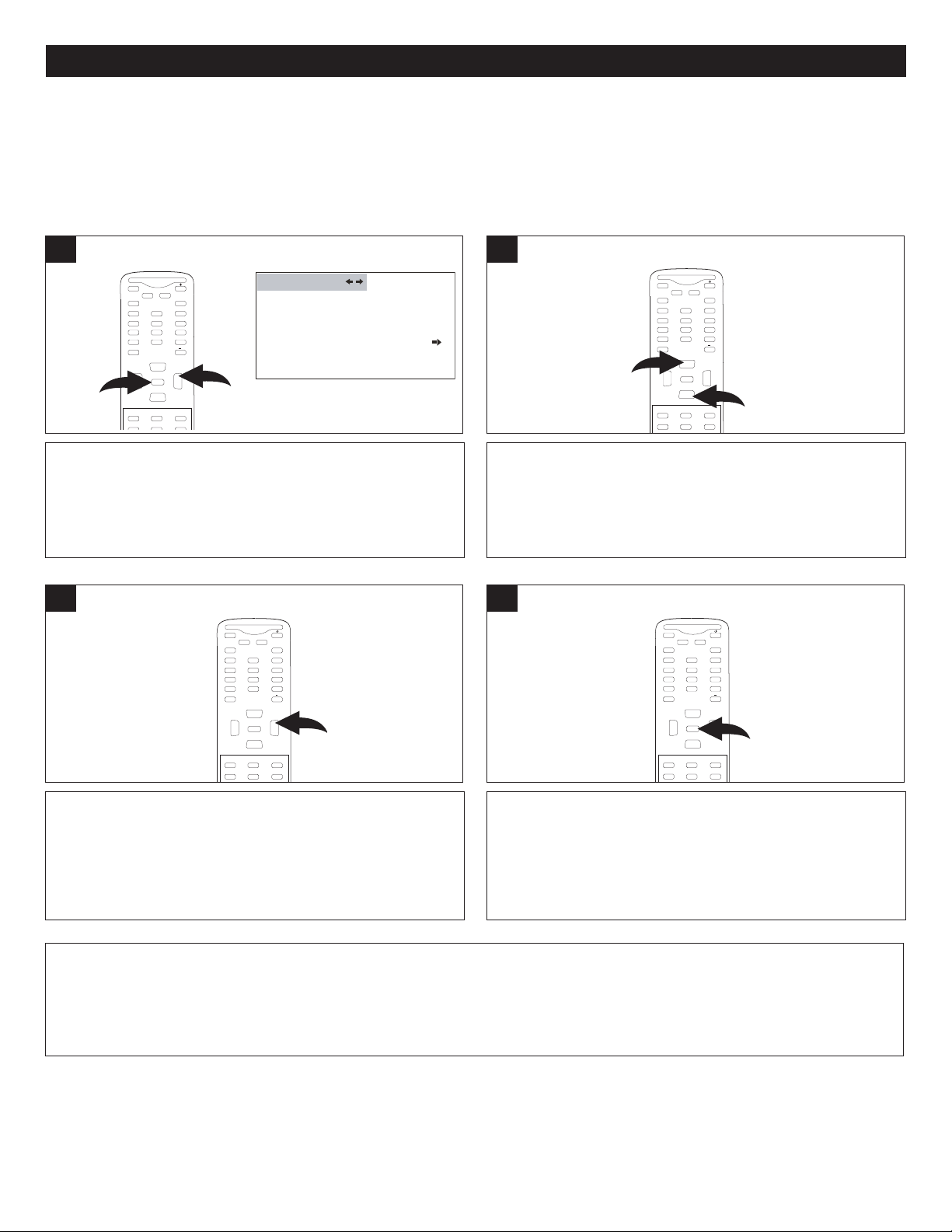
SETTING THE MENUS (CONTINUED)
C
HANNE L NO . 2-1
TUNER C ABLE
SKIP OFF
AUTO SCAN
CHANNEL
MUTE
Q.VIEW INFO
INPUT
SAP P.MODE
-
MENU
CH-
CH+
V
OL
-
V
OL
+
CC SLEEP
G
UIDE
FAV.LIST
ARC
CH.LIST
0
2
1
E
NTER
MUTE
Q.VIEW INFO
INPUT
SAP P.MODE
-
MENU
CH-
CH+
VOL
-
VOL
+
CC SLEEP
GUIDE
FAV.LIST
ARC
CH.LIST
0
1
2
ENTER
MUTE
Q.VIEW INFO
INPUT TV/DTV
SAP P.MODE
-
MENU
CH-
CH+
VOL
-
VOL
+
C
CSLEEP
GUIDE
FAV.LIST
A
RC
C
H.LIST
0
ENTER
MUTE
Q.VIEW INFO
INPUT TV/DTV
SAP P.MODE
-
MENU
CH-
CH+
VOL
-
VOL
+
CC SLEEP
GUIDE
FAV.LIST
ARC
CH.LIST
0
ENTER
SETTING CHANNELS INTO MEMORY
This unit is equipped with a channel memory feature which allows channels to skip up or down to the next channels set into
memory, skipping over unwanted channels. Before selecting channels, they must be programmed into the unit’s memory.
1
With the TV on, press the MENU button 1; the Video menu
will appear. Press the VOLUME Up button 2 to select the
Channel menu.
3
2
Press the CHANNEL Up 1 or Down 2 button until AUTO
SCAN is selected.
4
Press the VOLUME Up button to start Auto Scan and the
unit will automatically cycle through all the channels (in
both NTSC and ATSC) and store active channels into
To stop Auto Scan before it is finished, press the MENU
button; the lowest memorized channel (NTSC/ATSC) will
be displayed.
memo ry. When Auto S can is com plete, t he lowest
memorized channel (NTSC/ATSC) will be displayed.
FAQs:
How many channels will I actually receive?
The actual number of channels that can be received depends on how many channels your cable or satellite company, or
local area, provides. Contact your company to determine the number of channels in your area.
NOTE:
• Make sure that the air or cable is connected properly before plugging in the AC power cord, turning on the unit and
accessing the Channel menu.
• The Channel system must be set before setting the channels into memory (see the previous page).
19
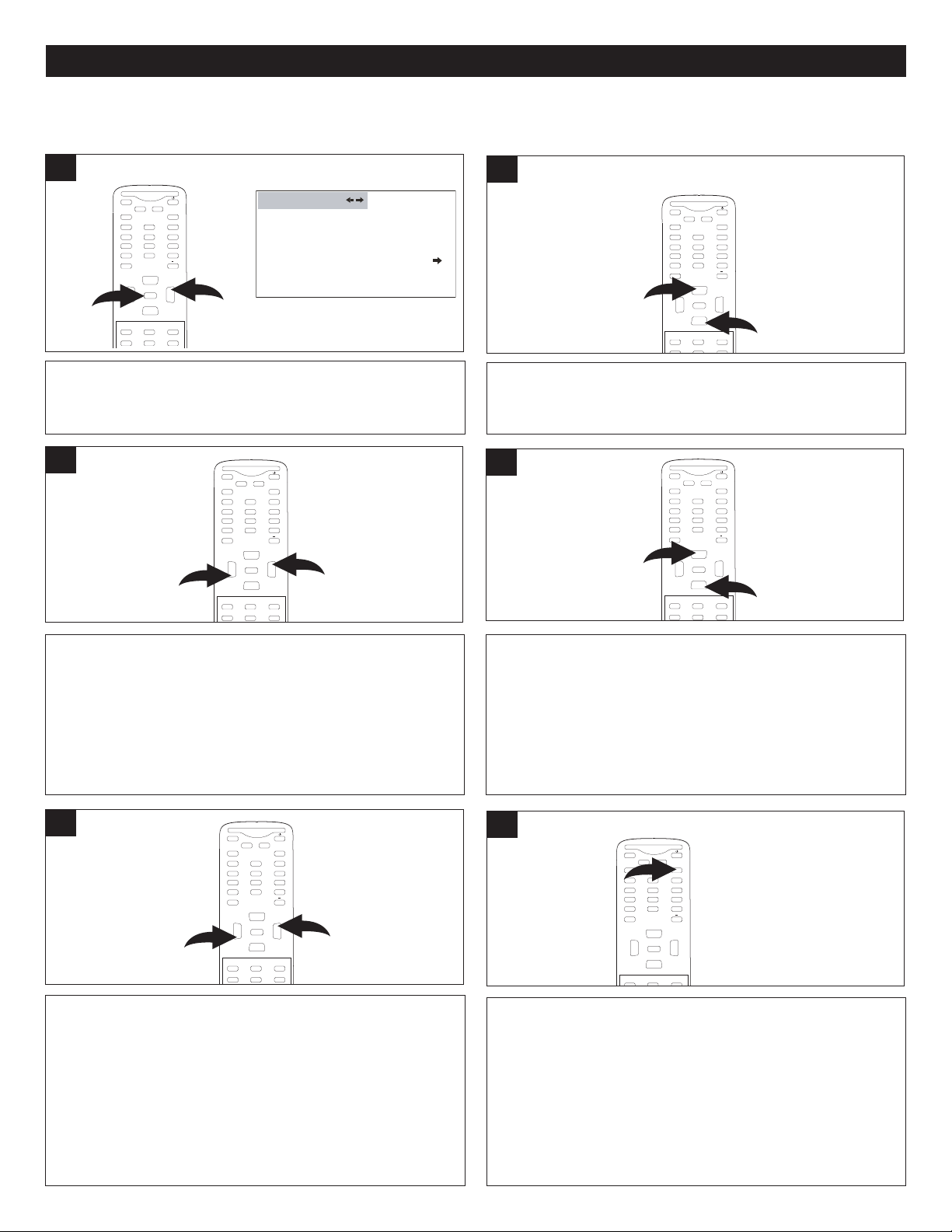
SETTING THE MENUS (CONTINUED)
MUTE
Q
.VIEW INFO
INPUT
SAP P.MODE
-
MENU
CH-
CH+
VOL
-
VOL
+
CC SLEEP
GUIDE
FAV.LIST
ARC
CH.LIST
0
1
2
ENTER
CHANNE L NO . 2-1
TUNER C ABLE
SKIP OFF
A
UTO SCAN
CHANNEL
M
UTE
Q.VIEW INFO
I
NPUT
SAP P.MODE
-
MENU
CH-
CH+
VOL
-
VOL
+
CC SLEEP
GUIDE
FAV.LIST
ARC
CH.LIST
0
2
1
ENTER
MUTE
Q
.VIEW INFO
INPUT
S
AP P.MODE
-
MENU
CH-
CH+
VOL
-
VOL
+
CC SLEEP
GUIDE
FAV.LIST
ARC
CH.LIST
0
1
2
ENTER
M
UTE
Q.VIEW INFO
INPUT TV/DTV
SAP P.MODE
-
MENU
CH-
CH+
VOL
-
VOL
+
CC SLEEP
GUIDE
FAV.LIST
A
RC
C
H.LIST
0
1
2
ENTER
M
UTE
Q
.VIEW INFO
INPUT
S
AP P.MODE
-
MENU
CH-
CH+
VOL
-
VOL
+
CC SLEEP
F
AV.LIST
E
XIT
0
E
NTER
M
UTE
Q.VIEW INFO
INPUT TV/DTV
SAP P.MODE
-
MENU
CH-
CH+
VOL
-
VOL
+
CC SLEEP
GUIDE
FAV.LIST
ARC
CH.LIST
0
1
2
ENTER
ADDING AND DELETING CHANNELS
After setting channels into memory, you can add or delete channels as follows:
1
With the desired channel to add or delete selected, press
the MENU button 1; the Video menu will appear. Press the
VOLUME Up button 2 to select the Channel menu.
3
2
Press the CHANNEL Up 1 or Down 2 button until
CHANNEL NO. is selected.
4
Press the VOLUME Up 1 or Down 2 button to select the
desired channel to add or delete.
5
Press the VOLUME Up 1 or Down 2 button to select ON (to
skip) or OFF (to add).
Note: When Skip On is set for a channel, you cannot select
it using the CHANNEL/Navigation UP or DOWN buttons.
You must use the Number buttons to select the channel. If
you would like to use the CHANNEL/Navigation UP or
DOWN buttons to select this channel, set the channel to
Skip Off.
Press the CHANNEL Up 1 or Down 2 button until SKIP is
selected.
6
When done, press the EXIT button to exit the menus.
20
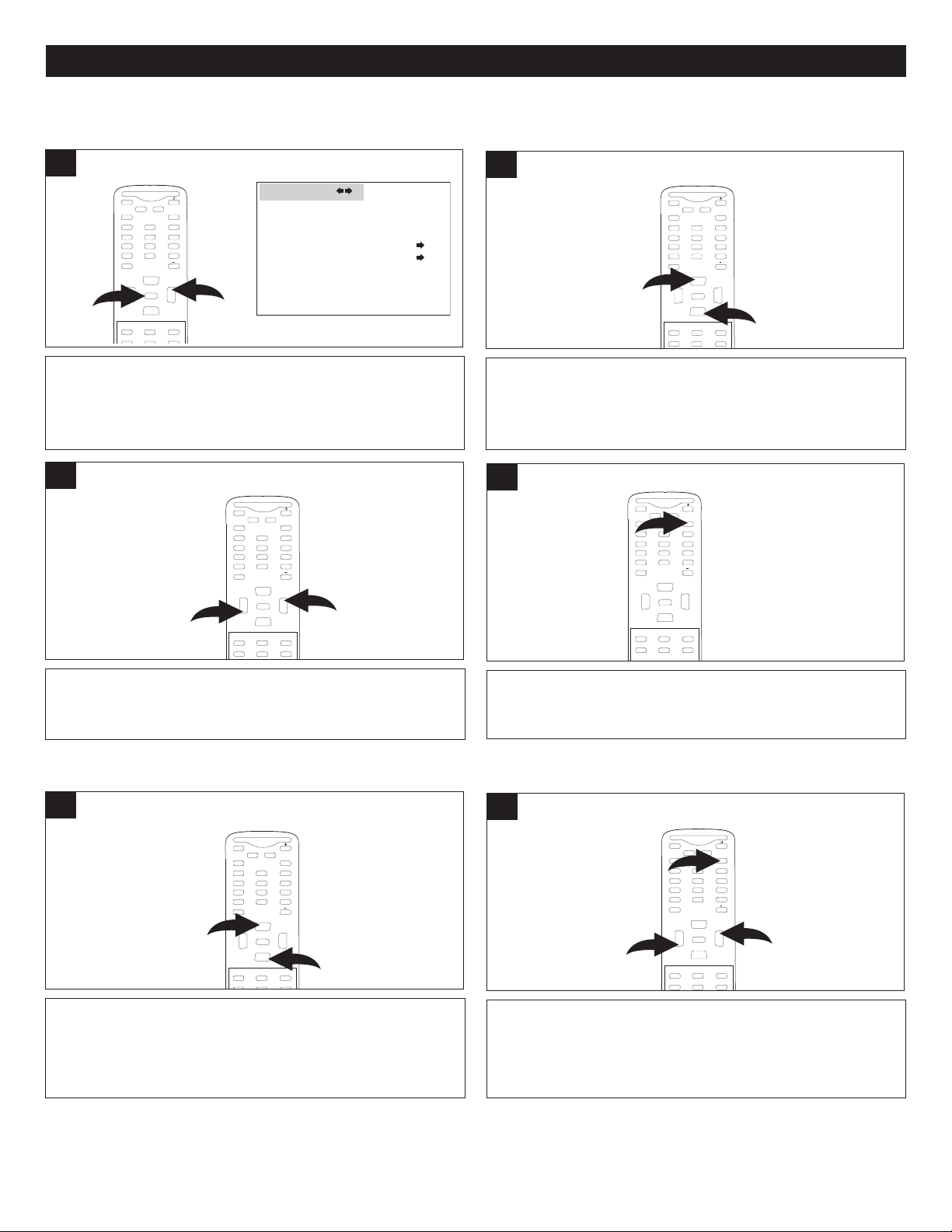
MUTE
Q.VIEW INFO
INPUT
SAP P.MODE
-
MENU
CH-
CH+
VOL
-
VOL
+
CC SLEEP
GUIDE
F
AV.LIST
ARC
C
H.LIST
0
1
2
ENTER
LANGUAGE ENGLISH
BLUE SCREEN ON
NTSC CAPTION OFF
DTV CAPTION
PARENTAL LOCK
FUNCTION
MUTE
Q.VIEW INFO
INPUT
SAP P.MODE
-
MENU
CH-
CH+
V
OL
-
V
OL
+
CC SLEEP
G
UIDE
FAV.LIST
ARC
CH.LIST
0
2
1
E
NTER
MUTE
Q.VIEW INFO
INPUT
SAP P.MODE
-
MENU
CH-
CH+
V
OL
-
V
OL
+
CC SLEEP
GUIDE
FAV.LIST
A
RC
C
H.LIST
EXIT
0
1
2
3
E
NTER
MUTE
Q.VIEW INFO
INPUT
SAP P.MODE
-
MENU
CH-
CH+
VOL
-
VOL
+
CC SLEEP
GUIDE
FAV.LIST
ARC
CH.LIST
0
1
2
ENTER
FUNCTION SETUP MENU:
M
UTE
Q.VIEW INFO
I
NPUT
SAP P.MODE
-
M
ENU
CH-
CH+
VOL
-
VOL
+
CC SLEEP
GUIDE
FAV.LIST
ARC
CH.LIST
EXIT
0
ENTER
MUTE
Q.VIEW INFO
INPUT TV/DTV
SAP P.MODE
-
M
ENU
CH-
CH+
VOL
-
VOL
+
CC SLEEP
GUIDE
F
AV.LIST
ARC
CH.LIST
0
1
2
E
NTER
SETTING THE LANGUAGE
SETTING THE MENUS (CONTINUED)
1
With the TV on, press the MENU button 1; the Video menu
will appear. Press the VOLUME Up button 2 to select the
Function menu.
3
2
Press the CHANNEL Up 1 or Down 2 button until
LANGUAGE is selected.
4
Press the VOLUME Up 1 or Down 2 button to select
between English, Spanish and French.
SETTING THE BLUE SCREEN
1
Enter the Function menu by following Step 1 above. Press
the CHANNEL Up 1 or Down 2 button until BLUE SCREEN
is selected.
When done, press the EXIT button to exit the menus.
2
Press the VOLUME Up 1 or Down 2 button to turn the
blue screen ON (the background will be blue if no signal is
received) or OFF. When done, press the EXIT button 3 to
exit the menus.
21
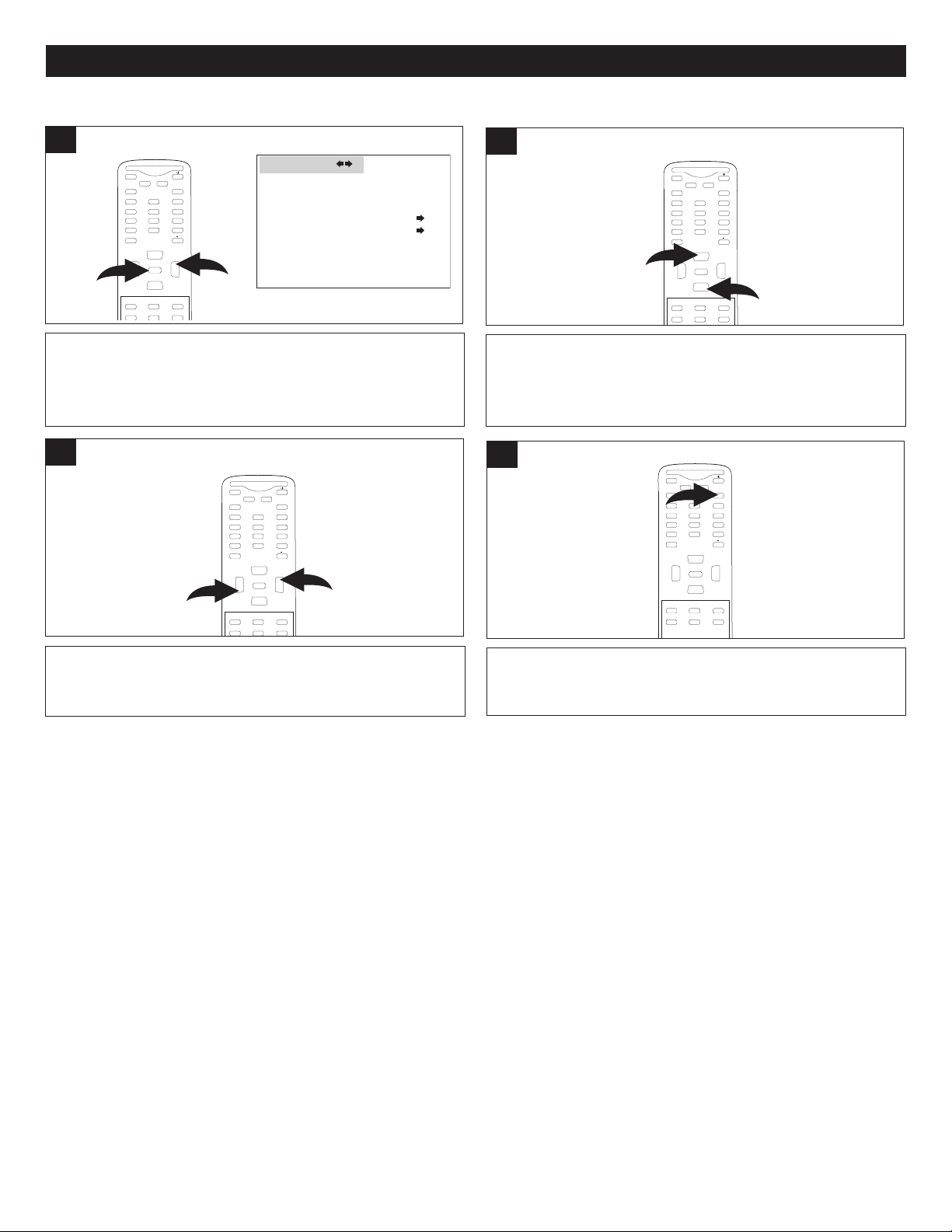
SETTING THE MENUS (CONTINUED)
M
UTE
Q
.VIEW INFO
INPUT
SAP P.MODE
-
MENU
CH-
CH+
VOL
-
VOL
+
CC SLEEP
GUIDE
FAV.LIST
ARC
CH.LIST
0
1
2
ENTER
LANGUAGE ENGLISH
BLUE SCREEN ON
NTSC CAPTION OFF
DTV CAPTION
PARENTAL LOCK
FUNCTION
MUTE
Q.VIEW INFO
I
NPUT
SAP P.MODE
-
MENU
C
H-
CH+
VOL
-
VOL
+
CC SLEEP
GUIDE
FAV.LIST
ARC
CH.LIST
0
2
1
ENTER
MUTE
Q
.VIEW INFO
INPUT
S
AP P.MODE
-
MENU
C
H-
CH+
VOL
-
VOL
+
CC SLEEP
GUIDE
FAV.LIST
ARC
CH.LIST
EXIT
0
ENTER
MUTE
Q.VIEW INFO
I
NPUT TV/DTV
SAP P.MODE
-
MENU
CH-
CH+
V
OL
-
V
OL
+
CC SLEEP
GUIDE
FAV.LIST
ARC
CH.LIST
0
1
2
ENTER
SETTING THE NTSC CLOSED CAPTION
1
With the TV on, press the MENU button 1; the Video menu
will appear. Press the VOLUME Up button 2 to select the
Function menu.
3
2
Press the CHANNEL Up 1 or Down 2 button until NTSC
CAPTION is selected.
4
Press the VOLUME Up 1 or Down 2 button to select
When done, press the EXIT button to exit the menus.
between: CC1, CC2, CC3, CC4, TEXT1, TEXT2, TEXT3,
TEXT4 or OFF.
NOTES:
• See page 23 for more information on Closed Captions.
• You can also use the CC (Closed Caption) button on your remote to scroll though and select a Closed Captions option
while viewing a program.
22
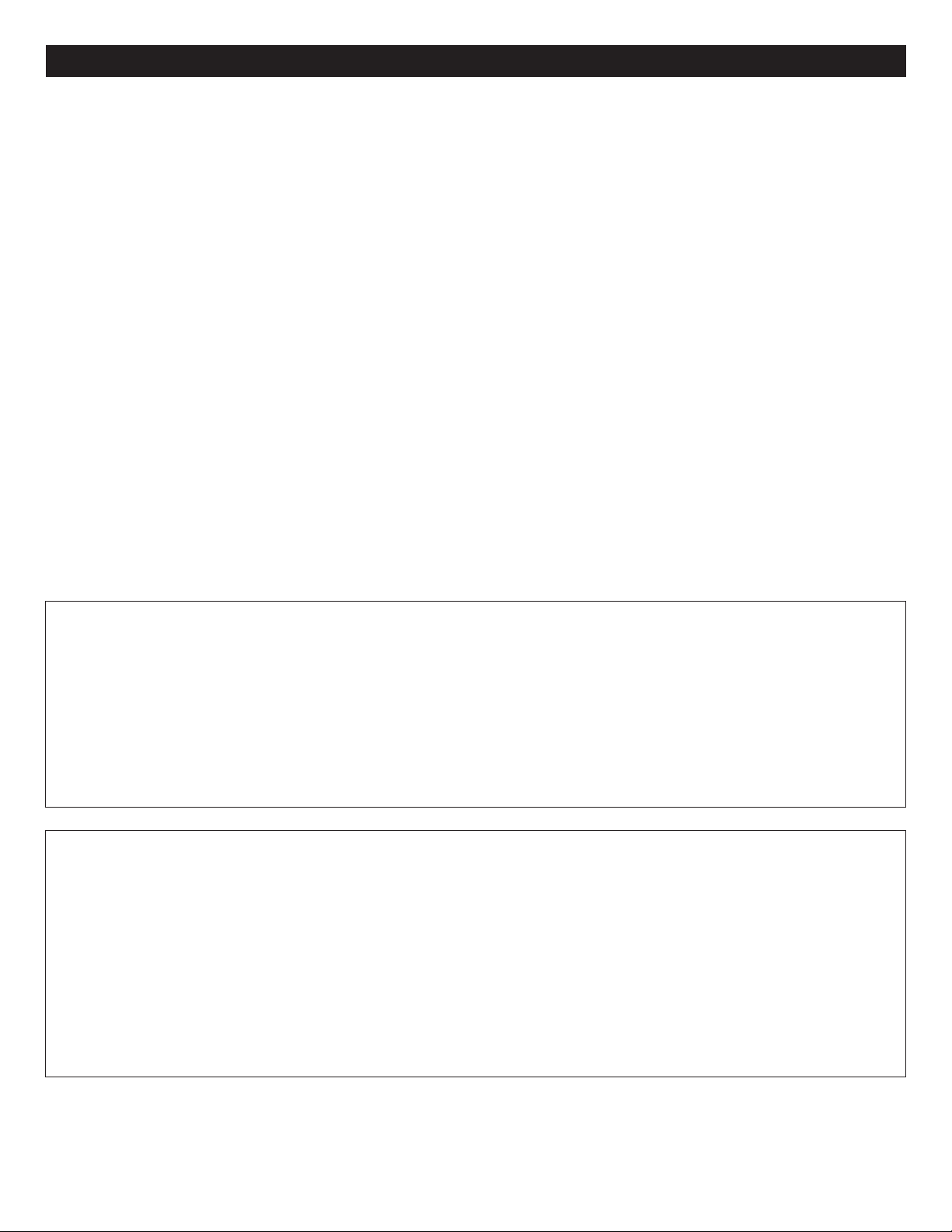
CLOSED CAPTIONS
WHAT IS CLOSED CAPTIONING?
This television has the capability to decode and display Closed
Captioned television programs. Closed Captioning will display
ext on the screen for hearing-impaired viewers or it will
t
translate and display text in another language.
CLOSED CAPTIONING WITH A VCR
Closed Captioned programs can be recorded and played back
on a VCR with the Closed Captioned text intact. The Closed
Captioned text will disappear during Cue (Fast Forward
Search), Review (Rewind Search) and Pause modes or if the
VCR tracking is not adjusted properly.
TO VIEW CLOSED CAPTIONS
Select the CC option in the menu to switch between normal TV
and the Closed Caption Modes (Captions and Full Screen
Text).
CC: This Closed Caption Mode will display text on the screen
in English or another language. Generally, Closed Captions in
English are transmitted on Captions 1.
CC2-4 These Closed Caption Modes will display text on the
screen in English or another language. Generally, Closed
Captions in another language is transmitted on these channels.
TEXT: The Text Closed Caption Modes will usually fill the
screen with a programming schedule or other information.
Select TEXT1, TEXT2, TEXT3 or TEXT4.
DIGITAL CAPTIONS
Please see the next page for setting the Digital Caption.
SERVICE 1-6:
These Closed Caption modes will display text on the screen in
English or another language. Generally, Closed Captions in
English are transmitted on Service 1 and Closed Captions in
other languages are transmitted on Service 2 through 6.
After selecting a Closed Caption Mode, it will stay in effect until
it is changed, even if the channel is changed. If the Captions
signal is lost due to a commercial or a break in the signal, the
Captions will reappear when the signal is received again. If the
channels are changed, the Captions will be delayed
approximately 10 seconds.
The Captions will appear in places on the screen where they
will least interfere with the picture, usually on the bottom of the
screen. News programs will usually show three-line Closed
Captions which scroll onto the screen. Most other shows
provide two or three lined Captions placed near the character
who is speaking so the viewer can follow the dialogue.
Words in italics or underlined describe titles, words in foreign
languages or words requiring emphasis. Words that are sung
usually appear enclosed by musical notes.
For television programs broadcasting with Closed Captions,
look in your TV guide for the Closed Captions symbol (CC).
NOTES:
• When selecting Closed Captions, the captioning will be delayed approximately 10 seconds.
• Misspellings or unusual characters may occasionally appear during Closed Captioning. This is normal with Closed
Captioning, especially with live programs. This is because during live programs, captions are also entered live. These
transmissions do not allow time for editing.
• When Captions are being displayed, on-screen displays, such as Mute, may not be seen or may interfere with Closed
Captions.
• Some cable systems and copy protection systems may interfere with the Closed Captioned signal.
• If using an indoor antenna or if TV reception is very poor, the Closed Caption Decoder may not appear or may appear with
strange characters or misspelled words. In this case, adjust the antenna for better reception or use an outdoor antenna.
FAQs:
When I press the Q. VIEW or MUTE button, the captions do not appear, is this normal?
Yes, this is normal for this unit. Once the display information disappears, the captions will continue.
I entered the Captions mode, but no captions are appearing, why?
If no caption signal is received, no captions will appear, but the television will remain in the Caption mode.
Why is there a big black box on the screen?
Because you are in a Captions mode. Turn the captions off, or select a different Captions mode.
NOTES:
• To set the NTSC CLOSED CAPTIONS option, please see page 22.
• For DTV CLOSED CAPTIONS options, please see pages 24 and 25.
23
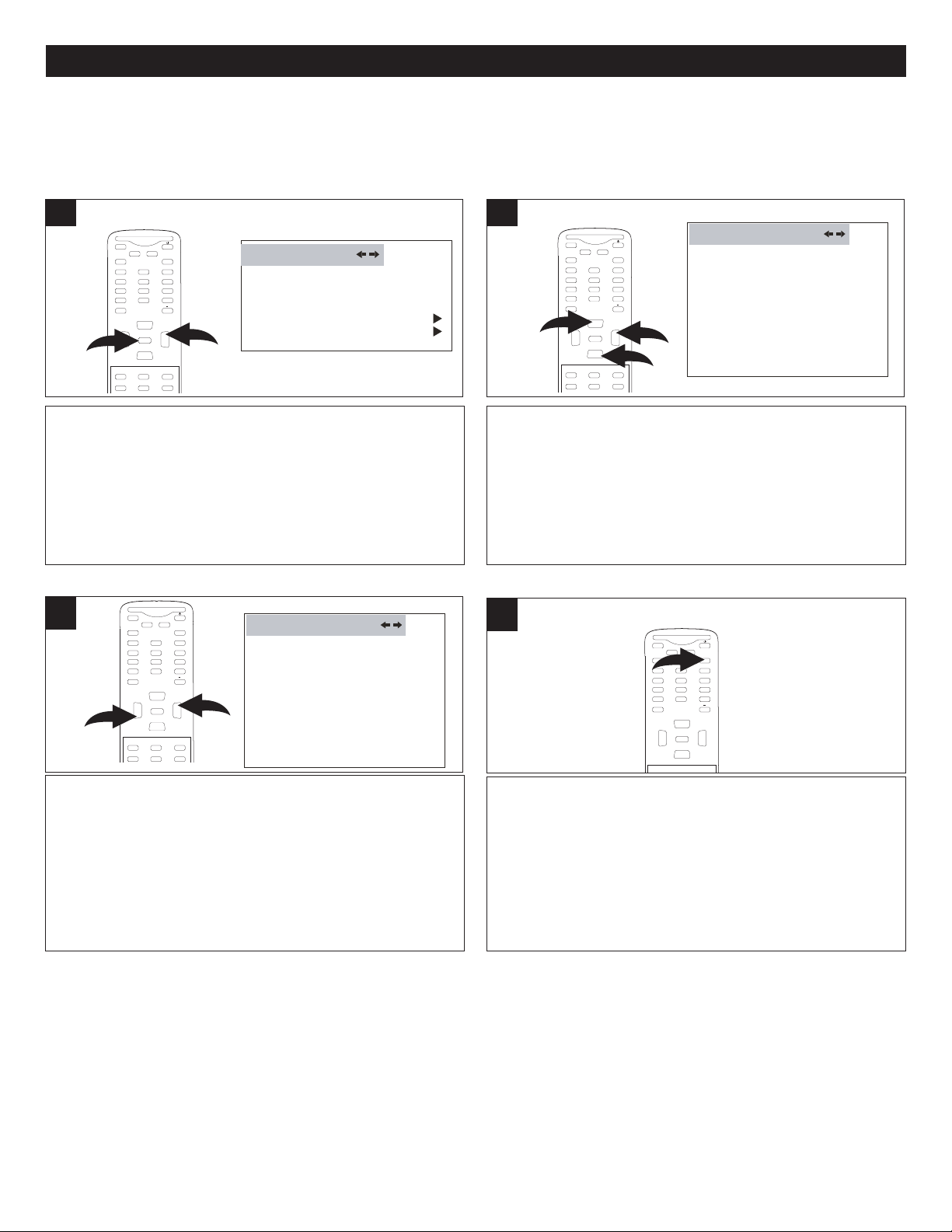
LANGUAGE EN GL ISH
B
LUE SCREEN ON
NTSC CAPTION C C1
D
TV CAPTION
PARENTAL LOCK
F
UNCTION
SETTING THE MENUS (CONTINUED)
DTV CAPTION
CLOSED CAPTION OFF
STYLE A UTO
SIZE AUTO
TEXT CO LO R AUTO
TEXT OPACITY AUTO
BG COLOR AUTO
BG OPACITY AUTO
EDGE TYPE AUTO
EDGE CO LOR GR EEN
RESET
L
MUTE
Q.VIEW INFO
INPUT
SAP P.MODE
-
MENU
CH-
C
H+
VOL
-
VOL
+
CC SLEEP
F
AV.LIST
E
XIT
0
E
NTER
DTV CAPTION
C
LOSED CAPTION OF F
S
TYLE A UTO
S
IZE AUTO
TEXT CO LO R AUTO
TEXT OPACITY AUTO
B
G COLOR AUTO
B
G OPACITY AUTO
E
DGE TYPE AUTO
EDGE CO LOR GR EEN
RESET
L
M
UTE
Q
.VIEW INFO
INPUT
SAP P.MODE
-
MENU
CH-
CH+
VOL
-
VOL
+
CC SLEEP
GUIDE
FAV.LIST
ARC
CH.LIST
0
2
1
ENTER
MUTE
Q.VIEW INFO
INPUT TV/DTV
SAP P.MODE
-
MENU
CH-
CH+
V
OL
-
V
OL
+
CC SLEEP
G
UIDE
FAV.LIST
ARC
CH.LIST
0
3
1
2
ENTER
MUTE
Q.VIEW INFO
INPUT TV/DTV
SAP P.MODE
-
MENU
C
H-
CH+
VOL
-
VOL
+
CC SLEEP
G
UIDE
FAV.LIST
ARC
CH.LIST
0
1
2
ENTER
DTV (Digital TV) SETUP MENU:
Follow the instructions below, and on the following pages, to set options available only when the DTV (Digital TV) signal is received.
SETTING CLOSED CAPTION MODE
1
While the DTV signal is received, press the
MENU button 1; the Video menu will appear.
Press the VOLUME Up button 2 to select the
FUNCTION menu.
3
2
Press the CHANNEL Up 1 or Down 2 button until
DTV CAPTION is selected. Press the VOLUME
Up button 3 to enter. Press the CHANNEL Up 1
or Down 2 button until CLOSED CAPTION is
selected.
4
Press the VOLUME Up 1 or Down 2 button to set
the option to OFF, SERVICE1, SERVICE2,
SERVICE3, SERVICE4, SERVICE5, SERVICE6,
CC1, CC2, TEXT1 or TEXT2.
NOTE: You can also use the CC (Closed Caption)
button on your remote to turn Closed Captions on
or off while viewing a program.
If desired, follow the steps on the following page
to set the options (Style, etc.) or, if done, press
the EXIT button to exit the menus.
24

D
TV CAPTION
CLOSED CAPTION OF F
STYLE A UTO
S
IZE AUTO
T
EXT CO LO R AUTO
TEXT OPACITY AUTO
BG COLOR AUTO
B
G OPACITY AUTO
E
DGE TYPE AUTO
E
DGE CO LOR GR EEN
RESET
L
SETTING THE MENUS (CONTINUED)
L
ANGUAGE EN GL ISH
BLUE SCREEN ON
N
TSC CAPTION C C1
DTV CAPTION
PARENTAL LOCK
F
UNCTION
DTV CAPTION
CLOSED CAPTION OFF
STYLE A UTO
S
IZE AUTO
TEXT CO LO R AUTO
T
EXT OPACITY AUTO
BG COLOR AUTO
BG OPACITY AUTO
EDGE TYPE AUTO
EDGE CO LOR GR EEN
RESET
L
MUTE
Q.VIEW INFO
INPUT
S
AP P.MODE
-
MENU
CH-
CH+
VOL
-
VOL
+
CC SLEEP
GUIDE
FAV.LIST
ARC
CH.LIST
0
2
1
ENTER
M
UTE
Q.VIEW INFO
INPUT TV/DTV
SAP P.MODE
-
M
ENU
CH-
CH+
VOL
-
VOL
+
CC SLEEP
GUIDE
F
AV.LIST
ARC
CH.LIST
0
3
1
2
ENTER
MUTE
Q.VIEW INFO
INPUT TV/DTV
SAP P.MODE
-
MENU
CH-
CH+
VOL
-
VOL
+
CC SLEEP
GUIDE
FAV.LIST
A
RC
C
H.LIST
0
1
2
ENTER
MUTE
Q
.VIEW INFO
INPUT
S
AP P.MODE
-
MENU
C
H-
CH+
VOL
-
VOL
+
CC SLEEP
GUIDE
FAV.LIST
ARC
CH.LIST
EXIT
0
ENTER
SETTING CLOSED CAPTION MODE (Continued)
1
While the DTV signal is received, press the MENU button
1; the Video menu will appear. Press the VOLUME Up
button 2 to select the FUNCTION menu.
3
2
Press the CHANNEL Up 1 or Down 2 button until DTV CAPTION
is selected. Press the VOLUME Up button 3 to enter the submenu.
Press the CHANNEL Up 1 or Down 2 button until STYLE is
selected. Press the VOLUME Up button 3 to enter the submenu.
4
Press the VOLUME Up 1 or Down 2 button to set the
option to AUTO, STYLE1, STYLE2, STYLE3, STYLE4,
STYLE5, STYLE6, STYLE7 or STYLE8. Repeat to set the
If desired, follow the steps on the following page to set the
options (Style, etc.) or, if done, press the EXIT button to
exit the menus.
remaining options (SIZE, TEXT COLOR, TEXT OPACITY,
BG COLOR, BG OPACITY, EDGE TYPE or EDGE COLOR
–see below for descriptions).
DTV CAPTION STYLE SETTINGS:
• STYLE: Select the font style for caption display; select from Style 1 to Style 8 or Auto.
• SIZE: Select the font size for caption display; select from Auto, Small, Standard or Large.
• TEXT COLOR: Select the font color for caption display.
• TEXT OPACITY: Select the opacity for the font color for caption display.
• BG (BACKGROUND) COLOR: Select a background color.
• BG (BACKGROUND) OPACITY: Select a background opacity.
• EDGE TYPE: Show the caption display’s font effect.
• EDGE COLOR: Show the caption display font’s edge color.
• RESET: Reset the DTV caption to factory setting.
25

SETTING THE MENUS (CONTINUED)
CHANNEL LIST
CHANNEL CH NAM
E
S
KIP
5-1
6
1
0-1
1 3
14
1
4-1
KPIX-DT
WCAU-DT
ATSC-1
OFF
OFF
OFF
OFF
OFF
O
FF
SAP P.MODE
-
MENU
CH-
CH+
VOL
-
VOL
+
CC SLEEP
GUIDE
FAV.LIST
ARC
CH.LIST
E
0
ENTER
3
4
SETTING THE ATSC CHANNEL LIST
1
Press the CH.LIST button 1 and the channel list will display
on-screen. Then press the CHANNEL Up 2 or Down 3
button to select the Channel. Press the VOLUME Up button
4 to select between SKIP ON and OFF.
NOTE: Make sure the channel system is set as shown on
page 18.
NOTE:
When Skip On is set for a channel, you cannot select it using the CHANNEL Up or Down buttons. You must use the Direct
Channel Selection buttons (0-9) to select the channel. If you would like to use the CHANNEL Up or Down buttons to select
the channel, set the channel to Skip Off.
26

TV PARENTAL CONTROL
MUTE
Q
.VIEW INFO
INPUT
SAP P.MODE
-
MENU
C
H-
CH+
VOL
-
VOL
+
CC SLEEP
GUIDE
FAV.LIST
ARC
CH.LIST
0
2
1
ENTER
MUTE
Q
.VIEW INFO
INPUT
S
AP P.MODE
-
MENU
CH-
CH+
VOL
-
VOL
+
CC SLEEP
GUIDE
FAV.LIST
ARC
CH.LIST
0
ENTER
MUTE
Q.VIEW INFO
I
NPUT TV/DTV
SAP P.MODE
-
MENU
CH-
CH+
VOL
-
VOL
+
CC SLEEP
GUIDE
FAV.LIST
ARC
CH.LIST
0
3
1
2
ENTER
MUTE
Q.VIEW INFO
INPUT
SAP P.MODE
-
MENU
CH-
C
H+
VOL
-
VOL
+
C
CSLEEP
GUIDE
FAV.LIST
ARC
CH.LIST
0
1
2
ENTER
MUTE
Q.VIEW INFO
INPUT TV/DTV
SAP P.MODE
-
MENU
CH-
CH+
VOL
-
VOL
+
CC SLEEP
GUIDE
FAV.LIST
ARC
CH.LIST
0
1
2
ENTER
MUTE
Q.VIEW INFO
INPUT
SAP P.MODE
-
MENU
CH-
CH+
VOL
-
VOL
+
CC SLEEP
GUIDE
FAV.LIST
ARC
CH.LIST
EXIT
0
ENTER
LANGUAGE ENGLISH
BLUE SCREEN ON
NTSC CAPTION OFF
DTV CAPTION
PARENTAL LOCK
F
UNCTION
PLE ASE ENT ER PASSW ORD
####
MPAA RATING
PARENTAL GUIDE
CA ENG RATING
CA FR EN RAT ING
DIGITAL RATING
PARENTAL LOCK OFF
CHANGE PASS WORD
PARENTAL LOCK
-Chip enables parents to prevent their children from watching inappropriate material on TV. V-Chip reads the ratings for
V
programming (except for news, sports, unedited movies on premium cable and Emergency System signals), then denies
ccess to programming if the program’s rating meets the limitations you select. In this case, the program will be blocked.
a
PARENTAL CONTROL SET-UP
1
With the TV on, press the MENU button 1; the Video menu
will appear. Press the VOLUME Up button 2 to select the
Function menu.
3
2
Press the CHANNEL Up 1 or Down 2 button until
PARENTAL LOCK is selected, then press the VOLUME Up
button 3 to enter the submenu.
4
Enter the 4-digit password using the Number (0-9) buttons.
After inputting the password correctly, the Parental Lock
submenu appears.
NOTE: The default password is “1234”.
5
Press the VOLUME Up 1 or Down 2 button to select
between ON or OFF.
NOTES:
• See page 32 to change the password.
To turn the Parental Lock on or off, after inputting the
password, press the CHANNEL Up 1 or Down 2 button
until PARENTAL LOCK is selected.
6
When done, press the EXIT button to exit the menus.
27

LANGUAGE ENGLISH
BLUE SCREEN ON
NTSC CAPTION OFF
DTV CAPTION
PARENTAL LOCK
FUNCTION
MUTE
Q.VIEW INFO
I
NPUT TV/DTV
SAP P.MODE
-
MENU
CH-
CH+
VOL
-
VOL
+
CC SLEEP
GUIDE
FAV.LIST
ARC
CH.LIST
0
3
1
2
ENTER
MPAA RATING SET-UP
M
UTE
Q.VIEW INFO
INPUT TV/DTV
SAP P.MODE
-
MENU
CH-
CH+
VOL
-
VOL
+
C
CSLEEP
GUIDE
FAV.LIST
A
RC
C
H.LIST
0
3
1
2
E
NTER
N/A
G
PG
PG-13
R
NC-17
X
MPAARATING
MUTE
Q.VIEW INFO
INPUT
SAP P.MODE
-
M
ENU
CH-
CH+
VOL
-
VOL
+
CC SLEEP
GUIDE
F
AV.LIST
ARC
CH.LIST
E
XIT
0
E
NTER
TV PARENTAL CONTROL (CONTINUED)
1
Enter the Parental Lock submenu and turn on the V-chip
option as described on page 27 (Steps 1-3).
3
2
Press the CHANNEL Up 1 or Down 2 button until MPAA
RATING is selected, then press the VOLUME Up button 3
to enter the submenu.
4
Press the CHANNEL Up 1 or Down 2 button to select a
rating and then the VOLUME Up button 3 to BLOCK
(ratings at or above cannot be viewed) or UNBLOCK
(ratings at or under can be viewed).
N/A: Permits all programs
G: All ages
PG: Parental Guidance
PG-13: Parental Guidance
less than 13 years
old
R: Under 17 years old,
Parental Guidance
suggested
NC17: 17 yea rs old and
above
X: Adult only
NOTE: A checkmark indicates that the rating is blocked.
When finished, press the Exit button to exit the menus.
28

L
ANGUAGE ENGLISH
B
LUE SCREEN ON
N
TSC CAPTION OFF
D
TV CAPTION
P
ARENTAL LOCK
FUNCTION
MUTE
Q.VIEW INFO
INPUT TV/DTV
SAP P.MODE
-
M
ENU
CH-
CH+
VOL
-
VOL
+
CC SLEEP
GUIDE
F
AV.LIST
ARC
CH.LIST
0
3
1
2
ENTER
TV RATING SET-UP
MUTE
Q
.VIEW INFO
INPUT
S
AP P.MODE
-
MENU
CH-
CH+
VOL
-
VOL
+
CC SLEEP
GUIDE
FAV.LIST
ARC
CH.LIST
EXIT
0
3
1
2
4
ENTER
M
UTE
Q.VIEW INFO
I
NPUT TV/DTV
SAP P.MODE
-
M
ENU
CH-
CH+
VOL
-
VOL
+
CC SLEEP
GUIDE
FAV.LIST
ARC
CH.LIST
0
3
1
2
ENTER
A
LL F V
D
L
S
V
TV-MA
NONE
TV-14
TV-PG
TV-G
TV-Y7
TV-Y
PARENTAL GUIDE
AL L FV
D
L
S
V
TV-MA
N
ONE
TV-14
TV-PG
TV-G
TV-Y7
TV-Y
P
ARENTALGUIDE
TV PARENTAL CONTROL (CONTINUED)
1
Enter the Parental Lock submenu and turn on the V-chip
option as described on the previous page (Steps 1-3).
3
2
Pre ss t he C HANNEL Up 1 or Down 2 butto n until
PARENTAL GUIDE is selected, then press the VOLUME
Up button 3 to enter the submenu.
4
Press the CHANNEL Up 1 or Down 2 button to select a
rating and then the VOLUME Up button 3 to BLOCK
(ratings at or above cannot be viewed) or UNBLOCK
(ratings at or under can be viewed).
Y: All ages
Y7: Ages 7 and up
G: General Audience
PG: Parental Guidance
14: Parental Guidance
MA: Mature Audiences
None: None blocked
less than 14 years
old
Only
NOTE: A checkmark indicates that the rating is blocked.
You can also block some or all criteria for each level for
Fantasy Violence (FV), Sexual Dialogue (D), Language (L),
Sexual Situations (S) or Violence (V).
Using the CHANNEL Up 1 or Down 2 button, select the
desired criteria (to reach the criteria, cycle through the
columns using these buttons), then press the VOLUME Up
button 3 to turn the option On or Off.
When finished, press the Exit button 4 to exit the menus.
NOTE: A checkmark indicates that the criteria is blocked.
29

TV PARENTAL CONTROL (CONTINUED)
LANGUAGE ENGLISH
BLUE SCREEN ON
NTSC CAPTION OFF
DTV CAPTION
PARENTAL LOCK
FUNCTION
M
UTE
Q.VIEW INFO
INPUT TV/DTV
SAP P.MODE
-
MENU
CH-
CH+
VOL
-
VOL
+
CC SLEEP
GUIDE
FAV.LIST
ARC
C
H.LIST
0
3
1
2
E
NTER
M
UTE
Q.VIEW INFO
INPUT TV/DTV
SAP P.MODE
-
M
ENU
CH-
CH+
VOL
-
VOL
+
CC SLEEP
GUIDE
FAV.LIST
ARC
CH.LIST
0
3
1
2
ENTER
NONE
C
C
8+
G
PG
14+
1
8+
CA ENG RATING
MUTE
Q.VIEW INFO
INPUT
SAP P.MODE
-
MENU
CH-
CH+
VOL
-
VOL
+
C
CSLEEP
GUIDE
FAV.LIST
A
RC
C
H.LIST
EXIT
0
ENTER
CANADIAN ENGLISH/FRENCH RATING SET-UP
1
Enter the Parental Lock submenu and turn on the V-chip
option as described on page 27 (Steps 1-3).
3
2
Pre ss t he C HANNEL Up 1 or Down 2 butto n until
CANADIAN ENGLISH RATING or CANADIAN FRENCH
RATING is selected, then press the VOLUME Up button 3
to enter the submenu.
4
Using the CHANNEL Up 1 or Down 2 button, select the
desired rating, then press the VOLUME Up button 3. All
programs with a higher rating than the one selected will
also be blocked.
CANADIAN ENGLISH RATINGS:
E: None.
C: Children.
C8+: Children 8 years and older.
G: General programming, suitable for all audiences.
PG: Parental guidance.
14+: viewers 14 years and older.
18+: Adult programming.
When finished, press the Exit button to exit the menus.
CANADIAN FRENCH RATINGS:
E: None.
G: Children.
8 ans+: Children 8 years and older.
13 ans+: Viewers 13 years and older.
16 ans+: Viewers 16 years and older.
18 ans+: Adult programming.
30

TV PARENTAL CONTROL (CONTINUED)
LANGUAGE ENGLISH
BLUE SCREEN ON
NTSC CAPTION OFF
DTV CAPTION
PARENTAL LOCK
FUNCTION
MUTE
Q
.VIEW INFO
INPUT TV/DTV
SAP P.MODE
-
MENU
C
H-
CH+
VOL
-
VOL
+
CC SLEEP
GUIDE
FAV.LIST
ARC
CH.LIST
0
3
1
2
ENTER
MUTE
Q.VIEW INFO
INPUT TV/DTV
SAP P.MODE
-
MENU
CH-
CH+
VOL
-
VOL
+
CC SLEEP
GUIDE
FAV.LIST
A
RC
C
H.LIST
0
3
1
2
E
NTER
MUTE
Q.VIEW INFO
INPUT
SAP P.MODE
-
MENU
C
H-
CH+
VOL
-
VOL
+
CC SLEEP
FAV.LIST
EXIT
0
ENTER
DIGITAL RATING: (ATSC ONLY)
The function of Digital Rating is same as the other parental control rating settings (i.e. such as TV Rating, CANADIAN
FRENCH rating set up, etc.). However, these rating levels are downloaded from the corresponding program and some of
the program may not have this function.
1
Enter the Parental Lock submenu and turn on the V-chip
option as described on page 27 (Steps 1-3).
3
2
Pre ss t he C HANNEL Up 1 or Down 2 butto n until
DIGITAL RATING is selected, then press the VOLUME Up
button 3 to enter the submenu; the Digital Rating Setting
menu will appear.
4
Select the desired rating level using the CHANNEL Up 1 or
Down 2 button, then press the VOLUME Up button 3 to
confirm the selection.
When finished, press the Exit button to exit the menus.
31

TV PARENTAL CONTROL (CONTINUED)
LANGUAGE ENGLISH
BLUE SCREEN ON
NTSC CAPTION OFF
DTV CAPTION
PARENTAL LOCK
F
UNCTION
MUTE
Q.VIEW INFO
INPUT
SAP P.MODE
-
MENU
CH-
C
H+
VOL
-
VOL
+
C
CSLEEP
GUIDE
FAV.LIST
ARC
CH.LIST
0
1
2
ENTER
MUTE
Q.VIEW INFO
INPUT
SAP P.MODE
-
MENU
CH-
C
H+
VOL
-
VOL
+
C
CSLEEP
GUIDE
FAV.LIST
A
RC
C
H.LIST
0
ENTER
MUTE
Q.VIEW INFO
I
NPUT
SAP P.MODE
-
M
ENU
CH-
CH+
VOL
-
VOL
+
CC SLEEP
GUIDE
FAV.LIST
ARC
CH.LIST
EXIT
0
ENTER
TO CHANGE THE PASSWORD
1
To change the password for the Parental Lock described
on the preceding pages, enter the Parental Lock submenu
as described on page 27 (Steps 1-3).
3
2
Press the CHANNEL Up 1 or Down 2 button until CHANGE
PASSWORD is selected.
3
Enter a new 4-digit password using the Number (0-9)
buttons.
When finished, press the Exit button to exit the menus.
32

TV BASIC OPERATION
M
UTE
Q.VIEW INFO
INPUT TV/DTV
SAP P.MODE
-
M
ENU
CH-
CH+
VOL
-
VOL
+
CC SLEEP
GUIDE
FAV.LIST
ARC
CH.LIST
0
1
2
E
NTER
MUTE
Q.VIEW INFO
INPUT
SAP P.MODE
-
M
ENU
CH-
CH+
VOL
-
VOL
+
CC SLEEP
GUIDE
F
AV.LIST
ARC
CH.LIST
0
ENTER
MUTE
Q.VIEW INFO
INPUT
SAP P.MODE
-
MENU
CH-
CH+
V
OL
-
V
OL
+
CC SLEEP
G
UIDE
FAV.LIST
ARC
CH.LIST
0
1
2
ENTER
1
Press the Power button 1 on the remote, or front of the
unit, to turn on the unit; the Power indicator will light green.
Press the INPUT button 2 repeatedly to select the TV
mode (the channel will appear in the display).
3
2
IR:
A
OPTIONS
If using a VHF/UHF antenna with analog or digital option.
CABLE:
If using Cable TV with analog or digital option.
Make sure that you chose the correct reception option in the
Channel menu (see page 18).
4
Adjust the volume level by pressing the VOLUME Up 1 or
Down 2 button.
For proper operation, beforeselecting channels, they must be set into
the unit’s program memory, see page 19.
Press and release the CHANNEL Up 1 or Down 2 button. The TV
automatically stops at the next channel set into memory.
Direct Channel Selection buttons (0-9) 3
Use these buttons to select a channel. The channel number will
appear at the top right corner of the screen. Enter the main channel
number, then the - button 5, then enter the sub-channel, followed by
NOTES:
the ENTER button 4.
• When AIR option is set to TV, only channels up to 69
can be chosen. When set to CATV, channels up to
125 can be chosen.
FAQs:
Why do I only receive 69 channels, when my cable goes much higher?
While in TV (NTSC) mode, the Reception option must be set to CABLE when using cable, see Step 2 above.
Why are some channels scrambled?
You must subscribe to these channels through your cable company.
33

TV BASIC OPERATION (CONTINUED)
MUTE
Q
.VIEW INFO
INPUT
S
AP P.MODE
-
MENU
CH-
CH+
VOL
-
VOL
+
CC SLEEP
GUIDE
FAV.LIST
ARC
CH.LIST
0
2
3
1
ENTER
M
UTE
Q.VIEW INFO
INPUT
SAP P.MODE
-
MENU
CH-
CH+
VOL
-
VOL
+
CC SLEEP
GUIDE
FAV.LIST
ARC
C
H.LIST
0
ENTER
MUTE
Q
.VIEW INFO
INPUT TV/DTV
SAP P.MODE
-
MENU
CH-
CH+
VOL
-
VOL
+
CC SLEEP
GUIDE
FAV.LIST
ARC
CH.LIST
0
ENTER
MUTE
Q.VIEW INFO
I
NPUT TV/DTV
SAP P.MODE
-
MENU
CH-
CH+
VOL
-
VOL
+
CC SLEEP
GUIDE
FAV.LIST
ARC
CH.LIST
0
1
2
ENTER
DISPLAY (INFO)
1
When in the TV (NTSC) mode, press the INFO button to
display the channel number and audio mode on the screen.
Press again to clear.
When in the DTV (ATSC) mode, press the INFO button
once to display the channel number and reception option.
Press a second time to display the detailed information for
the currently-selected channel. Press again to clear.
DIGITAL MODE NOTES:
• If the channel information is displayed in more than six
lines, scroll using the VOLUME Up/Down buttons.
• “No description provided” will be displayed when the
channel information is not available.
RECALL (QUICKLY VIEW)
1
Press the Q. (Quickly) VIEW button to switch between the
present channel and the last channel chosen.
MUTE
1
Press the MUTE button ❶ to turn off the sound; the TV’s
sound will be silenced and “MUTE” will appear on the
screen. The sound can be turned back on by pressing this
button again or one of the VOLUME Up 2 or Down 3
buttons; “MUTE” will disappear form the screen.
VOLUME Buttons
1
Press the VOLUME Up 1/Down 2 buttons to adjust the
sound level.
34

TV BASIC OPERATION (CONTINUED)
MUTE
Q.VIEW INFO
INPUT
SAP P.MODE
-
MENU
CH-
C
H+
VOL
-
VOL
+
C
CSLEEP
GUIDE
FAV.LIST
A
RC
CH.LIST
0
ENTER
Q.VIEW INFO
INPUT
S
AP P.MODE
-
MENU
CH-
CH+
VOL
-
VOL
+
CC SLEEP
GUIDE
FAV.LIST
ARC
CH.LIST
0
ENTER
M
UTE
Q.VIEW INFO
INPUT TV/DTV
SAP P.MODE
OK
-
MENU
CH-
CH+
V
OL
-
V
OL
+
CC SLEEP
G
UIDE
FAV.LIST
ARC
CH.LIST
0
MUTE
Q.VIEW INFO
INPUT TV/DTV
SAP P.MODE
-
M
ENU
CH-
CH+
VOL
-
VOL
+
CC SLEEP
GUIDE
F
AV.LIST
ARC
CH.LIST
0
ENTER
INPUT
1
Press the INPUT button to select TV/CATV (the channel will
appear in the display), AV1 (rear AV or S-Video jacks), AV2
(front AV jacks) or COMPONENT (rear Component jacks)
P. (PICTURE) MODE
SLEEP
1
To set the TV to turn off after a preset amount of time, press
the SLEEP button repeatedly to select between OFF, 5 (will
turn off after 5 minutes), 10, 15, 30, 45, 60, 90, 120, 180 or
240 minutes.
NOTES:
• To view the time remaining before the TV will turn off,
press the SLEEP button.
• To cancel the sleep timer, press the SLEEP button
repeatedly to select OFF.
SAP
1
Press the P. MODE button to select between the picture
modes (Custom, Mild, Standard or Vivid).
FOR custom setting, see page 13.
1
For TV (NTSC), press the SAP button to select between
SAP (Second Audio Program, if available), Stereo or Mono.
NOTE:
• If using DTV (ATSC), press the SAP button repeatedly to
scroll through all available language programs.
35

TV BASIC OPERATION (CONTINUED)
S
AP P.MODE
-
MENU
CH-
CH+
VOL
-
VOL
+
CC SLEEP
GUIDE
FAV.LIST
A
RC
CH.LIST
0
1
2
2
ENTER
Q
.VIEW INFO
INPUT TV/DTV
SAP P.MODE
-
MENU
C
H-
CH+
VOL
-
VOL
+
CC SLEEP
GUIDE
FAV.LIST
ARC
CH.LIST
0
2
1
2
3
3
4
ENTER
SAP P.MODE
-
MENU
C
H-
CH+
VOL
-
VOL
+
CC SLEEP
G
UIDE
FAV.LIST
ARC
CH.LIST
0
ENTER
SAP P.MODE
-
M
ENU
CH-
CH+
VOL
-
VOL
+
CC SLEEP
GUIDE
F
AV.LIST
ARC
CH.LIST
0
ENTER
GUIDE
1
When using DTV, press the GUIDE button 1 to switch on
the program guide. Use the VOLUME Up/Down 2 buttons
to navigate to the desired item (the screen will show
information about the item on the screen automatically).
The guide page will turn off automatically after 10 seconds
(without pressing any button) or press the GUIDE button 1
again.
NOTE:
• This function can only be used when the EPG
information is broadcasted by broadcasting companies.
ARC (ASPECT RATIO CONTROL)
FAV. (FAVORITE ) LIST
1
When using DTV, with the desired channel to add or delete
from your favorites list selected, press the FAV. LIST button
1. Press the CHANNEL Up/Down button 2 until the desired
channel is highlighted. Press the VOLUME Up/Down button
3 to select to add or delete. Press the ENTER button 4 to
confirm.
CH. (CHANNEL) LIST
1
While using DTV, press the ARC (Aspect Ratio Control)
button to change the screen size.
1
While using DTV, press the CH. (Channel) List button to
bring up the DTV channel list menu on-screen.
36

TROUBLESHOOTING GUIDE
heck the following before requesting service.
C
SYMPTOM POSSIBLE CAUSE POSSIBLE SOLUTION
POWER
No power. The AC power cord is not Connect the AC power cord to
connected. the AC outlet.
TV BROADCAST RECEPTION
TV station experiencing problems. Try another channel.
Poor or no picture. Picture control is not adjusted. Check picture control adjustments.
Possible local interference. Check for source of reception disturbance.
Antenna/CATV connector is not connected. Check CATV connection or VHF/UHF antenna.
TV station experiencing problems. Try another channel.
Picture wobbles or drifts. Cable TV channel is scrambled. A cable box needs to be used (if desired).
(For TV (NTSC) mode) Possible local interference. Check for source of reception disturbance.
CATV (Cable) connected incorrectly/not connected. Check all CATV (Cable) connections.
No CATV (Cable)reception. TUNER option set to AIR. Set TUNER option to CABLE.
Cable TV service interrupted. Contact your Cable TV company.
No reception above ch69. TUNER option set to AIR mode. Set TUNER option to CABLE mode.
TV station experiencing problems. Try another channel.
MUTE button is pressed. Press MUTE button again.
Poor or no sound. Possible local interference. Check for source of reception disturbance.
Antenna(Air)/CATV (Cable) connector not connected. Check CATV (Cable) connection or VHF/UHF antenna.
Volume is set to minimum. Increase volume.
TV station stopped broadcasting. Tune to a new channel.
TV shuts off. Sleep Timer is set. Turn off Sleep Timer function.
Home circuit breaker is blown. Reset or replace breaker.
TV Signal is weak. Check CATV or VHF/UHF antenna.
Closed Captioning not TV station experiencing problems or Try another channel.
working. program tuned is not closed captioned.
Closed Captioning not turned on. Turn on via the menu.
REMOTE CONTROL
The remote control is not Aim the remote control at the
aimed at the sensor. Remote Sensor.
Distance is too far or too much Operate within 20 feet or reduce
light in the room. the light in the room.
Remote control does There is an obstacle in the Clear the path of the beam.
not operate. path of the beam.
The batteries are weak. Replace the batteries.
The batteries are not inserted Insert correctly.
correctly.
V-CHIP
Parental Control setting is turned off. Turn Parental Control setting on.
Parental Control not News or sports event being broadcast. Parental Control does not work with news or
working properly. sporting events.
Ratings not set. Set ratings as desired.
37

RECEPTION DISTURBANCES
For TV (NTSC) mode, most types of television interference can be remedied by adjusting the height and position of the
VHF/UHF antenna. Outdoor antennas are recommended for best results if not using cable or a satellite. The most common
types of television interference are shown below. If one of these symptoms appear when the TV is connected to a Cable TV
system, the disturbance may be caused by the local cable company broadcast.
IGNITION:
Black spots or horizontal streaks may appear, picture may flutter or drift.
Usually caused by interference from automobile ignition systems, neon
lamps, electric drills and other electric appliances.
GHOSTS:
Ghosts are caused by the television signal following two paths. One is the
direct path and the other is reflected from tall buildings, hills or other
objects. Changing the direction or position of the antenna may improve the
reception.
SNOW:
If your receiver is located in the fringe area of a television station where the
signal is weak, your picture may be marred by the appearance of small
dots. When the signal is extremely weak, it may be necessary to install an
external antenna to improve the picture.
RADIO FREQUENCY INTERFERENCE:
This interference produces moving ripples or diagonal streaks, and in some
cases, causes loss of contrast in the picture.
GRAY/BLACK VERTICAL BANDS:
If gray or black bands appear to the left and right of the picture, this is the
size and shape of the broadcast from the TV channel and not a malfunction
of your television.
PICTURE SIZE VARIATION:
A slight picture size variation is quite normal when you adjust the
CONTRAST or BRIGHT setting.
CARE AND MAINTENANCE
To prevent fire or shock hazard, disconnect your unit from the AC power source when cleaning. The finish on the unit may be
cleaned with a dust cloth and cared for as other furniture. Use caution when cleaning and wiping the plastic parts. Mild soap
and a soft, damp cloth may be used.
38

SPECIFICATIONS
TELEVISION
Picture Tube ...............................................................................................20” (Measured Diagonally)
Antenna Input Impedance..........................................................................VHF/UHF, 75 Ohm Coaxial
Input RCA Video ...........................................................................................................1Vp-p/75 Ohm
Input RCA Audio .......................................................................................................-8dBm/50 K Ohm
Output RCA Video .........................................................................................................1Vp-p/75 Ohm
Output RCA Audio ......................................................................................................-8dBm/1 K Ohm
Component Jacks ................................................................Y 1Vp-p/75 Ohm, CbCr 0.7Vp-p/75 Ohm
GENERAL
Power Source ...............................................................................................................AC 120V, 60Hz
Power Consumption .....................................................................................................................85 W
Dimensions ..................................................................................24.6 (W) x18.9 (D) x17.7 (H) inches
Weight ......................................................................................................................................59.4 lbs
Features and specifications are subject to change without notice.
FOR ADDITIONAL SET-UP OR OPERATING ASSISTANCE, PLEASE VISIT OUR WEBSITE AT
WWW.MEMOREXELECTRONICS.COM OR CONTACT CUSTOMER SERVICE AT 1-800-919-3647.
PLEASE KEEP ALL PACKAGING MATERIAL FOR AT LEAST 90 DAYS IN CASE YOU NEED TO
RETURN THIS PRODUCT TO YOUR PLACE OF PURCHASE OR IMATION ELECTRONICS
PRODUCTS.
FOR CONSUMER REPLACEABLE PART(S), SEE PART NUMBER(S) ON PAGE 6 AND THEN
CONTACT FOX INTERNATIONAL AT 1-800-321-6993.
39

Imation Electronics Products,
A Division of Imation Enterprises Corp.
Weston, FL
Printed in Hong Kong
www.memorexelectronics.com
0090505558A

MUTE
Q.VIEW INFO
I
NPUT
SAP P.MODE
-
MENU
CH-
CH+
VOL-VOL
+
C
CSLEEP
G
UIDE
FAV.LIST
ARC
CH.LIST
EXIT
0
ENTER
MT2028D-BLK
User’s Guide
Guía del usuario
20" COLOR TV WITH
REMOTE CONTROL
TELEVISOR A COLOR DE 20”
CON CONTROL REMOTO
Before operating this product, please read these instructions completely.
Antes de operar este producto, lea este instructivo en su totalidad.

CONTENIDOS
Contenidos..............................................................1
edidas importantes de seguridad......................2
M
Fuente de Alimentación ........................................5
Ubicación de los controles ..................................5
• Frente..................................................................5
• Panel trasero.......................................................6
• Control remoto ....................................................6
Control remoto .......................................................7
• Instalación de la pila ...........................................7
• Distancia efectiva para el transmisor del
control remoto ....................................................7
Cable (CATV)/Conexiones satelitales...................8
Conexiones de la antena.......................................9
Conexión utilizando la entrada frontal A/V..........9
Conexión desde una unidad externa .................10
• Conexión utilizando el cable coaxial.................10
• Conexión utilizando los cables A/V...................10
• Conexión utilizando un cable de componente..11
• Conexión utilizando un cable S-Video ..............11
Conexión hacia una unidad externa .................12
• Conexión utilizando los conectores de
salida A/V..........................................................12
Configuración de los menús...............................13
• Menú de configuración de video.......................13
• Menú de configuración de audio ......................13
• Menú de configuración del temporizador .........14
• Menú de configuración de canales...................18
• Menú de configuración de funciones................21
• Subtitulado ........................................................23
• Menú de configuración DTV (TV digital)...........24
TV Control de padres ...........................................27
• Configuración del control de padres.................27
• Configuración de clasificación MPAA ...............28
• Configuración de clasificación de la TV...........29
• Configuración de clasificación
inglés/francés canadiense ................................30
• Configuración de clasificación digital................31
Cambiar contraseña..........................................32
•
Funcionamiento básico de la TV .......................33
• Pantalla (información) .......................................34
• Retroceso (vista rápida)....................................34
• Mudo .................................................................34
• Botones de Volumen (Volume) .........................34
• Entrada (Input) ..................................................35
• Apagado automático (Sleep) ............................35
• Modo de imágenes (P. Mode)...........................35
• SAP...................................................................35
• Guía ..................................................................36
• Lista de Favoritos (Fav) ....................................36
• ARC (Control de proporción) ............................36
• Lista de canales (Ch.).......................................36
Guía de Resolución de Problemas.....................37
Alteraciones en la recepción ..............................38
Cuidado y mantenimiento ..................................38
Especificaciones .................................................39
1

IMPORTANTES MEDIDAS DE SEGURIDAD
ADVERTENCIA:
PARA REDUCIR EL RIESGO DE INCENDIO O DESCARGA
ELÉCTRICA, NO EXPONGA ESTE PRODUCTO A LA
LUVIA NI A LA HUMEDAD.
L
ADVERTENCIA:
ARA REDUCIR EL RIESGO DE INCENDIO O DE UNA
P
DESCARGA ELÉCTRICA Y LA INTERFERENCIA
MOLESTIA, USE SOLAMENTE LOS ACCESORIOS
RECOMENDADOS.
El símbolo para la clase II
(Aislante doble)
ATTENTION:
POUR ÉVITER LES CHOC ÉLECTRIQUES, INTRODUIRE LA
LAME LA PLUS LARGE DE LA FICHE DANS LA BORNE
CORRESPONDANTE DE LA PRISES ET POUSSER
JUSQU’AU FOND.
Este televisor puede recibir programas digitales
descodificados para cable y una antena UHF/VHF externa
(ATSC) y también puede recibir programas NTSC (cable y
antena UHF/VHF externa).
Este aparato digital de Clase B cumple con la norma
ICES-003 de Canadá.
Cet appareil numérique de la classe B est conforme à la
norme NMB-003 du Canada.
NOTIFICACIÓN DE LA FCC:
Este aparato cumple con la Parte 15 de las
normas de la FCC. El funcionamiento está
sujeto a las siguientes dos condiciones: (1) Este
aparato no debe causar interferencia dañina y
(2) este aparato debe aceptar cualquier
interferencia que reciba, incluso aquella
interferencia que pueda causar una operación
indeseada.
Advertencia: El usuario puede perder el
derecho a operar este equipo si efectuara un
cambio o modificación no autorizado por la parte
responsable del cumplimiento.
NOTA: Este equipo fue probado y se encontró
que cumple con las limitantes para aparatos
digitales de Clase B, de conformidad con el
apartado 15 de las Normas de la FCC. Dichas
limitantes fueron diseñadas con la intención de
brindar una protección razonable contra la
interferencia dañina en una instalación
residencial. Este equipo genera, usa y puede
irradiar energía de radiofrecuencia y, si no se
instala y usa conforme a las instrucciones,
puede generar interferencia dañina con las
radiocomunicaciones.
Sin embargo, no hay garantía de que no habrá
interferencia en una instalación particular. Si
este equipo llegara a causar interferencia dañina
con la recepción de radio o televisión, lo cual se
puede determinar encendiendo y apagando el
equipo, le pedimos que intente corregir la
interferencia con las siguientes medidas:
• Cambie la orientación o la ubicación de la
antena receptora.
• Incremente la distancia entre el equipo y el
receptor.
• Conecte el equipo a un contacto eléctrico
que esté en un circuito distinto al que está
conectado el receptor.
• Consulte al vendedor o a un técnico de radio
y televisión con experiencia.
2
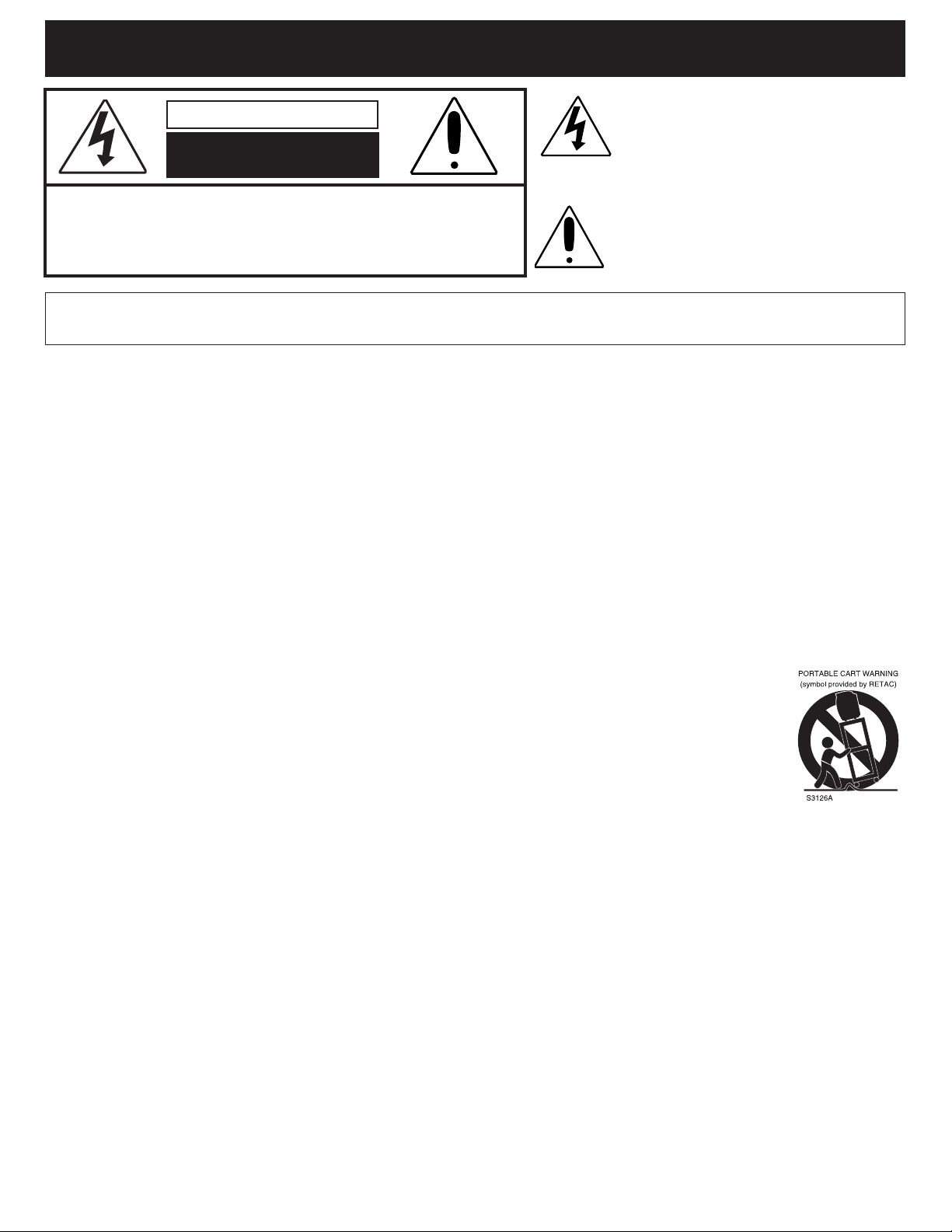
IMPORTANTES MEDIDAS DE SEGURIDAD (CONTINÚA)
El símbolo de la flecha con forma de rayo adentro
PRECAUCIÓN
RIESGO DE DESCARGA
ELÉCTRICA. NO ABRIR.
RECAUCIÓN: PARA REDUCIR EL RIESGO DE DESCARGA ELÉCTRICA, NO QUITE LA
P
DVERTENCIA: PARA REDUCIR EL RIESGO DE INCENDIO O DESCARGA ELÉCTRICA, NO EXPONGA ESTE PRODUCTO A LA LLUVIA NI A LA
A
HUMEDAD. PARA EVITAR UNA DESCARGA ELÉCTRICA, ALINEE LA CLAVIJA ANCHA DEL ENCHUFE CON LA RANURA ANCHA E
INTRODÚZCALA POR COMPLETO.
Antes de usar este aparato asegúrese de leer bien todos los puntos de este manual de operaciones. Una vez leído, consérvelo
a la mano para usarlo como referencia en el futuro. Tenga especial cuidado al seguir las advertencias indicadas en la unidad,
así como las que aparecen en el manual de instrucciones.
1. Lea el instructivo.
Usted deberá leer todo el instructivo de seguridad y funcionamiento antes de operar su equipo.
2. Conserve el instructivo
Conserve el instructivo para futura referencia.
3. Siga las medidas de seguridad
Las medidas de seguridad y funcionamiento deberán seguirse al pie de la letra.
4. Siga las instrucciones
Siga todas las instrucciones sobre el funcionamiento de la unidad.
5. Limpieza
Desenchufe la unidad antes de limpiarla. Nunca use líquidos de limpieza químicos, ni aerosoles. Use un paño seco y suave.
6. Auxiliares
Nunca use ningún aparato auxiliar que no haya sido recomendado por el fabricante.
7. Evite lugares cerca del agua o muy húmedos.
Nunca use su unidad cerca del agua. Por ejemplo, cerca de una bañera o lavamanos, lavadero de cocina o lavandería, en un
sótano húmedo, cerca de una piscina o lugares similares.
8. Accesorios
Coloque la unidad en una mesa, soporte o repisa estables, donde no hay vibración. Cuando coloque la unidad en
un carro o estante, asegúrese de seguir las recomendaciones indicadas en este manual.
8A.La combinación de aparato y carro deberá ser movida con cuidado. Las paradas bruscas, fuerza excesiva y las
superficies irregulares podrán hacer que el aparato y el carro se vuelquen.
9. No permita la entrada de objetos o líquidos dentro de la unidad
Nunca introduzca un objeto metálico en la unidad, ni ponga nada que contenga líquidos cerca de ella. La unidad
no deberá ser instalada en un mueble empotrado, como una repisa para libros, un estante o donde la presencia de
cortinas o mobiliario obstruya las aberturas de ventilación.
10. Suministro de energía
Esta unidad solo deberá operarse con la electricidad que aparece en la etiqueta. Si no está seguro del tipo de energía que hay en
su casa, consulte a su distribuidor o compañía de electricidad de su localidad. Para aquellos productos que funcionan con baterías,
u otras fuentes, consulte el instructivo de funcionamiento.
11. Polarización
Esta unidad está equipada con un cable eléctrico polarizado (el enchufe cuenta con una clavija más ancha que la otra). Dicho
enchufe sólo puede ser insertado en el contacto eléctrico en una sola dirección. Eso se hace como medida de seguridad. Si no
pudiera insertar la clavija completamente en el contacto eléctrico, vuelva a intentarlo invirtiendo la clavija. Si aun así no puede
insertar el enchufe, comuníquese con un electricista para que reemplace su contacto eléctrico obsoleto. No modifique las
características de seguridad de la clavija polarizada.
12. Protección del cable eléctrico
Asegúrese de que el cable nunca se encuentre en el camino donde pasan las personas, y de no colocar nada sobre él que lo pueda
pinchar o recalentar (como puede suceder con un calentador, por ejemplo). Nunca agarre el cable con las manos mojadas, y
asegúrese de agarrar el cuerpo del enchufe (nunca tire del cable), tanto para conectarlo como para desconectarlo.
13. Relámpagos
Para proteger su unidad de una tormenta eléctrica, o cuando no va a ser usada por un período largo de tiempo, es recomendable
que desconecte la unidad de la pared, la antena o el cable. Así evitará daños producidos por descargas eléctricas.
14. Líneas aéreas de energía eléctrica.
Como medida de precaución, cuando instale una antena exterior, hágalo lo más lejos posible de las líneas aéreas de energía
eléctrica, ya que la antena podría caer sobre dichas líneas y causar un cortocircuito. Asimismo, nunca deberá tocarlas ya que podría
ser fatal.
CUBIERTA (O TAPA POSTERIOR). NO HAY PIEZAS EN EL INTERIOR QUE EL
USUARIO PUEDA REPARAR. REMITA LAS REPARACIONES AL PERSONAL
E SERVICIO CALIFICADO. (Esta etiqueta con marca de alerta y clasificación se
D
ncuentra en el gabinete inferior de la unidad.)
e
de un triángulo está hecho para alertar al usuario
de la presencia de cables sin aislar de “voltaje
peligroso” en el interior del gabinete, el cual puede
ser de magnitud suficiente para constituir un riesgo
de descarga eléctrica para las personas.
El signo de exclamación dentro de un
triángulo equilátero es para alertar al usuario
e la presencia de instrucciones importantes
d
de operación y mantenimiento en el manual
que acompaña al aparato.
3

IMPORTANTES MEDIDAS DE SEGURIDAD
15. Sobrecarga
Nunca sobrecargue los enchufes ni extensiones, ya que podría resultar en un incendio o cortocircuito.
16. No permita la entrada de objetos o líquidos dentro de la unidad
Nunca introduzca un objeto metálico en la unidad,
i ponga nada que contenga líquidos cerca de
n
ella.
La unidad no deberá ser instalada en un mueble
empotrado, como una repisa para libros, un
stante o donde la presencia de cortinas o
e
mobiliario obstruya las aberturas de ventilación.
17. Conexión a tierra de la antena exterior
Si se conecta una antena al receptor, asegúrese
e que el sistema de antena tenga una conexión
d
a tierra a fin de proveer cierta protección contra
sobrecargas de electricidad y acumulación de
estática. La Sección 810 del Código Eléctrico
Nacional, ANSI/NFPA No. 70-1984, provee
información sobre: la correcta instalación a tierra
del mástil así como la estructura de apoyo; la
conexión a tierra del cable de plomo a la unidad
de descarga de la antena; el tamaño de los
conductores a tierra; la ubicación de la salida de
la antena; la conexión de los electrodos de tierra y los requisitos para los mismos.
18. Reparaciones
Nunca intente darle servicio a su unidad usted mismo, ya que abrir la unidad o quitar la tapa puede exponerlo a circuitos de voltaje
peligrosos. Lleve su unidad a un Centro de servicio autorizado.
19. Repuestos
Cuando tenga necesidad de ordenar piezas, asegúrese de que su centro de servicio use las piezas especificadas por el fabricante, o
aquéllas que tienen las mismas características que la pieza original. El uso de piezas no autorizadas pueden causar descargas
eléctricas u otros peligros.
20. Chequeo de seguridad
Cada vez que repare su unidad, solicite al técnico que hizo la reparación que haga un chequeo de seguridad para determinar si el
producto está funcionando correctamente.
21. Montaje en pared o techo
Este producto deberá montarse en el techo o pared siguiendo las instrucciones dadas por el fabricante.
22. Daños que requieren servicio:
Siempre desenchufe su unidad del contacto eléctrico y solicite el servicio de un técnico calificado cuando se presenten las siguientes
condiciones:
1. El cable eléctrico o el enchufe están dañados.
2. Ha derramado líquido dentro de la unidad.
3. Ha expuesto su equipo a la lluvia o al agua.
4. Su equipo no funciona correctamente a pesar de seguir las instrucciones de funcionamiento, como es el ajuste de controles indicados
en el manual de funcionamiento. El mal manipuleo de dichos controles puede resultar en un daño mayor a los mismos.
5. Ha dejado caer su unidad y el gabinete se ha dañado.
6. Su equipo muestra señales diferentes en su funcionamiento; eso es una clara indicación de que su equipo necesita servicio.
23. Calor
Esta unidad no deberá nunca colocarse cerca a artefactos tales como radiadores, estufas, cocinas u otros dispositivos (incluyendo
amplificadores) que produzcan calor.
24. NOTA ESPECIAL PARA EL INSTALADOR DEL SISTEMA DE CABLE CATV
Esta nota está hecha especialmente para llamar la atención del instalador de cable al Artículo 820-40 del NEC, el mismo que imparte
directrices para conectar a tierra el cable correctamente, así como al edificio y lo más cerca posible a la entrada del cable.
EJEMPLO DE LA INSTALACIÓN A TIERRA SEGÚN EL CÓDIGO
NACIONAL DE ELECTRICIDAD NEC
4

FUENTE DE ENERGÍA
23113134 5678 910 11 12
Inserte la clavija (de 2 cuchillas) en un contacto eléctrico de 120VCA de 60Hz, ubicado en un
lugar conveniente.
NOTA: El enchufe de CA incluido con la unidad está polarizado para ayudar a minimizar la
posibilidad de una descarga eléctrica. Si el enchufe de CA no entra en el contacto eléctrico no
polarizado, no lime ni corte el lado ancho. Es responsabilidad del usuario pedir a un
lectricista que cambie el contacto eléctrico obsoleto.
e
UBICACIÓN DE LOS CONTROLES
PARTE
FRONTAL
1. Audífonos
2. Conectores de Entrada de audio 2/Entrada de video
2–Introduzca los cables A/V de otra unidad (por ejemplo, un
reproductor de DVD) en los conectores de entrada de A/V 2.
3. Botón de TV/AV: Presiónelo para seleccionar la fuente
deseada.
4. Botón de MENÚ: Presiónelo para obtener acceso al menú
en pantalla.
5. Botón de Bajar VOLUMEN: Presiónelo para bajar el
volumen o navegar a la izquierda en el menú de
configuración.
6. Botón de Subir VOLUMEN: Presiónelo para subir el
volumen o navegar a la derecha en el menú de
configuración.
7. Botón de CANAL Anterior: Presiónelo para seleccionar un
canal de numeración menor o para navegar hacia abajo en
NOTA:
Cuando configura los menús del televisor, los botones de Canal Siguiente/Anterior se usan como Navegación Arriba/Abajo y los botones
de Subir/Bajar Volumen se usan como Navegación Derecha/ Izquierda.
el menú de configuración.
8. Botón de CANAL Siguiente: Presiónelo para seleccionar
un canal de numeración mayor o para navegar hacia arriba
en el menú de configuración.
9. Sensor del remoto
10. Indicador de encendido (Luz roja para espera, luz verde
para encendido): Se ilumina rojo cuando la unidad está en
modo de Espera y verde cuando la unidad está encendida.
11. Botón de encendido: Presiónelo para encender el
televisor; el indicador de encendido se iluminará de color
verde. Presiónelo nuevamente para apagar el televisor; el
indicador de encendido se iluminará de color rojo.
12. Pantalla
13. Altavoces
5

7654
123
PARTE
MUTE
Q.VIEW INFO
I
NPUT
SAP P.MODE
ENTER
-
MENU
CH-
CH+
VOL
-
VOL
+
CC SLEEP
GUIDE
FAV.LIST
ARC
CH.LIST
EXIT
0
1
2
3
4
5
6
7
8
9
10
11
12
13
14
15
16
17
18
19
20
21
22
POSTERIOR
UBICACIÓN DE LOS CONTROLES (CONTINÚA)
1. Conector de salida de video
2. CONECTOR DE ENTRADA DE COMPONENTE
(Y/Cb/Cr)
3. Conectores de salida a audio
CONTROL REMOTO
NOTA: Cuando configura los menús del televisor, los botones de Canal
Siguiente/Anterior se usan como Navegación Arriba/Abajo y los botones de
Subir/Bajar Volumen se usan como Navegación Derecha/Izquierda.
4. Conector de entrada de S-VIDEO
5. Conector de entrada de video 1
6. Conectores de entrada de audio 1
7. Conector de antena
1. Botón de SILENCIO
2. Botón de Q. VIEW (vista rápida)
3. Botón de ENTRADA
4. Botones de Selección directa de canal /
Número (0-9)
5. Botón de SAP
6. Botón de ACEPTAR
7. Botón de CANAL Siguiente
8. Botón de MENÚ
9. Botón de Bajar VOLUMEN
10. Botón de CANAL Anterior
11. Botón de DORMIR
12. Botón de CC (subtítulos)
13. Botón de ARC (control de proporción)
14. Botón de GUÍA
15. Botón de encendido
16. Botón de INFO
17. Botón de SALIR
18. Botón de Modo P. (imagen)
19. Botón -
20. Botón de Subir VOLUMEN
21. Botón de LISTAR FAV.
22. Botón de LISTAR CH.
CONTROL REMOTO, NO. DE PIEZA 0094013915B*
CONTROL REMOTO CUBIERTA DE BATERÍA,
NO. DE PIEZA 0094013915B-BC*
*Pieza remplazable por el consumidor
(Ver página 39 para ordenar.)
6

CONTROL REMOTO
MUTE
Q.VIEW INFO
INPUT
SAP P.MODE
ENTER
-
MENU
CH-
CH+
VOL-VOL
+
CC SLEEP
GUIDE
FAV.LIST
ARC
CH.LIST
EXIT
0
M
U
T
E
Q
.
V
I
E
W
I
N
F
O
I
N
P
UT
S
A
P
P
.
M
O
DE
E
N
T
E
R
-
ME
N
U
C
H
-
C
H
+
V
O
L
-
V
O
L
+
CC
S
L
E
E
P
G
U
I
D
E
F
A
V
.
L
I
S
T
A
RC
C
H
.
L
I
S
T
E
X
I
T
0
M
U
T
E
Q
.V
I
E
W
I
N
F
O
I
N
P
U
T
S
AP
P
.
M
O
D
E
E
N
T
E
R
-
M
EN
U
C
H
-
C
H
+
V
OL
-
V
O
L
+
C
C
S
L
E
E
P
G
U
I
D
E
F
AV
.
LI
S
T
A
RC
C
H
.
L
I
S
T
E
XI
T
0
INSTALACIÓN DE LAS PILAS
1.
Abra el compartimiento de la pila ejerciendo presión sobre la pestaña
y levantándola.
2. Instale dos (2) pilas “AAA” (no incluidas), respetando el diagrama de
polaridades en el compartimiento de baterías.
3. Coloque nuevamente la tapa del compartimiento de las pilas.
PRECAUCIONES CON LA PILA
Siga estas precauciones al usar pilas con este aparato:
1. Use sólo pilas del tamaño y tipo especificado.
2. Asegúrese de seguir la polaridad correcta cuando instale las pilas, como se indica en el compartimiento. Si
las mismas se colocan de manera inversa, el aparato puede sufrir daños.
3. No mezcle diferentes tipos de pilas (ej. alcalinas, recargables y carbono-zinc) o viejas con nuevas.
4. Si no usará el aparato por un período prolongado, retire las pilas para evitar daños o lesiones por un posible
derrame de las mismas.
5. No intente recargar las pilas que no son recargables; pueden sobrecalentarse y reventar. (Siga las
indicaciones del fabricante de la pila).
DISTANCIA EFICAZ DEL TRANSMISOR DEL CONTROL REMOTO
7
NOTAS:
• Cuando hay un obstáculo entre
el televisor y el transmisor, es
posible que el transmisor no
funcione.
• Cuando alumbra la luz directa
del sol, una lámpara
incandescente, una lámpara
fluorescente o cualquier otra
luz fuerte sobre el SENSOR
DEL REMOTO del televisor, la
operación del control remoto se
vuelve inestable.

CONEXIONES DE CABLE (CATV)/SATÉLITE
CABLE CATV
DE ENTRADA
DE 75 OHMIOS
DIVISOR
INTERRUPTOR A/B
CABLE DE
75 OHMIOS
CONVERTIDOR/
DESENCRIPTADOR
CONVERTIDOR/
DESENCRIPTADOR O
CAJA DE SATLITE
CABLE DE 75
OHMIOS A
TV/VCR
CABLE CATV DE
ENTRADA DE
75 OHMIOS
Este televisor tiene un alcance extendido de sintonización y puede sintonizar la mayoría de los canales de cable sin usar una caja
convertidora de TV por cable. Algunas compañías de TV por Cable ofrecen “canales premium de paga” donde la señal está codificada.
Descodificar estas señales para verlas de manera normal requiere el uso de un dispositivo descodificador que, generalmente, es
suministrado por la compañía de cable.
PARA PERSONAS SUSCRITAS AL SERVICIO BÁSICO DE TV POR CABLE
ara el servicio básico de cable no se requiere un convertidor/
P
descodificador. Conecte el cable coaxial de CATV de 75 ohmios al
conector de VHF/UHF en la parte posterior del televisor.
PARA PERSONAS SUSCRITAS AL SERVICIO CODIFICADO DE TV POR CABLE O SATÉLITE
Si se suscribe a un servicio de satélite o TV por cable, que requiere un convertidor/descodificador, conecte el cable coaxial
de 75 ohmios de entrada al convertidor/descodificador. Con otro cable de 75 ohmios, conecte la salida del convertidor/
decodificador o de la caja del satélite al conector de la antena en el televisor. Siga las conexiones mostradas a continuación.
Ponga el TV/VCR en el canal de salida del convertidor/descodificador o caja de satélite (normalmente 3 ó 4) y use el
convertidor/descodificador o la caja de satélite para escoger los canales.
PARA PERSONAS SUSCRITAS AL SERVICIO BÁSICO NO CODIFICADO DE TV POR CABLE CON CANALES PREMIUM
CODIFICADOS
Si se suscribe a un servicio de satélite o de TV por cable, donde los canales básicos no están codificados pero los canales premium
requieren el uso de un convertidor/descodificador, puede usar un divisor de señal y una caja interruptora A/B (que puede obtener con
la compañía de cable o en una tienda de accesorios electrónicos). Siga las conexiones mostradas a continuación. Con el interruptor
en la posición “B”, usted puede sintonizar directamente cualquier canal no codificado en su televisor. Con el interruptor en la posición
“A”, sintonice su televisor a la salida del convertidor/descodificador (normalmente el canal 3 ó 4) y use el convertidor/descodificador
para sintonizar los canales codificados.
PREGUNTAS FRECUENTES:
Para el sintonizador de NTSC (TV) , cuando conecto mi cable, ¿por qué no puedo ver los canales superiores a 69?
Cerciórese de que la RECEPCIÓN esté en CATV, vea la página 18.
También cerciórese de que su compañía de cable transmita los canales en el rango que usted los esté buscando.
¿Se incluyen los cables?
No. Los cables se venden por separado. Visite la tienda local de accesorios electrónicos.
8

CONEXIONES DE LA ANTENA
FUENTE EXTERNA
(como son una
videocámara,
consola de
videojuegos)
SALIDA de Audio/ Video
Cable de AUDIO/VIDEO
(no incluido)
ENTRADA DE VIDEO
ENTRADA DE
AUDIO (L)
ENTRADA DE
AUDIO (R)
Frente de la TV
CONEXIÓN DE LA ANTENA VHF/UHF EXTERIOR (ANTENA NO INCLUIDA)
Siga las instrucciones para el tipo de antena que pretende usar.
Antena de combinación VHF/
UHF (un solo cable de 75 ohmios o un
cable bifilar de plomo de 300 ohmios)
Conecte el cable de 75 ohmios de la
antena de combinación VHF/UHF al
conector de la antena.
O BIEN
Si su antena combinada tiene un cable
bifilar de plomo de 300 ohmios, use un
transformador de 300 a 75 ohmios
(NO INCLUIDO).
Antena de combinación VHF/UHF
(cables bifilares de plomo separados
para VHF y UHF de 300 ohmios)
Conecte el cable bifilar de plomo de
UHF a un combinador (NO INCLUIDO).
Conecte el cable bifilar de plomo de VHF
a un transformador de 300 a 75 ohmios
(NO INCLUIDO). Conecte el
transformador al combinador. Conecte el
combinador al conector de la antena.
Antenas separadas para
VHF/UHF
Conecte el cable de 75 ohmios de la
antena VHF y el cable bifilar de plomo
de la antena UHF a un combinador
(NO INCLUIDO). Conecte el
combinador al conector de la antena.
NOTA: Si su antena VHF tiene un cable
bifilar de plomo, use un transformador
de 300 a 75 ohmios, luego conecte el
transformador al combinador.
RECIBIR CANALES ATSC
Puede conectar una antena exterior para recibir los canales digitales ATSC de manera gratuita.
El tamaño de la antena que necesitará dependerá de lo lejos que estén de usted las antenas de transmisión de la estación
de televisión. Entre mayor sea la distancia, más grande deberá ser la antena. Si no está seguro de la distancia, puede ir a
http://www.antennaweb.org e ingresar su código postal para buscar en su base de datos la distancia y dirección de las
antenas de transmisión. Si está lo bastante cerca, es posible que no requiera más que una antena pequeña colocada sobre
el televisor. Si necesita una antena más grande, puede colocarla en el ático o afuera, en el mástil de la antena.
CONEXIÓN CON LOS CONECTORES DE ENTRADA DE AUDIO/VIDEO EN UN COSTADO
El uso óptimo para los conectores de A/V en el costado es para conectar un componente de A/V que se usa sólo ocasionalmente, como
una videocámara o una consola de videojuegos. Conecte los conectores de salida de audio/video de la unidad externa a los conectores
de entrada de audio 2 y al conector de
video 2 del televisor.
Para acceder la unidad conectada a esos
conectores, presione repetidamente el
botón de ENTRADA hasta que aparezca
AV2 en la pantalla. Para reanudar la vista
normal del televisor, simplemente
presione repetidamente el botón de
ENTRADA hasta que aparezca el canal
de televisión en el display.
Preguntas frecuentes:
Mi unidad externa sólo tiene un conector de audio, pero esta unidad tiene dos entradas de audio. ¿Cómo conecto la unidad?
Simplemente conecte la unidad al conector de entrada de audio izquierdo “L (Mono)”, pero el sonido será monoaural.
¿Cómo veo la unidad externa conectada al conector de entrada de Audio/Video?
Presione repetidamente el botón de ENTRADA hasta que aparezca AV2 en la pantalla, luego ponga en marcha la fuente externa.
¿Se incluyen los cables?
No. Los cables se venden por separado. Visite la tienda local de accesorios electrónicos.
9

CONEXIÓN DESDE UNA UNIDAD EXTERNA
Videocasetera
CABLE ENTRANTE DE
C
ATV (VIDEOCASETERA)
Del conector de salida de la videocasetera
Videocasetera o reproductor de DVD
Cable de AUDIO/VIDEO
De los conectores de salida
de la videocasetera
CABLE ENTRANTE DE
CATV (VIDEOCASETERA)
CONEXIÓN CON UN CABLE COAXIAL:
Siga las instrucciones a continuación para conectar una unidad externa, como puede ser una videocasetera, a su unidad
sando un cable coaxial de 75 ohmios. (LOS CABLES NO SE INCLUYEN.)
u
1. Conecte el cable, satélite o antena entrante al conector de entrada de VHF/UHF en la parte posterior de la
videocasetera.
2. Conecte un cable coaxial de 75 ohmios por un lado al conector de salida de 75 ohmios en la videocasetera y, por el
otro lado, al conector de Antena en la parte posterior del televisor.
3. Presione el botón de ENTRADA hasta que en la pantalla del televisor aparezca un canal normal de TV o CATV y
presione REPRODUCIR en la videocasetera para ver la película.
CONEXIÓN CON LOS CABLES DE AUDIO/VIDEO:
Siga las instrucciones a continuación para conectar una unidad externa, como por ejemplo una videocasetera o un
reproductor de DVD, a su unidad usando los cables de Audio/Video. (LOS CABLES NO SE INCLUYEN.)
1. Conecte el cable, satélite o antena entrante al conector de entrada de VHF/UHF en la parte posterior de la
videocasetera o del reproductor de DVD.
2. Conecte los cables de audio izquierdo y derecho por un lado a los conectores de salida de audio en la videocasetera o
reproductor de DVD y, por otro lado, a los conectores de entrada de audio 1 izquierdo y derecho en el televisor.
Conecte el conector de salida de video en la videocasetera o reproductor de DVD al conector de entrada de VIDEO 1
en el televisor.
3. Presione el botón de ENTRADA hasta que aparezca AV1 en la pantalla del televisor.
10

CONEXIÓN DESDE UNA UNIDAD EXTERNA (CONTINÚA)
VCR/DVD
Cable entrante de
CATV (VCR)
Cable entrante de S-VIDEO
Cable de audio
De los conectores de salida
de la videocasetera
VCR o reproductor de DVD
Hacia conectores
de AUDIO
Hacia la ENTRADA DE
COMPONENTE
SALIDA DE LOS CABLES DE
COMPONENTE
Cable de AUDIO/VIDEO
CABLE ENTRANTE
C
ATV (VCR)
Desde la SALIDA DE AUDIO
CONEXIÓN UTILIZANDO UN CABLE DE COMPONENTE:
Siga las siguientes instrucciones para conectar una unidad externa, como por ejemplo una VCR o reproductor de DVD, a su
unidad utilizando los conectores Y, Pb, Pr. (CABLES NO INCLUÍDOS).
1. Conecte el cable, satélite o antena entrante al conector de ENTRADA VHF/UHF en la parte trasera de la VCR o reproductor de DVD.
2. Conecte el cable izquierdo y el derecho desde los conectores de SALIDA de audio del DVD/VCR a los conectores de ENTRADA de AUDIO 1
izquierdo y derecho de la TV.
3. Conecte los cables de componente (no incluidos) de los conectores de SALIDA del DVD Y, Pb/Cb, Pr/Cr a los conectores de ENTRADA de
componente de la TV (Y, Cr, Cb).
4. Presione el botón de ENTRADA (INPUT) hasta que componente aparezca en la pantalla de la TV.
CONEXIÓN CON UN CABLE S-VIDEO:
Siga las instrucciones a continuación para conectar una videocasetera o reproductor de DVD con S-VIDEO al televisor
usando un cable S-video. (LOS CABLES NO SE INCLUYEN.)
1. Para la videocasetera, conecte el cable, satélite o antena entrante al conector de antena en la parte posterior de la
misma.
2. Conecte los cables de audio izquierdo y derecho por un lado a los conectores de salida de audio en la videocasetera o
reproductor de DVD y, por otro lado, a los conectores de entrada de audio 1 izquierdo y derecho en el televisor.
3. Conecte el conector de salida de S-VIDEO de la videocasetera o reproductor de DVD al conector de entrada de S-
VIDEO del televisor.
4. Presione el botón de ENTRADA hasta que aparezca S-VIDEO en la pantalla del televisor.
NOTA: Si el S-VIDEO no se está utilizando, desconecte el cable. De lo contrario, la señal AV1 no se mostrará.
11

CONEXIÓN DESDE UNA UNIDAD EXTERNA
Cable de VIDEO
(no incluido)
CONECTOR DE
SALIDA DE VIDEO
Salida de audio (L)
Salida de audio (R)
Cable de AUDIO (no incluido)
A la entrada de audio (L)
A la entrada de audio (R)
CONNECTORES DE
ENTRADA DE VIDEO
AMPLIFICADOR
CONEXIÓN CON LOS CONECTORES DE SALIDA DE AUDIO/VIDEO
Siga las instrucciones a continuación para conectar una unidad externa de audio. Así logrará que el sonido del televisor salga por las
bocinas de la unidad externa de audio.
1. Conecte los cables de audio izquierdo y derecho por un lado a los conectores de entrada de audio que están en el
amplificador y, por otro lado, a los conectores de salida de audio de la unidad.
2. Conecte el conector de entrada de video de la unidad externa al conector de salida de video de la unidad, si así lo
desea.
12

CONFIGURAR LOS MENÚS
MUTE
Q
.VIEW INFO
INPUT
SAP P.MODE
-
MENU
C
H-
CH+
VOL
-
VOL
+
CC SLEEP
GUIDE
FAV.LIST
ARC
CH.LIST
0
3
1
2
4
ENTER
VOLUMEN
BALANCE ±00
AUDIO
50
C
ONTRAST
BRIGHTNESS
S
HARPNESS
COLOR
T
INT ±00
VIDEO
50
50
50
5
0
MUTE
Q
.VIEW INFO
INPUT
SAP P.MODE
-
MENU
CH-
CH+
VOL
-
VOL
+
CC SLEEP
GUIDE
FAV.LIST
ARC
CH.LIST
0
2
1
3
ENTER
MUTE
Q.VIEW INFO
INPUT
S
AP P.MODE
ENTER
-
MENU
CH-
CH+
VOL
-
VOL
+
CC SLEEP
GUIDE
FAV.LIST
ARC
CH.LIST
0
1
2
3
MUTE
Q.VIEW INFO
INPUT
SAP P.MODE
-
MENU
CH-
CH+
VOL
-
VOL
+
CC SLEEP
GUIDE
FAV.LIST
ARC
CH.LIST
0
2
1
ENTER
MUTE
Q
.VIEW INFO
INPUT
S
AP P.MODE
-
MENU
CH-
CH+
VOL
-
VOL
+
CC SLEEP
GUIDE
FAV.LIST
ARC
CH.LIST
0
3
1
2
4
ENTER
VOLUMEN
BALANCE ±00
AUDIO
50
MUTE
Q.VIEW INFO
INPUT
SAP P.MODE
-
MENU
CH-
CH+
VOL
-
VOL
+
CC SLEEP
FAV.LIST
ARC
CH.LIST
0
2
1
ENTER
MENÚ DE CONFIGURACIÓN DE VIDEO:
CONFIGURAR LA IMAGEN
1
Con el televisor encendido, presione el botón de MENÚ 1 y aparecerá el
menú de Video. Presione el botón de CANAL Siguiente 2 o Anterior 3
hasta que seleccione la configuración de imagen deseada (CONTRASTE,
2
Presione el botón de Subir 1 o Bajar 2 VOLUMEN para
ajustar la configuración.
BRILLO, COLOR, NITIDEZ o TINTE; vea las descripciones a
continuación). Este ajuste aplica para la configuración personalizada de la
imagen. En cuanto a la configuración predeterminada de la imagen,
consulte la página 35, MODO P. (IMAGEN).
CONFIGURACIÓN DE IMAGEN:
• CONTRASTE: Aquí se ajusta la intensidad de las partes brillantes en la imagen pero las partes oscuras permanecen
sin cambio.
• BRILLO: Aquí se ajusta la producción lumínica de la imagen completa, que afecta principalmente las zonas más oscuras
de la imagen.
• COLOR: Aquí se ajustan los niveles de saturación de los colores para adaptarlos a su preferencia personal.
• NITIDEZ: Aquí se ajusta la nitidez de los detalles finos en la imagen.
• TINTE: Aquí se ajusta la mezcla de color de la imagen.
MENÚ DE CONFIGURACIÓN DE AUDIO (VOLUMEN):
1
Con el televisor encendido, presione el botón de MENÚ 1 y aparecerá el menú de
Video. Presione el botón de Subir VOLUMEN 2 para seleccionar el menú de
Audio.
2
Presione el botón de CANAL Siguiente 1 o Anterior 2 hasta que seleccione la
configuración de VOLUMEN. Presione el botón de Subir 3 o Bajar 4 VOLUMEN para
realizar los ajustes.
MENÚ DE CONFIGURACIÓN DE AUDIO (BALANCE):
1
Con el televisor encendido, presione el botón de MENÚ 1 y aparecerá el menú de
Video. Presione el botón de Subir VOLUMEN 2 para seleccionar el menú de
Audio.
NOTAS:
• Para salir de los menús, presione el botón de SALIR o espere unos 15 segundos y el menú desaparecerá automáticamente.
• Use los botones de Subir/Bajar Volumen para ajustar el volumen directamente.
2
Presione el botón de CANAL Siguiente 1 o Anterior 2 hasta que seleccione la
configuración de BALANCE. Presione el botón de Subir 3 o Bajar 4 VOLUMEN para
realizar los ajustes.
13

CONFIGURAR LOS MENÚS (CONTINÚA)
MUTE
Q
.VIEW INFO
INPUT
S
AP P.MODE
-
MENU
CH-
CH+
VOL
-
VOL
+
CC SLEEP
GUIDE
FAV.LIST
ARC
CH.LIST
0
1
3
2
ENTER
MUTE
Q.VIEW INFO
INPUT
S
AP P.MODE
-
MENU
CH-
CH+
VOL
-
VOL
+
CC SLEEP
GUIDE
FAV.LIST
ARC
CH.LIST
EXIT
0
ENTER
T
IME 02:06 AM
T
IMER ON - - : - - AM
T
IMER OFF - - : - - AM
D
AYLIGHT SAVINGS OFF
T
IME ZONE MOUNTAIN
TIME
M
UTE
Q.VIEW INFO
INPUT
SAP P.MODE
-
M
ENU
CH-
CH+
VOL
-
VOL
+
CC SLEEP
GUIDE
F
AV.LIST
ARC
CH.LIST
0
2
1
ENTER
MUTE
Q.VIEW INFO
INPUT
S
AP P.MODE
-
MENU
CH-
CH+
VOL
-
VOL
+
CC SLEEP
GUIDE
FAV.LIST
ARC
CH.LIST
0
1
2
ENTER
MENÚ DE CONFIGURACIÓN DE TEMPORIZADOR:
AJUSTAR EL RELOJ
1
Con el televisor encendido, presione el botón de MENÚ 1 y
aparecerá el menú de Video. Presione el botón de Subir
VOLUMEN 2 para seleccionar el menú de Tiempo.
3
2
Presione el botón de CANAL Siguiente 1 o Anterior 2 hasta
que seleccione TIEMPO; luego presione el botón de
CANAL Siguiente 1 o Anterior 2 hasta que seleccione la
hora (“--”).
4
Presione el botón de Subir 1 o Bajar 2 VOLUMEN para ajustar la
hora actual. Oprima CANAL (CHANNEL) anterior 3 para llevar el
cursor hacia la siguiente configuración. Presione nuevamente
para configurar los minutos (“--”) y la opción AM/PM (“AM”).
Cuando termine, presione el botón de SALIR para salir de
los menús.
14

TIME 02:06 AM
TIMER ON - - : - - AM
TIMER OFF - - : - - AM
DAYLIGHT SAVINGS OFF
TIME ZONE MOUNTAIN
T
IME
CONFIGURAR LOS MENÚS (CONTINÚA)
MUTE
Q.VIEW INFO
I
NPUT
SAP P.MODE
-
MENU
CH-
CH+
V
OL
-
V
OL
+
CC SLEEP
GUIDE
FAV.LIST
ARC
CH.LIST
0
1
3
2
ENTER
MUTE
Q.VIEW INFO
INPUT
SAP P.MODE
-
M
ENU
CH-
CH+
VOL
-
VOL
+
CC SLEEP
GUIDE
F
AV.LIST
ARC
CH.LIST
E
XIT
0
E
NTER
M
UTE
Q.VIEW INFO
INPUT
S
AP P.MODE
-
MENU
CH-
CH+
VOL
-
VOL
+
CC SLEEP
GUIDE
FAV.LIST
ARC
CH.LIST
0
2
1
ENTER
MUTE
Q.VIEW INFO
INPUT
S
AP P.MODE
-
MENU
CH-
CH+
VOL
-
VOL
+
CC SLEEP
GUIDE
FAV.LIST
ARC
CH.LIST
0
1
2
ENTER
CONFIGURAR EL TEMPORIZADOR DE ENCENDIDO
1
Con el televisor encendido, presione el botón de MENÚ 1 y
aparecerá el menú de Video. Presione el botón de Subir
VOLUMEN 2 para seleccionar el menú de Tiempo.
3
2
Presione el botón de CANAL Siguiente 1 o Anterior 2 hasta
que seleccione la hora del TEMPORIZADOR DE
ENCENDIDO.
4
Presione el botón de Subir 1 o Bajar 2 VOLUMEN para ajustar la
hor a d esead a para que el tel evisor se encie nda
Cuando termine, presione el botón de SALIR para salir de
los menús y la unidad se apagará.
automáticamente. Oprima CANAL (CHANNEL) anterior 3 para
llevar el cursor hacia la siguiente configuración. Presione
nuevamente para configurar los minutos (“--”) y la opción AM/PM
(“AM”).
NOTAS:
• Cuando la hora real concuerda con el “TIEMPO DE ENCENDIDO”, la unidad se encenderá automáticamente.
• Cuando apague su televisor por última vez antes de usar la función del TEMPORIZADOR DE ENCENDIDO, asegúrese
de dejar el televisor en el canal deseado para que éste aparezca automáticamente al momento de encenderse.
• Debe configurar la hora actual (como se muestra en la página anterior) antes de que pueda usar el TEMPORIZADOR
DE ENCENDIDO.
15
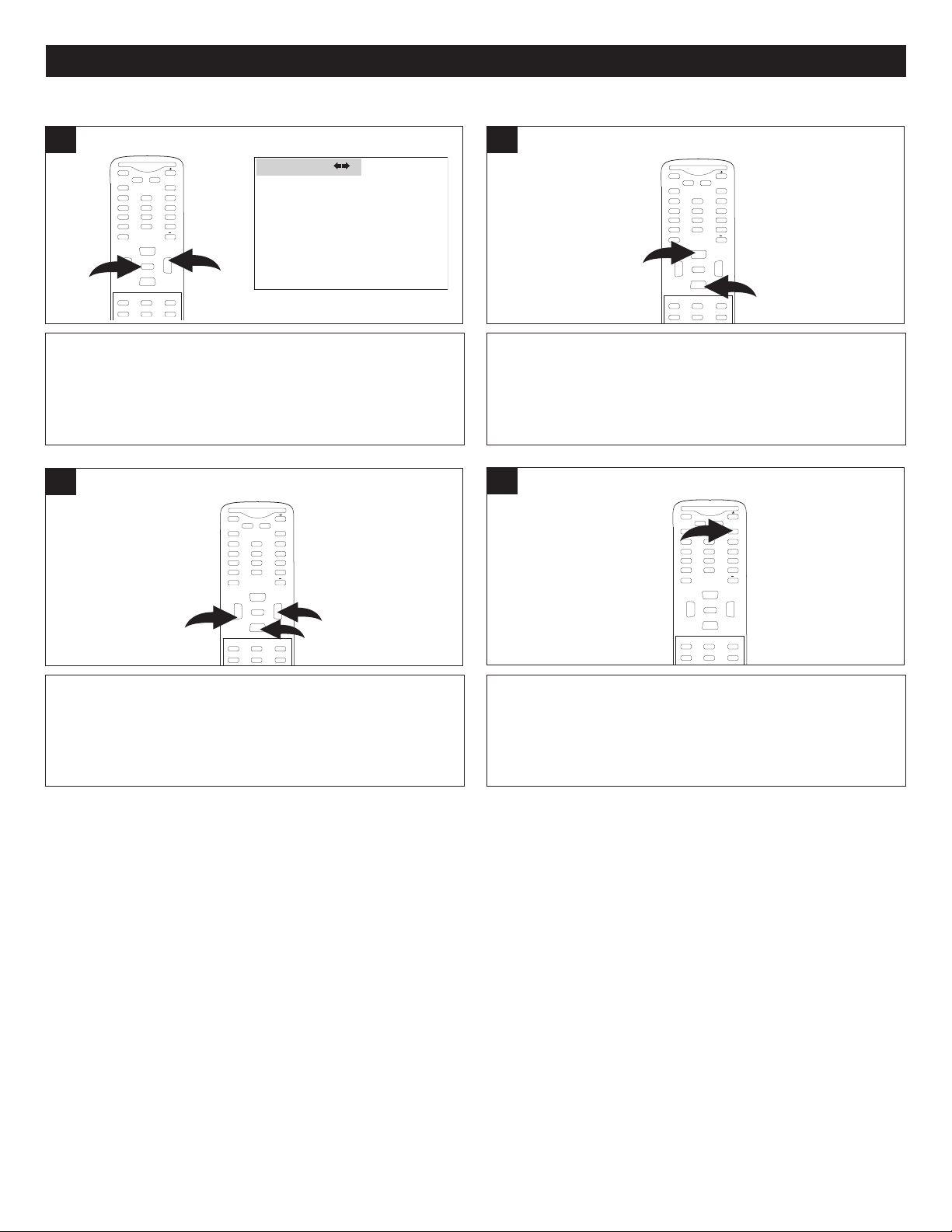
CONFIGURAR LOS MENÚS (CONTINÚA)
MUTE
Q.VIEW INFO
INPUT
SAP P.MODE
-
MENU
CH-
CH+
VOL
-
VOL
+
CC SLEEP
GUIDE
FAV.LIST
ARC
CH.LIST
0
1
3
2
ENTER
MUTE
Q.VIEW INFO
I
NPUT
SAP P.MODE
-
M
ENU
CH-
CH+
VOL
-
VOL
+
CC SLEEP
GUIDE
FAV.LIST
ARC
CH.LIST
EXIT
0
ENTER
TIME 02:06 AM
TIMER ON - - : - - AM
TIMER OFF - - : - - AM
DAYLIGHT SAVINGS OFF
TIME ZONE MOUNTAIN
T
IME
MUTE
Q.VIEW INFO
INPUT
SAP P.MODE
-
MENU
CH-
C
H+
VOL
-
VOL
+
C
C SLEEP
GUIDE
FAV.LIST
A
RC
CH.LIST
0
2
1
ENTER
MUTE
Q
.VIEW INFO
INPUT
SAP P.MODE
-
MENU
CH-
CH+
VOL
-
VOL
+
CC SLEEP
GUIDE
FAV.LIST
ARC
CH.LIST
0
1
2
ENTER
CONFIGURAR EL TEMPORIZADOR DE APAGADO
1
Con el televisor encendido, presione el botón de MENÚ 1 y
aparecerá el menú de Video. Presione el botón de Subir
VOLUMEN 2 para seleccionar el menú de Tiempo.
3
2
Presione el botón de CANAL Siguiente 1 o Anterior 2 hasta
que seleccione la hora del TEMPORIZADOR DE
APAGADO.
4
Presione el botón de Subir 1 o Bajar 2 VOLUMEN para ajustar la
hora deseada para que el televisor se apague automáticamente.
Cuando termine, presione el botón de SALIR para salir de
los menús.
Oprima CANAL (CHANNEL) anterior 3 para llevar el cursor hacia
la siguiente configuración. Presione nuevamente para configurar
los minutos (“--”) y la opción AM/PM (“AM”).
NOTAS:
• Cuando la hora real concuerda con el “TIEMPO DE APAGADO”, la unidad se apagará automáticamente.
• Debe configurar la hora actual (como se muestra en la página 14) antes de que pueda usar el TEMPORIZADOR DE
APAGADO.
16

CONFIGURAR LOS MENÚS (CONTINÚA)
T
IME 02:06 AM
T
IMER ON - - : - - AM
T
IMER OFF - - : - - AM
D
AYLIGHT SAVINGS OFF
T
IME ZONE MOUNTAIN
TIME
MUTE
Q.VIEW INFO
INPUT
SAP P.MODE
-
M
ENU
CH-
CH+
VOL
-
VOL
+
CC SLEEP
FAV.LIST
EXIT
0
1
2
3
ENTER
MUTE
Q.VIEW INFO
INPUT
S
AP P.MODE
-
MENU
CH-
CH+
VOL
-
VOL
+
CC SLEEP
G
UIDE
FAV.LIST
ARC
CH.LIST
0
1
2
ENTER
M
UTE
Q.VIEW INFO
INPUT
SAP P.MODE
-
MENU
CH-
CH+
V
OL
-
V
OL
+
CC SLEEP
G
UIDE
FAV.LIST
ARC
CH.LIST
0
2
1
E
NTER
MUTE
Q.VIEW INFO
INPUT
SAP P.MODE
-
MENU
CH-
CH+
VOL
-
VOL
+
CC SLEEP
GUIDE
FAV.LIST
ARC
CH.LIST
0
2
1
ENTER
M
UTE
Q.VIEW INFO
INPUT
SAP P.MODE
-
M
ENU
CH-
CH+
VOL
-
VOL
+
CC SLEEP
GUIDE
FAV.LIST
ARC
CH.LIST
EXIT
0
1
2
3
ENTER
CONFIGURAR EL HORARIO DE VERANO
1
Con el televisor encendido, presione el botón de MENÚ 1 y
aparecerá el menú de Video. Presione el botón de Subir
VOLUMEN 2 para seleccionar el menú de Configuración de
DTV.
3
2
Presione el botón de CANAL Siguiente 1 o Anterior 2 hasta
que seleccione HORARIO DE VERANO.
NOTA:
• El horari o de verano se ajusta automát icament e
mediante señales especiales de transmisión. Este
elem ento del menú le permite deshabi litar la
configuración automática para el horario de verano. Es
útil si vive en una zona o estado donde no aplica el
horario de verano, pero recibe canales de otras zonas
donde se transmiten las señales del mismo.
Presione el botón de Subir 1 o Bajar 2 VOLUMEN para seleccionar
ON (para la corrección automática del reloj para el horario de verano
en base a las señales especiales de transmisión) u OFF (para
deshabilitar la corrección automática del reloj para el horario de
verano en base a las señales especiales de transmisión). Cuando
termine, presione el botón de SALIR 3 para salir de los menús.
CONFIGURAR LA ZONA HORARIA
1
Con la TV encendida, presione el botón de MENÚ 1;
aparecerá el menú Video. Presione el botón de aumento de
VOLUMEN (VOLUME) 2 para seleccionar el menú de
temporizador.
2
Presione el botón de Subir 1 o Bajar 2 VOLUMENpara
alternar entre las zonas horarias y seleccionar una:
ATLÁNTICO, ESTE, CENTRAL, MONTAÑA, PACÍFICO,
ALASKA, HAWAI, SAMOA o TERRANOVA. La información de
la hora transmitida corregirá el reloj para su hora local. Cuando
termine, presione el botón de SALIR 3 para salir de los menús.
17

CONFIGURAR LOS MENÚS (CONTINÚA)
MUTE
Q.VIEW INFO
I
NPUT
SAP P.MODE
-
MENU
CH-
CH+
VOL
-
VOL
+
CC SLEEP
GUIDE
FAV.LIST
ARC
CH.LIST
0
3
1
2
4
ENTER
C
HANNEL NO . 2-1
T
UNER CABLE
S
KIP OFF
AUTO SCAN
CHANNEL
MUTE
Q.VIEW INFO
INPUT
SAP P.MODE
-
M
ENU
CH-
CH+
V
OL
-
V
OL
+
CC SLEEP
GUIDE
FAV.LIST
ARC
CH.LIST
0
2
1
E
NTER
MUTE
Q.VIEW INFO
INPUT
SAP P.MODE
-
M
ENU
CH-
CH+
VOL
-
VOL
+
CC SLEEP
GUIDE
FAV.LIST
ARC
CH.LIST
EXIT
0
ENTER
MENÚ DE CONFIGURACIÓN DE CANALES:
CONFIGURAR EL SISTEMA DE CANALES
1
Con el televisor encendido, presione el botón de MENÚ 1 y
aparecerá el menú de Video. Presione el botón de Subir
VOLUMEN 2 para seleccionar el menú de Canal.
3
2
Presione el botón de CANAL Siguiente 1 o Anterior 2 hasta
que seleccione SINTONIZADOR (TUNER). Presione el
botón de Subir 3 o Bajar 4 VOLUMEN para seleccionar su
opción. AIRE o CABLE.
Cuando termine, presione el botón de SALIR para salir de
los menús.
NOTAS:
• Asegúrese de conectar correctamente la antena o cable antes de conectar el cable de corriente CA , encender la
unidad y acceder el menú de Canal.
• En cuanto a las opciones de menú adicionales de DTV (Digital TV), consulte la página 24.
18

CONFIGURAR LOS MENÚS (CONTINÚA)
C
HANNEL NO . 2-1
TUNER CABLE
SKIP OFF
AUTO SCAN
CHANNEL
M
UTE
Q.VIEW INFO
INPUT
SAP P.MODE
-
M
ENU
CH-
CH+
VOL
-
VOL
+
CC SLEEP
GUIDE
F
AV.LIST
ARC
CH.LIST
0
2
1
ENTER
MUTE
Q.VIEW INFO
INPUT
SAP P.MODE
-
MENU
CH-
CH+
VOL
-
VOL
+
CC SLEEP
GUIDE
FAV.LIST
ARC
CH.LIST
0
1
2
ENTER
MUTE
Q.VIEW INFO
INPUT TV/DTV
SAP P.MODE
-
MENU
CH-
CH+
VOL
-
VOL
+
C
C SLEEP
GUIDE
FAV.LIST
A
RC
C
H.LIST
0
ENTER
MUTE
Q.VIEW INFO
INPUT TV/DTV
SAP P.MODE
-
MENU
CH-
CH+
VOL
-
VOL
+
CC SLEEP
GUIDE
FAV.LIST
ARC
CH.LIST
0
ENTER
CONFIGURAR LOS CANALES EN LA MEMORIA
Esta unidad está equipada con una función de memoria para canales, la cual le permite pasar al canal siguiente o anterior
en la memoria, brincándose los canales indeseados. Antes de escoger los canales, debe programarlos en la memoria de la
unidad.
1
Con el televisor encendido, presione el botón de MENÚ 1 y
aparecerá el menú de Video. Presione el botón de Subir
VOLUMEN 2 para seleccionar el menú de Canal.
3
2
Presione el botón de CANAL (CHANNEL) siguiente 1 o
anterior 2 hasta que seleccionar la opción de ESCANEADO
AUTOMÁTICO (AUTOSCAN)
4
Presione el botón de Subir VOLUMEN para iniciar la
Exploración automática y la unidad automáticamente
alternará entre todos los canales (tanto en NTSC como en
Para detener la Exploración automática antes de terminar,
presione el botón de MENÚ; se mostrará el canal inferior
en la memoria (NTSC/ATSC).
ATSC) y guardará los canales activos en la memoria.
Cuando termine la exploración automática, se mostrará el
canal inferior en la memoria (NTSC/ATSC).
Preguntas frecuentes:
¿Cuántos canales recibiré en realidad?
El número real de canales que puede recibir depende de los canales que ofrezca su compañía de cable o satélite, o su
área local. Comuníquese con la compañía para determinar el número de canales en su zona.
NOTA:
• Asegúrese de conectar correctamente la antena o cable antes de conectar el cable de corriente CA , encender la
unidad y acceder el menú de Canal.
• Debe configurar el sistema de canales antes de configurar los canales en la memoria (consulte la página anterior).
19

CONFIGURAR LOS MENÚS (CONTINÚA)
MUTE
Q
.VIEW INFO
INPUT
SAP P.MODE
-
MENU
CH-
CH+
VOL
-
VOL
+
CC SLEEP
GUIDE
FAV.LIST
ARC
CH.LIST
0
1
2
ENTER
CHANNEL NO . 2-1
TUNER CABLE
SKIP OFF
A
UTO SCAN
CHANNEL
M
UTE
Q.VIEW INFO
I
NPUT
SAP P.MODE
-
MENU
CH-
CH+
VOL
-
VOL
+
CC SLEEP
GUIDE
FAV.LIST
ARC
CH.LIST
0
2
1
ENTER
MUTE
Q
.VIEW INFO
INPUT
S
AP P.MODE
-
MENU
CH-
CH+
VOL
-
VOL
+
CC SLEEP
GUIDE
FAV.LIST
ARC
CH.LIST
0
1
2
ENTER
M
UTE
Q.VIEW INFO
INPUT TV/DTV
SAP P.MODE
-
MENU
CH-
CH+
VOL
-
VOL
+
CC SLEEP
GUIDE
FAV.LIST
A
RC
C
H.LIST
0
1
2
ENTER
M
UTE
Q
.VIEW INFO
INPUT
S
AP P.MODE
-
MENU
CH-
CH+
VOL
-
VOL
+
CC SLEEP
F
AV.LIST
E
XIT
0
E
NTER
M
UTE
Q.VIEW INFO
INPUT TV/DTV
SAP P.MODE
-
MENU
CH-
CH+
VOL
-
VOL
+
CC SLEEP
GUIDE
FAV.LIST
ARC
CH.LIST
0
1
2
ENTER
AGREGAR Y BORRAR CANALES
Después de configurar los canales en la memoria, usted puede agregar o borrar canales de la siguiente manera:
1
Con el canal que desea agregar o borrar seleccionado, presione
el botón de MENÚ 1 y aparecerá el menú de Video. Presione el
botón de Subir VOLUMEN 2 para seleccionar el menú de Canal.
3
2
Presione el botón de CANAL Siguiente 1 o Anterior 2 hasta
que seleccione BRINCAR.
4
Presione el botón de Subir el VOLUMEN (VOLUME)1 o
bajar el VOLUMEN (VOLUME) 2 para seleccionar el canal
deseado para agregar o borrar.
5
Presione el botón de Subir 1 o Bajar 2 VOLUMEN para
seleccionar ON (para brincar el canal) u OFF (para agregar el canal).
Nota: Cuando configura Skip On [activar brincar] para un
canal, no puede seleccionarlo usando los botones de
CANAL/Navegación Arriba o Abajo. Debe presionar los
botones de números para seleccionar el canal. Si desea usar
los botones de CANAL/Navegación Arriba o Abajo para
seleccionar este canal, configure el canal en Skip Off
[desactivar brincar].
Presione el botón de CANAL (CHANNEL) hacia arriba 1 o
hacia abajo 2 hasta que se seleccione la opción SALTO
(SKIP).
6
Cuando termine, presione el botón de SALIR para salir de
los menús.
20
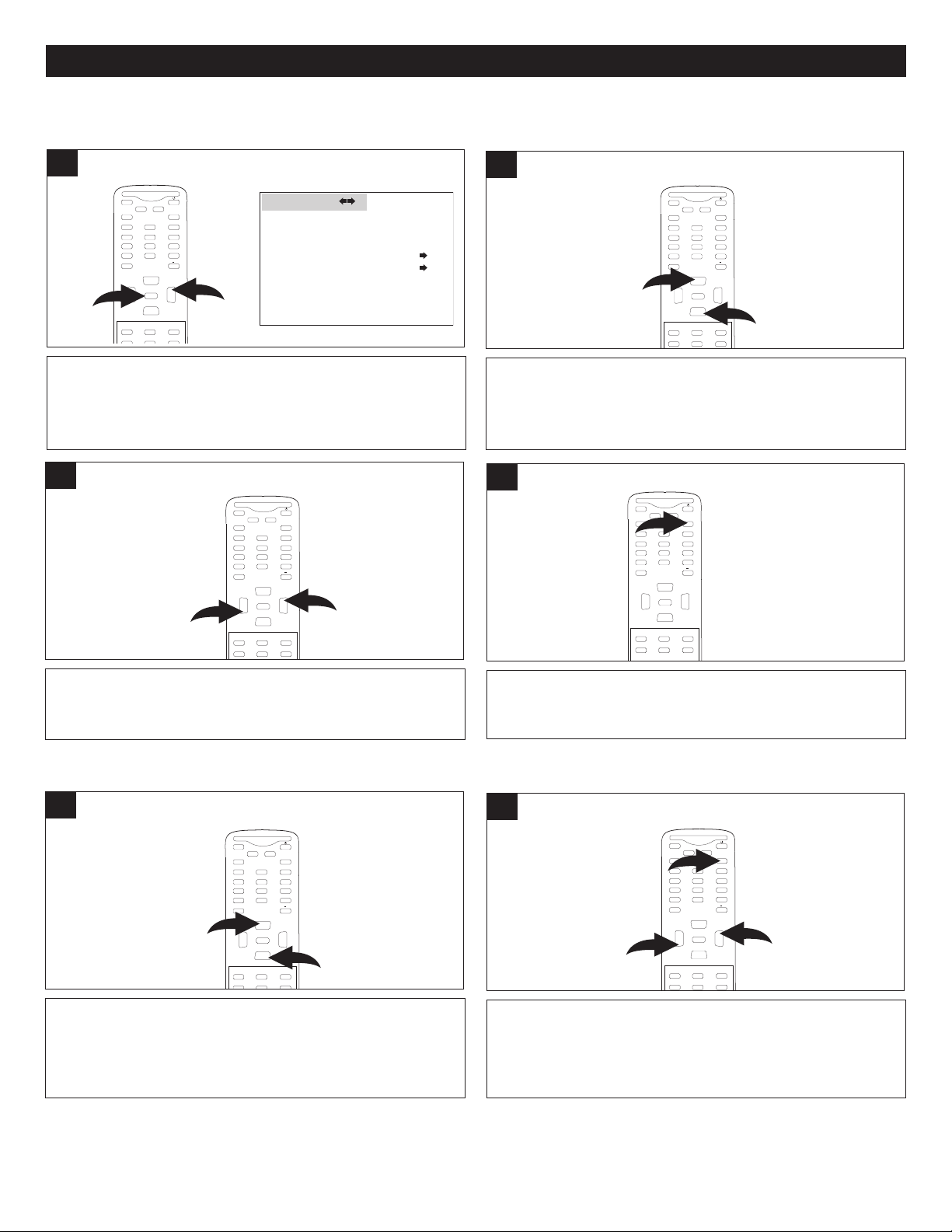
CONFIGURAR LOS MENÚS (CONTINÚA)
MUTE
Q.VIEW INFO
INPUT
SAP P.MODE
-
MENU
CH-
CH+
VOL
-
VOL
+
CC SLEEP
GUIDE
F
AV.LIST
ARC
C
H.LIST
0
1
2
ENTER
L
ANGUAGE ENGLISH
B
LUE SCREEN ON
N
TSC CAPTION OFF
D
TV CAPTION
P
ARENTAL LOCK
FUNCTION
MUTE
Q.VIEW INFO
INPUT
SAP P.MODE
-
MENU
CH-
CH+
V
OL
-
V
OL
+
CC SLEEP
G
UIDE
FAV.LIST
ARC
CH.LIST
0
2
1
E
NTER
MUTE
Q.VIEW INFO
INPUT
SAP P.MODE
-
MENU
CH-
CH+
V
OL
-
V
OL
+
CC SLEEP
GUIDE
FAV.LIST
A
RC
C
H.LIST
EXIT
0
1
2
3
E
NTER
MUTE
Q.VIEW INFO
INPUT
SAP P.MODE
-
MENU
CH-
CH+
VOL
-
VOL
+
CC SLEEP
GUIDE
FAV.LIST
ARC
CH.LIST
0
1
2
ENTER
M
UTE
Q.VIEW INFO
I
NPUT
SAP P.MODE
-
M
ENU
CH-
CH+
VOL
-
VOL
+
CC SLEEP
GUIDE
FAV.LIST
ARC
CH.LIST
EXIT
0
ENTER
MUTE
Q.VIEW INFO
INPUT TV/DTV
SAP P.MODE
-
M
ENU
CH-
CH+
VOL
-
VOL
+
CC SLEEP
GUIDE
F
AV.LIST
ARC
CH.LIST
0
1
2
E
NTER
MENÚ DE CONFIGURACIÓN DE FUNCIÓN:
CONFIGURAR EL IDIOMA
1
Con el televisor encendido, presione el botón de MENÚ 1 y
aparecerá el menú de Video. Presione el botón de Subir
VOLUMEN 2 para seleccionar el menú de Función.
3
2
Presione el botón de CANAL Siguiente 1 o Anterior 2 hasta
que seleccione IDIOMA.
4
Presione el botón de Subir 1 o Bajar 2 VOLUMEN para
seleccionar entre inglés, español y francés.
CONFIGURAR EL FONDO AZUL
1
Entre al menú de Función siguiendo el Paso 1 anterior.
Presione el botón de CANAL Siguiente 1 o Anterior 2 hasta
que seleccione PANTALLA AZUL.
Cuando termine, presione el botón de SALIR para salir de
los menús.
2
Presione el botón de Subir 1 o Bajar 2 VOLUMEN para
desactivar o activar la pantalla azul (el fondo será de color
azul si no se recibe alguna señal). Cuando termine,
presione el botón de SALIR 3 para salir de los menús.
21

CONFIGURAR LOS MENÚS (CONTINÚA)
M
UTE
Q
.VIEW INFO
INPUT
SAP P.MODE
-
MENU
CH-
CH+
VOL
-
VOL
+
CC SLEEP
GUIDE
FAV.LIST
ARC
CH.LIST
0
1
2
ENTER
LANGUAGE ENGLISH
BLUE SCREEN ON
NTSC CAPTION OFF
DTV CAPTION
PARENTAL LOCK
FUNCTION
MUTE
Q.VIEW INFO
I
NPUT
SAP P.MODE
-
MENU
C
H-
CH+
VOL
-
VOL
+
CC SLEEP
GUIDE
FAV.LIST
ARC
CH.LIST
0
2
1
ENTER
MUTE
Q
.VIEW INFO
INPUT
S
AP P.MODE
-
MENU
C
H-
CH+
VOL
-
VOL
+
CC SLEEP
GUIDE
FAV.LIST
ARC
CH.LIST
EXIT
0
ENTER
MUTE
Q
.VIEW INFO
INPUT TV/DTV
S
AP P.MODE
-
MENU
C
H-
CH+
VOL
-
VOL
+
CC SLEEP
GUIDE
FAV.LIST
ARC
CH.LIST
0
1
2
ENTER
CONFIGURAR LOS SUBTÍTULO
1
Con el televisor encendido, presione el botón de MENÚ 1 y
aparecerá el menú de Video. Presione el botón de Subir
VOLUMEN 2 para seleccionar el menú de Función.
3
2
Presione el botón de CANAL Siguiente 1 o Anterior 2 hasta
que seleccione SUBTÍTULOS DE NTSC.
4
Presione el botón de Subir 1 o Bajar 2 VOLUMEN para
seleccionar entre: CC1, CC2, CC3, CC4, TEXT1, TEXT2,
Cuando termine, presione el botón de SALIR para salir de
los menús.
TEXT3, TEXT4 u OFF.
NOTAS:
• Vea la página 23 en cuanto a información sobre los subtítulos.
• También puede usar el botón de Subtítulos (CC) en el control remoto para alternar entre las opciones de los subtítulos y
seleccionar una mientras ve un programa.
22

SUBTITULADO (CLOSED CAPTIONS)
¿QUÉ ES EL SUBTITULADO?
Este televisor tiene la capacidad de decodificar y mostrar programas de
televisión con subtítulos. El subtitulado se mostrará en forma de texto en
la pantalla para los espectadores con discapacidad auditiva o traducirá
y mostrará el texto en otro idioma.
SUBTITULADO CON UNA VCR
Los programas con subtitulado se pueden grabar y reproducir en una
VCR con el texto de los subtítulos intacto. El texto subtitulado
desaparecerá durante los modos de Búsqueda de avance rápido (Cue)
(búsqueda hacia adelante), Rebobinar (Rewind) (búsqueda hacia atrás)
y Pausa (Pause) o si el ajuste de la VCR no está configurado de manera
correcta.
PARA VISUALIZAR EL SUBTITULADO
Seleccione la opción CC en el menú para cambiar entre los modos de
TV normal y Subtitulado (Subtítulos y texto en pantalla completa).
CC: Este Modo de subtítulos mostrará el texto en la pantalla en inglés o
en otro idioma. Por lo general, el subtitulado en inglés se muestra con
la opción 1.
CC2-4: Estos Modos de subtítulos mostrarán el texto en la pantalla en
inglés o en otro idioma. Por lo general, el subtitulado en otro idioma se
muestra en estos canales.
TEXTO: Los Modos de subtítulos de texto por lo general aparecerán en
la pantalla con los horarios de programación u otra información.
Seleccione TEXT1, TEXT2, TEXT3 o TEXT4.
SUBTITULADO DIGITAL
Para configurar el Subtitulado digital, vea la siguiente página.
SERVICIO (SERVICE) 1-6:
Estos Modos de subtítulos mostrarán el texto en la pantalla en inglés o
en otro idioma. Por lo general, los subtítulos en inglés aparecen con la
opción Servicio (Service) 1 y los subtítulos en otros idiomas aparecen
con la opción de Servicio (Service) 2 a 6.
Luego de seleccionar el Modo de subtítulos, quedará seleccionado
hasta que se cambie, aún si cambia de canal. Si la señal de subtitulado
se pierde debido a una publicidad o una falla en la señal, los subtítulos
aparecerán cuando reciba nuevamente la señal. Si cambia de canal,
éstos aparecerán aproximadamente en 10 segundos.
Los subtítulos aparecerán en sectores de la pantalla que no interfieran
con la imagen, por lo general al pie de la pantalla. Los programas de
noticias por lo general muestran los subtítulos en tres líneas que se van
desplazando en la pantalla. Otros programas los muestran en dos o tres
líneas que aparecen junto al personaje que se encuentra hablando de
manera tal que el espectador pueda seguir el diálogo.
Las palabras en letra cursiva o subrayadas se refieren a títulos, palabras
en idioma extranjero, o palabras con énfasis. Las canciones por lo
general aparecen entre notas musicales.
Si desea saber qué programas transmiten con Subtítulos, consulte su
guía de TV y busque el símbolo de Subtitulado (CC- Closed Captions).
NOTAS:
• Cuando escoge los subtítulos, los subtítulos se tardan unos 10 segundos en aparecer.
• En ocasiones pueden aparecer palabras mal escritas o caracteres inusuales en los subtítulos. Eso es normal con los subtítulos, en especial
con los programas en vivo. Eso se debe a que durante los programas en vivo, los subtítulos también se ingresan en vivo. Esas transmisiones
no brindan tiempo para edición.
• Cuando se muestran los subtítulos, es posible que no se vean los displays en pantalla, tales como el volumen y silencio u otos que interfieren
con los subtítulos. Si no ve los subtítulos, presione el botón de CCD para activar nuevamente los subtítulos.
• Algunos sistemas por cable y algunos sistemas de protección de copias pueden interferir con la señal de los subtítulos.
• Si usa una antena interior o si la recepción de la señal es muy mala, es posible que no aparezca el descodificador de los subtítulos o puede
aparecer con caracteres extraños o con palabras mal escritas. En ese caso, ajuste la antena para una mejor recepción o use una antena en
el exterior.
Preguntas frecuentes:
Cuando presiono el botón de Q.VIEW o SILENCIO, no aparecen los subtítulos. ¿Es normal esto?
Sí. Eso es normal para esta unidad. Una vez que desaparezca la información en la pantalla, los subtítulos se reanudarán.
Entré al modo de subtítulos, pero no aparecen los subtítulos, ¿por qué?
Si no recibe la señal de los subtítulos no aparecerán los subtítulos, pero el televisor permanecerá en modo de subtítulos.
¿Por qué hay un gran recuadro negro en la pantalla?
Porque usted está en modo de Subtítulos. Desactive los subtítulos o escoja un modo diferente para los subtítulos.
NOTAS:
• Para configurar la opción de SUBTITULADO NTSC, vea la página 22.
• Para las opciones de SUBTITULADO DTV, vea las páginas 24 y 25.
23

LANGUAGE ENGLISH
B
LUE SCREEN ON
NTSC CAPTION C C1
D
TV CAPTION
PARENTAL LOCK
F
UNCTION
CONFIGURAR LOS MENÚS (CONTINÚA)
DTV CAPTION
CLOSED CAPTION OFF
STYLE AUTO
SIZE AUTO
TEXT COLOR AUTO
TEXT OPACITY AUTO
BG COLOR AUTO
BG OPACITY AUTO
EDGE TYPE AUTO
EDGE COLOR GREEN
RESET
LANGUAGE ENGLISH
BLUE SCREEN ON
NTSC CAPTION C C1
DTV CAPTION
PARENTAL LOCK
FUNCTION
MUTE
Q.VIEW INFO
INPUT
SAP P.MODE
-
MENU
CH-
C
H+
VOL
-
VOL
+
CC SLEEP
F
AV.LIST
E
XIT
0
E
NTER
DTV CAPTION
C
LOSED CAPTION OFF
S
TYLE AUTO
S
IZE AUTO
TEXT COLOR AUTO
TEXT OPACITY AUTO
B
G COLOR AUTO
B
G OPACITY AUTO
E
DGE TYPE AUTO
EDGE COLOR GREEN
RESET
LANGUAGE ENGLISH
BLUE SCREEN ON
N
TSC CAPTION C C1
DTV CAPTION
P
ARENTAL LOCK
FUNCTION
M
UTE
Q
.VIEW INFO
INPUT
SAP P.MODE
-
MENU
CH-
CH+
VOL
-
VOL
+
CC SLEEP
GUIDE
FAV.LIST
ARC
CH.LIST
0
2
1
ENTER
MUTE
Q.VIEW INFO
INPUT TV/DTV
SAP P.MODE
-
MENU
CH-
CH+
V
OL
-
V
OL
+
CC SLEEP
G
UIDE
FAV.LIST
ARC
CH.LIST
0
3
1
2
ENTER
MUTE
Q.VIEW INFO
INPUT TV/DTV
SAP P.MODE
-
MENU
C
H-
CH+
VOL
-
VOL
+
CC SLEEP
G
UIDE
FAV.LIST
ARC
CH.LIST
0
1
2
ENTER
MENÚ DE CONFIGURACIÓN DE DTV (Digital TV)
Siga las instrucciones a continuación, y en las siguientes páginas, para configurar las opciones disponibles sólo cuando usa DTV (Digital TV).
CONFIGURAR EL MODO DE SUBTÍTULOS
1
Cuando recibe la señal DTV, presione el botón MENÚ
1; aparecerá el menú Video. Presione el botón de
aumento de VOLUMEN (VOLUME) 2 para
seleccionar el menú FUNCIÓN (FUNCTION).
3
2
Presione el botón de CANAL (CHANNEL) siguiente 1 o anterior 2
hasta seleccionar la opción de SUBTITULADO DTV. Presione el
botón de aumento de VOLUMEN (VOLUME) 3 para entrar.
Presione el botón de CANAL (CHANNEL) siguiente 1 o anterior
2 hasta seleccionar la opción de SUBTITULADO.
4
Presione el botón de aumento de VOLUMEN (VOLUME) 1 o
disminución de VOLUMEN (VOLUME) 2 para configurar la
opción APAGADO (OFF), SERVICIO1 (SERVICE1), SERVICIO2
(SERVICE2), SERVICIO3 (SERVICE3), SERVICIO4 (SERVICE4),
SERVICIO5 (SERVICE5), SERVICIO6 (SERVICE6), CC1, CC2,
TEXT1 o TEXT2.
NOTA: También puede utilizar el botón CC (Subtitulado) en su
control remoto para activar o desactivar los subtítulos mientras
mira un programa.
Si lo desea, siga los pasos que aparecen en la
página siguiente para configurar las opciones
(Estilo, etc) o, si ya lo ha hecho presione el botón
SALIR (EXIT) para salir de los menús.
24

CONFIGURAR LOS MENÚS (CONTINÚA)
L
ANGUAGE ENGLISH
BLUE SCREEN ON
N
TSC CAPTION C C1
DTV CAPTION
PARENTAL LOCK
F
UNCTION
DTV CAPTION
C
LOSED CAPTION OFF
S
TYLE AUTO
S
IZE AUTO
T
EXT COLOR AUTO
T
EXT OPACITY AUTO
BG COLOR AUTO
BG OPACITY AUTO
EDGE TYPE AUTO
EDGE COLOR GREEN
RESET
LANGUAGE ENGLISH
BLUE SCREEN ON
NTSC CAPTION C C1
DTV CAPTION
P
ARENTAL LOCK
FUNCTION
D
TV CAPTION
CLOSED CAPTION OFF
STYLE AUTO
S
IZE AUTO
T
EXT COLOR AUTO
TEXT OPACITY AUTO
BG COLOR AUTO
B
G OPACITY AUTO
E
DGE TYPE AUTO
E
DGE COLOR GREEN
RESET
LANGUAGE ENGLISH
B
LUE SCREEN ON
NTSC CAPTION C C1
D
TV CAPTION
P
ARENTAL LOCK
F
UNCTION
MUTE
Q.VIEW INFO
INPUT
S
AP P.MODE
-
MENU
CH-
CH+
VOL
-
VOL
+
CC SLEEP
GUIDE
FAV.LIST
ARC
CH.LIST
0
2
1
ENTER
M
UTE
Q.VIEW INFO
INPUT TV/DTV
SAP P.MODE
-
M
ENU
CH-
CH+
VOL
-
VOL
+
CC SLEEP
GUIDE
F
AV.LIST
ARC
CH.LIST
0
3
1
2
ENTER
MUTE
Q.VIEW INFO
I
NPUT TV/DTV
SAP P.MODE
-
M
ENU
CH-
CH+
VOL
-
VOL
+
CC SLEEP
GUIDE
FAV.LIST
ARC
CH.LIST
0
1
2
ENTER
MUTE
Q
.VIEW INFO
INPUT
S
AP P.MODE
-
MENU
C
H-
CH+
VOL
-
VOL
+
CC SLEEP
GUIDE
FAV.LIST
ARC
CH.LIST
EXIT
0
ENTER
CONFIGURACIÓN DEL MODO SUBTITULADO (Continuación)
1
Cuando se recibe la señal DTV, presione el botón MENÚ 1;
aparecerá el menú Video. Presione el botón de aumento de
VOLUMEN (VOLUME) 2 para seleccionar el menú
FUNCIÓN.
3
2
Presione el botón de CANAL (CHANNEL) siguiente 1 o anterior 2 hasta
seleccionar la opción de SUBTITULADO DTV. Oprima el botón de aumento
de VOLUMEN (VOLUME) 3 para ingresar al submenú Presione CANAL
(CHANNEL) siguiente 1 o anterior 2 hasta seleccionar la opción de ESTILO
(STYLE). Presione el botón de aumento de VOLUMEN (VOLUME) 3 para
entrar al submenú.
4
Presione el botón de aumento de VOLUMEN (VOLUME) 1 o
disminución de VOLUMEN (VOLUME) 2 para configurar la opción
AUTOMÁTICO (AUTO), ESTILO1 (STYLE1), ESTILO2 (STYLE2),
ESTILO3 (STYLE3), ESTILO4 (STYLE4), ESTILO5 (STYLE5),
ESTILO6 (STYLE6), ESTILO7 (STYLE7) o ESTILO8 (STYLE8).
Si lo desea, siga los pasos que aparecen en la página
siguiente para configurar las opciones (Estilo, etc) o, si ya
lo ha hecho presione el botón SALIR (EXIT) para salir de
los menús.
Repita la operación para configurar las opciones restantes (TAMAÑO,
COLOR DEL TEXTO, OPACIDAD DEL TEXTO, COLOR DE FONDO
OPACIDAD DE FONDO, TIPO DE BORDE o COLOR DE BORDE vea abajo las descripciones).
CONFIGURACIONES DE ESTILO DE SUBTITULADO DTV:
• ESTILO (STYLE): Selecciona el tipo de fuente de los subtítulos, elija desde Estilo 1 (Style 1) a Estilo 8 (Style 8) o automático (Auto).
• TAMAÑO: Selecciona el tamaño de la fuente de los subtítulos, elija Automático (Auto), Pequeño (Small), Estándar (Standard) o Grande
(Large).
• COLOR DEL TEXTO: Selecciona el color de la fuente de los subtítulos.
• OPACIDAD DEL TEXTO: Selecciona la opacidad para el color de la fuente de los subtítulos.
• COLOR DE FONDO: Selecciona un color de fondo.
• OPACIDAD DE FONDO: Selecciona la opacidad de fondo.
• TIPO DE BORDE: Muestra el efecto de la fuente de los subtítulos.
• COLOR DE BORDE: Muestra el color de borde de los subtítulos.
• REINICIO: Reinicia el subtitulado DTV a la configuración de fábrica.
25

CONFIGURAR LOS MENÚS (CONTINÚA)
CHANNEL LIST
CHANNEL CH NAM
E
SKIP
5-1
6
10-1
1 3
14
1
4-1
KPIX-DT
WCAU-DT
ATSC-1
OFF
OFF
OFF
OFF
OFF
O
FF
MUTE
Q.VIEW INFO
I
NPUT
SAP P.MODE
-
MENU
CH-
CH+
VOL
-
VOL
+
CC SLEEP
GUIDE
FAV.LIST
ARC
CH.LIST
EXIT
0
ENTER
3
4
CONFIGURAR LA LISTA DE CANALES DE ATSC
1
Presione el botón de LISTA DE CANALES 1 para que se muestre
en la pantalla. Luego presione el botón de CANAL (CHANNEL)
siguiente 2 o anterior 3 para seleccionar el Canal (Channel).
Presione el botón de aumento de VOLUMEN (VOLUME) 4 para
seleccionar entre SALTO (SKIP) ENCENDIDO (ON) o APAGADO
(OFF).
NOTA: Asegúrese que el sistema de canales esté configurado
como se muestra en la página 18.
NOTA:
Cuando el modo de Salto encendido (Skip on) está configurado para un canal, no podrá seleccionarlo usando los botones de CANAL
Siguiente o Anterior. Deberá utilizar los botones de Selección directa de canales (0-9) para seleccionar el canal. Si desea utilizar los
botones de CANAL Siguiente o Anterior para seleccionar el canal, configure el canal en modo Salto apagado (Skip off).
26

CONTROL PARENTAL DE TELEVISIÓN
MUTE
Q
.VIEW INFO
INPUT
SAP P.MODE
-
MENU
C
H-
CH+
VOL
-
VOL
+
CC SLEEP
GUIDE
FAV.LIST
ARC
CH.LIST
0
2
1
ENTER
MUTE
Q
.VIEW INFO
INPUT
S
AP P.MODE
-
MENU
CH-
CH+
VOL
-
VOL
+
CC SLEEP
GUIDE
FAV.LIST
ARC
CH.LIST
0
ENTER
MUTE
Q.VIEW INFO
I
NPUT TV/DTV
SAP P.MODE
-
MENU
CH-
CH+
VOL
-
VOL
+
CC SLEEP
GUIDE
FAV.LIST
ARC
CH.LIST
0
3
1
2
ENTER
MUTE
Q.VIEW INFO
INPUT
SAP P.MODE
-
MENU
CH-
C
H+
VOL
-
VOL
+
C
C SLEEP
GUIDE
FAV.LIST
ARC
CH.LIST
0
1
2
ENTER
MUTE
Q.VIEW INFO
INPUT TV/DTV
SAP P.MODE
-
MENU
CH-
CH+
VOL
-
VOL
+
CC SLEEP
GUIDE
FAV.LIST
ARC
CH.LIST
0
1
2
ENTER
MUTE
Q.VIEW INFO
INPUT
SAP P.MODE
-
MENU
CH-
CH+
VOL
-
VOL
+
CC SLEEP
GUIDE
FAV.LIST
ARC
CH.LIST
EXIT
0
ENTER
LANGUAGE ENGLISH
BLUE SCREEN ON
NTSC CAPTION OFF
DTV CAPTION
PARENTAL LOCK
F
UNCTION
PLEASE ENTER PASSWORD
####
MPAA RATING
PARENTAL GUIDE
CA ENG RATING
CA FREN RATING
DIGITAL RATING
PARENTAL LOCK OFF
CHANGE PASSWORD
PARENTAL LOCK
El control V-Chip permite que los padres eviten que los niños vean programas inadecuados en el televisor. El control parental lee las clasificaciones
para la programación (excepto para noticieros, deportes, películas no editadas en el canal premium de cable y las señales del Sistema de emergencias),
y luego niega el acceso a la programación si la clasificación del programa cumple con las limitantes que usted escogió. En este caso, el programa se
loqueará.
b
CONFIGURACIÓN DEL CONTROL PARENTAL
1
Con el televisor encendido, presione el botón de MENÚ 1 y
aparecerá el menú de Video. Presione el botón de Subir
VOLUMEN 2 para seleccionar el menú de Función.
3
2
Presione el botón de CANAL Siguiente 1 o Anterior 2 hasta
que seleccione BLOQUEO PARENTAL, luego presione el
botón de Subir VOLUMEN 3 para entrar al submenú.
4
Ingrese la contraseña de 4 dígitos usando los botones de
Número (0-9). Después de ingresar correctamente la
contraseña, aparece el submenú de Bloqueo parental.
NOTA: La contraseña predeterminada es “1234”.
5
Presione el botón de Subir 1 o Bajar 2 VOLUMEN para
seleccionar ON [activar] u OFF [desactivar].
NOTAS:
• Vea la página 32 para cambiar la contraseña.
Para activar o desactivar el Bloqueo parental, después de
ingresar la contraseña, presione el botón de CANAL
Siguiente 1 o Anterior 2 hasta que seleccione BLOQUEO
PARENTAL.
6
Cuando termine, presione el botón de SALIR para salir de
los menús.
27

CONFIGURAR EL CONTROL PARENTAL DE TELEVISIÓN (CONTINÚA)
LANGUAGE ENGLISH
BLUE SCREEN ON
NTSC CAPTION OFF
DTV CAPTION
PARENTAL LOCK
FUNCTION
MUTE
Q.VIEW INFO
I
NPUT TV/DTV
SAP P.MODE
-
MENU
CH-
CH+
VOL
-
VOL
+
CC SLEEP
GUIDE
FAV.LIST
ARC
CH.LIST
0
3
1
2
ENTER
M
UTE
Q.VIEW INFO
INPUT TV/DTV
SAP P.MODE
-
MENU
CH-
CH+
VOL
-
VOL
+
C
C SLEEP
GUIDE
FAV.LIST
A
RC
C
H.LIST
0
3
1
2
E
NTER
N/A
G
PG
PG-13
R
NC-17
X
MPAA RATING
MUTE
Q.VIEW INFO
INPUT
SAP P.MODE
-
M
ENU
CH-
CH+
VOL
-
VOL
+
CC SLEEP
GUIDE
F
AV.LIST
ARC
CH.LIST
E
XIT
0
E
NTER
CONFIGURACIÓN DE LA CLASIFICACIÓN DE MPAA
1
Entre al submenú de Bloqueo parental y active la opción
de V-chip como se describe en la página 27 (pasos 1 a 3).
3
2
Presione el botón de CANAL Siguiente 1 o Anterior 2 hasta
que seleccione CLASIFICACIÓN DE MPAA, luego presione el
botón de Subir VOLUMEN 3 para entrar al submenú.
4
Presione el botón de CANAL Siguiente 1 o Anterior 2 para
seleccionar la clasificación y luego el botón de Subir
VOLUMEN 3 para BLOQUEAR (no se ve la clasificación
indi cada o superio r) o DESBLOQU EAR (se ve la
clasificación indicada o inferior).
NR: Permite todos los
programas
G: Todas las edades
PG: Guía de los padres
PG-13: Guía de los padres
en menores de 13
R: Para menores de
17 años se
recomienda la guía
de los padres
NC17: 17 años o mayores
X: Sólo para adultos
años
NOTA: Una palomilla indica que la clasificación está
bloqueada.
Cuando termine, presione el botón de Salir para salir de
los menús.
28

CONFIGURAR EL CONTROL PARENTAL DE TELEVISIÓN (CONTINÚA)
L
ANGUAGE ENGLISH
B
LUE SCREEN ON
N
TSC CAPTION OFF
D
TV CAPTION
P
ARENTAL LOCK
FUNCTION
MUTE
Q.VIEW INFO
INPUT TV/DTV
SAP P.MODE
-
M
ENU
CH-
CH+
VOL
-
VOL
+
CC SLEEP
GUIDE
F
AV.LIST
ARC
CH.LIST
0
3
1
2
ENTER
MUTE
Q
.VIEW INFO
INPUT
S
AP P.MODE
-
MENU
CH-
CH+
VOL
-
VOL
+
CC SLEEP
GUIDE
FAV.LIST
ARC
CH.LIST
EXIT
0
3
1
2
4
ENTER
M
UTE
Q.VIEW INFO
I
NPUT TV/DTV
SAP P.MODE
-
M
ENU
CH-
CH+
VOL
-
VOL
+
CC SLEEP
GUIDE
FAV.LIST
ARC
CH.LIST
0
3
1
2
ENTER
ALL FV
D L
S V
TV-MA
NONE
TV-14
TV-PG
TV-G
TV-Y7
TV-Y
PARENTAL GUIDE
ALL FV
D L
S V
TV-MA
N
ONE
TV-14
TV-PG
TV-G
TV-Y7
TV-Y
P
ARENTAL GUIDE
CONFIGURACIÓN DE LA CLASIFICACIÓN DE TELEVISIÓN
1
Entre al submenú de Bloqueo parental y active la opción
de V-chip como se describe en la página anterior (pasos 1
a 3).
3
2
Presione el botón de CANAL Siguiente 1 o Anterior 2
hasta que seleccione GUÍA PARENTAL, luego presione el
botón de Subir VOLUMEN 3 para entrar al submenú.
4
Presione el botón de CANAL Siguiente 1 o Anterior 2 para
seleccionar la clasificación y luego el botón de Subir
VOLUMEN 3 para BLOQUEAR (no se ve la clasificación
indi cada o superio r) o DESBLOQU EAR (se ve la
clasificación indicada o inferior).
Y: Todas las edades.
Y7: 7 años y más
G: Audiencia general
PG: Guía de los padres.
MA: Sólo aud iencia
par a menores de
14 años
madura
14: Guía de los padres
NOTA: Una palomilla indica que la clasificación está
bloqueada.
Usted también puede bloquear algunos o todos los
criterios para cada nivel de Violencia en fantasía (FV),
Diálogo sexual (D), Lenguaje (L), Situaciones sexuales (S)
y Violencia (V).
Usando el botón de CANAL Siguiente 1 o Anterior 2,
seleccione los criterios deseados (para llegar a los
criterios, alterne por las columnas usando estos botones),
luego presione el botón de Subir VOLUMEN 3 para activar
o desactivar la opción.
Cuando termine, presione el botón de Salir 4 para salir de
los menús.
NOTA: Una palomilla indica que el criterio está bloqueado.
29

CONFIGURAR EL CONTROL PARENTAL DE TELEVISIÓN (CONTINÚA)
LANGUAGE ENGLISH
BLUE SCREEN ON
NTSC CAPTION OFF
DTV CAPTION
PARENTAL LOCK
FUNCTION
M
UTE
Q.VIEW INFO
INPUT TV/DTV
SAP P.MODE
-
MENU
CH-
CH+
VOL
-
VOL
+
CC SLEEP
GUIDE
FAV.LIST
ARC
C
H.LIST
0
3
1
2
E
NTER
M
UTE
Q.VIEW INFO
INPUT TV/DTV
SAP P.MODE
-
M
ENU
CH-
CH+
VOL
-
VOL
+
CC SLEEP
GUIDE
FAV.LIST
ARC
CH.LIST
0
3
1
2
ENTER
NONE
C
C
8+
G
PG
14+
1
8+
CA ENG RATING
MUTE
Q.VIEW INFO
INPUT
SAP P.MODE
-
MENU
CH-
CH+
VOL
-
VOL
+
C
C SLEEP
GUIDE
FAV.LIST
A
RC
C
H.LIST
EXIT
0
ENTER
CONFIGURACIÓN DE CLASIFICACIÓN INGLÉS/FRANCÉS CANADIENSE
1
Ingrese al submenú de Bloqueo de control de padres y
encienda la opción V-chip como se describe en la página
27 (pasos 1-3).
3
2
Presione el botón de CANAL (CHANNEL) siguiente 1 o
anterior 2 hasta seleccionar la CLASIFICACIÓN INGLÉS
CANADIENSE o FRANCÉS CANADIENSE, luego presione
el botón de aumento de VOLUMEN (VOLUME) 3 para
entrar al submenú.
4
Utilizando los botones de CANAL (CHANNEL) siguiente 1 o
anterior 2 seleccione la clasificación deseada, luego presione el
botón de aumento de VOLUMEN (VOLUME) 3. Todos los
programas que tengan una clasificación mayor a la seleccionada
también se bloquearán.
CLASIFICACIONES INGLÉS CANADIENSE:
E: Ninguno.
C: Menores.
C8+: Para mayores de 8 años.
G: Programación general, apto para todo público.
PG: En compañía de los padres.
14+: para mayores de 14 años.
18+: Programación para adultos.
Cuando finalice, presione el botón SALIR (EXIT) para salir
de los menús.
CLASIFICACIONES FRANCÉS CANADIENSE:
E: Ninguno.
G: Menores.
8 años y +: Para mayores de 8 años.
13 años y +: Para mayores de 13 años.
16 años y +: Para mayores de 16 años.
18 años y +: Programación para adultos.
30

CONFIGURAR EL CONTROL PARENTAL DE TELEVISIÓN (CONTINÚA)
LANGUAGE ENGLISH
BLUE SCREEN ON
NTSC CAPTION OFF
DTV CAPTION
PARENTAL LOCK
FUNCTION
MUTE
Q
.VIEW INFO
INPUT TV/DTV
SAP P.MODE
-
MENU
C
H-
CH+
VOL
-
VOL
+
CC SLEEP
GUIDE
FAV.LIST
ARC
CH.LIST
0
3
1
2
ENTER
MUTE
Q.VIEW INFO
INPUT TV/DTV
SAP P.MODE
-
MENU
CH-
CH+
VOL
-
VOL
+
CC SLEEP
GUIDE
FAV.LIST
A
RC
C
H.LIST
0
3
1
2
E
NTER
MUTE
Q.VIEW INFO
INPUT
SAP P.MODE
-
MENU
C
H-
CH+
VOL
-
VOL
+
CC SLEEP
FAV.LIST
EXIT
0
ENTER
CLASIFICACIÓN DIGITAL: (SÓLO ATSC)
La función de Clasificación digital es igual a las demás configuraciones de clasificación de control para padres (por
ejemplo: Clasificación de TV, configuración de clasificación FRANCÉS CANADIENSE, etc.) Sin embargo, estos niveles de
clasificación se descargan del programa correspondiente aunque algunos de estos programas puede que no tengan esta
función.
1
Ingrese al submenú de Bloqueo de control de padres y
encienda la opción V-chip como se describe en la página
27 (pasos 1-3).
3
2
Presione el botón de CANAL (CHANNEL) siguiente 1 o anterior
2 hasta seleccionar la CLASIFICACIÓN DIGITAL , luego
presione el botón de aumento de VOLUMEN (VOLUME) 3 para
entrar al submenú; aparecerá el menú de Configuración de
clasificación digital.
4
Seleccione el nivel de clasificación deseado utilizando los botones
de CANAL (CHANNEL) siguiente 1 o anterior 2 , luego presione
el botón de aumento de VOLUMEN (VOLUME) 3 para confirmar
la selección.
Cuando finalice, presione el botón SALIR (EXIT) para salir
de los menús.
31

CONTROL DE PADRES DE TV (CONTINUACIÓN)
LANGUAGE ENGLISH
BLUE SCREEN ON
NTSC CAPTION OFF
DTV CAPTION
PARENTAL LOCK
F
UNCTION
MUTE
Q.VIEW INFO
INPUT
SAP P.MODE
-
MENU
CH-
C
H+
VOL
-
VOL
+
C
C SLEEP
GUIDE
FAV.LIST
ARC
CH.LIST
0
1
2
ENTER
MUTE
Q.VIEW INFO
INPUT
SAP P.MODE
-
MENU
CH-
C
H+
VOL
-
VOL
+
C
C SLEEP
GUIDE
FAV.LIST
A
RC
C
H.LIST
0
ENTER
MUTE
Q.VIEW INFO
I
NPUT
SAP P.MODE
-
M
ENU
CH-
CH+
VOL
-
VOL
+
CC SLEEP
GUIDE
FAV.LIST
ARC
CH.LIST
EXIT
0
ENTER
PARA CAMBIAR LA CONTRASEÑA
1
Para cambiar la contraseña para el Bloqueo parental
descrito en las páginas anteriores, entre al submenú de
Bloqueo parental como se describe en la página 27 (pasos
1 a 3).
3
2
Presione el botón de CANAL Siguiente 1 o Anterior 2 hasta
que seleccione CAMBIAR CONTRASEÑA.
3
Ingrese la contraseña de 4 dígitos usando los botones de
Número (0-9) e ingrésela nuevamente para confirmar.
Cuando termine, presione el botón de Salir para salir de
los menús.
32

FUNCIONAMIENTO BÁSICO DE LA TV
M
UTE
Q.VIEW INFO
INPUT TV/DTV
SAP P.MODE
-
M
ENU
CH-
CH+
VOL
-
VOL
+
CC SLEEP
GUIDE
FAV.LIST
ARC
CH.LIST
0
1
2
E
NTER
MUTE
Q.VIEW INFO
INPUT
SAP P.MODE
-
M
ENU
CH-
CH+
VOL
-
VOL
+
CC SLEEP
GUIDE
F
AV.LIST
ARC
CH.LIST
0
ENTER
MUTE
Q.VIEW INFO
INPUT
SAP P.MODE
-
MENU
CH-
CH+
V
OL
-
V
OL
+
CC SLEEP
G
UIDE
FAV.LIST
ARC
CH.LIST
0
1
2
ENTER
1
Presione el botón de Encendido 1 en el control remoto, o en
la parte frontal de la unidad, para encender la unidad; el
indicador de Encendido se iluminará de color verde. Presione
repetidamente el botón de ENTRADA 2 para seleccionar el
modo de TV (el canal aparecerá en el display).
3
2
A
IRE:
OPCIONES
Si utiliza una antena VHF/UHF con analógico u opción digital.
CABLE:
Si utiliza un Cable de TV con analógicou opción digital.
Asegúrese de seleccionar la opción de Recepción correcta
en el menú de Canal (vea la página 18).
4
Ajuste el nivel del volumen presionando el botón de Subir
1 o Bajar 2 VOLUMEN.
Para un adecuado funcionamiento, antes de seleccionar los canales,
éstos deberán estar configurados en la memoria de programa de la
unidad, vea la página 19.
Presione y suelte el botón de CANAL (CHANNEL) siguiente 1 o
anterior 2. La TV se detiene automáticamente en el siguiente canal
configurado en la memoria.
Botones de Selección de canales directa (0-9) 3
Utilice estos botones para seleccionar el canal. El número de canal
aparecerá en el extremo superior derecho de la pantalla. Ingrese el
NOTAS:
• Cuando la opción AIRE (AIR) está configurada en la TV,
número de canal principal, luego el botón - 5, luego ingrese el subcanal, seguido del botón ENTRAR (ENTER) 4.
sólo se podrán elegir canales hasta el 69. Cuando se
configura en CATV, se podrán elegir canales hasta el 125.
Preguntas frecuentes:
¿Por qué sólo recibo 69 canales, cuando mi cable tiene mucho más?
Mientras está en modo de TV (NTSC), la opción de Recepción debe estar en CABLE cuando use el cable; vea el Paso 2 anterior.
¿Por qué hay algunos canales encriptados?
Usted debe suscribirse a estos canales por medio de su compañía de cable.
33

OPERACIÓN BÁSICA DEL TELEVISOR (CONTINÚA)
MUTE
Q
.VIEW INFO
INPUT
S
AP P.MODE
-
MENU
CH-
CH+
VOL
-
VOL
+
CC SLEEP
GUIDE
FAV.LIST
ARC
CH.LIST
0
2
3
1
ENTER
M
UTE
Q.VIEW INFO
INPUT
SAP P.MODE
-
MENU
CH-
CH+
VOL
-
VOL
+
CC SLEEP
GUIDE
FAV.LIST
ARC
C
H.LIST
0
ENTER
MUTE
Q
.VIEW INFO
INPUT TV/DTV
SAP P.MODE
-
MENU
CH-
CH+
VOL
-
VOL
+
CC SLEEP
GUIDE
FAV.LIST
ARC
CH.LIST
0
ENTER
MUTE
Q.VIEW INFO
I
NPUT TV/DTV
SAP P.MODE
-
MENU
CH-
CH+
VOL
-
VOL
+
CC SLEEP
GUIDE
FAV.LIST
ARC
CH.LIST
0
1
2
ENTER
VISUALIZACIÓN (INFORMACIÓN)
1
Mientras está en modo de TV (NTSC), presione el botón de INFO
para ver el número de canal y el modo de audio en la pantalla.
Presiónelo nuevamente para despejar.
Cuando está en modo de DTV (ATSC), presione una vez el botón
de INFO para ver el número de canal y la opción de recepción.
Presiónelo una vez más para ver información detallada acerca del
canal seleccionado actualmente. Presiónelo nuevamente para
despejar.
NOTAS ACERCA DEL MODO DIGITAL:
• Si la información del canal se muestra en más de seis líneas,
desplácese usando los botones de Subir/Bajar VOLUMEN.
• “No description provided” [no se proporciona una descripción]
se muestra cuando la información del canal no está disponible.
RECUPERAR (VISTA RÁPIDA)
1
Presione el botón de Botón de Q. VIEW (vista rápida) para
cambiar entre el canal presente y el último canal escogido.
SILENCIO
1
Presione el botón de SILENCIO 1 para apagar el sonido;
el sonido del televisor será silenciado y “MUTE” [silencio]
apar ecerá en l a pantall a. Puede a ctivar e l sonido
presionando nuevamente este botón o uno de los botones
de Subir 2 o Bajar 3 VOLUMEN; “MUTE” desaparecerá de
la pantalla.
Botones de VOLUMEN
1
Presione los botones de Subir 1/Bajar 2 VOLUMEN para
ajustar el nivel de sonido.
34

OPERACIÓN BÁSICA DEL TELEVISOR (CONTINÚA)
MUTE
Q.VIEW INFO
INPUT
SAP P.MODE
-
MENU
CH-
C
H+
VOL
-
VOL
+
C
C SLEEP
GUIDE
FAV.LIST
A
RC
CH.LIST
0
ENTER
MUTE
Q.VIEW INFO
INPUT
S
AP P.MODE
-
MENU
CH-
CH+
VOL
-
VOL
+
CC SLEEP
GUIDE
FAV.LIST
ARC
CH.LIST
0
ENTER
M
UTE
Q.VIEW INFO
INPUT TV/DTV
SAP P.MODE
OK
-
MENU
CH-
CH+
V
OL
-
V
OL
+
CC SLEEP
G
UIDE
FAV.LIST
ARC
CH.LIST
0
MUTE
Q.VIEW INFO
INPUT TV/DTV
SAP P.MODE
-
M
ENU
CH-
CH+
VOL
-
VOL
+
CC SLEEP
GUIDE
F
AV.LIST
ARC
CH.LIST
0
ENTER
ENTRADA
1
Presione el botón de ENTRADA (INPUT) para seleccionar
TV/CATV (el canal aparecerá en la pantalla), AV1
(conectores traseros AV o S-Video), AV2 (conectores
frontales AV) o COMPONENTE (conectores componentes
traseros).
MODO P. (IMAGEN)
APAGADO AUTOMÁTICO
1
Para configurar el televisor de modo que se apague después de un
iempo predefinido, presione repetidamente el botón de APAGDO
t
AUTOMÁTICO (SLEEP) para seleccionar entre OFF, 5 (se apagará
después de 5 minutos), 10, 15, 30, 45, 60, 90, 120, 180 ó 240
minutos.
NOTAS:
• Para ver el tiempo que resta antes de que se apague el televisor,
presione el botón de APAGDO AUTOMÁTICO (SLEEP)
• Para cancelar el tiempo de dormir, presione repetidamente el
botón de APAGDO AUTOMÁTICO (SLEEP) para seleccionar
OFF.
SAP
1
Presione el botón de MODO P. para seleccionar entre los
modos de imagen (Personal, Suave, Estándar o Vívido).
En cuanto a la configuración personal, consulte la página
13.
1
Para TV (NTSC), presione el botón de SAP para seleccionar
entre SAP (Programa de audio secundario, si lo hay), Estéreo
o Mono.
NOTA:
• Si usa DTV (ATSC), presione repetidamente el botón de
SAP para desplazarse por los programas de idioma
disponibles.
35

OPERACIÓN BÁSICA DEL TELEVISOR (CONTINÚA)
MUTE
Q.VIEW INFO
INPUT TV/DTV
S
AP P.MODE
-
MENU
CH-
CH+
VOL
-
VOL
+
CC SLEEP
GUIDE
FAV.LIST
A
RC
CH.LIST
0
1
2
2
ENTER
MUTE
Q
.VIEW INFO
INPUT TV/DTV
SAP P.MODE
-
MENU
C
H-
CH+
VOL
-
VOL
+
CC SLEEP
GUIDE
FAV.LIST
ARC
CH.LIST
0
2
1
2
3
3
4
ENTER
MUTE
Q.VIEW INFO
INPUT TV/DTV
SAP P.MODE
-
MENU
C
H-
CH+
VOL
-
VOL
+
CC SLEEP
G
UIDE
FAV.LIST
ARC
CH.LIST
0
ENTER
M
UTE
Q.VIEW INFO
INPUT TV/DTV
SAP P.MODE
-
M
ENU
CH-
CH+
VOL
-
VOL
+
CC SLEEP
GUIDE
F
AV.LIST
ARC
CH.LIST
0
ENTER
GUÍA
1
Cuando utilice DTV, presione el botón de GUÍA (GUIDE) 1 para
activar la guía de programación. Utilice los botones de
AUMENTO/DISMINUCIÓN DE VOLUMEN (VOLUME) 2 para
navegar hasta el elemento deseado (la pantalla mostrará
información sobre ese elemento automáticamente).
La página de guía se apagará automáticamente luego de 10
segundos (sin presionar ningún botón) o presione el botón de
GUÍA (GUIDE) 1 nuevamente.
NOTA:
• Esta función sólo se puede utilizar cuando la información EPG
es emitida por compañías emisoras.
ARC (CONTROL DE PROPORCIÓN)
LISTAR FAV. (FAVORITOS)
1
Cuando use DTV, con el canal deseado a agregar o borrar
de la lista de favoritos seleccionados, presione el botón de
LISTAR FAV. 1. Presione el botón de CANAL
Siguiente/Anterior 2 hasta que marque el canal deseado.
Presione el botón de Subir/Bajar VOLUMEN 3 para
seleccionar si desea agregarlo o borrarlo. Presione el botón
de ACEPTAR 4 para confirmar.
LISTAR CH. (CANALES)
1
Mientras usa DTV, presione el botón de ARC (control de
proporción) para cambiar el tamaño de la pantalla.
1
Mientras usa DTV, presione el botón de Listar CH. (canal)
para ver en la pantalla el menú con la lista de canales DTV
.
36

GUÍA DE DIAGNÓSTICO
evise primero los siguientes puntos antes de pedir ayuda a servicio:
R
ROBLEMA POSIBLE CAUSA SOLUCIÓN POSIBLE
P
NERGÍA
E
o enciende. El adaptador de CA/cable eléctrico no está Conecte el adaptador de CA/cable eléctrico
N
conectado. correctamente.
RECEPCIÓN DE LA TRANSMISIÓN DE TV
La estación de TV tiene problemas. Pruebe otro canal.
Imagen deficiente o sin El control de imagen no se ajusta. Revise los ajustes del control de imagen.
imagen. Posible interferencia local. Revise si hay un disturbio en la fuente de recepción.
No está conectado el conector de la antena/CATV Verifique la conexión CATV o antena VHF/UHF.
La estación de TV tiene problemas. Pruebe otro canal.
La imagen es inconstante El canal de TV por cable está codificado.
(SÓLO NTSC.) Posible interferencia local. Revise si hay un disturbio en la fuente de recepción.
CATV conectado incorrectamente o no conectado. Revise las conexiones de CATV.
No hay recepción de cable La opción de sistema de TV está en AIRE. Ponga la opción del sistema en CATV.
Servicio interrumpido de TV por cable. Contacte a su compañía de TV por cable.
No hay recepción en canales > 69 La opción de sistema de TV está en AIRE. Ponga la opción del sistema en CATV.
La estación de TV tiene problemas. Pruebe otro canal.
Está presionado el botón de SILENCIO. Presione nuevamente el botón de SILENCIO.
Sonido deficiente o sin Posible interferencia local. Revise si hay un disturbio en la fuente de recepción.
sonido. El conector de Antena/CATV no está conectado. Revise la conexión de CATV o antena VHF/UHF.
El volumen está al mínimo. Suba el volumen.
La estación de TV detuvo su transmisión. Sintonice otro canal.
El televisor se apaga. Está configurado el Temporizador de dormir. Ponga el apagado automático en apagado.
El interruptor automático casero brincó. Reinicie o reemplace el interruptor.
La señal de televisión es débil (sólo NTSC.) Verifique la conexión del CATV o la antena VHF/UHF.
Los subtítulos no La estación de TV tiene problemas o Pruebe con otro canal.
funcionan. el programa sintonizado no tiene subtítulos.
No están activados los subtítulos. Active los subtítulos.
CONTROL REMOTO
El control remoto no está Dirija el control remoto hacia
dirigido hacia el sensor. el sensor del remoto.
La distancia es muy grande o mucha Operar a 20 pies o reducir
luz en la habitación. luz en la habitación.
El control remoto no Hay un obstáculo en el Limpie el trayecto del rayo.
funciona. trayecto del rayo.
Las pilas están bajas. Cambie las pilas.
Las pilas no están puestas Póngalas correctamente.
correctamente.
V-CHIP
El control parental está apagado. Active el control parental.
El control parental no Se está transmitiendo un noticiero o El control de padres no funciona con noticieros
funciona correctamente. deportes. o eventos deportivos.
No se configuraron las clasificaciones. Configure las clasificaciones según desee.
Necesita usar un descodificador para Cable (si desea).
37

INTERFERENCIAS EN LA RECEPCIÓN
En el modo de TV (NTSC), la mayoría de las interferencias por televisión se pueden remediar ajustando la altura y posición de la
antena VHF/UHF. Recomendamos las antenas exteriores para obtener los mejores resultados si no está usando cable o satélite.
Los tipos más comunes de interferencia de televisión se muestran a continuación. Si uno de estos síntomas aparece cuando el
televisor está conectado al sistema de TV por cable, las interferencias pueden ser causadas por la transmisión de la compañía local
de cable.
GNICIÓN:
I
Pueden aparecer manchas negros o rayas horizontales, la imagen puede
parpadear o deslizarse. Normalmente causado por interferencia con los
sistemas de ignición en automóviles, las lámparas de neón, los taladros
eléctricos y otros electrodomésticos.
FANTASMAS:
Los fantasmas son causados debido a que la señal de televisión sigue dos
trayectorias. Una es la trayectoria directa y la otra se refleja en edificios
altos, colinas u otros objetos. Cambiar la dirección o posición de la antena
puede mejorar la recepción.
NIEVE:
Si su receptor se ubica en la zona periférica de una estación de televisión
en donde la señal es débil, su imagen puede estar desfigurada por la
aparición de pequeños puntos. Cuando la señal es extremadamente débil,
podrá ser necesario instalar una antena externa para mejorar la imagen.
INTERFERENCIA POR FRECUENCIA DE RADIO:
Esta interferencia produce ondas que se mueven o rayas diagonales y, en
algunos casos, causa la pérdida de contraste en la imagen.
BANDAS VERTICALES GRISES O NEGRAS:
Si aparecen bandas grises o negras a la izquierda y a la derecha de la
imagen, esto se debe a la transmisión del canal de TV y tiene que ver con
el tamaño y la forma y no con un mal funcionamiento de su televisor.
VARIACIÓN EN EL TAMAÑO DE LA IMAGEN:
Es normal que el tamaño de la imagen varíe ligeramente cuando usted
ajusta el CONTRASTE o el BRILLO.
CUIDADO Y MANTENIMIENTO
Para evitar un incendio o descarga eléctrica, desconecte su unidad de la corriente eléctrica cuando la esté limpiando. El
acabado de su receptor puede limpiarse con un trapo seco como cuidaría cualquier otro mueble. Tenga cuidado al limpiar y
frotar las partes de plástico. Puede usar jabón neutro y un trapo húmedo.
38

ESPECIFICACIONES
TELEVISOR
Tubo de televisión....................................................................................20” (medido diagonalmente)
Impedancia de entrada para antena.......................................................VHF/UHF, 75 ohmios coaxial
Entrada de video RCA ..............................................................................................1Vp-p/75 ohmios
Entrada de audio RCA .........................................................................................-8dBm/50 K ohmios
Salida de video RCA .................................................................................................1Vp-p/75 ohmios
Salida de audio RCA ..............................................................................................-8dBm/1 K ohmios
Conectores de componente.................................................Y 1Vp-p/75 Ohm, CbCr 0.7Vp-p/75 Ohm
GENERAL
Fuente de energía ........................................................................................................CA 120V, 60Hz
Consumo de energía....................................................................................................................85 W
Dimensiones............................................................24.6 (ancho) x18.9 (fondo) x17.7 (alto) pulgadas
Peso .........................................................................................................................................59.4 lbs
Las características y especificaciones están sujetas a cambios sin previo aviso.
PARA OBTENER AYUDA ADICIONAL CON RESPECTO A LOS AJUSTES O A LA OPERACIÓN, VISITE
NUESTRO SITIO WEB EN WWW.MEMOREXELECTRONICS.COM O COMUNÍQUESE CON SERVICIO AL
CLIENTE AL
CONSERVE EL EMPAQUE AL MENOS DURANTE 90 DÍAS POR SI ACASO NECESITARA REGRESAR EL
PRODUCTO A SU DISTRIBUIDOR O A IMATION ELECTRONICS PRODUCTS.
CONSULTE EL NÚMERO DE PIEZAS REMPLAZABLES EN LA PÁGINA 6, LUEGO COMUNÍQUESE CON FOX
INTERNATIONAL AL 1-800-321-6993.
1-800-919-3647.
39

Imation Electronics Products,
A Division of Imation Enterprises Corp.
Weston, FL
Printed in / Impreso en Hong Kong
www.memorexelectronics.com
0090505558A
