Page 1
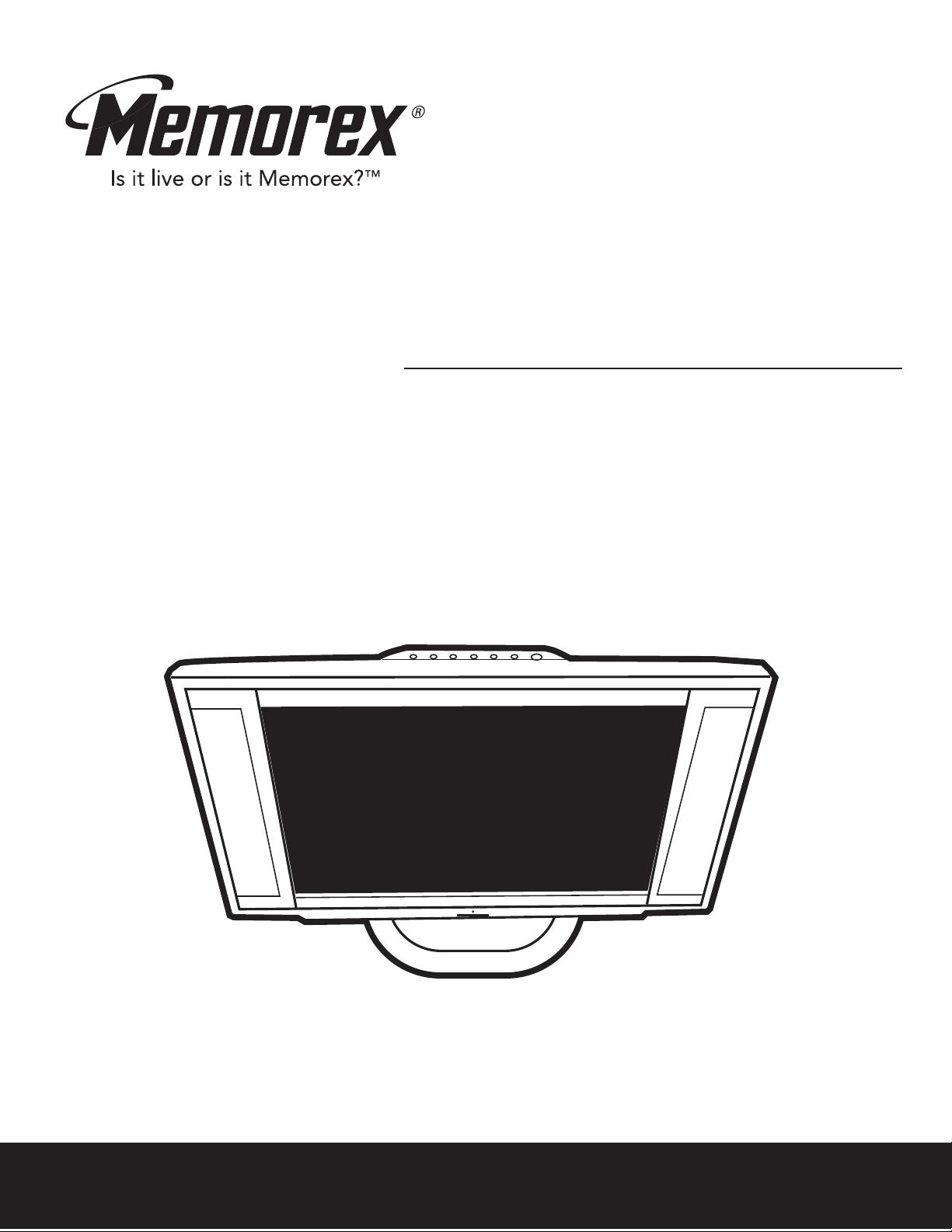
MT1701
User’s Guide
17" Wide-screen LCD Stereo
Monitor with Integrated TV Tuner
Before operating this product,
please read these instructions completely.
Page 2

CONTENTS
Contents................................................................................................................................................1
Important Safety Instructions .............................................................................................................2
Location of Controls ............................................................................................................................4
• Front ...................................................................................................................................................4
• Rear....................................................................................................................................................5
• Remote Control ..................................................................................................................................6
Remote Control ....................................................................................................................................7
• Battery Installation..............................................................................................................................7
• Effective Distance of the Remote Control Transmitter .......................................................................7
Power Source .......................................................................................................................................8
Outdoor Antenna Connections ...........................................................................................................8
Cable (CATV)/Satellite Connections ...................................................................................................9
VCR Connections...............................................................................................................................10
DVD Connections...............................................................................................................................12
Computer Connection........................................................................................................................14
Kensington Lock ................................................................................................................................14
Viewing Angle Adjustment ................................................................................................................15
Wall Mounting the Unit ......................................................................................................................16
TV Menus ............................................................................................................................................17
• Audio Menu ......................................................................................................................................17
• Video Menu ......................................................................................................................................17
• System Menu ...................................................................................................................................17
• Closed Captions Menu.....................................................................................................................18
• Setting the V-chip.............................................................................................................................19
AV Menus ............................................................................................................................................20
• Audio Menu ......................................................................................................................................20
• Video Menu ......................................................................................................................................20
• System Menu ...................................................................................................................................20
PC Menus ............................................................................................................................................21
Setting the Channels into Memory...................................................................................................22
Adding and Skipping Channels........................................................................................................23
TV Operation.......................................................................................................................................24
• Mute..................................................................................................................................................25
• Last Channel ....................................................................................................................................25
• TV/AV/PC .........................................................................................................................................25
• MTS..................................................................................................................................................25
• Display..............................................................................................................................................26
• Sleep Timer......................................................................................................................................26
• 4:3/16:9.............................................................................................................................................26
Standard Timing Table.......................................................................................................................27
Troubleshooting Guide......................................................................................................................28
Reception Disturbances ....................................................................................................................29
Care and Maintenance .......................................................................................................................29
Specifications .....................................................................................................................................30
1
Page 3
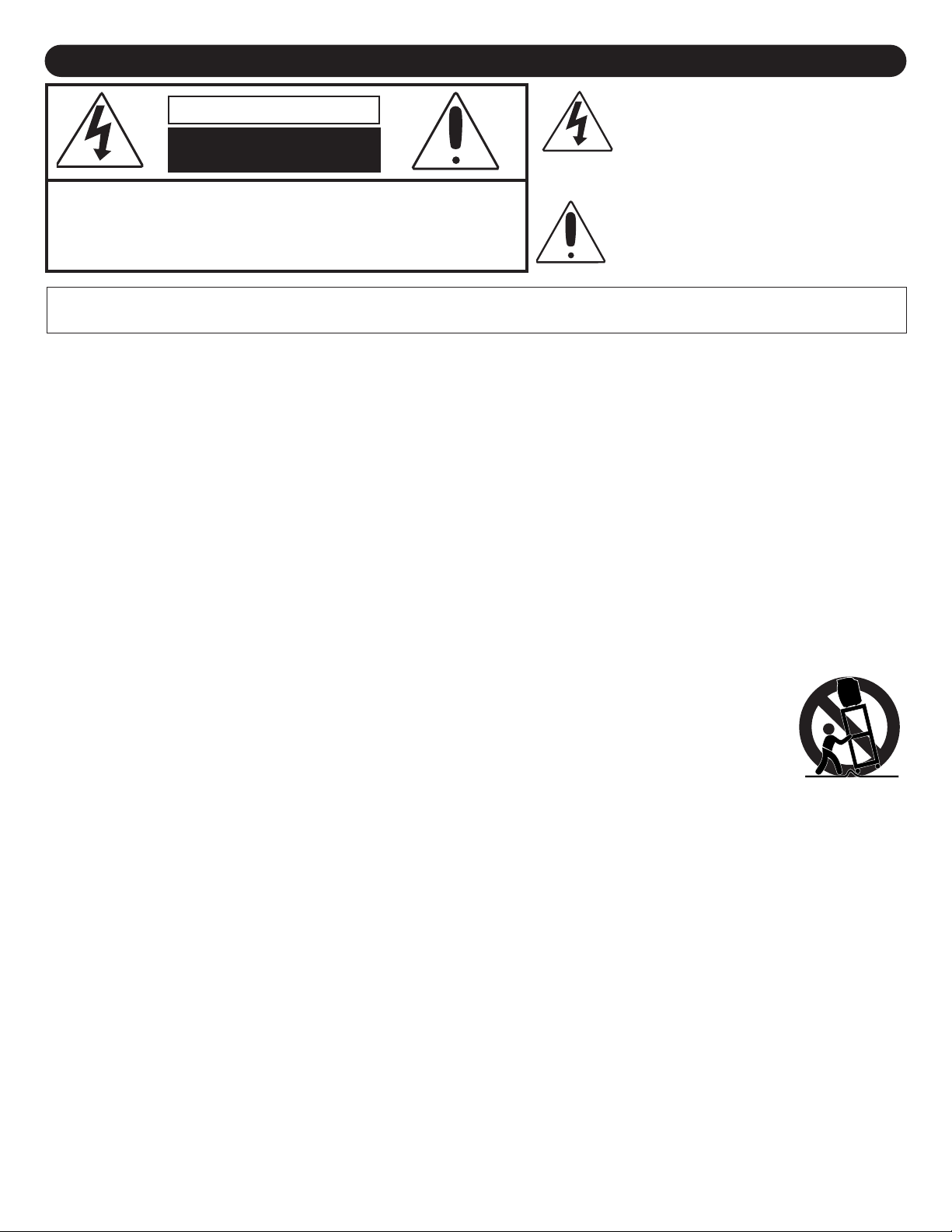
IMPORTANT SAFETY INSTRUCTIONS
PORTABLE CART WARNING
(symbol provided by RETAC)
The lightning Ŗash with arrowhead symbol
CAUTION
RISK OF ELECTRIC SHOCK
DO NOT OPEN
CAUTION:
ARNING:TO REDUCE THE RISK OF FIRE OR ELECTRIC SHOCK, DO NOT EXPOSE THIS APPLIANCE TO RAIN OR MOISTURE.
W
Before using the unit, be sure to read all operating instructions carefully. Please note that these are general
precautions and may not pertain to your unit. For example, this unit may not have the capability to be connected to
an outdoor antenna.
1. READ INSTRUCTIONS
All the safety and operating instructions should be read before the product is operated.
2. RETAIN INSTRUCTIONS
The safety and operating instructions should be retained for future reference.
3. HEED WARNINGS
All warnings on the product and in the operating instructions should be adhered to.
4. FOLLOW INSTRUCTIONS
All operating and use instructions should be followed.
5. CLEANING
Unplug this product from the wall outlet before cleaning. Do not use liquid cleaners or aerosol cleaners. Use a damp
cloth for cleaning.
6. ATTACHMENTS
Do not use attachments not recommended by the product's manufacturer as they may cause hazards.
7. WATER AND MOISTURE
Do not use this product near water- for example, near a bathtub, washbowl, kitchen sink, or laundry tub,
in a wet basement, or near a swimming pool.
8. ACCESSORIES
Do not place this product on an unstable cart, stand, tripod, bracket, or table. The product may fall, causing
serious injury and serious damage to the product. Use only with a cart, stand, tripod, bracket, or table
recommended by the manufacturer or sold with the product. Any mounting of the product should follow the
manufacturer
8A. An appliance and cart combination should be moved with care. Quick stops, excessive force, and
uneven surfaces may cause the appliance and cart combination to overturn.
9. VENTILATION
Slots and openings in the cabinet and in the back or bottom are provided for ventilation and to ensure reliable operation
of the product and to protect it from overheating. These openings must not be blocked or covered. The openings should
never be blocked by placing the product on a bed, sofa, rug, or other similar surface. This product should never be
placed near or over a radiator or heat source. This product should not be placed in a built-in installation such as a
bookcase or rack unless proper ventilation is provided or the manufacturer's instructions have been adhered to.
10. POWER SOURCES
This product should be operated only from the type of power source indicated on the marking label. If you are not sure of
the type of power supply to your home, consult your appliance dealer or local power company. For products intended to
operate from battery power
GROUNDING OR POLARIZA
1.
1
This product is equipped with a polarized alternating-current line plug (a plug having one blade wider than the other).
This plug will fit into the power outlet only one way. This is a safety feature. If you are unable to insert the plug fully into
the outlet, try reversing the plug. If the plug should still fail to fit, contact your electrician to replace your obsolete outlet.
Do not defeat the safety purpose of the polarized plug.
12. POWER-CORD PROTECTION
Power-supply cords should be routed so that they are not likely to be walked on or pinched by items placed upon or
against them, paying particular attention to cords at plugs, convenience receptacles, and the point where they exit from
the appliance.
TO REDUCE THE RISK OF ELECTRIC SHOCK, DO NOT
REMOVE COVER (OR BACK). NO USER-SERVICEABLE
PARTS INSIDE. REFER SERVICING TO QUALIFIED
SERVICE PERSONNEL.
TO PREVENT ELECTRIC SHOCK, MATCH THE WIDE BLADE OF THE PLUG TO THE WIDE SLOTAND FULLY INSERT.
’s instructions, and should use a mounting accessory recommended by the manufacturer.
, or other sources, refer to the operating instructions.
TION
within an equilateral triangle is intended to alert
the user to the presence of uninsulated
dangerous voltage within the product’
enclosure that may be of sufficient magnitude to
constitute a risk of electric shock to persons.
The exclamation point within an equilateral
triangle is intended to alert the user to the
presence of important operating and
maintenance (servicing) instructions in the
literature accompanying the appliance.
s
2
Page 4

IMPORTANT SAFETY INSTRUCTIONS (CONTINUED)
ANTENNA
LEAD IN
WIRE
ANTENNA
DISCHARGE UNIT
(NEC SECTION 810-20)
GROUNDING CONDUCTORS
(NEC SECTION 810-21)
GROUND CLAMPS
POWER SERVICE GROUNDING
ELECTRODE SYSTEM
(NEC ART 250, PART H)
NEC - NATIONAL ELECTRICAL CODE
ELECTRIC
SERVICE
EQUIPMENT
GROUND
CLAMP
S2898A
LIGHTNING
13.
To protect your product from a lightning storm, or when it is left unattended and unused for long periods of time, unplug it
from the wall outlet and disconnect the antenna or cable system. This will prevent damage to the product due to lightning
and power-line surges.
POWER LINES
14.
An outside antenna system should not be located in the vicinity of overhead power lines or other electric light or power
circuits, or where it can fall into such power lines or circuits. When installing an outside antenna system, extreme care
should be taken to keep from touching such power lines or circuits as contact with them might be fatal.
15. OVERLOADING
Do not overload wall outlets and extension cords as this can result in a risk of fire or electric shock.
16. OBJECT AND LIQUID ENTRY
Never push objects of any kind into this product through openings as they may touch dangerous voltage points or short out
parts that could result in fire or electric shock. Never spill or spray any type of liquid on the product.
17. OUTDOOR ANTENNA GROUNDING
If an outside antenna is connected to the product, be sure the antenna system is grounded so as to provide some
protection against voltage surges and built-up static charges. Section 810 of the National Electric Code, ANSI/NFPA 70,
provides information with respect to proper grounding of the mast and supporting structure, grounding of the lead-in wire
to an antenna discharge product, size of grounding conductors, location of antenna discharge product, connection to
grounding electrodes, and requirements for grounding electrode.
SERVICING
18.
Do not attempt to service this product yourself as opening or removing covers may expose you to dangerous voltage or
other hazards. Refer all servicing to qualified service personnel.
19. REPLACEMENT PARTS
When replacement parts are required, be sure the service technician uses replacement parts specified by the
manufacturer or those that have the same characteristics as the original part. Unauthorized substitutions may result in fire,
electric shock or other hazards.
20. SAFETY CHECK
Upon completion of any service or repairs to this product, ask the service technician to perform safety checks to determine
that the product is in proper operating condition.
21. WALL OR CEILING MOUNTING
The product should be mounted to a wall or ceiling only as recommended by the manufacturer.
22. DAMAGE REQUIRING SERVICE
Unplug the product from the wall outlet and refer servicing to qualified service personnel under the following conditions:
a. When the power-supply cord or plug is damaged.
b. If liquid has been spilled, or objects have fallen into the product.
c. If the product has been exposed to rain or water.
d. If the product does not operate normally by following the operating instructions. Adjust only those controls that are covered
by the operating instructions, as an adjustment of other controls may result in damage and will often require extensive work
by a qualified technician to restore the product to its normal operation.
If the product has been dropped or the cabinet has been damaged.
e.
f. When the product exhibits a distinct change in performance - this indicates a need for service.
23. HEAT
The product should be situated away from
heat sources such as radiators, heat
registers, stoves, or other products
(including amplifiers) that produce heat.
24. NOTE TO CATV SYSTEM INSTALLER
This reminder is provided to call the CATV
system installer's attention to Article 820-40
of the NEC that provides guidelines for
proper grounding and, in particular,
specifies that the cable ground shall be
connected to the grounding system of the
building, as close to the point of cable entry
as practical.
EXAMPLE OF
3
ANTENNA
GROUNDING
NATIONAL ELECTRICAL CODE
AS PER
Page 5

182 3 4 5 6 7
9 1110 12 13
FRONT
LOCATION OF CONTROLS
1. TV/AV/PC Button
2. Volume Down Button
3. Volume Up Button
4. Channel Down Button
5. Channel Up Button
6. MENU Button
7. Power Button
8. Left Speaker
9. Display
10. Power Indicator
11. Remote Sensor
12. Stand
13. Right Speaker
4
Page 6

8
10
11
12
3
9
21 6 754
REAR
LOCATION OF CONTROLS (CONTINUED)
1. DC 12V IN Jack z
2. VGA Audio IN Jack
3. Kensington Lock
4. Stand Cover
5. Handle
6. VGA IN Jack
7. ANT. IN Jack
8. AV2 AUDIO IN Right and Left Jacks
9. AV2 COMPONENT IN Jacks (C
10. AV1 AUDIO IN Right and Left Jacks
11. AV1 VIDEO IN Jack
12. S-VIDEO IN Jack
R/CB/Y)
5
Page 7

1
3
2
10
11
12
13
14
17
16
15
18
5
4
7
8
9
6
REMOTE
LOCATION OF CONTROLS (CONTINUED)
1. POWER Button
2. MTS Button
3. MUTE Button
4. SLEEP Button
5. TV/AV/PC Button
6. DISPLAY Button
7. LAST CH Button
8. Navigation
9. Direct Channel Selection Buttons
g Button
13. CHANNEL Down Button
14. 4:3/16:9 Button
15. Navigation
16. Navigation c Button
17. Menu (®) Button
18. Navigation e Button
a Button
10. VOLUME Up Button
11. CHANNEL Up Button
12. VOLUME Down Button
6
Page 8

BATTERY INSTALLATION
+
+
30° 30°
15 ft
REMOTE CONTROL
1
BATTERY PRECAUTIONS
Follow these precautions when using batteries in this device:
1. Use only the size and type of batteries speciřed.
2. Be sure to follow the correct polarity when installing the batteries as indicated in the battery compartment. Reversed
batteries may cause damage to the device.
3. Do not mix different types of batteries together (e.g. Alkaline, Rechargeable and Carbon-zinc) or old batteries with
fresh ones.
4. If the device is not to be used for a long period of time, remove the batteries to prevent damage or injury from
possible battery leakage.
5. Do not try to recharge batteries not intended to be recharged; they can overheat and rupture. (Follow battery
manufacturer’s directions.)
Open the battery compartment cover by pushing in
on the tab, then lifting it up.
Install two “AAA” batteries, paying attention to the
polarity diagram in the battery compartment.
Replace the battery compartment cover.
EFFECTIVE DISTANCE OF THE REMOTE CONTROL TRANSMITTER
NOTES:
When there is an obstacle between the
•
transmitter, the transmitter may not operate.
• When direct sunlight, incandescent lamp, Ŗuorescent
lamp or any other strong light shines on the Remote
Sensor of the TV, the remote operation may be
unstable.
FAQs:
Why is the remote control not working properly?
• The remote control is not aimed at the sensor.
• The remote control is too far away from the remote sensor.
• There is too much light in the room.
• There is an obstacle in the path of the beam.
• The batteries are weak or dead.
• The batteries are inserted incorrectly.
• The TV is not plugged in.
7
TV and the
Page 9

VHF/UHF
75 Ohm
UHF 300 Ohm
VHF 75 Ohm
Combiner
UHF 300 Ohm
VHF 300 Ohm
Combiner
POWER SOURCE
3-pronged
Receptacle
Receptacle
Box Cover
3-pronged
plug
When using a 3-pronged plug
Receptacle
Receptacle
Box Cover
Grounding
Adapter
Grounding Lead
Screw
This appliance must be grounded. In the event of an electrical short circuit, grounding reduces the risk of electric
shock by providing an escape wire for the electric current. This appliance is equipped with a cord having a grounding
wire with a grounding plug. The plug must be inserted into an outlet that is properly installed and grounded.
WARNING: Improper use of the grounding plug can result in a risk of electric shock. Consult a qualified electrician or service
person if the grounding instructions are not completely understood, or if doubt exists as to whether the unit is properly
grounded.
If it is necessary to use an extension cord, use only a three wire extension cord that has a three blade grounding plug,
and a three slot receptacle that will accept the plug on the appliance. The marked rating of the extension cord should
be equal to or greater than the electrical rating of the unit.
To operate the unit using AC power, connect the AC Adapter to the DC 12V IN jack z on the rear of the unit,. Connect
the AC cord to the adapter and then to a wall outlet having 120V AC, 60Hz only.
When using a grounding adapter, make sure
the receptacle box is fully grounded.
OUTDOOR ANTENNA CONNECTIONS
OUTDOOR VHF/UHF ANTENNA CONNECTION (ANTENNA NOT SUPPLIED)
Follow the instructions for the type of antenna system you intend to use.
Combination VHF/UHF
Antenna (Single 75 ohm cable
or 300 ohm twin-lead wire)
Connect the 75 ohm cable from the
combination VHF/UHF antenna to the
antenna jack.
If your combination antenna has a 300
ohm twin-lead wire, use a 300-75 ohm
matching transformer (NOT SUPPLIED).
OR
Combination VHF/UHF
Antenna (Separate VHF and
UHF 300 ohm twin-leads)
Connect the UHF twin-lead wire to a
combiner (NOT SUPPLIED). Connect
the VHF twin-lead to a 300-75 ohm
matching transformer (NOT
Attach the transformer to the combiner
Attach the combiner to the antenna jack.
8
SUPPLIED).
Separate VHF/UHF Antennas
Connect the 75 ohm cable from the VHF
antenna and the UHF antenna twin-lead
wire to a combiner (NOT SUPPLIED).
Attach the combiner to the antenna jack.
NOTE: If your VHF antenna has a twin-
.
lead wire use a 300-75 ohm
matching transformer, then
connect the transformer to the
combiner.
Page 10

CABLE (CATV)/SATELLITE CONNECTIONS
INCOMING
75 OHM
CATV CABLE
SPLITTER A/B SWITCH
75 OHM
CABLE
CONVERTER/
DESCRAMBLER
CONVERTER/
DESCRAMBLER OR
SATELLITE BOX
75 OHM CABLE
TO TV/VCR
INCOMING
75 OHM
CATV CABLE
TV has an extended tuning range and can tune most cable channels without using a Cable TV converter box. Some
This
Cable TV companies offer “premium pay channels” in which the signal is scrambled. Descrambling these signals for normal
viewing requires the use of a descrambler device which is generally provided by the cable company.
FOR SUBSCRIBERS TO BASIC CABLE TV SERVICE
For basic cable tv service not requiring a converter/descrambler box,
connect the CATV 75 ohm coaxial cable to the VHF/UHF jack on the
rear of the TV.
FOR SUBSCRIBERS TO SCRAMBLED CABLE TV SERVICE OR SATELLITE
If you subscribe to a satellite service or a cable TV service which requires the use of a converter/descrambler box, connect
the incoming 75 ohm coaxial cable to the converter/descrambler or satellite box. Using another 75 ohm cable, connect the
output of the converter/descrambler or satellite box to the antenna jack on the TV. Follow the connections shown below. Set
the TV/VCR to the output channel of the converter/descrambler or satellite box (usually 3 or 4) and use the
converter/descrambler or satellite box to select channels.
FOR SUBSCRIBERS TO UNSCRAMBLED BASIC CABLE TV SERVICE WITH SCRAMBLED
PREMIUM CHANNELS
If you subscribe to a satellite service or a cable TV service in which basic channels are unscrambled and premium channels
require the use of a converter/descrambler box, you may wish to use a signal splitter and an A/B switch box (available from the
ith the switch in the “B” position, you can
cable company or an electronic supply store). Follow the connections shown below
directly tune any nonscrambled channels on your TV. With the switch in the “A” position, tune your TV to the output of the
converter/descrambler box (usually channel 3 or 4) and use the converter/descrambler box to tune scrambled channels
. W
.
9
Page 11

VCR CONNECTIONS
VCR
INCOMING CATV CABLE
From VCR OUT jack
VCR
AUDIO/VIDEO Cord
From VCR OUT jacks
INCOMING CATV CABLE
CONNECTION USING COAXIAL CABLE:
Follow the instructions below to connect a VCR to your television using a 75 ohm coaxial cable. (CABLES NOT INCLUDED.)
1. Connect the cable, satellite or incoming antenna to the VHF/UHF IN jack on the rear of the VCR.
Connect a 75 ohm coaxial cable from the VCR’s 75 ohm OUT jack to the ANT jack on the rear of the TV.
2.
3. Press the TV/AV/PC button until regular TV or CATV appears on the TV screen and press PLAY on the VCR to watch
a tape.
CONNECTION USING AUDIO/VIDEO CABLES:
Follow the instructions below to connect a VCR to your television using Audio/Video cables. (CABLES NOT INCLUDED.)
1. Connect the cable, satellite or incoming antenna to the VHF/UHF IN jack on the rear of the VCR.
2. Connect the left and right audio cable from the VCR’s Audio OUT jacks to the TV’s AUDIO left and right AV1 IN jacks.
Connect the VCR’s Video OUT jack to the TV’s VIDEO AV1 IN jack.
Press the
3.
V/PC button until
TV/A
V1/CVBS appears on the
A
TV screen and press PLA
Y on the VCR to watch a tape.
FAQ:
My VCR has only 1 Audio jack, but this TV has two Audio input jacks, how do I connect it?
Simply connect it to the “L (Mono)” Audio input jack, but the sound will be monaural.
10
Page 12

VCR
AUDIO Cord
To AV1 AUDIO IN jacks
To S-VIDEO IN jack
From VCR AUDIO
OUT jacks
INCOMING CATV CABLE
VCR CONNECTIONS (CONTINUED)
CONNECTION USING S-VIDEO CABLE:
Follow the instructions below to connect an S-VIDEO VCR to your television using an S-video cable. (CABLES NOT
INCLUDED.)
1. Connect the cable, satellite or incoming antenna to the ANT jack on the rear of the VCR.
2. Connect the left and right audio cable from the VCR’s Audio OUT jacks to the TV’s AUDIO left and right AV1 IN jacks.
Connect the VCR’s S-VIDEO OUT jack to the TV’s S-VIDEO AV1 IN jack.
3.
4. Press the TV/AV/PC button until AV1/S-V appears on the TV screen and press PLAY on the VCR to watch a tape.
11
Page 13

DVD CONNECTIONS
DVD Player
AUDIO/VIDEO Cord
From DVD OUT jacks
DVD Player
AUDIO Cord
To AV1 AUDIO IN jacks
To S-VIDEO IN jack
From DVD AUDIO
OUT jacks
CONNECTION USING AUDIO/VIDEO CABLES:
Follow the instructions below to connect a DVD player to your television using Audio/Video cables. (CABLES NOT
INCLUDED.)
1. Connect the left and right audio cable from the DVD’s Audio OUT jacks to the TV’s AUDIO left and right AV1 IN jacks.
Connect the DVD’s Video OUT jack to the TV’s VIDEO AV1 IN jack.
2. Press the TV/AV/PC button until AV1/CVBS appears on the TV screen and press PLAY on the DVD to watch a DVD.
CONNECTION USING S-VIDEO CABLE:
Follow the instructions below to connect a DVD player to your television using the S-Video cable. (CABLES NOT INCLUDED.)
2. Connect the DVD’
3. Press the TV/AV/PC button until AV1/S-V appears on the TV screen and press PLAY on the DVD to watch the DVD.
1. Connect the left and right audio cable from the DVD’
s S-VIDEO OUT
s S-VIDEO AV1 IN jack.
jack to the
TV’
Audio OUT
s
12
jacks to the TV’s AUDIO left and right AV1 IN jacks.
Page 14

DVD CONNECTIONS (CONTINUED)
DVD PLAYER
From COMPONENT
VIDEO OUT Jacks
From AUDIO
OUT Jacks
To AUDIO
IN Jacks
To COMPONENT IN jacks
CONNECTION USING COMPONENT CABLES:
Follow the instructions below to connect a DVD player to your television using the Cr
, Cb, Y jacks. (CABLES NOT INCLUDED.)
NOTE: Connecting the DVD player to the TV using the component cables will provide the highest quality picture.
Connecting using an S-video cable will provide the next highest quality picture, followed by standard Audio/Video
cable connection.
1. Connect the left and right audio cable from the DVD’s Audio OUT jacks to the TV’s AUDIO left and right AV2 IN jacks.
2. Connect a video cable from the DVD’s Component Out jacks to the TV’s AV2 IN (Cr, Cb, Y) jacks.
3. Press the TV/AV/PC button until AV2 appears on the TV screen and press PLAY on the DVD to watch a DVD.
13
Page 15

COMPUTER CONNECTION
C
omputer
From AUDIO
OUT jack
From VGA
OUT jack
To VGA
IN jack
To AUDIO
IN Jack
Follow the instructions below to connect a computer to your television/monitor. (CABLES NOT INCLUDED.)
1. Connect the audio cable from the computer’s Audio OUT jacks to the TV’s VGA Audio IN jack.
2. Connect a VGA cable from the computer’s VGAOUT jack to the TV’s VGA IN jack.
3. Press the TV/AV/PC button until PC appears on the TV screen.
4. Refer to the computer’s owner’s manual for instructions.
KENSINGTON LOCK
The monitor can be secured to your desk or any other fixed object with Kensington lock security
products. Kensington lock is not included.
14
Page 16

VIEWING ANGLE ADJUSTMENT
+25°
-5%
This unit is designed to allow you to have a comfortable viewing angle, which can be adjusted from -5°
to +25°.
To adjust the base so it is at 90°, simply press the Release button on the bottom of the stand. This is
useful for storing the monitor.
NOTE: Do not force the LCD monitor over its maximum viewing angle settings as stated above.
Attempting this will result in damage to the monitor and stand.
15
Page 17

WALL MOUNTING THE UNIT
A
A
A
A
B
B
A
B
B
100mm
4mm, 0.7pitch threaded
holes x4
100mm x 100mm
Screw Mounting Options
100mm
1
2
Detach the stand cover by pulling it outward
as per arrow
Remove the four (4) screws (A) using a
phillips head screwdriver and remove the
handle.
Remove the four (4) screws (B) using a
phillips head screwdriver and remove the
stand.
A.
3
This monitor conforms to the VESA Flat
Panel Mounting Physical Mounting Interface
Standard which defines a physical mounting
interface for flat panel monitors, and
corresponding standards for flat panel
monitor mounting devices, such as wall and
16
table arms. The VESA mounting interface is
located on the back of your monitor. The
VESA Mounting slots of this model are
located inside the handle cover (shown in
the following figure).
To mount the monitor on a swing arm or
other mounting fixture, follow the instruction
included with the mounting fixture to be
used.
Page 18

TV MENUS
3
4
5
2
1
TREBLE
BASS
BALANCE
1
1
2
AUDIO VIDEO SYSTEM C. C. V-CHIP
BRIGHT
PICTURE
COLOR
HUE
SHARP
AUDIO VIDEO SYSTEM C. C. V-CHIP
TV MODE
When the TV is set to the TV mode, the menu lets you customize the unit by allowing you
to change various settings as follows:
1. Press the MENU button on the main unit or the ® button 1 on the remote to access
the on-screen menu.
2. Select one of the options at the top of the screen (AUDIO, VIDEO, SYSTEM, C.C. or
V-CHIP) using the Navigation
3. Use the Navigation a 4 or e 5 button to select one of the setup options, then press
the Navigation
YOU MUST BE IN TV MODE TO ACCESS THESE MENUS. TO ENTER TV MODE, SIMPLY
PRESS THE TV/AV/PC BUTTON UNTIL TV OR CATV APPEARS ON THE SCREEN.
g 2 or c 3 button to adjust it as per the following steps.
g 2 or c 3 button.
AUDIO MENU
1
If AUDIO option is selected, you can set the following:
TREBLE: Adjust for best treble (high) response.
BASS: Adjust for best bass (low) response.
BALANCE: Adjust for best balance between the left and
right speakers. Usually setting this option in the middle is
optimal.
SYSTEM MENU
1
VIDEO MENU
1
If VIDEO option is selected, you can set the following:
BRIGHT: Adjusts the brightness of the image.
PICTURE: Adjusts the contrast of the image.
COLOR: Adjusts the color intensity.
HUE: .Adjusts the red-green color balance of the unit.
SHARP: Adjusts the sharpness of the image.
If SYSTEM option is selected, you can set the following:
MTS: Adjust the MTS setting to select the desired audio
option (STEREO, SAP
desired audio option using the remote, see page 25.
MUTE: Select
sound. You can also mute the TV using the remote, see
page 25.
LANGUAGE: Select a language, which is used for the onscreen display (ENGLISH, JAPANESE or CHINESE).
SLEEP: Select a desired sleep time of 30, 60 or 90
minutes.
of time.
TV/CATV: Select CATV if using cable television or TV if
using an outdoor antenna.
CH. SEARCH: Select
page 22).
CH. MEMOR
or NO to remove a channel from memory (see page 23).
RECALL: Select YES to recall the original video setting.
17
YES to mute the sound or NO for normal
TV will then turn of
The
:
Y
Select
or MONO). You can also select the
f after the selected amount
YES to start auto channel scan (see
YES to add a channel into memory
Page 19

CLOSED CAPTIONS MENU
AUDIO VIDEO SYSTEM C. C. V-CHIP
TV MENUS
WHAT IS CLOSED CAPTIONING?
This television has the capability to decode and display
Closed Captioned television programs. Closed Captioning
will display text on the screen for hearing impaired viewers or
it will translate and display text in another language.
CLOSED CAPTIONING WITH A VCR
Closed Captioned programs can be recorded and played
back on a VCR with the Closed Captioned text intact. The
Closed Captioned text will disappear during Cue (Fast
Forward Search), Review (Rewind Search) and Pause
modes or if the VCR tracking is not adjusted properly.
TO VIEW CLOSED CAPTIONS
Enter the MENU and select CLOSED CAPTION. Scroll down
and select the desired settings:
Select one of the four CC (Captions) or four TEXT (Full
screen text) or OFF as follows:
CAPTIONS (CC1-4): This Closed Caption Mode will display
text on the screen in English or another language.
Generally
Captions 1 and Closed Captions in other languages are
transmitted on Captions 2.
TEXT (TT1-4): The Text Closed Caption Mode will usually
fill the screen with a programming schedule or other
information.
OFF: Turns closed captions off.
After selecting a Closed Caption Mode, it will stay in effect
until it is changed, even if the channel is changed. If the
Captions signal is lost due to a commercial or a break in the
signal, the Captions will reappear when the signal is received
again. If the channels are changed, the Captions will be
delayed approximately 10 seconds.
The Captions will appear in places on the screen where they
will least interfere with the picture, usually on the bottom of
the screen. News programs will usually show three-line
Closed Captions which scroll onto the screen. Most other
shows provide two or three lined Captions placed near the
character who is speaking so the viewer can follow the
dialogue.
Words in italics or underlined describe titles, words in foreign
languages or words requiring emphasis. Words that are sung
usually appear enclosed by musical notes.
For television programs broadcasting with Closed Captions,
look in your TV guide for the Closed Captions symbol (CC).
, Closed Captions in English are transmitted on
NOTES:
• When selecting Closed Captions, the captioning will be delayed approximately 10 seconds.
• Misspellings or unusual characters may occasionally appear during Closed Captioning. This is normal with Closed
Captioning, especially with live programs. This is because during live programs, captions are also entered live. These
transmissions do not allow time for editing.
•
When Captions are being displayed, on-screen displays, such as volume and mute may not be seen or may interfere with
Closed Captions.
Some cable systems and copy protection systems may interfere with the Closed Caption signal.
•
reception is very poor
If using an indoor antenna or if
•
strange characters or misspelled words. In this case, adjust the antenna for better reception or use an outdoor antenna.
AQs:
F
I entered the Captions mode, but no captions are appearing, why?
If no caption signal is received, no captions will appear
Why is there a big black box on the screen?
Because you are in a Captions mode.
TV
urn the captions off, or select a different Captions mode.
T
, the Closed Caption decoder may not appear or may appear with
, but the television will remain in the Caption mode.
18
Page 20

TV MENUS
2
4
1
3
4
2
3
1
2
3
1
4
2
3
1
SETTING THE V-CHIP
-Chip enables parents to prevent their children from watching inappropriate material on TV. V-Chip reads the ratings for
V
programming (except for news, sports, unedited movies on premium cable and Emergency System signals), then denies
access to programming if the program’s rating meets the limitations you select. In this case, the program will be blocked.
1
Enter the TV menu, then select V-CHIP using the
Navigation g 1 or c 2 button. Press the Navigation e
button 3, then enter the pin number using the Direct
Channel Selection buttons 4. When first using the unit, the
pin number is set to “1234”.
3
2
Press the Navigation a 1 or e 2 button to select the TV
rating, then press the the Navigation g 3 or c 4 button to
set the TV rating.
Y: Young
Y7: 7 and older
G: All ages
PG: Parental Guidance.
All programs with a higher rating than the one selected will
also be blocked.
14: Parental Guidance, less
than 14 years old.
MA: Mature Audiences
OFF: No option set
4
Press the
MPAA rating, then press the the Navigation g 3 or c 4
button
G: All ages
PG: Parental Guidance
PG-13: Parental Guidance,
R: Under 17 years old,
All programs with a higher rating than the one selected will
also be blocked.
Navigation
to set the MP
less than 13 years
old
Parental Guidance
suggested
AA
a 1 or e 2 button
rating.
NC17: 17 years old and
above
X: Adult only
OFF: No option set
to select the
Press the
CHANGE PIN,
Direct Channel Selection buttons
using the Direct Channel Selection buttons 3.
19
Navigation
then enter the desired pin number using the
a 1 or e 2 button
3; then confirm again
to select
Page 21

AV MENUS
3
4
5
2
1
TREBLE
BASS
BALANCE
1
1
2
BRIGHT
PICTURE
COLOR
SHARP
AUDIO VIDEO SYSTEM
AV MODE
When the TV is set to the AV1 or AV2 mode, the menu lets you customize the unit
by allowing you to change various settings as follows:
1. Press the MENU button on the main unit or the ® button 1 on the remote to
access the on-screen menu.
2. Select one of the options at the top of the screen (AUDIO, VIDEO, SYSTEM)
using the Navigation
3. Use the Navigation a 4 or e 5 button to select one of the setup options, then
press the Navigation
g 2 or c 3 button.
g 2 or c 3 button to adjust it as per the following steps.
AUDIO MENU
1
If AUDIO option is selected, you can set the following:
TREBLE: Adjust for best treble (high) response.
BASS: Adjust for best bass (low) response.
BALANCE: Adjust for best balance between the left and
right speakers. Usually setting this option in the middle is
the most optimal.
SYSTEM MENU
1
VIDEO MENU
1
If VIDEO option is selected, you can set the following:
BRIGHT: Adjusts the brightness of the image.
PICTURE: Adjusts the contrast of the image.
COLOR: Adjusts the color intensity.
SHARP: Adjusts the sharpness of the image.
If SYSTEM option is selected, you can set the following:
MUTE: Select YES to mute the sound or NO for normal
sound.
page 25.
LANGUAGE: Select a language, which is used for the onscreen display (ENGLISH, JAPANESE or CHINESE).
RECALL: Select
You can also mute the TV using the remote, see
YES to recall the original video setting.
20
Page 22
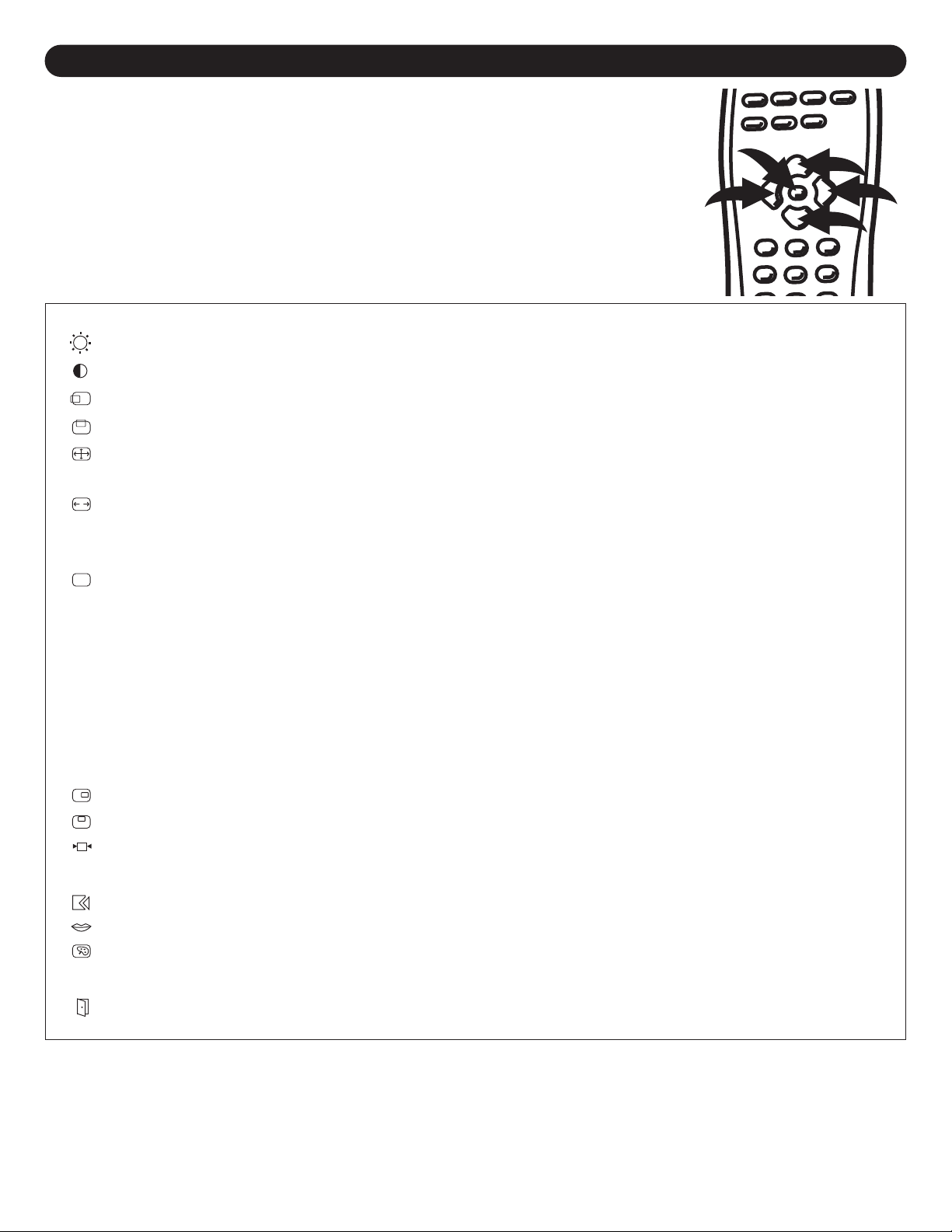
PC MENUS
3
4
5
2
1
PH
PIP
PC MODE
When the TV is set to the PC mode, the menu lets you customize the unit by allowing you
to change various settings as follows:
1. Press the MENU button on the main unit or the
the on-screen menu.
2. Use the Navigation a 4 or e 5 button to select one of the setup options, then press
the Navigation g 2 or c 3 button to adjust it as per the following:
Icon Function Description
Brightness Adjusts the brightness of the image.
Contrast Adjusts the contrast of the image.
H-position This function will shift the entire image left or right.
-position This function will shift the entire image up or down.
V
Auto This function will adjust the display size automatically to fit the screen.
Phase This function will adjust the focus and clarity of the display.
Clock This function carries a frequency-tracking feature that allows the user to adjust for best stability
and clarity. The clock value can be increased up to +50 scales. It can be decreased depending on
the value of the input timing.
® button 1 on the remote to access
PIP Picture in picture will allow you to display a sub-picture on the display. Selecting this option will
allow you to set the following:
SOURCE: Select the video source (TV, AV1 or AV2) or turn PIP off.
AUDIO: Select the sound output (PC or SUB {video}).
MUTE: Select YES to mute the sound from the video window or NO for normal sound.
SCALE: Select one of the four picture scales/sizes.
H-POS: Moves the PIP window left or right.
V-POS: Moves the PIP window up or down.
OSD H-POS
OSD V
Graph test Select a display that allows maximum graphics text quality. The resolution can be 640 x 400 or 720
Recall Select to return all adjusted parameters to factory preset levels.
Language Select a language, which is used for the on-screen display (ENGLISH, JAPANESE or CHINESE).
Color Temp Select the desired color temperature (9300°K or 6500°K) and also adjust the red (R), green (G)
Save Exit Saves the changed settings and exits the OSC screen.
-POS This function moves the OSD menu window up or down.
This function moves the OSD menu window left or right.
x 400. Refer to page 27, Standard Timing Table for different timing modes.
and/or blue (B) colors on the screen.
21
Page 23

SETTING THE CHANNELS INTO MEMORY
AUDIO VIDEO SYSTEM C. C. V-CHIP
AUDIO VIDEO SYSTEM C. C. V-CHIP
2
4
1
3
1
3
2
This TV is equipped with a channel memory feature which allows channels to skip up or down to the next channels set into
memory, skipping over unwanted channels. Before selecting channels, they must be programmed into the TV’s memory. In
addition to normal VHF/UHF channels, this TV can receive up to 113 Cable TV channels.
TV/CATV menu option must be selected.
1
Press the POWER button 1 to turn on the TV; the POWER
indicator will light green. Press the TV/AV/PC button
TV or CATV appears. Select the TV or CATV option as
described on page 17. Press the ® button 3; the MENU
screen will appear
2 until
3
2
Select the SYSTEM menu using the Navigation g 1 or c
2
button. Use the Navigation a 3 or e 4 button to select
CH. SEARCH.
4
When CH. SEARCH is selected, press the Navigation c
button to start the Auto Search. The TV will automatically
cycle through all the channels and store active channels
into memory. When completed, the TV will be on the first
available channel.
FAQs:
How many channels will I actually receive?
The actual number of channels that can be received depends on how many channels your cable or satellite company, or
local area provides. Contact your company to determine the number of channels in your area.
Do channels need to be set into memory before using the CHANNEL Up or Down button?
Yes, the channels must be programmed into memory.
Press the ® button to stop Auto Memory while it is
searching (if desired).
22
Page 24

ADDING AND SKIPPING CHANNELS
2
1
AUDIO VIDEO SYSTEM C. C. V-CHIP
1
3
2
AUDIO VIDEO SYSTEM C. C. V-CHIP
2
4
1
3
AUDIO VIDEO SYSTEM C. C. V-CHIP
2
1
After setting channels into memory
, you can add or delete channels as follows:
1
Press the POWER button 1 to turn on the TV; the POWER
indicator will light green. Press the TV/AV/PC button 2 until
TV or CATV appears. Select the TV or CATV option as
described on page 17. Press the ® button 3; the MENU
screen will appear.
3
2
Select a channel to be skipped or added using the
CHANNEL Up ❶ or Down ❷ button.
4
Select the SYSTEM menu using the Navigation g 1 or c
2 button. Use the Navigation a 3 or e 4 button to select
CH. MEMORY.
Using the Navigation g 1 or c 2 button, select NO to skip
the channel or YES to keep the channel.
23
Page 25
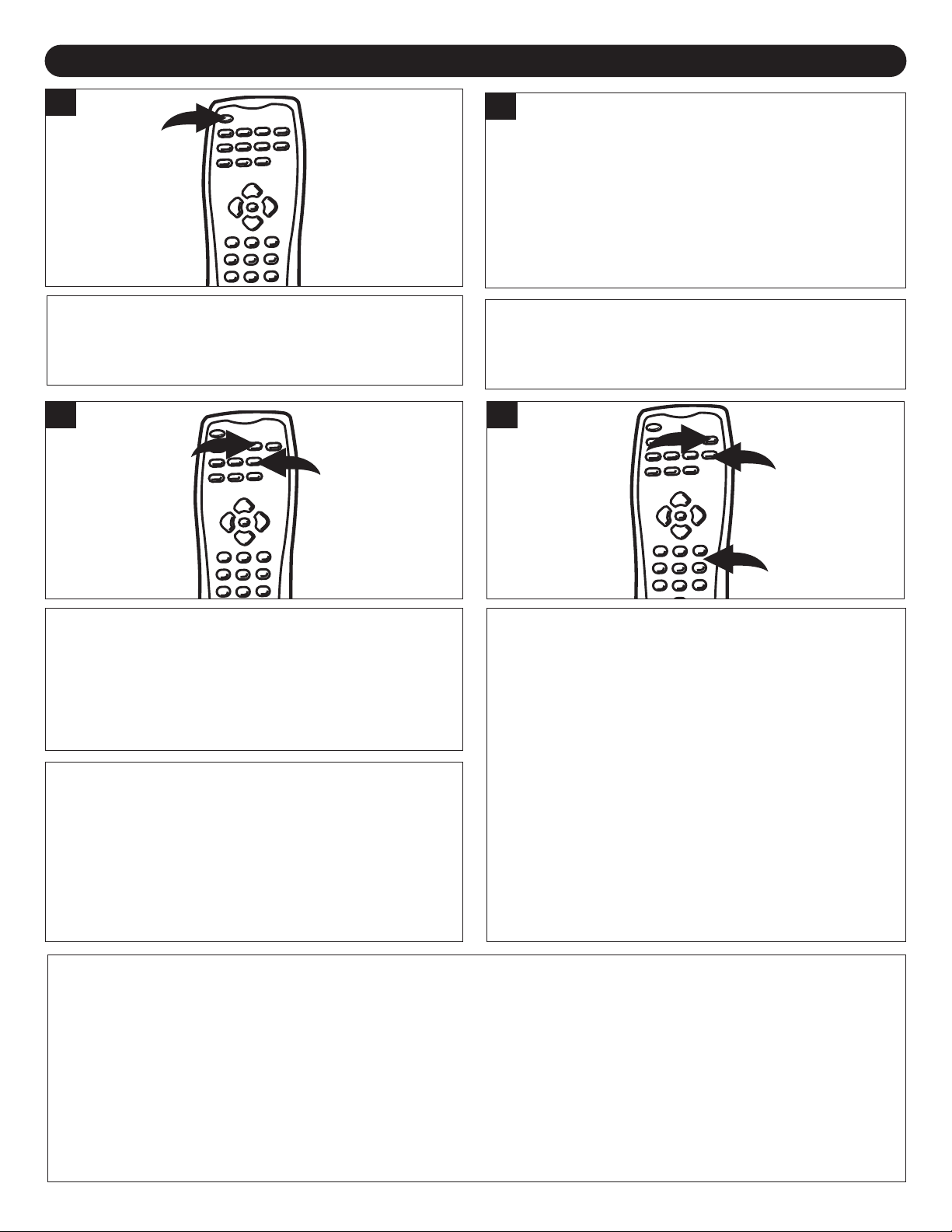
TV OPERATION
2
1
2
3
1
1
Press the POWER button to turn on the TV; the POWER
indicator will light green.
3
2
TV:
CATV: If using Cable
Select the TV or CATV option as described on page 17.
OPTIONS
If using a
VHF/UHF
antenna.
.
TV
4
Adjust the volume level by pressing the VOLUME Up ❶ or
Down ❷ button. The volume level will be indicated on the
screen by green bands and a green numerical display
between 0 and 24 where 0 is the lowest setting and 24 is
the loudest.
NOTES:
TV/CATV option is set to TV, only channels up
When
•
to 69 can be selected. When set to CATV, channels
up to 125 can be selected.
• If an invalid channel is selected, the display will revert
to the original channel.
AQs:
F
Why do I only receive 69 channels, when my cable goes much higher?
TV/CATV option must be set to CATV when using cable, see page 17.
Why are some channels scrambled?
You must subscribe to these channels through your cable company.
For proper operation, before selecting channels, they
must be set into the TV’s program memory, see page 22.
Press and release the CHANNEL Up 1 or Down 2 button.
The TV automatically stops at the next channel set into
memory. This will not operate if channels are not set into
memory.
Direct Program Selection buttons (0 - 9)
Use these buttons to select a channel. The channel number
will appear at the top right corner of the screen.
•
Select a channel using the Direct Channel Selection
buttons
two seconds.
3 and the channel will change in approximately
24
Page 26
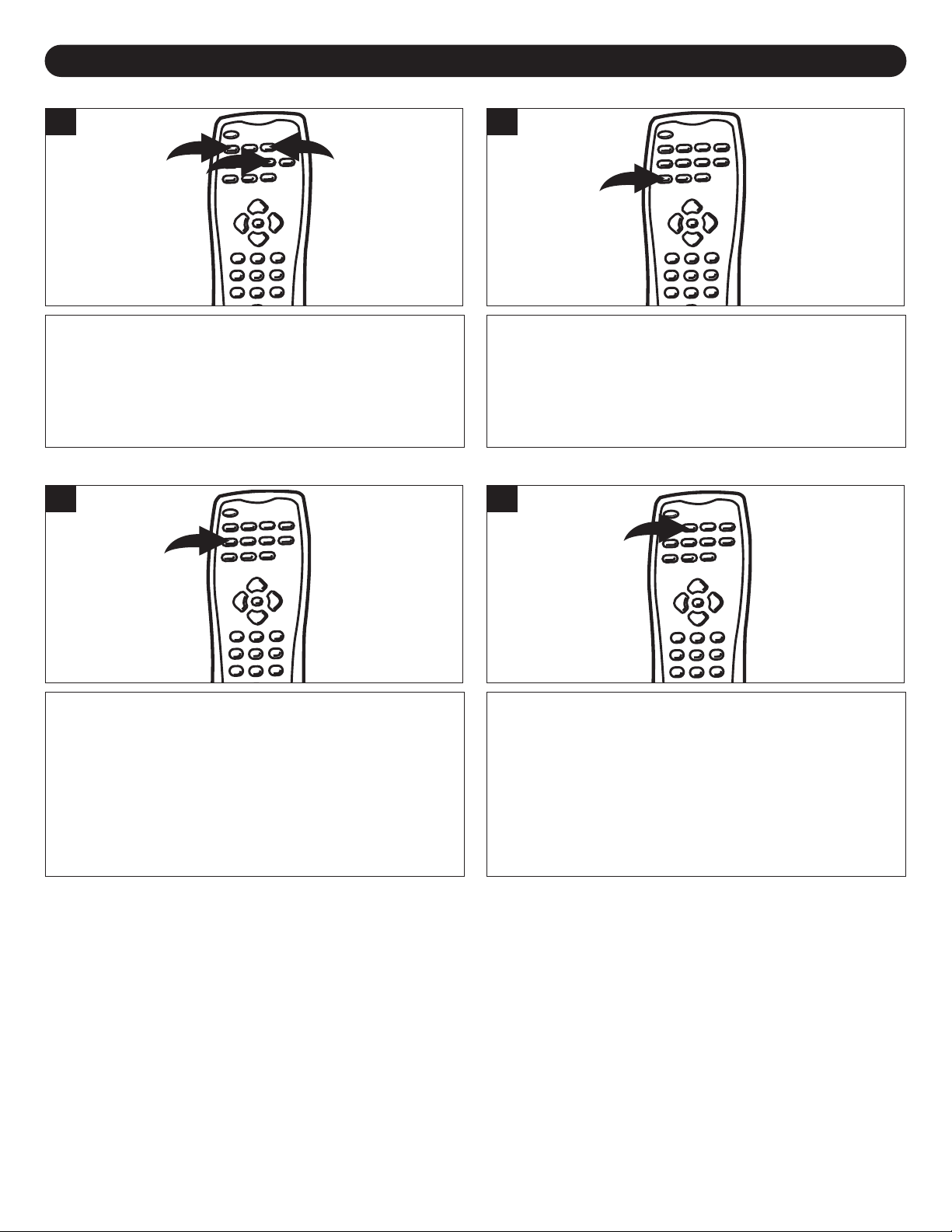
TV OPERATION (CONTINUED)
2
1
3
MUTE LAST CHANNEL
1
Press the MUTE button ❶ to turn off the sound. The TV’s
sound will be silenced and “MUTE” will appear on the
screen. The sound can be turned back on by pressing this
button again or the VOLUME Up ❷ or Down ❸ button.
TV/AV/PC
1
1
Press the LAST CH button to go back to the last channel
selected. Press the LAST CH button again to return to the
channel you were watching.
MTS
1
Repeatedly press this button to cycle through the device(s)
connected to the INPUT jacks.
Press to select one of the following sound modes:
STEREO: Select for channels that are broadcasting in
stereo.
MONO: Select for channels broadcasting in mono or if you
are having difficulty receiving a stereo signal.
SAP (Separate Audio Program): Select to listen to a
Separate Audio Program which is usually a foreign
language translation.
25
Page 27
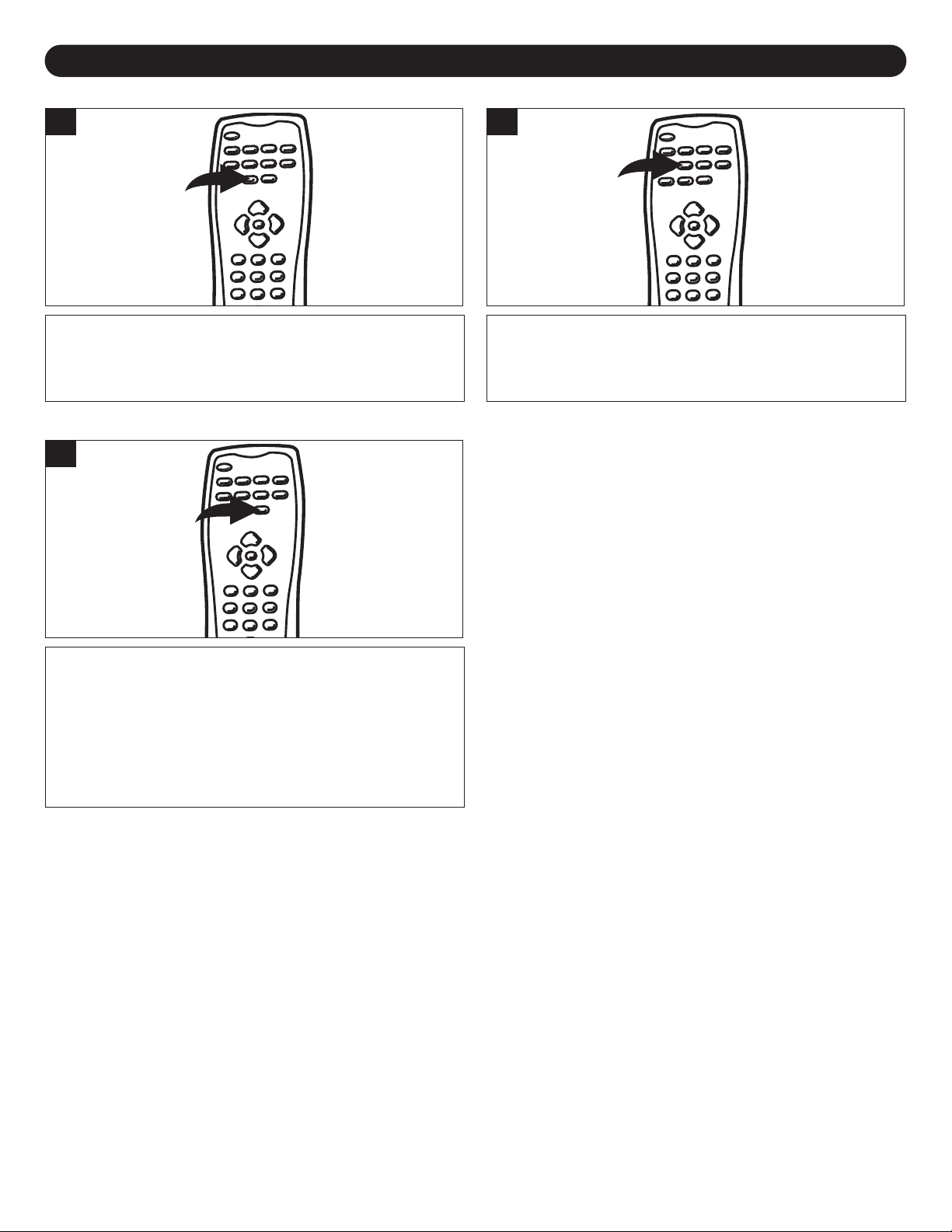
TV OPERATION (CONTINUED)
DISPLAY SLEEP TIMER
1
Press the DISPLAY button once to show the mode (i.e. SVIDEO) and audio mode. Press again to clear the display.
4:3/16:9
1
1
Press repeatedly to set the sleep time between “10” and
“90” (each press will increase the time by 10 minutes).
When the sleep time is up, the TV will shut off.
Press to select the screen scale (4:3 standard screen or
16:9 wide-screen).
26
Page 28

STANDARD TIMING TABLE
27
Page 29

TROUBLESHOOTING GUIDE
Check the following before requesting service:
SYMPTOM POSSIBLE CAUSE POSSIBLE SOLUTION
POWER
No power
TV BROADCAST RECEPTION
Poor or no picture. Picture control is not adjusted. Check picture control settings.
Picture wobbles or drifts. Cable TV channel is scrambled. A Cable box needs to be used (if desired).
No CATV reception. TV/CATV option set to TV. Set TV/CATV option to CABLE.
No reception above ch13. ATV/CATV option set to AIR. Set TV/CATV option to CABLE.
Poor or no sound. Possible local interference. Check for source of reception disturbance.
TV shuts off. Sleep Timer is set. Set Sleep Timer to Off.
Closed Captioning not TV station experiencing problems or Try another channel.
working. program tuned is not closed captioned.
REMOTE CONTROL
Remote control does There is an obstacle in the path of the beam Clear the path of the beam and/or aim the remote
not operate. or remote is not aimed at the sensor. at the sensor.
PARENTAL CONTROL (V-CHIP)
Parental control
protection is not sporting events.
working properly.
. The AC power cord is not Connect the AC power cord to
connected. the AC outlet.
TV station experiencing problems. Try another channel.
Possible local interference. Check for source of reception disturbance.
Antenna/CATV connector is not connected. Check CATV connection or VHF/UHF antenna.
TV station experiencing problems. Try another channel.
Possible local interference. Check for source of reception disturbance.
CATV connected improperly or not connected. Check all CATV connections.
Cable TV service interrupted. Contact your Cable TV company.
TV station experiencing problems. Try another channel.
MUTE button is pressed. Press MUTE button again.
Antenna/CATV connector is not connected. Check CATV connection or VHF/UHF antenna.
Volume is set to minimum. Increase volume.
TV station stopped broadcasting. Tune to a new channel.
TV signal is weak. Check CATV or VHF/UHF antenna connection.
Closed Captioning not turned on. Turn Closed Captioning on.
Distance is too far or too much Operate within 15 feet or reduce
light in the room. the light in the room.
Replace the batteries or install correctly
The batteries are weak or installed incorrectly
V-Chip setting is turned off. Turn V-Chip setting on.
News or sports event being broadcast.
Ratings not set. Set ratings as desired.
.
Parental Control does not work with news or
.
28
Page 30

RECEPTION DISTURBANCES
Most types of television interference can be remedied by adjusting the height and position of the VHF/UHF antenna.
Outdoor antennas are recommended for best results if not using cable or a satellite. The most common types of television
interference are shown below
disturbance may be caused by the local cable company broadcast.
IGNITION:
Black spots or horizontal streaks may appear
Usually caused by interference from automobile ignition systems, neon
lamps, electric drills and other electric appliances.
GHOSTS:
Ghosts are caused by the television signal following two paths. One is the
direct path and the other is reŖected from tall buildings, hills or other
objects. Changing the direction or position of the antenna may improve the
reception.
. If one of these symptoms appear when the TV is connected to a Cable TV system, the
, picture may Ŗutter or drift.
SNOW:
If your receiver is located in the fringe area of a television station where the
signal is weak, your picture may be marred by the appearance of small
dots. When the signal is extremely weak, it may be necessary to install an
external antenna to improve the picture.
RADIO FREQUENCY INTERFERENCE:
This interference produces moving ripples or diagonal streaks, and in some
cases, causes loss of contrast in the picture.
TION:
PICTURE SIZE V
A slight picture size variation is quite normal when you adjust the
CONTRAST or BRIGHTNESS setting.
ARIA
CARE AND MAINTENANCE
To prevent řre or shock hazard, disconnect your unit from the AC power source when cleaning. The řnish on the receiver may
be cleaned with a dust cloth and cared for as other furniture. Use caution when cleaning and wiping the plastic parts. Mild
soap and a soft, damp cloth may be used.
29
Page 31

SPECIFICATIONS
LCD PANEL
Size...........................................................................................................................................17” (43cm)
Display Type .................................................................................................Active matrix color TFT LCD
Resolution................................................................................................................................1280 x 768
Display Dot ................................................................................................................1280 x (RGB) x 768
Display Area (mm)...................................................................................................369.6 x 221.7 (H x V)
Display Color .....................................................................................................................................262K
Brightness ....................................................................................................................400 cd/m
Contrast Ratio .....................................................................................................................400:1 (typical)
Response Time .................................................................................Ta=25°C T on=15ms T off =10ms
Lamp Voltage.................................................................................................................630Vrms (typical)
Lamp Current............................................................................................................10.5mA rms (typical)
Viewing Angle .............................................................................................................Vertical -80° ~ +80°
DISPLAY COLORS ......................................................................................16.7M with FRC or dithering
VIDEO
Input Signal ..............................................................................................................Analog RGB 0.7Vp-p
Input Impedance ....................................................................................................................75Ohm Ī2%
Polarity ..........................................................................................................................Positive, Negative
Amplitude ............................................................................................................................0 - .7 Ī0.05Vp
Mutli-mode Supported........................................................................Horizontal Frequency: 30 ~ 60KHz
..................................................................................................................Vertical Frequency: 50 ~ 75Hz
SPEAKER...........................................................................................................................2.5W, 4.5Ohm
2
(typical)
SYNC INPUT
Signal ..................................................Separate TTL compatible horizontal and vertical synchronization
Polarity ..........................................................................................................................Positive, Negative
ENVIRONMENT
Operating Condition Temperature...................................................................5°C to 40°C/41°F to 104°F
Operating Condition Relative Humidity ..................................................................................20% to 85%
Storage Temperature....................................................................................-20°C to 60°C/-4°F to 140°F
Operating Condition Relative Humidity ....................................................................................5% to 85%
POWER SUPPLY
Input Voltage................................................................................................Single phase 120V AC 60Hz
Input Current...............................................................................................................................1.2A max
MISCELLANEOUS
Dimensions ............................................................................................518 (W) x 333 (H) x 198 (D) mm
Net Weight ...................................................................................................................................5 Ī0.3kg
Gross Weight ............................................................................................................................6.8 Ī0.3kg
30
Page 32

FOR ADDITIONAL SET-UP OR OPERATING ASSISTANCE, PLEASE VISIT OUR WEBSITE AT
WWW.MEMOREXELECTRONICS.COM
OR CONT
PLEASE KEEP ALL PACKAGING MATERIAL FOR AT LEAST 90 DAYS IN CASE YOU NEED TO RETURN
THIS PRODUCT TO YOUR PLACE OF PURCHASE OR MEMOREX.
FOR P
ACT CUST
ARTS
AND
OMER SER
ACCESSORIES, CONTACT FOX INTERNATIONAL AT 1-800-321-6993.
VICE
T 1-877-4MEMCRP
A
(1-877-463-6277).
31
Page 33

Memcorp, Inc.
Weston, FL
Printed in Taiwan
Visit our website at www.memorexelectronics.com
