Page 1
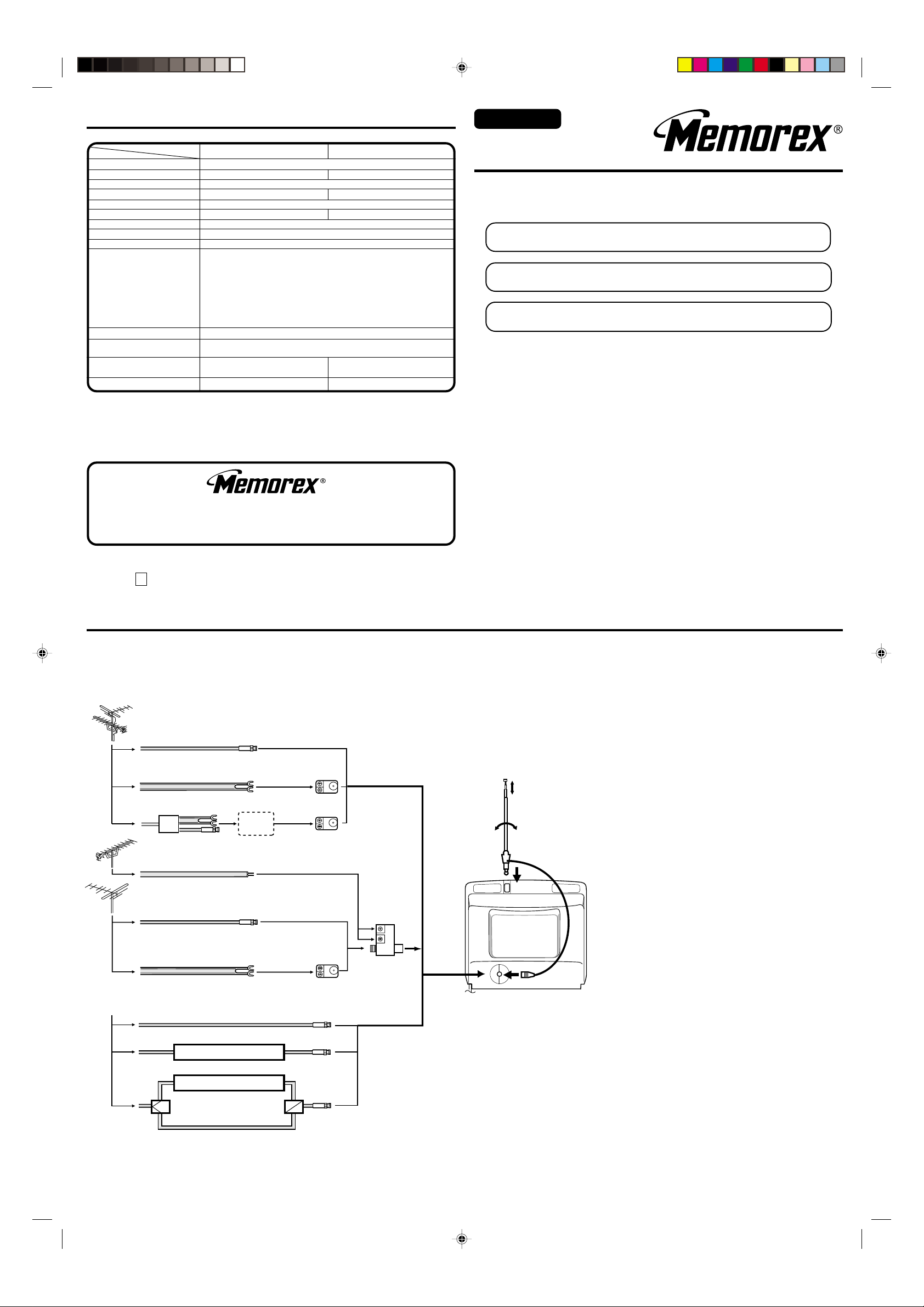
SPECIFICATIONS
ENGLISH
ENGLISH
Model
AC Power Input:
AC Power Consumption:
Chassis Construction:
Picture Tube:
Horizontal resolution:
Audio Power Output Rating:
Speaker:
Tuner Type:
Remote Control:
Receiving Channels:
Antenna Input Impedance:
Input:
Dimensions:
Weight:
120V, 60Hz
54 Watts
IC Solid state
13" (measured diagonally)
260 lines
1.0 Watts
3" Full Range, 8 ohm
181 Channel, Quartz PLL Frequency Synthesized
Infrared, Direct Access, 2 x AAA batteries (not supplied)
VHF 2-13
UHF 14-69
CATV 01-97 (5A)-(A-3)
75 Ohm (VHF/UHF/CATV) Coaxial Input
Video: 1.0 Vp-p 75 ohm
Audio: 300 mV, 47k ohm
14-1/4" (W) x 14-3/16" (D) x
12-5/8" (H)
20.9 Ibs
MT1132A
98-99 (A-2)-(A-1)
14-22 (A)-(I)
23-36 (J)-(W)
37-65 (AA)-(FFF)
66-125 (GGG)-(125)
73 Watts
19"
(measured diagonally)
1.5 Watts
19-3/16" (W) x 18-5/16"
(D) x 16-3/8" (H)
38.6 Ibs
ACCESSORIES
Remote Control
Telescopic Antenna (MT1132A only)
FOR ADDITIONAL SET-UP INFORMATION OR CUSTOMER SERVICE
PLEASE CALL:
1-800-919-3647
3J81201A
01/02
U
MT1192A
Printed in Thailand
OWNER'S
MANUAL
COLOR TELEVISION
Changes or modifications not expressly approved by the party responsible for compliance with the FCC
Rules could void the user's authority to operate this equipment.
If you purchase a universal remote control from your local retailer, please contact the remote manufacturer for the required programming code.
When shipped from the factory, the TV/CATV menu option is set to the "CATV" (Cable Television)
mode. If not using CATV, set this menu option to "TV " mode.
TV/CATV MODE SELECTION
FEATURES
Quartz PLL Frequency Synthesized Tuning System - Electronically locks in and
memorizes available channels for perfect reception.
181 Channel Tuner - The tuning system is capable of receiving all 68 VHF/UHF
standard broadcast channels that are available in your area. When operating on a cable
system, it can tune to the standard VHF channel frequencies plus up to 113 cable
channel frequencies. The actual number of channels received depends upon channel
reception in your area or your cable system.
On-Screen 3 Language Display - This TV can display the on screen language in
English, Spanish or French.
Picture Adjustments Using The Remote Control - The On-Screen display allows
precise remote control adjustment of BRIGHTNESS, COLOR, CONTRAST,
SHARPNESS and TINT.
Sleep Timer - Operable from the remote control, this TV can be programmed up to 120
minutes to turn off automatically.
Memory Back Up - This system prevents loss of memorized channel selections in case
a power interruption to the TV should occur.
Closed Captioned Decoder - Displays text captions or 1/2 of full screen text on the
screen for hearing impaired viewers.
V-Chip - The V-Chip function can read the rating of a TV program or movie content if the
program is encoded with this information. V-Chip will allow you to set a restriction level.
CAUTION
ATTENTION
MT1132A
MT1192A
ANTENNA/CATV CONNECTIONS
Combination VHF/UHF Antenna
Single 75 ohm cable
300 ohm twin-lead wire
Splitter
300-75 OHM MATCHING
TRANSFORMER
(not supplied)
300-75 OHM MATCHING
TRANSFORMER
(not supplied)
UHF Antenna
300 ohm twin-lead wire
VHF Antenna
Single 75 ohm cable
300 ohm twin-lead wire
Incoming CATV
Take off the Splitter
COMBINER
(not supplied)
Indoor Antenna
A single pole antenna is supplied
with the unit (MT1132A only),
insert the antenna holder into the
mounting hole on the back of the
cabinet until it locks into place.
Attach the antenna plug to the
antenna jack. Adjust the length
and angle of the antenna rod to
receive the best possible picture.
ANT
Combination VHF/UHF Antenna (Single 75 ohm
cable or 300 ohm twin-lead wire)
Connect the 75 ohm cable from a combination VHF/UHF
antenna to the antenna jack.
If your combination antenna has a 300 ohm twin-lead wire,
use the 300-75 ohm matching transformer (not supplied).
Combination VHF/UHF Antenna (Separate VHF
and UHF 300 ohm twin-leads)
Connect the UHF twin-lead wire to a combiner (not
supplied). Connect the VHF twin-lead to the 300-75 ohm
matching transformer (not supplied). Attach the
transformer to the combiner. Attach the combiner to the
antenna jack.
Separate VHF/UHF Antennas
Connect the 75 ohm cable from the VHF antenna and the
UHF antenna twin-lead to a combiner (not supplied).
Attach the combiner to the antenna jack.
NOTE: If your VHF antenna has a twin-lead wire, use the
300-75 ohm matching transformer (not supplied), then
connect the transformer to the combiner.
For Subscribers to Basic Cable TV Service
For basic cable service not requiring a converter/
descrambler box, connect the CATV 75 ohm coaxial cable
directly to the antenna jack on the back of the television.
For Subscribers to Scrambled Cable TV Service
If you subscribe to a cable service which requires the use
of a converter/descrambler box, connect the incoming
cable to the converter/descrambler box and connect the
output of the box to the antenna jack on the back of the
television. Follow the connections shown left. Set the
television to the output of the converter/descrambler box
(usually channel 3 or 4) and use the converter/descrambler
box to select channels.
Converter/Descrambler
Converter/Descrambler
Converter/Descrambler
Converter/Descrambler
Splitter
Splitter
3J81201A E 31/03/2001, 19:572
A/B Switch
A/B Switch
For Subscribers to Unscrambled Basic Cable
with Scrambled Premium Channels
This television has an extended tuning range and
can tune most cable channels without using a cable
company supplied converter box. Some cable
companies offer "premium pay channels" in which
A
B
the signal is scrambled. Descrambling these signals
for normal viewing requires the use of a descrambler
device which is generally provided by the cable
company.
If you subscribe to a cable service in which basic cable
channels are unscrambled and premium channels require
the use of a converter/descrambler box, you may wish to
use a two-set signal splitter (sometimes called a "two-set
coupler") and an A/B switch box from the cable installer or
an electronics supply store. Follow the connections shown
left. With the switch in the "B" position, you can directly tune
any nonscrambled channels on your TV. With the switch in
the "A" position, tune your TV to the output of the converter/
descrambler box (usually channel 3 or 4) and use the box
to tune scrambled channels.
Page 2
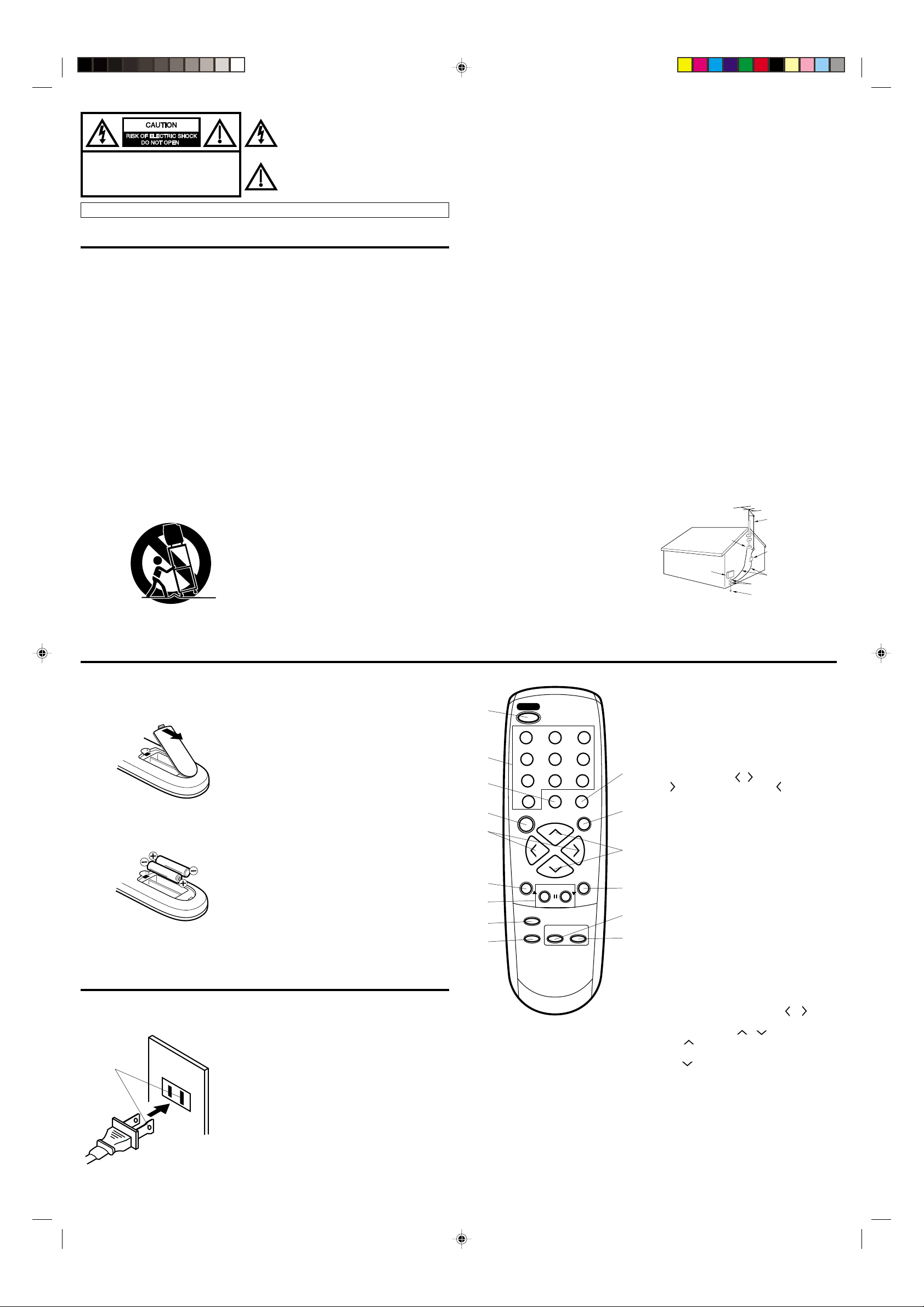
The lightning flash with arrowhead symbol, within an
equilateral triangle is intended to alert the user to the
presence of uninsulated dangerous voltage within
the product's enclosure that may be of sufficient
CAUTION: TO REDUCE THE RISK OF ELECTRIC
SHOCK, DO NOT REMOVE COVER
(OR BACK). NO USER-SERVICEABLE
PARTS INSIDE. REFER SERVICING
TO QUALIFIED SERVICE PERSONNEL.
magnitude to constitute a risk of electric shock.
The exclamation point within an equilateral triangle is
intended to alert the user to the presence of important
operating and maintenance (servicing) instructions
in the literature accompanying the appliance.
WARNING: TO PREVENT FIRE OR SHOCK HAZARD, DO NOT EXPOSE THIS APPLIANCE TO RAIN OR MOISTURE.
IMPORTANT SAFEGUARDS
1. READ INSTRUCTIONS- All the safety and
operating instructions should be read before
the unit is operated.
2. RETAIN INSTRUCTIONS- The safety and
operating instructions should be retained for
future reference.
3. HEED WARNINGS-All warnings on the unit
and in the operating instructions should be
adhered to.
4. FOLLOW INSTRUCTIONS- All operating and
use instructions should be followed.
5. CLEANING- Unplug this unit from the wall
outlet before cleaning. Do not use liquid
cleaners or aerosol cleaners. Use a damp
cloth for cleaning the exterior cabinet only.
6. ATTACHMENTS- The manufacturer of this
unit does not make any recommendations for
attachments, as they may cause hazards.
7. WATER AND MOISTURE- Do not use this
unit near water. For example, near a bathtub,
washbowl, kitchen sink, laundry tub, in a wet
basement, or near a swimming pool.
8. ACCESSORIES- Do not place this unit on an
unstable cart, stand, tripod, bracket, or table.
The unit may fall, causing serious injury, and
serious damage to the unit.
PORTABLE CART WARNING
(symbol provided by RETAC)
S3126A
8A.An appliance and cart combination should be
moved with care. Quick stops, excessive
force, and uneven surfaces may cause the
appliance and cart combination to overturn.
9. VENTILATION- Slots and openings in the
cabinet back or bottom are provided for
ventilation, to ensure reliable operation of the
unit and to protect it from overheating. These
openings must not be blocked or covered. The
openings should never be blocked by placing
the unit on a bed, sofa, rug, or other similar
surface. This unit should never be placed
near or over a radiator or heat source. This
unit should not be placed in a built-in
installation, such as a bookcase, or rack
unless proper ventilation is provided or the
manufacturer's instructions have been
adhered to.
10. POWER SOURCE- This unit should be
operated only from the type of power source
indicated on the rating plate. If you are not
sure of the type of power supply to your
home, consult your appliance dealer or local
power company. For units intended to
operate from battery power, or other sources,
refer to the operating instructions.
11. GROUNDING OR POLARIZATION- This
unit is equipped with a polarized alternating
current line plug (a plug having one blade
wider than the other). This plug will fit into the
power outlet only one way. This is a safety
feature. If you are unable to insert the plug
fully into the outlet, try reversing the plug. If
the plug still fails to fit, contact your electrician to replace your obsolete outlet. Do not
defeat the safety purpose of the polarized
plug. If your unit is equipped with a 3-wire
grounding-type plug, a plug having a third
(grounding) pin, this plug will only fit into a
grounding-type power outlet. This too, is a
safety feature. If you are unable to insert the
plug into the outlet, contact your electrician to
replace your obsolete outlet. Do not defeat
the safety purpose of the grounding-type plug.
12. POWER-CORD PROTECTION- Powersupply cords should be routed so that they
are not likely to be walked on or pinched by
items placed upon or against them, paying
particular attention to cords at plugs,
convenience receptacles, and the point
where they exit from the appliance.
13. LIGHTNING- To protect your unit during a
lightning storm, or when it is left unattended
and unused for long periods of time, unplug it
from the wall outlet and disconnect the
antenna or cable system. This will prevent
damage to the unit due to lightning and
power line surges.
14. POWER LINES- An outside antenna system
should not be located in the vicinity of
overhead power lines, or other electric light
or power circuits, or where it can fall into
such power lines or circuits. When installing
an outside antenna system, extreme care
should be taken to keep from touching such
power lines or circuits as contact with them
might be fatal.
15. OVERLOADING- Do not overload wall
outlets and extension cords as this can result
in a risk of fire or electric shock.
16. OBJECT AND LIQUID ENTRY- Do not push
objects through any openings in this unit as
they may touch dangerous voltage points or
short out parts that could result in fire or
electric shock. Never spill or spray any type
of liquid into the unit.
17. OUTDOOR ANTENNA GROUNDING- If an
outside antenna or cable system is connected to the unit, be sure the antenna or
cable system is grounded to provide some
protection against voltage surges and built-up
static charges. Section 810 of the National
Electrical Code, ANSI/NFPA 70, provides
information with respect to proper grounding
of the mast and supporting structure,
grounding of the lead-in wire to an antenna
discharge unit, size of grounding conductors,
location of antenna discharge unit, connection to grounding electrodes, and requirements for the grounding electrode.
18. SERVICING- Do not attempt to service this
unit yourself as opening or removing covers
may expose you to dangerous voltage or
other hazards. Refer all servicing to qualified
service personnel.
19. DAMAGE REQUIRING SERVICE- Unplug
this unit from the wall outlet and refer
servicing to qualified service personnel under
the following conditions:
a. When the power-supply cord or plug is
damaged.
b. If liquid has been spilled, or objects have
fallen into the unit.
c. If the unit has been exposed to rain or water.
d. If the unit does not operate normally by
following the operating instructions.
Adjust only those controls that are
covered by the operating instructions, as
an improper adjustment of other controls
may result in damage and will often
require extensive work by a qualified
technician to restore the unit to its normal
operation.
e. If the unit has been dropped or the cabinet
has been damaged.
f. When the unit exhibits a distinct change
in performance, this indicates a need for
service.
20. REPLACEMENT PARTS- When replacement
parts are required, be sure the service
technician uses replacement parts specified
by the manufacturer or those that have the
same characteristics as the original part.
Unauthorized substitutions may result in fire,
electric shock or other hazards.
21. SAFETY CHECK- Upon completion of any
service or repairs to this unit, ask the service
technician to perform safety checks to
determine that the unit is in proper operating
condition.
22. HEAT- The product should be situated away
from heat sources such as radiators, heat
registers, stoves, or other products (including
amplifiers) that produce heat.
23. NOTE TO CATV SYSTEM INSTALLER
This reminder is provided to call the CATV
system installer's attention to Article 820-40
of the NEC that provides guidelines for proper
grounding and, in particular, specifies that the
cable ground shall be connected to the
grounding system of the building, as close to
the point of cable entry as practical.
EXAMPLE OF ANTENNA GROUNDING AS PER
NATIONAL ELECTRICAL CODE
ANTENNA LEAD IN WIRE
GROUND CLAMP
ELECTRIC
SERVICE
EQUIPMENT
NEC-NATIONAL ELECTRICAL CODE
S2898A
ANTENNA
DISCHARGE UNIT
(NEC SECTION 810-20)
GROUNDING
CONDUCTORS
(NEC SECTION 810-21)
GROUND CLAMPS
POWER SERVICE GROUNDING
ELECTRODE SYSTEM
(NEC ART 250, PART H)
REMOTE CONTROL
Before using the remote control transmitter, batteries must first be installed.
HOW TO INSTALL BATTERIES
1. Open the battery compartment cover.
2. Install two "AAA" (penlight size) batteries.
3. Replace the battery compartment cover.
Use two "AAA" size penlight batteries (not
supplied) for the transmitter.The batteries may
last approximately one year depending on how
much the remote control is used. For best
performance, it is recommended that batteries
should be replaced on a yearly basis, or when
the remote operation becomes erratic. Do not
mix old and new batteries or different types.
BATTERY PRECAUTIONS
These precautions should be followed when
using batteries in this device:
1. Use only the size and type of batteries
specified.
2. Be sure to follow the correct polarity when
installing the batteries as indicated in the
battery compartment. Reversed batteries
may cause damage to the device.
3. Do not mix different types of batteries
together (e.g. Alkaline and Carbon-zinc) or
old batteries with fresh ones.
4. If the device is not to be used for a long
period of time, remove the batteries to
prevent damage or injury from possible
battery leakage.
5. Do not try to recharge batteries not intended
to be recharged; they can overheat and
rupture.
(Follow battery manufacturer's directions.)
POWER SOURCE
TO USE AC POWER SOURCE
Use the AC polarized line cord provided for operation on AC. Insert the AC cord plug into a
standard 120V 60Hz polarized AC outlet.
AC Outlet
Wider Hole
and Blade
Polarized AC Cord Plug
(One blade is wider than
the other)
NOTE:
1. Never connect the AC line cord plug to other than the
specified voltage (120V 60Hz). Use the attached
power cord only.
2. If the polarized AC cord does not fit into a nonpolarized AC outlet, do not attempt to file or cut the
blade. It is the user's responsibility to have an
electrician replace the obsolete outlet.
3. If you cause a static discharge when touching the unit,
and the unit fails to function, simply unplug the unit
from the AC outlet, wait a few minutes, and plug it
back in. The unit should return to normal operation.
1
POWER
123
2
3
4
5
6
7
8
9
1.
POWER Button - Press to turn the TV on.
Press again to turn the TV off.
2.
Direct Channel Selection Buttons (0-9) -
Allows direct access to any channel.
3.
QUICK VIEW Button - This button allows
you to go back to the previous channel
selected by just pressing the QUICK VIEW
button. Press this button again to return to
the channel you were watching.
4.
SLEEP Button - To set the TV to turn off
after a preset amount of time, press the
SLEEP button on the remote control.
The clock will count down 10 minutes
each time the button is pressed in the
order of 120, 110, 100, ······ 20, 10, 0.
456
7
89
QUICK VIEW CALL
0
SLEEP
VOL
MENU
RESET
TV/AV
–
TV/CAP/
CH
CH
SET
TEXT
MUTING
VOL
ENTER
+
CH.1/2
10
11
12
13
14
15
After the sleep time is programmed,
the display will disappear then reappear
momentarily every ten minutes to remind
you the sleep timer function is operating.
To confirm the sleep time setting, press
the SLEEP button once and the remaining
time will be momentarily displayed. To
cancel sleep time, press the SLEEP button
repeatedly until the display turns to 0.
5.
VOL (VOLUME) / Buttons - Press the
button to increase, or the button to
decrease the volume level.
MENU Button - Press to display the On-
6.
Screen menu function.
7.
SET – / + Buttons - Press to select the
desired setting during On-Screen operations.
RESET Button - Press to reset the On-
8.
Screen picture adjustments to their
factory preset positions.
9.
TV/AV Button - Switches between TV and
external inputs.
10.
CALL Button - When you press this
button, the channel number will appear on
the upper right corner of the screen. Press
the button again to remove display from
the screen.
11.
MUTING Button - To turn off the sound,
press this button once. The TV will be
silenced and the symbol "MUTING" will
appear on the screen. The muting feature
can be released by pressing the MUTING
button again or one of the VOL or
buttons.
12.
CH (CHANNEL) / Buttons - Press
the button to change to a higher
numbered channel set into memory. Press
the button to change to a lower numbered
channel set into memory.
13.
ENTER Button - Press to enter or select
information for On-Screen operations.
TV/CAP/TEXT Button - Press this
14.
button to switch between normal TV
and the two Closed Caption modes
(captions and 1/2 of full screen text).
Closed Captioning will display text on
screen for hearing impaired viewers.
CH.1/2 Button - Switches between
15.
Channel 1 and Channel 2 in the Closed
Caption mode.
3J81201A E 31/03/2001, 19:573
Page 3

LOCATION OF CONTROLS
CLOSED CAPTION
MT1132A MT1192A
54123 6 5423 6
1. EAR (Earphone) Jack - Plug an earphone or monaural headphones with an 1/8 miniplug into
this jack for private listening.
2. Remote Sensor - Signals from the Remote Control unit are received here.
3. POWER Button - Press to turn the TV on or off.
4. VOLUME ▲/▼ Buttons - Press to raise or lower the level of the sound.
(MENU Buttons) - Press both VOLUME ▲/▼ Buttons al the same time to display the On-
Screen menu functions.
(SET +/ – Buttons) - Press to select the desired setting during On-Screen operations.
5. CHANNEL ▲/▼ Buttons - Press to select a higher or lower numbered channel set into memory.
(ENTER Button) - Press to enter or select information for On-Screen operations.
(RESET Button) - Press, while in the On-Screen menu mode, to reset the On-Screen picture
adjustments to their factory preset positions.
6. AUDIO VIDEO IN Jack - Audio and video signal cables from an external source can be
connected here.
SETTING LANGUAGE
This TV can display the channel number, on screen displays and picture adjustments on the
screen in English, Spanish or French.
On-screen language selection (step 3) will automatically appear on the screen when you press
the MENU button initially. Select the language you prefer first, then proceed with the other menu
options.
Press the MENU button.
1
Press the SET + or – button to select the LANGUAGE
2
mode, then press the ENTER button.
Press the SET + or – button until the "
3
points to the desired language: English (ENGLISH),
Spanish (ESPAÑOL) or French (FRANCAIS), then
press the ENTER button.
Press the MENU button again.
4
NOTE:
If Spanish or French is chosen, the Closed Caption indicators will be in the selected language,
but the Closed Caption text will not be affected by the language selection.
" indicator
MENU
CH SET
PICTURE
LANGUAGE
V-CHIP SET
+
〈
/ – / ENTER / MENU
LANGUAGE / IDIOMA / LANGUE
+
〈
/ – / ENTER / MENU
ENGLISH
ESPAÑOL
FRANCAIS
〉
〉
TV OPERATION
To turn on the TV, press the POWER button.
1
The VOLUME can be adjusted to a desired level by pressing the VOL (VOLUME) or
2
DOWN button.
The sound level will be indicated on the TV screen by GREEN BARS AND A NUMBER.
As the sound level increases, so do the number of BARS AND THE NUMBER on the
screen. The same is true for decreasing the level.
Set the TV/CATV menu option to the appropriate position. When shipped from the
3
factory, this menu option is in the CATV setting. See "To Memorize Channels".
TV - VHF/UHF channels
CATV - CABLE TV channels
CH (CHANNEL) and buttons
4
Press and release the CH (CHANNEL) or button. The channel automatically stops
at the next channel set into memory. Press and hold the button down to change channels
more quickly.
For proper operation, before selecting channels, they should be set into the TV's
memory. See "To Memorize Channels".
DIRECT CHANNEL SELECTION buttons (0-9) - Press these buttons to select a
channel.The channel number will appear on the upper right corner of the TV screen. If an
invalid channel number is selected, the display will revert to the previous channel.
TV MODE DIRECT CHANNEL SELECTION - When the TV/CATV menu option is in the
TV position, all channels can be instantly selected by using two buttons (For example, to
select channel 2, press "0", then "2". If you press only "2", channel selection will be
delayed for a few seconds). For channels 10 and above, press the 2 digits in order.
CATV mode direct channel selection
When the TV/CATV menu option is in the CATV position, channels can be selected as
follows:
1-9
10-12
13-99
100-125
NOTE: If the station being viewed stops broadcasting, the TV will automatically shut off
Press "0" twice, then 1-9 as needed.
Example, to select channel 2, press "002".
Press "0", then remaining 2 digits.
Example, to select channel 12, press "012".
Press the 2 digits in order.
Example, to select channel 36, press "36".
Press the 3 digits in order.
Example, to select channel 120, press "120".
after 15 minutes.
WHAT IS CLOSED CAPTIONING?
This television has the capability to decode and display Closed Captioned television programs.
Closed Captioning will display text on the screen for hearing impaired viewers or it will
translate and display text in another language.
TO VIEW CLOSED CAPTIONS
Press the TV/CAP/TEXT button on the remote control to switch between normal TV and the two
Closed Caption Modes (Captions and 1/2 of Full Screen Text).
Captions: This Closed Caption Mode will display text on the screen in English or another
language (depending on the setting of the Closed Captions CH. 1/2 button). Generally, Closed
Captions in English are transmitted on Captions Channel 1 and Closed Captions in other
languages are transmitted on Captions Channel 2.
Text: The Text Closed Caption Mode will usually fill 1/2 of full screen with a programming
schedule or other information. After selecting a Closed Caption Mode, it will stay in effect until
it is changed, even if the channel is changed. If the Captions signal is lost due to a commercial
or a break in the signal, the Captions will reappear when the signal is received again. If the
channels are changed, the Captions will be delayed approximately 10 seconds.
The Captions will appear in places on the screen where they will least interfere with the
picture, usually on the bottom of the screen. News programs will usually show three-line
Closed Captions which scroll onto the screen. Most other shows provide two or three lined
Captions placed near the character who is speaking so the viewer can follow the dialogue.
Words in italics or underlined describe titles, words in foreign languages or words requiring
emphasis. Words that are sung usually appear enclosed by musical notes.
For television programs broadcasting with Closed Captions, look in your TV guide for the
Closed Captions symbol (CC).
• When activating the Closed Captioned Decoder, there will be a short delay before the
Closed Captioned text appears on the screen.
• Closed Captioned text is only displayed in locations where it is available.
• If no caption signal is received, no captions will appear, but the television will remain in
the Caption Mode.
• Misspellings or unusual characters may occasionally appear during Closed Captioning.
This is normal with Closed Captioning, especially with live programs. This is because
during live programs, captions are also entered live. These transmissions do not allow
time for editing.
• When Captions are being displayed, on-screen displays, such as volume and mute may
not be seen or may interfere with Closed Captions.
• Some cable systems and copy protection systems may interfere with the Closed
Captioned signal.
• If using an indoor antenna or if TV reception is very poor, the Closed Caption Decoder
may not appear or may appear with strange characters or misspelled words. In this case,
adjust the antenna for better reception or use an outdoor antenna.
SETTING V-CHIP
This TV is fitted with a V-CHIP controller which provides you with channel viewing access
controls and restrictions. This function allows adult screening of TV programs based upon
ratings.
Press the MENU button.
1
Press the SET + or – button to select the V-CHIP SET option, then press the ENTER button.
2
Enter your password (4 digits) using the Direct channel selection buttons (0-9).
3
In the event of entering incorrect password press the RESET button. Then press the
ENTER button.
Enter the same password for confirmation, then press the ENTER button.
4
Press the SET + or – button to select the V-CHIP option.
5
Press the ENTER button to select the ON.
Press the SET + or – button to select the TV RATING or MOVIE RATING option.
6
Press the ENTER button.
Press the SET + or – button to select the desired rating for the applicable video or TV
7
channel. Press the ENTER button.
TV RATING
OFF
TV-Y
: all children
TV-Y7
: 7 years old and above
TV-G
: childrens program
When you select TV-Y7, TV-PG, TV-14 or TV-MA, press the CALL button to explain the rating.
Press the SET + or – button to select the desired rating you want. Press the ENTER button to
select the setting ON or OFF.
MOVIE RATING
OFF
: all ages
G
: parental guidance
PG
: parental guidance
PG-13
8
NOTES:
• If you want to change password, follow step 1 and 2 and select "CHANGE PASSWORD"
option then enter your new password.
• The V-Chip function is activated only on programs and tapes that have the rating signal.
• Once you block a program using the V-Chip function, the blocked program cannot be watched
based on the content of the show. When the program starts, the "ENTER PASSWORD" will
appear on the screen. When you want to release the V-Chip temporarily, enter the password.
If you change the channel or turn off the TV while the V-Chip function was temporarily
released, the original setting will be resumed. If you return to the channel you were watching
you must re-enter your password to temporarily release your V-Chip function again.
• When you watch the TV from the cable box or the VCR with the RF Modulator, then you
release the V-Chip temporarily, the V-Chip setting will not be resumed until you turn off the
TV. The TV channel is not used in this case.
• When changing the channel with the cable box or the VCR, approximately 10 seconds will
pass until the program appears.
less than 13 years old
Press the MENU button until the MENU screen is cleared.
SET– SET+
TV-Y7 TV-G TV-14 TV-MATV–Y TV-PG
SET– SET+
PG PG-13 R NC-17 XG
TV-PG
: parental guidance
TV-14
: 14 years old and above
TV-MA
: 17 years old and above
: under 17 years old parental
R
NC-17
X
guidance suggested
: 17 years old and above
: adult only
3J81201A E 31/03/2001, 19:574
Page 4

VIDEO IN
RESETENTER
CHANNEL
AUDIO IN
TO MEMORIZE CHANNELS
This TV is equipped with a channel memory feature which allows channels to skip up or down
to the next channel set into memory, skipping over unwanted channels.
Before selecting channels, they must be programmed into the TV's memory. In addition to
normal VHF and UHF channels, this TV can receive up to 113 Cable TV channels. To use this
TV with an antenna, set the TV/CATV menu option to the TV setting. When shipped from the
factory, this menu option is in the CATV setting.
TV/CATV SELECTION
Press the MENU button.
1
Press the SET + or – button until the indicator next to "CH SET"
2
begins to flash, then press the ENTER button.
Press the SET + or – button until the indicator next to "TV/CATV"
3
begins to flash.
Press the ENTER button to select the TV or CATV mode. The
4
arrow indicates the selected mode.
Press the MENU button twice to return to normal TV viewing.
5
The chart below is typical of many cable system channel allocations.
CATV CHART
Number on this TV
Corresponding CATV channel
23J24K25L26M27N28O29P30Q31
41EE42FF43GG44HH45II46JJ47KK48LL49
59WW60
AAA61BBB62CCC63DDD64EEE65FFF66GGG67HHH
77
RRR78SSS79TTT80UUU81VVV82WWW83XXX84YYY85ZZZ
95
A-596A-497A-398A-299A-1
113
114
115
113
114
115
116
116
117
117
100
100
118
118
101
101
119
119
102
102
120
120
MM
103
103
121
121
R
14A15B16C17D18E19F20G21H22
32S33T34U35V36W37AA38BB39CC40
50NN51OO52PP53QQ54RR55SS56TT57UU58
68
III69JJJ70KKK71LLL
8686878788888989909091919292939394
104
105
105
123
123
106
106
124
124
104
122
122
MMM
107
107
125
125015A
108
108
NOTE:
Contact your cable company to determine the type of cable system used in your area.
MENU
CH SET
PICTURE
LANGUAGE
V-CHIP SET
+
〈
/ – / ENTER / MENU
TV
AUTO CH MEMORY
ADD / DELETE
+
〈
/ – / ENTER / MENU
73
72
NNN74OOO75PPP76QQQ
109
110
109
110
CATV
111
111
〉
DD
VV
94
112
112
〉
I
AUTOMATIC CHANNEL MEMORY
Press the MENU button.
1
Press the SET + or – button until the indicator next to "CH SET"
2
begins to flash, then press the ENTER button.
Press the SET + or – button until the indicator next to "AUTO CH
3
MEMORY" begins to flash, then press the ENTER button. The
TV will begin memorizing all the channels available in your area.
Channel numbers will remain red until auto memorizing is
complete.
Press the MENU button twice to return to normal TV viewing.
4
MENU
CH SET
PICTURE
LANGUAGE
V-CHIP SET
+
〈
/ – / ENTER / MENU
TV
CATV
AUTO CH MEMORY
ADD / DELETE
+
〈
/ – / ENTER / MENU
〉
〉
TO ADD/DELETE CHANNELS
Press the MENU button.
1
Press the SET + or – button until the indicator next to "CH SET"
2
begins to flash, then press the ENTER button.
Press the SET + or – button until the indicator next to "ADD/
3
DELETE" begins to flash, then press the ENTER button.
Select the desired channels to be added or deleted using the
4
Direct Channel Selection buttons (10 keys. 0-9), the CH ▲ or ▼
button or the SET + or – button.
Press the ENTER button to select ADD or DELETE.
5
If an unmemorized channel was selected (step 4), the channel
indication will be red. Press the ENTER button if you wish to ADD
the unmemorized channel. The channel indicator will change
from red to green when a channel is added and the channel will
be memorized.
If a memorized channel was selected (step 4), the channel
indication will be green.
Press the ENTER button if you wish to DELETE the channel from
memory. The channel indicator will change from green to red
when a channel is deleted.
Repeat Steps 4 and 5 for each channel to be added or deleted.
Press the MENU button three times after adding or deleting all of
6
the desired channels, to return to normal TV viewing.
MENU
CH SET
PICTURE
LANGUAGE
V-CHIP SET
+
〈
/ – / ENTER / MENU
+
〈
/ – / ENTER / MENU
ADD CH 012
+
〈
/ – / ENTER / MENU
〉
CATV
TV
AUTO CH MEMORY
ADD / DELETE
〉
〉
ADJUSTING PICTURE
You can adjust the settings for color, sharpness, contrast, brightness and tint.
Press the MENU button.
1
Press the SET + or – button until the indicator next to "PICTURE" begins
2
to flash, then press the ENTER button.
3
Press the ENTER button repeatedly to select the item you want to adjust.
CONTRAST COLORBRIGHTNESS TINT SHARPNESS
Press the SET + or – button to adjust the setting.
4
+
BRIGHTNESS
CONTRAST
COLOR
TINT
SHARPNESS
TO RETURN TO INITIAL SETTING
Press the RESET button while the picture adjusting mode appears on-screen.
increase brightness
increase contrast
be brilliant color
be greenish color
makes picture
clearer
decrease brightness
decrease contrast
be pale color
be reddish color
makes picture softer
–
CONNECTION TO OTHER EQUIPMENT
The exact arrangement you use to interconnect various video and audio components to the TV
is dependent on the model and features of each component. Check the Owner's Manual
provided with each component for the location of video and audio inputs and outputs.
The connection diagrams below are offered as suggestions. You may need to modify them to
accommodate your particular assortment of components. The diagrams are intended to show
component video and audio interconnections only.
Press the TV/AV selector button to select the AV mode to use the TV as a monitor.
Operate your VCR as usual.
TV/AV SELECTION
If you connect the TV to a VCR, camcorder or
TV game, through the audio/video in jacks,
use the TV/AV button to make your selection.
2. To connect the TV to a TV Game
The TV can also be used as a display
device for many video games. However,
due to the wide variety of different types of
signal generated by these devices and
Press the TV/AV button repeatedly to select
the desired mode.
"AUX" will display on the screen for 4
seconds.
subsequent hook-up variations required,
they have not all been included in the
suggested connection diagrams. You'll need
to consult each component's Owner's
Manual for additional information.
AUX
To Audio/Video OUT
TV GAME
Front of TV
AUDIO IN
VIDEO IN
CHANNEL
RESETENTER
(not supplied)
1. To connect the TV to a VCR
3. To connect the TV to a camcorder
To playback from the camcorder, connect
the camcorder to the TV as shown.
VCR
To Audio/Video
Front of TV
VIDEO IN
AUDIO IN
CHANNEL
RESETENTER
Front of TV
To AV OUT jack
OUT
(not supplied)
AUDIOVIDEO
(not supplied)
TROUBLESHOOTING GUIDE
Before requesting service, please refer to the following chart for the symptom and possible solution.
SYMPTOMS
TV does not operate
Poor sound or No sound
Poor picture or No picture
Poor reception on some
channels
Poor color or no color
Picture wobbles or drifts
No CATV reception
Horizontal or diagonal
bars on screen
No reception above
channel 13
No Remote operation
TV shuts off
Closed - Caption is not
activated
Display is not shown in
your language
• Make sure the power cord is plugged in.
• Try another AC outlet.
• Power is off, check fuse or circuit breaker.
• Unplug unit for an hour, then plug it back in.
• Station or CATV experiencing problems, tune to another station.
• Check sound adjustments (VOLUME and MUTING).
• Check for sources of possible interference.
• Station or CATV experiencing problems, tune to another station.
• Make sure channels are set into memory.
• Check antenna or CATV connections, adjust antenna.
• Check for sources of possible interference.
• Check picture control adjustments.
• Station or CATV experiencing problems, tune to another station.
• Make sure channels are set into memory.
• Station is weak, adjust antenna to receive desired station.
• Check for sources of possible interference.
• Station or CATV experiencing problems, tune to another station.
• Make sure channels are set into memory.
• Check picture control adjustments.
• Check antenna or CATV connections, reorient antenna.
• Check for sources of possible interference.
• Station or CATV experiencing problems, tune to another station.
• Make sure channels are set into memory.
• CATV company is scrambling signal.
• Adjust antenna.
• Check all CATV connections.
• Set TV/CATV menu option to the CATV mode.
• Station or CATV system problems, try another station.
• Check antenna connections, adjust or re-direct antenna.
• Check for sources of possible interference.
• Make sure TV/CATV menu option is in the appropriate mode.
• If using antenna, check UHF antenna connections.
• Batteries are weak, dead or inserted incorrectly.
• Remote is out of range, move closer to TV (within 15 feet).
• Make sure Remote is aimed at sensor.
• Confirm there are no obstructions between the Remote and the TV.
• Make sure the power cord is plugged in.
• No broadcast on station tuned.
• Sleep Timer is set.
• Power interrupted.
• TV station experiencing problems or program tuned is not closed
captioned. Try another channel.
• Check CATV connection or VHF/UHF antenna, reposition or rotate
antenna.
• Press TV/CAP/TEXT button to turn on the closed caption decoder.
• Select proper language in the menu options.
POSSIBLE SOLUTIONS
3J81201A E 31/03/2001, 19:575
