Memorex MT1190C User Manual
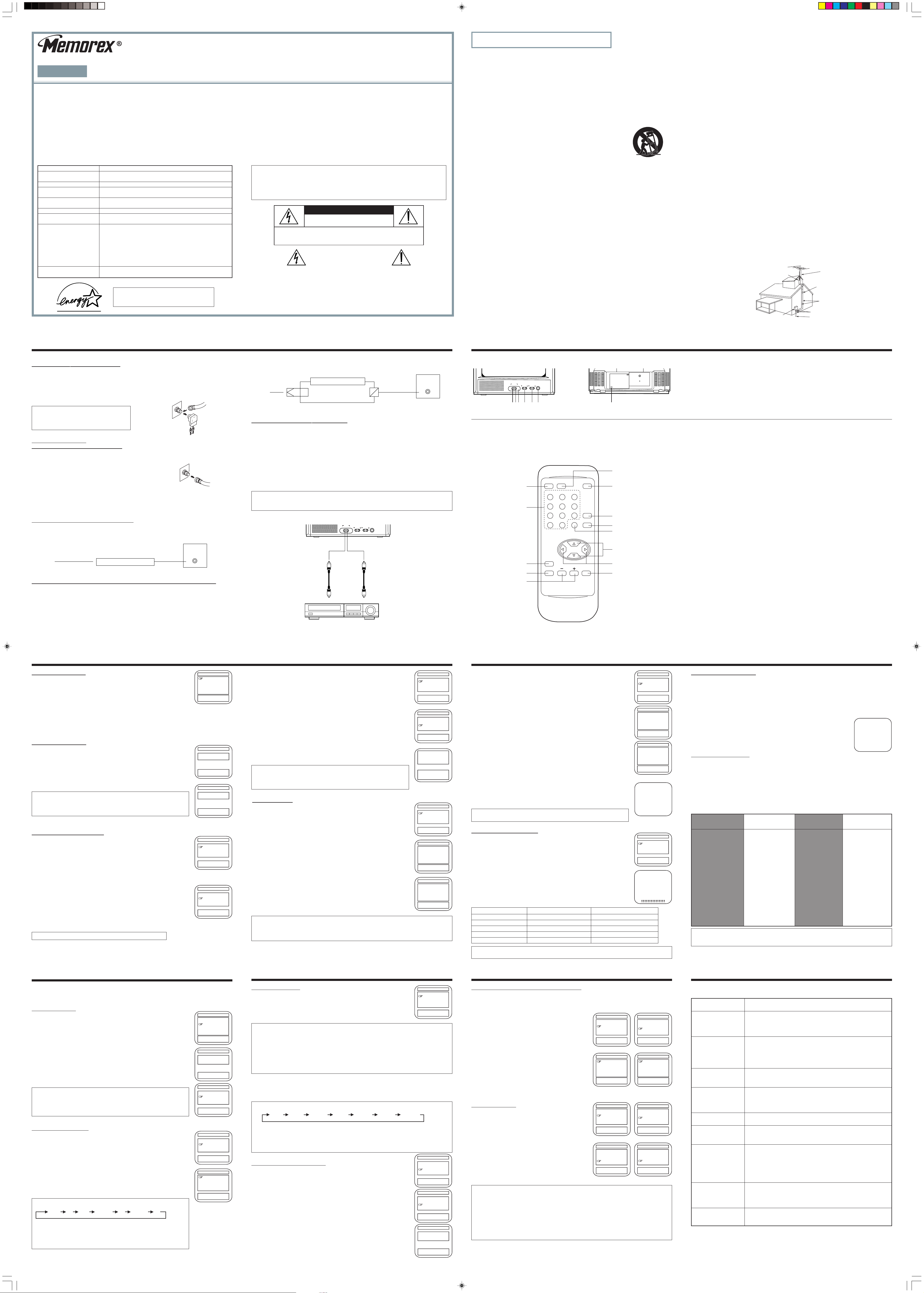
INSTRUCTION MANUAL
ENGLISH
FEATURES
• On-Screen graphics guide you through setup features and operations.
• Automatic programming of channels allows easy selection of stations available in your
viewing area.
• Sleep timer programs the TV to turn itself off at a preset time.
• One day timer programs the TV to come on once at a preset time.
• Weekly timer programs the TV to come on at a preset time every day.
• 26 button infrared remote control allows remote operation.
• VHF/UHF/CATV tuning allows reception of standard broadcasts or cable TV channels.
• Close caption decoder displays captions or half-screen text.
• V-BLOCK function.
SPECIFICATIONS
AC Power Input 120 V, 60 Hz
AC Power 98 Watts
Consumption
Chassis Construction IC Solid State
Picture Tube 19”
(measured diagonally)
Speaker 3.5 × 2 in (90 × 50 mm)
Tuner 181 Channel, Freq. Synthesized
Remote Control Infrared, Direct Access
Receiving Channels VHF 2-13
Antenna Input 75 ohm (VHF/UHF)
Impedance Coaxial Input
Oval, 8 ohm
2 × AA batteries
UHF 14-69
CATV:
Mid Band 14-22
Super Band 23-36
Hyper Band 37-65
Ultra Band 66-94, 100-125
Sub Mid Band 1, 95-99
As an ENERGY STAR® Partner, MEMCORP has
determined that this product meets the ENERGY
®
STAR
guidelines for energy efficiency.
COLOR TELEVISION
MT1190C
CAUTION
• Place your TV in a room with adequate ventilation.
• Keep your TV set aw ay from sources of direct heat, such as heat registers or direct sunlight.
• Do not place your TV on soft surfaces, such as rugs or blankets.
• Leave enough room for air to circulate around the bottom, top and back of the set.
• Your TV works on normal household current (120 volts, 60 Hz). For safety purpose, your
TV’s electrical plug has one blade wider than the other. If you cannot insert the plug fully
into the socket, try reversing it.
In the space provided, record the serial and model numbers, located on the rear of the unit.
SERIAL NO.______________ MODEL NO.______________
TO REDUCE THE RISK OF FIRE OR ELECTRIC SHOCK, DO NOT EXPOSE THIS APPLIANCE
TO RAIN OR MOISTURE.
TO PREVENT ELECTRIC SHOCK, MATCH WIDE BLADE OF PLUG TO WIDE SLOT, FULLY
INSERT.
RISK OF ELECTRIC SHOCK
CAUTION: TO REDUCE THE RISK OF ELECTRIC SHOCK, DO NOT
REMOVE COVER (OR BACK). NO USER SERVICEABLE PARTS INSIDE.
REFER SERVICING TO QUALIFIED SERVICE PERSONNEL.
The lightning flash with the arrowhead symbol within an
equilateral triangle, is intended to alert the user to the
presence of uninsulated “dangerous voltage” within the
product’s enclosure that may be of sufficient magnitude
to constitute a risk of electric shock to someone.
WARNING:
CAUTION
DO NOT OPEN
The exclamation point within an equilateral triangle is
intended to alert the user to the presence of important
operating and maintenance (servicing) instructions in the
literature accompanying the appliance.
PRINTED IN MALAYSIA
1111-4050M178 MP0108-1
IMPORTANT SAFEGUARDS
1. Read instructions - All the safety and operating instructions should be read before the TV is
operated.
2. Retain Instructions - The saf ety and operating instructions should be retained for future ref erence
3. Heed Warnings - All warnings on the TV and in the operating instructions should be adhered to.
4. Follow Instructions - All operating and use instructions should be followed.
5. Cleaning - Unplug TV from the wall outlet before cleaning - Do not use liquid cleaners or aerosol
cleaners. Use a damp cloth for cleaning.
6. Attachments - Do not use attachments not recommended by the TV manufacturer as they may
cause hazards.
7. Water and Moisture - Do not use this TV near water - for example, near a bath tub, wash bowl,
kitchen sink, or laundry tub; in a wet basement; or near a swimming pool; and the like.
8. Accessories - Do not place this TV on an unstable cart, stand, tripod,
bracket, or table. The TV may fall, causing serious injury to someone
and serious damage to the TV. Use only with a cart, stand, tripod,
bracket, or table recommended by the manufacturer, or sold with the
TV.
Any mounting of the TV should follow the manufacturer’s instructions,
and should use a mounting accessory recommended by the
manufacturer.
9. The TV and cart combination should be moved with care .
Quick stops, excessive force, and uneven surfaces may cause the TV and cart combination to
overturn.
10 Ventilation - Slots and openings in the cabinet are provided for ventilation and to ensure reliable
operation of the TV and to protect it from overheating, and these openings must not be blocked or
covered. The openings should never be blocked by placing the TV on a bed, sofa, rug, or other
similar surface. This TV should not be placed in a built-in installation such as a bookcase or rack
unless proper ventilation is provided or the manufacturer’s instructions have been adhered to.
11. Power Sources - This TV should be operated only from the type of power source indicated on the
marking label. If you are not sure of the type of po wer supply to y our home , consult y our TV dealer
or local power company. For TVs intended to oper ate from battery power , or other sources , refer to
the operating instructions.
12. Grounding or Polarization - This TV ma y be equipped with a polarized alternatingcurrent line plug
(a plug having one blade wider than the other). This plug will fit into the power outlet only one way.
This is a safety feature . If y ou are unable to insert the plug fully into the outlet, try reversing the plug.
If the plug should still fail to fit, contact your electrician to replace your obsolete outlet. Do not def eat
the safety purpose of the polarized plug.
13. Power-Cord Protection - Power-supply cords should be routed so that they are not likely to be
walked on or pinched by items placed upon or against them, pa ying particular attention to cords at
plugs, convenience receptacles, and the point where they exit from the TV.
14. Outdoor Antenna Grounding - If an outside antenna or cable system is connected to the TV, be
sure the antenna or cable system is grounded so as to provide some protection against voltage
surges and built-up static charges. Ar ticle 810 of the National Electrical Code ANSI/NFPA 70,
provides information with regard to proper grounding of the mast and supporting structure, grounding
of the lead-in wire to an antenna-discharge unit, size of grounding conductors, location of antennadischarge unit, connection to grounding electrodes and requirements for the grounding electrode.
See Figure 1.
15. Lightning - For added protection for this TV during a lightning storm, or when it is left unattended
and unused for long periods of time, unplug it from the wall outlet and disconnect the antenna or
cable system. This will prevent damage to the TV due to lighting and power-line surges.
16. Power Lines - An outside antenna system should not be located in the vicinity of overhead po w er
lines or other electric light or power circuits, or where it can fall into such power lines or circuits.
When installing an outside antenna system, extreme care should be taken to keep from touching
such power lines or circuits as contact with them might be fatal.
17. Overloading - Do not overload wall outlets, extension cords, or integral convenience receptacles
as this can result in a risk of fire or electric shock.
18. Object and Liquid Entry - Never push objects of any kind into this TV through openings as they
may touch dangerous voltage points or short-out parts that could result in a fire or electric shock.
Never spill liquid of any kind on the TV.
19. Servicing - Do not attempt to service this TV yourself as opening and removing covers ma y expose
you to dangerous voltage or other hazards. Refer all servicing to qualified service personnel.
20. Damage Requiring Service - Unplug this TV from the wall outlet and refer servicing to qualified
service personnel under the following conditions:
a) When the power-supply cord or plug is damaged.
b) If liquid has been spilled, or objects have fallen into the TV.
c) If the TV has been exposed to rain or water.
d) If the TV does not operate normally by following the operating instructions. Adjust only those
controls that are covered by the operating instructions as an improper adjustment of other
controls may result in damage and will often require extensiv e work by a qualified technician to
restore the TV to its normal operation.
e) If the TV has been dropped or damaged in any way.
f) When the TV exhibits a distinct change in performance - this indicates a need for service.
21. Replacement Parts - When replacement parts are required, be sure the service technician has
used replacement parts specified by the manufacturer or have the same characteristics as the
original part. Unauthorized substitutions may result in fire, electric shock, or other hazards.
22. Safety Check - Upon completion of any service or repairs to this TV, ask the service technician to
perform safety checks to determine that the TV is in proper operating condition.
23. Wall or Ceiling Mounting - The TV should be mounted to a wall or ceiling only as recommended
by the manufacturer.
24. Heat - The TV should be situated a wa y from heat sources such as radiators, heat registers, sto ves ,
or other products (including amplifiers) that produce heat.
Note to CATV system installer:
This reminder is provided to call the CATV system installer’s attention to Section 820-40 of the NEC
which provides guidelines for proper grounding and, in particular, specifies that the cable ground
shall be connected to the grounding system of the building, as close to the point of cable entry as
practical.
GROUND
CLAMP
FIGURE 1
ANTENNA
LEAD-IN WIRE
ANTENNA DISCHARGE UNIT
(NEC SECTION 810-20)
GROUNDING CONDUCTORS
(NEC SECTION 810-21)
GROUND CLAMPS
POWER SERVICE GROUNDING
ELECTRODE SYSTEM (NEC ART 250, PART H)
EXAMPLE OF ANTENNA GROUNDING AS PER NATIONAL ELECTRICAL CODE, ANSI/NFPA 70
NEC - NATIONAL
ELECTRICAL CODE
S2898A
ELECTRIC SERVICE
EQUIPMENT
ANTENNA / AUDIO / VIDEO INPUT CONNECTIONS
COMBINATION VHF/UHF ANTENNA
(Single 75 ohm cable or 300 ohm twin-lead wire)
Connect the 75 ohm cable from combination VHF/UHF antenna to the antenna jack.
If your combination antenna has a 300 ohm twin-lead wire, use the 300-75 ohm
matching transformer (not included).
75 ohm
To prevent problems it is recommended that you
use only the specified transformer. (Transformer
Part No.: 1398-00301)
(USA only)
CATV CONNECTIONS
For Subscribers to Basic Cable Service:
For basic cable service without a converter/descrambler box, connect the CATV 75 ohm coaxial
cable directly to the antenna jack on the rear of the TV.
Some cable companies offer “premium pay” channels in which the signal is scrambled. Descrambling
these signals for normal viewing requires the use of a descrambler device which is generally
provided by the cable compan y. Below are illustrations f or connection of these types of con verter/
descrambler devices with the TV’s VHF antenna jack.
For Subscribers to Scrambled Cable Service:
To allow viewing of all channels through converter/descrambler. TV must be set to the output
channel of the converter/descrambler (usually ch 3 or 4).
INCOMING
COAXIAL CABLE
∞
Converter/Descrambler
For Subscribers to Unscrambled Basic Cable with Scrambled Premium Channels:
You may need to use a two-set signal splitter (sometimes called a “two-set coupler”) and an A/B
switch box from the cable installer or an electronics supply store. With the A/B switch in “B” posi-
tion you can directly tune to any non-scramb led channels using your TV’s tuning system or remote
control. With the switch in “A” position, you can tune your TV to the output channel of the decoder
(usually CH 3 or 4) and use the box to tune scrambled channels. Since cable systems vary, you
may wish to consult your local cable company.
To 75 ohm Coaxial
Jack on TV
ANT
Transformer
(not included)
ANT
OR
300 ohm
EXT. ANT.
UHF/VHF
∞
To 75 ohm Coaxial
INCOMING
COAXIAL
CABLE
Converter/Descrambler
∞
SPLITTER
A/B Switch
Jack on TV
A
B
EXT . ANT.
UHF/VHF
∞
USING THE AUDIO AND VIDEO JACKS
The AUDIO and VIDEO INPUT jacks on the front of the TV allo w you to receiv e audio (sound) and
video (picture) from external sources, such as VCR, Video Disc , etc. F ollow the instructions below
to play video from an external source.
1 . Use audio/video cables (not included) to connect to the AUDIO and VIDEO INPUT jacks on
the front of the TV to audio and video output jacks on an external source.
2. Press the TV/VIDEO button on remote control to select the VIDEO mode and the VIDEO
indication will appear on the screen.
3. Operate the VCR, Video Disc or etc. as described in its owner’s manual. The TV will monitor
playback.
You must return the TV to TV mode for regular TV viewing.
If the TV does not receiv e a signal from an e xternal source, the VIDEO display will appear on
screen.
INPUT
VIDEO AUDIO
VOLUME
CHANNEL
POWER
VIDEO OUT AUDIO OUT
VCR
OPERATING CONTROLS AND FUNCTIONS
FRONT PANEL REAR PANEL
INPUT
VIDEO AUDIO
576
1
2
3
4
5
VOLUME
POWER
CHANNEL
1234
REMOTE CONTROL
SLEEP
123
456
789
100 0
VOLUME
MUTE
MENU Q. REV.
RECALL
CHANNEL
TV/VIDEOPOWER
TV/CAP/TEXT
CH 1/2
13
12
11
10
9
8
7
6
1. POWER SWITCH
2. CHANNEL UP/DOWN (5/∞) BUTTON
3. VOLUME UP/DOWN (5/∞) BUTTON
4. REMOTE CONTROL SENSOR
5. AUDIO INPUT JACK
6. VIDEO INPUT JACK
7. VHF/UHF EXT. ANT. JACK
(REAR OF SET)
• The remote control unit requires two 1.5 volt “AA” size batteries. The battery compartment is
located on the back of the unit. T o open, press do wn of the lid and slide to w ard the bottom of
the unit. Install the batteries exactly as shown by the diagram in the compartment.
• If one or both of the batteries are reversed, the REMO TE CONTROL will not operate and the
unit may be damaged.
• Do not allow strong sunshine to fall on the TV set front panel as this may affect the operation
of the remote control.
1. POWER BUTTON - Press to turn the TV on or off.
2. NUMBER BUTTONS - Press to select a channel. For channels 1-9, press 0, then
the channel you want to watch. For e xample, f or channel 6, press 0, 6. For channels
100 -125, press the 100 button, then press the last two digits of the channel you
want to watch. F or e xample , f or channel 116, press 100, 1, 6. Note: Make sure you
press the second or third digit of a channel within a few seconds of pressing the
first digit. If you don’t, you’ll have to start over.
3. MUTE BUTTON - Press once to eliminate sound. Press again to restore sound.
4. MENU BUTTON - Press to call up the main menu screen. Also , press to enter data
when going to the next step of an operation.
5. – AND + BUTTONS - Press to adjust or select functions listed in on-screen displa ys.
6. Q. REV. (QUICK REVIEW) BUTTON - Press to return to the previous channel. For
example, if you were w atching channel 2, then use the Number buttons to s witch to
channel 6, pressing the Q. REV button will return the TV to channel 2.
7. VOLUME (UP/DOWN) BUTTONS - Press to raise or lower the sound.
8. CHANNEL (UP/DOWN) BUTTONS - Press to scroll up or down through the
channels.
9. RECALL BUTTON - Press to display the channel being viewed. Press again to
display the time. Press again to remov e the on-screen display. Note: If the RECALL
button is pressed when the TV is in closed caption mode , captions or text will not be
displayed.
10.CH1/CH2 BUTTON - Switches between channel 1 and channel 2 of the closed
caption mode.
11.TV/CAP(tion)/TEXT BUTT ON - When you are watching a closed caption prog ram,
press this button to switch between the standard TV screen, closed captioning and
half-screen text.
12.TV/VIDEO BUTT ON - Pressing this b utton permits the TV to be used as a monitor
to view program sources such as a VCR, Video Disc, etc. Press again to resume
normal TV function.
13.SLEEP BUTT ON - Press to start the sleep time or to display the time left in a sleep
timer.
TV OPERATIONS SET UP
SETTING LANGUAGE
The menu screen can be programmed to appear in English, French or
Spanish as procedure below:
1. Press MENU to display main menu.
2. Select (+) or (-) until LANGUAGE, press MENU to select the desired
language.
3. Select (+) or (-) until EXIT, press MENU to exit.
SETTING THE CLOCK
1. Press MENU twice until CLOCK SET screen.
2. Set the correct day , hour(s), minute(s) and AM/PM f or the CLOCK using
(+) or (-) and press MENU after each entry to go to the next step.
3. While EXIT is flashing, press (+) or (-) to exit.
You may have to reset the clock it there is a power outage or if y ou unplug the TV.
To correct day or time, repeat step 1, press MENU repeatedly until the desired
item is flashing, make correction using (+) or (-). Finally press MENU until EXIT
flashing and press (+) or (-) to exit.
PROGRAMMING CHANNELS
Automatic Programming
1. Press MENU to display main menu.
2. Select (+) or (-) until CH Program, press MENU.
3. Press MENU until the mode (AIR or CABLE) that corresponds to your
TV signal system appears beside AIR/CABLE.
4. Select (+) or (-) until AUTOSEARCH, press MENU to start it.
The TV will automatically cycle through all the TV or CABLE channel
depending on the mode selected, and store active channel in its memory .
When complete, the CH PROGRAM screen will re-appear on-screen.
5. Select (+) or (-) until CH Program, press MENU to exit.
To stop automatic programming while it is in progress, press MENU.
MENU TUE 1:35 PM
CLOCK SET
PROGRAM TIMER
V-BLOCK SET
PICTURE ADJUST
CH PROGRAM
LANGUAGES
EXIT
[+] / [-] : MENU SELECT
[MENU] : ENTER
CLOCK SET
SUN -- : -- AM
EXIT
[MENU] : MOVE
[+] / [-] : ADJUST
CLOCK SET
TUE 1 : 35 PM
EXIT
[MENU] : MOVE
[+] / [-] : ADJUST
CH PROGRAM
AIR / CABLE CABLE
AUTO SEARCH
CH MEMORY
EXIT
[+] / [-] : SELECT
[MENU] : AIR/CABLE
CH PROGRAM
AIR / CABLE CABLE
AUTO SEARCH
CH MEMORY
EXIT
[+] / [-] : SELECT
[MENU] : START
Manual Programming (Add/Delete Channels)
1. Press MENU to display main menu.
2. Select (+) or (-) until CH PROGRAM, press MENU.
3. Select (+) or (-) until CH MEMORY, press MENU.
4. Select the desired channels to be added or deleted using either the
NUMBER or CHANNEL (8/9) buttons.
5. Press (+) to add (it will turn white) or (-) to delete (it will turn red) the
channel.
6. Repeat steps 4 and 5 to add or delete other channels.
CH PROGRAM
AIR / CABLE CABLE
AUTO SEARCH
CH MEMORY
EXIT
[+] / [-] : SELECT
[MENU] : AIR/CABLE
CH PROGRAM
AIR / CABLE CABLE
AUTO SEARCH
CH MEMORY
EXIT
[+] / [-] : SELECT
[MENU] : ENTER
7. Press MENU to return to the CH PROGRAM screen.
8. Press MENU to exit while EXIT is highlighted.
If you don’t program channels, you will still receive channels when you press
either the CHANNEL (8/9) or Number buttons. But you will also have to scan
through channel that have no reception or very poor reception when you press
the CHANNEL (8/9) buttons.
CH MEMORY
CABLE 10
[+] : ADD
[-] : DELETE
[MENU] : EXIT
TIMERS SET UP
One Day Timer
1. Press MENU to display main menu.
2. Select (+) or (-) until PROGRAM TIMER, press MENU.
(Clock time must be set before proceeding this step, go to Setting the
Clock)
3. While ONE DAY is highlighted, press MENU, the OFF (or ON) beside
ONE DAY will flash.
4. Select (+) or (-) until ON, press MENU to enter the one day timer screen.
5. Set the hour, minute(s) and AM/PM for both ON TIME and OFF TIME
using (+) or (-) and press MENU after each entry to go to the next step.
(The OFF TIMER changes to exactly three hours after the ON TIME).
6. Select the desired channel using either Number, CHANNEL 8/9 or (+)
or (-) buttons then press MENU.
7. While EXIT is blinking, press (+) or (-) to exit.
To cancel a timer, follow steps 1 to 3. At step 4, use the (+) or (-) to change the ON to OFF.
The one day timer has priority when the same time value is set for the ON TIME field of both the one day
timer and the weekly timer.
You may have to reprogram the timer if there is a power outage or if the TV is unplugged.
PROGRAM TIMER
ONE DAY ON
WEEKLY OFF
EXIT
[+] / [-] : ON/OFF
[MENU] : ENTER
ONE DAY TIMER
ON TIME OFF TIME CH
-- : -- AM -- : -- AM 10
EXIT
[MENU] : MOVE
[+] / [-] : ADJUST
ONE DAY TIMER
ON TIME OFF TIME CH
1 : 00 AM 2 : 00 AM 22
EXIT
[MENU] : MOVE
[CH 8/9] : ADJUST
TV OPERATIONS SET UP
Weekly Timer
1. Repeat steps 1 and 2 of One Day Time.
2. Select (+) or (-) until WEEKLY, press MENU and the OFF (or ON) beside
WEEKLY will flash.
3. Select (+) or (-) until ON, press MENU to enter the weekly timer screen.
4. Repeat steps 5 and 6 of One Day Timer.
5. Press MENU to select the day(s) of the week you do not want the TV to
come on. Once that day is flashing, use (+) or (-) to disable or enable
the selection. White indicates TV will come on and red is vice versa.
6. While EXIT is blinking, press (+) or (-) to exit.
Sleep Timer
1. Press SLEEP to enter sleep timer screen.
2. Press SLEEP repeatedly until the desired sleep time (in steps of 10
minutes from 00 (OFF mode) up to 90 minutes).
To check remaining time, press SLEEP. To cancel sleep timer, set sleep time
to 00.
ADJUSTING THE PICTURE
1. Press MENU to display main menu.
2. Select (+) or (-) until PICTURE ADJUST, press MENU.
3. Press MENU while ADJUST is highlighted.
4. Press MENU to select the feature. (CONTRAST, BRIGHTNESS, COLOR,
TINT OR SHARPNESS)
5. Use (+) or (-) to adjust the picture. The bar scale shows the level of
adjustment.
6. Press MENU until PICTURE ADJUST screen appears.
7. Select (+) or (-) until EXIT, press MENU to exit.
Picture Adjustments
FUNCTION (-) Button (+) Button
CONTRAST Weaker Stronger
BRIGHT(ness) Darker Lighter
COLOR Paler Deeper
TINT Greenish Purplish
SHARPNESS Softer Sharper
To reset the picture settings to the initial state, repeat steps 1 and 2. Select (+) or (-) until RESET, press
MENU. Then press MENU to exit.
PROGRAM TIMER
ONE DAY OFF
WEEKLY ON
EXIT
[+] / [-] : ON/OFF
[MENU] : ENTER
WEEKLY TIMER
ON TIME OFF TIME CH
-- : -- AM -- : -- AM 10
SUN MON TUE WED THU FRI SAT
EXIT
[MENU] : MOVE
[+] / [-] : ADJUST
WEEKLY TIMER
ON TIME OFF TIME CH
1 : 00 PM 2 : 00 AM 22
SUN MON TUE WED THU FRI SAT
EXIT
[MENU] : MOVE
[+] / [-] : ADJUST
PICTURE ADJUST
ADJUST
RESET
EXIT
[+] / [-] : SELECT
[MENU] : ENTER
CONTRAST 63
SLEEP 60
CLOSED CAPTION MODE
Close caption mode allows user to read the words of a broadcast on-screen while hearing them.
There are two types of closed captioning:
• Captions - Dialogue and description of the action appear in a box at the bottom of the screen.
• Text - Words appear on the screen. This is often used for channel guides.
Often, both modes are accessible in more than one languages. Close caption is a v ailable only on
programs with closed captioning.
1. Press TV/CAP(tion)/Text button until CAPTION or TEXT (whichever
you want) appears on-screen bottom right corner.
2. Press CH1/CH2 button to select English (CH1) or foreign languages
(CH2) caption or text.
CAPTION
CH 1
CABLE TV OPERATION
1. Press MENU.
2. Use (+) or (-) until CH PROGRAM, press MENU.
3. Press MENU until CABLE appears beside AIR/CABLE.
(In CATV mode, the channel number changes color from yellow to green.)
On CATV (Cable Television) system, programs are brought into the home on VHF CH 2~13, midband CH A~I, super band CH J~W, hyper band CH AA~CCC, ultra band CH W+30~W+84 and
sub mid-band CH 5A, A5~A1.
CH Number Corresponding CH Number Corresponding
on TV CATV CH on TV CATV CH
1 5A 66 W+30
2 2 67 W+31
↓↓68 W+32
13 13 ↓↓
14 A 94 W+58
15 B 95 A5
↓↓96 A4
35 V 97 A3
36 W 98 A2
37 AA,W+1 99 A1
38 BB,W+2 100 W+59
↓↓101 W+60
62 ZZ,W+26 102 W+61
63 AAA,W+27 ↓↓
64 BBB, W+28 125 W+84
65 CCC,W+29
The actual number of channels received depends upon channel reception in your area or your cable
system. Consult your local Cab le TV compan y to find out which of these channels are receivable and which
type of Cable system is used in your area.
V-BLOCK SETUP
V-Block allow users to program their TV to automatically block an incoming program with
certain level of violence, sexual content and strong language based on age, content or
both ratings.
V-BLOCK SET UP
MENU SUN 11:23 AM
1. Press MENU to display main menu.
2. Select (+) or (-) until V-BLOCK SET, press MENU.
3. Use the number buttons to input “0000”. (the preset pass number
is 0000), then press MENU.
4. Press MENU, the OFF (or ON) beside V-BLOCK will flash.
5. Select (+) or (-) until ON, press MENU.
6. Select (+) or (-) until EXIT, press MENU to exit.
To disable block, set V-BLOCK to OFF.
If you turn the TV on f or the first time, setting V -BLOCK to ON alone will not enable
the block unless you change the preset state f or MPAA and TV Rating from OFF to
any rating. In case you forget the pass n umber call your nearest Service Centre for
assistance.
MPAA RATING SET UP
1. Go to V-BLOCK SET menu screen.
2. Select (+) or (-) until CHANGE RATING, press MENU.
3. While MPAA RATING is highlighted, press MENU, the OFF
(or any rating) beside MPAA RATING will flash.
4. Select (+) or (-) until the desired rating, press MENU.
5. Select (+) or (-) until EXIT, press MENU to exit.
Rating rotates from lower to higher. X is the highest rating.
OFF G PG NC-17 XPG-13 R
All programs with a higher rating than the one selected will also be blocked.
If you don’t want to block MPAA RATING, set it to OFF.
V-BLOCK is activated only on programs and tapes that have the rating signal and
if activated “V-BLOCK” message together with the rating level appears on-screen.
The channel blocking will cease if the input source or if the channel is changed.
CLOCK SET
PROGRAM TIMER
V-BLOCK SET
PICTURE ADJUST
CH PROGRAM
LANGUAGES
EXIT
[+] / [-] : MENU SELECT
[MENU] : ENTER
V-BLOCK SET
PASS NUMBER
? ? ? ?
[+] / [-] : EXIT
[MENU] : ENTER
V-BLOCK SET
V-BLOCK ON
CHANGE RATING
CHANGE NUMBER 0000
EXIT
[+] / [-] : SELECT
[MENU] : ENTER
V-BLOCK SET
V-BLOCK ON
CHANGE RATING
CHANGE NUMBER 0000
EXIT
[+] / [-] : SELECT
[MENU] : ENTER
V-BLOCK SET
MPAA RATING PG-13
TV RATING
ENGLISH RATINGOFF
FRENCH RATING OFF
LOADING OFF
EXIT
[+] / [-] : SELECT
[MENU] : ENTER
TV-PG-DLSV
TV RATING SET UP
1. Go to CHANGE RATING sub-menu screen.
2. Select (+) or (-) until TV RATING, press MENU.
3. Select (+) or (-) until the desired rating appears beside TV RATING,
V-BLOCK SET
MPAA RATING PG-13
TV RATING
ENGLISH RATINGOFF
FRENCH RATING OFF
LOADING OFF
EXIT
[+] / [-] : SELECT
[MENU] : ENTER
press MENU.
When user select TV -Y7, TV-PG, TV-14 or TV -MA and press MENU , the sub-ratings (content-based rating)
will appear beside the selected main rating. User can select either only main rating or combine with the
sub-ratings as below:
TV-Y7(FV), TV-PG(DLSV), TV-14(DSLV), TV-MA(LSV)
FV : Fantasy Violence
D : Suggestive Dialogue
L : Adult Language
S : Sexual Situation
V : Violence
4. In case of sub-rating selection:
While the sub-rating is flashing, press (+) or (-) repeatedly to add or delete the sub-ratings
(yellow blank Indicate delete) then press MENU after each entry.
5. Select (+) or (-) until EXIT, press MENU to exit.
Rating rotates from lower to higher. TV-MA is the highest rating.
OFF TV-Y TV-Y7 TV-G TV-PG TV-14 TV-MA
All programs with a higher rating than the one selected will automatically be blocked.
If you don’t want to block TV RATING, set it OFF.
When user select only main rating without any sub-rating then program will be b locked only f or main rating,
ignoring the sub-rating. But if user select in combination then progr ams with higher rating plus similar subrating than the one selected will automatically be blocked.
V-BLOCK SET
CHANGING A PASS NUMBER
1. Go to V-BLOCK SET menu screen.
2. Select (+) or (-) until CHANGE NUMBER, press MENU, the numbers
beside it will flash.
3. Input the desire numbers using the Number button, press MENU.
4. Press MENU to re-conform your entry then select exit. T o mak e correction
press (+) or (-) and repeat from step 2.
5. Select (+) or (-) until EXIT, press MENU to exit.
V-BLOCK ON
CHANGE RATING
CHANGE NUMBER 0000
EXIT
[+] / [-] : SELECT
[MENU] : ENTER
V-BLOCK SET
V-BLOCK OFF
CHANGE RATING
CHANGE NUMBER 1234
EXIT
[0] - [9] : NUMBER
[MENU] : ENTER
V-BLOCK SET
PASS NUMBER
1 2 3 4
[+] / [-] : NO
[MENU] : YES
TV-PG-DLSV
ENGLISH RATING/FRENCH RATING SET UP
This setting is use to receive data service for Canadian English/F rench Language Rating System
in according with EIA-744-A Standard.
1. Go to CHANGE RATING sub-menu screen.
2. Select (+) or (-) until ENGLISH or FRENCH
RATING, press MENU, the OFF (or ON) beside it
will flash.
V-BLOCK SET
MPAA RATING PG-13
TV RATING
ENGLISH RATINGOFF
FRENCH RATING OFF
LOADING OFF
EXIT
[+] / [-] : ON/OFF
[MENU] : ENTER
TV-PG-DLSV
3. Select (+) or (-) until ON, press MENU.
4. Select (+) or (-) until the desire rating, press MENU,
the OFF (or ON) beside it will flash.
5. Select (+) or (-) until ON, press MENU.
6. Select (+) or (-) until EXIT, press MENU to exit.
LOADING SET UP
1. Go to CHANGE RATING sub-menu screen.
2. Select (+) or (-) until LOADING, press MENU, the
OFF (or ON) beside it will flash.
3. Select (+) or (-) until ON, press MENU.
4. Press MENU to exit.
Set ENGLISH or FRENCH RATING to OFF if you don’t want to block.
Set LOADING to OFF if you don’t want to load any ENGLISH or FRENCH RATING.
For threshold rating system if any rating is set to ON then other higher rating will automatically become ON.
For individual rating system user can select ON or OFF for each level individually.
With LOADING ON if English or French Rating signal is detected, a “PRCC LOADING” message in red will
appear on-screen.
If there is error in loading, the “PRCC LOADING” message will change color from red to white and data will
not load.
Data will not load if the channel is change during loading.
The current English or French Ratings are automatically overwrite as new data are received.
ENGLISH RATING
COFF
C8+ OFF
GOFF
PG OFF
14+ OFF
18+ OFF
EXIT
[+] / [-] : ON/OFF
[MENU] : ENTER
V-BLOCK SET
MPAA RATING PG-13
TV RATING
ENGLISH RATINGON
FRENCH RATING OFF
LOADING OFF
EXIT
[+] / [-] : SELECT
[MENU] : ENTER
MPAA RATING PG-13
TV RATING
ENGLISH RATINGON
FRENCH RATING OFF
LOADING ON
EXIT
[+] / [-] : ON/OFF
[MENU] : ENTER
TV-PG-DLSV
V-BLOCK SET
TV-PG-DLSV
V-BLOCK SET
MPAA RATIN G PG-13
TV RATING
ENGLISH RATINGOFF
FRENCH RATING OFF
LOADING OFF
EXIT
[+] / [-] : ON/OFF
[MENU] : ENTER
G OFF
8+ OFF
13+ OFF
16+ OFF
18+ OFF
EXIT
[+] / [-] : ON/OFF
[MENU] : ENTER
MPAA RATIN G PG-13
TV RATING
ENGLISH RATINGOFF
FRENCH RATING ON
LOADING OFF
EXIT
[+] / [-] : SELECT
[MENU] : ENTER
MPAA RATING PG-13
TV RATING
ENGLISH RATINGOFF
FRENCH RATING ON
LOADING ON
EXIT
[+] / [-] : ON/OFF
[MENU] : ENTER
TV-PG-DLSV
FRENCH RATING
V-BLOCK SET
TV-PG-DLSV
V-BLOCK SET
TV-PG-DLSV
BEFORE REQUESTING SERVICE
Before requesting service, check the following list of problems and solutions. You may be able to
solve the problems y ourself.
PROBLEM SOLUTION
No Power • Make sure the unit is plugged in.
• Unplug the unit from electrical outlet for 60 seconds. Then plug it
in and turn it on again.
No Picture • Make sure the antenna is properly connected at the back of the
TV.
• Make sure the antenna is not broken.
• Adjust the brightness and contrast controls.
No Sound • Use the VOLUME (Up/Down) buttons to turn up the volume.
• Make sure the sound is not muted by pressing the MUTE b utton.
No Color • Make sure the show is being transmitted in color by checking to
see if another channel is in color.
• Adjust the color control.
Wrong Color • Adjust the color and tint controls.
Picture Too • Adjust the brightness and contrast controls.
Light/Dark
Picture Interference • Check the antenna for shorted or broken wires.
• Reposition the antenna.
• Tr y another channel to make sure there is no station trouble or
local interference (such as electric motors). If possib le , minimize
by adjusting the antenna.
Remote Control • Make sure batteries are inserted in the remote control.
Doesn’t Work • Make sure the remote control is aimed directly at the remote sensor
on the TV.
Big black box • Press the TV/CAP/TEXT button until the CAP or TEXT box
on screen disappears from the screen
MT1190C(En) 28/08/2001, 9:51 AM1
