Page 1
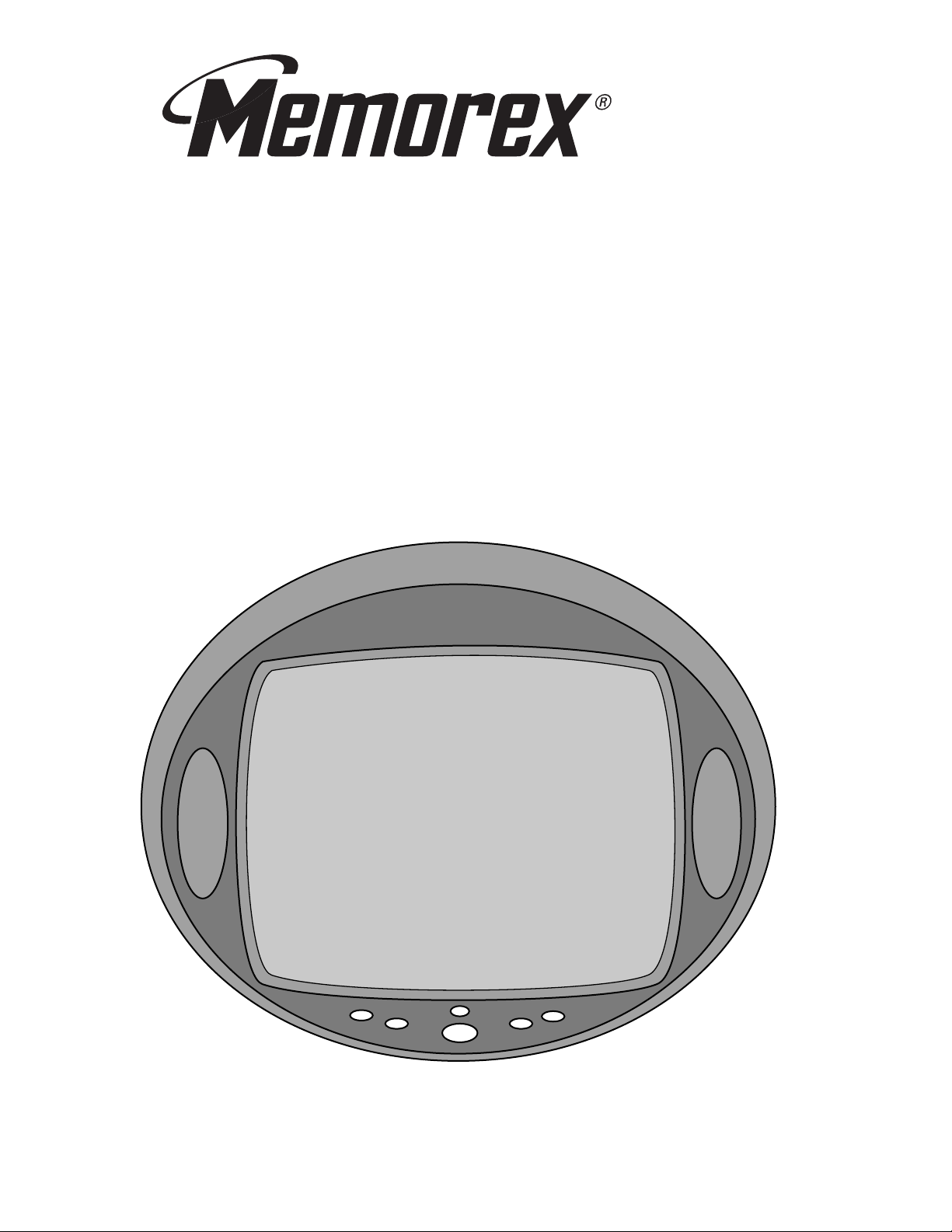
13” COLOR TELEVISION
MODEL: MSP-TV1300
BEFORE OPERATING THIS PRODUCT, PLEASE READ THESE INSTRUCTIONS
COMPLETELY.
OPERATING INSTRUCTIONS
Page 2
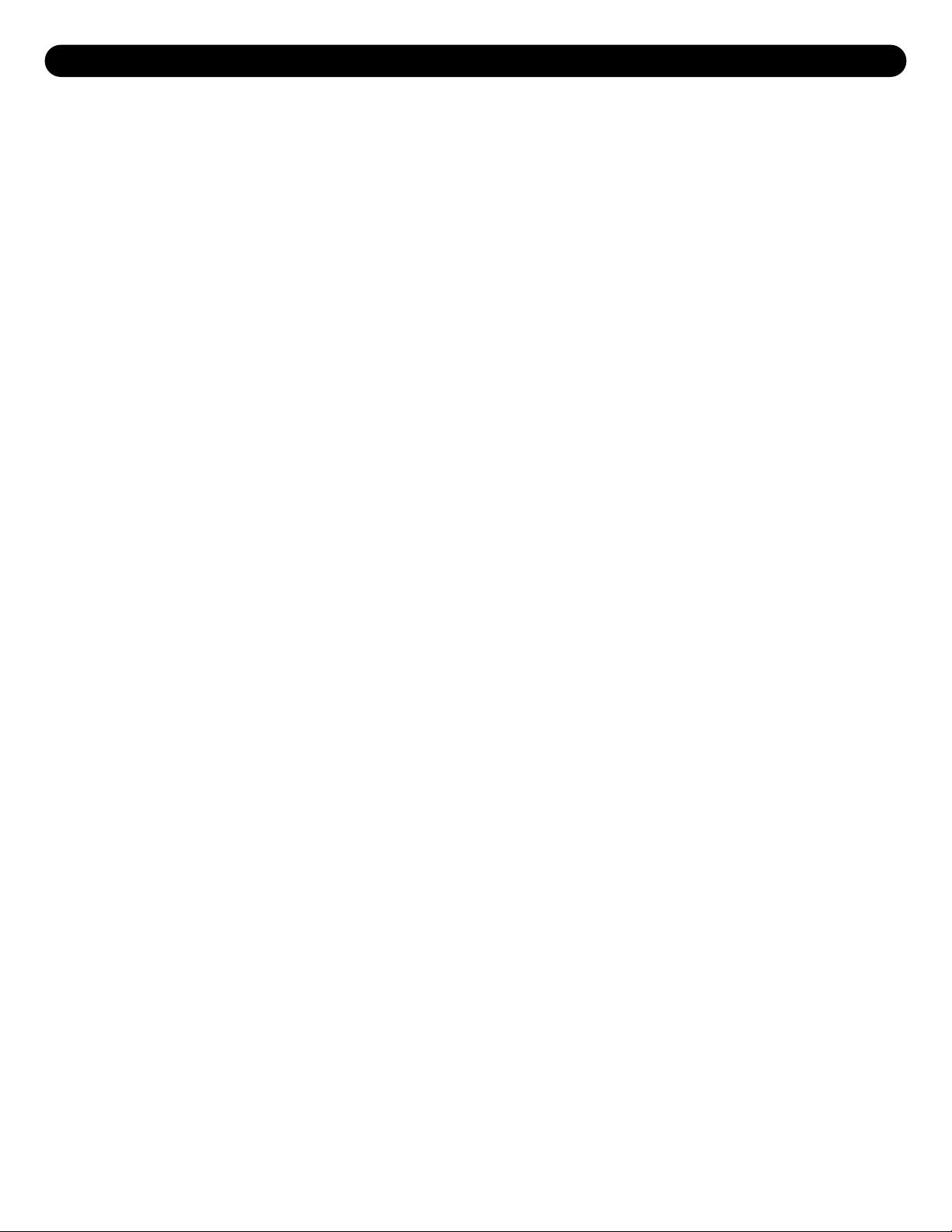
Contents................................................................................................................................................1
Important Safety Instructions .............................................................................................................2
Power Source .......................................................................................................................................4
Location of Controls ............................................................................................................................4
• Front ...................................................................................................................................................4
• Rear....................................................................................................................................................5
Remote Control ....................................................................................................................................5
• Battery Installation..............................................................................................................................6
• Effective Distance of the Remote Control Transmitter .......................................................................6
Cable (CATV)/Satellite Connections ...................................................................................................7
Outdoor Antenna Connections ...........................................................................................................8
VCR Connections .................................................................................................................................9
Setting the Language.........................................................................................................................10
Setting the Clock ................................................................................................................................11
Setting the TV/CATV Menu Option....................................................................................................11
Setting the Channels into Memory...................................................................................................12
Adding and Deleting Channels .........................................................................................................13
TV Operation.......................................................................................................................................14
• Mute..................................................................................................................................................15
• Sleep ................................................................................................................................................15
• Recall Button ....................................................................................................................................15
• Display Button ..................................................................................................................................15
• AV Button..........................................................................................................................................15
Closed Captions .................................................................................................................................16
On-Screen Control Adjustments (Picture).......................................................................................17
Setting Parental Control ....................................................................................................................18
• MPAA Rating Set Up ........................................................................................................................19
• TV Parental Rating Set Up...............................................................................................................20
• Changing the Password for Parental Control...................................................................................21
Setting the On Timer..........................................................................................................................22
Troubleshooting Guide......................................................................................................................23
Reception Disturbances ....................................................................................................................24
Specifications .....................................................................................................................................25
Care and Maintenance .......................................................................................................................25
1
CONTENTS
Page 3
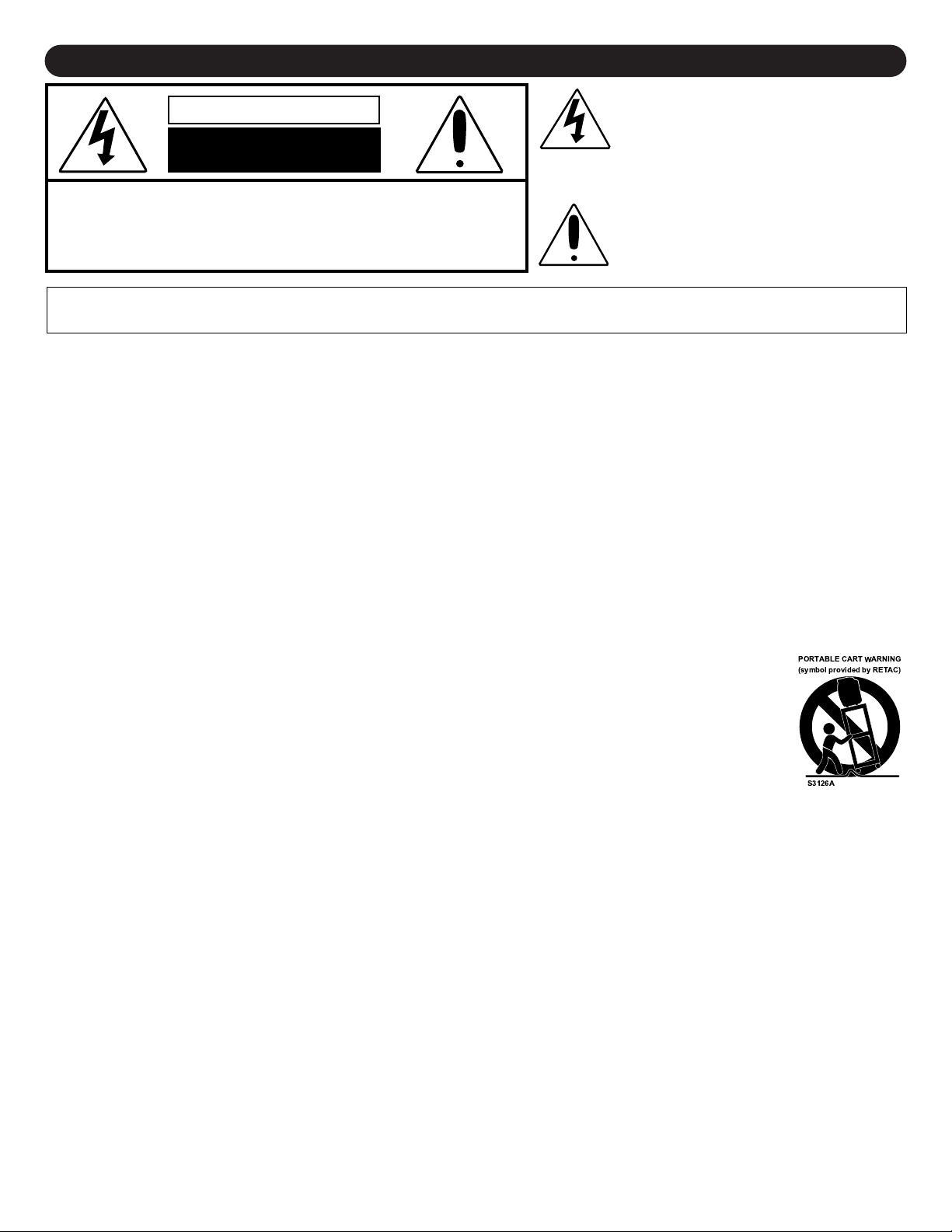
IMPORTANT SAFETY INSTRUCTIONS
2
Before using the unit, be sure to read all operating instructions carefully. Please note that these are general
precautions and may not pertain to your unit. For example, this unit may not have the capability to be connected to
an outdoor antenna.
1. READ INSTRUCTIONS
All the safety and operating instructions should be read before the product is operated.
2. RETAIN INSTRUCTIONS
The safety and operating instructions should be retained for future reference.
3. HEED WARNINGS
All warnings on the product and in the operating instructions should be adhered to.
4. FOLLOW INSTRUCTIONS
All operating and use instructions should be followed.
5. CLEANING
Unplug this product from the wall outlet before cleaning. Do not use liquid cleaners or aerosol cleaners. Use a damp
cloth for cleaning.
6. ATTACHMENTS
Do not use attachments not recommended by the product's manufacturer as they may cause hazards.
7. WATER AND MOISTURE
Do not use this product near water- for example, near a bathtub, washbowl, kitchen sink, or laundry tub,
in a wet basement, or near a swimming pool.
8. ACCESSORIES
Do not place this product on an unstable cart, stand, tripod, bracket, or table. The product may fall, causing
serious injury and serious damage to the product. Use only with a cart, stand, tripod, bracket, or table
recommended by the manufacturer or sold with the product. Any mounting of the product should follow the
manufacturer’s instructions, and should use a mounting accessory recommended by the manufacturer.
8A. An appliance and cart combination should be moved with care. Quick stops, excessive force, and
uneven surfaces may cause the appliance and cart combination to overturn.
9. VENTILATION
Slots and openings in the cabinet and in the back or bottom are provided for ventilation and to ensure reliable operation
of the product and to protect it from overheating. These openings must not be blocked or covered. The openings should
never be blocked by placing the product on a bed, sofa, rug, or other similar surface. This product should never be
placed near or over a radiator or heat source. This product should not be placed in a built-in installation such as a
bookcase or rack unless proper ventilation is provided or the manufacturer's instructions have been adhered to.
10. POWER SOURCES
This product should be operated only from the type of power source indicated on the marking label. If you are not sure of
the type of power supply to your home, consult your appliance dealer or local power company. For products intended to
operate from battery power, or other sources, refer to the operating instructions.
11. GROUNDING OR POLARIZATION
This product is equipped with a polarized alternating-current line plug (a plug having one blade wider than the other).
This plug will fit into the power outlet only one way. This is a safety feature. If you are unable to insert the plug fully into
the outlet, try reversing the plug. If the plug should still fail to fit, contact your electrician to replace your obsolete outlet.
Do not defeat the safety purpose of the polarized plug.
12. POWER-CORD PROTECTION
Power-supply cords should be routed so that they are not likely to be walked on or pinched by items placed upon or
against them, paying particular attention to cords at plugs, convenience receptacles, and the point where they exit from
the appliance.
CAUTION: TO REDUCE THE RISK OF ELECTRIC SHOCK, DO NOT
REMOVE COVER (OR BACK). NO USER-SERVICEABLE
PARTS INSIDE. REFER SERVICING TO QUALIFIED
SERVICE PERSONNEL.
CAUTION
RISK OF ELECTRIC SHOCK
DO NOT OPEN
The lightning flash with arrowhead symbol,
within an equilateral triangle is intended to alert
the user to the presence of uninsulated
dangerous voltage within the product’s
enclosure that may be of sufficient magnitude to
constitute a risk of electric shock to persons.
The exclamation point within an equilateral
triangle is intended to alert the user to the
presence of important operating and
maintenance (servicing) instructions in the
literature accompanying the appliance.
WARNING: TO REDUCE THE RISK OF FIRE OR ELECTRIC SHOCK, DO NOT EXPOSE THIS APPLIANCE TO RAIN OR MOISTURE.
TO PREVENT ELECTRIC SHOCK, MATCH THE WIDE BLADE OF PLUG TO WIDE SLOT, FULLY INSERTED.
PORTABLE CART WARNING
(symbol provided by RETAC)
Page 4
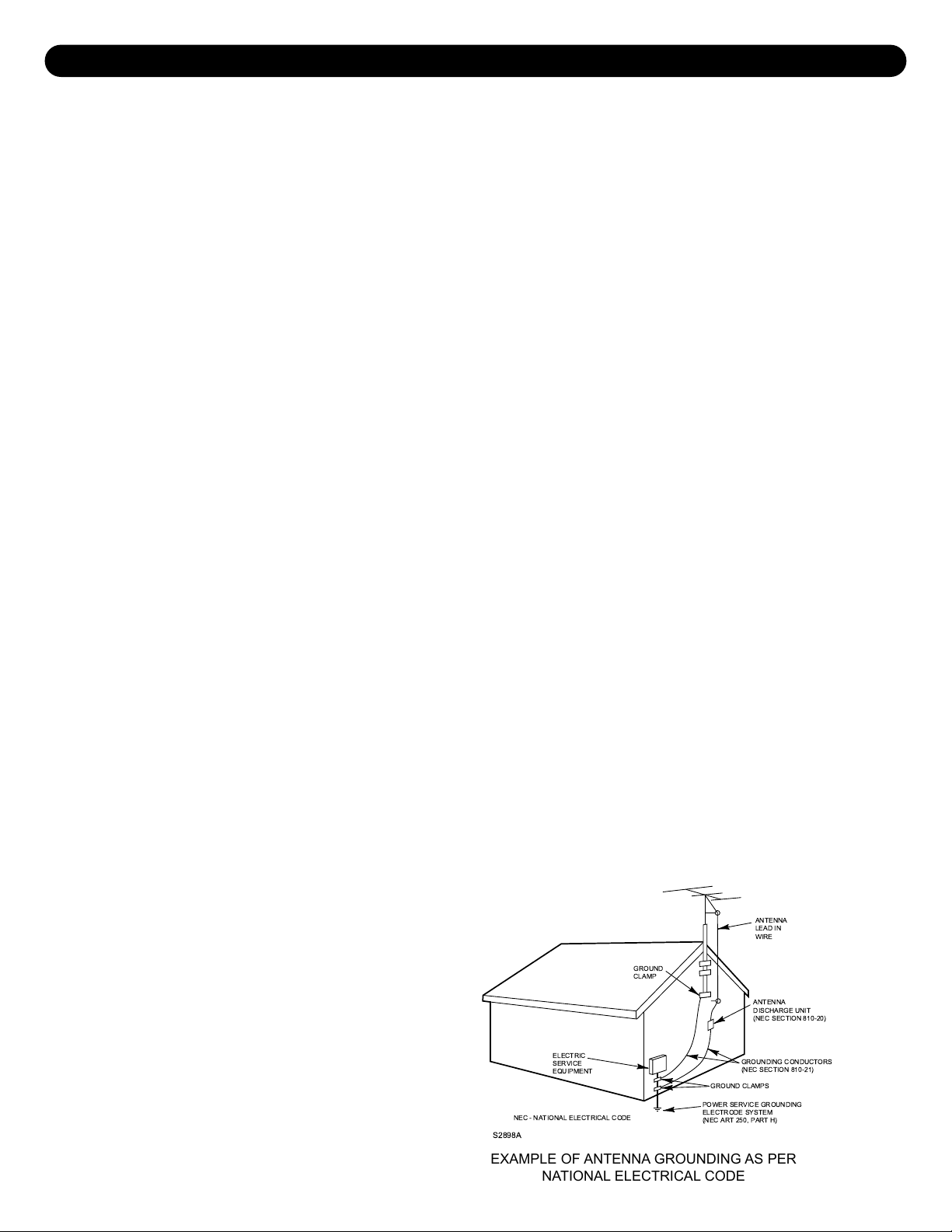
13. LIGHTNING
To protect your product from a lightning storm, or when it is left unattended and unused for long periods of time, unplug it
from the wall outlet and disconnect the antenna or cable system. This will prevent damage to the product due to lightning
and power-line surges.
14. POWER LINES
An outside antenna system should not be located in the vicinity of overhead power lines or other electric light or power
circuits, or where it can fall into such power lines or circuits. When installing an outside antenna system, extreme care
should be taken to keep from touching such power lines or circuits as contact with them might be fatal.
15. OVERLOADING
Do not overload wall outlets and extension cords as this can result in a risk of fire or electric shock.
16. OBJECT AND LIQUID ENTRY
Never push objects of any kind into this product through openings as they may touch dangerous voltage points or short out
parts that could result in fire or electric shock. Never spill or spray any type of liquid on the product.
17. OUTDOOR ANTENNA GROUNDING
If an outside antenna is connected to the product, be sure the antenna system is grounded so as to provide some
protection against voltage surges and built-up static charges. Section 810 of the National Electric Code, ANSI/NFPA 70,
provides information with respect to proper grounding of the mast and supporting structure, grounding of the lead-in wire
to an antenna discharge product, size of grounding conductors, location of antenna discharge product, connection to
grounding electrodes, and requirements for grounding electrode.
18. SERVICING
Do not attempt to service this product yourself as opening or removing covers may expose you to dangerous voltage or
other hazards. Refer all servicing to qualified service personnel.
19. REPLACEMENT PARTS
When replacement parts are required, be sure the service technician uses replacement parts specified by the
manufacturer or those that have the same characteristics as the original part. Unauthorized substitutions may result in fire,
electric shock or other hazards.
20. SAFETY CHECK
Upon completion of any service or repairs to this product, ask the service technician to perform safety checks to determine
that the product is in proper operating condition.
21. WALL OR CEILING MOUNTING
The product should be mounted to a wall or ceiling only as recommended by the manufacturer.
22. DAMAGE REQUIRING SERVICE
Unplug the product from the wall outlet and refer servicing to qualified service personnel under the following conditions:
a. When the power-supply cord or plug is damaged.
b. If liquid has been spilled, or objects have fallen into the product.
c. If the product has been exposed to rain or water.
d. If the product does not operate normally by following the operating instructions. Adjust only those controls that are covered
by the operating instructions, as an adjustment of other controls may result in damage and will often require extensive work
by a qualified technician to restore the product to its normal operation.
e. If the product has been dropped or the cabinet has been damaged.
f. When the product exhibits a distinct change in performance - this indicates a need for service.
23. HEAT
The product should be situated away from
heat sources such as radiators, heat
registers, stoves, or other products
(including amplifiers) that produce heat.
24. NOTE TO CATV SYSTEM INSTALLER
This reminder is provided to call the CATV
system installer's attention to Article 820-40
of the NEC that provides guidelines for
proper grounding and, in particular,
specifies that the cable ground shall be
connected to the grounding system of the
building, as close to the point of cable entry
as practical.
3
IMPORTANT SAFETY INSTRUCTIONS (CONTINUED)
EXAMPLE OF ANTENNA GROUNDING AS PER
NATIONAL ELECTRICAL CODE
GROUND
CLAMP
ELECTRIC
SERVICE
EQUIPMENT
POWER SERVICE GROUNDING
NEC - NATIONAL ELECTRICAL CODE
S2898A
ELECTRODE SYSTEM
(NEC ART 250, PART H)
ANTENNA
LEAD IN
WIRE
ANTENNA
DISCHARGE UNIT
(NEC SECTION 810-20)
GROUNDING CONDUCTORS
(NEC SECTION 810-21)
GROUND CLAMPS
Page 5

1. VOLUME +/– Buttons - Press to raise or lower the volume, or to adjust the Menu options.
2. Power Button - Press to turn the TV on. Press again to turn the TV off.
3. Remote Sensor
4. CHANNEL +/– Buttons - Press to select a channel.
4
LOCATION OF CONTROLS
POWER SOURCE
FRONT
Insert the AC plug (with the 2 blades) into a conveniently located AC outlet having
120V, 60Hz.
NOTE: The AC plug supplied with the unit is polarized to help minimize the possibility
of electric shock. If the AC plug does not fit into a nonpolarized AC outlet, do not file
or cut the wide blade. It is the user’s responsibility to have an electrician replace the
obsolete outlet.
AC Outlet
AC Plug
1 42 3
Page 6
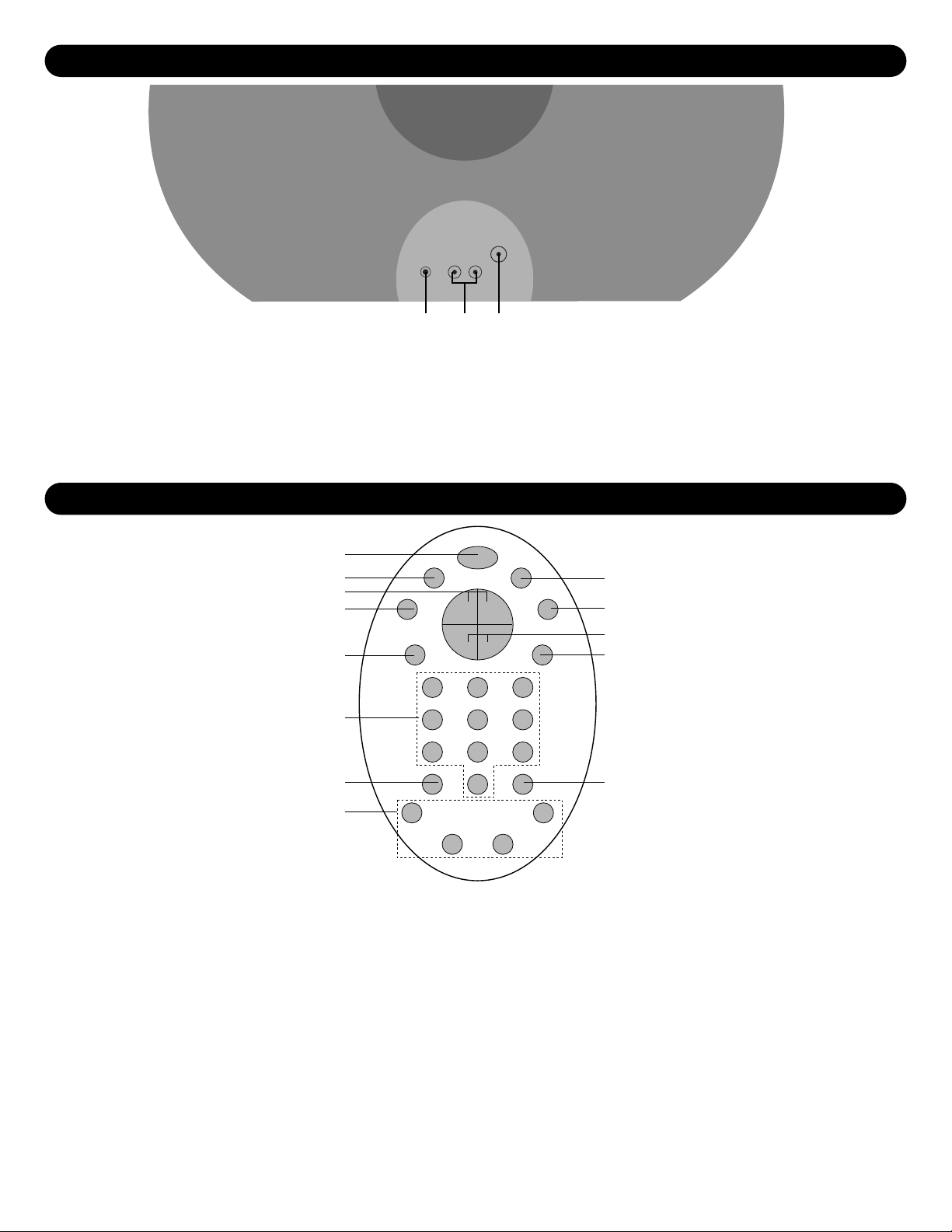
5
LOCATION OF CONTROLS (CONTINUED)
1. Earphone Jack - Connect earphones to this jack for private listening.
2. AUDIO/VIDEO IN Jacks - Audio and Video signal cables from an external source can be connected here.
AV button must be set to AV.
3. VHF/UHF IN Jack - Connect a VHF/UHF antenna, CATV, VCR, satellite, etc. cable to this jack. AV button
must be set to TV/CATV.
1. Power Button
2. MUTE Button
3. CHANNEL +/– Buttons
4. P.M. (Picture Mode) Button
5. MENU Button
6. Direct Channel Selection Buttons (0 - 9)
7. AV/TV Button
8. Navigation Left (❙)/Right (❖)/Up ()/Down (◗) Buttons
9. SLEEP Button
10. DISPLAY Button
11. VOLUME +/– Buttons
12. RECALL Button
13. SET Button
REAR
REMOTE CONTROL
1 32
1
2
3
4
5
6
7
8
9
10
11
12
13
Page 7
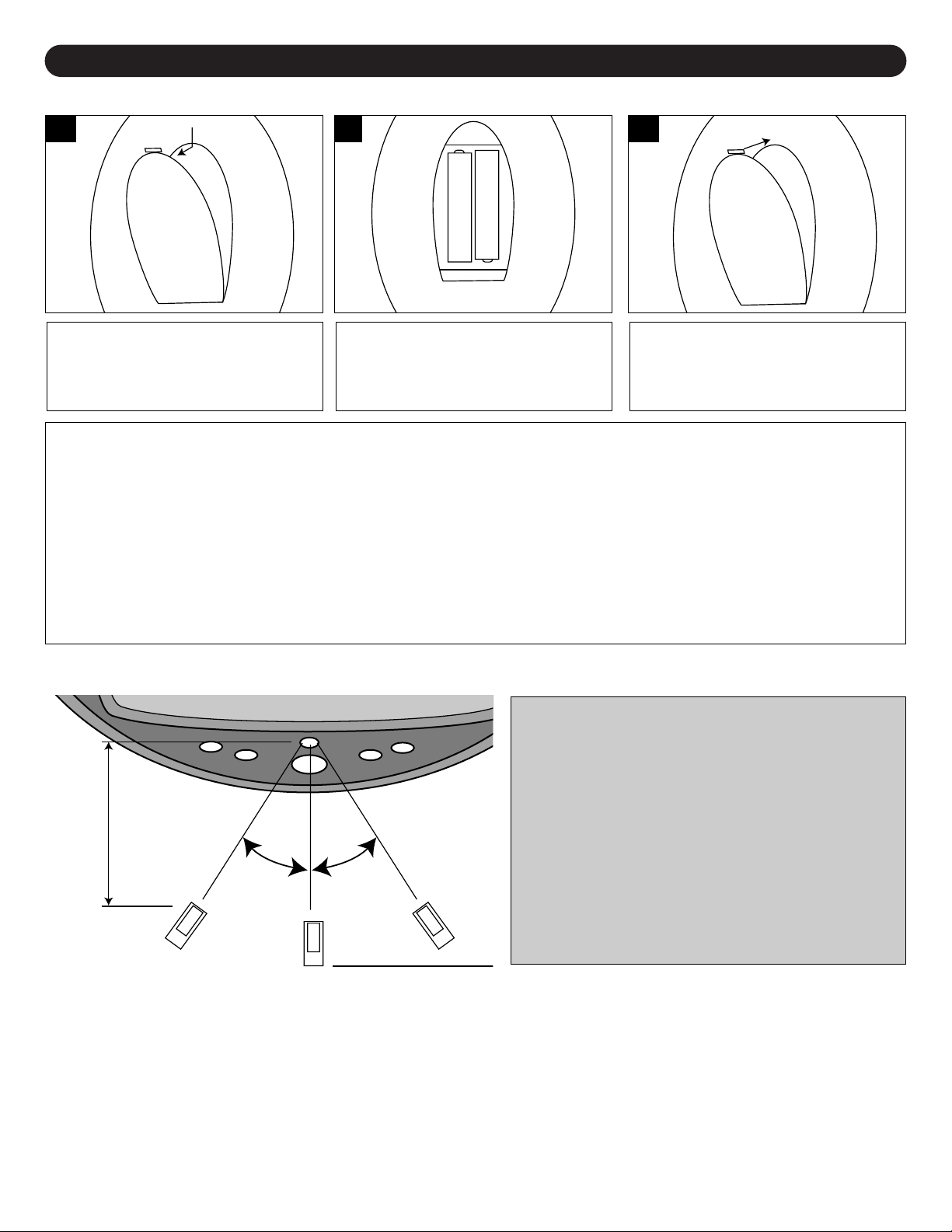
REMOTE CONTROL (CONTINUED)
6
BATTERY INSTALLATION
Open the battery compartment cover.
1
Install two (2) “AAA” batteries, paying
attention to the polarity diagram in the
battery compartment.
2
Replace the battery compartment
cover.
3
BATTERY PRECAUTIONS
Follow these precautions when using batteries in this device:
1. Use only the size and type of batteries specified.
2. Be sure to follow the correct polarity when installing the batteries as indicated in the battery compartment. Reversed
batteries may cause damage to the device.
3. Do not mix different types of batteries together (e.g. Alkaline and Carbon-zinc) or old batteries with fresh ones.
4. If the device is not to be used for a long period of time, remove the batteries to prevent damage or injury from
possible battery leakage.
5. Do not try to recharge batteries not intended to be recharged; they can overheat and rupture. (Follow battery
manufacturer’s directions.)
EFFECTIVE DISTANCE OF THE REMOTE CONTROL TRANSMITTER
NOTES:
• When there is an obstacle between the TV and the
transmitter, the transmitter may not operate.
• When direct sunlight, incandescent lamp, fluorescent
lamp or any other strong light shines on the REMOTE
SENSOR of the TV, the remote operation may be
unstable.
–
+
+
–
20 ft
30° 30°
Page 8
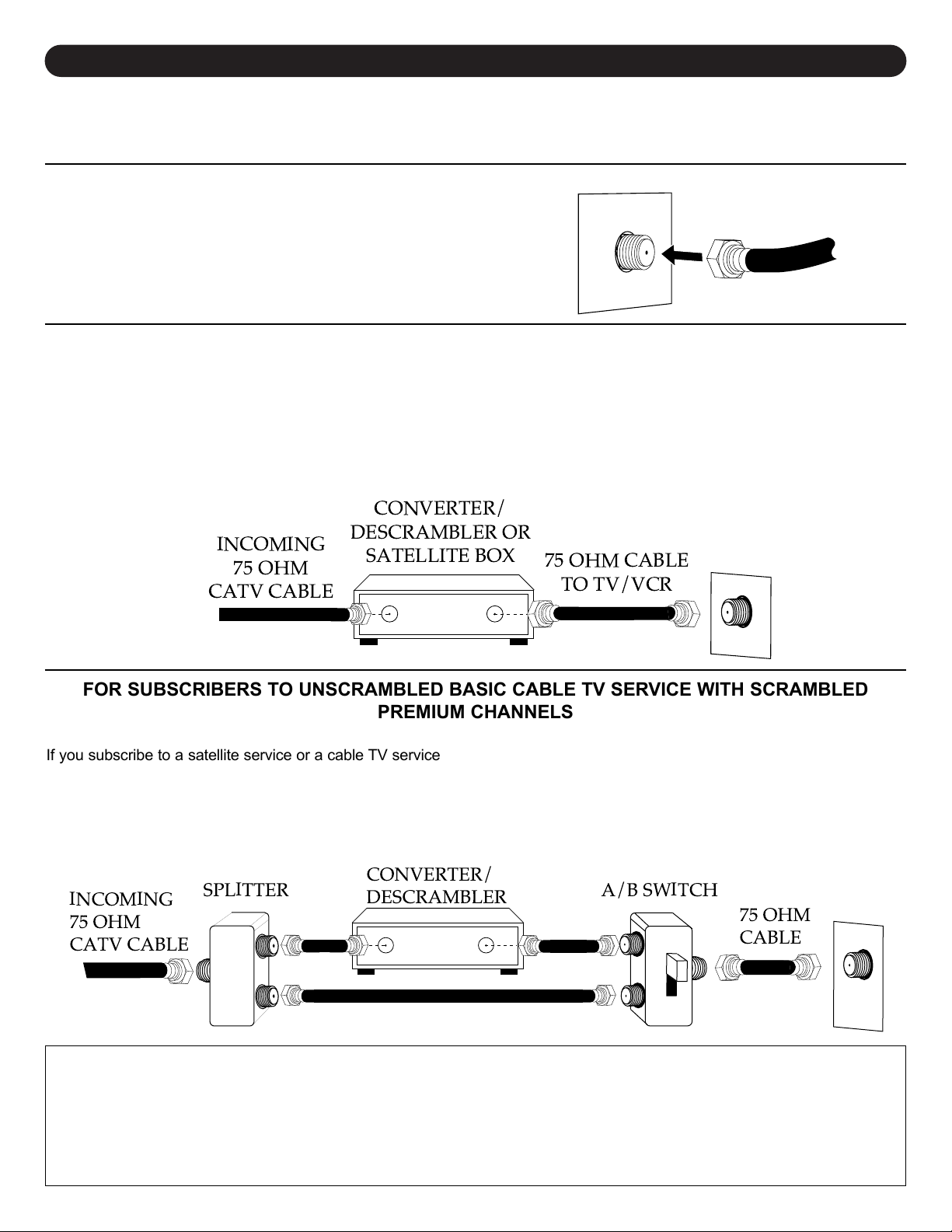
CABLE (CATV)/SATELLITE CONNECTIONS
7
This TV has an extended tuning range and can tune most cable channels without using a Cable TV converter box. Some
Cable TV companies offer “premium pay channels” in which the signal is scrambled. Descrambling these signals for normal
viewing requires the use of a descrambler device which is generally provided by the cable company.
FOR SUBSCRIBERS TO BASIC CABLE TV SERVICE
For basic cable TV service not requiring a converter/descrambler box,
connect the CATV 75 ohm coaxial cable to the VHF/UHF jack on the
rear of the TV.
FOR SUBSCRIBERS TO SCRAMBLED CABLE TV SERVICE OR SATELLITE
If you subscribe to a satellite service or a cable TV service which requires the use of a converter/descrambler box, connect
the incoming 75 ohm coaxial cable to the converter/descrambler or satellite box. Using another 75 ohm cable, connect the
output of the converter/descrambler or satellite box to the antenna jack on the TV. Follow the connections shown below. Set
the TV/VCR to the output channel of the converter/descrambler or satellite box (usually 3 or 4) and use the
converter/descrambler or satellite box to select channels.
FOR SUBSCRIBERS TO UNSCRAMBLED BASIC CABLE TV SERVICE WITH SCRAMBLED
PREMIUM CHANNELS
If you subscribe to a satellite service or a cable TV service in which basic channels are unscrambled and premium channels
require the use of a converter/descrambler box, you may wish to use a signal splitter and an A/B switch box (available from the
cable company or an electronic supply store). Follow the connections shown below. With the switch in the “B” position, you can
directly tune any nonscrambled channels on your TV. With the switch in the “A” position, tune your TV to the output of the
converter/descrambler box (usually channel 3 or 4) and use the converter/descrambler box to tune scrambled channels.
FAQS:
I connected my cable, why can’t I get channels above 69?
Make sure AIR/CABLE option is set to CABLE, see page 11. Also, make sure your cable company broadcasts channels in
the range you are searching.
Are the cables included?
No, the cables are sold separately, visit your local electronics’ store.
CONVERTER/
INCOMING
75 OHM
CATV CABLE
DESCRAMBLER OR
SATELLITE BOX
75 OHM CABLE
TO TV/VCR
CONVERTER/
INCOMING
SPLITTER A/B SWITCH
75 OHM
CATV CABLE
DESCRAMBLER
75 OHM
CABLE
Page 9
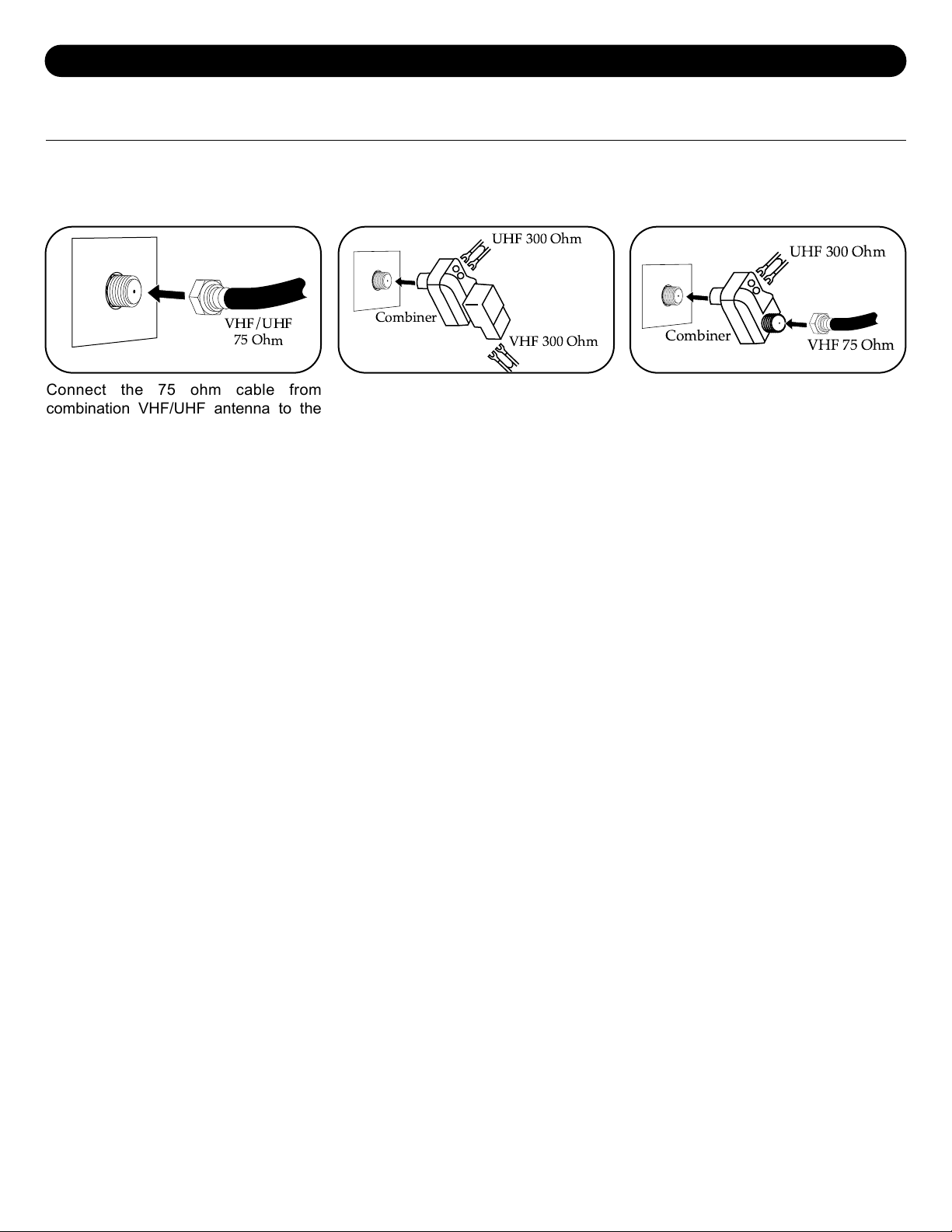
8
OUTDOOR ANTENNA CONNECTIONS
OUTDOOR VHF/UHF ANTENNA CONNECTION (ANTENNA NOT SUPPLIED)
Follow the instructions for the type of antenna system you intend to use. If using Cable or Satellite, see page 7.
Combination VHF/UHF
Antenna (Single 75 ohm cable
or 300 ohm twin–lead wire)
Separate VHF/UHF Antennas
Combination VHF/UHF
Antenna (Separate VHF and
UHF 300 ohm twin–leads)
Connect the UHF twin-lead wire to a
combiner (NOT SUPPLIED). Connect
the VHF twin-lead to a 300-75 ohm
matching transformer (NOT SUPPLIED).
Attach the transformer to the combiner.
Attach the combiner to the antenna jack.
Connect the 75 ohm cable from the VHF
antenna and the UHF antenna twin-lead
wire to a combiner (NOT SUPPLIED).
Attach the combiner to the antenna jack.
NOTE: If your VHF antenna has a twin-
lead wire use a 300-75 ohm
matching transformer, then
connect the transformer to the
combiner.
VHF/UHF
75 Ohm
UHF 300 Ohm
VHF 75 Ohm
Combiner
UHF 300 Ohm
VHF 300 Ohm
Combiner
Connect the 75 ohm cable from
combination VHF/UHF antenna to the
antenna jack.
OR
If your combination antenna has a 300
ohm twin-lead wire, use a 300-75 ohm
matching transformer (NOT SUPPLIED).
Page 10

9
VCR CONNECTIONS
Follow the instructions below to connect a VCR to your television using a 75 ohm coaxial cable (CABLES NOT INCLUDED).
1. Connect the cable, satellite or incoming antenna to the VHF/UHF IN jack on the rear of the VCR.
2. Connect a 75 ohm coaxial cable from the VCR’s 75 ohm OUT jack to the ANT jack on the rear of the TV.
3. Press the AV button until regular
TV or CATV appears on the TV screen and press PLAY on the VCR to watch a tape.
1. Connect the cable, satellite or incoming antenna to the VHF/UHF IN jack on the rear of the VCR.
2. Connect the audio cable from the VCR’s Audio OUT jack to the TV’s Audio IN jack. Connect the VCR’s video OUT jack
to the TV’s video IN jack.
3. Press the AV button until AV appears on the TV screen and press PLAY on the VCR to watch a tape.
Follow the instructions below to connect a VCR to your television using Audio/Video cables (CABLES NOT INCLUDED).
FAQ:
How do I watch the external unit connected to the Audio/Video Input jacks?
If connected to the Audio/Video jacks, press the AV button then start the external source.
VCR
REAR OF TV
INCOMING CATV CABLE
From VCR OUT jack
REAR OF TV
VCR
INCOMING CATV CABLE
From VCR OUT jacks
To TV IN jacks
AUDIO/VIDEO Cord
Page 11

SETTING THE LANGUAGE
10
Press the Power button ❶ to turn on the TV. Press the
MENU button ❷; the MENU screen will appear.
1
2
1
Press the Navigation ()/(◗) buttons ❶ to select EXTRA,
and then the Navigation (❖) button ❷ to confirm.
2
2
1
1
This TV can show the On-Screen display in English or Spanish.
Press the Navigation ()/(◗) buttons ❶ to select
LANGUAGE and then the Navigation (❖) button ❷ to select
the desired language (English or Spanish).
3
Press the MENU button twice to exit the menu.
4
FAQ:
Will selecting a language change the audio, or only the on-screen menus?
Selecting a language will only change the on-screen menus.
2
1
1
PICTURE
CONTRAST
P. LOCK
BRIGHT
TIMER
COLOR
PRESET
TINT
EXTRA
SHARPNESS
PICTURE
P. LOCK
TIMER
PRESET
EXTRA
CC OFF
LANGUAGE ENGLISH
BACKGROUND ON
PICTURE
P. LOCK
TIMER
PRESET
EXTRA
CC OFF
LANGUAGE ENGLISH
BACKGROUND ON
Page 12

11
SETTING THE CLOCK
Press the Power button ❶ to turn on the TV. Press the
MENU button ❷; the MENU screen will appear.
1
2
1
Press the Navigation ()/(◗) buttons ❶ to select TIMER,
and then the Navigation (❖) button ❷ to confirm.
2
2
1
1
Press the Navigation ()/(◗) buttons to select CLOCK.
NOTE: If the time has not been set, it will only allow you to
select CLOCK.
3
Press the Navigation (❖) buttons ❶ to set the AM/PM
option. Press the Direct Channel Selection buttons ❷ to
set the actual time (four digits must be pressed). For
example, to set the time to 9:48, press “0”, “9”, “4”, “8”.
Press the MENU button twice ❸ to exit the menu.
4
FAQ:
I set the clock previously, but now it is not set, why?
If there is a power outage, or if your unit was unplugged, you may have to reset the time. Simply repeat the steps above.
SETTING THE AIR/CABLE MENU OPTION
Access the Menu screen as described in step 1 above.
Press the Navigation ()/(◗) buttons ❶ to select the
PRESET icon, and then the Navigation (❖) button ❷ to
confirm.
1
2
1
1
Press the Navigation ()/(◗) buttons ❶ to select
ANTENNA and then the Navigation (❖) button ❷ to set AIR
or CABLE. Press the MENU button ❸ twice to exit the
menu.
2
2
3
1
1
OPTIONS
AIR: If using a
VHF/UHF
antenna.
CABLE: If using Cable
TV.
PICTURE
CONTRAST
P. LOCK
BRIGHT
TIMER
COLOR
PRESET
TINT
EXTRA
SHARPNESS
PICTURE
P. LOCK
TIMER
ON TIMER - - : - - AM
PRESET
ON CH C11
EXTRA
CLOCK 9:58AM
PICTURE
P. LOCK
TIMER
ON TIMER - - : - - AM
PRESET
ON CH C11
EXTRA
CLOCK 9:58AM
3
2
1
PICTURE
P. LOCK
TIMER
PRESET
CH NO. C8
EXTRA
CH ADDED
ANTENNA CABLE
AUTO PROGRAM
Page 13

12
Press the Power button ❶ to turn on the TV. Set the
AIR/CABLE menu option to AIR or CABLE (see previous
page). The antenna, cable, etc. must be connected before
memorizing channels. Press the MENU button ❷; the
MENU screen will appear.
1
2
1
Press the Navigation ()/(◗) buttons ❶ to select PRESET,
and then the Navigation (❖) button ❷ to confirm.
2
2
1
1
Press the Navigation ()/(◗) buttons ❶ to select AUTO
PROGRAM and then the Navigation (❖) button ❷ to
confirm. The TV will automatically cycle through all the
channels and store active channels into memory.
3
Press the MENU button twice to exit the menu.
4
2
1
1
SETTING THE CHANNELS INTO MEMORY
This TV is equipped with a channel memory feature which allows channels to skip up or down to the next channels set into
memory, skipping over unwanted channels. Before selecting channels, they must be programmed into the TV’s memory. In
addition to normal VHF/UHF channels, this TV can receive up to 113 Cable TV channels.
FAQs:
How many channels will I actually receive?
The actual number of channels that can be received depends on how many channels your cable company, or local area
provides. Contact your company to determine the number of channels in your area.
Do channels need to be set into memory before using the CHANNEL + or – button?
Yes, the channels must be programmed into memory.
PICTURE
CONTRAST
P. LOCK
BRIGHT
TIMER
COLOR
PRESET
TINT
EXTRA
SHARPNESS
PICTURE
P. LOCK
TIMER
PRESET
CH NO. C8
EXTRA
CH ADDED
ANTENNA CABLE
AUTO PROGRAM
PICTURE
P. LOCK
TIMER
PRESET
CH NO. C8
EXTRA
CH ADDED
ANTENNA CABLE
AUTO PROGRAM
Page 14

ADDING AND DELETING CHANNELS
13
After setting channels into memory, you can add or delete channels as follows:
Press the Power button ❶ to turn on the TV. Press the
MENU button ❷; the MENU screen will appear.
1
2
1
Press the Navigation ()/(◗) buttons ❶ to select PRESET,
and then the Navigation (❖) button ❷ to confirm.
2
2
1
1
Press the Navigation ()/(◗) buttons ❶ to select CH NO..
Press the Navigation (❙)/(❖) buttons ❷ to select the
desired channel number to be added.
3a
2
1
2
1
3b
TO ADD A CHANNEL
Press the Navigation ()/(◗) buttons ❶ to select
CHANNEL. Press the Navigation (❙)/(❖) buttons ❷ to
select the desired channel number to be deleted.
4a
2
1
2
1
When a channel is selected, press the Navigation ()/(◗)
buttons ❶ to select CH and then the Navigation (❙)/(❖)
buttons ❷ to select DELETED. Repeat steps 4a and 4b to
delete more channels. Press the MENU button ❸ to exit.
4b
TO DELETE A CHANNEL
2
3
1
2
1
2
3
1
2
1
When a channel is selected, press the Navigation ()/(◗)
buttons ❶ to select CH and then the Navigation (❙)/(❖)
buttons ❷ to select ADDED. Repeat steps 3a and 3b to add
more channels. Press the MENU button ❸ to exit.
PICTURE
CONTRAST
P. LOCK
BRIGHT
TIMER
COLOR
PRESET
TINT
EXTRA
SHARPNESS
PICTURE
P. LOCK
TIMER
PRESET
CH NO. C8
EXTRA
CH ADDED
ANTENNA CABLE
AUTO PROGRAM
PICTURE
P. LOCK
TIMER
PRESET
CH NO. C8
EXTRA
CH ADDED
ANTENNA CABLE
AUTO PROGRAM
PICTURE
P. LOCK
TIMER
PRESET
CH NO. C8
EXTRA
CH ADDED
ANTENNA CABLE
AUTO PROGRAM
PICTURE
P. LOCK
TIMER
PRESET
CH NO. C8
EXTRA
CH ADDED
ANTENNA CABLE
AUTO PROGRAM
PICTURE
P. LOCK
TIMER
PRESET
CH NO. C8
EXTRA
CH DELETED
ANTENNA CABLE
AUTO PROGRAM
Page 15

TV OPERATION
14
Adjust the volume level by pressing the VOLUME + or –
button.
3
For proper operation, before selecting channels, they
must be set into the TV’s program memory, see page 12.
Press and release the CHANNEL + or – ❶ button. The TV
automatically stops at the next channel set into memory.
This will not operate if channels are not set into memory.
Direct Program Selection buttons (0 - 9)
Use these buttons to select a channel. The channel number
will appear at the top right corner of the screen.
• For Channels 1 through 9, press “0” twice, then 1-9 ❷ as
desired.
• For Channels 10 through 99, press “0”, then the two digits
in order.
• For Channels 100 through 125, press the three digits in
order.
4
Set the AIR/CABLE Menu Option as described on page 11.
2
Press the Power button to turn on the
TV.
1
OPTIONS
AIR: If using a VHF/UHF
antenna.
CABLE: If using Cable TV.
NOTES:
• When AIR/CABLE option is set to AIR, only channels
up to 69 can be selected. When set to CABLE,
channels up to 125 can be selected.
• If an invalid channel is selected, the display will revert
to the original channel.
FAQs:
Why do I only receive 69 channels, when my cable goes much higher?
AIR/CABLE option must be set to CABLE when using cable, see page 11.
Why are some channels scrambled?
You must subscribe to these channels through your cable company.
PICTURE
P. LOCK
TIMER
PRESET
CH NO. C8
EXTRA
CH DELETED
ANTENNA CABLE
AUTO PROGRAM
1
1
2
Page 16

TV OPERATION (CONTINUED)
15
MUTE SLEEP
RECALL BUTTON
Press the MUTE button ❶ to turn off the sound. The TV’s
sound will be silenced and MUTE will appear briefly on the
screen. The sound can be turned back on by pressing this
button again or one of the VOLUME + or – buttons ❷ or the
MUTE button ❶ again.
1
To set the TV to turn off after a preset amount of time, press the
SLEEP button on the remote, “30 MINUTES” will appear on the
screen. Each additional press will increase the Sleep time by 30
minutes up to 180 minutes. To confirm remaining sleep time,
press the SLEEP button; the remaining time will briefly appear on
the screen. To cancel the sleep time, press the SLEEP button
repeatedly until “0 MINUTE” appears on the screen.
1
Press the RECALL button to go back to the last channel
selected. Press the RECALL button again to return to the
channel you were watching.
1
DISPLAY BUTTON
Press the DISPLAY button once, the time and the channel
number being viewed will appear. Press again and the onscreen text will disappear.
1
This TV has an audio/video input as well as a standard
coaxial input for audio/video signals, as described on
pages 7 through 9. To watch standard TV or CABLE, press
the AV/TV button until the signal appears in the display. To
watch the source connected to the Audio/Video jacks,
press so AV appears in the display.
1
AV/TV BUTTON
1
2
2
Page 17

WHAT IS CLOSED CAPTIONING?
This television has the capability to decode and display
Closed Captioned television programs. Closed Captioning
will display text on the screen for hearing impaired viewers or
it will translate and display text in another language.
CLOSED CAPTIONING WITH A VCR
Closed Captioned programs can be recorded and played
back on a VCR with the Closed Captioned text intact. The
Closed Captioned text will disappear during Cue (Fast
Forward Search), Review (Rewind Search) and Pause
modes or if the VCR tracking is not adjusted properly.
TO VIEW CLOSED CAPTIONS
Enter the EXTRA menu and select the Closed Caption icon.
CAPTIONS (C1,C2,CMUTE): This Closed Caption Mode
will display text on the screen in English or other languages.
Generally, Closed Captions in English are transmitted on
Captions 1 and Closed Captions in other languages are
transmitted on Caption 2. CMUTE will display the text onscreen when the set is muted.
TEXT (TEXT1, TEXT2): The Text Closed Caption Mode will
usually fill the screen with a programming schedule or other
information.
After selecting a Closed Caption Mode, it will stay in effect
until it is changed, even if the channel is changed. If the
Captions signal is lost due to a commercial or a break in the
signal, the Captions will reappear when the signal is received
again. If the channels are changed, the Captions will be
delayed approximately 10 seconds.
The Captions will appear in places on the screen where they
will least interfere with the picture, usually on the bottom of
the screen. News programs will usually show three-line
Closed Captions which scroll onto the screen. Most other
shows provide two or three-lined Captions placed near the
character who is speaking so the viewer can follow the
dialogue.
Words in italics or underlined describe titles, words in foreign
languages or words requiring emphasis. Words that are sung
usually appear enclosed by musical notes.
For television programs broadcasting with Closed Captions,
look in your TV guide for the Closed Captions symbol (CC).
16
CLOSED CAPTIONS
NOTES:
• When selecting Closed Captions, the captioning will be delayed approximately 10 seconds.
• Misspellings or unusual characters may occasionally appear during Closed Captioning. This is normal with Closed
Captioning, especially with live programs. This is because captions are also entered live. These transmissions do not allow
time for editing.
• When Captions are being displayed, on-screen displays, such as volume and mute may not be seen or may interfere with
Closed Captions.
• Some cable systems and copy protection systems may interfere with the Closed Caption signal.
• If using an indoor antenna or if TV reception is very poor, the Closed Caption Decoder may not appear or may appear with
strange characters or misspelled words. In this case, adjust the antenna for better reception or use an outdoor antenna.
Access the Menu and press the Navigation ()/(◗)
buttons ❶ to select EXTRA. Press the Navigation (❙)/(❖)
buttons ❷ to select the Closed Caption icon, and then
press the Navigation (❙)/(❖) buttons ❷ to select the
desired closed caption option (see above).
Closed Captioning will display text on the screen for the
hearing impaired.
1
CLOSED CAPTIONS
FAQs:
When I press the DISPLAY or MUTE button, the captions
do not appear, is this normal?
Yes, this is normal for this unit. Once the display
information disappears, the captions will continue.
I entered the Captions mode, but no captions are
appearing, why?
If no caption signal is received, no captions will appear, but
the television will remain in the Caption mode.
Why is there a big black box on the screen?
Because you are in a Captions mode. Turn the captions
off, or select a different Captions mode.
2
1
2
1
Page 18

ON-SCREEN CONTROL ADJUSTMENTS (PICTURE)
17
Press the Power button ❶ to turn on the TV. Press the
MENU button ❷; the MENU screen will appear.
1
2
1
Press the Navigation ()/(◗) buttons ❶ to select
PICTURE, and then the Navigation (❖) button ❷ to
confirm.
2
2
1
1
Press the Navigation ()/(◗) buttons to select the desired
picture setting (CONTRAST, BRIGHT, COLOR, TINT or
SHARPNESS.
3
Press the Navigation (❙)/(❖) buttons ❶ to adjust the
desired picture setting. Press the MENU button ❷ twice to
exit the menu.
4
1
2
1
There are three preset picture modes to choose from
(PERSONAL, DYNAMIC or SOFT. The SOFT and
DYNAMIC options are preset. The PERSONAL setting is
preset by the user as described above.
Press the P.M. button to select between the three modes.
1
If the Blue BACKGROUND option is set to ON, when a
station is selected with no broadcast signal, a blue screen
will appear. Turn this option off if using a DVD player. Enter
the EXTRA menu and press the Navigation ()/(◗)
buttons ❶ to select BACKGROUND. Press the Navigation
(❙)/(❖) buttons ❷ to turn this option ON or OFF.
1
2
1
2
1
PICTURE MODE (P.M.) BLUE BACKGROUND
PICTURE
CONTRAST
P. LOCK
BRIGHT
TIMER
COLOR
PRESET
TINT
EXTRA
SHARPNESS
PICTURE
CONTRAST
P. LOCK
BRIGHT
TIMER
COLOR
PRESET
TINT
EXTRA
SHARPNESS
PICTURE
CONTRAST
P. LOCK
BRIGHT
TIMER
COLOR
PRESET
TINT
EXTRA
SHARPNESS
PICTURE
CONTRAST
P. LOCK
BRIGHT
TIMER
COLOR
PRESET
TINT
EXTRA
SHARPNESS
PICTURE
P. LOCK
TIMER
PRESET
EXTRA
CC OFF
LANGUAGE ENGLISH
BACKGROUND ON
Page 19

18
SETTING PARENTAL CONTROL
PARENTAL CONTROL SET-UP:
You can set the CHANNEL BLOCK to block out any channels that you do not want to be viewed as follows:
Press the Power button ❶ to turn on the TV. Press the
MENU button ❷; the MENU screen will appear.
1
2
1
Press the Navigation ()/(◗) buttons ❶ to select P.LOCK,
and then the Navigation (❖) button ❷ to confirm.
2
2
1
1
Using the Direct Channel Selection buttons (0-9), enter the
password (“0000” is the preset password if you have not
changed it). This password can be changed to consist of
different numbers (i.e. 1467, 9732) after the original
password is entered (see page 21).
3
Press the Navigation ()/(◗) buttons ❶ to scroll to select
CH LOCK, and then press the Navigation (❖) button ❷ to
select it.
4
2
1
1
Press the Navigation ()/(◗) buttons ❶ to scroll to select
LOCK, and then press the Navigation (❖) button ❷ to turn
the block ON or OFF.
5
2
1
1
If the BLOCK is turned on, press the Navigation ()/(◗)
buttons ❶ to scroll to select CH CABLE, and then press the
Navigation (❖) button ❷ to select a channel to block or
unblock. Press the Navigation ()/(◗) buttons ❶ to scroll
to select CH LOCK, and then press the Navigation (❖)
button ❷ to turn the block for the select channel ON or
OFF. Press the MENU button ❸ three times to exit.
6
2
3
1
1
PICTURE
CONTRAST
P. LOCK
BRIGHT
TIMER
COLOR
PRESET
TINT
EXTRA
SHARPNESS
PICTURE
P. LOCK
ENTER CODE
TIMER
• • • •
PRESET
EXTRA
PICTURE
P. LOCK
ENTER CODE
TIMER
• • • •
PRESET
EXTRA
PICTURE
P. LOCK
CH LOCK
TIMER
V-CHIP
PRESET
EXTRA
PICTURE
P. LOCK
LOCK ON
TIMER
CH CABLE C8
PRESET
CH LOCK OFF
EXTRA
Page 20

19
SETTING PARENTAL CONTROL (CONTINUED)
MPAA Rating enables parents to prevent their children from watching inappropriate material on TV. MPAA Rating reads the
ratings for programming (except for news, sports, unedited movies on premium cable and emergency system signals), then
denies access to programming if the program’s rating meets the limitations previously set. In this case, the program will be
blocked.
Press the Power button ❶ to turn on the TV. Press the
MENU button ❷; the MENU screen will appear.
1
2
1
Press the Navigation ()/(◗) buttons ❶ to select P.LOCK,
and then the Navigation (❖) button ❷ to confirm.
2
2
1
1
Using the Direct Channel Selection buttons (0-9) ❶, enter the
password (“0000” is the preset password if you have not
changed it). This password can be changed to consist of
different numbers (i.e. 1467, 9732) after the original password
is entered (see page 21). The MPAA/TV Ratings settings will
appear at the lower right if they are turned On. Press the
Navigation ()/(◗) buttons ❷ to scroll to select V-CHIP, and
then press the Navigation (❖) button ❸ to confirm.
3
3
2
1
2
Press the Navigation ()/(◗) buttons ❶ to scroll to select
V-CHIP, and then press the Navigation (❖) button ❷ to turn
the V-CHIP option On. Press the Navigation ()/(◗)
buttons ❶ to scroll to select MPAA RATING, and then press
the Navigation (❖) button ❷ to confirm.
4
MPAA RATING SET UP
2
1
1
Press the Navigation ()/(◗) buttons ❶ to scroll to select MPAA, and then press the Navigation (❙)/(❖) buttons ❷ to
select a rating to turn On or Off. When a desired rating appears, press the Navigation ()/(◗) buttons ❶ to scroll to select
the lower option, and then press the Navigation (❖) button ❷ to turn selected rating On or Off. Select NOT to select all
ratings.
5
NONE: Movie rating is not
set.
G: All ages.
PG: Parental Guidance.
PG-13: Parental Guidance,
less than 13 years
old.
R: Under 17 years old,
Parental Guidance
suggested.
NC17: 17 years old and
above.
X: Adult only.
PICTURE
CONTRAST
P. LOCK
BRIGHT
TIMER
COLOR
PRESET
TINT
EXTRA
SHARPNESS
PICTURE
P. LOCK
V-CHIP ON
TIMER
MPAA RATING
PRESET
TV RATING
EXTRA
PICTURE
P. LOCK
ENTER CODE
TIMER
• • • •
PRESET
EXTRA
PICTURE
P. LOCK
MPAA NONE
TIMER
ON
PRESET
EXTRA
2
1
2
1
Page 21

20
SETTING PARENTAL CONTROL (CONTINUED)
TV Parental Guidelines have one or more letters added to the basic rating to let parents know when a show contains higher
levels of violence, sex, adult material or suggestive dialog.
TV PARENTAL RATING SET UP
Press the Power button ❶ to turn on the TV. Press the
MENU button ❷; the MENU screen will appear.
1
2
1
Press the Navigation ()/(◗) buttons ❶ to select P.LOCK,
and then the Navigation (❖) button ❷ to confirm.
2
2
1
1
Using the Direct Channel Selection buttons (0-9) ❶, enter
the password (“0000” is the preset password if you have
not changed it). This password can be changed to consist
of different numbers (i.e. 1467, 9732) after the original
password is entered (see page 21). The MPAA/TV Ratings
settings will appear at the lower right if they are turned On.
Press the Navigation ()/(◗) buttons ❷ to scroll to select
V-CHIP, and then press the Navigation (❖) button ❸ to
confirm.
3
3
2
1
2
Press the Navigation ()/(◗) buttons ❶ to scroll to select
V-CHIP, and then press the Navigation (❖) button ❷ to turn
the V-CHIP option On. Press the Navigation ()/(◗)
buttons ❶ to scroll to select TV RATING, and then press
the Navigation (❖) button ❷ to confirm.
4
2
1
1
Press the Navigation ()/(◗) buttons ❶ to scroll to select TV, and then press the Navigation (❙)/(❖) buttons ❷ to select a
rating. When a desired rating appears, press the Navigation (◗) buttons ❶ to scroll down one option, and then press the
Navigation (❖) button ❷ to turn selected rating On or Off. Press the Navigation (◗) buttons ❶ to scroll down and then press
the Navigation (❖) button ❷ to turn the individual settings On or Off (these represent the descriptions as shown above. All
programs with a higher rating than the one selected will also be blocked). Select NOT to select all ratings.
5
F: Fantasy Violence
V: Violence
S: Sexual Situations
L: Adult Language
D: Suggestive
Dialogue
PICTURE
CONTRAST
P. LOCK
BRIGHT
TIMER
COLOR
PRESET
TINT
EXTRA
SHARPNESS
PICTURE
P. LOCK
V-CHIP ON
TIMER
MPAA RATING
PRESET
TV RATING
EXTRA
PICTURE
P. LOCK
ENTER CODE
TIMER
• • • •
PRESET
EXTRA
PICTURE
P. LOCK
TV NONE
TIMER
ON
PRESET
EXTRA
2
1
2
1
Page 22

21
SETTING PARENTAL CONTROL (CONTINUED)
IMPORTANT:
Make sure to write done the new password and retain it for future use.
CHANGING THE PASSWORD FOR PARENTAL CONTROL
Press the Power button ❶ to turn on the TV. Press the
MENU button ❷; the MENU screen will appear.
1
2
1
Press the Navigation ()/(◗) buttons ❶ to select P.LOCK,
and then the Navigation (❖) button ❷ to confirm.
2
2
1
1
Press the SET button ❶ and the “ENTER CODE” text will
change from blue to red. When it is red, enter the OLD
password (0000 is the default code) using the Direct
Channel Selection buttons ❷.
3
1
2
After entering the OLD password, the text will change to
“SET CODE”. Enter the NEW password using the Direct
Channel Selection buttons ❶. Press the MENU ❷ button
when finished.
4
2
1
PICTURE
CONTRAST
P. LOCK
BRIGHT
TIMER
COLOR
PRESET
TINT
EXTRA
SHARPNESS
PICTURE
P. LOCK
ENTER CODE
TIMER
• • • •
PRESET
EXTRA
PICTURE
P. LOCK
ENTER CODE
TIMER
• • • •
PRESET
EXTRA
PICTURE
P. LOCK
SET CODE
TIMER
• • • •
PRESET
EXTRA
Page 23

22
SETTING THE ON TIMER
Press the Power button ❶ to turn on the TV. Press the
MENU button ❷; the MENU screen will appear.
1
2
1
Press the Navigation ()/(◗) buttons ❶ to select TIMER,
and then the Navigation (❖) button ❷ to confirm.
2
2
1
1
Press the Navigation ()/(◗) buttons to select ON TIMER.
3
Press the Navigation (❖) buttons ❶ to set the AM/PM
option. Press the Direct Channel Selection buttons ❷ to
set the on timer (four digits must be pressed). For example,
to set the tv to turn on at 9:00, press “0”, “9”, “0”, “0”.
4
2
1
2
1
1
2
Press the Navigation ()/(◗) buttons ❶ to select CH and
then press the Navigation (❙)/(❖) buttons ❷ to select a
channel that the TV will turn on to.
5
Press the MENU button twice to exit the menu. When the
actual time matches the On Timer time, the TV will turn on.
6
2
1
2
1
IMPORTANT: The TV MUST be turned off using the remote control in order for the On Timer to turn
the unit on at the preset time.
PICTURE
CONTRAST
P. LOCK
BRIGHT
TIMER
COLOR
PRESET
TINT
EXTRA
SHARPNESS
PICTURE
P. LOCK
TIMER
ON TIMER - - : - - AM
PRESET
ON CH C11
EXTRA
CLOCK 9:58AM
PICTURE
P. LOCK
TIMER
ON TIMER - - : - - AM
PRESET
ON CH C11
EXTRA
CLOCK 9:58AM
PICTURE
P. LOCK
TIMER
ON TIMER 09:00 AM
PRESET
ON CH C11
EXTRA
CLOCK 9:58AM
PICTURE
P. LOCK
TIMER
ON TIMER 09:00 AM
PRESET
ON CH C12
EXTRA
CLOCK 9:58AM
Page 24

SYMPTOM POSSIBLE CAUSE POSSIBLE SOLUTION
POWER
No power. The AC power cord is not Connect the AC power cord to
connected. the AC outlet.
TV BROADCAST RECEPTION
TV station experiencing problems. Try another channel.
Poor or no picture. Picture control is not adjusted. Check picture control adjustments.
Possible local interference. Check for source of reception disturbance.
Antenna/CATV connector is not connected. Check CATV connection or VHF/UHF antenna.
TV station experiencing problems. Try another channel.
Picture wobbles or drifts. Cable TV channel is scrambled. A Cable box needs to be used (if desired).
Possible local interference. Check for source of reception disturbance.
CATV not connected. Check all CATV connections.
No CATV reception. AIR/CABLE option set to TV. Set AIR/CABLE option to CABLE.
Cable TV service interrupted. Contact your Cable TV company.
No reception above ch13. AIR/CABLE option set to TV. Set AIR/CABLE option to CABLE.
TV station experiencing problems. Try another channel.
MUTE button is pressed. Press MUTE button again.
Poor or no sound. Possible local interference. Check for source of reception disturbance.
Antenna/CATV connector is not connected. Check CATV connection or VHF/UHF antenna.
Volume is set to minimum. Increase volume.
TV station stopped broadcasting. Tune to a new channel.
TV shuts off. Sleep Timer is set. Set Sleep Timer to Off.
Home breaker has blown. Check breaker.
TV signal is weak. Check CATV or VHF/UHF antenna connection.
Closed Captioning not TV station experiencing problems or Try another channel.
working. program tuned is not closed captioned.
Closed Captioning not turned on. Turn Closed Captioning on.
REMOTE CONTROL
Distance is too far or too much Operate within 20 feet or reduce
light in the room. the light in the room.
Remote control does There is an obstacle in the path of the beam Clear the path of the beam and/or aim the remote
not operate. or remote is not aimed at the sensor. at the sensor.
The batteries are weak or installed incorrectly. Replace the batteries or install correctly.
PARENTAL CONTROL (PC)
Parental Control setting is turned off. Turn Parental Control setting on.
PC protection not News or sports event being broadcast. Parental Control does not work with news or
working properly. sporting events.
Ratings not set. Set ratings as desired.
23
Check the following before requesting service:
TROUBLESHOOTING GUIDE
Page 25

RECEPTION DISTURBANCES
24
IGNITION:
Black spots or horizontal streaks may appear, picture may flutter or drift.
Usually caused by interference from automobile ignition systems, neon
lamps, electric drills and other electric appliances.
GHOSTS:
Ghosts are caused by the television signal following two paths. One is the
direct path and the other is reflected from tall buildings, hills or other
objects. Changing the direction or position of the antenna may improve the
reception.
SNOW:
If your receiver is located in the fringe area of a television station where the
signal is weak, your picture may be marred by the appearance of small
dots. When the signal is extremely weak, it may be necessary to install an
external antenna to improve the picture.
RADIO FREQUENCY INTERFERENCE:
This interference produces moving ripples or diagonal streaks, and in some
cases, causes loss of contrast in the picture.
PICTURE SIZE VARIATION:
A slight picture size variation is quite normal when you adjust the
CONTRAST or BRIGHTNESS setting.
Most types of television interference can be remedied by adjusting the height and position of the VHF/UHF antenna.
Outdoor antennas are recommended for best results if not using cable or a satellite. The most common types of television
interference are shown below. If one of these symptoms appear when the TV is connected to a Cable TV system, the
disturbance may be caused by the local cable company broadcast.
Page 26

25
SPECIFICATIONS
Picture Tube.......................................................................................................................................13”
Receiving Channels (VHF) ...........................................................................................................2 ~ 13
Receiving Channels (UHF).........................................................................................................14 ~ 69
Receiving Channels (CATV) .........................................................................................14 ~ 36 ( A)-(W)
37 ~ 59 (AA)-(WW)
60 ~ 85 (AAA)-(ZZZ)
86 ~ 94 (86)-(94)
95 ~ 99 (A-5)-(A-1)
100 ~ 125 ( 100)-(125)
01 (5A)
Power Source .................................................................................................................AC 120V 60Hz
Power Consumption .................................................................................................................60 Watts
Unit Dimensions .............................................................................19.5 (W) x 15.5 (H) x 15 (D) inches
Design and specifications are subject to change without notice.
CARE AND MAINTENANCE
To prevent fire or shock hazard, disconnect your unit from the AC power source when cleaning. The finish on the receiver may
be cleaned with a dust cloth and cared for as other furniture. Use caution when cleaning and wiping the plastic parts. Mild
soap and a soft, damp cloth may be used.
FOR ADDITIONAL SET-UP OR OPERATING ASSISTANCE, PLEASE VISIT OUR WEBSITE AT
WWW.MEMCORPINC.COM OR CONTACT CUSTOMER SERVICE AT 1-800-919-3647.
PLEASE KEEP ALL PACKAGING MATERIAL FOR AT LEAST 90 DAYS IN CASE YOU NEED TO
RETURN THIS PRODUCT TO YOUR PLACE OF PURCHASE OR MEMOREX.
FOR PARTS AND ACCESSORIES, CONTACT FOX INT’L AT 1-800-321-6993.
Page 27

Memcorp, Inc.
Weston, FL
Printed in Hong Kong
Visit our website at www.memcorpinc.com
