Page 1
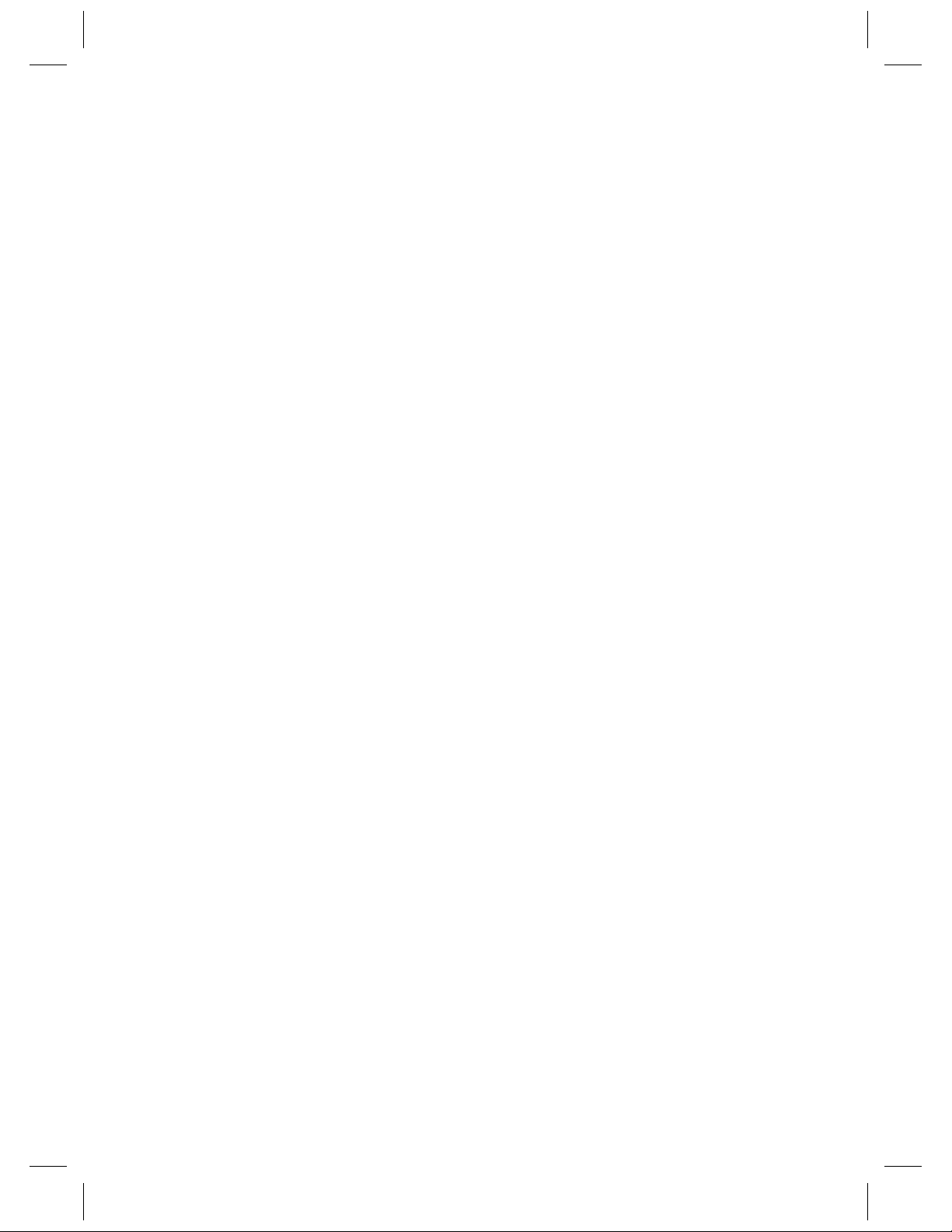
Color profile: Disabled
Composite Default screen
Front Cover
H:...MPH 6955 Map OM.vp
Mon Jun 28 16:00:05 1999
Page 2
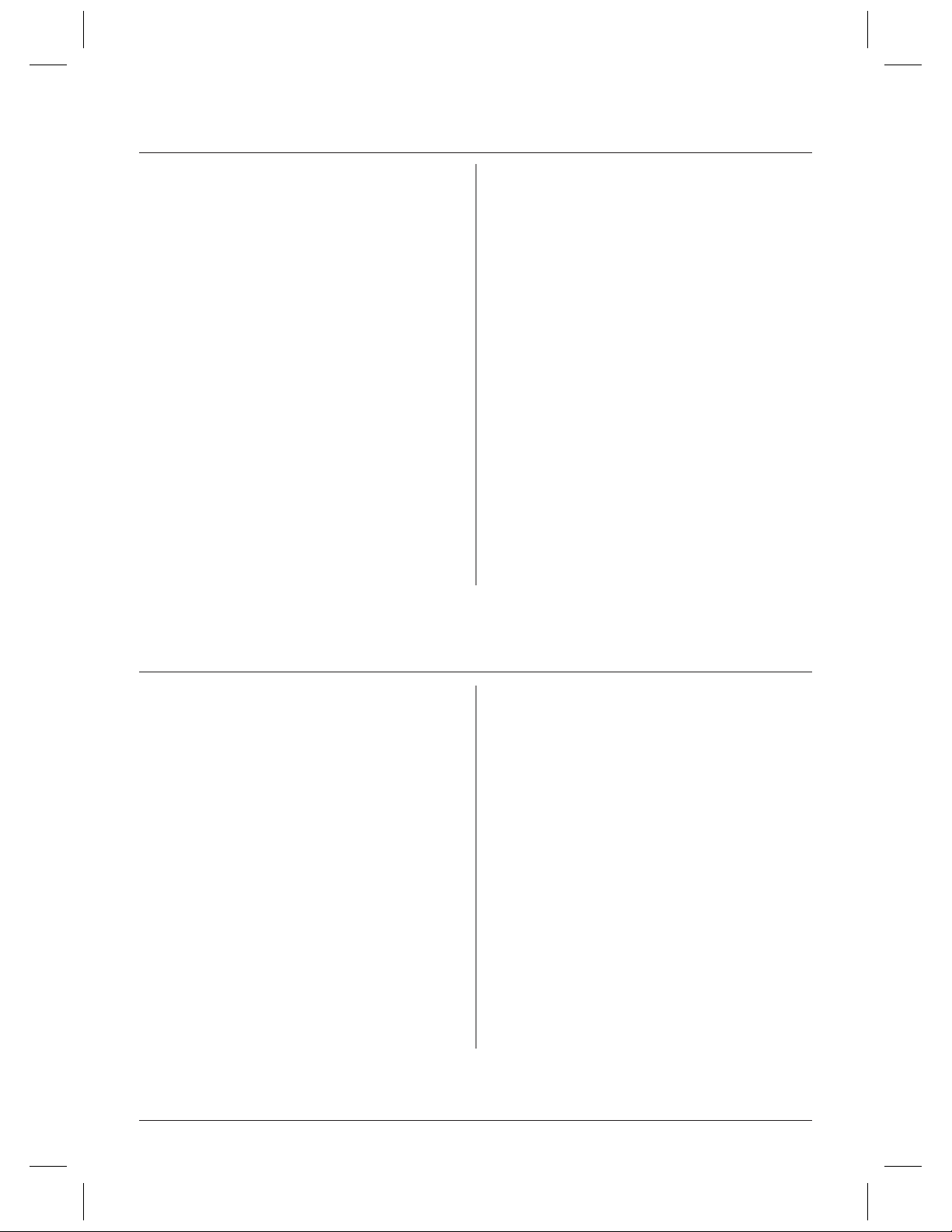
Color profile: Disabled
Composite Default screen
Contents
Introduction ................................2
Features ........................................2
Included with Your MPH6955 Phone.............3
Controls and Functions........................4
Installation .................................5
• Charging the Battery Pack ..........................5
Charging the Handset .............................5
Low Battery Indicator .............................5
Cleaning the Battery Contacts .......................5
• Selecting a Location ..............................5
• Setting the Dial Mode Switch ........................5
• Desk or Tabletop Installation ........................6
• Wall Installation ..................................6
Setting the Handset Retainer for Wall Mounting ........6
Mounting on a Standard Wall Plate ..................6
Mounting Directly on a Wall ........................7
Setting Up Your Phone ........................8
• Raising the Antenna...............................8
• Adjusting Ringer/Volume Controls....................8
Ringer Tone and Volume...........................8
Setting the Handset Earpiece Volume .................8
Using Your Phone ............................8
• Making and Receiving Calls .......................8
• Storing a Number in Memory .....................8
• Entering a Pause in Memory Dialing ................9
• Storing Mixed Tone/Pulse Numbers ................9
• Dialing a Stored Number .........................9
• One-Touch Dialing ..............................9
• Chain Dialing..................................9
• Erasing a Stored Number........................10
• Replacing a Stored Number ......................10
• Selecting a Different Channel ....................10
• Using the Flash Button .........................10
• Using the Page Feature .........................10
• Traveling Out-of-Range .........................10
Troubleshooting ............................11
Specifications ..............................11
Introduction
The Memorex® MPH 6955 900 MHz cordless phones are designed
and engineered to exacting standards for reliability, long life, and
outstanding performance.
▼Features
• 900 MHz Extended Range Technology
• 40 Channel Autoscan
• 10-Number Memory Dialing
• 3 “One-Touch Priority” Keys
• Desk or Wall Mountable
• Tone/Pulse Dialing
• Handset Volume Control
• 32 Digit Redial
• Page
• AutoTalk™
• AutoStandby™
• 7 Hours Talk Time
• Hearing Aid Compatible
Memorexis a registered trademark of the Memorex Telex N.V.
AutoTalk, AutoStandby, Random Code, and AutoSecure are proprietary trademarks of Uniden America Corporation.
The MPH 6955 features include AutoTalk and AutoStandby.
AutoTalk allows you to answer a call by just removing the
handset from the base so you don’t have to waste time pushing
buttons or flipping switches. AutoStandby allows you to hang up
by simply returning the handset to the base.
The UltraClear Plus true compander circuitry virtually eliminates
background noise. This innovative technology, together with 40
different channels, provides you with the best possible reception
during all your conversations.
To protect you against misbilled calls which might result from
your phone being activated by other equipment, the MPH 6955
has Random Code™ digital security which automatically selects
one of over 65,000 digital security codes for the handset and
base. Also, the AutoSecure™ feature electronically locks your
phone when the handset is in the base.
To get the most from your phone, please read this reference guide
thoroughly. Also, be sure to complete the product registration form
and mail it in.
H:...MPH 6955 Map OM.vp
Mon Jun 28 16:00:07 1999
2
Page 3
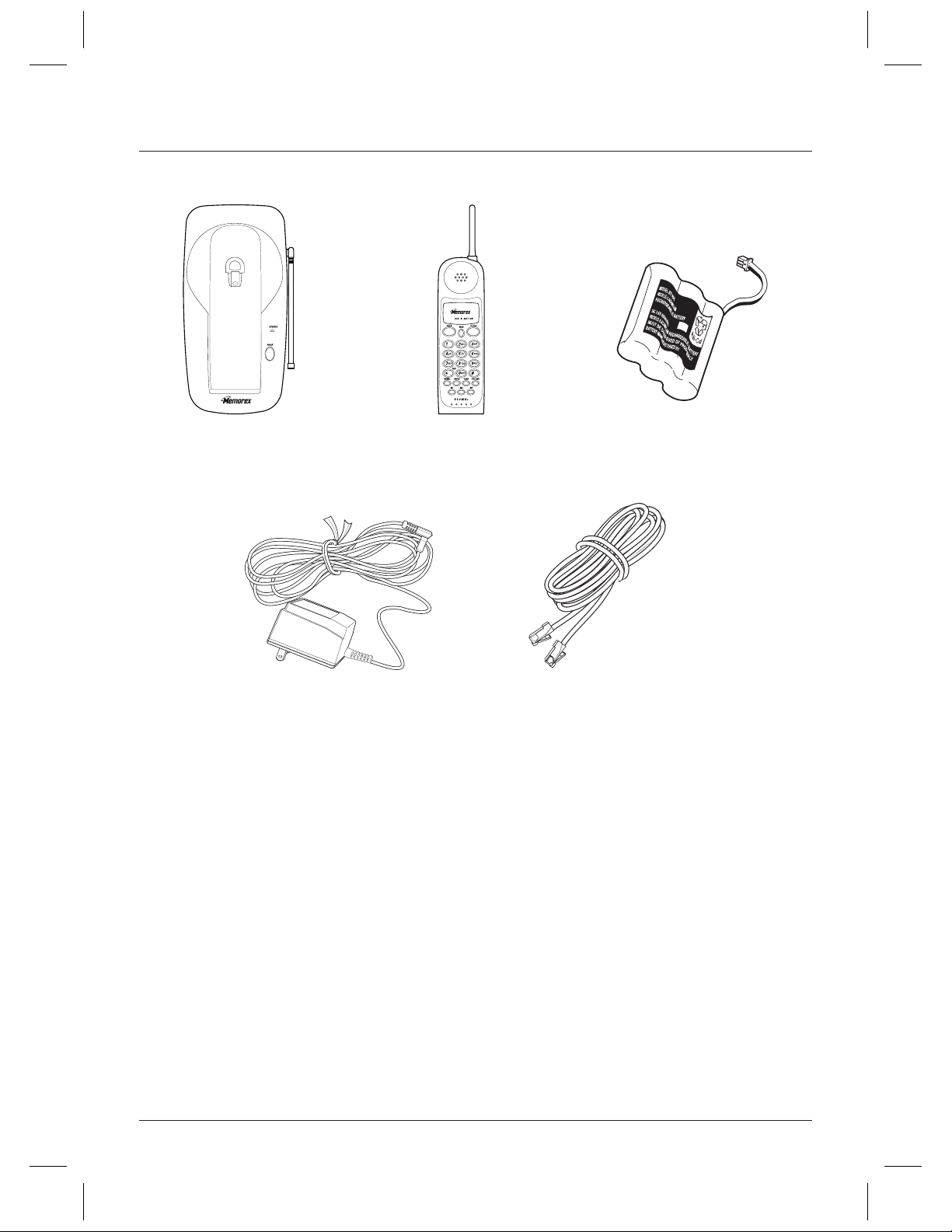
Color profile: Disabled
Composite Default screen
Included with Your MPH 6955 Phone
Base Handset Rechargeable Battery
(Located inside handset)
AC Adapter
Telephone Cord
Also included:
• This Reference Guide
• IC Information
• Precautions and Important Safety Instructions
• Other Printed Material
H:...MPH 6955 Map OM.vp
Mon Jun 28 16:00:08 1999
3
Page 4
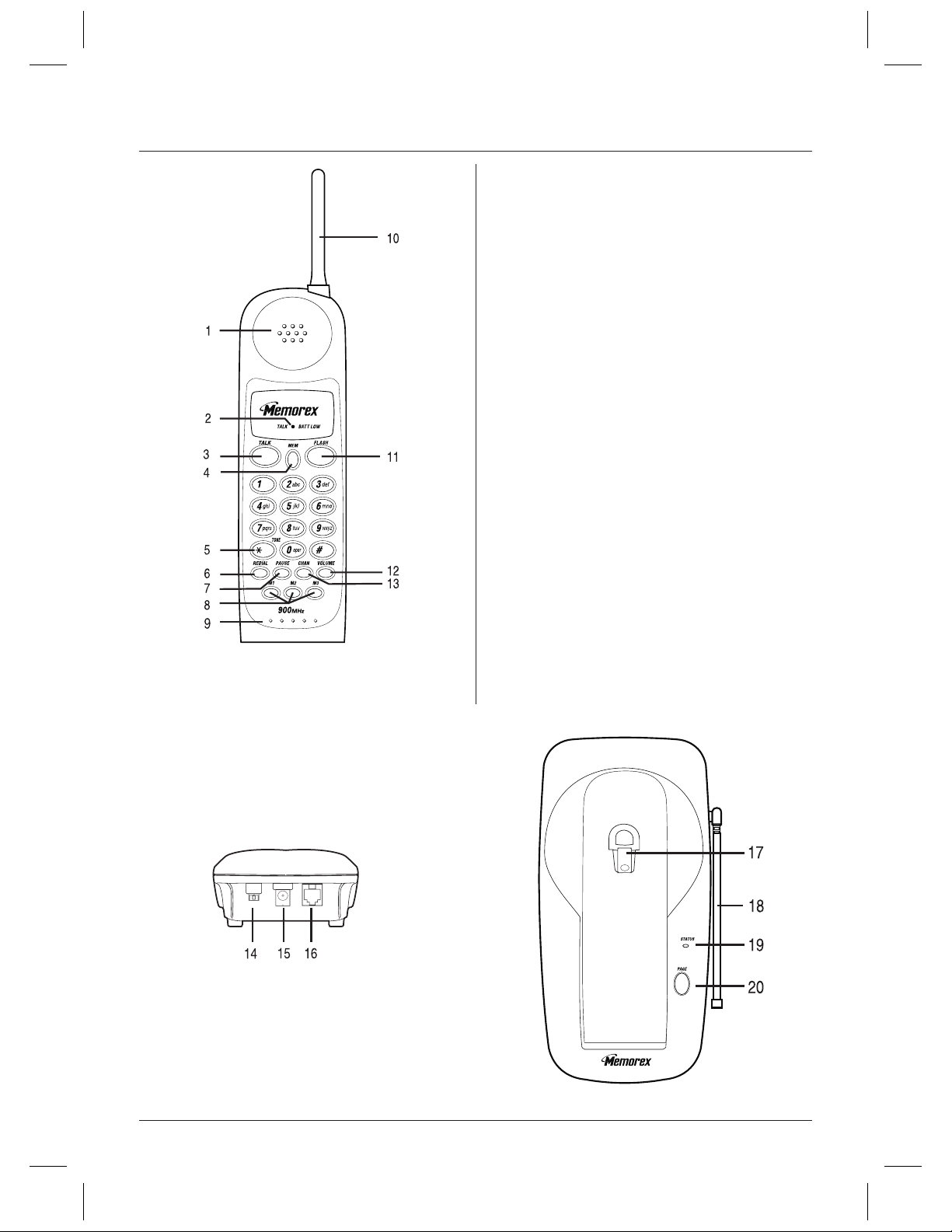
Color profile: Disabled
Composite Default screen
Controls and Functions
1. Handset Speaker
TALK/BATT LOW
2.
the battery is low
TALK
3.
4.
5.
6.
7.
8.
9. Handset Microphone
10. Handset Antenna
11.
12.
13.
14.
15. DC Power Input
16. Phone Line Jack
17. Handset Retainer- holds handset in base for wall mounting.
18. Base Antenna
19.
20.
- answers or places calls
MEM
- enters or recalls numbers in memory
✱
/TONE
- switches to tone dialing in pulse dial mode
REDIAL
- redials the last number
PAUSE
- adds a timed pause in a memory dialing sequence
M1, M2, M3
- accesses stored numbers in memory
locations 1, 2, and 3 for one-touch dialing
FLASH
- accesses call waiting (if available)
VOLUME
CHAN
P/T
STATUS
- sets both the ringer and earpiece volumes
- selects another channel for clearer reception
switch - selects pulse or tone dialing
LED - indicates the phone is in use or the handset
is charging
PAGE
- locates the handset
LED - indicates when phone is in use or
H:...MPH 6955 Map OM.vp
Mon Jun 28 16:00:10 1999
4
Page 5
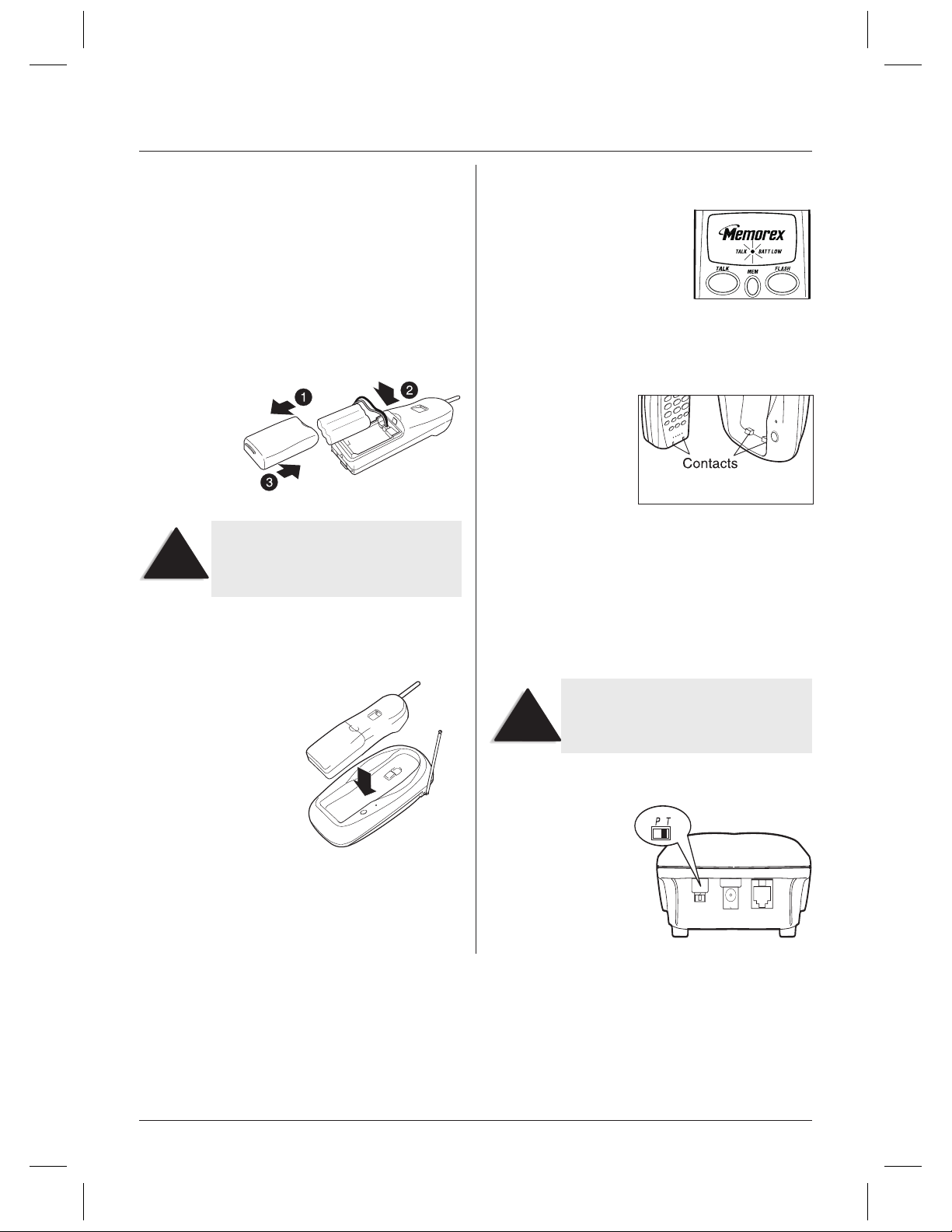
Color profile: Disabled
Composite Default screen
Installation
Charging the Battery Pack
The rechargeable Nickel-Cadmium battery pack must be fully
charged before using your phone for the first time. Before
plugging the phone line into your new phone, you must
charge the battery for approximately 15-20 hours
without interruption.
1. Remove the handset battery cover. (For initial charging, the
battery pack will already be inside the compartment, but
will not be plugged in.)
2. Plug the battery’s cable
into the handset.
The plastic connectors will fit together only one
way. Make sure the battery’s connector is
NOTE
3. Replace the battery cover.
▼Charging the Handset
Place the handset on the
base to charge. (The
handset can charge in
either the face-up or
face-down position.)
properly aligned. Use only the battery pack
(model BT-905) supplied with your phone.
▼Low Battery Indicator
When the battery pack in the handset
is low and needs to be charged, the
BATT LOW
If this occurs while you are on the
phone, you will hear an alert tone.
Complete your call as quickly as
possible, and return the handset to
the base for charging.
LED flashes every 3 seconds.
▼Cleaning the Battery Contacts
To maintain a good
charge, it is important
to clean all battery
contacts on the handset
and base about once a
month. Use a pencil eraser
or other contact cleaner.
Do not use any liquids
or solvents.
Selecting a Location
Before choosing a location for your new phone, read the
“Installation Considerations” included in the “Precautions and
Important Safety Instructions” brochure.
Important: Do not place the power cord in an
area where it may create a trip hazard or
become chafed and create a fire or
!
electrical hazard.
H:...MPH 6955 Map OM.vp
Mon Jun 28 16:00:12 1999
Setting the Dial Mode Switch
Place the switch in the
T
position for tone dialing, or
P
position for
the
pulse dialing.
5
Page 6
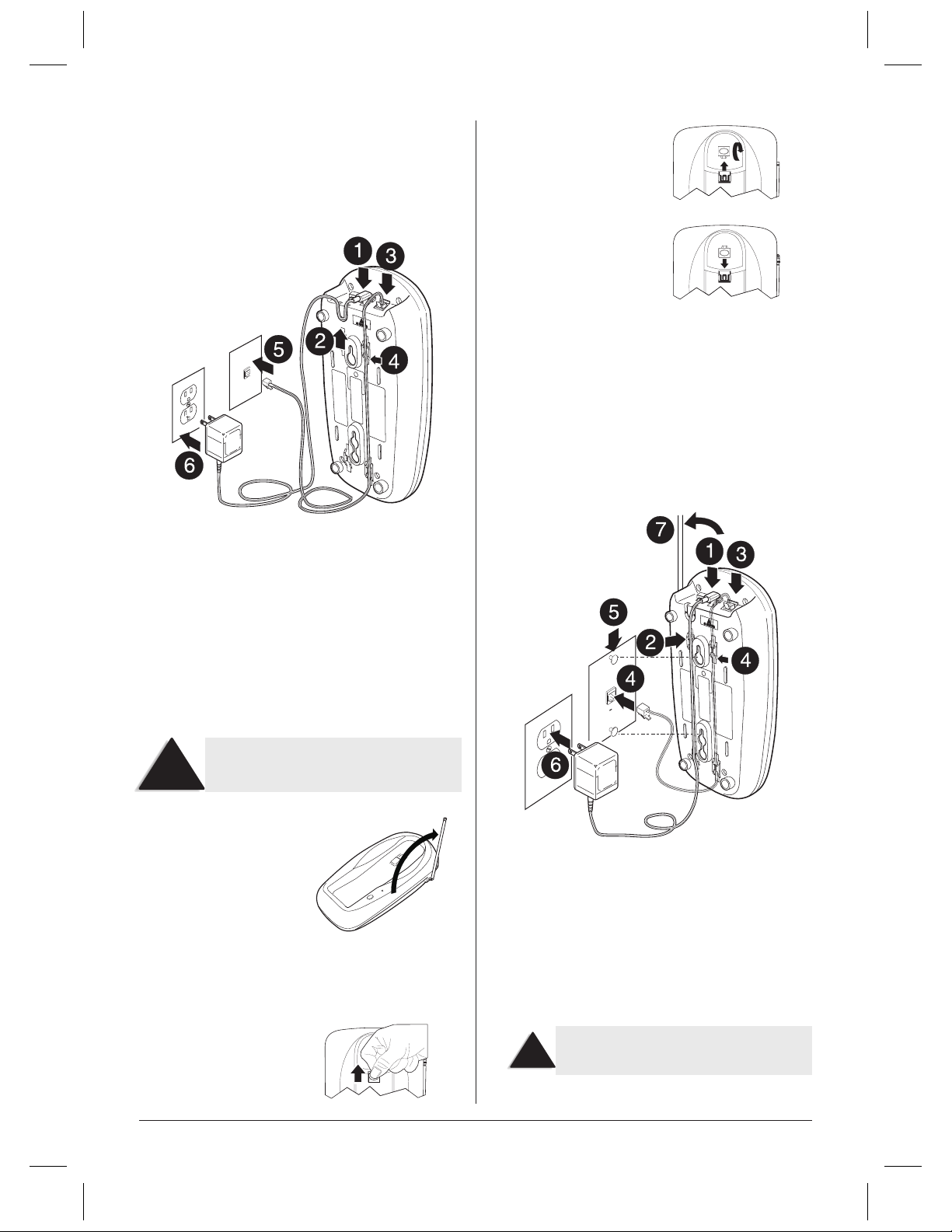
Color profile: Disabled
Composite Default screen
Desk or Tabletop Installation
1. Plug the AC adapter cord into the
the base.
2. Wrap the AC adapter cord inside the molded strain-relief.
3. Plug one end of the telephone cord into the
the base.
DC IN 9V
input jack on
TEL LINE
jack on
2. Flip the retainer over so
the tab is facing up.
3. Slide the retainer back
onto the base.
▼Mounting on a Standard Wall Plate
The phone is designed to be mounted on a standard AT&T or GTE
wall plate.
1. Plug the AC adapter into the
2. Place the AC adapter cord inside the left molded channel
cord holder.
3. Plug a telephone cord into the
the base.
DC IN 9V
TEL LINE
input jack on the base.
jack on
4. Place the telephone cord into the right molded channel
cord holder.
5. Plug the other end of the telephone cord into the telephone
wall jack. (Remember, the handset must be fully charged
before you can use it.)
6. Plug the AC adapter into a standard 120V AC wall outlet that is
not controlled by a wall switch.
Use only the Memorex AC adapter that came
with the phone.
!
7. Raise the antenna on
the base.
Wall Installation
▼Setting the Handset Retainer for Wall Mounting
1. Remove the handset
retainer on the base by
sliding it upward.
4. Place the telephone cord into the right molded channel
cord holder and plug the other end of the cord into the wall
jack. (Remember, the phone must be fully charged before
you can use it.)
5. Place the base on the two posts of the wall plate and slide
downward to secure.
6. Plug the AC adapter into a standard 120V AC wall outlet that is
not controlled by a wall switch.
Use only the Memorex AC adapter that came
!
with the phone.
H:...MPH 6955 Map OM.vp
Mon Jun 28 16:00:15 1999
7. Raise the antenna on the base.
6
Page 7
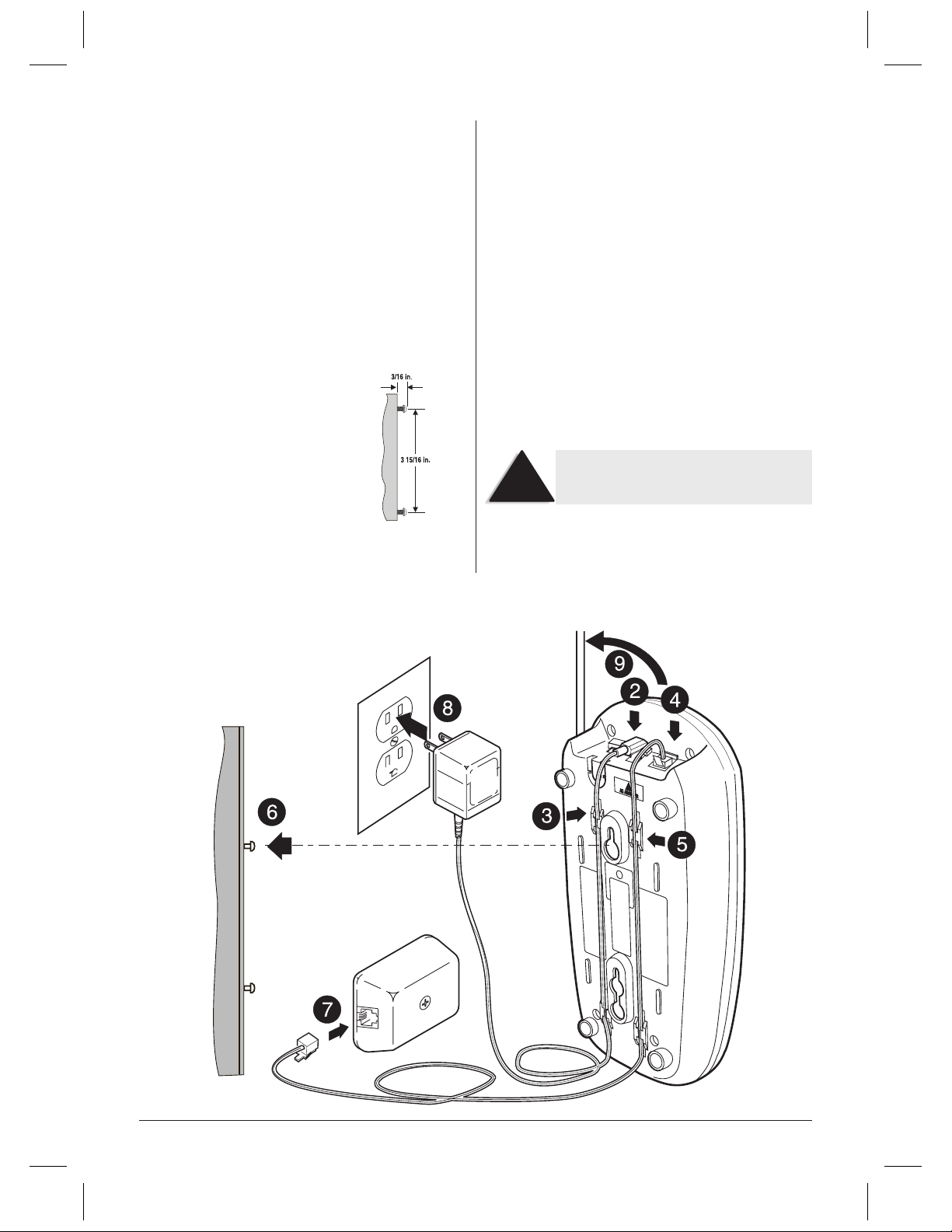
Color profile: Disabled
Composite Default screen
▼Mounting Directly on a Wall
If you do not have a standard wall plate, you can mount the
phone directly on a wall. Before mounting your cordless
telephone, consider the following:
• Select a location away from electrical cables, pipes, or other
items behind the mounting location that could cause a
hazard when inserting screws into the wall.
• Make sure the wall material is capable of supporting the
weight of the base and handset; otherwise, damage to the
unit could result.
• Use #10 screws with anchoring devices suitable for the wall
material where the base will be placed.
1. Insert the screws, with their appropriate
anchoring devices, 3 5/16 inches apart.
Allow 3/16 o f a n inch between the wall
and screw heads for mounting the phone.
2. Plug the AC adapter into the base.
3. Place the AC adapter cord inside the left molded channel
cord holder.
4. Plug one end of the telephone cord into the
the base.
5. Place the telephone cord into the right molded channel
cord holder.
6. Place the base on the screws and push down until it’s
firmly seated.
7. Plug the other end of the telephone line into the telephone
wall jack. (Remember, the phone must be fully charged
before you can use it.)
8. Plug the AC adapter into a standard 120V AC wall outlet that is
not controlled by a wall switch.
Use only the Memorex AC adapter that came
with the phone.
!
9. Raise the antenna on the base.
TEL LINE
jack on
H:...MPH 6955 Map OM.vp
Mon Jun 28 16:00:17 1999
7
Page 8

Color profile: Disabled
Composite Default screen
Raising the Antenna
Raising the Antenna
Before using your phone, be sure to raise its antenna to the
Before using your phone, be sure to raise its antenna to the
vertical position.
vertical position.
Adjusting Ringer/Volume Controls
Adjusting Ringer/Volume Controls
▼Ringer Tone and Volume
▼Ringer Tone and Volume
1. While the phone is not in use, press
1. While the phone is not in use, press
Making and Receiving Calls
Making and Receiving Calls
VOLUME
VOLUME
Setting Up Your Phone
Setting Up Your Phone
2. The phone has two ringer tones, each with two volume levels.
2. The phone has two ringer tones, each with two volume levels.
Press
Press
VOLUME
VOLUME
volume level you want.
volume level you want.
▼Setting the Handset Earpiece Volume
▼Setting the Handset Earpiece Volume
1. While you are on a call, press
1. While you are on a call, press
2. The phone has three receiver volume levels, Normal, High and
2. The phone has three receiver volume levels, Normal, High and
.
.
Using Your Phone
Using Your Phone
Loud. Press
Loud. Press
you want. When you hang up, the phone keeps the last
you want. When you hang up, the phone keeps the last
volume setting selected.
volume setting selected.
VOLUME
VOLUME
again until you hear the ringer tone and
again until you hear the ringer tone and
VOLUME
VOLUME
again until you hear the volume level
again until you hear the volume level
.
.
Handset on Base Handset off Base
Answer call
Make call
Hang up
Redial
Storing a Number in Memory
Storing a Number in Memory
Your MPH 6955 phone has 10 memory locations for storing
Your MPH 6955 phone has 10 memory locations for storing
important telephone numbers.
important telephone numbers.
1. Remove the handset from
1. Remove the handset from
the base and press
the base and press
The
The
you hear a beep.
you hear a beep.
2. Enter the phone number
2. Enter the phone number
you want to store (up to
you want to store (up to
16 digits).
16 digits).
When the phone rings, remove the handset from the base.
(AutoTalk)
1. Remove the handset from the base and press
TALK
REDIAL
MEM
MEM
LED lights.
to dial the number.
.
.
2. The
3. Listen for the dial tone.
4. Dial the number.
Return handset to the base. (AutoStandby)
1. Remove the handset from the base and press
2. Listen for the dial tone.
3. Press
TALK
LED flashes and
TALK
LED flashes and
You have 20 seconds after pressing
NOTE
to enter the number you wish to store.
Otherwise, an error tone will sound.
MEM
TALK
TALK
Press any key.
1. Pick up the handset and press
.
2. The
TALK
LED lights.
3. Listen for the dial tone.
4. Dial the number.
Press
TALK
.
1. Pick up the handset and press
.
2. Listen for the dial tone.
REDIAL
3. Press
3. Press
3. Press
MEM
MEM
the memory location you want to use.
the memory location you want to use.
You hear a long beep and the
You hear a long beep and the
the number has been stored successfully.
the number has been stored successfully.
If you select any keys other than 0-9, the handset will beep
If you select any keys other than 0-9, the handset will beep
rapidly and no number will be stored.
rapidly and no number will be stored.
NOTE
to dial the number.
and enter a number (0-9) on the keypad for
and enter a number (0-9) on the keypad for
You cannot store numbers inM1,M2,or
M3
. Refer to “One-Touch Dialing.”
TALK
.
TALK
.
TALK
LED goes out indicating
TALK
LED goes out indicating
H:...MPH 6955 Map OM.vp
Mon Jun 28 16:00:18 1999
8
Page 9

Color profile: Disabled
Composite Default screen
Entering a Pause in Memory Dialing
If you would like to use a
phone number stored in
memory to access voice mail,
for example, you can store a
pause in the phone
number sequence.
To use this function, follow
steps 1 and 2 in “Storing a
Number in Memory,” then
PAUSE
press the
button on the
handset to place a pause in the
phone number sequence.
Remember, the phone number you wish to
store cannot have more than 16 digits,
NOTE
including the pause. (The
counts as one digit.)
PAUSE
button
Follow the remaining steps in the “Storing a Number in Memory”
section to complete the operation.
Storing Mixed Tone/Pulse Numbers
If your phone is set up for pulse dialing, you can store a mixed
mode number (up to 16 digits) to easily access long
distance services.
1. Remove the handset from
MEM
the base and press
The
TALK
LED flashes and
you hear a beep.
2. Enter the number to be
dialed in pulse mode.
.
Dialing a Stored Number
To dial a phone number stored in memory, press
press
MEM
and the memory location (0-9). Your phone will dial
the stored number.
If you select a memory location that does
not have a stored number, the handset will
NOTE
beep rapidly and the phone will not dial.
TALK
, then
One-Touch Dialing
Your phone is equipped with three “One-Touch Priority” keys for
M1,M2
instant dialing (
numbers directly into
, andM3). You cannot store phone
M1,M2
, andM3. They are only used
to dial phone numbers stored into memory locations 1, 2, and 3
on the keypad.
1. To instantly dial phone
numbers stored in
memory locations 1, 2,
talk
M1
, the
or 3, simply press
M2
,orM3. (There is no
need to press
,
pqrs
tuv
oper
wxyz
phone will
automatically dial.)
2. If no phone number was
stored in memory
locations 1, 2, or 3 on
the keypad, pressingM1,
M2
,orM3will
do nothing.
Chain Dialing
After dialing a number you may be requested to enter a special
access code, for example, when performing a banking transaction.
1. Store the access code into one of the memory locations (0-9).
✱
/TONE
3. Press the
button
on the handset. The
/TONE
button counts as
✱
one digit and enters a pause.
4. Enter the number(s) to be dialed in tone mode.
MEM
5. Press
and a number (0-9) on the keypad for the
memory location you wish to use. You hear a long beep and
the
TALK
LED goes out.
H:...MPH 6955 Map OM.vp
Mon Jun 28 16:00:20 1999
2. Dial the main number.
MEM
3. Press
appropriate time.
9
and the memory location of the access code at the
Page 10

Color profile: Disabled
Composite Default screen
Erasing a Stored Number
1. Remove the handset from
the base.
MEM
2. Press
3. Press the memory location
number (0-9) you want to
clear. You hear a long beep
confirming that you have
erased the number.
twice.
Replacing a Stored Number
Remember, your MPH 6955 phone has 10 memory locations,
represented by the numbers 0-9 on the keypad. If you store a
phone number in one of these locations, then attempt to store a
different number in the same location later, the new number
will replace the previous one.
Selecting a Different Channel
If you encounter interference while using your phone, you can
manually change the phones channel for clear operation.
Interference can come from appliances or other phones in your
home. This function works only when the phone is in use.
CHAN
The
40 factory set channels. During the course of a conversation, if
you hear static or noise which makes it difficult to hear, press
CHAN
to another channel.
button on the handset allows you to choose between
. The
TALK
LED flashes, indicating the phone is changing
Using the Flash Button
Use
FLASH
for accessing services such as call waiting. (You must
subscribe to Call Waiting Service from your phone company to
use this feature.) If you receive a call during your conversation,
FLASH
press the
return to the previous call.
button on the handset. Press
FLASH
again to
Using the Page Feature
The Page feature sends a
signal from the base to
the handset causing it to
beep. This is useful for
locating the handset
when it is away from the
base. To use this feature,
PAGE
press
The handset beeps for 60
seconds. (Press and
hold the
to get a continuous
beep.)
On the handset press
you do not wish to make a call.
on the base.
PAGE
NOTE
button
The paging feature does not work when
the phone is in use.
TALK
to end the page. Press
TALK
again if
Traveling Out-of-Range
As you begin to move too far from the base, you hear a clicking
sound. As you travel further, the noise increases. If you travel
out-of-range, your call terminates.
H:...MPH 6955 Map OM.vp
Mon Jun 28 16:00:21 1999
10
Page 11

Color profile: Disabled
Composite Default screen
Troubleshooting
If your MPH 6955 cordless telephone is not performing to your expectations, please try these simple steps.
Caution: Do not attempt to service this unit yourself. Servicing must be performed by qualified personnel.
Problem Suggestion
Make sure the AC adapter is plugged into the base and wall outlet.
Charge light won’t come on when
handset is placed in base.
The audio sounds weak and/or scratchy.
Can’t make or receive calls.
•
Make sure the handset is properly seated in the base.
•
Make sure the rechargeable battery pack is properly connected in the handset.
•
Make sure that the charging contacts on the handset and on the base are clean.
•
Make sure that the base antenna is in the vertical position.
•
Move the handset and/or base to a different location away from metal objects or
•
appliances and try again.
Check both ends of the telephone line cord.
•
Make sure the AC adapter is plugged into the base and a wall outlet.
•
Disconnect the AC adapter for a few minutes, then reconnect it.
•
Place the handset back on the base for a few seconds.
•
The
STATUS
LED will blink indicating that the phone has been reset.
The Nickel-Cadmium battery pack may be weak.
Handset doesn’t ring or receive a page.
•
Charge the battery for 15-20 hours.
• The handset may be too far away from the base.
• Place the base away from appliances or metal objects.
• Place the handset back on the charging cradle for a few seconds.
The
STATUS
LED will blink indicating that the phone has been reset.
Specifications
General
Frequency Control Phase Locked Loop
Modulation FM
Operating Temperature -10° to 50° C, 14° to 122° F
Base
Transmit Frequency 925.997 ~ 927.947 MHz (40 Channels)
Power Requirements 9V 210mA (from AC adapter)
Size 4.53 in. W X 2.17 in. D X 8.82 in. H
Weight Approximately 12 oz.
Handset
Transmit Frequency 902.052 ~ 904.002 MHz (40 Channels)
Size 2.28 in. W X 1.73 in. D X 7.09 in. H
Weight Approximately 8.9 oz.
Battery
Capacity 600 mAH, 3.6V
Talk Mode 7 hours
Standby Mode 14 days
H:...MPH 6955 Map OM.vp
Mon Jun 28 16:00:22 1999
Specifications shown are typical and subject to change without notice.
11
Page 12

Color profile: Disabled
Composite Default screen
Back Cover
H:...MPH 6955 Map OM.vp
Mon Jun 28 16:00:22 1999
Page 13
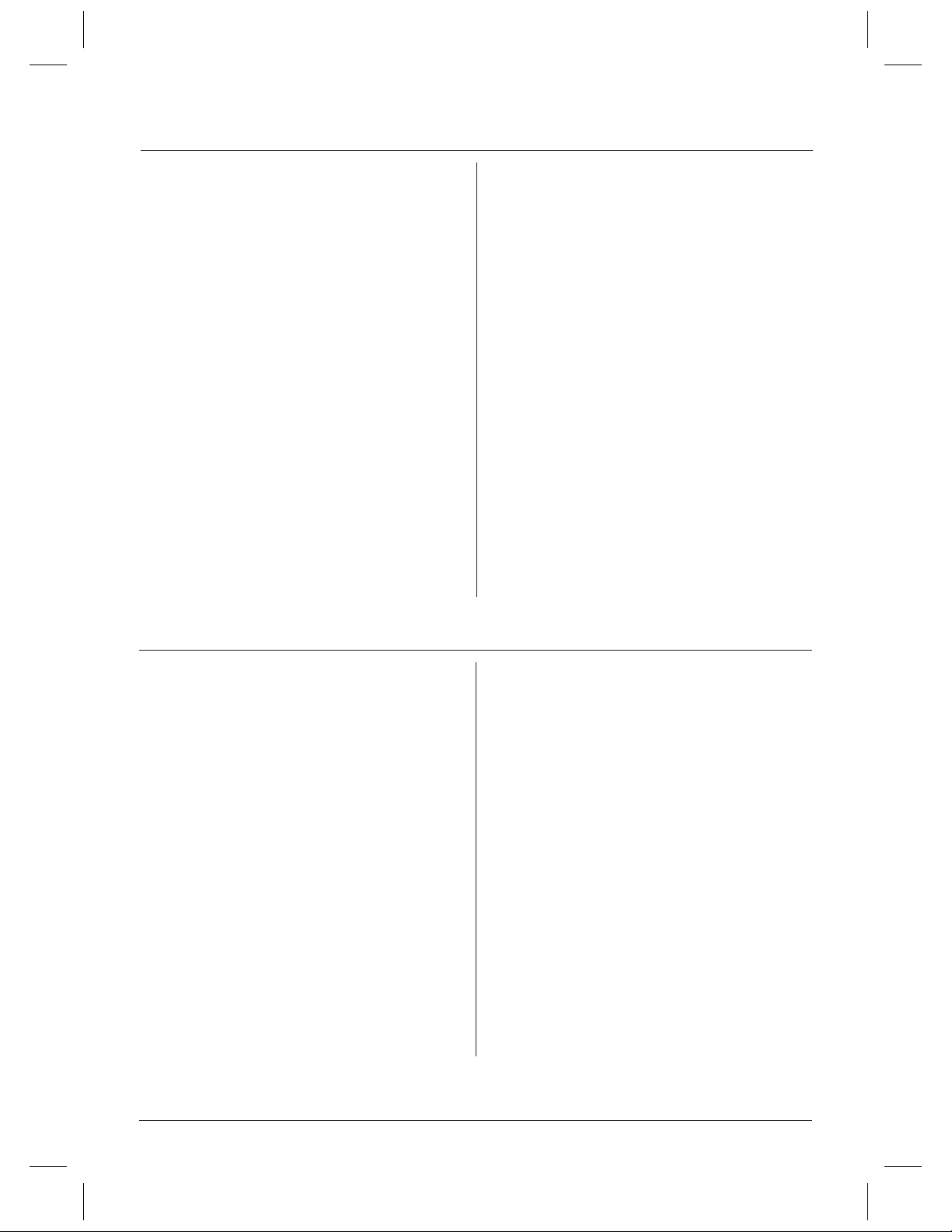
Color profile: Disabled
Composite Default screen
Contents
Introduction ................................2
Features ...........................................2
Accessoires inclus avec votre téléphone de la série
MPH 6955 ..................................3
Commandes et fonctions ......................4
Installation .................................5
Recharger le bloc-piles ...............................5
•
Recharger le combiné ................................5
Indicateur de piles faibles .............................5
Nettoyer les plots de charge du bloc-piles.................5
Choisir un emplacement ..............................5
•
Régler la position du commutateur de composition..........5
•
Installation Sur Un Bureau Ou Une Table .................6
•
Montage mural .....................................6
•
Régler le crochet de rétention du combiné pour le montage mural ...6
Installer le socle sur une plaque murale standard ..........6
Montage directement au mur ..........................7
Installation et réglages ........................8
Lever l’antenne .....................................8
•
Régler les commandes de volume/sonnerie................8
•
Choix des niveaux de volume et de tonalité
de la sonnerie ......................................8
Régler le niveau de volume du récepteur du combiné .......8
Utiliser votre téléphone .......................8
Faire et recevoir des appels ..........................8
•
Entrer un numéro en mémoire.......................8
•
Insérer une pause dans la séquence de programmation
•
des numéros en mémoire ...........................9
Entrer un numéro mixte de composition à tonalité/
•
impulsions en mémoire.............................9
Composer un numéro programmé ...................10
•
Composition rapide à une touche ....................10
•
Composition à la chaîne ...........................10
•
Effacer un numéro programmé......................10
•
Remplacer une adresse mémoire.....................10
•
Choisir un canal différent..........................10
•
Utiliser la touche du crochet commutateur Flash ........10
•
Utiliser la touche de télésignal/
•
recherche du combiné Page ........................10
Lorsque vous vous trouvez hors de portée .............10
•
Déceler et régler les problèmes ................11
Spécifications ..............................11
Introduction
Les téléphones sans fil 900 MHz de la MPH 6955 d’Memorex
répondent aux normes les plus strictes de l’industrie afin de vous
procurer fiabilité, durabilité et une performance à toute épreuve.
▼Caractéristiques
•
Technologie 900 MHz à portée étendue
•
Balayage automatique de 40 canaux
•
Composition de 10 adresses mémoire
•
3 adresses mémoire prioritaires à une touche
•
Installation possible au mur ou sur une table
•
Composition à impulsions/tonalité
•
Contrôle du niveau de volume du combiné
•
Recomposition d’un maximum de 32 chiffres
•
Télésignal/recherche du combiné
•
Communication automatique AutoTalk
•
Mise en attente automatique AutoStandby
•
Conversation d’une durée de 7 heures
•
Compatible aux appareils auditifs
Votre téléphone de la MPH 6955 possède les caractéristiques de
communication automatique AutoTalk et de mise en attente automatique
AutoStandby. La fonction de communication automatique
AutoTalk vous permet de répondre à un appel en soulevant
Les fonctions de communication automatique “AutoTalk”, de mise en attente automatique “AutoStandby”, et de sécurité
automatique “AutoSecure” sont des marques déposées de Uniden America Corporation.
directement le combiné, ce qui vous évite d’avoir à appuyer sur
des touches ou d’activer des commutateurs. La fonction de
mise en attente automatique AutoStandby vous permet de racrocher
en replaçant simplement le combiné sur le socle.
Les circuits de compression/expansion UltraClear Plus éliminent
pratiquement tous les parasites et les bruits de fond. Cette
technologie de pointe, jumelée aux quarante canaux différents, vous
procure la meilleure réception possible pendant que vous conversez.
Afin de vous protéger des erreurs de facturation causées par des
appels provenant d’autres appareils sans fil, la fonction de sécurité
numérique Random Code de la MPH 6955 sélectionne l’un de
plus de 65, 000 codes de sécurité numériques pour le socle et le
combiné. De plus, la fonction AutoSecure verrouille
électroniquement votre téléphone lorsque le combiné est sur le socle.
Afin de profiter pleinement de votre appareil sans fil, veuillez lire
attentivement ce guide d’utilisation. Ensuite, assurez-vous de
compléter le formulaire d’enregistrement de l’appareil et de nous
le retourner.
H:...MPH6955 french.vp
Thu Jul 01 09:31:07 1999
2
Page 14
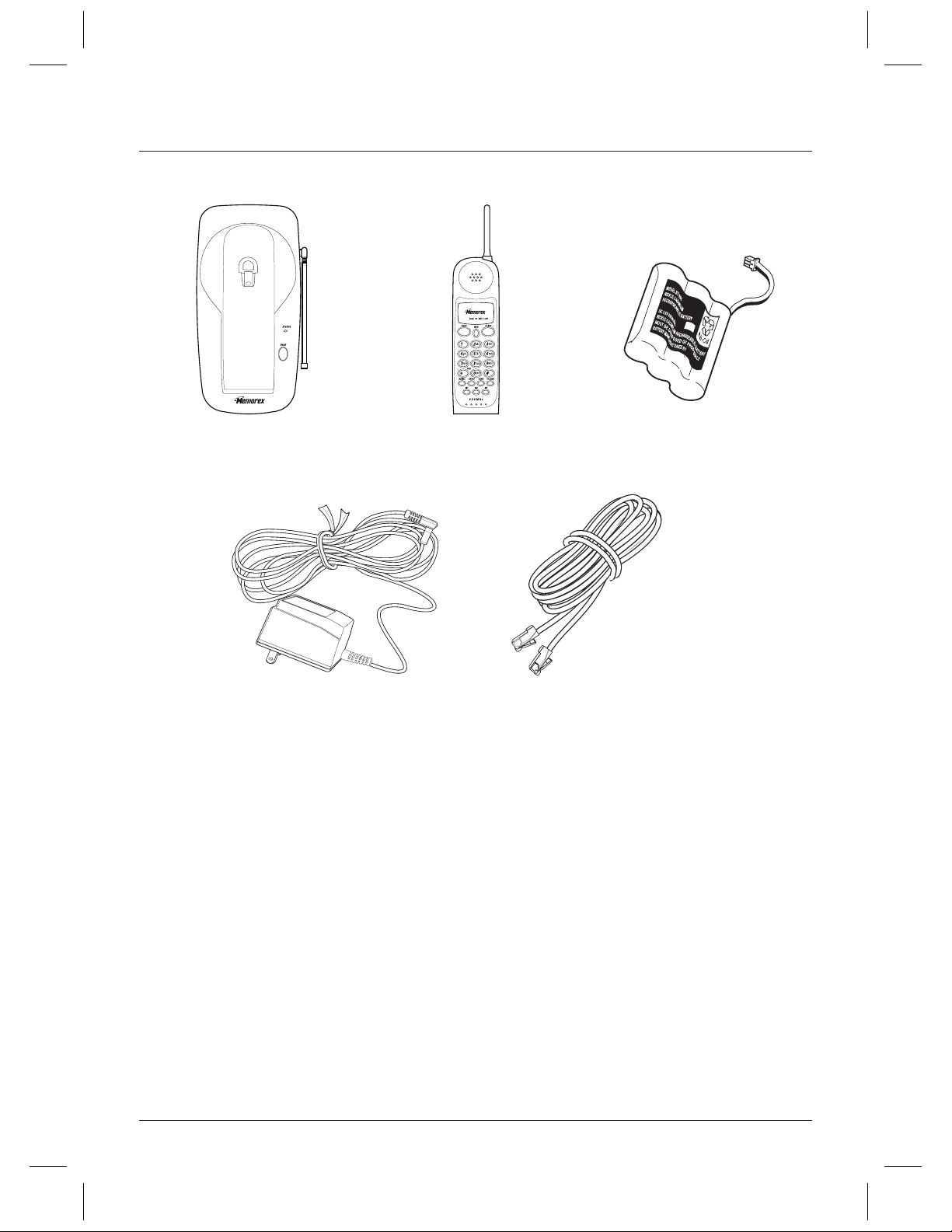
Color profile: Disabled
Composite Default screen
Accessoires inclus avec votre téléphone de la MPH 6955
Socle Combiné Bloc-piles rechargeable
(Situé à l’intérieur du combiné)
Adaptateur secteur CA Fil téléphonique
Également inclus :
• Ce guide de référence
• Autres documents imprimés
• Mesures de sécurité importantes
H:...MPH6955 french.vp
Thu Jul 01 09:31:09 1999
3
Page 15

Color profile: Disabled
Composite Default screen
Commandes et fonctions
1. Haut-parleur du combiné
TALK/BATT LOW
5.
d’utilisation ou si le bloc-piles est faible
3.
TALK
- permet de faire un appel ou répondre à un appel
MEM
4.
5.
6.
7.
8.
9. Microphone du combiné
10. Antenne du combiné
11.
12.
13.
14. Commutateur
15. Entrée d’alimentation CC
16. Prise de ligne téléphonique
17. Crochet de rétention du combiné - retient le combiné en
18. Antenne du socle
19.
20.
-sert à entrer les numéros en mémoire et à les
rappeler lors de la composition abrégée
/TONE
- bascule du mode de tonalité au mode de
✱
composition à impulsions
REDIAL
- permet de recomposer le dernier numéro
PAUSE
- insère une pause lors de la séquence de
composition abrégée
M1, M2, M3
- permettent d’accéder aux numéros
programmés dans les adresses mémoire 1, 2 et 3, à la
pression d’une seule touche
FLASH
- permet d’accéder à l’appel en attente (si offert par
la compagnie de téléphone)
VOLUME
- règle les niveaux de volume de la sonnerie et de
l’écouteur du combiné
CHAN
- sélectionne un autre canal plus clair afin
d’améliorer la réception
P/T
impulsions (Pulse) ou à tonalité (Tone).
place lorsque le téléphone est installé au mur
STATUS
LED - s’allume lorsque le téléphone est utilisé ou
lorsque le combiné est en train de se recharger
PAGE
- localise le combiné
- indique si le téléphone est en mode
- choisit le mode de composition à
H:...MPH6955 french.vp
Thu Jul 01 09:31:11 1999
4
Page 16

Color profile: Disabled
Composite Default screen
Installation
Recharger le bloc-piles
Vous devez charger pleinement le bloc-piles au nickel-cadmium
avant d’utiliser votre téléphone pour la première fois. Nous vous
recommandons de charger le bloc-piles de 15 à 20
heures sans interruption, avant de brancher votre
téléphone dans la prise modulaire.
1. Retirez le couvercle du compartiment du bloc-piles. (Vous
trouverez le bloc-piles dans le compartiment, mais il ne
sera pas branché.)
2. Branchez le fil du
bloc-piles dans
le combiné.
Les connecteurs de plastique s’insèrent seulement
d’une manière. Assurez-vous qu’ils soient
parfaitement alignés. N’utilisez que le bloc-piles
(BT-905) inclus avec votre téléphone.
3. Replacez le couvercle du bloc-piles.
▼Indicateur de piles faibles
Lorsque le bloc-piles du combiné est
très faible et qu’il a besoin d’être
rechargé, le voyant à DEL
BATT LOW
“
3 secondes.
Si cela se produit pendant un appel,
vous entendrez une tonalité d’alerte.
Terminez votre appel le plus
rapidement possible et ramenez le
combiné sur son socle pour qu’il puisse
se recharger.
” clignote à toutes les
▼Nettoyer les plots de charge du bloc-piles
Dans le but de conserver la
meilleure charge possible, il est
important de nettoyer toutes les
bornes de contact du combiné et
du socle environ une fois par
mois. Servez-vous d’une efface
de crayon ou de tout autre nettoyeur pour plots de charge.
N’UTILISEZ PAS de liquides ni de solvants car vous
pourriez endommager votre téléphone.
Choisir un emplacement
▼Recharger le combiné
Déposez le combiné sur le
socle pour le recharger. (Le
combiné peut être chargé
lorsqu’il est placé en
position face contre terre
ou vers vous.)
Avant de choisir l’endroit où installer votre nouveau téléphone,
lisez la section intitulée “Points à considérer avant de procéder à
l’installation” incluse dans la brochure portant le titre “Mesures de
sécurité importantes”.
Important : ne placez pas le cordon
d’alimentation là où il pourrait faire
trébucher quelqu’un ni là où il pourrait être
écorché et être à l’origine d’un incendie.
Régler la position du commutateur de
composition
Placez le commutateur à la
T
position
composition à tonalité ou à
pour la composition à
impulsions.
pour la
P
H:...MPH6955 french.vp
Thu Jul 01 09:31:13 1999
5
Page 17

Color profile: Disabled
Composite Default screen
Installation Sur Un Bureau Ou Une Table
1. Branchez l’adaptateur CC dans la prise d’entrée de 9V CC
située à l’arrière du socle.
2. Enroulez le cordon de l’adaptateur secteur CA à l’intérieur de la
rainure moulée servant à la réduction de la tension.
3. Branchez l’une des extrémités du long fil téléphonique dans la
prise d’entrée
TEL LINE
4. Insérez le fil téléphonique dans la rainure de droite prévue à
cet effet.
5. Branchez l’autre extrémité du fil téléphonique dans la prise
murale. (Rappellez-vous; le téléphone doit être chargé
complètement avant de l’utiliser).
6. Branchez l’adaptateur secteur CA dans une prise de courant 120V
CA standard qui n’est pas contrôlée par un interrupteur mural.
située sur le socle.
2. Faites pivoter le crochet
de rétention de façon à ce
que la languette soit vers
le haut.
3. Remettez le crochet de
rétention dans le socle en
le glissant.
▼Installer le socle sur une plaque murale standard
Ce téléphone peut être fixé à une plaque murale standard
AT&T ou GTE.
1. Branchez l’adaptateur secteur CA dans le socle.
2. Placez l’adaptateur secteur CA à l’intérieur de la rainure
moulée de gauche servant à retenir le fil.
3. Branchez l’une des extrémités du fil téléphonique court dans la
prise d’entrée
TEL LINE
située sur le socle.
N’utilisez que l’adaptateur secteur CA fourni
avec le téléphone.
7. Levez l’antenne du socle en
position verticale.
Montage mural
▼Régler le crochet de rétention du combiné pour le
montage mural
1. Retirez le crochet de
rétention du socle en le
glissant vers le haut.
4. Placez le fil téléphonique dans la rainure moulée de droite
conçue à cet effet et branchez l’autre extrémité du fil dans la
prise murale. (Rappellez-vous; le téléphone doit être chargé
complètement avant de l’utiliser).
5. Appuyez le socle contre les deux tenons de l’adaptateur
mural et enclenchez vers le bas jusqu’à ce qu’il soit fermement
en place.
6. Branchez l’adaptateur secteur CA dans une prise de courant de
120V CA qui n’est pas contrôlée par un interrupteur mural.
N’utilisez que l’adaptateur secteur CA inclus
avec votre téléphone.
7. Levez l’antenne en position verticale.
H:...MPH6955 french.vp
Thu Jul 01 09:31:17 1999
6
Page 18

Color profile: Disabled
Composite Default screen
▼Montage directement au mur
Si vous ne possédez pas de plaque murale standard, vous pouvez
installer le socle directement au mur. Avant de procéder au
montage, lisez ceci:
Choisissez soigneusement un endroit où il n’y a pas de fils
électriques, tuyaux ni autres items cachés derrière l’emplacement
du montage afin de prévenir les risques d’accidents lorsque vous
insérez les vis dans le mur.
Assurez-vous que le mur puisse supporter le poids du socle et du
combiné sinon vous pourriez endommager l’appareil.
Utilisez des vis #10 et les ancrages appropriés selon le type de mur
où vous installerez le socle..
1. Insérez les vis de montage et les ancrages,
en laissant une distance de 3-15/16 po.
entre ceux-ci et en laissant un jeu de
3/16 po. entre le mur et la tête des vis
afin de pouvoir y glisser le téléphone.
2. Branchez l’adaptateur secteur CA dans le socle.
3. Placez l’adaptateur secteur CA dans la rainure moulée de
gauche servant à retenir le fil.
4. Branchez une extrémité du fil téléphonique dans la prise
TEL LINE
du socle.
5. Insérez le fil téléphonique dans la rainure moulée de droite.
6. Accrochez le socle sur les vis de montage et glissez-le vers le
bas afin de le verrouiller en position.
7. Branchez l’autre extrémité du fil à la prise modulaire.
(Rappellez-vous; le téléphone doit être chargé complètement
avant de pouvoir l’utiliser).
8. Branchez le bloc d’alimentation CA dans une prise de
courant standard de 120V CA qui n’est pas contrôlée
par un interrupteur.
N’utilisez que l’adaptateur secteur CA fourni
avec le téléphone.
9. Levez l’antenne en position verticale.
H:...MPH6955 french.vp
Thu Jul 01 09:31:18 1999
7
Page 19

Color profile: Disabled
Composite Default screen
Installation et réglages
Installation et réglages
Lever l’antenne
Lever l’antenne
Assurez-vous de lever complètement l’antenne de votre téléphone
Assurez-vous de lever complètement l’antenne de votre téléphone
en position verticale avant de l’utiliser.
en position verticale avant de l’utiliser.
Régler les commandes de
Régler les commandes de
volume/sonnerie
volume/sonnerie
▼Choix des niveaux de volume et de tonalité
▼Choix des niveaux de volume et de tonalité
de la sonnerie
de la sonnerie
1. Lorsque le téléphone n’est pas en service, appuyez sur la
1. Lorsque le téléphone n’est pas en service, appuyez sur la
touche
touche
VOLUME
VOLUME
.
.
Utiliser votre téléphone
Utiliser votre téléphone
2. Le téléphone possède deux tonalités de sonnerie, chacune étant
2. Le téléphone possède deux tonalités de sonnerie, chacune étant
dotée de deux niveaux de volume. Appuyez de nouveau sur la
dotée de deux niveaux de volume. Appuyez de nouveau sur la
touche
touche
VOLUME
VOLUME
niveau de volume que vous désirez.
niveau de volume que vous désirez.
▼Régler le niveau de volume du récepteur du combiné
▼Régler le niveau de volume du récepteur du combiné
1. Lorsque vous êtes en communication, appuyez sur la
1. Lorsque vous êtes en communication, appuyez sur la
touche
VOLUME
touche
VOLUME
2. Le récepteur du combiné possède trois niveaux de volume :
2. Le récepteur du combiné possède trois niveaux de volume :
Normal, élevé, et très fort. Appuyez sur la touche
Normal, élevé, et très fort. Appuyez sur la touche
jusqu’à ce que vous entendiez le niveau de volume que vous
jusqu’à ce que vous entendiez le niveau de volume que vous
préférez. Lorsque vous raccrochez, le téléphone gardera la
préférez. Lorsque vous raccrochez, le téléphone gardera la
dernière sélection effectuée.
dernière sélection effectuée.
jusqu’à ce que vous obteniez la tonalité et le
jusqu’à ce que vous obteniez la tonalité et le
.
.
VOLUME
VOLUME
Faire et recevoir des appels
Faire et recevoir des appels
Le combiné est sur son socle
Recevoir Un
Appel
Faire Un Appel
Raccrocher
Recomposition
Automatique
Entrer un numéro en mémoire
Entrer un numéro en mémoire
Votre MPH 6955 possède 10 adresses mémoire dans lesquelles
Votre MPH 6955 possède 10 adresses mémoire dans lesquelles
vous pouvez programmer vos numéros de téléphone importants.
vous pouvez programmer vos numéros de téléphone importants.
1. Soulevez le combiné du socle
1. Soulevez le combiné du socle
et appuyez sur la touche
et appuyez sur la touche
Le voyant à DEL
Le voyant à DEL
clignotera et vous entendrez
clignotera et vous entendrez
un bip.
un bip.
2. Entrez le numéro que vous désirez entrer en mémoire
2. Entrez le numéro que vous désirez entrer en mémoire
(maximum de 16 chiffres).
(maximum de 16 chiffres).
Lorsque le téléphone sonne, soulevez le combiné du socle
(communication automatique AutoTalk
1. Soulevez le combiné du socle et appuyez sur
2. Le voyant à DEL de communication
3. Attendez le signal de tonalité.
4. Composez le numéro
Remettez le combiné sur le socle.
(Mode de mise en attente automatique AutoStandby)
1. Soulevez le combiné du socle et appuyez sur
2. Attendez le signal de tonalité.
3. Appuyez sur la touche
MEM
.
MEM
.
TALK
TALK
Vous avez 20 secondes pour entrer votre
numéro en mémoire après avoir appuyé
sur
MEM
; sinon, vous entendrez une
tonalité d’erreur.
REDIAL
)
TALK
.
TALK
.
s’allume.
TALK
..
3. Appuyez sur
3. Appuyez sur
Le combiné est éloigné
du socle
Appuyez sur n’importe quelle touche.
1. Soulevez le combiné et appuyez sur
2. Le voyant à DEL de communication
3. Attendez le signal de tonalité.
4. Composez le numéro.
TALK
Appuyez sur
1. Soulevez le combiné et appuyez sur
2. Attendez le signal de tonalité.
3. Appuyez sur
(0-9) que vous désirez sur le clavier des touches.
(0-9) que vous désirez sur le clavier des touches.
Vous entendrez un long bip et le voyant à DEL
Vous entendrez un long bip et le voyant à DEL
pour vous indiquer que le numéro a bien été entré.
pour vous indiquer que le numéro a bien été entré.
Si vous choisissez d’autres touches que les chiffres de0à9,
Si vous choisissez d’autres touches que les chiffres de0à9,
le combiné émettra des bips rapides et aucun numéro
le combiné émettra des bips rapides et aucun numéro
ne sera programmé.
ne sera programmé.
.
REDIAL
..
MEM
et entrez le numéro de l’adresse mémoire
MEM
et entrez le numéro de l’adresse mémoire
Vous ne pouvez pas programmer de
numéro dans les mémoiresM1,M2niM3.
Référez-vous à la section “Composition
rapide à une touche”.
TALK.
TALK
TALK
TALK
TALK
s’allume.
..
s’éteint
s’éteint
H:...MPH6955 french.vp
Thu Jul 01 09:31:20 1999
8
Page 20

Color profile: Disabled
Composite Default screen
Insérer une pause dans la séquence de
programmation des numéros en mémoire
Si vous avez besoin de
programmer un numéro pour
accéder à votre boîte vocale, par
exemple, vous pouvez insérer une
pause dans la séquence de
composition.
Pour utiliser cette fonction, suivez
les étapes 1 et 2 à la section
“Entrer un numéro en mémoire”,
puis appuyez sur la touche
PAUSE
du combiné afin
d’insérer une pause dans la
séquence
de composition.
Rappelez-vous que le numéro de téléphone
que vous désirez entrer ne peut pas
comporter plus de 16 chiffres, incluant la
pause. (La touche de
un chiffre.)
Suivez les étapes finales de la section “Entrer un numéro en
mémoire” afin de compléter l’opération.
PAUSE
compte pour
Entrer un numéro mixte de composition à
tonalité/impulsions en mémoire
Si votre téléphone est réglé pour la composition à impulsions
“Pulse”, vous pouvez entrer en mémoire un numéro mixte
(jusqu’à 16 chiffres), ce qui vous permettra d’avoir facilement
accès à des services d’interurbains ou autres services nécessitant la
composition à tonalité.
1. Soulevez le combiné du socle
et appuyez sur la touche
MEM
. Le voyant à DEL
TALK
clignotera et vous
entendrez un bip.
2. Entrez le numéro que vous
devez composer en mode
à impulsions.
3. Appuyez sur la touche de
tonalité
combiné. La touche
chiffre et insère automatiquement une pause.
4. Entrez le(s) numéro(s) devant être composé(s) en mode
de tonalité.
5. Appuyez sur
l’adresse mémoire désirée. Vous entendrez un bip prolongé et
le voyant à DEL
/TONE
✱
/TONE
sur le
✱
compte pour un
MEM
et entrez le numéro (0 à 9) correspondant à
TALK
s’éteindra.
Composer un numéro programmé
Afin de composer un numéro que vous avez préalablement entré
en mémoire, appuyez sur la touche de conversation
MEM
sur
téléphone composera le numéro en mémoire.
et le numéro de l’adresse mémoire (0-9) désiré. Votre
Si vous choisissez une adresse mémoire qui
ne contient pas de numéro, le combiné
émettra des bips rapides et le téléphone ne
composera pas de numéro.
TALK
, puis
Composition rapide à une touche
Votre téléphone est doté de la composition rapide à une touche de
trois numéros prioritaires :
programmer de numéro directement dans ces mémoires. Elles
ne sont utilisées que pour composer des numéros préalablement
programmés dans les adresses mémoire 1, 2 et 3 sur le clavier.
1. Pour composer
automatiquement les numéros
que vous avez programmés
dans les adresses mémoire 1, 2
ou 3, appuyez simplement sur
les touches
(Vous n’avez pas besoin
d’appuyer sur la touche
TALK
immédiatement le numéro.)
2. Si vous n’avez pas programmé
de numéro dans les adresses
mémoire 1, 2 ou 3 sur le
clavier, le fait d’appuyer sur
M1,M2ouM3
, le téléphone composera
M1,M2ouM3
M1,M2etM3
.
n’aura aucun effet.
. Vous ne pourrez pas
Composition à la chaîne
En certaines occasions, après avoir composé un numéro, il se peut
que la personne ou le service que vous tentez de rejoindre vous
demande d’entrer un code d’accès spécial, pour une transaction
bancaire par exemple. Pour ce faire :
1. Programmez le code d’accès dans l’une des adresses
mémoire (0-9).
2. Composez le numéro principal.
MEM
3. Au moment approprié, appuyez sur la touche
chiffre correspondant à l’adresse mémoire désirée.
, suivie du
H:...MPH6955 french.vp
Thu Jul 01 09:31:22 1999
9
Page 21

Color profile: Disabled
Composite Default screen
Effacer un numéro programmé
1. Soulevez le combiné
du socle.
2. Appuyez deux fois sur la
touche
MEM
.
3. Appuyez sur le chiffre
correspondant à l’adresse
mémoire que vous désirez
effacer (de 0 à 9). Vous
entendrez une tonalité vous
indiquant que le numéro a
été effacé.
Remplacer une adresse mémoire
Rappelez-vous que votre MPH 6955 possède 10 adresses
mémoire, programmées dans les touches de0à9surleclavier
des touches. Si vous programmez un numéro de téléphone dans
l’une de ces adresses mémoire et que plus tard vous tentez
d’entrer un autre numéro à sa place, le nouveau numéro
remplacera le numéro précédent.
Choisir un canal différent
S’il y a des parasites sur la ligne pendant que vous utilisez votre
téléphone, vous pouvez changer manuellement le canal afin
d’obtenir une transmission plus nette. Les parasites peuvent
provenir d’appareils électriques ou d’un autre téléphone sans fil
dans votre maison. Cette fonction ne peut être activée que lorsque
le téléphone est en marche.
Utiliser la touche du crochet
commutateur Flash
Utilisez la touche
l’appel en attente. (Afin de vous prévaloir de la fonction
d’appel en attente, vous devez d’abord vous abonner à ce
service.) Si, en cours de conversation, vous recevez un autre
appel, appuyez sur la touche
nouveau sur
FLASH
pour accéder à des services tels que
FLASH
FLASH
afin de revenir au premier appel.
du combiné. Appuyez de
Utiliser la touche de télésignal/
recherche du combiné Page
La fonction de
télésignal/recherche du combiné
vous permet d’envoyer un signal
du socle au combiné, qui émet
immédiatement un bip. Ceci
peut s’avérer très pratique pour
retrouver le combiné lorsqu’il est
éloigné du socle. Pour ce faire,
PAGE
appuyez sur la touche
socle. Le combiné émettra des
bips pendant 60 secondes (pour
obtenir un bip continuel,
appuyez sur la touche page et
tenez-la enfoncée).
Le télésignal ne fonctionne pas lorsque le
téléphone est en fonction.
du
CHAN
La touche
40 canaux réglés à l’usine. En cours de conversation, si vous
entendez des interférences sous forme d’électricité statique ou
d’autres bruits qui vous empêchent de bien entendre votre
interlocuteur, appuyez sur
clignote, vous indiquant que le téléphone change de canal.
sur le combiné vous permet de choisir l’un des
CHAN
. Le voyant à DEL
TALK
TALK
Pour annuler le télésignal, appuyez sur la touche
combiné. Appuyez de nouveau sur
pas faire un appel.
TALK
si vous ne désirez
du
Lorsque vous vous trouvez hors
de portée
Lorsque vous êtes trop loin du socle, vous entendrez d’abord
un déclic. Si vous vous éloignez encore davantage, la
transmission de la voix sera saccadée. Si vous êtes
complètement hors de portée, la communication sera coupée.
H:...MPH6955 french.vp
Thu Jul 01 09:31:24 1999
10
Page 22

Color profile: Disabled
Composite Default screen
Déceler et régler les problèmes
Si votre téléphone sans fil de la série MPH6955 ne donne pas son plein rendement, veuillez essayer les quelques suggestions suivantes.
Mise en garde : ne tentez pas d’effectuer vous-même des réparations. Confiez plutôt votre appareil à un technicien qualifié.
Problème Suggestions
Vérifiez si l’adaptateur secteur CA est bien branché dans le socle et dans la prise de courant.
Le voyant lumineux de charge
ne s’allume pas lorsque le
combiné est sur le socle.
Le son est faible et/ou griche
Le téléphone ne peut faire des
appels ni en recevoir.
•
Assurez-vous que le combiné soit bien déposé sur son socle.
•
Vérifiez si le bloc-piles est bien raccordé à la borne de contact du combiné.
•
Vérifiez si les plots de charge du combiné et du socle sont propres.
•
Mettez l’antenne du socle en position verticale, pleinement érigée.
•
Changez le combiné et/ou le socle de place; essayez plusieurs endroits. Éloignez-les des objets
•
de métal ou des appareils électriques et réessayez.
Vérifiez les deux extrémités du fil téléphonique du socle.
•
Assurez-vous que l’adaptateur secteur CA soit bien branché dans le socle et dans la
•
prise de courant.
Débranchez l’adaptateur secteur CA pendant quelques minutes, puis rebranchez-le.
•
Remettez le combiné sur le socle pendant quelques secondes. Le voyant à DEL
•
clignotera, vous indiquant que le téléphone a été réinitialisé.
STATUS
Il se peut que le bloc-piles au nickel-cadmium soit faible. Rechargez le bloc-piles sur le socle
Le combiné ne peut pas
émettre de sonnerie ni recevoir
de télésignal.
•
de 15 à 20 heures.
• Il se peut que le combiné soit trop éloigné du socle.
• Éloignez le socle des sources de bruit (appareils électriques ou objets de métal).
•
Remettez le combiné sur le socle pendant quelques secondes. Le voyant à DEL
clignotera, vous indiquant que le téléphone a été réinitialisé.
Spécifications
Générales
Contrôle des fréquences Boucle à verrouillage de phase (PLL)
Modulation MF
Température de fonctionnement -10º à 50º C, 14º à 122º F
Socle
Gamme des fréquences De 925,997 ~ 927,947 MHz (40 canaux)
de transmission
Alimentation 9V 210mA (à partir de l’adaptateur secteur CA)
Size 4.53 in. W X 2.17 in. D X 8.82 in. H
Weight Approximately 12 oz.
Combiné
Gamme des fréquences De 902,052 ~ 904,002 MHz (40 canaux)
de transmission
Dimensions 2,28 po. (L) x 1,73 po. (P) x 7,09 po. (H)
Poids Approx. 8,9 oz
STATUS
Bloc-piles
Capacité 600 mAH, 3,6 V
Mode de conversation 7 heures
Mode d’attente 14 jours
H:...MPH6955 french.vp
Thu Jul 01 09:31:24 1999
Les spécifications et caractéristiques peuvent changer sans préavis.
11
