Page 1

Introduction
Thank you for choosing this Memorex® cordless telephone.
This phone is designed to exacting standards that provide reliability, long life and
outstanding performance.
Note: Some illustrations in this manual may differ from the actual unit for
explanation purposes.
Features
• 900 MHz Technology
• 3-line Backlit Display
• Face Up Charging
• 32 Digit Redial
• Page / Find
• Handset Earpiece and Ringer
Volume Control
• Caller ID and Call Waiting Caller ID
• 30 Number Caller ID Memory
• 10 Memory Dial Locations
• Pulse / Tone Dialing
• 7 Hour Talk Time /
14 Day Standby Time
• Hearing Aid Compatible
• 20 Channel Autoscan
• Bilingual Language
• Speed Dial
This cordless telephone features include Instant Talk and Auto Disconnect.
Instant Talk allows you to answer a call by just removing the handset from the base
so you don’t have to waste time pushing buttons. Auto Disconnect allows you to
hang up by simply returning the handset to the base.
The Mega Clear true compander circuitry virtually eliminates background noise. This
innovative technology provides you with the best possible reception during all your
conversations.
To protect you against misbilled calls which might result from your phone being
activated by other equipment, this cordless telephone has a digital security system
which automatically selects one of approx. 260,000 digital security codes for the
handset and base. Also, the Mega Secure feature electronically locks your phone
when the handset is on the base.
To get the most from your phone, please read this owner’s manual thoroughly.
Also, be sure to complete and mail the product registration form.
Cordless Telephone
MPH6935
Owner's Manual
Thank you for your purchase of this cordless telephone. Please
read this Owner's Manual carefully before using your cordless
telephone to ensure proper use. After reading the manual,
please keep it in a safe place and refer to it when necessary.
1
MPH6935_OM Eng 3/12/02 3:15 PM Page i
Page 2

Control and Functions
2
1. Handset antenna
2. Beltclip holes
3. Handset battery compartment
4. Handset earpiece
5. LCD display
6. Cid/Menu key
7. Talk/Flash key
8. Volume/Cursor down key
9.*/Left cursor/Tone key
10. Redial/Pause key
11. Select key
12. Volume/Cursor up key
13. Speed Dial key
14. Off key
15. #/Right cursor key
16. Memory key
17. Delete/Channel key
18. Handset microphone
19. Battery charge contacts
20. Phone jack
21. DC power input
22. Charge/In use LED
23. Page/Find key
24. Base contacts
MPH6935_OM Eng 3/12/02 3:15 PM Page iii
1
2
4
20 21
3
5
6
7
8
9
10
11
12
13
14
15
16
17
18
19
22
23
24
Page 3
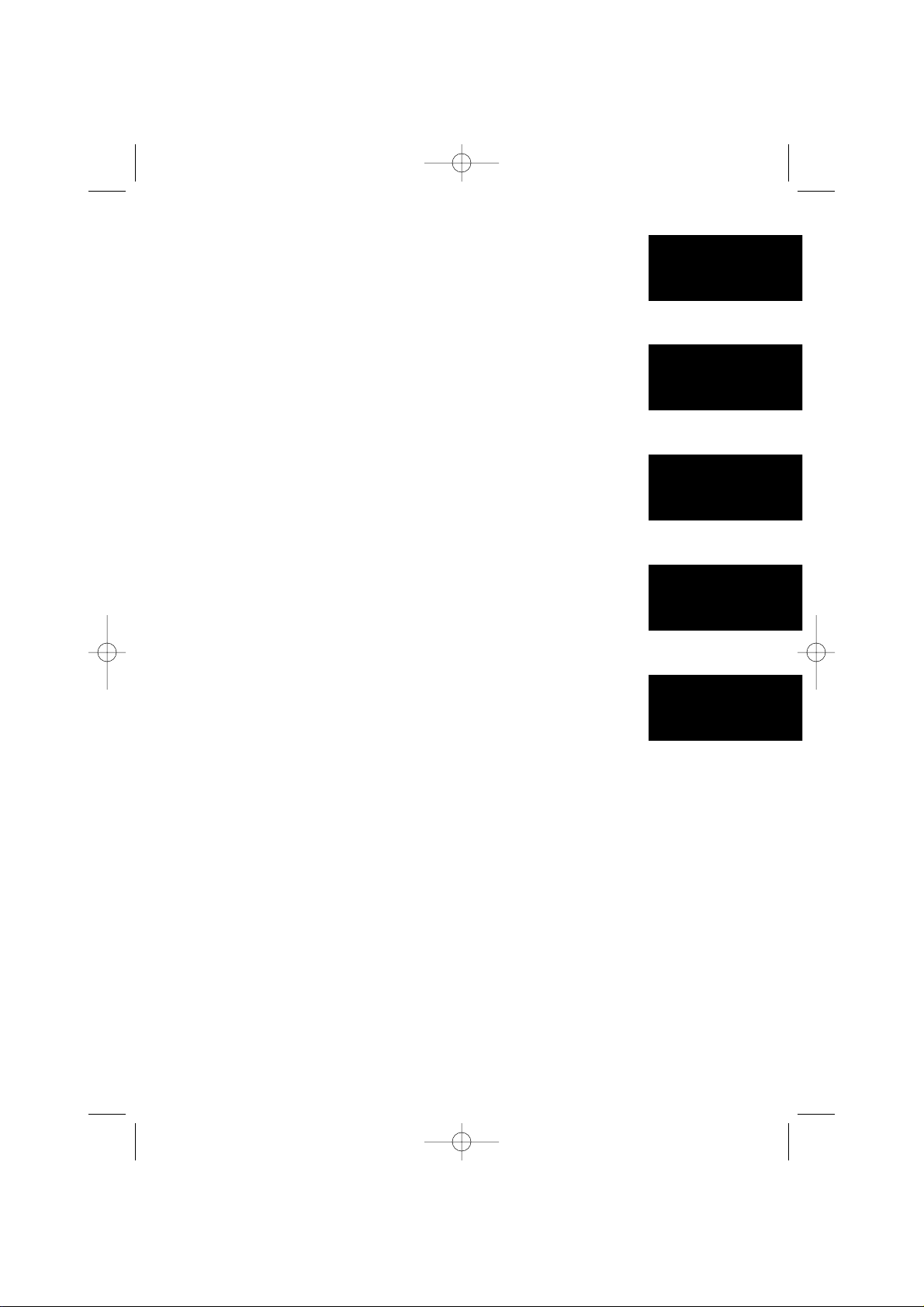
3
Table of Contents
Introduction..................................................................................................... 1
Features ............................................................................................................1
Control and functions......................................................................................2
Important safety instructions .........................................................................4
Important electrical considerations ...............................................................6
Getting Started
Read This First..................................................................................................8
Step 1: Checking the package contents...........................................................9
Step 2: Setting up the base unit ....................................................................10
Step 3: Preparing the battery pack.................................................................13
Basics
Making Calls ...................................................................................................15
Dialing from standby ........................................................................................15
Dialing from talk mode.....................................................................................15
Redialing...........................................................................................................15
Receiving Calls ...............................................................................................16
Receiving a call ................................................................................................16
Handset Ringer and Earpiece Volume .........................................................17
Using The Page Feature ................................................................................17
To locate the handset (while it’s off the base).................................................17
Telephone Features
Memory Storing.............................................................................................18
Storing phone numbers and names.................................................................18
Steps for entering names and special characters............................................20
Memory Dialing..............................................................................................21
Making calls with memory dialing ...................................................................21
Memory Editing .............................................................................................23
Editing a stored name and/or phone number ..................................................23
Memory Erasing.............................................................................................24
Erasing a stored name and phone number......................................................24
Speed Dial Feature.........................................................................................25
Storing and Editing the Speed Dial ..................................................................25
Making calls with speed dialing .......................................................................25
Deleting the Speed Dial ...................................................................................25
Caller ID Features
Caller ID ...........................................................................................................26
When the telephone rings ...............................................................................27
Viewing the Caller ID message list..................................................................28
Deleting information from the Caller ID list .....................................................29
Using the Caller ID list .....................................................................................30
Storing Caller ID messages in Memory...........................................................30
Using “Caller ID with Call Waiting” service ....................................................31
Additional Information
Changing the digital security code...................................................................32
Mounting the base unit on a wall ....................................................................33
Note on power sources ...................................................................................34
Maintenance ....................................................................................................34
Troubleshooting................................................................................................35
I.C. Notice ........................................................................................................36
Index ...........................................................................................................37
Memorex Limited Warranty..........................................................................38
Getting Started
Basics
Telephone
Features
Caller ID
Features
Additional
Information
MPH6935_OM Eng 3/12/02 3:06 PM Page 3
Page 4
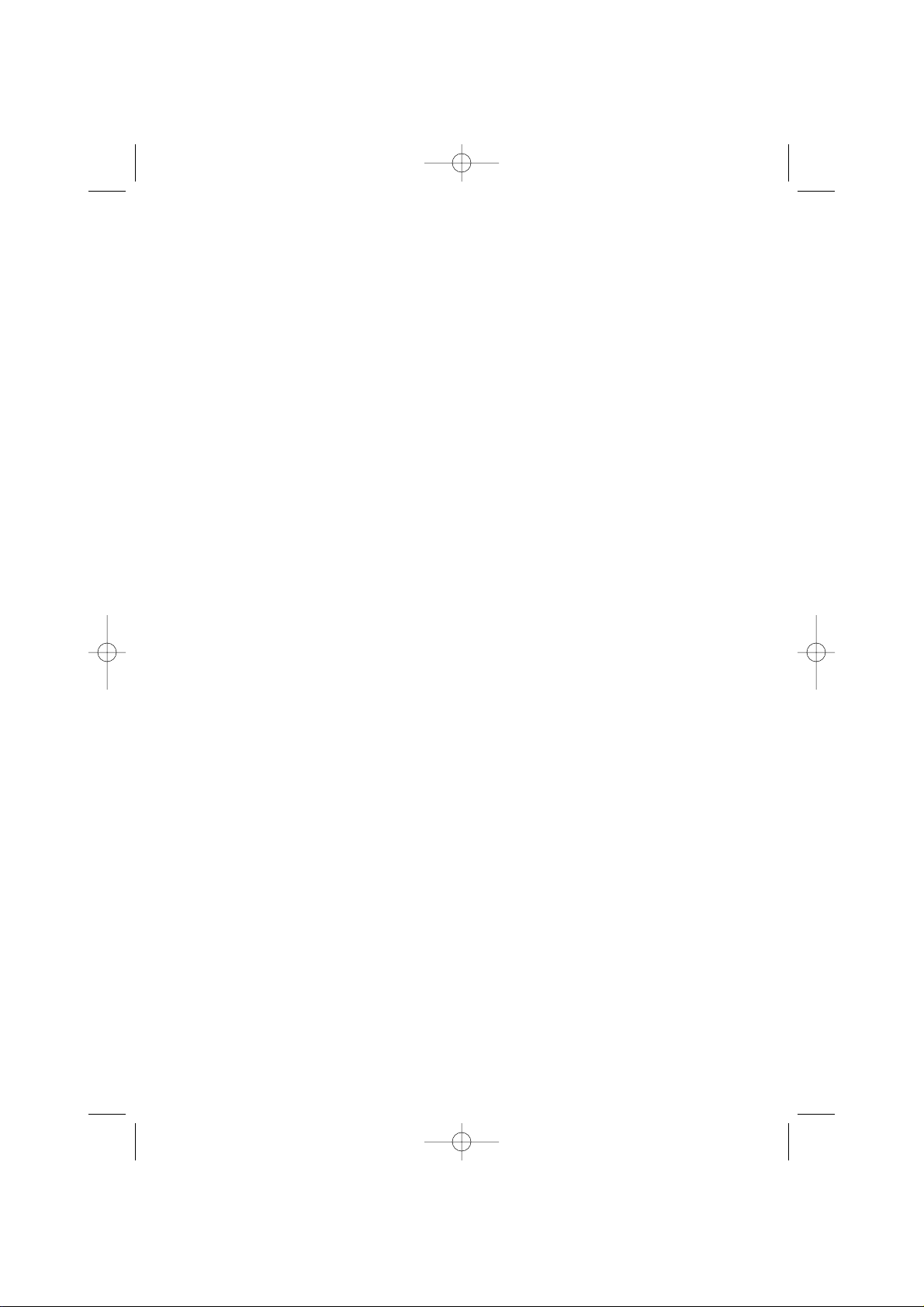
4
When using your telephone equipment, these basic safety precautions should always
be followed to reduce the risk of fire, electrical shock, and injury to persons:
1. Read and understand all instructions.
2. Follow all warnings and instructions marked on the product.
3. Unplug this product from the wall outlet before cleaning. Use a dry cloth for
cleaning without liquid or aerosol cleaners.
4. Do not use this product near water; for example, near a bath tub, wash bowl,
kitchen sink or laundry tub, in a wet basement, or near a swimming pool.
5. Do not place this product on an unstable cart, stand, or table. The telephone may
fall, causing serious damage to the unit.
6. Slots and openings in the cabinet and the back or bottom are provided for
ventilation. To protect the product from overheating, these openings must not be
blocked or covered. This product should never be placed near or over a radiator or
heat register. This product should not be placed in a built-in installation unless
proper ventilation is provided.
7. This product should be operated only from the type of power source indicated on
the marking label. If you are not sure of the type of power supply to your home,
consult your dealer or local power company.
8. Do not allow anything to rest on the power cord. Do not locate this product where
the cord will be damaged by persons walking on it.
9. Do not overload wall outlets and extension cords, as this can result in the risk of
fire or electrical shock.
10. Never push objects of any kind into this product through cabinet slots, as they
may touch dangerous voltage points or short out parts that could result in a risk of
fire or electric shock. Never spill liquid of any kind on the product.
11. To reduce the risk of electric shock, do not disassemble this product. Take it to
qualified service personnel when service or repair work is required. Opening or
removing covers may expose you to dangerous voltages or other risks. Incorrect
reassembly can cause electric shock when the appliance is subsequently used.
12. Unplug this product from the wall outlet and refer servicing to qualified service
personnel under the following conditions:
A. When the power supply cord is damaged or frayed.
B. If liquid has been spilled into the product.
C. If the product has been exposed to rain or water.
D.If the product does not operate normally when following the operating
instructions. (Adjust only those controls that are covered by the operating
instructions. Improper adjustment of other controls may result in damage and
will often require extensive repair work by a qualified technician.)
Important safety instructions
MPH6935_OM Eng 3/12/02 3:06 PM Page 4
Page 5
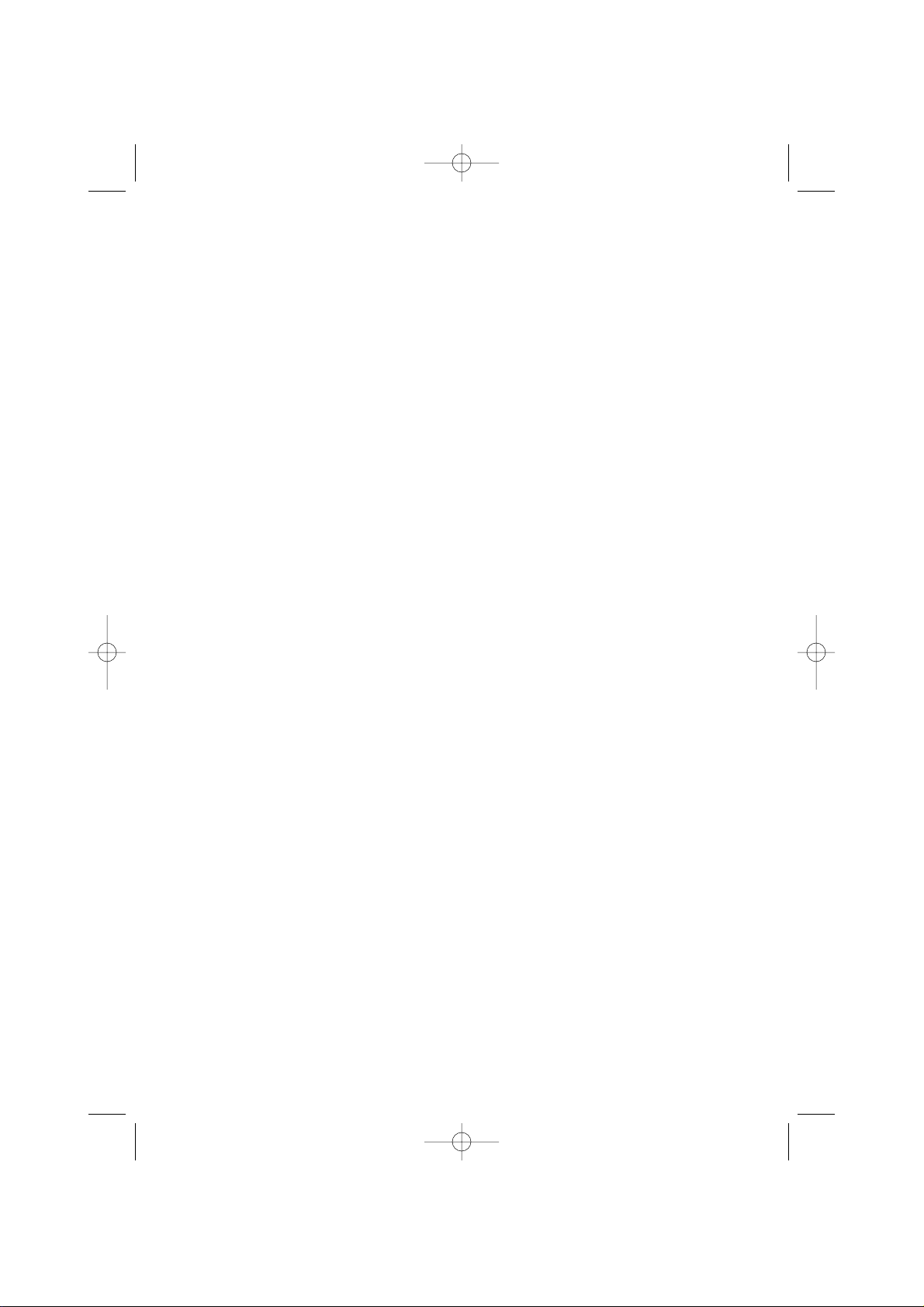
5
E. If the product has been dropped or the cabinet has been damaged.
F. If the product exhibits a distinct change in performance.
13. Do not use the telephone to report a gas leak in the vicinity of the leak.
Additional battery safety precautions
Caution: To reduce the risk of fire or injury to persons by the battery, read and follow
these instructions:
1.
Use only the appropriate type and size battery pack specified in the reference guide.
2. Do not dispose of the battery pack in a fire. The cell may explode.
3. Do not open or mutilate the battery pack. Released electrolyte is corrosive and
may cause damage to the eyes or skin. It may be toxic if swallowed.
4. Exercise care in handling the battery in order not to short the battery with
conducting materials such as rings, bracelets, and keys. The battery or conductor
may overheat and cause burns.
5. Charge the battery pack provided with or identified for use with this product only
in accordance with the instructions and limitations specified in the reference guide
provided for this product.
6. Observe proper polarity orientation between the battery pack and battery charger.
Cordless telephone privacy
Note: Cordless telephones are radio devices. Communications between the handset
and base of your cordless telephone are accomplished by means of radio
waves which are broadcast over the open airways. Because of the inherent
physical properties of radio waves, your communications can be received by
radio receiving devices other than your own cordless telephone unit.
Consequently, any communications using your cordless telephone may not
be private.
MPH6935_OM Eng 3/12/02 3:06 PM Page 5
Page 6
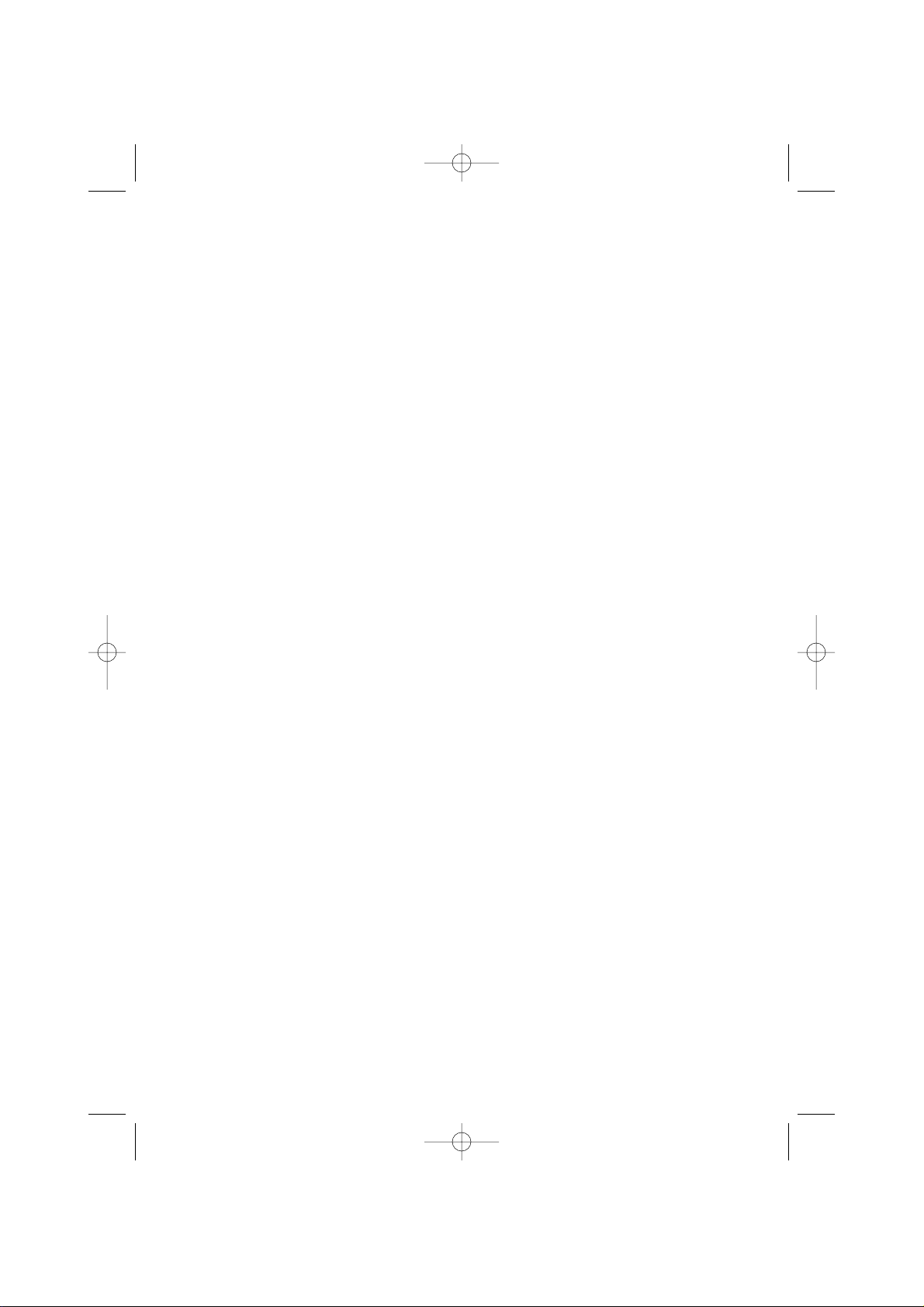
6
Unplug all electrical appliances when you know an electrical storm is approaching.
Lightning can pass through your household wiring and damage any device connected
to it. This phone is no exception.
Warning: Please do not attempt to unplug any appliance during an electrical storm.
The FCC Wants You To Know
Changes or modifications to this product not expressly approved by the manufacturer,
or operation of this product in any way other than as detailed by the reference guide,
could void your authority to operate this product. The equipment cannot be used on
public coin phone service provided by the telephone company. Connection to party
line service is subject to state tariffs. (Contact the state public utility commission,
public service commission or corporation commission for information.)
Range
Your new phone is designed to achieve the maximum possible range by transmitting
and receiving according to the highest specifications set forth by the FCC. We have
rated this phone to operate at a maximum distance with the qualification that the
range depends upon the environment in which the telephone is used. Many factors
limit range, and it would be impossible to include all the variables in our rating.
The Maximum Range rating of this phone is meant to be used as a means of
comparison against other range claims.
Telephone Line Problems
The FCC has granted the telephone company the right to disconnect service in the
event that your phone causes problems on the telephone line. Also, the telephone
company may make changes in facilities and services which may affect the operation
of your unit. However, your telephone company must give adequate notice in writing
prior to such actions to allow you time for making necessary arrangements to
continue uninterrupted service.
If you are having trouble with your telephone service, you must first disconnect your
phone to determine if it is the cause of your problem. If you determine that it is the
cause, you must leave it disconnected until the trouble has been corrected.
Important electrical considerations
MPH6935_OM Eng 3/12/02 3:06 PM Page 6
Page 7

7
Radio Interference
Radio interference may occasionally cause buzzing and humming in your cordless
handset, or clicking noises in the base. This interference is caused by an external
source such as a TV, refrigerator, vacuum cleaner, fluorescent lighting, or electrical
storm. Your unit is NOT DEFECTIVE. If these noises continue and are too distracting,
please check around your home to see what appliances may be causing the problem.
In addition, we recommend that the base not be plugged into a circuit that also
powers a major appliance because of the potential for interference. Be certain the
antenna is kept in the vertical position.
In the unlikely event that you consistently hear other voices or distracting
transmissions on your phone, you may be receiving radio signals from another
cordless telephone or other source of interference. If you cannot eliminate this type of
interference, you need to change to a different channel.
Finally, it should be noted that some cordless telephones operate at frequencies that
may cause interference to nearby TVs and VCRs. To minimize or prevent such
interference, the base of the cordless telephone should not be placed near or on top
of a TV or VCR. If interference is experienced, moving the cordless telephone farther
away from the TV or VCR will often reduce or eliminate the interference.
More Than One Cordless Telephone
If you want to use more than one cordless telephone in your home, they must
operate on different channels. Press the channel key to select a channel that provides
the clearest communication.
MPH6935_OM Eng 3/12/02 3:06 PM Page 7
Page 8
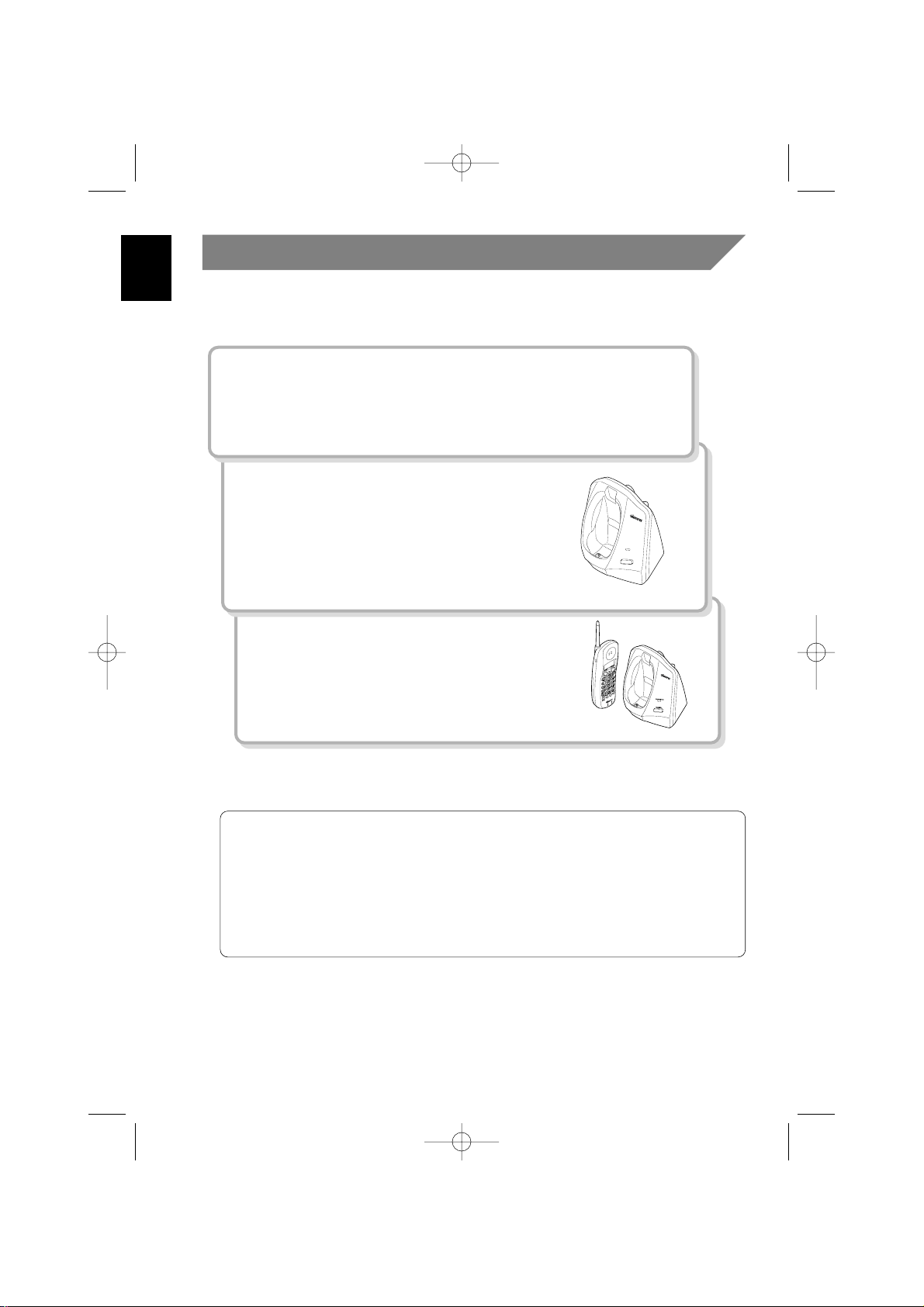
8
Read This First
This cordless telephone must be set up before use. Follow these steps:
Step 1 (page 9)
Unpack the telephone and accessories.
Step 2 (page 10 to 12)
Next, choose the best location to set up the
base unit.
Step 3 (page 13 to 14)
Then, insert the battery pack into the handset.
You have to charge the battery pack for 15-20
hours before using the phone.
About the digital security code
This cordless telephone uses a digital security code to prevent unauthorized
access to your base unit. This security code prevents other cordless handsets
from making calls through your base unit.
A random security code will be assigned automatically between your base unit
and handset when you charge the battery pack for the first time.
To reset the security code, see page 32.
CHARGE/IN USE
PAGE/FIND
MPH6935_OM Eng 3/12/02 3:06 PM Page 8
Page 9
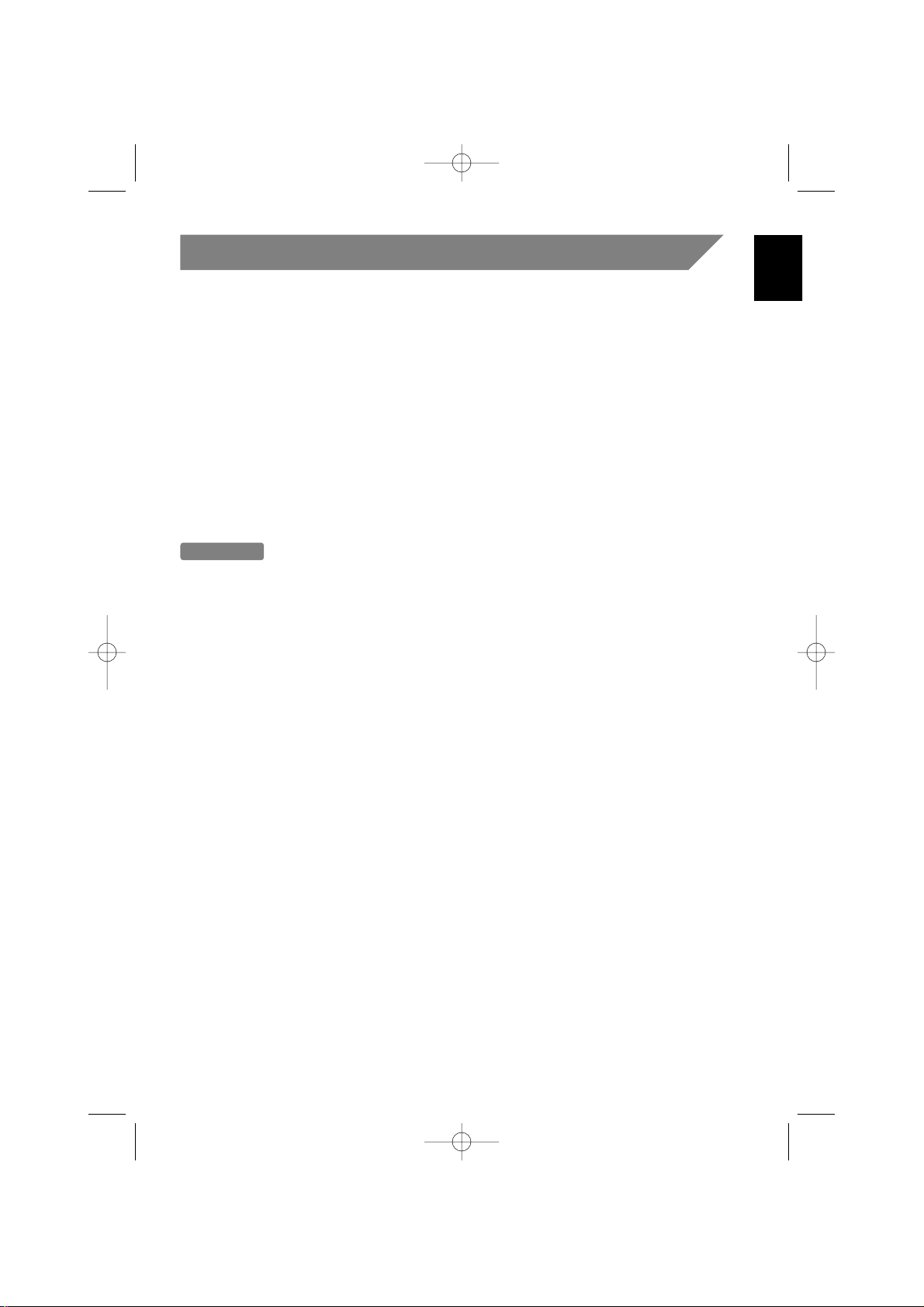
9
Step 1
Checking the package contents
Make sure you have received the following items in the package.
• Base unit
• Handset
• Rechargeable battery pack (BT-905)
• Telephone line cord
• AC adapter (AD-310)
• This Owner's Manual
• Other Printed Materials
Important
Please keep all packaging material for at least 90 days in case you need to
return this product to your place of purchase or Memorex.
MPH6935_OM Eng 3/12/02 3:06 PM Page 9
Page 10

10
Step 2
Setting up the base unit
Do the following steps:
• Choose the best location
• Connect the base unit
• Choose the dialing mode
Choose the best location
Before choosing a location for your new phone, read the IMPORTANT ELECTRICAL
CONSIDERATIONS. Here are some important guidelines you should consider:
• You should charge your handset for 15-20 hours before using the phone.
• The location should be close to both a phone jack and a continuous power outlet
which is not switchable.
• Keep the base and handset away from sources of electrical noise such as motors,
microwave ovens, and fluorescent lighting.
• The base can be placed on a desk, table top, or mounted on the wall.
Avoid heat sources such as
radiators, air ducts, and sunlight
Avoid television
sets and other
electronic equipment
Avoid noise sources such as a window by
a street with heavy traffic
Avoid microwave ovens
Avoid excessive moisture,
extremely low temperatures,
dust, mechanical vibration,
or shock
Avoid personal computers
Avoid other cordless telephones
Choose a central location
MPH6935_OM Eng 3/12/02 3:06 PM Page 10
Page 11
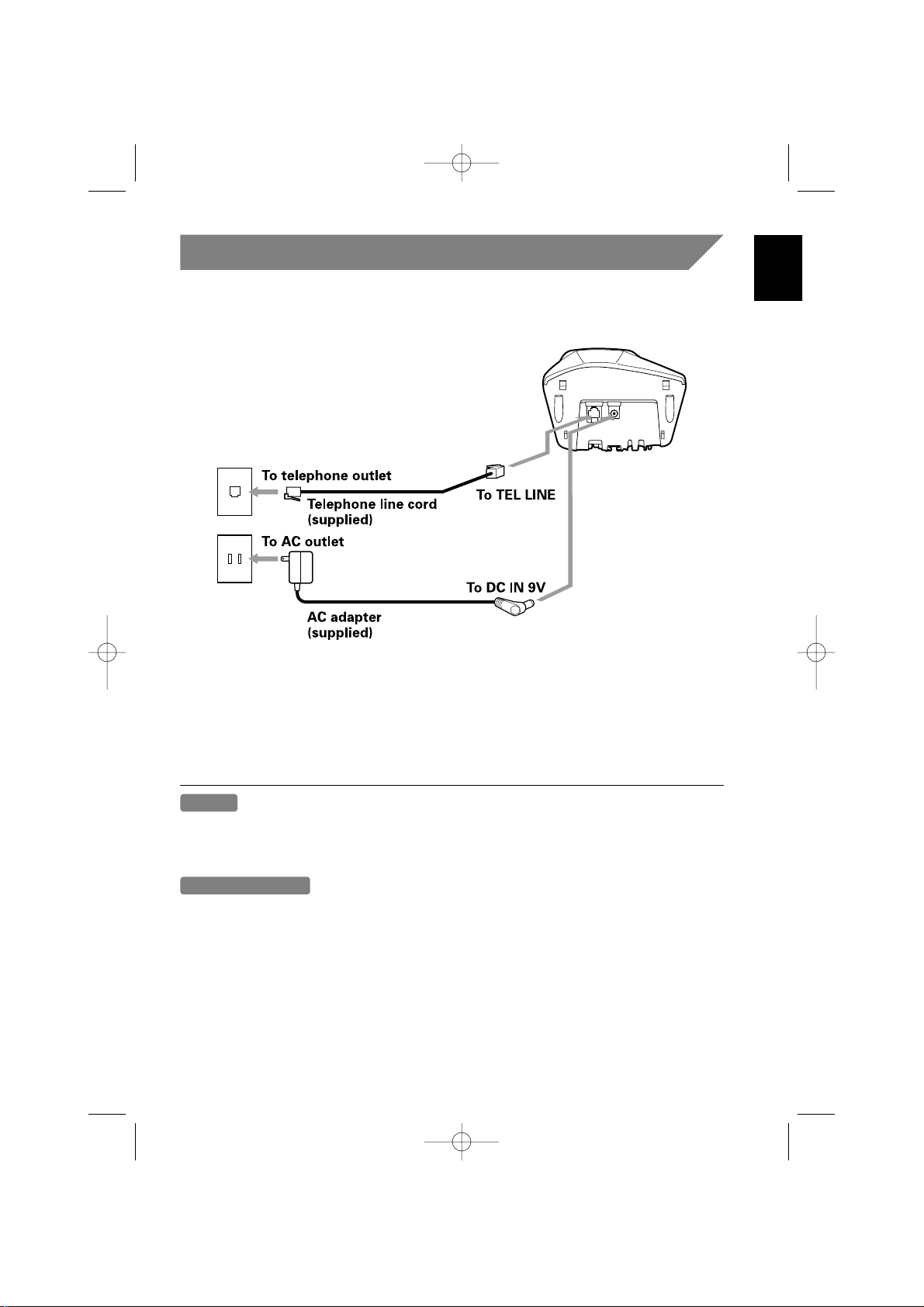
11
Step 2
(continued)
Connect the base unit
If you want to install the base unit on the wall, see page 33.
1 Connect the telephone line cord to the TEL LINE jack and to a telephone outlet.
2
Connect the AC adapter to the DC IN 9V jack and to a standard 120V AC wall outlet.
3 Set the base unit on a desk or tabletop and place the handset in the base unit.
Notes
• Place the power cord where it will not create a trip hazard, or where it could
become chafed and create a fire or electrical hazard.
• Place the handset in the base unit with the keys and display facing upward.
Surge Protectors
It is recommended to use a surge protector for AC and telephone connection.
Lightening and power surges ARE NOT covered under warranty for this product.
MPH6935_OM Eng 3/12/02 3:06 PM Page 11
Page 12
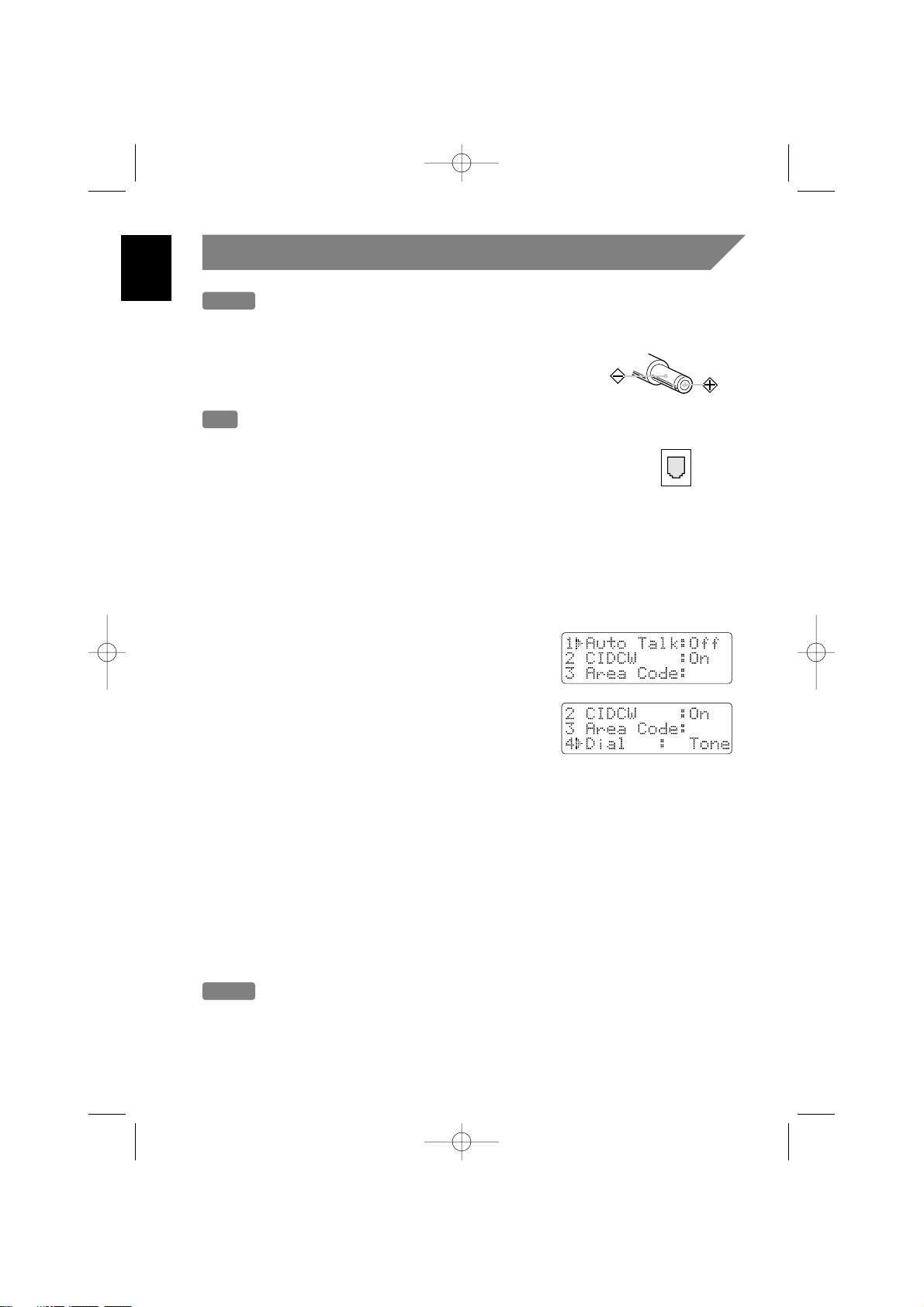
12
Step 2
(continued)
Notes
• Use only the supplied AD-310 AC adapter.
Do not use any other AC adapter.
• Place the base unit close to the AC outlet so that you
can unplug the AC adapter easily.
• Connect the AC adapter to a continuous power supply.
Tip
If your telephone outlet isn't modular, contact your
telephone company for assistance.
Polarity of the plug
Modular
Choose the dialing mode
Most phone systems use tone dialing which sends DTMF tones through the phone
lines. However some phone systems still use pulse dialing such as in rural areas.
The default setting is tone dialing. Depending on your dialing system, set the mode
as follows:
Note
Make sure your battery pack is fully charged before choosing the dial mode.
1 Press and hold CID/MENU. The following
screen appears.
2 Use ▼ or 4 to move the pointer to the selection
that you would like to change.
3 Press the SELECT key to toggle between “Tone”
or “
Pulse”.
4 After you have made your selections, press OFF or
return the handset to the base.
If you are not sure of your dialing system, set for tone
dialing. Make a trial call. If the call connects, leave the
setting as is, otherwise set for pulse dialing.
MPH6935_OM Eng 3/12/02 3:06 PM Page 12
Page 13
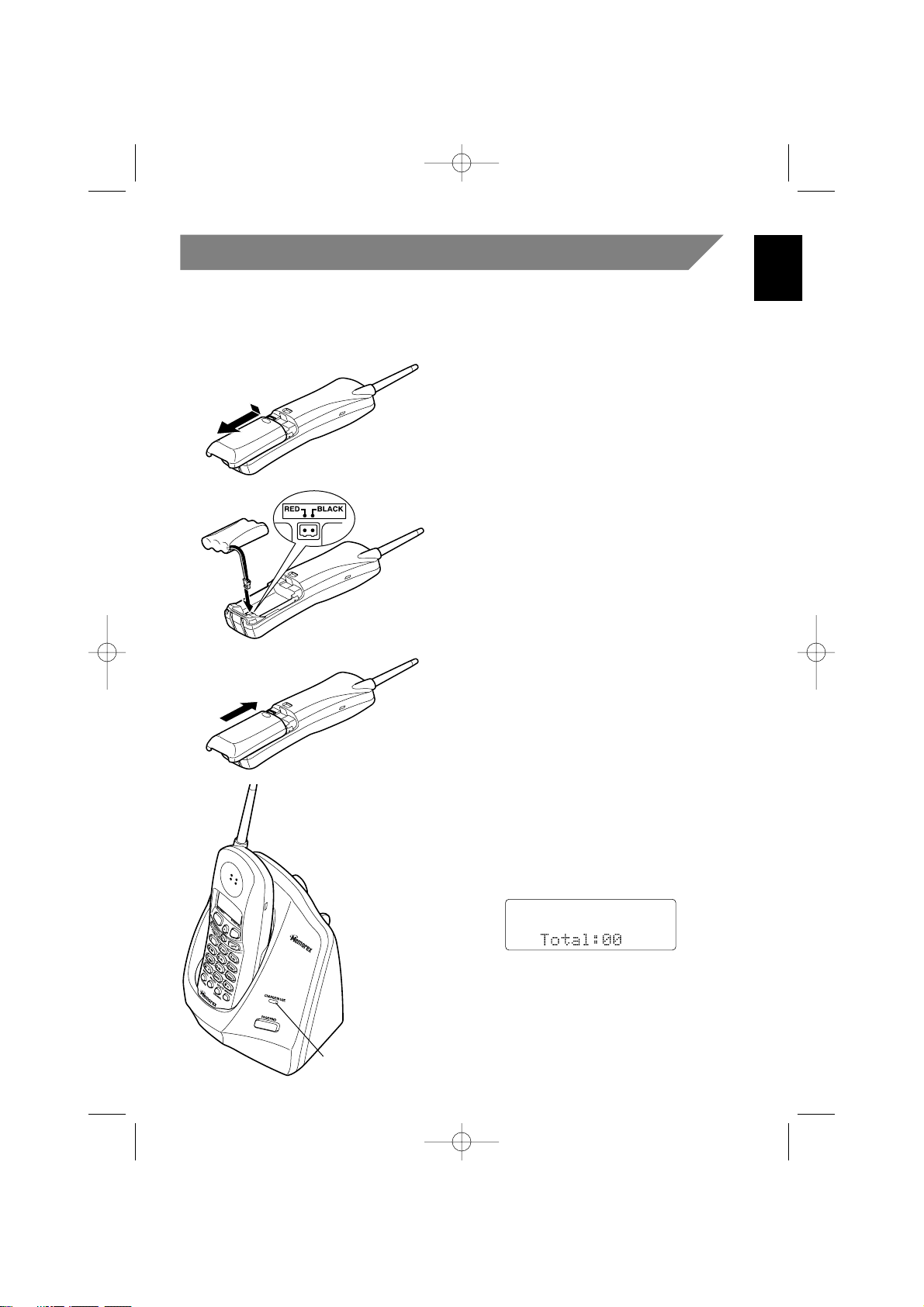
13
Step 3
Preparing the battery pack
Charge the battery pack for 15-20 hours before connecting the phone line.
1 Press and slide the battery
compartment cover toward the
bottom of the unit.
2 Connect the battery pack connector
with the correct polarity (black and
red wires), then insert the battery
pack into the battery compartment.
3 Securely close the battery
compartment cover by sliding it up
until it snaps into place.
4 Place the handset in the base
unit with the keys and display
facing upward.
This position lets you see Caller ID
messages on the display.
When the handset has been properly
placed on the charging terminals of
the base unit, the “
CHARGE/IN USE”
LED of the base unit lights and
charging begins. Charge the battery
for 15-20 hours.
CHARGE/IN USE LED
MPH6935_OM Eng 3/12/02 3:06 PM Page 13
Page 14

14
Step 3
(continued)
Battery use time (per charge)
From fully charged
• 7 hours continuous use.
• 14 days when the handset is in the standby mode.
When the battery charge becomes low
When the voltage of battery pack is very low and
needs to be charged, the phone eliminates
functions to save power. If the phone is not in use,
“
Low Battery” flashes and none of the keys will
operate. If the phone is in use, "
Low Battery" flashes and the handset beeps.
Complete your conversation as quickly as possible and return the handset to the base
unit for charging.
Note
Even when the battery pack is not being used, it will gradually discharge over a
long period.
Cleaning the battery contacts
To maintain a good charge, it is important to clean all battery contacts on the
handset and base unit with a pencil eraser or other contact cleaner, if necessary,
about once a month.
Do not use any liquids or solvents.
MPH6935_OM Eng 3/12/02 3:06 PM Page 14
Page 15

Making Calls
Dialing from standby
1
Dial the phone number. (up to 32 digits.)
Example: Enter 800-919-3647
2 Press TALK/FLASH. “Talk” flashes on the
display. Then the volume setting appears for a
few seconds.
Example: Volume level “High”
3 The number is dialed. After about 5 seconds,
the call-time display appears.
4 To hang up, press OFF or place the handset in
the base. The call-time will be displayed for
about 5 seconds.
To Do this
To improve reception. Press DELETE/CHANNEL.
To temporarily switch to tone dial Press
*
/t/TONE. The following numbers
(When the base is set to pulse mode). dialed will be sent as tone dialing.
To enter a pause in the dialing sequence.
Press REDIAL/PAUSE.
Other Operations
15
Redialing
The REDIAL/PAUSE key redials the last number dialed. The redialed number can be up
to 32 digits long.
Dialing from talk mode
1 Pick up the handset.
2 Press TALK/FLASH. “Talk” and the volume
setting appear on the display.
3 Dial the phone number.
After about 5 seconds, the call-time
display appears.
Example: Enter 800-919-3647
4 To hang up, press OFF or place the handset in
the base. The call-time will be displayed for
about 5 seconds. The phone returns to standby.
MPH6935_OM Eng 3/12/02 3:07 PM Page 15
Page 16
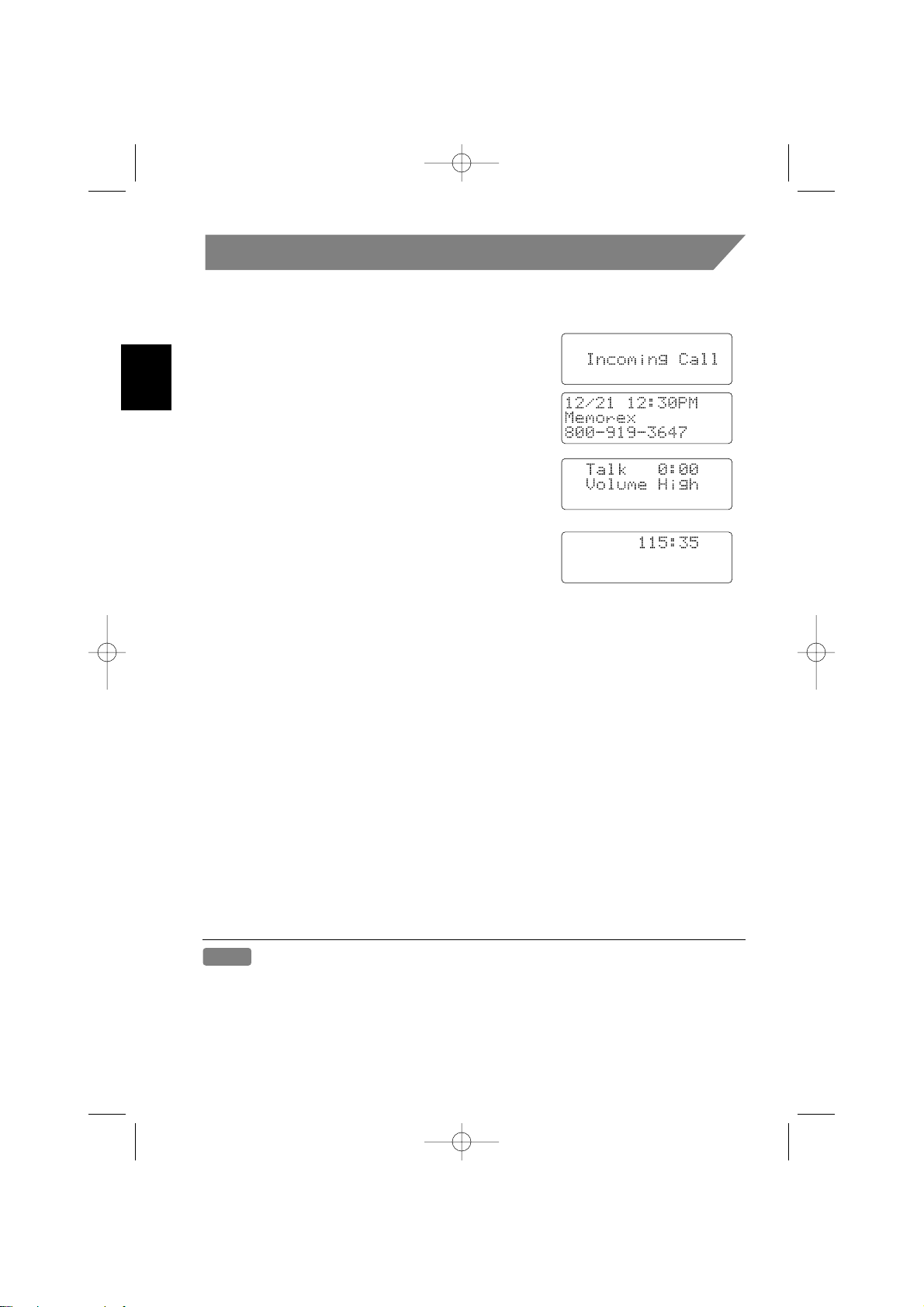
Receiving Calls
1
Phone rings.
When the handset receives a Caller ID
message, the following display appears.
2 Press TALK/FLASH. “Talk” and the
volume setting appears on the display.
3 To hang up, press OFF or place the handset
in the base.
The call time will be displayed for about
5 seconds.
Receiving a call
Instant Talk when ringing
When the Instant Talk setting is on and there is an incoming call, simply lift the
handset from the base unit to answer the phone.
Any key when ringing
When the Instant Talk setting is on and the handset is off the base, press
TALK/FLASH, any number key, */t/TONE or #/
s
to answer the incoming call.
Call Waiting
Note: You must subscribe to Call Waiting service to use this feature.
When a call is received during a telephone call already in progress, press
TALK/FLASH
to switch to the new call. If you also subscribe to Caller ID on Call Waiting, you will
see the name and number of the caller in Call Waiting (See page 31.)
Note
Instant Talk is initially set to off as the default setting.
To turn it on, proceed to setting Caller ID options. (See page 26)
16
MPH6935_OM Eng 3/12/02 3:07 PM Page 16
Page 17

17
Handset Ringer and Earpiece Volume
Handset ringer tone
In the standby mode, press ▲ or ▼.
Each time ▲ or ▼ is pressed, the ringer tone
setting changes and the selected ringer tone
sounds for 2 seconds.
Handset earpiece volume
During a telephone call, pressing ▲ or ▼ will change
the earpiece volume of the handset. This setting will
remain in effect after the telephone call has ended.
When you press ▲ in Maximum mode or press ▼ in Low mode, an error tone sounds.
Ringer Mute
You can temporarily mute the ringer tone. When the handset is off the base and the
phone is ringing, press
OFF. The ringer tone will return to normal starting with the next
incoming call.
Using the Page Feature
To locate the handset (while it’s off the base)
1 Press PAGE/FIND on the base.
2 The handset beeps for 60 seconds.
3 Press any key on the handset or PAGE/FIND on
the base, or return the handset to the base to
cancel the page.
MPH6935_OM Eng 3/12/02 3:07 PM Page 17
Page 18

Memory Storing
You can store up to 10 phone numbers in the dial memory.
Storing phone numbers and names
1
Press and hold MEMORY until a tone
sounds and “
Memory Store” is
displayed.
2 Press ▲ or ▼ to scroll to the memory
location where you would like to store
the number.
Or press the keypad (
0 to 9) to select
the memory location where you
would like to store the number.
3 Press SELECT.
When an empty memory location is selected,
“
Store Name” is displayed. The cursor
flashes indicating that the display is ready for
the name to be entered.
If this screen appears, the memory location
is reserved. You must edit the location. (See
page 23.)
Notes
• Whenever you are using a menu screen, you must press a key within 30 seconds
or the phone will return to standby. If you return the handset in the cradle, the
phone will return to standby too.
• You have 30 seconds after pressing
MEMORY to enter the number you wish to
store. Otherwise, an error tone will sound.
18
MPH6935_OM Eng 3/12/02 3:07 PM Page 18
Page 19

19
4 Use the number keys to enter the name.
The name cannot exceed 14 characters.
• See the ”Steps for entering names and special characters“, page 20.
• Use the
*
/t/TONE and #/
s
to move the cursor to the desired position.
• Use the
DELETE/CHANNEL key to delete characters as needed.
• Press and hold
DELETE/CHANNEL to delete all the characters.
• If a name is not required, go to step 5.
5 Press SELECT.
“
Store Number” is displayed. The cursor
flashes indicating that the display is ready for the
number to be entered.
6 Use the keypad,
*
/t/TONE, #/
s
, or
REDIAL/PAUSE keys to enter the phone number.
The phone number can be up to 20 digits.
• Use the
REDIAL/PAUSE key to enter pause in
the dialing sequence. The display shows a “
P”.
Note
The pause feature is useful for long distance calling, credit card dialing, or
sequences that require a pause between digits.
• Use the
DELETE/CHANNEL key to delete digits as needed.
7 Press SELECT.
The handset beeps and displays the confirmation screen.
The memory storage is complete.
For example if you store a name and number into
memory location number 7, the display shows
“Memory 7 Stored”.
After about 2 seconds, “Memory Store”
is displayed.
Memory Storing
(continued)
MPH6935_OM Eng 3/12/02 3:07 PM Page 19
Page 20
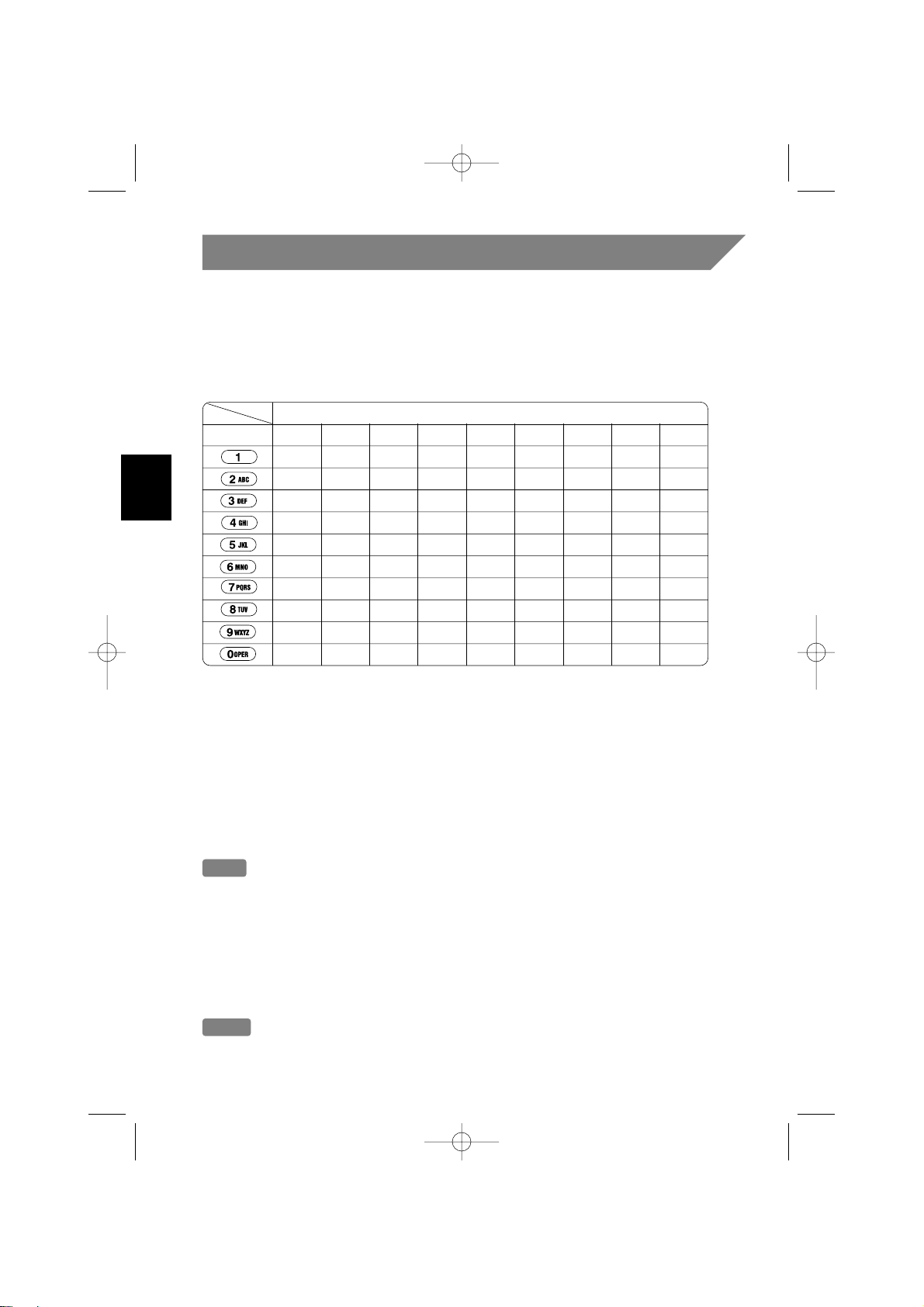
20
Memory Storing
(continued)
Steps for entering names and special characters
Refer to the letters on the number keys to select the desired characters.
With each press of a numeric key, the displayed character appears in the following
order: Upper case letters first, lower case letters next and finally the number
corresponding to the key.
Number of times key is pressed
123456789
1
ABCabc2
DEFdef3
GHIghi4
JKLjkl5
MNOmno6
PQRSpqrs7
TUVtuv8
WXYZwxyz9
*#-&()(blank) 0
If you make a mistake while entering a name
Use
*
/t/TONE or #/
s
to move the cursor to the incorrect character. Press
DELETE/CHANNEL to erase the wrong character, then enter the correct character. To
delete all characters, press and hold
DELETE/CHANNEL.
For example, to enter Memorex:
1) Pick up the handset and press and hold
MEMORY.
2) Enter a number or press ▲, ▼ to select a memory location number.
3) Press
SELECT.
4) Press
6 once.
5) Press 3 five times.
6) Press
6 four times, then press #/
s
to move the cursor to the right.
Note
If the next character uses the same number key, you must press
#/
s
to move the cursor over. Otherwise the next time you press the number
key, it changes the character that was previously set.
7) Press
6 six times.
8) Press
7 seven times.
9) Press
3 five times.
10) Press
9 six times.
11) When finished, press
SELECT.
To continue to store the telephone number, proceed to step 6 on page 19.
keys
Note
The pause feature is useful for long distance calling, credit card dialing, or sequences
that require a pause between digits.
MPH6935_OM Eng 3/13/02 2:37 PM Page 20
Page 21
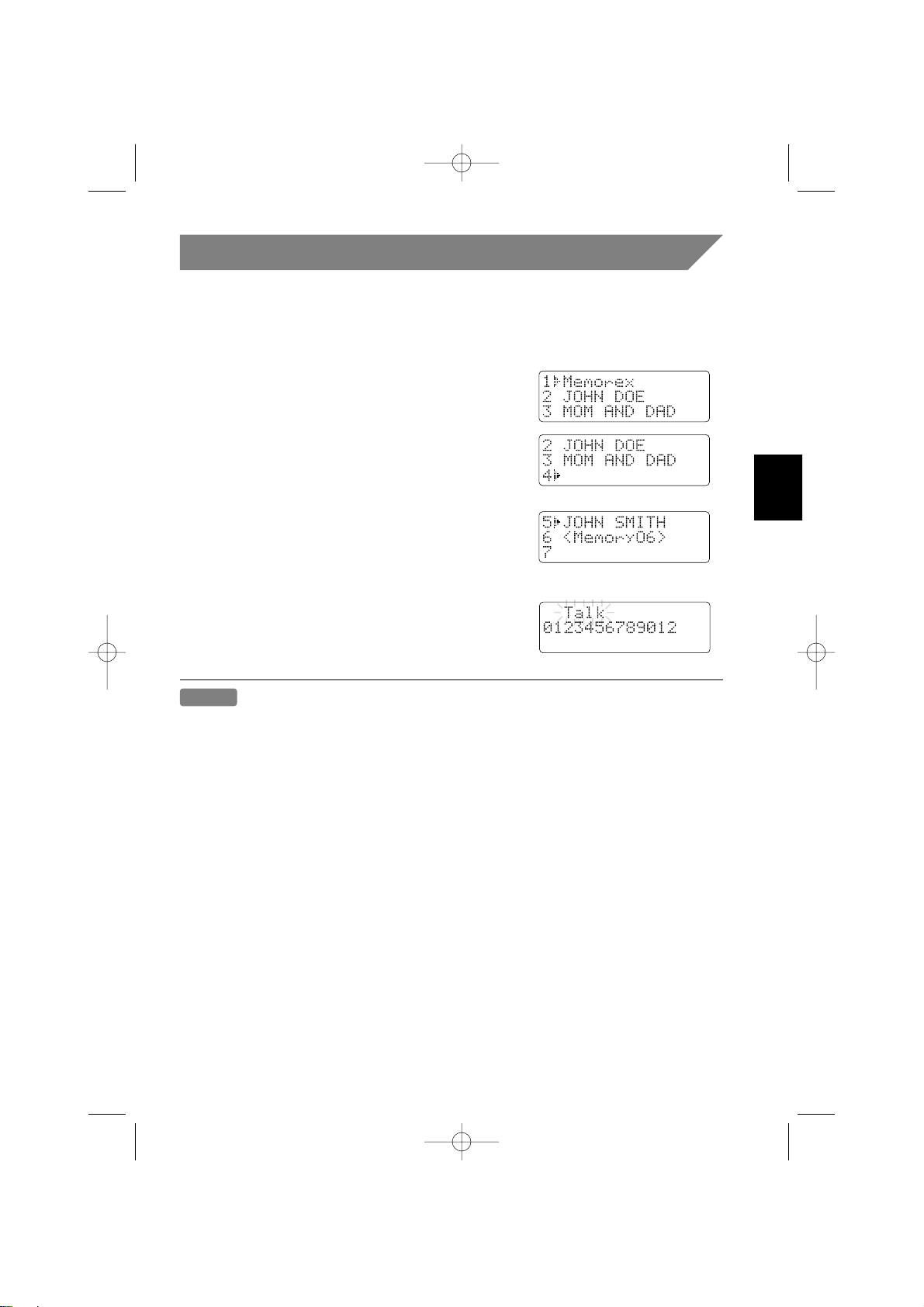
21
Memory Dialing
Making calls with memory dialing
Dialing from standby
1 Press MEMORY.
The handset displays your programmed
memory locations.
2 Press the ▲ and ▼ keys to select the memory
location you would like to dial.
For example if the ▼ key is pressed once, the pointer
moves down to the next memory location number.
Or press the number keypad to select the
memory location you would like to dial.
For example if you press 5 on the keypad, the display
shows memory location number 5 with the pointer in
that line.
3 Press TALK/FLASH, “Talk” momentarily
flashes on the display and the volume setting
appears. Then the displayed number is dialed.
Notes
• To cancel memory selection, press
OFF during selecting the memory location.
The handset returns to standby.
• Whenever you are using a menu screen, you must press a key within 30 seconds
or the phone will return to standby.
• If you press
SELECT before TALK/FLASH, you can confirm the name and the number
stored in the selected memory location.
MPH6935_OM Eng 3/12/02 3:07 PM Page 21
Page 22
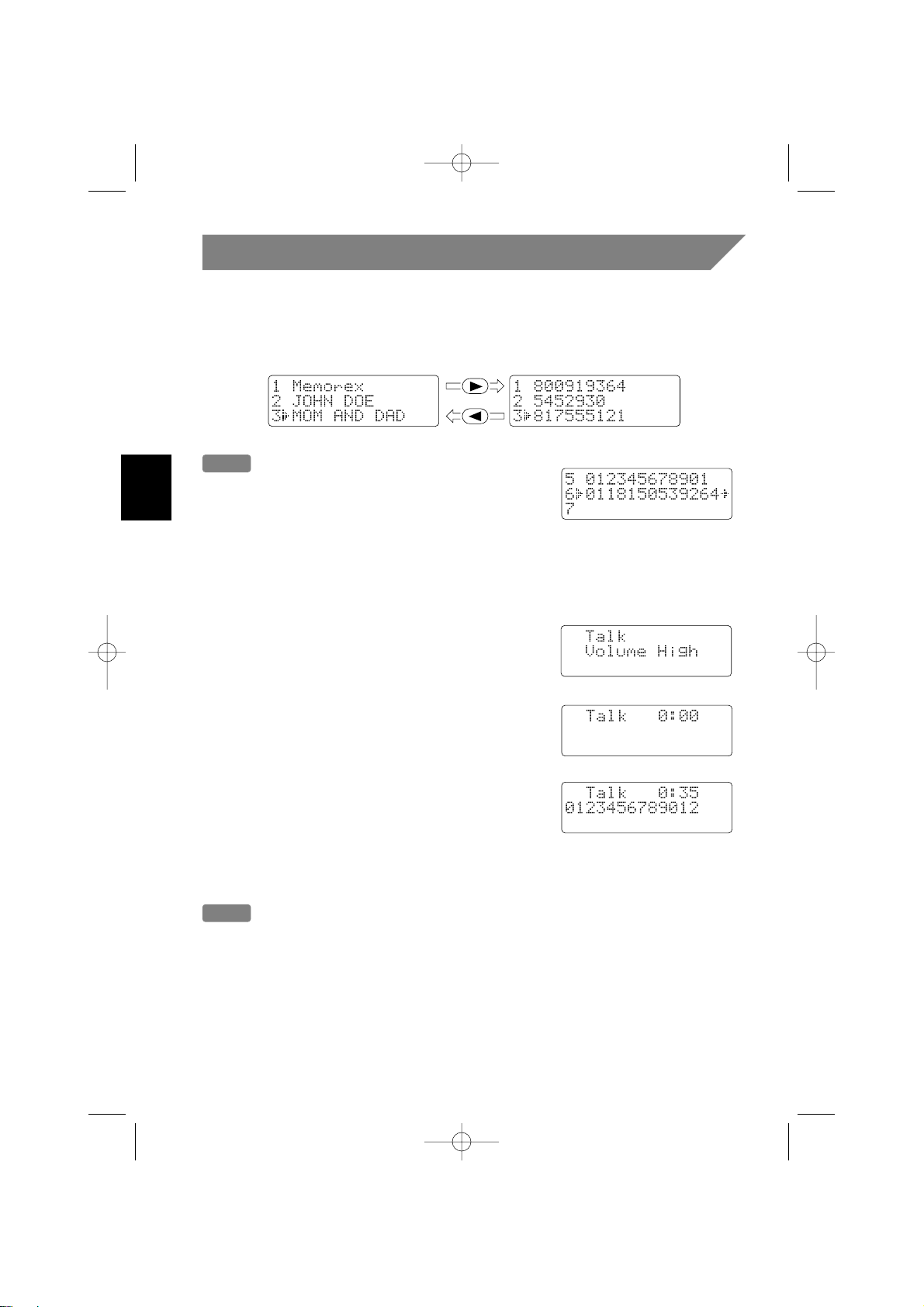
22
1 Press TALK/FLASH.
"
Talk" and the volume setting appear on
the display.
2 Press MEMORY.
3 Press the number keypad to select the memory
location of the desired phone number. The
selected phone number is displayed.
Then the number is dialed.
Dialing from talk mode
Note
If you select a memory location that does not have a stored number, the handset will
beep rapidly and the phone will not dial.
Memory Dialing
(continued)
Display a Programmed Number
Press MEMORY, then use the
*
/t/TONE or #/
s
keys to toggle between the name
and the number displays.
Program name Program number
Note
When the stored phone number has 15 or more
digits, “a” is displayed next to the 13th digit.
Press
#/
s
to see the extra digits and
*
/t/TONE
to return.
MPH6935_OM Eng 3/12/02 3:07 PM Page 22
Page 23
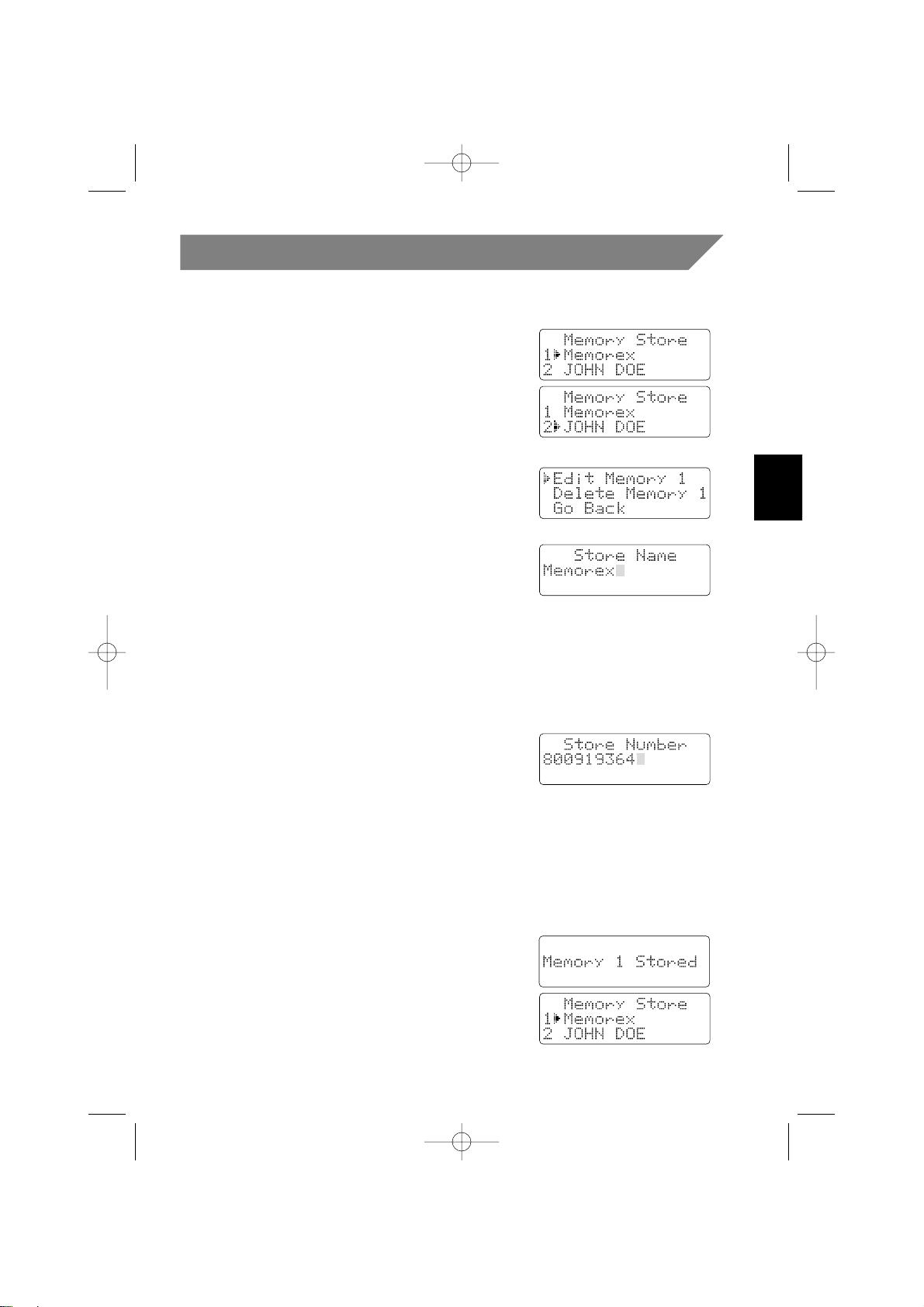
23
Memory Editing
Editing a stored name and/or phone number
1
Press and hold MEMORY until a tone sounds and
“
Memory Store” is displayed.
2 Press the ▲ or ▼ keys or number keypad to
select the memory location you would like to edit.
3 Press SELECT.
The following screen appears with the memory
location number that you have selected in
the display.
For example, if you selected memory location number 1,
the display shows memory 1 selected.
4 Press the ▲ or ▼ key to select "Edit Memory",
then press
SELECT.
The following screen appears. The cursor flashes
indicating that the display is ready for the name to
be edited.
When a name has not been stored, the cursor
appears at the beginning of the second line.
5 Press the number keys, #/
s
,
*
/t/TONE, or
DELETE/CHANNEL to edit the name. (See page 19.)
To edit only the phone number, skip this step.
6 Press SELECT.
The following screen appears. The cursor flashes
indicating that the display is ready for the number
to be edited.
7 Use the number keypad, #/
s
,
*
/t/TONE,
REDIAL/PAUSE or DELETE/CHANNEL key to edit
the phone number. The phone number cannot
exceed 20 digits. (See page 19.)
When the phone number is not to be edited, skip
this step.
8 Press SELECT.
The handset beeps and displays the confirmation
screen. The memory storage is complete.
For example if you store a name and number into
memory location number 1, the display shows
“
Memory 1 Stored”.
After about 2 seconds, “
Memory Store”
is displayed.
9 Press OFF to return to standby.
MPH6935_OM Eng 3/12/02 3:07 PM Page 23
Page 24

24
Memory Erasing
Erasing a stored name and phone number
1 Press and hold MEMORY until a tone sounds and
“
Memory Store” is displayed.
2 Press the ▲ or ▼ keys or number keypad to
select the memory location you would like to
erase.
3 Press SELECT.
Example: Memory 2 is selected
4 Press ▼ to move the pointer down to
“
Delete Memory” .
5 Press SELECT. The following confirmation
screen appears.
6 Press ▲ to move the pointer to “Yes”.
7 Press SELECT or DELETE/CHANNEL.
A tone sounds and the memory is deleted.
The following screen appears.
8 After 2 seconds the display returns to the
“
Memory Store” screen.
You may select another number to delete (return
to step 2).
9 Press OFF to return to standby.
MPH6935_OM Eng 3/12/02 3:07 PM Page 24
Page 25
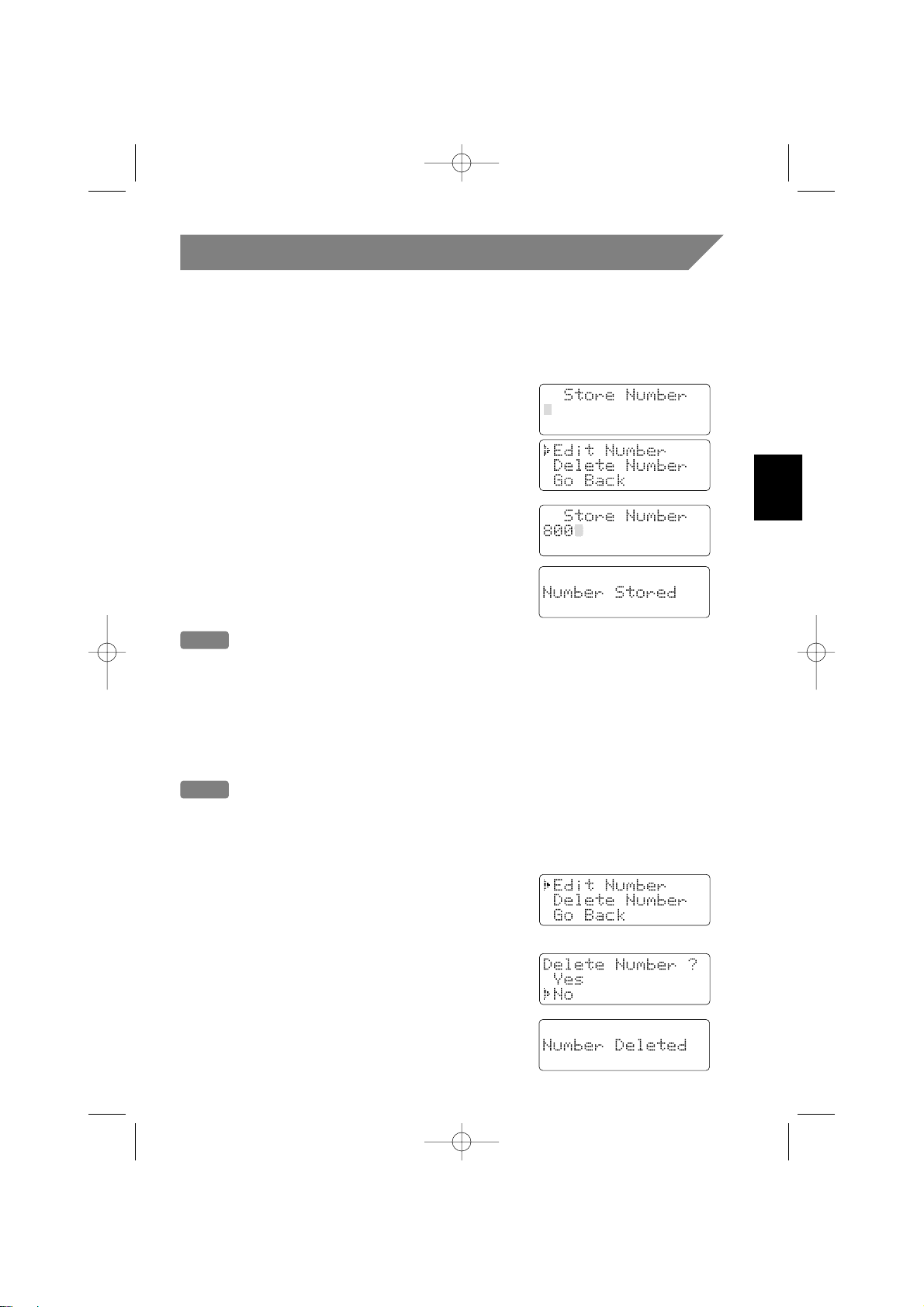
25
Speed Dial Feature
You can store your most frequently dialed number in the speed dialing location. The
speed dialing allows you to dial a number with one key press. (There is no need to
press
TALK/FLASH. The phone will automatically dial the number stored.)
Storing and Editing the Speed Dial
1
Press and hold SPEED DIAL. The following
screen appears.
If this screen appears, there is a number already
stored. Press ▲ or ▼ to select “
Edit Number”,
then press
SELECT.
2 Store the number by following step 6 under
“Storing phone number and names” on page 19.
3 Press SELECT.
The handset beeps and displays the confirmation
screen. The memory storage is complete.
Making calls with speed dialing
In the standby mode, simply press SPEED DIAL. The number stored in the Speed Dial
memory location is instantly dialed.
Deleting the Speed Dial
1
Press and hold SPEED DIAL. The following
screen appears.
2 Press ▲ or ▼ to select “Delete Number”.
3 Press SELECT. The following confirmation
screen appears.
4 Press ▲ to move the pointer to “Yes”.
5 Press SELECT or DELETE/CHANNEL.
The handset beeps and displays the
confirmation screen. After about 2 seconds,
the phone returns to standby.
Note
Memory location for the Speed Dial is independent from the memory location for
Memory dial.
Note
If the Speed Dial does not have a stored number, the handset will beep rapidly and
the phone will not dial.
MPH6935_OM Eng 3/12/02 3:07 PM Page 25
Page 26

26
Caller ID Features
Caller ID
When the telephone rings, the Caller ID feature allows you to view the caller’s name
and phone number on the display before you answer the phone.
The handset displays the phone number of the incoming call, the name, time, and the
number of calls. Additionally, you can dial the displayed number and store the
information for memory dialing.
Setting Caller ID options/Language
There are three Caller ID setup options available; they are Instant Talk, CIDCW (Caller
ID on Call Waiting), and Area Code.
Instant Talk allows you to answer the phone without pressing the
TALK/FLASH
button. If the phone rings when Instant Talk is on, simply remove the handset from
the base and the phone automatically answers the call. If the phone rings when
Instant Talk is off, you must press
TALK/FLASH to answer the call.
Note
Instant Talk is referred to as
Auto Talk in the screen.
Caller ID on Call Waiting (CIDCW) performs the same as regular Caller ID on a Call
Waiting number. You must subscribe to CIDCW from your phone company in
order to use this feature.
If you enter a 3-digit area code number in the
Area Code option, your local area
code does not appear in Caller ID messages. When reviewing Caller ID messages,
you will see only the local seven digit number. For calls received from outside your
local area code, you will see a full 10-digit number.
Note
If your calling area requires 10-digit dialing, do not program this option.
Language option can be used to choose the language of your display. You can select
either English or French.
To change your Caller ID options/Language:
1 Press and hold CID/MENU. The following
screen appears.
2 Use ▲ and ▼ or a number key (1-5) to move the pointer to the selection that you
would like to change.
• For Instant Talk, press the
SELECT key to toggle between On or Off.
• For CIDCW, press the
SELECT key to toggle between On or Off.
• To change the Area Code, press
SELECT and use the number keypad to enter
the Area Code, then press
SELECT again. (You will hear a confirmation tone
indicating the area code has been changed.)
• To set up the language of your display, move
the pointer to “Language”. Press
SELECT to
select “
Eng” (English) or “Fr.” (French).
3 After you have made your selections, press OFF
and return the handset to the base.
MPH6935_OM Eng 3/13/02 2:37 PM Page 26
Page 27

27
When the telephone rings
1
When phone rings, the CHARGE/IN USE LED blinks.
On the second ring, the display shows the caller’s phone number, along with the
date and time. The incoming call information is stored.
If the Caller ID service includes the caller’s name, it appears on the display (up to
15 letters).
When the phone number and name data
are received
When a private number is received
When a private name is received When an unknown number is received
When an unknown name is received When invalid data is received
Notes
• If you answer a call before the Caller ID message is received (Example: before the
second ring), the Caller ID message will not appear.
• When the call is received via a telephone company that does not offer Caller ID
service, the caller's phone number and name do not appear. (This includes
international calls.)
• When the call is via a private branch exchange (PBX), the caller's phone number and
name may not appear.
• Data errors appear as “
2
”.
Caller ID Features
(continued)
Here are some typical displays:
2 When the telephone is answered, the display changes to “Talk”.
MPH6935_OM Eng 3/12/02 3:07 PM Page 27
Page 28
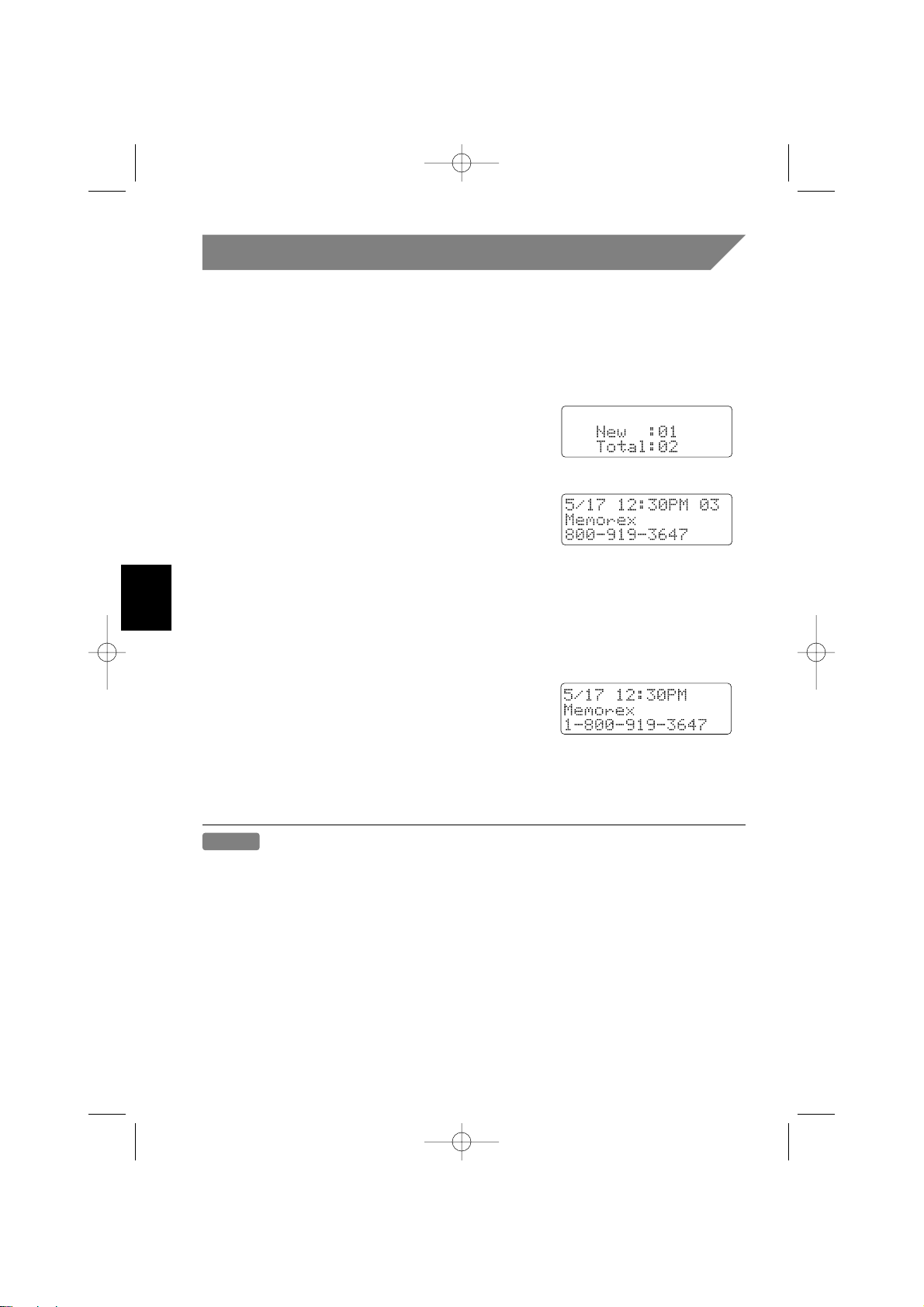
28
Caller ID Features
(continued)
Viewing the Caller ID message list
The Caller ID list stores information for up to 30 incoming calls - even
unanswered calls.
1 Press CID/MENU. The summary screen appears.
When there are new messages you have
received, “
New” and the number of calls are
displayed. The summary screen shows how
many new calls are stored, along with the total
of new and old calls stored in the list.
2 Press ▼ to display the latest Caller ID message.
3 Press ▼ to see the next message. Or press ▲
to see the previous message.
4 Press OFF to return to standby.
Long Distance Calls and Area Code Setting/Cancellation
Pressing 1 while the incoming call information is
displayed (in step 1) will set or cancel a long distance
call. The prefix “
1-” will be displayed at the beginning
of the phone number when a long distance call is set.
Pressing
1 again will cancel the long distance call setting.
Pressing
3 will set or cancel an area code setting.
Notes
• If a call comes in via a telephone system that does not offer Caller ID service, no
information is stored.
• Each message can be up to 15 characters for the phone number and the name.
• If the phone number is more than 15 characters, only “
1” will be displayed at the
beginning of the phone number when a long distance call is set.
• In Caller ID operation, if no key is pressed for more than 30 seconds, an error tone
sounds and the telephone returns to the standby mode.
• The number of calls from the same Caller ID appears next to the received time.
Once you read the new message, the number will disappear.
MPH6935_OM Eng 3/12/02 3:07 PM Page 28
Page 29

29
Caller ID Features
(continued)
Deleting information from the Caller ID list
Your phone stores up to 30 Caller ID messages. If more new calls are received,
messages stored in the list are deleted beginning with the oldest message in the list.
Data can also be deleted manually.
Deleting a Caller ID message
1 Press CID/MENU.
2 Press ▲ or ▼ to select the message that you
would like to delete. (See page 28.)
3 Press DELETE/CHANNEL.
4 Press ▲ or ▼ to select “Yes” or "No".
5 Press SELECT or DELETE/CHANNEL.
When the pointer is at “
YYeess
”:
A tone sounds and the next Caller ID message is displayed.
When the pointer is at “
NNoo
”:
The display returns to the Caller ID display.
Deleting all Caller ID names/numbers
1 Press CID/MENU.
2 Press
DELETE/CHANNEL, while the summary
screen is displayed.
3 Press ▲ or ▼ to select “
Yes” or “No”.
4 Press
SELECT or DELETE/CHANNEL.
When the pointer is at “
YYeess
”:
A tone sounds and all stored Caller ID messages
are deleted.
When the pointer is at “
NNoo
”:
The display returns to the summary screen.
Notes
• While using the “
Delete Message ?” or “Delete All ?” screen, if no key
is pressed for more than 30 seconds, an error tone sounds and the telephone
returns to standby.
• If you get an incoming call or page, the deleting operation is canceled and the
telephone returns to standby so you can answer the call or page.
MPH6935_OM Eng 3/12/02 3:08 PM Page 29
Page 30

30
Using the Caller ID list
Calling a party from the Caller ID list
You can place a call from the Caller ID list. Your telephone stores up to 30 messages.
1 Press CID/MENU.
2 Press ▲ or ▼ to select the phone number that
you want to dial.
3 Press TALK/FLASH.
The displayed phone number dials automatically.
Note
You cannot make a call from the Caller ID list if your phone is connected to private
branch exchange (PBX).
Caller ID Features
(continued)
Storing Caller ID messages in Memory
Messages shown in the Caller ID list can be stored for memory dialing.
Using the incoming call information (i.e., Caller ID list), the phone number of the party
on the Caller ID list can be stored in memory dialing.
1 Press CID/MENU.
2 Display the phone number to be stored from the
Caller ID list. (See page 28.)
3 Press MEMORY.
4 Press the ▲ or ▼ keys or number keypad to
select the memory location where you wish to
store the name and number from the Caller ID list.
5 Press SELECT.
A tone sounds. The number is stored in memory,
and the display returns to the Caller ID list.
Notes
• If a message has already been stored in the
selected memory location, a verification screen is
displayed. Press ▲ to select “
Yes”.
Press
SELECT to overwrite. The display returns to
the Caller ID list.
• You cannot store a Caller ID message if no phone number appears in the message.
MPH6935_OM Eng 3/13/02 2:37 PM Page 30
Page 31

31
Caller ID Features
(continued)
Using “Caller ID with Call Waiting” service
“Caller ID” and “Call Waiting” are separate services. CIDCW (Caller ID on Call
Waiting) performs the same as regular Caller ID on a Call Waiting number. You
must subscribe to the "Caller ID with Call Waiting (CIDCW)" service from your
telephone company before you can use the following features.
The “Call Waiting” service can also be used independently. Please contact your
telephone company for details.
When a new incoming call arrives during your current telephone call, the phone
number appears. (The name of the new caller is displayed, depending upon the
telephone service.)
1 When a new incoming call arrives during your
current telephone call, the phone number and
the name of the caller is displayed.
2 Press TALK/FLASH.
You will be able to talk with the person that has just
called. The person with whom you were talking will
be put on hold.
3 To return to the first caller, press TALK/FLASH again.
MPH6935_OM Eng 3/12/02 3:08 PM Page 31
Page 32
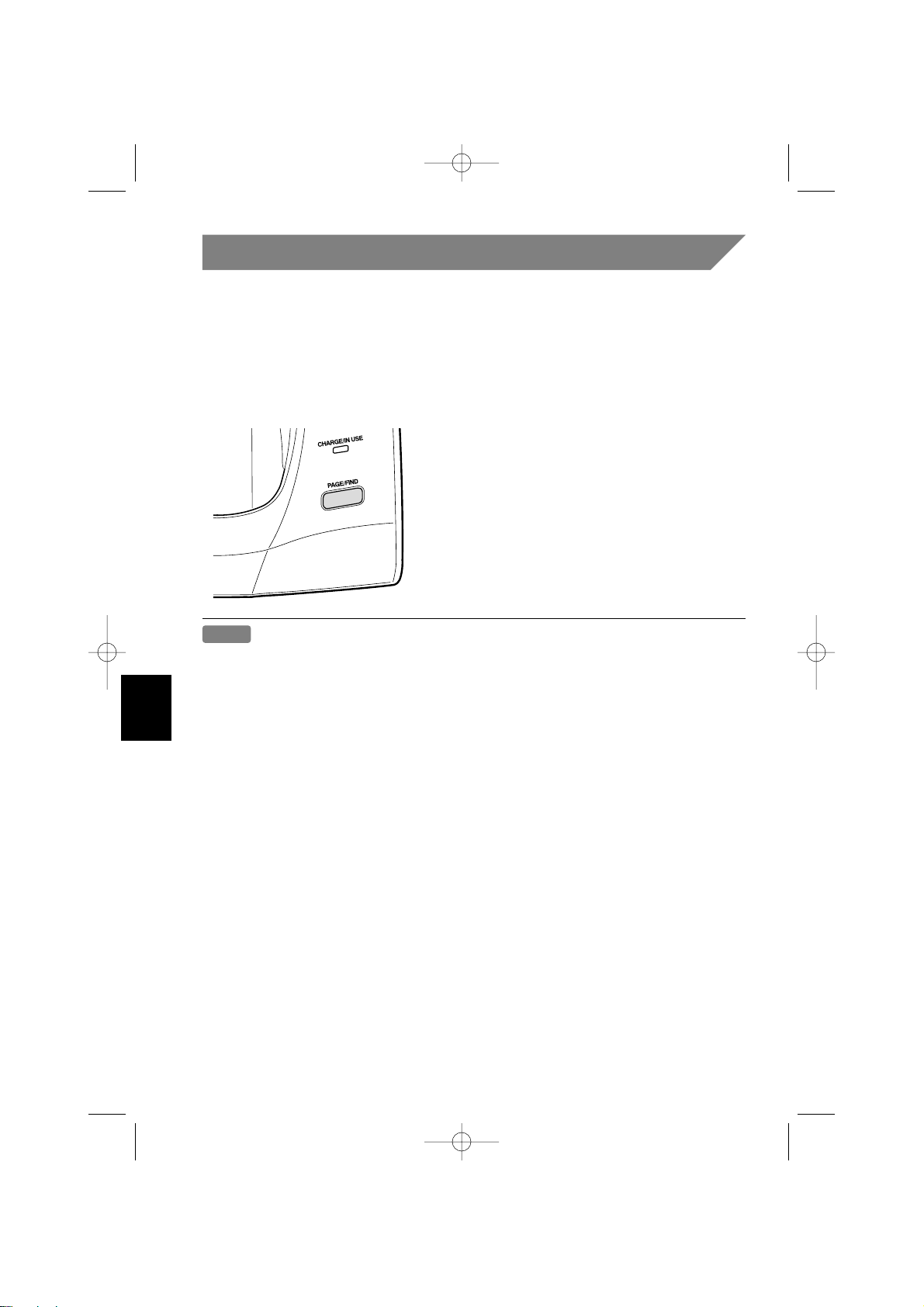
32
Additional Information
Changing the digital security code
The digital security code is an identification code used to connect the handset and the
base unit. Normally, setting the code is not necessary.
The first time you charge your handset, the security code is automatically set. (See
page 8.) In the rare situation that you suspect another cordless telephone is using the
same security code, you can change the code as follows.
Note
If the handset battery pack is completely discharged or the battery pack is removed,
the digital security code will be lost. If this happens, a new security code is set
automatically next time the battery pack is charged.
1 Remove the handset from the base unit.
Press and hold
PAGE/FIND.
2 While the handset is emitting the paging
sound, place the handset on the base unit
holding
PAGE/FIND. The paging tone stops.
Leave the handset on the base for more
than 3 seconds.
A random, new security code is set.
MPH6935_OM Eng 3/12/02 3:08 PM Page 32
Page 33

33
Additional Information
(continued)
1 Insert two mounting screws into the
wall, (with their appropriate anchoring
device), 3-15/16 inches apart. Allow
about 1/8 of an inch between the
wall and screw heads for mounting
the phone.
2 Refer to steps 1 through 5 above to
mount the telephone.
[Direct wall plate mounting]
If you don't have a standard wall plate, you can mount your phone directly to the wall.
Before doing this, consider the following:
• Avoid electrical cables, pipes, or other items behind the mounting location. That
could cause a hazard when inserting screws into the wall.
• Try to mount your phone within 5 feet of a working phone jack to avoid excessive
cord lengths.
• Make sure the wall material is capable of supporting the weight of the base
and handset.
• Use #10 screws (minimum length of 1-3/8 inches) with anchoring devices suitable
for the wall material where the base unit will be placed.
1 Plug the telephone line cord to the
TEL LINE jack and the AC adapter to
the DC IN 9V jack.
2 Plug the telephone line cord into the
telephone outlet.
3 Place the AC adapter cord inside the
molded wiring channel.
4 Plug the AC adapter into a standard
120V AC wall outlet.
Note
Use only the AC adapter
supplied with this phone.
5 Align the mounting slots on the base
with the mounting posts on the wall.
Push in and down until the phone is
firmly seated.
Mounting the base unit on a wall
Standard wall plate mounting
This phone can be mounted on any standard telephone wall plate.
5
5
2
4
3
1
MPH6935_OM Eng 3/12/02 3:08 PM Page 33
Page 34
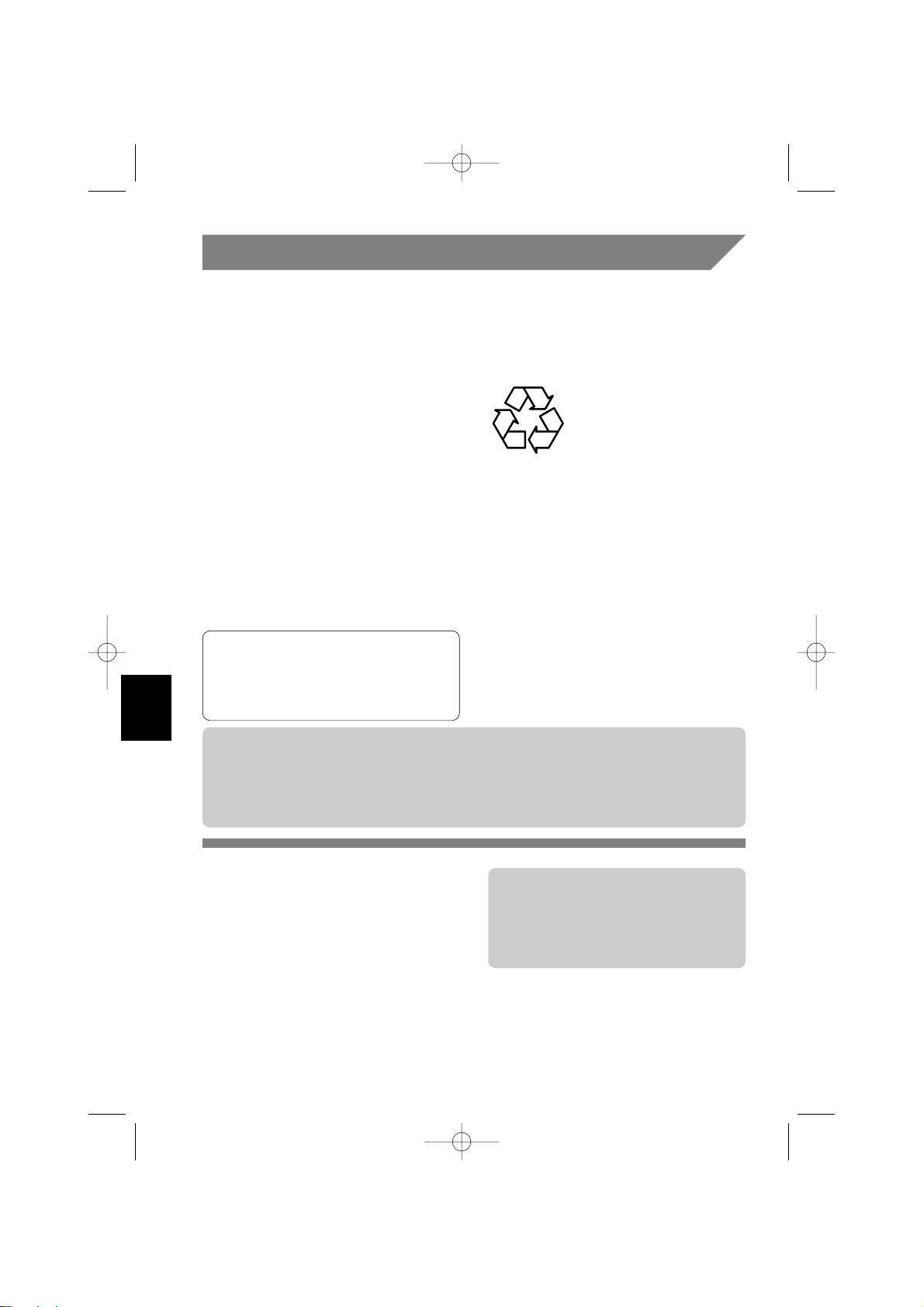
34
Additional Information
(continued)
Note on power sources
Battery replacement and
handling
When the operating time becomes
short, even after a battery is recharged,
please replace the battery.
With normal usage, your battery should
last about one year.
Please contact your place of purchase
for a replacement battery.
Warning: To avoid the risk of personal
injury or property damage
from fire or electrical shock,
only use the Memorex
battery model and Memorex
adapter model specifically
designated for this product.
RECYCLING NICKEL-CADMIUM
BATTERIES
NICKEL-CADMIUM
BATTERIES MUST BE
DISPOSED OF
PROPERLY.
Nickel-cadmium cells are used in the
battery pack. Please take your used
nickel-cadmium battery packs to a store
that recycles nickel-cadmium batteries.
Power Failure
During the period that the power is
off, you will not be able to make or
receive calls with the telephone.
Caution
• Use the specified battery pack.
• Do not remove the battery from the handset to charge it.
• Never throw the battery into a fire, disassemble it, or heat it.
• Do not remove or damage the battery casing.
Maintenance
When slightly dirty
Wipe with a soft, dry cloth.
When very dirty
Wipe with a soft cloth that has been
dampened with a mild dishwashing
detergent. Dry with a dry cloth.
When the charging terminals
become dirty
Wipe with a dry cloth or pencil eraser,
if necessary.
Caution
Do not use paint thinner, benzene,
alcohol, or other chemical products.
Doing so may discolor the surface of
the telephone and damage the finish.
Ni-Cd
MPH6935_OM Eng 3/12/02 3:08 PM Page 34
Page 35
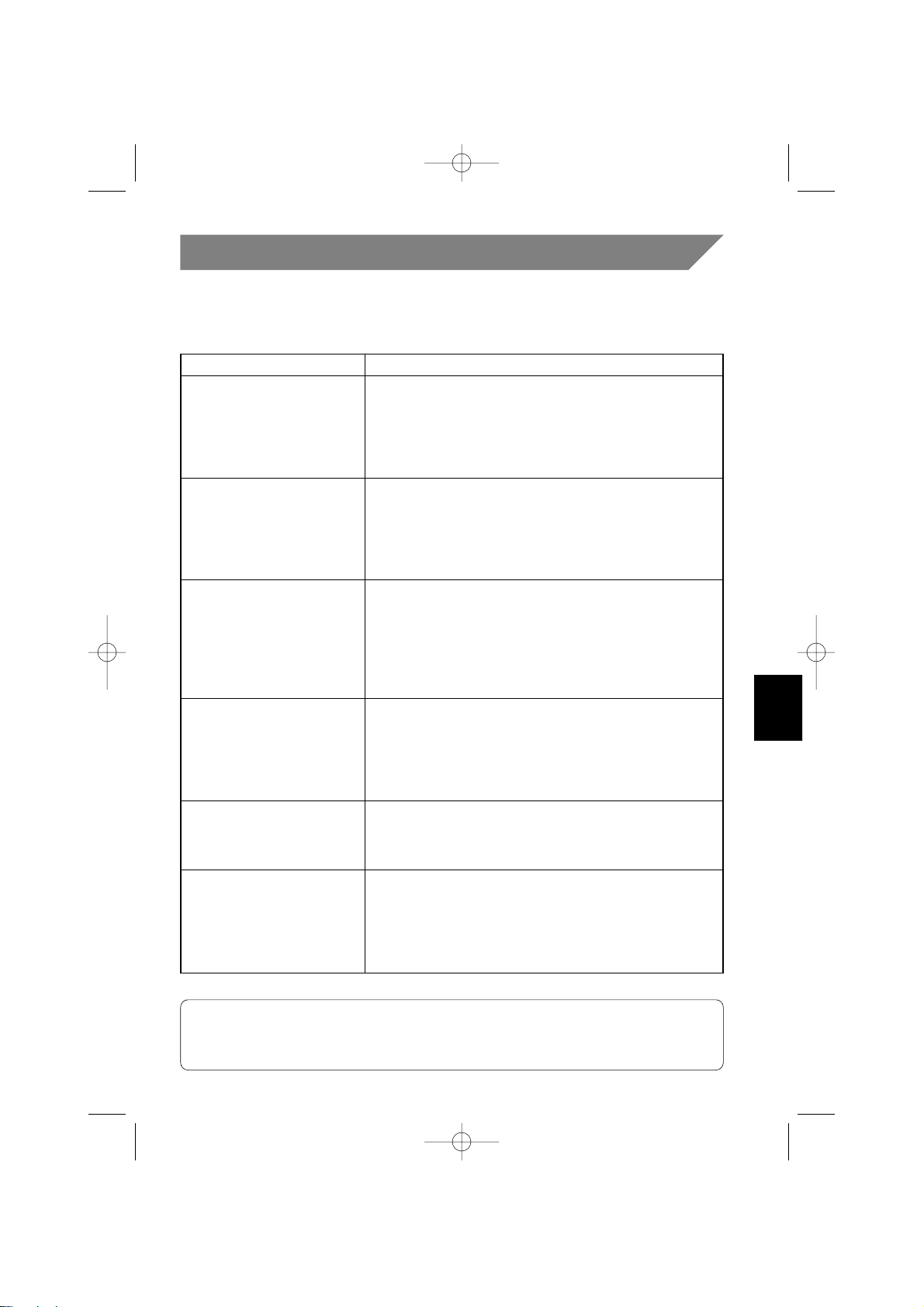
35
Additional Information
(continued)
Troubleshooting
If your phone is not performing to your expectations, please try these simple steps first.
Symptom Suggestion
The
CHARGE/IN USE LED • Make sure the AC adapter is plugged into
light won't come on when the base unit and wall outlet.
the handset is placed in the • Make sure the handset is properly seated in the
base unit. base unit.
• Make sure the charging contacts on the
handset and base unit are clean.
The audio sounds weak • Move the handset and or base unit to a different
and/or scratchy. location away from metal objects or appliances and
try again.
• Press
DELETE/CHANNEL to help eliminate
background noise.
• Make sure that you are not too far from the base.
Can't make or receive calls. • Check both ends of the base telephone line cord.
• Make sure the AC adapter is plugged into the base
unit and wall outlet.
• Disconnect the AC adapter for a few minutes,
then reconnect it.
• Reset the digital security code (See page 32).
• Make sure that you are not too far from the base unit.
The handset doesn't • The battery pack may be weak. Charge the battery
receive a page. on the base unit for 15-20 hours.
• The handset may be too far away from the base unit.
• Place the base unit away from appliances or
metal objects.
• Reset the digital security code (See page 32).
The Caller ID does • The handset was picked up before the second ring.
not display. • The call was placed through a switch board.
• Call your local telephone company to verify your
Caller ID service is current.
Severe noise interference. • Keep the handset away from microwave ovens,
computers, remote control toys, wireless
microphones, alarm systems, intercoms, room
monitors, fluorescent lights and electrical appliances.
• Move to another location or turn off the source
of interference.
For additional set-up or operating assistance, please visit our WEBSITE at
www.memcorpinc.com or contact CUSTOMER SERVICE at 1-800-919-3647.
FOR PARTS AND ACCESSORIES, CONTACT FOX INT’L AT 1-800-321-6993.
MPH6935_OM Eng 3/13/02 2:37 PM Page 35
Page 36

36
Additional Information
(continued)
I.C. Notice
Industrial Canada Information
Terminal Equipment
Notice: This equipment meets the applicable Industry Canada Terminal Equipment
Technical Specifications. This is confirmed by the registration number. The
abbreviation, IC, before the registration number signifies that registration was
performed based on a Declaration of Conformity indicating that Industry Canada
technical specifications were met. It does not imply that Industry Canada approved
the equipment.
Notice: The Ringer Equivalence Number (REN) for this terminal equipment is marked
on the equipment itself. The REN assigned to each terminal equipment provides an
indication of the maximum number of terminals allowed to be connected to a
telephone interface. The termination on an interface may consist of any combination
of devices subject only to the requirement that the sum of the Ringer Equivalence
Numbers of all the devices does not exceed five.
Radio Equipment
The term “IC:” before the radio certification number only signifies that Industrial
Canada technical specifications were met.
Operation is subject to the following two conditions: (1) this device may not cause
interference, and (2) this device must accept any interference, including interference
that may cause undesired operation of the device. “Privacy of communications may
not be ensured when using this telephone”.
MPH6935_OM Eng 3/12/02 3:08 PM Page 36
Page 37

37
Index
B
Battery pack
Preparing and charging ....................13
Replacement and handling ...............34
C
Caller ID service
Calling from the Caller ID list............30
Deleting the Caller ID list..................29
Storing the data of the
Caller ID list to Memory ...................30
Viewing Caller ID message list.........28
Caller ID with Call Waiting ..................31
Connection ..........................................11
D
Deleting the Speed Dial.......................25
Dialing mode........................................12
Digital security code ........................8, 32
E, H, I
Editing a stored name and/or
phone number .....................................23
Erasing a stored name and
phone number .....................................24
Handset earpiece volume....................17
I.C. Notice............................................36
L, M, O
Language .............................................26
Making calls
Dialing from standby.........................15
Dialing from talk mode .....................15
Redialing ...........................................15
Making calls with memory dialing.......21
Making calls with speed dialing ..........25
Mounting the base unit on a wall........33
P, R
Package contents ..................................9
Receiving a call....................................16
Ringer tone ..........................................17
S
Setting Caller ID options......................26
Setup
Base unit...........................................10
Handset ............................................13
Storing and Editing the Speed Dial......25
Storing phone numbers and names ....18
T, U
Troubleshooting ...................................35
Using “Caller ID with Call Waiting”
service .................................................31
MPH6935_OM Eng 3/12/02 3:08 PM Page 37
Page 38

LIMITED WARRANTY—CORDLESS TELEPHONES
We at MEMOREX believe you will be pleased with your new Cordless Telephone. Please read
this Warranty carefully. Memorex warrants this product to be free from manufacturing defects
including original parts and workmanship for a period of one (1) year from the date of original
purchase in, and if used in, the United States.
Before attempting to have your unit repaired or replaced please check the troubleshooting section
of your manual and any additional FAQs available at www
.memcorpinc.com. However, if you
should find your unit is not operating properly during the first ninety (90) days of ownership, you
should first contact your original place of purchase to confirm if you are still covered under their
return policy. If necessary, Memorex will provide one of the following options (at Memorex’s
discretion), providing the manufacturing defect is verified along with the date of purchase.
• Repair service for one (1) year from date of original purchase at no charge for labor and
parts (excluding batteries) at Memorex’s authorized warranty service facility, providing the
manufacturing defect is verified along with the date of purchase.
• Replacement of defective unit with either a new, refurbished, or equivalent model at no
charge for one (1) year from date of original purchase.
This warranty is void if the product is:
A) Damaged through negligence, abuse, misuse, accident, or acts of God.
B) Used in commercial applications or rentals.
C) Modified or repaired by anyone other than Memorex or their expressly authorized
representative.
D) Damage resulting from the improper connection to equipment of other manufacturers.
This warranty does not cover:
A) Cost incurred in the shipping of the product to and from the Memorex authorized repair
facility listed.
B) Damage or improper operation caused by the failure to follow the operating instructions
provided with the product.
C) Routine adjustments to the product, which can be performed by the customer as
outlined in the owner’s manual.
D) Signal reception problems caused by external factors.
E) Products not purchased in the United States.
F) Damage to the products used outside the United States.
G) Replacement of rechargeable batteries.
In the event that service is required under this warranty, please visit our website,
www
.memcorpinc.com for detailed instructions or call 1-800-919-3647.
THIS WARRANTY IS NON-TRANSFERABLE AND APPLIES SOLELY TO THE ORIGINAL
PURCHASER AND DOES NOT EXTEND TO SUBSEQUENT OWNERS OF THE PRODUCT.
ANY APPLICABLE IMPLIED WARRANTIES, INCLUDING THE WARRANTY OF
MERCHANTABILITY, ARE LIMITED IN DURATION TO A PERIOD OF THE EXPRESSED
WARRANTYAS PROVIDED HEREIN BEGINNING WITH THE DATE OF THE ORIGINAL
PURCHASE AT RETAIL AND NO WARRANTIES, WHETHER EXPRESSED OR IMPLIED
SHALL APPLY TO THE PRODUCT THEREAFTER. MEMOREX MAKES NO WARRANTY AS
TO THE FITNESS OF THE PRODUCT FOR ANY PARTICULAR PURPOSE OR USE.
THE EXTENT OF MEMOREX’S LIABILITY UNDER THIS LIMITED WARRANTY IS THE
REPAIR OR REPLACEMENT PROVIDED ABOVE AT THE SOLE DISCRETION OF
MEMOREX. IN NO EVENT SHALL MEMOREX’S LIABILITY EXCEED THE PURCHASE PRICE
PAID BY THE PURCHASER. UNDER NO CIRCUMSTANCES SHALL MEMOREX BE LIABLE
FOR ANY LOSS, DIRECT, INDIRECT, INCIDENTAL, FORESEEN, UNFORESEEN, SPECIAL,
OR CONSEQUENTIAL DAMAGE ARISING OUT OF OR IN CONNECTION WITH THE USE OF
THIS PRODUCT.
THIS WARRANTY IS VALID ONLY IN THE UNITED STATES. THIS WARRANTY GIVES YOU
SPECIFIC LEGAL RIGHTS, HOWEVER, YOU MAY HAVE OTHER RIGHTS WHICH MAY VARY
FROM STATE TO STATE. SOME STATES DO NOT ALLOW LIMITATIONS ON IMPLIED
WARRANTIES OR EXCLUSION OF CONSEQUENTIAL DAMAGE, THEREFORE THESE
RESTRICTIONS MAY NOT APPLY TO YOU.
38
MPH6935_OM Eng 3/12/02 3:08 PM Page 38
Page 39

Memo
MPH6935_OM Eng 3/12/02 3:08 PM Page 39
Page 40
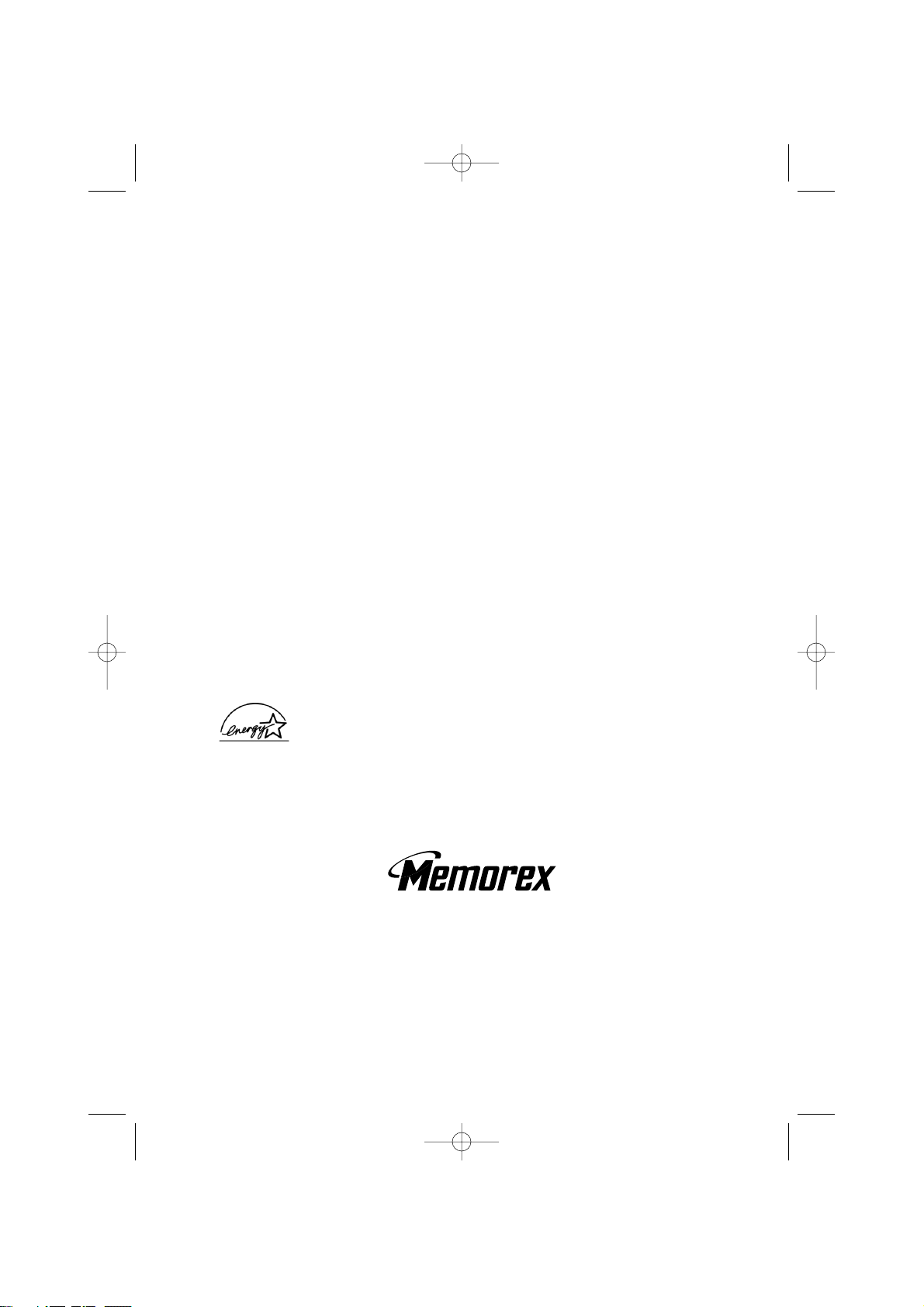
©2002 Memorex Printed in China
UCZZ01373BZ
Covered under one or more of the following U.S. patents:
4,511,761 4,523,058 4,595,795 4,797,916 5,381,460 5,426,690
5,434,905 5,491,745 5,533,010 5,543,605 5,574,727 5,581,598
5,650,790 5,660,269 5,661,780 5,663,981 5,671,248 5,696,471
5,717,312 5,732,355 5,754,407 5,758,289 5,768,345 5,787,356
5,794,152 5,801,466 5,825,161 5,838,721 5,864,619 5,893,034
5,912,968 5,915,227 5,929,598 5,930,720 5,960,358 5,987,330
6,044,281 6,070,082 6,125,277 6,253,088
Memorex is an ENERGY STAR®Partner and determines that this,
and like similar models, comply with the Energy Star
®
guidelines for
a more energy efficient porduct.
ENERGY STAR®is a U.S. registered mark.
MPH6935_OM Eng 3/12/02 3:08 PM Page 40
