Page 1
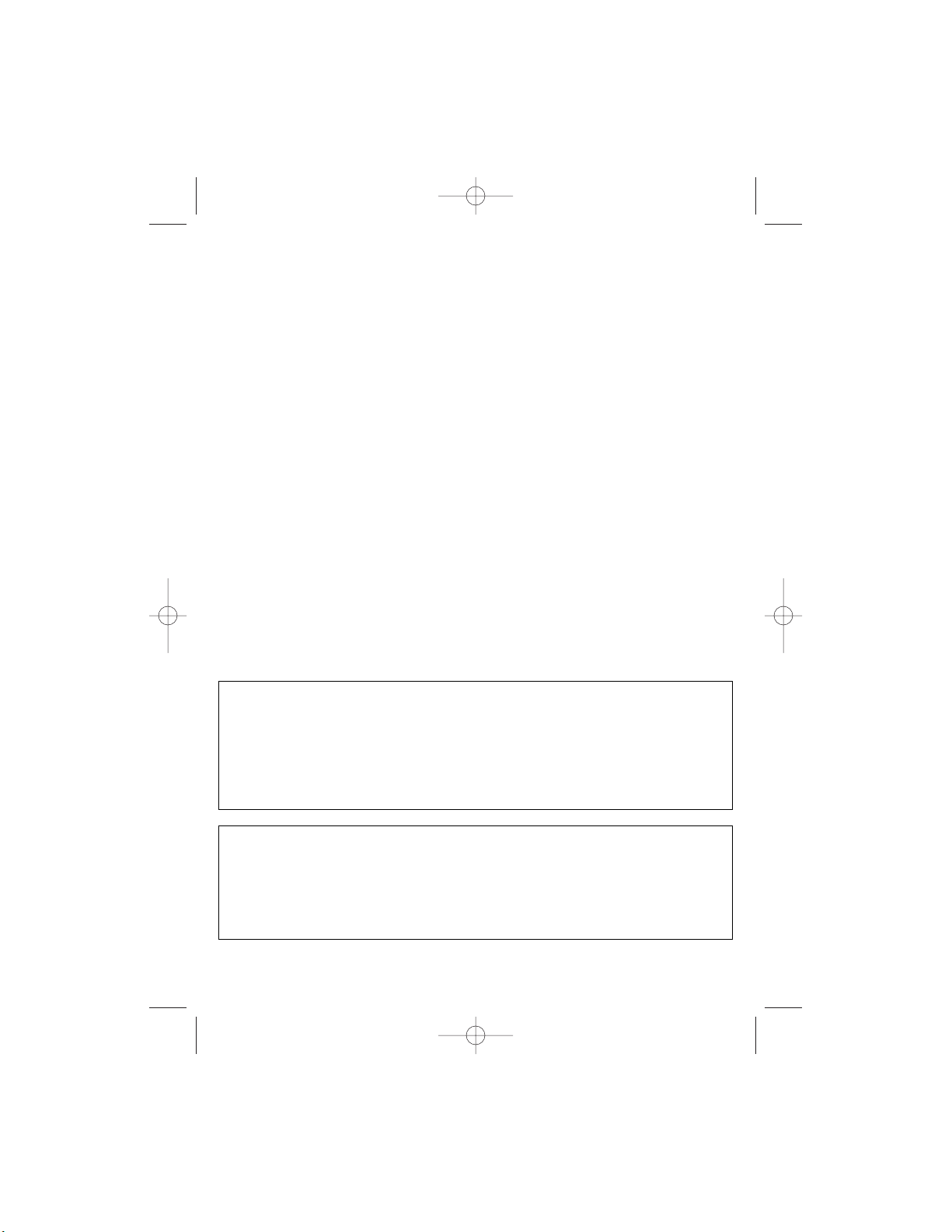
1
Warning: Changes or modifications to this unit not expressly approved by
the party responsible for compliance could void the user’s authority to
operate the equipment.
NOTE: This equipment has been tested and found to comply with the
limits for a Class B digital device, pursuant to Part 15 of the FCC Rules.
These limits are designed to provide reasonable protection against
harmful interference in a residential installation. This equipment
generates, uses, and can radiate radio frequency energy and, if not
installed and used in accordance with instructions, may cause harmful
interference to radio communications. However, there is no guarantee that
interference will not occur in a particular installation. If this equipment
does cause harmful interference to radio or television reception, which can
be determined by turning the equipment off and on, the user is
encouraged to try to correct the interference by one or more of the
following measures:
• Reorient or relocate the receiving antenna.
• Increase the separation between the equipment and receiver.
• Connect the equipment into an outlet on a circuit different from that to
which the receiver is connected.
• Consult the dealer or an experienced radio/TV technician for help.
IMPORTANT:
PLEASE KEEP ALL PACKAGING MATERIAL FOR AT LEAST 90
DAYS IN CASE YOU NEED TO RETURN THIS PRODUCT TO YOUR
PLACE OF PURCHASE OR MEMOREX.
SURGE PROTECTORS:
It is recommended to use a surge protector for AC and telephone
connection. Lightening and power surges ARE NOT covered under
warranty for this product.
MPH-4495 O/M.QXD 7/9/01 9:02 AM Page 1
Page 2
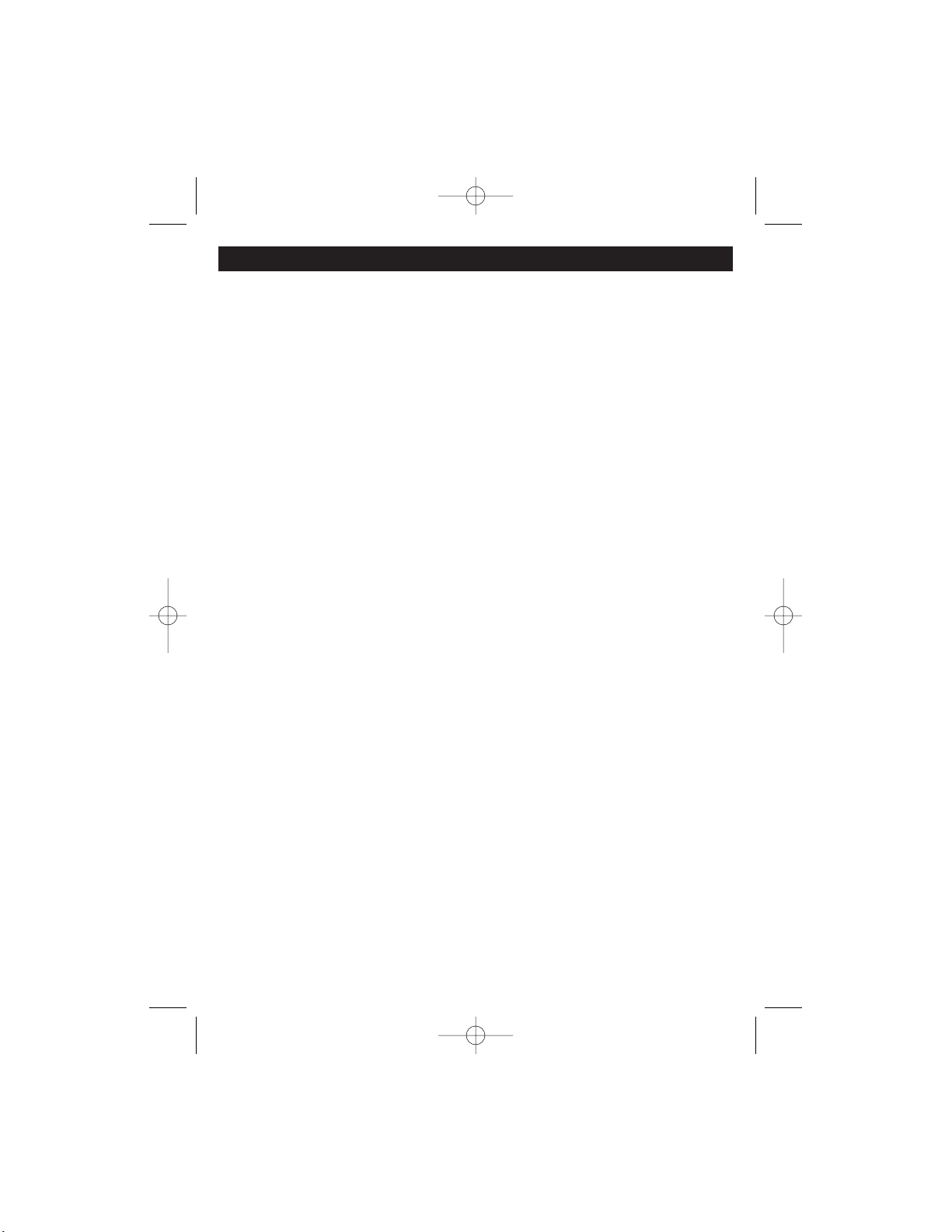
IMPORTANT SAFETY INSTRUCTIONS
2
When using your telephone equipment, basic safety precautions should always be followed to
reduce the risk of fire, electric shock and injury to persons, including the following:
1. Read and understand all instructions.
2. Follow all warnings and instructions marked on this product.
3. Do not use this product near water- for example, near a bath tub, wash bowl, kitchen
sink, or laundry tub, in a wet basement, or near a swimming pool.
4. Do not place this product on an unstable cart, stand, or table. The product may fall,
causing serious injury and serious damage to the product.
5. Slots and openings in the cabinet and in the back or bottom are provided for ventilation
and to ensure reliable operation of the product and to protect it from overheating.
These openings must not be blocked or covered. The openings should never be
blocked by placing the product on a bed, sofa, rug, or other similar surface. This
product should never be placed near or over a radiator or heat source. This product
should not be placed in a built-in installation unless proper ventilation is provided.
6. Never push objects of any kind into this product through cabinet slots as they may
touch dangerous voltage points or short out parts that could result in a risk of fire or
electric shock. Never spill or spray any type of liquid on the product.
7. To reduce the risk of electric shock, do not disassemble this product, but take it to a
qualified service personnel under the following conditions:
A. If liquid has been spilled into the product.
B. If the product has been exposed to rain or water.
C. If the product does not operate normally by following the
operating instructions. Adjust only those controls that are
covered by the operating instructions, as an adjustment of
other controls may result in damage and will often require
extensive work by a qualified technician to restore the
product to its normal operation.
D. If the product has been dropped or the cabinet has been
damaged.
E. If the product exhibits a distinct change in performance.
8. Avoid using a telephone (other than a cordless type) during an electrical storm. There
may be a remote risk of electric shock from lightning.
9. Do not use the telephone to report a gas leak in the vicinity of the leak.
10. Do not allow anything to rest on the telephone cord. Do not locate this product where the
cord will be abused by persons walking on it.
11. Never install telephone wire during a lightning storm.
12. Never install telephone jacks in wet locations unless the jack is specifically designed for
wet locations.
13. Never touch uninsulated telephone wires or terminals unless the telephone line has been
disconnected at the network interface.
14. Use caution when installing or modifying telephone lines.
SAVE THESE INSTRUCTIONS
MPH-4495 O/M.QXD 7/9/01 9:02 AM Page 2
Page 3

IMPORTANT SAFETY INSTRUCTIONS
3
1. If your local telephone exchange only accepts Pulse dialing, you may have to
switch the Tone/Pulse switch to Tone to access certain services that require
Tone signalling (such as home banking). After the initial line is connected to the
number you are calling, switch the Tone/Pulse switch to Tone to access Tone
signalling. When you have completed your call, please switch the Tone/Pulse
switch back to Pulse.
2. Hearing aid compatibility - Your telephone is compatible for use with hearing aids.
FCC and Phone Company Information
Your telephone company is required by the Federal Communications Commission to
allow you to connect FCC registered telephones to their lines. The FCC requires you
to provide information, if requested by the local telephone company, about the
connection of an FCC registered telephone to their lines. They may ask you for the
FCC registration number and the ringer equivalence number (REN); both are at the
bottom of the base. They may also ask for the Universal Service Order Code
(USOC), which is the RJ-11C.
The REN is used to determine the quantity of devices which may be connected to
the telephone line. Excessive REN’s on the telephone line may result in the devices
not ringing in response to an incoming call. In most, but not all areas, the sum of the
REN’s should not exceed five (5.0). To be certain of the number of devices that may
be connected to the line, as determined by the total REN’s, contact the telephone
company to determine the maximum REN for the calling area.
Should your equipment cause trouble on your line which may harm the telephone
network, the telephone company shall, where practical, notify you that temporary
discontinuance of service may be required. Where prior notice is not practicable and
the circumstances warrant such action, the telephone company may temporarily
discontinue service immediately. In case of such temporary discontinuance, the
telephone company must: (1) promptly notify you of such temporary discontinuance;
(2) afford you the opportunity to correct the situation; (3) inform you of your right to
bring a complaint to the Commission pursuant to procedures set forth in of Part 68 of
FCC Rules and Regulations.
The telephone company may make changes in its communication facilities,
equipment operations or procedures where such action is required in the operation
of its business and not consistent with FCC Rules and Regulations. If these changes
are expected to affect the use of performance of your telephone equipment, the
telephone company must give you adequate notice in writing, to allow you to
maintain uninterrupted service.
This equipment cannot be used on telephone company provided coin service.
Connection to Party Line Service is subject to state tariffs.
Any changes or modifications not expressly approved by (state party responsible for
compliance) can void the user’s authority to operate the equipment.
MPH-4495 O/M.QXD 7/9/01 9:02 AM Page 3
Page 4

LOCATION OF CONTROLS
4
1. Handset
2. TIME Button
3. DC Jack (rear of unit)
4. MEMO Button
5. RINGER (HI/LO/OFF) Switch
(rear of unit)
6. Display
7. OGM (Outgoing Message)
Button
8. DELETE Button
9. TONE/PULSE Switch (rear of
unit)
10. Telephone Line Jack (rear of unit)
11. FLASH Button
12. Battery Compartment (bottom
of unit)
13. ERASE Button
14. SEARCH UP Button
15. DIAL Button
16. SEARCH DOWN Button
17. ANSWER/NEW MESSAGE
Indicator
18. ANSWER ON/OFF Button
19. MEMORY Buttons (M1,M2,M3)
20. REDIAL/PAUSE Button
21. SPEED DIAL Button
22. PROGRAM Button
23. Key Buttons (0–9,#,*)
24. HOLD Indicator
25. HOLD Button
26. SPEAKERPHONE Indicator
27. SPEAKERPHONE Button
28. PLAY/STOP Button
29. Handset HI/LO Switch
30. SKIP/DOWN and UP Button
31. SPEAKER VOLUME Control
MPH-4495 O/M.QXD 7/9/01 9:02 AM Page 4
31
30
29
28
52 41
6 7
3 108 9
11
12
13
14
15
16
17
18
19
20
21
22
23
24
25
26
27
+
-
Page 5

E–5
This section has been designed to provide a reference guide to help set up the
unit.
1. Unpack and make sure all the items have been included:
Base Unit, Power Adaptor and Telephone Line Cord(s).
2. Connect one end of the provided telephone line cord into the LINE jack on the
rear of the unit and the other end into a modular telephone jack.
If using a telephone splitter to connect the unit AND an additional phone, plug
the telephone splitter into the modular phone jack and connect the provided
telephone line cord into one jack of the telephone splitter and the additional
telephone’s line cord into the other jack.
3. Insert the small plug on the end of the AC adaptor into the DC power jack
located on the rear of your unit. Use only the Center Negative AC adaptor
provided with your unit: INPUT: 120VAC, 60Hz OUTPUT: 8.4V DC
4. Plug the AC adaptor into a standard 120V AC wall outlet. Once plugged in, the
display will count up from 0 to 6. After a beep, the unit will say,
“ANNOUNCEMENT ON”. The battery indicator will light if the battery is dead,
weak, or not installed. Page 7 describes how to install the batteries.
5. This unit uses digital technology, so a microcassette is not used. Follow the
instructions on the following pages to operate your unit.
6. During AC power failure, four (4) AA batteries provides battery backup so the
unit can maintain the memory information. However, the unit cannot answer
incoming calls without AC power.
DC 9V POWER JACK
AC POWER
ADAPTOR
TELEPHONE LINE JACK
TELEPHONE LINE CORD
INSTALLATION
MPH-4495 O/M.QXD 7/9/01 9:02 AM Page 5
Page 6

INSTALLATION
6
This unit can be used on a desk, or other level surface or mounted on the wall
away from excessive heat or direct sunlight.
Desk or Table Use
1. Set the RINGER switch to LO or HI to have the
ringer sound when receiving a phone call.
2. Set the TONE/PULSE switch to TONE or
PULSE to match the service provided on your
telephone line. If you are not sure of your
service, please contact your telephone
company.
3. Connect the coiled cord to the handset and
base. Connect the straight cord to the base
and telephone jack as shown in Figure 1.
Figure 1
Wall Mounting
1. Attach the supplied Wall Mount adapter to the rear of the
telephone.
2. Drill two holes with a vertical distance between the two
marked positions of 83mm as shown in Figure 2.
3. Drive a screw into each of the holes. Tighten them to the
end of the screw lines, only leaving the smooth part of the
screw head outside the wall.
4. Plug the telephone line cord into the modular wall jack.
5. Reverse the position of the Wall Mount Hook on the base
as shown in Figures 3 and 4.
6. Hang the unit onto the screws, then slide it down firmly to
fasten the base securely.
7. When using this phone as a wall mount phone, be sure to route the short line
cord on the back of the
base unit and plug the
other end into the wall
mount jack.
Figure 3 Figure 4
Figure 2
MPH-4495 O/M.QXD 7/9/01 9:02 AM Page 6
TO TELEPHONE BASE
TELEPHONE LINE CORD
83mm
Page 7
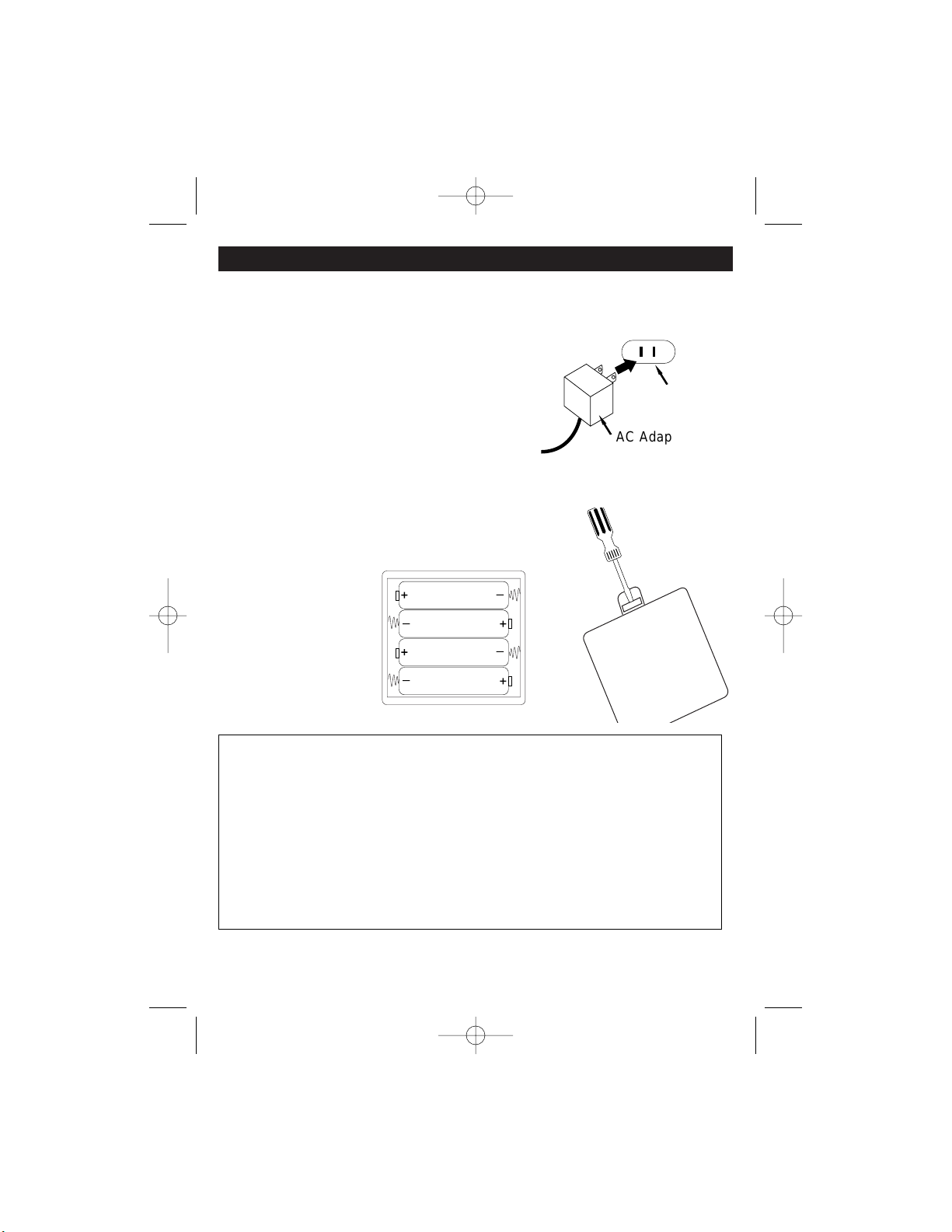
POWER SOURCES
7
AC Power Adapter
To operate the unit using AC power, connect the AC adapter to the DC jack on the
rear of the unit and to a wall outlet having 120V, 60Hz only.
CAUTION: Use only the AC adapter provided with
the unit. Using another AC adapter may damage
the unit. When not using AC power, disconnect the
AC adapter from the wall outlet by pulling the plug
(not the cord). Do not touch the AC adapter with
wet hands.
Battery Installation
To protect the memory if there is a power failure, insert 4 “AA” size batteries (not
included). To install the batteries, open the battery compartment with a slotted
screwdriver as shown in the figure, insert the
batteries following the diagram and replace
battery compartment cover.
Replace the batteries
when the Battery
indicator lights in the
display.
BATTERY PRECAUTIONS
Follow these precautions when using batteries in this device:
1. Use only the size and type of batteries specified.
2. Be sure to follow the correct polarity when installing the batteries as indicated in the
battery compartment. Reversed batteries may cause damage to the device.
3. Do not mix different types of batteries together (e.g. Alkaline and Carbon-zinc) or old
batteries with fresh ones.
4. If the device is not to be used for a long period of time, remove the batteries to prevent
damage or injury from possible battery leakage.
5. Do not try to recharge batteries not intended to be recharged; they can overheat and
rupture.
(Follow battery manufacturer’s directions.)
MPH-4495 O/M.QXD 7/9/01 9:02 AM Page 7
+
Ð
+
Ð
Ð
+
Ð
+
AC Outlet
AC Adapter's Plug
Page 8

TELEPHONE OPERATION
8
Programming the Time, Flash Time, Language, Number of Rings, Area Code, and
Remote Code:
When you receive a call, the unit will automatically set the time and date.
Press and hold the DIAL button for 3
seconds to access the Options Menu,
the display will show “SET HOUR”.
1
Within 8 seconds, press the UP or
DOWN button ❶ to select the desired
hour, then press the DIAL button ❷ to
confirm. Repeat this step for setting the
minute, month, day, and day of week.
2
After setting the day of the week, press
the DIAL button ❷ again. Press the UP
or DOWN button ❶ to select the
desired flash time (100MS, 300MS or
600MS), then press the DIAL button ❷
to confirm.
3
Press the UP or DOWN button ❶ to
select the desired language
(ENGLISH, SPANISH or FRENCH),
then press the DIAL button ❷ to
confirm.
4
• When setting the information, make sure to press a button within 8 seconds,
otherwise the display will revert back to normal operation.
MPH-4495 O/M.QXD 7/9/01 9:02 AM Page 8
2
1
1
1
2
1
2
1
1
Page 9

TELEPHONE OPERATION
9
SPEAKERPHONE
1. Press the SPEAKERPHONE
button.
2. Press the key buttons (0-9) for the
specified number you wish to call.
3. Slide the SPEAKERPHONE
VOLUME control on the base unit
to adjust the volume of the
speaker.
NOTES:
• When you receive a call, the unit will automatically set the time and date.
• The caller ID memory can store up to 64 name/numbers.
• When setting the information, make sure to press a button within 8 seconds,
otherwise the display will revert back to normal operation.
5
Press the UP or DOWN button ❶ to
select the first digit of the area code,
then press the DIAL button ❷. Repeat
this procedure for the second and third
digits of the area code.
6
Press the UP or DOWN button ❶ to set
the Remote Code (code you will use to
access your answering machine from a
remote location), then press the DIAL
button ❷. The unit will now be set.
7
Press the UP or DOWN button ❶ to
select the desired number of rings before
the answering machine picks up. Select
2 for 2 rings, 4 for 4 rings or 2-4 to select
Toll Saver. Toll Saver will answer the call
after 4 rings until a message (ICM) is left
and then it will answer after 2 rings. This
is useful when calling in to determine if
you have messages. Press the DIAL
button ❷ to confirm.
MPH-4495 O/M.QXD 7/9/01 9:02 AM Page 9
1
2
1
2
1
1
2
1
1
Page 10

TELEPHONE OPERATION
10
Slide the RINGER HI/LO/OFF switch to
the HI or LO position to turn the ringer on.
1
Slide the RINGER HI/LO/OFF switch to
the OFF position to turn the ringer off.
2
RINGER HI/LO/OFF Switch
Slide the TONE/PULSE switch to
TONE or PULSE to match the service
provided on your telephone line. If you
are not sure of your service, please
contact your telephone company.
1
TONE/PULSE Switch
Press the REDIAL/PAUSE button to
automatically redial the last number dialed.
Also used to insert a pause when
programming telephone numbers into
memory.
1
REDIAL/PAUSE Button
Lift the handset or press the SPEAKERPHONE button ❶ and listen for a dial
tone; the SPEAKERPHONE indicator will
light. Adjust the SPEAKER VOLUME
control ❷ as desired.
1
Making a Call Using Dialing Keys (0-9)
Press the key buttons (0-9) for the
specified number you wish to call, which
will also appear in the display. The
display timer will show “00:00” and start
counting after 10 seconds.
2
MPH-4495 O/M.QXD 7/9/01 9:02 AM Page 10
2
1
Page 11

TELEPHONE OPERATION
11
Press the FLASH button to hang up
the phone without having to return it to
the base. This is useful for using the
phone with the Call Waiting feature.
1
FLASH Button
Handset HI/LO Switch
To increase/decrease the handset’s
volume, slide the Handset HI/LO
switch to the HI or LO position.
1
Press the HOLD button to put the
caller on hold; the HOLD indicator will
light. You can then hang up the
handset if desired.
1
HOLD Button
To take the caller off hold, pick up the
handset.
2
MPH-4495 O/M.QXD 7/9/01 9:02 AM Page 11
Page 12

TELEPHONE OPERATION
12
Manually Storing/Accessing Numbers in One-Touch Memories (M1-M3)
This telephone is equipped with 3 memories for programming your most frequently
dialed telephone numbers. You can store up to 18 digits in each memory position.
Press the PROGRAM button ❶, then
press the key buttons (0–9) ❷ to enter
the desired telephone number to
memorize.
1
Press the desired memory location (M1,
M2 or M3).
2
Repeat steps 1 and 2 for additional
memories.
3
To access M1–M3 memories:
When the handset is off the base or
after pressing the SPEAKERPHONE
button ❶, press M1,M2 or M3 ❷.
The number will automatically be
dialed.
4
NOTE:
• To insert a pause, simply press the REDIAL/PAUSE button. This will count as a
digit.
MPH-4495 O/M.QXD 7/9/01 9:02 AM Page 12
2
1
2
1
3
2
1
Page 13

TELEPHONE OPERATION
13
Manually Storing/Accessing Numbers in Two-Touch Memories (0-9)
This telephone is equipped with 10 additional memories for programming your most
frequently dialed telephone numbers. You can store up to 18 digits in each memory
position.
Press the PROGRAM button ❶, then
press the key buttons (0–9) ❷ to enter
the desired telephone number to
memorize.
1
Press the SPEED DIAL button ❶,
followed
by the desired memory location
(0-9)
❷
.
2
Repeat steps 1 and 2 for additional
memories.
3
To access 0-9 memories:
When the handset is off the base or after
pressing the SPEAKERPHONE button
❶, press the SPEED DIAL button ❷
followed by the desired memory (0-9) ❸.
The number will automatically be
dialed.
4
NOTE:
• To insert a pause, simply press the REDIAL/PAUSE button. This will count as a
digit.
MPH-4495 O/M.QXD 7/9/01 9:02 AM Page 13
2
1
2
1
2
1
3
2
1
Page 14

TELEPHONE OPERATION
14
Make sure that the Caller ID service is
turned on by your phone company.
When you receive a call, the display will
show the name, number, time and date
of the caller.
1
If a call is received from an area which
does not provide caller ID service, the
display will show, “UNAVAILABLE”.
2
If a call is received from a caller that
has blocked his/her information, the
display will show, “BLOCKED CALL”.
3
To answer the call, press the
SPEAKERPHONE button, or pick up
the handset. The timer will appear and
then start counting after 10 seconds.
4
RECEIVING A CALL
The display will indicate the total calls
and the new calls. When you want to
check the calls received, press the UP
or DOWN buttons.
5
NOTES:
• When you receive a call, the unit will automatically set the time and date.
• The caller ID memory can store up to 64 name/numbers.
MPH-4495 O/M.QXD 7/9/01 9:02 AM Page 14
TALMO HOLLY
AM
CALL# NEW
AM
BLOCKED CALL
CALL# NEW
AM
CALL# NEW
U N AVA I LABLE
AM
TOTAL 03 03NEW
Page 15

TELEPHONE OPERATION
15
Select the number using the UP and
DOWN buttons ❶. Press the DIAL button
❷
, the display will show “PICKUP or
ADJ”. Press the DIAL button
❷
to cycle
through the 7,10 and 11 digit numbers.
For example, if a 10 digit number is
displayed and you need to dial a one
when dialing it, press the DIAL button
❷
until the “1” appears before the number.
1
To make the call, press the
SPEAKERPHONE button, or pick up
the handset; “DIALING...” will appear in
the display and the number will
automatically dial.
2
TO AUTOMATICALLY DIAL A NUMBER IN THE CALLER ID DISPLAY (ON HOOK)
TO DELETE 1 CALL
To Delete a Call: While the name and
number are displayed, press the ERASE
button; “DELETE?” will appear in the
display. Press the ERASE button again
to delete the call.
TO DELETE ALL CALLS
To Delete All Calls: While a name
and number is displayed, press and
hold the ERASE button for
approximately 3 seconds; “DELETE
ALL?” will appear in the display. Press
the ERASE button again; the display
will show, “NO CALL”.
MPH-4495 O/M.QXD 7/9/01 9:02 AM Page 15
2
1
1
Page 16

TELEPHONE OPERATION
16
Make sure to program in the local area
code before auto dialing (see pages 8
and 9). Select the number using the UP
and DOWN buttons
❶
. If the telephone
number displayed is a 7 or 10 digit
number, simply press the DIAL button
❷
and the number will automatically be
dialed (“1” will be dialed before the area
code for ones that require it).
1
If you want to add the “1” before the area
code, press and hold the DIAL button for
2 seconds and the 10 digit number will
be dialed with the “1”.
2
TO AUTOMATICALLY DIAL A NUMBER IN THE CALLER ID DISPLAY (OFF HOOK)
CALL WAITING
When a call is received when you are
using the phone, and have the call
waiting feature enabled through your
telephone company, a beep will sound.
Press the FLASH button to switch over
to the new call.
This feature must be activated through
your local telephone company.
MPH-4495 O/M.QXD 7/9/01 9:02 AM Page 16
1
2
1
Page 17
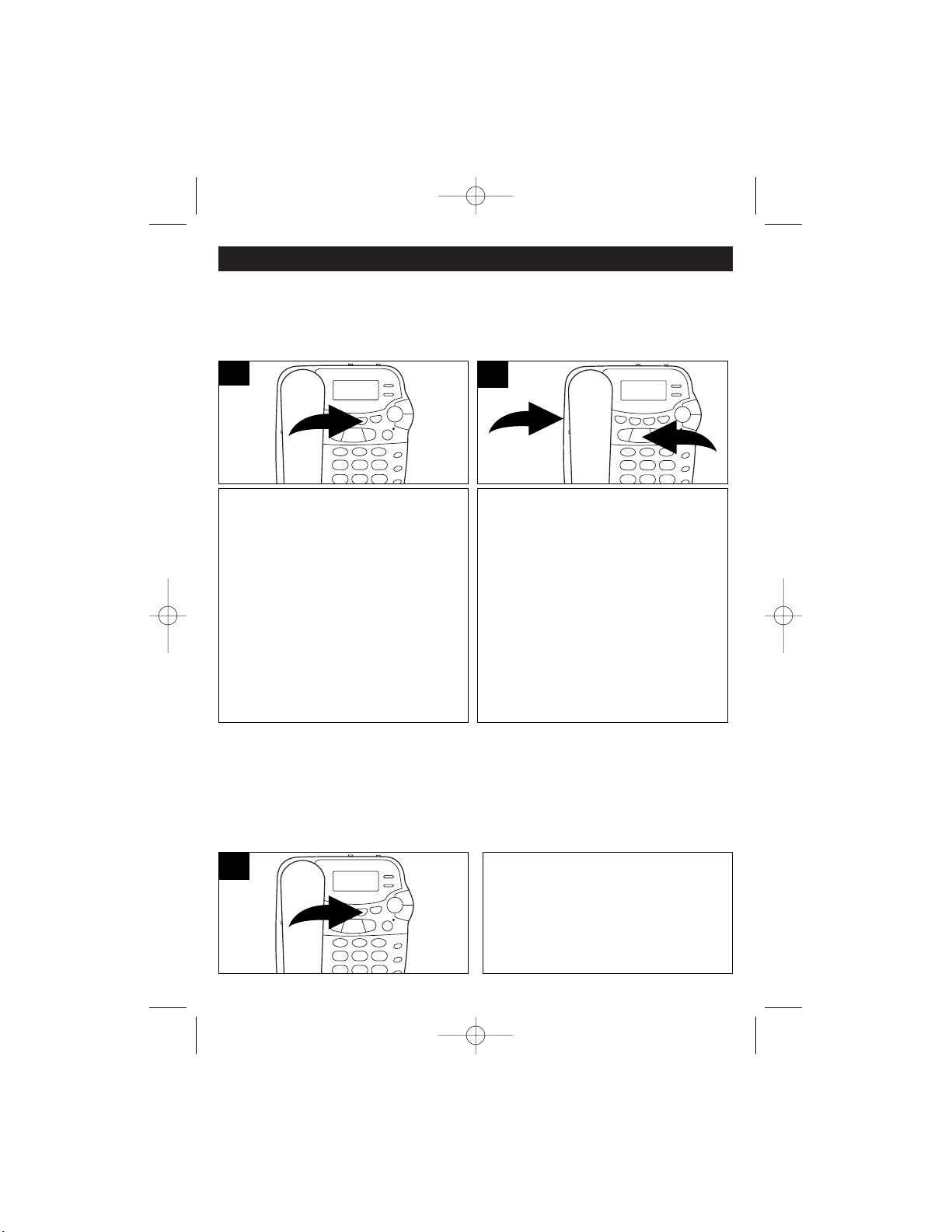
ANSWERING MACHINE OPERATION
17
Press and hold the OGM button for
approximately 2 seconds until a short
beep is heard (“OGM RECORD” will
appear in the display), and then
release the button. Begin recording
your outgoing message speaking in a
normal tone of voice.
Typical Message: “You have reached
the Smith residence. We are not able
to come to the phone right now. If
you’ll leave your name, phone number
and a brief message after the beep,
we will call you back.”
1
When finished recording, press the
PLAY/STOP button ❶. The newly
recorded outgoing message will then
play once; “OGM PLAYBACK” will
appear in the display. Make sure the
SPEAKER VOLUME control ❷ is at a
desirable level.
To record a new outgoing message,
please repeat steps 1 and 2.
2
RECORDING OGM (OUTGOING MESSAGE )
Recording an OGM allows the caller to hear the OGM and then be able to leave a
message. Please note that there is an automatic message on this unit, recording
a new OGM will record over this default message.
NOTES:
• If an invalid OGM is left, the unit will revert back to the default OGM.
• The maximum recording time for an OGM is 60 seconds.
• Make sure to raise the SPEAKER VOLUME when setting the OGM.
Press and release the OGM button
and the selected Outgoing Message
will play.
1
VERIFYING THE OUTGOING MESSAGE
MPH-4495 O/M.QXD 7/9/01 9:02 AM Page 17
2
1
Page 18

ANSWERING MACHINE OPERATION
18
NOTES:
• If the unit detects a dial tone, silence or a busy signal, the unit will hang up and
may not register the message.
• When the memory is full, no ICMs can be recorded.
• When the batteries are low, dead or not installed, the battery indicator will
appear in the display.
Make sure the OGM is recorded.
Press the ANSWER ON/OFF button;
the ANSWER/NEW MESSAGE
indicator will light solid.
1
SETTING THE UNIT TO ON MODE (Incoming Messages will be
recorded)
When the answering machine is turned on, when a call is received, the unit will
play the OGM and then record a message.
SETTING THE UNIT TO THE ANSWER-OFF MODE
Press the ANSWER ON/OFF button and the ANSWER/NEW MESSAGE indicator
will go out.
MPH-4495 O/M.QXD 7/9/01 9:02 AM Page 18
Page 19

ANSWERING MACHINE OPERATION
19
To record a personal memo which will
be played the next time somebody
retrieves the memos, press and hold
the MEMO button for approximately 2
seconds; a beep will sound and
"MEMO RECORDING" will appear in
the display.
1
After the message is recorded, press
the PLAY/STOP button ❶ to stop the
recording. To hear the memo(s), press
the MEMO button ❷. The
ANSWER/NEW MESSAGE indicator
will blink when a memo has been
recorded, but the message counter
will not increase.
2
RECORDING/PLAYING A PERSONAL MEMO
Adjust the SPEAKER VOLUME
control on the side of your unit to hear
the caller.
1
When a call is received, you may listen
to the caller leaving an incoming
message. If you wish to speak with the
caller, just pick up the handset to talk
(the machine will turn off automatically).
2
SCREENING YOUR CALLS
TO REPEAT OR SKIP MEMOS:
To repeat a memo while you are listening to it, simply press the SKIP/DOWN
button. Repeatedly press this button to skip back to previous memos.
To skip a memo while you are listening to it, press the SKIP/UP button and the
next recorded memo will play.
MPH-4495 O/M.QXD 7/9/01 9:02 AM Page 19
2
1
Page 20

ANSWERING MACHINE OPERATION
20
Make sure the SPEAKER VOLUME
control is adjusted as desired.
1
If new messages have been recorded,
press the PLAY/STOP button to hear
only the new ICM messages.
As the messages are played back,
the unit will say the time they were
received before playing the ICM.
2
PLAYING BACK INCOMING MESSAGES (ICMs)
The NEW MESSAGE indicator will blink when the unit has recorded new
messages and the display will show the amount of Total messages (previously
recorded, but not deleted) and New messages.
To hear messages, proceed as follows:
If no new messages have been
recorded, press the PLAY/STOP
button to hear the previously heard
messages that were not deleted.
After playing the messages, the
display will show the total ICM
messages received.
NOTE: Messages will automatically
be saved. To delete messages, see
page 21.
3
To repeat a message while you are
listening to it, simply press the
SKIP/DOWN button ❶. Repeatedly
press this button to skip back to
previous messages. To skip a
message while you are listening to it,
press the SKIP/UP button ❷ and the
next recorded message will play.
4
MPH-4495 O/M.QXD 7/9/01 9:02 AM Page 20
1
2
Page 21

ANSWERING MACHINE OPERATION
21
To stop playback, press the
PLAY/STOP button and the unit will
save the previous messages.
5
NOTES:
• After playing the ICMs, the unit will automatically reset to take new messages.
• The maximum recording time for an ICM (Incoming Message) is 60 seconds.
IF MEMORY IS FULL
If the memory is full, the unit will not allow any new messages.
To erase a single message or memo
while playing it back, press the
DELETE button and the display will
show “DELETE?”. Press the DELETE
button again to delete the single
message. The unit will delete the
current message and play the next
message.
1
To delete all the messages, press and
hold the DELETE button while in the
Play mode until “DELETE ALL?”
appears in the display. Press the
DELETE button to confirm.
2
DELETING INCOMING MESSAGES AND MEMOS
CHANGING THE REMOTE CODE
To change the remote code, please
follow the instructions given on pages
8 and 9.
NOTES:
• If a power failure occurs and there
is a dead or no battery, the Access
Code resets to 000.
• If you forget the Access Code,
unplug the AC adaptor and
disconnect the battery and it will
reset to 000.
• Be sure to write down your new
Access Code and store it in a safe
place.
MPH-4495 O/M.QXD 7/9/01 9:02 AM Page 21
Page 22

REMOTE OPERATION
22
Call the answering machine from a
separate line.
If the unit is off, it will answer after 10
rings.
1
Enter your remote code within 10
seconds. Press the “8” pad to turn the
unit off, or the “9” pad to turn the unit
on.
2
TURNING THE ANSWERING MACHINE ON AND OFF
Call the answering machine from a
separate line. After the OGM is
played, and the beep is heard, enter
your remote code within 10 seconds.
1
REMOTELY RECORDING A NEW OGM
Press the “4” pad and record a new
OGM. Press the # button to stop OGM
recording and new OGM will be
played back. Press the “#” pad when
done.
2
Call the answering machine from a
separate line. After the OGM is
played, and the beep is heard, enter
your remote code within 10 seconds.
1
REMOTELY PLAYING INCOMING MESSAGES (ICM’S)
Press the “2” pad to play all messages
or the “1” pad to play only new
messages.
2
MPH-4495 O/M.QXD 7/9/01 9:02 AM Page 22
Page 23

REMOTE OPERATION
23
WHILE PLAYING BACK MESSAGES:
To repeat the currently playing
message, press the “5” pad.
To skip backward to previous
messages, press “the 4” pad.
1
REPEATING ICM’S
WHILE PLAYING BACK MESSAGES:
To skip forward to the next message,
press the “6” pad.
1
SKIPPING ICM’S
After the OGM is played, and the beep
is heard, enter your remote code
within 10 seconds. Press the “6” pad
to record a memo. Press the # button
to stop recording.
1
RECORDING A MEMO
PLAYING THE MEMOS
After the OGM is played, and the beep
is heard, enter your remote code within
10 seconds. Press the “7” pad to play
the memos.
1
You can skip, delete, stop or repeat
memos using the “3”, “4”, “5”, “6” and
“#” pads as described above.
2
WHILE PLAYING BACK MESSAGES:
To stop playback, press the “#” button.
1
TO STOP PLAYBACK
MPH-4495 O/M.QXD 7/9/01 9:02 AM Page 23
Page 24

REMOTE OPERATION
24
After the OGM is played, and the beep is
heard, enter your remote code within 10
seconds. T
o remotely erase all
messages, press the “3” pad.
1
ERASING ALL MESSAGES
After the OGM is played, and the beep is
heard, enter your remote code within 10
seconds.
1
Press the “0” pad and the unit will
monitor the situation for 30 seconds,
beep and then stop. If you want to
continue monitoring, immediately press
the “0” pad again for an additional 30
second room monitoring.
To stop monitoring, press the “#” pad.
2
REMOTE ROOM MONITORING
This feature will allow you to call in and monitor the room in which the answering
machine is located.
MPH-4495 O/M.QXD 7/9/01 9:02 AM Page 24
Page 25

25
REMOTE OPERATION
Care and Maintenance
1. Clean your phone with a damp (never wet) cloth. Solvent or detergent should
never be used.
2. Avoid operating your unit under direct sunlight or in hot, humid or dusty places.
3. Keep your unit away from heating appliances.
After the OGM is played, and the beep is
heard, enter your remote code within 10
seconds. Press the “5” pad for the help
menu. Press the “#” pad to stop help
menu.
1
HELP MENU
END CALL:
Press the “#” pad to stop remote operation and end the call.
MPH-4495 O/M.QXD 7/9/01 9:02 AM Page 25
Page 26

CONVENIENT REMOTE ACCESS CARD
26
For your convenience, cut out this card and keep it in your wallet as a
reference guide when remotely calling your answering machine.
IDLE MODE (No Messages Playing)
Button Function
1 Playback new message(s)
2 Playback all messages
3 Erases all ICM messages only
4 Record OGM (Outgoing Message)
5 Voice/Help menu
6 Record memo
7 Playback memo
8 Set answer mode off
9 Set answer on
0 Starts room monitoring
# Stop current operation
PLAY MODE (Messages or Memos Playing)
Button Function
3 Erase single memo / ICM message
4 Skip backward to the previous messages
5 Repeat current messages
6 Skip forward to next messages
# Stop current operation.
MPH-4495 O/M.QXD 7/9/01 9:02 AM Page 26
Page 27

TROUBLESHOOTING GUIDE
27
SYMPTOM
Telephone not
working.
No Dial Tone
Phone does not
ring.
Voice level too low.
Unit will not
memory dial.
Unit will not dial
out.
POSSIBLE
CAUSE
Phone Locked Up.
Line cord not connected
correctly.
RINGER switch set to
OFF position.
Line cord not connected
correctly.
Wall Jack not working.
Handset switch set to
LO position.
Memory locations not
set properly.
Loss of power/memory.
PULSE/TONE switch
not set properly.
POSSIBLE
SOLUTION
Unplug the unit, wait
one minute and then
plug it back in.
Connect line cord,
correctly.
Slide RINGER switch to
the HI or LO position.
Connect line cord,
correctly.
Try phone in another
wall jack.
Set Handset switch to
HI position.
Reprogram memory
location numbers as
per this manual.
Check batteries or AC
Adapter. Reprogram
memories.
Set PULSE/TONE
switch properly.
MPH-4495 O/M.QXD 7/9/01 9:02 AM Page 27
Page 28

TROUBLESHOOTING GUIDE
28
SYMPTOM POSSIBLE CAUSE POSSIBLE SOLUTION
No Power. AC adaptor not connected. Connect AC adaptor to DC
jack on unit and AC outlet.
AC outlet not working. Move to another outlet.
No OGM. Volume is too low. Increase volume.
Message recorded too low. Record message again.
Unit not answer- Line cord(s) are not Connect line cord(s)
ing the phone. connected properly. securely.
Unit is not on. Turn unit on.
Phone line problems. Call local phone company
for service.
No ICM recorded.
Unit is not on. Turn unit on.
Memory is full. Delete old ICMs.
The SPEAKER VOLUME Raise the SPEAKER VOLUME
control set too low. control.
ICM is incomplete. Memory is full. Delete old ICMs.
ICM was more than 60 Make sure ICMs are less than
seconds. 60 seconds.
The caller recorded silence, Calls that fit these categories
busy signal or dial tone. will be cut off.
ICM is low. Volume is too low. Increase volume.
No sound. Volume is too low. Increase volume.
The Battery indica- The battery is weak or Install new battery.
tor appears. not installed.
No response to The phone is not a touch- Use a touch-tone phone.
Access Code. tone phone.
Incorrect Remote Code. Enter the correct Remote Code.
Using incorrect touch-tone Make sure phone is capable of
phone. transmitting 2 second tones.
Can’t leave Memory is full. You cannot leave an ICM when
messages (ICMs). the memory is full.
FOR ADDITIONAL SET-UP OR OPERATING ASSISTANCE, PLEASE VISIT
OUR WEBSITE AT WWW.MEMCORPINC.COM OR CONTACT CUSTOMER
SERVICE AT 1-800-919-3647
FOR PARTS AND ACCESSORIES, CONTACT FOX INT’L AT 1-800-321-6993.
MPH-4495 O/M.QXD 7/9/01 9:02 AM Page 28
Page 29

Memcorp, Inc.
Weston, FL 33331
Printed in Hong Kong
Visit our website at www.memcorpinc.com
MPH-4495 O/M.QXD 7/9/01 9:02 AM Page 29
Page 30

MODEL: MPH4495
BEFORE OPERATING THIS PRODUCT,
PLEASE READ THESE INSTRUCTIONS COMPLETELY.
13 MEMORY DESKTOP TELEPHONE
WITH DIGITAL ANSWERING MACHINE
AND CALLER ID
OPERATING INSTRUCTIONS
MPH-4495 O/M.QXD 7/9/01 9:02 AM Page 30
