Page 1
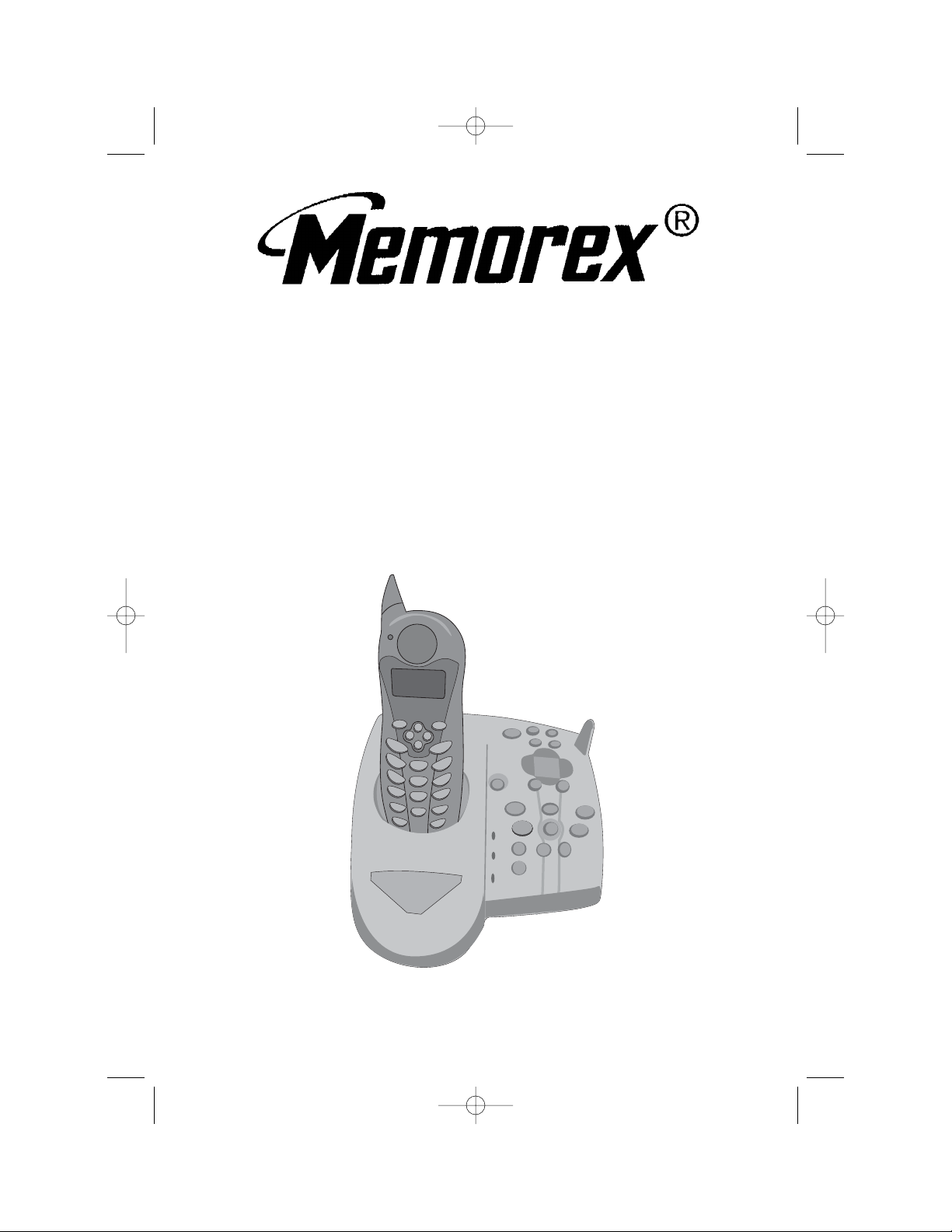
MODEL: MPH2430
BEFORE OPERATING THIS PRODUCT,
PLEASE READ THESE INSTRUCTIONS COMPLETELY.
CORDLESS TELEPHONE WITH DIGITAL
ANSWERING MACHINE
OPERATING INSTRUCTIONS
MPH2430.O/M.QXD 1/29/03 9:12 AM Page 50
Page 2
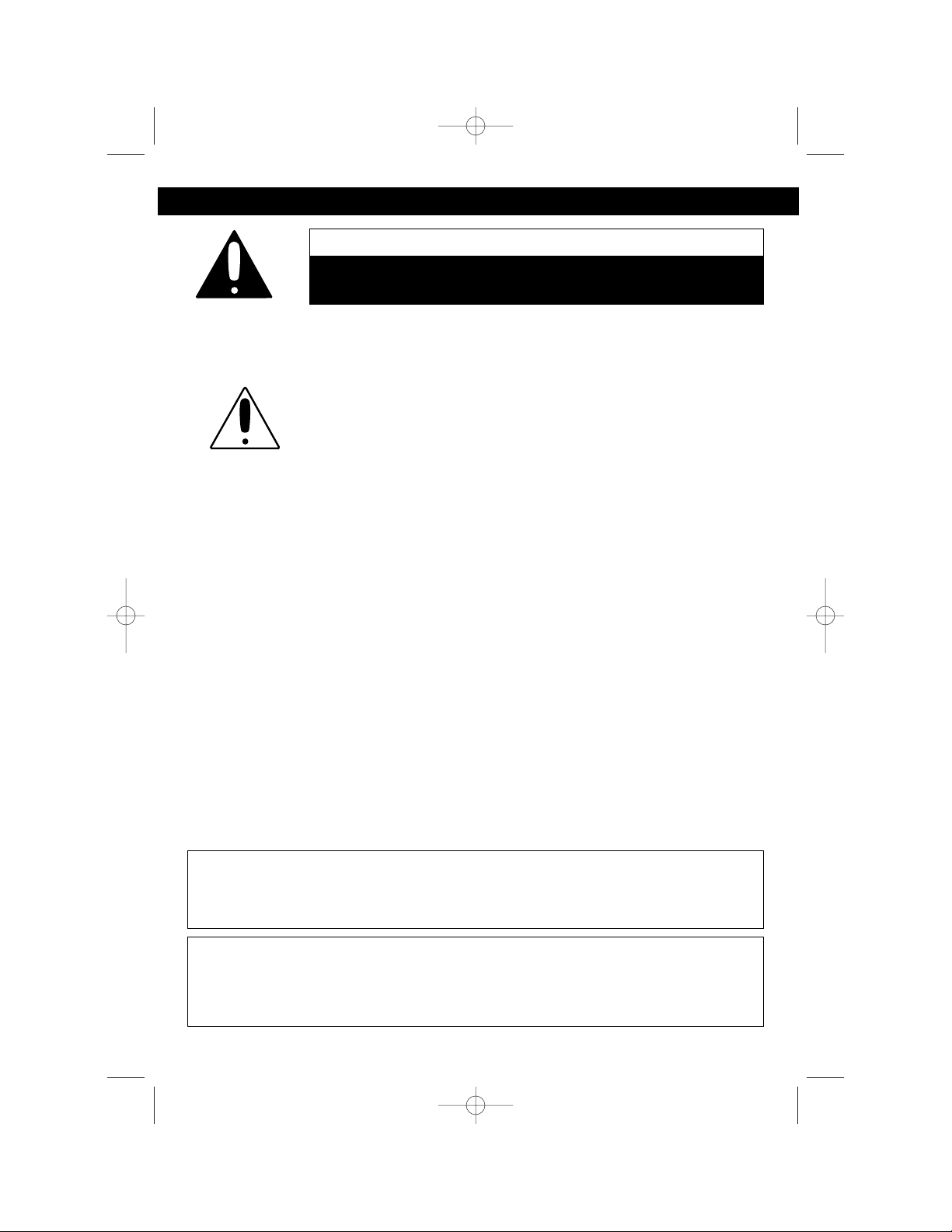
1
Warning: Changes or modifications to this unit not expressly approved by the party
responsible for compliance could void the user’s authority to operate the
equipment.
NOTE: This equipment has been tested and found to comply with the limits for a
Class B digital device, pursuant to Part 15 of the FCC Rules. These limits are
designed to provide reasonable protection against harmful interference in a residential installation. This equipment generates, uses, and can radiate radio frequency energy and, if not installed and used in accordance with instructions, may cause
harmful interference to radio communications. However, there is no guarantee that
interference will not occur in a particular installation. If this equipment does cause
harmful interference to radio or television reception, which can be determined by
turning the equipment off and on, the user is encouraged to try to correct the interference by one or more of the following measures:
• Reorient or relocate the receiving antenna.
• Increase the separation between the equipment and receiver.
• Connect the equipment into an outlet on a circuit different from that to which the
receiver is connected.
• Consult the dealer or an experienced radio/TV technician for help.
IMPORTANT:
PLEASE KEEP ALL PACKAGING MATERIAL FOR AT LEAST 90 DAYS IN
CASE YOU NEED TO RETURN THIS PRODUCT TO YOUR PLACE OF
PURCHASE OR MEMOREX.
SURGE PROTECTORS:
It is recommended to use a surge protector for AC and telephone connection.
Lightning and power surges ARE NOT covered under warranty for this product.
CAUTION: TO REDUCE THE RISK OF ELECTRIC SHOCK, DO NOT REMOVE
COVER (OR BACK). NO USER-SERVICEABLE PARTS INSIDE. REFER
SERVICING TO QUALIFIED SERVICE PERSONNEL.
CAUTION
RISK OF ELECTRIC SHOCK
DO NOT OPEN
ATTENTION
The Owner’s Manual contains important operating and maintenance
instructions.
For your safety, it is necessary to refer to the manual.
IMPORTANT SAFETY PRECAUTIONS
MPH2430.O/M.QXD 1/29/03 9:11 AM Page 1
Page 3

2
IMPORTANT SAFETY PRECAUTIONS (CONTINUED)
When using your telephone equipment, basic safety precautions should always be followed
to reduce the risk of fire, electric shock and injury to persons, including the following:
1. Read and understand all instructions.
2. Follow all warnings and instructions marked on this product.
3. Do not use this product near water- for example, near a bath tub, wash bowl,
kitchen sink, or laundry tub, in a wet basement, or near a swimming pool.
4. Do not place this product on an unstable cart, stand, or table. The product may fall,
causing serious injury and serious damage to the product.
5. Slots and openings in the cabinet and in the back or bottom are provided for ventilation
and to ensure reliable operation of the product and to protect it from overheating. These
openings must not be blocked or covered. The openings should never be blocked by
placing the product on a bed, sofa, rug, or other similar surface. This product should
never be placed near or over a radiator or heat source. This product should not be
placed in a built-in installation unless proper ventilation is provided.
6. Never push objects of any kind into this product through cabinet slots as they may
touch dangerous voltage points or short out parts that could result in a risk of fire or
electric shock. Never spill or spray any type of liquid on the product.
7. To reduce the risk of electric shock, do not disassemble this product, but take it to a
qualified service personnel under the following conditions:
A. If liquid has been spilled into the product.
B. If the product has been exposed to rain or water.
C. If the product does not operate normally by following the operating instructions.
Adjust only those controls that are covered by the operating instructions, as an
adjustment of other controls may result in damage and will often require
extensive work by a qualified technician to restore the product to its normal
operation.
D. If the product has been dropped or the cabinet has been damaged.
E. If the product exhibits a distinct change in performance.
8. Avoid using a telephone (other than a cordless type) during an electrical storm.
There may be a remote risk of electric shock from lightning.
9. Do not use the telephone to report a gas leak in the vicinity of the leak.
10. Do not allow anything to rest on the telephone cord. Do not locate this product
where the cord will be abused by persons walking on it.
11. Never install telephone wire during a lightning storm.
12. Never install telephone jacks in wet locations unless the jack is specifically designed
for wet locations.
13. Never touch uninsulated telephone wires or terminals unless the telephone line has
been disconnected at the network interface.
14. Use caution when installing or modifying telephone lines.
15. Use only the power cord and batteries indicated in this manual. Do not dispose of
batteries in a fire. They may explode. Check with local codes for possible special
disposal instructions.
SAVE THESE INSTRUCTIONS
MPH2430.O/M.QXD 1/29/03 9:11 AM Page 2
Page 4
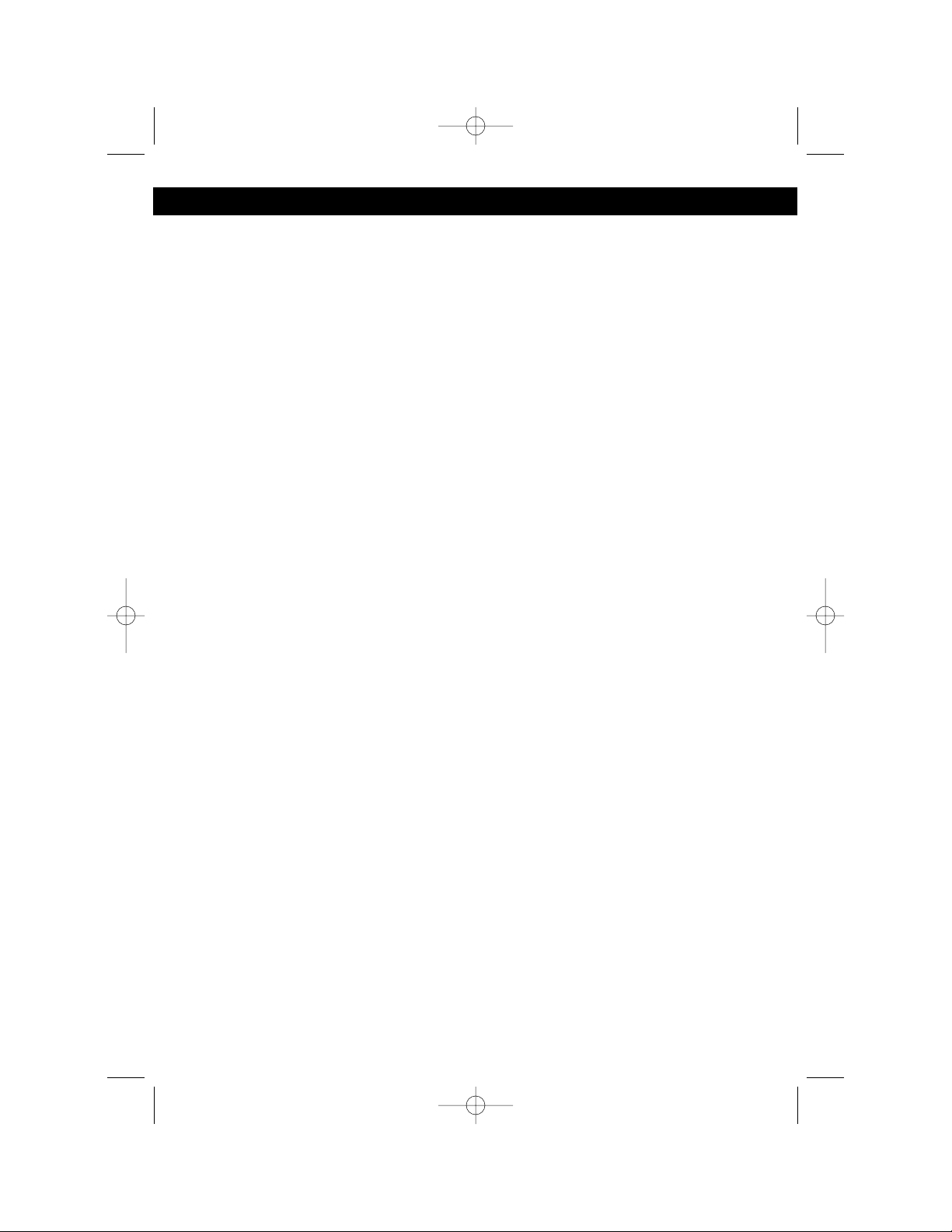
1. If your local telephone exchange only accepts Pulse dialing, you may have to
switch the Tone/Pulse switch to Tone to access certain services that require
Tone signalling (such as home banking). After the initial line is connected to the
number you are calling, switch the Tone/Pulse switch to Tone to access Tone
signalling. When you have completed your call, please switch the Tone/Pulse
switch back to Pulse.
2. Hearing aid compatibility - Your telephone is compatible for use with hearing aids.
FCC and Phone Company Information
Your telephone company is required by the Federal Communications Commission
to allow you to connect FCC registered telephones to their lines. The FCC requires
you to provide information, if requested by the local telephone company, about the
connection of an FCC registered telephone to their lines. They may ask you for the
FCC registration number and the ringer equivalence number (REN); both are at the
bottom of the base. They may also ask for the Universal Service Order Code
(USOC), which is the RJ-11C.
The REN is used to determine the quantity of devices which may be connected to
the telephone line. Excessive REN’s on the telephone line may result in the devices
not ringing in response to an incoming call. In most, but not all areas, the sum of the
REN’s should not exceed five (5.0). To be certain of the number of devices that may
be connected to the line, as determined by the total REN’s, contact the telephone
company to determine the maximum REN for the calling area.
Should your equipment cause trouble on your line which may harm the telephone
network, the telephone company shall, where practical, notify you that temporary
discontinuance of service may be required. Where prior notice is not practicable
and the circumstances warrant such action, the telephone company may
temporarily discontinue service immediately. In case of such temporary
discontinuance, the telephone company must: (1) promptly notify you of such
temporary discontinuance; (2) afford you the opportunity to correct the situation; (3)
inform you of your right to bring a complaint to the Commission pursuant to
procedures set forth in of Part 68 of FCC Rules and Regulations.
The telephone company may make changes in its communication facilities,
equipment operations or procedures where such action is required in the operation
of its business and not consistent with FCC Rules and Regulations. If these
changes are expected to affect the use of performance of your telephone
equipment, the telephone company must give you adequate notice in writing, to
allow you to maintain uninterrupted service.
This equipment cannot be used on telephone company provided coin service.
Connection to Party Line Service is subject to state tariffs.
Any changes or modifications not expressly approved by (state party responsible
for compliance) can void the user’s authority to operate the equipment.
3
IMPORTANT SAFETY PRECAUTIONS (CONTINUED)
MPH2430.O/M.QXD 1/29/03 9:11 AM Page 3
Page 5
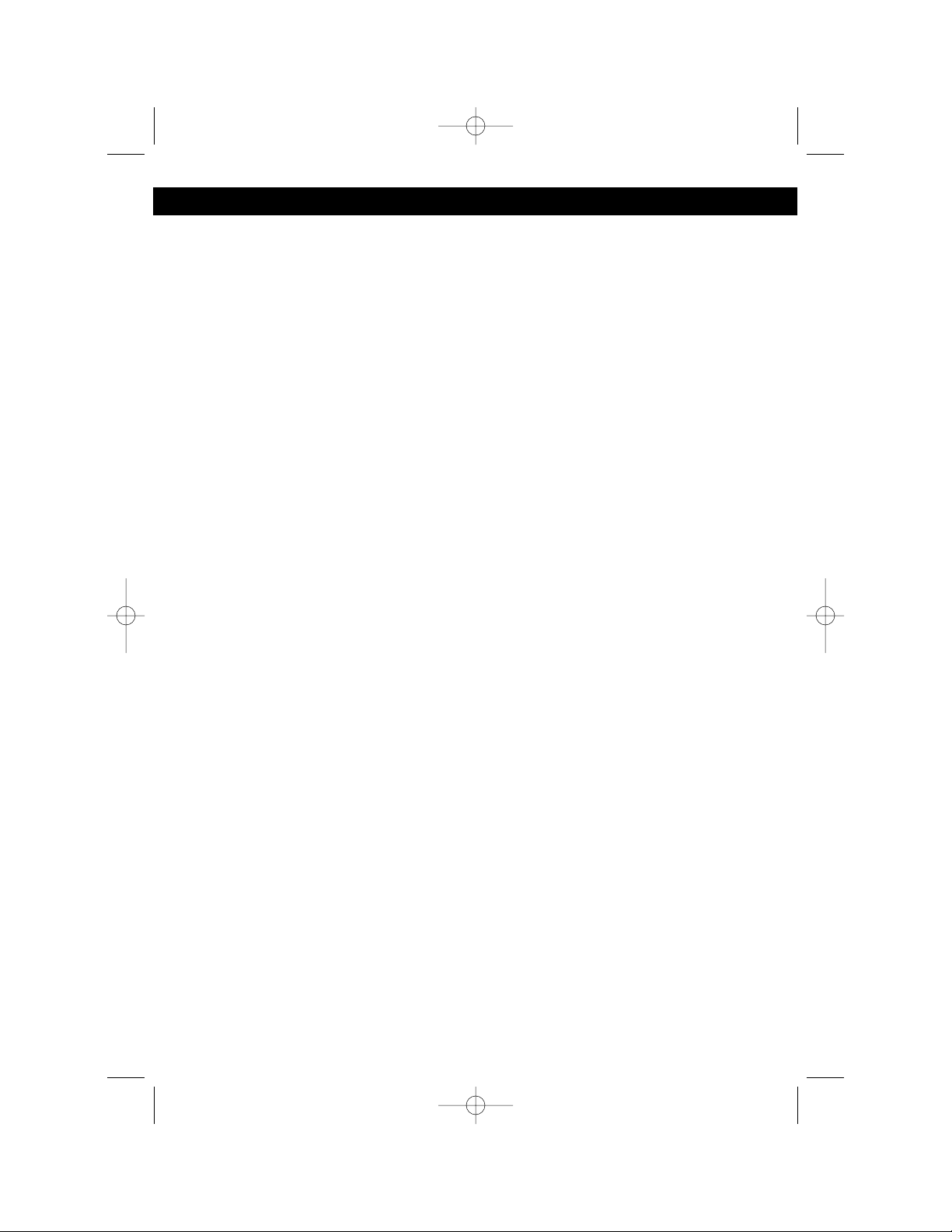
Important Safety Precautions ........................1
Contents ........................................................4
Location of Controls and Indicators ...............5
Installation Instructions ..................................7
Wall Mounting the Unit (Standard
Wall Jack) ..................................................8
Wall Mounting the Unit (No Standard
Wall Jack) ..................................................9
Uninstalling the Wall Mount Bracket..........9
Headset Connection..................................9
Installation of the Rechargeable Battery .10
Charging the Rechargeable Battery ........10
Set-Up Instructions ......................................11
Setting the Ringer Volume.......................11
Setting the Language ..............................12
Setting the First Ring...............................13
Setting the Time and Date.......................14
Setting the LCD Contrast.........................15
Setting the PBX Number .........................16
Setting the Flash Time.............................17
Setting the Pause Time ...........................18
Setting the Voice Mail..............................19
Setting the Message Waiting...................20
Setting the Area Code .............................21
Telephone Operation ...................................22
Ringer Switch ..........................................22
Tone/Pulse Switch...................................22
Placing a Call...........................................22
Receiving a Call.......................................23
What Appears in the Caller ID Display ....23
Redialing a Number.................................24
Channel Selection ...................................24
Ending a Call ...........................................24
Adjusting Earphone Volume....................24
Out of Range ...........................................24
Using the Temporary Tone......................25
Call Waiting .............................................25
Paging the Handset.................................25
Inserting a Pause.....................................25
Message Waiting Function ......................26
Digital Security System............................26
Checking the Caller ID Log......................27
Deleting One Name/Number from
the Caller ID Log......................................27
Deleting All Name(s)/Number(s) from
the Caller ID Log......................................28
Dialing a Number in the Caller ID
Display.....................................................28
Storing Names & Telephone
Numbers in the Phonebook.....................29
Character Map Chart...............................30
Viewing the Phonebook...........................30
Saving Caller ID Information to
the Phonebook ........................................31
Dialing a Number from the Phonebook ...31
Editing Telephone Number(s)/Name(s)...32
Deleting a Number from the Phonebook .33
Preferred Calls.........................................33
Blocked Calls...........................................33
Answering Machine Operation.....................34
Setting the Time/Day Stamp....................34
Recording Your Outgoing Message
in Primary Mailbox...................................35
Recording Your Outgoing Message
in Mailboxes 1 Through 4 .......................36
Turning the Answering System On/Off....37
Setting the ANNC/ICM Switch.................37
Setting the Ring Select Switch ................38
Message Alert Switch..............................38
Recording a Memo in the Primary
Mailbox ....................................................38
Recording a Memo in the
Mailboxes 1, 2, 3 or 4 ..............................39
Playing ICMs/Memos...............................39
To Interrupt an ICM/Memo ......................40
To Repeat an ICM/Memo ........................40
To Skip an ICM/Memo.............................40
To Pause an ICM/Memo..........................40
Saving ICMs/Memos ...............................40
Memory....................................................40
To Erase all ICMs/Memos in the
Primary Mailbox.......................................41
To Erase all ICMs/Memos in the
Mailboxes 1-4 ..........................................41
To Erase Selected ICMs/Memos.............41
To Set the Base Speaker’s Volume ........41
When the Memory is Full.........................41
Two-Way Recording................................42
Remote Operation .......................................43
Remote Access Code..............................43
Changing the Access Code.....................43
Using the Remote Call In.........................44
Resetting the Unit ........................................44
Troubleshooting Guide ................................45
Care and Maintenance ................................48
4
CONTENTS
MPH2430.O/M.QXD 1/29/03 9:11 AM Page 4
Page 6
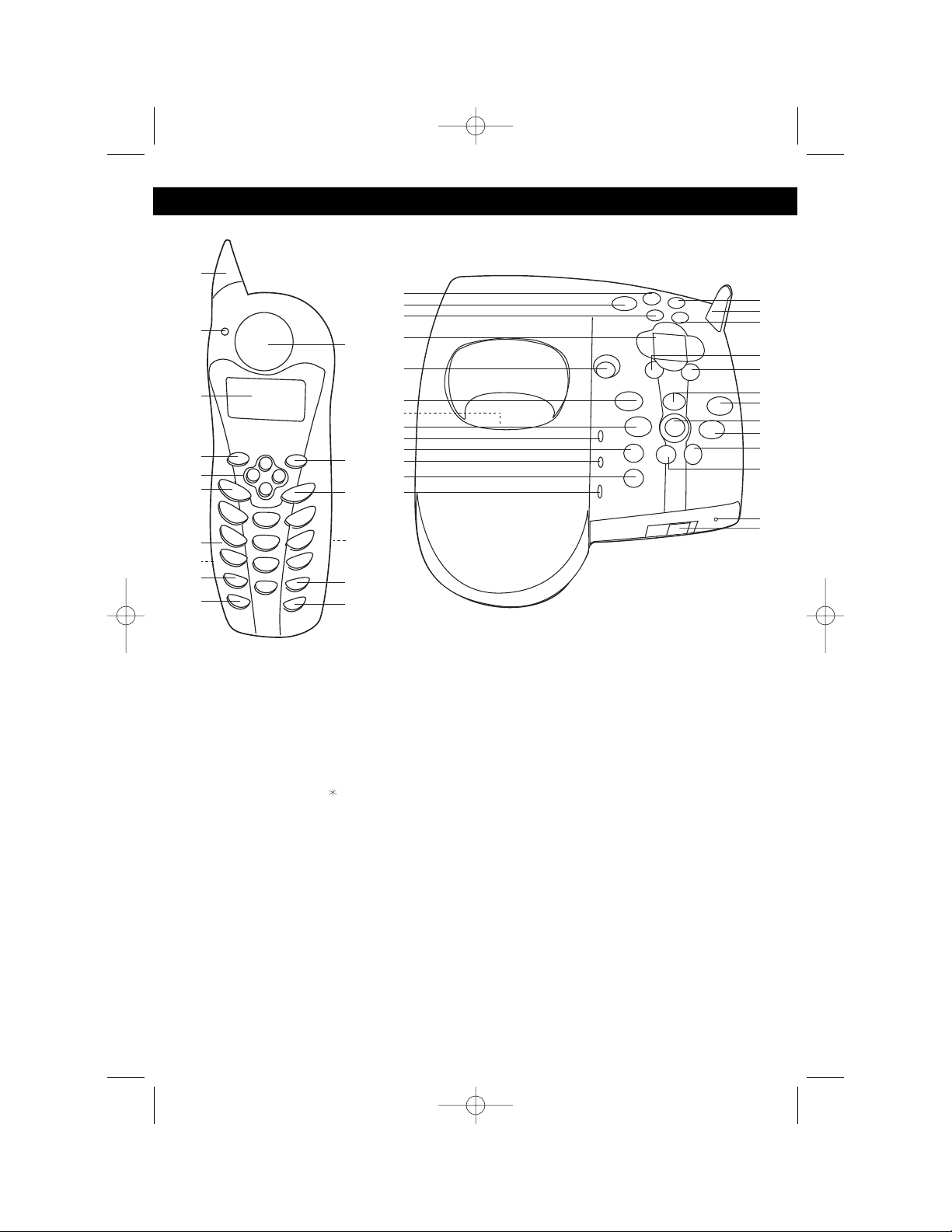
5
LOCATION OF CONTROLS AND INDICATORS
HANDSET
BASE
1. Antenna
2. NEW CALL/MSG WTG Indicator
3. Display
4. TALK Button
5. Scroll Up/Down/Left/Right Buttons
6. VOICE MAIL/MENU Button
7. Key Buttons (0-9)
8. HEADSET Jack (Side of Handset)
9. Temporary Tone/ Button
10. EDIT/FLASH Button
11. Handset Receiver
12. DIR (Directory) Button
13. SAVE/RE (Redial)/PA (Pause) Button
14. Receiver Volume Switch (Side of
Handset)
15. Option/# Button
16. DEL (Delete)/CHAN (Channel) Button
17. MEMO Button
18. PLAY Button
19. OGM (Outgoing Message) Button
20. Message Display
21. PAGE Button
22. Mailbox 1 Button/Indicator
23. Charging Contacts
24. Mailbox 3 Button/Indicator
25. ANS (Answer) ON/OFF Indicator
26. SET Button
27. IN USE Indicator
28. CODE Button
29. CHARGE Indicator
30. ERS (Erase) Button
31. Antenna
32. STOP Button
33. RPT (Repeat) Button
34. SKIP Button
35. ANS (Answer) ON/OFF Button
36. Mailbox 2 Button/Indicator
37. DAY Button
38. Mailbox 4 Button/Indicator
39. MIN (Minute) Button
40. HOUR Button
41. Microphone
42. VOLUME Control
MPH2430.O/M.QXD 1/29/03 9:11 AM Page 5
1
17
18
2
3
4
5
6
7
8
9
10
11
12
13
14
15
16
19
20
21
22
23
24
25
26
27
28
29
30
31
32
33
34
35
36
37
38
39
40
41
42
Page 7
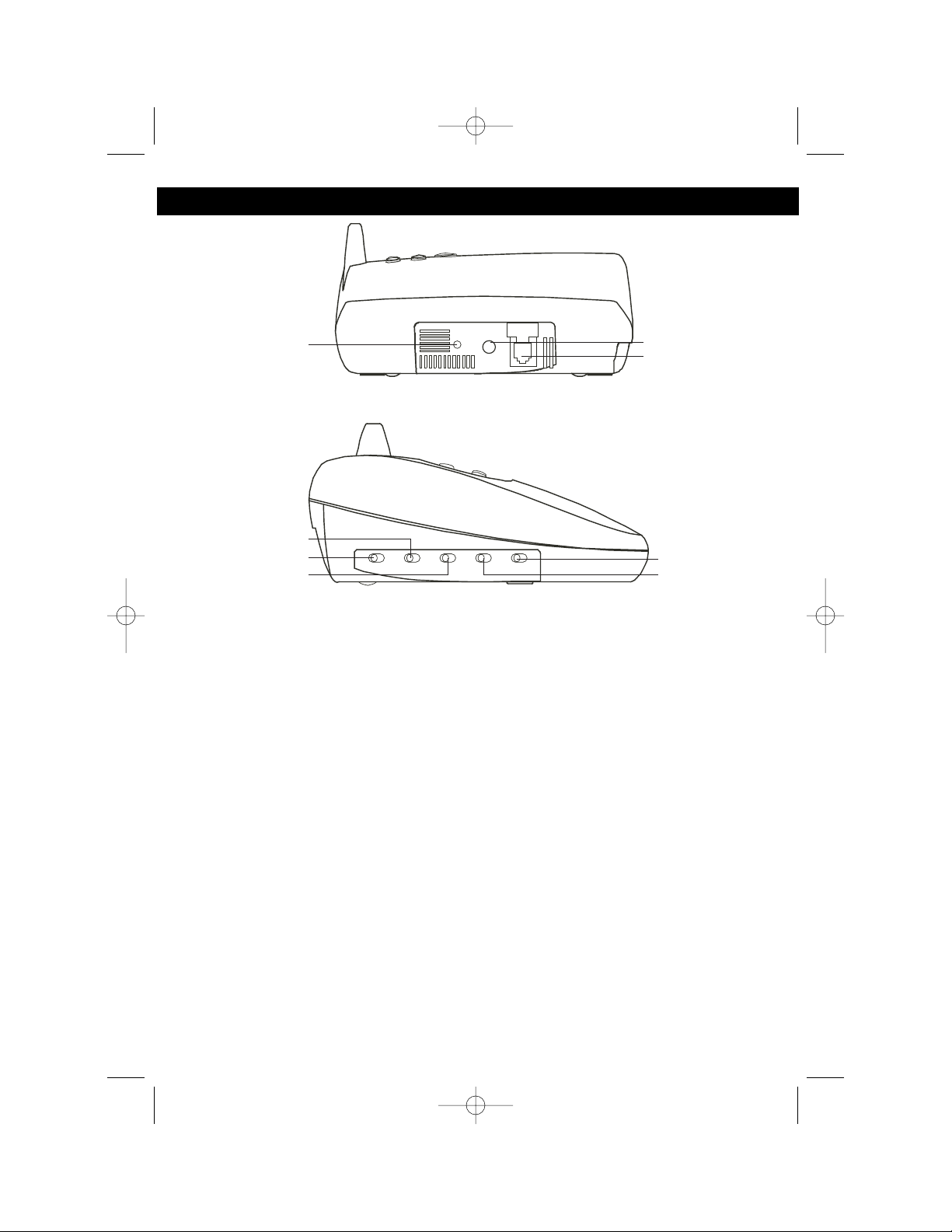
6
LOCATION OF CONTROLS AND INDICATORS (CONTINUED)
BASE - SIDE
43. RESET Button
44. DC 9V Jack
45. Telephone LINE jack
46. RING SELECT Switch
47. RINGER ON/OFF Switch
48. MSSG (Message) ALERT Switch
49. TONE/PULSE Switch
50. ANNC (Announce Only)/ICM (Incoming Message) Switch
BASE - REAR
MPH2430.O/M.QXD 1/29/03 9:11 AM Page 6
43
46
47
48
44
45
49
50
Page 8
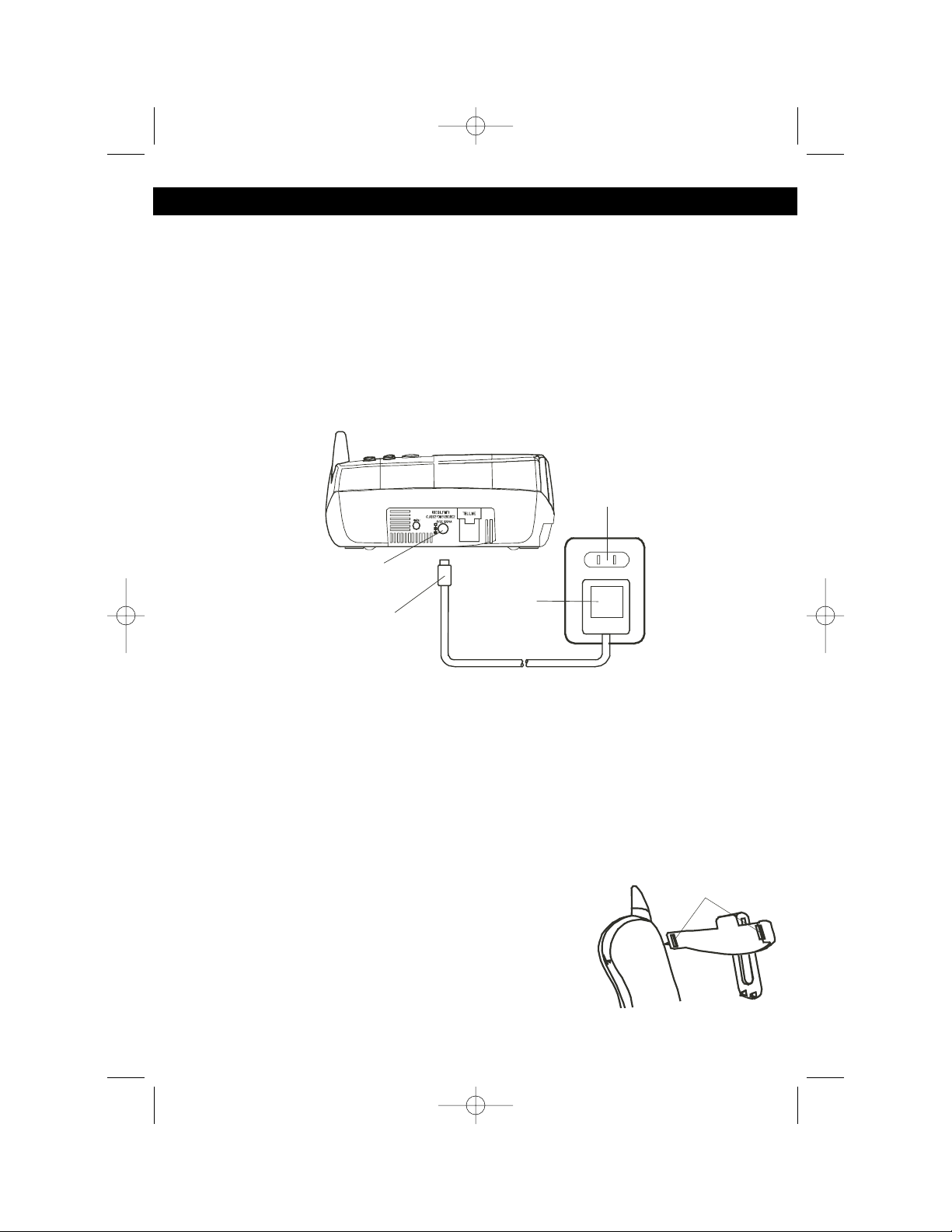
1. Carefully unpack and remove your unit from the box.
2. Make sure all of the following items have been included:
3. Make sure the Rechargeable Battery is installed or install the Rechargeable
Battery as described on page 10.
PLEASE REFER TO FIGURE 1 FOR STEPS 4 THROUGH 7:
4. Slide the TONE/PULSE switch on the side of the Base unit to TONE or PULSE
to match the service provided on your telephone line. If you are not sure of your
service, please contact your telephone company. The factory preset position for
this switch is TONE.
5. Connect one end of the telephone line cord into the TEL LINE jack on the rear
of the base unit and the other end into a modular telephone jack.
6. Insert the small plug at the end of the AC adapter into the DC 9V jack located at
the rear of the base unit.
NOTE: Use only the center-positive 9V AC adapter provided with your unit.
7. Plug the AC adapter into a standard 120V AC wall outlet.
8. If desired, install the belt clip by inserting the belt clip
hook into the matching slots at the top side of the
handset as shown in figure 2. Slide the other hook until
it locks into place from the opposite side of the
handset.
7
INSTALLATION INSTRUCTIONS
• Base Unit
• Handset Unit
• Rechargeable Ni-Cd Battery Pack
(3.6V, 600mAH)
• AC Adapter
(AC120V, 60Hz/DC9V, 500mA)
• Telephone Cord
• Belt Clip
Figure 1
Figure 2
MPH2430.O/M.QXD 1/29/03 9:11 AM Page 7
Base
DC 9V Jack
AC
DC
Adaptor
Adaptor Plug
AC
Outlet
Belt Clip Hook
Page 9
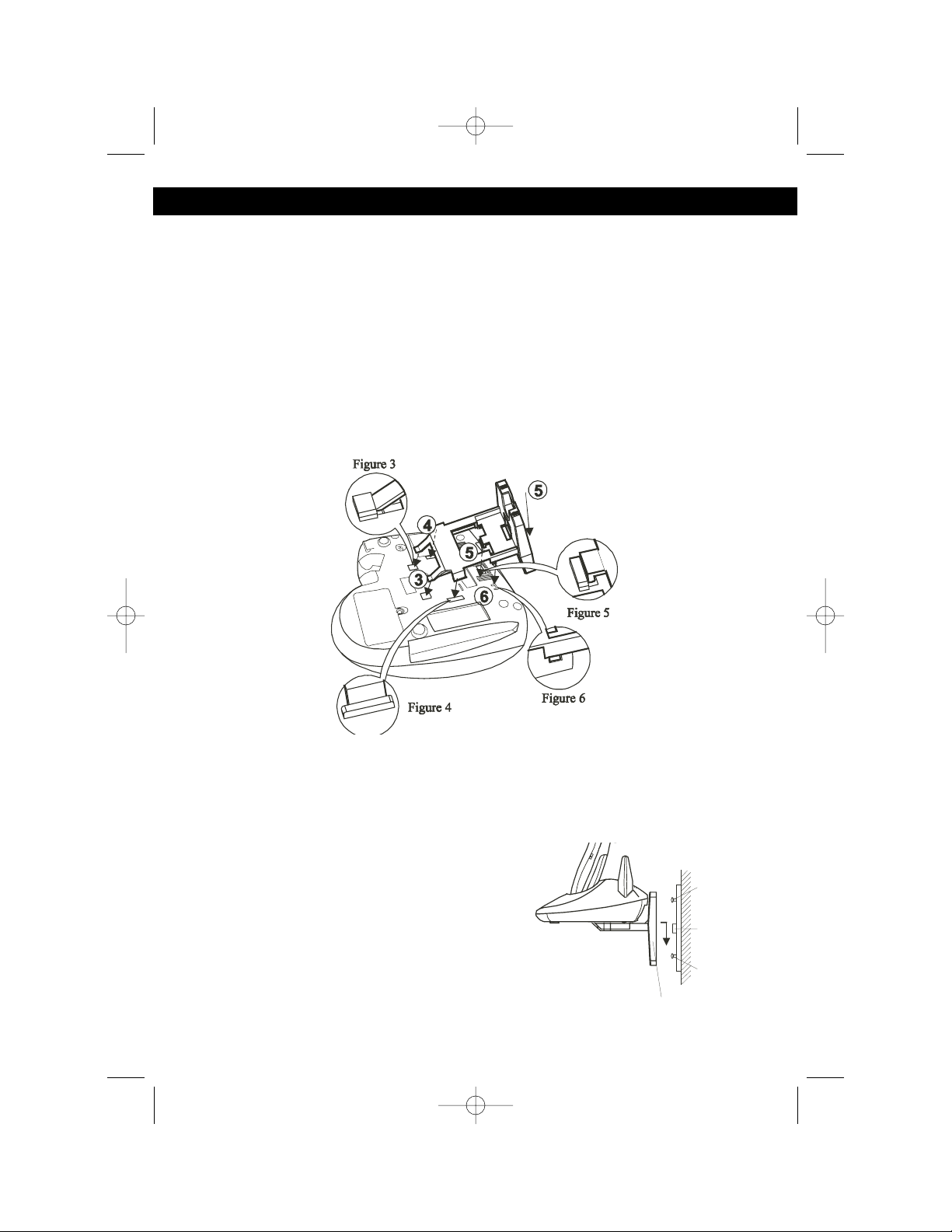
8
INSTALLATION INSTRUCTIONS (CONTINUED)
WALL MOUNTING THE UNIT (STANDARD WALL JACK)
Follow the instructions below to install the base onto a standard telephone wall
jack:
1. Connect the short telephone line cord to the TEL LINE jack on the rear of the
base unit.
2. Insert the free end of the short line cord through the hole of the mounting
bracket.
3. Insert the hooks of the mounting bracket into the matching slots on the back of
the unit as shown in Figures 3 and 4. Press the two locks located on the side of
the mounting bracket until the locking hooks snap into the inner slots of the
base unit as shown in Figure 4.
4. Press the middle locking hooks of the mounting bracket while pushing the back
of the mounting bracket until it snaps to lock as shown in Figure 5.
NOTE: Ensure that the lock guide stays in place on the hole provided on the base
unit as shown in Figure 6.
5. Plug the free end of the short line cord into
the modular wall jack.
6. Align the upper keyhole on the mounting
bracket with the upper stud of the wall plate,
so that the opening end of the mounting
bracket matches the lower stud, pull the
mounting bracket down until it is securely
seated as shown in Figure 7.
Figures 3 through 6
Figure 7
MPH2430.O/M.QXD 1/29/03 9:11 AM Page 8
Base
(Side View)
Wall
Mount
Stud
Telephone
Modular
Jack
Wall
Mount
Stud
Wall Mount Bracket
Page 10
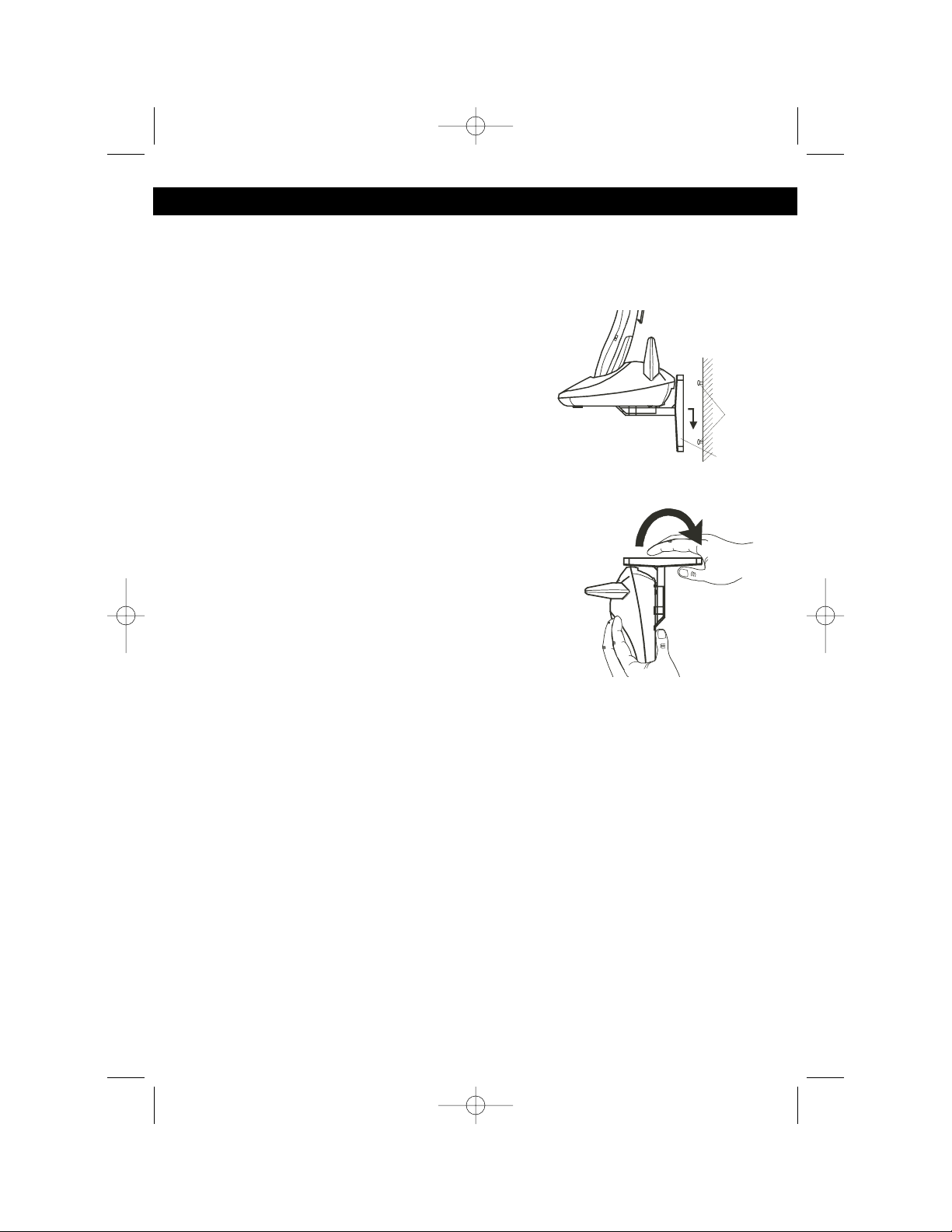
WALL MOUNTING THE UNIT (NO STANDARD WALL JACK)
1. Drill two holes with a vertical distance between the two marked positions of 3
15/16" (100mm).
2. Drive a screw into each of the holes. Tighten them to the end of the screw
lines, only leaving the smooth part of the screw
head outside the wall.
3. Install the wall mount bracket into the base unit
as previously discussed in Figures 3-6 on the
previous page.
4. Hang the unit onto the screws, then slide it down
firmly to fasten the base securely, as shown in
Figure 8.
UNINSTALLING THE WALL MOUNT
BRACKET
To remove the wall mount bracket from the base unit,
pull it back as shown in Figure 9.
HEADSET CONNECTION
One of the special features of your phone is that your handset could utilize a
headset (not included) for hands-free communication. Insert the small plug at the
end of your headset cord to the headset jack at the side of the handset. Follow the
procedures discussed in “Placing a Call” and “Receiving a Call” to place and
receive a call.
NOTE: The headset jack of your cordless telephone is compatible with 2.5 mm
headset plugs only. When you plug in the headset into the headset jack, it
automatically mutes the microphone and speaker of the handset. Unplug the
headset to return the handset to normal use.
9
INSTALLATION INSTRUCTIONS (CONTINUED)
Figure 8
Figure 9
MPH2430.O/M.QXD 1/29/03 9:11 AM Page 9
Base
(Side View)
Screws
Wall
Mount
Bracket
Page 11
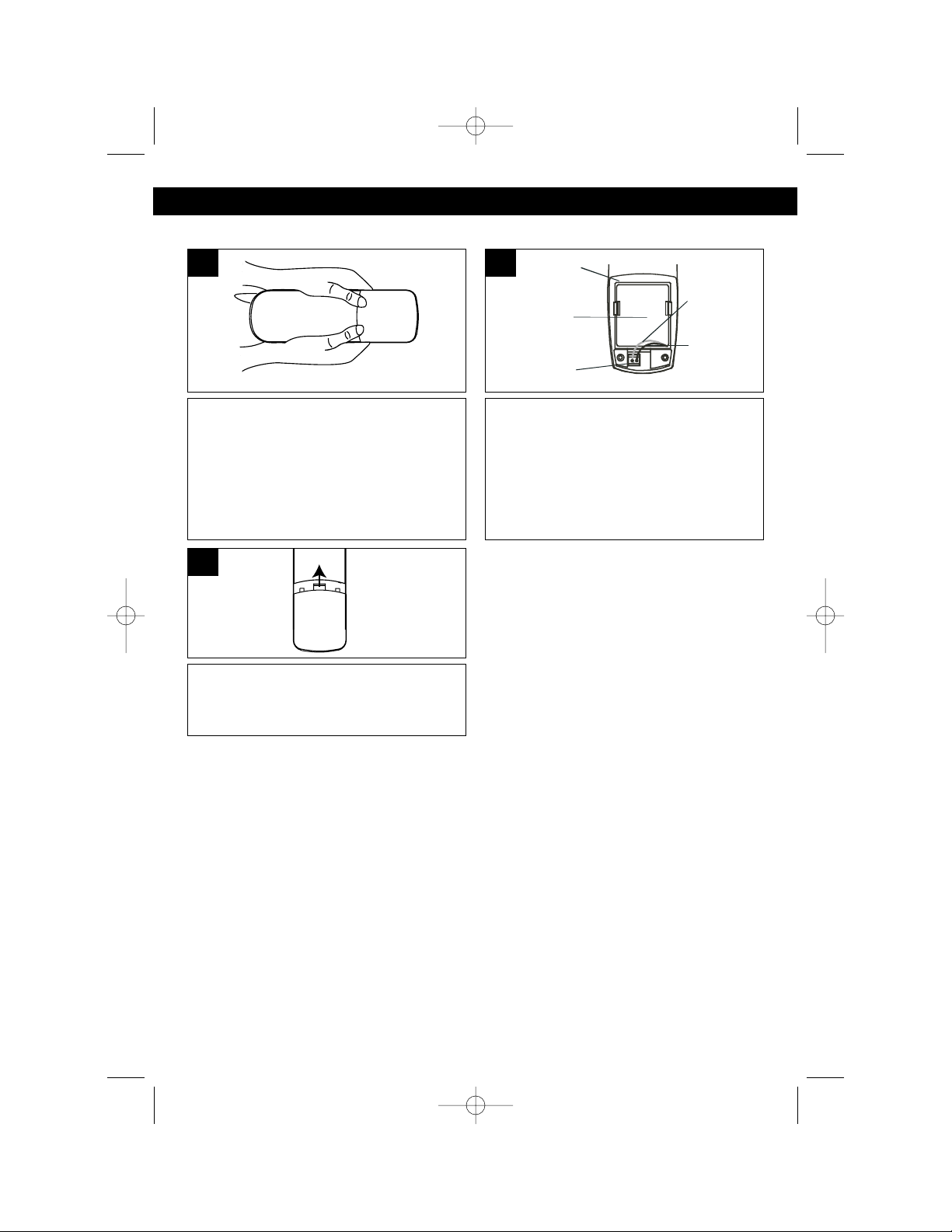
10
INSTALLATION INSTRUCTIONS (CONTINUED)
Remove the battery cover located on
the rear of the handset by pressing on
the top cover and sliding it downward.
1
Connect the Ni-Cd battery pack plug
into the battery connector; the LCD
display will turn on in the Standby
mode.
Insert the Ni-Cd battery pack into the
battery compartment.
2
Put the battery cover back on by
sliding it upward until it clicks into
place.
3
INSTALLATION OF THE RECHARGEABLE BATTERY
CHARGING THE RECHARGEABLE BATTERY
Be sure the rechargeable battery is fully charged 12 hours prior to initial use.
The handset’s rechargeable battery will be charged when it’s on the base’s charge
contacts; the CHARGE indicator will light when it is placed in the base.
NOTES:
• The Low battery indicator will appear in the display when the battery power is
low and needs recharging. If the battery becomes weak while you are on a call,
the LCD display will blink and a beep will be heard every 12 seconds. In this
case, end the call immediately and return to the base for recharging.
• Every few months, or when charging becomes abnormal, clean the contacts of
the handset and the base with a standard pencil eraser.
• To maximize battery life, fully discharge the battery every month or two. To do
this, simply unplug the telephone line cord and press the TALK button until the
battery is discharged, and then recharge it.
MPH2430.O/M.QXD 1/29/03 9:11 AM Page 10
Battery
Compartment
N-Cad
Battery
Pack
Battery
Connector
Red
Wire
Black
Wire
Page 12
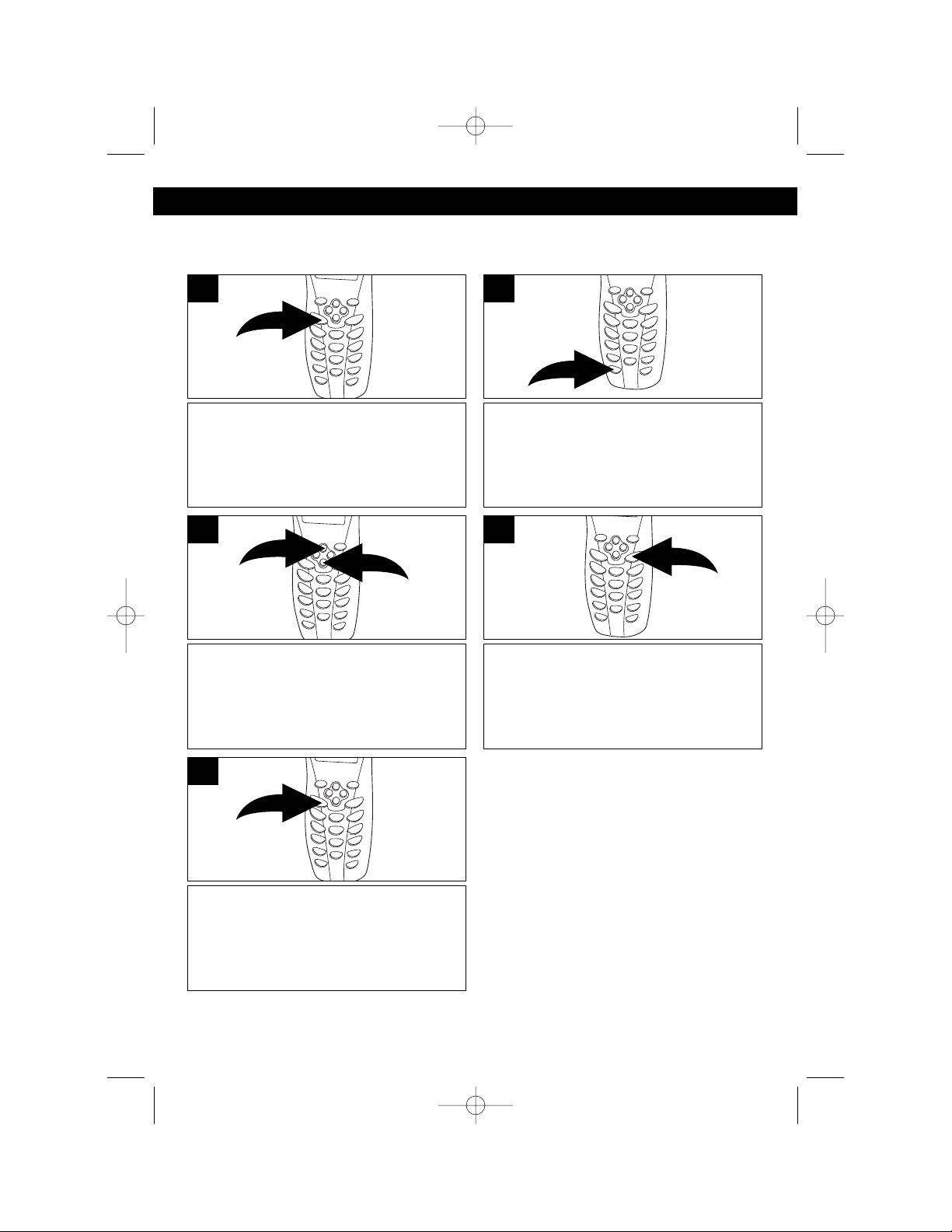
11
SET-UP INSTRUCTIONS
SETTING THE RINGER VOLUME
Set the ringer volume (HI, LOW, OFF) while in the Standby mode as follows:
Press and hold the VOICE MAIL/
MENU button for more than two
seconds; the Ringer Volume setting
will appear in the display.
1
Press the EDIT/FLASH button to
change the setting; the Ringer Volume
setting will blink.
2
Press the Scroll Up ❶ or Down ❷
button to select a desired ringer
volume (HI, LOW or OFF).
3
When the desired Ringer Volume
setting appears, press and hold the
SAVE/RE/PA button for more than two
seconds; a long beep will be heard to
confirm the setting has been saved.
4
You can continue with programming or
press the VOICE MAIL/MENU button
to return to the Standby mode.
5
NOTE:
A button must be pressed within 20
seconds, or the unit will revert back to
the Standby mode.
MPH2430.O/M.QXD 1/29/03 9:11 AM Page 11
1
2
Page 13
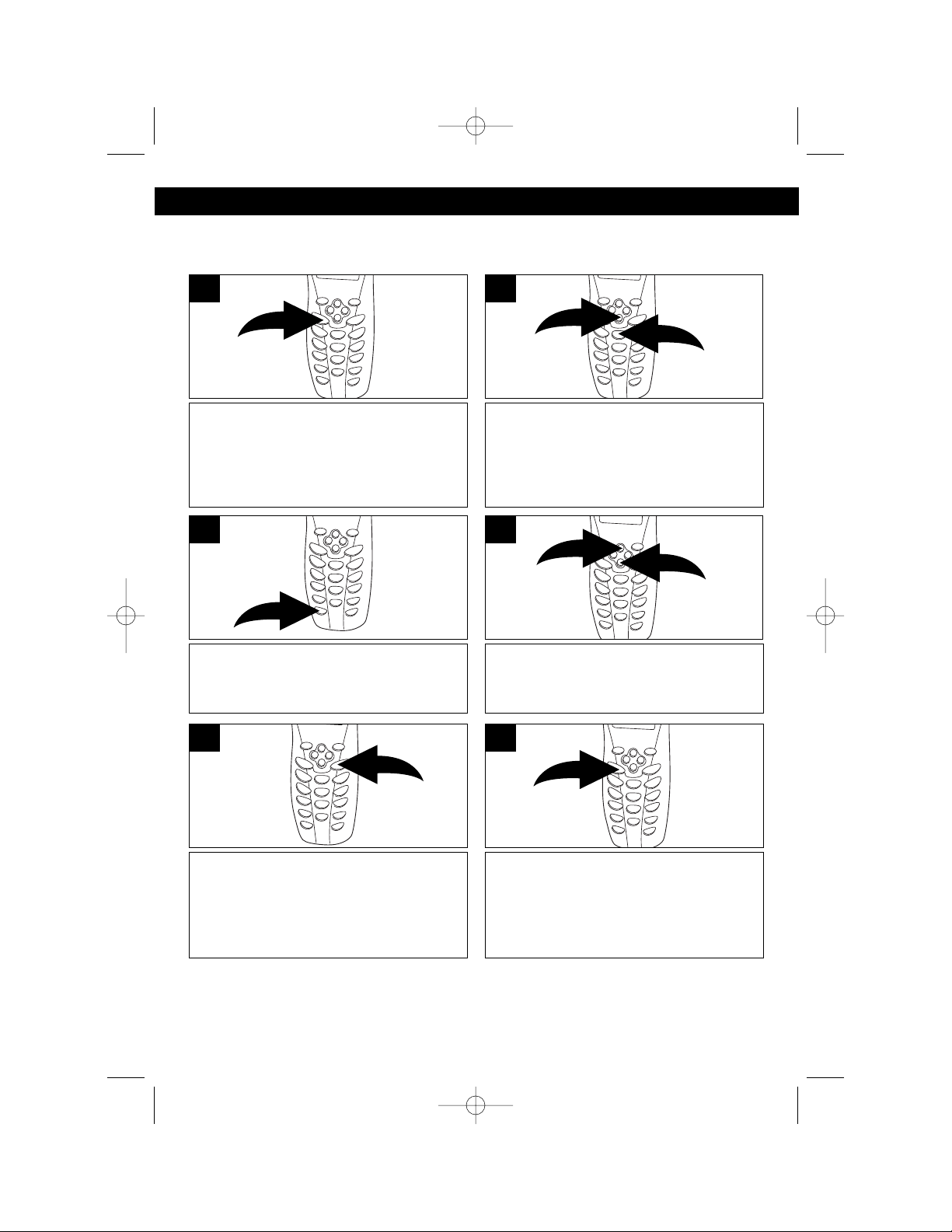
12
SET-UP INSTRUCTIONS (CONTINUED)
SETTING THE LANGUAGE
Set the language (ENGLISH, SPANISH, FRENCH) as follows:
Press and hold the VOICE MAIL/
MENU button for more than two
seconds; the Ringer Volume setting
will appear in the display.
1
Press the Scroll Down button ❶ once
or the 2 key button ❷ once; the
Language setting will appear.
2
Press the EDIT/FLASH button to
change the setting; the Language
setting will blink.
3
Press the Scroll Up ❶ or Down ❷
button to select the desired language
(ENGLISH, SPANISH or FRENCH).
4
When the desired Language setting
appears, press and hold the SAVE/
RE/PA button for more than two
seconds; a long beep will be heard to
confirm the setting has been saved.
5
You can continue with programming or
press the VOICE MAIL/MENU button
to return to the Standby mode.
6
MPH2430.O/M.QXD 1/29/03 9:11 AM Page 12
1
2
1
2
Page 14
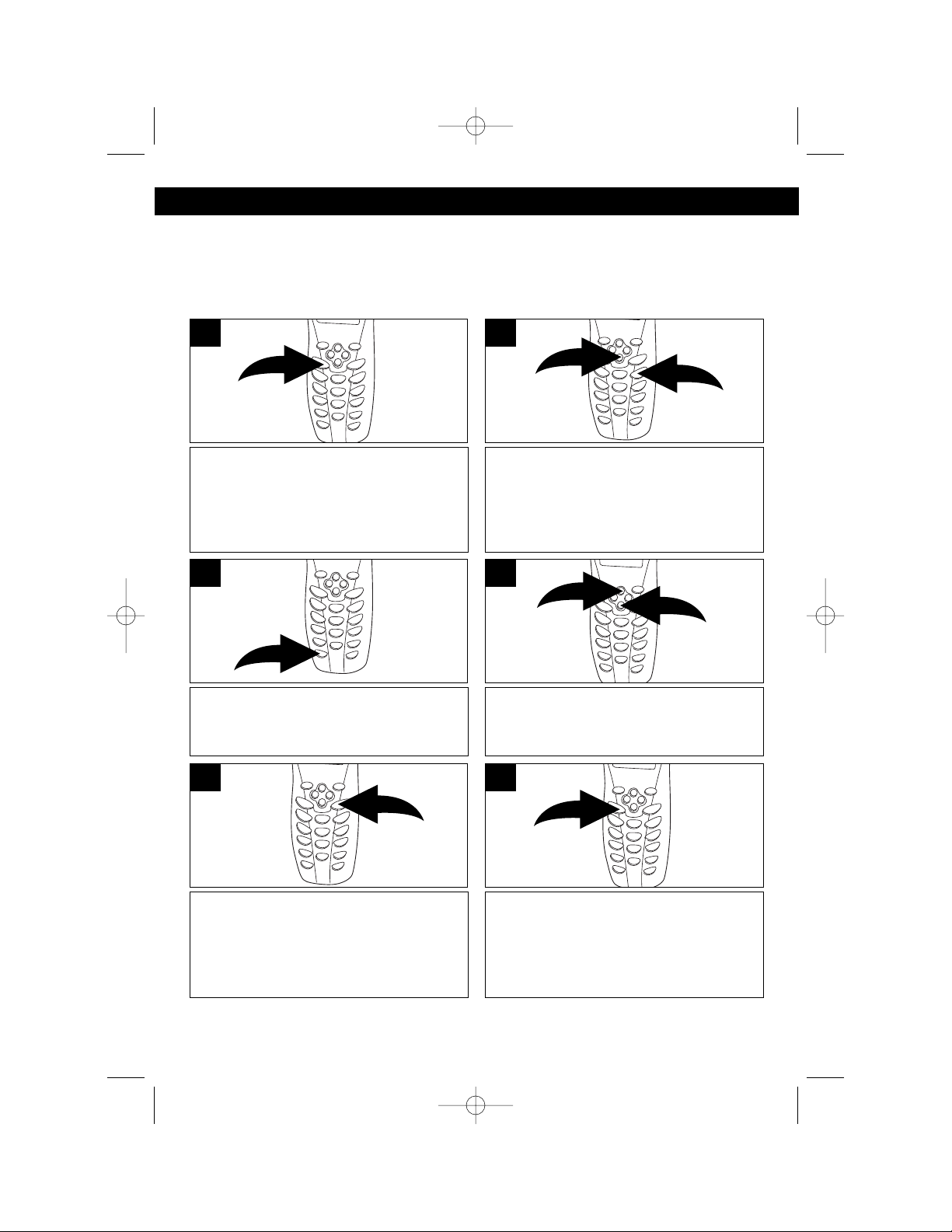
13
SET-UP INSTRUCTIONS (CONTINUED)
SETTING THE FIRST RING
This feature will turn the first ring of the phone On or Off. Set to Off so the phone
does not ring until the Caller ID information has been displayed. Turn the first ring
option On or Off as follows:
Press and hold the VOICE MAIL/
MENU button for more than two
seconds; the Ringer Volume setting
will appear in the display.
1
Press the Scroll Down button ❶ twice
or the 3 key button ❷; the First Ring
will appear.
2
Press the EDIT/FLASH button to
change the setting; the First Ring
setting will blink.
3
Press the Scroll Up ❶ or Down ❷
button to turn the First Ring On or Off.
4
When the desired First Ring setting
appears, press and hold the SAVE/
RE/PA button for more than two
seconds; a long beep will be heard to
confirm the setting has been saved.
5
You can continue with programming or
press the VOICE MAIL/MENU button
to return to the Standby mode.
6
MPH2430.O/M.QXD 1/29/03 9:11 AM Page 13
1
2
1
2
Page 15
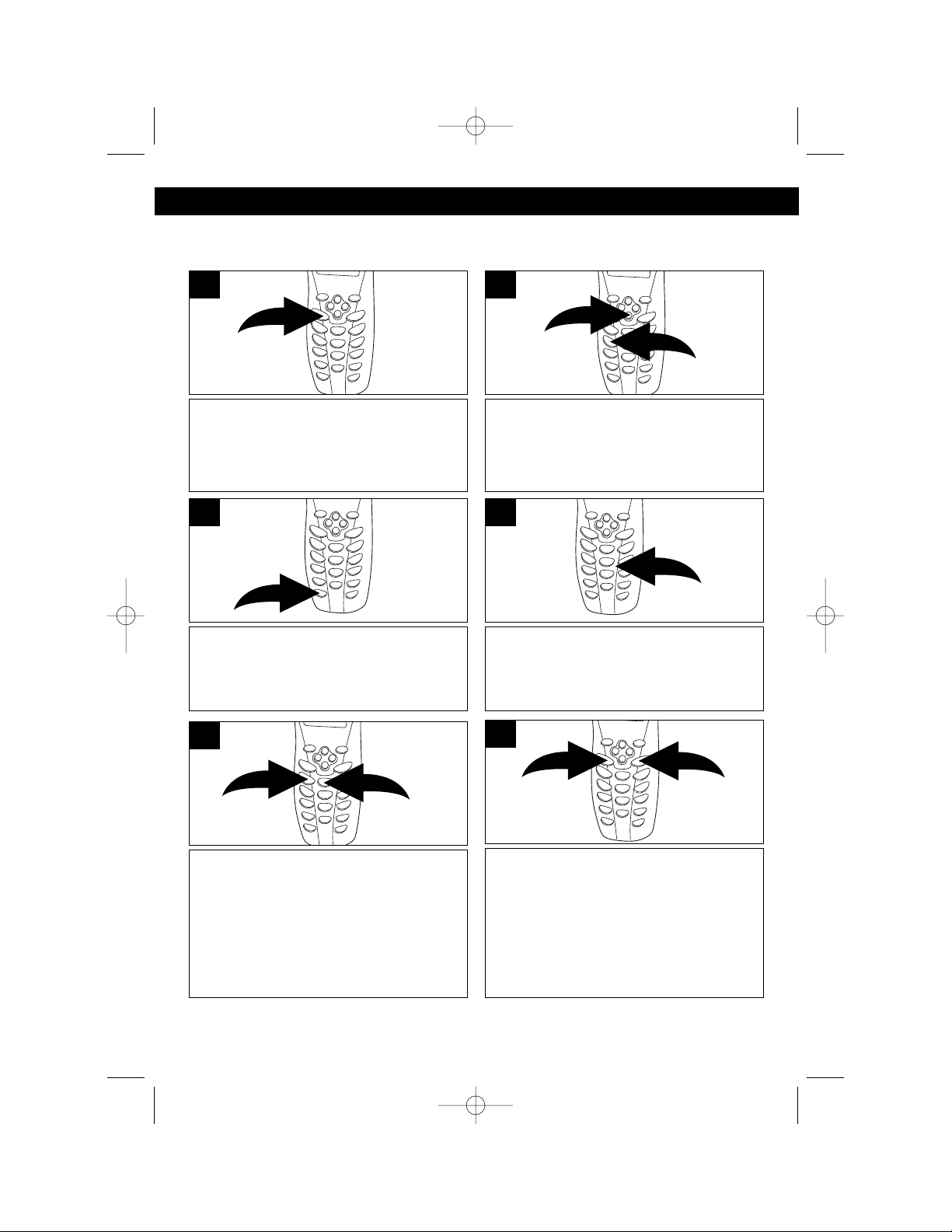
14
SET-UP INSTRUCTIONS (CONTINUED)
SETTING THE TIME AND DATE
Change the Time and Date as follows:
Press and hold the VOICE MAIL/
MENU button for more than two
seconds; the Ringer Volume setting
will appear in the display.
1
Press the Scroll Down button ❶ three
times or the 4 key button ❷; the Time
Setting will appear.
2
Press the EDIT/FLASH button to
change the setting; the month setting
will blink.
3
Set the month using the Key buttons
(0-9). Repeat this step to set the date,
hour, and minutes; the AM/PM
indicator will then be blinking.
4
Press the 1 Key button to choose AM
❶ or the 2 Key button ❷ to choose
PM.
5
When finished, press and hold the
SAVE/RE/PA button ❶ for more than
two seconds; a long beep will be heard
to confirm the setting has been saved.
You can continue with programming or
press the VOICE MAIL/MENU button
❷ to return to the Standby mode.
6
MPH2430.O/M.QXD 1/29/03 9:12 AM Page 14
1
1
2
2
2
1
Page 16

15
SET-UP INSTRUCTIONS (CONTINUED)
SETTING THE LCD CONTRAST
If you find the LCD screen difficult to read, set the contrast level as follows:
Press and hold the VOICE MAIL/
MENU button for more than two
seconds; the Ringer Volume setting
will appear in the display.
1
Press the Scroll Down button ❶ four
times or the 5 key button ❷; the
Contrast setting will appear.
2
Press the EDIT/FLASH button to
change the setting; the Contrast
setting will blink.
3
Press the Scroll Up ❶ or Down ❷
button to adjust the Contrast level.
4
When the desired Contrast setting
appears, press and hold the SAVE/
RE/PA button for more than two
seconds; a long beep will be heard to
confirm the setting has been saved.
5
You can continue with programming or
press the VOICE MAIL/MENU button
to return to the Standby mode.
6
MPH2430.O/M.QXD 1/29/03 9:12 AM Page 15
1
2
1
2
Page 17

16
SETTING THE PBX NUMBER
This feature will insert a number (0-9) before the outgoing number, if required.
When a number is selected, the unit will automatically dial the preset PBX number
and a pause before any speed dial or Caller ID callback. Set the PBX number as
follows:
Press and hold the VOICE MAIL/
MENU button for more than two
seconds; the Ringer Volume setting
will appear in the display.
1
Press the Scroll Down button ❶ five
times or the 6 key button ❷ once; the
PBX Number setting will appear.
2
Press the EDIT/FLASH button to
change the setting; the PBX Number
setting will blink.
3
Press the Scroll Up ❶ or Down ❷
button to select a PBX Number or Off
(to turn the PBX setting Off).
4
When the desired PBX Number setting
appears, press and hold the SAVE/
RE/PA button for more than two
seconds; a long beep will be heard to
confirm the setting has been saved.
5
You can continue with programming or
press the VOICE MAIL/MENU button
to return to the Standby mode.
6
SET-UP INSTRUCTIONS (CONTINUED)
MPH2430.O/M.QXD 1/29/03 9:12 AM Page 16
1
2
1
2
Page 18

17
SETTING THE FLASH TIME
This unit enables you to select the standard flash time applicable to your calling
area, which is useful when “clicking” over to a call waiting call or for PBX systems.
If you are not sure of the flash time, call your local telephone company. Set the
Flash Time as follows:
Press and hold the VOICE MAIL/
MENU button for more than two
seconds; the Ringer Volume setting
will appear in the display.
1
Press the Scroll Down button ❶ six
times or the 7 key button ❷; the Flash
Time setting will appear.
2
Press the EDIT/FLASH button to
change the setting; the Flash Time
setting will blink.
3
Press the Scroll Up ❶ or Down ❷
button to select a desired Flash Time
(in milli-seconds).
4
When the desired Flash Time setting
appears, press and hold the SAVE/
RE/PA button for more than two
seconds; a long beep will be heard to
confirm the setting has been saved.
5
You can continue with programming or
press the VOICE MAIL/MENU button
to return to the Standby mode.
6
SET-UP INSTRUCTIONS (CONTINUED)
MPH2430.O/M.QXD 1/29/03 9:12 AM Page 17
1
2
1
2
Page 19

18
SETTING THE PAUSE TIME
This unit enables you to change the number of seconds that a pause lasts when
using programmed pauses in your speed dial numbers or after your PBX number.
Set the Pause Time as follows:
Press and hold the VOICE MAIL/
MENU button for more than two
seconds; the Ringer Volume setting
will appear in the display.
1
Press the Scroll Down button ❶ seven
times or the 8 key button ❷; the Pause
Time setting will appear.
2
Press the EDIT/FLASH button to
change the setting; the Pause Time
setting will blink.
3
Press the Scroll Up ❶ or Down ❷
button to select the desired Pause
Time.
4
When the desired Pause Time setting
appears, press and hold the SAVE/
RE/PA button for more than two
seconds; a long beep will be heard to
confirm the setting has been saved.
5
You can continue with programming or
press the VOICE MAIL/MENU button
to return to the Standby mode.
6
SET-UP INSTRUCTIONS (CONTINUED)
MPH2430.O/M.QXD 1/29/03 9:12 AM Page 18
1
2
1
2
Page 20

19
SETTING THE VOICE MAIL
This unit enables you to store the Voice Mail Post Code number in your area. This
will automatically connect you to the Voice mail server provider with one touch
dialing. Set the Voice Mail setting as follows:
Press and hold the VOICE MAIL/
MENU button for more than two
seconds; the Ringer Volume setting
will appear in the display.
1
Press the Scroll Down button ❶ eight
times or the 9 key button ❷; the Voice
Mail setting will appear.
2
Press the EDIT/FLASH button to
change the setting; the Voice Mail
setting will blink.
3
Use the Key buttons (0-9) to enter the
phone number used to access your
voice mail messages (up to 15 digits).
4
When the desired Voice Mail number
has been set, press and hold the
SAVE/RE/PA button for more than two
seconds; a long beep will be heard to
confirm the setting has been saved.
5
You can continue with programming or
press the VOICE MAIL/MENU button
to return to the Standby mode.
6
SET-UP INSTRUCTIONS (CONTINUED)
MPH2430.O/M.QXD 1/29/03 9:12 AM Page 19
1
2
Page 21

20
SETTING THE MESSAGE WAITING
The unit’s Message Waiting setting is set to OFF by default. Message Waiting will
turn on automatically only when your local phone company sends the signal
provided that this optional service is available in your area. When all messages
have been received, the local telephone company will send a signal to turn the
Message Waiting off. In the unlikely event the Message Waiting On signal fails to
turn off due to a data capturing error, simply turn it off as follows:
Press and hold the VOICE MAIL/
MENU button for more than two
seconds; the Ringer Volume setting
will appear in the display.
1
Press the Scroll Down button ❶ nine
times or the 0 key button ❷; the
Message Waiting setting will appear.
2
Press the EDIT/FLASH button to reset
the Message Waiting indication; “DEL”
will appear.
3
Press and hold the SAVE/RE/PA
button for more than two seconds; a
long beep will be heard to confirm the
setting has been saved.
4
You can continue with programming or
press the VOICE MAIL/MENU button
to return to the Standby mode.
5
SET-UP INSTRUCTIONS (CONTINUED)
MPH2430.O/M.QXD 1/29/03 9:12 AM Page 20
1
2
Page 22

21
SETTING THE AREA CODE
This unit does not require any programming of an area code. However, this setting
could be used to add the local area code to numbers that were stored as 7 digits in
the memory and/or 10 digit dialing if required by the local telephone company. Set
as follows:
Press and hold the VOICE MAIL/
MENU button for more than two
seconds; the Ringer Volume setting
will appear in the display.
1
Press the Scroll Down button ❶ ten
times or the Temporary Tone/
button
❷; the Area Code setting will appear.
2
Press the EDIT/FLASH button to
change the setting; the Area Code
setting will blink.
3
Use the Key buttons (0-9) to enter the
three digit area code for your phone
number.
4
When the desired Area Code has
been set, press and hold the SAVE/
RE/PA button for more than two
seconds; a long beep will be heard to
confirm the setting has been saved.
5
You can continue with programming or
press the VOICE MAIL/MENU button
to return to the Standby mode.
6
SET-UP INSTRUCTIONS (CONTINUED)
MPH2430.O/M.QXD 1/29/03 9:12 AM Page 21
1
2
Page 23

22
TELEPHONE OPERATION
PLACING A CALL
After the battery has been fully charged,
press the TALK button and listen for a
dial tone; the timer will start counting in
the display.
1
Press the Key buttons (0-9) ❶ to dial
the phone number you wish to call.
When finished talking, press the TALK
button ❷ again or place the handset
on the base to hang up.
2
RINGER SWITCH
Slide the RINGER ON/OFF switch on
the side of the base to the ON position
to turn the ringer on. Slide the
RINGER ON/OFF switch to the OFF
position to turn the ringer off.
1
TONE/PULSE SWITCH
Slide the TONE/PULSE switch on the
side of the base to TONE or PULSE to
match the service provided on your
telephone line. If you are not sure of
your service, please contact your
telephone company.
1
NOTES:
• You can also dial the number first, then press the TALK button. The unit will
then dial the number automatically.
• Do not use this telephone within 20 feet of a microwave that is cooking as you
may experience interference.
MPH2430.O/M.QXD 1/29/03 9:12 AM Page 22
2
1
Page 24

23
RECEIVING A CALL
Up to 80 incoming calls are saved in the Caller ID log.
Make sure that the Caller ID service is turned on by your phone company. When
you receive a call, the display will show the name of the caller and number of the
call. To answer the call, press the TALK button.The display will show the amount
of time you have been on the phone. When finished, press the TALK button again
or place the handset on the base to hang up.
1
NOTES:
• If you subscribe to Caller ID, the time and date are automatically set when the
first call is received.
• Calls picked up on the first ring will not be logged in the Caller ID log.
• Press the Scroll Right button to view caller ID information of more than 11
characters.
WHAT APPEARS IN THE CALLER ID DISPLAY
• When the incoming call has been assigned to your telephone number, the
display will show “C-F” (Forwarded Call).
• When the incoming call is a long distance call and this service is provided by
your local phone company, the display will show “L-D-C” (Long Distance Call).
• If a call is received from an area which does not provide caller ID service, the
display will show “UNAVAILABLE”.
• If a call was received incorrectly or only part of the data was received, the
display will show “DATA ERROR”.
• If a call is received from a caller that has blocked his/her information, the
display will show “PRIVATE”.
• Call Waiting calls are shown in the Caller ID log if you subscribe to the extra
feature from the phone company that allows this.
• If there are new calls, “NEW” will blink in the display.
TELEPHONE OPERATION (CONTINUED)
MPH2430.O/M.QXD 1/29/03 9:12 AM Page 23
Page 25

24
TELEPHONE OPERATION (CONTINUED)
REDIALING A NUMBER
Press the TALK button ❶ (the display
will light), followed by the SAVE/RE/
PA button ❷ to automatically redial the
last number dialed on this handset (up
to 32 digits).
NOTE: Please note that only the last
number you called on this handset can
be stored in the Redial memory.
1
ENDING A CALL
To end a call, simply return the
handset to the base, or press the
TALK button on the handset.
1
ADJUSTING EARPIECE VOLUME
To adjust the volume in the handset
receiver, slide the Receiver Volume
switch to the HI, MID or LOW position.
1
CHANNEL SELECTION
The base unit will automatically search
for the clearest channel in the Standby
mode. However, should you hear static
or noise during the course of a
conversation which makes it difficult to
hear the caller, the DEL/CHAN button
on the handset allows you to choose
between 50 preset frequencies.
NOTE: The unit will beep to indicate
the unit is changing to another
channel.
1
OUT OF RANGE
The handset and base communicate up to a maximum range. The distance can
be affected by the weather, power lines or other cordless telephones. You are out
of range and should move closer when:
• You hear noise or static.
• You cannot receive an incoming call.
MPH2430.O/M.QXD 1/29/03 9:12 AM Page 24
1
2
Page 26

25
TELEPHONE OPERATION (CONTINUED)
PAGING THE HANDSET
Press the PAGE button on the base to
locate the handset when not in use;
the handset will beep for one minute
and “PAGING” will appear in the
display during paging. Press the
PAGE button again on the base to
stop.
1
INSERTING A PAUSE
In some cases, such as a PBX or long
distance service, a pause may be
needed in the dialing sequence.
Pressing the SAVE/RE/PA button on
the handset will insert a two second
delay between dialed numbers.
Pauses can also be entered in
programming dialing sequence in
memory dialing.
1
USING THE TEMPORARY TONE
If you are in a Pulse dialing area you
may still take advantage of touch-tone
services after dialing to respond to
touch-tone prompts. To do this, press
the Temporary Tone/ Button to
temporarily change the dialing mode
from Pulse to Tone after dialing in the
Pulse mode. This will enable Pulse
users to access touch-tone services. It
will revert back to Pulse after hanging
up.
1
CALL WAITING
If you subscribe to Call Waiting through
your local phone company, and you
receive another phone call, the phone
will alert you with a beep and the display
will show the name and number. Simply
press the EDIT/FLASH button to answer
the new call. Press the EDIT/FLASH
button again to return to the original call.
Call Waiting Caller ID also needs to be
subscribed to in order to see the new
caller’s name/number on the display if
you are already on the phone.
1
MPH2430.O/M.QXD 1/29/03 9:12 AM Page 25
Page 27

26
TELEPHONE OPERATION (CONTINUED)
MESSAGE WAITING FUNCTION
When a caller has recorded a message on a personal message service, “MSG
WAITING” will appear in the display and the NEW CALL/MSG WAITING indicator
will blink green. These will disappear when you retrieve your message.
NOTE: This feature is only for subscribers of a voice mail message waiting service.
Also, the local phone company must provide a type of voice mail signaling called
‘FSK” (Frequency Shift Key). Not all phone companies have the visual message
waiting feature available. Please contact your local telephone company to check if
this is available in your area.
DIGITAL SECURITY SYSTEM
The security code prevents your cordless telephone conversation from being
accessed by a phone on a different line. Once the handset battery is fully charged,
the handset will automatically select the code from a total of over 65,000
combinations. The code is changed every time the handset is placed in the cradle.
If you experience difficulty with placing or receiving calls, a lost security code may
be the cause of the problem. When this occurs, the handset can no longer
communicate with the base. Reset by placing the handset on the base for 5-10
seconds. If that does not work, unplug the AC adaptor from the wall outlet.
Disconnect the handset battery for 5-10 seconds, then reconnect. Place the
handset back on the base and then plug in the AC adaptor.
MPH2430.O/M.QXD 1/29/03 9:12 AM Page 26
Page 28

27
TELEPHONE OPERATION (CONTINUED)
CHECKING THE CALLER ID LOG
While the handset is in the Standby mode, press the Scroll Up ❶ or Down ❷ button;
any unviewed (new) caller ID information will be displayed first. The information of the
call, including name, number, date and time received will be displayed. Press the
Scroll Down button to cycle through the calls from the last call received to the first
Caller ID record. Press the scroll Up button to cycle through the calls from the first
call received to the last. Press the DIR button ❸ to return to the Standby mode.
1
NOTES:
• The NEW CALL/MSG WTG indicator will blink red until all new caller ID information
has been reviewed.
• Press the Scroll Right button to view caller ID information of more than 11
characters.
DELETING ONE NAME/NUMBER FROM THE CALLER ID LOG
Scroll through the calls to select a
number to delete using the Scroll Up
❶ or Down ❷ button.
1
Press the DEL/CHAN button ; “ERASE
ITEM?” will appear in the display. Press
the DEL/CHAN button again; the
display will show “ERASED”.
2
MPH2430.O/M.QXD 1/29/03 9:12 AM Page 27
3
1
2
1
2
Page 29

28
TELEPHONE OPERATION (CONTINUED)
DIALING A NUMBER IN THE CALLER ID DISPLAY
You can automatically call a number from the caller ID log as follows:
Scroll through the calls to select a
number to call using the Scroll Up ❶ or
Down ❷ button.
1
Press the Option/# button to change
the displayed number to 7, 10 or 11
digits. The first dialing option displayed
is 11 digits, for a long distance call.
2
Press the TALK button to dial the
displayed number. Press the TALK
button again or return the handset to
the base to end the call.
3
Press the DIR button to cancel dialing
and return to the standby mode.
4
DELETING ALL NAME(S)/NUMBER(S) FROM THE CALLER ID LOG
Enter the caller ID display by pressing
the Scroll Up ❶ or Down ❷ button.
1
Press and hold the DEL/CHAN button;
“ERASE ALL?” will appear in the
display. Press the DEL/CHAN button
again; the display will show “ERASED”
and then return to the Standby mode.
2
MPH2430.O/M.QXD 1/29/03 9:12 AM Page 28
1
2
1
2
Page 30

29
TELEPHONE OPERATION (CONTINUED)
STORING NAMES & TELEPHONE NUMBERS IN THE PHONEBOOK
The memory can store up to 40 name/telephone numbers.
Press the DIR button while in the
Standby mode.
1
Press the EDIT/FLASH button to
create a new directory entry.
2
NOTES:
• If the data is stored in a location where data has already been stored, the old data
will be overwritten.
• When storing a telephone number, e.g. 9655588 into the Phonebook, the display
will show 9 655 588. However, the correct format sequence of 965-5588 will display
after it is saved.
• “MEMORY FULL” will appear in the display when there are no memory locations left.
• To edit a phone number after it has been typed in already, move through the
number using the Scroll Left or Right button. To delete a character or number inside
the cursor, press the DEL/CHAN button.
Press the Scroll Down button ❶ and
enter the telephone number using Key
buttons (0-9,*,#) ❷. You can store up to
22 digits. Briefly press the SAVE/RE/PA
button ❸ to insert a pause.
4
Press and hold the SAVE/RE/PA button
to store the number into memory. Press
the DIR button to return to the Standby
mode, or if no buttons are pressed within
20 seconds, the unit will automatically
revert back to the Standby mode.
5
See the Character Map Chart on the top of the next
page and using the Key buttons (0-9,*,#) ❶, enter the
name. To move the cursor to the right, create a space
or enter a new letter, press the Scroll Right ❷ button.
For example, press the 4 button ❶ once to enter a “G”,
then press the Scroll Right ❷. Press the 7 button ❶
three times to enter the second character, “R”. Repeat
this step until all letters have been entered (up to 18).
3
MPH2430.O/M.QXD 1/29/03 9:12 AM Page 29
2
1
1
3
2
Page 31

30
TELEPHONE OPERATION (CONTINUED)
CHARACTER MAP CHART
Key 1 press 2 press 3 press 4 press 5 press 6 press 7 press 8 press 9 press
1 Space 1 & ‘ ( ) .
2ABCabc2
3DEFdef 3
4GHI ghi 4
5JKLjkl5
6MNOmno6
7PQRSpqr s7
8TUVt uv 8
9WXYZwxyz9
00
VIEWING THE PHONEBOOK
Press the DIR button.
1
Press the Key button that corresponds
to the first letter of the saved name
(three beeps will sound if no entries are
stored under those letters).
2
Press the Scroll Up ❶ or Down button
❷ to locate the desired record.
3
Press the Scroll Right button to view a
name of more than 11 characters. If
the number has more than 11 digits,
the last 11 digits will be displayed first.
Press the scroll Right button to view
the preceding numbers.
4
MPH2430.O/M.QXD 1/29/03 9:12 AM Page 30
1
2
Page 32

31
TELEPHONE OPERATION (CONTINUED)
SAVING CALLER ID INFORMATION TO THE PHONEBOOK
The Phonebook can save the information directly from the caller ID.
Scroll through the calls to select a
number using the Scroll Up ❶ or Down
button ❷.
1
Press and hold the SAVE/RE/PA
button; “SAVED” will appear in the
display.
2
DIALING A NUMBER FROM THE PHONEBOOK
To select and dial a number from the phonebook, follow the steps below:
Press the DIR button.
1
Press the Scroll Up ❶ or Down button ❷
to locate the desired Phonebook entry OR:
Press the Key button ❸ that corresponds
to the first letter of the saved name, then
press the Scroll Up or Down button to
locate the desired number.
2
Press the Option/# button to change
the displayed number to 7, 10 or 11
digits. The first dialing option displayed
is 11 digits, for a long distance call.
3
Press the TALK button to dial the
displayed number.
4
MPH2430.O/M.QXD 1/29/03 9:12 AM Page 31
1
2
2
1
3
Page 33

32
TELEPHONE OPERATION (CONTINUED)
EDITING TELEPHONE NUMBERS/NAMES
You can edit a phone number in the Phonebook as follows:
Press the DIR button.
1
Press the Scroll Up ❶ or Down button
❷ to locate the desired Phonebook
entry.
2
Press the EDIT/FLASH button; the
entry will display a blinking prompt
over the first character.
3
To erase a character, press the
DEL/CHAN button. To add a letter or
number, use the Key buttons;
characters/numbers will be inserted in
front of the cursor.
5
When the entry is edited as you desire,
press and hold the SAVE/RE/PA
button to store the edited record.
6
Move the cursor over the letter/number
you want to edit using the Scroll
buttons.
4
MPH2430.O/M.QXD 1/29/03 9:12 AM Page 32
1
2
Page 34

33
TELEPHONE OPERATION (CONTINUED)
DELETING A NUMBER FROM THE PHONEBOOK
Delete a number from the Phonebook as follows:
Press the DIR button ❶ while in the
Standby mode and locate the entry to
be deleted using the Scroll Up ❷ or
Down button ❸.
1
Press the DEL/CHAN button ; “ERASE
ITEM?” will appear in the display.
Press the DEL/CHAN button again;
the display will show “ERASED”.
2
To assign a preferred call, simply
insert “#” at the beginning of the name
by pressing the “#” when storing.
1
PREFERRED CALLS
This function allows you to recognize an incoming caller from the ringing sound by
assigning a priority ring to the designated number from the Phonebook as follows:
To assign a blocked call, simply insert
“” at the beginning of the name by
pressing the “ ” when storing.
1
BLOCKED CALLS
This function allows you to block calls from preselected numbers. When a call is
received from a “blocked number”, the phone will not ring.
MPH2430.O/M.QXD 1/29/03 9:12 AM Page 33
2
1
3
Page 35

34
ANSWERING MACHINE OPERATION
SETTING THE TIME/DAY STAMP
Press and hold the SET button until
you hear the announcement, “Time is
Off, please enter new time”.
1
TO SET THE DAY:
Press and release the DAY button; the
corresponding day will be displayed
(1=Sunday, 2=Monday, etc.) and
announced. Repeatedly press the
DAY button until the desired day is
displayed and announced.
2
TO SET THE HOUR:
Press and release the HOUR button;
the corresponding hour will be
displayed and announced. Repeatedly
press the HOUR button until the
desired hour is displayed and
announced.
3
Press the SET button to confirm the
settings; the system will announce the
day and time.
5
TO SET THE MINUTE:
Press and release the MIN button; the
corresponding minute will be displayed
and announced. Repeatedly press the
MIN button until the desired minute is
displayed and announced.
4
NOTES:
• The handset and base clocks are
independent of each other. Set them
separately.
• If no button is pressed within 10
seconds, the unit will revert to
Standby mode.
• If a power failure occurs, reset the
time and date on the base unit.
MPH2430.O/M.QXD 1/29/03 9:12 AM Page 34
Page 36

35
RECORDING YOUR OUTGOING MESSAGE IN PRIMARY MAILBOX
This unit provides one primary mailbox and four individual mailboxes (1, 2, 3, 4)
which can retrieve incoming messages (ICMs). Before using your answering
system, it is suggested that you record an Outgoing message (OGM, the
announcement callers will hear when the system answers a call) as follows:
Press and hold the OGM button and begin recording by speaking clearly into the
microphone after you hear “please record your announcement after the beep”. It
is recommended that you record an OGM in your primary mailbox, instructing a
caller to leave an ICM in one of the four mailboxes, such as, “Hello, please leave
your message after the tone, or if you are using a touchtone phone, please dial
110 for Jenna, 220 for Amanda, 330 for Mike or 440 for Hannah”.
1
Release the OGM button when the OGM is completed and the unit will announce,
“End of recording” and your message will be played back for your approval.
To check your OGM, press and release the OGM button.
2
NOTES:
•A prerecorded message, “Please record your message after the beep” is the
default OGM if no other one is recorded.
• The OGM must be longer than three seconds and shorter than 30 seconds.
ANSWERING MACHINE OPERATION (CONTINUED)
MPH2430.O/M.QXD 1/29/03 9:12 AM Page 35
Page 37

36
RECORDING YOUR OUTGOING MESSAGE IN MAILBOXES 1
THROUGH 4
Record an OGM in mailboxes 1, 2, 3 or 4 as follows:
NOTES:
•A prerecorded message, “Please record your message after the beep” is the
default OGM if no other one is recorded.
• The OGM must be longer than three seconds and shorter than 30 seconds.
ANSWERING MACHINE OPERATION (CONTINUED)
Press a Mailbox button; the
corresponding mailbox indicator will
blink.
1
Press and hold the OGM button and
begin recording by speaking clearly
into the microphone after you hear
“please record your announcement
after the beep”.
2
Release the OGM button when the
OGM is completed and the unit will
announce, “End of recording” and your
message will be played back for your
approval.
3
To check your OGM, press the desired
Mailbox button and then press and
release the OGM button.
If no OGM is recorded in the mailbox,
the unit will announce, “Mailbox x, you
have no announcement”.
4
MPH2430.O/M.QXD 1/29/03 9:12 AM Page 36
Page 38

37
TURNING THE ANSWERING SYSTEM ON/OFF
NOTE:
• Once the answering system is turned off, the answer function will answer after
the 10th ring, allowing you to turn the answering system on from a remote
location.
Press the ANS ON/OFF button to turn
the answering system on; the unit will
announce “Answering machine is on”
and the ANS ON/OFF indicator will
light.
1
Press the ANS ON/OFF button again
to turn the answering system off; the
unit will announce “Answering
machine is off” and the ANS ON/OFF
indicator will go off.
2
SETTING THE ANNC/ICM SWITCH
SET TO ICM:
When this switch is in the ICM position
and the answering system receives a
call, it will play the OGM and record a
message.
1
SET TO ANNC:
When this switch is in the ANNC
position and the answering system
receives a call, it will play the announcement and not record a message (“Ao”
will appear in the Message Display).
Record an announcement by pressing
and holding the OGM button and
recording it after the unit announces,
“Please record your announcement
after the beep”. Release the OGM
button when recording is completed.
2
ANSWERING MACHINE OPERATION (CONTINUED)
MPH2430.O/M.QXD 1/29/03 9:12 AM Page 37
Page 39

38
SETTING THE RING SELECT SWITCH
To choose a number of times the phone rings before the answering system
answers, set the RING SELECT switch as follows:
Slide the RING SELECT switch to one of the following positions:
3R: The system will answer the call after the third ring.
5R: The system will answer the call after the fifth ring.
TS: Use toll-saver when you will be checking your system for messages from a
remote location using long distance services or from a pay phone. The
answering system will pick up after the third ring only if a new ICM has been
received. If there are no new messages, the answering system will answer
after the fifth ring. You can then hang up after the fourth ring to avoid paying
for the call.
1
ANSWERING MACHINE OPERATION (CONTINUED)
RECORDING A MEMO IN THE PRIMARY MAILBOX
Press and hold the MEMO button and
begin speaking after the unit
announces “Please record your
message after the beep”.
1
Release the MEMO button when the
memo is completed and the unit will
announce, “End of recording”. The day
and time are automatically stamped at
the end of the memo.
The answering system will advance
the message count after the actual
memo is recorded.
2
MSSG ALERT SWITCH
Slide this switch to the ON position and the unit will beep every 12 seconds when a
new message has been received. Slide to the OFF position to turn this feature off.
MPH2430.O/M.QXD 1/29/03 9:12 AM Page 38
Page 40

39
ANSWERING MACHINE OPERATION (CONTINUED)
RECORDING A MEMO IN THE MAILBOXES 1, 2, 3 or 4
Press a Mailbox button ❶; the selected
mailbox indicator will start blinking.
Press and hold the MEMO button ❷
and begin speaking after the unit
announces “Please record your
message after the beep”.
1
Release the MEMO button when the
memo is completed and the unit will
announce, “End of recording”. The day
and time are automatically stamped at
the end of the memo.
The answering system will advance
the message count after the actual
memo is recorded.
2
PLAYING ICMs/MEMOS
IN PRIMARY MAILBOX:
Press the PLAY button; the system will
play all NEW messages/memos. After
playing all NEW messages/memos,
press the PLAY button again to hear
all saved messages.
1
IN MAILBOXES 1-4:
Press a Mailbox button ❶; the selected
mailbox indicator will start blinking.
Press the PLAY button ❷; the system
will play all NEW messages/memos.
After playing all NEW
messages/memos, press the PLAY
button ❷ again to hear all saved
messages.
2
NOTE:
• When a mailbox indicator is lit, there are ICMs/MEMOS recorded.
MPH2430.O/M.QXD 1/29/03 9:12 AM Page 39
2
1
1
2
1
1
Page 41

40
TO INTERRUPT AN ICM/MEMO TO REPEAT AN ICM/MEMO
Press the STOP button to end the
playing of a message; the answering
system will announce, “End of
messages”.
1
Press the RPT button while playing a
message; the answering system will
repeat the current ICM/Memo in its
entirety.
1
TO SKIP AN ICM/MEMO TO PAUSE AN ICM/MEMO
Press the SKIP button once; the
answering system will stop playing and
move to the next ICM/Memo and
resume playing. The system will
advance the ICM/Memo each time the
SKIP button is pressed.
1
While playing an ICM/Memo, press the
PLAY button to pause; “PA” will
appear in the message display. Press
the PLAY button again to resume
playback.
1
ANSWERING MACHINE OPERATION (CONTINUED)
SAVING ICMs/MEMOS
This answering system will save your ICMs/Memos automatically. After playing all
ICMs/Memos, the answering system will announce, “End of messages” and the total
number of messages stored in the memory will appear in the message display.
MEMORY
This answering system has a total memory of 14 minutes, or up to 64 messages
(OGM/ICM/Memo). If the recorded messages contain high background noise, the
total recording time will be less.
MPH2430.O/M.QXD 1/29/03 9:12 AM Page 40
Page 42

41
TO ERASE ALL ICMs/MEMOS IN
THE PRIMARY MAILBOX
TO ERASE ALL ICMs/MEMOS IN
THE MAILBOXES 1-4
Press and hold the ERS button; the
unit will announce, “Messages erased,
you have no message”.
1
Press the desired Mailbox button ❶.
Press and hold the ERS button ❷; the
unit will announce, “Mailbox x,
messages erased, you have no
message”.
1
TO ERASE SELECTED ICMs/
MEMOS
While the unwanted ICM/memo is
playing, press the ERS button; the
answering system will announce the
erasure of the selected ICM/Memo.
After the erasure is complete, the
numeric order of the remaining
ICMs/Memos will be rearranged.
1
TO SET THE BASE SPEAKER’S
VOLUME
Slide the VOLUME control to the right
to increase or the the left to decrease
the sound level.
1
ANSWERING MACHINE OPERATION (CONTINUED)
WHEN THE MEMORY IS FULL
When there is no memory available for additional messages, the answering system
will announce, “Memory Full”, and will not save any more ICM/Memos.
MPH2430.O/M.QXD 1/29/03 9:12 AM Page 41
1
2
1
Page 43

42
ANSWERING MACHINE OPERATION (CONTINUED)
TWO-WAY RECORDING
Two-way recording allows you to record your conversation with another caller.
Two-way recording can be enabled during conversations while you are using the
handset/base as follows:
During the conversation, press a
Mailbox button where you would like to
record the conversation; the
corresponding mailbox indicator will
blink.
Skip this step if you would like to
record the two-way conversation in the
primary mailbox.
1
Press and hold the MEMO button; the
message display will show “2r” to
indicate the recording mode.
Release the MEMO button to end the
two-way recording.
2
NOTE: Recording two-way conversations may be subject to local or federal
laws and regulations. Consent of both parties is required when a
conversation will be recorded.
MPH2430.O/M.QXD 1/29/03 9:12 AM Page 42
Page 44

43
REMOTE OPERATION
REMOTE ACCESS CODE
This unit can be operated remotely from almost any touch-tone phone. The Access
Code is preset as shown below:
If the RESET button is pressed, the Access Codes will return to their default settings.
Press a Mailbox button; the corresponding mailbox indicator will blink.
Skip this step if you would like to
change the Access Code for the primary
mailbox.
1
Press and hold the CODE button; the
unit will announce, “Your password is
xxx, please enter new password”.
Release the CODE button.
2
Press and release the DAY button; the
corresponding number will be displayed
and announced. Press and release the
DAY button repeatedly until the desired
first digit of the Access Code is
displayed and mentioned.
3
Repeatedly press the HOUR button ❶
to set the second digit and the MIN
button ❷ to set the third digit. Press
the CODE button ❸ again; the new
Access Code will be announced.
4
CHANGING THE ACCESS CODE
All digits of the Access Code are a combination of numbers 5, 6, 7, 8, 9, 0. Digits 1, 2, 3
and 4 cannot be used when changing the Access Code. You can operate the unit
remotely with the default codes, but we suggest you set your own new code. To
change this code, follow the instructions below:
PRIMARY: 999
MAILBOX 1: 555
MAILBOX 2: 666
MAILBOX 3: 777
MAILBOX 4: 888
NOTE: If your new Access Code is the same as another mailbox, the system will
not record your new code and announce, “Please try again.”
MPH2430.O/M.QXD 1/29/03 9:12 AM Page 43
1
2
3
Page 45

44
REMOTE OPERATION (CONTINUED)
USING THE REMOTE CALL IN
To call in to listen to your messages remotely, change settings, etc, dial the phone
number from a remote phone and follow the instructions below:
1. Listen to or bypass the OGM in the primary mailbox, then enter the Access
Code. If the announcement does not stop, enter the Access Code again.
2. The answering system will request that you enter the Instruction Code or press
the button for help. See the section below for the Instruction Codes. If you do
not have them handy, press the button to hear them.
NOTE: If a command is not received within eight seconds, the answering system
will hang up.
INSTRUCTION CODES
To playback message press “2.”
To repeat message press “1.”
To skip message press “3.”
To stop message press “8.”
To playback announcement press “5.”
To turn answering machine ON or OFF press ”6.”
To erase message press “9.”
To record memo or announcement press “0.”
(To record a message press “2”, to record announcement press “5”.)
(Press “1” for Mailbox 1, press “2” for Mailbox 2, press “3” for Mailbox 3, press “4”
for Mailbox 4, and press “0” for Primary Mailbox. Otherwise, if you did not press the
desired Mailbox # location within 7~8 seconds, the Answering System will
automatically hang up.)
To change mailbox press “#.”
3. Press the corresponding number of the Instruction Code you wish to activate. You
don’t have to listen to the entire Instruction Code Help Menu before giving a
command. You may enter the desired Instruction Code Number at any given time.
RESETTING THE UNIT
Press the RESET button on the rear of the unit to reset the system and clear all
recordings.
MPH2430.O/M.QXD 1/29/03 9:12 AM Page 44
Page 46

SYMPTOM SOLUTION
No dial tone Check that the telephone line cord connectors at both
ends are pushed in firmly until they click.
If you had a power failure or had unplugged the base
unit, return the handset on the base unit for two to five
seconds to reset the system.
Does not ring Check to see if the RINGER switch is set to OFF.
You may have exceeded the Ringer Equivalence
Number (REN) limit of how many phones can be
connected to the same line. The REN total of all
devices (printed on the bottom label of each unit) should
not exceed five (5). Disconnect the appropriate units to
lower the REN total.
Check to see if you have programmed a number to be a
blocked call. Refer to the “BLOCKED CALLS” section of
the manual.
No power on the Check for the Ni-Cd battery pack connection inside the
handset unit battery compartment on the handset.
The handset rechargeable Ni-Cd battery pack may need
charging.
Does not charge Make sure the charging contacts on both the base unit
and the handset are in contact during charging.
The charging contacts may need cleaning with an
alcohol-moistened cloth or pencil eraser.
Range is limited Move the base unit so that it is centrally located in your
residence or office and make sure that the base unit is
not located near appliances.
Calls received flutters The handset rechargeable Ni-Cd battery pack may need
or fades charging.
Interference on Choose an alternate channel using the DEL/CHAN
reception button on the handset.
45
TROUBLESHOOTING GUIDE (TELEPHONE)
MPH2430.O/M.QXD 1/29/03 9:12 AM Page 45
Page 47

46
SYMPTOM SOLUTION
The Caller ID LCD Check the power connections.
panel is blank
Check the telephone line cord connections.
Check the batteries for proper installation.
The handset LCD panel will only start displaying
information after the first call is received.
The Caller ID LCD The Caller ID unit will not function until you have Caller
panel does not show ID service provided by your local phone company. Call
the caller’s name and/ your local phone company to have Caller ID installed on
or phone number your telephone line.
Check your telephone line connections. Make sure all
connections are secure and connected.
If you have a telephone answering device (TAD)
connected with the unit, set the TAD to answer after two
rings or more.
If it is a blocked call or an out-of-area call, the caller’s
name and/or phone number will not appear on the
display.
If only the caller’s phone number appears on the display,
it may be a Single Data Message Format (SDMF) call,
as opposed to a Multiple Data Message Format (MDMF)
call.
Random characters On rare occasions, the Caller ID information sent by the
and/or “DATA ERROR” telephone company may have an error during the
on the LCD panel transmission. This is not the fault of your Caller ID unit.
Cannot erase call The DEL/CHAN button must be pressed and held for at
records in memory least two seconds.
Cannot get Call Waiting Subscription to Caller ID Call Waiting (CIDCW) is
identification on the required from your local phone company for the CIDCW
LCD panel function to operate properly. Call your local phone
company for details.
TROUBLESHOOTING GUIDE (CALLER ID)
MPH2430.O/M.QXD 1/29/03 9:12 AM Page 46
Page 48

47
TROUBLESHOOTING GUIDE (ANSWERING SYSTEM)
FOR ADDITIONAL SET-UP OR OPERATING ASSISTANCE, PLEASE VISIT
OUR WEBSITE AT
WWW.MEMOREXELECTRONICS.COM
OR CONTACT CUSTOMER SERVICE AT 1-800-919-3647
PLEASE KEEP ALL PACKAGING MATERIAL FOR AT LEAST 90 DAYS IN
CASE YOU NEED TO RETURN THIS PRODUCT TO YOUR PLACE OF
PURCHASE OR MEMOREX.
FOR PARTS AND ACCESSORIES, CONTACT FOX INTERNATIONAL AT
1-800-321-6993.
SYMPTOM SOLUTION
Incoming calls/Memo The telephone will stop recording after eight seconds of
messages are cut off continuous silence or eight seconds after the caller
hangs up.
Each incoming message recording is limited to two
minutes.
Callers cannot leave The telephone memory may be full. Erase old
messages messages to make room for new messages.
Check to see if the ANNC/ICM switch is not set in the
ANNC mode.
Announces “Memory Full” The 14-minute recording limit may have been reached.
Erase old messages to make room for new messages.
If there is no OGM recorded for the ANNC setting,
“Memory Full” is the default OGM for the ANNC setting.
Cannot access The password you entered may be incorrect. Enter the
Remote Operation correct password during OGM playback or within seven
seconds after the OGM has finished playing.
A Touch Tone telephone only to access Remote
Operation. Ensure that you press and hold each key
for at least two seconds for each digit.
MPH2430.O/M.QXD 1/29/03 9:12 AM Page 47
Page 49

48
CARE AND MAINTENANCE
1. Clean your phone with a damp (never wet) cloth. Solvent or
detergent should never be used.
2. Avoid operating your unit under direct sunlight or in hot, humid or
dusty places.
3. Keep your unit away from heating appliances.
MPH2430.O/M.QXD 1/29/03 9:12 AM Page 48
Page 50

Memcorp, Inc.
Weston, FL
Printed in Hong Kong
Visit our website at www.memorexelectronics.com
MPH2430.O/M.QXD 1/29/03 9:12 AM Page 49
