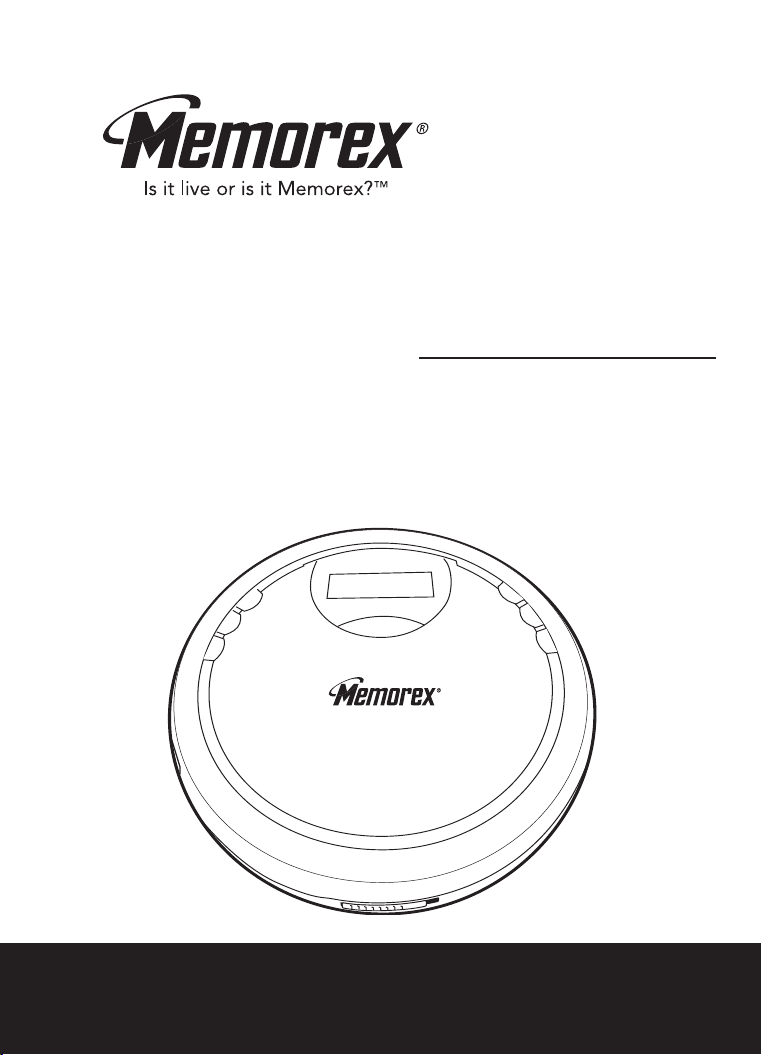
MPD8819
User’s Guide
Personal Compact Disc
MP3 Player
Before operating this product,
please read these instructions completely.
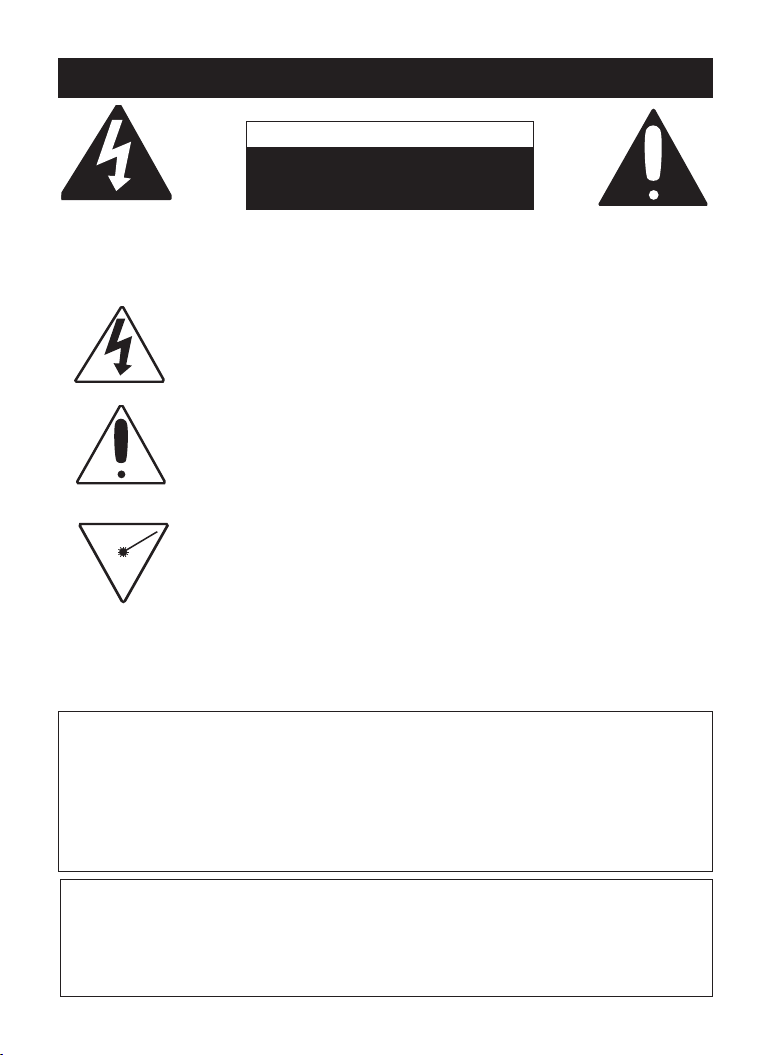
SAFETY PRECAUTIONS
CAUTION
RISK OF ELECTRIC SHOCK
DO NOT OPEN
CAUTION: TO REDUCE THE RISK OF ELECTRIC SHOCK, DO NOT
REMOVE COVER (OR BACK). NO USER-SERVICEABLE PARTS
INSIDE. REFER SERVICING TO QUALIFIED SERVICE PERSONNEL.
DANGEROUS VOLTAGE:
The lightning flash with arrowhead symbol, within an equilateral
triangle is intended to alert the user to the presence of uninsulated
dangerous voltage within the product’s enclosure that may be of
sufficient magnitude to constitute a risk of electric shock to persons.
ATTENTION:
The exclamation point within an equilateral triangle is intended to
alert the user to the presence of important operating and
maintenance (servicing) instructions in the literature accompanying
the appliance.
DANGER:
This product utilizes a Class 1 laser to read Compact Discs.
This laser Compact Disc Player is equipped with safety
switches to avoid exposure when the CD door is open and the
safety interlocks are defeated. Invisible and hazardous laser
radiation when open and interlock failed or defeated. Avoid
direct exposure to beam. Please do not attempt to defeat or
bypass the safety switches.
FCC WARNING:
This equipment may generate or use radio frequency energy. Changes
or modifications to this equipment may cause harmful interference
unless the modifications are expressly approved in the instruction manual. The user could lose the authority to operate this equipment if an
unauthorized change or modification is made.
SURGE PROTECTORS:
It is recommended to use a surge protector for AC connection.
Lightning and power surges ARE NOT covered under warranty for this
product.
1
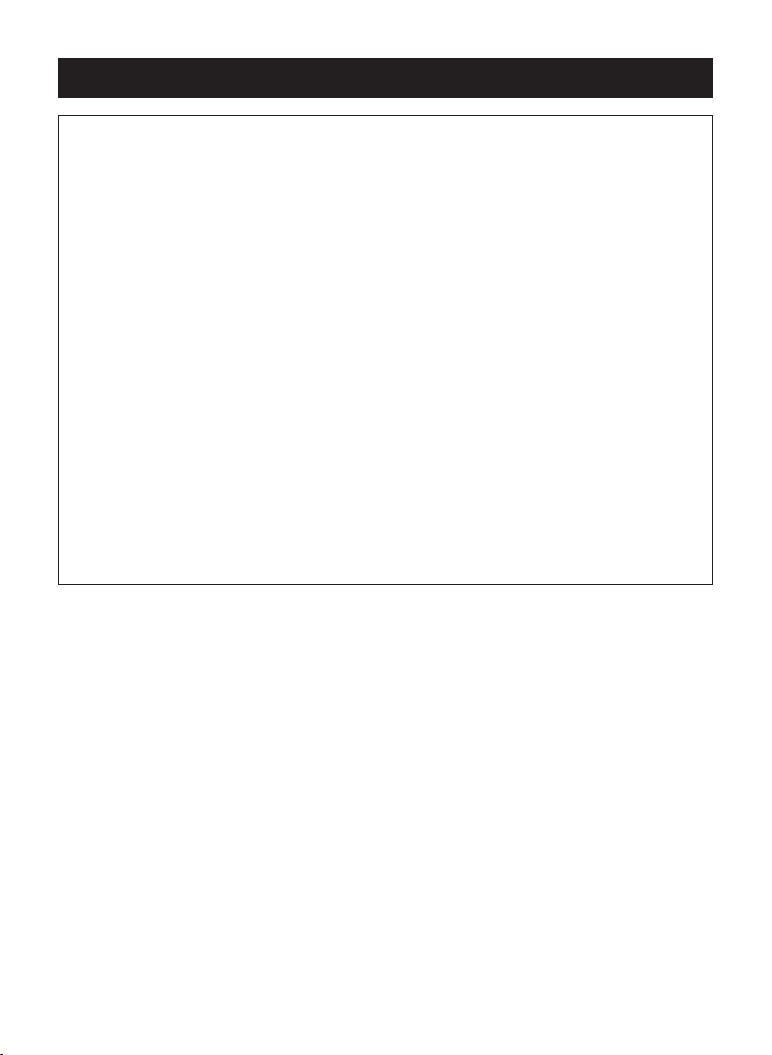
SAFETY PRECAUTIONS (CONTINUED)
INFORMATION:
This equipment has been tested and found to comply with the limits for
a Class B digital device, pursuant to Part 15 of the FCC Rules. These
limits are designed to provide reasonable protection against harmful
interference in a residential installation. This equipment generates,
uses and can radiate radio frequency energy and, if not installed and
used in accordance with the instructions, may cause harmful interference to radio communications. However, there is no guarantee that
interference will not occur in a particular installation. If this equipment
does cause harmful interference to radio or television reception, which
can be determined by turning the equipment off and on, the user is
encouraged to try to correct the interference by one or more of the following measures:
• Reorient or relocate the receiving antenna.
• Increase the separation between the equipment and receiver.
• Connect the equipment into an outlet on a circuit different from that to
which the receiver is connected.
• Consult the dealer or an experienced radio/TV technician for help.
• Do not open the CD compartment while the CD is rotating.
• Always keep the CD compartment closed when not in use.
• Keep all foreign objects out of the CD compartment.
• Place the unit on a stable surface.
• Avoid installing the unit in locations described below:
• Places exposed to direct sunlight or close to heat radiating
appliances such as electric heaters.
• On top of other stereo equipment that radiates too much
heat.
• Placed lacking ventilation or dusty places.
• Places subject to constant vibration.
• Humid or moist places.
2
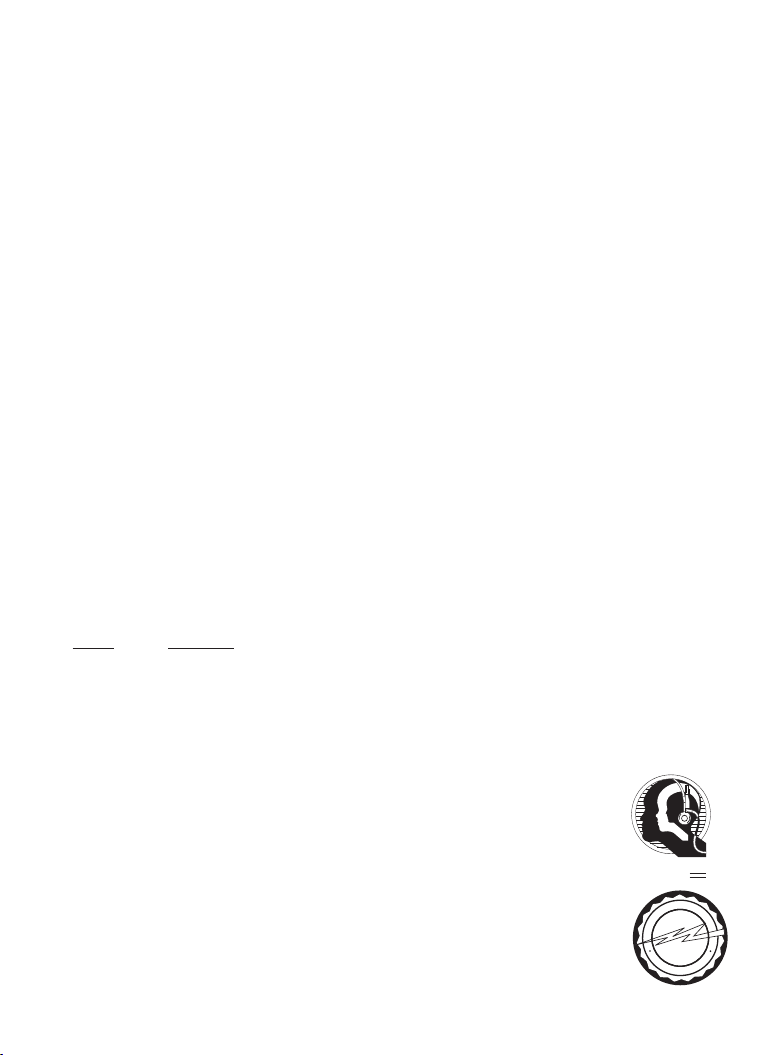
Dear Customer:
A
S
S
O
C
I
A
T
I
O
N
EST. 1924
E
L
E
C
T
R
O
N
I
C
I
N
D
U
S
T
R
I
E
S
EIA
We
LISTENING
For A Lifetime
Want You
Selecting fine audio equipment such as the unit you’ve just purchased is only the start of
your musical enjoyment. Now it’s time to consider how you can maximize the fun and
excitement your equipment offers. This manufacturer and the Electronic Industries
Association’s Consumer Electronics Group want you to get the most out of your equipment
by playing it at a safe level. One that lets the sound come through loud and clear without
annoying blaring or distortion and, most importantly, without affecting your sensitive hearing.
Sound can be deceiving. Over time your hearing “comfort level” adapts to higher volumes of
sound. So what sounds “normal” can actually be loud and harmful to your hearing. Guard
against this by setting your equipment at a safe level BEFORE your hearing adapts.
To establish a safe level:
• Start your volume control at a low setting.
• Slowly increase the sound until you can hear it comfortably and clearly, and without
distortion.
Once you have established a comfortable sound level:
• Set the dial and leave it there.
Taking a minute to do this now will help to prevent hearing damage or loss in the future.
After all, we want you listening for a lifetime.
We Want You Listening For A Lifetime
Used wisely, your new sound equipment will provide a lifetime of fun and enjoyment. Since
hearing damage from loud noise is often undetectable until it is too late, this manufacturer
and the Electronic Industries Association’s Consumer Electronics Group recommend you
avoid prolonged exposure to excessive noise. This list of sound levels is included for your
protection.
Decibel
Level
Example
30 Quiet library, soft whispers
40 Living room, refrigerator, bedroom away from traffic
50 Light traffic, normal conversation, quiet office
60 Air conditioner at 20 feet, sewing machine
70 Vacuum cleaner, hair dryer, noisy restaurant
80 Average city traffic, garbage disposals, alarm clock at two feet
THE FOLLOWING NOISES CAN BE DANGEROUS UNDER CONSTANT
EXPOSURE:
90 Subway, motorcycle, truck traffic, lawn mower
100 Garbage truck, chain saw, pneumatic drill
120 Rock band concert in front of speakers, thunderclap
140 Gunshot blast, jet engine
180 Rocket launching pad
Information courtesy of the Deafness Research Foundation.
3
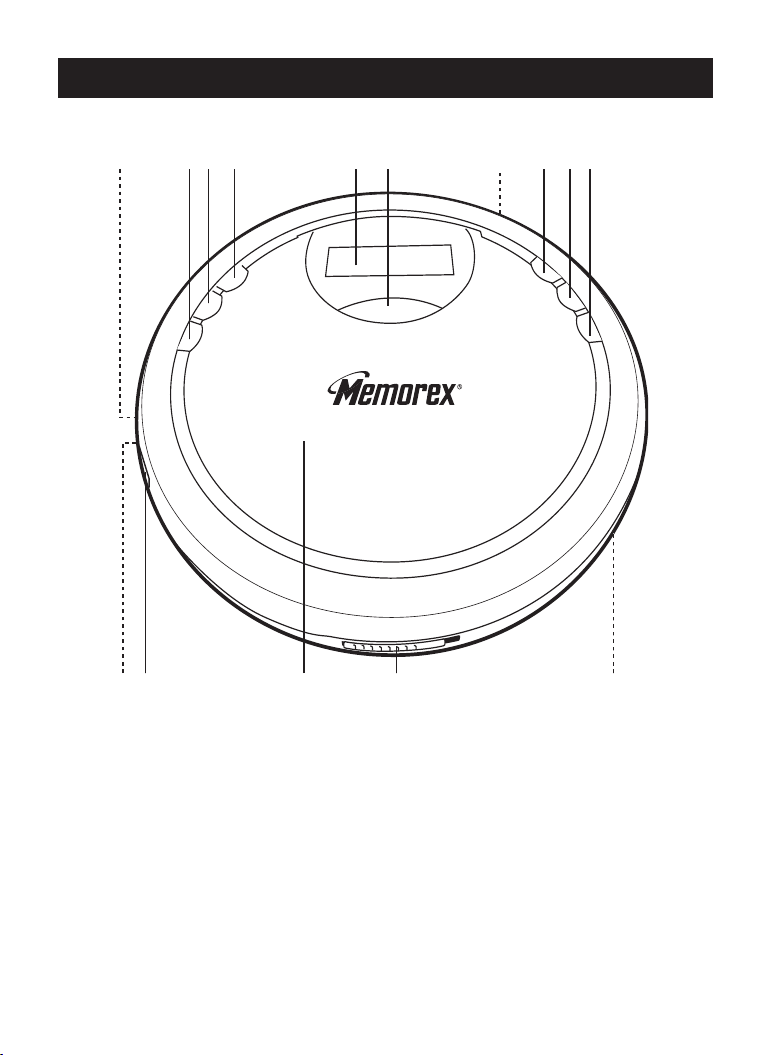
LOCATION OF CONTROLS
21 3 4
14
13 15 1211
65 8 9 107
1. LINE OUT Jack (Side of Unit)
2. PROG/EQ/ENTER Button
3. Skip (o)/Ã Button
4. Skip (
5. Display
6. ESP/MENU Button
7. DC 4.5V Jack (Rear of Unit)
n)/¨ Button
Z
8. PLAY/PAUSE (®p)/POWER
▲ Button
ON/
9. STOP (
Button
10. MODE/CLEAR Button
11. PHONES Jack (Side of Unit)
12. VOLUME Buttons (Side of
Unit)
13. CD Compartment
14. CD Door OPEN Switch
15. Battery Compartment (Bottom
of Unit)
4
■)/POWER OFF/▼
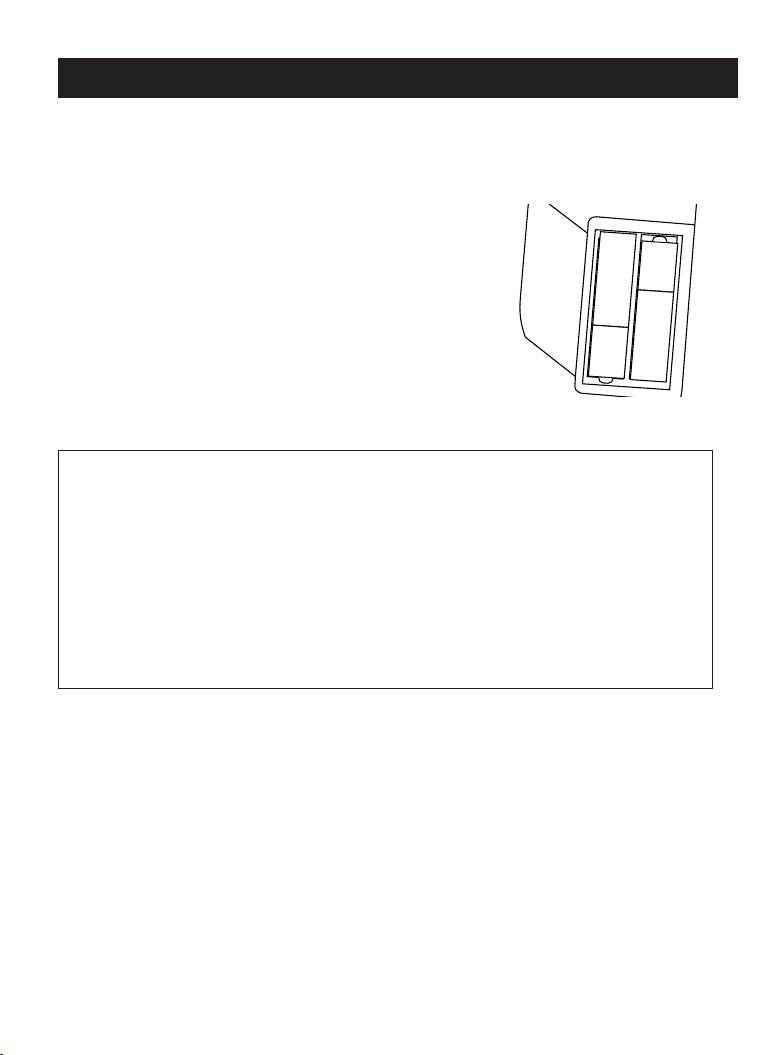
POWER SOURCES
–
+
–
+
–
+
–
+
This CD player requires either two (2) “AA” batteries (not included) or an
AC adapter (not included).
BATTERY INSTALLATION
“Low Battery” will light in the display when
batteries are low (when using battery power).
1. Open the battery compartment door on the
bottom of the unit by sliding it out and then
lifting it.
the cover, it cannot be removed.
2. Insert two (2) “AA” batteries (not included)
according to the polarity diagram inside the
battery compartment. Alkaline batteries are recommended for the
longest playing time.
Follow these precautions when using batteries in this device:
1. Use only the size and type of batteries specified.
2. Be sure to follow the correct polarity when installing the batteries as indicated in the
battery compartment. Reversed batteries may cause damage to the device.
3. Do not mix different types of batteries together (e.g. Alkaline, Rechargeable and
Carbon-zinc) or old batteries with fresh ones.
4. If the device is not to be used for a long period of time, remove the batteries to
prevent damage or injury from possible battery leakage.
5. Do not try to recharge batteries not intended to be recharged; they can overheat and
rupture. (Follow battery manufacturer’s directions.)
To prevent the possibility of losing
BATTERY PRECAUTIONS
AC OPERATION
To operate the unit using AC power, connect an AC adapter (not
included) to an AC outlet having 120V, 60Hz AC only. Plug the small end
into the DC 4.5V jack on the rear of the unit and connect the other end
into the AC outlet. The batteries are automatically disconnected when the
AC adapter is used.
DC4.5V
z
5
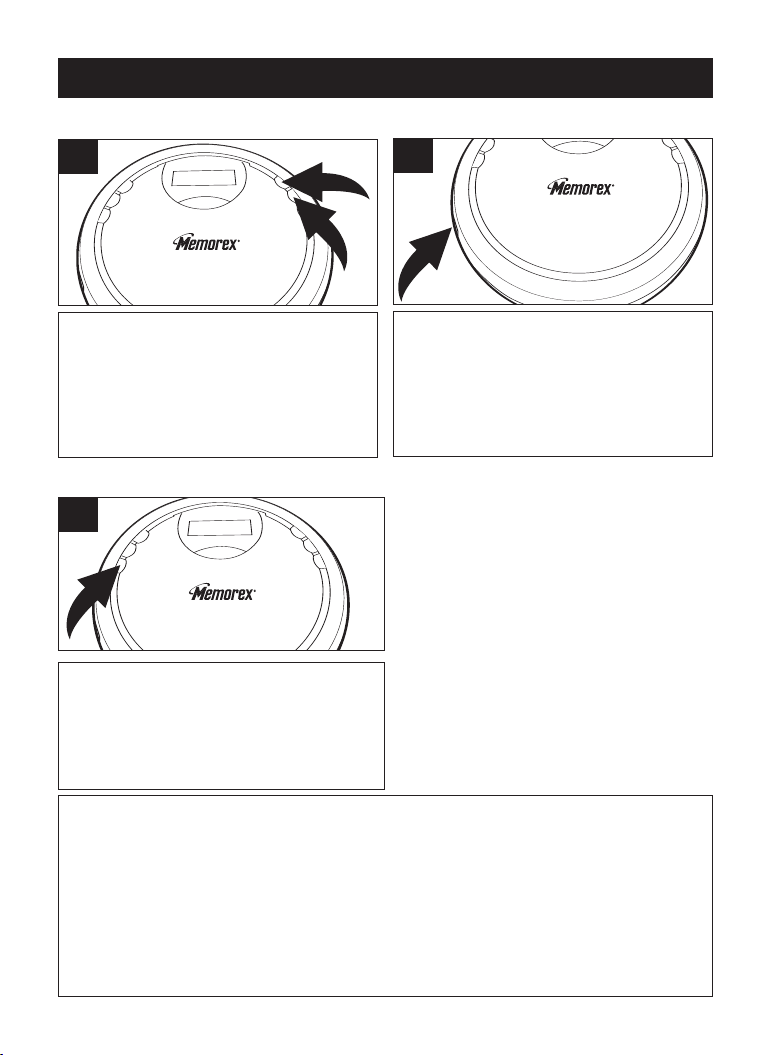
CD OPERATION
1
2
TURNING POWER ON/OFF
1
Press the
ON/▲ button 1
the unit off, press the STOP (
OFF/
automatically shut off if stopped (CD
Standby) for one minute.
PRESET EQUALIZER
PLAY/PAUSE (®p)/POWER
to turn the unit on.
▼ button 2. The unit will
To turn
■)/POWER
1
Repeatedly press the PROG/EQ/ ENTER
button to cycle through the preset EQ
settings: NORMAL, CLASSIC, POP,
JAZZ and ROCK. The CD must be
playing to change the EQ setting.
ADJUSTING THE VOLUME
1
You can adjust the digital volume level from
Minimum "MIN" to Maximum "MAX" by
pressing the VOLUME UP/DOWN buttons.
NOTE: If there is no disc in the CD
compartment or the CD door is open, you
cannot adjust the volume.
BACKLIGHT
When the unit is turned on, the
backlight will light on for 10 seconds.
Also, when the unit is on, press any
buttons (except the CD Door OPEN
switch) and the backlight will light for 10
seconds. If using an AC adapter, the
backlight will always be lit when the unit
is on.
Radio Sound Through a Home Audio System
By using a home audio connection cable (not included), superb radio sound can
be heard through your home audio system. Before making any connections, turn
off the power to all equipment.
Plug a connection cable (not included) between the LINE OUT jack on the side of
the CD player and the amplifier’s AUX or CD input jack. (Do not connect it to the
amplifier’s PHONO jack.)
NOTE: If the radio interferes with TV reception, move the unit away from the TV or
turn off the power to this unit.
6

CD OPERATION (CONTINUED)
1
2
2
1
TO INSERT AND PLAY A CD
This CD player is designed to play all kinds of audio discs and MP3 CD
Roms, such as CD recordables and rewritables. Do not try to play CDI,
CDV, DVD or computer CDs in this unit.
1
Press the
ON/
Open the CD door by sliding the CD
Door OPEN switch 2. Gently press a
disc, label side up, onto the spindle
until it locks in place. Close the CD
door.
PLAY/PAUSE (®p)/POWER
▲ button 1
to turn the unit on.
3
Adjust the VOLUME buttons 1 and
PROG/EQ/ENTER button
Repeatedly press the PROG/EQ/
ENTER button
preset EQ settings: NORMAL,
CLASSIC, POP, JAZZ and ROCK. The
CD must be playing to change the EQ
setting.
2 to cycle through the
2 as desired.
2
Press the PLAY/PAUSE (®p)/POWER
ON/
▲ button to begin playback; the
current track and elapsed playing time
(CD information and folder will also
appear, if using MP3) will appear in the
display.
4
When the disc is through playing, it will
stop. Press the STOP (
/▼ button to stop the disc before it
OFF
is finished. Press the STOP
(
■)/POWER OFF/▼ button again to
turn the unit off.
■ )/POWER
7

CD OPERATION (CONTINUED)
CD PLAYBACK NOTES:
• See page 15 for more information on MP3’s.
• When recording (“burning”) CDs, make sure the session is “finalized”, or simply
record (“burn”) only one session. You can find more information in your
recorder’s manual.
• This unit is capable of playing standard CDs or 3” singles; no adapter is
required.
• If a disc is inserted incorrectly, dirty, damaged or not present at all, “no disc” will
appear in the display.
• If a disc is not recorded properly, “No File” will appear in the display.
• Playback will stop when you open the CD compartment, but it is not
recommended to open the compartment before the STOP (
button is pressed.
• If there is no activity for 60 seconds, the unit will turn itself off to save the batteries.
• It may take 10 to 30 seconds for the player to read an MP3 CD and begin
playback, depending on the number of tracks burned on the CD.
■)/POWER OFF/▼
TO PAUSE A CD
1
During CD playback, if you wish to
pause the disc momentarily, press the
PLAY/PAUSE (
button. Playback stops but the disc
continues to spin and the elapsed
time will blink in the display.
®p)/POWER ON/▲
2
Press the PLAY/PAUSE (®p)
/POWER ON/▲ button again to
release pause and resume playback.
The sound returns and the elapsed
time in the display stops flashing.
8

CD OPERATION (CONTINUED)
2
1
TO BEGIN PLAYBACK FROM A SPECIFIC TRACK
1
After you insert the disc into the CD
player and the total number of tracks
appear on the display, you may press
either the Skip o 1 or n 2 button to
select a specific track for playback.
2
When the desired track number (and
file number if using MP3) appears in
the display, press the PLAY/PAUSE
(®p)/POWER ON/▲ button. Playback
will begin with the track (or file) you
selected.
FORWARD/REVERSE SKIP TRACK
1
2
During playback, press and release
the
Skip n button once to advance the
player to the beginning of the next
track. Press the
edly to advance the player to highernumbered tracks.
Skip n button repeat-
During playback, press and release the
Skip o button once to move the player
back to the beginning of the currently
playing track. Press the
repeatedly to move the player back to
lower-numbered tracks.
9
Skip o button

CD OPERATION (CONTINUED)
2
1
3
2
1
1
2
HIGH-SPEED MUSIC SEARCH
1
During playback, depress and hold
either the Skip
move the player forward or backward
within a track to locate a specific musical
passage. The player will move forward
or backward at high speed as long as
the buttons are depressed. When you
release the Skip o 1 or n 2 button,
normal playback will resume.
REPEAT PLAYBACK OF ONE TRACK
1
To repeat a single track, while in the
Stop mode, press the MODE/CLEAR
1 once; “REP 1” will appear in
button
the display. Press the
button to select the specific track that
you wish to repeat.
Skip o 2 or n 3
2
When the desired track number
appears in the display, press the
PLAY/PAUSE (
button 1 to begin playback. (For MP3
CDs, the “REP 1” indicator will disappear after a few seconds.) The specific
track you selected will be repeated
continuously. To cancel Repeat playback, press the MODE/CLEAR button
2 repeatedly until the mode indicator
disappears.
o 1 or n 2 button to
®p)/POWER ON/▲
To cancel repeat playback for MP3 CDs:
1. Press the STOP (
selected Repeat indicator will appear again, press the MODE/CLEAR Button
repeatedly until the MODE indicators disappear in the display.
2. Press the MODE/CLEAR button once, the MODE indicator for the other mode
will appear in the display. Press the
Mode indicators disappear in the display to return to normal playback.
■)/POWER OFF/▼ button to stop the playback, the
MODE/CLEAR
10
button repeatedly until the

CD OPERATION (CONTINUED)
1
2
3
2
1
REPEAT PLAYBACK OF ALL TRACKS
1
To repeat all the tracks on the CD,
while in the Stop mode, press the
MODE/CLEAR button twice; “REP A”
will appear in the display.
2
Press the PLAY/PAUSE (®p)/POWER
/▲ button 1 to begin playback. (For
ON
MP3 CDs, the “REP A” indicator will dis-
appear after a few seconds.) All tracks
on the disc will be repeated continuously.
To cancel Repeat playback, press the
MODE/CLEAR button 2 repeatedly until
the mode indicator disappears.
REPEAT PLAYBACK OF A FOLDER (MP3 w/folders only)
1
To repeat all files in a directory (MP3 CD
only), while in the Stop mode, press the
MODE/CLEAR button
D” will appear in the display. Press the Skip
o 2 or n 3 button to select the specific
directory that you wish to repeat.
1 three times; “REP
2
Press the PLAY/PAUSE (®p)/POWER
▲ button to begin playback. (The “REP
ON/
D” indicator will disappear after a few sec-
All files in the selected directory will
onds.)
be repeated continuously. See page 15 for
more info on MP3 format.
To cancel repeat playback for MP3 CDs:
1. Press the STOP (
selected Repeat indicator will appear again, press the MODE/CLEAR Button
repeatedly until the MODE indicators disappear in the display.
2. Press the MODE/CLEAR button once, the MODE indicator for the other mode
will appear in the display. Press the
Mode indicators disappear in the display to return to normal playback.
■)/POWER OFF/▼ button to stop the playback, the
MODE/CLEAR
11
button repeatedly until the

CD OPERATION (CONTINUED)
1
2
1
2
INTRO PLAYBACK (Will play the first 10 seconds of each track)
1
While in the Stop mode, press the
MODE/CLEAR button 3 times (4 times
if an MP3 CD with multiple directories
is inserted); “INT” will appear in the
display.
2
Press the PLAY/PAUSE (®p)/POWER
/▲ button 1 to begin Intro playback.
ON
(For MP3 CDs, the “INT” indicator will
disappear after a few seconds.) The
first 10 seconds of all tracks on the disc
will be played in sequence. To cancel
Intro playback, press the MODE/
CLEAR button
Mode indicator disappears.
TO RANDOMLY PLAY BACK A CD
1
While in the Stop mode, press the
MODE/CLEAR button 4 times (5 times
if an MP3 CD with multiple directories
is inserted); “RND” will appear in the
display.
2
Press the PLAY/PAUSE (®p)/POWER
ON/▲ button 1 to begin playback. (For
MP3 CDs, the “RND” indicator will
disappear after a few seconds.) The unit
will play all the tracks in random order.
When all the tracks have been played,
the unit will stop. To cancel Random
playback, press the MODE/ CLEAR
button
2 repeatedly until the
2 once.
To cancel Intro or Random playback for MP3 CDs:
1. Press the STOP (
selected Repeat indicator will appear again, press the MODE/CLEAR Button
repeatedly until the MODE indicators disappear in the display.
2. Press the MODE/CLEAR button once, the MODE indicator for the other mode
will appear in the display. Press the
Mode indicators disappear in the display to return to normal playback.
■)/POWER OFF/▼ button to stop the playback, the
MODE/CLEAR
12
button repeatedly until the

CD OPERATION (CONTINUED)
2
1
TO PROGRAM THE MEMORY (UP TO 24 TRACKS)
Programming is the ability to preselect the order in which a series of tracks will be
played.
1
While in the Stop mode, press the
PROG/EQ/ENTER button. The track
number will blink and “P-01” will appear
in the display.
3
Press the PROG/EQ/ENTER button to
memorize the track. Repeat steps 2
and 3 to program additional tracks up
to a maximum of 24 tracks.
2
Select a track to be programmed using the
o 1 or n 2 button. If using a MP3
Skip
disc, see note below.
4
Press the PLAY/PAUSE (®p)/POWER
ON/▲ button to begin program
playback.
NOTES:
• To clear the memory, while in the Stop mode, press and hold the MODE/
CLEAR button until “P” disappears from the display.
• MP3: If an MP3 CD is inserted, you will first select the directory number in
step 2 followed by the PROG/EQ/ENTER button, and then the file/track
number.
SEE TOP OF NEXT PAGE FOR MORE NOTES ON PROGRAMMING
THE MEMORY.
13

CD OPERATION (CONTINUED)
NOTES ON PROGRAM PLAYBACK
• You can review the program by pressing the PROG/EQ/ENTER button
repeatedly while in the Stop mode.
• To add a track to the program memory, simply press the PROG/EQ/
ENTER button repeatedly until the track (directory for MP3) appears
and “00” blinks in the display. Then follow steps 2 and 3 on the
previous page.
• Press the STOP (
before it is finished (the program memory will be kept).
• Each file may be stored in the program memory as many times as
desired (up to 24 files).
• You can scroll through the program while it is playing using the Skip o
or n button.
■)/POWER OFF/▼ button to stop the program
ESP (ELECTRONIC SKIP PROTECTION)
This feature protects against loss of sound caused by vibrations and
shocks. Continuous playback is ensured once some of the music has
been stored into memory.
ESP will automatically be activated when listening to standard or MP3
CDs. You cannot deactivate ESP while listening to an MP3 CD. However,
you can deactivate it when playing a standard CD by simply pressing the
MENU/ESP button; the ESP indicator will disappear from the display.
Deactivating the ESP will conserve battery life.
RESUME
This unit has Auto resume, which will resume playback of the previous
track when the unit is turned on (and the same CD is still in the CD
compartment). Press the Skip
tracks on the disc.
o or n button repeatedly to select other
14

CD OPERATION (CONTINUED)
MP3 FAQs–Frequently Asked Questions
Please read before playing an MP3 CD.
Does the unit support packet write CD-RW?
Yes, it can. You can add or delete MP3 files without
reformatting. It appears like a PC hard drive.
Can the unit read regular music CDs?
Yes, it can. However, you can not mix MP3s and WAV files
on the same CD. If you do this your Portable MP3 CD Player
will play only the MP3 files.
Does the unit have Electronic Skip Protection built-in?
Yes, it has an anti-shock buffer (45 seconds for standard CD
and 120 seconds for MP3 CD). What it means for the
everyday user is that it can withstand road bumps, shaking,
etc. There will be no skipping when you jog or run on a treadmill or drive on a bumpy road.
Can I use the MP3 extension for non-audio data files?
No, this may result in serious malfunction and harmful noise
interference.
Can I mix MP3 files with other file types on the CDR?
Yes, but your Portable MP3 CD Player will ignore those files
and read only the MP3 files on the CDR.
Does the unit support multi-session CDRs?
If the MP3 CD is not finalized, you can burn a new group of
MP3 files until the CD is full.
Does the unit support subdirectories (subfolders)?
Yes, the unit can read MP3 files from subfolders.
What appears on the display when playing back MP3 CDs?
The album, title and artist (if set when MP3 was recorded).
15

2
1
3
4
3
2
1
CD OPERATION (CONTINUED)
SELECTING SONGS BY MP3 TITLE
You can search for a song by title as follows:
1
Press the MENU/ESP button; the
alphabet will appear in the display.
3
Press the PROG/EQ/ENTER button 1
and a list of files starting with the
selected letter will appear. Press the
Skip
/Ã 2 and/orn/¨ 3 buttons to
o
scroll through the list.
2
Select the first letter of a file you would like
to listen to using the Skip
/¨ 2 buttons. Press the STOP
n
(
■)/POWER OFF/▼ button 3 to access
the lower letters or the PLAY/PAUSE
®p)/POWER ON/▲ button 4 to access
(
the higher letters.
/Ã 1 and/or
o
4
When the desired file appears, press
the PROG/EQ/ENTER button and the
file will automatically start playing.
NOTE:
If you select a letter that does not contain any files, “No File” will appear
in the display.
16

2
1
1
2
CD OPERATION (CONTINUED)
SEARCHING THROUGH MP3 DIRECTORIES
You can search the contents of the directories (if burned on CD) as
follows:
1
Press the MENU/ESP button twice; the
first directory will appear in the display,
as well as its contents.
3
If you would like to change directories,
use the PLAY/PAUSE (
ON/▲ 1 and/or STOP (■)/POWER
OFF/
▼ 2 buttons.
®p)/POWER
2
To select a file from the directory, use
the Skip
/Ã 1 and/orn/¨ 2 buttons.
o
4
When the desired file appears, press
the PROG/EQ/ENTER button and the
file will automatically start playing.
17

CD OPERATION (CONTINUED)
Directory 01
Skipped
Blur01.mp3
Blur02.mp3
Blur03.mp3
Blur04.mp3
Blur.jpg
Lyric.doc
Directory 02
Directory 03
Girl09.mp3
Girl10.mp3
Spice05.mp3
Spice06.mp3
Directory 04
Directory 05
Boyz11.mp3
Boyz12.mp3
Directory 07
Marx14.mp3
Twa in15.mp3
2men07.mp3
burt02.mp3
Skipped
Directory 06
Bread13.mp3
Abba01.wav
Abba02.wav
(E) CD-ROM drive
SINGLE SESSION
The chart below is an example of a Windows Explorer display that will
appear on your computer monitor for a single session MP3 CD Rom with
directories/albums. Check the added notes to help you understand the
MP3 CD unit display and the playback sequence of directories/albums
and tracks on a single session MP3 CD.
MULTI SESSION
The computer user does not need to finalize the CDR disc as music is
burned on the CD. Because of this, the music can be downloaded at
different times until the whole CD is full.
NOTES:
The arrow pathway shows the sequence of MP3 directory and file
•
playback.
• This example has a total of seven MP3 directories.
• Based on this layout, the first file will be “Blur01.mp3” and the last file
will be “Twain15.mp3”.
• “Skipped” denotes a directory which contains non-audio files only, e.g.
jpg, wav, etc. These cannot be detected nor played on this player.
When an album contains mixed format files, the non-MP3 files will be
skipped.
18

CARE AND MAINTENANCE
B
E
N
Z
E
N
E
C
L
E
A
N
E
R
Caring for Compact Discs
• Treat the compact disc carefully. Handle the
compact disc only by its edges. Never allow your
fingers to come in contact with the shiny, unprinted
side of the compact disc.
• Do not attach adhesive tape, stickers, etc. to
the compact disc label.
• Clean the compact disc periodically with a soft, lint-free, dry cloth. Never use
detergents or abrasive cleaners to clean the compact disc. If necessary, use a
CD cleaning kit.
• If a compact disc skips or gets stuck on a section of the compact disc, it is
probably dirty or damaged (scratched).
• When cleaning the compact disc, wipe in straight lines from the center of the
compact disc to the outer edge of the compact disc. Never wipe in circular
motions.
• Compact discs should be stored in their cases after each use to avoid
damage.
• Do not expose compact discs to direct sunlight, high humidity, high
temperatures or dust, etc. Prolonged exposure or extreme temperatures can
warp the compact disc.
• Do not stick or write anything on either side of the compact disc. Sharp writing
instruments, or the ink, may damage the surface.
Cleaning the Unit
• To prevent fire or shock hazard, disconnect your unit from the AC power
source when cleaning.
• The finish on your unit may be cleaned with a dust cloth and cared for as other
furniture. Use caution when cleaning and wiping the plastic parts.
• Mild soap and a damp cloth may be used on the front panel.
19

TROUBLESHOOTING GUIDE
If you experience a problem with this unit, check the chart below before
calling for service.
SYMPTOM CAUSE SOLUTION
Unit will not Dead batteries, or not Replace batteries, and install
turn on. installed properly. properly.
Weak or dead Re- Recharge or replace
chargeable batteries. batteries.
AC adapter Check AC adapter
not connected. connection.
Disc will not play. CD compartment Close CD compartment.
not closed.
Disc inserted Reinsert disc correctly.
incorrectly.
Dirty or defective Try another disc.
disc.
Moisture Wipe disc with soft
condensation cloth.
on disc.
Erratic CD playback. Dirty or defective Clean or replace disc.
No sound from Headphone Reinsert headphone
headphones. plug not inserted plug correctly.
ESP not working. ESP is not activated.
disc.
correctly.
VOLUME control Increase volume.
set to minimum.
Weak batteries. Replace batteries.
Defective disc. Try another disc.
Press the MENU/ESP button.
20

SPECIFICATIONS
Power Requirement DC............................2 x AA (LR6) Alkaline batteries
Power Requirement AC...................DC IN 4.5V Adapter (center positive)
Output Level (Line Out) ............................................0.6VMS (47K Ohms)
Output Level (Headphones) ..........................................16mW (32 Ohms)
MPEG Rate ............................................................................32-384Kbps
Sampling Frequency ..................................8/11.025/12KHz for MPEG2.5
16/22.05/24KHz for MPEG2
32/44.1/48KHz for MPEG1
MP3 Playback ................................................ISO9660 format compatible
Check the CD burner/recorder’s documentation to see if it complies with
these specifications.
FOR ADDITIONAL SET-UP OR OPERATING ASSISTANCE,
PLEASE VISIT OUR WEBSITE AT
WWW.MEMOREXELECTRONICS.COM
OR CONTACT CUSTOMER SERVICE AT 1-800-919-3647.
PLEASE KEEP ALL PACKAGING MATERIAL FOR AT LEAST
90 DAYS IN CASE YOU NEED TO RETURN THIS PRODUCT
TO YOUR PLACE OF PURCHASE OR MEMOREX.
FOR PARTS AND ACCESSORIES, CONTACT FOX
INTERNATIONAL AT 1-800-321-6993.
21

Memcorp, Inc.
Weston, FL
Printed in Hong Kong
Visit our website at www.memorexelectronics.com
