
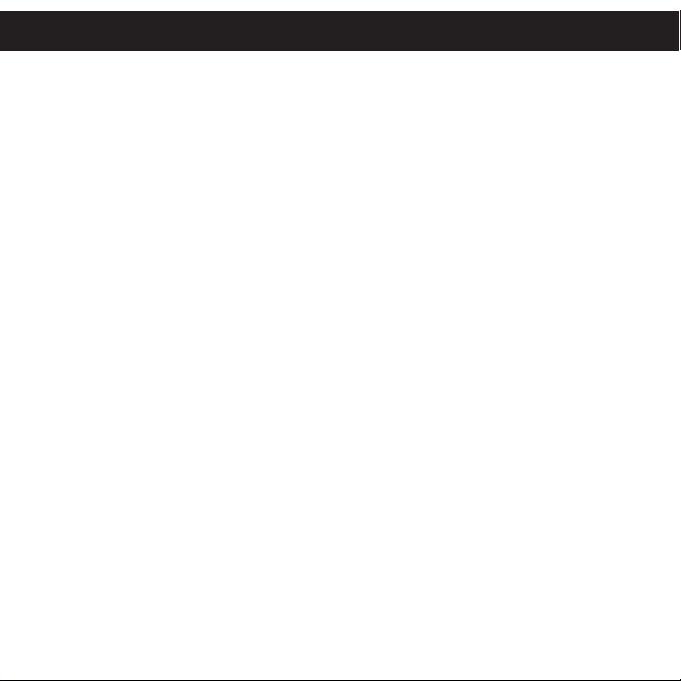
TABLE OF CONTENTS
Precautions . . . . . . . . . . . . . . . . . . . . . . . . . . . . . . . . . . . . . . . . . . . . . . . . . . . . . . 2
FCC Declaration . . . . . . . . . . . . . . . . . . . . . . . . . . . . . . . . . . . . . . . . . . . . . . . . . . 3
EIA Guidelines . . . . . . . . . . . . . . . . . . . . . . . . . . . . . . . . . . . . . . . . . . . . . . . . . . . 4
Location of Controls . . . . . . . . . . . . . . . . . . . . . . . . . . . . . . . . . . . . . . . . . . . . . . . 6
Charging the Battery . . . . . . . . . . . . . . . . . . . . . . . . . . . . . . . . . . . . . . . . . . . . . . . 7
Installing the Software . . . . . . . . . . . . . . . . . . . . . . . . . . . . . . . . . . . . . . . . . . . . 8
• Installing Windows Media Player 10. . . . . . . . . . . . . . . . . . . . . . . . . . . . . . . . . 9
• Installing Windows Media Player 11. . . . . . . . . . . . . . . . . . . . . . . . . . . . . . . . 12
Downloading and Transferring Files . . . . . . . . . . . . . . . . . . . . . . . . . . . . . . . . . . 14
Operation . . . . . . . . . . . . . . . . . . . . . . . . . . . . . . . . . . . . . . . . . . . . . . . . . . . . . . 18
• Turning the Power On/Off. . . . . . . . . . . . . . . . . . . . . . . . . . . . . . . . . . . . . . . . 18
• Hold Switch. . . . . . . . . . . . . . . . . . . . . . . . . . . . . . . . . . . . . . . . . . . . . . . . . . . 18
• Headphones Jack . . . . . . . . . . . . . . . . . . . . . . . . . . . . . . . . . . . . . . . . . . . . . . 18
• To Listen to MP3s/WMAs . . . . . . . . . . . . . . . . . . . . . . . . . . . . . . . . . . . . . . . . 19
• To Pause Playback . . . . . . . . . . . . . . . . . . . . . . . . . . . . . . . . . . . . . . . . . . . . . 20
• To Select/Browse Through the Files. . . . . . . . . . . . . . . . . . . . . . . . . . . . . . . . 20
• Forward/Reverse Skip . . . . . . . . . . . . . . . . . . . . . . . . . . . . . . . . . . . . . . . . . . 21
• High-Speed Music Search . . . . . . . . . . . . . . . . . . . . . . . . . . . . . . . . . . . . . . . 21
Settings Menu . . . . . . . . . . . . . . . . . . . . . . . . . . . . . . . . . . . . . . . . . . . . . . . . . . 22
Troubleshooting Guide . . . . . . . . . . . . . . . . . . . . . . . . . . . . . . . . . . . . . . . . . . . . 29
Formatting the Player . . . . . . . . . . . . . . . . . . . . . . . . . . . . . . . . . . . . . . . . . . . . . 31
Resetting the Unit . . . . . . . . . . . . . . . . . . . . . . . . . . . . . . . . . . . . . . . . . . . . . . . . 32
Updating the Firmware . . . . . . . . . . . . . . . . . . . . . . . . . . . . . . . . . . . . . . . . . . . . 32
Specifications . . . . . . . . . . . . . . . . . . . . . . . . . . . . . . . . . . . . . . . . . . . . . . . . . . . 33
1
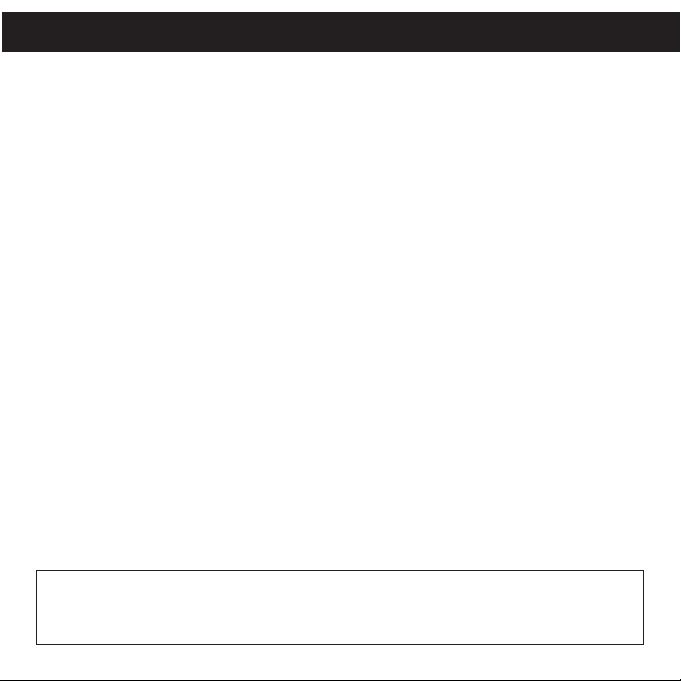
PRECAUTIONS
COPYRIGHT:
• Distributing copies of MP3, WMA, WMA with DRM tracks and/or WMV files without
permission is a violation of international copyright laws.
SAFETY:
• Vibration experienced during walking or exercising will not affect the player.
However, dropping the player or dropping a heavy object on the player may result
in damage or sound distortion.
• Avoid spilling any liquid onto or into the player.
• Do not leave the player in a location near heat sources; in a location subject to direct
sunlight, excessive dust, sand, moisture, rain or mechanical shock; on an unlevel
surface; or in a car with the windows closed during periods of excessive heat.
ROAD SAFETY:
• Do not use headphones while driving, cycling or operating any motorized vehicle. It
may create a traffic hazard and it is illegal in some areas. It can be potentially
dangerous to play your headset at a high volume while walking, especially at
pedestrian crossings. You should exercise extreme caution or discontinue use in
potentially hazardous situations.
FCC WARNING:
• This equipment may generate or use radio frequency energy. Changes or
modifications to this equipment may cause harmful interference unless the
modifications are expressly approved in the instruction manual. The user could
lose the authority to operate this equipment if an unauthorized change or
modification is made.
This Class B digital apparatus complies with Canadian ICES-003.
Cet appareil numérique de la classe B est conforme à la norme NMB-003
du Canada.
2
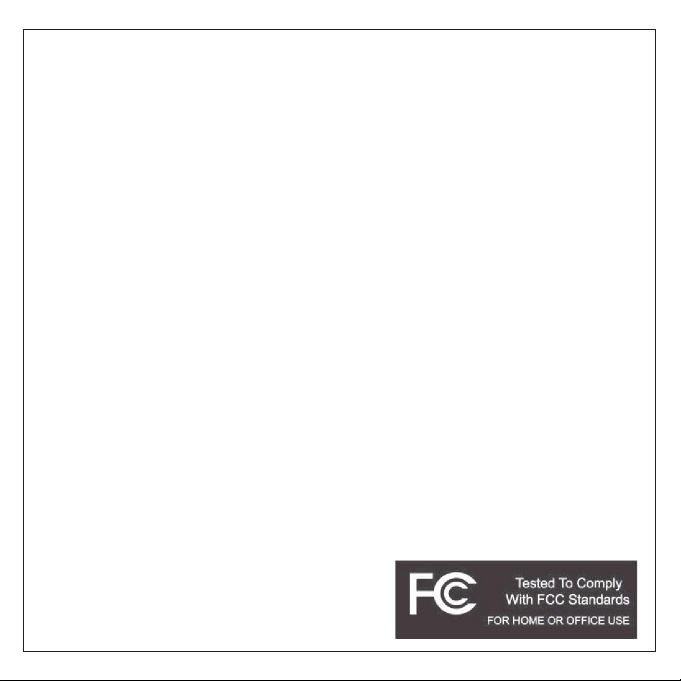
FCC DECLARATION
This device complies with Part 15 of the FCC rules. Operation is subject to the following
two conditions: 1) This device may not cause harmful interference, and 2) This device must
accept any interference received, including interference that may cause undesired
operation.
Warning: Changes or modifications to this unit not expressly approved by the party
responsible for compliance could void the user’s authority to operate the equipment.
NOTE: This equipment has been tested and found to comply with the limits for a Class B
digital device, pursuant to Part 15 of the FCC Rules. These limits are designed to provide
reasonable protection against harmful interference in a residential installation. This
equipment generates, uses and can radiate radio frequency energy and, if not installed
and used in accordance with the instructions, may cause harmful interference to radio
communications.
However, there is no guarantee that interference will not occur in a particular installation. If
this equipment does cause harmful interference to radio or television reception, which can
be determined by turning the equipment off and on, the user is encouraged to try to correct
the interference by one or more of the following measures:
• Reorient or relocate the receiving antenna.
• Increase the separation between the equipment and receiver.
• Connect the equipment into an outlet on a circuit different from that to which the receiver
is connected.
• Consult the dealer or an experienced radio/TV technician for help.
Shield cable must be used with this unit to ensure
compliance with class B FCC limits.
3
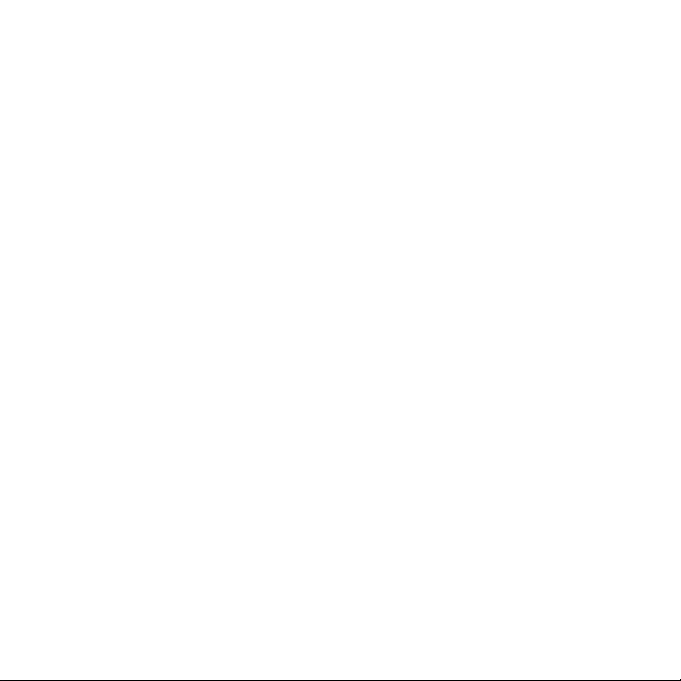
Dear Customer:
Selecting fine audio and video equipment such as the unit you’ve just purchased is
only the start of your musical enjoyment. Now it’s time to consider how you can
maximize the fun and excitement your equipment offers. This manufacturer and the
Electronic Industries Association’s Consumer Electronics Group want you to get the
most out of your equipment by playing it at a safe level. One that lets the sound come
through loud and clear without annoying blaring or distortion and, most importantly,
without affecting your sensitive hearing.
Sound can be deceiving. Over time your hearing “comfort level” adapts to higher
volumes of sound. So what sounds “normal” can actually be loud and harmful to your
hearing. Guard against this by setting your equipment at a safe level BEFORE your
hearing adapts.
To establish a safe level:
• Start your volume control at a low setting.
• Slowly increase the sound until you can hear it comfortably and clearly, and without
distortion.
Once you have established a comfortable sound level:
• Set the dial and leave it there.
Taking a minute to do this now will help to prevent hearing damage or loss in the future.
After all, we want you listening for a lifetime.
We Want You Listening For A Lifetime
Used wisely, your new sound equipment will provide a lifetime of fun and enjoyment.
Since hearing damage from loud noise is often undetectable until it is too late, this
manufacturer and the Electronic Industries Association’s Consumer Electronics Group
recommend you avoid prolonged exposure to excessive noise. This list of sound levels
is included for your protection.
4
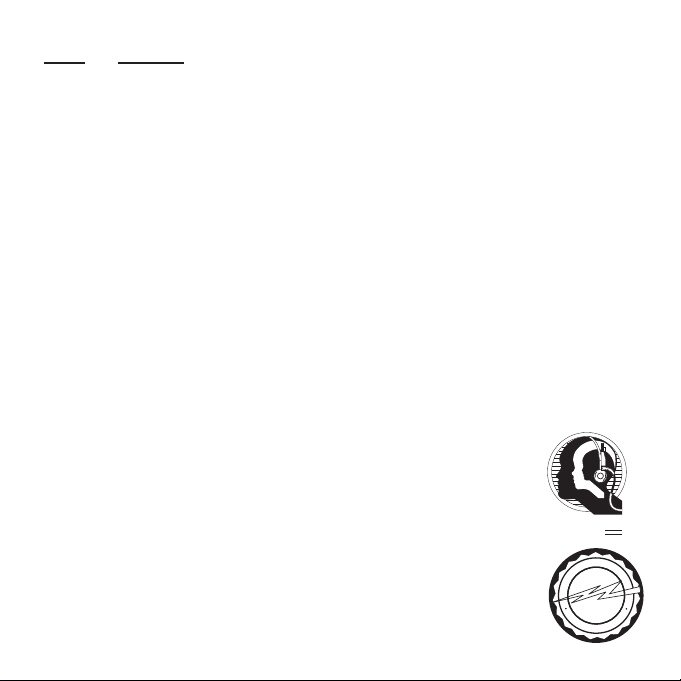
Decibel
A
S
S
O
C
I
A
T
I
O
N
EST. 1924
E
L
E
C
T
R
O
N
I
C
I
N
D
U
S
T
R
I
E
S
EIA
We
LISTENING
For A Lifetime
Want You
Level Example
30 Quiet library, soft whispers
40 Living room, refrigerator, bedroom away from traffic
50 Light traffic, normal conversation, quiet office
60 Air conditioner at 20 feet, sewing machine
70 Vacuum cleaner, hair dryer, noisy restaurant
80 Average city traffic, garbage disposals, alarm clock at two feet
THE FOLLOWING NOISES CAN BE DANGEROUS UNDER CONSTANT EXPOSURE:
90 Subway, motorcycle, truck traffic, lawn mower
100 Garbage truck, chain saw, pneumatic drill
120 Rock band concert in front of speakers, thunderclap
140 Gunshot blast, jet engine
180 Rocket launching pad
Information courtesy of the Deafness Research Foundation.
5
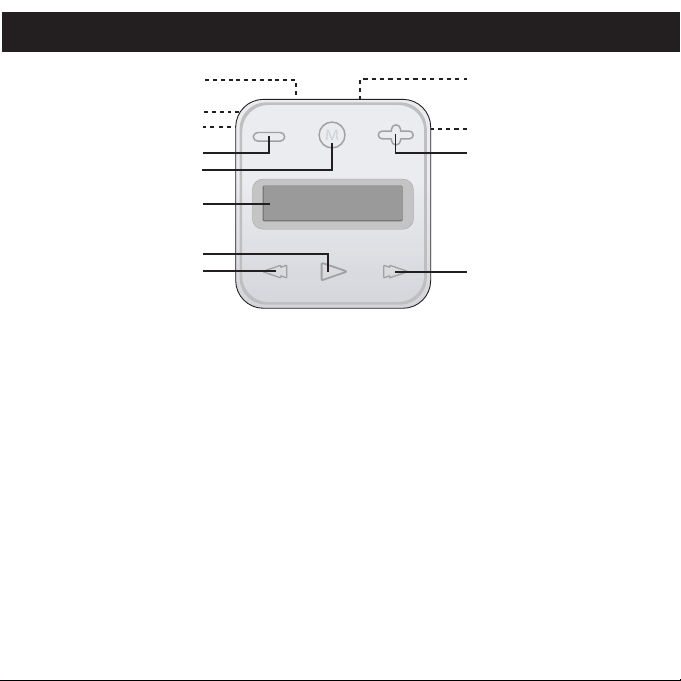
LOCATION OF CONTROLS
1
2
3
4
5
6
7
8
9
10
11
12
1. USB Jack (Top of Unit)
(USB CABLE PART NO.
CTPCLUSB07088D0-0-00*)
2. Belt Clip (Rear of Unit)
3. Reset Hole (Side of Unit)
4. Volume - Button
5. MENU Button
6. Display
7. Power/Play/Pause ®p Button
8. Navigation √/Skip/Search o
Button
9. Headphones Jack
(Top of Unit)
(HEADPHONES BLACK PART
NO. EPEAREDFD001401-0-00,
WHITE PART NO.
EPEAREDFD001400-0-00*)
10. HOLD Switch (Side of Unit)
11. Volume + Button
12. Navigation ®/Skip/Search n
Button
*Consumer Replaceable Part
(See page 34 to order.)
6
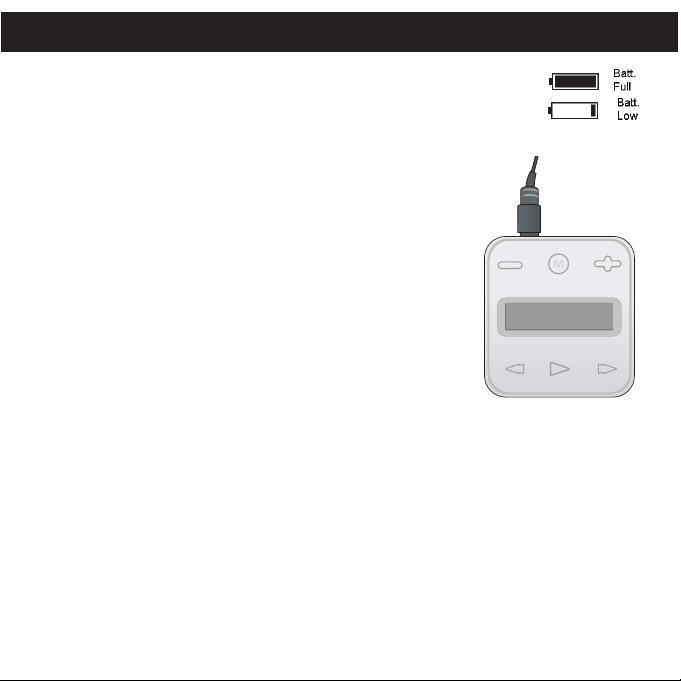
CHARGING THE BATTERY
This unit has a built-in Li-Polymer rechargeable battery. When the bars in
the battery indicator (in the display) become low (see Figure 1), recharge
the battery as follows.
Figure 1
1. Connect the USB cable to the USB jack on the top of this
unit (as shown) and to the USB port on your computer;“✓
OK to Remove” will appear on the screen. When
charging, the battery indicator will cycle from empty to
full. Once the battery is fully charged, the battery indicator
will stop cycling.
NOTES:
• When you disconnect this unit from your computer, this unit will turn on and update the
playlist automatically. It will take several seconds to several minutes to update the
player's library depending on the number of files that you have transferred to the player.
• It takes approx. 1.5 hours to charge the battery from empty to full. When fully charged,
the unit can playback for approx. 12 hours. (Actual playback times may vary.)
• For data transfer, please use the USB cable (included) to connect the unit to
your computer.
7
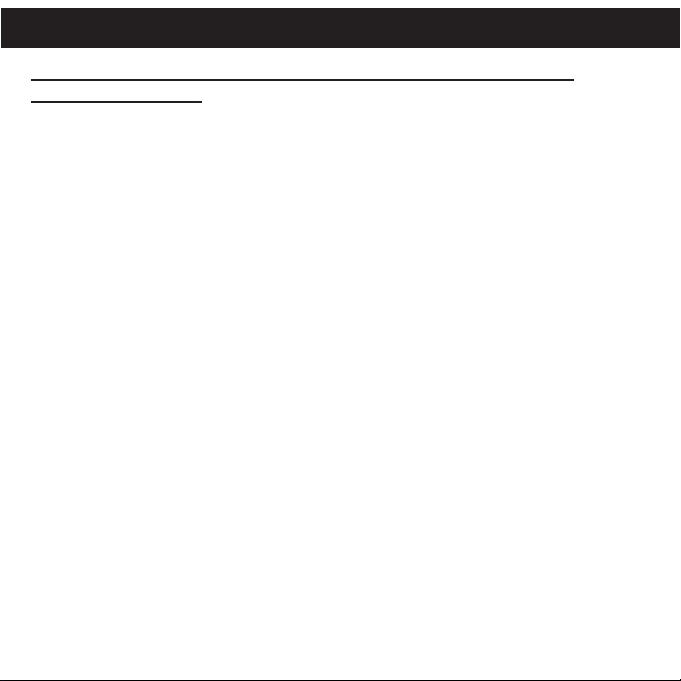
INSTALLING THE SOFTWARE
Software Installation CD (PART NO. CTPCDMEMO081001-0-00*)
General Information
This unit is compatible with Microsoft Windows XP (Home or Professional
Edition with Service Pack 2 or higher) or Vista.
Use the CD to install Windows Media Player (10 or 11).
IMPORTANT NOTE:
• For Mac OS X: This unit is also compatible with Mac OS X; however,
Windows Media Player 10 and 11 can not be used with Mac OS X. Mac
OS X will automatically detect this unit when you connect it using the USB
cable. An “Untitled” drive will appear on your desktop. Simply “drag and
drop” the desired audio files from anywhere on your computer into the
“Untitled” drive. Please note that copy-protected files will not play if you
transfer them using the “drag and drop” method. Please refer to Mac OS
X’s owner’s manual for more detailed instructions on how to transfer audio
files to a digital audio unit, and for how to safely eject the digital audio unit
from your computer.
*Consumer Replaceable Part (See page 34 to order.)
8
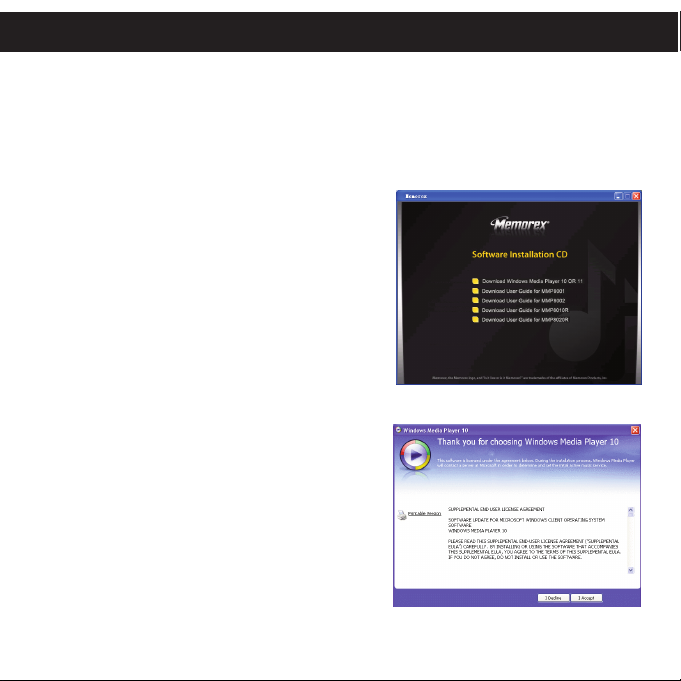
WINDOWS MEDIA PLAYER 10 INSTALLATION
Windows Media Player 10 is for use with Windows XP only. See page 12 for how to
install Windows Media Player 11. (Windows Vista users must use Windows Media
Player 11.)
Once you have installed Windows Media Player 10, you can transfer MP3 files, WMA
files and WMA files with DRM 9 or 10 to your player using the “Sync” function.
1. Insert the installation CD-Rom into the CD
Drive, then the installation screen will appear.
If the installation screen doesn't automatically
appear, double-click My Computer then
double-click on the CD drive, then the
installation screen will appear. Click
“Download Windows Media Player”.
2. You will be directed to the Windows Media
Download Center. Select Download (Windows
Media Player), Version (Player 10 [for
Windows XP]) and Language. Then, click
“Download Now”.
At the pop-up window, click “Run” to run
“MP10Setup.exe”. Click “Run” again.
Installation will begin.
NOTE: Please install WMP10 or 11,
otherwise the unit may not be detected by
your computer.
3. Read the License Agreement, then click I
ACCEPT.
9
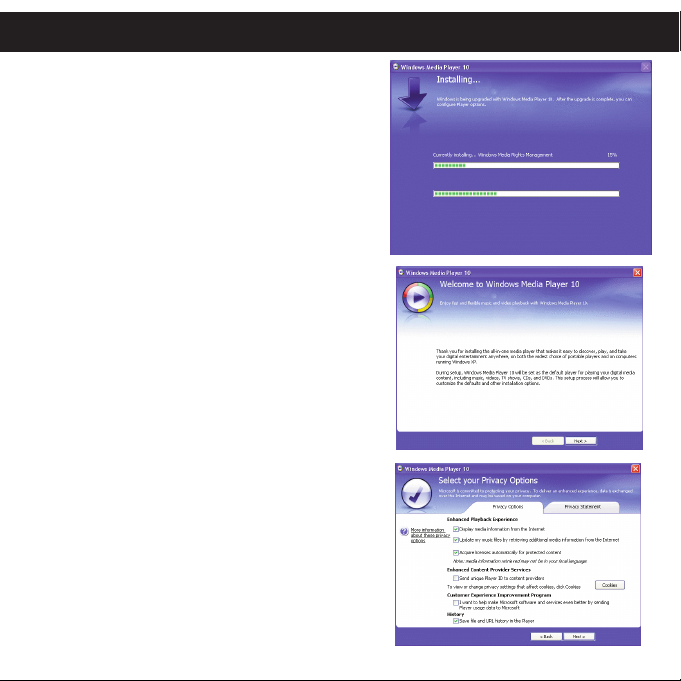
WINDOWS MEDIA PLAYER 10 INSTALLATION
4. Installation will continue.
5. At the Welcome screen, click NEXT.
6. Select the desired privacy options.
10
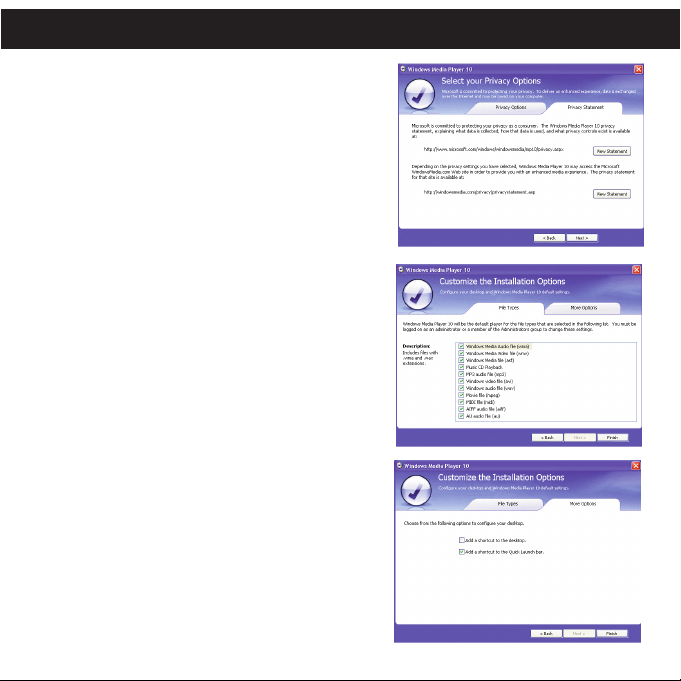
WINDOWS MEDIA PLAYER 10 INSTALLATION
7. Click on Privacy Statement to view the
Statement, if desired. When finished, click
“Next”.
8. Read the instructions and tick the check
boxes as desired. Then click on More Options
and tick the check boxes as desired.
9. Click “Finish” to finish the installation of
Windows Media Player 10.
11
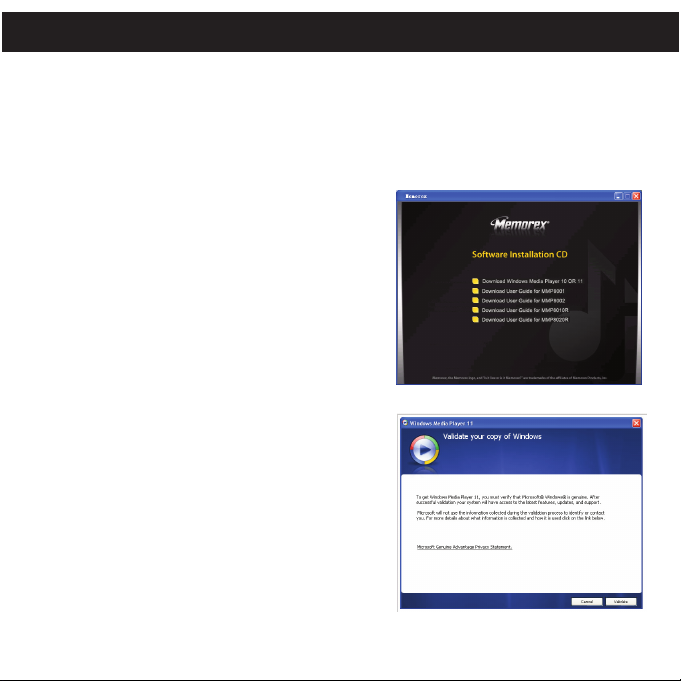
WINDOWS MEDIA PLAYER 11 INSTALLATION
Once you have installed Windows Media Player 11, you can transfer MP3 files, WMA
files and WMA files with DRM 9 or 10 to your player using the “Sync” function.
1. Insert the installation CD-Rom into the CD
Drive, then the installation screen will appear.
If the installation screen doesn't automatically
appear, double-click My Computer then
double-click on the CD drive, then the
installation screen will appear. Click
“Download Windows Media Player”.
2. You will be directed to the Windows Media
Download Center. Select Download (Windows
Media Player), Version (Player 11 [for
Windows XP]) and Language. Then, click
“Download Now”.
At the pop-up window, click “Run” to run
“wmp11-windowsxp-x86-enu.exe”. Click
“Run” again. Installation will begin.
3. A “Validate Your Copy of Windows” screen will
appear. If desired, click on “Microsoft Genuine
Advantage Privacy Statement” to read it.
Click “Validate”.
12
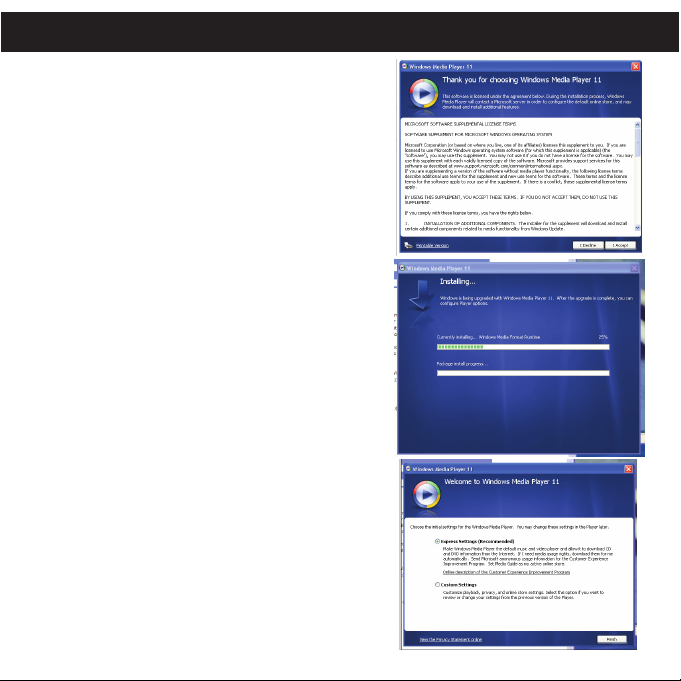
WINDOWS MEDIA PLAYER 11 INSTALLATION
4. Read the License Agreement, then click “I
Accept”.
5. Installation will continue.
6. At the Welcome screen, it is recommended to
select “Express Settings” and then click on
“Finish”. The newly-installed Windows Media
Player 11 will open. You may also see a popup window asking, “A Windows Media Player
update is available. Do you want to update
now?” Follow the on-screen prompts if you
choose to update at this time.
13
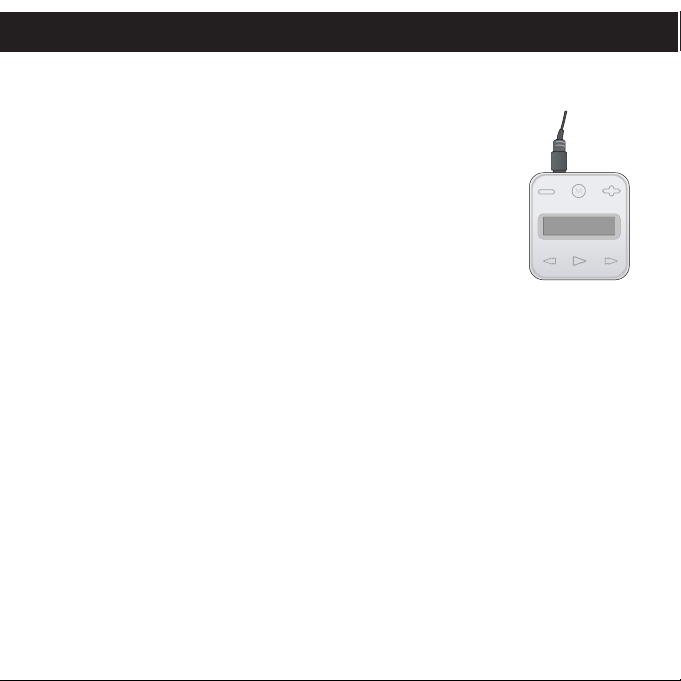
DOWNLOADING AND TRANSFERRING FILES
TRANSFERRING FILES
You can download digital music files from the Internet or use
encoding software to convert music that you have on an audio
CD into MP3 or WMA format. Once these files are stored on
your computer you can easily copy them to your player.
If you have already installed WMP (Windows Media Player)
10 or 11, you can transfer music files (MP3, WMA and/or WMA
files with DRM 9 or 10) to the player through the "Sync" function
of WMP 10 or 11. Connect your player to the USB port on your
computer as shown on page 7. Then, follow the procedure on
page 16 to transfer files to the player.
MEDIA FILES SUPPORTED FORMATS
Audio Formats: MP3, MPEG 1/2/2.5 Layer 3 with a bit rate of 32-320 kbps, WMA
files with DRM 9 or 10 with a bit rate of 48-192 kbps
14
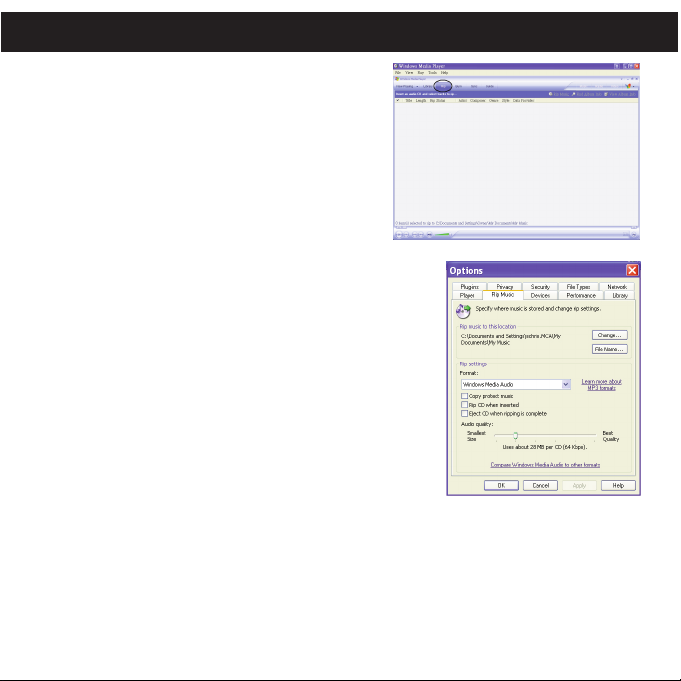
DOWNLOADING AND TRANSFERRING FILES (CONT.)
For Windows XP, you can also utilize the previously
installed Windows Media Player 10 software to
convert music on an audio CD into MP3 or WMA
format as follows:
1. Open the Windows Media Player 10 Browser,
then click on the “Rip” icon on the top tool bar.
Insert a Music CD into the CD-Rom drive of
your computer.
2. Click on the “Tools” menu option at the top menu
bar, then click on “Options”; the Option setting
menu will appear. Click on Rip Music and set the
Rip Music to the desired location on your computer. Then,
set the desired format for the newly ripped music (MP3
format or Windows Media Audio format). Adjust the audio
quality as desired. When finished, click “OK” to confirm
the settings.
3. Click on the “Rip Music” icon to start ripping the music to
your computer.
4. When the music tracks are ripped; connect the player to
your computer. Open the “MMP8000 series” window and
open the ripped music location window.
5. To add the transferred/ripped music files/songs to your
player simply drag and drop the MP3 and/or WMA files
into the “MMP8000 series” window.
NOTES:
• For Windows Media Player 11 users, please visit the
following link for instructions on how to rip (copy) songs from CDs to your computer:
http://www.microsoft.com/windows/windowsmedia/knowledgecenter/howto/mp11/rip.aspx
• Windows Vista users must use Windows Media Player 11 to convert music on an audio CD
into MP3 or WMA format.
15
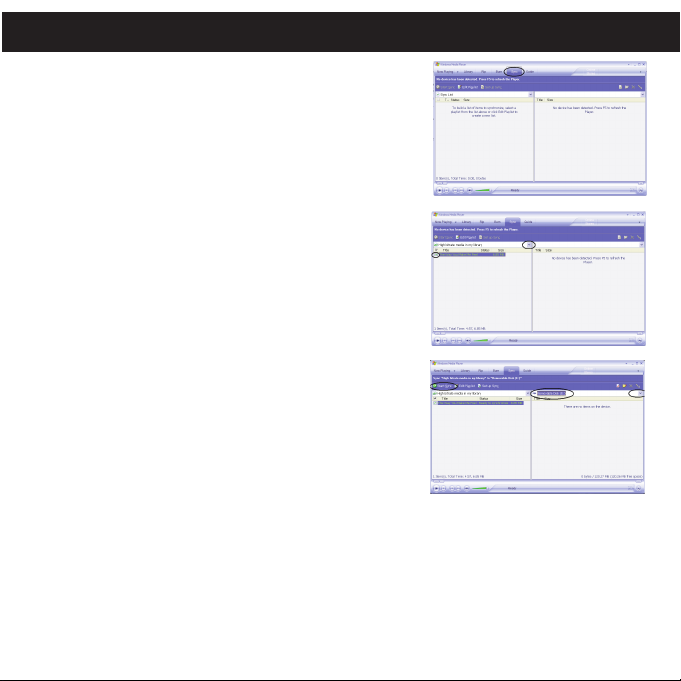
DOWNLOADING AND TRANSFERRING FILES (CONT.)
TRANSFERRING MP3/WMA/WMA FILES WITH DRM 9 OR DRM
10 USING WINDOWS MEDIA PLAYER 10
(FOR WINDOWS XP ONLY)
To transfer MP3/WMA/WMA files with DRM 9 or 10 to the player,
follow the procedure described below using the previously installed
WMP (Windows Media Player) 10. Before beginning the procedure,
please connect the unit to the computer as previously described.
1. Open the “Windows Media Player Browser 10” and click
on “Sync”.
2. Click on the “Sync List” pull-down menu to locate the music files
you wish to download. Then make sure to tick the box next to
the files.
3. Select the Portable Device (“MMP8000 serices”) that you
want to copy to from the right side drop-down menu. Click
“Start Sync” to start transferring music files to the player.
4. After finished transferring all the desired files to your unit, “✓ OK
to Remove” will appear on the screen. Then you can remove the
player from the computer.
NOTES:
• Windows Media Player 11 users, please visit the following link for
instructions on how to sync files to this unit:
http://www.microsoft.com/windows/windowsmedia/knowledgecenter/howto/mp11/sync.aspx
• Windows Vista users must use Windows Media Player 11 to transfer music files to the player.
• If you have any problem with the transfer of DRM9 or 10 music files to the player, follow the instructions
below:
Windows Media Player 10 users, please visit the following link for instruction:
http://support.microsoft.com/kb/922814.
Windows Media Player 11 users, please visit the following link to restore the Windows Media Player 11:
http://www.microsoft.com/downloads/details.aspx?FamilyID=1d224714-e238-4e45-866866114010ca&DisplayLang=en.
16
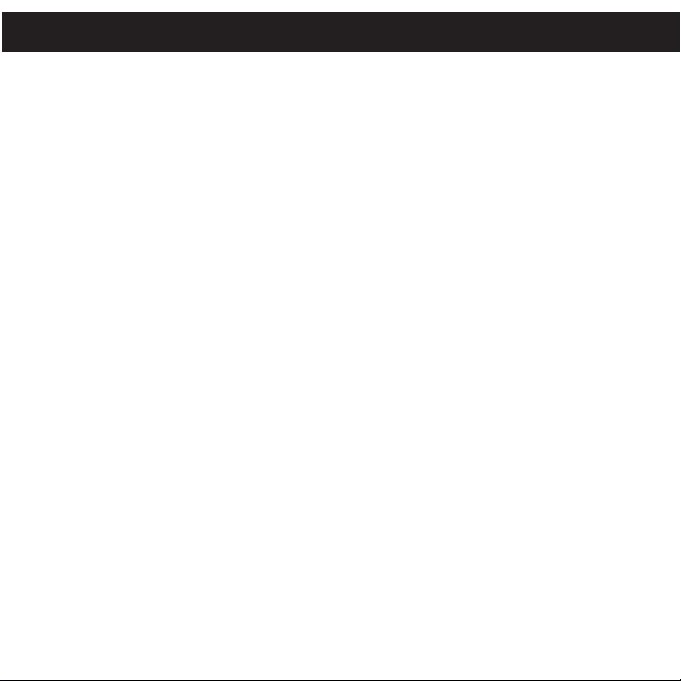
DOWNLOADING AND TRANSFERRING FILES (CONT.)
CREATING A PLAYLIST USING WINDOWS MEDIA PLAYER 10
Follow the steps below to create a playlist for the Playlist option in the menu, using
WMP (Windows Media Player) 10:
1. Connect your player to the USB port on your computer as shown on page 7. Open
WMP 10.
2. Go to the "Sync" page and click "Set Up Sync". There you can set up the specific
synchronization for this unit.
3. Click "Synchronize Device Automatically" and select the playlist. For example,
select "Music Added in the Last Month" and "Music Played the Most" and click
"OK". WMP 10 will synchronize the selected playlist(s) to this unit automatically.
4. When the synchronization is finished, there will be a new playlist which you can
find in the Playlist option in the menu.
NOTES:
• For Windows Media Player 11 users, please visit the following link for instructions
on how to create and use your own customized playlists:
http://www.microsoft.com/windows/windowsmedia/knowledgecenter/howto/mp11/playlists.aspx
• Windows Vista users must use Windows Media Player 11 to create the playlist.
17
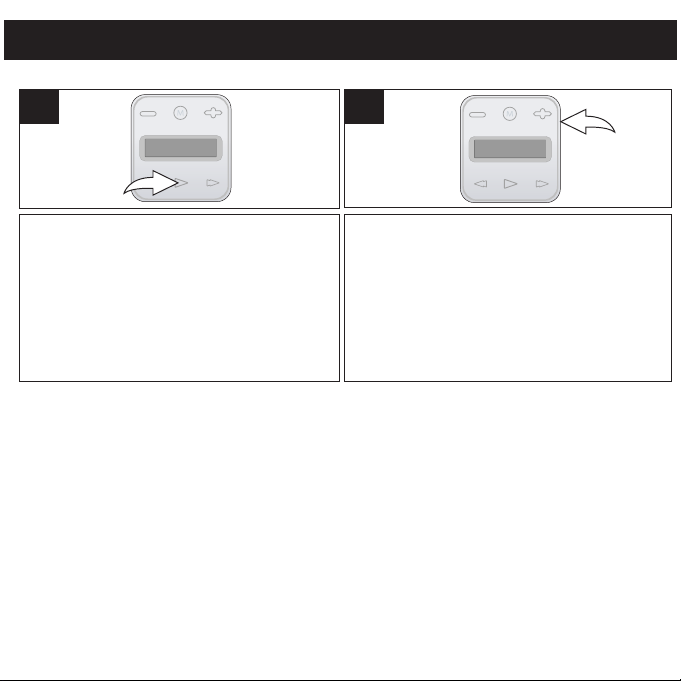
OPERATION
TURNING THE POWER ON/OFF
HOLD SWITCH
1
Turn the unit on by pressing the Power/
Play/Pause ®p button; the Memorex start
screen will appear in the display temporarily.
Then “PlayAll” will appear in the display. To turn
the unit off, press and hold the Power/
Play/Pause ®p button; “Shutting Down” will
appear in the display.
1
With the unit on, slide the HOLD switch to the Hold
position (down); no buttons will function. This is
useful when you do not want the track changed by
accidentally pressing a button. Slide the HOLD
switch to the normal (unlocked) position (up) to
cancel the Hold function.
HEADPHONES JACK
Plug the headphones (included) into the Headphones jack on the top of the unit.
18
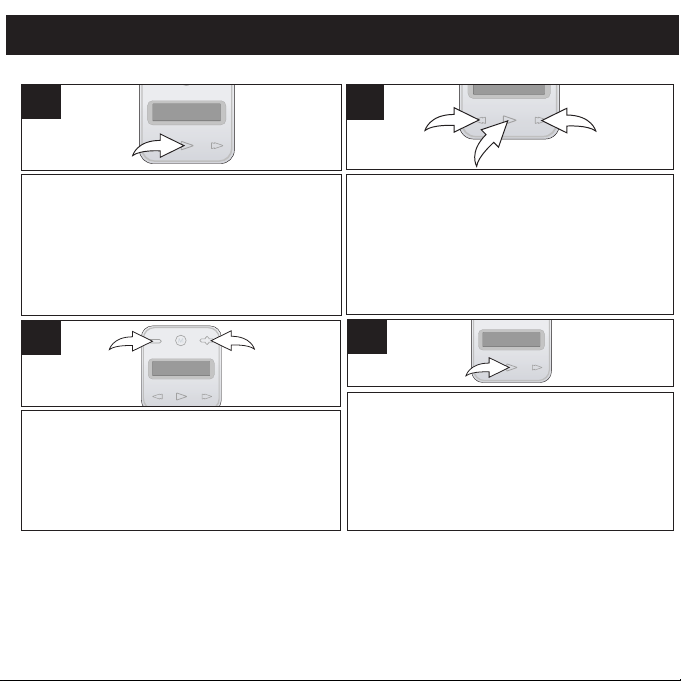
OPERATION (CONTINUED)
1
2
3
1
2
TO LISTEN TO MP3s/WMAs
1
Turn the unit on by pressing the Power/
Play/Pause ®p button; the Memorex start
screen will appear in the display temporarily.
Then “Play All” will appear in the display.
3
Press the Volume + 1 or - 2 button to increase or
decrease the volume.
NOTE (RESUME): Each time you exit the Music Player mode or turn the unit off, when the
unit is turned back on or you enter the Music Player mode again, scroll to “Now Playing” by
pressing the Navigation ®/Skip/Search n or √/o button, then press the Power/Play/Pause
®p button; this unit will resume at the beginning of the last track which was playing before
turning the power off or changing mode.
2
If it is not already selected, scroll to “Play All” by
pressing the Navigation ®/Skip/Search n 1 or
√/o 2 button, then press the Power/Play/Pause
®p button 3; playback will start from the first
track saved to the unit and
will appear/scroll across the display.
the track’s information
4
To turn the unit off, press and hold the
Power/Play/Pause ®p button; “Shutting Down”
will appear in the display.
NOTE:
• See pages 14-17 for information on uploading
MP3 and WMA files to this unit.
19
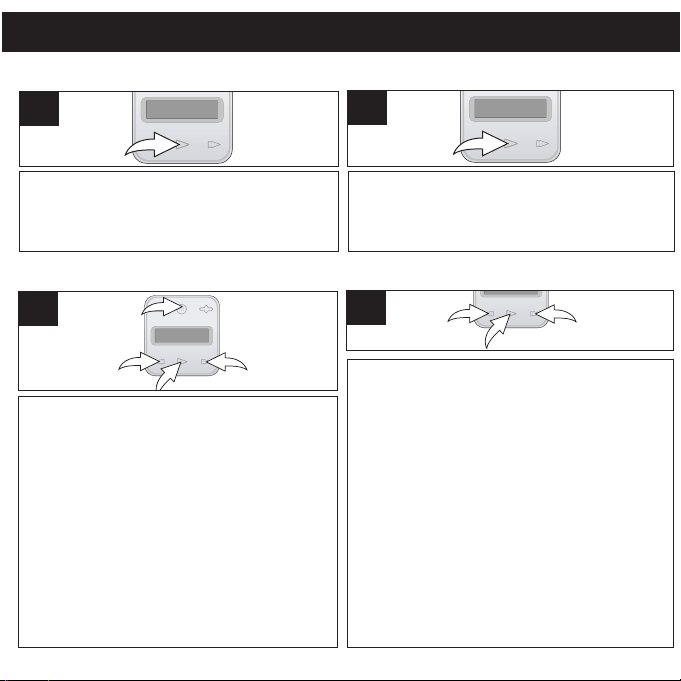
OPERATION (CONTINUED)
2
3
4
1
1
2
3
TO PAUSE PLAYBACK
1
During playback and while in the “Now Playing”
screen, if you wish to pause the file momentarily,
press the Power/Play/ Pause ®p but ton;
playback will pause.
2
Press the Power/Play/Pause ®p button again to
resume playback; the sound will return.
TO SELECT/BROWSE THROUGH THE FILES
1
If you are not already in the Main menu, press
the ME NU butto n 1. Scroll to the desired
browse option (Playlist, Artist, Album or Genre)
by pressing the Navigation ®/Skip/Search n 2
or √/o 3 but to n then press t he Pow er /
Play/ Pause ®p button 4 . For the browse
option, see more details in Step 2.
NOTE:
• For the Playlist option, please see page 17 for
how to create playlist(s) with WMP 10 or 11.
2
Playlist (if created): All Playlists will be shown in the display.
Select Play All or the desired Playlist using the Navigation
®/S kip/ Search n 1 or √/o 2 bu tton the n press the
Power/Play/Pause ®p button 3. All the songs will appear;
select Play All or the desired song using the Navigation
®/S kip/ Search n 1 or √/o 2 bu tton the n press the
Power/Play/Pause ®p button 3 to start playback.
Artist: All Artists will be shown in the display. Select Play All
or t he de sir ed Art ist by p res sing the N avi gation
®/S kip/ Search n 1 or √/o 2 bu tton the n press the
Power/Play/Pause ®p button 3. All the Artist’s albums will
appear; select the desired album by pressing the Navigation
®/S kip/ Search n 1 or √/o 2 bu tton the n press the
Power/Play/Pause ®p button 3. Then, select the desired
song by pressing the Navigation ®/Skip/Search n 1 or √/o
2 button then press the Power/Play/Pause ®p button 3.
Album/Genre: All the albums/genres will appear. Select Play
All or th e de sired album /genre using th e Naviga tion
®/S kip/ Search n 1 or √/o 2 bu tton the n press the
Power/Play/Pause ®p button 3. (In the Genre menu, you
must then select the desired album.) Then, select Play All or
the desired song using the Navigation ®/Skip/Search n 1 or
√/o 2 button then press the Power/Play/Pause ®p button
3 to start playback.
20

OPERATION (CONTINUED)
1
2
1
2
FORWARD/REVERSE SKIP
1
HIGH-SPEED MUSIC SEARCH
1
During playb ack, press the Navigation
®/Skip/Search n button 1 to advance the
player to the beginning of the next file. Press
the Navigation ®/Skip/Search n button 1
repeatedly to advance the player to highernumbered files.
During playb ack, press the Navigation
√/Skip/Search o button 2 to move the player
back to the beginning of the currently playing
file. Press the Navigation √/Skip/Search o
button 2 repeatedly to move the player back to
lower-numbered files.
During playback, press and hold the
Navigation ®/Skip/Search n 1 or √/o 2
button to move the player forward or
backward within a file to locate a specific
musical passage. The player will move
forward or backward at high speed as long as
the button is held. When you release the
button, normal playback will resume.
21

OPERATION (CONTINUED)
2
3
4
1
1
2
3
1
2
3
SETTING THE EQUALIZER
1
If you are not already in the Main menu, press
the ME NU butto n 1. Scroll to Settings by
pressing the Navigation ®/Skip/Search n 2 or
√/ o 3 butt on then press t he Po we r/
Play/Pause ®p button 4.
3
Selec t a de sired EQ setting (Normal,
XBass, Pop, Jazz, Classical or Rock) by
pressing the Navigation ®/Skip/Search n
1 or √/ o 2 button then pr es s the
Power/Play/Pause ®p button 3.
2
Sc roll to Equaliz er by pressing the
Navigation ®/Skip/Search n 1 or √/o 2
button then press the Power/Play/Pause
®p button 3.
4
Press the MENU button to exit and return to
the Main menu.
22

OPERATION (CONTINUED)
2
3
4
1
1
2
3
1
2
3
SETTING THE PLAY MODE
1
If you are not already in the Main menu, press
the ME NU butto n 1. Scroll to Settings by
pressing the Navigation ®/Skip/Search n 2 or
√/ o 3 butt on then press t he Po we r/
Play/Pause ®p button 4.
3
Select the desired Play mode by pressing
the Navigation ®/Skip/Search n 1 or √/o
2 button then press the Power/Play/Pause
®p button 3.
Normal: Normal playback
Repeat One: Repeats the current track
Repeat All: Repeats all of the files
2
Scroll to Repeat by pressing the Navigation
®/Skip/Search n 1 or √/o 2 button then
press the Power/Play/Pause ®p button 3.
4
Press the MENU button to exit and return to
the Main menu.
NOTE: To listen to all of your tracks in Shuffle
(Random) mode, while in th e Main menu,
scroll to Shuffle All by pressing the Navigation
®/Skip/Search n or √/o button then press the
Power/Play/Pause ®p button. You can also
set the Play mode (Repeat One or Repeat All)
when listening to your tracks in Shuffle mode.
To cancel the Shuffle function, select Normal in
the Settings menu OR select "Play All" in the
Main menu to playback starting from the first
track saved to the unit.
23

OPERATION (CONTINUED)
2
3
4
1
1
2
3
1
2
3
SETTING THE SCREEN TIME
1
If you are not already in the Main menu, press
the ME NU butto n 1. Scroll to Setti ngs by
pressing the Navigation ®/Skip/Search n 2 or
√/ o 3 butt on then press t he Po we r/
Play/Pause ®p button 4.
3
Select a desired Screen Time (time the
display will stay on a fter a button is
pressed–Alway s On, 5 seconds, 10
se conds, 30 seconds or 1 minute ) by
pressing the Navigation ®/Skip/Search n
1 or √/o 2 button then press the Power/
Play/Pause ®p button 3.
2
Sc roll t o Screen Time b y pres si ng the
Navigation ®/Skip/Search n 1 or √/o 2
button then press the Power/Play/Pause
®p button 3.
4
Press the MENU button to exit and return to
the Main menu.
24

OPERATION (CONTINUED)
2
3
4
1
1
2
3
1
2
3
SETTING THE POWER SAVINGS
1
If you are not already in the Main menu, press the
MENU button 1. Scroll to Settings by pressing the
Navigation ®/Skip/Search n 2 or √/o 3 button
then press the Power/Play/Pause ®p button 4.
3
Select the desired Power Savings (time the unit
will stay on before turning off due to
inactivity–Disable [ Off ], 1 minute, 2 minutes, 5
minutes or 10 minutes) by pressing the
Navigation ®/Skip/Search n 1 or √/o 2
button then press the Power/Play/Pause ®p
button 3.
NOTE: Select Disable (Off) to disable this
feature and not have the unit enter the Power
Savings mode.
2
Scroll to Po wer Savings by pressing the
Navigation ®/Skip/Search n 1 or √/o 2
button then press the Power/Play/Pause
®p button 3.
4
Press the MENU button to exit and return to
the Main menu.
25

OPERATION (CONTINUED)
2
3
4
1
1
2
3
1
2
3
SETTING THE LANGUAGE
1
If you are not already in the Main menu, press
the ME NU butto n 1. Scroll to Settings by
pressing the Navigation ®/Skip/Search n 2 or
√/ o 3 butt on then press t he Powe r/
Play/Pause ®p button 4.
3
Select the desired Language the text on the
display will be in (English, Spanish or
French) by pressing the Navigation
®/Skip/Search n 1 or √/o 2 button then
press the Power/Play/Pause ®p button 3.
2
Scroll to La nguage by press in g t he
Navigation ®/Skip/Search n 1 or √/o 2
button then press the Power/Play/Pause
®p button 3.
4
Press the MENU button to exit and return to
the Main menu.
26

OPERATION (CONTINUED)
2
3
4
1
1
2
3
1
2
3
TO RESTORE THE DEFAULT SETTINGS
1
If you are not already in the Main menu, press
the ME NU butto n 1. Scroll to Settings by
pressing the Navigation ®/Skip/Search n 2 or
√/ o 3 butt on then press t he Powe r/
Play/Pause ®p button 4.
3
Scroll to No (to cancel and NOT reset to the
factory default settings) or Yes (to reset all
of the unit’s settings to the factory default
settings) by pressing the Navigation ®/
Skip/Search n 1 or √/o 2 button then
press the Power/Play/Pause ®p button 3.
2
Scroll to L oad Default b y pressing the
Navigation ®/Skip/Search n 1 or √/o 2
button then press the Power/Play/Pause
®p button 3.
4
Press the MENU button to exit and return to
the Main menu.
27

OPERATION (CONTINUED)
2
3
4
1
1
2
3
TO VIEW THE SYSTEM INFO (ABOUT)
1
If you are not already in the Main menu, press
the ME NU butto n 1. Scroll to Settings by
pressing the Navigation ®/Skip/Search n 2 or
√/ o 3 butt on then press t he Powe r/
Play/Pause ®p button 4.
3
Press the MENU button twice to exit and
return to the Main menu.
2
Scroll to About by pressing the Navigation
®/Skip/Search n 1 or √/o 2 button then
press the Power/Play/Pause ®p button 3.
The unit will then display the Version. Press the
Navigation ®/Skip/Search n button 1 to
view the Total Memory and Free Memory.
28

TROUBLESHOOTING GUIDE
If you experience a problem with this unit, check the chart below before calling for service.
SYMPTOM CAUSE SOLUTION
Unit will not Battery is low/empty. Recharge battery as
turn on. described on page 7.
Unit is not turned Press
on. button to turn the unit on.
No sound. Headphones are not Insert headphones.
inserted.
Volume is set too Raise the volume using the
low. Volume + button.
The MP3 or WMA files Download uncorrupted
are corrupted. files.
No files are in the Upload files to the unit as
player. described on pages 14-17.
The computer is not The player is Make sure player is
recognizing the not securely connected. securely connected.
player. Computer is not Supported OS: Windows XP
compatible. or Vista and Mac OS X.
Power/Play/Pause ®p
WMA files with DRM Incorrect downloading
can’t playback. methods. WMA files with DRM.
29
See page 16 to download

TROUBLESHOOTING GUIDE (CONTINUED)
SYMPTOM CAUSE SOLUTION
No buttons work.
Unit acting erratically. Unit needs to be reset Reset unit and/or
The Hold feature is Deactivate Hold feature as
activated. described on page 18.
Unit needs to be reset Reset unit and/or
or firmware needs to be update firmware, see
updated. page 32.
or firmware needs to be update firmware, see
updated. page 32.
30
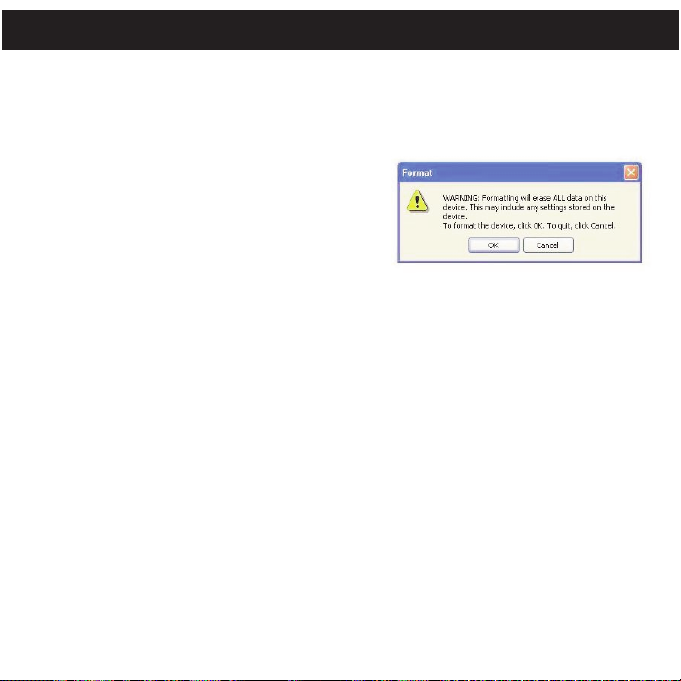
FORMATTING THE PLAYER
Formatting the Player
WARNING! Do not format this player unless it stops working and you are
instructed to do so by technical support personnel.
1. Use the USB cable to connect the
player and the computer.
2. Double click on My Computer, then right
click “MMP8000 series and left click on
"Format".
3. At the "Format" window, click OK to confirm and the player will start to
format (see figure above right). When finished, click "OK" to close the
Format window.
31

RESETTING THE UNIT
If the unit acts erratically, reset the unit by inserting a thin object (such as a paper clip)
into the recessed Reset hole. See page 6 for the Reset hole's location.
FOR FIRMWARE UPGRADE
Please visit our Web site at www.memorexelectronics.com to check if there is new
firmware available.
IMPORTANT NOTE: Before upgrading the firmware, please backup all of your media
files on your computer. After upgrading, format the unit to complete the upgrade
procedure.
32

SPECIFICATIONS
Audio Frequency Range 20Hz–20KHz
File Support MP3 MPEG 1/2/2.5 Layer 3
General Dimension 1.5 (W) x 1.7 (L) x 0.6 (Thickness) inches
Headphones Output 5mW, 32ohm (Max. Vol)
S/N Ratio 85db (MP3)
with a Bit Rate of 32-320 kbps
WMA Windows Media Audio
(WMA file with DRM 9 or DRM 10)
with a Bit Rate of 48-192 kbps
Weight 0.7 ounce
USB USB 2.0
Built-in Memory 2 GB
Max. Playtime Approx. 12 hours
Supported OS Win XP or Vista & Mac OS X
Operating Temperature 23° F to 104° F
Built-in Battery Li-Polymer Rechargeable battery
100mAh
Specifications are subject to change without notice.
33

FOR FIRMWARE UPGRADE, PLEASE VISIT OUR WEBSITE AT
WWW.MEMOREXELECTRONICS.COM
TO CHECK IF THERE IS NEW FIRMWARE AVAILABLE.
FOR ADDITIONAL SET-UP OR OPERATING ASSISTANCE,
PLEASE VISIT OUR WEBSITE AT
WWW.MEMOREXELECTRONICS.COM
OR CONTACT CUSTOMER SERVICE AT 1-800-919-3647.
PLEASE KEEP ALL PACKAGING MATERIAL FOR AT LEAST 90
DAYS IN CASE YOU NEED TO RETURN THIS PRODUCT TO YOUR
PLACE OF PURCHASE OR IMATION ELECTRONICS PRODUCTS.
FOR CONSUMER REPLACEABLE PART(S), SEE PART
NUMBER(S) ON PAGES 6 AND 8 AND THEN CONTACT FOX
INTERNATIONAL AT 1-800-321-6993.
34

ÍNDICE
Precauciones . . . . . . . . . . . . . . . . . . . . . . . . . . . . . . . . . . . . . . . . . . . . . . . . . . . . 2
Declaración de la FCC . . . . . . . . . . . . . . . . . . . . . . . . . . . . . . . . . . . . . . . . . . . . . 3
Pautas EIA . . . . . . . . . . . . . . . . . . . . . . . . . . . . . . . . . . . . . . . . . . . . . . . . . . . . . . 4
Ubicación de los Controles. . . . . . . . . . . . . . . . . . . . . . . . . . . . . . . . . . . . . . . . . . 6
Carga de las Pilas. . . . . . . . . . . . . . . . . . . . . . . . . . . . . . . . . . . . . . . . . . . . . . . . . 7
Instalalación del Software . . . . . . . . . . . . . . . . . . . . . . . . . . . . . . . . . . . . . . . . . 8
• Instalación de Windows Media Player 10. . . . . . . . . . . . . . . . . . . . . . . . . . . . . 9
• Instalación de Windows Media Player 11. . . . . . . . . . . . . . . . . . . . . . . . . . . . 12
Descargar y Transferir Archivos . . . . . . . . . . . . . . . . . . . . . . . . . . . . . . . . . . . . . 14
Funcionamiento . . . . . . . . . . . . . . . . . . . . . . . . . . . . . . . . . . . . . . . . . . . . . . . . 18
• Encendido/Apagado (On/Off) . . . . . . . . . . . . . . . . . . . . . . . . . . . . . . . . . . . . . 18
• Bloqueo de Teclas . . . . . . . . . . . . . . . . . . . . . . . . . . . . . . . . . . . . . . . . . . . . . 18
• Entrada para Auriculares . . . . . . . . . . . . . . . . . . . . . . . . . . . . . . . . . . . . . . . . 18
• Escuchar MP3s/WMAs . . . . . . . . . . . . . . . . . . . . . . . . . . . . . . . . . . . . . . . . . . 19
• Pausar la Reproducción . . . . . . . . . . . . . . . . . . . . . . . . . . . . . . . . . . . . . . . . . 20
• Selecionar o Buscar Archivos. . . . . . . . . . . . . . . . . . . . . . . . . . . . . . . . . . . . . 20
• Salto hacia Adelante/Atrás . . . . . . . . . . . . . . . . . . . . . . . . . . . . . . . . . . . . . . . 21
• Búsqueda de Música a Alta Velocidad. . . . . . . . . . . . . . . . . . . . . . . . . . . . . . 21
Menú de Configuración . . . . . . . . . . . . . . . . . . . . . . . . . . . . . . . . . . . . . . . . . . 22
Guía de Resolución de Problemas. . . . . . . . . . . . . . . . . . . . . . . . . . . . . . . . . . . 29
Formatear el Reproductor. . . . . . . . . . . . . . . . . . . . . . . . . . . . . . . . . . . . . . . . . . 31
Reiniciar de la Unidad. . . . . . . . . . . . . . . . . . . . . . . . . . . . . . . . . . . . . . . . . . . . . 32
Actualización del Firmware . . . . . . . . . . . . . . . . . . . . . . . . . . . . . . . . . . . . . . . . . 32
Especificaciones . . . . . . . . . . . . . . . . . . . . . . . . . . . . . . . . . . . . . . . . . . . . . . . . 33
1

PRECAUCIONES
DERECHO DE AUTOR:
La distribución de copias de pistas con formato MP3, WMA, WMA con DRM y/o archivos
•
WMV sin autorización constituye una violación a las leyes internacionales de derechos
de autor.
SEGURIDAD:
• La vibración experimentada al caminar o hacer ejercicio no afectará al reproductor. Sin
embargo, dejar caer el reproductor o dejar caer un objeto pesado sobre el reproductor
puede ocasionar daños o distorsión en el sonido.
• No permita que caiga líquido sobre el reproductor o en su interior.
• No deje el reproductor en un lugar cercano a una fuente de calor; ni en lugar donde caiga
la luz directa del sol, polvo excesivo, arena, humedad, lluvia o impacto mecánico; ni en
una superficie desnivelada; ni tampoco en un auto con las ventanas cerradas durante
períodos de calor excesivo.
SEGURIDAD EN EL CAMINO:
• No utilice audífonos mientras conduce, anda en bicicleta o mientras opera un vehículo
motorizado. Eso puede crear un peligro de tránsito y es ilegal en algunos lugares. Es
potencialmente peligroso tener los audífonos a alto volumen mientras camina,
especialmente en cruces peatonales. Sea extremadamente precavido o suspenda el uso
en situaciones potencialmente peligrosas.
ADVERTENCIA DE LA FCC:
• Este equipo puede generar o bien usar energía de radiofrecuencia. Los cambios o
modificaciones hechos a este equipo pueden causar interferencias dañinas, a menos
que las modificaciones estén expresamente aprobadas en el manual de instrucciones. El
usuario puede perder el derecho de operar este equipo si efectuara un cambio o
modificación no autorizados.
Este aparato digital de Clase B cumple con la norma ICES-003 de Canadá.
Cet appareil numérique de la classe B est conforme à la norme NMB-003 du Canada.
2

DECLARACIÓN DE LA FCC
Este aparato cumple con el Apartado 15 de las normas de la FCC. El funcionamiento está
sujeto a las siguientes dos condiciones: (1) Este aparato no debe causar interferencia
dañina y (2) este aparato debe aceptar cualquier interferencia que reciba, incluso aquella
interferencia que pueda causar una operación indeseada.
Advertencia: Los cambios o modificaciones a esta unidad, que no fueron expresamente
aprobados por la parte responsable del cumplimiento, pueden invalidar el derecho del
usuario a operar el equipo.
NOTA: Este equipo fue probado y se encontró que cumple con las limitantes para
aparatos digitales de Clase B, de conformidad con el Apartado 15 de las Normas de la
FCC. Dichas limitantes fueron diseñadas con la intención de brindar una protección
razonable contra la interferencia dañina en una instalación residencial. Este equipo
genera, usa y puede irradiar energía de radiofrecuencia y, si no se instala y usa conforme
a las instrucciones, puede generar interferencia dañina con las radiocomunicaciones.
Sin embargo, no hay garantía de que no habrá interferencia en una instalación particular.
Si este equipo llegara a causar interferencia dañina con la recepción de radio o televisión,
lo cual se puede determinar encendiendo y apagando el equipo, le pedimos que intente
corregir la interferencia con las siguientes medidas:
• Cambie la orientación o ubicación de la antena receptora.
• Incremente la distancia entre el equipo y el receptor.
• Conecte el equipo a un contacto eléctrico que esté en un circuito distinto al que está
conectado el receptor.
• Pida ayuda a su distribuidor o a un técnico en radio o televisión con experiencia.
Debe usar un cable blindado con esta unidad para
asegurar el cump limiento con las limitantes de l a
clase B de la FCC.
3
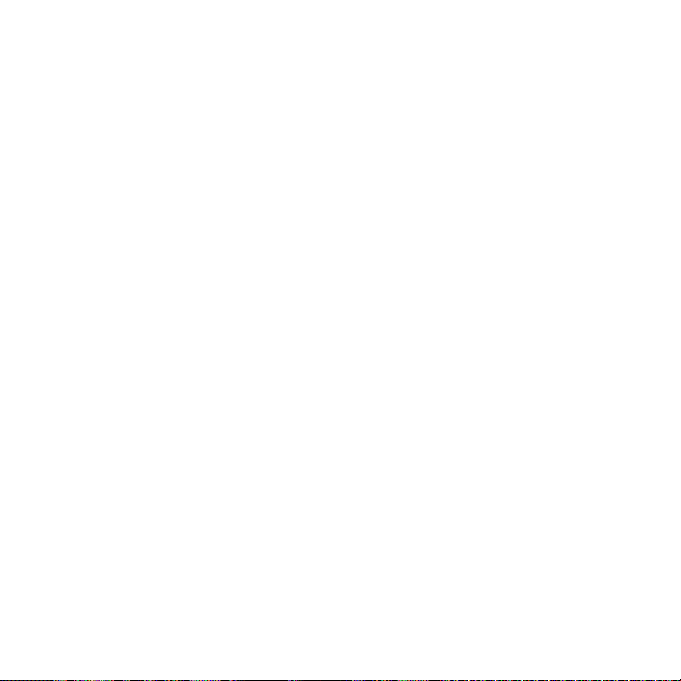
Estimado Cliente:
En el momento en que seleccionó un equipo de tan alta tecnología como el que usted
acaba de comprar, su entretenimiento musical recién comenzó. Ahora es tiempo de
pensar en cómo puede optimizar el entretenimiento que su equipo le ofrece. Este
fabricante y la Asociación de Industrias Electrónicas del Grupo de Consumidores
Electrónicos desean que usted obtenga el mejor resultado de su equipo, usándolo a un
nivel seguro como es escuchar un sonido claro y sonoro, sin distorsión y, sobre todo,
sin que afecte su sentido auditivo. El sonido es engañoso, ya que con el tiempo su nivel
de audición puede adaptarse a escuchar sólo en volumen alto, resultando en un serio
daño a su sentido auditivo. Protéjase contra este daño innecesario ajustando el
volumen de su equipo a un nivel bajo antes de acostumbrarse a escuchar siempre la
música a un volumen alto.
Para establecer un nivel auditivo seguro:
• Ponga el control de volumen en posición baja.
• Lentamente aumente el nivel hasta que escuche el sonido de manera clara y
confortable, sin distorsión.
Una vez que establezca el nivel de audición confortable:
• Deje fijo el control de volumen en dicho nivel.
Eso le tomará tan solo un minuto, y le ayudará a prevenir la pérdida del oído en el futuro.
Nosotros deseamos que usted pueda oír durante toda su vida
Si sabe usar su equipo, éste le proveerá mucho tiempo de satisfacción y
entretenimiento. Debido a que el daño causado al oído es imperceptible hasta que ya
es muy tarde, este fabricante y la Asociación de Industrias Electrónicas le recomiendan
evitar la exposición prolongada a ruidos excesivos. La lista que le damos a
continuación le servirá de guía:
4

Nivel de
A
S
S
O
C
I
A
T
I
O
N
EST. 1924
E
L
E
C
T
R
O
N
I
C
I
N
D
U
S
T
R
I
E
S
EIA
We
LI STENING
For A Lifetime
Want Y ou
Decibeles Ejemplo
30 Una biblioteca, susurros.
40 Sala, refrigerador, dormitorio lejos del tráfico.
50 Semáforo, conversación normal, oficina tranquila.
60 Aire acondicionado a 20 pies, máquina de coser
70 Aspiradora, secadora de pelo, restaurante bullicioso.
80 Tráfico en la calle, triturador de basura, alarma de reloj a 60 cm.
LOS SIGUIENTES RUIDOS PUEDEN SER PELIGROSOS SI SE SOMETE A ELLOS
EN FORMA CONSTANTE:
90 Metro, motocicletas, tráfico de camiones, podadora de césped.
100 Camión de basura, sierra eléctrica, perforadora neumática.
120 Concierto de rock frente a las bocinas, ruido de truenos.
140 Sonido de disparo, motor de avión.
180 Lanzamiento de una nave espacial.
Esta información fue proporcionada gratuitamente por la Fundación de Investigación de
la Sordera.
5

UBICACIÓN DE LOS CONTROLES
1
2
3
4
5
6
7
8
9
10
11
12
1. Entrada de USB (Parte superior de la
unidad) (CABLE USB - PIEZA NO.
CTPCLUSB07088D0-0-00*)
2. Sujetador para Cinturón (Parte
trasera de la unidad)
3. Orificio para Reinicio (Reset) (Parte
lateral de la unidad)
4. Botón de Volumen - (Volume -)
5. Botón de MENÚ
6. Pantalla
7. Botón de Encender/
Reproducir/Pausar
(Power/Play/Pause) ®p
8. Botón de Navegación √/Salto/
Búsqueda (Salto/Búsqueda) o
9. Entrada para Auriculares
(Parte superior de la unidad)
(AURICULARES- PIEZA NEGRA NO.
EPEAREDFD001401-0-00, PIEZA
BLANCA NO. EPEAREDFD001400-0-00*)
10. Selector de BLOQUEO (HOLD)
(Parte lateral de la unidad)
11. Botón de Volumen + (Volume +)
12. Navegación ®/Salto/Búsqueda
(Skip/Search) n
*Pieza reemplazable por el consumidor
(Vea la pág. 34 para ordenar)
6

RECARGAR LA BATERÍA
Esta unidad posee una pila recargable incorporada de Polímeros de Litio.
Cuando las barras del indicador de la pila (en la pantalla) estén bajas (vea
la Figura 1), recarge la pila del siguiente modo:
Figura 1
1. Conecte el cable USB en la entrada de USB en la parte
superior de la unidad (como indica la ilustración) y en el
puerto USB de su computadora; el mensaje “✓ Puede
extraer” (OK to Remove) aparecerá en la pantalla.
Cuando la carga se esté efectuando, el indicador de la
pila correrá de vacío a lleno. Una vez que la pila se haya
cargado completamente, el indicador dejará de correr.
NOTAS:
• Cuando desconecte la unidad de su computadora, la misma se encenderá y
actualizará la lista de reproducción automáticamente. Llevará algunos segundos o
minutos actualizar la librería del reproductor, dependiendo del número de archivos que
se hayan transferido a éste.
• Las pilas sin carga tardarán aprox. 1,5 horas en cargarse por completo. Cuando la
carga esté completa, el tiempo de reproducción de la unidad será de aprox. 12 hs. (El
tiempo real de reproducción puede variar.)
• Para transferir datos, utilice el cable USB (incluido) para conectar la unidad a
su computadora.
7

INSTALACIÓN DEL SOFTWARE
CD de Instalación del Software (PIEZA NO. CTPCDMEMO081001-0-00*)
Información General
Esta unidad es compatible con Microsoft Windows XP (Edición Hogar o
Profesional con Service Pack 2 o superior) o Vista.
Utilice el CD para instalar Windows Media Player (10 or 11).
NOTA IMPORTANTE:
• Para Mac OS X: Esta unidad es compatible también con Mac OS X; sin
embargo Windows Media Player 10 y 11 no puede utilizarse con Mac OS
X. Mac OS X detectará automáticamente la unidad cuando la conecte con
el cable USB. En su escritorio aparecerá un dispositivo como “Sin título”
(“Untitled”). Simplemente arrastre y suelte los archivos de audio
deseados desde su computadora al dispositivo “Sin título”. Tenga en
cuenta que los archivos protegidos contra copias no se reproducirán si
los transfiere arrastrándo y soltando. Consulte el manual del usuario de
Mac OS X para más información sobre como transferir archivos de audio
a una unidad de audio digital y como extraer con seguridad la unidad de
audio digital de su computadora.
*Pieza Reemplazable por el Consumidor (Vea la página 34 para ordenar)
8

INSTALACIÓN DEL REPRODUCTOR DE WINDOWS MEDIA 10
Windows Media Player 10 sólo puede utilizarse con Windows XP. Consulte la página 12
para saber como instalar Windows Media Player 11. (Los usuarios de Windows Vista
deben utilizar Windows Media Player 11)
Una vez que haya instalado Windows Media Player 10, podrá transferir archivos MP3,
WMA y WMA con DRM 9 o 10 a su reproductor utilizando la función “Sync”.
1. Introduzca el CD-Rom de instalación en la
unidad de CD, aparecerá la pantalla de
instalación. Si ésta no aparece
automáticamente, haga doble clic en Mi PC,
luego doble clic en la unidad de CD.
Aparecerá la pantalla de instalación. Haga
clic en “Descargar Windows Media Player”
(“Download Windows Media Player”).
2. Será dirigido al Centro de descargas de
Windows Media. Seleccione Descargar
(Reproductor de Windows Media), Versión
(recomendamos el Reproductor 10 [para
Windows XP]) e Idioma. Luego, haga clic en
“Descargar ahora”.
En la ventana emergente, haga clic en
“Ejecutar” para ejecutar “MP10Setup.exe”.
Haga clic en “Ejecutar” nuevamente. La
instalación dará inicio.
NOTA: Instale el WMP10 o 11 para que su
computadora detecte la unidad.
3. Lea el Contrato de licencia, luego haga clic
en ACEPTO.
9

INSTALACIÓN DEL REPRODUCTOR DE WINDOWS MEDIA 10
4. La instalación continuará.
5. En la pantalla de bienvenida, haga clic
en SIGUIENTE.
6. Seleccione las opciones de privacidad
deseadas.
10

INSTALACIÓN DEL REPRODUCTOR DE WINDOWS MEDIA 10
7. Haga clic en la Declaración de privacidad para
verla, si así lo desea. Cuando termine, haga
clic en “Siguiente”.
8. Lea las instrucciones y active las casillas de
verificación deseadas. Luego haga clic en
Más opciones y active las casillas de
verificación deseadas.
9. Haga clic en “Finalizar” para finalizar la
instalación del Reproductor de Windows
Media 10.
11

INSTALACIÓN DEL REPRODUCTOR DE WINDOWS MEDIA 11
Una vez que haya instalado Windows Media Player 11, podrá transferir archivos MP3,
WMA y WMA con DRM 9 o 10 a su reproductor utilizando la función “Sync”.
1. Introduzca el CD-Rom de instalación en la unidad de CD, aparecerá la pantalla de
instalación. Si no aparece automáticamente la misma, haga doble clic en Mi PC,
luego doble clic en unidad de CD. Aparecerá
la pantalla de instalación. Haga clic en
“Descargar Windows Media Player”
(“Download Windows Media Player”).
2. Usted será dirigido al Centro de Descargas de
Windows Media. Seleccione la descarga
(Windows Media Player), la versión (Player 11
[para Windows XP]) y el idioma. Luego haga
clic en “Descargar ahora” (“Download Now”).
En la ventana emergente, haga clic en
“Ejecutar” (“Run”) para ejecutar “wmp11windowsxp-x86-enu.exe”. Haga clic en
“Ejecutar” (Run) nuevamente. La instalación
comenzará.
3. Aparecerá la pantalla “Validación de su copia
de Windows” (“Validate Your Copy of
Windows”). Si lo desea, haga clic en
“Ventajas genuinas de la declaración de
privacidad de Microsoft” (“Microsoft Genuine
Advantage Privacy Statement”) para leerla.
Haga clic en “Validar” (“Validate”).
12

INSTALACIÓN DEL REPRODUCTOR DE WINDOWS MEDIA 11
4. Lea el Contrato de Licencia, luego haga clic
en “Acepto”.
5. La instalación continuará.
6. En la pantalla de Bienvenida, se recomienda
seleccionar “Configuraciones rápidas”
(“Express Settings”) y luego hacer clic en
“Finalizar” (“Finish”). Se abrirá el Windows
Media Player 11 recién instalado. También es
probable que aparezca una ventana
emergente que le pregunte: “Existe una
actualización de Windows Media Player
disponible. ¿Desea actualizarlo ahora?” (“A
Windows Media Player update is available,
Do you want to update now?”). Siga las
indicaciones de la pantalla si opta por
actualizarlo en este momento.
13

DESCARGAR Y TRANSFERIR ARCHIVOS
TRANSFERIR ARCHIVOS
Puede descargar archivos de música digital desde Internet o
utilizar un software de codificación para convertir la música que
tiene un disco de audio a formato MP3 o WMA. Una vez que
haya guardado estos archivos en su computadora, puede
copiarlos fácilmente en su reproductor.
Si ya ha instalado WMP (Windows Media Player) 10 u 11,
podrá transferir archivos de música (MP3, WMA y/o WMA
con DRM 9 o 10), al reproductor a través de la función “Sync”
del WMP 10 u 11. Conecte su reproductor al puerto USB de
su computadora como se explica en la página 7. Luego, siga
las instrucciones de la página 16 para transferir los archivos
al reproductor.
FORMATOS COMPATIBLES DE ARCHIVOS MULTIMEDIA
Formatos de Audio: MP3, MPEG 1/2/2.5 Capa 3 con una tasa de transferencia
de 32-320 kbps, archivos WMA con DRM 9 o 10 con una tasa de transferencia de
48-192 kbps.
14

DESCARGAR Y TRANSFERIR ARCHIVOS (CONT.)
Para Windows XP, puede utilizar el software
Reproductor de Windows Media 10 anteriormente
instalado para convertir la música en un CD de audio a
formato MP3 o WMA, del siguiente modo:
1. Abra el explorador de Reproductor de Windows
Media 10, luego haga clic en el icono de “Copiar
desde CD” en la barra de herramientas superior.
Introduzca un CD de música en la unidad de disco
CD-ROM de su computadora.
2. Haga clic en la opción de menú “Herramientas” en
la barra de herramientas superior, luego haga clic
en “Opciones”; aparecerá el menú de
configuración de Opción. Haga clic en Copiar música
desde CD y configure la ubicación para copiar la música
en su computadora. Luego, configure el formato deseado
para la música recién copiada (formato MP3 o Audio de
Windows Media). Ajuste la calidad de audio según desee.
Cuando finalice, haga clic en “ACEPTAR” para confirmar
las configuraciones.
3. Haga clic en el icono “Copiar desde CD” para empezar a
copiar la música a su computadora.
4. Cuando las pistas de música estén grabadas, conecte el
reproductor a su computadora. Abra la ventana “MMP8000
series” y la ventana de música grabada.
5. Para agregar los archivos musicales/canciones
transferidos/grabados al reproductor simplemente arrastre
y coloque los archivos MP3 y/o WMA en la ventana de
“MMP8000 series”.
NOTAS:
• Se recomienda que los usuarios de Windows Media Player 11 visiten el siguiente sitio para
obtener instrucciones sobre cómo grabar (copiar) canciones desde CD’s a su computadora:
http://www.microsoft.com/windows/windowsmedia/knowledgecenter/howto/mp11/rip.aspx
• Los usuarios de Windows Vista deben usar Windows Media Player 11 para convertir la música
de un CD de audio a los formatos MP3 o WMA.
15

DESCARGAR Y TRANSFERIR ARCHIVOS (CONT.)
TRANSFERENCIA DE ARCHIVOS MP3/WMA/WMA CON DRM 9
O DRM 10 USANDO WINDOWS MEDIA PLAYER 10
(SÓLO PARA WINDOWS XP)
Para transferir archivos MP3/WMA//WMA con DRM 9 o 10 al
reproductor utilizando el WMP (Windows Media Player) 10 instalado
antes, siga las siguientes instrucciones. Antes de comenzar conecte
la unidad a la computadora como se indicó anteriormente.
1. Abra el “Navegador para Windows Media Player 10” (Windows
Media Player Browser 10) y haga clic en “Sync”.
2. Haga clic en en menú desplegable “Lista de sincronización”
(Sync List) para ubicar los archivos de música que desea
descargar. Luego asegúrese de marcar la celda al lado de
los archivos.
3. Seleccione el Dispositivo Portátil (
desea copiar los archivos desde el menú desplegable del
lado derecho. Haga clic en “Comenzar sincronización” (Start
Sync) para comenzar a transferir los archivos de música al
reproductor.
4. Luego de que finalice de transferir todos los archivos deseados
a la unidad, aparecerá en la pantalla “✓ Listo para Extraer” (OK
to Remove). Ya podrá quitar el reproductor de la computadora.
NOTAS:
• Si es usuario de Windows Media Player 11, visite el siguiente vínculo
para obtener instrucciones sobre cómo sincronizar archivos en esta
unidad:
http://www.microsoft.com/windows/windowsmedia/knowledgecenter/howto/mp11/sync.aspx
• Los usuarios de Windows Vista deben usar Windows Media Player 11 para transferir archivos de música al
reproductor.
• Si tiene algún inconveniente para transferir archivos de música de DRM9 o 10 al reproductor, siga las siguientes
instrucciones:
Si es usuario de Windows Media Player 10, visite el siguiente vínculo para obtener instrucciones:
http://support.microsoft.com/kb/922814.
Si es usuario de Windows Media Player 11, visite el siguiente vínculo para restablecer el Windows Media Player
11: http://www.microsoft.com/downloads/details.aspx?FamilyID=1d224714-e238-4e45-866866114010ca&DisplayLang=en. e238-4e45-8668-66114010ca&DisplayLang=en.
“MMP8000 series”) al que
16
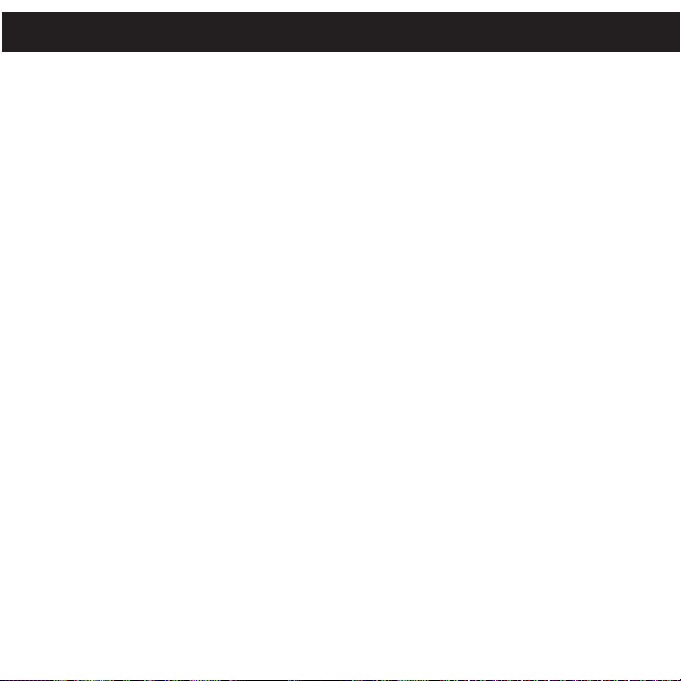
DESCARGAR Y TRANSFERIR ARCHIVOS (CONT.)
CREAR UNA LISTA DE REPRODUCCIÓN UTILIZANDO WINDOWS MEDIA
PLAYER 10
Siga las siguientes instrucciones para crear una lista de reproducción para la opción
Lista de reproducción (Playlist) del menú , utilizando WMP (Windows Media Player) 10:
1. Conecte el reproductor al puerto USB en su computadora como se muestra en la
página 7. Abra el WMP 10.
2. Vaya a la página “Sincronización” y haga clic en “Configurar sincronización”. Ahí
puede configurar la sincronización específica para esta unidad.
3. Haga clic en “Sincronizar aparato automáticamente” y seleccione la lista de
reproducción. Por ejemplo, seleccione “Música agregada en el último mes” y
“Música reproducida con mayor frecuencia” y haga clic en “Aceptar”. WMP 10
sincronizará la lista o las listas de reproducción con las de esta unidad,
automáticamente.
4. Cuando la sincronización concluya, habrá una nueva lista de reproducción que
podrá encontrar en la opción Lista de reproducción (Playlist) del menú.
NOTAS:
• Se recomienda que los usuarios de Windows Media Player 11 visiten el siguiente
vínculo para obtener instrucciones sobre cómo crear y usar sus propias listas de
reproducción personalizadas:
http://www.microsoft.com/windows/windowsmedia/knowledgecenter/howto/mp11/playlists.aspx
• Los usuarios de Windows Vista deben usar Windows Media Player 11 para crear la
lista de reproducción.
17

OPERACIÓN
ENCENDIDO/APAGADO (ON/OFF)
BLOQUEO DE TECLAS
1
Encienda la unidad presionando el botón
Encender/Reproducir/Pausar (Power/Play/
Pause) ®p; la pantalla de inicio de Memorex
aparecerá temporalmente. Luego aparecerá
“Reproducir todos” (PlayAll) en la pantalla. Para
apagar la unidad, mantenga oprimido el botón
Encender/Reproducir/Pausar (Power/Play/
Pause) ®p; en la pantalla aparecerá
“Apagando” (Shutting Down).
1
Con la unidad encendida, deslice el selector de
BLOQUEO (HOLD) a la posición Bloqueo (hacia
abajo). No funcionará ningún botón. Esta función
es útil para evitar que la pista se cambie por
presionar accidentalmente los botones. Ubique el
selector de BLOQUEO (HOLD) en la posición
normal (desbloqueado) (hacia arriba) para
cancelar la función de bloqueo de teclas.
ENTRADA PARA AURICULARES
Conecte los auriculares (incluidos) en la Entrada para Auriculares ubicada en la parte
superior de la unidad.
18

FUNCIONAMIENTO (CONTINÚA)
1
2
3
1
2
PARA ESCUCHAR MP3s/WMAs
1
Encienda la unidad presionando el botón
Encender/Reproducir/Pausar (Power/Play/
Pause) ®p; la pantalla de inicio de Memorex
aparecerá temporalmente. Luego aparecerá
“Reproducir todos” (Play All) en la pantalla.
3
Oprima los botones de Volumen (Volume) + 1 o
- 2 para subir o bajar el volumen.
NOTA (REANUDACIÓN): Cada vez que salga del modo Reproductor de música o apague la unidad,
cuando encienda la unidad o entre al modo Reproductor de música nuevamente, deslícese hasta
“Reproduciendo ahora” (Now Playing) oprimiendo el botón de navegación ®/Saltar/Buscar
(Skip/Search) n o √/o , luego oprima el botón Encender/Reproducir/Pausar (Power/Play/Pause) ®p ;
esta unidad reanudará la reproducción al principio de la última pista que se estaba reproduciendo antes
de que se apagara o se cambiara de modo.
2
Si aún no está seleccionado, desplácese hasta
“Reproducir todo” (Play All) presionando el botón de
navegación ®/Saltar/Buscar (Skip/Search) n1o
√/o2, luego oprima el botón Encender/
Reproducir/Pausar (Power/Play/Pause) ®p 3; la
reproducción comenzará desde la primera pista
guardada en la unidad y la información de la pista
aparecerá o se desplazará en la pantalla.
4
Para apagar la unidad, presione y mantenga
oprimido el botón Encender/Reproducir/Pausar
(Power/Play/Pause) ®p; en la pantalla
aparecerá “Apagando” (Shutting Down).
NOTA:
• Consulte las páginas 14-17 para saber cómo
cargar archivos MP3 o WMA a la unidad.
19

FUNCIONAMIENTO (CONTINÚA)
2
3
4
1
1
2
3
PARA PAUSAR LA REPRODUCCIÓN
1
Durante la reproducción y mientras esté en la pantalla
“Reproduciendo ahora” (Now Playin g), si desea
pausar momentáneamente el archivo, oprima el botón
Encender/Reproducir/Pausar (Power/Play/Pause) ®p
para que se pause la reproducción.
2
Oprima n uevam ente el b otón En cende r/
Reproducir/Pausar (Power/Play/Pause) ®p para
reanudar la reproducción; el sonido volverá.
CÓMO SELECCIONAR/EXPLORAR LOS ARCHIVOS
1
Si aún no está en el menú principal, oprima
MENÚ 1. Desp láces e hasta la opción d e
exploración deseada (Lista de reproducción,
Artista, Álbum o Género) usando el botón de
navegación ®/Saltar/Buscar (Skip/Search) n
2 o √/o3, luego oprima el botón Encender/
Reproducir/Pausar (Power/Play/Pause) ®p 4.
Para obtener más detalles sobre la opción de
exploración, consulte el Paso 2.
NOTA:
• Para las opciones de Lista de reproducción,
consulte la página 17 con información sobre
cómo crear listas de reproducción con WMP
10 o 11.
2
Lista de reproducción (si fue creada): Se mostrará a Todas lasListas
de Reproducción enla pantalla. Seleccione Reproducir todo(Play All) o
la lista de reproducción deseada usando el botón de navegación
®/S altar /Busc ar (Ski p/Sea rch) n1o √/o2, lue go oprima
Encender/Reproducir/Pausar (Power/Play/Pause) ®p 3. Aparecerán
todas las canciones; seleccione Reproducir todo (PlayAll) o la canción
deseada usando el botón denavegación ®/Saltar/Buscar (Skip/Search)
n1o √ /o2, l uego opr ima E ncend er/Reprod ucir/ Pausa r
(Power/Play/Pause) ®p3 para comenzarla reproducción.
Artista: Se mostrará a Todos los Artistas en la pantalla. Seleccione
Reproducir todo (Play All) o el artista deseado usando el botón de
navegación ®/Saltar/Buscar(Skip/Search) n1o √/o2, luego oprima
Encender/Reproducir/Pausar (Power/Play/Pause) ®p 3. Aparecerán
todos los álbumes del artista; seleccione el álbum deseado usando el
botón de navegación ®/Saltar/Buscar (Skip/Search) n1o √/o2,
luego oprima Encender/Reproducir/Pausar (Power/Play/Pause) ®p 3.
Selecci one la canc ión de seada usando el botón de navega ción
®/S altar /Busc ar (Ski p/Sea rch) n1o √/o2, lue go oprima
Encender/Reproducir/Pausar (Power/Play/Pause) ®p 3.
Álbum/Género: Aparecerán todos los álbumes/géneros. Seleccione
Reproducir todo (Play All) o el álbum/género deseado usando el botón
de navegación ®/Saltar/Buscar (Skip/Search) n1o √/o2, luego
oprima Encender/Reproducir/Pausar (Power/Play/Pause) ®p 3. (En el
menúGénero (Genre),deberá entonces seleccionar el álbum deseado.)
Luego, seleccione Reproducir todo (Play All) o la canción deseada
usando el botón de navegación ®/Saltar/Buscar (Skip/Search) n1o
√/o2, luegooprima Encender/Reproducir/Pausar (Power/Play/Pause)
®p 3 para comenzarla reproducción.
20

FUNCIONAMIENTO (CONTINÚA)
1
2
1
2
SALTO ADELANTE/ATRÁS
1
BÚSQUEDA DE MÚSICA A ALTA VELOCIDAD
1
Duran te la re pro duc ció n, pr esi one el botó n de
navegación ®/Saltar/Buscar (Skip/Search) n1para
avanzar el reproductor al inicio del próximo archivo.
Presione repetidamente el botón de nav egación
®/Saltar/Buscar (Skip/Search) n1para avanzar el
reproductor a un archivo de número más alto.
Duran te la re pro duc ció n, pr esi one el botón de
navegación √/Saltar/Buscar (Skip/Search)o2para
mover el reproductor de regreso al inicio del archivo
actua l. Pr esi one r epe tid ame nte e l botón de
navegación√/Saltar/Buscar (Skip/Search) o2para
que el reproductor pase a archivos con número menor.
Durante la reproducción, presione el botón de
Navegación ®/Saltar/Buscar
manténgalo presionado para mover el
reproductor hacia adelante o atrás dentro del
archivo para encontrar un pasaje musical
específico. El reproductor avanzará o
retrocederá a alta velocidad mientras mantenga
el botón presionado. Cuando suelte el botón, se
reanudará la reproducción normal.
n1o √/o2y
21

FUNCIONAMIENTO (CONTINÚA)
2
3
4
1
1
2
3
1
2
3
CONFIGURAR EL ECUALIZADOR
1
Si aún no está en el menú principal, oprima
MENÚ 1. Desplácese hasta Configuraciones
(Settings) usa ndo el botón de navegación
®/Saltar/Buscar (Skip/Search) n2o √/o3,
luego oprima el botón Encender/Reproducir/
Pausar (Power/Play/Pause) ®p 4.
3
Seleccione la configuración de EQ que
desee (Normal, graves XBass, Pop, Jazz,
Clásica (Classical) o Rock) oprimiendo el
botón de navegación ®/Saltar /Buscar
(Skip/Search) n1o √/o2, luego oprima
el botón Encender/Reproducir/Pausar
(Power/Play/Pause) ®p 3.
2
Desplácese hasta Ecualizador (Equalizer)
usando el botón de navegación
®/Saltar/Buscar (Skip/Search) n1o √/o2,
luego oprima el botón Encender/Reproducir/
Pausar (Power/Play/Pause) ®p 3.
4
Oprima el botón MENÚ para salir y volver al
menú principal.
22

FUNCIONAMIENTO (CONTINÚA)
2
3
4
1
1
2
3
1
2
3
CONFIGURAR EL MODO DE REPRODUCIR
1
Si aún no está en el menú principal, oprima
MENÚ 1. Desplácese hasta Configuraciones
(Settings) usa ndo el botón de navegación
®/Saltar/Buscar (Skip/Search) n2o √/o3,
luego oprima el botón Encender/Reproducir/
Pausar (Power/Play/Pause) ®p 4.
3
Seleccione el modo de reproducción deseado
usando el botón de navegación ®/
Saltar/Buscar (Skip/Search) n1o √/o2,
luego oprima el botón Encender/Reproducir/
Pausar (Power/Play/Pause) ®p 3.
Normal: Reproducción Normal:
Repetir Una: Repite la pista actual.
Repetir Todo: Repite todos los archivos.
2
Desplácese hasta Repetir (Repeat) usando
el botón de navegación ®/Saltar/Buscar
(Skip/Search) n1o √/o2, luego oprima
el b ot ón Encender/Reproducir/Pausar
(Power/Play/Pause) ®p 3.
4
Oprima el botón MENÚ para salir y volver al menú
principal.
NOTA: Para escuchar todas las pistas en el modo
Aleatorio (Shuffle) , cuando esté en el menú principal,
desplácese hasta Todos en orden aleatorio (Shuffle
Al l) o primi en do el bot ón d e navegac ión
®/Saltar /Bu sca r (Sk ip/ Search) n o √ /o, luego
op ri ma el b otón En ce nder/ Re produ ci r/Pau sa r
(Power/Play/Pause) ®p. También puede configurar el
modo de reproducción (Repetir uno o Repetir Todo)
cuando escuche las pistas en el orden aleatorio. Para
ca nc elar la fu nción Orden a le atori o (Shu ffle) ,
seleccione Normal en el menú de configuraciones O
BIEN seleccione “Reproducir todo” (Play All) en el
menú principal para que la reproducción comience
desde la primera pista guardada en la unidad.
23

FUNCIONAMIENTO (CONTINÚA)
2
3
4
1
1
2
3
1
2
3
CONFIGURACIÓN DE LA HORA DE LA PANTALLA
1
Si aún no está en el menú principal, oprima
MENÚ 1. Desplácese hasta Configuraciones
(Settings) usa ndo el botón de navegación
®/Saltar/Buscar (Skip/Search) n2o √/o3,
luego oprima el botón Encender/Reproducir/
Pausar (Power/Play/Pause) ®p 4.
3
Seleccione la hora en pantalla deseada (la hora en
la pantalla permanecerá encendida después de
que se presione un botón–Siempre encendida, 5
segundos, 10 segundos, 30 segundos o 1 minuto)
oprim iendo e l botón d e naveg aci ón
®/Saltar/Buscar (Skip/Search) n1o √/o2,
luego oprima el botón Encender/Reproducir/
Pausar (Power/Play/Pause ®p 3.
2
Deslícese hasta Hora en pantalla (Screen
Time) usando e l botón d e navegación
®/Saltar/Buscar (Skip/Search) n1o √/o2,
lu eg o oprima el b ot ón Encender/
Reproducir/Pausar (Power/Play/Pause) ®p 3.
4
Oprima el botón MENÚ para salir y volver al
menú principal.
24

FUNCIONAMIENTO (CONTINÚA)
2
3
4
1
1
2
3
1
2
3
AJUSTE DE AHORRO DE ENERGÍA
1
Si aún no está en el menú principal, oprima MENÚ 1.
Desplácese hasta Configuraciones (Settings) usando
el botón de navegación ®/Saltar/Buscar (Skip/Search)
n2o √/o3, luego oprima el botón Encender/
Reproducir/Pausar (Power/Play/Pause) ®p 4.
3
Seleccione el ahorro de energía deseado(eltiempo
que la unidad permanecerá encendida antes de
apagarse debido a inactividad–Desactivada
[Apagada-Off ], 1 minuto, 2 minutos, 5 minutoso 10
minutos) presionando el botón de navegación ®/
Saltar/Buscar (Skip/Search) n1o √/o2, luego
oprima el botón Encender/Reproducir/Pausar
(Power/Play/Pause) ®p 3.
NOTA: Seleccione Desactivado (Apagada-Off)
para desactivar esta función y no permitir que la
unidad entre en modo de Ahorro de energía.
2
Desplácese hasta Ahorro de en erg ía (Power
Savin gs) u sando el b otón de n avegació n
®/Saltar/Buscar (Skip/Search) n1o √/o2, luego
oprima el botón Encender/Reproducir/Pausar
(Power/Play/Pause) ®p 3.
4
Oprima el botón MENÚ para salir y volver al
menú principal.
25

FUNCIONAMIENTO (CONTINÚA)
2
3
4
1
1
2
3
1
2
3
CONFIGURAR EL IDIOMA
1
Si aún no está en el menú principal, oprima
MENÚ 1. Desplácese hasta Configuraciones
(Settings) usa ndo el botón de navegación
®/Saltar/Buscar (Skip/Search) n2o √/o3,
lu eg o o pr im a e l b ot ón Encender/
Reproducir/Pausar (Power/Play/Pause) ®p 4.
3
Seleccione el idioma en el que desea que
aparezca el texto (inglés, español o francés)
con el botón de navegación ®/Saltar/Buscar
(Skip/Search) n1o √/o2, luego oprima el
botón Encender/Reproducir/Pausar (Power/
Play/Pause) ®p 3.
2
Desplácese hasta Idioma (Language) usando
el botón de navegación ®/Saltar/Buscar
(Skip/Search) n1o √/o2, luego oprima el
botón Encender/Reproducir/Pausar (Power/
Play/Pause) ®p 3.
4
Oprima el botón MENÚ para salir y volver al
menú principal.
26

FUNCIONAMIENTO (CONTINÚA)
2
3
4
1
1
2
3
1
2
3
RESTABLECER LA CONFIGURACIÓN PREDETERMINADA
1
Si aún no está en el menú principal, oprima
MENÚ 1. Desplácese hasta Configuraciones
(Settings) usa ndo el botón de navegación
®/Saltar/Buscar (Skip/Search) n2o √/o3,
luego oprima el botón Encender/Reproducir/
Pausar (Power/Play/Pause) ®p 4.
3
Desplácese hasta No (para cancelar y NO
restablecer las configuraciones predeterminadas
de fábrica) o Sí (para restablecer todas las
configuraciones de la unidad con la configuraciones
predeterminadas de fábrica) presionando el botón
de navegación ®/Saltar/Buscar (Skip/Search n1
o √/o2, luego oprima el botón Encender/
Reproducir/Pausar (Power/Play/Pause) ®p 3.
2
Despl ácese ha sta Carg ar confi guración
predeterminada (Load Default) usando el botón de
navegación ®/Saltar/Buscar (Skip/Search) n1o
√/o2, l uego o prima el bo tón Encende r/
Reproducir/Pausar (Power/Play/Pause) ®p 3.
4
Oprima el botón MENÚ para salir y volver al
menú principal.
27

FUNCIONAMIENTO (CONTINÚA)
2
3
4
1
1
2
3
PARA VER LA INFORMACIÓN DEL SISTEMA (ABOUT - ACERCA DE)
1
Si aún no está en el menú principal, oprima
MENÚ 1. Desplácese hasta Configuraciones
(Settings) usa ndo el botón de navegación
®/Saltar/Buscar (Skip/Search) n2o √/o3,
luego oprima el botón Encender/Reproducir/
Pausar (Power/Play/Pause) ®p 4.
3
Oprima el botón MENÚ dos veces para salir y
volver al menú principal.
2
Desplácese hasta Acerca de (About) usando el
botón de navegación ®/Saltar/Buscar (Skip/Search)
n1o √/o2, luego oprima el botón Encender/
Reproducir/Pausar (Power/Play/Pause) ®p 3.
Aparecerá la versión de la unidad. Oprima el botón
de navegación ®/Saltar/Buscar (Skip/Search) n1
para ver la memoria total y la memoria libre.
28

GUÍA DE RESOLUCIÓN DE PROBLEMAS
Si la unidad presenta algún inconveniente, lea la siguiente tabla antes de llamar al servicio técnico.
PROBLEMA CAUSA SOLUCIÓN
La unidad no enciende. La pila está baja/ Recargue la pila como
Sin sonido. Los audífonos no están Inserte los audífonos.
La computadora no El reproductor no está Cerciórese de que el reproductor
reconoce el reproductor. bien conectado. esté bien conectado.
Los archivos WMA con Método incorrecto de descargar los archivos WMA
DRM no se reproducen. descarga. con DRM.
descargada. se describe en la pág. 7.
La unidad está apagada. Oprima
Pausar ®p.
Encender/Reproducir/
conectados.
El volumen está muy
bajo.
Aumente el volumen con el botón
de botón de Volumen (Volume) +.
Los archivos MP3 o Descargue archivos no
WMA están corruptos. corruptos.
No hay archivos en el Cargue archivos a la unidad
reproductor. como se describe en las
páginas
14-17.
La computadora no Sistema Operativo
es compatible. Compatible: Windows XP
o Vista y Mac OS X.
Vea la página 16 para
29

GUÍA DE RESOLUCIÓN DE PROBLEMAS (CONTINÚA)
PROBLEMA CAUSA SOLUCIÓN
N
o funcionan los botones.
La unidad actúa Debe reiniciar la unidad Reinicie la unidad y/o
erráticamente. o necesita actualizar el actualice el firmware, ver
La función de bloqueo Desactive la función de
está activada. bloqueo, ver página 18.
Debe reiniciar la unidad Reinicie la unidad y/o
o necesita actualizar el actualice el firmware, ver
firmware. página 32.
firmware. página 32.
30

FORMATEAR EL REPRODUCTOR
Formatear el reproductor
¡ADVERTENCIA! No formatee el reproductor a menos que deje de funcionar
y se lo indique el personal de soporte técnico.
1. Use el cable USB para conectar el
reproductor y la computadora.
2. Haga doble clic en Mi PC, luego haga
clic con el botón derecho del mouse en
“MMP8000series” y clic con el botón
izquierdo en “Formatear” (Format).
3. En la ventana “Formatear” (“Format”), haga clic en OK para confirmar. El
reproductor comenzará a formatearse (vea la ilustración arriba a la
derecha). Cuando finalice, haga clic en “OK” para cerrar la ventana de
Formatear.
31

REINICIAR LA UNIDAD
Si la unidad funciona incorrectamente, restablézcala introduciendo un objeto punzante
(como un clip) en el hueco de Restablecer. Consulte la página 6 para conocer la
ubicación del hueco para Restablecer.
ACTUALIZAR EL SOFTWARE DEL FABRICANTE
Visite nuestro sitio web en www.memorexelectronics.com para revisar si existe una
versión más nueva del firmware.
NOTA IMPORTANTE: Antes de actualizar el firmware, respalde todos sus archivos en
su computadora. Después de la actualización, formatee la unidad para completar el
procedimiento de actualización.
32

ESPECIFICACIONES
Audio Rango de Frecuencia 20Hz-20KHz
Formato de MP3 MPEG 1/2/2.5 Layer 3
Archivo con una tasa de transferencia de
Compatible: 32-320 kbps
General Tamaño 1,5 (Ancho) x 1,7 (Largo) x 0,6 (Grosor)
Salida para Auriculares 5mW, 32ohm (Vol. Max.)
Relación Señal/Ruido 85db (MP3)
WMA Windows Media Audio
(archivo WMA con DRM 9 o DRM 10)
con una tasa de transferencia de
48-192 kbps
pulgadas
Peso 0,7 onzas
USB USB 2.0
Memoria Integrada 2 GB
Tiempo Máximo
de Reproducción Approx. 12 horas
Sistema Operativo
Compatible Win XP o Vista y Mac OS X
Temperatura en
Funcionamiento 23° F a 104° F
Pila Integrada Pila Recargable de Polímeros de Litio
100mAh
Las especificaciones están sujetas a cambios sin previo aviso.
33

PARA OBTENER LA ACTUALIZACIÓN DEL FIRMWARE, VISITE
NUESTRO SITIO WEB EN
WWW.MEMOREXELECTRONICS.COM
PARA REVISAR SI HAY UN FIRMWARE NUEVO DISPONIBLE.
PARA OBTENER AYUDA ADICIONAL CON RESPECTO A LOS AJUSTES
O LA OPERACIÓN, VISITE NUESTRO SITIO WEB EN:
WWW.MEMOREXELECTRONICS.COM
O COMUNÍQUESE CON SERVICIO AL CLIENTE AL 1-800-919-3647.
CONSERVE LA CAJA AL MENOS DURANTE 90 DÍAS POR NECESITA
DEVOLVER EL PRODUCTO A SU DISTRIBUIDOR O IMATION
ELECTRONICS PRODUCTS.
PARA OBTENER PIEZAS REEMPLAZABLES POR EL CONSUMIDOR,
CONSULTE EL NÚMERO DE PIEZA EN LAS PÁGINAS 6 Y 8 Y LUEGO
COMUNÍQUESE CON FOX INTERNATIONAL AL 1-800-321-6993.
34

