Page 1
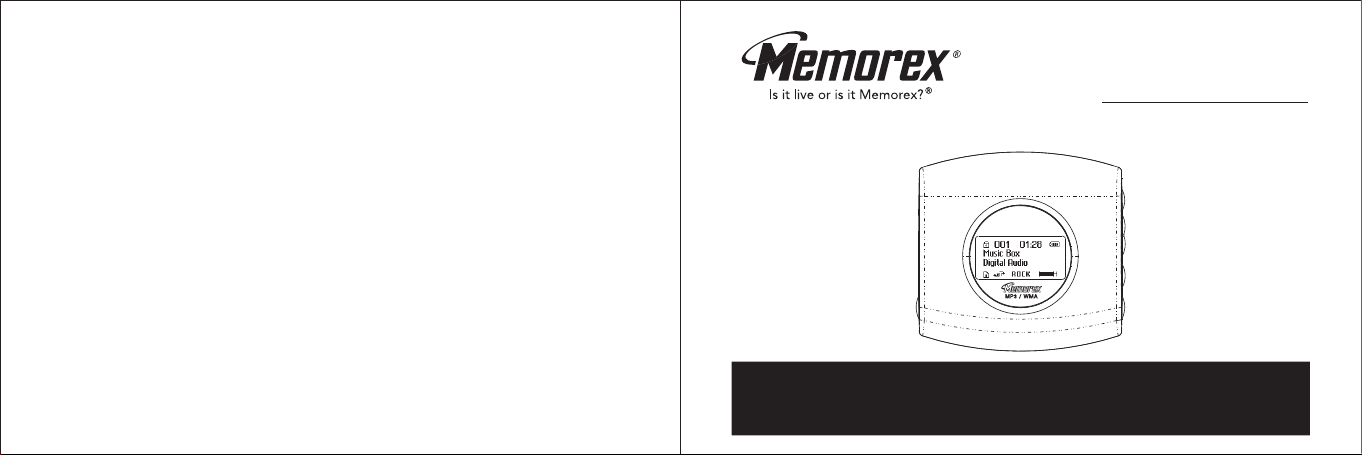
Memcorp, Inc.
Weston, FL
Printed in China
Visit our website at www.memorexelectronics.com
MMP3642 (Suffix A)
User’s Guide
MP3 / WMA
Before operating this product,
please read these instructions completely.
Page 2
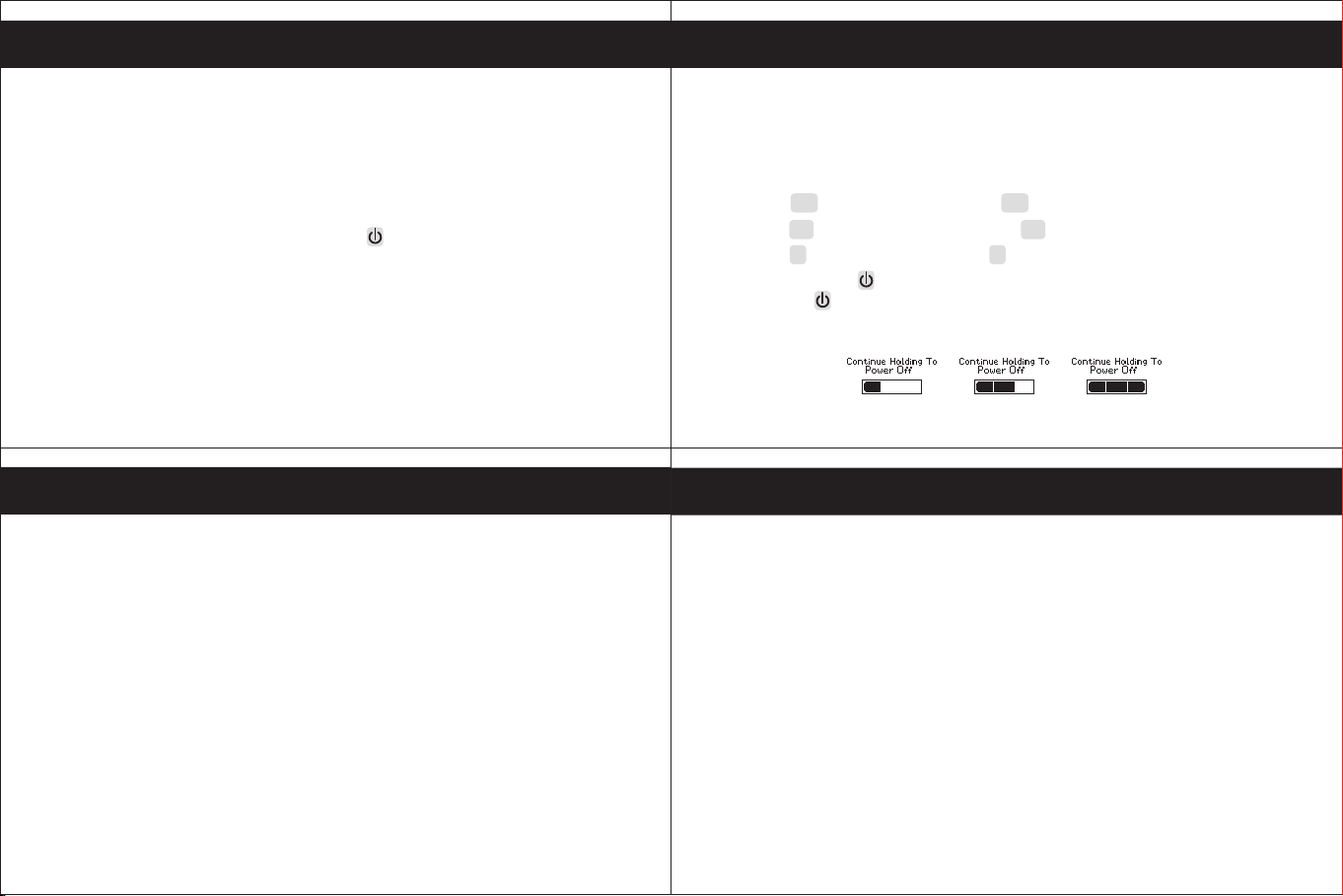
MMP3642
MP3/WMA
Quick Start Guide
To play music right away, simply follow these steps:
For those using Window 98 & Window 98SE systems, installation of the driver(CD included) prior to
operating the unit is required.
1. Open the battery cover and insert an AA size battery (an Alkaline Battery is
recommended), make sure to observe the correct polarity before insertion.)
2. Insert the USB plug (Type "A") of USB cable (included in the package) into the USB port
of PC. Then press and hold the Stop ON/OFF to power on the Player.
3. The Player status will be displayed on the LCD. Then insert the other end of the
connector into the USB port of the Player.
4. A
"new USB device found" message will be shown on PC monitor.
5. Click the icon
6. Two Removable Disks are shown on the My Computer window.
7. You can copy the music files to this removable disk (i.e. Digital Audio Player).
"My Computer".
MMP3642
8. After all musical files are copied, remove the Player from cable. (Remarks: Double click
the "safe removal" icon on the task bar; the "Unplug or Eject Hardware" window will
be pop up. You can select the device you want to remove. Then, click the "Stop"
button. You can then unplug the device from the USB port of your computer.)
9. Press
10. Press
11. Press + to increase the volume and - to decrease the volume.
12. Press and hold key three seconds to power off the player. Pressing and holding
down the will turn the player on again.
MP3/WMA
to play music. Pressing the button will stop the music.
to play previous music file and to play next music file.
Quick Start Guide
MMP3642
1. Key Features
Function Keys
LCD Window
2. Basic Operation
Installing the Driver (Win 98SE only)
Firmware Upgrade Procedure
Downloading files
Formatting the Player
Operation
3. Useful Features
EQ Mode
Repeat Mode
4. Additional Information
External Memory Card
Installing Memory Card
Installing the Battery
Safe Removal Procedure
Musicmatch Jukebox Installation (PC only)
Downloading Tracks To The Unit Using Musicmatch Jukebox (MMJB)
Recording Tracks From a CD To a Computer Using Musicmatch Jukebox (MMJB)
Trouble Shooting
Precautions
Accessories
Technical Specifications
Care and Maintenance
MP3/WMA
Table of Contents
1 2
10
11
12
13
13
14
15
16
17
19
20
21
MMP3642
3
3
4
5
6
6
7
9
9
●
Digital Audio Player
Supports MP3 and WMA.
●
USB interface for upload and download files (compiled to USB V1.1)
●
Firmware Upgradeable
Provides the latest updated features via free downloads from our website and
upgradeable to other digital music format if available.
●
Dot Matrix LCD for displaying information.
●
6 Equalizing Patterns
●
Low battery level detection.
●
The Digital Audio Player will power off automatically if the player is idle for about 3
MP3/WMA
Key Features
minutes.
●
Support for Win ME, Win 2000 and Win XP.
Page 3
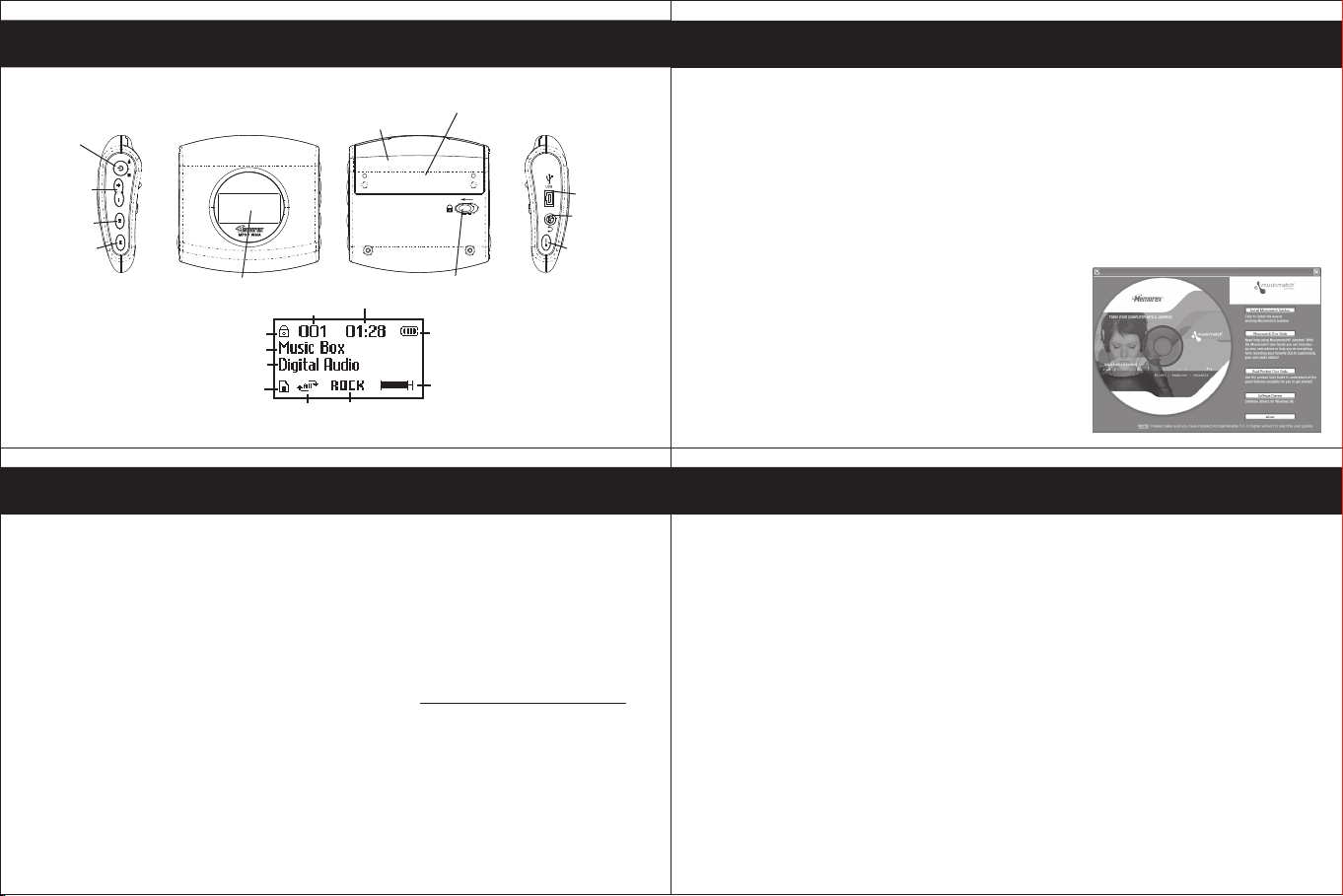
MMP3642
MP3/WMA
MMP3642
MP3/WMA
Basic Operation
Function Keys
ON/OFF
Play / Stop
Vol up /
down
Backward
Forward
LCD Windows
LCD Display
HOLD
FOLDER NAME
ARTIST/TITLE NAME
EXTERNAL
MEMORY
CARD
THE ORDER
OF SONGS
PLAY MODE
Battery Compartment
PLAY TIME
EQUALIZER
Memory Card socket
Hold
BATTERY
INDICATOR
VOLUME
USB jack
Phone jack
EQ / Repeat
3 4
MP3/WMA
MMP3642
MMP3642
MP3/WMA
● Firmware Upgrade Procedure
For WinME, Win2000 or WinXP only
1. Install the "Memorex Solid State Digital Audio Player" program in your computer
1.1 Insert the Installation CD
1.2 An InstallShield Wizard will pop up automatically
1.3 Click on Next to proceed the installation
1.4 Once the installation is done, click on Finish
2. Firmware Download
2.1 Download the latest firmware from our website www.memorexeletronics.com.
2.2 Click on Start and select Program. From program, select the Memorex Solid
2.3 An Update dialogue box will pop up. Click on Start and the application
Remarks:
Some memory space in Flash Memory is reserved for Firmware Upgrade Features.
Unzip the firmware file into the directory C:\Program Files\Memorex\Digital
Audio Player
State Digital Audio Player, then click on Update.
program will begin to download the firmware.
Therefore, usable memory space will be less than 64MB.
5
● Installing the Driver (for Win 98 and Win 98SE only)
The USB mass storage function will not be activated without driver installation. To activate
the USB mass storage function, please use the installation CD-Rom to install the driver.
1.
Install the "Memorex Solid State Digital Audio Player" program in your computer
1.1 Insert the Installation CD
1.2 The Main Menu Window will pop up automatically
1.3
Click on “Software Drivers”, then click on “MMP3642A” to proceed the installation.
An Install Shield Wizard will pop up automatically, click on NEXT and follow
the instruction to proceed the installation.
1.4 Once the installation is done, click on Finish
Remarks:
No Driver is required for Win ME, Win 2000
and Win XP. The OS will detect the Audio
Player automatically after connection with the
USB port is established. If the Main Menu
Window does not appear, double click
“Memorex Startup CD” Application file in the
installation CD in order to open the Main Menu.
MMP3642
MP3/WMA
● Downloading Files
1. Connect the USB cable to the Digital Audio Player and the USB port of the
computer.
Store files/songs in the newly created removable hard disk.
2.
Note: WMA files with DRM will not playback if you directly drag and drop it into
the “Removable Disk” window.
See page 14-15 for downloading WMA files with
DRM from the computer to your player using the MusicMatch Jukebox.
● Formatting the Player
1. Click on Start and select Program. From program, select the Memorex Solid
State Digital Audio Player, then click on Format
A Format dialogue box will pop up, click on Start and the application program
2.
.
will format the Player.
6
Page 4

MMP3642
MP3/WMA
MMP3642
MP3/WMA
● Operation
1. Insert the earphone plug into the earphone jack of the Digital Audio Player.
2. Turn on the unit by pressing button.
3. The unit will playback automatically, if it does not playback the music, press the
to playback the music.
4. Press again to stop playing music.
5. Press + button to increase the volume.
6. Press - button to decrease the volume.
7. Press position to select the previous track.
8. Press
MMP3642
EQ Mode
- Press and hold EQ/REPEAT button while playing music to display the current EQ
Repeat Mode
- Press the EQ/REPEAT button to toggle different Repeat Mode functions.
Play a single file repeatedly." "
Play all files in the player repeatedly." "
Randomly play all files in the player repeatedly and stop." "
Randomly play all files in the player repeatedly." "
position to select the next track.
7
MP3/WMA
setting. Then press EQ/REPEAT button again to scroll the six EQ modes
(Normal, Rock, Ultra Bass, Jazz, Classic and Pop). The program will quit the EQ
Mode if no consecutive key pressed.
Useful Features
9. Push and hold the Player function button to position for fast reverse.
10. Push and hold the Player function button to position for fast forward.
11.
Push HOLD switch to lock all buttons. In this mode, the buttons will not function
when pressed. This is useful so that you don't accidentally change your settings.
(In the case of the stop status in the Mus ic Mo de, the player turns off
automatically.)
12. Press and hold key three seconds to power off the player. Holding down the
key will turn the player on again.
8
MMP3642
External Memory Card
Installing songs
1. Insert the external memory card and connect it to the computer.
2. Save the files in the newly created drive.
NOTE: WMA files with DRM will not playback if you directly drag and drop it into
the “Removable Disk” window. See page 14-15 for downloading WMA files with
DRM from the computer to your player using the MusicMatch Jukebox.
Recalling songs
1. Insert the external memory card.
2.
The songs will be displayed and will be shown on the right hand bottom of
the LCD window.
MP3/WMA
Additional Information
9 10
Page 5

MMP3642
MP3/WMA
MMP3642
MP3/WMA
Installing Memory Card
Memory Card Insertion
1.Turn off the player.
2.Open the Battery
Compartment Door and
remove the AA Battery.
3.Insert the Memory Card
with correct side and
direction as figure shown.
4.Push in the Memory card
until the card clicks.
5.Insert the AA Battery and
install the battery door.
Remarks: Be sure to follow the correct side when installing the Memory Card
MMP3642
Safe Removal Procedure
Double click the "safe removal" icon on the task bar; the "Unplug or Eject
MUSICMATCH JUKEBOX INSTALLATION (PC ONLY):
1. Insert the Installation CD-ROM into the CD Drive, the auto-run program will
2. Follow the online prompts to complete the installation.
as indicated above.
MP3/WMA
Before disconnecting the Digital Audio Player from the USB cable, please
make sure the following procedure is adhered to; otherwise damage may occur
to the Player.
Hardware" window will be pop up. You can select the device you want to
remove. You can now safely unplug the device from the USB port of your
computer.
display the Main Menu. Click “Install Musicmatch Jukebox”.
NOTE: If the Main Menu Window does not appear, double click “Memorex
Startup CD” Application file in the installation CD in order to open the Main
Menu.
Memory
Card
11 12
Memory Card Removal
1.Turn off the player.
2.Open the Battery
Compartment Door and
remove the AA Battery.
3.Push the Memory card,
then Memory Card will
pop out.
4.Remove the Memory
Card.
5.Insert the AA Battery and
install the battery door.
Installing the Battery
1. Push and open the battery
compartment door.
2. Insert the battery with correct
polarity.
3. Close the battery compartment
door.
Notes:
- To avoid battery leakage or corrosion, remove the battery from the player if the
player is not to be used for a long time.
- Remove a dead battery from the player immediately to avoid damaging the player.
-
When corrosion occurs, wipe the battery compartment immediately with a dry cloth
and insert a new battery.
MMP3642
DOWNLOADING TRACKS TO THE UNIT USING MUSICMATCH JUKEBOX(MMJB)
Please follow these instructions for transferring tracks from the computer to the unit.
N
OTE: Please follow this procedure for WMA files protected with DRM. If you
have transferred WMA files with DRM through drag and drop procedure, the files
will not playback.
1. Install the MMJB Software.
2. Turn the unit ON, then connect the USB cable to the unit and the USB port of the
computer. “Mass Storage” will be displayed on the LCD when it is properly connected.
3. Open MMJB and click “Portable Device” on the left hand side of the window.
The “Portable Device Manager” window will pop up. MMJB may need some
time while synchronizing with the device.
4. You may now either:
a. Click the “Add” button and search for tracks or Playlists. Highlight the
desired tracks or Playlists and click “Add”.
b. Drag and drop tracks into the Portable Device Manager window from
anywhere on your computer or from the MMJB Library.
MP3/WMA
1413
Page 6

MMP3642
MP3/WMA
MMP3642
MP3/WMA
5. The tracks are now properly transferred to the player. Follow the “Safely
Remove Hardware” procedure and unplug the unit from the computer.
Insert the headphones and listen to your music.
RECORDING TRACKS FROM A CD TO A COMPUTER USING MUSICMATCH
JUKEBOX (MMJB)
1. Click the “Copy From CD” button on the left hand side of the window to
open the Recorder window.
2. Insert an audio CD into your CD-ROM drive.
(CD Lookup will read your CD and attempt to fill in Album, Artist, and
Track (Tag) information if the computer connected to the internet )
3. Tick the boxes next to the tracks that you wish to record.
4. Click the “Start Copy” button. (The files will be recorded as MP3 files at
128Kbps). MMJB will start to record from the audio CD, to the digital file
format you choose, and place recorded files into the Library.
Important Note: For further details please consult the “Musicmatch User Guide”
located on the Main Menu of the Installation CD.
15 16
MMP3642
MP3/WMA
Precautions
Copyright
- Distributing copies of MP3 tracks without permission is a violation of the
international copyright laws.
Safety
-
Vibration experienced during walking or exercising will not affect the player.
However, dropping the player or dropping a heavy object on the player may
result in damage or sound distortion.
-
Avoid spilling any liquid onto or into the player.
- Do not leave the player in a location near heat sources or in a place subject to
direct sunlight, excessive dust or sand, moisture, rain, mechanical shock, or an
unleveled surface or in a car with windows closed during periods of excessive
heat.
Trouble Shooting
Should any problem persist after you have checked these symptoms, consult
your dealer or contact our support site at www.memorexelectronics.com
Symptom Possible Reason
No Power
No Sound
from
earphones
Failed to
download or
upload of
MP3/WMA file
MMP3642
Check whether the battery is exhausted.
Check whether the battery had been
inserted in properly.
Check whether the jack is detached from
the unit.
Check whether VOLUME is set to "0".
Check whether the battery is exhausted.
Check whether the plug is contaminated/
oxidized.
Corrupted MP3 or WMA file.
Check whether the battery is exhausted.
Check the connection of USB cable.
Damaged USB cable.
MP3/WMA
On Headphones and Earphones
- Road Safety
Do not use headphones while driving, cycling, or operating any motorized
vehicle. It may create a traffic hazard and is illegal in some areas. It can also be
potentially dangerous to play your headsets at high volume while walking,
especially at pedestrian crossing.
You should exercise extreme caution or discontinue to use in potentially
hazardous situations.
Actions
Replace with a new battery.
Re-insert the battery
according to the polarity.
Re-insert the earphones
again.
Increase the volume.
Replace with a new battery.
Clean the jack.
Download the files again.
Replace with a new battery.
Re-plug the cable at both
ends.
Replace a new USB cable.
17 18
Page 7

MMP3642
MP3/WMA
MMP3642
MP3/WMA
- Preventing hearing damage
Avoid using the headphone at a high volume. Hearing Experts advice not to play
music loudly and for continuously long periods.
If you experience a ringing in your ears, reduce the volume or discontinue using
the headphones.
- Have consideration for others, keep the volume at a moderate level. This allows
you to hear the sound from outside and to be considerate to the people around
you.
Included Accessories
Earphone
USB cable
User Manual
Installation CD
Warranty Card
19 20
MMP3642
MP3/WMA
● Care and Maintenance
Your Digital Audio Player is a precision electronic device, and should not be
subjected to rough handling or exposed to extreme temperatures or moisture. Do
not use chemical agents or liquids to clean the unit, as they may damage the
plastic. Be sure to remove the batteries before cleaning the unit. Weak batteries
should be replaced promptly, since they can leak and damage the player.
Use only alkaline or zinc carbon batteries. Do not mix different types of batteries or
new and used batteries. Do not recharge non-rechargeable batteries. Use only
recommended batteries or equivalent. Be sure to observe the correct polarity when
inserting the batteries. Worn out batteries should be removed from the unit
promptly. Do not short-circuit the supply terminals.
●
Please retain this information for future reference.
Memorex reserves the right to make technical changes without notice in the
interest of progress.
● Technical Specifications
Category Item
Audio
File Support
Dimension
Battery
LCD
Language
USB
External Memory
Built-in Memory
Max. Playtime
Supported OS
Firmware Upgradeable
Operating Temperature
MMP3642
MMP3642
Frequency Range
Headphone Output
MP3/WMA
MP3/WMA
S/N Ratio
File Type
Bit Rate
Tag Info
20Hz - 20KHz
20mW, 16ohm (Max.Vol)
85dB (MP3)
MPEG 1/2/2.5 Layer 3, WMA, WAV (ADPCM)
8Kbps - 320 Kbps
ID3 Tag
O 63mmX62mmX20mm
1 AA size Alkaline Battery
Full Graphics
English
USB1.1
SD or MMC
64MB
Approx. 15 hours (128Kbps, MP3)
Win ME, Win 2000, Win XP
Yes (except Win 98)
-5oC to 40oC
Specification
● Declaration
Our company will not be responsible for any mistakes in this manual. Prior notices
will not be given in case of any amendments within the manual. The respective
companies own the mentioned trademarks and names.
Microsoft Windows Media and Windows Logo are registered trademarks in the US
and/or other countries. WinAmp and WinAmp logo are registered trademarks of
Nullsoft Company.
All other products are the trademarks or registered trademarks of their owners.
The device complies with Part 15 of the FCC Rules. Operation is subject to the
following two conditions: (1) this device may not cause harmful interference, and
(2) this devices must accept any interference received, including interference that
may cause undesired operation.
Warning: Changes or modifications to this unit not expressly approval by the partly
responsible for compliance could void the user authority to operate the equipment.
2221
Page 8

MMP3642
MP3/WMA
MMP3642
MP3/WMA
NOTE: This equipment has been tested and found to comply with the limits for a Class
B digital device, pursuant to Part 15 of FCC Rules. These limits are designed to
provide reasonable protection against harmful interference in a residential installing.
This equipment generates uses and can radiate radio frequency energy and, if not
installing and used in accordance with the instructions, may cause harmful interference
to radio communication.
However, there is no guarantee that interference will not occur in a particular installing.
If this equipment does cause harmful interference to radio or television reception,
which can be determined by turning the equipment off and on, the user is encouraged
to try to correct the interference by one or more of the following measures:
Reorient or relocate the receiving antenna.
Increase the separation between the equipment and receiver.
Connect the equipment into an outlet on a circuit different from that to which the
receiver is needed
Consult the dealer or an experienced radio/TV technician for help
Shielded cables must be used with this unit to ensure compliance with the Class FCC limits.
23 24
For additional set-up or operating assistance, please visit our website at
www.memorexelectronics.com or contact customer service at (954)660-7100.
Please keep all packaging material for at least 90 days in case you need to return this
product to your place of purchase or memorex. For parts and accessories, contact fox
international at 1-800-321-6993.
