
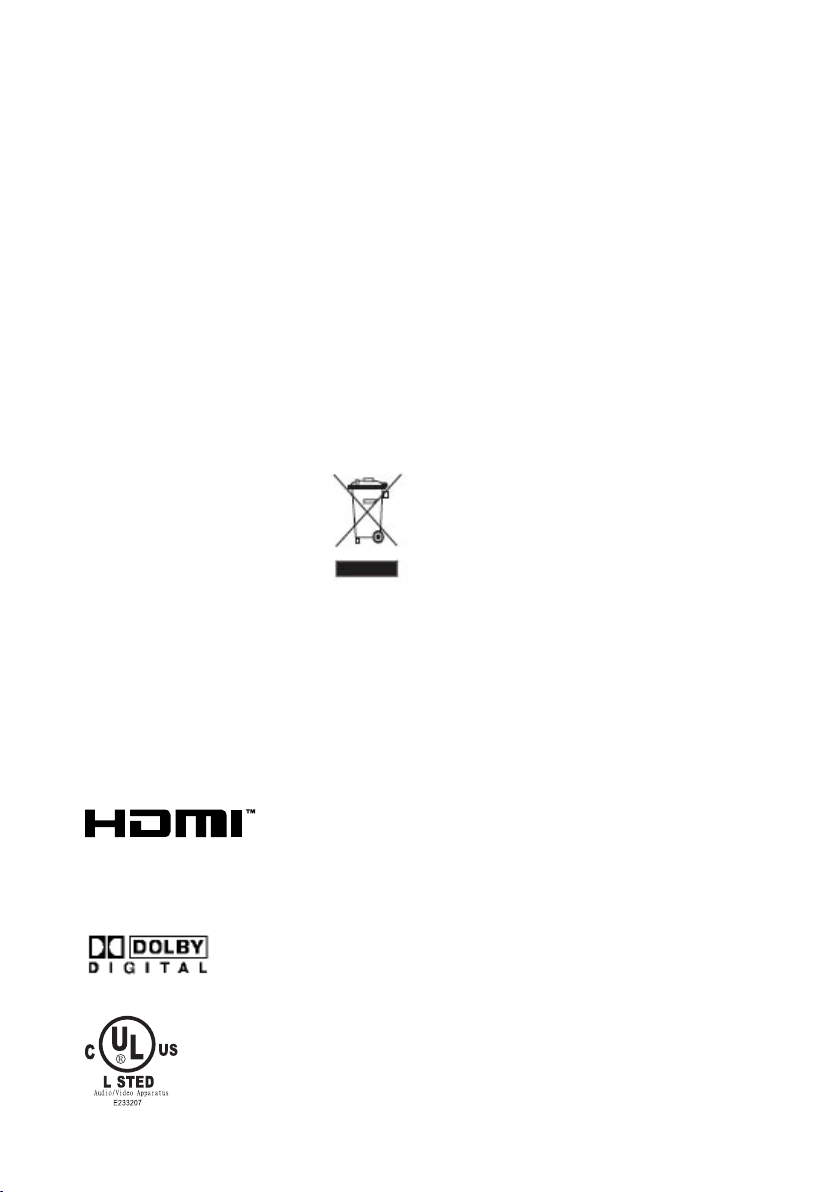
WEEE
This product contains electrical or electronic materials. The presence
of these materials may, if not disposed of properly, have potential
adverse effects on the environment and human health. Presence
of this label on the product means it should not be disposed of as
unsorted waste and must be collected separately. As a consumer, you
are responsible for ensuring that this product is disposed of properly.
This TV incorporates High-Denition Multimedia Interface (HDMITM) technology.
HDMI, the HDMI logo and High-Denition Multimedia Interface are trademarks or registered
trademarks of HDMI Licensing LLC.
Manufactured under license from Dolby Laboratories.
“Dolby” and the double-D symbol are trademarks of Dolby Laboratories.
This Class B Digital apparatus meets all requirements of the Canadian
Interference Causing Equipment Regulations.
Get apparell nubérique de la class B respecte toutes les exigences du
Réglemnte sur le matérlelbrouilleur du canada.
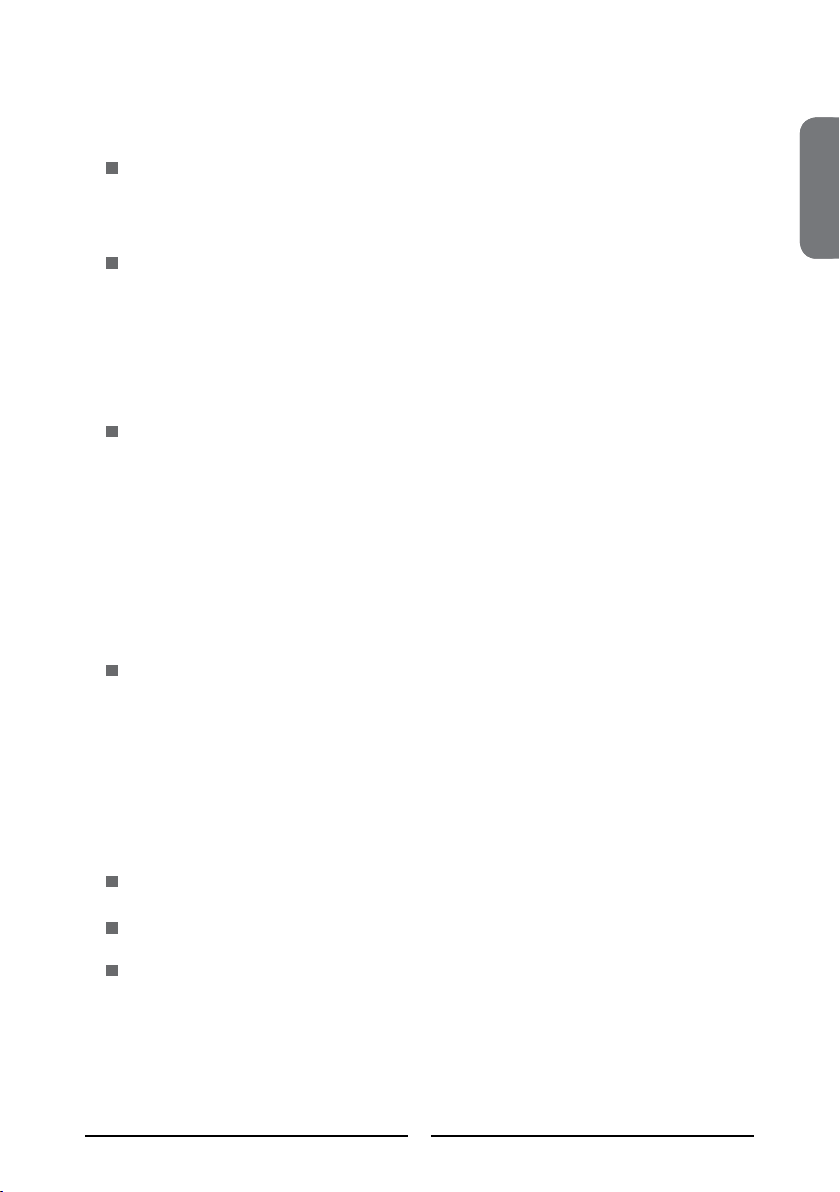
CONTENTS
Warnings and Precautions
Important Safety Instructions .......................................................................................2
Chapter 1 Introducing the LCD TV
Key Features ............................................................................................................... 5
Package Contents ....................................................................................................... 6
Setting Your LCD TV .................................................................................................... 7
Your LCD TV .............................................................................................................. 10
Your Remote Control .................................................................................................12
Chapter 2 Installing the LCD TV
Connecting a TV Cable or an Antenna ......................................................................14
Connecting a VCR .....................................................................................................19
Connecting a Video Camera or Game Console ........................................................ 20
Connecting a DVD Player .......................................................................................... 21
Connecting a Digital TV Cable Box or Digital Satellite Receiver ............................... 23
Connecting an AV Equipment with HDMI Connector ................................................. 24
Connecting an AV Equipment with DVI Connector .................................................... 25
Connecting a PC........................................................................................................ 26
Connecting an Audio Receiver or a Dolby Digital 5.1 Sound System........................ 27
Chapter 3 Using the Features
Wide Screen Viewing ......................................................................................28
Using the Program Guide ................................................................................29
Operating the Menu ........................................................................................30
Customizing the VIDEO Settings ......................................................................32
Customizing the AUDIO Settings ......................................................................34
Customizing the TV Settings ............................................................................36
Customizing the SETUP Settings......................................................................38
ENGLISHENGLISH
Troubleshooting .................................................................................................... 46
Specications ........................................................................................................ 47
Display Mode .......................................................................................................... 48
1
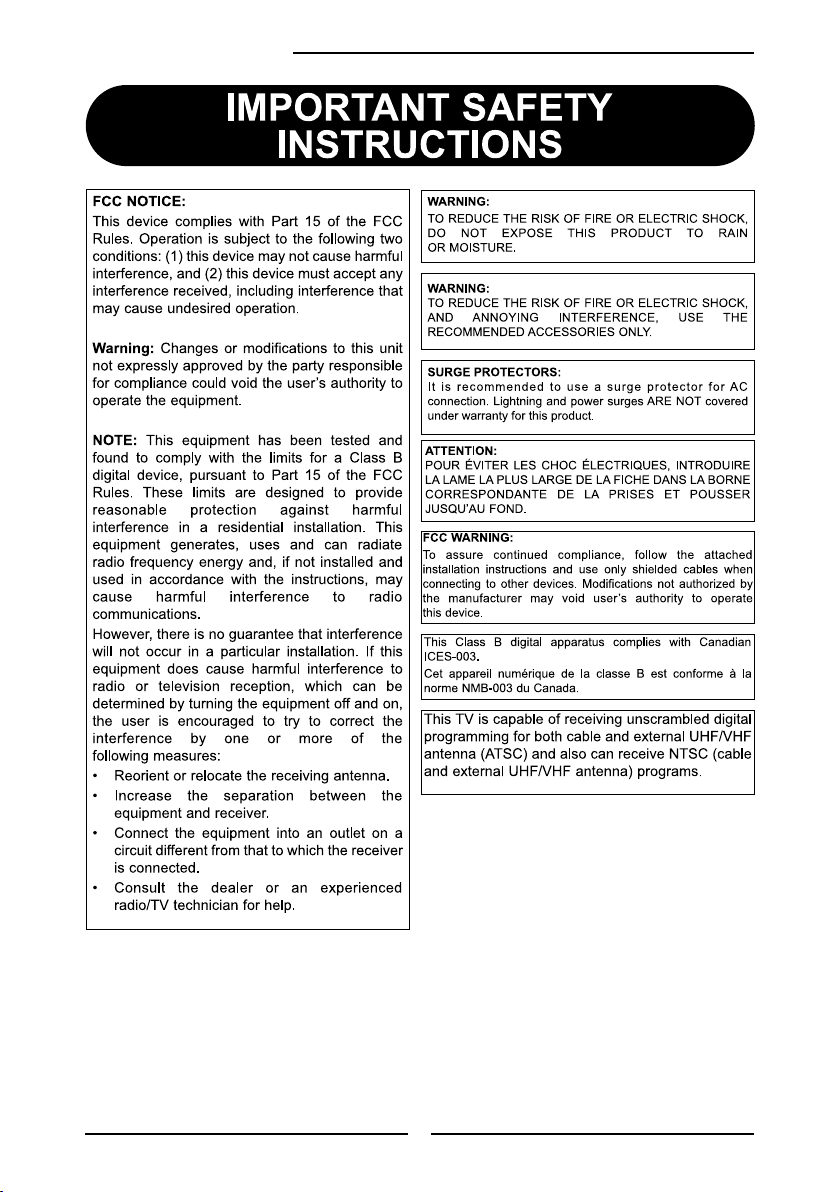
Chapter 1 Introducing the LCD TV
2
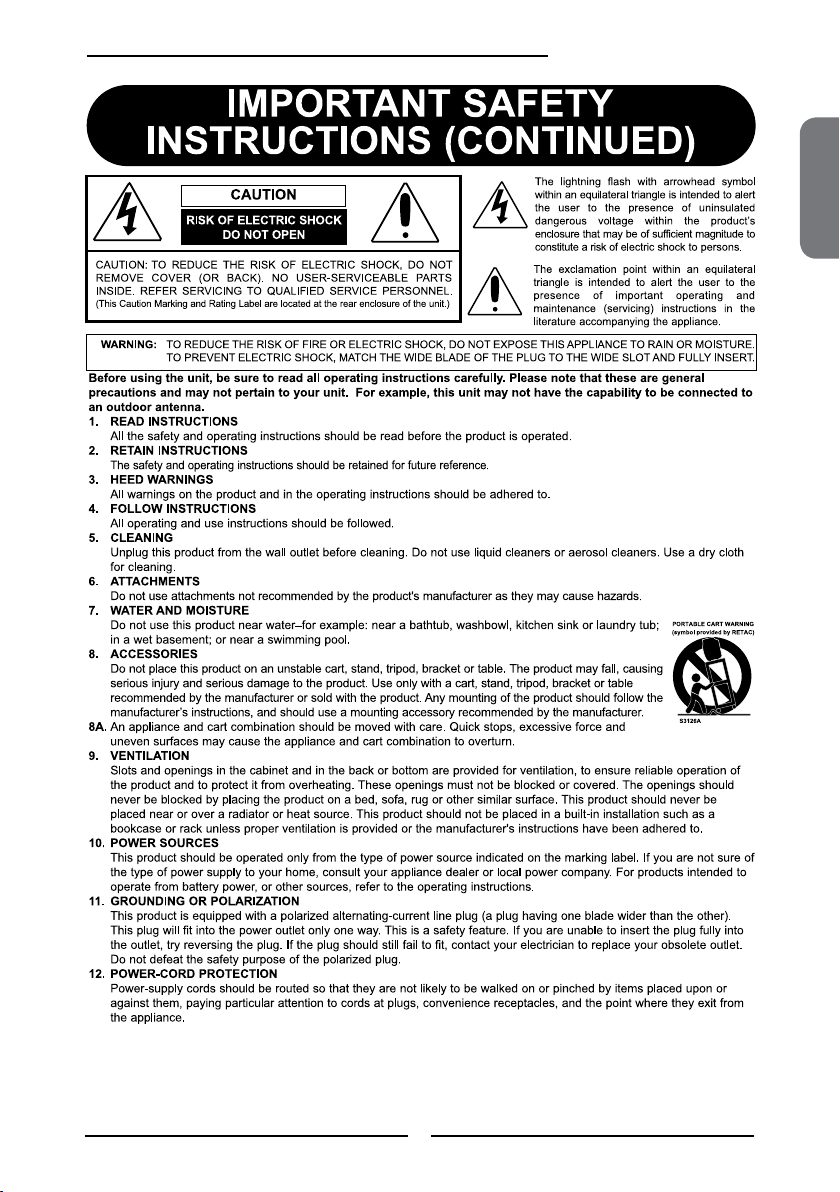
Chapter 1 Introducing the LCD TV
ENGLISH
3
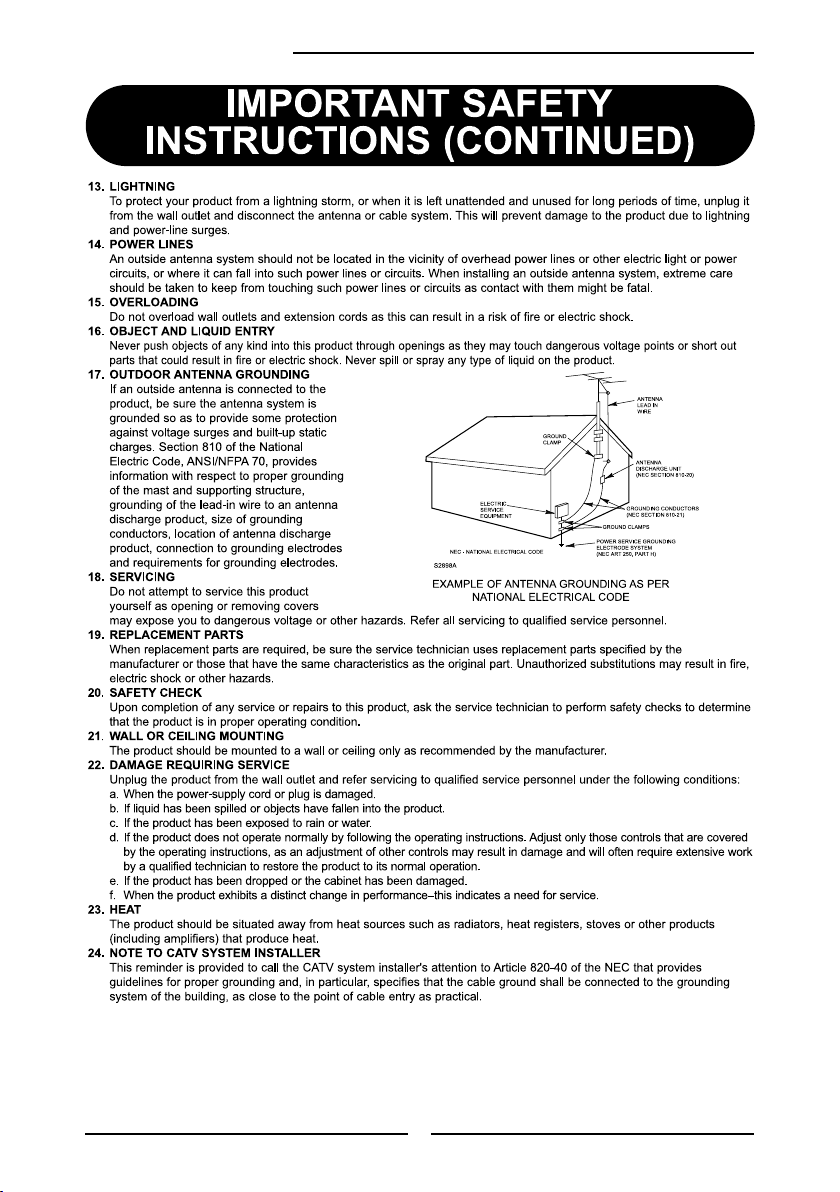
Chapter 1 Introducing the LCD TV
4
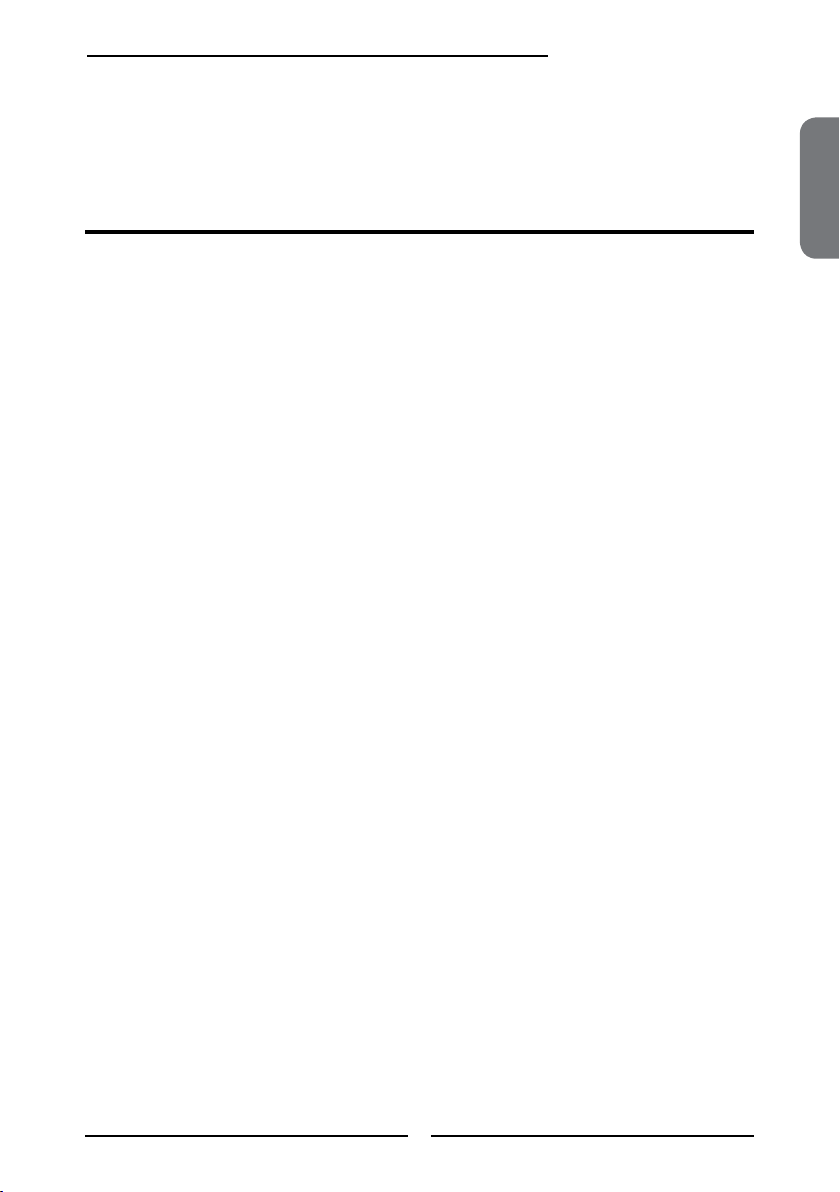
Chapter 1 Introducing the LCD TV
Chapter 1
Introducing the LCD TV
Key Features
Various Audio/Video terminals for external equipment connection
▪ 2 sets of composite A/V input terminals
▪ 1 set of S-VIDEO terminals
▪ 2 sets of component Video input terminals
▪ 1 VGA/ Audio input terminals
▪ 2 HDMI/Audio input terminals
▪ 1 set of Audio(L/R) output terminals
▪ 2 SPDIF output terminals (Optical x 1 /Coaxial x 1)
▪ 1 Headphone terminal
The built-in TV tuner to receive HD ATSC
▪ This function allows the reception of HD broadcasting without the addition of a set top
box.
High Definition Multimedia Interface (HDMI)
▪ High Denition Multimedia Interface (HDMI) is a small, user-friendly interconnect that
can carry up to 5 Gbps of combined video and audio in a single cable. This system
eliminates the cost, complexity and confusion of multiple cables used to connect
current A/V systems.
ENGLISH
HDTV Component Video Inputs
▪ Offers the best video quality for DVD(HD1080p,1080i, 720p) and digital set-top-box
(HD1080p,1080i, 720p) connections.
3D Digital Noise Reduction
▪ This function can digitally reduce image noise to provide better picture quality.
Film-Mode Detection (3:2 Reverse Pull Down)
▪ This function can automatically detect content derived from lm and adjust the
interlacer’s frame matching to provide a more natural-looking, clearer image of the
moving picture.
5
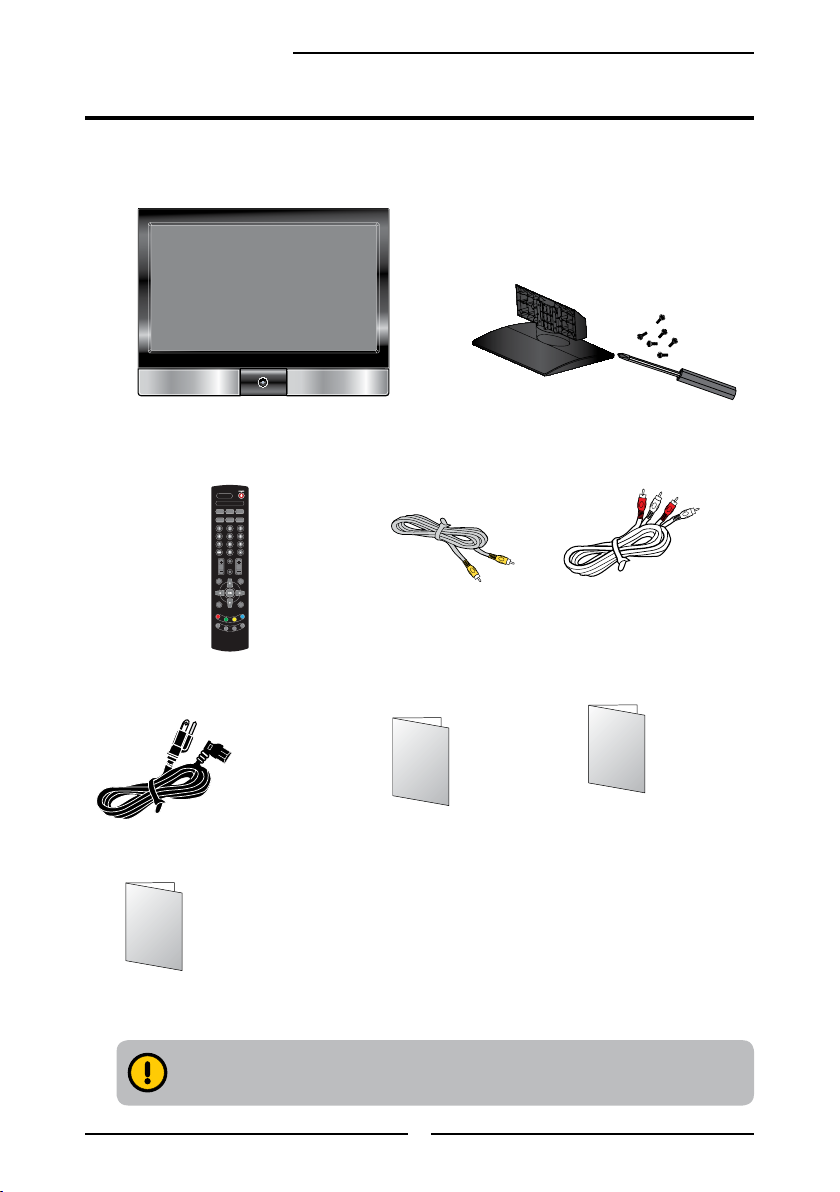
Chapter 1 Introducing the LCD TV
S.MODE
MTS
P.MODE
VOL.
CH.
MUTE
INPUT
TIXEEDIUG
UNEMOFNI
LIST
FAV.CH
TIMER
FREEZE
P.SIZESLEEPCAPTION
Package Contents
Make sure all of the following contents are included.
LCD TV
Remote Control
845-042-GF1XAB-MEH
Power Cord
600-181-3200-LIH
Bottom Stand 154-700-BF32H /
Screw Driver and Screws 6
101-025-5013H
VIDEO Cable
621-181-2000H
AUDIO Cable
621-181-60002H
Warranty Card User’s Manual
Quick Set Up Guide
*Consumer Replaceable Part
(See page 49 to order.)
These items are all you need to set up and operate the LCD TV in its basic conguration.
Make sure all of the above contents are included in the package. If you are missing
any items, please contact the Polaroid customer service department.
6
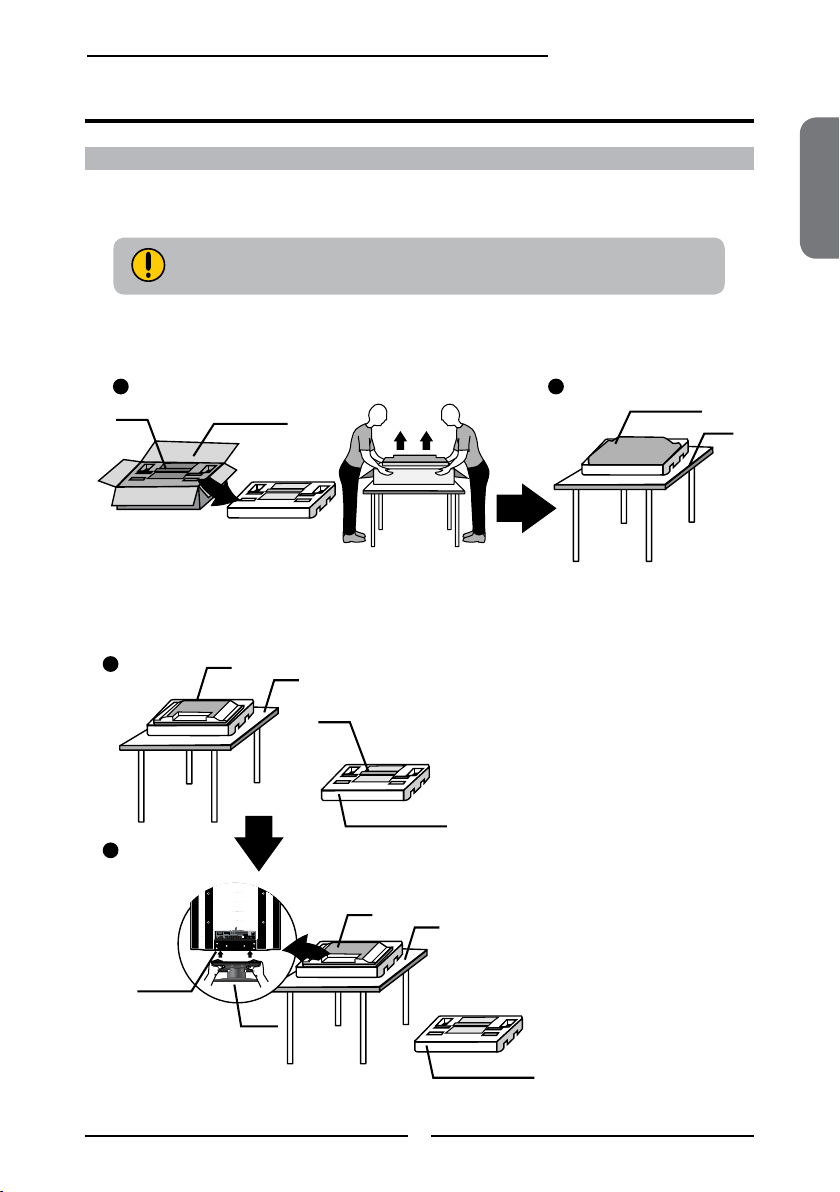
Setting Up Your LCD TV
a b
Stand
Shipping box
Protective bag
Table
c
d
Packaging material
Packaging material
Stand
Unit
Table
Unit
Table
Stand
Screws
Chapter 1 Introducing the LCD TV
How to install the TV Stand
Read all instructions before continuing with the stand installation.
Attach the Stand the TV with the bottom foam packaging material still
attached.
a. Lift foam packaging material from the top of the LCD out of the box.
b. Lift LCD out of the box, with the bottom foam packaging material still attached, and place
onto a stable surface.
c. Remove protective bag from LCD unit, but DO NOT remove the bottom foam packaging
material from the TV.
d. Locate the place on the back of the TV to attach the stand. Secure the stand to the LCD
with all screws.
ENGLISH
7
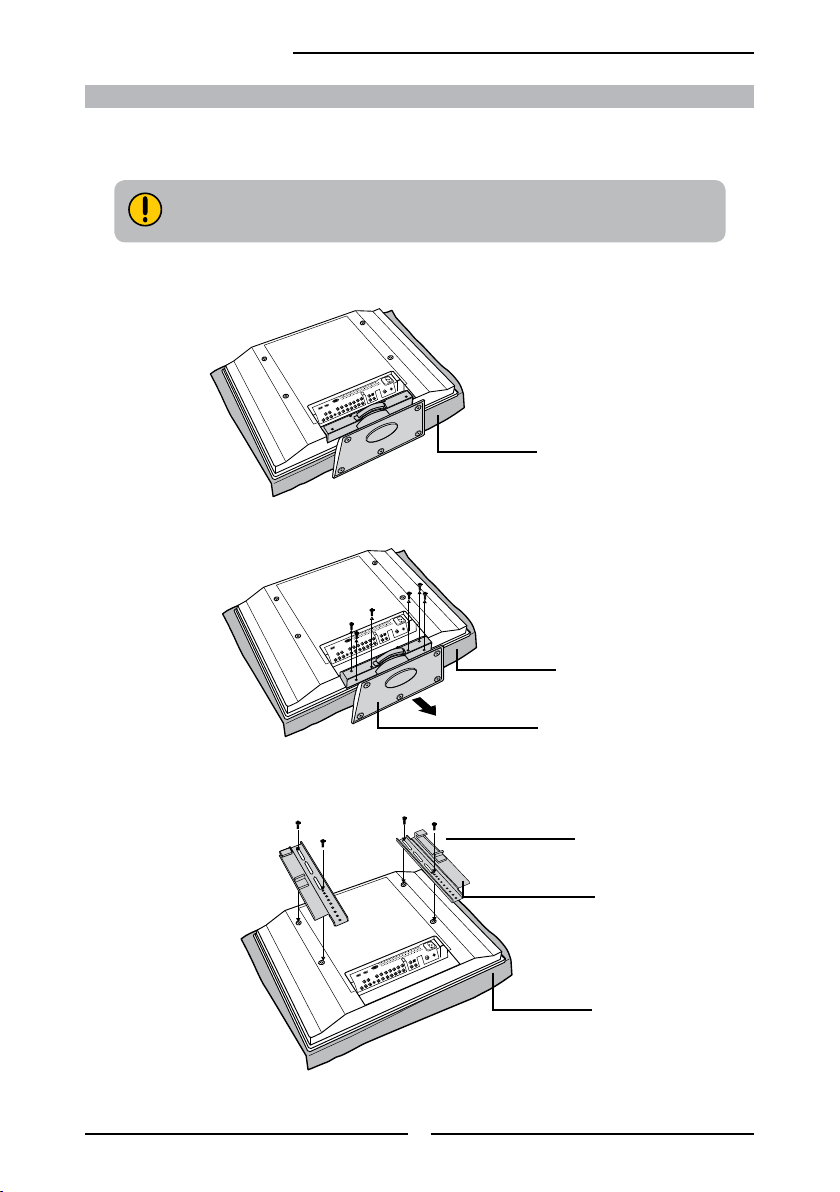
Chapter 1 Introducing the LCD TV
How to remove the TV Stand
If you prefer to mount your new TV on a wall instead of attaching it to the stand, please reference
the instructions included in the wall mounting kit (sold separately).
Verify your TV’s model and be sure to use the wall mounting kit specied
for your TV model only. Contract your technician for assistance when
installing the wall mounting kit.
To prevent damaging the surface of the LCD TV, place the TV on a soft cloth.
Soft cloth
Remove the screws of the table stand and detach the table stand from the TV.
Soft cloth
Table stand
Align the holes on the wall mounting hook units with the corresponding holes on the rear
of the TV and fasten four screws.
4 screws (supplied
with the wall mount
kit)
Wall mounting hook
unit (supplied with the
wall mount kit)
Soft cloth
8
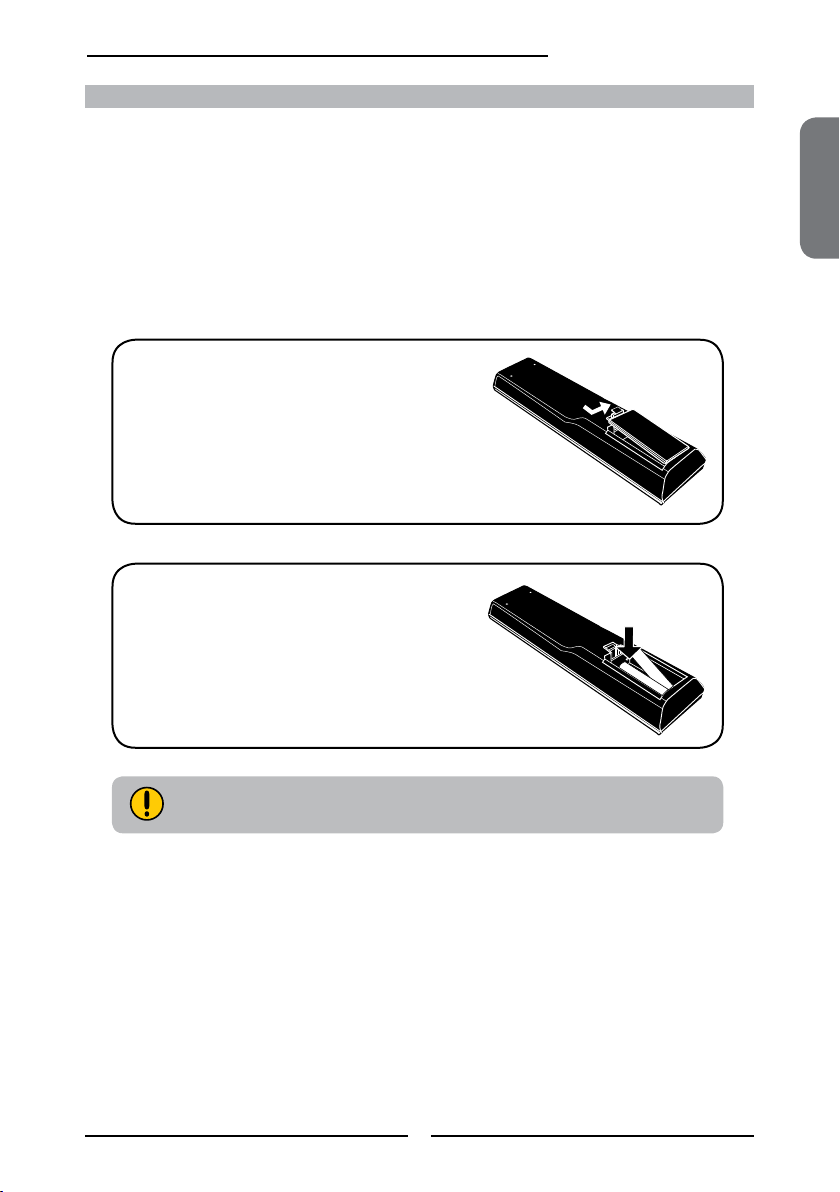
Chapter 1 Introducing the LCD TV
How to setup the TV
Use an antenna cable to connect the VHF/UHF signal to the LCD TV’s ANT. terminal (refer
to page14-18).
Connect the AC power cord at the back of the TV and connect the power cord to wall outlet.
Insert the two batteries in remote control(battery not included).
Step1 Slide the back cover up to open the
battery compartment of the remote
control.
Step2 Insert two AAA size batteries.
Make sure to match the (+) and
( - ) ends of the batteries with
the (+) and ( - ) ends indicated
in the battery compartment.
Slide the cover back into place.
ENGLISH
Do not use caustic cleaners (porcelain, stainless steel, toilet, or oven cleaner
etc.) on the remote, as it may suffer damage.
Connect other an external AV device (refer to page19-27).
9
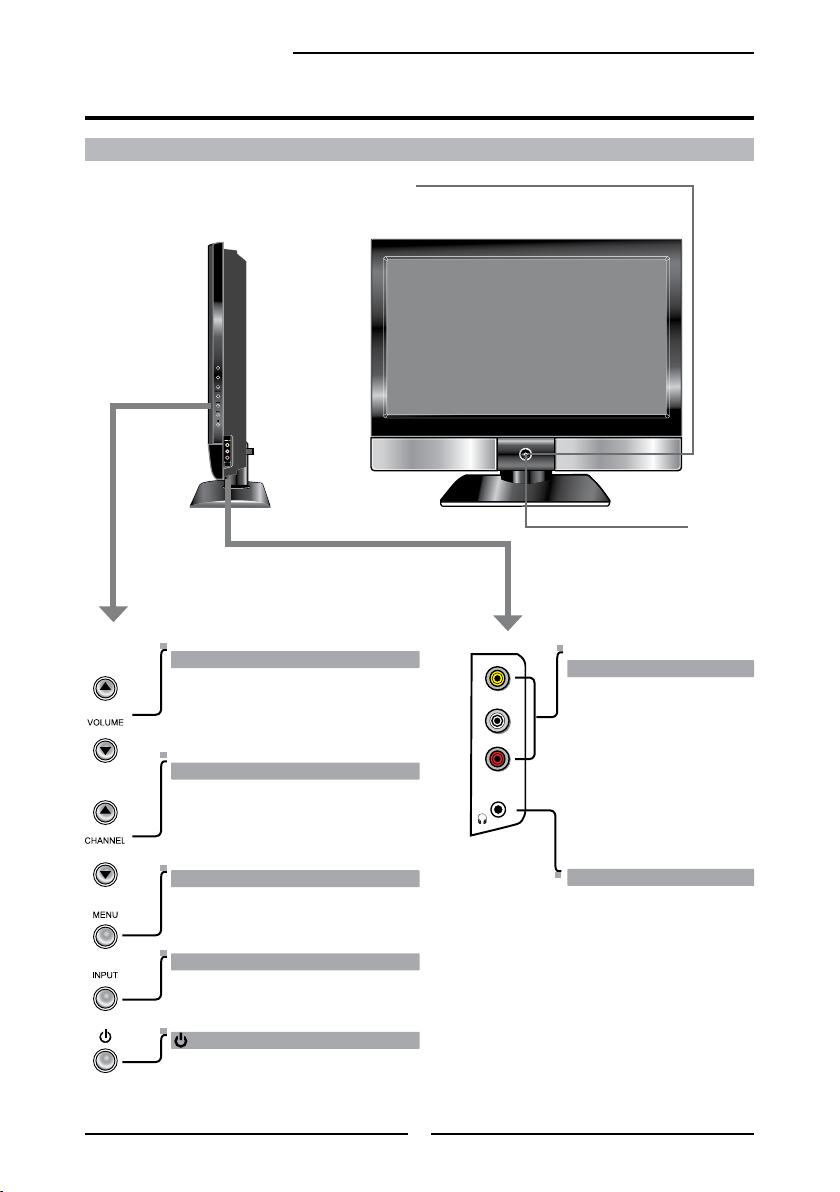
Chapter 1 Introducing the LCD TV
R
L
AUDIO
VIDEO
L
R
VIDEO1 IN
AUDIO
VIDEO
Your LCD TV
Front/Right Side View and Controls
LED
The LED light is red when the LCD TV is in standby
and the LED light is blue when powered up.
IR
Infrared
Receiver
VOLUME
Adjusts the volume up and down.
Selects the main-menu item and change
values for items when in the OSD mode.
▲▼
VIDEO1 IN
Connects to the composite
Video and Audio output jacks
on external video equipment.
CHANNEL▲▼
Scans up and down through channels.
Selects sub-menu item when in the OSD
mode.
MENU
Press once to display the OSD (on
screen display), press again to turn the
OSD off.
Headphone
Connects to the external
headhone for private
listening.
INPUT
Chooses from different input signal
sources.
Turns the LCD TV on and into standby mode.
10
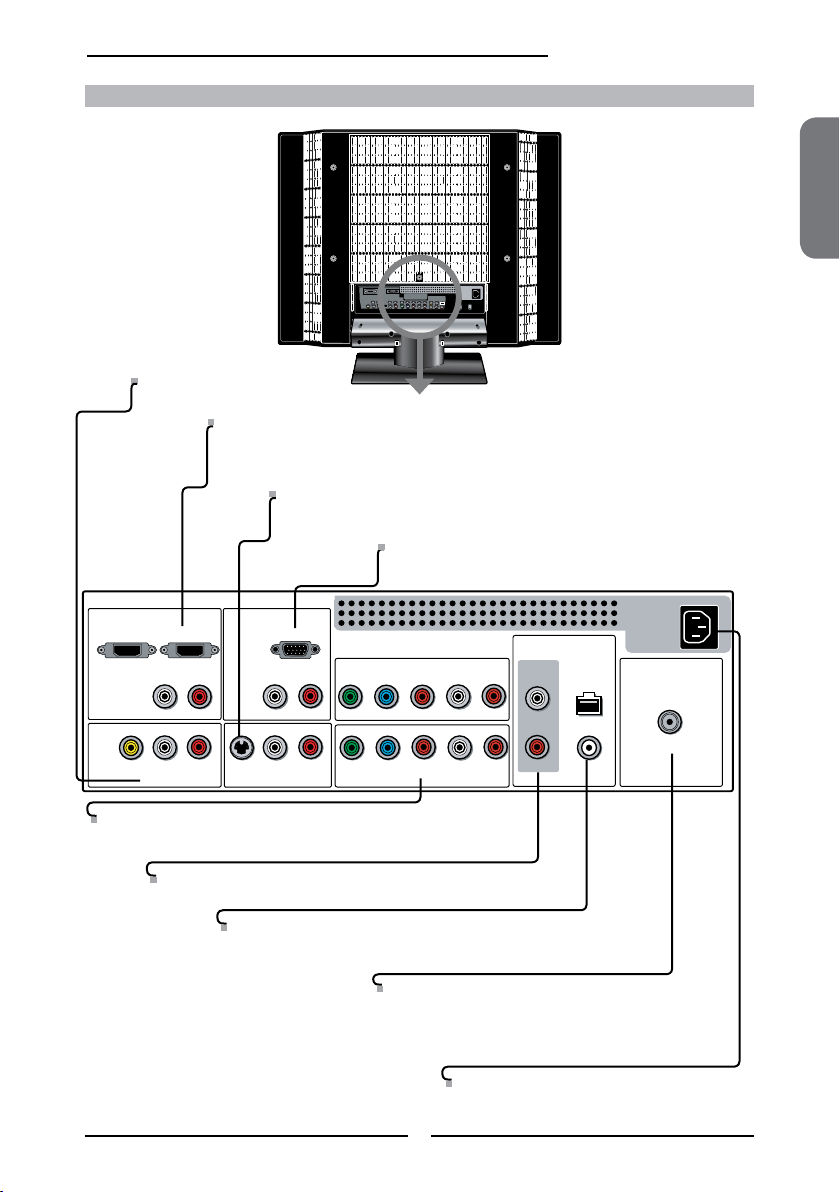
HDMI2 INHDMI1 IN
AUDIO
L R
L R L R
L R
L
RL R
L R
AUDIO
PC/VGA IN
VIDEO2 IN
VIDEO AUDIO
S-VIDEO IN
S-VIDEO AUDIO
YPbPr1 IN
AUDIO OUT
STEREO
DIGITAL
OPTICAL
COAXIAL
HDTV/TV
AIR/CABLE
VHF/UHF IN
Y Pb Pr AUDIO
YPbPr2 IN
Y Pb Pr
AUDIO
Chapter 1 Introducing the LCD TV
Rear View and Jacks
VIDEO2 IN
Connects to the composite VIDEO and AUDIO(L/R) output jacks on external video equipment.
HDMI1 IN/HDMI2 IN
Connects the all digital AV equipment with HDMI connector.HDMI supports enhanced,
high-denition video and two-channel digital audio. The AUDIO(L/R) of HDMI IN is for
DVI connection.
S-VIDEO IN
Connects to the S-VIDEO and AUDIO(L/R) output jacks on external
video equipment.
VGA IN
Connects the PC, or other AV equipment with VGA and
AUDIO(L/R) output jacks.
ENGLISH
YPbPr1 IN/YPbPr2 IN
Connects to the DVD player, Digital Set-Top-Box, or other AV
equipment with component(YPbPr) video and audio output jacks.
AUDIO OUT-STEREO
Connects to the AUDIO(L/R) input jacks on AV equipment.
AUDIO OUT-DIGITAL-OPTICAL/COAXIAL
Connects to the DIGITAL AUDIO jack on the digital/standard 5.1
audio system.
HDTV/TV AIR/CABLE
Connects RF input from VHF/UHF antenna or cable
to receive high/standard denition television.
AC IN
Connects to the AC power cord.
11
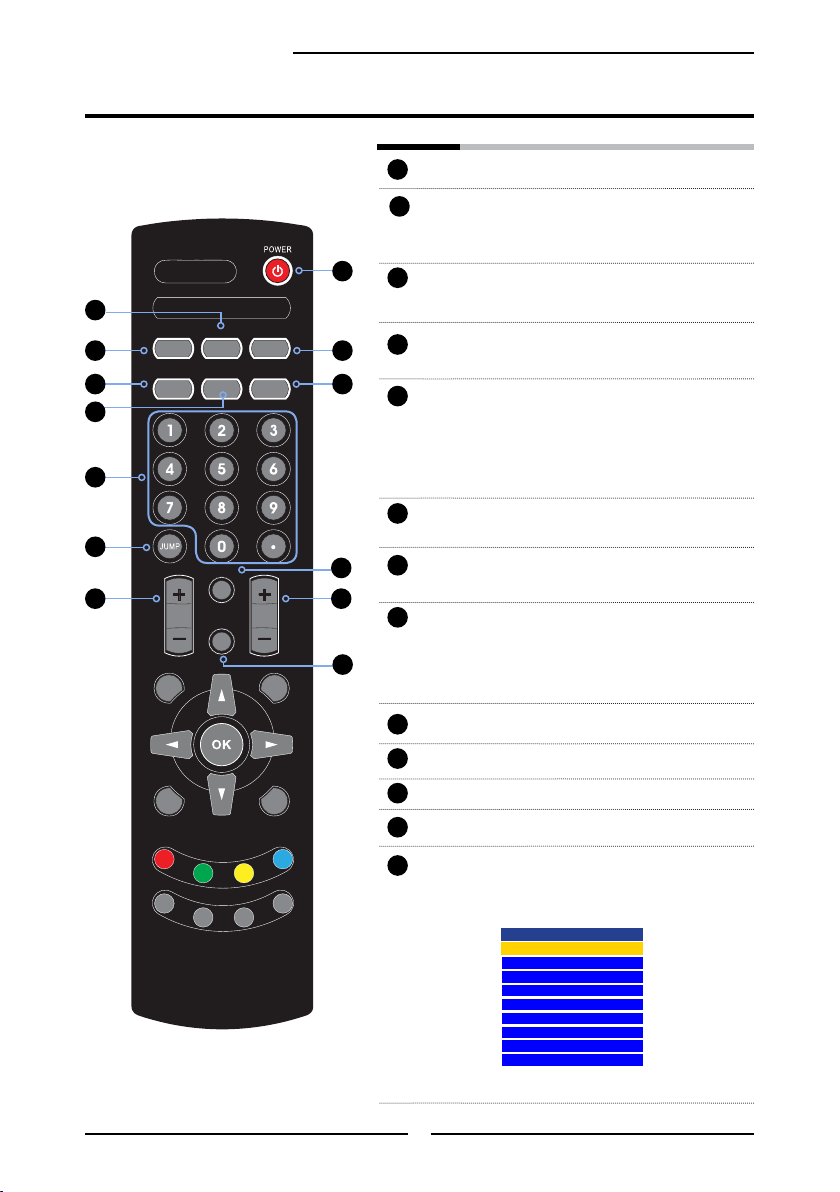
S.MODE
MTS
P.MODE
VOL.
CH.
MUTE
INPUT
TIXEEDIUG
UNEMOFNI
LIST
FAV.CH
TIMER
FREEZE
P.SIZESLEEPCAPTION
Chapter 1 Introducing the LCD TV
Your Remote Control
2
3
5
6
8
9
11
POWER Turns the LCD TV on and off.
1
MTS Cycles through the multi-channels TV
2
sound (MTS) options: SAP/MONO/
STEREO
1
S.MODE Selects sound effect options: Surround/
3
Live/Dance/Techno/Classic/Soft/Rock/
Pop/Off.
4
7
5
CAPTION Cycles through the Closed Caption:
Cinema/Sport/User
P.MODE Selects picture mode: Vivid/Hi-Bright/
4
Anlalog Closed Caption:CC1/CC2/
CC3/CC4/TT1/TT2/TT3/TT4/Off
Digital Closed Caption:Service1/
Service2/Service3/Service4/Service5/
Service6/Off
6
SLEEP Cycles through the PDP TV sleep timer:
OFF/10/20/30/40/50/60/90/120 mins
7
10
12
P.SIZE Cycles through Wide mode settings :
NORMAL /FULL/WIDE/ZOOM
8
0-9 Select and switch to a channel by using
0-9 buttons.
13
In HDTV mode, use with 0-9 and
buttons to select a digital channels.
JUMP Returns to previously selected channel.
9
MUTE Mutes and restores the audio
10
VOL.+- Increases and decreases volume.
11
12
CH.+- Scans up and down the channels.
13
INPUT Pressing INPUT display the source list,
use ▲▼ to select the video equipment
connected to the video inputs of your
LCD TV and press OK to conrm:
Input Source
TV(CABLE/AIR)
VIDEO1 (SIDE)
VIDEO2 (REAR)
VIDEO3 (S-VIDEO)
VIDEO4 (YPbPr1)
VIDEO5 (YPbPr2)
VIDEO6 (HDMI1)
VIDEO7 (HDMI2)
COMPUTER(VGA)
12
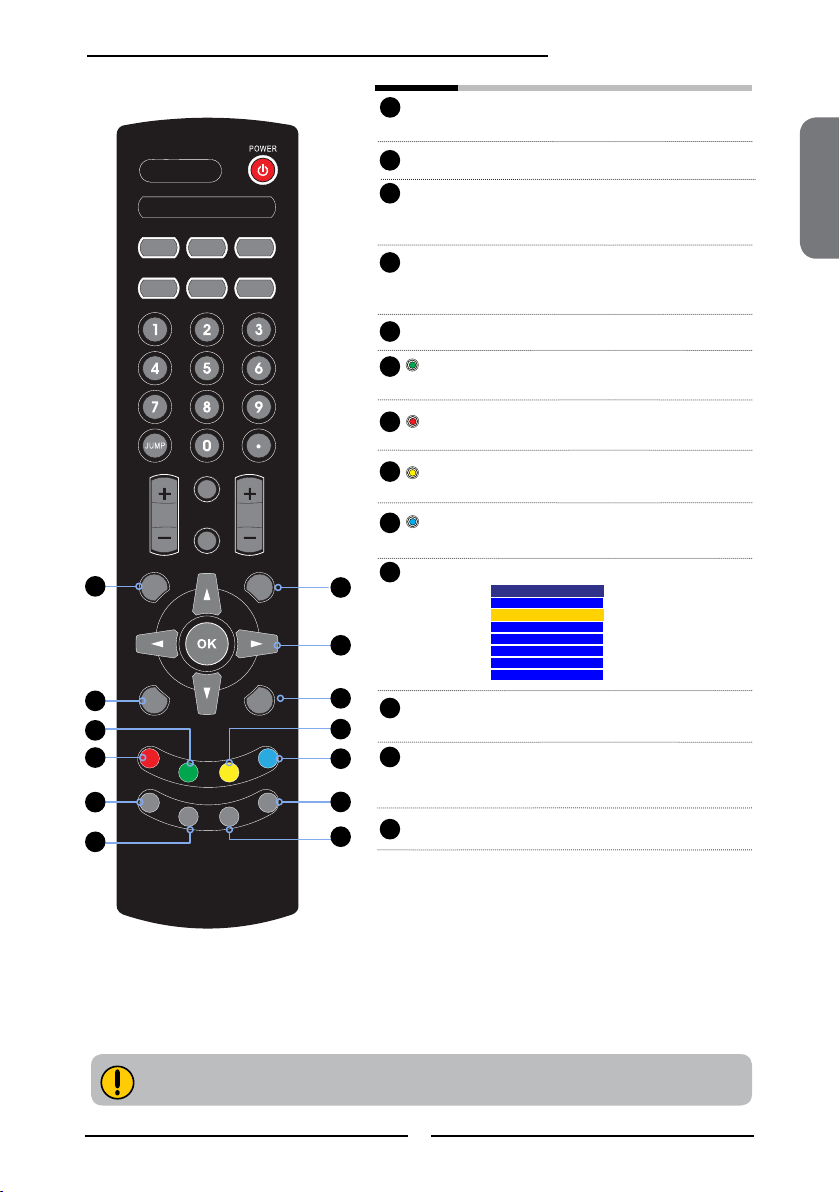
S.MODE
MTS
P.MODE
VOL.
CH.
MUTE
INPUT
TIXEEDIUG
UNEMOFNI
LIST
FAV.CH
TIMER
FREEZE
P.SIZESLEEPCAPTION
14
17
19
20
23
24
Chapter 1 Introducing the LCD TV
GUIDE Displays the Program Guide on the
14
EXIT Exits the OSD menu.
15
16
▲▼►◄ Cycles through OSD options and
screen. Pressing again to turn GUIDE off.
ENGLISH
OK selects individual menu items.
OK conrms option settings.
17
INFO Displays information on the LCD TV
screen such as input source, channel,
program title.
18
MENU Displays the OSD menu on the screen.
19
GREEN In Program Guide, press to select rst
program of next day.
RED In Program Guide, press to select rst
20
program of previous day.
YELLOW In Program Guide, press to view previous
21
page of detailed program description.
22
BlUE In Program Guide, press to view next page
of detailed program description.
23
15
16
18
21
22
25
26
LIST Displays the received channel list.
Channel List
5-2 RF5-2
9-1 KQED-HD
9-2 KOED-SD
8 CCT
12
13
15
FAV.CH Pressing the button display favorite
24
channels.
25
FREEZE Pressing FREEZE to freeze the current
picture, press again to restore the
picture.
TIMER Displays the current time on the screen.
26
Effective range:
The remote can control the LCD TV from up to 5m away, if pointed directly at the receiver.
13
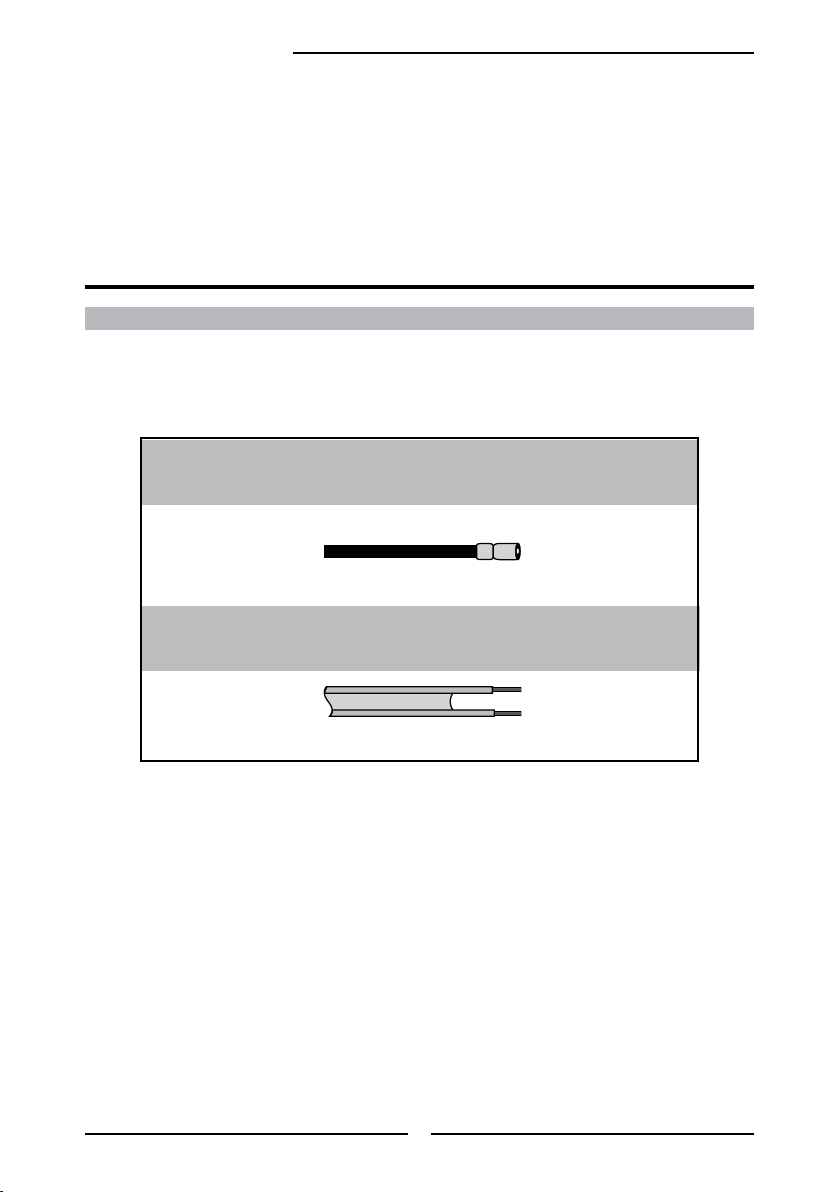
Chapter 2 Installing the LCD TV
Chapter 2
Installing the LCD TV
Refer to the owner’s manual of any external equipment to be connected.
When connecting any external equipment, do not connect any AC power cords to wall outlets
until all other connections are completed.
Connecting a TV Cable or an Antenna
Antenna Connection
The antenna requirements for good color TV reception are more important than those for a black &
white TV reception. For this reason, a good quality outdoor antenna is strongly recommended.
The following is a brief explanation of the type of connection that is provided with the various antenna
systems.
■ A 75-ohm system is generally a round cable (not included) with F-
type connector that can easily be attached to a terminal without
tools.
F-type connector
75-ohm coaxial cable (round)
■ A 300-ohm system is a flat twin-lead cable (not included) that can
b
e attached to a 75-ohm terminal through a 300-75-ohm adapter
(not included).
300-ohm twin-lead cable (flat)
14
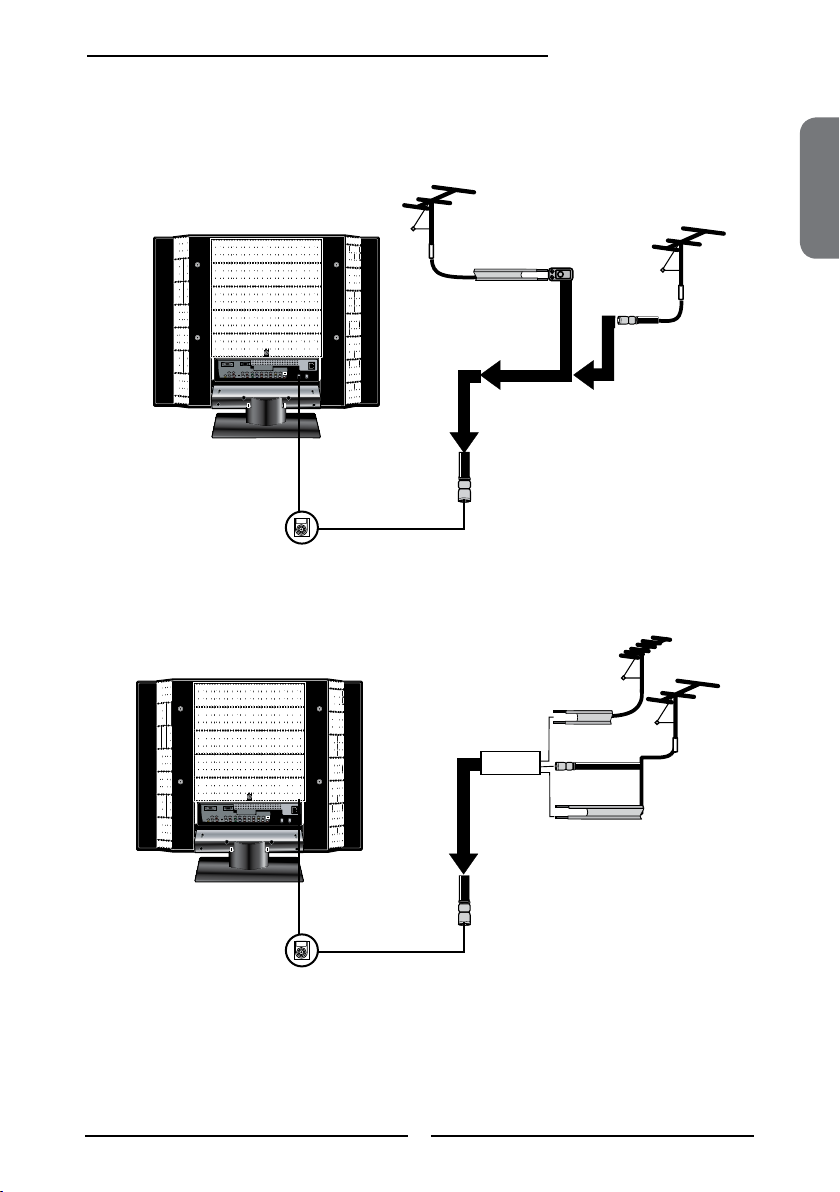
Chapter 2 Installing the LCD TV
OUT
IN
Use one of the following two diagrams when connecting an outdoor antenna.
A: Shows how to use a VHF/UHF combination outdoor antenna.
B: Shows how to use a separate VHF and/or UHF outdoor antenna.
A. Combination VHF/UHF antenna
VHF/UHF
Antenna
300-ohm twinlead cable
300/75-ohm adapter
(not included)
B. Separate VHF and/or UHF antennas
75-ohm
coaxial cable
VHF/UHF
Antenna
ENGLISH
UHF
Antenna
Combiner
(not included)
300-ohm twinlead cable
75-ohm
coaxial cable
300-ohm twinlead cable
VHF
Antenna
15
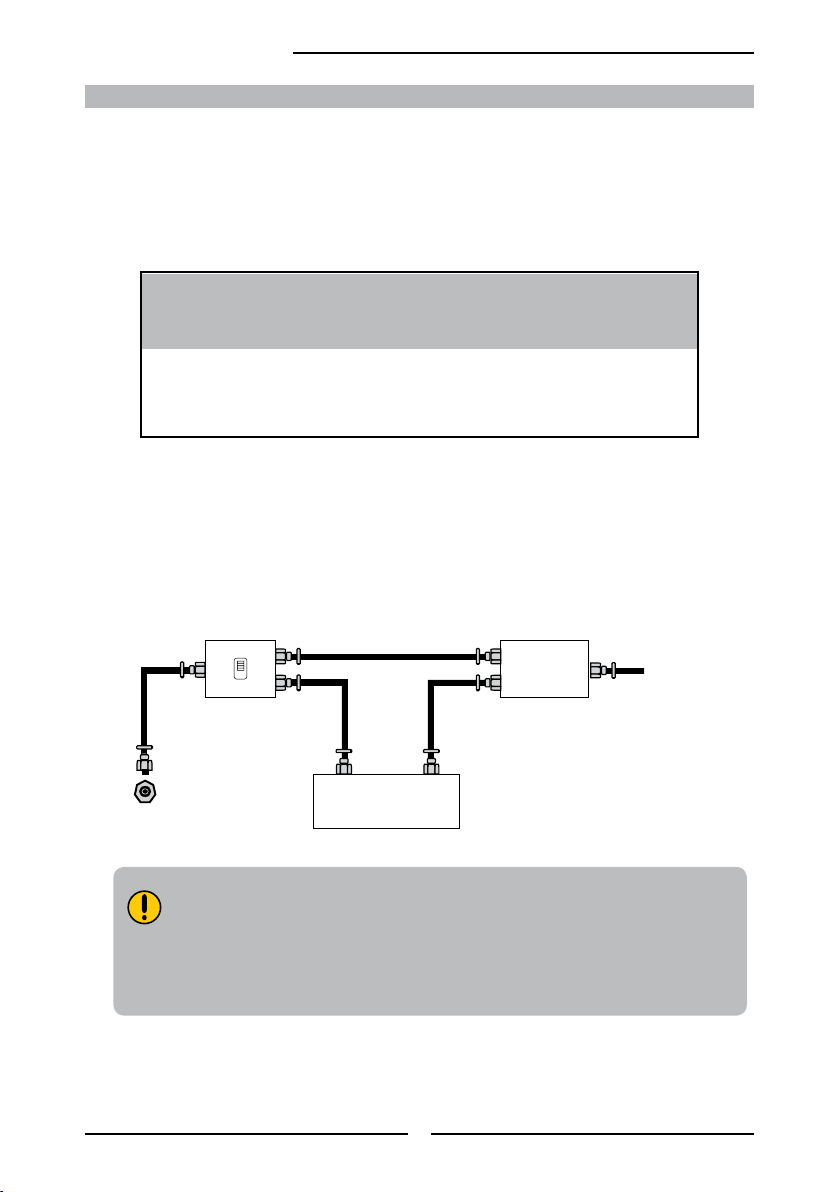
Chapter 2 Installing the LCD TV
A
IN
B
OU T
Cable TV (CATV) Connection
This reminder is provided to call the CATV system installer’s attention to Article 820-40 of the
National Electrical Code (NEC) that provides guidelines for proper grounding and, in particular,
species that the cable ground shall be connected to the grounding system of the building
accurately, or as close to the point of cable entry as possible. Use of this TV for other than
private viewing of programs broadcasted on UHF, VHF or transmitted by cable companies for
the use of the general public may require authorization from the broadcast/cable company, and/
or program owner.
■ A 75-ohm coaxial cable connector is built into the set for easy hookup.
When connecting the 75-ohm coaxial cable to the set, connect the 75-
ohm cable into the ANT. terminal.
■ Some cable TV companies of fer premium pay channels. Since the
signals of these premium pay channels are scrambled, a cable TV
converter/descrambler is generally provided to the subscriber by the
cable TV company.
This converter/descrambler is necessary for normal viewing of scrambled channels.
(Set your TV to channel 3 or 4, typically one of these channels is used. If this is unknown,
consult your cable TV company.)
For more specic instructions on installing cable TV, consult your cable TV company.
One possible method of connecting the converter/descrambler provided by your cable TV
company is shown in the diagram below.
RF switch
(not included)
2 set signal
splitter
(not included)
Cable TV Line
Cable TV converter/
descrambler
VHF/UHF IN
(not included)
■ The RF switch (not included) is required to provide two inputs (A and B). Setting
the RF switch to position A allows viewing of all unscrambled channels by using
the TV channel keys.
Setting the RF switch to position B allows viewing of all scrambled channels via
■
the converter/descrambler by using the converter channel keys.
16
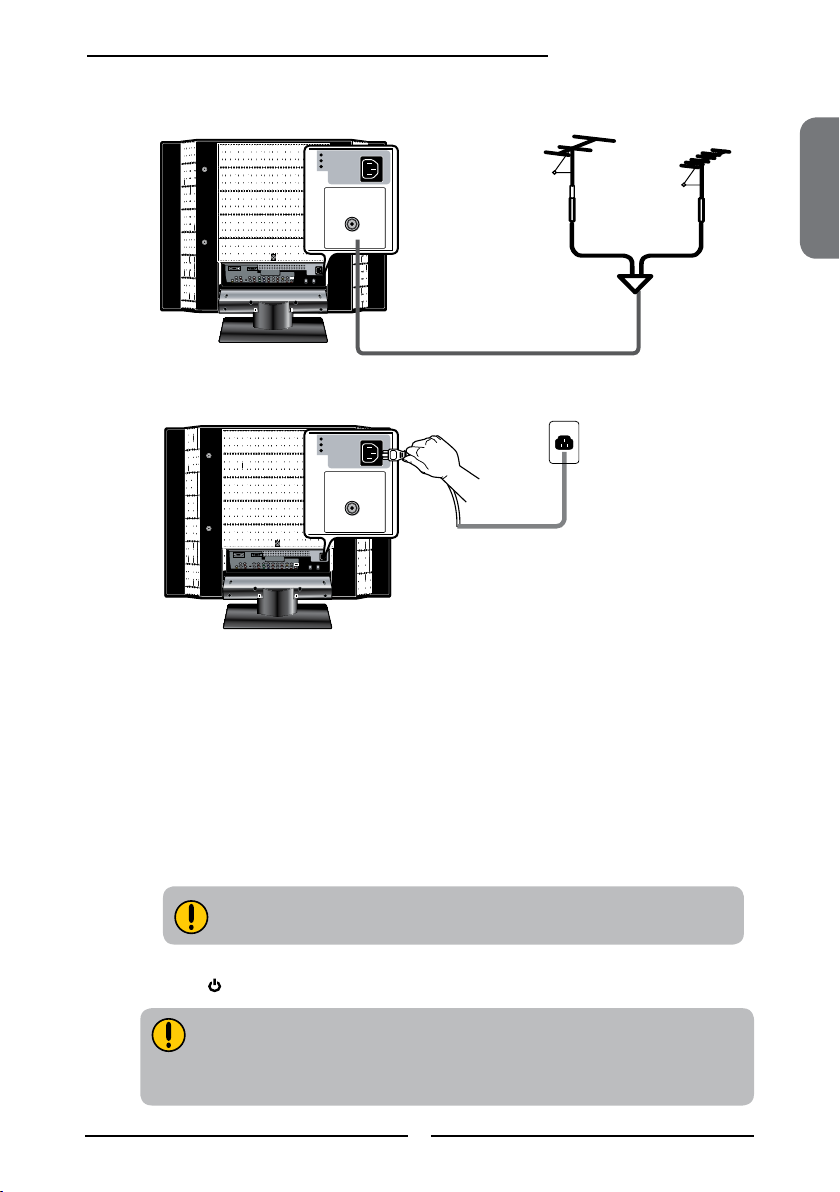
Chapter 2 Installing the LCD TV
HDTV/TV
AIR/CABLE
VHF/UHF IN
HDTV/TV
AIR/CABLE
VHF/UHF IN
4A 250V
5x20mm
Fuse
Back of TV
Firm Plastic Prying Tool
(Using a metal tool may cause shock)
Use an antenna cable to connect the TV signal to the LCD TV’s TV CABLE terminal.
Connect the AC power cord at the back of the TV and connect the power cord to wall outlet.
ENGLISH
This TV is equipped with a safety fuse. In the event of an electrical storm or power outage
the safety fuse is designed to protect your TV. If your TV has no power, check the fuse by
prying the cover off, following the illustration below.
If the fuse is blown, visit your local hardware store and ask for a 4A 250V - 5x20mm Time
Lag Fuse (Slow Blow) to replace the fuse.
Press the button on the remote to turn on the LCD TV.
Always disconnect the LCD TV from the main voltage when the LCD TV will not
be used for a long period of time. The POWER button on the front panel is only
used for switching the LCD TV into standby, it does not disconnect the device
from the main voltage. To completely disconnect the main voltage, please
remove the power plug from the socket.
BE SURE TO UNPLUG AC POWER CORD BEFORE REMOVING THE FUSE.
17
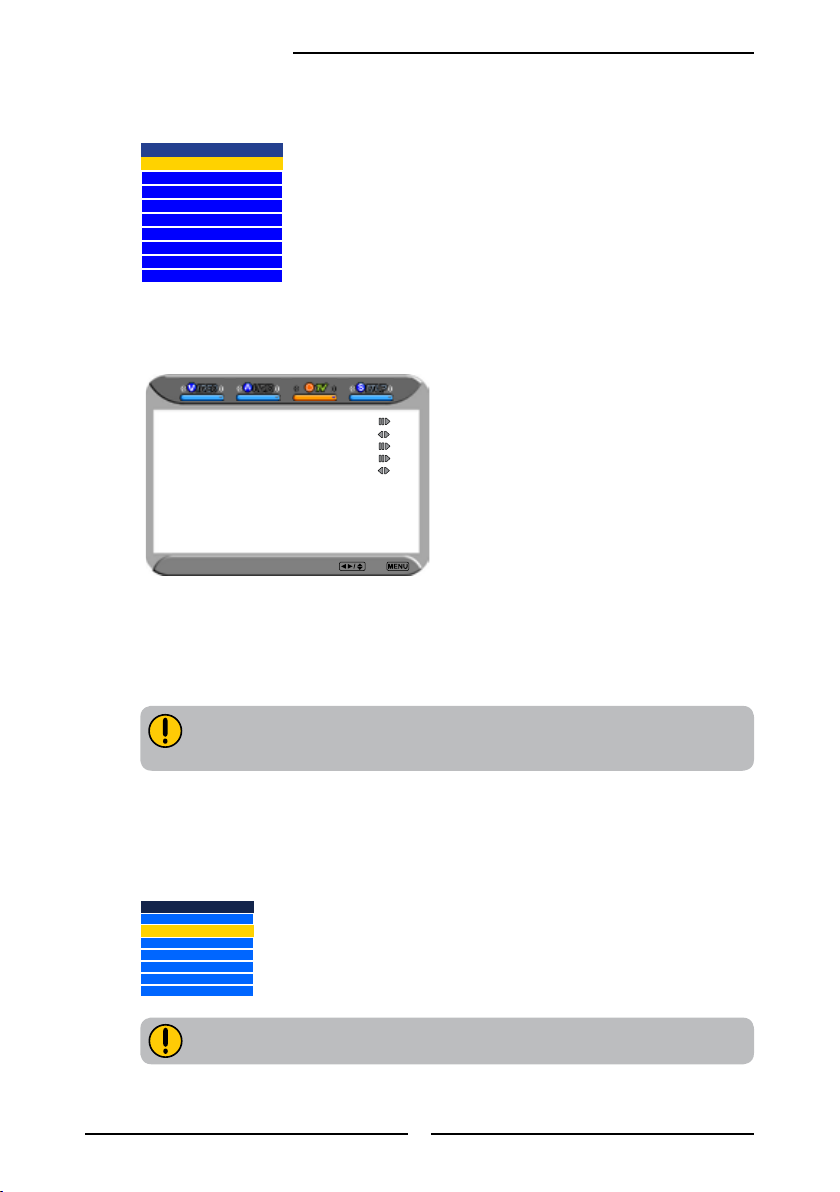
Chapter 2 Installing the LCD TV
Press the INPUT button on the remote to display the Input List. Use the ▲▼ buttons to select
TV and press the OK button.
Input Source
TV(CABLE/AIR)
VIDEO1 (SIDE)
VIDEO2 (REAR)
VIDEO3 (S-VIDEO)
VIDEO4 (YPbPr1)
VIDEO5 (YPbPr2)
VIDEO6 (HDMI1)
VIDEO7 (HDMI2)
COMPUTER(VGA)
Press the MENU button on the remote control to display the Main menu, and use the
◄► buttons to select the TV.
Channel Scan
Tuner Mode Cable
Channel Skip
Favorite List
Time Zone Eastern Time
TV Select Exit
Press the ▼ button to select Channel Scan, and press the OK button.
The Channel Scan automatically creates a list of receivable channels. Press the MENU
button at any time to interrupt the memorization process.(the list cannot be created if
interrupted)
The Channel Scanning will create a list of receivable channels for the current
input (antenna or cable). You will be required to run Channel Scanning for each
RF input to create a list of available channels from both inputs.
Press the OK button to display the received channel list, then press ▲▼ to select a
channel. Or, use the ▪ (INPUT button) with 0-9 buttons to select digital channel( for
example 9.1)
Channel List
5-2 RF5-2
9-1 KQED-HD
9-2 KOED-SD
8 CCT
12
13
15
The digital main channel might include many subchannels (for example 9-1, 9-
2..) that are showing program at the same time.
18
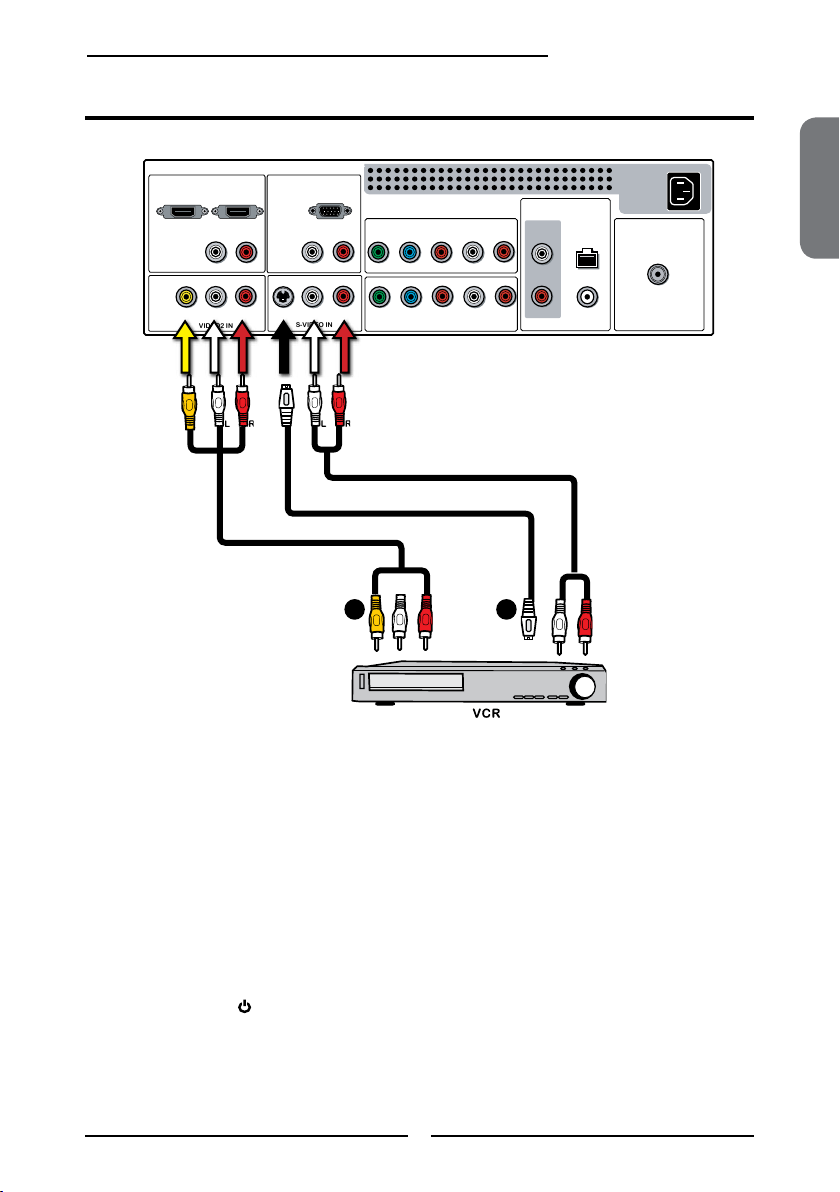
Connecting a VCR
HDMI2 INHDMI1 IN
AUDIO
L R
L R L R
L R
L
RL R
L R
AUDIO
PC/VGA IN
VIDEO2 IN
VIDEO AUDIO
S-VIDEO IN
S-VIDEO AUDIO
YPbPr1 IN
AUDIO OUT
STEREO
DIGITAL
OPTICAL
COAXIAL
HDTV/TV
AIR/CABLE
VHF/UHF IN
Y Pb Pr AUDIO
YPbPr2 IN
Y Pb Pr
AUDIO
Chapter 2 Installing the LCD TV
AV Cable
Rear of TV
AUDIO Cable
S-VIDEO Cable
A B
ENGLISH
METHOD A:
Use a composite cable to connect the VCR’s composite video/audio jacks to the LCD TV’s
VIDEO2 IN jacks.
METHOD B:
Use an audio cable to connect the VCR’s audio output jacks to the LCD TV’s audio
inputs. Use a S-Video cable to connect the VCR’s s-video output jack to the LCD TV’s
S-VIDEO IN input jack.
Connect all AC power sources, before turning on the power switch of the LCD TV or
other connected equipment.
Press the button on the remote to turn on the LCD TV.
To watch a videotape, press the INPUT button on the remote, then using the ▲ or ▼
button to select VIDEO2( METHOD A), or VIDEO3 (METHOD B), and press OK button.
19
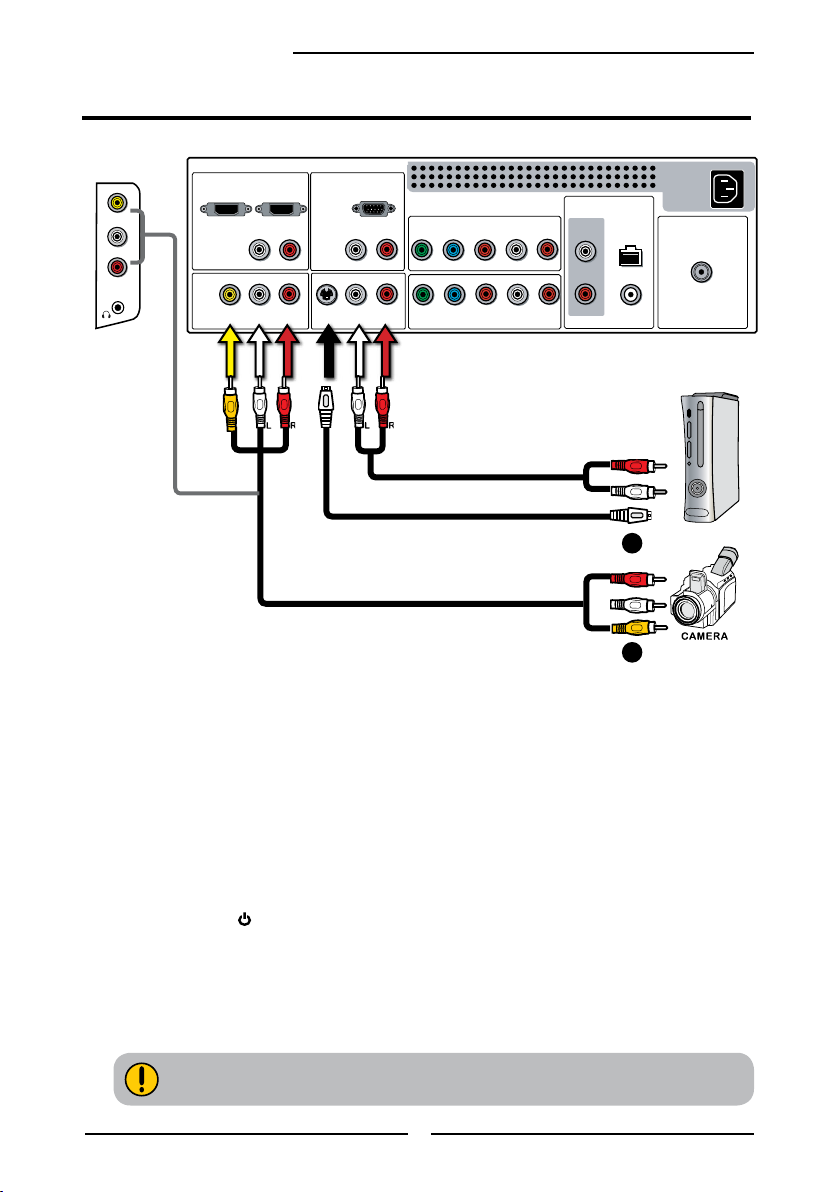
L
R
VIDEO1 IN
VIDEO
Chapter 2 Installing the LCD TV
HDMI2 INHDMI1 IN
AUDIO
L R
L R L R
L R
L
RL R
L R
AUDIO
PC/VGA IN
VIDEO2 IN
VIDEO AUDIO
S-VIDEO IN
S-VIDEO AUDIO
YPbPr1 IN
AUDIO OUT
STEREO
DIGITAL
OPTICAL
COAXIAL
HDTV/TV
AIR/CABLE
VHF/UHF IN
Y Pb Pr AUDIO
YPbPr2 IN
Y Pb Pr
AUDIO
GAME CONSOLE
Connecting a Video Camera or Game console
Rear of TV
Right Side
or
AUDIO Cable
S-VIDEO Cable
B
AV Cable
METHOD A:
A
Use a composite cable to connect the video camera’s or game console’s composite
video/audio jacks to the LCD TV’s VIDEO2 IN jacks or VIDEO1 IN jacks.
METHOD B:
Use an audio cable to connect the video camera’s or game console’s audio output
jacks to the LCD TV’s audio inputs. Use an S-Video cable to connect the video
camera’s or game console’s s-video output jack to the LCD TV’s S-VIDEO IN input
jack.
Connect all AC power sources, before turning on the power switch of the LCD TV or
other connected equipment.
Press the button on the remote to turn on the LCD TV.
To watch a video vis camera or game console, press the INPUT button on the remote,
then using the ▲ or ▼ button to select VIDEO2/VIDEO1( METHOD A), or VIDEO3
(METHOD B), and press OK button.
Not all cameras have the ability to connect to a TV. Please check your video camera
user guide for compatibility.
20
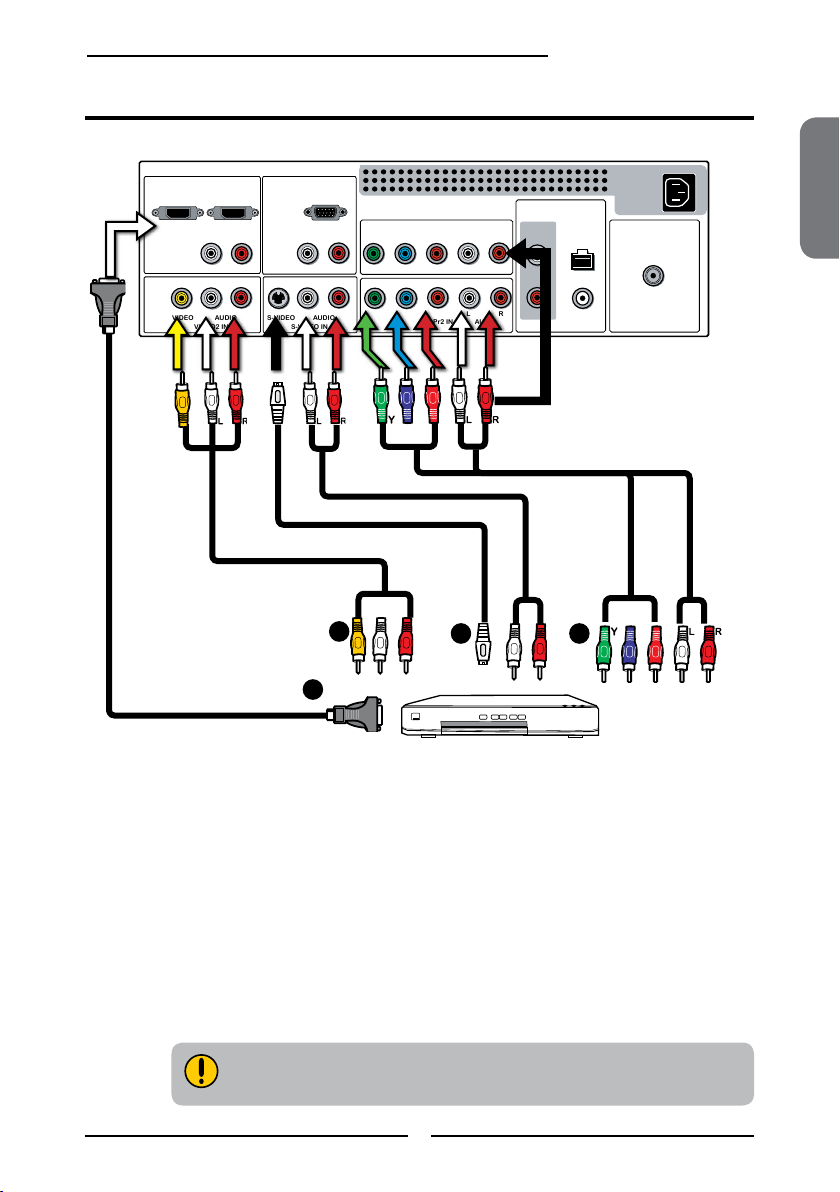
HDMI2 INHDMI1 IN
AUDIO
L R
L R L R
L R
L
RL R
L R
AUDIO
PC/VGA IN
VIDEO2 IN
VIDEO AUDIO
S-VIDEO IN
S-VIDEO AUDIO
YPbPr1 IN
AUDIO OUT
STEREO
DIGITAL
OPTICAL
COAXIAL
HDTV/TV
AIR/CABLE
VHF/UHF IN
Y Pb Pr AUDIO
YPbPr2 IN
Y Pb Pr
AUDIO
DVD P LAY ER
PrPb
PrPb
Connecting a DVD Player
Chapter 2 Installing the LCD TV
HDMI Cable
AV Cable
D
S-VIDEO Cable
A
Rear of TV
AUDIO Cable
ENGLISH
or
COMPONENT/AUDIO Cable
B
C
METHOD A:
Use a composite cable to connect the DVD player’s composite video/audio jacks to the
LCD TV’s VIDEO2 IN jacks.
METHOD B:
Use an audio cable to connect the DVD player’s audio output jacks to the LCD TV’s
audio inputs. Use an S-Video cable to connect the DVD player’s s-video output jack
to the LCD TV’s S-VIDEO IN input jack.
METHOD C:
Use a component cable to connect the DVD player’s component output jacks to the LCD
TV’s YPbPr1 IN or YPbPr2 IN input jacks.
Use an audio cable to connect the DVD player
audio input jacks.
METHOD D:
Use a HDMI cable to connect the DVD player’s HDMI output jacks to the LCD TV’s
HDMI 1 IN or HDMI 2 IN input jacks.
The component video jacks on your DVD player are sometimes labeled
YPbPr, or YCbCr. For an explanation of component video, see your DVD
player’s user guide.
’s component audio jacks to the LCD TV’s
21
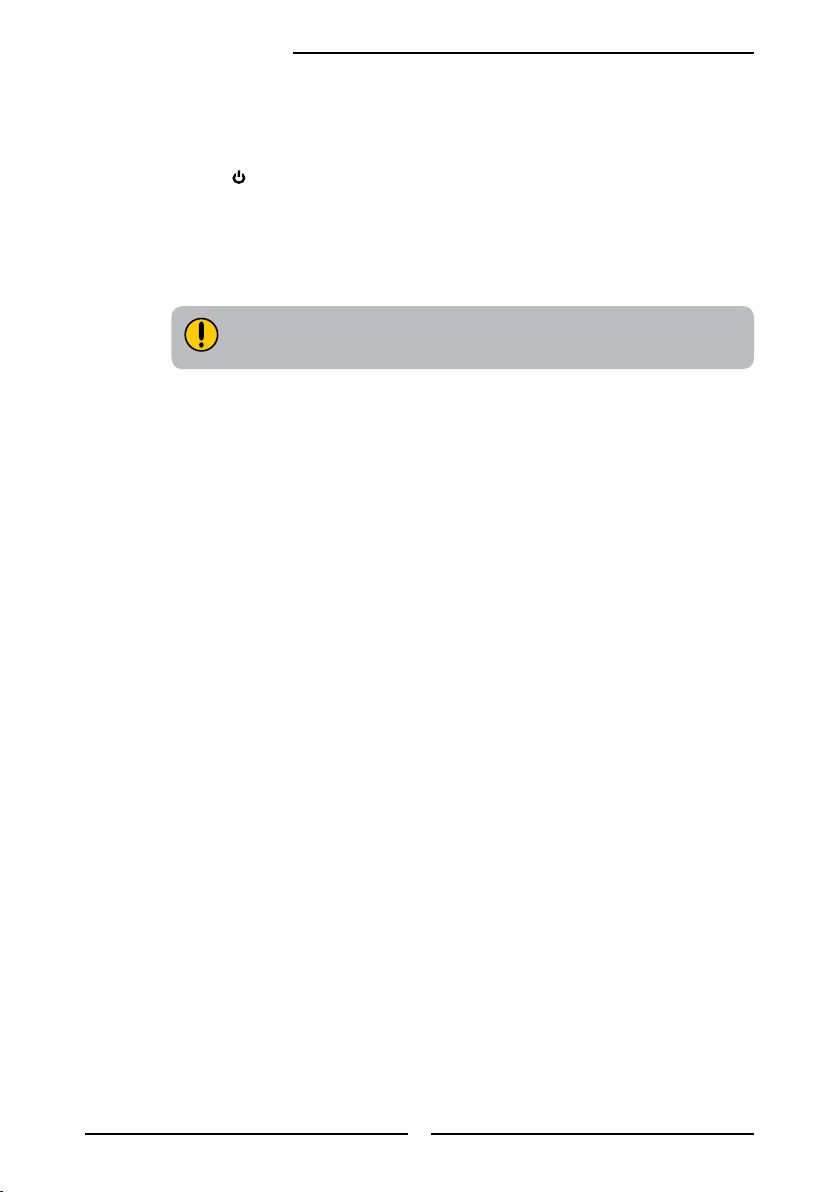
Chapter 2 Installing the LCD TV
Connect all AC power sources, before turning on the power switch of the LCD TV or
other connected equipment.
Press the button on the remote to turn on the LCD TV.
To watch a DVD, press the INPUT button on the remote, then using the ▲ or ▼ button to
select VIDEO2( METHOD A), or VIDEO3 ( METHOD B), or VIDEO4/VIDEO5
(METHOD C), or VIDEO6/VIDEO7 (METHOD D),and press OK button.
For best picture quality, if your equipment has component video output, use
a component cable instead of a composite video or S-video cable.
22
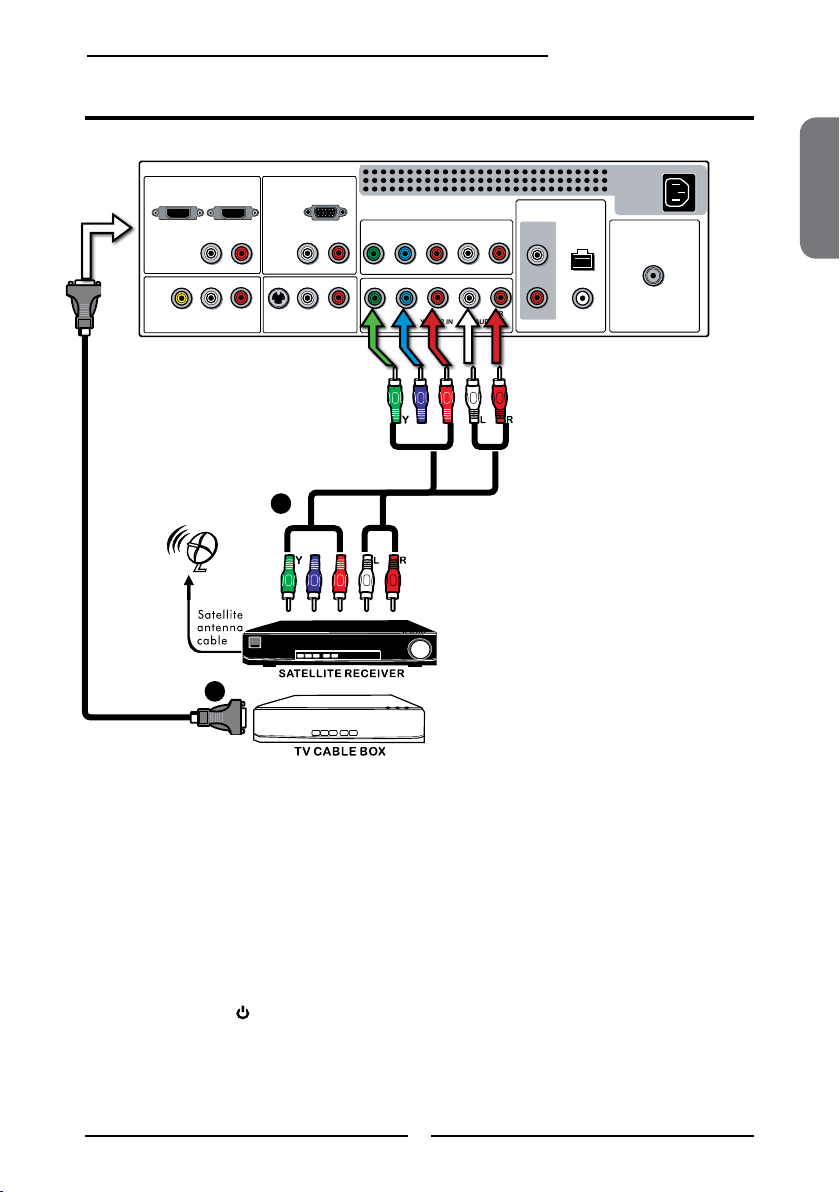
Chapter 2 Installing the LCD TV
HDMI2 INHDMI1 IN
AUDIO
L R
L R L R
L R
L
RL R
L R
AUDIO
PC/VGA IN
VIDEO2 IN
VIDEO AUDIO
S-VIDEO IN
S-VIDEO AUDIO
YPbPr1 IN
AUDIO OUT
STEREO
DIGITAL
OPTICAL
COAXIAL
HDTV/TV
AIR/CABLE
VHF/UHF IN
Y Pb Pr AUDIO
YPbPr2 IN
Y Pb Pr
AUDIO
PrPb
PrPb
Connecting a Digital TV Cable Box or Digital Satellite Receiver
HDMI Cable
COMPONENT/AUDIO Cable
A
B
Rear of TV
ENGLISH
METHOD A:
Use a component cable to connect the satellite receiver’s/TV Cable Box’s component
(YPbPr1) output jacks to the LCD TV’s component input jacks.
Use an audio cable to connect the satellite receiver’s/TV Cable Box’s component audio
jacks to the LCD TV’s audio input jacks.
METHOD B:
Use a HDMI cable to connect the DVD player’s HDMI output jacks to the LCD TV’s
HDMI 1 IN or HDMI 2 IN input jacks.
Connect all AC power sources, before turning on the power switch of the LCD TV or
other connected equipment.
Press the button on the remote to turn on the LCD TV.
To watch programs via satellite receiver or TV Cable Box, press the INPUT button on
the remote, then using the ▲ or ▼ button to select VIDEO4/VIDEO5(METHOD A) or
VIDEO6/VIDEO7 (METHOD B), and press OK button.
23
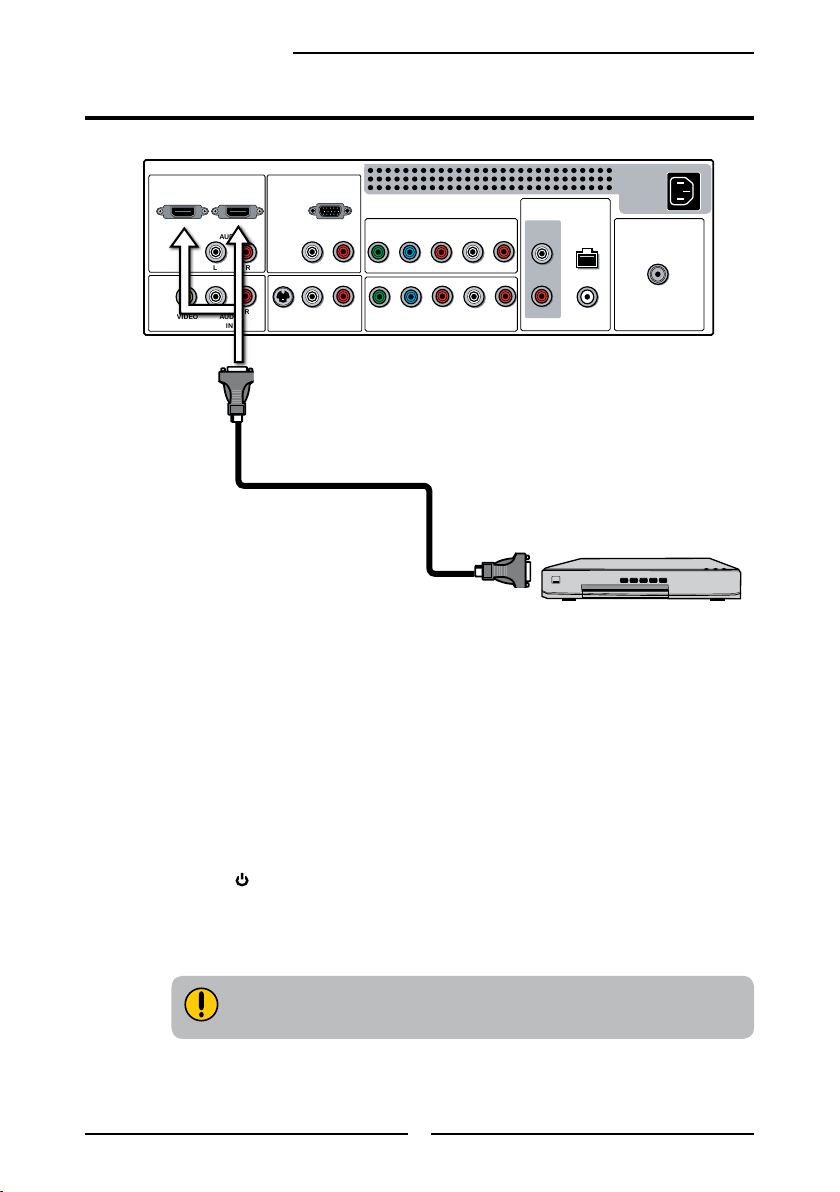
Chapter 2 Installing the LCD TV
HDMI2 INHDMI1 IN
AUDIO
L R
L R L R
L R
L
RL R
L R
AUDIO
PC/VGA IN
VIDEO2 IN
VIDEO AUDIO
S-VIDEO IN
S-VIDEO AUDIO
YPbPr1 IN
AUDIO OUT
STEREO
DIGITAL
OPTICAL
COAXIAL
HDTV/TV
AIR/CABLE
VHF/UHF IN
Y Pb Pr AUDIO
YPbPr2 IN
Y Pb Pr
AUDIO
AV EQUIPMENT
Connecting an AV Equipment with HDMI Connector
Rear of TV
HDMI Cable
Use a HDMI cable to connect the AV equipment’s HDMI output jack to the LCD TV’s HDMI IN
jacks.
Connect all AC power sources, before turning on the power switch of the LCD TV or
other connected equipment.
Press the button on the remote to turn on the LCD TV.
Press the INPUT button on the remote, then using the ▲ or ▼ button to select VIDEO6 or
VIDEO7, and press OK button.
The HDMI connector provides both video and audio signals, it’s not
necessary to connect the audio cable.
24
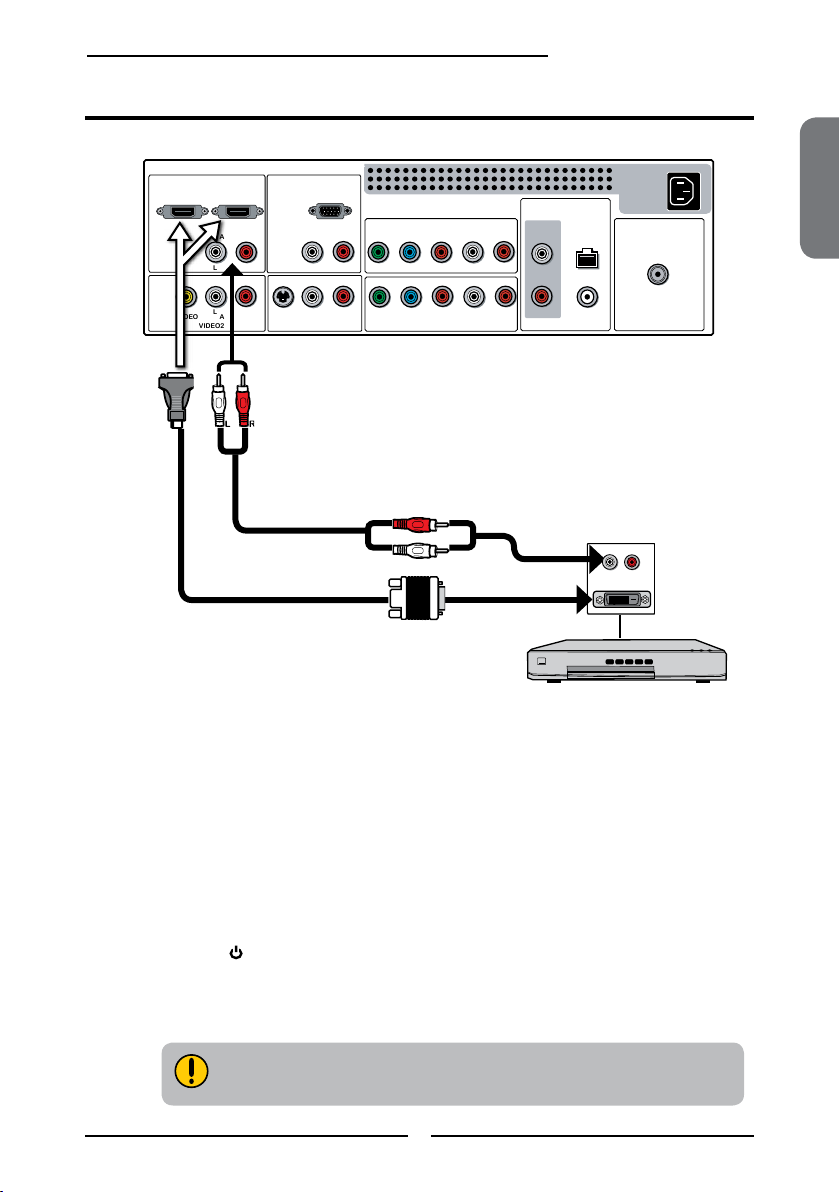
HDMI2 INHDMI1 IN
AUDIO
L R
L R L R
L R
L
RL R
L R
AUDIO
PC/VGA IN
VIDEO2 IN
VIDEO AUDIO
S-VIDEO IN
S-VIDEO AUDIO
YPbPr1 IN
AUDIO OUT
STEREO
DIGITAL
OPTICAL
COAXIAL
HDTV/TV
AIR/CABLE
VHF/UHF IN
Y Pb Pr AUDIO
YPbPr2 IN
Y Pb Pr
AUDIO
Connecting an AV Equipment with DVI Connector
AV EQUIPMENT
DVI IN
AUDIO
L R
Chapter 2 Installing the LCD TV
AUDIO Cable
HDMI-to-DVI Cable
Rear of TV
ENGLISH
Use a HDMI-to-DVI cable to connect the AV equipment’s DVI output jack to the LCD TV’s
HDMI IN jacks.
Use an audio cable to connect the AV equipment’s audio output jacks to LCD TV’s HDMI
AUDIO jacks.
Connect all AC power sources, before turning on the power switch of the LCD TV or
other connected equipment.
Press the button on the remote to turn on the LCD TV.
Press the INPUT button on the remote, then using the ▲ or ▼ button to select VIDEO6 or
VIDEO7, and press OK button.
If the LCD TV is connected to AV equipment’s DVI connector, you will need
an HDMI-to-DVI cable or an HDMI adapter(not suplied) and an audio cable.
25
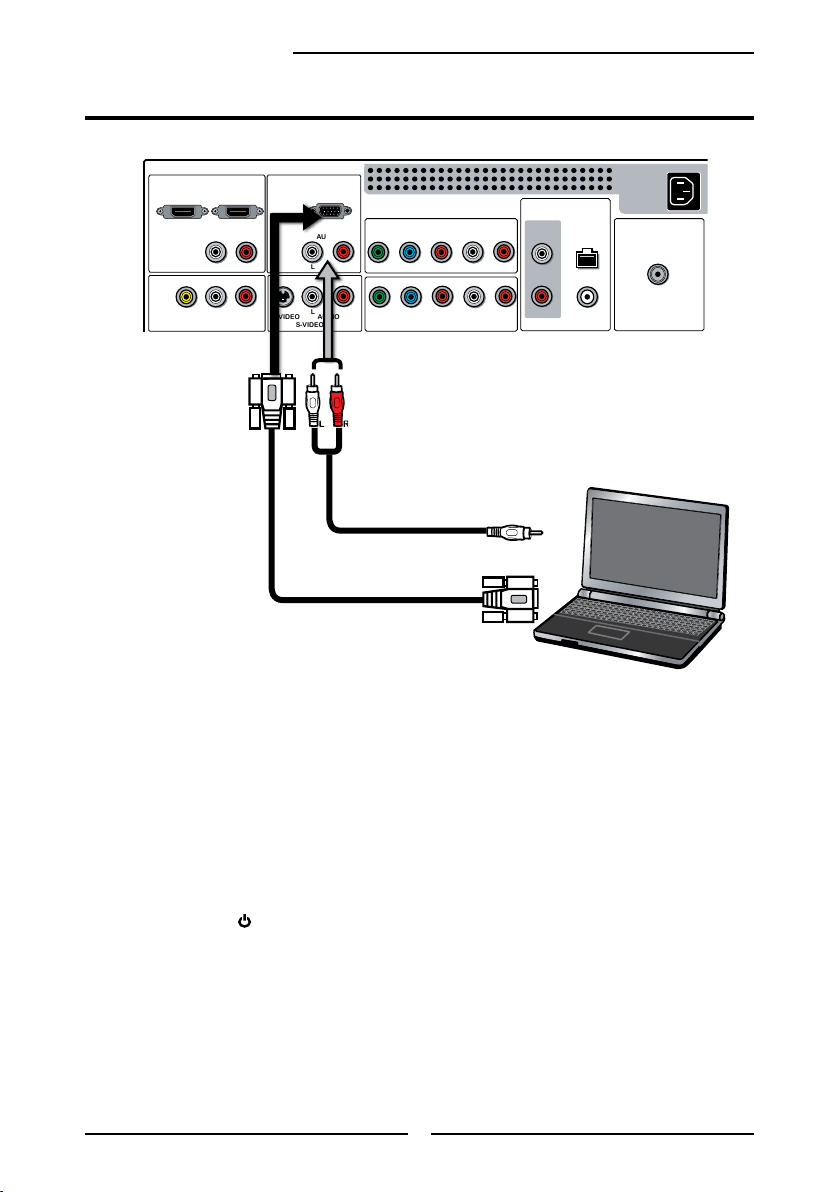
Chapter 2 Installing the LCD TV
HDMI2 INHDMI1 IN
AUDIO
L R
L R L R
L R
L
RL R
L R
AUDIO
PC/VGA IN
VIDEO2 IN
VIDEO AUDIO
S-VIDEO IN
S-VIDEO AUDIO
YPbPr1 IN
AUDIO OUT
STEREO
DIGITAL
OPTICAL
COAXIAL
HDTV/TV
AIR/CABLE
VHF/UHF IN
Y Pb Pr AUDIO
YPbPr2 IN
Y Pb Pr
AUDIO
PC
Connecting a PC
Rear of TV
AUDIO Cable
VGA Cable
Use a D-SUB cable to connect the PC’s D-SUB output jack to the LCD TV’s VGA input
jack. Use an audio cable to connect the PC’s audio output jacks to LCD TV’s.
Connect all AC power sources, before turning on the power switch of the LCD TV or
other connected equipment.
Press the button on the remote to turn on the LCD TV.
Press the Input button on the remote, then using the ▲ or ▼ button to select
COMPUTER, and press OK button.
26
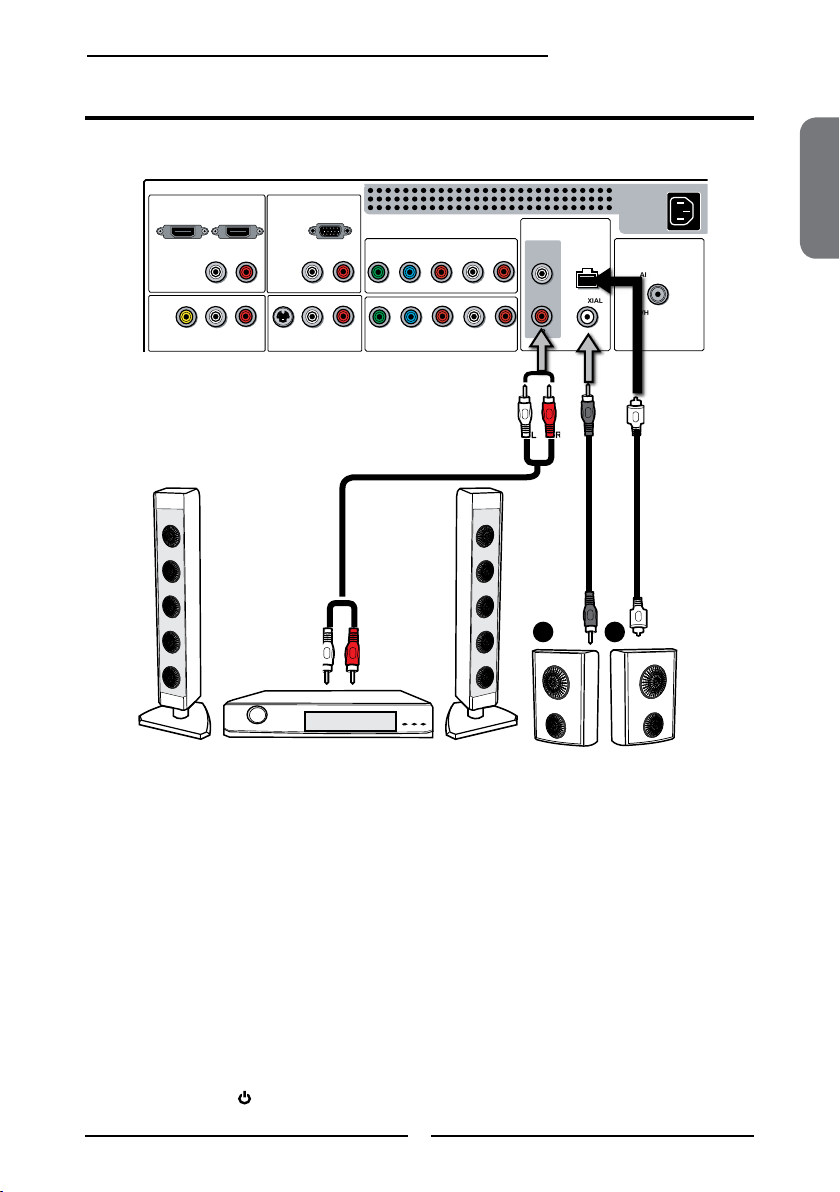
Chapter 2 Installing the LCD TV
HDMI2 INHDMI1 IN
AUDIO
L R
L R L R
L R
L
RL R
L R
AUDIO
PC/VGA IN
VIDEO2 IN
VIDEO AUDIO
S-VIDEO IN
S-VIDEO AUDIO
YPbPr1 IN
AUDIO OUT
STEREO
DIGITAL
OPTICAL
COAXIAL
HDTV/TV
AIR/CABLE
VHF/UHF IN
Y Pb Pr AUDIO
YPbPr2 IN
Y Pb Pr
AUDIO
Audio Receiver
Audio Am
p
lifier
Connecting an Audio Receiver or a Dolby Digital 5.1 Sound System
For better sound quality, you may want to play the LCD monitor audio through your stereo system.
AUDIO Cable
AB
ENGLISH
Connecting to Audio Receiver:
Use an audio cable to connect the audio receiver’s audio LINE IN jacks to LCD TV’s
AUDIO OUT jacks.
Connecting to Digital 5.1 Sound System:
METHOD A:
Use a optical cable to connect the audio amplier’s OPTICAL IN jacks to LCD TV’s
OPTICAL OUT jacks.
METHOD B:
Use a coaxial cable to connect the audio amplier’s COAXIAL IN jacks to LCD TV’s
COAXIAL OUT jacks.
Connect all AC power sources, before turning on the power switch of the LCD TV or
other connected equipment.
Press the button on the remote to turn on the LCD TV.
27
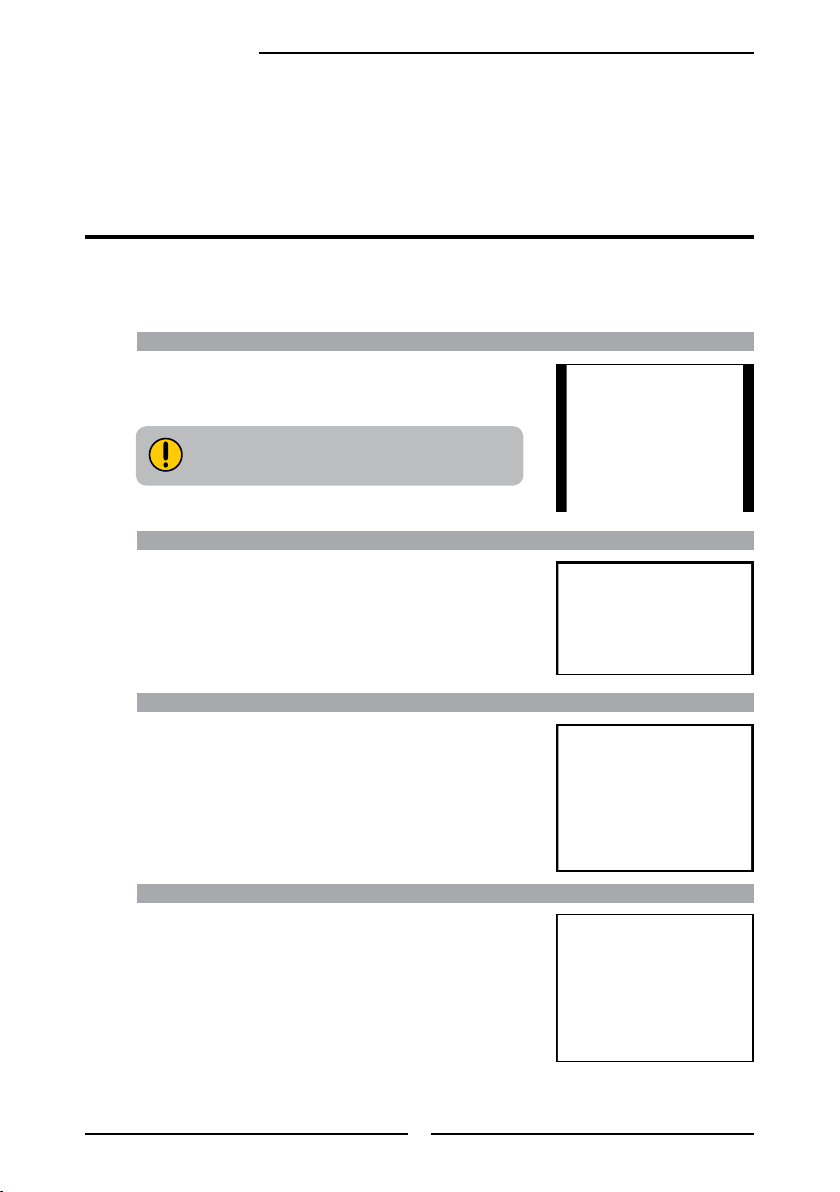
Chapter 3 Using the LCD TV
Chapter 3
USING THE FEATURES
Wide Screen Viewing
Wide Screen function allows viewing of 4:3/16:9 images in wide screen mode, cycling through
the following wide screen settings. Press the P.SIZE button repeatedly to select the screen
format you want.
NORMAL
Displays at 4:3 aspect ratio
NORMAL is not available when you are
watching 720p, 1080i, or 1080p source.
FULL
Stretches the image vertically and
horizontally to keeps the image size
consistent in the center of the screen and
stretches the sides
WIDE
Stretches the image vertically and
horizontally to ll the screen at 1:1.85
aspect ratio
ZOOM
Stretches the image vertically and
horizontally to ll the screen at 1:2.35
aspect ratio
28

Using the Program Guide
Chapter 3 Using the LCD TV
The Program Guide feature brings all sorts of information to your screen, such as program title,
program duration, time remaining, rating information, closed caption, availability, etc.
With the LCD TV connected to a television programming source, press the INPUT button
on the remote control and use the ▲▼ button to select TV and press the OK button.
Press the GUIDE button on the remote control, the Program Guide will appear on the
screen:
9-1 9-2 KQED-SD 9-1
Calfornia’s Gold CC
Antiques Roadshow
TThe NewHour with Jim LehrerCC
T
Arthur
5:00 PM - 5:30 PM Mon, 29 Apr
Clubs: Dongwa doesn’t communicate with his
parents.
Eplisode: Explorer’s club/Time for everything
Monday 6 November 2006 2:36:26 PM
odZoboomafoo CC
Not Rated
Press the ◄► button to select the channel.
Press the ▲▼ button to select the program from a list, the Program Guide provides
introduction about the current program being shown on each channel.
The Program information in the guide is provided by the broadcasters. It may sometimes
include only the channel number, without a program title or description.
9-1 9-2 KQED-SD 9-1
Calfornia’s Gold CC
Antiques Roadshow
TThe NewHour with Jim LehrerCC
T
Arthur
5:00 PM - 5:30 PM Mon, 29 Apr
Clubs: Dongwa doesn’t communicate with his
parents.
Eplisode: Explorer’s club/Time for everything
Monday 6 November 2006 2:36:26 PM
odZoboomafoo CC
Not Rated
ENGLISH
Press the GUIDE button again on the remote control to exit the Program Guide
Note: Please refer to the function of the Red, Green, Yellow & Blue buttons
on page 13.
29

Chapter 3 Using the LCD TV
Operating the Menu
Press the button to turn the LCD TV on.
Press the MENU button on the remote control, the on-screen menu will appear on the
screen. Use the ◄► buttons to select your main menu option.
VIDEO MENU:
Allows you to make adjustments to your picture settings.
▪ If the signal source is TV/VIDEO/S-VIDEO/YPbPr/
HDMI, the VIDEO MENU appears as:
If the signal source is VGA, the VIDEO MENU
▪
appears as:
Picture Mode User
Contrast 50
Brightness 54
Saturation 54
Hue 0
Sharpness 5
Color Temperature
Noise Reduction Medium
Video Select Exit
AUDIO MENU:
Allows you to customize the audio options and effects.
▪ If the signal source is VIDEO/S-VIDEO/YPbPr/
HDMI/VGA, the AUDIO MENU appears as:
Bass 50
Treble 50
Balance 0
Sound Effect Surround
Speaker On
Audio Out Variable
Audio Select Exit
Picture Mode User
Contrast 50
Brightness 54
Color Temperature
Noise Reduction Medium
VGA
Video Select Exit
Video Select Exit
▪ If the signal source is TV, the AUDIO MENU
appears as:
Bass 50
Treble 50
Balance 0
Sound Effect Surround
MTS Stereo
SPDIF Type Dolby Digital
Audio Language English
Speaker On
Audio Out Variable
Audio Select Exit
30

Chapter 3 Using the LCD TV
TV MENU:
Allows you to edit and label channels.
Channel Scan
Tuner Mode Cable
Channel Skip
Favorite List
Time Zone Eastern Time
TV Select Exit
SETUP MENU:
Allows you to set up a variety of features: Language, Closed Caption, factory reset, Parental Control, sleep
timer.
If the signal source is TV/VIDEO/S-VIDEO/
▪
YPbPr/, the SETUP MENU appears as:
▪ if the signal source is HDMI/VGA, the SETUP
MENU appears as:
ENGLISH
OSD Language English
Time Setup
Closed Caption
Parental
Gamma Middle
Reset Default
Setup Select Exit
OSD Language English
Time Setup
Parental
Gamma Middle
Reset Default
Setup Select Exit
Use the ▲▼ buttons to highlight the option of the sub-menu, and press the OK
button. While in adjustment mode, and use the ◄► buttons to change the value of
the item.
Press the EXIT button to exit the menu.
31

Chapter 3 Using the LCD TV
Customizing the VIDEO Settings
Press the button to turn the LCD TV on.
Press the MENU button on the remote control to display the Main menu, and use the
◄► buttons to select the VIDEO.
Use the ▲▼buttons to highlight an individual VIDEO option, use the ◄► buttons to
change the setting, and press the MENU to exit the menu.
▪ If the signal source is TV/VIDEO/S-VIDEO/YPbPr/
HDMI, the VIDEO MENU appears as:
▪ If the signal source is VGA, the VIDEO MENU
appears as:
Picture Mode User
Contrast 50
Brightness 54
Saturation 54
Hue 0
Sharpness 5
Color Temperature
Noise Reduction Medium
Video Select Exit
Picture Mode User
Contrast 50
Brightness 54
Color Temperature
Noise Reduction Medium
or
VGA
Video Select Exit
Video Select Exit
The VIDEO menu includes the following options:
Picture Mode Cycles among display types: Vivid/Hi-Bright/Cinema/Sport/User
Contrast Controls the difference between the brightest and darkest regions of
Brightness Controls the overall brightness of the picture
Saturation Controls the color intensity
HUE Controls the difference between the green and red regions of the
Sharpness Increase this setting to see crisp edges in the picture; decrease it for
the picture
picture
soft edges
32

Chapter 3 Using the LCD TV
Color temperature Adjusts color components independently to achieve a warm or cool
effect: Cool/Nature/Warm/User
▪ Warm: Increases red tint
▪ Nature :
▪ Cool :
Increases natural tint
Increases blue tint
▪ User : Allows the user to adjust red, green and blue color
component levels independently.
Color Temperature User
R Gain 120
G Gain 120
B Gain 120
Color Temperature Select Back
Noise Reduction Select to reduce the noise level of connected equipment: Off/Low/
Medium/Strong.
V
GA Press the OK button to enter the VGA Setting:
Auto Adjust
H.Position 72
V. Position 31
Clock 127
Phase 31
ENGLISH
VGA Select Exit
▪ Auto Adjust
Press the OK button to automatically adjust
the display settings to optimize performance
based on the VGA mode
▪ H. Position Adjusts the position of the picture left and right
in the window
▪ V. Position Adjusts the position of the picture up and down
in the window
▪ Clock Controls the width of the picture based on the
VGA mode
▪ Phase Controls the signal phase, which can improve
focus clarity and image stability based on the
VGA mode
33

Chapter 3 Using the LCD TV
Customizing the AUDIO Settings
Press the button to turn the LCD TV on.
Press the MENU button on the remote control to display the Main menu, and use the
◄► buttons to select the AUDIO.
Use the ▲▼buttons to highlight an individual AUDIO option, use the ◄► buttons to
change the setting, and press the MENU to exit the menu
▪ If the signal source is VIDEO/S-VIDEO/YPbPr/
HDMI/VGA, the AUDIO MENU appears as:
▪
If the signal source is TV, the AUDIO MENU
appears as:
Bass 50
Treble 50
Balance 0
Sound Effect Surround
Speaker On
Audio Out Variable
Audio Select Exit
Bass 50
Treble 50
Balance 0
Sound Effect Surround
MTS Stereo
or
SPDIF Type Dolby Digital
Audio Language English
Speaker On
Audio Out Variable
Audio Select Exit
The AUDIO menu includes the following options:
Bass Controls the relative intensity of lower-pitched sounds
Treble Controls the relative intensity of higher pitched sounds
Balance Adjusts the relative volume of the speakers in a multiple speaker
Sound Effect Allows selection of an audio-enhancement technique from among the
MTS Allows you to listen to high-delity stereo sound while watching TV
▪ Stereo:
Use separate audio tracks for left and right speakers, if available
▪ SAP:
You can enjoy a second audio program from the speakers while
▪ Mono:
Allows mono output (useful when stereo is noisy or inconsistent)
system
following options: Surround/Live/Dance/Techno/Classic/Soft/Rock/
POP/Off
watching a scene in the original program
34

Chapter 3 Using the LCD TV
SPDIF Type Allows to selection of the digital sound format: PCM/OFF/Dolby
Digital
▪ PCM:
The external audio system is connected to the AUDIO OUT (L/R)
of the LCD TV
▪ Dolby Digital:
The external audio system is connected to the AUDIO OUT
DIGITAL (OPTICAL or COAXIAL) ot the LCD TV
▪ OFF:
Select OFF to turn off the external audio system
Audio Language Allows to select the audio language:English/Spanish/French.
Speaker
Allows to select to turn on or off the TV’s internal speakers.
▪ ON:
Select ON to turn on the TV speakers in order to listen to the TV’s
sound through TV’s speaker.
▪ OFF:
Select OFF to turn off the TV speakers in order to listen the the
TV’s sound through the external audio system.
Audio Out
This option can be set only when the Speaker option is set to OFF.
▪ Variable:
The Audio out from your external audio system can be controlled
by the TV’s remote control.
▪ Fixed:
The Audio out from your external audio system can be controlled
by the external audio system’s remote control.
ENGLISH
35

Chapter 3 Using the LCD TV
Customizing the TV Settings
Press the button to turn the LCD TV on.
Press the MENU button on the remote control to display the Main menu, and use the
◄► buttons to select the TV.
Use the ▲▼buttons to highlight an individual TV option, use the ◄► buttons
changes the setting, and press the MENU exits the menu.
Channel Scan
Tuner Mode Cable
Channel Skip
Favorite List
Time Zone Eastern Time
TV Select Exit
The TV menu includes the following options:
Channel Scan
Tuner Mode Allows selection between CATV cable and antenna signal sources:
▪ AIR
Choose this setting if you are receiving TV channels with an antenna
▪ Cable
Choose this setting if you are receiving TV channels with a CATV
Channel Skip Allows addition/removal of channels on the channel list.
Press the OK button, the Channel Scanning automatically
creates a list of receivable channels.
(over the air)
(cable TV)
Press the OK button to display the Channel Skip menu:
2 ABC Analog
3 DISC Analog
4 Analog
5 Analog
6 Analog
7 Analog
8 Analog
9 Analog
10 Analog
Channel Skip Select Back
36

Chapter 3 Using the LCD TV
Press the ▼ button to select the desired channel, andpress the
OK button repeatedly to select show () or hide()
Favorite Edit Allows to set your favorite channels.
Select Favorite Edit from the TV option and press the OK
button. The Favorite Channel list appears:
2 Analog
3 Analog
4 Analog
5 Analog
6 Analog
7 Analog
8 Analog
9 Analog
10 Analog
Favorite List Select Back
Time Zone Allows selection of regional TV systems of USA: Eastern Time/
Press the ▼▲ buttons to highlight the channel, and press
the OK button to add the current channel to the list of
Favorite channels.
Indiana/Central time/Mountain Time/Arizona/Pacic Time/
Alaska/Hawaii
ENGLISH
37

Chapter 3 Using the LCD TV
Customizing the SETUP Settings
Press the button to turn the LCD TV on.
Press the MENU button on the remote control to display the Main menu, and use the
◄► buttons to select the SETUP.
Use the ▲▼buttons to highlight an individual SETUP option, use the ◄► buttons to
change the setting, and press the MENU to exit the menu.
▪ If the signal source is TV, the SETUP MENU
appears as:
▪ if the signal source is VGA, the SETUP MENU
appears as:
OSD Language English
Time Setup
Closed Caption
Parental
Gamma Middle
Reset Default
Setup Select Exit
OSD Language English
Time Setup
Parental
Gamma Middle
Reset Default
Setup Select Exit
The SETUP menu includes the following options:
OSD Language Selects to display all on-screen menus in your language of choice:
English/French/Spanish
Time Setup Allows to set the current time.
Auto Synchronization Off
Date 2006/12/06
Time 13:26:24
Timer Select Back
▪ ON :Selects to display the system current time automatically if the
▪ OFF :Selects to set the current time manually.
Press the ▲▼ buttons to select the Date or Time.
TV antenna is connected.
Press the ◄► buttons to move each setting, and use 0-9 keys
to set the current time.
38

Chapter 3 Using the LCD TV
Closed Caption Allows to select from analog or digital closed caption modes and press
the OK button. The closed caption list appears:
Analog Cloaed Caption Off
Digital Cloaed Caption Off
Digital Caption Style
Cloaed Caption Select Back
Analog Closed Caption:
Press the ◄► buttons to select the basic analog closed caption
options:Off/CC1/CC2/CC3/CC4/T/T2/T3/T4
▪ CC1 /CC2 /CC3 /CC4:
Display a printed version of the dialog and sound effects of the
program being viewed
▪ T1/T2:
Display station information presented using either half or the whole
screen
▪ T3/T4:
Extended Data Services. For example: Network name, program
name, program length, etc.
Digital Closed Caption:
Press the◄►buttons to select the digital closed caption options:
Service1/Service2/Service3/Service4/Service5/Service6/OFF
Note: The setting here will be applied to each DTV channel
ENGLISH
Caption Style:
Press OK button to enter the Digital Caption Style menu and press
◄► buttons to select Custom to customize the settings or As Broad
Caster for digital closed caption option:
Caption Style Cust om
Font Size Large
Font Color White
Font Opacity Solid
Background Color Black
Background Opacity Solid
Window Color Black
Window Opacity Translucent
Cloaed Caption Style Select Back
39

Chapter 3 Using the LCD TV
Parental The Parental Control can be set up to the TV to block Channel,
Video Source and to change password.
Use the ▼ button to select the Parental, and press the OK
to display the Parental menu
Use the Program Block function, must enter a four-digit
password. The factory password is 0000
The Parental list appears:
Program Block
Channel Block
Input Block
Option V-Chip
Change Password
Parental Enter Select Back
Program Block
Allows to setup the TV and MPAA Rating Lock options (refer to
“Using the Program Block Setting”).
U.S.TV Ratings
U.S. Movie Ratings
Canadian English Ratings
Canadian French Ratings
Block MPAA Unrated NO
Block TV Unrated NO
Parental Block Select Back
Channel Block Allows to block digital channels.
Press the ▲▼ buttons to select the channel.
Press the OK button repeatedly to select BLOCK or
UNBLOCK .
2 ABC Analog
3 DISC Analog
4 Analog
5 Analog
6 Analog
7 Analog
8 Analog
9 Analog
10 Analog
Channel Block Select Back
40

Chapter 3 Using the LCD TV
Input Block Selects to block a Input source signal
1 TV(CABLE/AIR)
2 VIDEO1 (SIDE)
3 VIDEO2 (REAR)
4 VIDEO3 (S-VIDEO)
5 VIDEO4 (YPbPr1)
6 VIDEO5 (YPbPr2)
7 VIDEO6 (HDMI1)
8 VIDEO7(HDMI2)
9 COMPUTER(VGA)
Input Block Select Back
ENGLISH
Press the ▲▼ buttons to select the input source.
Press the OK button repeatedly to select BLOCK or
UNBLOCK .
Open V-Chip S
elects to block program based on
downloadable ratings are blocked from
viewing.(this function is only available in U.S.A
. where the Open V-Chip ratings exist)
Press the OK button to display the Open V-Chip options.
Tumbolia region, alternate US
Parental Enter Select Back
Press the ▲▼ buttons to select the downloadable rating system,
and press OK button.
Press the OK button repeatedly to select BLOCK or UNBLOCK.
The Open V-Chip function is automatically downloaded while watching
DTV channels. It may take several seconds.
The rating name( for example: humor level, intelligence level..etc) and
rating level(for example:DH, MH, H..etc) may differ depending on the
information from broadcasting station.
Change Password Selects to change your password
Gamma
Allows adjustment of the display’s gamma correction, which ne tunes
both brightness and red/green/blue ratios: Bright/Middle/Dark.
Reset Default Press the OK button to restore factory settings
41

Chapter 3 Using the LCD TV
The Parental block menu includes the following options:
U.S. TV Ratings Selects to activate the TV Rating programs.
U.S. Movie Ratings Selects to activate the MPAA Rating programs
Canadian English Ratings Selects to activate the English Rating programs of Canada.
Canadian French Ratings Selects to activate the French Rating programs of Canada
Block MPAA Unrated ▪ YES:
Block all movies that are broadcast without a MPAA rating.
▪ NO:
Allows all movies that are broadcast without a MPAA rating
Block TV Unrated ▪ YES:
Block all movies that are broadcast without a TV rating.
▪ NO:
Allows all movies that are broadcast without a TV rating.
42

Chapter 3 Using the LCD TV
U.S. TV Ratings
The U.S.TV Rating has 2 rating methods: Content-Based Rating and Age-Based Rating.
The U.S.TV Rating includes the following options:
A D L S V FV
TV-Y
TV-Y7
TV-G
TV-PG
TV-14
TV-MA
Allowed Rating Blocked Rating
U.S. TV Ratings Select Back
AGE-BASED
RATING DESCRIPTION
TV-Y All children
TV-Y7 Directed to children age 7 and older
TV-G General Audience
TV-PG Parental Guidance suggested
TV-14 Parents strongly cautioned
TV-MA Mature Audience only
CONTENT-BASED
RATING DESCRIPTION
FV Fantasy violence
D Suggestive dialogue
L Strong language
S Sexual situations
V Violence
ALL All contents are blocked
AGE-BASED
TV-Y
TV-Y7
TV-G
TV-PG
-14
TV
TV-MA
FV D L S V
CONTENT-BASED
ENGLISH
: To block programs by both content and age.
Use the ◄►
▲▼ buttons to select the rating you want and press the OK button repeatedly to
select BLOCK or UNBLOCK .
43

Chapter 3 Using the LCD TV
Canadian English Ratings
The Canadian Englsh Ratings includes the following options:
C
C8+
G
PG
14+
18+
Allowed Rating Blocked Rating
Canadian English Ratings Select Back
RATING DESCRIPTION
G All children
C8+
G
PG
Children 8 years and older
General programming
Parental guidance
14+ Viewers 14 and older
18+ Adult programming
Use the ◄►
▲▼ buttons to select the rating you want and press the OK button repeatedly to
select BLOCK or UNBLOCK .
Canadian French Ratings
The Canadian French Ratings includes the following options:
G
8 ans+
13 ans+
16 ans+
18 ans+
Allowed Rating Blocked Rating
Canadian French Ratings Select Back
RATING DESCRIPTION
G General programming
8 ans+ Not recommended for ages under 8
13 ans+ Not recommended for ages under 13
16 ans+ Not recommended for ages under 16
1
8 ans+ Programming restricted to adults.
Use the ◄►
▲▼ buttons to select the rating you want and press the OK button repeatedly to
select BLOCK or UNBLOCK .
44

Chapter 3 Using the LCD TV
U.S. Movie Ratings
The U.S. Movie Ratings is used for original movies rated by the Motion Picture Association of
America(MPAA) as broadcasted on cable TV and not edited for television.
The U.S. Movie Ratings includes the following options:
G
PG
PG-13
R
NC-17
X
Allowed Rating Blocked Rating
U.S. Movie Ratings Select Back
RATING DESCRIPTION
G General Audiences. Movie is appropriate for all ages
ENGLISH
PG Parental Guidance Suggested. May contain material not suited for younger
viewers
PG-13 Contains content that may not be appropriate for viewers under the age of
13
R Restricted. Contains adult content, no one under 17 admitted without
parent
NC-17 No one 17 and under admitted
X No one 17 and under admitted
Use the ◄►
▲▼ buttons to select the rating you want and press the OK button repeatedly to
select BLOCK or UNBLOCK .
45

Chapter 3 Using the LCD TV
TROUBLESHOOTING
Before consulting service personnel, check the following chart for a possible
cause of the trouble and for a possible solution.
TV will not turn on
Make sure the power cord is plugged in, then press the button on the remote.
The batteries in the remote control may be exhausted.
Replace the batteries.
No picture, no sound
Check the interface cable between TV and antenna/cable TV.
Press the button on the remote.
Press the INPUT button on the remote repeatedly to select the connected video
sources.
Poor picture, sound OK
Check the interface cable between TV and antenna/cable TV.
Try another channel, the station may have broadcast difculties.
Adjust the Brightness/Contrast options in the PICTURE Menu.
Picture OK, poor sound
Sound may be muted. Press the MUTE button on the remote.
Press the TV button on the remote, then press the VOL+ button to increase the
volume.
Audio noise
Move any infrared equipment away from the TV.
46

SPECIFICATIONS
Specifications
MODEL
LCD Panel Panel Size 42” TFT LCD (measured diagonally)
Brightness 500 cd/m
Contrast Ratio 1500:1
Max. Resolution 1920x1080
Input Connector VIDEO/AUDIO(L/R) 2
S-VIDEO/AUDIO(L/R) 1
YPbPr/AUDIO(L/R) 2
VGA/AUDIO(L/R) 1
HDMI/AUDIO(L/R) 2
AUDIO OUT(L/R) 1
OPTICAL/COAXIAL 1
HEADPHONE 1
Power Source AC100~240V, 50/60HZ, 4.0A
Power Consumption 300 W, standby < 3 W
Dimension 41.4 w x 31.1 h x 9.7 d inch
WEIGHT 62.8 LB
MLT4221P
2
ENGLISHENGLISHENGLISH
47

Specifications
DISPLAY MODE
The screen resolution has been optimized during manufacture for the display modes listed below.
If the signal from the system equals the standard signal mode, the screen is adjusted automatically. If the
signal from the system does not equal the standard signal mode, adjusting the screen resolution by
referring to your video card user guide otherwise there may be no video,
Video signal: (VGA Standard)
Resolution (Dot X Line)
640 x 350 85 37.9
640 x 400 85 37.9
720 x 400 85 37.9
640 x 480 60 31.5
800 x 600 56 35.1
1024 x 768 60 48.4
1152 x 864 75 67.5
1280 x 960 60 60.0
1280 x 1024 60 64.0
1360 x 768 60 47.7
Vertical
Frequency(Hz)
72 37.9
75 37.5
85 43.3
60 37.9
72 48.1
75 46.9
85 53.7
70 56.5
75 60.0
85 68.7
Horizontal
Frequency(kHz)
48

CARE AND MAINTENANCE
Specifications
To prevent re or shock hazard, disconnect your unit from the AC power source when cleaning. The
nish on the unit may be cleaned with a dust cloth and cared for as other furniture. Use caution when
cleaning and wiping the plastic parts. Mild soap and a soft, damp cloth may be used.
FOR ADDITIONAL SET-UP OR OPERATING ASSISTANCE, PLEASE VISIT OUR
WEBSITE AT WWW.MEMOREXELECTRONICS.COM OR CONTACT CUSTOMER
SERVICE:
For customers calling within US, call 1-888-636-5238.
For customers calling within Mexico, call 001-866-580-9454.
PLEASE KEEP ALL PACKAGING MATERIAL FOR AT LEAST 90 DAYS IN CASE YOU
NEED TO RETURN THIS PRODUCT TO YOUR PLACE OF PURCHASE OR TO IMATION
ELECTRONICS PRODUCTS.
FOR CONSUMER REPLACEABLE PART(S),SEE PART NUMBER(S)ON PAGE 6 AND
THEN CONTACT FOX INTERNATIONAL AT 1-800-321-6993.
ENGLISHENGLISHENGLISH
49

WEEE
•Este producto contiene materiales eléctrico o electrónico. La presencia
de dichos materiales puede resultar nociva para el medioambiente y la
salud si no se desechan adecuadamente. La presencia de esta etiqueta
en el producto implica que no se debe tirar con el resto de la basura,
sino que es necesario desecharlo por separado. Como consumidor, es
usted responsable de asegurar que este producto se deseche adecuadamente. Para saber cómo desechar adecuadamente este producto,
visite www.
de atención al cliente de su país que aparece en el manual de instrucciones
Este TV incorpora la tecnología de Interfaz Multimedia de Alta Denición (HDMITM).
HDMI, el logo de HDMI y la Interfaz Multimedia de Alta Denición son marcas comerciales o
marcar comerciales registradas de HDMI Licensing LLC.
visionquestce.com y haga clic en “Empresa” o llame al servicio
Producido bajo licencia de Dolby Laboratories.
Dolby y el símbolo de la D doble son marcas comerciales de Dolby
Laboratories.
Este aparato Digital Clase B cumple con todos los requisitos de las
Normativas Canadienses para Equipos que Causan Interferencias.

CONTENIDO
Advertencias y Precauciones
Medidas de Seguridad Importantes.................................................................................... 2
Capítulo 1 Presentación del TV de LCD
Características Principales .......................................................................................... 6
Contenido del Paquete ................................................................................................ 7
Instalando su TV de LCD ............................................................................................. 8
Su TV de LCD .............................................................................................................11
Su control remoto ...................................................................................................... 13
Capítulo 2 Instalación del TV de LCD
Conectando un Cable de TV o una Antena ............................................................... 15
Conectando un VCR .................................................................................................. 20
Conectando una Cámara de Video o Consola de Juegos ......................................... 21
Conectando un Reproductor de DVD ........................................................................ 22
Conectando un Decodicador Digital para TV por Cable o un Receptor Digital
Satelital ..................................................................................................................... 24
Conectando un Equipo AV con Conector HDMI ........................................................ 25
Conectando un Equipo AV con Conector DVI ........................................................... 26
Conectando una PC .................................................................................................. 27
Conectando un Receptor de Audio o un Sistema de Sonido Dolby Digital 5.1 ......... 28
Capítulo 3 Uso de las Características
Visión en Pantalla Ancha ................................................................................29
Utilización de la Guía de Programas .................................................................30
Operando el Menú .........................................................................................31
Personalizando las Conguraciones de VIDEO ..................................................33
Personalizando las Conguraciones de AUDIO ..................................................35
Personalizando las Conguraciones de TV .......................................................37
Personalizando las Conguraciones de SETUP ................................................39
Localización de averías ................................................................................47
Especicación ....................................................................................................... 48
ESPAÑOL
Modo Visualización ............................................................................................. 49
1

Advertencias y Precauciones
INSTRUCCIONES DE SEGURIDAD
IMPORTANTES
AVISO FCC:
Este dispositivo cumple con la Sección 15 de
las Normativas FCC. Su uso está sujeto a las
dos condiciones siguientes: (1) este dispositivo
no puede causar interferencias dañinas, y (2)
este dispositivo debe aceptar cualquier
interferencia recibida, incluyendo interferencias
que puedan causar un funcionamiento no
deseado.
Advertencia: Los cambios o modicaciones a
esta unidad que no hayan sido expresamente
aprobados por la parte responsable del
cumplimiento, podrían invalidar la autoridad
del usuario para usar el equipo.
NOTA: Este equipo ha sido probado y se ha
comprobado que cumple con los límites para
un dispositivo digital Clase B, de acuerdo con
la Sección 15 de las Normativas FCC. Estos
límites están diseñados para proporcionar una
protección razonable contra interferencias
dañinas en una instalación residencial. Este
equipo genera, usa y puede irradiar energía en
frecuencias de radio y, si no es instalado y
usado siguiendo las instrucciones, puede
causar interferencias dañinas para las
comunicaciones de radio.
Sin embargo, no hay garantías de que las
interferencias no ocurran en una instalación en
particular. Si este equipo causa interferencias
dañinas para la recepción de radio o televisión,
lo cual puede determinarse encendiendo y
apagando el equipo, se anima al usuario a
intentar corregir las interferencias usando uno
o más de estos métodos:
• Reorientar o recolocar la antena receptora.
• Aumentar la separación entre el equipo y el
receptor.
• Conectar el equipo a una toma de un circuito
diferente al que esté conectado el receptor.
• Consulte con el vendedor o con un técnico
de radio/TV experimentado para obtener
ayuda.
ADVERTENCIA:
PARA REDUCIR EL RIESGO DE FUEGO O
DESCARGA ELÉCTRICA, NO EXPONGA
ESTE PRODUCTO A LA LLUVIA O LA
HUMEDAD.
ADVERTENCIA:
PARA REDUCIR EL RIESGO DE FUEGO O
DESCARGA ELÉCTRICA, Y DE
INTERFERENCIAS MOLESTAS, USE
ÚNICAMENTE LOS ACCESORIOS
RECOMENDADOS.
PROTECTORES CONTRA
SOBRETENSIONES:
Se recomienda usar un protector contra
sobretensiones para una conexión CA. Los
relámpagos y las sobretensiones NO están
cubiertos por la garantía de este producto.
ATENCIÓN:
PARA EVITAR DESCARGAS ELÉCTRICAS,
INTRODUZCA LA CLAVIJA MÁS ANCHA DEL
ENCHUFE DENTRO DE LA RANURA
CORRESPONDIENTE DE LA TOMA Y
PRESIONE HASTA EL FONDO.
ADVERTENCIA FCC:
Para asegurar un cumplimiento continuado,
siga las instrucciones de instalación adjuntas y
use únicamente cables blindados al conectar a
otros dispositivos. Las modicaciones no
autorizadas por el fabricante podrían invalidar
la autoridad del usuario para usar este
dispositivo.
Este aparato digital Clase B cumple con el
ICES-003 Canadiense.
Este aparato digital Clase B cumple con la
normativa NMB-003 Canadiense.
Este TV es capaz de recibir programación
digital descodicada tanto para cable como
para una antena UHF/VHF externa (ATSC) y
también programas NTSC (cable y antena
UHF/VHF externa).
2

Advertencias y Precauciones
INSTRUCCIONES DE SEGURIDAD
IMPORTANTES (CONTINUACIÓN)
PRECAUCIÓN
RIESGO DE DESCARGA
ELÉCTRICA NO ABRIR
PRECAUCIÓN: PARA REDUCIR EL RIESGO DE DESCARGAS ELÉCTRICAS,
NO EXTRAIGA LA TAPA (O PARTE POSTERIOR). NO HAY PARTES
REPARABLES POR EL USUARIO EN EL INTERIOR. CONTACTE CON
PERSONAL DE MANTENIMIENTO CUALIFICADO PARA REALIZAR
LAS REPARACIONES.
(Esta Marca de Precaución y Etiqueta de Clasificación está situada en la cubierta
posterior de la unidad).
ADVERTENCIA: PARA REDUCIR EL RIESGO DE FUEGO O DESCARGA ELÉCTRICA, NO EXPONGA ESTE APARATO A LA LLUVIA O LA
HUMEDAD. PARA PREVENIR DESCARGAS ELÉCTRICAS, INTRODUZCA COMPLETAMENTE LA CLAVIJA ANCHA DEL ENCHUFE EN LA
RANURA ANCHA.
El símbolo de relámpago con punta de flecha
dentro de un triángulo equilátero tiene como
función alertar al usuario de la presencia de
un voltaje peligroso sin aislamiento dentro de
la caja del producto, que puede ser de suficiente
magnitud como para constituir un riesgo de
descargas eléctricas para las personas.
El punto de exclamación dentro de un triángulo
equilátero tiene como función alertar al usuario
de la presencia de instrucciones de uso y
mantenimiento (reparación) importantes en la
documentación que acompaña al dispositivo.
Antes de usar la unidad, asegúrese de leer detenidamente todas las instrucciones de uso. Por favor,
tenga en cuenta que éstas son precauciones generales y puede que no correspondan a su unidad.
Por ejemplo, puede que esta unidad no tenga capacidad para conectarse a una antena externa.
1. LÉASE LAS INSTRUCCIONES
Se deben leer todas las instrucciones de seguridad y uso antes de usar el producto.
2. GUARDE LAS INSTRUCCIONES
Deben guardarse las instrucciones de seguridad y uso para futuras consultas.
3. PRESTE ATENCIÓN A LAS ADVERTENCIAS
Deben seguirse todas las advertencias del producto y de las instrucciones de uso.
4. SIGA LAS INSTRUCCIONES
Deben seguirse todas las instrucciones de operación y uso.
5. LIMPIEZA
Desenchufe este producto de la toma de corriente antes de limpiarlo. No use limpiadores
líquidos ni en aerosol. Use un paño seco para la limpieza.
6. DISPOSITIVOS CONECTADOS
No use dispositivos no recomendados por el fabricante del producto, ya que podrían causar
algún peligro.
7. AGUA Y HUMEDAD
No use este producto cerca de agua – por ejemplo: cerca de una bañera, lavabo, fregadero o
lavadero; en un sótano húmedo; o cerca de una piscina.
8. ACCESORIOS
ADVERTENCIA PARA CARRITOS PORTÁTILES
(Símbolo proporcionado por RETAC)
No ponga este producto sobre un carrito, soporte, trípode, montaje o
mesa inestable. El producto puede caer, causando heridas graves y
daños graves al producto. Úselo únicamente con un carrito, soporte,
trípode, montaje o mesa recomendado por el fabricante o vendido
junto con el producto. Cualquier montaje del producto debe seguir
83126A
las instrucciones del fabricante, y debe usar un accesorio de montaje recomendado por el
fabricante. 8A. Una combinación de carrito y aparato debe ser movida con cuidado. Los frenazos
bruscos, una fuerza excesiva y las supercies desiguales pueden hacer que vuelque la
combinación de carrito y aparato.
9. VENTILACIÓN
Las ranuras y aberturas de la caja en la parte posterior o inferior se proporcionan para la
ventilación, para asegurar una operación able del producto y para protegerlo del
sobrecalentamiento. Estas aberturas no deben ser bloqueadas ni cubiertas. Las aberturas no
deben ser bloqueadas poniendo el producto sobre una cama, sofá, alfombra ni ninguna
supercie parecida. Este producto nunca debe situarse cerca de o sobre un radiador o fuente de
calor. Este producto no debe situarse en una instalación integrada, como una estantería o
bastidor, a menos que se proporcione una ventilación apropiada o que se sigan las instrucciones
del fabricante.
3
ESPAÑOL

Advertencias y Precauciones
INSTRUCCIONES DE SEGURIDAD
IMPORTANTES (CONTINUACIÓN)
10.FUENTES DE ENERGÍA
Este producto debería ser usado sólo con el tipo de fuente de alimentación indicada en la
etiqueta de referencia. Si no está seguro del tipo de fuente de alimentación de su hogar, consulte
con el vendedor de su aparato o con la compañía energética local. En cuanto a productos que
estén pensados para funcionar con energía de baterías o de otras fuentes, consulte con las
instrucciones de uso.
11.TOMA DE TIERRA O POLARIZACIÓN
Este producto está equipado con un enchufe de línea de corriente alterna polarizado (un enchufe
que tiene una clavija más ancha que la otra). Este enchufe encajará en la toma de corriente en
un solo sentido. Esto es una característica de seguridad. Si no puede insertar el enchufe
completamente en la toma, inténtelo dándole la vuelta al enchufe. Si el enchufe todavía no
encaja, póngase en contacto con su electricista para sustituir la toma obsoleta. No anule el
objetivo de seguridad del enchufe polarizado.
12.PROTECCIÓN DEL CABLE DE ALIMENTACIÓN
Los cables de alimentación deben estar dispuestos de forma que no sea probable que sean
pisados o doblados por elementos situados sobre o contra ellos, prestando especial atención a
los cables cerca de los enchufes, tomas de corriente, y en el punto en el que salen del aparato.
13.RELÁMPAGOS
Para proteger su producto de una tormenta eléctrica, o cuando se deja sin atender y sin usar
durante largos períodos de tiempo, desenchúfelo de la toma de pared y desconecte el sistema
de antena o cable. Esto prevendrá daños al producto debido a relámpagos y sobretensiones en
la línea eléctrica.
14.LÍNEAS ELÉCTRICAS
Un sistema de antena externa no debería ser situado cerca de líneas eléctricas u otras luces
eléctricas o circuitos de alimentación situados sobre ella, o en un lugar donde pueda caer sobre
tales líneas o circuitos eléctricos. Al instalar un sistema de antena externa, debe tenerse especial
cuidado de evitar tocar a tales líneas o circuitos eléctricos, ya que el contacto con ellos podría
resultar fatal.
15.SOBRECARGA
No sobrecargue las tomas de corriente y cables de prolongación, ya que esto podría resultar en
un riesgo de fuego o descarga eléctrica.
16.ENTRADA DE OBJETOS Y LÍQUIDOS
No introduzca nunca objetos de ningún tipo en este producto a través de las aberturas, ya que
podrían tocar puntos de voltaje peligrosos o cortocircuitar piezas, pudiendo provocar fuegos o
descargas eléctricas. No derrame ni rocíe nunca ningún tipo de líquido sobre el producto.
17.TOMA DE TIERRA DE LA ANTENA EXTERNA
Si hay una antena externa conectada al producto,
asegúrese de que el sistema de la antena tiene
toma de tierra, de forma que proporcione alguna
protección contra sobretensiones y cargas
ABRAZADERA DE LA TOMA DE TIERRA
estáticas acumuladas. La sección 810 del Código
Eléctrico Nacional, ANSI/NFPA 70, proporciona
información con respecto a la toma de tierra
apropiada para el mástil y la estructura de soporte,
EQUIPO DE SERVICIO ELÉCTRICO
la toma de tierra del cable de entrada a un
producto de descarga de la antena, el tamaño
de los conductores de toma de tierra, la
localización del producto de descarga de la
antena, la conexión a los electrodos de toma
de tierra y los requisitos para los electrodos de la toma de tierra.
NEC CÓDIGO ELÉCTRICO NACIONAL
EJEMPLO DE TOMA DE TIERRA DE ANTENA SEGÚN EL
CÓDIGO ELÉCTRICO NACIONAL
CABLE DE ENTRADA DE LA ANTENAIJA
ANCHA DEL ENCHUFE EN LA
UNIDAD DE DESCARGA DE LA ANTENA
(NEC SECCIÓN 810-20)
CONDUCTORES DE LA TOMA DE TIERRA
(NEC SECCIÓN 810-20)
ABRAZADERAS DE LA TOMA DE TIERRA
SISTEMA DE ELECTRODOS DE TOMA DE
TIERRA PARA EL SERVICIO ELÉCTRICO
4

Advertencias y Precauciones
INSTRUCCIONES DE SEGURIDAD
IMPORTANTES (CONTINUACIÓN)
18.REPARACIONES
No intente reparar el producto usted mismo, ya que abrir o extraer las tapas podría dejarle
expuesto a voltajes peligrosos u otros peligros. Deje cualquier reparación en manos de personal
de servicio cualicado.
19.PIEZAS DE RECAMBIO
Cuando sean necesarias piezas de recambio, asegúrese de que el técnico de reparaciones usa
piezas de recambio especicadas por el fabricante u otras que tengan las mismas características
que la pieza original. Las sustituciones no autorizadas podrían provocar fuego, descargas
eléctricas u otros peligros.
20.COMPROBACIÓN DE SEGURIDAD
Tras la nalización de cualquier servicio o reparación a este producto, pídale al técnico que
realice comprobaciones de seguridad para determinar si el producto está en condiciones de
funcionamiento adecuadas.
21.MONTAJE EN PARED O TECHO
El producto debería montarse en una pared o techo sólo si lo recomienda el fabricante.
22.DAÑOS QUE REQUIEREN REPARACIONES
Desenchufe el producto de la toma de pared y pida a personal de servicio cualicado que realice
las reparaciones cuando se den las siguientes circunstancias:
a. Cuando el cable o enchufe de alimentación esté dañado.
b. Si se ha derramado líquido o han caído objetos dentro del producto.
c. Si el producto ha quedado expuesto a lluvia o agua.
d. Si el producto no funciona normalmente siguiendo las instrucciones de uso. Ajuste sólo
aquellos controles que tratados en las instrucciones de uso, ya que un ajuste de otros controles
podría resultar en daños y podrían requerir un extenso trabajo por parte de un técnico cualicado
para restablecer el funcionamiento normal del producto.
e.Si el producto ha caído o la caja ha sido dañada.
f.Cuando el producto muestra un cambio distintivo en su funcionamiento- esto indica que
necesita ser reparado.
23.CALOR
El producto debería estar situado lejos de cualquier fuente de calor, como radiadores, rejillas de
calefacción, estufas u otros productos (incluyendo amplicadores) que produzcan calor.
24.NOTA PARA EL INSTALADOR DEL SISTEMA CATV
Este recordatorio se incluye para llamar la atención del instalador del sistema CATV sobre el
Artículo 820-40 del NEC, que proporciona directrices para una toma de tierra adecuada y, en
particular, especica que la toma de tierra del cable deberá estar conectada al sistema de toma
de tierra del edicio, tan cerca como sea posible del punto de entrada del cable.
ESPAÑOL
5

Capítulo 1 Presentación de la TV LCD
Capítulo 1
Presentación del TV de LCD
Características Principales
Diversos terminales de Audio/Video para conexión del equipo externo
▪ 2 juegos de terminales de entrada A/V compuestos
▪ 1 juego de terminales de S-VIDEO
▪ 2 juegos de terminales de entrada de Video componente
▪ 1 terminal de entrada VGA/Audio
▪ 2 terminal de entrada HDMI/Audio
▪ 1 juego de terminales de salida Audio/L/R)
▪ 2 terminales de salida SPDIF (Óptico x 1 / Coaxial x 1)
▪ 1 terminal para audífonos
Sintonizador de TV integrado para recibir HD ATSC
▪ Esta función permite la recepción de transmisión HD sin añadir un decodificador
Interfaz Multimedia de Alta Definición (HDMI)
▪ El Interfaz Multimedia de Alta Definición (HDMI) es un interconector pequeño, fácil de
usar que puede transportar hasta 5 Gbps de video y audio combinados en un solo
cable. Este sistema elimina el costo, la complejidad y la confusión de cables múltiples
usados para conectar los sistemas A/V actuales.
Entradas de Video Componentes HDTV
▪ Ofrece la mejor calidad de video para DVD (720p,HD1080i,1080p) y conexiones
digitales para el decodificador (720p,HD1080i,1080p).
Reducción del Ruido Digital en 3D
▪ Esta función puede reducir el ruido de la imagen de manera digital para proveer una
mejor calidad de imagen.
Detección del Modo Película (3:2 Reverse Pull down)
▪ Esta función puede detectar automáticamente el contenido derivado de la película y
ajustar el marco del entrelazado coincidente para brindar una apariencia más natural,
y una imagen más clara de la imagen en movimiento.
6

Contenido del Paquete
S’assurer que tous les contenu suivants sont inclus.
Capítulo 1 Presentación de la TV LCD
LCD TV
Control Remoto
(845-042-GF1XABH)
Cable de Alimentación
600-181-3200-LIH
Parante inferior (154-700-BF32H) /
Destornillador y 6 Tornillos
101-025-5013H
Cable VÍDEO
621-181-2000H
Carta de Garantía
Warranty Card
Cable de AUDIO
621-181-60002H
Manual del Usuario
ESPAÑOL
Guía de Inicio Veloz
*Consumer Replaceable Part
(See page 49 to order.)
Estos artículos son todo lo que necesita para instalar y operar el TV de LCD en su
conguración básica.
Asegúrese de que de todos los elementos antes mencionados estén incluidos en el
paquete. Si algo faltase, por favor contáctese con el departamento de servicio al
cliente.
7

Capítulo 1 Presentación de la TV LCD
a b
Stand
Shipping box
Protective bag
Table
c
d
Packaging material
Packaging material
Stand
Unit
Table
Unit
Table
Stand
Screw
Instalación de su TV de LCD
Cómo Instalar el Parante del TV
Si preere instalar su nuevo TV en la pared en vez de jarlo al parante, por favor lea las
instrucciones incluidas en el juego de montaje a la pared (no incluido).
Fije el Parante del TV con el material de embalaje de espuma de la parte
inferior aún sujeto.
Lea todas las instrucciones antes de continuar con la instalación del parante.
a. Levante el material de embalaje de espuma de la parte superior del LCD fuera de la caja.
b. Levante el LCD fuera de la caja, con el material de embalaje de espuma de la parte
inferior aún sujeto y colóquelo sobre una supercie estable.
c. Retire la bolsa protectora de la unidad de LCD, pero NO retire el material de embalaje de
espuma de la parte inferior del TV.
d. Ubique el lugar en la parte posterior del TV para jar el parante. Asegure el parante al LCD
con los tornillos.
8

Capítulo 1 Presentación de la TV LCD
Cómo retirar el Soporte del Televisor
Si preere montar su nuevo televisor Polaroid en una pared en lugar de jarlo en el soporte o
base, consulte las instrucciones que se incluyen en el kit de montaje en pared (se vende por
separado).
Veri que su modelo de televisor y asegúrese de usar el kit de montaje
especicado sólo para su modelo de televisor. Póngase en contacto con
su técnico para recibir asistencia al instalar el kit de montaje en pared.
Para evitar daños en la supercie del televisor LCD, sitúelo sobre un paño suave.
Paño suave
Retire los tornillos del soporte de la mesa y separe el soporte de la mesa del televisor.
ESPAÑOL
Paño suave
Soporte de mesa
Alinee los agujeros en las unidades de gancho de jación en la pared con los agujeros
correspondientes de la parte posterior del televisor y apriete los cuatro tornillos.
4 tornillos (suministrados
con el kit de montaje en
pared)
Unidad de gancho de
montaje en pared
(suministrada con el kit
de montaje en pared)
Paño suave
9

Capítulo 1 Presentación de la TV LCD
Cómo Instalar el TV
Use un cable de antena incluido para conectar la señal VHF/UHF al terminal de la antena
del TV de LCD (ver páginas 15-19).
Conecte el cable de alimentación de CA en la parte posterior del TV y conecte el cable de
corriente a la salida de la pared.
Inserte 2 baterías suministradas en el control remoto(de baterías no incluido).
Paso1 Deslice la tapa posterior para abrir el
compartimento de baterías del control
remoto.
Paso2 Inserte dos baterías de tamaño
AAA. Asegúrese de que
coinciden los extremos (+) y (-)
de las baterías con los extremos
(+) y (-) indicados en el
compartimento de batería.
Vuelva a colocar la tapa en su
lugar.
No use limpiadores cáusticos (como para porcelana, acero inoxidable, baños
o para limpiar hornos.
Conecte otro dispositivo AV externo (ver páginas 20-28).
10

R
L
AUDIO
VIDEO
Su TV de LCD
L
R
VIDEO1 IN
VIDEO
Vista Lateral de Frente/Lado Derecho y Controles
VOLUMEN
Ajusta el volumen. Selecciona el primer
elemento del menú principal y cambia
los valores de los elementso en el modo
OSD.
CANAL▲▼
Explora los canales. Selecciona un
submenú en el modo OSD.
+-
Capítulo 1 Presentación de la TV LCD
IR
Receptor de
Infrarrojos
LED
La luz LED es roja cuando el TV
LCD está en standby y la luz LED
es azul cuando está encendido.
ENTRADA DE VÍDEO1
Conxión para conectores de
salida de Vídeo y Sonido en
equipos de vídeo externos.
ESPAÑOL
MENÚ
Pulse una vez este botón para abrir el
OSD (menú en pantalla). Púlselo de
nuevo para cerrarlo
ENTRADA
Selecciona entre las distintas señales de
Auriculares
Conexión de auriculares
externos para escucha
privada.
entrada.
Enciende la TV LCD y la pasa al modo
suspensión.
11

HDMI 2 INHDMI 1 IN
AUDIO
L R
L R L R
L R
L
RL R
L R
AUDIO
PC/VGA IN
VIDEO2 IN
VIDEO AUDIO
S-VIDEO IN
S-VIDEO AUDIO
YPbPr1 IN
AUDIO OUT
STEREO
DIGITAL
OPTICAL
COAXIAL
Air/Cable
HDTV/TV
Y Pb Pr AUDIO
YPbPr2 IN
Y Pb Pr AUDIO
VHF/UHF IN
Capítulo 1 Presentación de la TV LCD
Rear View and Jacks
VIDEO2 IN
Connects to the composite VIDEO and AUDIO(L/R) output jacks on external video equipment.
HDMI1/HDMI2 IN
Connects the all digital AV equipment with HDMI connector.HDMI supports enhanced,
high-denition video and two-channel digital audio. The AUDIO(L/R) of HDMI IN is for
DVI connection.
S-VIDEO IN
Connects to the S-VIDEO and AUDIO(L/R) output jacks on external
video equipment.
VGA IN
Connects the PC, or other AV equipment with VGA and
AUDIO(L/R) output jacks.
YPbPr1 IN/YPbPr2 IN
Connects to the DVD player, Digital Set-Top-Box, or other AV
equipment with component(YPbPr) video and audio output jacks.
AUDIO OUT-STEREO
Connects to the AUDIO(L/R) input jacks on AV equipment.
AUDIO OUT-DIGITAL-OPTICAL/COAXIAL
Connects to the DIGITAL AUDIO jack on the digital/standard
5.1 audio system.
AIR/CABLE IN
Connects RF input from VHF/UHF antenna or cable
to receive high/standard denition television.
AC IN
Connects to the AC power cord.
12

Su Control Remoto
2
2
3
3
6
6
7
7
9
9
10
10
11
11
13
12
12
Capítulo 1 Presentación de la TV LCD
POWER
1
MTS
2
1
1
3
S.MODE
4
4
P.MODE
4
5
5
5
P.SIZE
8
8
CAPTION
6
Enciende y apaga el TV de LCD
Ciclos a través de las opciones de
sonido de TV de canales múltiples
(MTS): SPA/MONO/STEREO
Selecciona las opciones de
efectos de sonido: Surround/En
Vivo/Baile/Techno/Clásico/Suave/
Rock/Pop/Apagado
Selecciona el modo imagen:
Vívido/Estándar/Cine/Deportes/
Usuario
Ciclos a través configuraciones de
modo ancho: FULL/ZOOM/WIDE/
NORMAL
Ciclos a través de subtítulos:
- Subtítulos análogos: CC1/CC2
CC3/CC4/TT1/TT2/TT3/TT4/Off
- Subtítulos digitales: Service1
/Service2/Service3/Service4/
ESPAÑOL
Service5/Service6/Off
7
8
9
10
11
12
13
SLEEP
0-9
JUMP
MUTE
VOL.+-
CH.▲▼
NPUT
I
Ciclos a través de apagado
automático de TV de LCD: OFF/
10/20/30/40/50/60/90/120 mins
Seleccionar y cambiar a un canal
usando los botones del 0-9
En modo HDTV, usar los botones
del 0-9 y
para seleccionar un
canal digital
Retorna al canal previamente
seleccionado
Silencia y restaura el audio
Aumenta y reduce el volumen
Pasa los canales de arriba abajo
Presione SOURCE para mostrar
una lista de fuentes; use
seleccionar un equipo de video
conectado a las entradas de video
de su TV de LCD: TV/VIDEO1/
VIDEO2/VIDEO3/VIDEO4/VIDEO
5/VIDEO6(HDMI 1)/HDMI7(HDMI 2)
/COMPUTER
TV(CABLE/AIR)
VIDEO1 (SIDE)
VIDEO2 (REAR)
VIDEO3 (S-VIDEO)
VIDEO4 (YPbPr1)
VIDEO5 (YPbPr2)
VIDEO6 (HDMI 1)
VIDEO7 (HDMI 2)
COMPUTER(VGA)
INP UT
Input Source
para
13

Capítulo 1 Presentación de la TV LCD
14
16
17
19
20
23
24
15
18
21
22
25
26
14
GUIDE
Muestra la Guía del programa en la
pantalla. Presione nuevamente para
apagar la GUÍA(GUIDE).
Sale del menu OSD
EXIT
15
▲▼►◄ Ciclos a través de las opciones
16
OK OSD y selecciona ítems i
individuales del menú
17
INFO
MENU
18
GREEM En la Guía, púlselo para seleccionar el
19
Presionándolo una vez muestra
una variedad de información como
el canal actual y la fuente de
entrada
Muestra el menú OSD en pantalla
primer programa del día siguiente.
20
RED En la Guía, púlselo para seleccionar el
primer programa del día anterior.
YELLOW En la Guía, púlselo para ver la página
21
anterior de la descripción detallada.
22
BLUE En la Guía, púlselo para ver la página
siguiente de la descripción detallada.
LIST Muestra la lista de canales recibidos
23
FAV.CH Ninguna Función
24
FREEZE
25
Channel List
5-2 RF5-2
9-1 KQED-HD
9-2 KOED-SD
8 CCT
12
13
15
Presione FREEZE para congelar la
imagen actual, presiónelo nuevamente
para restaurar la imagen.
TIMER Muestra la hora actual en la pantalla.
26
Rango efectivo:
El control remoto puede controlar el TV de LCD desde una distancia máxima de
5 metros, si se apunta directamente al receptor.
14

Capítulo 2 Instalación de su TV LCD
Capítulo 2
Instalación del TV de LCD
Vea el manual de usuario de cualquier equipo externo que vaya a ser conectado.
Cuando conecte cualquier equipo externo, no conecte ningún cable de alimentación de CA a
salidas de la pared hasta que todas las demás conexiones se hayan completado.
Conectando un Cable de TV o una Antena
Conexión de la Antena
Los requerimientos de la antena para una buena recepción de la TV a colores son más importantes
que para una recepción de TV en blanco y negro. Por tal motivo, es totalmente recomendado tener
una antena externa de buena calidad.
Lo que sigue a continuación a una breve explicación del tipo de conexión que se suministra con los
diversos sistemas de antenas.
■ Un sistema de 75 ohms consiste generalmente de un cable redondo
(no incluido) con un conector de tipo F que puede fijarse fácilmente
a un Terminal sin herramientas.
Conector de Tipo F
Cable coaxial (redondo) de 75 ohms
■ Un sistema de 300 ohms es un cable plano de línea doble (no
i
ncluido) que puede fijarse a un Terminal de 75 ohms mediante un
adaptador de 300-75 ohms (no incluido).
Cable de línea doble (plano) de 300 ohms
ESPAÑOL
15

Capítulo 2 Instalación de su TV LCD
OUT
IN
Use uno de los siguientes diagramas cuando conecte una antena externa.
A: Muestra cómo usar una antena externa de combinación VHF/UHF.
B: Muestra cómo usar una antena externa con VHF y/o UHF separados.
A. Combinación de antena VHF/UHF
Antena
VHF/UHF
Adaptador 300/75 ohmios
(no suministrado)
Par de cable
de 300 ohmios
B. Antenas VHF y/o UHF separadas
Cable coaxial
de 75 ohmios
Antena
VHF/UHF
Antena
UHF
Combinador
(no suministrado)
Par de cable
de 300 ohmios
Cable coaxial
de 75 ohmios
Par de cable
de 300 ohmios
Antena
VHF
16

Capítulo 2 Instalación de su TV LCD
A
IN
B
OU T
Conexión de TV por Cable (CATV)
Este recordatorio es proporcionado para llamar la atención al instalador sobre el sistema de
CATV en relación al Artículo 820-40 de la Norma de Electricidad Nacional (NEC) que brinda las
pautas para la correcta puesta a tierra y, en particular, especica que el cable a tierra debe
conectarse al sistema de puesta a tierra del edicio con precisión, o tan cerca como sea posible
al punto de la entrada de cable. El uso de este TV para otras actividades que no sea la vista
privada de programas transmitidos por UHF, VHF o por las compañías de cable para uso del
público en general, puede requerir una autorización de la compañía de transmisión/cable y/o del
dueño del programa.
■ Un conector de cable coaxial de 75 ohms se integra en el equipo para
una sujeción fácil. Cuando conecte el cable coaxial de 75 ohms al
equipo, conecte también el cable de 75 ohms al terminal ANT.
■ Algunas compañías de TV por cable ofrecen canales de pago
Premium. Ya que las señales de estos canales de pago Premium están
codificadas, generalmente la compañía de TV por cable incluye un
codificador/decodificador para el suscriptor.
Este codicador/decodicador es necesario para la vista normal de los canales codicados.
(Instale su TV al canal 3 ó 4; generalmente se usa uno de estos canales Si esto le es
desconocido, consulte con su compañía de TV por cable).
Para mayores instrucciones especícas sobre la instalación de TV por cable, consulte con su
compañía de TV por cable.
Un método posible de conectar el codicador/decodicador proporcionado por su compañía de
TV por cable, se muestra en el diagrama que sigue a continuación.
Conmutador RF
(no suministrado)
Divisor de 2
señales (no
suminsitrado)
Línea de TV
por cable
ESPAÑOL
Convertidor/
decodicador de TV por
ENTRADA
cable (no suministrado)
VHF/UHF
■ Se requiere el interruptor RF (no incluido) para proporcionar dos entradas (A y B).
Configurando el interruptor RF a la posición A permite ver todos los canales
decodificados usando las teclas de los canales de TV.
■ Configurando el interruptor RF a la posición B permite ver todos los canales
codificados mediante el codificador/decodificador usando las teclas del codificador de
canales.
17

Capítulo 2 Instalación de su TV LCD
VHF/UHF IN
Air/Cable
HDTV/TV
VHF/UHF IN
Air/Cable
HDTV/TV
Use un cable de antena incluido para conectar la señal de TV al terminal de TV por CABLE
del TV de LCD.
Conecte el cable de alimentación de CA en la parte posterior del TV y conecte el cable de
alimentación a la salida de la pared.
Este televisor está equipado con un fusible de seguridad. En caso de tormentas eléctricas o
cortes de electricidad, el fusible de seguridad está diseñado para proteger su televisor. Si el
televisor no se enciende, compruebe el estado del fusible quitando la tapa, siguiendo la
ilustración a continuación.
Si el fusible está fundido, visite una ferretería y pida un fusible temporizado (acción lenta)
de 4A 250V - 5x20mm para cambiarlo.
Herramienta de Apertura de Plástico Sólido
(una herramienta metálica puede provocar
una electrocución)
Parte Trasera
del TV
4A 250V
5x20mm
Fusible
ASEGÚRESE DE DESENCHUFAR UN CABLE DE ALIMENTACIÓN DE AC ANTES
DE RETIRAR EL FUSIBLE.
Presione el botón en el control remoto para encender el TV de LCD.
Siempre desconecte el TV de LCD del voltaje principal cuando no utilice el TV de
LCD por un largo período de tiempo. El botón POWER en el panel frontal sólo se
usa para cambiar el TV de LCD a stand-by, no desconecta el dispositivo del
voltaje principal. Para desconectar completamente el voltaje principal, por favor
retire el enchufe de corriente del tomacorriente.
18

Capítulo 2 Instalación de su TV LCD
Presione el botón INPUT en el control remoto para mostrar la Lista de Fuentes de
Entrada. Use los botones ▲▼ para seleccionar TV y presione el botón OK.
Input Source
TV(CABLE/AIR)
VIDEO1 (SIDE)
VIDEO2 (REAR)
VIDEO3 (S-VIDEO)
VIDEO4 (YPbPr1)
VIDEO5 (YPbPr2)
VIDEO6 (HDMI 1)
VIDEO7 (HDMI 2)
COMPUTER(VGA)
Presione el botón MENÚ en el control remoto para mostrar el Menú Principal, y use
los botones ◄► para seleccionar el TV.
Channel Scan
Tuner Mode Cable
Channel Skip
Favorite List
Time Zone Eastern Time
Enter Select
Exit
Presione el botón ▼ para seleccionar Channel Scan, y presione el botón OK.
Channel Scan crea automáticamente una lista de canales de recepción. Presione el
botón MENÚ en cualquier momento para interrumpir el proceso de memorización (la lista
no puede crearse si se interrumpe).
Status: Scanning..... Cable
Analog Channels: 25
Digital Channels: 0
47%
La Búsqueda de Canales creará una lista de los canales de recepción para la
entrada actual (antena o cable). Tendrá que ejecutar Channel Scan para cada
entrada RF para crear una lista de canales disponibles desde ambas entradas.
Presione el botón OK para mostrar la lista de canales de recepción. Luego presione ▲▼
para seleccionar un canal y presione nuevamente el botón OK para mostrar el detalle del
canal.
Channel List
5-2 RF5-2
9-1 KQED-HD
9-2 KOED-SD
8 CCT
12
13
15
Channel Detail
Calfornia’s Gold
ESPAÑOL
El canal digital principal puede incluir varios subcanales (por ejemplo, 9-1, 9-2,
etc.), que están mostrando programas al mismo tiempo.
19

HDMI 2 INHDMI 1 IN
AUDIO
L R
L R L R
L R
L
RL R
L R
AUDIO
VGA IN
VIDEO2 IN
VIDEO AUDIO
S-VIDEO IN
S-VIDEO AUDIO
YPbPr1 IN
AUDIO OUT
STEREO
DIGITAL
OPTICAL
COAXIAL
Air/Cable
HDTV/TV
Y Pb Pr AUDIO
YPbPr2 IN
Y Pb Pr AUDIO
VHF/UHF IN
Capítulo 2 Instalación de su TV LCD
Conectando un VCR
Parte Posterior del TV
AUDIO Cable
S-VIDEO Cable
AV Cable
A B
MÉTODO A:
Use un cable compuesto para conectar las clavijas de video/audio compuestas del
VCR a las clavijas de VIDEO IN2 del TV de LCD.
MÉTODO B:
Use un cable de audio para conectar las clavijas de salida de audio del VCR a las
entradas de audio del TV de LCD. Use un cable de S-Video para conectar la clavija de
salida de S-VIDEO del VCR a la clavija de entrada de S-VIDEO IN del TV de LCD.
Conecte todas las fuentes de alimentación de CA, antes de encender el interruptor del
TV de LCD u otro equipo conectado.
Presione el botón en el control remoto para encender el TV de LCD.
Para mirar el videocasete oprima el botón de ENTRADA (INPUT) en el control remoto.
Luego utilice los botones ▲ o ▼ del control remoto para seleccionar VIDEO2 (Método
A), o VIDEO3 (MÉTODO B), luego oprima OK.
20

Capítulo 2 Instalación de su TV LCD
L
R
VIDEO1 IN
VIDEO
HDMI 2 INHDMI 1 IN
AUDIO
L R
L R L R
L R
L
RL R
L R
AUDIO
VGA IN
VIDEO2 IN
VIDEO AUDIO
S-VIDEO IN
S-VIDEO AUDIO
YPbPr1 IN
AUDIO OUT
STEREO
DIGITAL
OPTICAL
COAXIAL
Air/Cable
HDTV/TV
Y Pb Pr AUDIO
YPbPr2 IN
Y Pb Pr AUDIO
VHF/UHF IN
GAME CONSOLE
Conectando una Cámara de Video o Consola de Juegos
Lado
Parte Posterior del TV
Derecho
or
MÉTODO A:
AUDIO Cable
S-VIDEO Cable
AV Cable
ConsoladeJuegos
B
A
Use un cable compuesto para conectar las clavijas de video/audio compuestas de la
videocámara o la consola de juegos a las clavijas de VIDEO 1IN o VIDEO2IN del TV
de LCD.
MÉTODO B:
Use un cable de audio para conectar las clavijas de salida de audio de la
videocámara o la consola de juegos a las entradas de audio del TV de LCD. Use un
cable de S-Video para conectar la clavija de salida de S-VIDEO de la videocámara o
la consola de juegos a la clavija de entrada de S-VIDEO IN del TV de LCD.
ESPAÑOL
Cámara
Conecte todas las fuentes de alimentación de CA, antes de encender el interruptor
del TV de LCD u otro equipo conectado.
Presione el botón en el control remoto para encender el TV de LCD.
Para mirar un video a través de una cámara o consola de videojuego oprima el botón
de ENTRADA (INPUT) en el control remoto. Luego utilice los botones ▲ o ▼ del
control remoto para seleccionar VIDEO2/VIDEO1 (Método A), o VIDEO3 (MÉTODO
B), luego oprima OK.
No todas las cámaras tienen la habilidad de conectarse a un TV. Por favor, verifique la
guía del usuario de su cámara de video para ver si hay compatibilidad.
21

Capítulo 2 Instalación de su TV LCD
HDMI 2 INHDMI 1 IN
AUDIO
L R
L R L R
L R
L
RL R
L R
AUDIO
VGA IN
VIDEO2 IN
VIDEO AUDIO
S-VIDEO IN
S-VIDEO AUDIO
YPbPr1 IN
AUDIO OUT
STEREO
DIGITAL
OPTICAL
COAXIAL
Air/Cable
HDTV/TV
Y Pb Pr AUDIO
YPbPr2 IN
Y Pb Pr AUDIO
VHF/UHF IN
PrPb
PrPb
DVD P LAY ER
Conectando un Reproductor de DVD
Parte Posterior del TV
AUDIO Cable
S-VIDEO Cable
AV Cable
or
COMPONENT/AUDIO Cable
HDMI Cable
A
B
C
D
MÉTODO A:
Reproductor de DVD
Use un cable compuesto para conectar las clavijas de video/audio compuestas del
reproductor de DVD a las clavijas de VIDEO 2IN del TV de LCD.
MÉTODO B:
Use un cable de audio para conectar las clavijas de salida de audio del reproductor de
DVD a las entradas de audio del TV de LCD. Use un cable de S-Video para conectar
la clavija de salida de S-VIDEO del reproductor de DVD a la clavija de entrada de S VIDEO IN del TV de LCD.
MÉTODO C:
Use un cable del componente para conectar las clavijas de salida del componente del
reproductor de DVD a las clavijas de entrada YPbPr1 IN ó YPbPr2 del TV de LCD. Use
un cable de audio para conectar las clavijas de audio del componente del reproductor
de DVD a las clavijas de entrada de audio del TV de LCD.
MÉTODO D:
Use un cable HDMI para conectar las clavijas de salida HDMI del receptordel DVD de
TV por cable a las tomas de entrada HDMI 1 IN o HDMI 2 IN del TV LCD.
Los conectores de vídeo en componentes de su reproductor DVD suelen
estar etiquetados como YPbPr, o YCbCr. Para más información acerca del
vídeo en componentes, consulte la guía del usuario de su reproductor DVD.
22

Capítulo 2 Instalación de su TV LCD
Conecte todas las fuentes de alimentación de CA, antes de encender el interruptor del
TV de LCD u otro equipo conectado.
Presione el botón en el control remoto para encender el TV de LCD.
Para ver un DVD, pulse el botón INPUT (Entrada) en el mando a distancia, luego use el
botón ▲ o ▼ del mando a distancia para seleccionar VÍDEO2( MÉTODO A), o VÍDEO3
( MÉTODO B), o VÍDEO4/VÍDEO5 (MÉTODO C). Luego pulse el botón OK (Aceptar).
Para conseguir la mejor calidad de imagen, si su equipo posee una salida de
vídeo en componentes, utilice un cable en componentes en lugar de uno en
vídeo compuesto.
ESPAÑOL
23

Capítulo 2 Instalación de su TV LCD
HDMI 2 INHDMI 1 IN
AUDIO
L R
L R L R
L R
L
RL R
L R
AUDIO
VGA IN
VIDEO2 IN
VIDEO AUDIO
S-VIDEO IN
S-VIDEO AUDIO
YPbPr1 IN
AUDIO OUT
STEREO
DIGITAL
OPTICAL
COAXIAL
Air/Cable
HDTV/TV
Y Pb Pr AUDIO
YPbPr2 IN
Y Pb Pr AUDIO
VHF/UHF IN
PrPb
PrPb
Conectando un decodicador digital para TV por Cable o un
Receptor Digital Satelital.
Parte Posterior del TV
Cable de COMPONENTE/AUDIO
A
Cable
de an-
tena
satelital
B
HDMI Cable
Receptor de Satélite
Decodificador de TV por Cable
MÉTODO A:
Use un cable de componente para conectar las clavijas del cable para TV por Cable/
receptor de satélite (YPbPr1) a las clavijas de entrada del componente de la TV DE LCD.
Use un cable de audio para conectar la clavija de audio del receptor de satélite/
decodicador de TV por cable a las entradas de audio de la TV de LCD.
MÉTODO B:
Use un cable HDMI para conectar las clavijas de salida HDMI del receptor del sate’lite/
Decodicador de TV por cable a las tomas de entrada HDMI 1 IN o HDMI 2 IN del TV LCD.
Conecte todas los enchufes AC, antes de poner en encendido el interruptor de su TV de
LCD u otro equipo conectado.
Presione en el control remoto para encender su TV DE LCD.
Para mirar un programa a través de un receptor satelital o decodicador de TV oprima el
botón de ENTRADA (INPUT) en el control remoto. Luego utilice los botones ▲ o ▼ del
control remoto para seleccionar VIDEO4/VIDEO5 (Método A), o VIDEO6/VIDEO7
(MÉTODO B), luego oprima OK.
24

HDMI 2 INHDMI 1 IN
AUDIO
L R
L R L R
L R
L
RL R
L R
AUDIO
VGA IN
VIDEO2 IN
VIDEO AUDIO
S-VIDEO IN
S-VIDEO AUDIO
YPbPr1 IN
AUDIO OUT
STEREO
DIGITAL
OPTICAL
COAXIAL
Air/Cable
HDTV/TV
Y Pb Pr AUDIO
YPbPr2 IN
Y Pb Pr AUDIO
VHF/UHF IN
Conectando un equipo AV con conector HDMI
AV EQUIPMENT
Parte Posterior del TV
Cable HDMI
Capítulo 2 Instalación de su TV LCD
ESPAÑOL
AV EQUIPMENT
Use un cable HDMI para conectar la clavija de salida HDMI del equipo AV a las clavijas de
entrada HDMI de la TV DE LCD.
Conecte todos los enchufes AC antes de poner el interruptor de su TV de LCD u otro
equipo conectado en encendido.
Presione en el control remoto para encender su TV de LCD.
Oprima el botón de ENTRADA (INPUT) en el control remoto. Luego utilice los botones
▲ o ▼ del control remoto para seleccionar VIDEO6 or VIDEO7, luego oprima OK.
El conector HDMI brinda tanto señal de video como de audio, no es
necesario conectar el cable de audio.
25

Capítulo 2 Instalación de su TV LCD
AV EQUIPMENT
HDMI 2 INHDMI 1 IN
AUDIO
L R
L R L R
L R
L
RL R
L R
AUDIO
VGA IN
VIDEO2 IN
VIDEO AUDIO
S-VIDEO IN
S-VIDEO AUDIO
YPbPr1 IN
AUDIO OUT
STEREO
DIGITAL
OPTICAL
COAXIAL
Air/Cable
HDTV/TV
Y Pb Pr AUDIO
YPbPr2 IN
Y Pb Pr AUDIO
VHF/UHF IN
DVI IN
AUDIO
L R
Conectando un Equipo AV con Conector DVI
Parte Posterior del TV
Cable de AUDIO
Cable HDMI a DVI
Equipo de AV
Use un cable de HDMI a DVI para conectar la clavija de salida del equipo AV a las clavijas de
entrada de la TV DE LCD. Use un cable de audio para conectar las clavijas de salida del
equipo AV a las clavijas de AUDIO HDMI de su TV DE LCD
Conecte todos los enchufes AC antes de poner en encendido el interruptor de la TV DE
LCD u otro equipo conectado.
Presione en el control remoto para encender la TV DE LCD.
Oprima el botón de ENTRADA (INPUT) en el control remoto. Luego utilice los botones
▲ o ▼ del control remoto para seleccionar VIDEO6 or VIDEO7, luego oprima OK.
Si la TV DE LCD está conectada a un conector DVI de un equipo de AV, necesitará un cable de HDMI a DVI o un adaptador HDMI (no incluido) y un cable de
audio.
26

HDMI 2 INHDMI 1 IN
AUDIO
L R
L R L R
L R
L
RL R
L R
AUDIO
VGA IN
VIDEO2 IN
VIDEO AUDIO
S-VIDEO IN
S-VIDEO AUDIO
YPbPr1 IN
AUDIO OUT
STEREO
DIGITAL
OPTICAL
COAXIAL
Air/Cable
HDTV/TV
Y Pb Pr AUDIO
YPbPr2 IN
Y Pb Pr AUDIO
VHF/UHF IN
Conectando una PC
PC
Capítulo 2 Instalación de su TV LCD
Parte Posterior del TV
ESPAÑOL
Cable de AUDIO
Cable VGA
Use un cable D-SUB para conectar la clavija de salida D-SUB de la PC a la entrada
VGA de la TV DE LCD. Use un cable de audio para conectar las clavijas de salida
output a las de la TV de LCD.
Conecte todas las fuentes de energía AC antes de poner el interruptor de la TV de LCD
u otro equipo conectado en encendido.
Presione en el control remoto para encender la TV de LCD.
Oprima el botón de ENTRADA (INPUT) en el control remoto. Luego utilice los botones
▲ o ▼ del control remoto para seleccionar COMPUTADORA, luego oprima OK.
27

Capítulo 2 Instalación de su TV LCD
HDMI 2 INHDMI 1 IN
AUDIO
L R
L R L R
L R
L
RL R
L R
AUDIO
VGA IN
VIDEO2 IN
VIDEO AUDIO
S-VIDEO IN
S-VIDEO AUDIO
YPbPr1 IN
AUDIO OUT
STEREO
DIGITAL
OPTICAL
COAXIAL
Air/Cable
HDTV/TV
Y Pb Pr AUDIO
YPbPr2 IN
Y Pb Pr AUDIO
VHF/UHF IN
Audio Receiver
Audio Am
p
lifier
Conectando un Receptor de Audio o un Sistema de Sonido
Dolby Digital 5.1
Para una mejor calidad de sonido, puede conectar el audio de la TV de LCD a su sistema estéreo.
Cable de AUDIO
AB
Receptor de Audio
Amplicador de Audio
Conectando a Receptor de Audio:
Use un cable de audio para las clavijas de Audio LINE IN del receptor de audio a las
clavijas AUDIO OUT de su TV de LCD.
Conectando a un sistema de sonido 5.1 Digital:
MÉTODO A:
Use un cable óptico para conectar las clavijas OPTICAL IN del amplicador de audio a
las clavijas OPTICAL OUT de la TV de LCD.
MÉTODO B:
Use un cable coaxial para conectar las clavijas COAXIAL IN del amplicador a las
clavijas COAXIAL OUT de la TV de LCD.
Conecte todas las fuentes de energía AC antes de poner el interruptor de la TV de LCD
u otro material conectado en encendido.
Presione en el control remoto para encender la TV de LCD.
28

Capítulo 3 Uso de las Funciones
Capítulo 3
USO DE LAS CARACTERÍSTICAS
Vista de pantalla panorámica Wide Screen
La función Wide Screen le permite ver 4:3/16:9 imágenes en modo pantalla panorámica,
pasando por las siguientes conguraciones de pantalla panorámica. Presione el botón P.SIZE
repetidamente para seleccionar el formato de pantalla que desee.
NORMAL
Se muestra con relación de aspecto 4:3
El modo NORMAL no está disponible cuando está viendo
desde, una fuente 720p, 1080i.
FULL
Alarga la imagen vertical y
horizontalmente para mantener su
tamaño coherente en el centro de
la pantalla y alarga los lados
WIDE
Alarga la imagen vertical y
horizontalmente para llenar la pantalla
con la relación de aspecto 1:1,85
ESPAÑOL
ZOOM
Amplíe la imagen horizontal y
verticalmente para ocupar toda la
pantalla con una relación de aspecto
de 1:2:35
29

Capítulo 3 Uso de las Funciones
Usando la Guía de Programación
La característica Program Guide o Guía de Programación trae todo tipo de información a su
pantalla, como el título del programa, su duración, el tiempo que queda, información, subtitulado,
disponibilidad etc.
Oprima ENTRADA (INPUT) en el control remoto para seleccionar TV (CABLE/AIRE), con
el televisor LCD conectado a una fuente de programación televisiva.
Presione el botón GUIDE del control remoto, la Guía de Programación aparecerá en la
pantalla:
9-1 9-2 KQED-SD 9-1
Calfornia’s Gold CC
Antiques Roadshow
TThe NewHour with Jim LehrerCC
T
Arthur
5:00 PM - 5:30 PM Mon, 29 Apr
Clubs: Dongwa doesn’t communicate with his
parents.
Eplisode: Explorer’s club/Time for everything
Monday 6 November 2006 2:36:26 PM
odZoboomafoo CC
Not Rated
Presione el botón ◄► para seleccionar el canal.
Presione el botón▲▼para seleccionar el programa de una lista, la Guía de Programación
brinda una reseña del programa que está siendo mostrado en cada canal. La información
del programa que aparece en la guía es entregada por los canales. Puede que a veces sólo
incluya el canal, sin título o descripción del programa.
9-1 9-2 KQED-SD 9-1
Calfornia’s Gold CC
Antiques Roadshow
TThe NewHour with Jim LehrerCC
T
Arthur
5:00 PM - 5:30 PM Mon, 29 Apr
Clubs: Dongwa doesn’t communicate with his
parents.
Eplisode: Explorer’s club/Time for everything
Monday 6 November 2006 2:36:26 PM
odZoboomafoo CC
Not Rated
Presione el botón GUIDE del control remoto nuevamente para salir de la Guía de
Programación.
Nota: Por favor, consulte las funciones de los botones Rojo, Verde, Amarillo y
Azul en la página 14.
30

Capítulo 3 Uso de las Funciones
Operación del Menú
Presione para encender su TV de LCD.
Presione el botón MENU del control remoto, el menú de pantalla aparecerá. Use los
botones ◄► para seleccionar la opción deseada en el menú principal.
MENÚ DE VIDEO:
Le permite hacer ajustes a su configuración de pantalla.
▪ Si la fuente de la señal es TV/VIDEO/SVIDEO/YPbPr/
HDMI , el MENÚ de VIDEO aparece como:
Si la fuente de la señal es VGA, el MENÚ de
▪
VIDEO aparece como:
ESPAÑOL
Picture Mode Vivid
Contrast 50
Brightness 54
Saturation 54
Hue 0
Sharpness 5
Color Temperature
Noise Reduction Medium
Enter Select
Exit
MENU DE AUDIO:
Le permite ajustar las opciones y efectos de audio.
▪ Si la fuente de la señal es VIDEO/SVIDEO/YPbPr/
HDMI/VGA, el MENÚ de AUDIO aparece como:
Bass 50
Treble 50
Balance 0
Sound Effect Surround
Speaker On
Audio Out Variable
Enter Select
Exit
Picture Mode Vivid
Contrast 50
Brightness 54
Color Temperature
Noise Reduction Medium
VGA
Enter Select
▪ Si la fuente de la señal es TV, el MENÚ de
AUDIO aparece como:
Bass 50
Treble 50
Balance 0
Sound Effect Surround
MTS Stereo
SPDIF Type Dolby Digital
Audio Language English
Speaker On
Audio Out Variable
Enter Select
Exit
Exit
31

Capítulo 3 Uso de las Funciones
MENÚ TV:
Le permite editar y poner nombre a los canales.
Channel Scan
Tuner Mode Cable
Channel Skip
Favorite List
Time Zone Eastern Time
Enter Select
Exit
MENÚ SETUP o DE CONFIGURACIÓN:
Le permite configurar una serie de características: Idioma, Subtitulado, reset, Control Parental, time Setup.
▪
Si la fuente de la señal es TV/VIDEO/S-VIDEO/
Ypbpr, el MENÚ SETUP aparece como:
OSD Language English
Time Setup
Closed Caption
Parental
Gamma Middle
Reset Default
Enter Select
Exit
▪ Si la fuente de la señal es HDMI/VGA, el MENÚ
SETUP aparece como:
OSD Language English
Time Setup
Parental
Gamma Middle
Reset Default
Enter Select
Use los botones ▲▼ para resaltar la opción del submenú, y presione el botón OK
estando en modo de ajuste, y use los botones ◄► para cambiar el valor de la
característica.
Presione el botón EXIT para salir del menú.
Exit
32

Capítulo 3 Uso de las Funciones
Personalizando las conguraciones de VIDEO
Presione para encender su TV de LCD.
Presione el botón MENU del control remoto para mostrar el menú principal, y use los
botones ◄► para seleccionar video.
Use los botones ▲▼ para resaltar una opción de VIDEO individual, use los botones
◄► para cambiar la conguración, y presione MENU para salir del menú.
▪ Si la fuente de la señal es TV/VIDEO/S-VIDEO/
Ypbpr/HDMI, el MENÚ SETUP aparece como:
▪ Si la fuente de la señal es VGA, el MENÚ
SETUP aparece como:
ESPAÑOL
Picture Mode Vivid
Contrast 50
Brightness 54
Saturation 54
Hue 0
Sharpness 5
Color Temperature
Noise Reduction Medium
Enter Select
Exit
Picture Mode Vivid
Contrast 50
Brightness 54
Color Temperature
Noise Reduction Medium
VGA
Enter Select
El menú de VIDEO incluye las siguientes opciones:
Picture Mode Muestra los distintos tipos de imagen: Vivid/Hi-Bright /Cinema/Sport /
Contrast Controla la diferencia entre las regiones más brillantes y más opacas
Brightness Controla el brillo general de la imagen.
Saturation Controla la intensidad de color.
Hue Controla la diferencia entre las gamas de verde y rojo de la imagen.
Sharpness Aumente esta característica para ver bordes marcados en la imagen,
User
de la imagen.
disminuya para ver bordes suaves.
Exit
33

Capítulo 3 Uso de las Funciones
Color temperature Ajusta los componentes de color independientemente para lograr un
efecto cálido o frío: Cool(Frío)/Natural/Warm (Cálido) /User (Usuario).
▪ Warm (Cálido): Aumenta el tono rojo
▪ Natural : Aumenta el tono natural
▪ Cool (Frío) :Aumenta el tono azul
▪ User (Usuario) :Permite al usuario ajustar los niveles de los
componentes de color rojo, verde y azul
independientemente.
Color Temperature Natural
R Gain 120
G Gain 120
B Gain 120
Back
Select
Noise R
eduction Seleccione para reducir el nivel de ruido del equipo conectado: Off
(Apagado)/Low (Bajo)/Strong (Alto) /Médium (Medio).
V
GA Presione el botón OK para acceder a la conguración VGA:
Auto Adjust
H.Position 72
V. Position 31
Clock 127
Phase 31
Video Select Exit
Enter Select
Exit
▪ Auto Ajustar Presione el botón OK para ajustar automáticamente las
opciones de pantalla y optimizar el rendimiento basado en el modo VGA.
H. Position Ajusta la posición de la imagen a la izquierda y
▪
derecha de la ventana.
▪ V. Position Ajusta la posición de la imagen arriba y debajo en la
ventana
▪ Clock Controla el ancho de la imagen basado en el modo
VGA
▪ Phase Controla la fase de señal, que puede mejorar la
claridad de enfoque y estabilidad de imagen basado
en el modo VGA.
34

Capítulo 3 Uso de las Funciones
Personalizando las Conguraciones de AUDIO
Presione para encender su TV de LCD.
Presione el botón MENU para mostrar el menú principal y use los botones
◄► para seleccionar el AUDIO.
Use los botones ▲▼para resaltar una opción individual del AUDIO, use los botones
◄► para cambiar la conguración, y presione MENU para salir del menú
▪ Si la fuente de la señal es VIDEO/SVIDEO/YPbPr/
HDMI/VGA, el MENÚ de AUDIO aparece como:
▪ Si la fuente de la señal es TV, el MENÚ de
AUDIO aparece como:
ESPAÑOL
Bass 50
Treble 50
Balance 0
Sound Effect Surround
Speaker On
Audio Out Variable
Enter Select
Exit
Bass 50
Treble 50
Balance 0
Sound Effect Surround
MTS Stereo
SPDIF Type Dolby Digital
Audio Language English
Speaker On
Audio Out Variable
Enter Select
El menú de AUDIO incluye las siguientes opciones:
Bass Controla la intensidad relativa de sonidos en tonos bajos
Treble Controla la intensidad relativa de sonidos en tonos agudos
Balance Ajusta el volumen relativo de los altavoces en un sistema múltiple de
Sound Effect Permite seleccionar una técnica de complemento de audio entre las
MTS Le permite escuchar sonido estéreo de alta delidad mientras ve TV
▪ Stereo:
Usa pistas de audio separadas para los altavoces izquierdo y derecho,
▪ SAP:
Puede disfrutar un segundo programa de audio en los altavoces,
▪ Mono:
Permite salida en modalidad mono (útil cuando el estéreo es ruidoso o
altavoces
siguientes opciones:: Surround/Live/Dance/Techno/Classic/Soft/Rock/
POP/ Off
si están disponibles.
mientras ve una escena del programa original.
inconsistente).
35
Exit

Capítulo 3 Uso de las Funciones
SPDIF Type Permite seleccionar el formato de audio digital: PCM/OFF (Apagado)/
Dolby Digital.
▪ PCM:
El sistema externo de audio está conectado a la salida de AUDIO
(L/R) de su TV de LCD.
▪ Dolby Digital:
El sistema externo de audio está conectado a la salida digital de
AUDIO(ÓPTICA o COAXIAL) de su TV de LCD.
▪ OFF:
Seleccione OFF para apagar el sistema externo de audio.
Audio Language Permite seleccionar el idioma del audio:Inglés/Español/Francés.
Speaker Altavoz: permite activar o desactivar los altavoces de la TV.
36

Capítulo 3 Uso de las Funciones
Personalizando las Conguraciones de TV
Presione para encender su TV de LCD.
Presione el botón MENU del control remoto para mostrar el menú principal, y use los
botones ◄► para seleccionar TV.
Use los botones ▲▼para resaltar una opción de TV individual, use los botones ◄►
para cambiar la conguración y presione MENU para salir del menú.
Channel Scan
Tuner Mode Cable
Channel Skip
Favorite List
Time Zone Eastern Time
ESPAÑOL
Enter Select
Exit
El menú TV incluye las siguientes opciones:
Channel Scan Presione el botón OK, la búsqueda de canales crea
Tuner Mode Permite seleccionar entre fuentes de señal de cable CATV y antena:
▪ AIR (AIRE)
Elija esta conguración si está recibiendo los canales de TV con una
▪ Cable
Elija esta conguración si está recibiendo los canales de TV por
Channel Skip Permite aumentar/quitar canales de la lista de canales.
automáticamente una lista de los canales que el TV puede captar.
antena (por aire)
medio de CATV (TV por cable)
Presione el botón OK para mostrar el menú Channel Skip (Saltar
canales):
2 ABC Analog
3 DISC Analog
4 Analog
5 Analog
6 Analog
7 Analog
8 Analog
9 Analog
10 Analog
Set Select
Exit
37

Capítulo 3 Uso de las Funciones
Presione el botón ▼ para seleccionar el canal deseado, y
presione repetidamente el botón OK para seleccionar show ()
(mostrar) o hide(
) (esconder)
Favorite List Seleccione Favorite List (Lista de Favoritos) de la opción TV y
presione el botón OK . Aparece el menú de la lista de favoritos
(Favorite List):
2 ABC Analog
3 DISC Analog
4 Analog
5 Analog
6 Analog
7 Analog
8 Analog
9 Analog
10 Analog
Exit
Set Select
Presione el botón ▼ para seleccionar el canal deseado, y
presione el botón OK para seleccionar show () (mostrar) o
hide() (esconder)
Time Zone Permite la selección de sistemas de TV regionales de los
EE.UU.: Eastern Time (Hora del Este)/ Indiana/Central time
(Hora Central/ Indiana)/Mountain Time (Hora de Montaña)/
Arizona/Pacic Time (Hora del Pacíco)/Alaska/ Hawaii
38

Capítulo 3 Uso de las Funciones
Personalizando las Conguraciones SETUP
Presione para encender su TV de LCD.
Presione el botón MENU del control remoto para mostrar el menú principal, y use los
botones ◄► para seleccionar el SETUP.
Use los botones ▲▼para resaltar una opción individual de conguración SETUP, use
los botones ◄► para cambiar la conguración, y presione MENU para salir del
menú.
▪ Si la fuente de la señal es TV/VIDEO/S-VIDEO/
Ypbpr, el MENÚ SETUP aparece como:
▪ Si la fuente de la señal es HDMI/VGA, el MENÚ
SETUP aparece como:
ESPAÑOL
OSD Language English
Time Setup
Closed Caption
Parental
Gamma Middle
Reset Default
Enter Select
Exit
OSD Language English
Time Setup
Parental
Gamma Middle
Reset Default
Enter Select
Exit
El MENÚ SETUP incluye las siguientes opciones:
OSD Language Seleccione para mostrar todos los menús de pantalla en el idioma
T
ime Setup Permite establecer la hora actual.
▪ ON : Seleccione para mostrar automáticamente la hora actual del
▪ OFF : Seleccione para ajustar la hora catual manualmente.
Presione los botones ▲▼ para configurar la fecha o la hora.
de su elección: Inglés/Francés/Español
Auto Synchronization Off
Date 2006/12/06
Time 13:26:24
Back
Select
sistema si está conectada la antena de TV.
Presione los botones ◄► para desplazarse por cada
configuración y use las teclas del 0 al 9 para configurar la
hora actual.
39

Capítulo 3 Uso de las Funciones
Closed Caption Permite seleccionar modos de subtitulado análogos o digitales.
Presione el botón OK. Aparece la lista de subtitulados:
Analog Cloaed Caption Of f
Digital Cloaed Caption Off
Digital Caption Style
Back
Select
Analog Closed Caption (Subtitulado análogo):
Presione los botones ◄► para seleccionar las opciones básicas de
subtitulado:Off/CC1/CC2/CC3/CC4/T/T2/T3/T4
▪ CC1 /CC2 /CC3 /CC4:
Muestra una versión impresa de los diálogos y efectos de sonido del
programa que esta viendo.
▪ T1 /T2 :
Muestra la información presentada por el canal usando media pantalla
o pantalla completa.
▪ T3 /T4 :
Servicio de datos adicionales. Por ejemplo: Nombre de cadena de
televisión, nombre del programa, duración del programa, etc.
Digital Closed Caption (Subtitulado Digital):
Presione los botones◄►para seleccionar las opciones de subtitulado
digital: Service1/Service2/Service3/Service4/Service5/Service6/OFF
(Servicio1/Servicio2Servicio3/Servicio4/Servicio5/Servicio6/APAGADO
Nota: Esta configuración se aplicará a todos los canales DTV
Caption Style (Estilo de subtitulado):
Pulse el botón OK (Aceptar) para entrar en el menú de Estilo de
Subtítulos Digitales, y pulse los botones ◄► para seleccionar
Custom (Personalizar) para personalizar las conguraciones o As
Broad Caster (Como el Emisor) para la opción de subtítulos
digitales:
Caption Style Cust om
Font Size Large
Font Color White
Font Opacity Solid
Background Color Black
Background Opacity Solid
Window Color Black
Window Opacity Translucent
Back
Select
40

Capítulo 3 Uso de las Funciones
Parental El Control Parental se puede congurar para que su TV bloquee
canales, fuentes de video y para cambiar claves.
Use el botón ▼ para seleccionar Parental, y presione OK
para mostrar el menú de control parental
Para usar la función Program Block (bloqueo de programa),
deberá ingresar una clave de 4 dígitos. La clave de fábrica es
0000.
Aparece la lista de Control Parental:
Program Block
Channel Block
Input Block
Change Password
Enter Select
Back
Program Block (Bloqueo de Programa)
Permite congurar las opciones de bloqueo por clasicación de
TV y MPAA (véase “Usando la Conguración de Bloqueo de
Programa”).
U.S.TV Ratings
U.S. Movie Ratings
Canadian English Ratings
Canadian French Ratings
Block MPAA Unrated NO
Block TV Unrated NO
ESPAÑOL
Enter Select
Channel Block (Bloqueo de Canal): Permite bloquear canales
Back
digitales.
Presionar los botones ▲▼ para seleccionar el canal.
Presione OK repetidamente para seleccionar BLOCK o
UNBLOCK
2 ABC Analog
3 DISC Analog
4 Analog
5 Analog
6 Analog
7 Analog
8 Analog
9 Analog
10 Analog
Set Select
Back
41

Capítulo 3 Uso de las Funciones
.
Input Block (Bloqueo de Entrada):
Seleccione para bloquear fuente de entrada de señal.
1 TV(CABLE/AIR)
2 VIDEO1 (SIDE)
3 VIDEO2 (REAR)
4 VIDEO3 (S-VIDEO)
5 VIDEO4 (YPbPr1)
6 VIDEO5 (YPbPr2)
7 VIDEO6 (HDMI1)
8 VIDEO7(HDMI2)
9 COMPUTER(VGA)
Set Select
Presione los botones ▲▼ para seleccionar la fuente de entrada.
Presione OK varias veces, seleccione BLOCK (Bloquear)
Back
UNBLOCK (Desbloquear).
Open V-Chip d
ecide el bloqueo de canales en función de
ciertas calicaciones recibidas. (Esta función sólo está disponible en
U.S.A. y en lugares en los que esté disponible en servicio Open VChip)
Pulse le botón OK para ver las opciones de Open V-Chip.
Tumbolia region, alternate US
Back
Pulse los botones ▲▼ para seleccionar el sistema de calificación,
y pulse después OK.
Pulse el botón OK varias veces para seleccionar la opción
BLOQUEAR o DESBLOQUEAR.
La función Open V-Chip puede recibirse automáticamente mientras
se visualizan canales DTV. Puede que la recepción tarde algunos
segundos. El nombre de la calificación (por ejemplo: nivel de humor,
nivel de inteligencia, etc.) y el nivel de calificación (por ejemplo: DH,
MH, H, etc) podrían diferir en función de la información enviada por
la emisora.
Change Password seleccione esta opción para cambiar su
contraseña
Gamma
Permite ajustar la corrección gamma de la imagen, que hace ajustes
sutiles tanto al brillo como a los índices de rojo/verde/azul: Brillante/
Medio/Oscuridad
Reset Default Presione OK para volver a la conguración de fábrica.
42

Capítulo 3 Uso de las Funciones
El menú Parental block (de bloqueo parental) incluye las siguientes opciones:
U.S. TV Ratings Seleccione para activar la clasicación de los programas de TV.
U.S. Movie Ratings Seleccione para activar la clasicación MPAA de los programas.
Canadian English Ratings Seleccione para activar la clasicación de los programas de
Canadá.
Canadian French Ratings Seleccione para activar la clasicación francocanadiense de los
programas en Canadá.
Block MPAA Unrated ▪ YES (Sí):
Bloque todas las películas transmitidas sin clasificación MPAA.
▪ NO:
Permite todas las películas transmitidas sin clasificación MPAA.
Block TV Unrated ▪ YES (Sí):
Bloquea todas las películas transmitidas sin clasificación de TV.
▪ NO:
Permite todas las películas transmitidas sin clasificación de T V.
ESPAÑOL
43

Capítulo 3 Uso de las Funciones
Clasicación de TV en los Estados Unidos
El sistema de clasicación de TV en los Estados Unidos tiene dos métodos: Clasicación por
Contenido y clasicación por edad. La clasicación de TV de los Estados Unidos incluye las
siguientes opciones:
A D L S V FV
TV-Y
TV-Y7
TV-G
TV-PG
TV-14
TV-MA
Allowed Rating Blocked Rating
Set Select
Back
POR EDAD
CLASIF. DESCRIPCIÓN
TV-Y Todos los niños
TV-Y7 Dirigido a niños de 7 años y mayores
TV-G Público en General
TV-PG Se sugiere control parental
TV-14 Seria advertencia para los padres
TV-MA Sólo para público adulto
POR CONTENIDO
CLASIF. DESCRIPCION
FV Fantasía y Violencia
D Diálogos sugestivos
L Lenguaje soez
S Situaciones sexuales
V Violencia
ALL Todos los contenidos están bloqueados
POR CONTENIDO
FV D L S V
TV-Y
TV-Y7
TV-G
POR EDAD
TV-PG
-14
TV
TV-MA
: Para bloquear contenidos por contenido y por edad.
Use los botones ◄►▲▼ para seleccionar la clasicación y presione el botón OK varias veces
para BLOCK o UNBLOCK (Bloquear o desbloquear).
44

Capítulo 3 Uso de las Funciones
Clasicación en Canadá (Inglés)
Las clasicaciones en Canadá de habla inglesa incluyen las siguientes opciones:
G
C8+
G
PG
14+
18+
Allowed Rating Blocked Rating
Set Select
Back
CLASIF. DESCRIPCION
G Todos los niños.
C8+
G
PG
Niños de 8 años y mayores.
Programación General.
Guía Parental.
14+ Público de 14 y mayores.
18+ Programación para adultos.
Use los botones ◄►▲▼ para seleccionar la clasicación deseada y presione OK varias
veces para seleccionar BLOCK o UNBLOCK (Bloquear o Desbloquear).
Clasicación Franco-Canadiense
La clasicación Franco-Canadiense incluye las siguientes opciones:
ESPAÑOL
G
8 ans+
13 ans+
16 ans+
18 ans+
Allowed Rating Blocked Rating
Set Select
Back
CLASIF. DESCRIPCIÓN
G Programación General
8 ans+ No recomendado para menores de 8.
13 ans+ No recomendado para menores de 13.
16 ans+ No recomendado para menores de 16.
1
8 ans+ Programación sólo para adultos.
Use los botones ◄►▲▼ para seleccionar la clasicación que desee y presione OK repetidas
veces para seleccionar BLOCK
o UNBLOCK (Bloquear o Desbloquear).
45

Capítulo 3 Uso de las Funciones
Clasicación de Películas en los Estados Unidos
La clasicación de Películas en los Estados Unidos se usa para películas originales clasicadas por
la Motion Picture Association of America (MPAA) (Asociación Estadounidense de Cinematografía)
transmitidas en TV por cable y no editadas para televisión.
La clasicación de películas en los Estados Unidos incluye las siguientes opciones:
G
PG
PG-13
R
NC-17
X
Allowed Rating Blocked Rating
Set Select
Back
CLASIF. DESCRIPCIÓN
G Público en General. Película apropiada para todas las edades.
PG Se sugiere guía parental. Podría contener material no apropiado para
público menor.
PG-13 Contenido podría no ser apropiado para público menor de13 años.
R Restringida. Contenido adulto, No se admiten menores de 17 sin uno de
los padres.
NC-17 No se permiten menores de 17.
X No se permiten menores de 17.
Use los botones ◄►▲▼ para seleccionar la clasicación que desee y presione el botón OK
varias veces para seleccionar BLOCK
o UNBLOCK . (Bloquear o Desbloquear).
46

Capítulo 3 Uso de las Funciones
LOCALIZACIÓN DE AVERÍAS
Antes consultar personal de servicio, compruebe la lista siguiente para una
causa posible del apuro y para saber si hay una solución posible.
La TV no enciende
Cerciórese de que el cable eléctrico esté enchufado, después presione el botón de en el control
remoto
Las baterías en el control remoto pueden ser agotados
Substituya las baterías
Sin imagen, sin sonido
Cheque el cable de interfaz entre la TV y la televisión por la antena/cable.
Presione el botón de en el control remoto
Presione el botón de SOURCE en el control remoto, entonces presiona el botón del
<> para seleccionar las fuentes video conectadas
▲▼
Imagen pobre, sonido OK
Chequee el cable de interfaz entre la TV y la televisión por la antena/cable.
Ajuste las opciones del brillo/contraste en el menú de AJUSTAR VÍDEO
ESPAÑOL
Imagen OK, sonido pobre
Sonido puede ser silenciado. Presione el botón MUTE en el control remoto
Presione el botón TV en el control remoto, entonces presiona el botón VOL+ para
aumentar el volumen.
Ruido de audio
47

Especificaciones
ESPECIFICACIONES
MODELO
Panel LCD Tamaño del panel 42” TFT LCD (medido en diagonal)
Brillo 500 cd/m
Relación de Contraste 1500:1
Resolución Máxima 1920x1080
Conector entrada VIDEO/AUDIO(L/R) 2
S-VIDEO/AUDIO(L/R) 1
YPbPr/AUDIO(L/R) 2
VGA/AUDIO(L/R) 1
HDMI/AUDIO(L/R) 2
SORTIE AUDIO (L/R) 1
OPTIQUE/COAXIAL 1
AUDÍFONO 1
FUENTE DE ENERGÍA AC100~240V, 50/60HZ, 4.0A
CONSUMO DE ENERGÍA 300 W, espera < 3 W
Dimensiones 41.4 w x 31.1 h x 9.7 d pulgadas
PESO 62.8 LB
MLT4221P
2
48
