
_momx _
Full HD 1080p LCD TV
Pantallaancha FullHD I080p LCD de categor[ade 42"
Hii::31r,l_| _ BB_
..................................... DiGiTAL
lO_Op MLT4221P
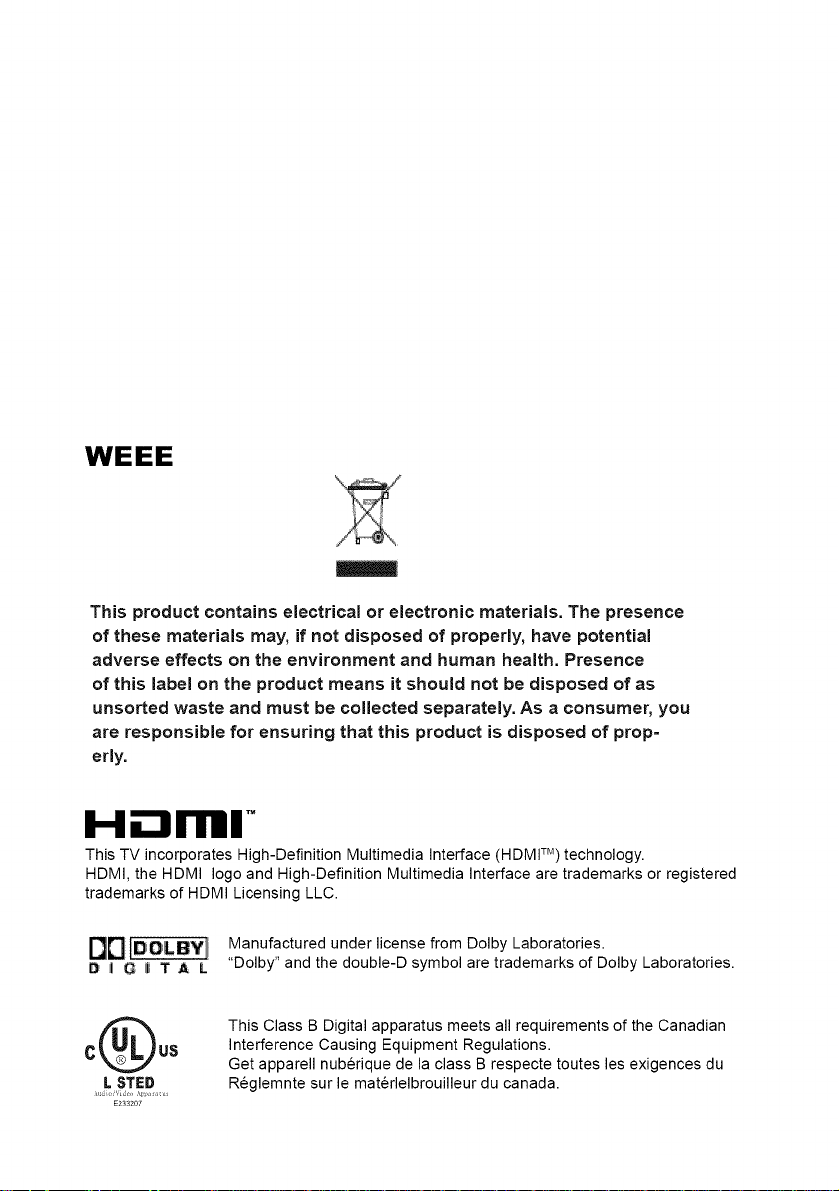
WEEE
This product contains electrical or electronic materials. The presence
of these materials may, if not disposed of properly, have potential
adverse effects on the environment and human health. Presence
of this label on the product means it should not be disposed of as
unsorted waste and must be collected separately. As a consumer, you
are responsible for ensuring that this product is disposed of prop=
erly.
H--'t l'lrll
This TV incorporates High-Definition Multimedia Interface (HDMI TM) technology.
HDMI, the HDMI logo and High-Definition Multimedia Interface are trademarks or registered
trademarks of HDMI Licensing LLC.
Manufactured under license from Dolby Laboratories.
O _ Q i_ T A L "Dolby" and the double-D symbol are trademarks of Dolby Laboratories.
This Class B Digital apparatus meets all requirements of the Canadian
Interference Causing Equipment Regulations.
L STED
E233207
Get apparell nuberique de la class B respecte toutes les exigences du
Reglemnte sur le materlelbrouilleur du canada.
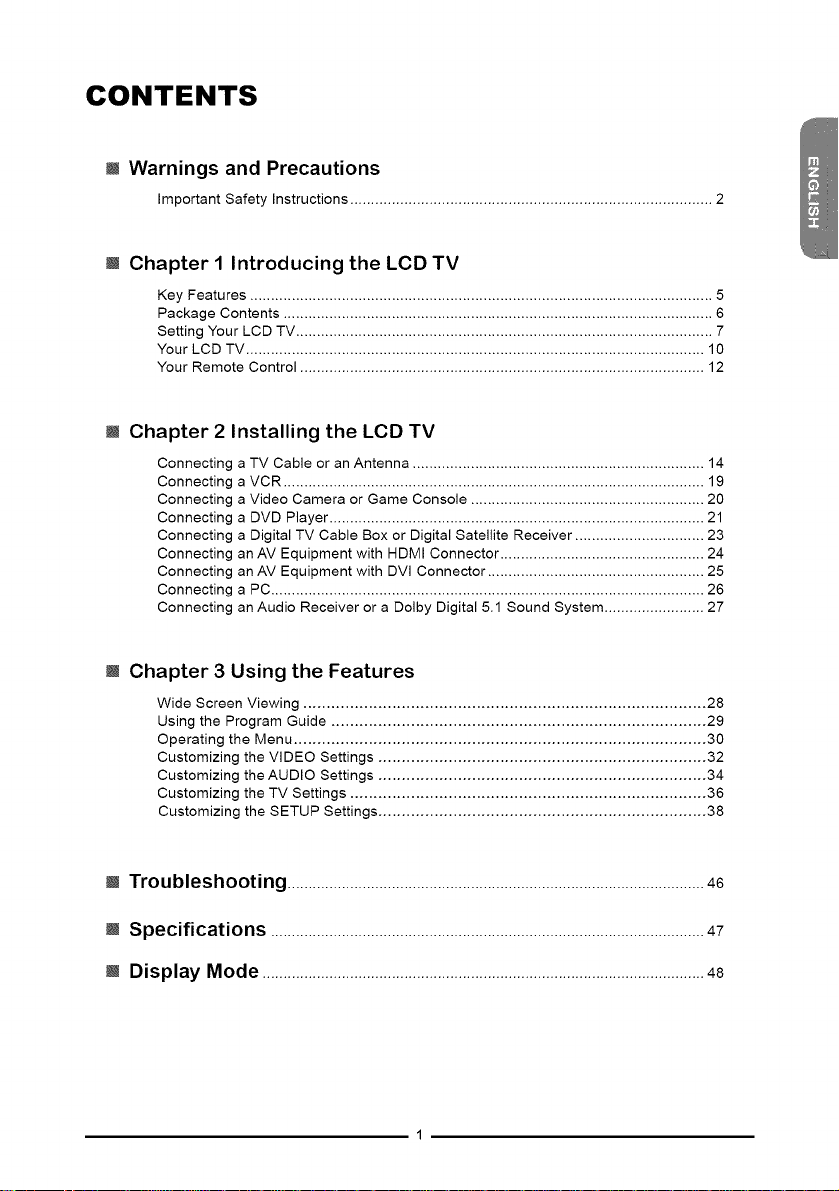
CONTENTS
m Warnings and Precautions
Important Safety Instructions ....................................................................................... 2
m Chapter I Introducing the LCD TV
Key Features ............................................................................................................... 5
Package Contents ....................................................................................................... 6
Setting Your LCD TV .................................................................................................... 7
Your LCD TV .............................................................................................................. 10
Your Remote Control ................................................................................................. 12
m Chapter 2 Installing the LCD TV
Connecting a TV Cable or an Antenna ...................................................................... 14
Connecting a VCR ..................................................................................................... 19
Connecting a Video Camera or Game Console ........................................................ 20
Connecting a DVD Player .......................................................................................... 21
Connecting a Digital TV Cable Box or Digital Satellite Receiver ............................... 23
Connecting an AV Equipment with HDMI Connector ................................................. 24
Connecting an AV Equipment with DVI Connector .................................................... 25
Connecting a PC ........................................................................................................ 26
Connecting an Audio Receiver or a Dolby Digital 5.1 Sound System ........................ 27
m Chapter 3 Using the Features
Wide Screen Viewing ...................................................................................... 28
Using the Program Guide ................................................................................ 29
Operating the Menu ........................................................................................ 30
Customizing the VIDEO Settings ...................................................................... 32
Customizing the AUDIO Settings ...................................................................... 34
Customizing the TV Settings ............................................................................ 36
Customizing the SETUP Settings ...................................................................... 38
m Troubleshooting ....................................................................................................46
m Specifications ........................................................................................................47
m Display Mode ..........................................................................................................48
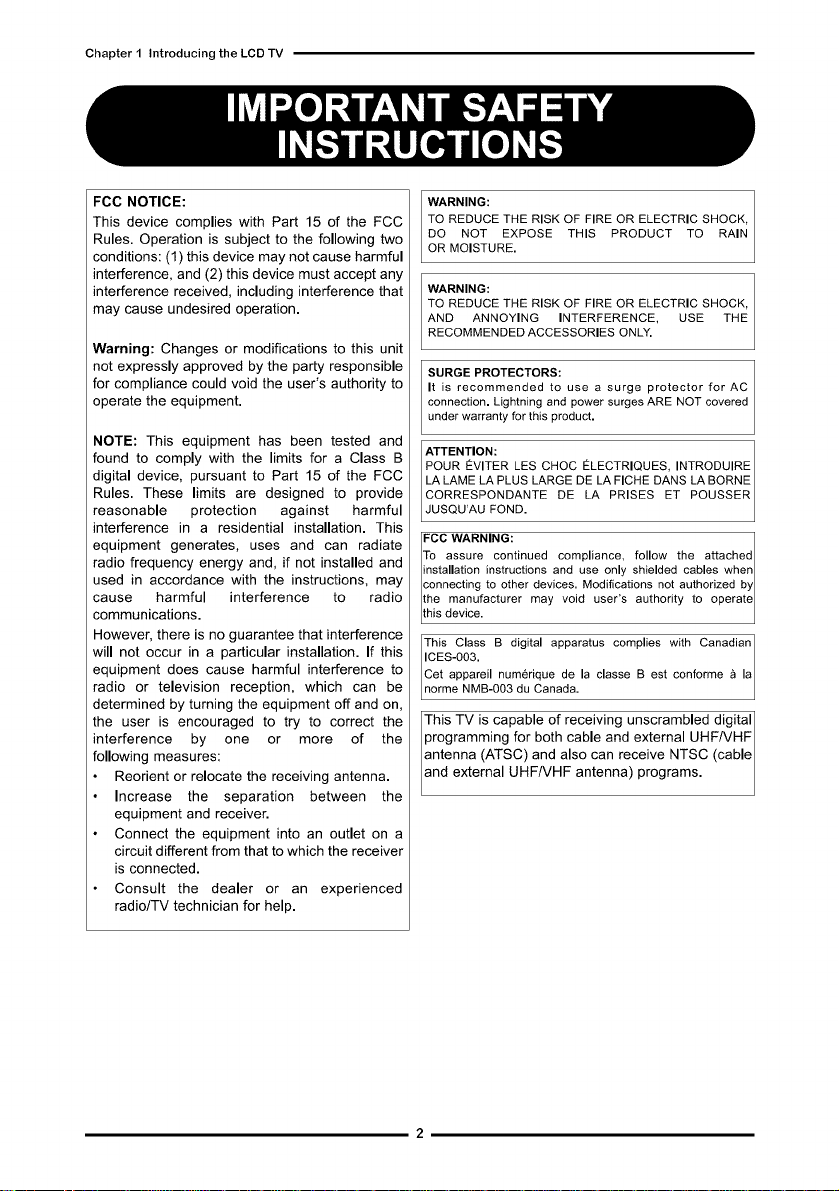
Chapter 1 Introducing the LCD TV
FCC NOTICE:
This device complies with Part 15 of the FCC
Rules. Operation is subject to the following two
conditions: (1) this device may not cause harmful
interference, and (2) this device must accept any
interference received, including interference that
may cause undesired operation.
Warning: Changes or modifications to this unit
not expressly approved by the party responsible
for compliance could void the user's authority to
operate the equipment.
NOTE: This equipment has been tested and
found to comply with the limits for a Class B
digital device, pursuant to Part 15 of the FCC
Rules. These limits are designed to provide
reasonable protection against harmful
interference in a residential installation. This
equipment generates, uses and can radiate
radio frequency energy and, if not installed and
used in accordance with the instructions, may
cause harmful interference to radio
communications.
However, there is no guarantee that interference
will not occur in a particular installation. If this
equipment does cause harmful interference to
radio or television reception, which can be
determined by turning the equipment off and on,
the user is encouraged to try to correct the
interference by one or more of the
following measures:
Reorient or relocate the receiving antenna.
Increase the separation between the
equipment and receiver.
• Connect the equipment into an outlet on a
circuit different from that to which the receiver
is connected.
• Consult the dealer or an experienced
radio/TV technician for help.
WARNING:
TO REDUCE THE RISK OF FIRE OR ELECTRIC SHOCK,
DO NOT EXPOSE THIS PRODUCT TO RAIN
OR MOISTURE.
WARNING:
TO REDUCE THE RISK OF FIRE OR ELECTRIC SHOCK,
AND ANNOYING INTERFERENCE, USE THE
RECOMMENDED ACCESSORIES ONLY.
SURGE PROTECTORS:
It is recommended to use a surge protector for AC
connection. Lightning and power surges ARE NOT covered
under warranty for this product.
ATTENTION:
POUR EVITER LES CHOC ELECTRIQUES, INTRODUIRE
LA LAME LA PLUS LARGE DE LA FICHE DANS LA BORNE
CORRESPONDANTE DE LA PRISES ET POUSSER
JUSQU AU FOND.
FCC WARNING:
To assure continued compliance, follow the attached
installation instructions and use only shielded cables when
connecting to other devices. Modifications not authorized by
the manufacturer may void user's authority to operate
th s dev ce.
This Class B digital apparatus complies with Canadian
ICES-003.
Cet appareil numerique de la classe Best conforme a la
norme NMB-OO3 du Canada.
This TV is capable of receiving unscrambled digital
programming for both cable and external UHFNHF /
antenna (ATSC) and also can receive NTSC (cable
and external UHF/VHF antenna) programs.
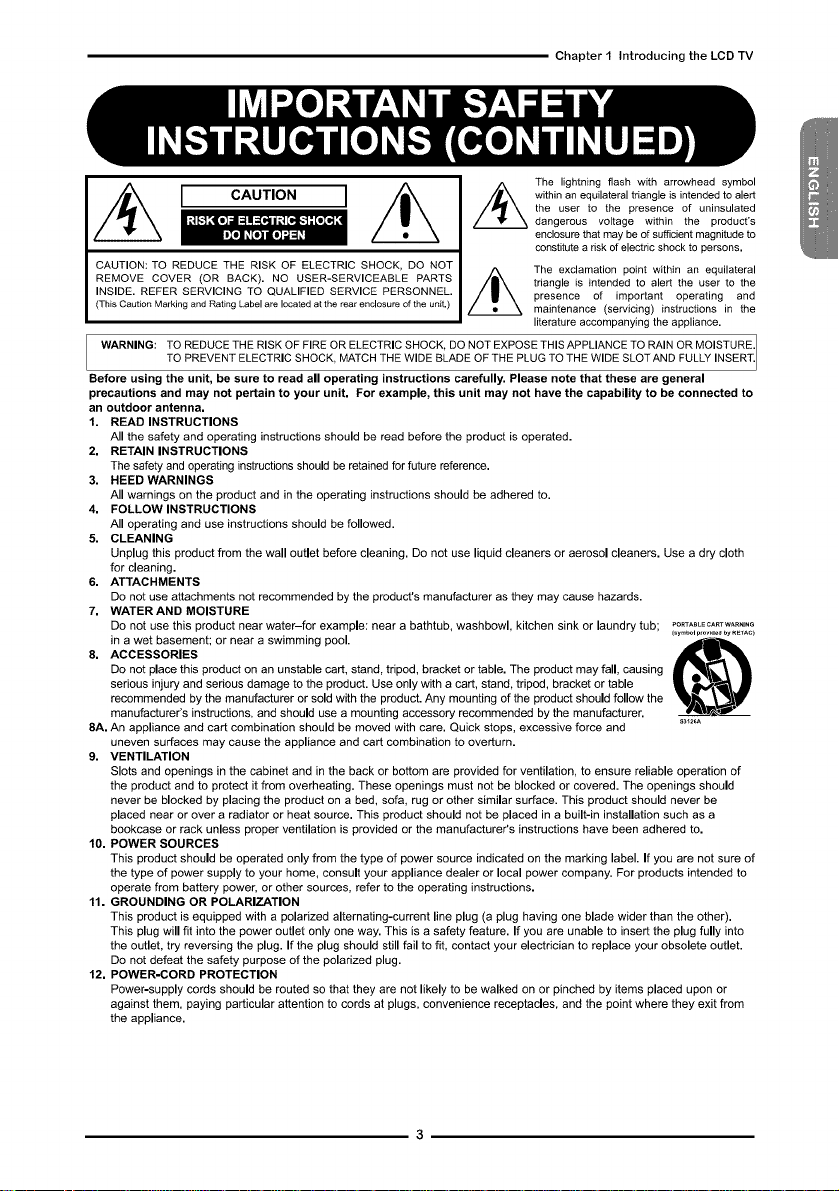
Chapter I Introducing the LCD TV
CAUTION
CAUTION: TO REDUCE THE RISK OF ELECTRIC SHOCK, DO NOT
REMOVE COVER (OR BACK). NO USER-SERVICEABLE PARTS
INSIDE. REFER SERVICING TO QUALIFIED SERVICE PERSONNEL.
(This Caution Marking and Rating Label are located at the rear enclosure of the unit.)
/_The lightning flash with arrowhead symbol
within an equilateral triangle is intended to alert
the user to the presence of uninsulated
dangerous voltage within the product's
enclosure that may be of sufficient magnitude to
constitute a _isk of electric shock to persons,
The exclamation point within an equilateral
tdangle is intended to alert the user to the
presence of important operating and
maintenance (servicing) instructions in the
literature accompanying the appliance.
WARNING: TO REDUCE THE RISK OF FIRE OR ELECTRIC SHOCK, DO NOT EXPOSE THIS APPLIANCE TO RAIN OR MOISTURE.
TO PREVENT ELECTR C SHOCK, MATCH THE W DE BLADE OF THE PLUG TO THE W DE SLOT AND FULLY NSERT.
Before using the unit, be sure to read all operating instructions carefully. Please note that these are general
precautions and may not pertain to your unit. For example, this unit may not have the capability to be connected to
an outdoor antenna.
1. READ INSTRUCTIONS
All the safety and operating instructions should be read before the product is operated.
2, RETAIN INSTRUCTIONS
The safety and operating instructions should be retained for future reference.
3. HEED WARNINGS
All warnings on the product and in the operating instructions should be adhered to.
4. FOLLOW INSTRUCTIONS
All operating and use instructions should be followed.
5. CLEANING
Unplug this product from the wall outlet before cleaning. Do not use liquid cleaners or aerosol cleaners. Use a dry cloth
for cleaning.
6. ATTACHMENTS
Do not use attachments not recommended by the product's manufacturer as they may cause hazards.
7. WATER AND MOISTURE
Do not use this product near water-for example: near a bathtub, washbowl, kitchen sink or laundry tub; _O_TA_L_CA_TWA_,_,G
in a wet basement; or near a swimming pool.
8, ACCESSORIES
Do not place this product on an unstable cart, stand, tripod, bracket or table. The product may fall, causing
serious injury and serious damage to the product. Use only with a cart, stand, tripod, bracket or table
recommended by the manufacturer or sold with the product. Any mounting of the product should follow the
manufacturer's instructions, and should use a mounting accessory recommended by the manufacturer.
8A, An appliance and cart combination should be moved with care. Quick stops, excessive force and
uneven surfaces may cause the appliance and cart combination to overturn.
9. VENTILATION
(_ymbolp,ovido_by_TAC_
Slots and openings in the cabinet and in the back or bottom are provided for ventilation, to ensure reliable operation of
the product and to protect it from overheating. These openings must not be blocked or covered. The openings should
never be blocked by placing the product on a bed, sofa, rug or other similar surface. This product should never be
placed near or over a radiator or heat source. This product should not be placed in a built-in installation such as a
bookcase or rack unless proper ventilation is provided or the manufacturer's instructions have been adhered to.
10. POWER SOURCES
This product should be operated only from the type of power source indicated on the marking label. If you are not sure of
the type of power supply to your home, consult your appliance dealer or local power company. For products intended to
operate from battery power, or other sources, refer to the operating instructions.
11. GROUNDING OR POLARIZATION
This product is equipped with a polarized alternating-current line plug (a plug having one blade wider than the other).
This plug will fit into the power outlet only one way. This is a safety feature. If you are unable to insert the plug fully into
the outlet, try reversing the plug. If the plug should still fail to fit, contact your electrician to replace your obsolete outlet.
Do not defeat the safety purpose of the polarized plug.
12. POWER-CORD PROTECTION
Power-supply cords should be routed so that they are not likely to be walked on or pinched by items placed upon or
against them, paying particular attention to cords at plugs, convenience receptacles, and the point where they exit from
the appliance.
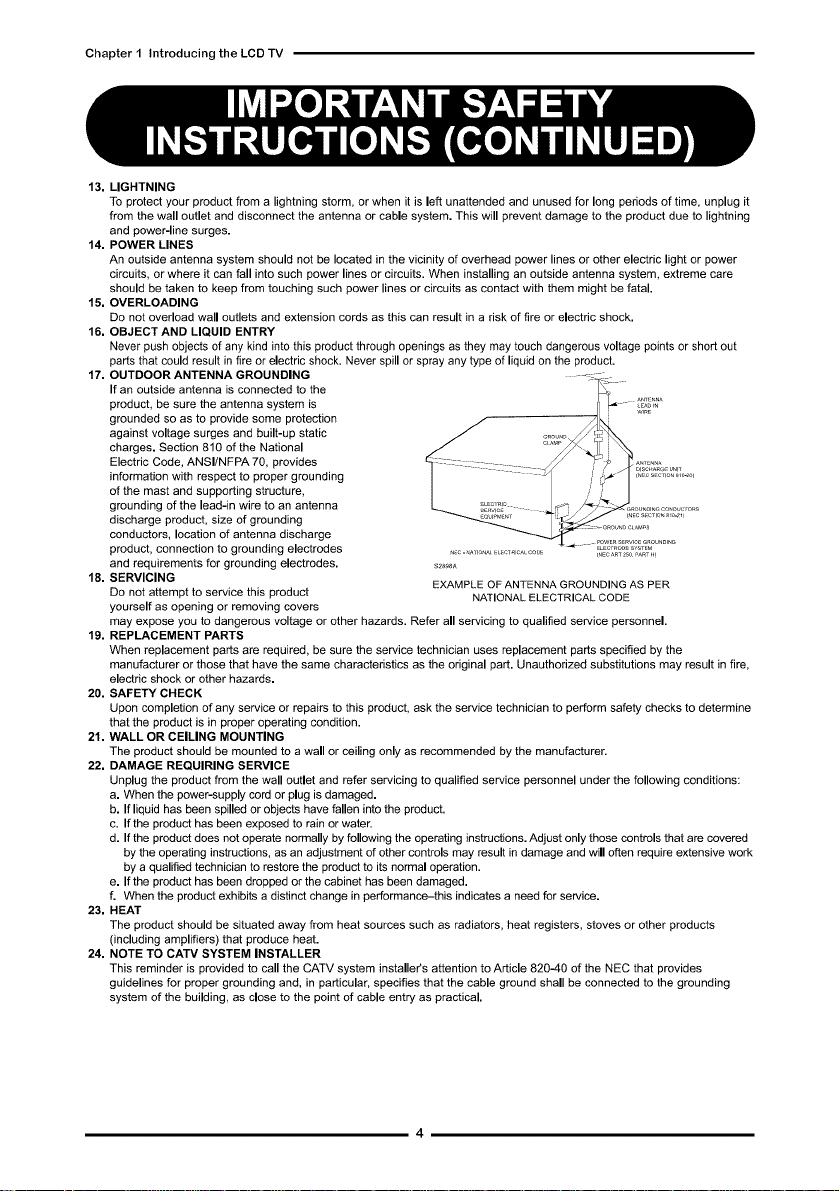
Chapter1IntroducingtheLCD TV
13, LIGHTNING
To protect your product from a lightning storm, or when it is left unattended and unused for long periods of time, unplug it
from the wall outlet and disconnect the antenna or cable system. This will prevent damage to the product due to lightning
and power-line surges.
14. POWER LINES
An outside antenna system should not be located in the vicinity of overhead power lines or other electric light or power
circuits, or where it can fall into such power lines or circuits. When installing an outside antenna system, extreme care
should be taken to keep from touching such power lines or circuits as contact with them might be fatal.
15, OVERLOADING
Do not overload wall outlets and extension cords as this can result in a risk of fire or electric shock.
16, OBJECT AND LIQUID ENTRY
Never push objects of any kind into this product through openings as they may touch dangerous voltage points or short out
parts that could result in fire or electric shock. Never spill or spray any type of liquid on the product.
17. OUTDOOR ANTENNA GROUNDING
If an outside antenna is connected to the
product, be sure the antenna system is _,.
grounded so as to provide some protection
against voltage surges and built-up static
charges. Section 810 of the National
Electric Code, ANSI/NFPA 70, provides
information with respect to proper grounding
of the mast and supporting structure,
grounding of the lead-in wire to an antenna
discharge product, size of grounding
conductors, location of antenna discharge
product, connection to grounding electrodes . o._A_,........ ,........ __'_° ......
and requirements for grounding electrodes, s_A
18. SERVICING EXAMPLE OF ANTENNA GROUNDING AS PER
Do not attempt to service this product NATIONAL ELECTRICAL CODE
yourself as opening or removing covers
may expose you to dangerous voltage or other hazards. Refer all servicing to qualified service personnel.
19. REPLACEMENT PARTS
When replacement parts are required, be sure the service technician uses replacement parts specified by the
manufacturer or those that have the same characteristics as the original part. Unauthorized substitutions may result in fire,
electric shock or other hazards.
20. SAFETY CHECK
Upon completion of any service or repairs to this product, ask the service technician to perform safety checks to determine
that the product is in proper operating condition.
21. WALL OR CEILING MOUNTING
The product should be mounted to a wall or ceiling only as recommended by the manufacturer.
22. DAMAGE REQUIRING SERVICE
Unplug the product from the wall outlet and refer servicing to qualified service personnel under the following conditions:
a, When the power-supply cord or plug is damaged,
b, Ifliquid has been spilled or objects have fallen into the product.
c. If the product has been exposed to rain or water.
d. Ifthe product does not operate normally by following the operating instructions. Adjust only those controls that are covered
by the operating instructions, as an adjustment of other controls may result in damage and will often require extensive work
by a qualified technician to restore the product to its normal operation.
e, Ifthe product has been dropped or the cabinet has been damaged,
f, When the product exhibits a distinct change in performance-this indicates a need for service,
23. HEAT
The product should be situated away from heat sources such as radiators, heat registers, stoves or other products
(including amplifiers) that produce heat.
24. NOTE TO CATV SYSTEM INSTALLER
This reminder is provided to call the CATV system installer's attention to Article 820--40 of the NEC that provides
guidelines for proper grounding and, in particular, specifies that the cable ground shall be connected to the grounding
system of the building, as close to the point of cable entry as practical.
_NECART25__ART.,
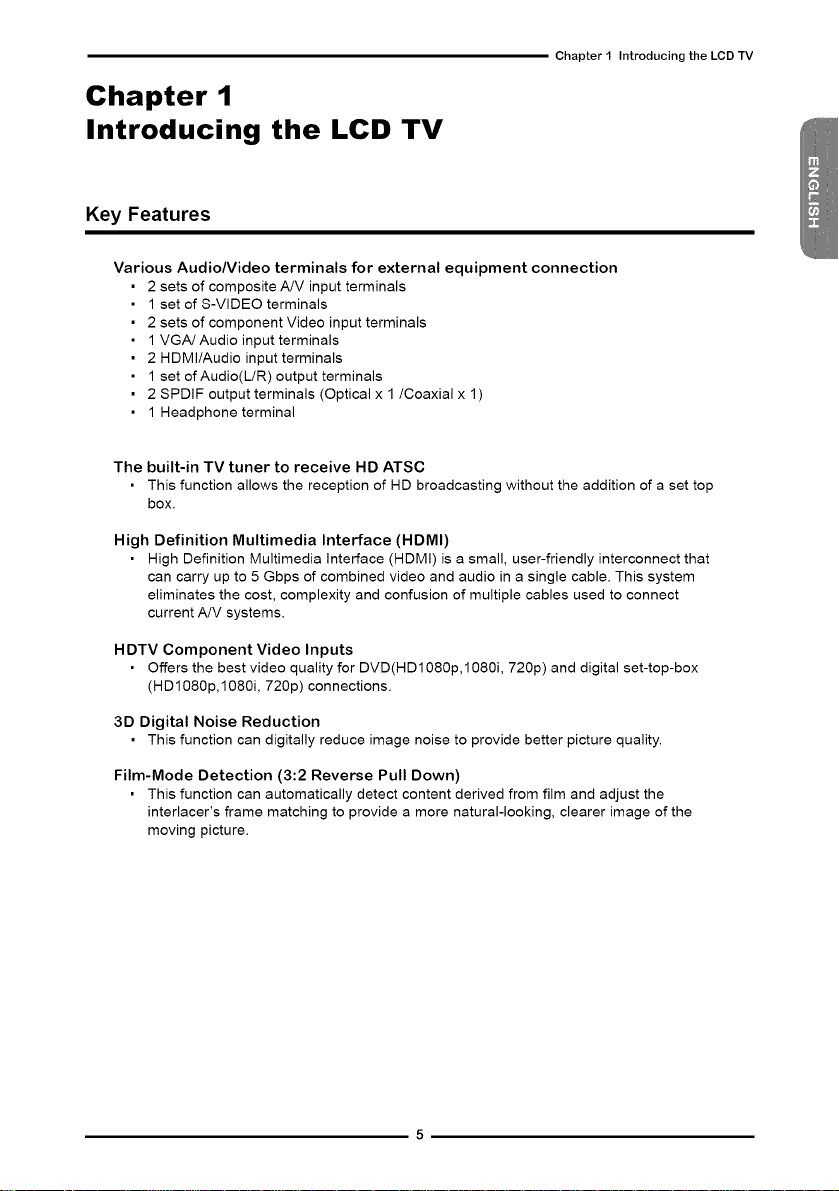
Chapter I Introducing the LCD TV
Chapter 1
Introducing the LCD TV
Key Features
Various Audio/Video terminals for external equipment connection
2 sets of composite ,aJV input terminals
1 set of S-VIDEO terminals
2 sets of component Video input terminals
1 VG,aJ Audio input terminals
2 HDMI/Audio input terminals
1 set of Audio(L/R) output terminals
2 SPDIF output terminals (Optical x 1 /Coaxial x 1)
1 Headphone terminal
The built-in TV tuner to receive HD ATSC
• This function allows the reception of HD broadcasting without the addition of a set top
box.
High Definition Multimedia Interface (HDMI)
• High Definition Multimedia Interface (HDMI) is a small, user-friendly interconnect that
can carry up to 5 Gbps of combined video and audio in a single cable. This system
eliminates the cost, complexity and confusion of multiple cables used to connect
current ,aJV systems.
HDTV Component Video Inputs
• Offers the best video quality for DVD(HD1080p,1080i, 720p) and digital set-top-box
(HD1080p,1080i, 720p) connections.
3D Digital Noise Reduction
• This function can digitally reduce image noise to provide better picture quality.
Film-Mode Detection (3:2 Reverse Pull Down)
• This function can automatically detect content derived from film and adjust the
interlacer's frame matching to provide a more natural-looking, clearer image of the
moving picture.
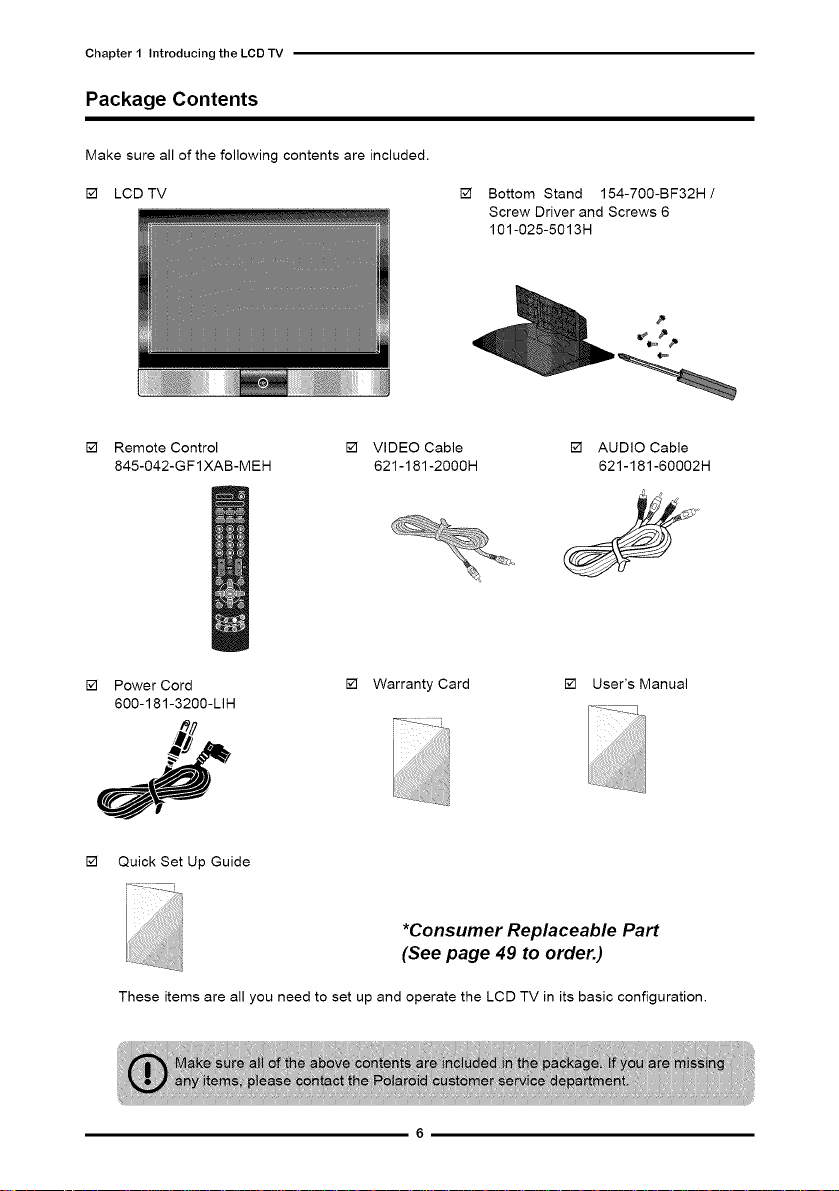
Chapter1IntroducingtheLCDTV
Package Contents
Make sure all of the following contents are included.
[] LCD TV [] Bottom Stand 154-700-BF32H /
[] Remote Control [] VIDEO Cable
845-042-GF1 XAB-MEH 621-181-2OO0H
[] Power Cord [] Warranty Card
600-181-3200-LIH
Screw Driver and Screws 6
101-025-5013H
[] AUDIO Cable
621-181-60002H
[] User's Manual
[] Quick Set Up Guide
*Consumer Replaceable Part
(See page 49 to order.)
These items are all you need to set up and operate the LCD TV in its basic configuration.
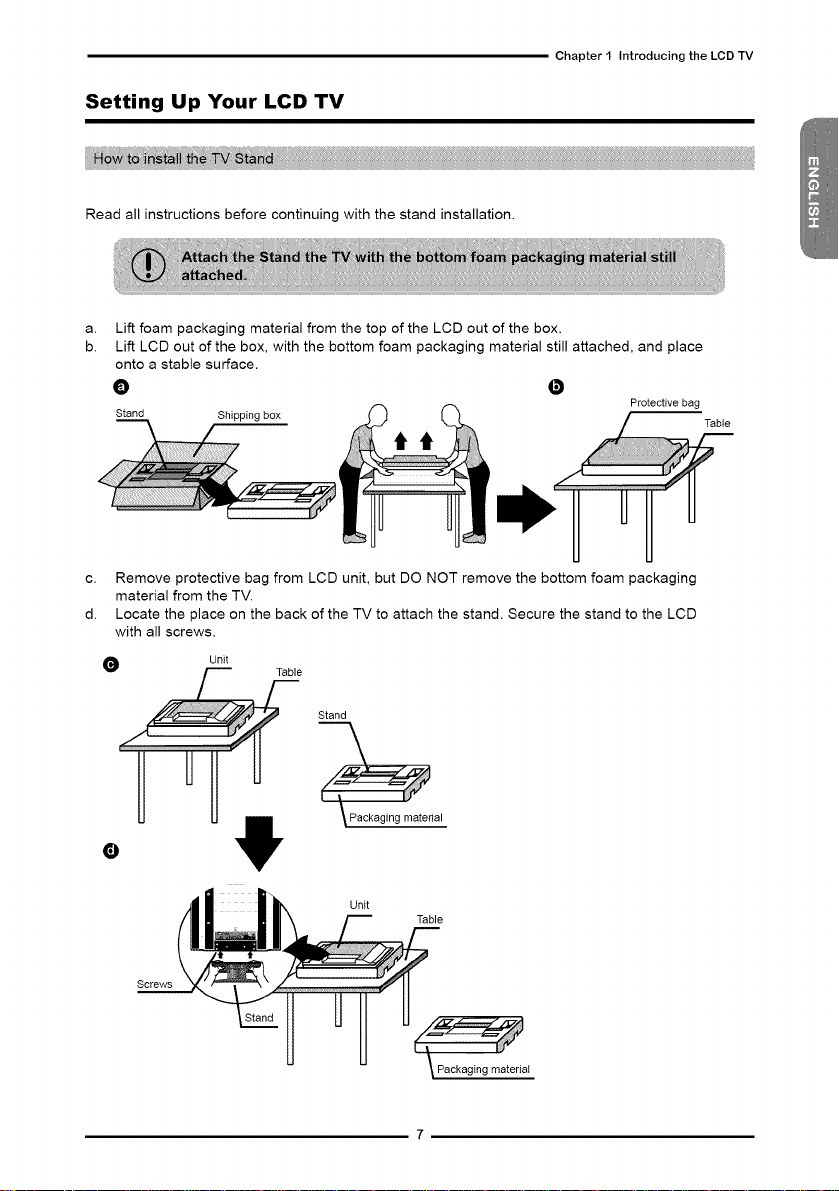
ChapterI IntroducingtheLCDTV
Setting Up Your LCD TV
v
Read all instructions before continuing with the stand installation.
Lift foam packaging material from the top of the LCD out of the box.
Lift LCD out of the box, with the bottom foam packaging material still attached, and place
onto a stable surface.
O •
Stand Shippingbox
C. Remove protective bag from LCD unit, but DO NOT remove the bottom foam packaging
material from the TV.
d. Locate the place on the back of the TV to attach the stand. Secure the stand to the LCD
with all screws.
O Unit
Table
Stand
Protectivebag
Packaging material
O
Unit
Screws
Table
Packaging material
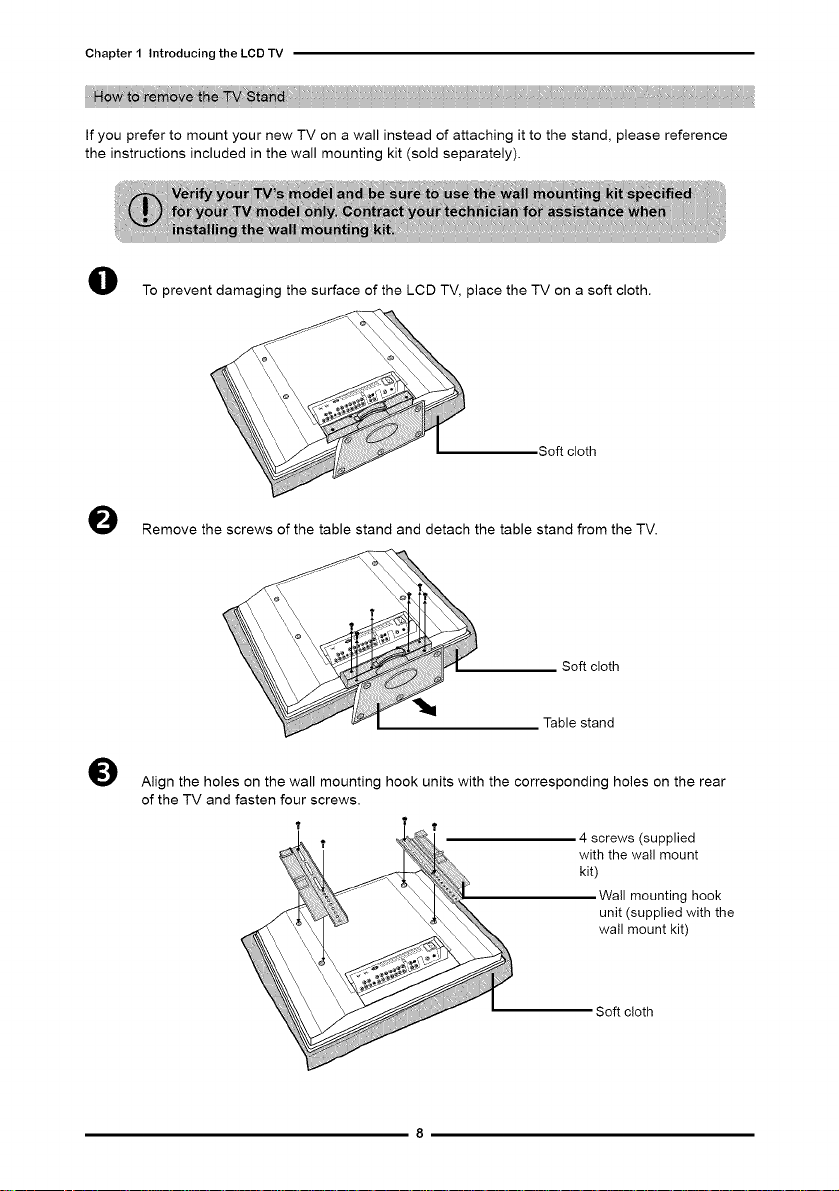
Chapter 1 Introducing the LCDTV
tore h
If you prefer to mount your new TV on a wall instead of attaching it to the stand, please reference
the instructions included in the wall mounting kit (sold separately).
II
To prevent damaging the surface of the LCD TV, place the TV on a soft cloth.
\
O
Remove the screws of the table stand and detach the table stand from the TV.
0
Align the holes on the wall mounting hook units with the corresponding holes on the rear
of the TV and fasten four screws.
Soft cloth
Soft cloth
Table stand
4 screws (supplied
with the wall mount
kit)
Soft cloth
Wall mounting hook
wall mount kit)
unit (supplied with the
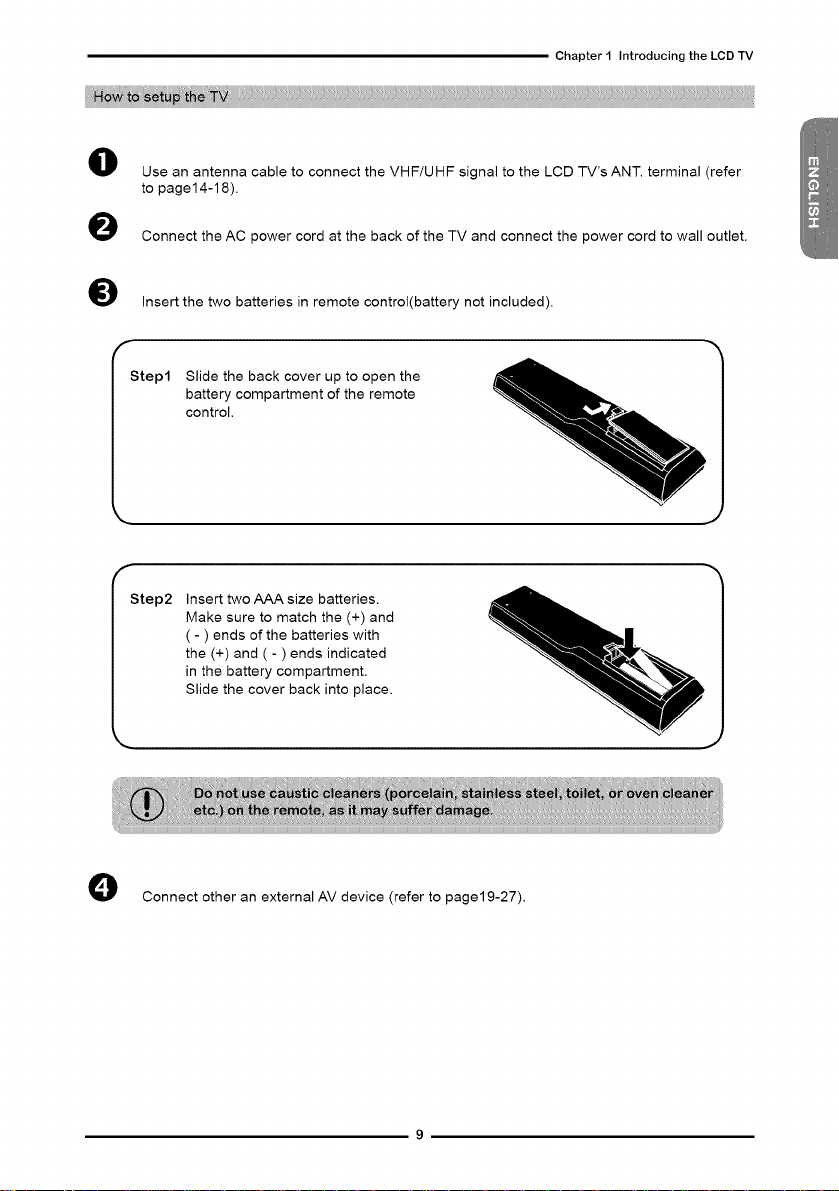
ChapterI IntroducingtheLCDTV
H_ t0 pth_
Use an antenna cable to connect the VHF/UHF signal to the LCD TV's ANT. terminal (refer
to page14-18).
Connect the AC power cord at the back of the TV and connect the power cord to wall outlet.
O
Insert the two batteries in remote control(battery not included).
Step1 Slide the back cover up to open the
battery compartment of the remote
control.
Insert two AAA size batteries.
Step2
Make sure to match the (+) and
( - ) ends of the batteries with
the (+) and ( - ) ends indicated
in the battery compartment.
Slide the cover back into place.
O Connect other an external AV device (refer to page19-27).
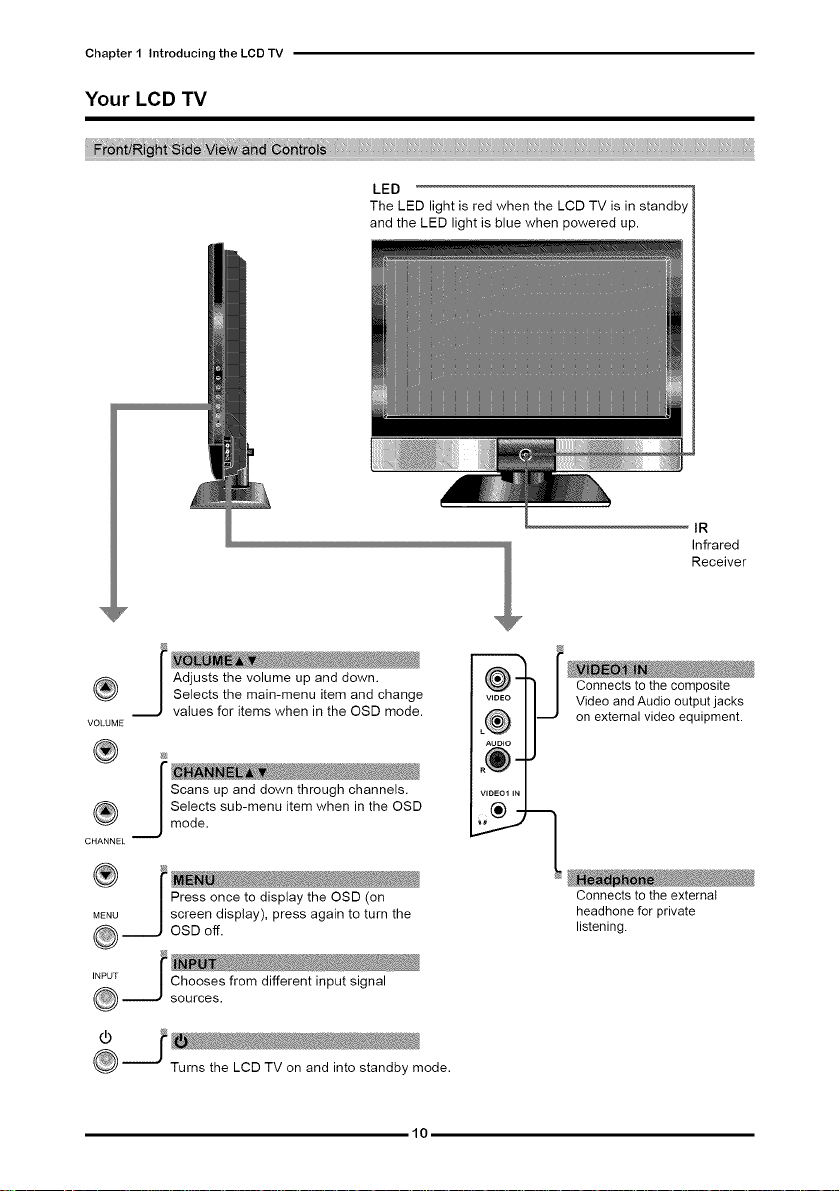
Chapter1IntroducingtheLCDTV
Your LCD TV
LED 1The LED light is red when the LCD TV is in standby
and the LED light is blue when powered up.
IR
Infrared
Receiver
®
VOLUME
® i
| Scans up and down through channels.
| Selects sub-menu item when in the OSD
CHANNEL J mode.
Connects to the external
headhone for private
listening.
1o
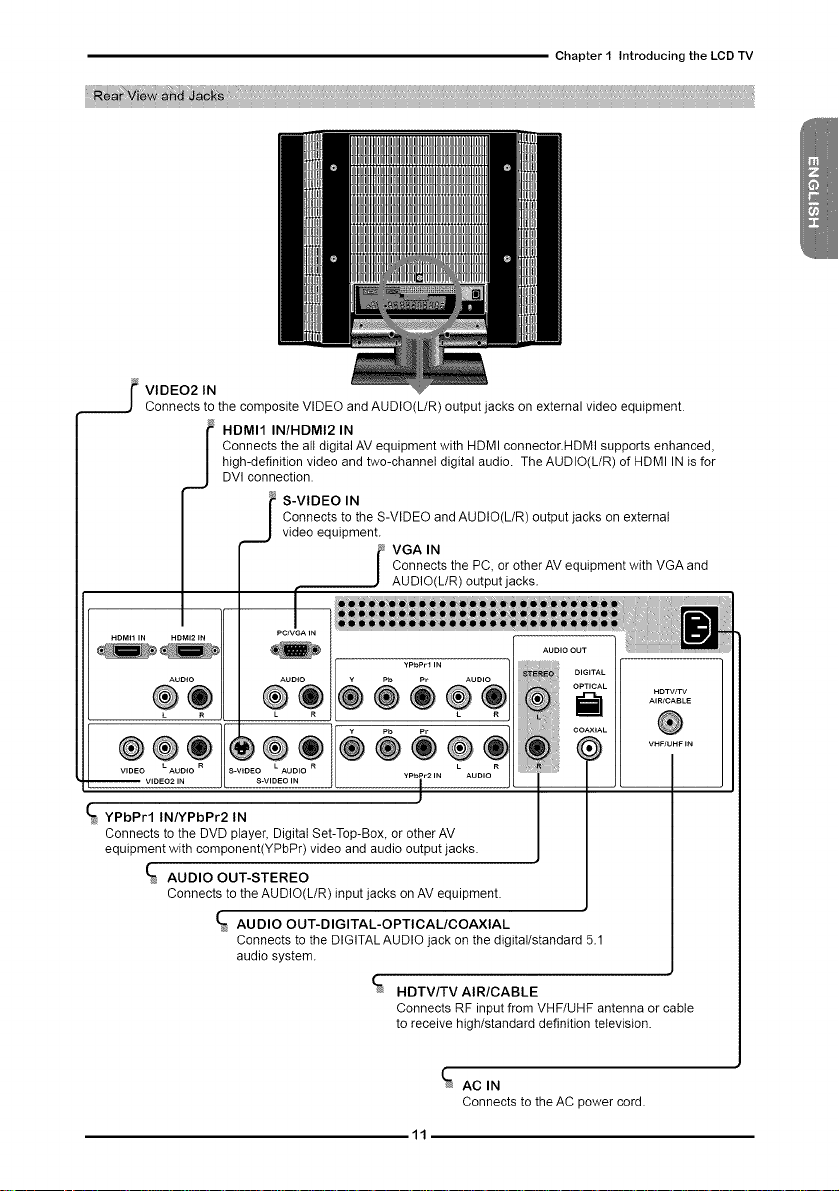
ChapterI IntroducingtheLCDTV
_ VIDEO2 IN
Connects to the composite VIDEO and AUDIO(L/R) output jacks on external video equipment.
Connects the att digital AV equipment with HDMI connector.HDMI supports enhanced,
high-definition video and two-channel digital audio. The AUDIO(L/R) of HDMI INis for
I DMI1 IN/HDMI2 IN
DVI connection.
S-VIDEO IN
Connects to the S-VIDEO and AUDIO(L/R) output jacks on external
video equipment.
Connects the PC, or other AV equipment with VGA and
_VGA IN
AUDIO(L/R) output jacks.
I
YPbPrl IN/YPbPr2 IN
Connects to the DVD player, Digital Set-Top-Box, or other AV
equipment with component(YPbPr) video and audio output jacks.
_ AUDIO OUT-STEREO
Connects to the AUDIO(L/R) input jacks on AV equipment.
AUDIO OUT-DIGITAL-OPTICAL/COAXIAL
Connects to the DIGITAL AUDIO jack on the digital/standard 5.1
audio system.
HDTV/TV AIR/CABLE
Connects RF input from VHF/UHF antenna or cable
to receive high/standard definition television.
11
HDTVITV
®
VHF/UHF IN
ACIN
Connects to the AC power cord.
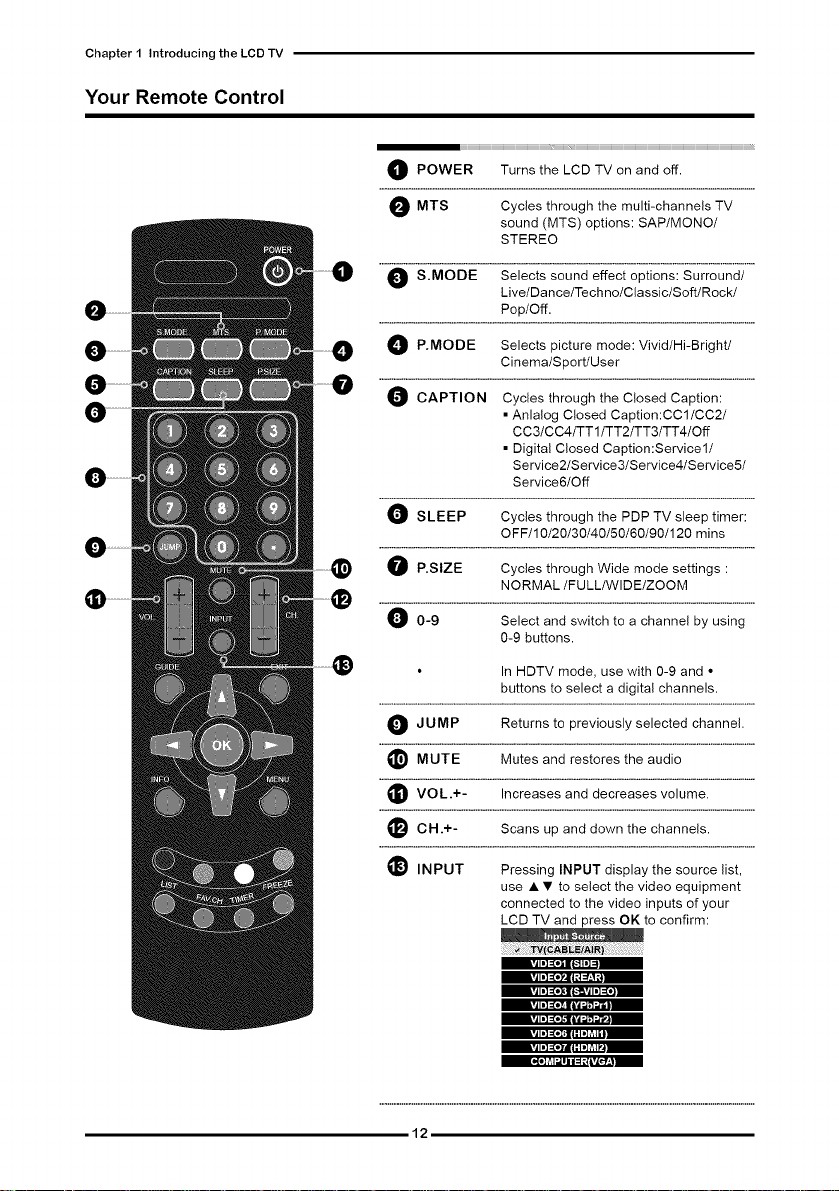
Chapter1IntroducingtheLCDTV
Your Remote Control
O POWER Turns the LCD TV and off.
O MTS the multi-channels TV
O S.MODE Selects sound effect options: Surround/
O P.MODE Selects picture mode: Vivid/Hi-Bright/
O CAPTION Cycles through the Closed Caption:
O SLEEP Cycles through the PDP TV sleep timer:
O P.SlZE Cycles through Wide mode settings :
0-9 Select and switch to a channel by using
• In HDTV mode, use with 0-9 and •
O JUMP Returns to previously selected channel.
O MUTE Mutes and restores the audio
Cycles through
sound (MTS) options: SAP/MONO/
STEREO
Live/Dance/Techno/Classic/Soft/Rock/
Pop/Off.
Cinema/Sport/User
• Anlalog Closed Caption:CC1/CC2/
CC3/CC4/TT1/TT2/TT3/TT4/Off
• Digital Closed Caption:Service1/
Service2/Service3/Service4iService5/
Service6/Off
OFF/10/20/30/40/50/60/90/120 rains
NORMAL/FULL/WIDE/ZOOM
0-9 buttons.
buttons to select a digital channels.
on
O VOL.+- Increases and decreases volume.
_ CH.+- Scans up and down the channels.
_1 INPUT Pressing INPUT display the source list,
12
use • • to select the video equipment
connected to the video inputs of your
LCD TV and press OK to confirm:
,i ii ] =[_'/,111;J :__,I;_
,j ii ] _i)_|b.-,_,tj i i ]=[i]
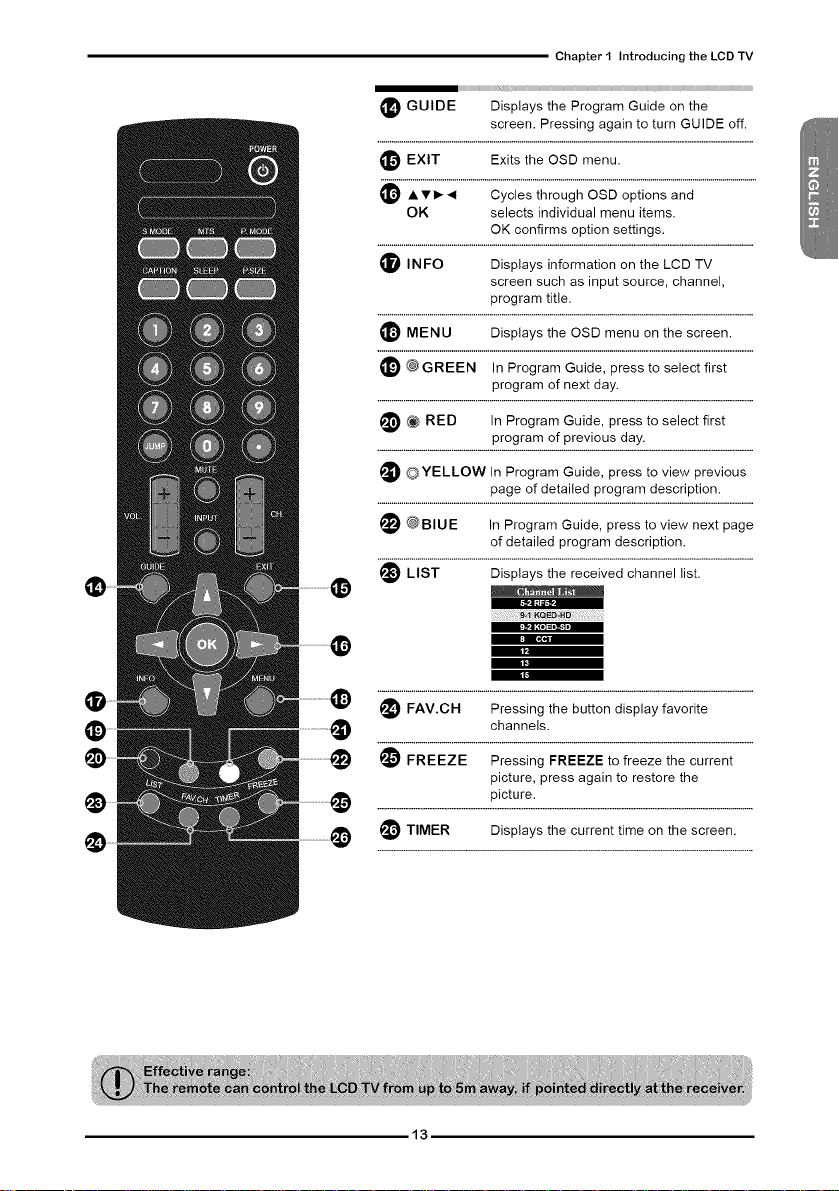
Chapter I Introducing the LCD TV
iiiiiiiiiiiiiiiiiiiiiiiiiiiiiiiiiiiiii_i_i_i_,,, _id_i_J_i_i_iiiiiiiiiiiiiiiiiiiiiiWH....................................................................
_ GUIDE Displays the Program Guide on the
screen. Pressing again to turn GUIDE off.
_1 EXIT Exits the OSD
menu.
Ai, • • _1 Cycles through OSD options and
OK selects individual menu items.
OK confirms option settings.
O INFO Displays information on the LCD TV
screen such as input source, channel,
program title.
MENU Displays the OSD menu on the screen.
@ GREEN In Program Guide, press to select first
program of next day.
@_ RED In Program Guide, press to select first
_ OYELLOW Program Guide, press previous
program of previous day.
In to view
page of detailed program description.
_ @BLUE In Program Guide, press to view next page
of detailed program description.
_1 LIST Displays the received channel list.
i
I
I
FAV.CH the button favoritePressing display
channels.
FREEZE Pressing FREEZE to freeze the current
picture, press again to restore the
picture.
@TIMER Displays the current time on the screen.
13
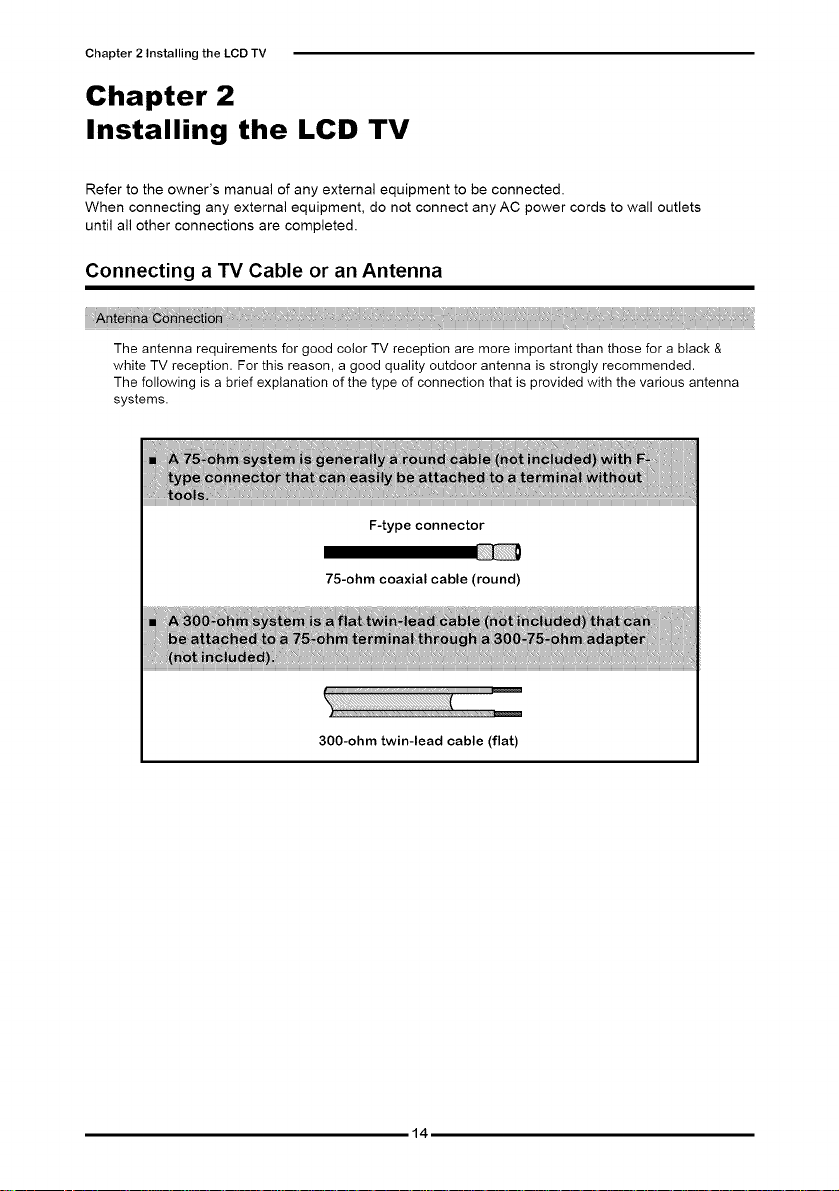
Chapter 2 Installing the LCD TV
Chapter 2
Installing the LCD TV
Refer to the owner's manual of any external equipment to be connected.
When connecting any external equipment, do not connect any AC power cords to wall outlets
until all other connections are completed.
Connecting a TV Cable or an Antenna
The antenna requirements for good color TV reception are more important than those for a black &
white TV reception. For this reason, a good quality outdoor antenna is strongly recommended.
The following is a brief explanation of the type of connection that is provided with the various antenna
systems.
F-type connector
75-ohm coaxial cable (round)
300-ohm twin-lead cable (flat)
14
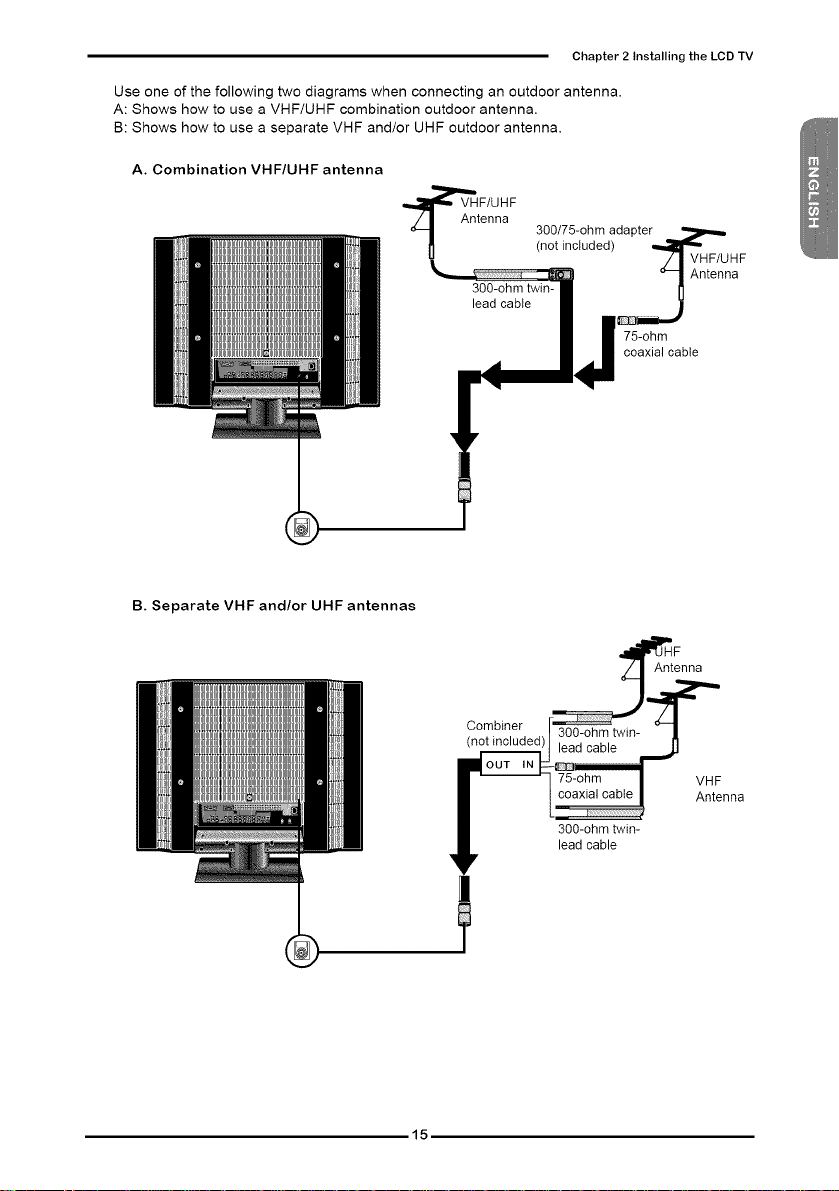
Chapter 2 Installing the LCD TV
Use one of the following two diagrams when connecting an outdoor antenna.
A: Shows how to use a VHF/UHF combination outdoor antenna.
B: Shows how to use a separate VHF and/or UHF outdoor antenna.
A. Combination VHF/UHF antenna
VHF/UHF
Antenna
300/75-0hm adapter _
(not included) _HF/UHF
300-ohm twin- I1
lead cable I_ _
B. Separate VHF and/or UHF antennas
01 Antenna
75-ohm
coaxial cable
Combiner 300-ohm twin-
(not included)__
. nna
F 75-°I_m .. I VHF
_eOaOd°cha_ll_win-
15
enna
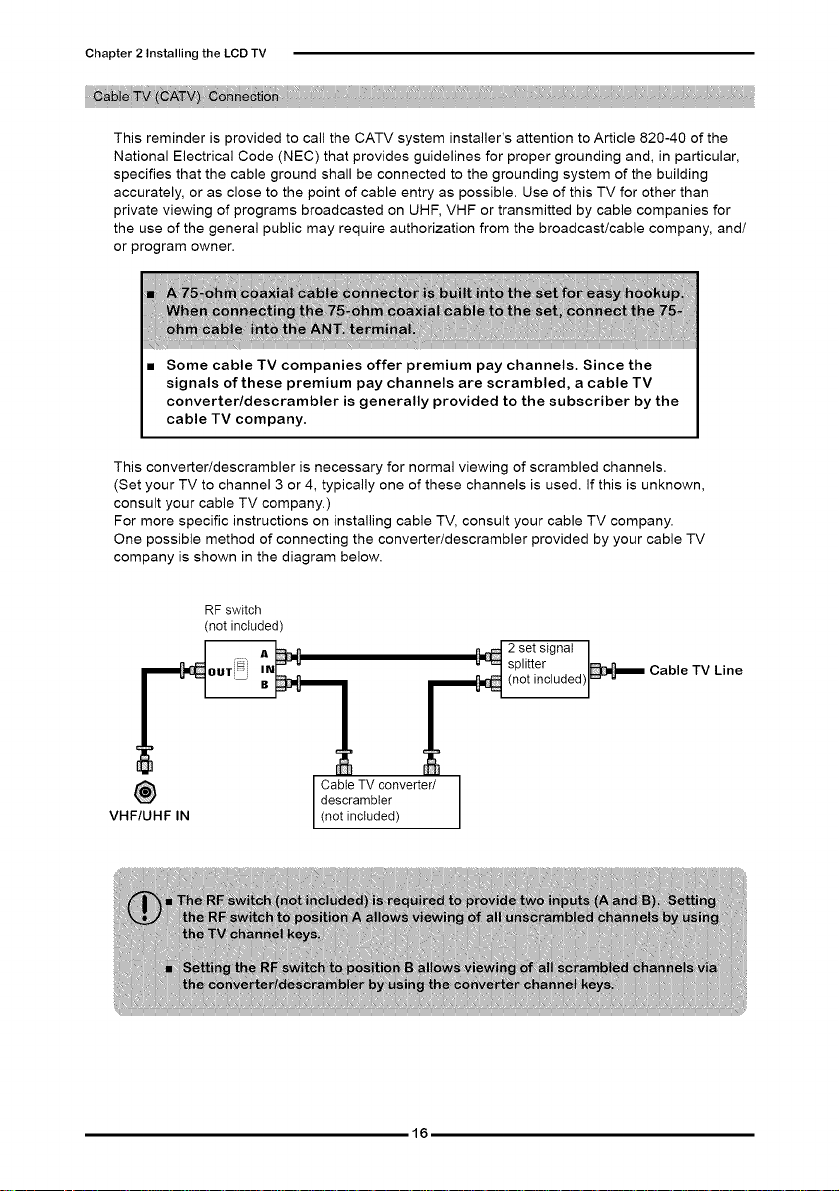
Chapter 2 Installing the LCD TV
This reminder is provided to call the CATV system installer's attention to Article 820-40 of the
National Electrical Code (NEC) that provides guidelines for proper grounding and, in particular,
specifies that the cable ground shall be connected to the grounding system of the building
accurately, or as close to the point of cable entry as possible. Use of this TV for other than
private viewing of programs broadcasted on UHF, VHF or transmitted by cable companies for
the use of the general public may require authorization from the broadcast/cable company, and/
or program owner.
Some cable TV companies offer premium pay channels. Since the
signals of these premium pay channels are scrambled, a cable TV
converter/descrambler is generally provided to the subscriber by the
cable TV company.
This converter/descrambler is necessary for normal viewing of scrambled channels.
(Set your TV to channel 3 or 4, typically one of these channels is used. If this is unknown,
consult your cable TV company.)
For more specific instructions on installing cable TV, consult your cable TV company.
One possible method of connecting the converterldescrambler provided by your cable TV
company is shown in the diagram below.
RF switch
(not included)
VHF/UHF IN
descrambter
I Cable TV converter/
(not included)
splitter
2 set signal I
Cable TV Line
(not nc uded) _ u
16
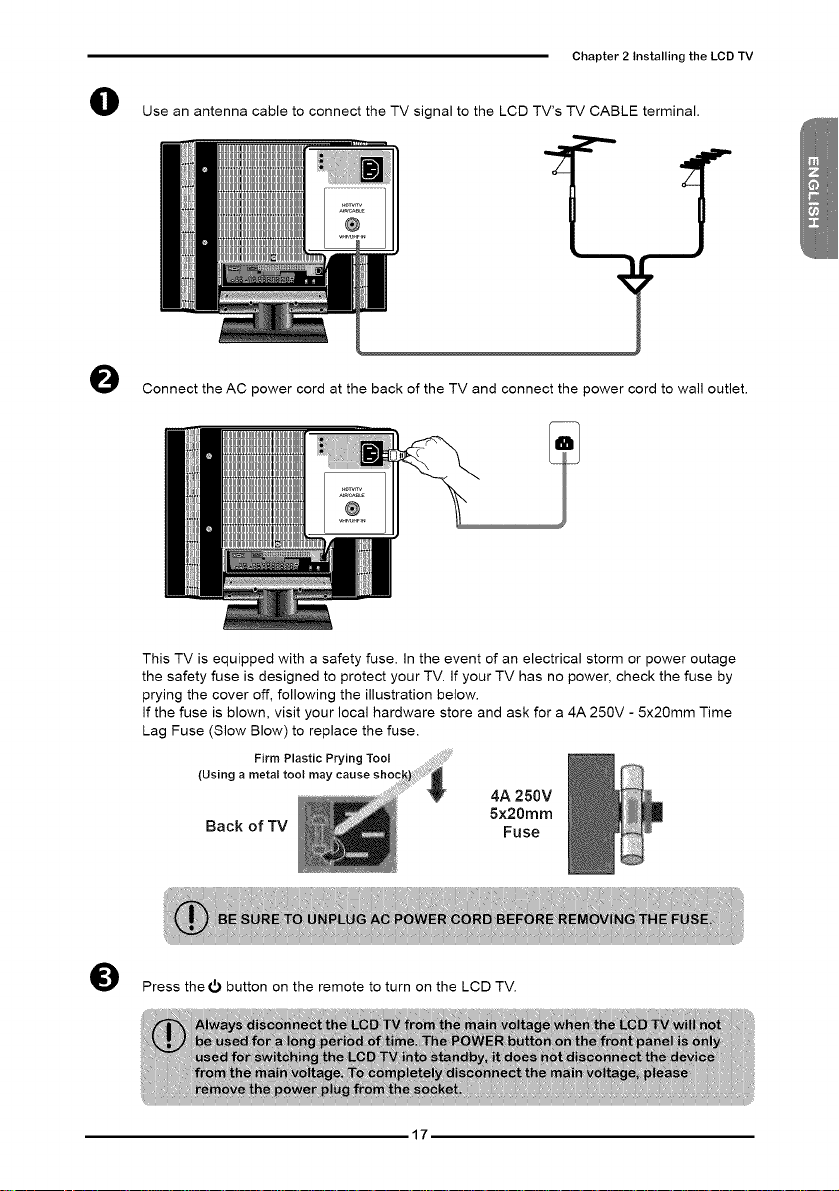
Chapter 2 Installing the LCD TV
O
Use an antenna cable to connect the TV signal to the LCD TV's TV CABLE terminal.
O
Connect the AC power cord at the back of the TV and connect the power cord to wall outlet.
This TV is equipped with a safety fuse. In the event of an electrical storm or power outage
the safety fuse is designed to protect your TV. If your TV has no power, check the fuse by
prying the cover off, following the illustration below.
If the fuse is blown, visit your local hardware store and ask for a 4A 250V - 5x20mm Time
Lag Fuse (Slow Blow) to replace the fuse.
Firm Plastic Prying Tool
(Using a metal toot ma
4A 250V
Back of TV
O Press the _ button on the remote to turn on the LCD TV.
17
5x20mm
Fuse
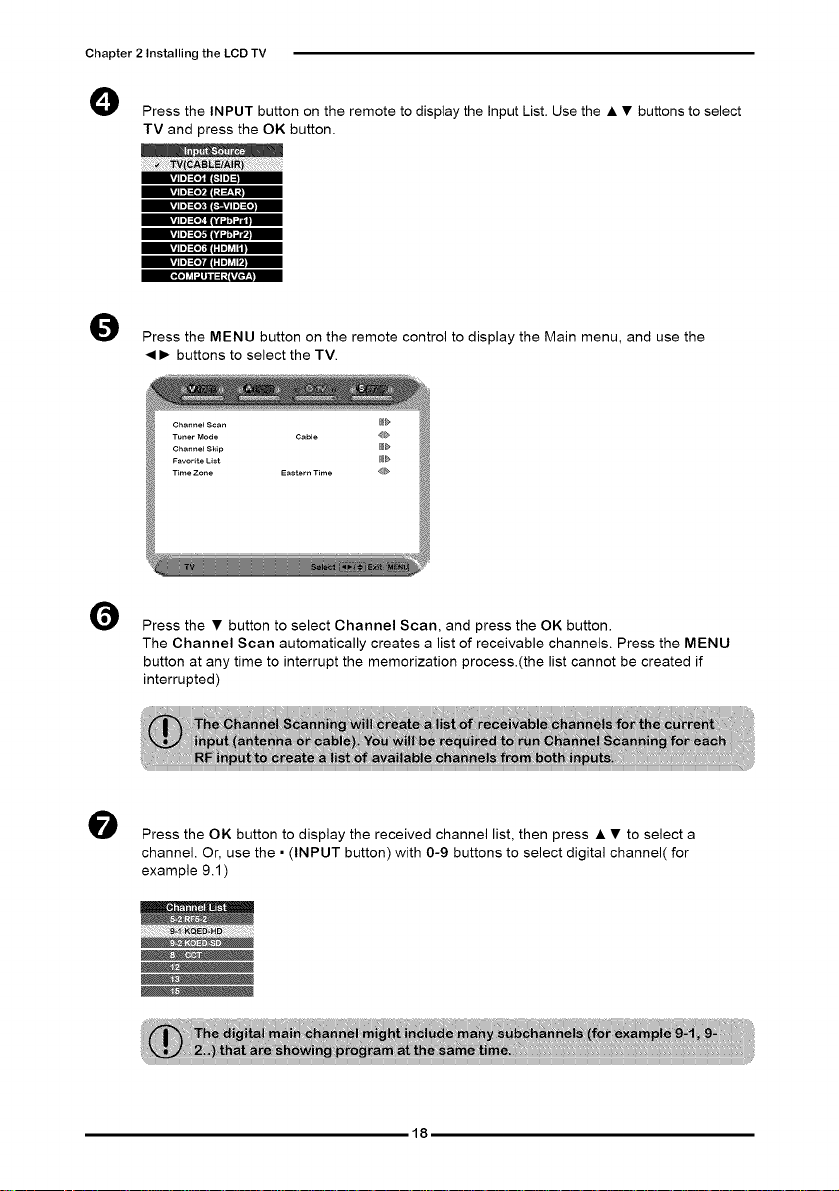
Chapter 2 Installing the LCD TV
O
Press the INPUT button on the remote to display the Input List. Use the • • buttons to select
TV and press the OK button.
rtll]==[*_E_:_l=]
rt I1] =[eF_II'I ;i __,1;t
rt I|] =[eX|_*_,TJ I |] =[e:
rtl=]=[._ jlcd _ ,.Ia-.._|
rtll]:=[e_;f1:1=] ?,1_.
rtll]:=[eTdl1:1=] ?,IP.
_e] ,_,1=l Jl i =1 :_*LvL@±q
O Press the MENU button on the remote control to display the Main menu, and use the
• • buttons to select the TV.
Channel Scan _
Tuner Mode Cable 4_
Channel Skip _
Favorite List _
Time Zone Eastern Time 4_)_
O
Press the • button to select Channel Scan, and press the OK button.
The Channel Scan automatically creates a list of receivable channels. Press the MENU
button at any time to interrupt the memorization process.(the list cannot be created if
interrupted)
O
Press the OK button to display the received channel list, then press • • to select a
channel. Or, use the • (INPUT button) with 0-9 buttons to select digital channel( for
example 9.1)
18
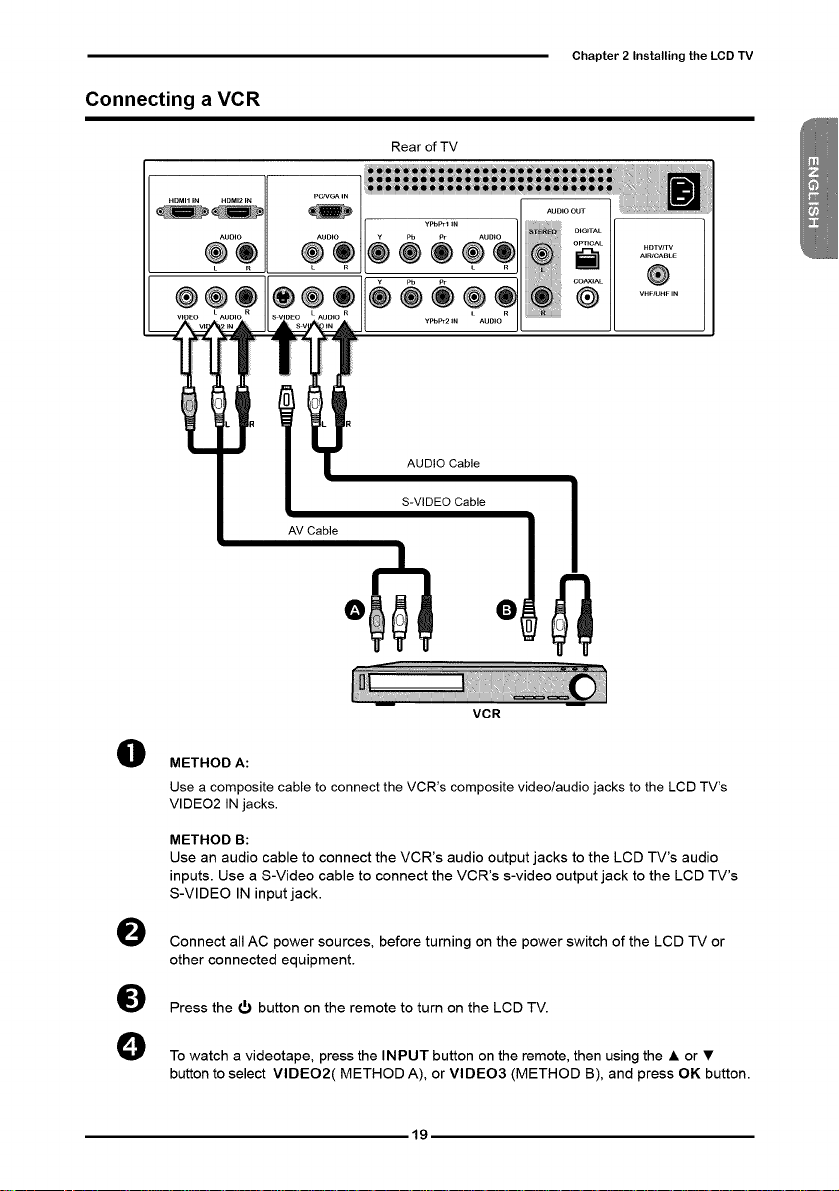
Connecting a VCR
Chapter 2 Installing the LCD TV
Rear of TV
AUDIO Cable
S-VIDEO Cable
AV Cable
VCR
O
METHOD A:
Use a composite cable to connect the VCR's composite video/audio jacks to the LCD TV's
VIDEO2 ENjacks.
METHOD B:
Use an audio cable to connect the VCR's audio output jacks to the LCD TV's audio
inputs. Use a S-Video cable to connect the VCR's s-video output jack to the LCD TV's
S-VIDEO IN input jack.
0
Connect all AC power sources, before turning on the power switch of the LCD TV or
other connected equipment.
0
Press the _ button on the remote to turn on the LCD TV.
0
To watch a videotape, press the INPUT button on the remote, then using the • or •
button to select VIDEO2( METHOD A), or VIDEO3 (METHOD B), and press OK button.
19
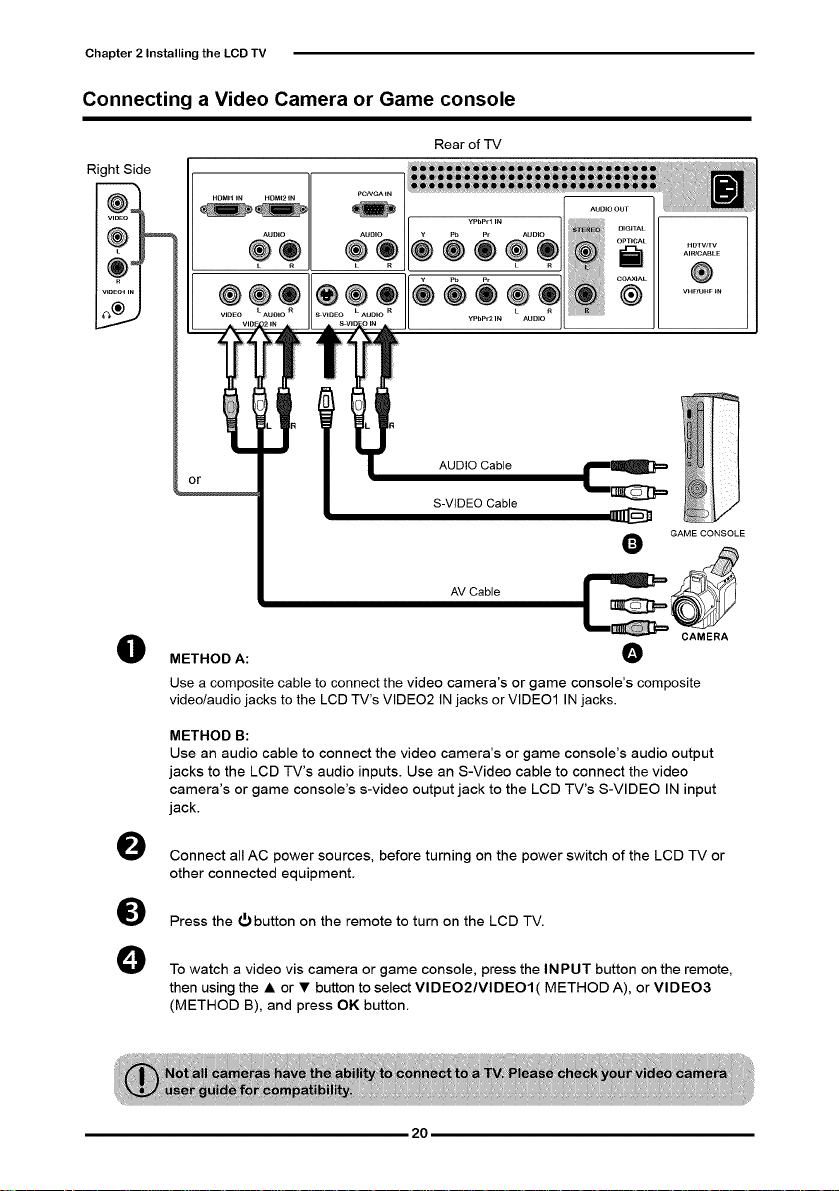
Chapter 2 Installing the LCD TV
Connecting a Video Camera or Game console
Rear of "IV
Right Side
(@J
v,.H, =
@@
VIOEO_ IN I
LO) J
@@® ®@®
VIDEO • AUO_OR • AUDIOR
NDTVSTV
An_CA_LE
@
WFlUHFm
or
O
METHOD A: 0
Use a composite cable to connect the video camera's or game console's composite
video/audio jacks to the LCD TV's VIDEO2 IN jacks or VIDEO1 IN jacks.
METHOD B:
Use an audio cable to connect the video camera's or game console's audio output
jacks to the LCD TV's audio inputs. Use an S-Video cable to connect the video
camera's or game console's s-video output jack to the LCD TV's S-VIDEO IN input
jack.
0
Connect all AC power sources, before turning on the power switch of the LCD TV or
other connected equipment.
0
Press the _ button on the remote to turn on the LCD TV.
0
To watch a video vis camera or game console, press the INPUT button on the remote,
then using the • or • button to select VIDEO2/VIDEOI( METHOD A), or VIDEO3
(METHOD B), and press OK button.
AUDIO Cable
S-VIDEO Cable
AV Cable
O GAMECONSOLE
20
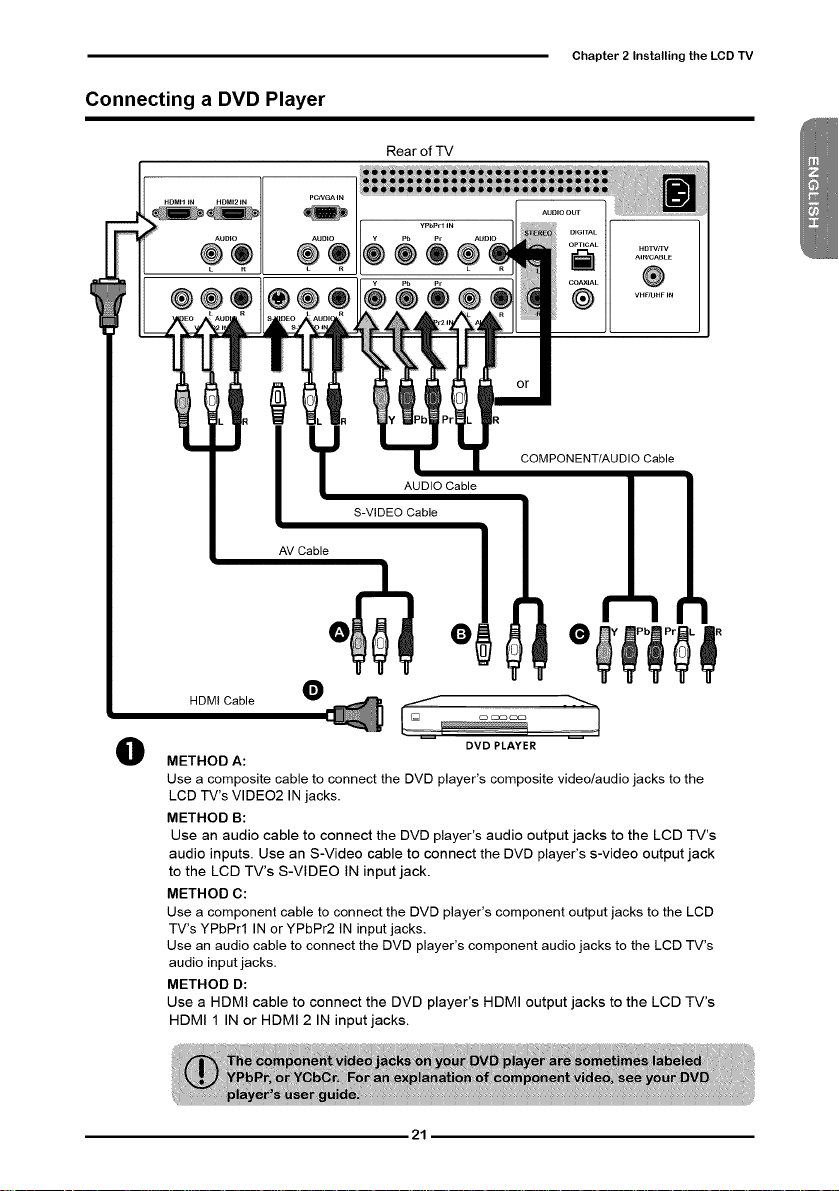
Connecting a DVD Player
Chapter 2 Installing the LCD TV
Rear of TV
COMPONENT/AUDIO Cable
I _ AUDIO Cable
AV Cable
HDMI Cable
O
METHOD A:
Use a composite cable to connect the DVD player's composite video/audio jacks to the
LCD TV's VIDEO2 IN jacks.
METHOD B:
Use an audio cable to connect the DVD player's audio output jacks to the LCD TV's
audio inputs. Use an S-Video cable to connect the DVD player's s-video output jack
to the LCD TV's S-VIDEO IN input jack.
METHOD C:
Use a component cable to connect the DVD player's component output jacks to the LCD
TV's YPbPrl IN or YPbPr2 IN input jacks.
Use an audio cable to connect the DVD player's component audio jacks to the LCD TV's
audio input jacks.
METHOD D:
Use a HDMI cable to connect the DVD player's HDMI output jacks to the LCD TV's
HDMI 1 IN or HDMI 2 IN input jacks.
S-VIDEO Cable
DVD PLAYER
21
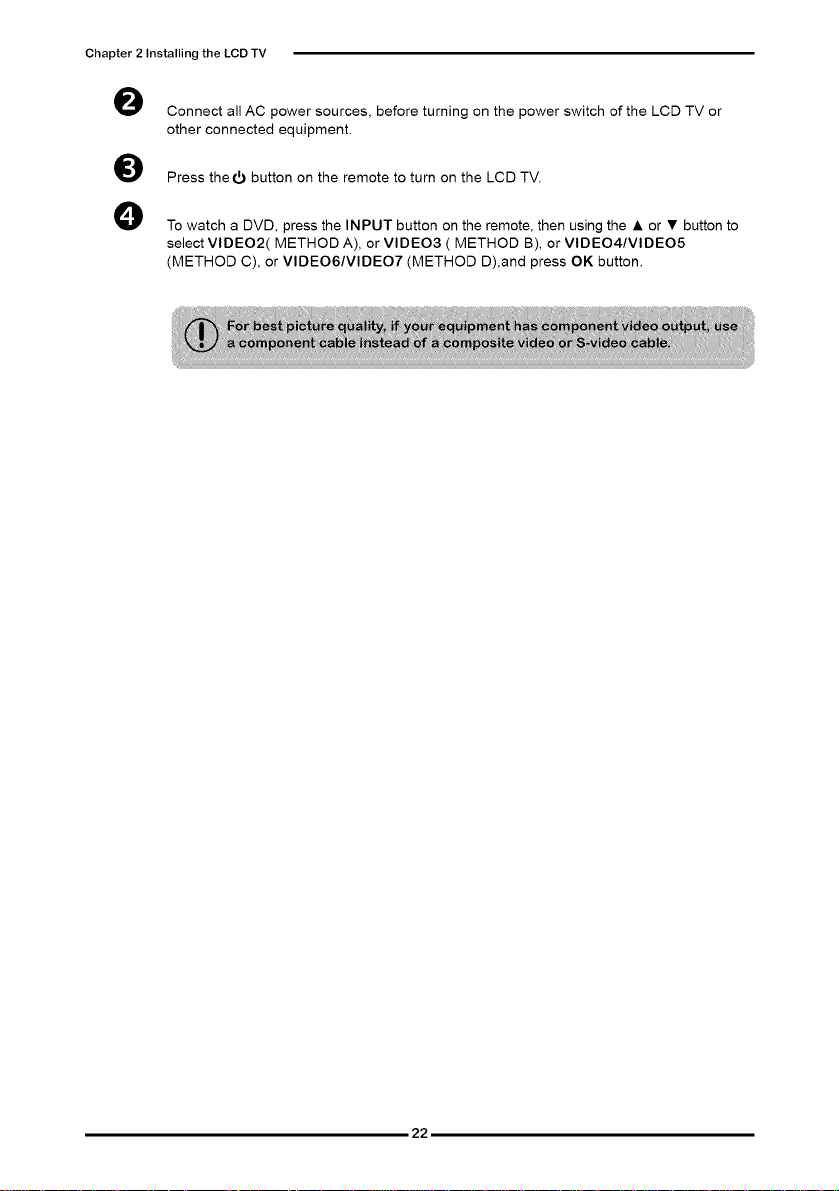
Chapter 2 Installing the LCD TV
0
Connect all AC power sources, before turning on the power switch of the LCD TV or
other connected equipment.
0
Press thet_ button on the remote to turn on the LCD TV.
0
To watch a DVD, press the INPUT button on the remote, then using the • or • button to
select VIDEO2( METHOD A), or VIDEO3 ( METHOD B), or VIDEO4/VIDEO5
(METHOD C), or VIDEO6/VIDEO7 (METHOD D),and press OK button.
22
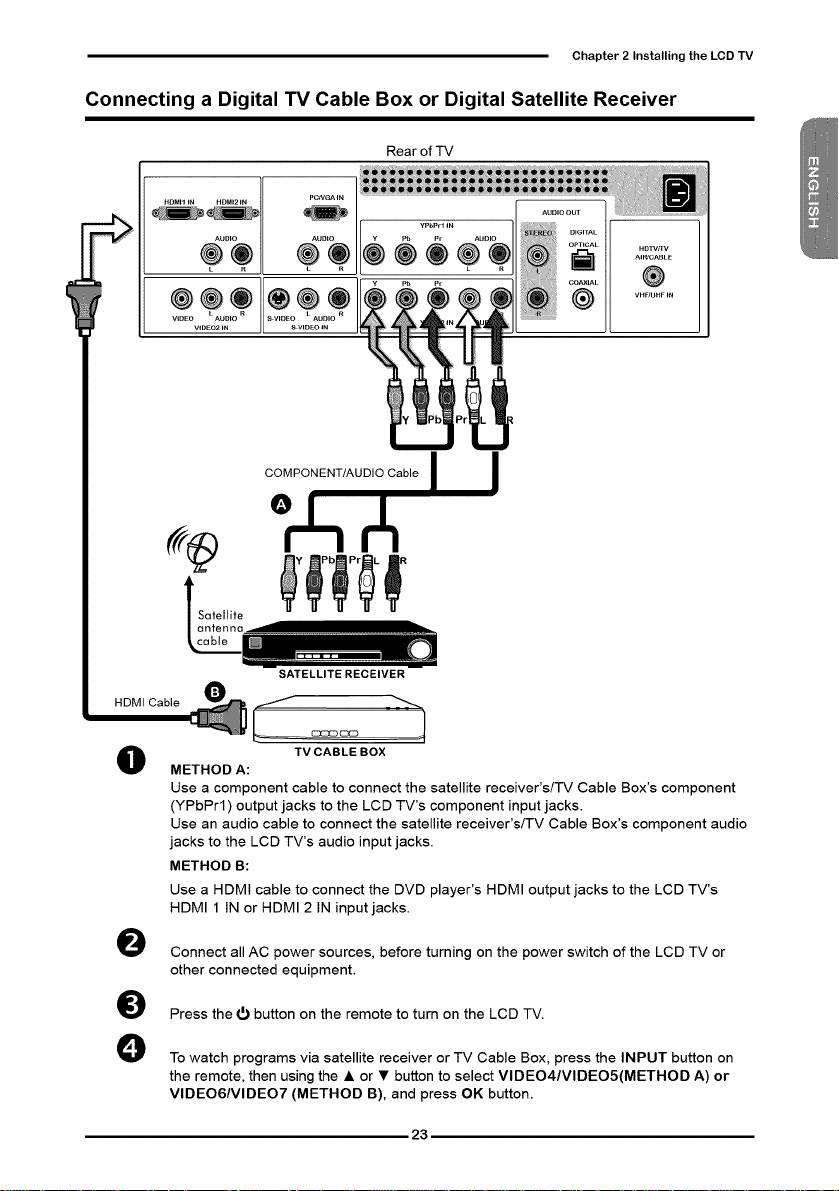
Chapter2 Installing the LCDTV
Connecting a Digital TV Cable Box or Digital Satellite Receiver
Rear of TV
SATELLITERECEIVER
HDMI Cable
O
METHOD A:
Use a component cable to connect the satellite receiver's/TV Cable Box's component
(YPbPrl) output jacks to the LCD TV's component input jacks.
Use an audio cable to connect the satellite receiver's/TV Cable Box's component audio
jacks to the LCD TV's audio input jacks.
METHOD B:
Use a HDMI cable to connect the DVD player's HDMI output jacks to the LCD TV's
HDMI 1 IN or HDMI 2 IN input jacks.
O
Connect all AC power sources, before turning on the power switch of the LCD TV or
other connected equipment.
O
Press the t_ button on the remote to turn on the LCD TV.
O
To watch programs via satellite receiver or TV Cable Box, press the INPUT button on
the remote, then using the • or • button to select VIDEO4/VIDEO5(METHOD A) or
VlDEO6/VlDEO7 (METHOD B), and press OK button.
TV CABLE BOX
23
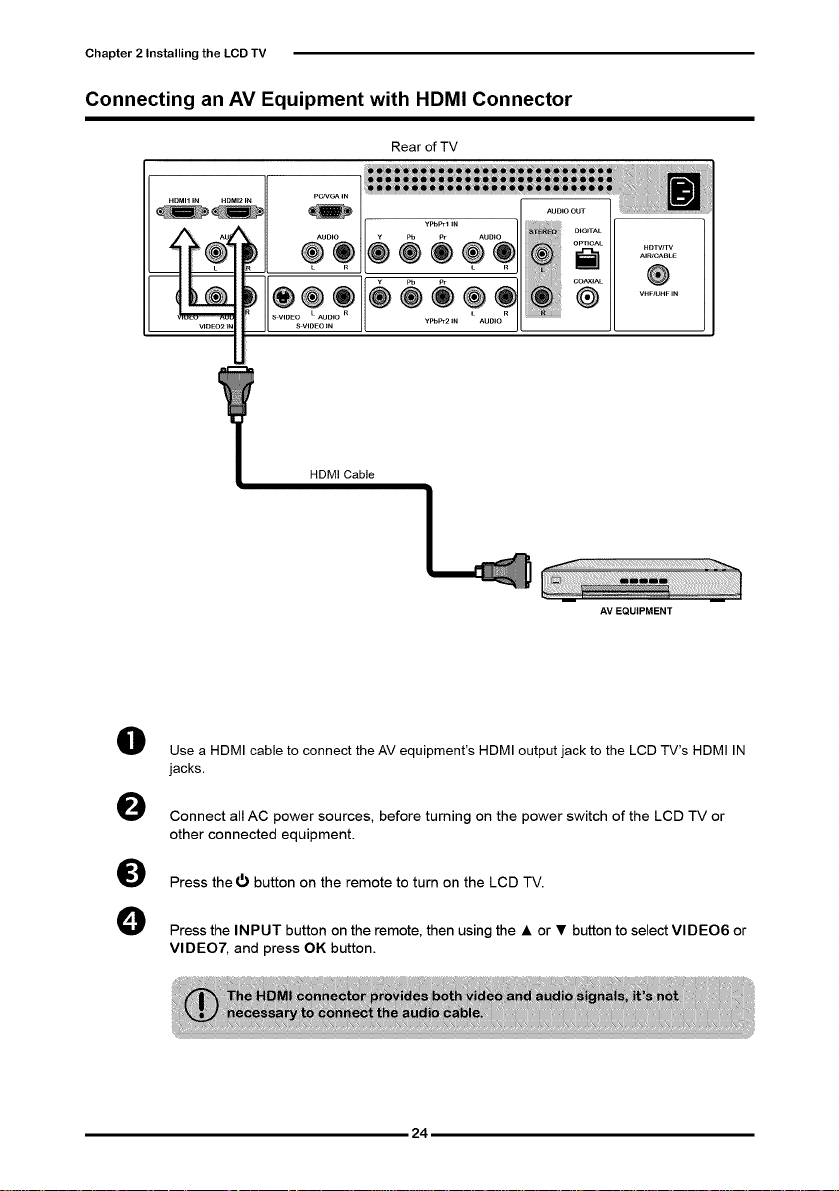
Chapter 2 Installing the LCD TV
Connecting an AV Equipment with HDMI Connector
Rear of TV
NDMII_N NDMI2_N
pCNGA_N
z_, Ao/'\ i ....
j .....Ov,o;_,o
HDMI Cable
AV EQUIPMENT
0
Use a HDMI cable to connect the AV equipment's HDMI output jack to the LCD TV's HDMI IN
jacks.
0
Connect all AC power sources, before turning on the power switch of the LCD TV or
other connected equipment.
0
Press the_ button on the remote to turn on the LCD TV.
0
Press the INPUT button on the remote, then using the • or • button to select VIDEO6 or
VIDEO7, and press OK button.
24
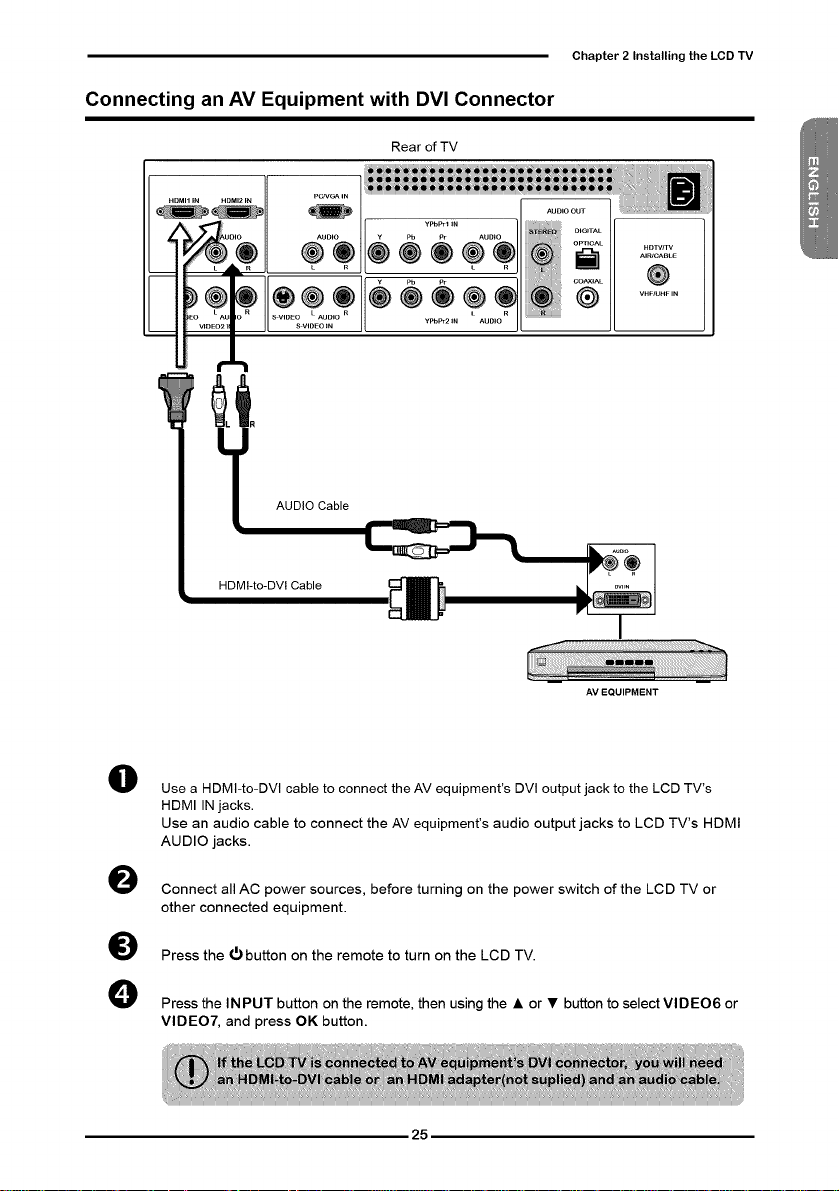
Connecting an AV Equipment with DVI Connector
Rear of TV
AUDIO Cable
HDMI-to-DVl Cable
Chapter 2 Installing the LCD TV
AV EQUIPMENT
O
Use a HDMt-to-DVl cable to connect theAV equipment's DVl output jack to the LCD TV's
HDMI INjacks.
Use an audio cable to connect the AV equipment's audio output jacks to LCD TV's HDMI
AUDIO jacks.
0
Connect all AC power sources, before turning on the power switch of the LCD TV or
other connected equipment.
0
Press the L_button on the remote to turn on the LCD TV.
0
Press the INPUT button on the remote, then using the • or • button to select VIDEO6 or
VIDEO7, and press OK button.
25
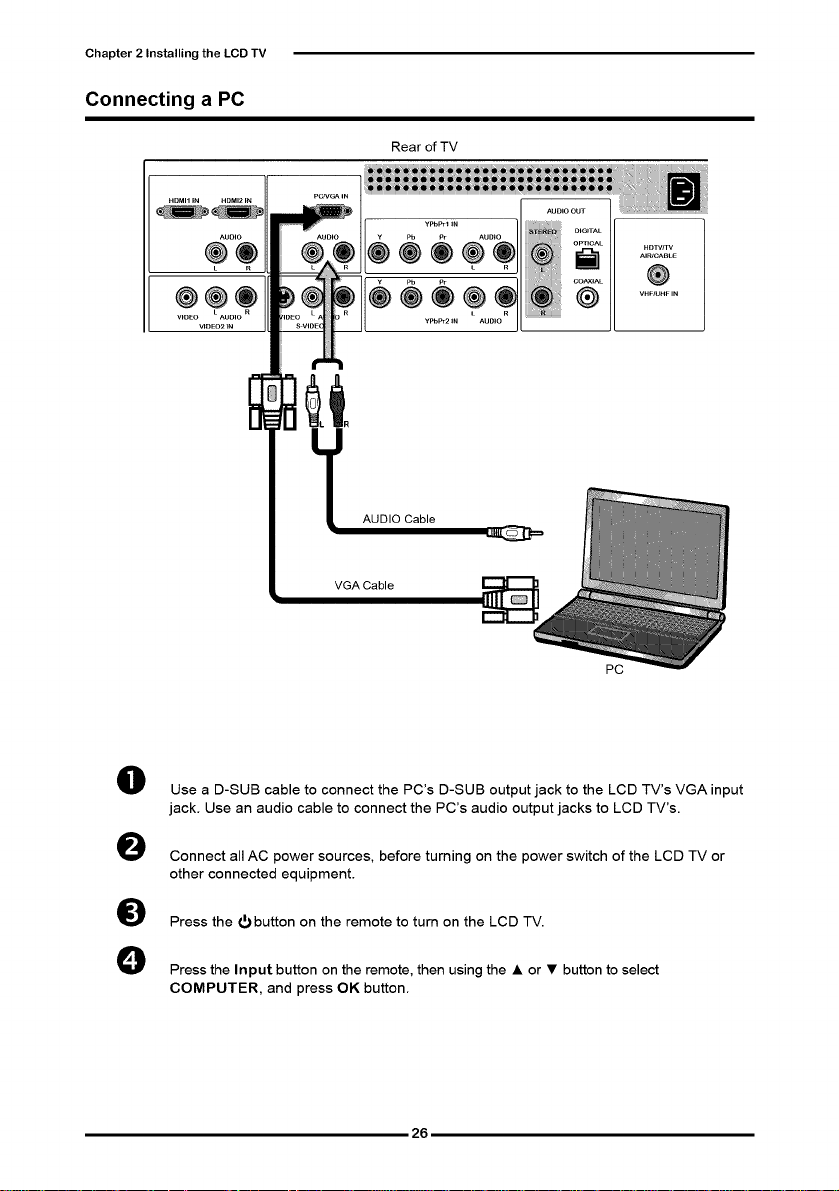
Chapter 2 Installing the LCDTV
Connecting a PC
Rear of TV
AUDIO Cable
VGA Cable
PC
0
Use a D-SUB cable to connect the PC's D-SUB output jack to the LCD TV's VGA input
jack. Use an audio cable to connect the PC's audio output jacks to LCD TV's.
0
Connect all AC power sources, before turning on the power switch of the LCD TV or
other connected equipment.
0
Press the _ button on the remote to turn on the LCD TV.
0
Press the Input button on the remote, then using the • or • button to select
COMPUTER, and press OK button.
26
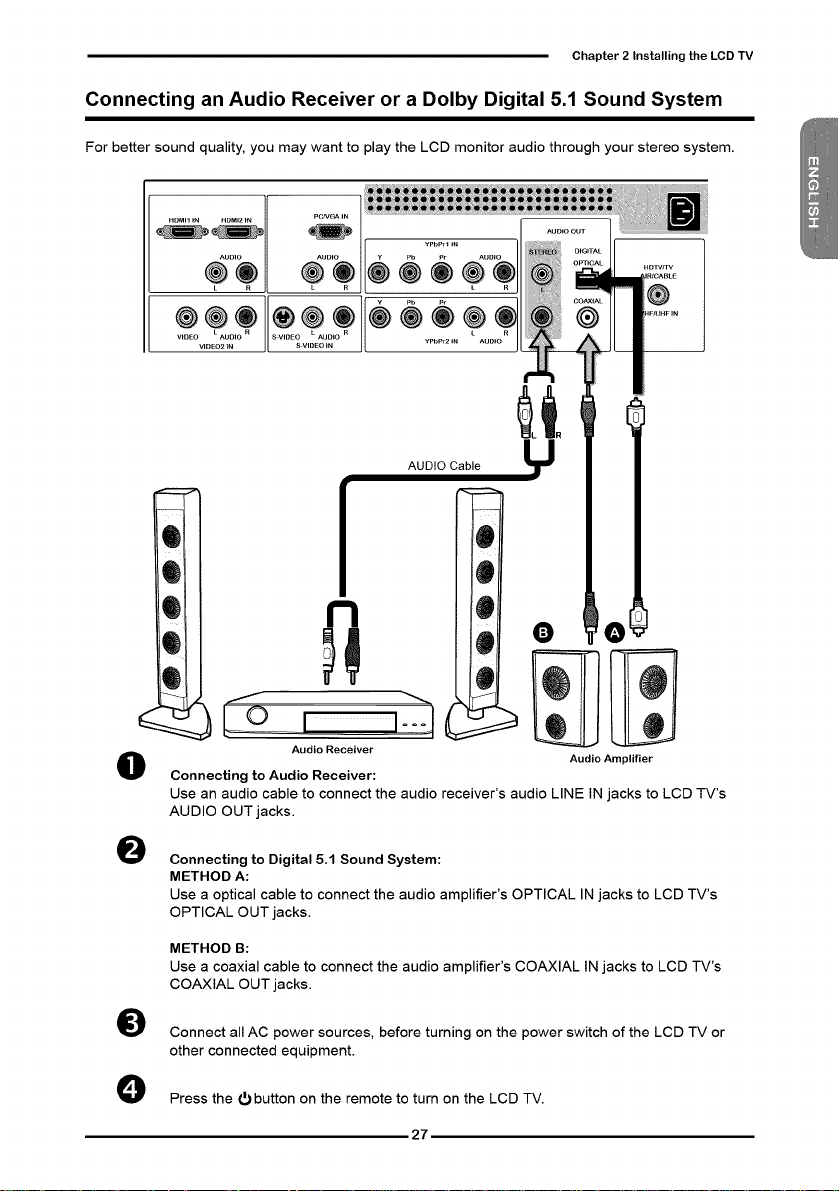
Chapter2 Installing the LCDTV
Connecting an Audio Receiver or a Dolby Digital 5.1 Sound System
For better sound quality, you may want to play the LCD monitor audio through your stereo system.
O
Audio Receiver
O
Connecting to Audio Receiver:
Use an audio cable to connect the audio receiver's audio LINE IN jacks to LCD TV's
AUDIO OUT jacks.
O
Connecting to Digital 5.1 Sound System:
METHOD A:
Use a optical cable to connect the audio amplifier's OPTICAL IN jacks to LCD TV's
OPTICAL OUT jacks.
METHOD B:
Use a coaxial cable to connect the audio amplifier's COAXIAL IN jacks to LCD TV's
COAXIAL OUT jacks.
Connect all AC power sources, before turning on the power switch of the LCD TV or
other connected equipment.
Press the (_ button on the remote to turn on the LCD TV.
27
Audio Amplifier
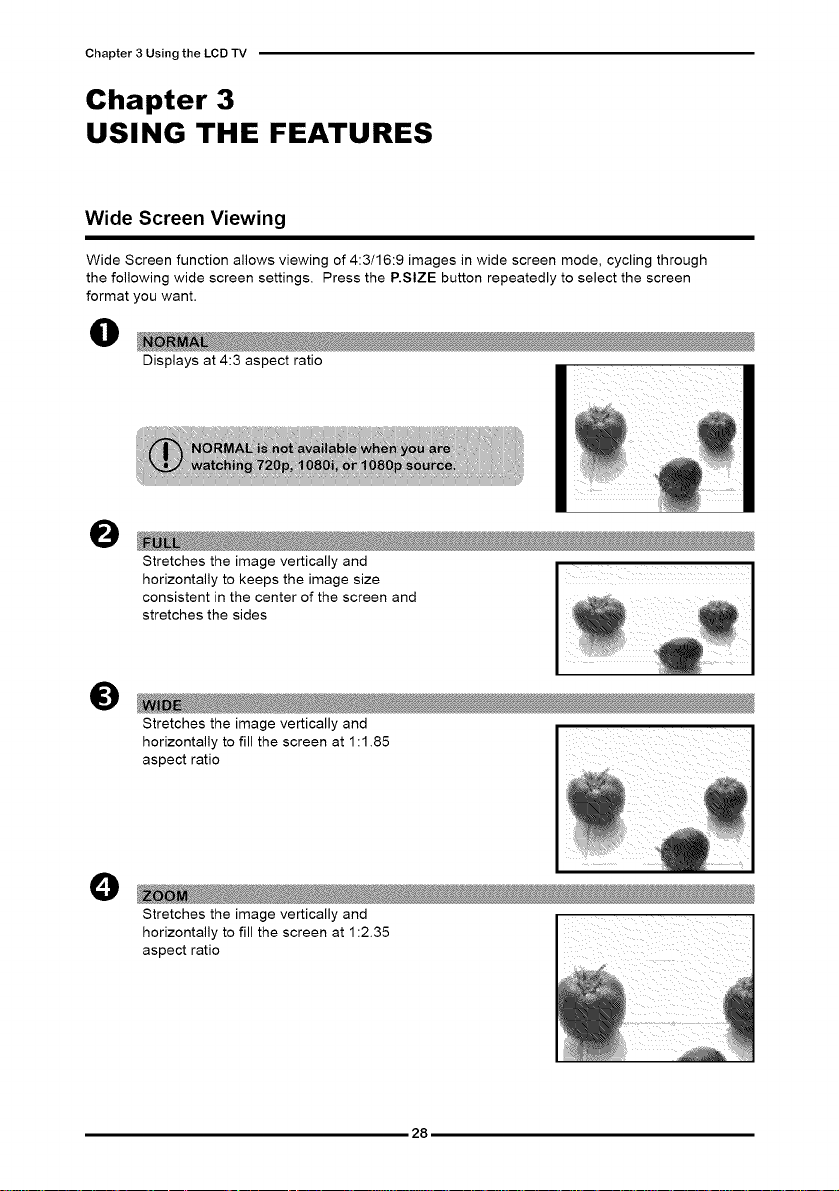
Chapter 3 Using the LCD TV
Chapter 3
USING THE FEATURES
Wide Screen Viewing
Wide Screen function allows viewing of 4:3/16:9 images in wide screen mode, cycling through
the following wide screen settings. Press the P.SlZE button repeatedly to select the screen
format you want.
0
Displays at 4:3 aspect ratio
O
Stretches the image vertically and
horizontally to keeps the image size
consistent in the center of the screen and
stretches the sides
O
Stretches the image vertically and
horizontally to fill the screen at 1:1.85
aspect ratio
O
Stretches the image vertically and
horizontally to fill the screen at 1:2.35
aspect ratio
28
