Page 1

6
MLT3221
Warranty Card
c
d
Screw x 6
Screw x 6
Unit
Stand
Table
Stand
Packaging material
Unit
Table
Packaging material
Page 2

Connecting an Audio Receiver and
HDMI 2 INHDMI 1 IN
AUDIO
L R
L R L R
L R
L
R
L R
L R
AUDIO
VGA IN
VIDEO2 IN
VIDEO AUDIO
S-VIDEO IN
S-VIDEO AUDIO
YPbPr1 IN
AUDIO OUT
STEREO
DIGITAL
OPTICAL
COAXIAL
Air/Cable
HDTV/TV
Y Pb Pr AUDIO
YPbPr2 IN
Y Pb Pr AUDIO
VHF/UHF IN
HDMI 2 INHDMI 1 IN
AUDIO
L R
L R L R
L R
L
R
L R
L R
AUDIO
VGPC/VGA IN
VIDEO2 IN
VIDEO AUDIO
S-VIDEO IN
S-VIDEO AUDIO
YPbPr1 IN
AUDIO OUT
STEREO
DIGITAL
OPTICAL
COAXIAL
Air/Cable
HDTV/TV
Y Pb Pr AUDIO
YPbPr2 IN
Y Pb Pr AUDIO
VHF/UHF IN
Audio Receiver
Audio Amplifier
TV Cable
PC/VGA IN
Connecting to Audio Receiver:
AUDIO Cable
AB
ATSC/NTSC
Use an audio cable to connect the audio receiver’s audio
LINE IN jacks to LCD TV’s AUDIO OUT jacks.
Connecting to Digital 5.1 Sound System:
METHOD A:
Use a optical cable to connect the audio amplifier’s
OPTICAL IN jacks to LCD TV’s OPTICAL OUT jacks.
METHOD B:
Use a coaxial cable to connect the audio amplifier’s
COAXIAL IN jacks to LCD TV’s COAXIAL OUT jacks.
Connect all AC power sources, before turning on the
power switch of the LCD TV or other connected equipment.
Press the button on the remote to turn on the LCD TV.
While in TV (CABLE/AIR) mode, press the MENU button
to display the Main menu, and use the buttons
to select the TV menu.
Use the buttons to select Tuner Mode (AIR/CABLE)
and press OK button.
Use the buttons to select Channel Scan and press
3.
OK button. It will automatically cycle through all the
channels and store active channels into memory.
TV(CABLE/AIR)
VIDEO 1(SIDE)
VIDEO 2(REAR)
VIDEO 3(S-VIDEO)
VIDEO 4(YPbPr1)
VIDEO 5(YPbPr2)
VIDEO 6(HDMI1)
VIDEO 7(HDMI2)
COMPUTER(VGA)
16 feet
INPUT
Step1 Slide to open the battery compartment
cover of the remote control.
TV(CABLE/AIR), VIDEO 1(SIDE),
VIDEO 2(REAR), VIDEO 3(S-VIDEO), VIDEO 4(YPbPr1),
VIDEO 5(YPbPr2), VIDEO 6(HDMI1), VIDEO 7(HDMI2),
COMPUTER(VGA) and press OK button.
Step2 Install two "AAA" batteries (not
included), paying attention to the
polarity diagram in the battery
compartment.
Replace the battery compartment
cover.
Page 3

User Guide
Widescreen LCD HDTV
with full function remote control
Please read these instructions completely,
before operating this product.
Model MLT3221
Page 4

WEEE
This product contains electrical or electronic materials. The presence
of these materials may, if not disposed of properly, have potential
adverse effects on the environment and human health. Presence
of this label on the product means it should not be disposed of as
unsorted waste and must be collected separately. As a consumer, you
are responsible for ensuring that this product is disposed of properly.
This TV incorporates High-Denition Multimedia Interface (HDMITM) technology.
HDMI, the HDMI logo and High-Denition Multimedia Interface are trademarks or registered
trademarks of HDMI Licensing LLC.
Manufactured under license from Dolby Laboratories.
Dolby and the double -D symbol are trademarks of Dolby Laboratories.
Page 5

CONTENTS
Warnings and Precautions
Important Safety Instructions ....................................................................................... 2
Chapter 1 Introducing the LCD TV
Key Features ............................................................................................................... 5
Package Contents ....................................................................................................... 6
Setting Your LCD TV .................................................................................................... 7
Your LCD TV ................................................................................................................ 9
Your Remote Control ..................................................................................................11
Chapter 2 Installing the LCD TV
Connecting a TV Cable or an Antenna ...................................................................... 13
Connecting a VCR ..................................................................................................... 18
Connecting a Video Camera or Game Console ........................................................ 19
Connecting a DVD Player .......................................................................................... 20
Connecting a Digital TV Cable Box or Digital Satellite Receiver ............................... 22
Connecting an AV Equipment with HDMI Connector ................................................. 23
Connecting an AV Equipment with DVI Connector .................................................... 24
Connecting a PC........................................................................................................ 25
Connecting an Audio Receiver or a Dolby Digital 5.1 Sound System........................ 26
Chapter 3 Using the Features
Wide Screen Viewing ......................................................................................27
Operating the Menu ........................................................................................ 28
Customizing the VIDEO Settings ......................................................................30
Customizing the AUDIO Settings ......................................................................32
Customizing the TV Settings ............................................................................34
Customizing the SETUP Settings......................................................................36
Using the Program Block Settings .....................................................................40
Using the Program Guide ................................................................................45
ENGLISHENGLISH
Troubleshooting .................................................................................................... 46
Specication ........................................................................................................... 47
1
Page 6

Warnings and Precautions
2
Page 7

Warnings and Precautions
ENGLISHENGLISH
3
Page 8

Warnings and Precautions
4
Page 9

Chapter 1 Introducing the LCD TV
Chapter 1
Introducing the LCD TV
Key Features
Various Audio/Video terminals for external equipment connection
▪ 2 sets of composite A/V input terminals
▪ 1 set of S-VIDEO terminals
▪ 2 sets of component Video input terminals
▪ 1 VGA/ Audio input terminals
▪ 2 HDMI/Audio input terminals
▪ 1 set of Audio(L/R) output terminals
▪ 2 SPDIF output terminals (Optical x 1 /Coaxial x 1)
▪ 1 Headphone terminal
The built-in TV tuner to receive HD ATSC
▪ This function allows the reception of HD broadcasting without the addition of a set top
box.
High Definition Multimedia Interface (HDMI)
▪ High Denition Multimedia Interface (HDMI) is a small, user-friendly interconnect that
can carry up to 5 Gbps of combined video and audio in a single cable. This system
eliminates the cost, complexity and confusion of multiple cables used to connect
current A/V systems.
ENGLISH
HDTV Component Video Inputs
▪ Offers the best video quality for DVD(720p,HD1080i) and digital set-top-box
(720p,HD1080i) connections.
3D Digital Noise Reduction
▪ This function can digitally reduce image noise to provide better picture quality.
Film-Mode Detection (3:2 Reverse Pull Down)
▪ This function can automatically detect content derived from lm and adjust the
interlacer’s frame matching to provide a more natural-looking, clearer image of the
moving picture.
5
Page 10

Chapter 1 Introducing the LCD TV
Package Contents
Make sure all of the following contents are included.
LCD TV
Remote Control
(845-042-GF1XABH)
Power Cord
(601-181-3200-LIH)
AUDIO Cable
Bottom Stand(151-700-BF327WV3H)
/Screw Driver and 4 Screws
VIDEO Cable
Warranty Card
Warranty Card
User’s Manual Quick Start Guide
USER MANUAL
Quick Start Guide
These items are all you need to set up and operate the LCD TV in its basic conguration.
Make sure all of the above contents are included in the package. If you are missing
any items, please contact the customer service department.
6
Page 11

c
d
Packaging material
Packaging material
Stand
Unit
Table
Unit
Table
Stand
Screw x 4
Setting Up Your LCD TV
a b
Stand
Shipping box
Protective bag
Table
Chapter 1 Introducing the LCD TV
How to install the TV Stand
If you prefer to mount your new TV on a wall instead of attaching it to the stand, please
reference the instructions included in the wall mounting kit(not included).
Attach the Stand the TV with the bottom foam packaging material still
attached.
Read all instructions before continuing with the stand installation.
a. Lift foam packaging material from the top of the LCD out of the box.
b. Lift LCD out of the box, with the bottom foam packaging material still attached, and place
onto a stable surface.
c. Remove protective bag from LCD unit, but DO NOT remove the bottom foam packaging
material from the TV.
d. Locate the place on the back of the TV to attach the stand. Secure the stand to the LCD
with all four screws.
ENGLISH
7
Page 12
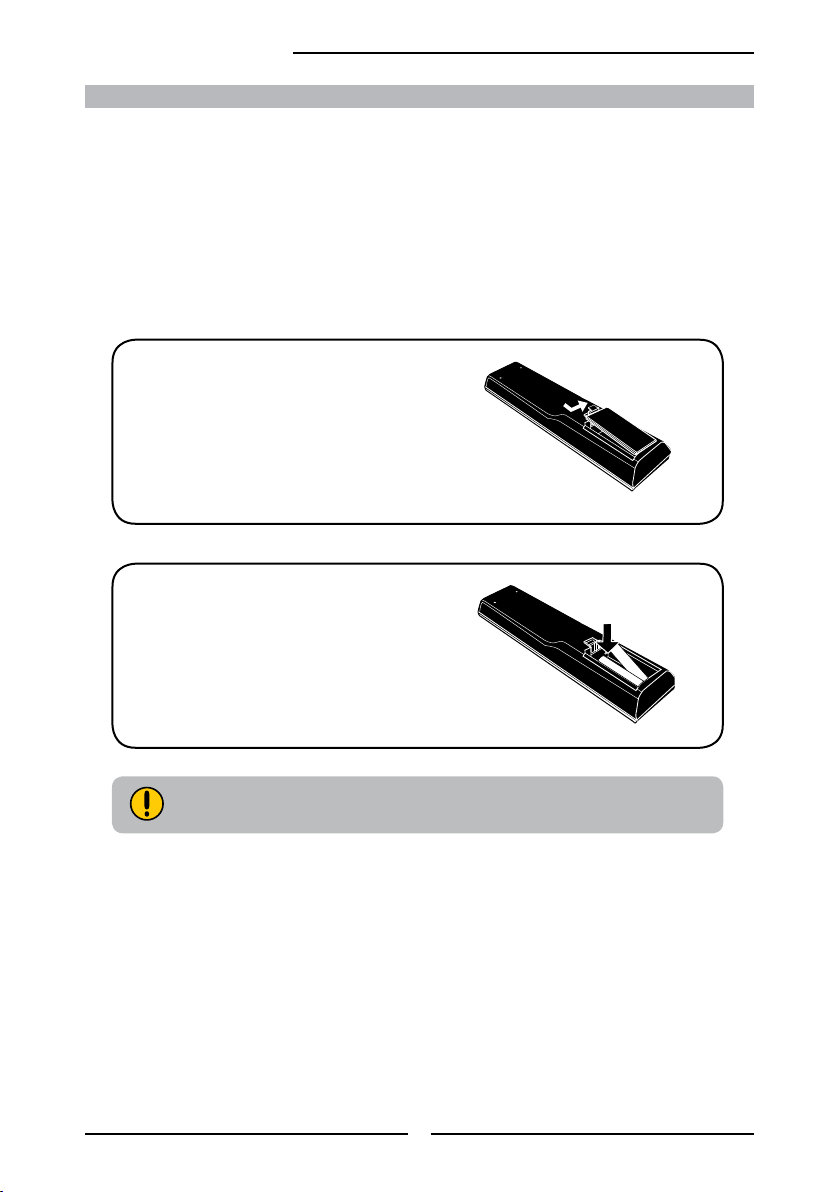
Chapter 1 Introducing the LCD TV
How to setup the TV
Use a supplied antenna cable to connect the VHF/UHF signal to the LCD TV’s ANT. terminal
(refer to page15-18).
Connect the AC power cord at the back of the TV and connect the power cord to wall outlet.
Insert two AAA batteries in remote control(battery not included).
Step1 Slide the back cover up to open the
battery compartment of the remote
control.
Step2 Insert two AAA size batteries.
Make sure to match the (+) and
( - ) ends of the batteries with
the (+) and ( - ) ends indicated
in the battery compartment.
Slide the cover back into place.
Do not use caustic cleaners (porcelain, stainless steel, toilet, or oven cleaner
etc.) on the remote, as it may suffer damage.
Connect other an external AV device (refer to page18-26).
8
Page 13
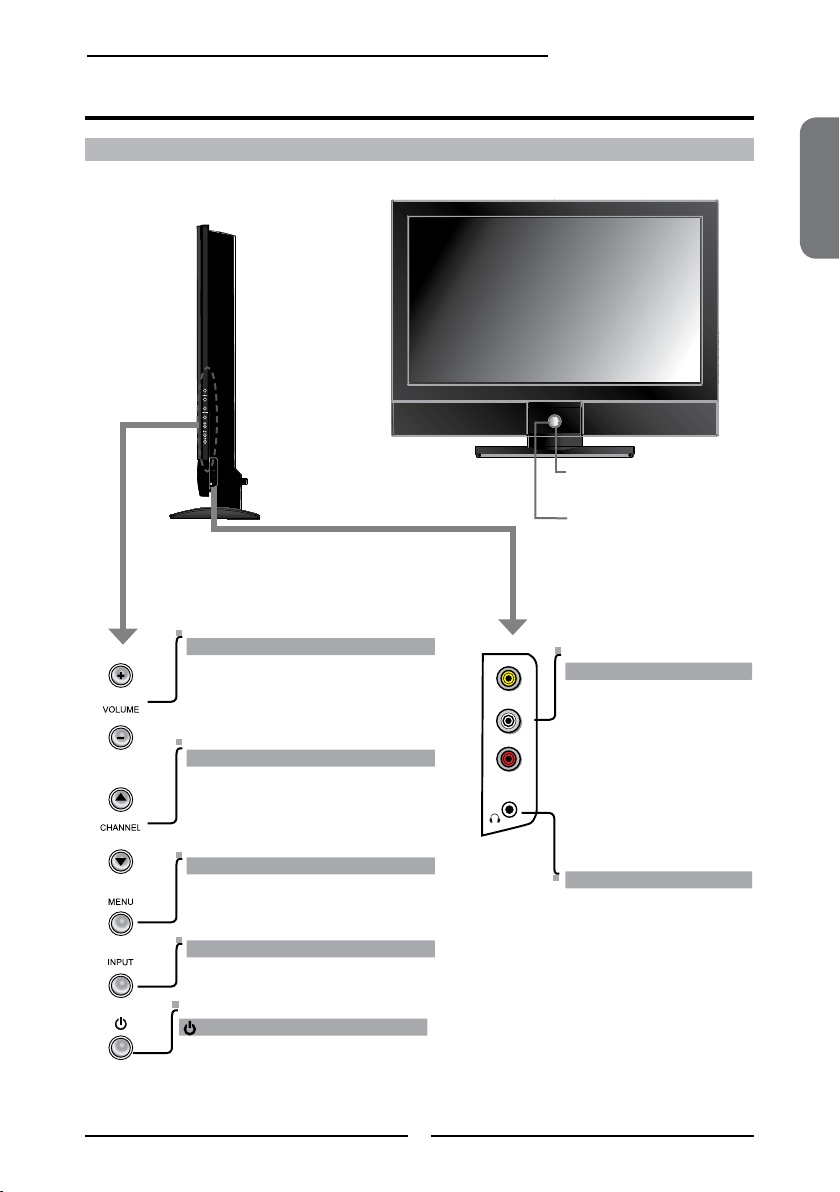
Your LCD TV
L
R
VIDEO1 IN
VIDEO
Chapter 1 Introducing the LCD TV
Front/Right Side View and Controls
VOLUME+/-
Adjusts the volume up and down.
Selects the main-menu item and change
values for items when in the OSD mode.
CHANNEL▲▼
Scans up and down through channels.
Selects sub-menu item when in the OSD
mode.
ENGLISH
IR
Infrared Receiver.
LED
The LED light is blue when
the LCD TV is in standby
and the LED light indicates
no colour when powered up.
AV1 IN
Connects to the composite
Video and Audio output
jacks on external video
equipment.
MENU
Press once to display the OSD (on
screen display), press again to turn the
OSD off.
INPUT
Chooses from different input signal
sources.
Turns the LCD TV on and into standby mode.
9
HEADPHONE
Connects to the external
headhone for private
listening.
Page 14

HDMI 2 INHDMI 1 IN
AUDIO
L R
L R L R
L R
L
R
L R
L R
AUDIO
VGA IN
VIDEO2 IN
VIDEO AUDIO
S-VIDEO IN
S-VIDEO AUDIO
YPbPr1 IN
AUDIO OUT
STEREO
DIGITAL
OPTICAL
COAXIAL
Air/Cable
HDTV/TV
Y Pb Pr AUDIO
YPbPr2 IN
Y Pb Pr AUDIO
VHF/UHF IN
Chapter 1 Introducing the LCD TV
Rear View and Jacks
VIDEO2 IN
Connects to the composite VIDEO and AUDIO(L/R) output jacks on external video equipment.
HDMI IN
Connects the all digital AV equipment with HDMI connector.HDMI supports enhanced,
high-denition video and two-channel digital audio. The AUDIO(L/R) of HDMI IN is for
DVI connection.
S-VIDEO IN
Connects to the S-VIDEO and AUDIO(L/R) output jacks on external
video equipment.
VGA IN
Connects the PC, or other AV equipment with VGA and
AUDIO(L/R) output jacks.
YPbPr1 IN/YPbPr2 IN
Connects to the DVD player, Digital Set-Top-Box, or other AV
equipment with component(YPbPr) video and audio output jacks.
AUDIO OUT-STEREO
Connects to the AUDIO(L/R) input jacks on AV equipment.
AUDIO OUT-DIGITAL-OPTICAL/COAXIAL
Connects to the DIGITAL AUDIO jack on the digital/standard
5.1 audio system.
AIR/CABLE IN
Connects RF input from VHF/UHF antenna or cable
to receive high/standard denition television.
AC IN
Connects to the AC power cord.
10
Page 15

Your Remote Control
2
2
3
3
6
6
7
7
9
9
10
10
11
11
13
12
12
Chapter 1 Introducing the LCD TV
ENGLISH
Turns the LCD TV on and off.
1
MTS Cycles through the multi-channels TV
2
2
sound(MTS) options: SAP/MONO/
STEREO
1
1
3
S.MODE Selects sound effect options: Surround/
Live/Dance/Techno/Classic/Soft/Rock/
Pop/Off.
4
4
5
5
8
8
P.MODE Selects picture mode: Vivid/Hi-Bright/
4
Cinema/Sport/User
P.SIZE Cycles through Wide mode settings :
5
6
CAPTION Cycles through the Closed Caption:
NORMAL /FULL/WIDE
Anlalog Closed Caption:CC1/CC2/
CC3/CC4/T1/T2/T3/T4/Off
Digital Closed Caption:Service1/
Service2/Service3/Service4/Service5/
Service6/Off
7
SLEEP Cycles through the LCD TV sleep timer:
OFF/10/20/30/40/50/60/90/120 mins
0-9 Select and switch to a channel by using
8
0-9 buttons.
In HDTV mode, use with 0-9 and
buttons to select a digital channels.
9
JUMP Returns to previously selected channel.
10
MUTE Mutes and restores the audio
845-042-GF1XABH
VOL.+- Increases and decreases volume.
11
CH.+- Scans up and down the channels
12
INPUT Pressing INPUT display the source list,
13
use ▲▼ to select the video equipment
connected to the video inputs of your
LCD TV : TV/VIDEO1/VIDEO2/VIDEO3/
VIDEO4/VIDEO5/VIDEO6/VIDEO7/
COMPUTER
Input Source
TV(CABLE/AIR)
VIDEO1 (SIDE)
VIDEO2 (REAR)
VIDEO3 (S-VIDEO)
VIDEO4 (YPbPr1)
VIDEO5 (YPbPr2)
VIDEO6 (HDMI1)
VIDEO7 (HDMI2)
COMPUTER(VGA)
11
Page 16

Chapter 1 Introducing the LCD TV
GUIDE Displays the Program Guide on the
14
EXIT Exits the OSD menu.
15
screen. Pressing again to turn GUIDE off.
14
16
17
19
20
23
24
15
18
21
22
25
26
▲▼►◄
16
OK selects individual menu items.
Cycles through OSD options and
OK conrms option settings.
INFO Pressing repeatedly displays a variety of
17
information such as the current channel
and the input source.
18
MENU Displays the OSD menu on the screen.
GREEN In Program Guide, press to select rst
19
RED In Program Guide, press to select rst
20
program of next day.
program of previous day.
YELLOW In Program Guide, press to view previous
21
page of detailed program description.
22
BLUE In Program Guide, press to view next page
of detailed program description.
23
LIST Displays the received channel list
FAV.CH Pressing FAV.CH display favorite channels.
24
FREEZE In TV mode, pressing FREEZE to freeze
25
Channel List
7-1 KABC-DT
9-1 KQED-HD
9-2 KOED-SD
8 CCT
12
13
15
the current picture, press again to restore
the picture.
TIMER Displays the current time on the screen.
26
Effective range:
Effective range:
The remote can control the LCD TV from up to 5m away, if pointed directly at the receiver.
The remote can control the LCD TV from up to 5m away, if pointed directly at the receiver.
12
Page 17

Chapter 2 Installing the LCD TV
Chapter 2
Installing the LCD TV
Refer to the owner’s manual of any external equipment to be connected.
When connecting any external equipment, do not connect any AC power cords to wall outlets
until all other connections are completed.
Connecting a TV Cable or an Antenna
Antenna Connection
The antenna requirements for good color TV reception are more important than those for a black &
white TV reception. For this reason, a good quality outdoor antenna is strongly recommended.
The following is a brief explanation of the type of connection that is provided with the various antenna
systems.
■ A 75-ohm system is generally a round cable (not included) with F-
type connector that can easily be attached to a terminal without
tools.
F-type connector
75-ohm coaxial cable (round)
■
A 300-ohm system is a flat twin-lead cable (not included) that can
be attached to a 75-ohm terminal through a 300-75-ohm adapter
(not included).
ENGLISH
300-ohm twin-lead cable (flat)
13
Page 18

Chapter 2 Installing the LCD TV
OUT
IN
Use one of the following two diagrams when connecting an outdoor antenna.
A: Shows how to use a VHF/UHF combination outdoor antenna.
B: Shows how to use a separate VHF and/or UHF outdoor antenna.
A. Combination VHF/UHF antenna
VHF/UHF
Antenna
300-ohm twinlead cable
300/75-ohm adapter
(not included)
B. Separate VHF and/or UHF antennas
75-ohm
coaxial cable
VHF/UHF
Antenna
UHF
Antenna
Combiner
(not included)
300-ohm twinlead cable
75-ohm
coaxial cable
300-ohm twinlead cable
VHF
Antenna
14
Page 19

A
IN
B
OU T
Cable TV (CATV) Connection
Chapter 2 Installing the LCD TV
This reminder is provided to call the CATV system installer’s attention to Article 820-40 of the
National Electrical Code (NEC) that provides guidelines for proper grounding and, in particular,
species that the cable ground shall be connected to the grounding system of the building
accurately, or as close to the point of cable entry as possible. Use of this TV for other than
private viewing of programs broadcasted on UHF, VHF or transmitted by cable companies for
the use of the general public may require authorization from the broadcast/cable company, and/
or program owner.
■ A 75-ohm coaxial cable connector is built into the set for easy hookup.
When connecting the 75- ohm coaxial cable to the set, connect the 75-
ohm cable into the ANT. terminal.
■ Some cable T V companies of fer premium pay channels. Since the
signals of these premium pay channels are scrambled, a cable TV
converter/descrambler is generally provided to the subscriber by the
cable TV company.
This converter/descrambler is necessary for normal viewing of scrambled channels.
(Set your TV to channel 3 or 4, typically one of these channels is used. If this is unknown,
consult your cable TV company.)
For more specic instructions on installing cable TV, consult your cable TV company.
One possible method of connecting the coverter/descrambler provided by your cable TV
company is shown in the diagram below.
RF switch
(not included)
2 set signal
splitter
(not included)
Cable TV Line
ENGLISH
Cable TV converter/
descrambler
VHF/UHF IN
■
The RF switch (not included) is required to provide two inputs (A and B). Setting
(not included)
the RF switch to position A allows viewing of all unscrambled channels by using
the TV channel keys.
■ Setting the RF switch to position B allows viewing of all scrambled channels via
the converter/descrambler by using the converter channel keys.
15
Page 20

Chapter 2 Installing the LCD TV
VHF/UHF IN
Air/Cable
HDTV/TV
VHF/UHF IN
Air/Cable
HDTV/TV
Use a supplied antenna cable to connect the TV signal to the LCD TV’s TV CABLE terminal.
Connect the AC power cord at the back of the TV and connect the power cord to wall outlet.
Press the button on the remote to turn on the LCD TV.
Always disconnect the LCD TV from the main voltage when the LCD TV will not
be used for a long period of time. The POWER button on the front panel is only
used for switching the LCD TV into standby, it does not disconnect the device
from the main voltage. To completely disconnect the main voltage, please
remove the power plug from the socket.
16
Page 21

Chapter 2 Installing the LCD TV
Press the INPUT button on the remote to display the Input Source List. Use the ▲▼ buttons to
select TV and press the OK button.
Input Source
TV(CABLE/AIR)
VIDEO1 (SIDE)
VIDEO2 (REAR)
VIDEO3 (S-VIDEO)
VIDEO4 (YPbPr1)
VIDEO5 (YPbPr2)
VIDEO6 (HDMI 1)
VIDEO7 (HDMI 2)
COMPUTER(VGA)
Press the MENU button on the remote control to display the Main menu, and use the
◄► buttons to select the TV.
Channel Scan
Tuner Mode Cable
Channel Skip
Favorite List
Time Zone Eastern Time
TV Select Exit
Press the ▼ button to select Channel Scan, and press the OK button.
The Channel Scan automatically creates a list of receivable channels. Press the MENU
button at any time to interrupt the memorization process.(the list cannot be created if
interrupted)
Status: Scanning..... Cable
Analog Channels: 25
Digital Channels: 0
47%
ENGLISH
The Channel Scanning will create a list of receivable channels for the current
input (antenna or cable). You will be required to run Channel Scanning for each
RF input to create a list of available channels from both inputs.
Press the OK button to display the received channel list. Then press ▲▼ to select a
channel and press again the OK button to display the channel detail.
Channel List
5-2 RF5-2
9-1 KQED-HD
9-2 KOED-SD
8 CCT
12
13
15
Or, use the ▪ (Input button) with 0-9 buttons to select digital channel( for example 9.1)
The digital main channel might include many subchannels (for example 9-1, 9-
2..) that are showing program at the same time.
Channel Detail
Calfornia’s Gold
17
Page 22

HDMI 2 INHDMI 1 IN
AUDIO
L R
L R L R
L R
L
R
L R
L R
AUDIO
VGA IN
VIDEO2 IN
VIDEO AUDIO
S-VIDEO IN
S-VIDEO AUDIO
YPbPr1 IN
AUDIO OUT
STEREO
DIGITAL
OPTICAL
COAXIAL
Air/Cable
HDTV/TV
Y Pb Pr AUDIO
YPbPr2 IN
Y Pb Pr AUDIO
VHF/UHF IN
Chapter 2 Installing the LCD TV
Connecting a VCR
Rear of TV
AUDIO Cable
S-VIDEO Cable
AV Cable
A B
METHOD A:
Use a composite cable to connect the VCR’s composite video/audio jacks to the LCD TV’s
VIDEO2 IN jacks.
METHOD B:
Use an audio cable to connect the VCR’s audio output jacks to the LCD TV’s audio
inputs. Use a S-Video cable to connect the VCR’s s-video output jack to the LCD TV’s
S-VIDEO IN input jack.
Connect all AC power sources, before turning on the power switch of the LCD TV or
other connected equipment.
Press the button on the remote to turn on the LCD TV.
To watch a videotape, press the INPUT button on the remote to select
VIDEO2( METHOD A), or VIDEO3 (METHOD B).
18
Page 23

L
R
VIDEO1 IN
VIDEO
HDMI 2 INHDMI 1 IN
AUDIO
L R
L R L R
L R
L
R
L R
L R
AUDIO
VGA IN
VIDEO2 IN
VIDEO AUDIO
S-VIDEO IN
S-VIDEO AUDIO
YPbPr1 IN
AUDIO OUT
STEREO
DIGITAL
OPTICAL
COAXIAL
Air/Cable
HDTV/TV
Y Pb Pr AUDIO
YPbPr2 IN
Y Pb Pr AUDIO
VHF/UHF IN
Connecting a Video Camera or Game console
GAME CONSOLE
Chapter 2 Installing the LCD TV
Rear of TV
Right Side
or
AUDIO Cable
S-VIDEO Cable
B
AV Cable
A
METHOD A:
Use a composite cable to connect the video camera’s or game console’s composite
video/audio jacks to the LCD TV’s VIDEO2 IN jacks or VIDEO1 IN jacks.
METHOD B:
Use an audio cable to connect the video camera’s or game console’s audio output
jacks to the LCD TV’s audio inputs. Use an S-Video cable to connect the video
camera’s or game console’s s-video output jack to the LCD TV’s S-VIDEO IN input
jack.
ENGLISH
Connect all AC power sources, before turning on the power switch of the LCD TV or
other connected equipment.
Press the button on the remote to turn on the LCD TV.
To watch a video vis camera or game console, press the Input button on the remote to
select VIDEO2/VIDEO1( METHOD A), or VIDEO3 (METHOD B).
Not all cameras have the ability to connect to a TV. Please check your video camera
user guide for compatibility.
19
Page 24

Chapter 2 Installing the LCD TV
HDMI 2 INHDMI 1 IN
AUDIO
L R
L R L R
L R
L
R
L R
L R
AUDIO
VGA IN
VIDEO2 IN
VIDEO AUDIO
S-VIDEO IN
S-VIDEO AUDIO
YPbPr1 IN
AUDIO OUT
STEREO
DIGITAL
OPTICAL
COAXIAL
Air/Cable
HDTV/TV
Y Pb Pr AUDIO
YPbPr2 IN
Y Pb Pr AUDIO
VHF/UHF IN
DVD P LA YE R
PrPb
PrPb
Connecting a DVD Player
AV Cable
Rear of TV
or
COMPONENT/AUDIO Cable
AUDIO Cable
S-VIDEO Cable
HDMI Cable
A
B
C
D
METHOD A:
Use a composite cable to connect the DVD player’s composite video/audio jacks to the
LCD TV’s VIDEO2 IN jacks.
METHOD B:
Use an audio cable to connect the DVD player’s audio output jacks to the LCD TV’s
audio inputs. Use an S-Video cable to connect the DVD player’s s-video output jack
to the LCD TV’s S-VIDEO IN input jack.
METHOD C:
Use a component cable to connect the DVD player ’s component output jacks to the LCD
TV’s YPbPr1 IN or YPbPr2 IN input jacks.
Use an audio cable to connect the DVD player’s component audio jacks to the LCD TV’s
audio input jacks.
METHOD D:
Use a HDMI cable to connect the DVD player’s HDMI output jacks to the LCD TV’s
HDMI 1 IN or HDMI 2 IN input jacks.
The component video jacks on your DVD player are sometimes labeled
YPbPr, or YCbCr. For an explanation of component video, see your DVD
player’s user guide.
20
Page 25

Chapter 2 Installing the LCD TV
Connect all AC power sources, before turning on the power switch of the LCD TV or
other connected equipment.
Press the button on the remote to turn on the LCD TV.
To watch a DVD, press the Input button on the remote to select
VIDEO2( METHOD A), or VIDEO3 ( METHOD B), or VIDEO4/VIDEO5 (METHOD C).
For best picture quality, if your equipment has component video output, use
a component cable instead of a composite video or S-video cable.
ENGLISH
21
Page 26

Chapter 2 Installing the LCD TV
HDMI 2 INHDMI 1 IN
AUDIO
L R
L R L R
L R
L
R
L R
L R
AUDIO
VGA IN
VIDEO2 IN
VIDEO AUDIO
S-VIDEO IN
S-VIDEO AUDIO
YPbPr1 IN
AUDIO OUT
STEREO
DIGITAL
OPTICAL
COAXIAL
Air/Cable
HDTV/TV
Y Pb Pr AUDIO
YPbPr2 IN
Y Pb Pr AUDIO
VHF/UHF IN
PrPb
PrPb
Connecting a Digital TV Cable Box or Digital Satellite Receiver
Rear of TV
COMPONENT/AUDIO Cable
A
B
HDMI Cable
METHOD A:
Use a component cable to connect the satellite receiver’s/TV Cable Box’s component
(YPbPr1) output jacks to the LCD TV’s component input jacks.
Use an audio cable to connect the satellite receiver’s/TV Cable Box’s component audio
jacks to the LCD TV’s audio input jacks.
METHOD B:
Use a HDMI cable to connect the satellite receiver’s/TV Cable Box’s HDMI output jacks
to the LCD TV’s HDMI 1 IN or HDMI 2 IN input jacks.
Connect all AC power sources, before turning on the power switch of the LCD TV or
other connected equipment.
Press the button on the remote to turn on the LCD TV.
To watch programs via satellite receiver or TV Cable Box, press the Input button on the
remote to select VIDEO4/VIDEO5.
22
Page 27

HDMI 2 INHDMI 1 IN
AUDIO
L R
L R L R
L R
L
R
L R
L R
AUDIO
VGA IN
VIDEO2 IN
VIDEO AUDIO
S-VIDEO IN
S-VIDEO AUDIO
YPbPr1 IN
AUDIO OUT
STEREO
DIGITAL
OPTICAL
COAXIAL
Air/Cable
HDTV/TV
Y Pb Pr AUDIO
YPbPr2 IN
Y Pb Pr AUDIO
VHF/UHF IN
Connecting an AV Equipment with HDMI Connector
AV EQUIPMENT
Chapter 2 Installing the LCD TV
HDMI Cable
Rear of TV
ENGLISH
Use a HDMI cable to connect the AV equipment’s HDMI output jack to the LCD TV’s HDMI IN
jacks.
Connect all AC power sources, before turning on the power switch of the LCD TV or
other connected equipment.
Press the button on the remote to turn on the LCD TV.
Press the Input button on the remote to select VIDEO6.
The HDMI connector provides both video and audio signals, it’s not
necessary to connect the audio cable.
23
Page 28

Chapter 2 Installing the LCD TV
HDMI 2 INHDMI 1 IN
AUDIO
L R
L R L R
L R
L
R
L R
L R
AUDIO
VGA IN
VIDEO2 IN
VIDEO AUDIO
S-VIDEO IN
S-VIDEO AUDIO
YPbPr1 IN
AUDIO OUT
STEREO
DIGITAL
OPTICAL
COAXIAL
Air/Cable
HDTV/TV
Y Pb Pr AUDIO
YPbPr2 IN
Y Pb Pr AUDIO
VHF/UHF IN
AV EQUIPMENT
DVI IN
AUDIO
L R
Connecting an AV Equipment with DVI Connector
Rear of TV
AUDIO Cable
HDMI-to-DVI Cable
Use a HDMI-to-DVI cable to connect the AV equipment’s DVI output jack to the LCD TV’s
HDMI IN jacks.
Use an audio cable to connect the AV equipment’s audio output jacks to LCD TV’s HDMI
AUDIO jacks.
Connect all AC power sources, before turning on the power switch of the LCD TV or
other connected equipment.
Press the button on the remote to turn on the LCD TV.
Press the Input button on the remote to select VIDEO6.
If the LCD TV is connected to AV equipment’s DVI connector, you will need
an HDMI-to-DVI cable or an HDMI adapter(not suplied) and an audio cable.
24
Page 29

HDMI 2 INHDMI 1 IN
AUDIO
L R
L R L R
L R
L
R
L R
L R
AUDIO
VGA IN
VIDEO2 IN
VIDEO AUDIO
S-VIDEO IN
S-VIDEO AUDIO
YPbPr1 IN
AUDIO OUT
STEREO
DIGITAL
OPTICAL
COAXIAL
Air/Cable
HDTV/TV
Y Pb Pr AUDIO
YPbPr2 IN
Y Pb Pr AUDIO
VHF/UHF IN
Connecting a PC
PC
Chapter 2 Installing the LCD TV
AUDIO Cable
VGA Cable
Rear of TV
ENGLISH
Use a D-SUB cable to connect the PC’s D-SUB output jack to the LCD TV’s VGA input
jack. Use an audio cable to connect the PC’s audio output jacks to LCD TV’s.
Connect all AC power sources, before turning on the power switch of the LCD TV or
other connected equipment.
Press the button on the remote to turn on the LCD TV.
Press the Input button on the remote to select COMPUTER.
25
Page 30

Chapter 2 Installing the LCD TV
HDMI 2 INHDMI 1 IN
AUDIO
L R
L R L R
L R
L
R
L R
L R
AUDIO
VGA IN
VIDEO2 IN
VIDEO AUDIO
S-VIDEO IN
S-VIDEO AUDIO
YPbPr1 IN
AUDIO OUT
STEREO
DIGITAL
OPTICAL
COAXIAL
Air/Cable
HDTV/TV
Y Pb Pr AUDIO
YPbPr2 IN
Y Pb Pr AUDIO
VHF/UHF IN
Audio Receiver
Audio Amplifier
Connecting an Audio Receiver or a Dolby Digital 5.1 Sound System
For better sound quality, you may want to play the LCD TV audio through your stereo system.
AUDIO Cable
AB
Connecting to Audio Receiver:
Use an audio cable to connect the audio receiver’s audio LINE IN jacks to LCD TV’s
AUDIO OUT jacks.
Connecting to Digital 5.1 Sound System:
METHOD A:
Use a optical cable to connect the audio amplier’s OPTICAL IN jacks to LCD TV’s
OPTICAL OUT jacks.
METHOD B:
Use a coaxial cable to connect the audio amplier’s COAXIAL IN jacks to LCD TV’s
COAXIAL OUT jacks.
Connect all AC power sources, before turning on the power switch of the LCD TV or
Press the button on the remote to turn on the LCD TV.
other connected equipment.
26
Page 31

Chapter 3 Using the LCD TV
Chapter 3
USING THE FEATURES
Wide Screen Viewing
Wide Screen function allows viewing of 4:3/16:9 images in wide screen mode, cycling through
the following wide screen settings. Press the P.SIZE button repeatedly to select the screen
format you want.
FULL
Stretches the image vertically and
horizontally to keeps the image size
consistent in the center of the screen and
stretches the sides
WIDE
Stretches the image vertically and
horizontally to ll the screen at 1:1.85
aspect ratio
ENGLISH
NORMAL
Displays at 4:3 aspect ratio
NORMAL is not available when you are watching 720p, 1080i,
source.
27
Page 32

Chapter 3 Using the LCD TV
Operating the Menu
Press the button to turn the LCD TV on.
Press the MENU button on the remote control, the on-screen menu will appear on the
screen. Use the ◄► buttons to select your main menu option.
VIDEO MENU:
Allows you to make adjustments to your picture settings.
▪ If the signal source is TV/VIDEO/SVIDEO/YPbPr/
HDMI, the VIDEO MENU appears as:
▪ If the signal source is VGA, the VIDEO MENU
appears as:
Picture Mode User
Contrast 50
Brightness 54
Saturation 54
Hue 0
Sharpness 5
Color Temperature
Noise Reduction Medium
Video Select Exit
AUDIO MENU:
Allows you to customize the audio options and effects.
▪ If the signal source is VIDEO/SVIDEO/YPbPr/
HDMI/VGA, the AUDIO MENU appears as:
Bass 50
Treble 50
Balance 0
Sound Effect Surround
Speaker On
Audio Out Variable
Audio Select Exit
Picture Mode User
Contrast 50
Brightness 54
Color Temperature
Noise Reduction Medium
VGA
Video Select Exit
Video Select Exit
▪ If the signal source is TV, the AUDIO MENU
appears as:
Bass 50
Treble 50
Balance 0
Sound Effect Surround
MTS Stereo
SPDIF Type Dolby Digital
Audio Language English
Speaker On
Audio Out Variable
Audio Select Exit
28
Page 33

Chapter 3 Using the LCD TV
TV MENU:
Allows you to edit and label channels.
Channel Scan
Tuner Mode Cable
Channel Skip
Favorite List
Time Zone Eastern Time
TV Select Exit
SETUP MENU:
Allows you to set up a variety of features: Language, Closed Caption, reset, Parental Control, time Setup.
▪ If the signal source is TV/VIDEO/S-VIDEO/Ypbpr,
the SETUP MENU appears as:
▪ if the signal source is HDMI/VGA, the SETUP
MENU appears as:
ENGLISH
OSD Language English
Time Setup
Closed Caption
Parental
Gamma Middle
Reset Default
Setup Select Exit
OSD Language English
Time Setup
Parental
Gamma Middle
Reset Default
Setup Select Exit
Use the ▲▼ buttons to highlight the option of the sub-menu, and press the OK button.
While in adjustment mode, and use the ◄► buttons to change the value of the item.
Press the EXIT button to exit the menu.
29
Page 34

Chapter 3 Using the LCD TV
Customizing the VIDEO Settings
Press the button to turn the LCD TV on.
Press the MENU button on the remote control to display the Main menu, and use the
◄► buttons to select the VIDEO.
Use the ▲▼buttons to highlight an individual VIDEO option, use the ◄► buttons to
change the setting, and press the MENU to exit the menu
▪ If the signal source is TV/VIDEO/S-VIDEO/Ypbpr/
HDMI, the VIDEO MENU appears as:
▪ if the signal source is VGA, the VIDEO MENU
appears as:
Picture Mode User
Contrast 50
Brightness 54
Saturation 54
Hue 0
Sharpness 5
Color Temperature
Noise Reduction Medium
Video Select Exit
Picture Mode User
Contrast 50
Brightness 54
Color Temperature
Noise Reduction Medium
or
VGA
Video Select Exit
Video Select Exit
The VIDEO menu includes the following options:
Picture Mode Cycles among display types: Vivid/Hi-Bright/Cinema/Sport/User
Contrast Controls the difference between the brightest and darkest regions of
Brightness Controls the overall brightness of the picture
Saturation Controls the color intensity
Hue Controls the difference between the green and red regions of the
Sharpness Increase this setting to see crisp edges in the picture; decrease it for
the picture
picture
soft edges
30
Page 35

Chapter 3 Using the LCD TV
Color temperature Adjusts color components independently to achieve a warm or cool
effect: Cool/Middle/Warm/User
▪ Warm: Increases red tint
▪
▪
Nature : Increases natural tint
Cool : Increases blue tint
▪ User : Allows the user to adjust red, green and blue color
component levels independently.
Color Temperature User
R Gain 120
G Gain 120
B Gain 120
Color Temperature Select Back
Noise Reduction
Select to reduce the noise level of connected equipment: Off/Low/
Strong /Medium.
VGA Press the OK button to enter the VGA Setting:
Auto Adjust
H.Position 72
V. Position 31
Clock 127
Phase 31
ENGLISH
VGA Select Exit
▪ Auto Adjust Press the OK button to automatically adjust the display
setting to optimize performance based on the VGA
mode
▪ H. Position Adjusts the position of the picture left and right in the
window
▪ V. Position Adjusts the position of the picture up and down in the
window
▪ Clock Controls the width of the picture based on the VGA
mode
▪ Phase Controls the signal phase, which can improve focus
clarity and image stability based on the VGA mode
31
Page 36

Chapter 3 Using the LCD TV
Customizing the AUDIO Settings
Press the button to turn the LCD TV on.
Press the MENU button on the remote control to display the Main menu, and use the
◄► buttons to select the AUDIO.
Use the ▲▼buttons to highlight an individual AUDIO option, use the ◄► buttons to
change the setting, and press the MENU to exit the menu
▪ If the signal source is VIDEO/S-VIDEO/Ypbpr/
HDMI/VGA, the AUDIO MENU appears as:
▪ if the signal source is TV, the AUDIO MENU
appears as:
Bass 50
Treble 50
Balance 0
Sound Effect Surround
Speaker On
Audio Out Variable
Audio Select Exit
Bass 50
Treble 50
Balance 0
Sound Effect Surround
MTS Stereo
or
SPDIF Type Dolby Digital
Audio Language English
Speaker On
Audio Out Variable
Audio Select Exit
The AUDIO menu includes the following options:
Bass Controls the relative intensity of lower-pitched sounds
Treble Controls the relative intensity of higher pitched sounds
Balance Adjusts the relative volume of the speakers in a multiple speaker system
Sound Effect Allows selection of an audio-enhancement technique from among the
MTS Allows you to listen to high-delity stereo sound while watching TV
▪ Stereo:
Use separate audio tracks for left and right speakers, if available
▪ SAP:
You can enjoy a second audio program from the speakers while
▪ Mono:
Allows mono output (useful when stereo is noisy or inconsistent)
following options: Surround/Live/Dance/Techno/Classic/Soft/Rock/POP/
Off
watching a scene in the original program
32
Page 37

Chapter 3 Using the LCD TV
SPDIF Type Allows to selection of the digital sound format: PCM/OFF/Dolby
Digital
▪
PCM:
The external audio system is connected to the AUDIO OUT (L/R)
of the LCD TV
▪ Dolby Digital:
The external audio system is connected to the AUDIO OUT
DIGITAL (OPTICAL or COAXIAL) ot the LCD TV
▪ OFF:
Select OFF to turn off the external audio system
Audio Language Allows to select the audio language:English/Spanish/French.
Speaker Allows to select to turn on or off the TV speakers.
ENGLISH
33
Page 38

Chapter 3 Using the LCD TV
Customizing the TV Settings
Press the button to turn the LCD TV on.
Press the MENU button on the remote control to display the Main menu, and use the
◄► buttons to select the TV.
Use the ▲▼buttons to highlight an individual TV option, use the ◄► buttons
changes the setting, and press the MENU exits the menu.
Channel Scan
Tuner Mode Cable
Channel Skip
Favorite List
Time Zone Eastern Time
TV Select Exit
The TV menu includes the following options:
Channel Scan Press the OK button, the Channel Scanning automatically creates a
Tuner Mode Allows selection between TV cable and antenna signal sources:
▪ AIR
Choose this setting if you are receiving TV channels with an antenna
▪ Cable
Choose this setting if you are receiving TV channels with a CATV
Channel Skip Allows addition/removal of channels on the channel list.
Press the OK button to display the Channel Skip menu:
list of receivable channels.
(over the air)
(cable TV)
2 ABC Analog
3 DISC Analog
4 Analog
5 Analog
6 Analog
7 Analog
8 Analog
9 Analog
10 Analog
Channel Skip Select Back
34
Page 39

Chapter 3 Using the LCD TV
Press the ▼ button to select the desired channel, and press the
OK button repeatedly to select show () or hide()
Favorite List Select Favorite List from the TV option and press the OK
button. The Favorite List menu appears:
2 Analog
3 Analog
4 Analog
5 Analog
6 Analog
7 Analog
8 Analog
9 Analog
10 Analog
Favorite List Select Back
ENGLISH
Press the ▼ button to select the desired channel, and press
the OK button repeatedly to select show () or hide()
Time Zone Allows selection of regional TV systems of USA: Eastern Time/
Indiana/Central time/Mountain Time/Arizona/Pacic Time/
Alaska/Hawaii
35
Page 40

Chapter 3 Using the LCD TV
Customizing the SETUP Settings
Press the button to turn the LCD TV on.
Press the MENU button on the remote control to display the Main menu, and use the
◄► buttons to select the SETUP.
Use the ▲▼buttons to highlight an individual SETUP option, use the ◄► buttons to
change the setting, and press the MENU to exit the menu.
▪ If the signal source is TV/VIDEO/S-VIDEO/Ypbpr,
the SETUP MENU appears as:
▪ if the signal source is HDMI/VGA, the SETUP
MENU appears as:
OSD Language English
Time Setup
Closed Caption
Parental
Gamma Middle
Reset Default
Setup Select Exit
OSD Language English
Time Setup
Parental
Gamma Middle
Reset Default
Setup Select Exit
The SETUP menu includes the following options:
OSD Language Selects to display all on-screen menus in your language of choice:
English/French/Spanish
Time Setup Allows to set the current time.
▪
▪ OFF :Selects to set the current time.
Press the ▲▼ buttons to select the Date or Time.
Press the ◄► buttons to move each setting, and use 0-9 keys
ON :Selects to display the system current time.
to set the current time.
Analog Cloaed Caption Off
Digital Cloaed Caption Off
Digital Caption Style
Timer Select Back
36
Page 41

Chapter 3 Using the LCD TV
Closed Caption Allows to select from analog or digital closed caption modes and press
the
OK button. The Closed Caption list appears:
Analog Closed Caption:
Press the ◄► buttons to select the basic analog closed caption
options:
▪ CC1 /CC2 /CC3 /CC4:
Display a printed version of the dialog and sound effects of the
program being viewed
▪ T1/T2:
Display station information presented using either half or the whole
screen
▪ T3/T4:
Extended Data Services. For example: Network name, program
name, program length, etc.
Digital Closed Caption:
Press the◄►buttons to select the digital closed caption options:
Service1/Service2/Service3/Service4/Service5/Service6/OFF
Note: The setting here will be applied to each DTV channel
Caption Style:
Press OK button to customize the settings for digital closed caption
option:
Caption Style Cust om
Font Size Large
Font Color White
Font Opacity Solid
Background Color Black
Background Opacity Solid
Window Color Black
Window Opacity Translucent
ENGLISH
Cloaed Caption Style Select Back
37
Page 42

Chapter 3 Using the LCD TV
Parental The Parental Control can be set up to the TV to block Channel,
Video Source and to change password.
Use the ▼ button to select the Parental, and press the OK
to display the Parental menu
Use the Program Block function, must enter a four-digit
password. The factory password is 0000
The Parental list appears:
Program Block
Channel Block
Input Block
Change Password
Parental Enter Select Back
Program Block
Allows to setup the TV and MPAA Rating Lock options (refer to
“Using the Program Block Setting”).
U.S.TV Ratings
U.S. Movie Ratings
Canadian English Ratings
Canadian French Ratings
Block MPAA Unrated NO
Block TV Unrated NO
Parental Block Select Back
Channel Block Allows to block digital channels.
Press the ▲▼ buttons to select the channel.
Press the OK button repeatedly to select BLOCK or
UNBLOCK .
2 ABC Analog
3 DISC Analog
4 Analog
5 Analog
6 Analog
7 Analog
8 Analog
9 Analog
10 Analog
Channel Block Select Back
38
Page 43

Chapter 3 Using the LCD TV
Input Block Selects to block a Input source signal
1 TV(CABLE/AIR)
2 VIDEO1 (SIDE)
3 VIDEO2 (REAR)
4 VIDEO3 (S-VIDEO)
5 VIDEO4 (YPbPr1)
6 VIDEO5 (YPbPr2)
7 VIDEO6 (HDMI1)
8 VIDEO7(HDMI2)
9 COMPUTER(VGA)
Input Block Select Back
Press the ▲▼ buttons to select the input source.
Press the OK button repeatedly to select BLOCK or
UNBLOCK .
Open V-Chip Selects to block program based on
downloadable ratings are blocked from
viewing.(this function is only available in U.S.A
. where the Open V-Chip ratings exist)
Press the OK button to display the Open V-Chip options.
Tumbolia region, alternate US
ENGLISH
Parental Enter Select Back
Press the ▲▼buttons to select the downloadable rating system,
and press OK button.
Press the OK button repeatedly to select BLOCK or UNBLOCK.
The Open V-Chip function is automatically downloaded while
watching DTV channels. It may take several seconds. The rating
name( for example: humor level, intelligence level..etc) and
rating level(for example:DH, MH, H..etc) may differ depending on the
information from broadcasting station.
Change Password Selects to change your password
Gamma Allows adjustment of the display’s gamma correction, which ne tunes
both brightness and red/green/blue ratios: Bright/Middle/Dark.
Reset Default Press the OK button to restore factory settings
39
Page 44

Chapter 3 Using the LCD TV
Using the Program Block Settings
Press the MENU button on the remote control to display the Main menu, and use the
◄► buttons to select the SETUP.
Use the ▼buttons to highlight Parental, and press the OK button.
OSD Language English
Closed Caption
Parental
Gamma Middle
Reset Default
Setup Select Exit
Use the Parental function, must enter a four-digit password. The factory password is
0000.
Password ****
Parental Select Back
Program Block
Channel Block
Input Block
Open V-Chip
Change Password
Parental Select Back
Use the ▼ button to select the Program Block, and press the OK to display the
Program Block menu.
U.S.TV Ratings
U.S. Movie Ratings
Canadian English Ratings
Canadian French Ratings
Block MPAA Unrated NO
Block TV Unrated NO
Parental Block Select Back
40
Page 45

Chapter 3 Using the LCD TV
The Parental block menu includes the following options:
U.S. TV Ratings Selects to activate the TV Rating programs.
U.S. Movie Ratings Selects to activate the MPAA Rating programs.
Canadian English Ratings Selects to activate the English Rating programs of Canada.
Canadian French Ratings Selects to activate the French Rating programs of Canada
Block MPAA Unrated ▪ YES:
Block all movies that are broadcast without a MPAA rating.
▪ NO:
Allows all movies that are broadcast without a MPAA rating
Block TV Unrated ▪ YES:
Block all movies that are broadcast without a TV rating.
▪ NO:
Allows all movies that are broadcast without a TV rating.
ENGLISH
41
Page 46

Chapter 3 Using the LCD TV
U.S. TV Ratings
The U.S.TV Rating has 2 rating methods: Content-Based Rating and Age-Based Rating.
The U.S.TV Rating includes the following options:
A D L S V FV
TV-Y
TV-Y7
TV-G
TV-PG
TV-14
TV-MA
Allowed Rating Blocked Rating
U.S. TV Ratings Select Back
AGE-BASED
RATING DESCRIPTION
TV-Y All children
TV-Y7 Directed to children age 7 and older
TV-G General Audience
TV-PG Parental Guidance suggested
TV-14 Parents strongly cautioned
TV-MA Mature Audience only
CONTENT-BASED
RATING DESCRIPTION
FV Fantasy violence
D Suggestive dialogue
L Strong language
S Sexual situations
V Violence
ALL All contents are blocked
AGE-BASED
TV-Y
TV-Y7
TV-G
TV-PG
TV-14
TV-MA
FV D L S V
CONTENT-BASED
: To block programs by both content and age.
Use the ◄►▲▼ buttons to select the rating you want and press the OK button repeatedly to
select BLOCK or UNBLOCK .
42
Page 47

Chapter 3 Using the LCD TV
U.S. Movie Ratings
The U.S. Movie Ratings is used for original movies rated by the Motion Picture Association of
America(MPAA) as broadcasted on cable TV and not edited for television.
The U.S. Movie Ratings includes the following options:
G
PG
PG-13
R
NC-17
X
Allowed Rating Blocked Rating
U.S. Movie Ratings Select Back
RATING DESCRIPTION
G General Audiences. Movie is appropriate for all ages
ENGLISH
PG Parental Guidance Suggested. May contain material not suited for younger
viewers
PG-13 Contains content that may not be appropriate for viewers under the age of
13
R Restricted. Contains adult content, no one under 17 admitted without
parent
NC-17 No one 17 and under admitted
X No one 17 and under admitted
Use the ◄►▲▼ buttons to select the rating you want and press the OK button repeatedly to
select BLOCK or UNBLOCK .
Open V-Chip Allows to setup the TV and MPAA Rating Lock options (referto "Using
the V-CHIP Setting")
43
Page 48

Chapter 3 Using the LCD TV
Canadian English Ratings
The Canadian English Ratings includes the following options:
C
C8+
G
PG
14+
18+
Allowed Rating Blocked Rating
Canadian English Ratings Select Back
RATING DESCRIPTION
C
C8+
G
PG
14+
18+
All children
Children 8 years and older
General programming
Parental guidance
Viewers 14 and older
Adult programming
Use the ◄►▲▼ buttons to select the rating you want and press the OK button repeatedly to
select BLOCK or UNBLOCK .
Canadian French Ratings
The Canadian French Ratings includes the following options:
G
8 ans+
13 ans+
16 ans+
18 ans+
Allowed Rating Blocked Rating
Canadian French Ratings Select Back
RATING DESCRIPTION
G
8 ans+
13 ans+
16 ans+
18 ans+ Programming restricted to adults.
General programming
Not recommended for ages under 8
Not recommended for ages under 13
Not recommended for ages under 16
Use the ◄►▲▼ buttons to select the rating you want and press the OK button repeatedly to
select BLOCK or UNBLOCK .
44
Page 49

Using the Program Guide
Using the Program Guide
The Program Guide feature brings all sorts of information to your screen, such as program title,
program duration, time remaining, rating information, closed caption, availability, etc.
With the LCD TV connected to a television programming source, press the TV button on
the remote control.
Press the GUIDE button on the remote control, the Program Guide will appear on the
screen:
9-1 9-2 KQED-SD 9-1
Calfornia’s Gold CC
Antiques Roadshow
TThe NewHour with Jim LehrerCC
TodZoboomafoo CC
Arthur
5:00 PM - 5:30 PM Mon, 29 Apr
Clubs: Dongwa doesn’t communicate with his
parents.
Eplisode: Explorer’s club/Time for everything
Monday 6 November 2006 2:36:26 PM
Not Rated
Press the ◄► button to select the channel.
Press the ▲▼ button to select the program from a list, the Program Guide provides
introduction about the current program being shown on each channel.
The Program information in the guide is provided by the broadcasters. It may sometimes
include only the channel number, without a program title or description.
9-1 9-2 KQED-SD 9-1
Calfornia’s Gold CC
Antiques Roadshow
TThe NewHour with Jim LehrerCC
TodZoboomafoo CC
Arthur
5:00 PM - 5:30 PM Mon, 29 Apr
Clubs: Dongwa doesn’t communicate with his
parents.
Eplisode: Explorer’s club/Time for everything
Monday 6 November 2006 2:36:26 PM
Not Rated
ENGLISHENGLISHENGLISH
Press the GUIDE button again on the remote control to exit the Program Guide
45
Page 50

Troubleshooting
TROUBLESHOOTING
Before consulting service personnel, check the following chart for a possible
cause of the trouble and for a possible solution.
TV will not turn on
Make sure the power cord is plugged in, then press the button on the remote.
The batteries in the remote control may be exhausted.
Replace the batteries.
No picture, no sound
Check the interface cable between TV and antenna/cable TV.
Press the button on the remote.
Press the INPUT button on the remote repeatedly to select the connected video
sources.
Poor picture, sound OK
Check the interface cable between TV and antenna/cable TV.
Try another channel, the station may have broadcast difculties.
Adjust the Brightness/Contrast options in the PICTURE Menu.
Picture OK, poor sound
Sound may be muted. Press the MUTE button on the remote.
Press the T V button on the remote, then press the VOL+ button to increase the
volume.
Audio noise
Move any infrared equipment away from the TV.
46
Page 51

SPECIFICATIONS
Specifications
MODEL
LCD Panel Panel Size 32 TFT LCD
Max. Resolution 1366x768
Input Connector VIDEO/AUDIO(L/R) 2
S-Video/AUDIO(L/R) 1
YPbPr/AUDIO(L/R) 2
VGA/AUDIO(L/R) 1
HDMI/AUDIO(L/R) 2
AUDIO OUT(L/R) 1
OPTICAL/COAXIAL 1
HEADPHONE 1
Power Source 100-240V~, 50/60HZ, 2.2A
Power Consumption 150 W, standby < 3 W
Dimension 805 x 246 x 634.9 mm
WEIGHT 33.2 lbs
MLT3221
ENGLISHENGLISHENGLISH
47
Page 52

Specifications
CARE AND MAINTENANCE
To prevent re or shock hazard, disconnect your unit from the AC power source when cleaning. The
nish on the unit may be cleaned with a dust cloth and cared for as other furniture. Use caution when
cleaning and wiping the plastic parts. Mild soap and a soft, damp cloth may be used.
FOR ADDITIONAL SET-UP OR OPERATING ASSISTANCE, PLEASE VISIT OUR
WEBSITE AT WWW.MEMOREXELECTRONICS.COM OR CONTACT CUSTOMER
SERVICE AT 1-800-919-3647
PLEASE KEEP ALL PACKAGING MATERIAL FOR AT LEAST 90 DAYS IN CASE YOU
NEED TO RETURN THIS PRODUCT TO YOUR PLACE OF PURCHASE OR TO IMATION
ELECTRONICS PRODUCTS.
FOR CONSUMER REPLACEABLE PART(S),SEE PART NUMBER(S)ON PAGE 6 AND
THEN CONTACT FOX INTERNATIONAL AT 1-800-321-6993.
48
Page 53

Printed in China
Imation Electronics Products,
A Division of Imation Enterprises Corp., Weston, Florida
Memorex, the Memorex logo, and “Is it live or is it Memorex?”
are trademarks of the affiliates of Memorex Products, Inc.
